Page 1
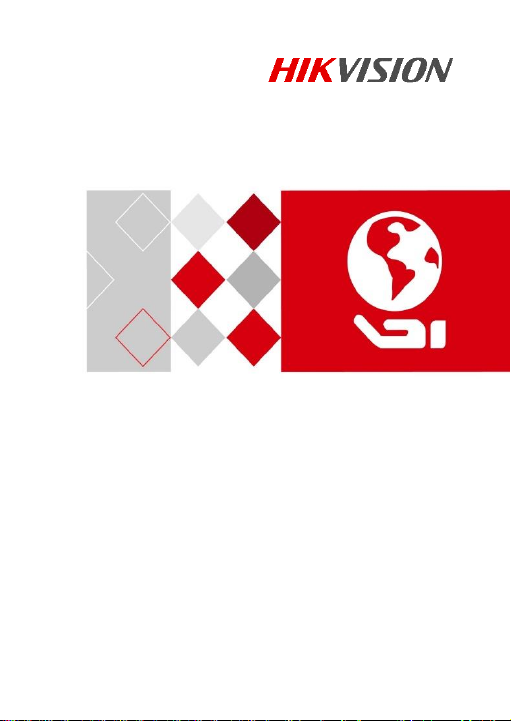
Quick Start Guide
Anti-Corrosion
Thermal Network Bullet Camera
Camera
Page 2
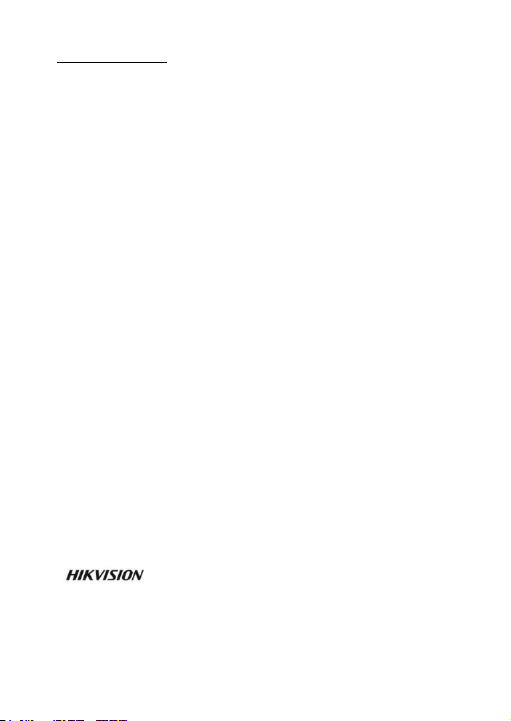
Quick Start Guide
COPYRIGHT © 2017 Hangzhou Hikvision Digital Technology Co., Ltd.
ALL RIGHTS RESERVED.
Any and all information, including, among others, wordings,
pictures, graphs are the properties of Hangzhou Hikvision
Digital Technology Co., Ltd. or its subsidiaries (hereinafter
referred to be “Hikvision”). This user manual (hereinafter
referred to be “the Manual”) cannot be reproduced, changed,
translated, or distributed, partially or wholly, by any means,
without the prior written permission of Hikvision. Unless
otherwise stipulated, Hikvision does not make any warranties,
guarantees or representations, express or implied, regarding to
the Manual.
About this Manual
This Manual is applicable to Anti-Corrosion Thermal Network
Bullet Camera.
The Manual includes instructions for using and managing the
product. Pictures, charts, images and all other information
hereinafter are for description and explanation only. The
information contained in the Manual is subject to change,
without notice, due to firmware updates or other reasons.
Please find the latest version in the company website
(http://overseas.hikvision.com/en/).
Please use this user manual under the guidance of
professionals.
Trademarks Acknowledgement
and other Hikvision’s trademarks and logos are
the properties of Hikvision in various jurisdictions. Other
trademarks and logos mentioned below are the properties of
their respective owners.
Legal Disclaimer
Page 3
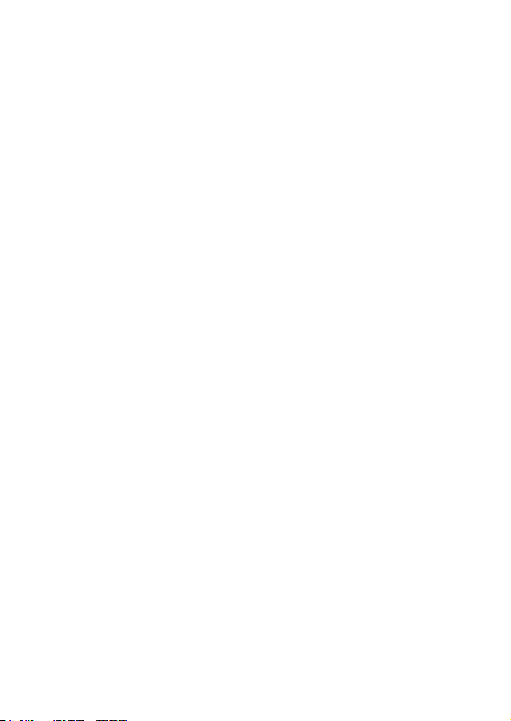
TO THE MAXIMUM EXTENT PERMITTED BY APPLICABLE LAW,
THE PRODUCT DESCRIBED, WITH ITS HARDWARE, SOFTWARE
AND FIRMWARE, IS PROVIDED “AS IS”, WITH ALL FAULTS AND
ERRORS, AND HIKVISION MAKES NO WARRANTIES, EXPRESS
OR IMPLIED, INCLUDING WITHOUT LIMITATION,
MERCHANTABILITY, SATISFACTORY QUALITY, FITNESS FOR A
PARTICULAR PURPOSE, AND NON-INFRINGEMENT OF THIRD
PARTY. IN NO EVENT WILL HIKVISION, ITS DIRECTORS,
OFFICERS, EMPLOYEES, OR AGENTS BE LIABLE TO YOU FOR
ANY SPECIAL, CONSEQUENTIAL, INCIDENTAL, OR INDIRECT
DAMAGES, INCLUDING, AMONG OTHERS, DAMAGES FOR
LOSS OF BUSINESS PROFITS, BUSINESS INTERRUPTION, OR
LOSS OF DATA OR DOCUMENTATION, IN CONNECTION WITH
THE USE OF THIS PRODUCT, EVEN IF HIKVISION HAS BEEN
ADVISED OF THE POSSIBILITY OF SUCH DAMAGES.
REGARDING TO THE PRODUCT WITH INTERNET ACCESS, THE
USE OF PRODUCT SHALL BE WHOLLY AT YOUR OWN RISKS.
HIKVISION SHALL NOT TAKE ANY RESPONSIBILITES FOR
ABNORMAL OPERATION, PRIVACY LEAKAGE OR OTHER
DAMAGES RESULTING FROM CYBER ATTACK, HACKER
ATTACK, VIRUS INSPECTION, OR OTHER INTERNET SECURITY
RISKS; HOWEVER, HIKVISION WILL PROVIDE TIMELY
TECHNICAL SUPPORT IF REQUIRED.
SURVEILLANCE LAWS VARY BY JURISDICTION. PLEASE
CHECK ALL RELEVANT LAWS IN YOUR JURISDICTION BEFORE
USING THIS PRODUCT IN ORDER TO ENSURE THAT YOUR USE
CONFORMS THE APPLICABLE LAW. HIKVISION SHALL NOT BE
LIABLE IN THE EVENT THAT THIS PRODUCT IS USED WITH
ILLEGITIMATE PURPOSES.
IN THE EVENT OF ANY CONFLICTS BETWEEN THIS MANUAL
AND THE APPLICABLE LAW, THE LATER PREVAILS.
Page 4

Regulatory Information
FCC Information
FCC compliance: This equipment has been tested and found to
comply with the limits for Class A device, pursuant to part 15 of
the FCC Rules. These limits are designed to provide reasonable
protection against harmful interference when the equipment is
operated in a commercial environment. This equipment
generates, uses, and can radiate radio frequency energy and, if
not installed and used in accordance with the instruction
manual, may cause harmful interference to radio
communications. Operation of this equipment in a residential
area is likely to cause harmful interference in which case the
user will be required to correct the interference at his own
expense.
FCC Conditions
This device complies with part 15 of the FCC Rules. Operation is
subject to the following two conditions:
1. This device may not cause harmful interference.
2. This device must accept any interference received, including
interference that may cause undesired operation.
EU Conformity Statement
This product and - if applicable - the supplied
accessories too are marked with "CE" and
harmonized European standards listed under the EMC Directive
2014/30/EU, the RoHS Directive 2011/65/EU.
comply therefore with the applicable
2012/19/EU (WEEE directive): Products marked
with this symbol cannot be disposed of as
unsorted municipal waste in the European
Union. For proper recycling, return this product
Page 5
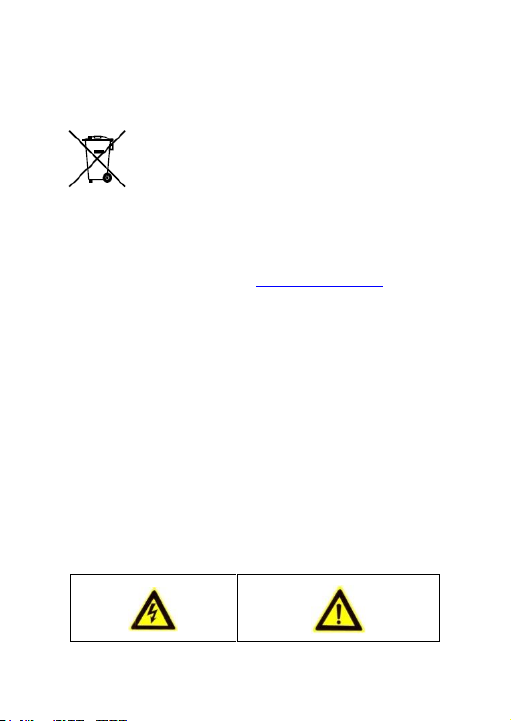
to your local supplier upon the purchase of equivalent new
equipment, or dispose of it at designated collection points. For
more information see: www.recyclethis.info
2006/66/EC (battery directive): This product
contains a battery that cannot be disposed of
as unsorted municipal waste in the European
Union. See the product documentation for
marked with this symbol, which may include lettering to indicate
cadmium (Cd), lead (Pb), or mercury (Hg). For proper recycling,
return the battery to your supplier or to a designated collection
point. For more information see: www.recyclethis.info
Industry Canada ICES-003 Compliance
This device meets the CAN ICES-3 (A)/NMB-3(A) standards
requirements.
specific battery information. The battery is
Safety Instruction
These instructions are intended to ensure that user can use the
product correctly to avoid danger or property loss.
The precaution measure is divided into “Warnings” and
“Cautions”
Warnings: Serious injury or death may occur if any of the
warnings are neglected.
Cautions: Injury or equipment damage may occur if any of the
cautions are neglected.
Page 6
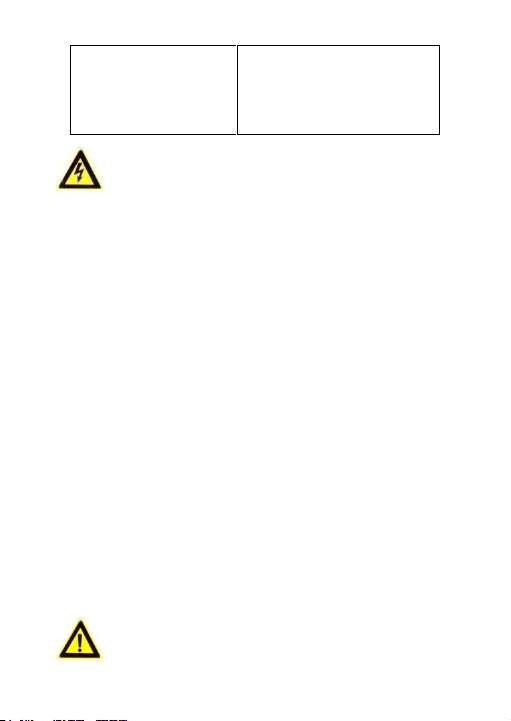
Warnings
Warnings Follow these
safeguards to prevent
serious injury or death.
Cautions Follow these
precautions to prevent
potential injury or material
damage.
● Proper configuration of all passwords and other security
settings is the responsibility of the installer and/or
end-user.
● In the use of the product, you must be in strict compliance
with the electrical safety regulations of the nation and
region. Please refer to technical specifications for detailed
information.
● Input voltage should meet both the SELV (Safety Extra Low
Voltage) and the Limited Power Source with 24 VAC or 12
VDC according to the IEC60950-1 standard. Please refer to
technical specifications for detailed information.
● Do not connect several devices to one power adapter as
adapter overload may cause over-heating or a fire hazard.
● Please make sure that the plug is firmly connected to the
power socket. When the product is mounted on wall or
ceiling, the device shall be firmly fixed.
● If smoke, odor or noise rise from the device, turn off the
power at once and unplug the power cable, and then please
contact the service center.
Cautions
Page 7
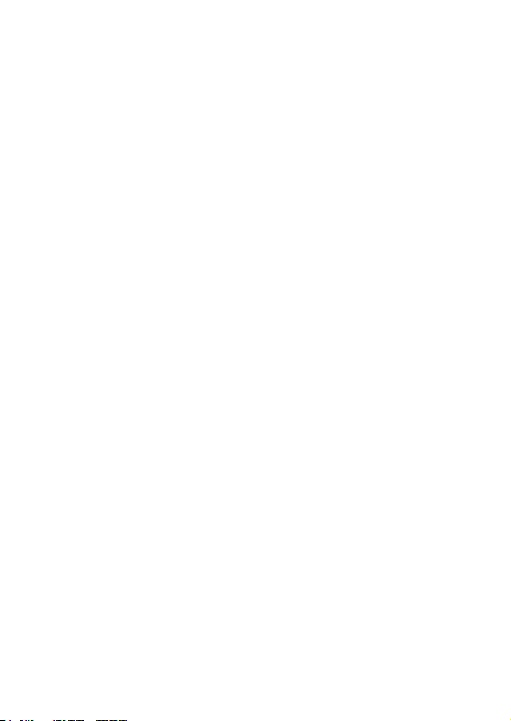
● Make sure the power supply voltage is correct before using
the camera.
● Do not drop the camera or subject it to physical shock.
● Do not touch sensor modules with fingers. If cleaning is
necessary, use clean cloth with a bit of ethanol and wipe it
gently. If the camera will not be used for an extended
period, please replace the lens cap to protect the sensor
from dirt.
● Do not aim the camera at the sun or extra bright places.
Blooming or smearing may occur otherwise (which is not a
malfunction), and affect the endurance of sensor at the
same time.
● The sensor may be burned out by a laser beam, so when
any laser equipment is in using, make sure that the surface
of sensor will not be exposed to the laser beam.
● Do not place the camera in extremely hot, cold (the
operating temperature shall be between -40° C ~ 65° C), ,
dusty or damp locations, and do not expose it to high
electromagnetic radiation.
● To avoid heat accumulation, good ventilation is required for
operating environment.
● Keep the camera away from liquid while in use.
● While in delivery, the camera shall be packed in its original
packing, or packing of the same texture.
● Regular part replacement: a few parts (e.g. electrolytic
capacitor) of the equipment shall be replaced regularly
according to their average enduring time. The average time
varies because of differences between operating
environment and using history, so regular checking is
Page 8
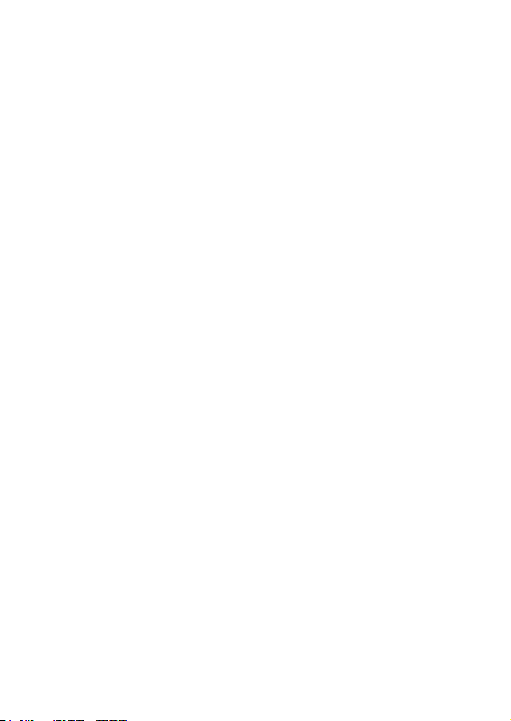
recommended for all the users. Please contact with your
dealer for more details.
● Improper use or replacement of the battery may result in
hazard of explosion. Replace with the same or equivalent
type only. Dispose of used batteries according to the
instructions provided by the battery manufacturer.
● If the product does not work properly, please contact your
dealer or the nearest service center. Never attempt to
disassemble the camera yourself. (We shall not assume
any responsibility for problems caused by unauthorized
repair or maintenance.)
0504021070727
Page 9
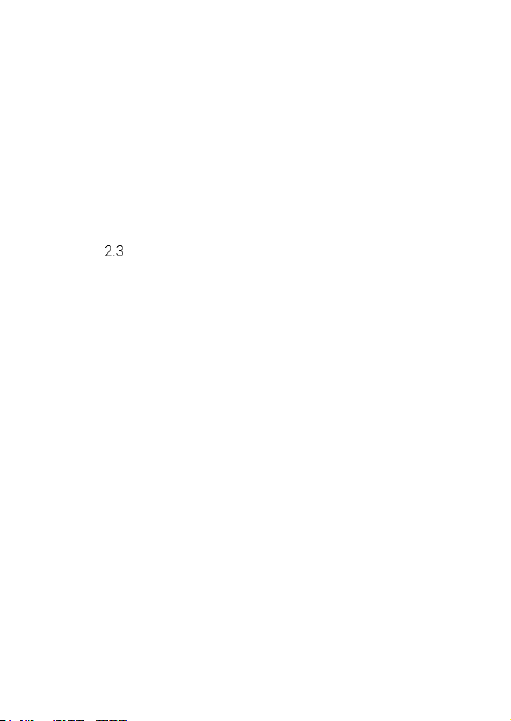
Table of Contents
1 Appearance Description .............................................................. 9
1.1 Camera Appearance..................................................... 9
1.2 Cable Description ......................................................... 9
2 Installation .................................................................................. 11
2.1 Wide Range Coverage for Different Specifications .. 12
2.2 Installing Camera ....................................................... 13
2.2.1 Wall Mounting .................................................. 13
2.2.2 Installing Junction Box .................................... 16
Installation of Network Cable Water-proof Jacket .. 20
3 Setting the Network Camera over the LAN ............................. 23
3.1 Wiring .......................................................................... 23
3.2 Activating the Camera ................................................ 24
3.2.1 Activation via Web Browser ............................ 24
3.2.2 Activation via SADP Software ......................... 25
3.3 Modifying the IP Address ........................................... 27
4 Accessing via Web Browser ...................................................... 29
Appendix ......................................................................................... 32
Frequently Asked Questions (FAQ) .................................. 32
Device Running Error ................................................ 32
Device Upgrading ...................................................... 32
Others ........................................................................ 32
Common Material Emissivity Reference ........................ 34
Page 10
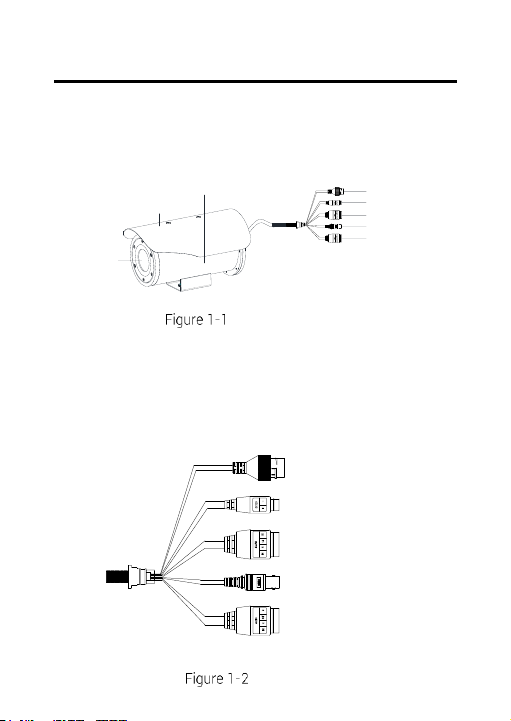
1 Appearance Description
Germanium
Glass Lens
Sun Shield
Camera Body
Network Interface
Power Interface
Alarm Interface
BNC Interface
Audio Interface
Audio Input Interface
Alarm Interface
Power Interface
BNC Interface
Network Interface
1.1 Camera Appearance
The overview of Anti-corrosion thermal network bullet
camera and its components are shown below:
Type I Camera Overview
1.2 Cable Description
The bullet camera cables, including power cable, coaxial
video cable, alarm cable, and audio cable are shown
below.
Cable Description
Page 11
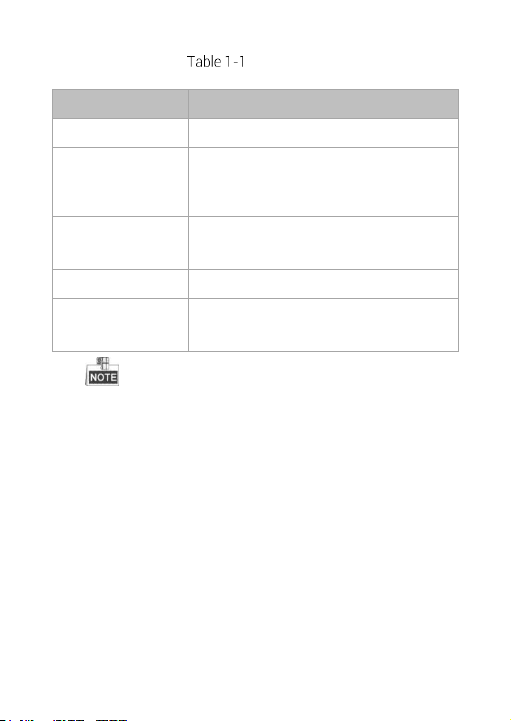
Cable Description
Name
Description
Network Interface
Connect to the LAN. PoE+ supported.
Power Interface
12V DC power supply. Make sure that
the positive/negative terminals are
connected correctly.
Alarm Interface
Alarm In: IN and G,
Alarm Out: 1A and 1B.
BNC Interface
Local video signal output
Audio Interface
Audio In: Pickup
Audio Out: Loudspeaker
● The cables may vary according to different models.
Here we list all types of cables for reference. Take the
actual product for the cables
● To reset the camera to default parameters, you need
to press and hold the RESET button and power on the
camera. After the power on of the camera, you must
still press and hold the Reset button for about 10
seconds.
Page 12

2 Installation
Before you start:
● Make sure the device in the package is in good
condition and all the assembly parts are included.
● The standard power supply is 12V DC or 24V AC,
please make sure your power supply matches your
camera.
● Make sure all the related equipment is power-off
during the installation.
● Check the specification for the installation
environment.
● Make sure that the wall is strong enough to withstand
eight times the weight of the camera and the bracket.
● Do NOT drag the camera with its waterproof cables, or
the waterproof performance is affected.
Page 13

2.1 Wide Range Coverage for Different
Lens (focal length)
7mm
10mm
15mm
25mm
35mm
50mm
75mm
Detection range (Vehicles)
631m
902m
1353m
2255m
3157m
4510m
6765m
Detection range (Humans)
206m
294m
441m
735m
1029m
1471m
2206m
Recognition range (Vehicles)
158m
225m
338m
564m
789m
1127m
1691m
Recognition range (Humans)
51m
74m
110m
184m
257m
368m
551m
Identification range (Vehicles)
79m
113m
169m
282m
395m
564m
846m
Identification range (Humans)
26m
37m
55m
92m
129m
184m
276m
Specifications
Select the proper installation site, and proper lens focal length
according to the Wide Range Coverage list below:
Wide Range Coverage
Take human as 0.5 m (width) × 1.8 m (height), and limit length is
0.75 m. The vehicle limit length is 2.3 m.
Detect target: The target should be at least 1.5 pixels on the
image.
Recognize target: The target should be at least 6 pixels on
the image.
Identify target: The target should be at least 12 pixels on
the image.
This table is for reference only, and the actual detection range
may vary according to different camera settings, mounting
condition, monitor and so on.
Page 14

2.2 Installing Camera
PT Joint Top
PT Joint Bottom
Bracket
The anti-corrosion camera installation adopts 12V DC power
supply. Pick appropriate site for junction box installation to
ensure the stable power and water-proof performance.
2.2.1 Wall Mounting
Steps:
1. Loosen the screws of the PT joint and separate the PT joint
top from the PT joint bottom.
Separate PT Joint
2. Install the bracket.
1). Drill four screw holes (Φ10 mm, depth: 55 mm) on the wall
according to the bracket base.
2). Loosen the M8 expansion bolt and insert the bolt into the
wall.
3). Fix the bracket body with the expansion bolts.
Page 15

Bracket
Body
Wall
Fix the Bracket Body
-45° to +45°
PT Joint Bottom
4). Adjust the bracket direction (pan range: -45° to +45° ).
Adjust Bracket Direction
3. Fix the PT joint top with the camera with the 1/4UNC× 12
screw (with flat washer and spring washer).
Page 16

Camera
PT Joint Top
PT Joint Bottom
PT Joint Top
Tilt Range (-45° to +45° )
Fix the PT Joint Top with Camera
4. Fix the PT joint top with the PT joint bottom with M6× 12
screw (with flat washer and spring washer).
5. Adjust the camera direction (tilt range: -45° to +45° ).
6. Tighten the screws of the PT joint to secure the bullet camera
onto it.
Secure the PT Joint
Page 17

270 mm (10.6'')
120 mm
(4.7'')
Finish the Installation
2.2.2 Installing Junction Box
Steps:
1. Attach the drill template (supplied) to the place where you
want to fix the junction box, and then drill the screw holes in
the wall according to the drill template.
Drill Template (Junction Box)
Page 18

2. Use the Allen wrench to loosen the four screws of the
junction box cover.
Disassemble Junction Box Cover
3. Align the screw holes to the drill template and install the
junction box with four PA5× 25 screws.
4. Connect the cables.
1) Loosen the waterproof nut with camera silk-screen on it,
and take away the sealing ring.
Drill Template
Page 19

2) Route the cables (including network cable, alarm cable,
audio cable, power cable, etc.) into the cable hole.
Save the sealing ring for future usage.
To ensure the sealing performance, we provide you with
multiple sealing plugs. Select the appropriate sealing
plug according to your cable type.
You are highly recommended to route one cable through
one sealing plug hole, or twist multiple cables to one
strand and seal it with waterproof glue before you route
it through the cable hole.
3) Loosen the rest two water-proof nuts, and take out the
washer, sealing ring.
4) .Route the power cable (from the power supply end) and
network cable (from the LAN interface) through the rest
two cable holes. Make sure you cut the crystal plug before
inserting the network cable.
Install the Camera onto the Junction Box
5) Assemble the crystal plug of network cable inside the
junction box, and then connect the network cable.
Page 20

6) Connect the power cables and other cables with negative
terminal and positive terminal correctly.
5. After the connection, install the sealing ring, washer, bolt, and
tighten the water-proof screw.
6. Fix the junction box cover with the supplied screws.
Fix the Junction Box
Page 21

Installation of Network Cable
①
②
③
④
⑤
⑥ ⑦
No.
Components
1
Camera’s Network Interface Socket
2
O-Type Gasket
3
Network Plug
4
Waterproof Endcap
5
Waterproof Rubber Gasket
6
Lock Nut
7
Network Cable from Router/Switch
Water-proof Jacket
Purpose:
If the camera is installed outdoor, you can adapt the
water-proof accessory for the network cable after the camera is
secured on the installation surface.
Water-proof Accessory Components
Table 2-1 Components
Page 22

Camera
Switch/Router
Align the snap and notch.
i. Insert ⑤ into ④.
ii. Secure ⑥ with ④.
Steps:
1. Feed the plugless network cable
waterproof rubber gasket ⑤ (rubber gasket inset ridge must
face waterproof endcap), and the water-proof endcap ④ in
order.
2. Crimp an RJ-45 network plug
taking care to insert the twisted pairs of wires in correct order.
3. Place the O-type gasket
network interface socket ①.
Water-proof Accessory Installation
⑦
through the lock nut ⑥,
③
onto the end of the cable,
②
onto the end of the camera’s
Page 23

4. Insert the network plug
interface socket①.
5. Insert the water-proof rubber gasket
endcap ④, and secure lock nut ⑥ with the water-proof
endcap ④.
6. Align the snap on the water-proof endcap
on the camera’s network interface socket ①, and then
secure the water-proof endcap ④ to the camera’s network
interface socket ① to finish installation.
③
into the camera’s network
⑤
into the waterproof
④
with the notch
Page 24

3 Setting the Network Camera over
the LAN
Note:
You shall acknowledge that the use of the product with Internet
access might be under network security risks. For avoidance of
any network attacks and information leakage, please strengthen
your own protection. If the product does not work properly,
please contact with your dealer or the nearest service center.
3.1 Wiring
Please connect to the camera to the network according to the
following figures
Connecting Directly
Connecting via a Switch or a Router
Page 25

3.2 Activating the Camera
You are required to activate the camera first by setting a strong
password for it before you can use the camera.
Activation via Web Browser, Activation via SADP, and Activation
via Client Software are all supported. We will take activation via
SADP software and Activation via Web Browser as examples to
introduce the camera activation. Please refer to the User
Manual of Network Camera for Activation via Client Software.
3.2.1 Activation via Web Browser
Steps:
1. Power on the camera, and connect the camera to the
network.
2. Input the IP address into the address bar of the web browser,
and click Enter to enter the activation interface.
Notes:
The default IP address of the camera is 192.168.1.64.
For the camera enables the DHCP by default, you need to
activate the camera via SADP software and search the IP
address.
Activation Interface(Web)
Page 26

3. Create a password and input the password into the password
field.
STRONG PASSWORD RECOMMENDED– We highly
recommend you create a strong password of your
own choosing (using a minimum of 8 characters,
including upper case letters, lower case letters,
numbers, and special characters) in order to increase
the security of your product. And we recommend you
reset your password regularly, especially in the high
security system, resetting the password monthly or
weekly can better protect your product.
4. Confirm the password.
5. Click OK to save the password and enter the live view
interface.
3.2.2 Activation via SADP Software
SADP software is used for detecting the online device,
activating the camera, and resetting the password.
Get the SADP software from the supplied disk or the official
website, and install the SADP according to the prompts. Follow
the steps to activate the camera, please refer to the User
Manual of Network Camera for other two activation methods.
Steps:
1. Run the SADP software to search the online devices.
2. Check the device status from the device list, and select the
inactive device.
Page 27

SADP Interface
Note:
The SADP software supports activating the camera in batch.
Please refer to the user manual of SADP software for details.
3. Create a password and input the password in the password
field, and confirm the password.
STRONG PASSWORD RECOMMENDED– We highly
recommend you create a strong password of your
own choosing (using a minimum of 8 characters,
including upper case letters, lower case letters,
numbers, and special characters) in order to increase
the security of your product. And we recommend you
reset your password regularly, especially in the high
security system, resetting the password monthly or
weekly can better protect your product.
4. Click OK to save the password.
You can check whether the activation is completed on the
popup window. If activation failed, please make sure that the
password meets the requirement and try again.
Page 28

3.3 Modifying the IP Address
Purpose:
To view and configure the camera via LAN (Local Area Network),
you need to connect the network camera in the same subnet
with your PC. Then, install the SADP software or client software
to search and change the IP of network camera. We will take
modifying the IP Address via SADP software as an example to
introduce the IP address modification.
Steps:
1. Run the SADP software.
2. Select an active device.
Note:
Please refer to Chapter 3.2 to activate the camera if the
camera is inactive.
3. Change the device IP address to the same subnet with your
computer by either modifying the IP address manually or
checking the checkbox of Enable DHCP.
Modify the IP Address
Page 29

4. Input the password to activate your IP address modification.
The batch IP address modification is supported by the SADP;
please refer to the User Manual of SADP for details.
Page 30

4 Accessing via Web Browser
System Requirement:
Operating System: Microsoft Windows XP SP1 and above
version.
CPU: 2.0 GHz or higher
RAM: 1G or higher
Display: 1024× 768 resolution or higher
Web Browser: Internet Explorer 8.0 and above version, Apple
Safari 5.0.2 and above version, Mozilla Firefox 5.0 and above
version and Google Chrome 18 and above version
Steps:
1. Open the web browser.
2. In the browser address bar, input the IP address of the
network camera, and press the Enter key to enter the login
interface.
Note:
The default IP address is 192.168.1.64.
If the camera is not activated, please activate the camera
first according to Chapter 3.2.
3. Input the user name and password.
The admin user should configure the device accounts and
user/operator permissions properly. Delete the unnecessary
accounts and user/operator permissions.
Note:
The device IP address gets locked if the admin user
performs 7 failed password attempts (5 attempts for the
user/operator).
Page 31

4. Click Login.
Login Interface
5. Install the plug-in before viewing the live video and
managing the camera. Please follow the installation
prompts to install the plug-in.
You may have to close the web browser to finish the installation
of the plug-in.
Download Plug-in
Page 32

Install Plug-in (1)
Install Plug-in (2)
6. Reopen the web browser after the installation of the plug-in
and repeat steps 2~4 to login.
For detailed instructions of further configuration, please refer to
the user manual of network camera.
Page 33

Appendix
Frequently Asked Questions (FAQ)
Device Running Error
Question:
The device fails to start up or reboots repeatedly.
Answer:
Examine the power supply of the positioning
system and see whether it meets the requirements.
Select the power supply as close as possible.
Examine the power cord and see whether it meets
the requirements.
Device Upgrading
Question:
Device fails to upgrade.
Answer:
Examine if the device upgrading fails because of
the poor network.
Examine if the upgrading program matches with
the device type.
Others
Question:
The device live view is vague.
Answer:
Examine if you removed the protective film.
Examine if the lens is dirty or not.
Page 34

Examine if any obstruction is nearby, e.g. spider
web.
Question:
Live view fails with good network connection.
Answer:
Examine if the IE plug-in is well installed. Change
the Website Blocker settings if necessary.
For cross-domain routing, enable the UPnP of
device, or set manual mapping to port No. 80, 8000, or
554.
Examine if the live view channel amount exceeds
the upper limit.
Examine the network bandwidth.
Question:
Focus fails when you test outdoor device in indoor
situation.
Answer:
Restore the device to default settings.
Page 35

Common Material Emissivity Reference
Material
Temperature (°C/° F)
Emissivity
Water
0 to 100/32 to 212
0.95~0.98
Soil (Dry)
20/68
0.92
Soil (Moist)
20/68
0.95
Wood
17/62.6
0.962
Sand
20/68
0.9
Sandstone
19/66.2
0.909~0.935
PVC (Polyvinyl Chloride)
70/158
0.93
Pitch
20/68
0.967
Paint
70/158
0.92~0.94
Wallpaper
20/68
0.85~0.90
Cloth
20/68
0.98
Concrete
20/68
0.92
Pavement
5/41
0.974
Smooth Porcelain
20/68
0.92
Ceramic
17/62.6
0.94
Plaster
17/62.6
0.86
Brick
35/95
0.94
Ebonite
0 to 100/32 to 212
0.89
Carbon
20 to 400/68 to 752
0.95~0.97
Granite (Rough)
20/68
0.879
CRS ( Cold Rolled Steel )
70/158
0.09
Cupric Oxide
50/122
0.88
Copper
20/68
0.07
Copper Oxide
50/122
0.6~0.7
Page 36

UD06594B
