Page 1
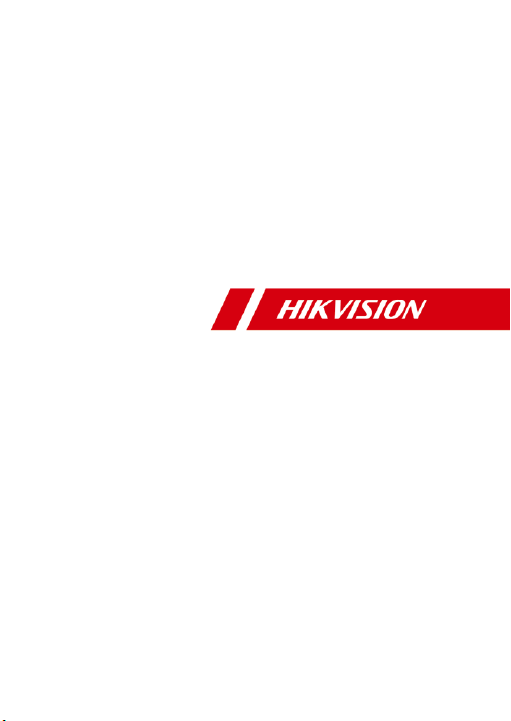
Network PTZ Camera·Quick Start Guide
i
PanoVu Mini
Network PTZ Camera
Quick Start Guide
Page 2
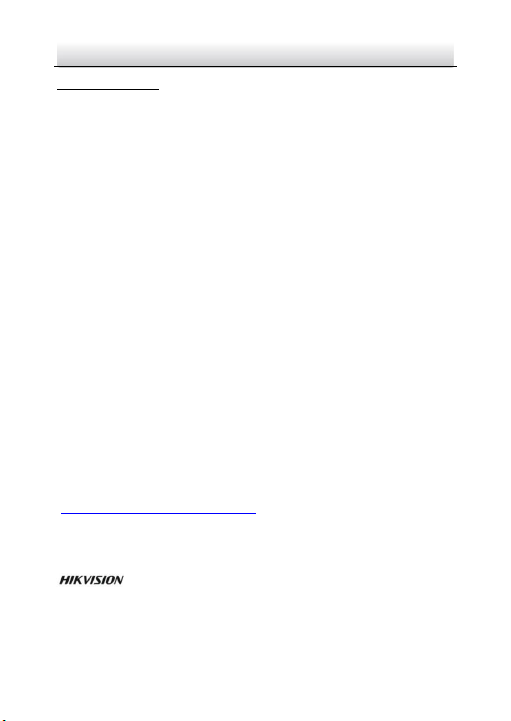
Network PTZ Camera·Quick Start Guide
i
Quick Start Guide
COPYRIGHT © 2018 Hangzhou Hikvision Digital Technology Co., Ltd.
ALL RIGHTS RESERVED.
Any and all information, including, among others, wordings, pictures,
graphs are the properties of Hangzhou Hikvision Digital Technology
Co., Ltd. or its subsidiaries (hereinafter referred to be “Hikvision”).
This user manual (hereinafter referred to be “the Manual”) cannot
be reproduced, changed, translated, or distributed, partially or
wholly, by any means, without the prior written permission of
Hikvision. Unless otherwise stipulated, Hikvision does not make any
warranties, guarantees or representations, express or implied,
regarding to the Manual.
About this Manual
This Manual is applicable to PanoVu Mini Network PTZ Camera.
The Manual includes instructions for using and managing the
product. Pictures, charts, images and all other information
hereinafter are for description and explanation only. The
information contained in the Manual is subject to change, without
notice, due to firmware updates or other reasons. Please find the
latest version in the company website
(http://overseas.hikvision.com/en/).
Please use this user manual under the guidance of professionals.
Trademarks Acknowledgement
and other Hikvision’s trademarks and logos are the
properties of Hikvision in various jurisdictions. Other trademarks and
logos mentioned below are the properties of their respective
owners.
Page 3
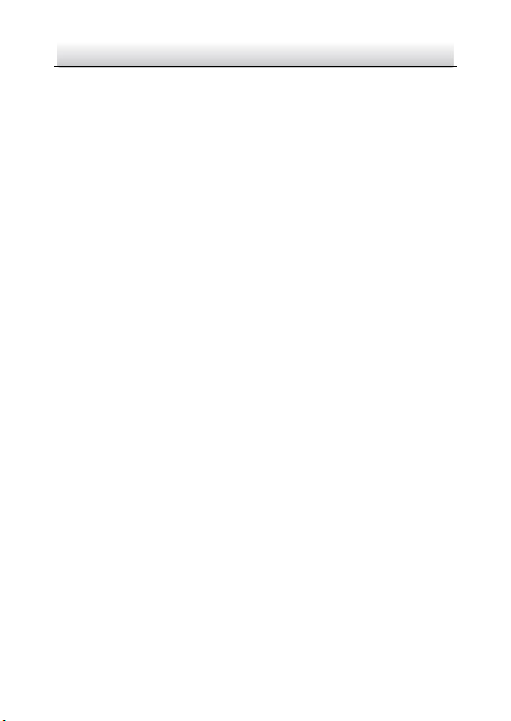
Network PTZ Camera·Quick Start Guide
ii
Legal Disclaimer
TO THE MAXIMUM EXTENT PERMITTED BY APPLICABLE LAW, THE
PRODUCT DESCRIBED, WITH ITS HARDWARE, SOFTWARE AND
FIRMWARE, IS PROVIDED “AS IS”, WITH ALL FAULTS AND ERRORS,
AND HIKVISION MAKES NO WARRANTIES, EXPRESS OR IMPLIED,
INCLUDING WITHOUT LIMITATION, MERCHANTABILITY,
SATISFACTORY QUALITY, FITNESS FOR A PARTICULAR PURPOSE, AND
NON-INFRINGEMENT OF THIRD PARTY. IN NO EVENT WILL HIKVISION,
ITS DIRECTORS, OFFICERS, EMPLOYEES, OR AGENTS BE LIABLE TO
YOU FOR ANY SPECIAL, CONSEQUENTIAL, INCIDENTAL, OR INDIRECT
DAMAGES, INCLUDING, AMONG OTHERS, DAMAGES FOR LOSS OF
BUSINESS PROFITS, BUSINESS INTERRUPTION, OR LOSS OF DATA OR
DOCUMENTATION, IN CONNECTION WITH THE USE OF THIS
PRODUCT, EVEN IF HIKVISION HAS BEEN ADVISED OF THE
POSSIBILITY OF SUCH DAMAGES.
REGARDING TO THE PRODUCT WITH INTERNET ACCESS, THE USE OF
PRODUCT SHALL BE WHOLLY AT YOUR OWN RISKS. HIKVISION SHALL
NOT TAKE ANY RESPONSIBILITES FOR ABNORMAL OPERATION,
PRIVACY LEAKAGE OR OTHER DAMAGES RESULTING FROM CYBER
ATTACK, HACKER ATTACK, VIRUS INSPECTION, OR OTHER INTERNET
SECURITY RISKS; HOWEVER, HIKVISION WILL PROVIDE TIMELY
TECHNICAL SUPPORT IF REQUIRED.
SURVEILLANCE LAWS VARY BY JURISDICTION. PLEASE CHECK ALL
RELEVANT LAWS IN YOUR JURISDICTION BEFORE USING THIS
PRODUCT IN ORDER TO ENSURE THAT YOUR USE CONFORMS THE
APPLICABLE LAW. HIKVISION SHALL NOT BE LIABLE IN THE EVENT
THAT THIS PRODUCT IS USED WITH ILLEGITIMATE PURPOSES.
Page 4
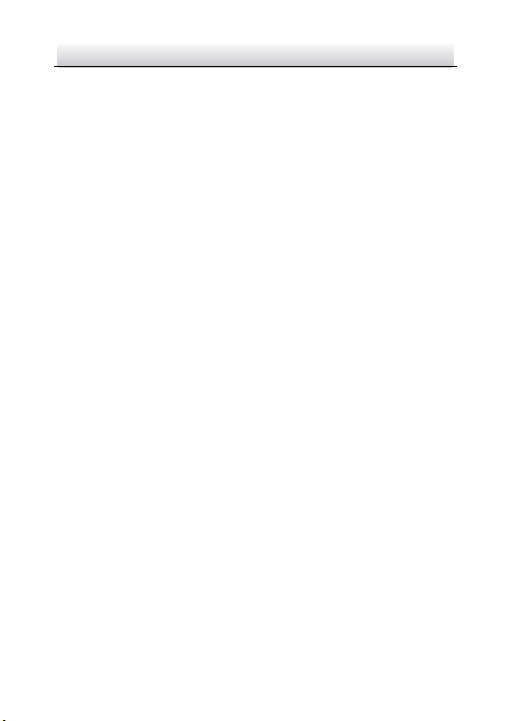
Network PTZ Camera·Quick Start Guide
iii
IN THE EVENT OF ANY CONFLICTS BETWEEN THIS MANUAL AND THE
APPLICABLE LAW, THE LATER PREVAILS.
0504111080130
Page 5
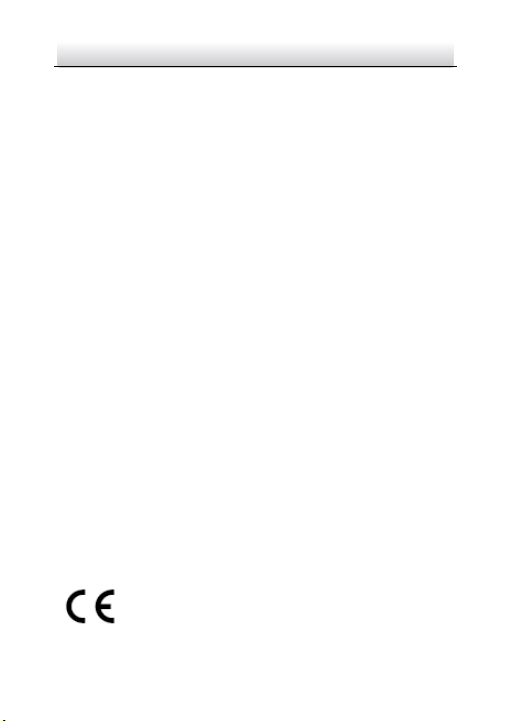
Network PTZ Camera·Quick Start Guide
iv
Regulatory Information
FCC Information
Please take attention that changes or modification not expressly
approved by the party responsible for compliance could void the
user’s authority to operate the equipment.
FCC compliance: This equipment has been tested and found to
comply with the limits for a Class A digital device, pursuant to part
15 of the FCC Rules. These limits are designed to provide reasonable
protection against harmful interference when the equipment is
operated in a commercial environment. This equipment generates,
uses, and can radiate radio frequency energy and, if not installed and
used in accordance with the instruction manual, may cause harmful
interference to radio communications. Operation of this equipment
in a residential area is likely to cause harmful interference in which
case the user will be required to correct the interference at his own
expense.
FCC Conditions
This device complies with part 15 of the FCC Rules. Operation is
subject to the following two conditions:
1. This device may not cause harmful interference.
2. This device must accept any interference received, including
interference that may cause undesired operation.
EU Conformity Statement
This product and - if applicable - the supplied
accessories too are marked with "CE" and comply
therefore with the applicable harmonized European
standards listed under the EMC Directive
Page 6
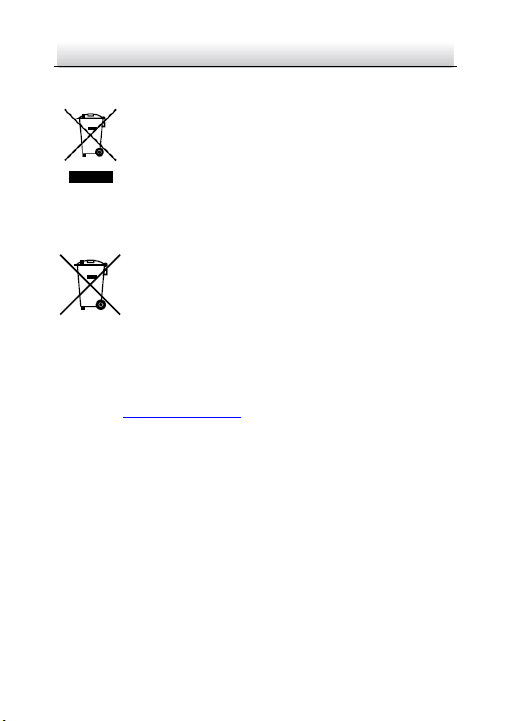
Network PTZ Camera·Quick Start Guide
v
2014/30/EU, the RoHS Directive 2011/65/EU.
2012/19/EU (WEEE directive): Products marked
with this symbol cannot be disposed of as unsorted
municipal waste in the European Union. For proper
recycling, return this product to your local supplier
or dispose of it at designated collection points. For more information,
please see: www.recyclethis.info.
which may include lettering to indicate cadmium (Cd), lead (Pb), or
mercury (Hg). For proper recycling, return the battery to your
supplier or to a designated collection point. For more information,
please see: www.recyclethis.info.
Industry Canada ICES-003 Compliance
This device meets the CAN ICES-3 (A)/NMB-3(A) standards
requirements.
Waring:
This is a class A product. In a domestic environment this product may
cause radio inter-ference in which case the user may be required to
take adequate measures.
upon the purchase of equivalent new equipment,
2006/66/EC (battery directive): This product
contains a battery that cannot be disposed of as
unsorted municipal waste in the European Union.
See the product documentation for specific battery
information. The battery is marked with this symbol,
Page 7
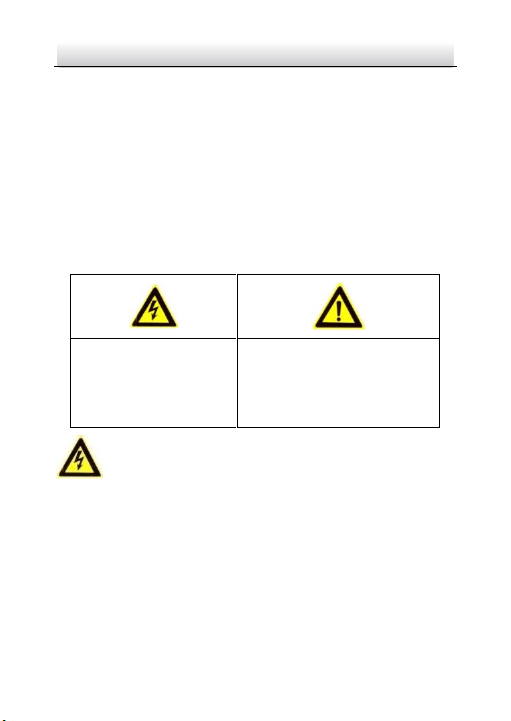
Network PTZ Camera·Quick Start Guide
vi
Warnings Follow these
safeguards to prevent
serious injury or death.
Cautions Follow these
precautions to prevent
potential injury or material
damage.
Safety Instruction
These instructions are intended to ensure that user can use the
product correctly to avoid danger or property loss.
The precaution measure is divided into “Warnings” and “Cautions”
Warnings: Serious injury or death may occur if any of the warnings
are neglected.
Cautions: Injury or equipment damage may occur if any of the
cautions are neglected.
Warnings
Input voltage should meet both the SELV (Safety Extra Low Voltage)
and the Limited Power Source with 12 VDC according to the
IEC60950-1 standard. Refer to technical specifications for detailed
information.
Do not connect several devices to one power adapter as adapter
overload may cause over-heating or a fire hazard.
Make sure that the plug is firmly connected to the power socket.
Page 8
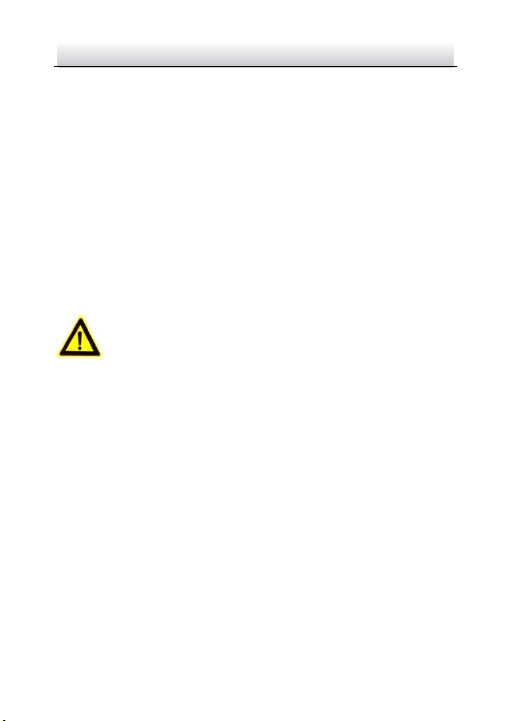
Network PTZ Camera·Quick Start Guide
vii
Make sure that the power has been disconnected before you wire,
install or dismantle the PTZ camera.
When the camera is mounted on wall or ceiling, the device shall
be firmly fixed.
If smoke, odor or noise rise from the device, turn off the power at
once and unplug the power cable, and then contact the service
center.
If the camera does not work properly, contact your dealer or the
nearest service center. Never attempt to disassemble the camera
yourself. (We shall not assume any responsibility for problems
caused by unauthorized repair or maintenance.)
Cautions
If the camera fails to synchronize local time with that of the
network, you need to set up camera time manually. Visit the
camera (via web browser or client software) and enter system
settings interface for time settings.
Make sure the power supply voltage is correct before using the
camera.
Do not drop the camera or subject it to physical shock, and do not
expose it to high electromagnetism radiation. Avoid installation on
vibrations surface or places subject to shock (ignorance can cause
device damage).
Do not touch senor modules with fingers. If cleaning is necessary,
use clean cloth with a bit of ethanol and wipe it gently. If the
Page 9
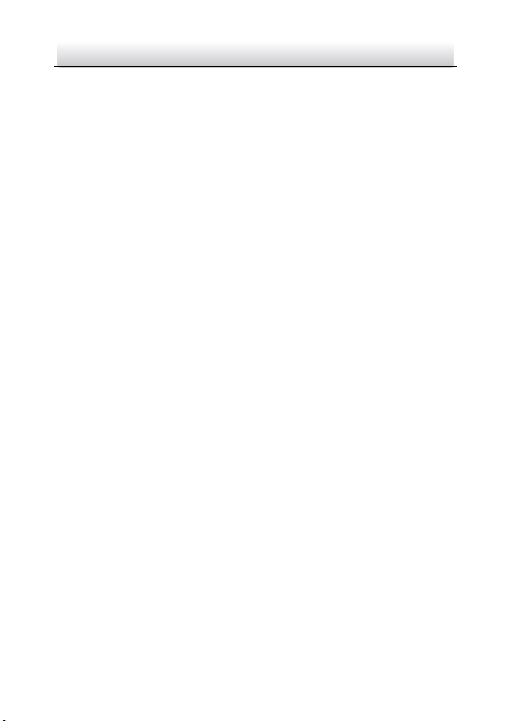
Network PTZ Camera·Quick Start Guide
viii
camera will not be used for an extended period, replace the lens
cap to protect the sensor from dirt.
Do not aim the camera at the sun or extra bright places. Blooming
or smearing may occur otherwise (which is not a malfunction),
and affect the endurance of sensor at the same time.
The sensor may be burned out by a laser beam, so when any laser
equipment is in using, make sure that the surface of sensor will
not be exposed to the laser beam.
Do not place the camera in extremely hot, cold, dusty or damp
locations, and do not expose it to high electromagnetic radiation.
To avoid heat accumulation, good ventilation is required for
operating environment.
Keep the camera away from liquid while in use.
While in delivery, the camera shall be packed in its original packing,
or packing of the same texture.
Improper use or replacement of the battery may result in hazard
of explosion. Replace with the same or equivalent type only.
Dispose of used batteries according to the instructions provided
by the battery manufacturer.
This product is not for household use.
Page 10
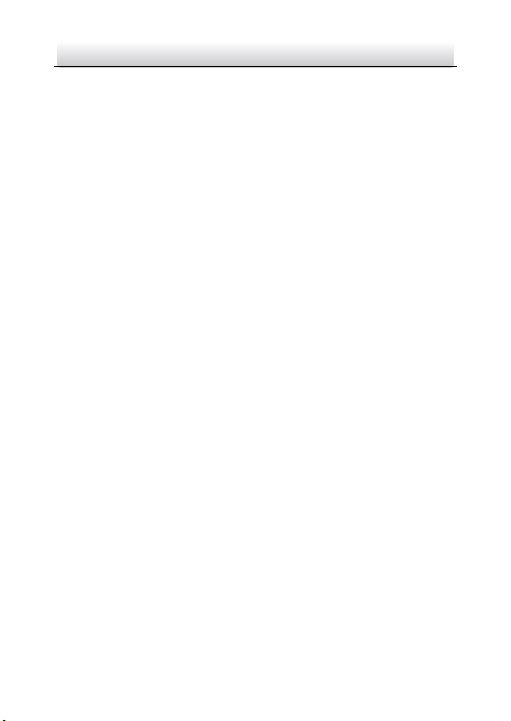
Network PTZ Camera·Quick Start Guide
ix
Table of Contents
1 Overview ......................................................................................... 1
1.1 Introduction ............................................................................. 1
1.1.1 Overview of Type I Camera ................................................ 1
1.1.2 Overview of Type II Camera ............................................... 2
1.1.3 Overview of Type III Camera .............................................. 3
1.1.4 Overview of Type IV Camera .............................................. 4
1.1.5 Overview of Type V Camera ............................................... 5
2 Installation ...................................................................................... 6
2.1 Installing Type I Camera ............................................................ 6
2.1.1 Installing the Memory Card ............................................... 6
2.1.2 Ceiling Mounting ............................................................... 7
2.1.3 Wall Mounting ................................................................. 10
2.1.4 Pendant Mounting .......................................................... 12
2.2 Installing Type II Camera ......................................................... 14
2.3 Installing Type III Camera ........................................................ 14
2.4 Installing Type IV Camera........................................................ 14
2.4.1 Installing the Memory Card ............................................. 14
2.4.2 Wall Mounting ................................................................. 16
2.4.3 Corner Mounting ............................................................. 18
2.4.4 Pendant Mounting .......................................................... 19
2.4.5 Adjust the Surveillance Angle .......................................... 19
2.5 Installing Type V Camera......................................................... 21
3 Setting the PTZ Camera over the LAN........................................... 22
3.1 Wiring .................................................................................... 22
3.2 Activating the Camera ............................................................ 23
3.2.1 Activation via Web Browser ............................................. 23
3.2.2 Activation via SADP Software .......................................... 25
Page 11
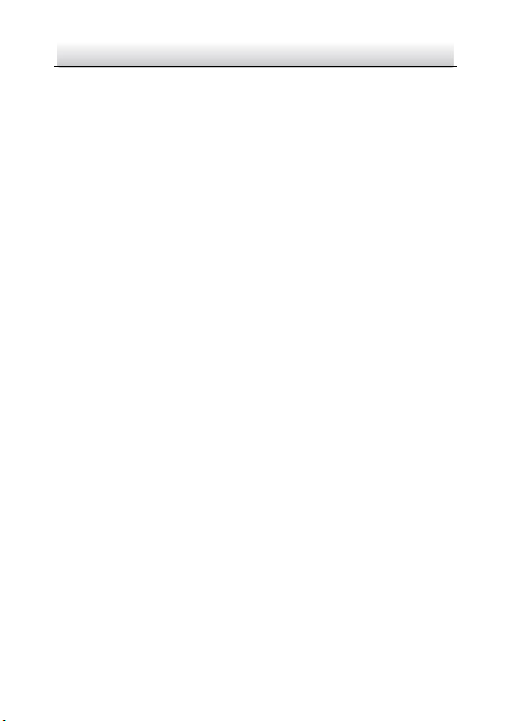
Network PTZ Camera·Quick Start Guide
x
3.3 Modifying the IP Address ........................................................ 26
4 Accessing via Web Browser .......................................................... 29
5 Operating via Hik-Connect App .................................................... 32
5.1 Enable Hik-Connect Service on Camera .................................. 32
5.1.1 Enable Hik-Connect Service via SADP Software ............... 32
5.1.2 Enable Hik-Connect Service via Web Browser ................. 33
5.2 Hik-Connect Setup .................................................................. 34
5.3 Adding Camera to Hik-Connect ............................................... 34
5.4 Initializing the Memory Card .................................................. 36
Page 12
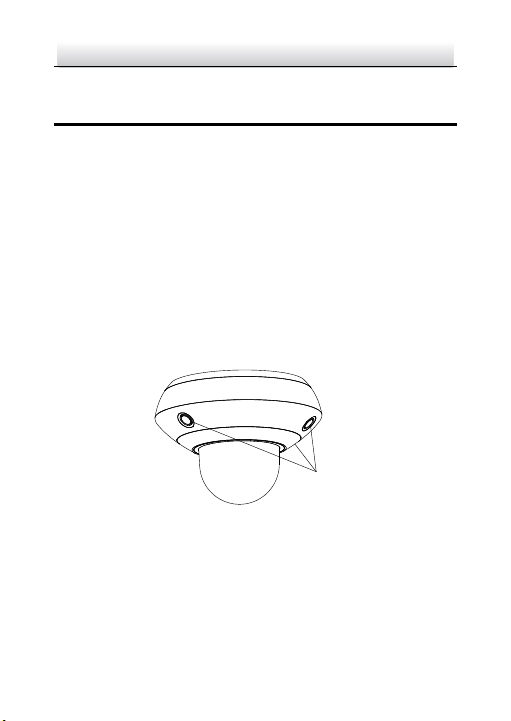
Network PTZ Camera·Quick Start Guide
1
Three Lenses
1 Overview
1.1 Introduction
PanoVu Mini Series Network PTZ Camera has five types:
Type I: Indoor Camera with 3+1 Lenses
Type II: Indoor Camera with 1+1 Lenses
Type III: Indoor Camera with 3+0 Lenses
Type IV: Outdoor Camera with 3+0 Lenses
Type V: Outdoor Camera with 3+1 Lenses
1.1.1 Overview of Type I Camera
Figure 1-1 Overview of Type I Camera
Page 13
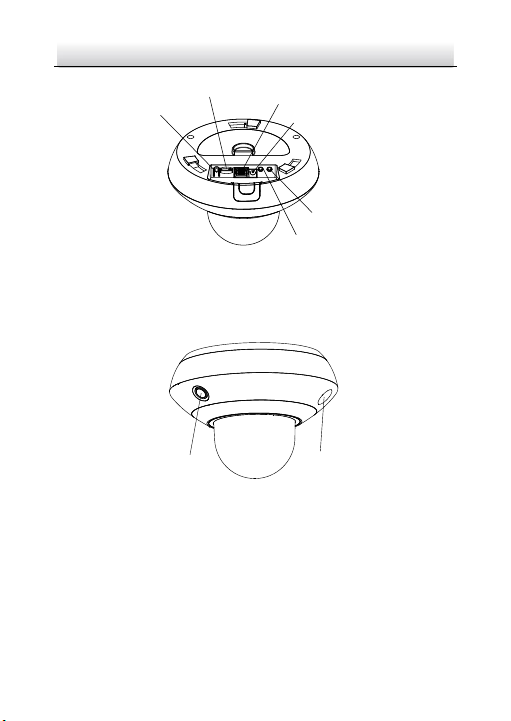
Network PTZ Camera·Quick Start Guide
2
Audio Output
Audio Input
Power Supply
(12 VDC)
Network Interface (PoE)
Memory Card Slot
Reset Button
Lens
Cover
Figure 1-2 Interfaces of Type I Camera
1.1.2 Overview of Type II Camera
Figure 1-3 Overview of Type II Camera
Page 14
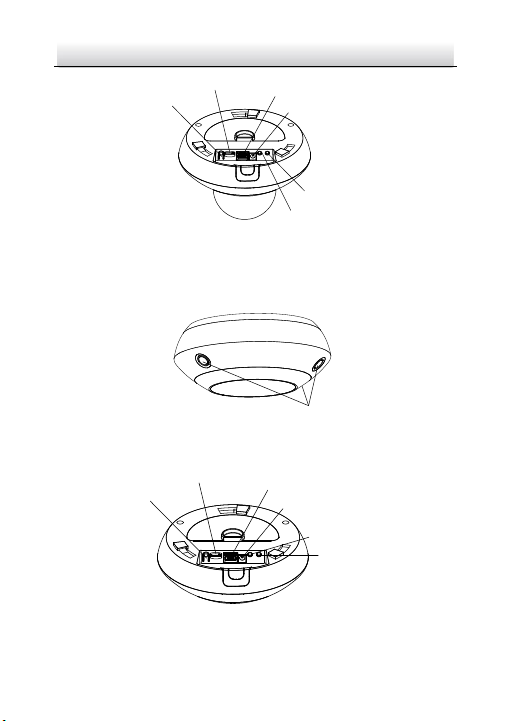
Network PTZ Camera·Quick Start Guide
3
Audio Output
Audio Input
Power Supply
(12 VDC)
Network Interface (PoE)
Memory Card Slot
Reset Button
Three Lenses
Audio Output
Audio Input
Power Supply
(12 VDC)
Network Interface (PoE)
Memory Card Slot
Reset Button
Figure 1-4 Interfaces of Type II Camera
1.1.3 Overview of Type III Camera
Figure 1-5 Overview of Type III Camera
Figure 1-6 Interfaces of Type III Camera
Page 15
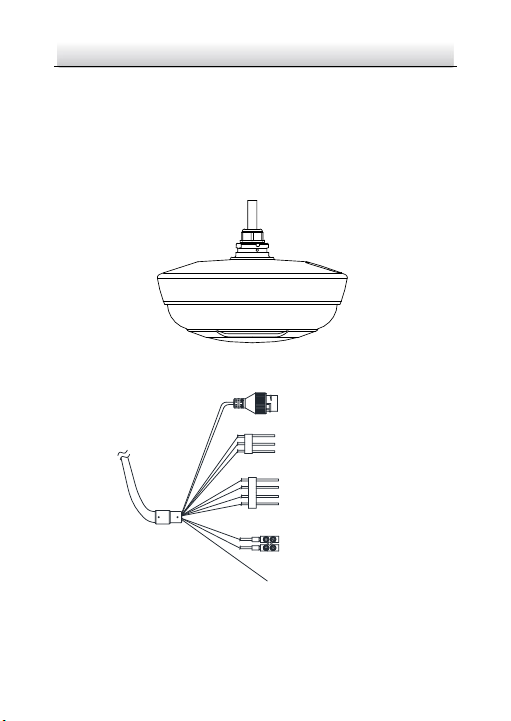
Network PTZ Camera·Quick Start Guide
4
Audio Interface
Alarm Interface
Power Cord
GND
Network Interface
Note:
Press RESET when the camera is powering on or rebooting to restore
the default settings, including the user name, password, IP address,
and port No., etc.
1.1.4 Overview of Type IV Camera
Figure 1-7 Overview of Type IV Camera
Figure 1-8 Cable Interfaces of Type IV Camera
Page 16

Network PTZ Camera·Quick Start Guide
5
1.1.5 Overview of Type V Camera
Figure 1-9 Overview of Type V Camera
Note:
Cable interfaces of Type V camera are the same as cable interfaces of
Type IV camera. Refer to Figure 1-8.
Page 17

Network PTZ Camera·Quick Start Guide
6
2 Installation
Before you start:
Check the package contents and make sure that the device in the
package is in good condition and all the assembly parts are included.
Note:
Do not power the camera up until the installation is finished. To
ensure the safety of personnel and equipment, all the installation
steps should be done with power supply off.
2.1 Installing Type I Camera
2.1.1 Installing the Memory Card
(Optional) You can install the memory card for local storage.
Steps:
1. Rotate the installation plate anticlockwise to separate it from
the camera as shown in Figure 2-1.
Note:
Keep the installation plate for camera mounting.
Page 18

Network PTZ Camera·Quick Start Guide
7
OPEN
Figure 2-1 Remove the Installation Plate
2. Insert the memory card into the memory card slot as shown in
Figure 2-2.
Figure 2-2 Insert the Memory Card
2.1.2 Ceiling Mounting
Before you start:
The thickness of the ceiling shall be no less than 5 mm.
Make sure the ceiling is strong enough to withstand more than
four times the weight of the camera and its accessories.
Steps:
1. Install the installation plate.
Page 19
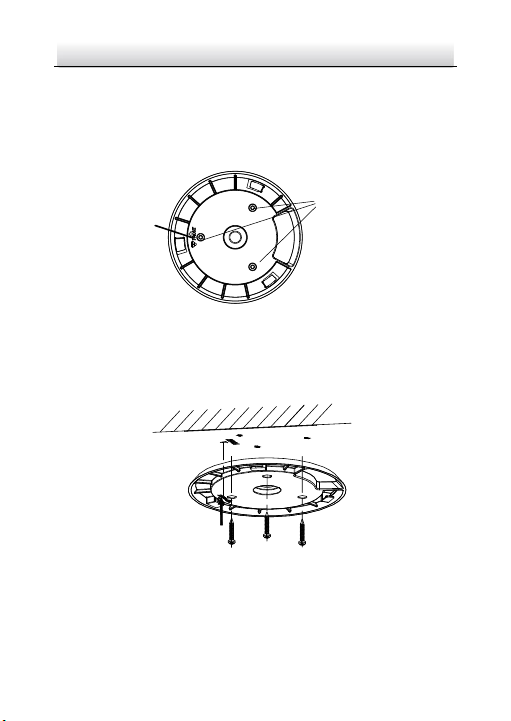
8
Front
Screw Holes
2. Route the cables.
Network PTZ Camera·Quick Start Guide
1) Rotate the installation plate anticlockwise to separate it from
the camera.
2) Drill three screw holes on the ceiling according to the
installation plate as shown in Figure 2-3.
Figure 2-3 Drill Screw Holes
3) Insert three expansion screws into the screw holes.
4) Fix the installation plate onto the ceiling with three screws.
Figure 2-4 Install the Installation Plate
Page 20

Network PTZ Camera·Quick Start Guide
9
Cables of the network PTZ camera can be routed either from
top or side of the camera back box, as shown in Figure 2-5 and
Figure 2-6.
Figure 2-5 Route the Cables from Top
Figure 2-6 Route the Cables from Side
3. Install the camera.
1) Align the camera with the installation plate, and rotate the
camera clockwise to fix the camera onto the installation
plate.
Page 21
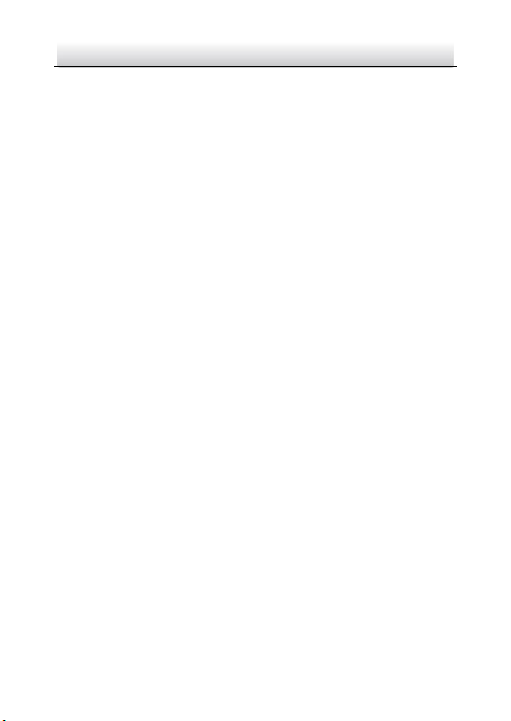
Network PTZ Camera·Quick Start Guide
10
Note:
Align the FRONT label on the camera with the FRONT label
on the installation plate.
2) Remove the protective films after installation.
Note:
Do not touch the bubble directly with your hands. Otherwise,
the image may blur.
2.1.3 Wall Mounting
Before you start:
You need to prepare the wall mounting bracket first.
For cement wall, you need to use the expansion screw to fix the
bracket.
For wooden wall, you can just use the self-tapping screw to fix
the bracket.
Make sure that the wall is strong enough to withstand more
than eight times the weight of the camera and its accessories.
Steps:
1. Install the bracket seat.
1) Drill four screw holes into the wall where you want to install
the camera according to the screw holes on the bracket seat.
2) Insert the four expansion screws into the screw holes.
3) Fix the bracket seat on the wall with four PA4×25 screws as
shown in Figure 2-7.
Page 22
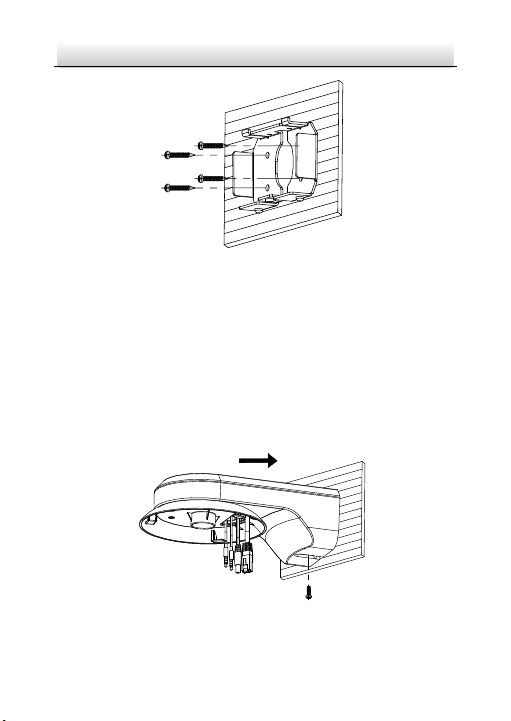
Network PTZ Camera·Quick Start Guide
11
Figure 2-7 Install the Bracket Seat
2. Install the wall mounting bracket.
1) Route the cables through the bracket.
2) Align the bracket with the bracket seat installed on the wall,
and push the bracket according to the direction as shown in
Figure 2-8.
3) Fix the bracket with the PM4×10 screw as shown in F igure
2-8.
Figure 2-8 Install the Bracket
Page 23
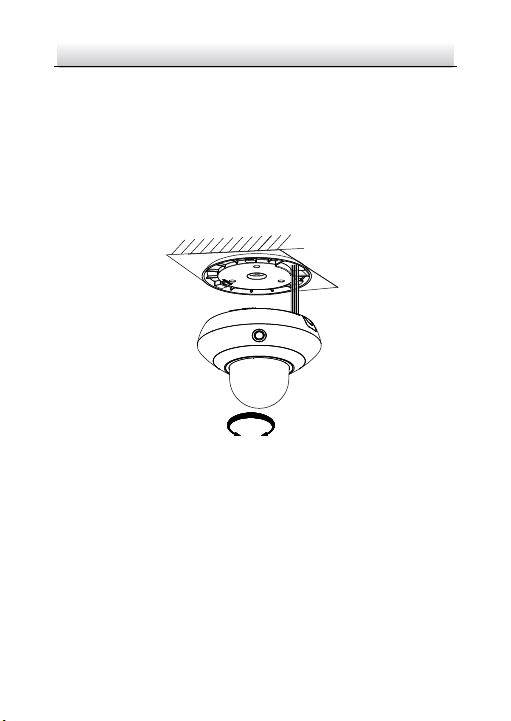
Network PTZ Camera·Quick Start Guide
12
LOCK
OPEN
3. Install the camera.
1) Rotate the installation plate anticlockwise to separate it from
the camera.
2) Connect the cables to the corresponding interfaces on the
camera.
3) Align the camera with the bracket, and rotate the camera
clockwise to fix the camera on the bracket.
Figure 2-9 Install the Camera
4) Remove the protective films after installation.
Note:
Do not touch the bubble directly with your hands. Otherwise,
the image may blur.
2.1.4 Pendant Mounting
Steps:
Page 24
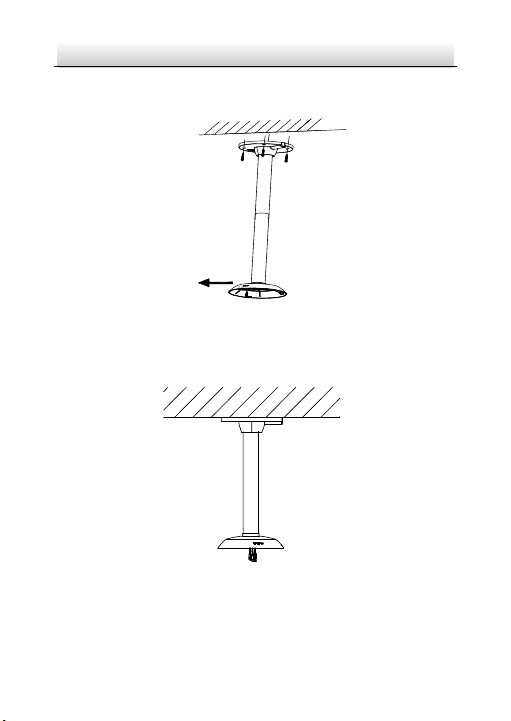
Network PTZ Camera·Quick Start Guide
13
FRONT
1. Install the bracket. Fix the pendant bracket on the place where
you want to install the camera as shown in Figure 2-10.
Figure 2-10 Install the Bracket
2. Route the cables, and connect the cables to the corresponding
interfaces on the camera as shown in Figure 2-11.
Figure 2-11 Route the Cables
3. Install the camera.
Page 25
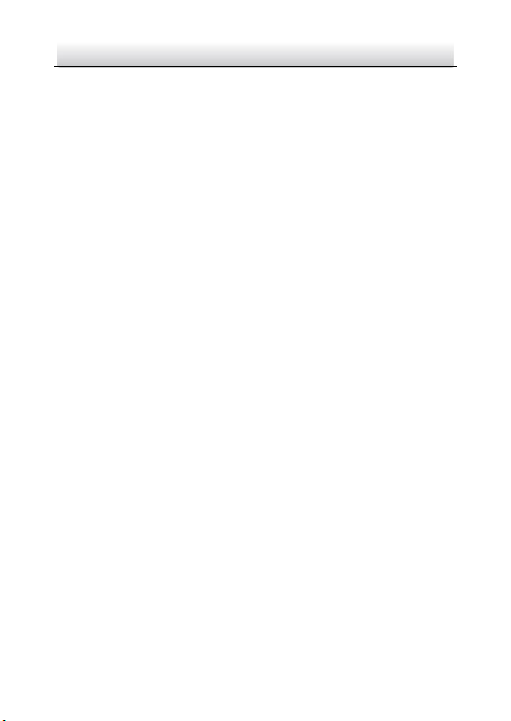
Network PTZ Camera·Quick Start Guide
14
1) Align the camera with the installation plate on the pendant
mounting bracket, and rotate the camera clockwise to fix the
camera on the installation plate.
2) Remove the protective films after installation.
Note:
Do not touch the bubble directly with your hands. Otherwise,
the image may blur.
4. You can loosen the screws on the pendant mounting bracket
and adjust the horizontal direction of the camera. Tighten the
screws after direction adjustment.
2.2 Installing Type II Camera
Installation for Type II camera is similar to installation for Type I
camera. Refer to section 2.1 Installing Type I Camera.
2.3 Installing Type III Camera
Installation for Type III camera is similar to installation for Type I
camera. Refer to section 2.1 Installing Type I Camera.
2.4 Installing Type IV Camera
2.4.1 Installing the Memory Card
(Optional) You can install the memory card for local storage.
Steps:
Page 26

Network PTZ Camera·Quick Start Guide
15
Two Screws
Memory Card Slot
Memory Card Slot
1. Unscrew the two screws on the memory card slot cover on the
top of the camera, as shown in Figure 2-12, and remove the
memory card slot.
Figure 2-12 Unscrew the Screws
2. Insert the memory card into the memory card slot, as shown in
Figure 2-13.
Figure 2-13 Insert the Memory Card
3. Install the memory card slot cover back, and tighten the screws
to fix it.
Page 27

Network PTZ Camera·Quick Start Guide
16
2.4.2 Wall Mounting
Before you start:
You need to prepare the wall mounting bracket first.
For cement wall, you need to use the expansion bolt to fix the
bracket.
For wooden wall, you can just use the self-tapping screw to fix
the bracket.
Make sure that the wall is strong enough to withstand more
than eight times the weight of the camera and its accessories.
Steps:
1. Install the bracket.
1) Drill four Φ12 holes, and insert four M8 screws.
2) Route the cables from the bracket, and fix the bracket with
four flat washers and four hex nuts, as shown in Figure 2-14.
Figure 2-14 Install the Bracket
Page 28
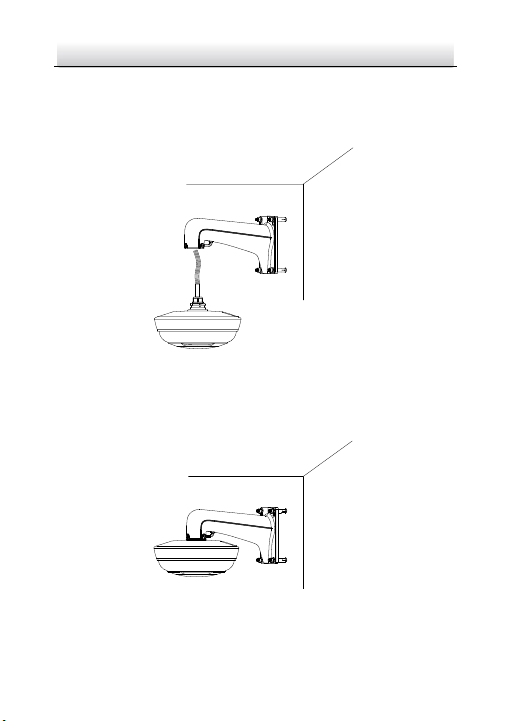
Network PTZ Camera·Quick Start Guide
17
2. Install the camera.
1) Align the camera with the bracket, and push the camera into
the bracket, as shown in Figure 2-15.
Figure 2-15 Install the Camera
2) Rotate the camera anticlockwise, and tighten the two lock
screws to fix the camera, as shown in Figure 2-16.
Figure 2-16 Secure the Camera
3) Remove the protective films after installation.
Page 29

Network PTZ Camera·Quick Start Guide
18
Note:
Do not touch the bubble directly with your hands. Otherwise,
the image may blur.
2.4.3 Corner Mounting
Before you start:
You need to prepare the corner mounting bracket and the wall
mounting bracket first.
Steps:
1. Install the corner mounting bracket.
1) Drill four Φ12 holes, and insert four M8 screws.
2) Route the cables from the corner mounting bracket, and fix
the bracket with four flat washers and four hex nuts, as
shown in Figure 2-17.
Figure 2-17 Install the Corner Mounting Bracket
2. Install the wall mounting bracket and the camera on the corner
mounting bracket. Refer to section 2.4.2 Wall Mounting.
Page 30

Network PTZ Camera·Quick Start Guide
19
Figure 2-18 Install the Camera
2.4.4 Pendant Mounting
Pendant mounting for Type IV camera is similar to pendant mounting
for Type I camera. Refer to section 2.1.4 Pendant Mounting.
Figure 2-19 Pendant Mounting for Type IV Camera
2.4.5 Adjust the Surveillance Angle
After installation, you can adjust the surveillance angle of the
camera.
Steps:
Page 31

Network PTZ Camera·Quick Start Guide
20
White Ring
Cover
Four Screws
Metal Ring
1. Remove the bubble.
1) Rotate the white ring clockwise on the top of the camera, and
remove the cover, as shown Figure 2-20.
Figure 2-20 Remove the Cover
2) Unscrew the four screws on the metal ring, as shown in
Figure 2-21.
Figure 2-21 Unscrew the Screws
3) Rotate the metal ring, and you can remove the metal ring
when the hole on the metal ring aligns with the joint on the
black plastic component. Remove the Bubble.
Page 32

Network PTZ Camera·Quick Start Guide
21
Hole
Joint
Metal Ring
Bubble
Camera
Figure 2-22 Remove the Metal Ring and the Bubble
2. Adjust the horizontal position and the vertical direction for each
camera.
Figure 2-23 Adjust the Surveillance Angle
3. Install the bubble, metal ring, and cover back, and fix the cover.
Note:
The side of the metal ring marked with TOP should face
upwards, and tighten the four screws to fix the metal ring.
2.5 Installing Type V Camera
Installation for Type V camera is similar to installation for Type VI
camera. Refer to section 2.4 Installing Type IV Camera.
Page 33

Network PTZ Camera·Quick Start Guide
22
Network Cable
Network PTZ Camera
Computer
3 Setting the PTZ Camera over the LAN
Notes:
You shall acknowledge that the use of the product with Internet
access might be under network security risks. For avoidance of
any network attacks and information leakage, strengthen your
own protection. If the product does not work properly, contact
with your dealer or the nearest service center.
To ensure network security of the network PTZ camera, we
recommend you to have the camera assessed and maintained
termly. You can contact us if you need such service.
3.1 Wiring
To view and configure the network PTZ camera via LAN (Local Area
Network), you need to connect the network PTZ camera in the same
subnet with your PC. Then, install the SADP or client software to
search and change the IP address of network PTZ camera.
Connect the camera to network according to the following figures.
Figure 3-1 Connecting Directly
Page 34

Network PTZ Camera·Quick Start Guide
23
Network Cable
Network Cable
or
Network PTZ Camera
Computer
Figure 3-2 Connecting via a Switch or a Router
3.2 Activating the Camera
Purpose:
You are required to activate the camera first by setting a strong
password for it before you can use the camera.
Activation via web browser, activation via SADP, and activation via
client software are supported. We will take activation via SADP
software and activation via web browser as examples to introduce
the camera activation.
Note:
For the details of activation via client software, refer to the user
manual of the network camera.
3.2.1 Activation via Web Browser
Steps
1. Power on the camera. Connect the camera to your computer or
the switch/router which your computer connects to.
Page 35
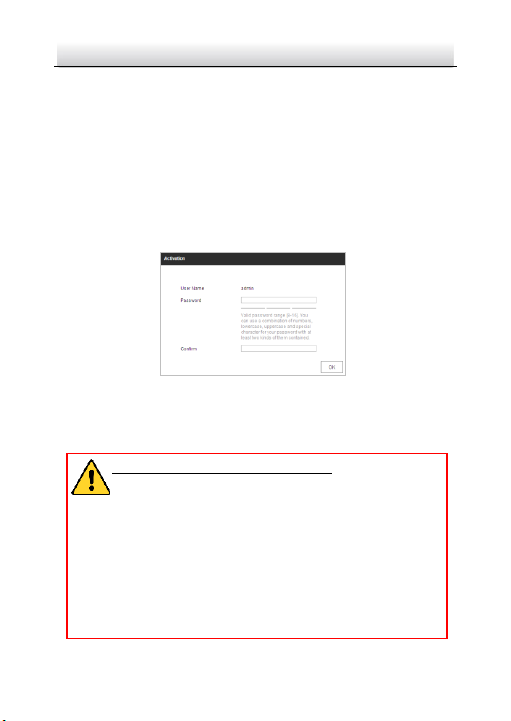
Network PTZ Camera·Quick Start Guide
24
2. Input the IP address into the address bar of the web browser,
and enter the activation interface.
Notes:
The default IP address of the camera is 192.168.1.64.
The computer and the camera should belong to the same
subnet.
For the camera enables the DHCP by default, you need to use
the SADP software to search the IP address.
Figure 3-3 Activation Interface (Web)
3. Create a password and input the password into the password
field.
STRONG PASSWORD RECOMMENDED– W e highly
recommend you create a strong password of your own
choosing (using a minimum of 8 characters, including at
least three of the following categories: upper case letters,
lower case letters, numbers, and special characters) in
order to increase the security of your product. And we
recommend you reset your password regularly, especially
in the high security system, resetting the password
monthly or weekly can better protect your product.
Page 36
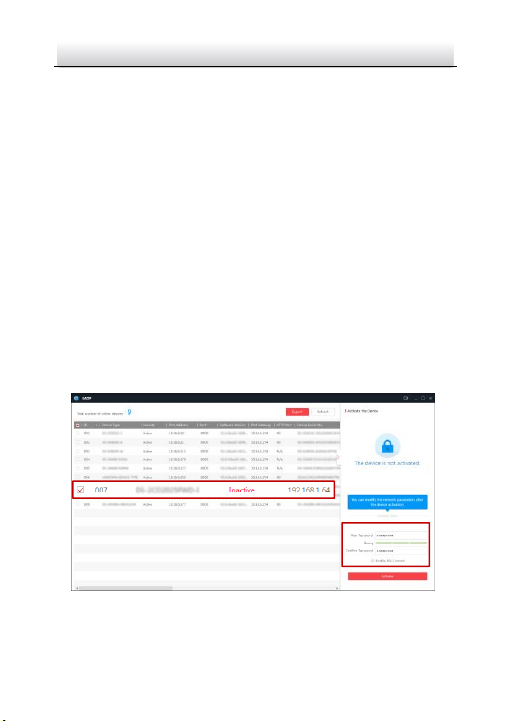
Network PTZ Camera·Quick Start Guide
25
Select inactive device.
Input and confirm
password.
4. Confirm the password.
5. Click OK to activate the camera and enter the live view
interface.
3.2.2 Activation via SADP Software
SADP software is used for detecting the online device, activating the
device, and resetting the password.
Get the SADP software from the supplied disk or the official website,
and install the SADP according to the prompts.
Follow the steps to activate the camera.
Steps:
1. Run the SADP software to search the online devices.
2. Check the device status from the device list, and select an
inactive device.
Figure 3-4 SADP Interface
Page 37

Network PTZ Camera·Quick Start Guide
26
Note:
The SADP software supports activating the camera in batch.
Refer to the user manual of SADP software for details.
3. Create a password and input the password in the password field,
and confirm the password.
STRONG PASSWORD RECOMMENDED– W e highly
recommend you create a strong password of your own
choosing (using a minimum of 8 characters, including at
least three of the following categories: upper case letters,
lower case letters, numbers, and special characters) in
order to increase the security of your product. And we
recommend you reset your password regularly, especially
in the high security system, resetting the password
monthly or weekly can better protect your product.
Note:
You can enable the Hik-Connect service for the device during
activation. Refer to section 5.1 Enable Hik-Connect Service on
Camera.
4. Click Activate to save the password.
Note:
You can check whether the activation is completed on the
popup window. If activation failed, make sure that the password
meets the requirement and try again.
3.3 Modifying the IP Address
Purpose:
Page 38
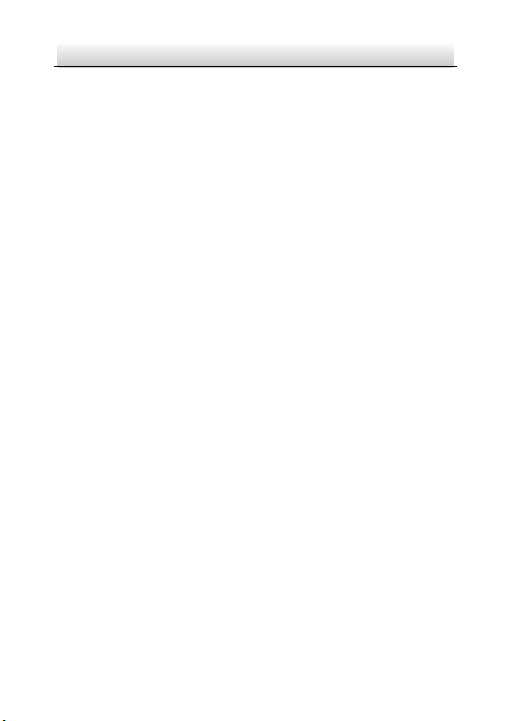
Network PTZ Camera·Quick Start Guide
27
To view and configure the camera via LAN (Local Area Network), you
need to connect the network camera in the same subnet with your
PC.
Use the SADP software or client software to search and change the
IP address of the device. We take modifying the IP Address via SADP
software as an example to introduce the IP address modification.
Note:
For IP address modification via client software, refer to the user
manual of client software.
Steps:
1. Run the SADP software.
2. Select an active device.
3. Change the device IP address to the same subnet with your
computer by either modifying the IP address manually or
checking Enable DHCP.
Page 39

Network PTZ Camera·Quick Start Guide
28
Figure 3-5 Modify the IP Address
Note:
You can enable the Hik-Connect service for the device during
activation. Refer to section 5.1 Enable Hik-Connect Service on
Camera.
4. Input the admin password and click Modify to activate your IP
address modification. The batch IP address modification is
supported by SADP. Refer to the user manual of SADP for
details.
Page 40
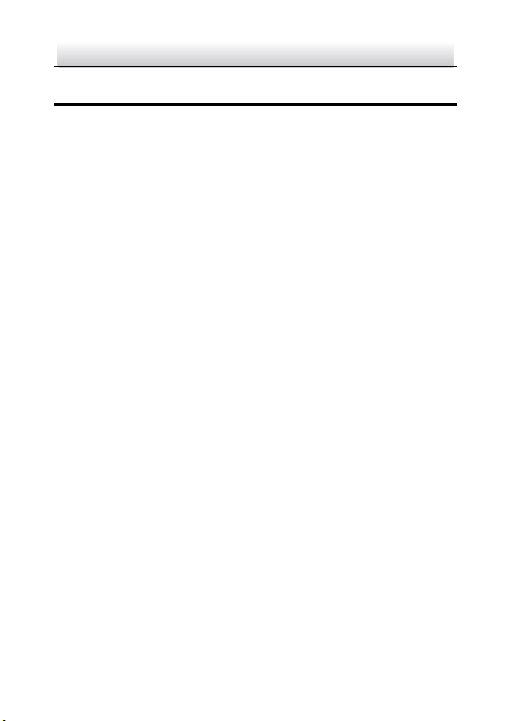
Network PTZ Camera·Quick Start Guide
29
4 Accessing via Web Browser
System Requirement:
Operating System: Microsoft Windows XP SP1 and above
version/Vista/Win7/Server 2003/Server 2008 32bits
CPU: Intel Pentium IV 3.0 GHz or higher
RAM: 1G or higher
Display: 1024 × 768 resolution or higher
Web Browser: Internet Explorer 8 to 11, Google Chrome 31 to 44,
and Mozilla Firefox 30 to 51
Steps:
1. Open the web browser.
2. In the browser address bar, input the IP address of the network
PTZ camera, and enter the login interface.
Note:
The default IP address is 192.168.1.64. You are recommended
to change the IP address to the same subnet with your
computer.
3. Input the user name and password.
The admin user should configure the device accounts and
user/operator permissions properly. Delete the unnecessary
accounts and user/operator permissions.
Note:
The device IP address gets locked if the admin user performs 7
failed password attempts (5 attempts for the user/operator).
Page 41

Network PTZ Camera·Quick Start Guide
30
4. Click Login.
Figure 4-1 Login Interface
5. Install the plug-in before viewing the live video and managing
the network PTZ camera. Follow the installation prompts to
install the plug-in.
Note:
You may have to close the web browser to finish the installation
of the plug-in.
Figure 4-2 Download Plug-in
6. Reopen the web browser after the installation of the plug-in
and repeat the above step 2 to step 4 to login.
Page 42

Network PTZ Camera·Quick Start Guide
31
Note:
For detailed instructions of further configuration, refer to the
user manual of the network camera.
Page 43

Network PTZ Camera·Quick Start Guide
32
5 Operating via Hik-Connect App
Purpose:
Hik-Connect is an application for mobile devices. With the App, you
can view live image of the camera, receive alarm notification and so
on.
5.1 Enable Hik-Connect Service on Camera
Purpose:
Hik-Connect service should be enabled on your camera before using
the service.
You can enable the service through SADP software or web browser.
5.1.1 Enable Hik-Connect Service via SADP Software
Steps:
1. Check Enable Hik-Connect on:
1) "Activate the Device" page during camera activation, refer to
section 3.2.2 Activation via SADP Software.
2) Or "Modify Network Parameters" page during modifying IP
address, refer to section 3.3 Modifying the IP Address.
Note:
The functions vary depending on different camera models.
2. Create a verification code or change the verification code.
Page 44
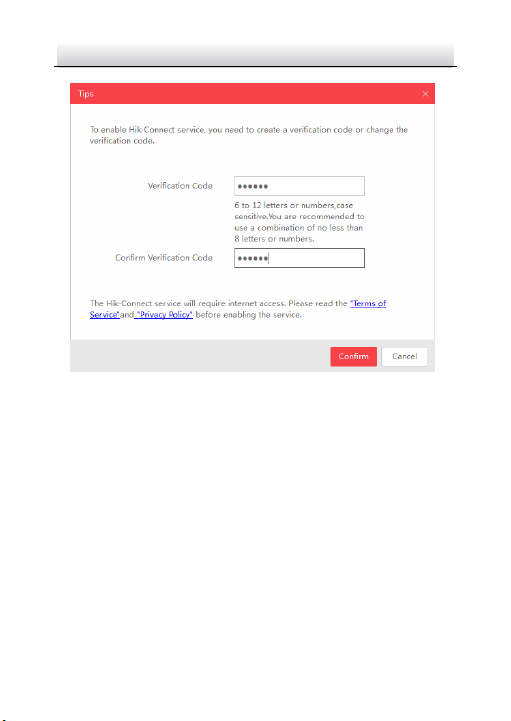
Network PTZ Camera·Quick Start Guide
33
Figure 5-1 Verification Code Setting (SADP)
Note:
The verification code is required when you add the camera to
Hik-Connect app.
3. Click and read "Terms of Service" and "Privacy Policy".
4. Confirm the settings.
5.1.2 Enable Hik-Connect Service via Web Browser
Before you start:
You need to activate the camera before enabling the service. Refer to
section 3.2 Activating the Camera.
Page 45
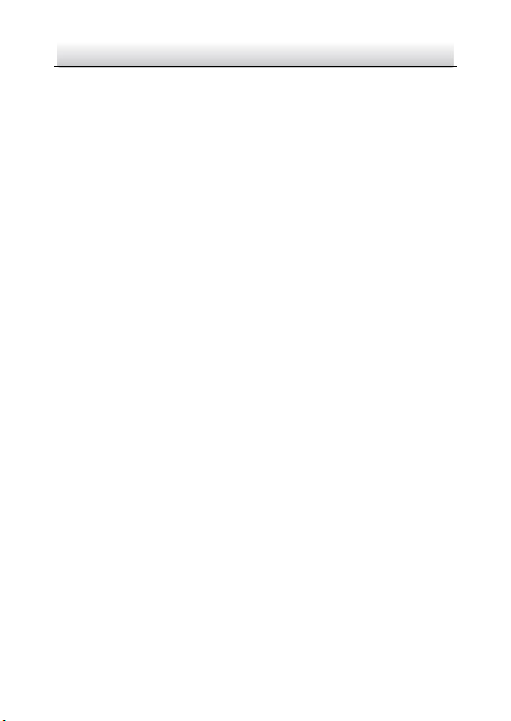
Network PTZ Camera·Quick Start Guide
34
Steps:
1. Access the camera via web browser. Refer to chapter 4
Accessing via Web Browser.
2. Enter platform access configuration interface:
Configuration > Network > Advanced Settings > Platform Access
3. Check Enable.
4. Click and read "Terms of Service" and "Privacy Policy" in pop-up
window.
5. Create a verification code or change the verification code for
the camera
Note:
The verification code is required when you add the camera to
Hik-Connect app.
6. Save the settings.
5.2 Hik-Connect Setup
Steps:
1. Download and install the Hik-Connect app by searching
“Hik-Connect” in App Store or Google PlayTM.
2. Launch the app and register for a Hik-Connect user account.
3. Log in Hik-Connect app after registration.
5.3 Adding Camera to Hik-Connect
Before you start:
Page 46
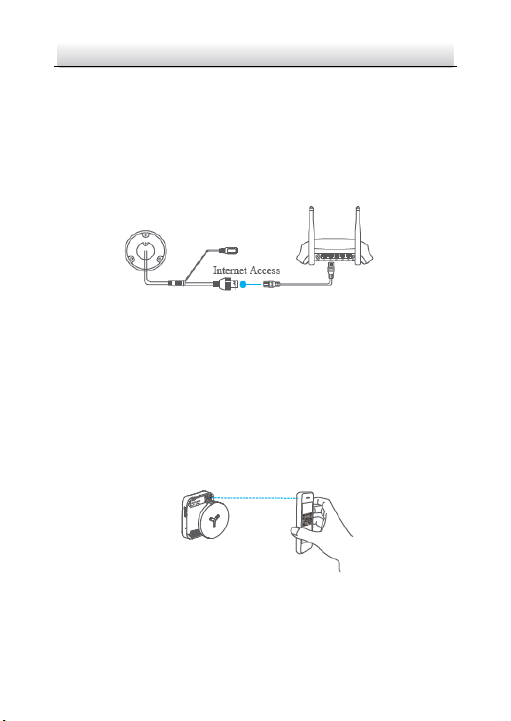
Network PTZ Camera·Quick Start Guide
35
You need to enable the Hik-Connect service on camera before adding
it to your Hik-Connect account. Refer to section 5.1 Enable
Hik-Connect Service on Camera.
Steps:
1. Use a network cable to connect the camera with a router if the
camera does not support Wi-F i.
Figure 5-2 Connect a Router
Note:
After the camera connects to the network, wait one minute
before any operation on the camera using Hik-Connect app.
2. In the Hik-Connect app, tap “+” on the upper-right corner and
then scan the QR code of the camera to add the camera.
You can find the QR code on the camera or on the cover of the
quick start guide of the camera in the package.
Figure 5-3 Scan QR Code
Note:
Page 47
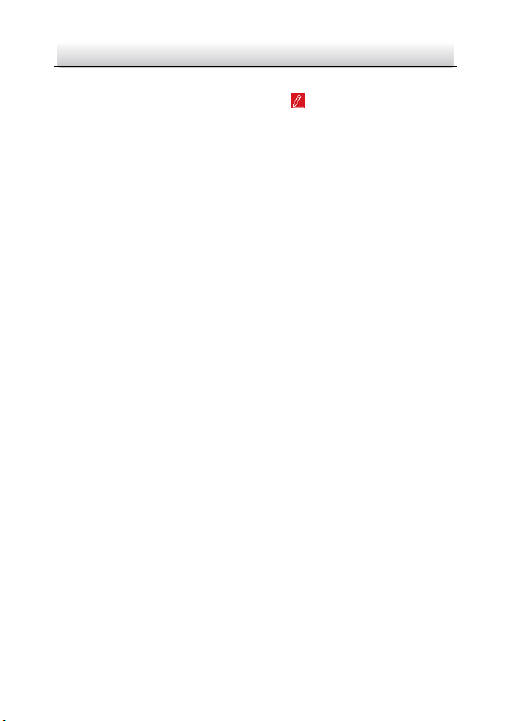
Network PTZ Camera·Quick Start Guide
36
If the QR code is missing or too blur to be recognized, you can
also add the camera by tapping the icon and inputting the
camera's serial number.
3. Input the verification code of your camera.
Notes:
The required verification code is the code you create or
change when you enabling Hik-Connect service on camera.
If you forget the verification code, you can check the current
verification code on Platform Access configuration page via
web browser.
The functions vary depending on different camera models.
4. Follow the prompts to set the network connection and add the
camera to your Hik-Connect account.
Note:
For detailed information, refer to the user manual of the
Hik-Connect app.
5.4 Initializing the Memory Card
Check the memory card status by tapping on the Storage Status in
the Device Settings interface.
If the memory card status displays as Uninitialized, tap to initialize it.
The status will then change to Normal. You can then start recording
any event triggered video in the camera such as motion detection.
Page 48

Network PTZ Camera·Quick Start Guide
37
UD08667B
