Page 1

DS-1200KI/DS-1006KI Keyboard
User Manual
Page 2
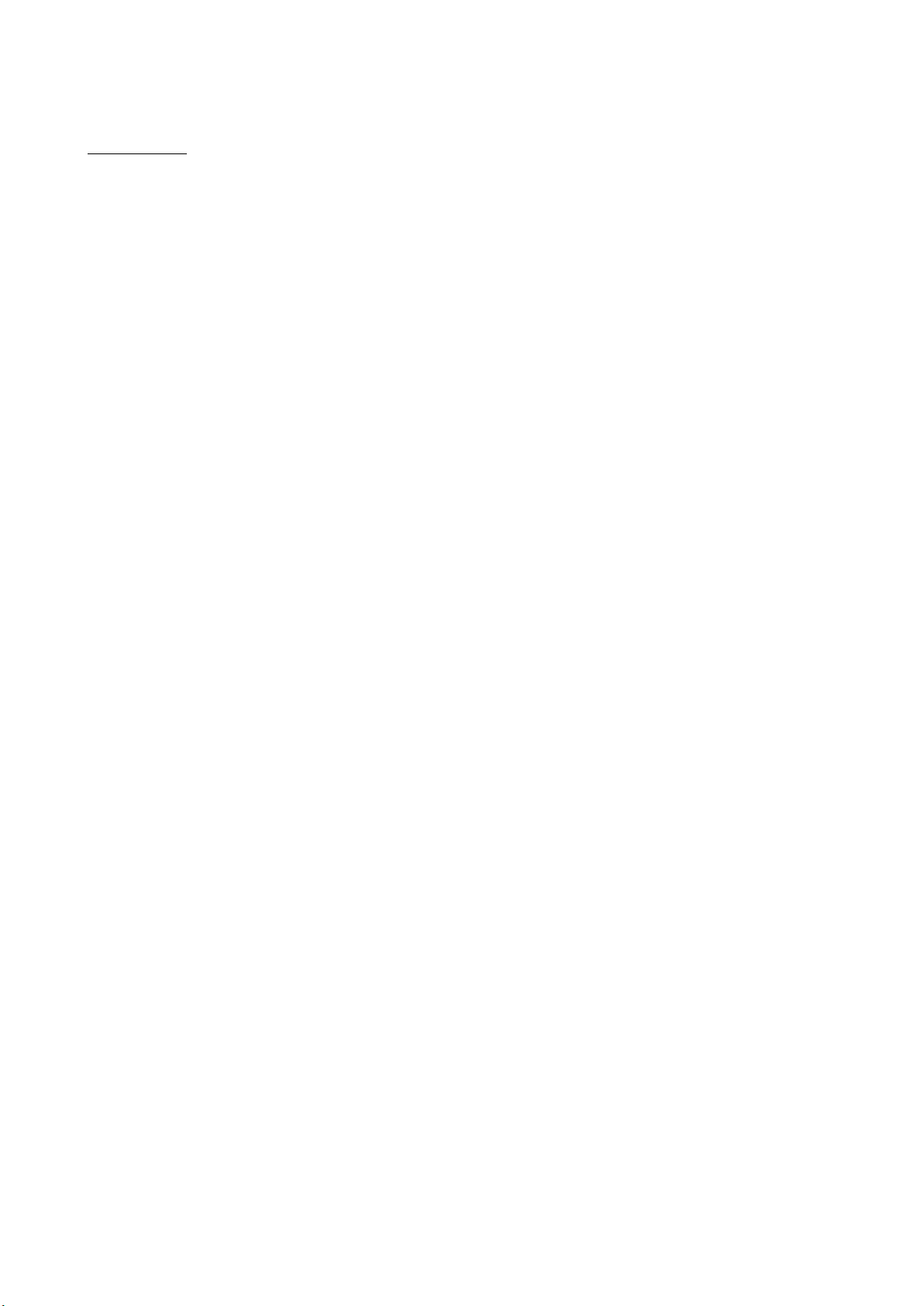
User Manual
About this Manual
The Manual includes instructions for using and managing the product. Pictures, charts, images and
all other information hereinafter are for description and explanation only. The information
contained in the Manual is subject to change, without notice, due to firmware updates or other
reasons. Please find the latest version in the company website.
Please use this user manual under the guidance of professionals.
Legal Disclaimer
TO THE MAXIMUM EXTENT PERMITTED BY APPLICABLE LAW, THE PRODUCT DESCRIBED, WITH ITS
HARDWARE, SOFTWARE AND FIRMWARE, IS PROVIDED “AS IS”, WITH ALL FAULTS AND ERRORS,
AND OUR COMPANY MAKES NO WARRANTIES, EXPRESS OR IMPLIED, INCLUDING WITHOUT
LIMITATION, MERCHANTABILITY, SATISFACTORY QUALITY, FITNESS FOR A PARTICULAR PURPOSE,
AND NON-INFRINGEMENT OF THIRD PARTY. IN NO EVENT WILL OUR COMPANY, ITS DIRECTORS,
OFFICERS, EMPLOYEES, OR AGENTS BE LIABLE TO YOU FOR ANY SPECIAL, CONSEQUENTIAL,
INCIDENTAL, OR INDIRECT DAMAGES, INCLUDING, AMONG OTHERS, DAMAGES FOR LOSS OF
BUSINESS PROFITS, BUSINESS INTERRUPTION, OR LOSS OF DATA OR DOCUMENTATION, IN
CONNECTION WITH THE USE OF THIS PRODUCT, EVEN IF OUR COMPANY HAS BEEN ADVISED OF
THE POSSIBILITY OF SUCH DAMAGES.
REGARDING TO THE PRODUCT WITH INTERNET ACCESS, THE USE OF PRODUCT SHALL BE WHOLLY
AT YOUR OWN RISKS. OUR COMPANY SHALL NOT TAKE ANY RESPONSIBILITES FOR ABNORMAL
OPERATION, PRIVACY LEAKAGE OR OTHER DAMAGES RESULTING FROM CYBER ATTACK, HACKER
ATTACK, VIRUS INSPECTION, OR OTHER INTERNET SECURITY RISKS; HOWEVER, OUR COMPANY
WILL PROVIDE TIMELY TECHNICAL SUPPORT IF REQUIRED.
SURVEILLANCE LAWS VARY BY JURISDICTION. PLEASE CHECK ALL RELEVANT LAWS IN YOUR
JURISDICTION BEFORE USING THIS PRODUCT IN ORDER TO ENSURE THAT YOUR USE CONFORMS
THE APPLICABLE LAW. OUR COMPANY SHALL NOT BE LIABLE IN THE EVENT THAT THIS PRODUCT IS
USED WITH ILLEGITIMATE PURPOSES.
IN THE EVENT OF ANY CONFLICTS BETWEEN THIS MANUAL AND THE APPLICABLE LAW, THE LATER
PREVAILS.
Page 3

Regulatory Information
FCC Information
Please take attention that changes or modification not expressly approved by the party responsible
for compliance could void the user’s authority to operate the equipment.
FCC compliance: This equipment has been tested and found to comply with the limits for a Class A
digital device, pursuant to part 15 of the FCC Rules. These limits are designed to provide
reasonable protection against harmful interference when the equipment is operated in a
commercial environment. This equipment generates, uses, and can radiate radio frequency energy
and, if not installed and used in accordance with the instruction manual, may cause harmful
interference to radio communications. Operation of this equipment in a residential area is likely to
cause harmful interference in which case the user will be required to correct the interference at his
own expense.
FCC Conditions
This device complies with part 15 of the FCC Rules. Operation is subject to the following two
conditions:
1. This device may not cause harmful interference.
2. This device must accept any interference received, including interference that may cause
undesired operation.
EU Conformity Statement
This product and - if applicable - the supplied accessories too are marked with "CE" and
comply therefore with the applicable harmonized European standards listed under the
EMC Directive 2014/30/EU, the LVD Directive 2014/35/EU, the RoHS Directive 2011/65/EU.
2012/19/EU (WEEE directive): Products marked with this symbol cannot be disposed of
as unsorted municipal waste in the European Union. For proper recycling, return this
product to your local supplier upon the purchase of equivalent new equipment, or
dispose of it at designated collection points. For more information see: www.recyclethis.info
2006/66/EC (battery directive): This product contains a battery that cannot be disposed
of as unsorted municipal waste in the European Union. See the product documentation
for specific battery information. The battery is marked with this symbol, which may
include lettering to indicate cadmium (Cd), lead (Pb), or mercury (Hg). For proper recycling, return
the battery to your supplier or to a designated collection point. For more information see:
www.recyclethis.info
Industry Canada ICES-003 Compliance
This device meets the CAN ICES-3 (A)/NMB-3(A) standards requirements.
Page 4
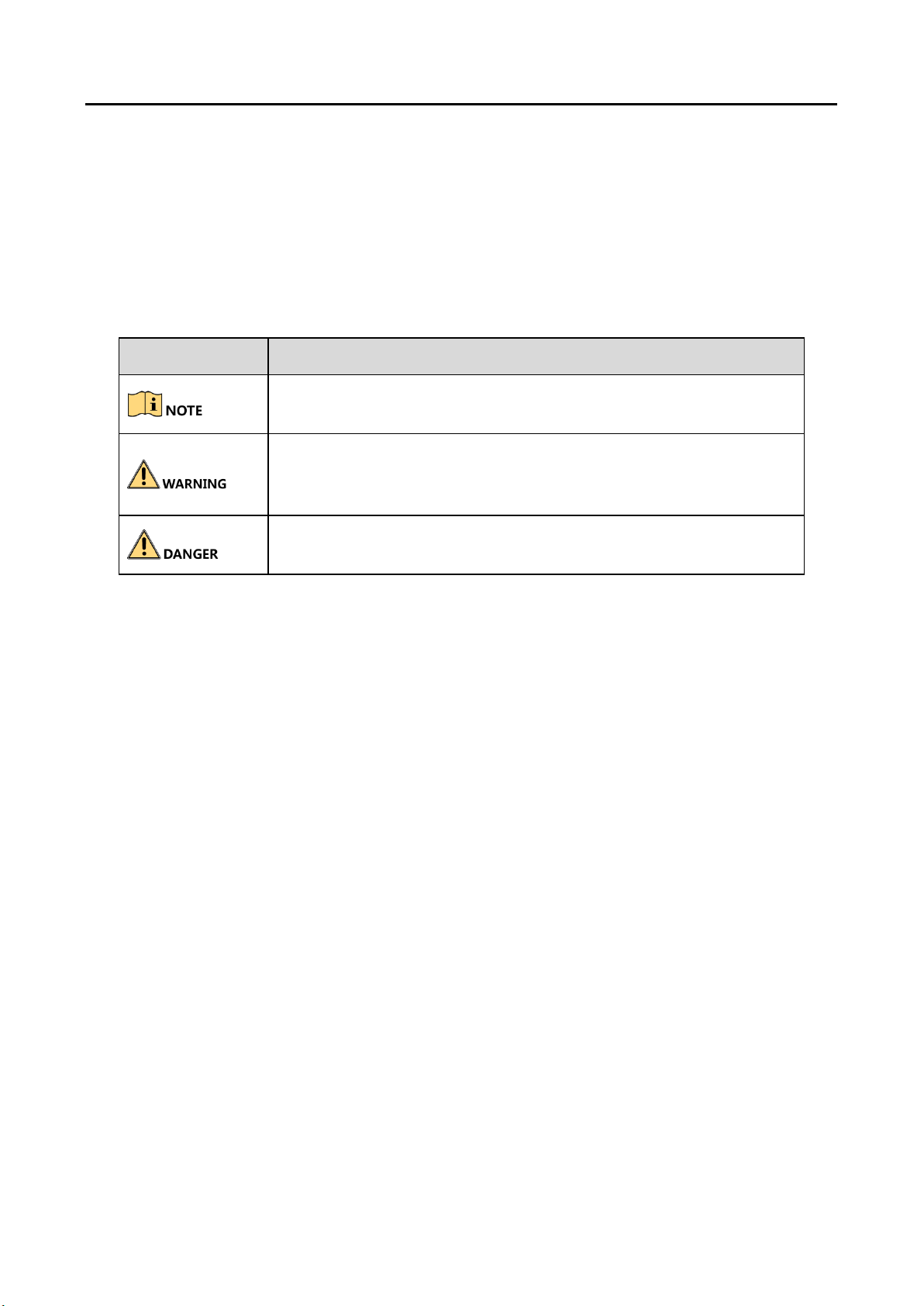
DS-1200KI/1006KI Keyboard User Manual
ii
Applicable Models
This manual is applicable to DS-1200KI and DS-1006KI keyboard models.
Symbol Conventions
The symbols that may be found in this document are defined as follows.
Safety Instructions
Proper configuration of all passwords and other security settings is the responsibility of the
installer and/or end-user.
In the use of the product, you must be in strict compliance with the electrical safety
regulations of the nation and region. Please refer to technical specifications for detailed
information.
Input voltage should meet both the SELV (Safety Extra Low Voltage) and the Limited Power
Source with 12 VDC according to the IEC60950-1 standard. Please refer to technical
specifications for detailed information.
Do not connect several devices to one power adapter as adapter overload may cause over-
heating or a fire hazard.
Please make sure that the plug is firmly connected to the power socket.
If smoke, odor or noise rise from the device, turn off the power at once and unplug the power
cable, and then please contact the service center.
Preventive and Cautionary Tips
Before connecting and operating your device, be advised of the following tips:
Ensure unit is installed in a well-ventilated, dust-free environment.
Unit is designed for indoor use only.
Symbol
Description
Provides additional information to emphasize or supplement
important points of the main text.
Indicates a potentially hazardous situation, which if not avoided,
could result in equipment damage, data loss, performance
degradation, or unexpected results.
Indicates a hazard with a high level of risk, which if not avoided, will
result in death or serious injury.
Page 5

DS-1200KI/1006KI Keyboard User Manual
iii
Keep all liquids away from the device.
Ensure environmental conditions meet factory specifications.
Ensure unit is properly secured to a rack or shelf. Major shocks or jolts to the unit as a result of
dropping it may cause damage to the sensitive electronics within the unit.
Use the device in conjunction with an UPS if possible.
Power down the unit before connecting and disconnecting accessories and peripherals.
Improper use or replacement of the battery may result in explosion. Replace with the same or
equivalent type only. Dispose of used batteries according to the instructions provided by the
battery manufacturer.
Page 6
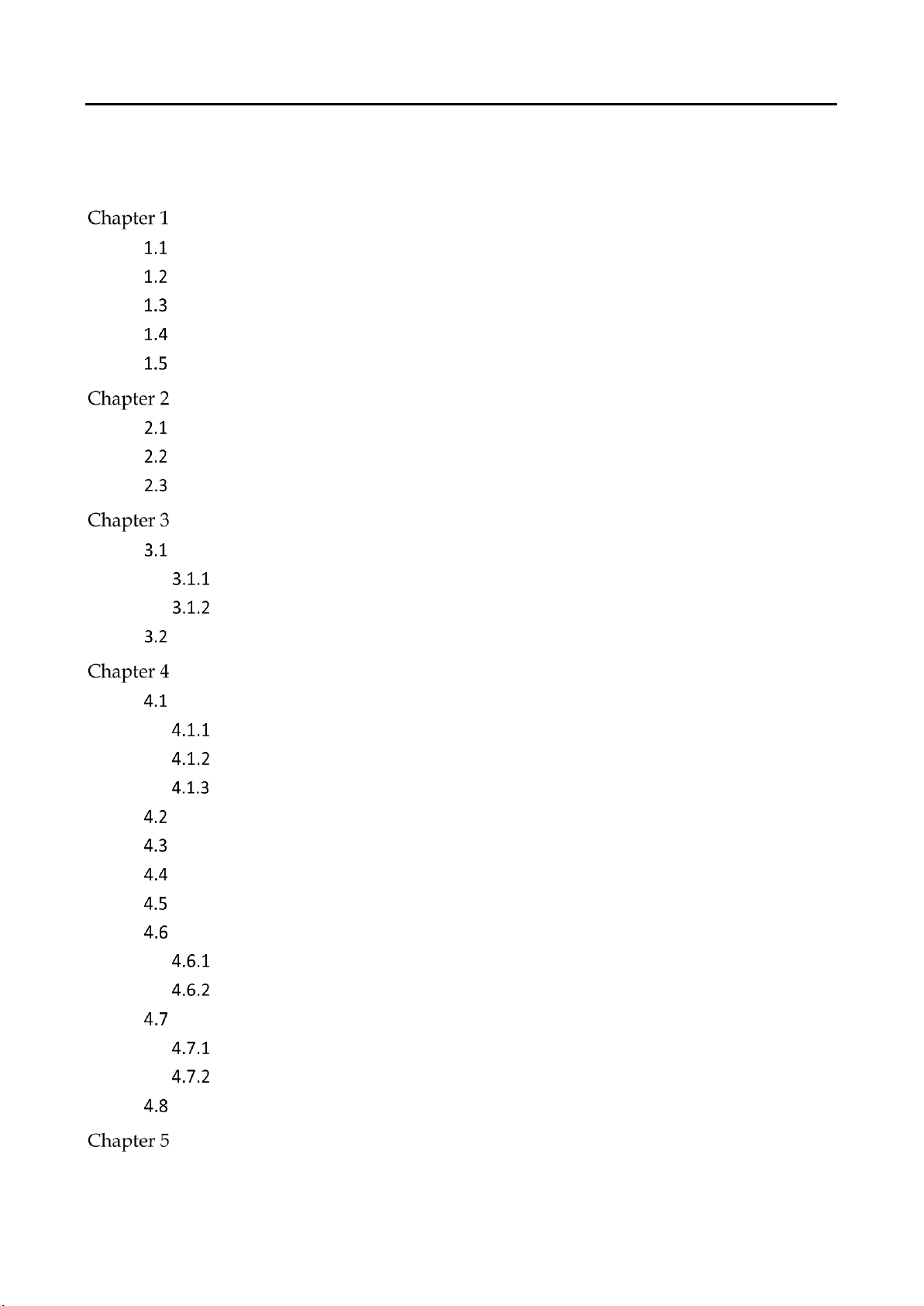
DS-1200KI/1006KI Keyboard User Manual
iv
TABLE OF CONTENTS
Overview .......................................................................................................................... 1
Introduction ....................................................................................................................... 1
Features .............................................................................................................................. 1
Appearance ........................................................................................................................ 1
Interfaces and Buttons ....................................................................................................... 2
Functional Buttons ............................................................................................................. 3
Getting Started ................................................................................................................ 7
Activate Your Device ........................................................................................................... 7
Login ................................................................................................................................... 7
System Menu ...................................................................................................................... 9
Web Configuration ....................................................................................................... 10
Device Mangement .......................................................................................................... 10
Add Devices ............................................................................................................. 10
Manage Input/Output Channels ............................................................................. 11
User and User-related Device Management .................................................................... 13
Keyboard Operation ..................................................................................................... 15
Keyboard Operation ........................................................................................................ 16
Video Wall Control .................................................................................................. 16
Call Presets/Patrols/Patterns .................................................................................. 17
Call Scenes ............................................................................................................... 18
MAG by IP ......................................................................................................................... 18
DVR by IP .......................................................................................................................... 19
MAG by RS-422 ................................................................................................................ 20
DVR by RS-485 .................................................................................................................. 22
To Analog Device .............................................................................................................. 23
Dome by RS-485 ...................................................................................................... 23
Analog Matrix by RS-232 ......................................................................................... 24
iVMS and Third-Party Platform ........................................................................................ 25
Access iVMS Platform by Network .......................................................................... 25
Access Third-Party Platform by Network ................................................................ 25
Shortcut Operation .......................................................................................................... 26
System Menu Configuration ....................................................................................... 27
Page 7

DS-1200KI/1006KI Keyboard User Manual
v
Version .............................................................................................................................. 27
User Management ........................................................................................................... 27
Serial Port Settings ........................................................................................................... 27
Hardware .......................................................................................................................... 28
Time Settings .................................................................................................................... 28
Maintenance .................................................................................................................... 29
Specifications ................................................................................................................. 30
Page 8

DS-1200KI/1006KI Keyboard User Manual
1
Overview
Introduction
DS-1200KI and DS-1006KI series products are new generation and cost effective control keyboards.
The keyboards work well with a large variety of devices, such as network cameras, speed domes,
DVRs and NVRs, decoders, multi-functional video centers (MVCs), video wall controllers, and
matrix access gateways (MAGs). Featuring a 4-axis Hall effect joystick, a 128 × 64 dot-matrix
screen, easy-to-operate press keys, our products are a perfect solution for medium and small sized
monitor centers in industries such as intelligent building, transportation, and public security.
In this manual, both Web configuration and keyboard operation sections apply to DS-1200KI
network keyboards, while only the keyboard operation section applies to DS-1006KI serial
keyboards.
Features
128 × 64 screen
4-axis joystick
Accessible to the multi-functional video centers (MVCs), matrix access gateways (MAGs), video
wall controllers, decoders, and shortcut operation of camera/camera groups switch on video
wall
Connectable to domes and realize PTZ control and picture capture via joystick operation
Accessible to DVRs/NVRs (with KB ports) via network or serial ports, and operation of front
panel buttons
16 user accounts management: 1 admin and 15 operators
System upgrade and import/export of configuration files via USB-flash disk
DS-1200KI keyboard supports both network and serial communication; DS-1006KI supports
serial communication only
DS-1200KI keyboard: network access, configuration, and batch import of devices and input
channels via Web browser; up to 1000 devices, 2000 input channels, and 256 output channels
can be managed in the keyboard operation mode
DS-1006KI keyboard: accessible to devices via RS-485/422 serial ports
Appearance
Except for the network port, DS-1200KI keyboards are the same as DS-1006KI keyboards in
appearance. See Figure 1-1 for the appearance of the keyboard.
Page 9
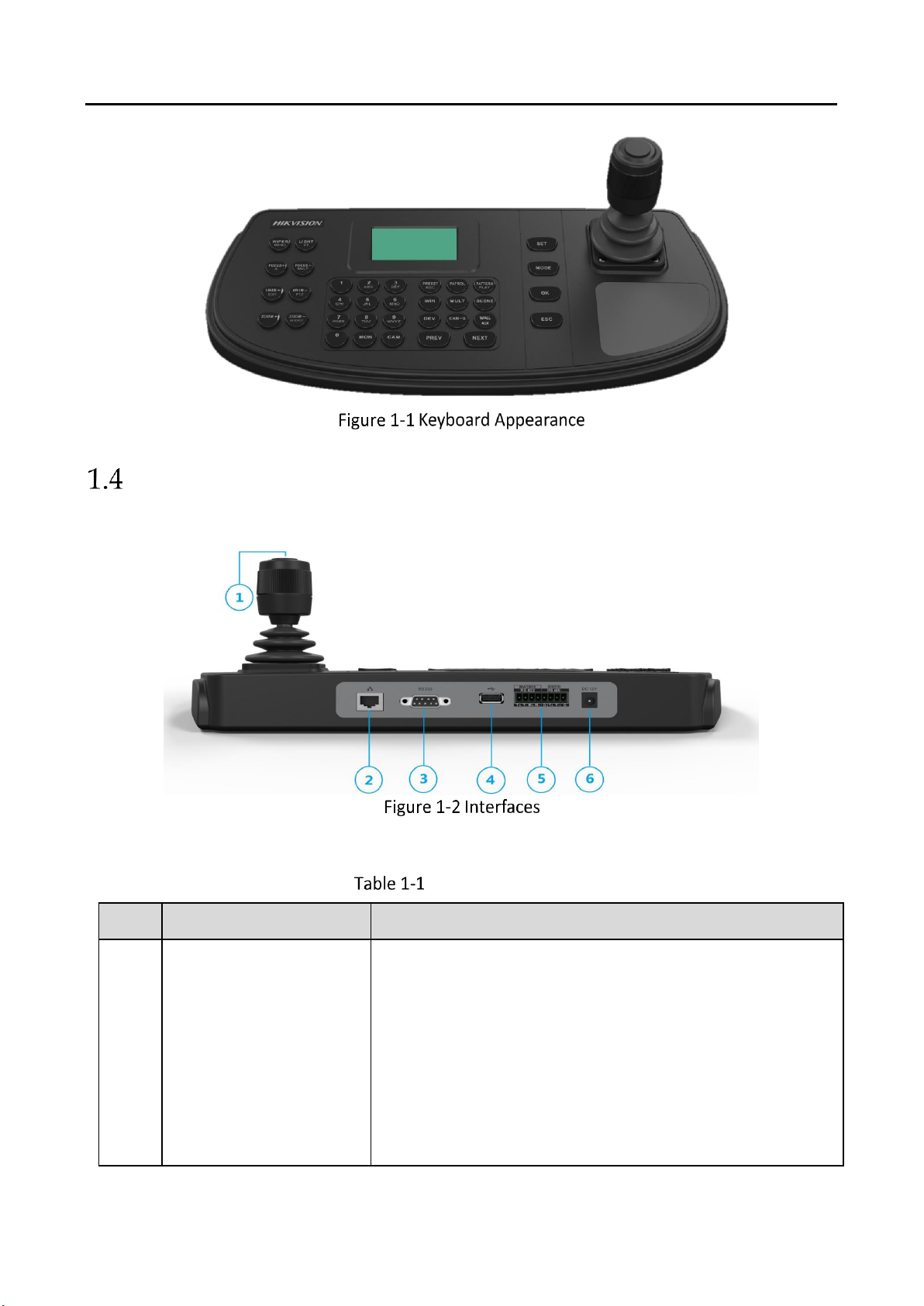
DS-1200KI/1006KI Keyboard User Manual
2
Interfaces and Buttons
See Figure 1-2 for the interfaces and joystick of the keyboard.
See Figure 1-2 for the interfaces and joystick of the keyboard.
Description of Rear Panel
SN
Item
Description
1
4-axis joystick
In menu mode,
Move to up/down to select the menu for configuration
Move to left/right to select items in menu.
When entering the value in the field, move to the left to
clear the previous character.
Press the central button to confirm.
In shortcut operation mode,
Move the joystick to realize pan/tilt movement in 8
Page 10

DS-1200KI/1006KI Keyboard User Manual
3
Functional Buttons
Buttons on the front panel are used to control PTZ functions of cameras, video wall operations,
and local keyboard menu operations. See Table 1-2 for the description of each button. When your
4
1
2
3
5
directions. And the PTZ speed is depending on the joystick
movement range.
Rotate the joystick in clockwise/anti-clockwise directions to
l to realize the zoom in/out control.
Press the central button to capture picture.
In DVR operation mode,
In preview mode, move to up/down or left/right to switch
between screens (previous/next).
In playback mode, move up/down to speed up or slow
down playback videos at a normal speed.
2
Network port (for DS1200KI only)
10/100 Mbps Ethernet interface
3
RS-232 serial interface
Connecting with analog matrixs
4
USB interface
Universal Serial Bus (USB) port for additional devices such
as USB-flash disk
5
RS-422 serial interface
Connect with MAGs
RS-485 serial interface
Connect with DVRs/NVRs or analog speed domes
6
Power supply
12 VDC power input
Page 11

DS-1200KI/1006KI Keyboard User Manual
4
keyboard is connected to DVR/NVR, the keyboard can be used to call the device menu and realize
PTZ control through the virtual panel. For remote device menu operations, see 0 for the
description of each button.
Description of Buttons for Keyboard Operation
SN
Item
Button
Description
1
Common
Buttons
SET
Enter the main menu of the system.
MODE
Enter the 6 operation modes interface.
OK
Confirm the menu item selection and operation.
ESC
Cancel and back to the pervious menu.
2
Video Wall
Control
MON
Use with the numeric buttons to select the monitor.
CAM
Use with the numeric buttons to select the camera.
RRESET/REC
Use with the numeric buttons to call the preset.
PATTERN
Press PATTERN directly or 0 + PATTERN to call the
auto scanning.
Use with the numeric (> 0) buttons to call the
pattern.
PATROL/PLAY
Use with the numeric buttons to call the patrol.
WIN
Use with the numeric buttons to select window of
video wall.
MULT
Use with the numeric buttons to select the window
division modes of video wall.
SCENE
Use with the numeric buttons to switch the scenes.
DEV
Use with the numeric buttons to select the device ID.
As IPCs and network speed domes do not have device
IDs but channel IDs, use CAM IDs instead when
selecting the devices.
CAM-G
Use with the numeric buttons to select the camera
group.
Wall/AUX
Use with the numeric buttons to select the video
wall ID or joint screen ID.
In iVMS Platform operation mode, obtain the video
wall or scene list, and use with the numeric buttons
to select a video wall or scene.
Page 12
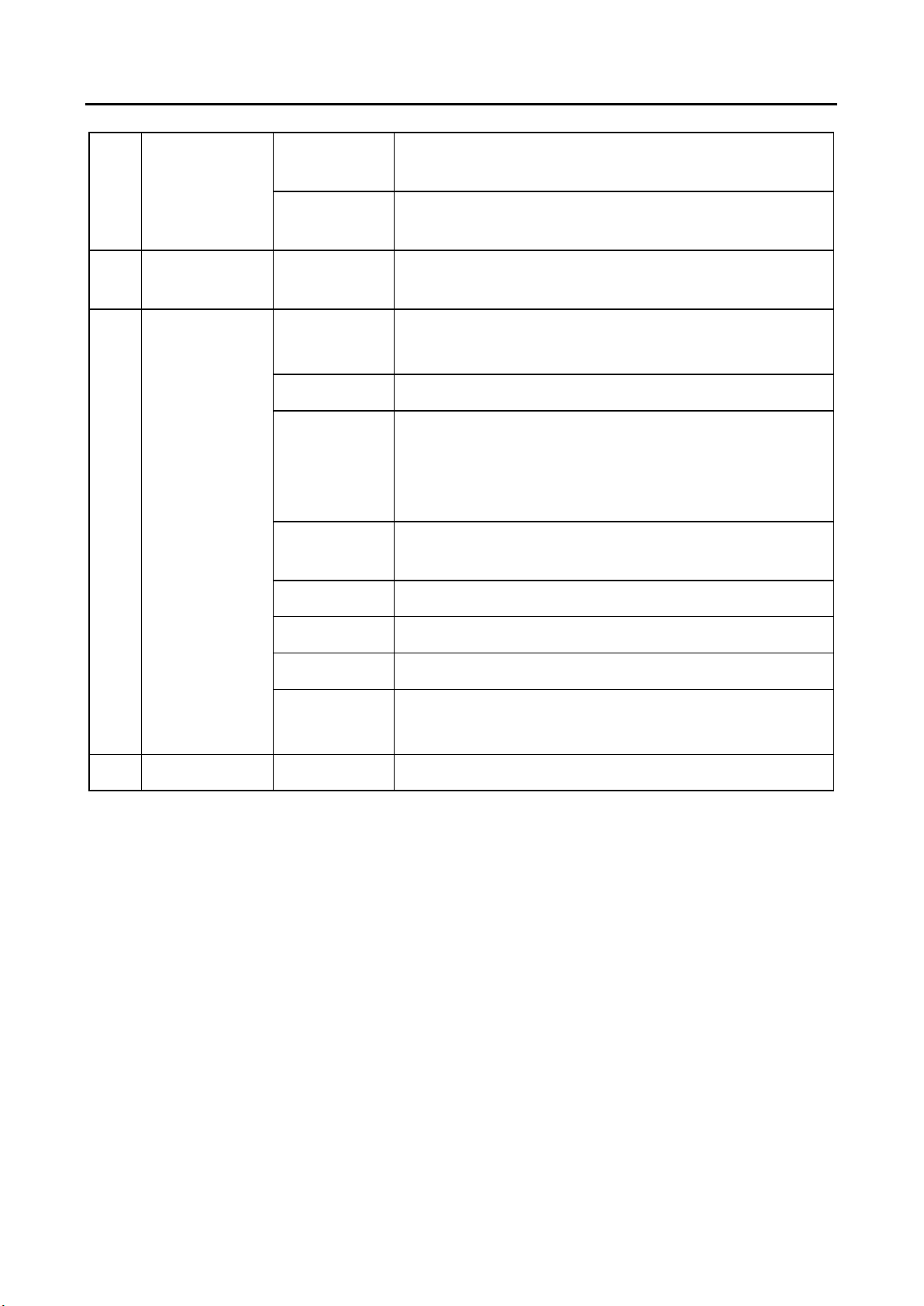
DS-1200KI/1006KI Keyboard User Manual
5
PREV
In the shortcut operation mode, switch to the previous
camera ID or camera group ID.
NEXT
In the shortcut operation mode, switch to the next
camera ID or camera group ID.
3
Alphanumeric
Buttons
0-9/A-Z
Inputs numbers and characters in edit mode.
4
PTZ Control
WIPER/
MENU
In PTZ control mode, turn on/off the wiper.
LIGHT/F1
In PTZ control mode, turn on/off the light.
FOCUS+/A
In PTZ control mode, operate the focus far.
In edit mode, switch the character input mode:
numerals (123), upper case (ABC) and lower case
(abc).
FOCUS–
/MULT
In PTZ control mode, operate the focus near.
IRIS+/EDIT
In PTZ control mode, operate the iris open.
IRIS–/PTZ
In PTZ control mode, operate the iris close.
ZOOM+
In PTZ control mode, operate the zoom in.
ZOOM–
MAIN/SPOT
In PTZ control mode, operate the zoom out.
5
LCD Display
128 × 64 pixel screen for display of menu.
Page 13

DS-1200KI/1006KI Keyboard User Manual
6
Description of Buttons for Controlling DVR/NVR
SN
Item
Button
Description
1
Common
Buttons
OK
Confirm the selection and operation.
In preview mode, start or stop previewing when the
switch time is not set as 0.
ESC
Exit the PTZ mode.
Return to the previous menu.
2
Playback
Control
RRESET/REC
In preview mode, enable or disable all-day scheduled
recording for all channels.
PATROL/PLAY
In preview mode, open the playback mode.
In playback mode, select entry and exit date and time.
WALL/AUX
Switch between playback modes
3
Alphanumeric
Buttons
0-9
In edit mode, input digits.
In preview mode, switch between preview channels.
In playback mode, switch between playback channels.
4
DVR Control
WIPER/
MENU
In preview mode, focus on the Preview button in the
navigation bar; in other modes, go to the preview
interface.
Select all the list on the main menu.
LIGHT/F1
In playback mode, forward or playback the recording
files
In preview mode, instantly start playing back
recordings of the last 5 minutes.
FOCUS+/A
In edit mode, switch the character input mode:
numerals (123), upper case (ABC) and lower case (abc).
FOCUS–
/MULT
In preview and playback mode, divide the screen.
IRIS+/EDIT
Go to the edit mode.
In edit mode, delete characters before the cursor.
Select checkboxes.
IRIS–/PTZ
In preview mode, go to the PTZ mode.
ZOOM–/
MAIN/SPOT
Switch between the main and auxiliary interface.
Page 14

DS-1200KI/1006KI Keyboard User Manual
7
Getting Started
Activate Your Device
Purpose:
For the first-time access, you need to activate the device by setting an admin password. No
operation is allowed before activation. You can also activate the device via SADP as well.
In edit mode, you can press the FOCUS+/A button on the keyboard panel to switch the character
input mode: numerals (123), upper case (ABC) and lower case (abc).
STRONG PASSWORD RECOMMENDED–We highly recommend that you create a strong password
of your own choosing (8 characters, including upper case letters, lower case letters, numbers, and
special characters) in order to increase the security of your product. And we recommend that you
reset your password regularly, especially in the high security system, resetting the password
monthly or weekly can better protect your product.
After the device is activated, you need to adjust the date and time settings.
If you have restored the device to default settings, you need to reactivate the device.
Login
Purpose:
Page 15

DS-1200KI/1006KI Keyboard User Manual
8
You must log in to the device before configuring the keyboard, and operating the menu and other
functions. DS-1200KI keyboards support two ways of login: local login and remote login (by Web
browser). DS-1006KI keyboards support local login only.
Local Login
In the Login dialog box, if you enter the wrong password 7 times for admin user or 5 times for
operators, the current user account will be locked for 30 minutes.
If you select Remember Password, the system will remember the password for the current user
without remembering the previous one.
Remote Login (via Web browser)
This section applies to DS-1200 KI keyboards.
User: admin
Pswd: ********123
Remember Pswd: Yes
Page 16
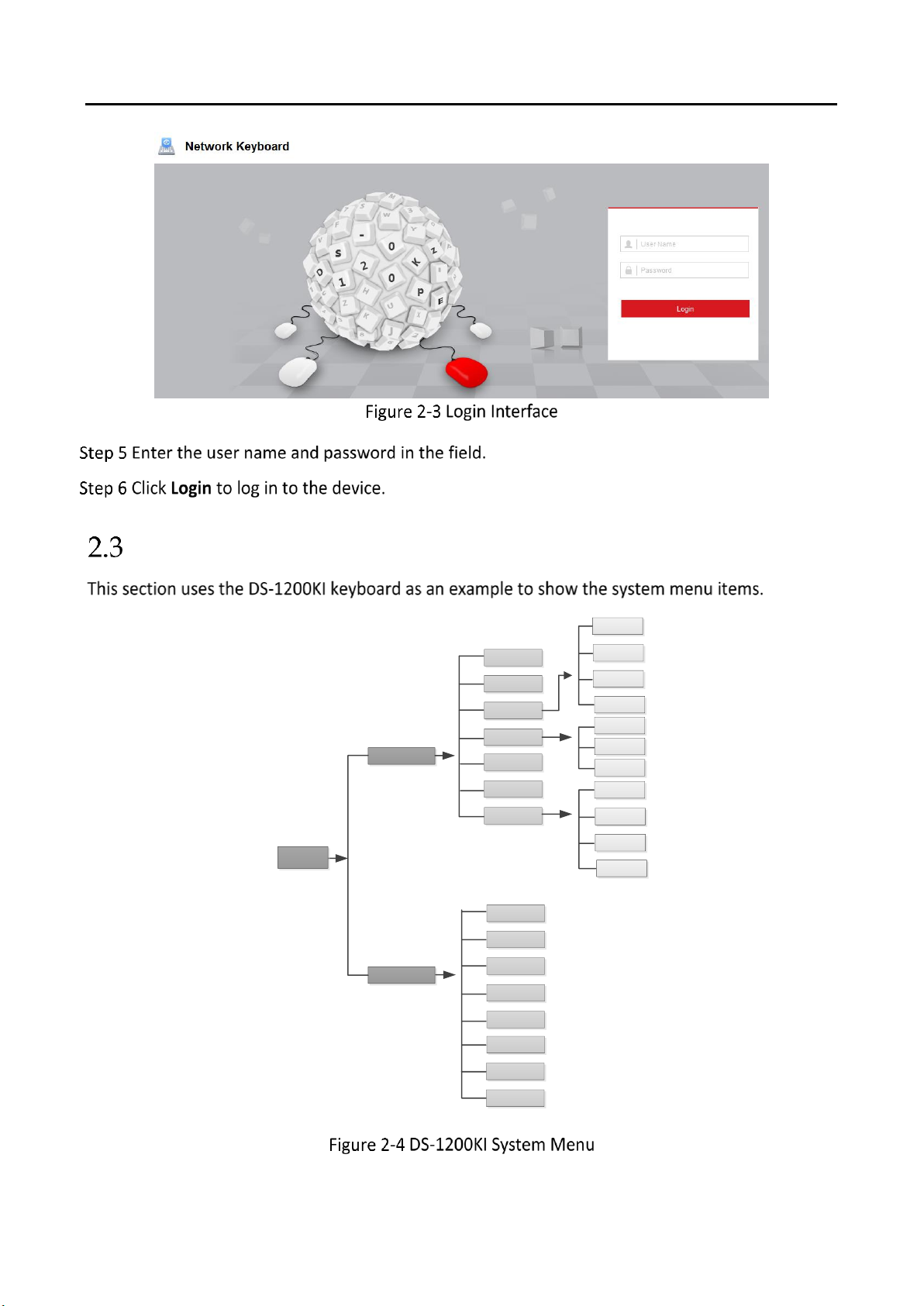
DS-1200KI/1006KI Keyboard User Manual
9
System Menu
Shortcut
System
Version
Network
User
Change
Pswd
Add User
Edit User
Delete User
Serial Port
Hardware
Time
Maintenance
Upgrade
Import
Export
Default
Menu
Keyboard
MAG by IP
DVR by IP
MAG by RS-
422
DVR by RS-
485
To Analog
Device
iVMS
Platform
Third-Party
Platform
RS-485
RS-232
RS-422
Page 17
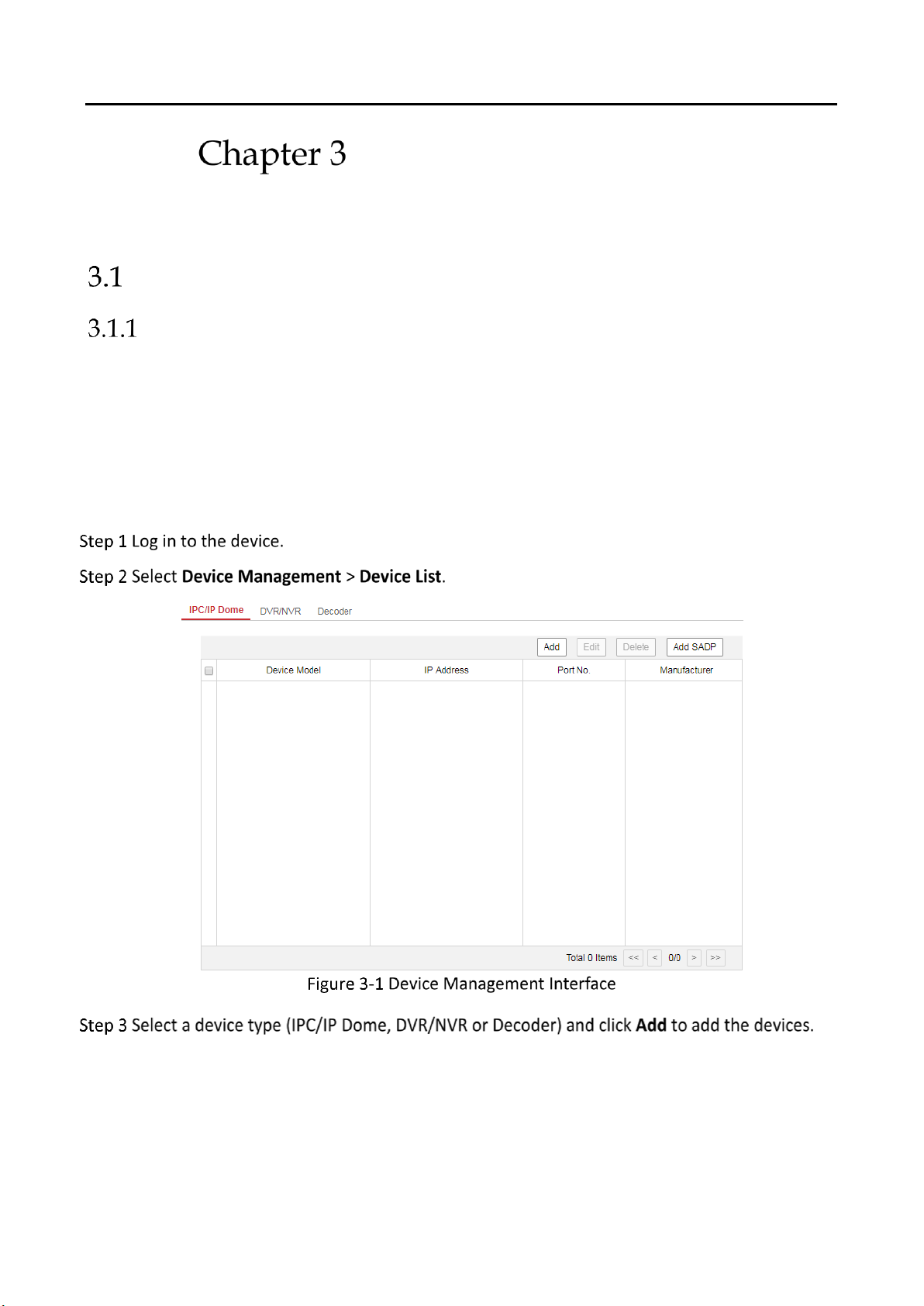
DS-1200KI/1006KI Keyboard User Manual
10
Web Configuration
This section applies to DS-1200KI keyboards only.
Device Mangement
Add Devices
Purpose:
In Keyboard Operation mode, follow instructions in this section to add devices first before realizing
the operation and control of the devices on the keyboard.
You are recommended to back up and edit the channel list using an Excel file. For adding devices
for the first time, add a couple of devices first and then export it as a template. For details, see
section 3.1.2 Manage Input/Output Channels.
Page 18

DS-1200KI/1006KI Keyboard User Manual
11
You can also click the Add SADP to add the online devices in the same network segment.
Manage Input/Output Channels
Purpose:
You can manage the import and export of input channels in batch, input group and output
channels via Web browser.
Import and Export Input Channel List
Page 19

DS-1200KI/1006KI Keyboard User Manual
12
Add Auto-Switch Groups
Up to 16 input groups can be added, and up to 64 input channels can be added for each group.
Page 20
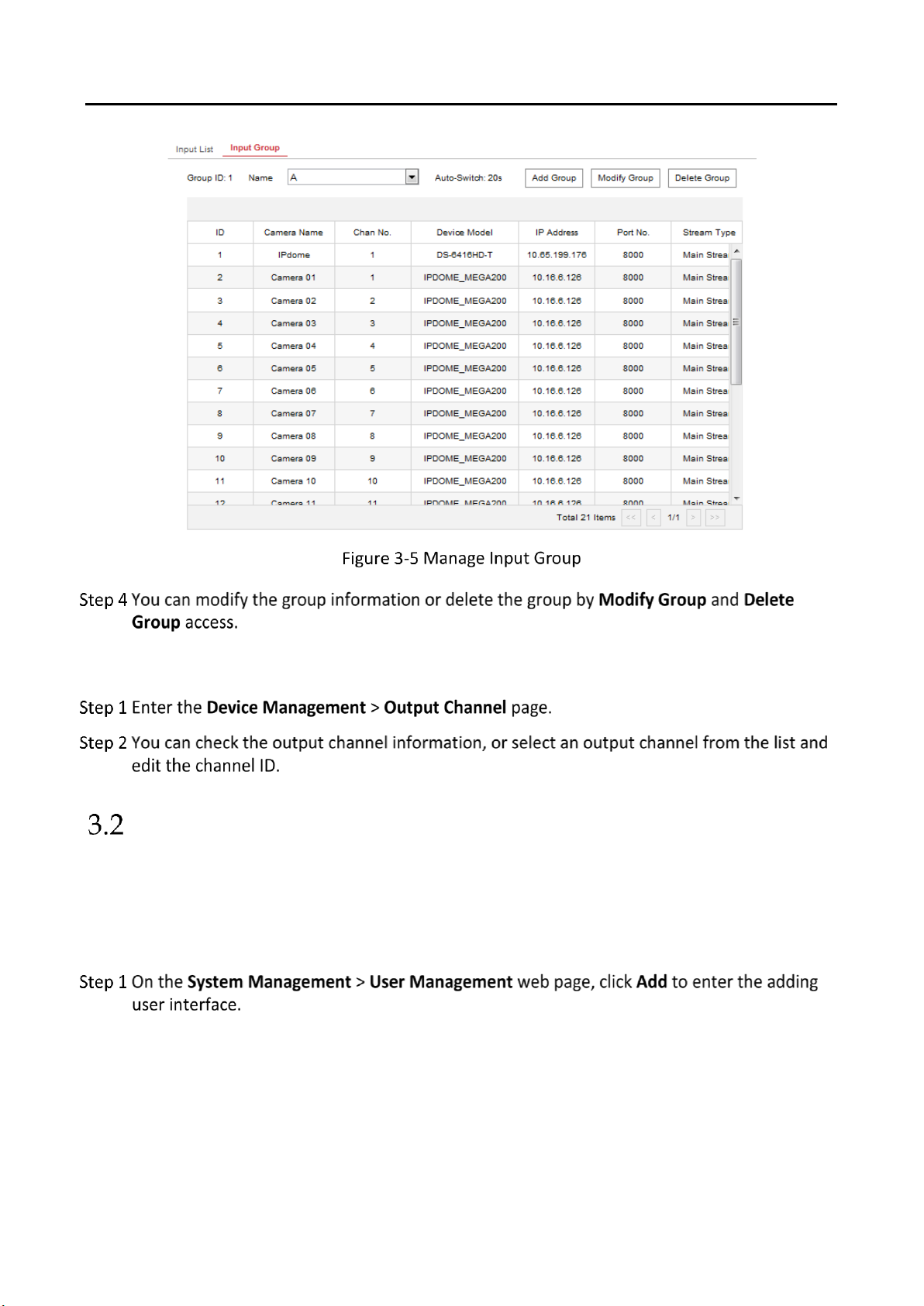
DS-1200KI/1006KI Keyboard User Manual
13
Manage Output Channel
User and User-related Device Management
The default user account of the device is admin (administrator), and the password is set when you
start the device for the first time. The admin user account has the permission to add and delete
operator accounts and configure user parameters, and add the related devices for the added users.
You can configure 1 administrator and 15 operator accounts.
Page 21
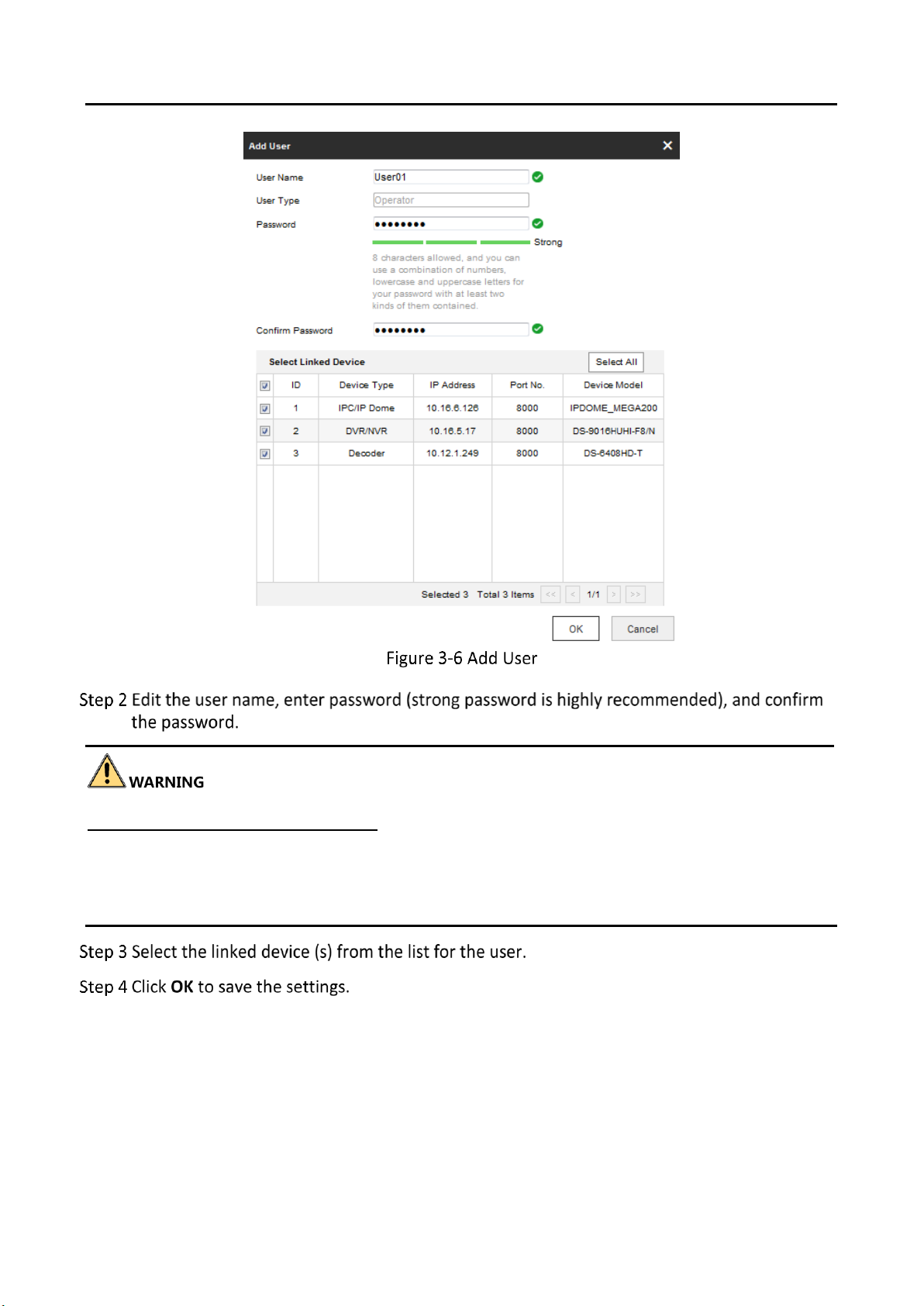
DS-1200KI/1006KI Keyboard User Manual
14
STRONG PASSWORD RECOMMENDED–We highly recommend that you create a strong password
of your own choosing (using a minimum of 8 characters, including upper case letters, lower case
letters, numbers, and special characters) in order to increase the security of your product. And we
recommend that you reset your password regularly, especially in the high security system,
resetting the password monthly or weekly can better protect your product.
Page 22

DS-1200KI/1006KI Keyboard User Manual
15
Keyboard Operation
This section describes how to control devices using the keyboard.
On the keyboard, Press the MODE button on the panel to enter the operation for different devices.
DS-1200KI keyboards support the following eight operation modes, while DS-1006KI keyboards
support mode 4, 5, and 6.
See the following table for the description of each keyboard mode.
Description of Keyboard Mode
SN
Operation Mode
Description
1
Keyboard
The keyboard can be used for managing the devices (including
the IPC, IP dome, DVR/NVR, MVC, decoder, video wall controller,
etc.) for control. The keyboard can add the devices via Web
browser and assign each of them the unique device ID, and finally
manage to communicate with and realize the video wall or PTZ
control through the device ID+command operation.
2
MAG by IP
The keyboard can connect with the matrix access gateway, and
realize the video wall control, PTZ control, etc.
3
DVR by IP
The keyboard can connect with the DVR/NVR and remotely call
the device menu and realize PTZ control through the virtual
panel.
4
MAG by RS-422
The keyboard can connect with the matrix access gateway via RS422 serial port, and realize the video wall control, PTZ control,
etc.
5
DVR by RS-485
The keyboard can connect with the DVR/NVR via RS-485 serial
port, and remotely call the device menu and realize PTZ control
through the virtual panel.
6
To Analog Dev
The keyboard can connect with the analog dome or PTZ unit via
RS-485 serial port, and realize PTZ control; or connect to analog
1.Keyboard
2.MAG by IP
3.DVR by IP
4.MAG by RS-422
5.DVR by RS-485
6.To Analog Dev
7.iVMS Platform
8.Private VMS
Page 23

DS-1200KI/1006KI Keyboard User Manual
16
SN
Operation Mode
Description
matrix via RS-232 port.
7
iVMS Platform
Use the keyboard as terminal to connect to the iVMS Platform
and perform video wall and PTZ control.
8
Private VMS
Use the keyboard as terminal to connect to a third-party platform
and support video operations through the platform.
Keyboard Operation
The keyboard can be used for managing the devices (including the IPC, IP dome, DVR/NVR, MVC,
decoder, video wall controller, etc.) for control.
Video Wall Control
Purpose:
You can select different window-division display modes for the selected output channel. The
configurable multi-division display modes depend on the decoders, video wall controller, or MVCs.
The 1/2/4/6/8/9/12/16/25/32/36 window-division display modes are configurable.
DEV: 2 WALL: 1
MON: 2 [02]
CAM: 6
DEV: 5 WALL: 1
MON: 2 [02]
CAMG: 4
Page 24

DS-1200KI/1006KI Keyboard User Manual
17
When you enter no device ID (DEV), the first decoder found is set for control by default. And if
you enter no WIN ID, the window 01 is set to play the decoded video by default.
To directly operate the PTZ control, press the Num + CAM buttons. Press the 0 + CAM buttons
to stop decoding of the current camera, or press the 0 + CAM-G buttons to stop cycle decoding
of the camera group.
To control the local decoding channels of NVRs/DVRs, firstly go to the Web interface of the
NVRs/DVRs and view the input channel IDs, and then press Num + CAM buttons to control the
channels.
For DS-96000 series NVRs, if a decoding card is used for decoding output, you need to firstly
drag the output channel to the corresponding display window on the video wall using a client
software. Then press Num + DEV + Num + WIN + Num + CAM/CAM-G to control the camera
without pressing the MON ID.
Call Presets/Patrols/Patterns
The keyboard can be used to control the PTZ function of the connected IP dome camera, including
the pan/tilt movement, zoom/iris/focus adjustment, and preset/patrol/pattern calling.
Press the Num + PRESET buttons on the keyboard panel to call the defined preset.
Press the Num + PATROL buttons on the keyboard panel to call the defined patrol.
Press the Num + PATTERN buttons on the keyboard panel to call the defined pattern.
Page 25
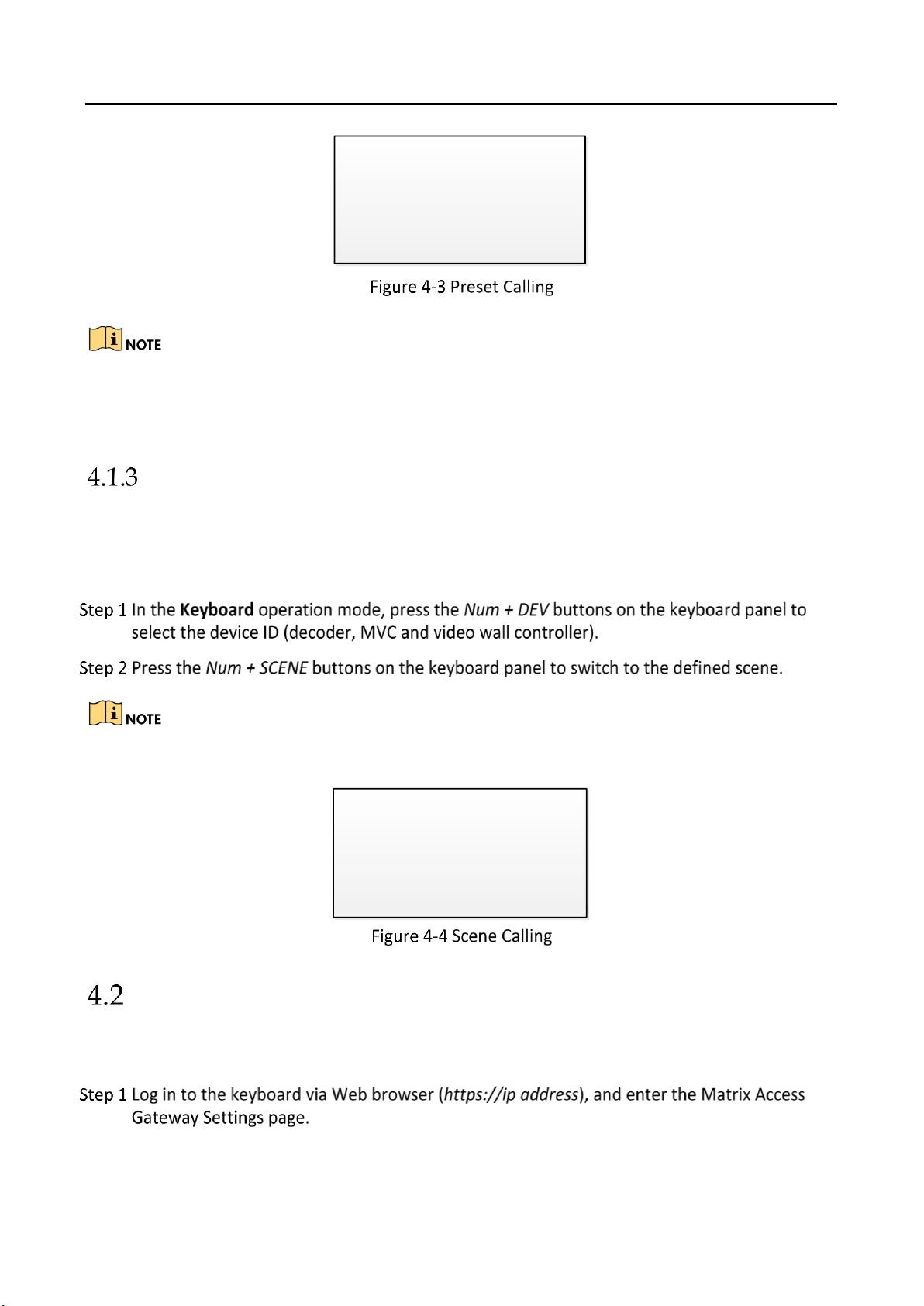
DS-1200KI/1006KI Keyboard User Manual
18
The preset/patrol/pattern must be pre-configured.
Whether PTZ functions are available or not depends on the capabilities of speed domes. If the
speed domes do not support a PTZ function, the keyboard does not respond.
Call Scenes
Purpose:
For the MVC, video wall controller, and decoder added to the keyboard, you can configure the
scene via the client software first and follow the steps below to switch the scene.
The scene of the video wall must be pre-configured for the decoder or MVC via client software.
MAG by IP
The keyboard can connect with the matrix access gateway, and realize the video wall control, PTZ
control, etc.
DEV: 2 WALL: 1
MON: 2 [02]
CAM: 6
PRESET: 1
WALL: 1
DEV: 1
SCENE: 2
Page 26

DS-1200KI/1006KI Keyboard User Manual
19
For the initial use of MAG, you must use the configuration kits software to configure the
input/output channel ID of the MAG. Please see the related user manual for details. The
input/output channel ID is used for switching on the video wall or PTZ control during keyboard
operation.
DVR by IP
The keyboard can connect with the DVR/NVR and remotely call the device menu and realize PTZ
control through the virtual panel.
Page 27

DS-1200KI/1006KI Keyboard User Manual
20
MAG by RS-422
The keyboard can connect with the matrix access gateway via RS-422 serial port, and realize the
video wall control, PTZ control, etc.
Before you start:
Check the connection between the MAG and the Keyboard. Connect the T+ ad T- terminals of the
keyboard's RS-422 serial port with the MAG's RS-422 serial port.
See the following figure:
Page 28
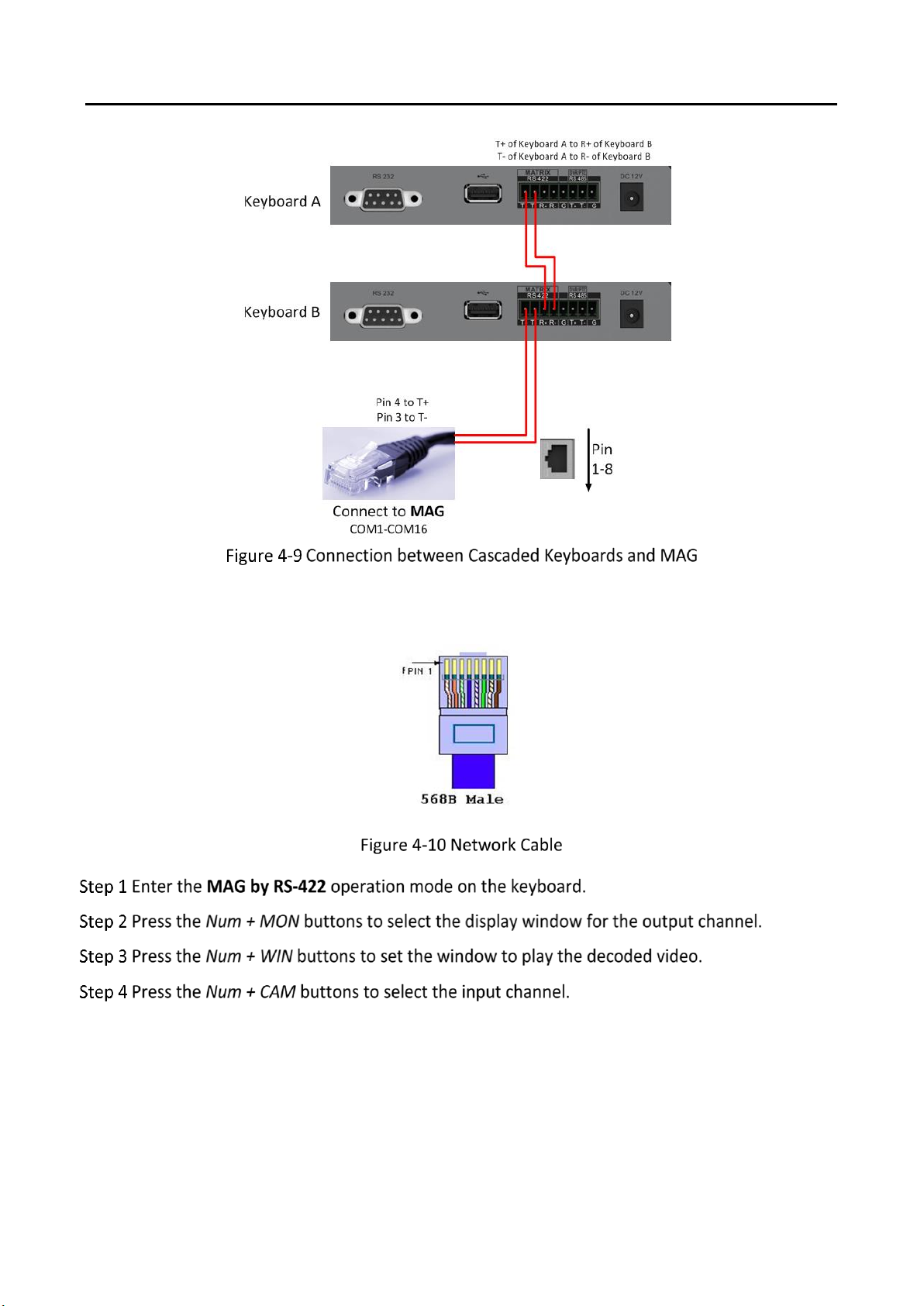
DS-1200KI/1006KI Keyboard User Manual
21
See the following figure as an example for the network cable (568B). The pin 3 and pin 4 are
colored in green-white and blue.
Page 29

DS-1200KI/1006KI Keyboard User Manual
22
You can also press the Num + CAM buttons to select the input channel, and operate the PTZ
control.
For the initial use of MAG, you must use the configuration kits software to configure the
input/output channel ID of the MAG. Please see the related user manual for details. The
input/output channel ID is used for switching on the video wall or PTZ control during keyboard
operation.
DVR by RS-485
In DVR by RS-485 mode, the keyboard screen will display a prompt message asking you to confirm
your device version. If your NVR is of a 4.1.50 or later version, select Yes; otherwise, select No. If
your DVR is of a 3.5.35 or later version, select Yes; otherwise, select No. Please note that selecting
an incorrect device version may result in function unavailability.
If you encounter a camera control problem, try to change the device ID of your NVR or DVR to a
digit from 1 to 16.
The keyboard can connect with the DVR/NVR via RS-485 serial port, and remotely call the device
menu and realize PTZ control through the virtual panel.
Before you start:
Check the connection between the DVR/NVR and the Keyboard. Connect the T+ ad T- terminals of
the keyboard's RS-485 serial port with the KB port on the DVR/NVR rear panel respectively.
Our keyboard products support DVR/NVR with KB ports only.
Page 30

DS-1200KI/1006KI Keyboard User Manual
23
The baud rate, protocol and other parameters of RS-485 of the keyboard must be configured to
9600, 8, 1 and none parity.
To Analog Device
Dome by RS-485
The keyboard can connect with the analog dome or PTZ unit via RS-485 serial port, and realize PTZ
control.
Before you start:
Check the connection between the dome and the Keyboard. Connect the T+ ad T- terminals of the
keyboard's RS-485 serial port with the RS485+ and RS485- terminals of the dome respectively.
Page 31

DS-1200KI/1006KI Keyboard User Manual
24
The address, baud rate, protocol and other parameters of RS-485 must be configured the same
with the dome’s RS-485 parameters.
Analog Matrix by RS-232
SITE: 3
RS232
DEV: 1
MON: 2
CAM: 1
Page 32
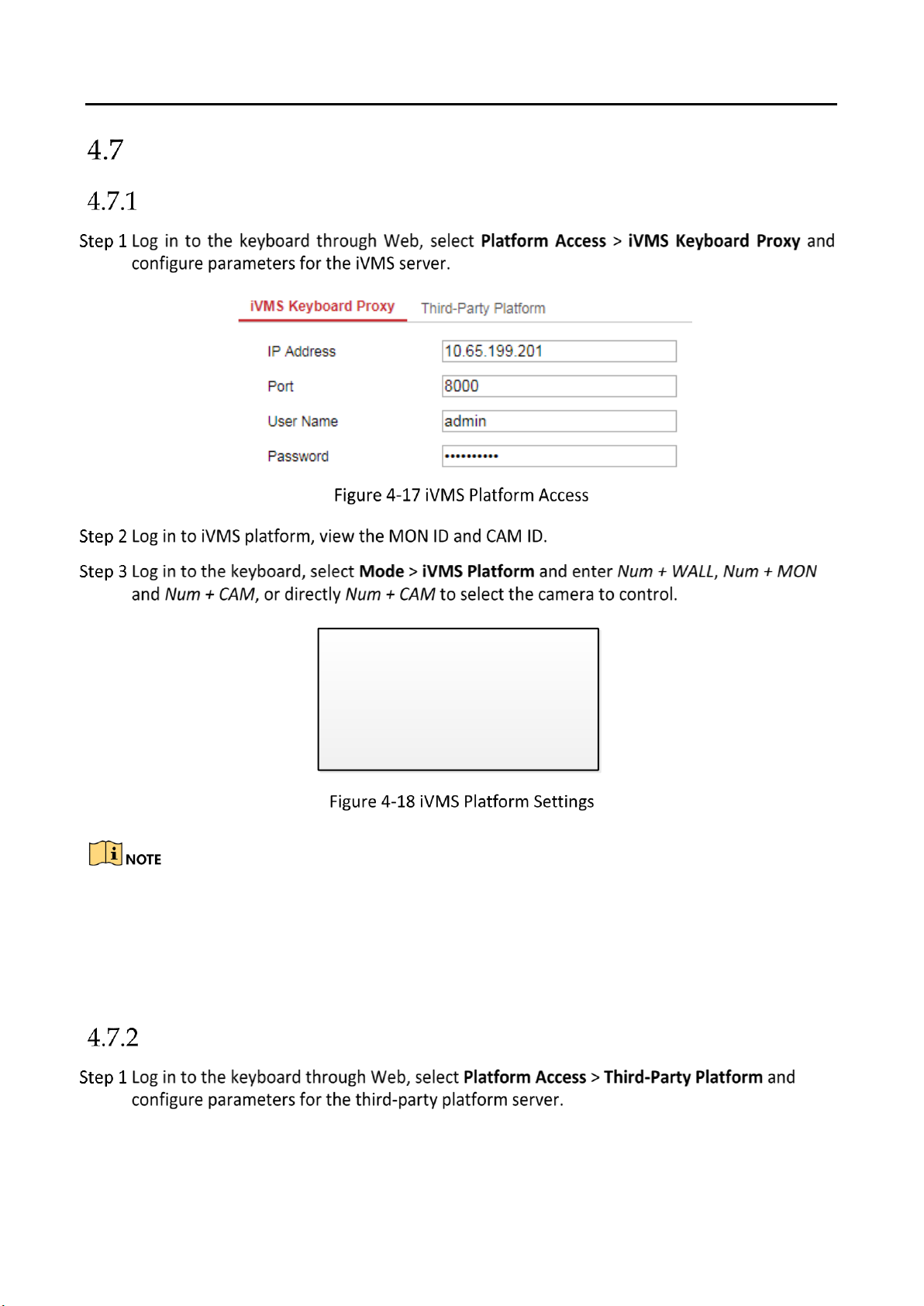
DS-1200KI/1006KI Keyboard User Manual
25
iVMS and Third-Party Platform
Access iVMS Platform by Network
The parameters configurable through Web are also available when you log in to the keyboard
and select Mode > iVMS Platform.
Log in to the iVMS platform to check which device is corresponding to the number entered for
MON and CAM. For details about the operations, see the related iVMS platform operation
manual.
Access Third-Party Platform by Network
WALL: 2
MON: 2
CAM: 6
Page 33

DS-1200KI/1006KI Keyboard User Manual
26
The parameters configurable through Web are also available when you log in to the keyboard and
select Mode > Private VMS.
Shortcut Operation
The device control via keyboard can be realized by shortcut operation.
MON: 5
WIN: 4
CAM: 2
Page 34
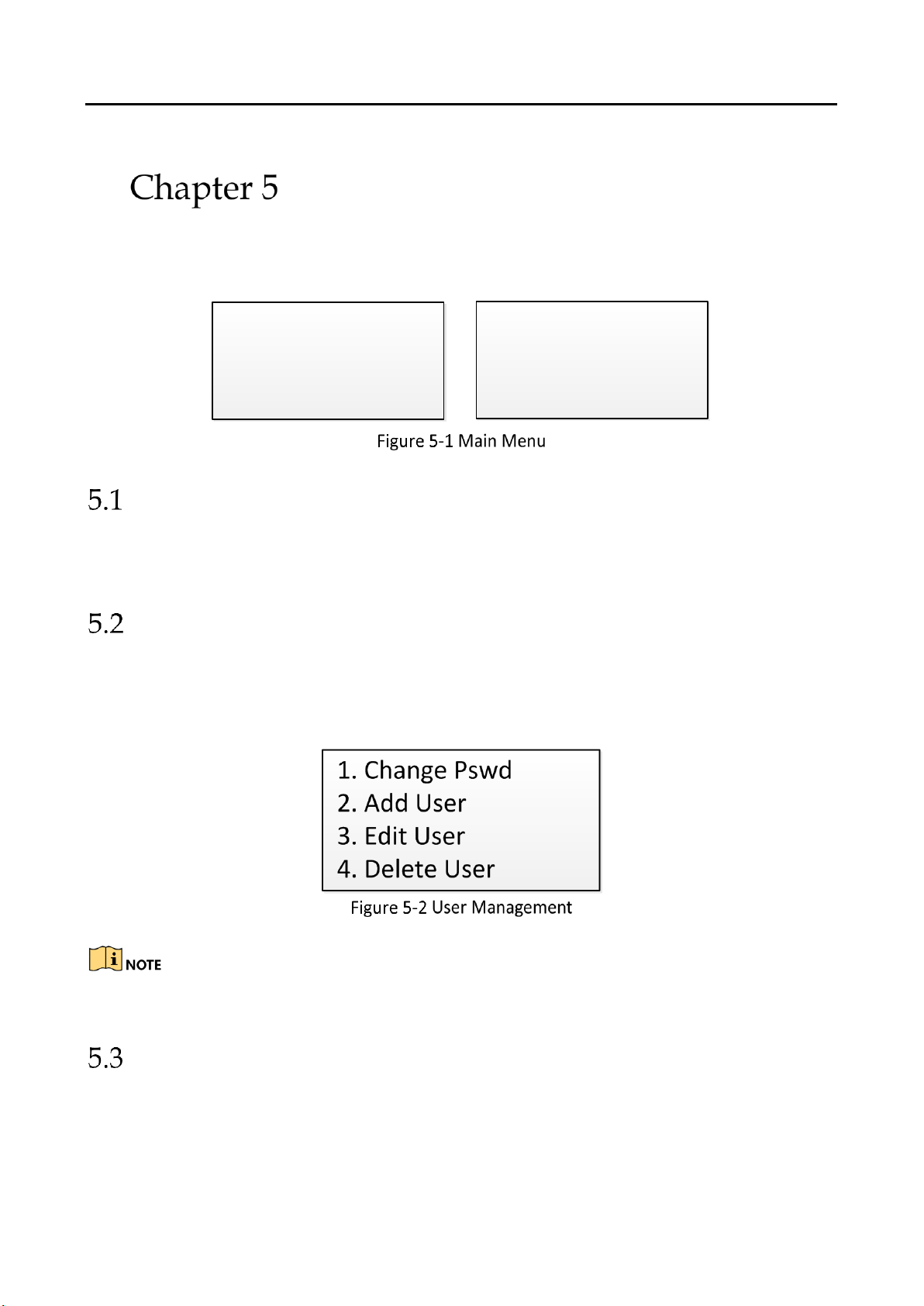
DS-1200KI/1006KI Keyboard User Manual
27
System Menu Configuration
On the main menu after login, you can select System to check the version, and configure the
system configuration, including network, user, RS-485, RS-422, hardware, time and maintenance.
Version
Select Version to check the version information of the keyboard, including the firmware, panel,
hardware and software version.
User Management
Select User to enter the user management interface. You can change the password (admin), add
new user, edit user or delete the user.
Click OK button or the central button of joystick to save the settings.
Only the admin user is allowed to add/edit/user the user (operator).
Serial Port Settings
You can connect analog dome or DVR with the keyboard via RS-484 serial port, MVC/MAG via RS422 serial port and analog matrix via RS-232 serial port.
1. Version
2. Network
3. User
4. Serial Port
5. Hardware
6. Time
7. Maintenance
Page 35

DS-1200KI/1006KI Keyboard User Manual
28
Select Serial Port to enter the settings. You can configure the address bit (RS-485 only), baud rate,
data bit, protocol, stop bit, parity, and copy all settings. When you set the Copy All to Yes for RS485 serial port, the current settings will be copied to the connection of all other RS-485 devices.
Click the OK button or the central button of joystick to save the settings.
The RS-485/RS-422 parameters configured here must be the same with the connected dome/DVR
or MAG.
Hardware
You can set the auto-logoff and backlight feature of the keyboard.
Select Hardware to enter the following interface, and move (left/right) the joystick to set the
function of A-Logoff and Backlight as needed. Click OK button or the central button of joystick to
save the settings.
When the auto-logoff is set to ON, the system will automatically log off after the device is not
operated for 30 minutes; the duration of backlight can be set as Open (always turned on), 5min,
10min, 30min and 60min.
Time Settings
Select Time to enter the system time settings interface. You can set the value of year, month, date,
time format, hour, minute and second. Click OK button or the central button of joystick to save the
settings.
Page 36

DS-1200KI/1006KI Keyboard User Manual
29
Maintenance
Select Maintenance to enter the system maintenance settings interface. You can upgrade the
device, import and export the configuration files, and recover the device to the factory default
settings.
You should connect the U-flash disk to the keyboard before upgrading, and importing/exporting
the files.
The upgrade file and configuration file must be located in the root directory of the U-flash disk.
The upgrade file must be in digicap.dav; and the configuration file in kbCfg.bin.
Page 37
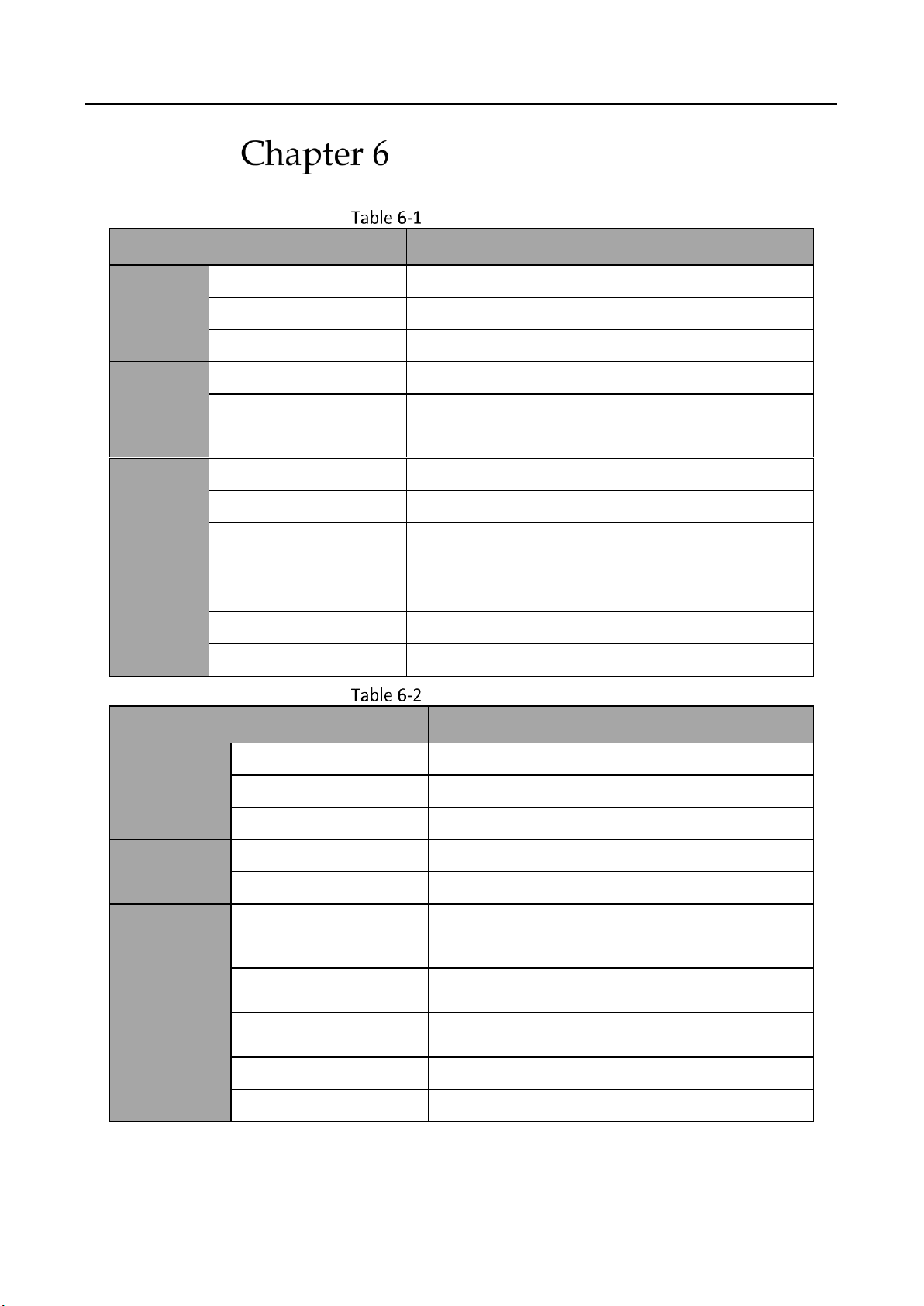
DS-1200KI/1006KI Keyboard User Manual
30
Specifications
Specification of DS-1200KI
Model
DS-1200KI
System
LCD screen
128 × 64 pixel screen
Joystick
4-axis joystick
Control mode
Network, RS-232, RS-422, RS-485
External
Interfaces
Network interface
1 × 10/100 Mbps self-adaptive Ethernet interface
Serial interface
1 × RS-232, 1 × RS-422, 1 × RS-485
USB interface
1 × USB 2.0
General
Power supply
12 VDC
Consumption
≤ 4.5 W
Working temperature
–10 to 55° C (14 to 131° F)
Working humidity
10% to 90%
Dimensions (W × D × H)
435 × 193 × 110 mm (17.1 × 7.6 × 4.3 inch)
Weight
≤ 1 kg (2.2 lb)
Specification of DS-1006KI
Model
DS-1006KI
System
LCD screen
128 x 64 pixel screen
Joystick
4-axis joystick
Control mode
RS-232, RS-422, RS-485
External
Interfaces
Serial interface
1 × RS-232, 1 × RS-422, 1 × RS-485
USB interface
1 × USB 2.0
General
Power supply
12 VDC
Consumption
≤ 4.5 W
Working temperature
–10 to 55° C (14 to 131° F)
Working humidity
10% to 90%
Dimensions (W × D × H)
435 × 193 × 110 mm (17.1 × 7.6 × 4.3 inch)
Weight
≤ 1 kg (2.2 lb)
0102001080907
Page 38

DS-1200KI/1006KI Keyboard User Manual
31
UD11653N
