Page 1
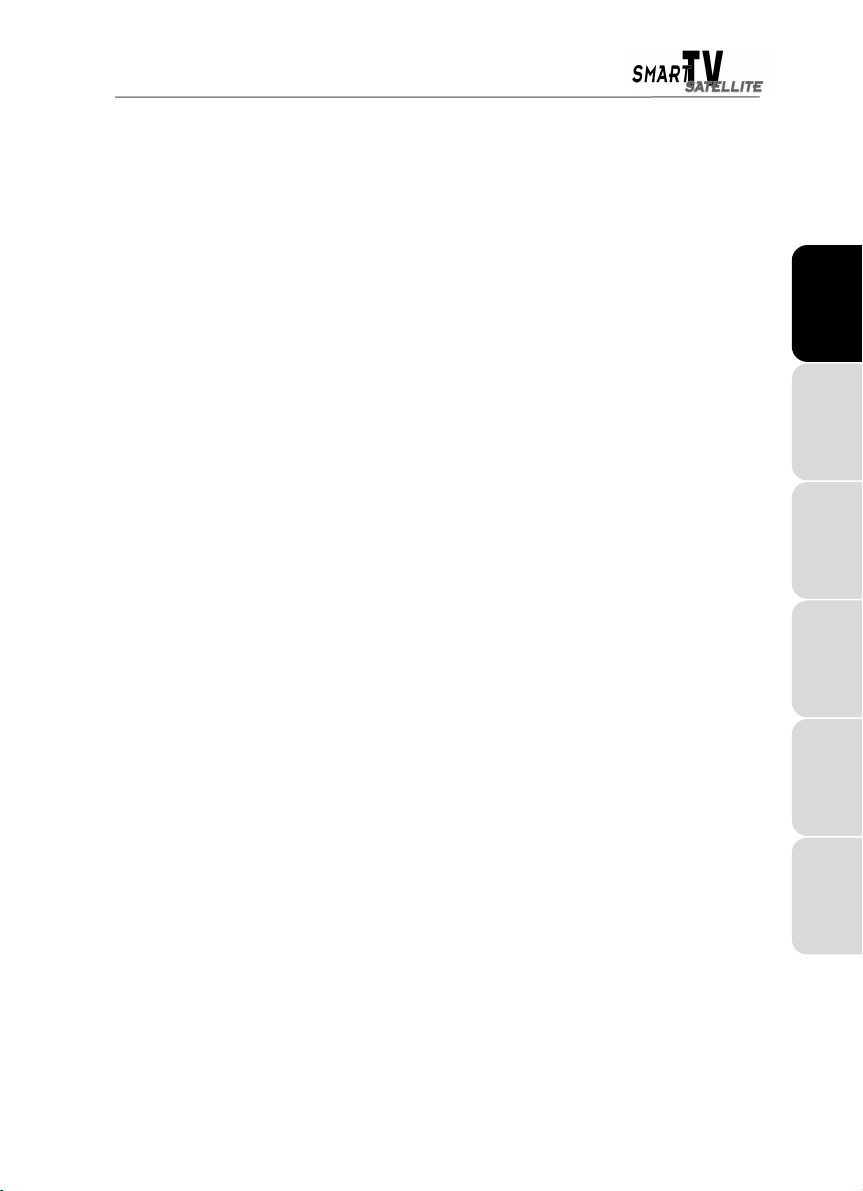
CONTENTS
1. SYSTEM REQUIREMENTS............................................................................................... 2
2. HARDWARE INSTALLATION........................................................................................... 2
2.1. Installing the board...................................................................................................... 2
2.2. Installing the remote control........................................................................................ 3
3. SOFTWARE INSTALLATION............................................................................................ 4
3.1. Driver installation for Windows 98 / Millennium .......................................................... 4
3.2. Driver installation for Windows 2000 / XP................................................................... 5
4. SATELLITE TELEVISION IS JUST A FEW CLICKS AWAY............................................ 7
5. ADVANCED USE............................................................................................................... 8
5.1. Introduction to satellite television................................................................................ 8
5.2. Configuration............................................................................................................... 8
5.2.1. Understanding the configuration tabs ............................................................. 8
5.2.2. Single LNB satellite dish, non-motorized ........................................................ 9
5.2.3. Dual LNB satellite dish or greater, non-motorized .......................................... 9
5.2.4. Single LNB satellite dish, motorized ............................................................. 11
5.2.5. About USALS ................................................................................................ 12
5.3. Creating a Favorite List............................................................................................. 13
5.4. Switching channels ................................................................................................... 13
5.5. Accessing scrambled channels................................................................................. 14
DEUTSCH
NEDERLAND ENGLISH FRANÇAIS
6. ADDITIONAL FUNCTIONS ............................................................................................. 15
6.1. Recording.................................................................................................................. 15
6.1.1. Basic recording ............................................................................................. 15
6.1.2. Programmed recording ................................................................................. 15
6.1.3. Time-shifting.................................................................................................. 16
6.2. Channel preview ....................................................................................................... 17
6.3. Teletext ..................................................................................................................... 17
6.4. Screenshots .............................................................................................................. 17
7. USING THE REMOTE CONTROL................................................................................... 18
8. TECHNICAL SUPPORT .................................................................................................. 19
8.1. If you need to return a product.................................................................................. 19
8.2. Save time by registering your product online!........................................................... 19
ITALIANO
ESPAÑOL
Page 2
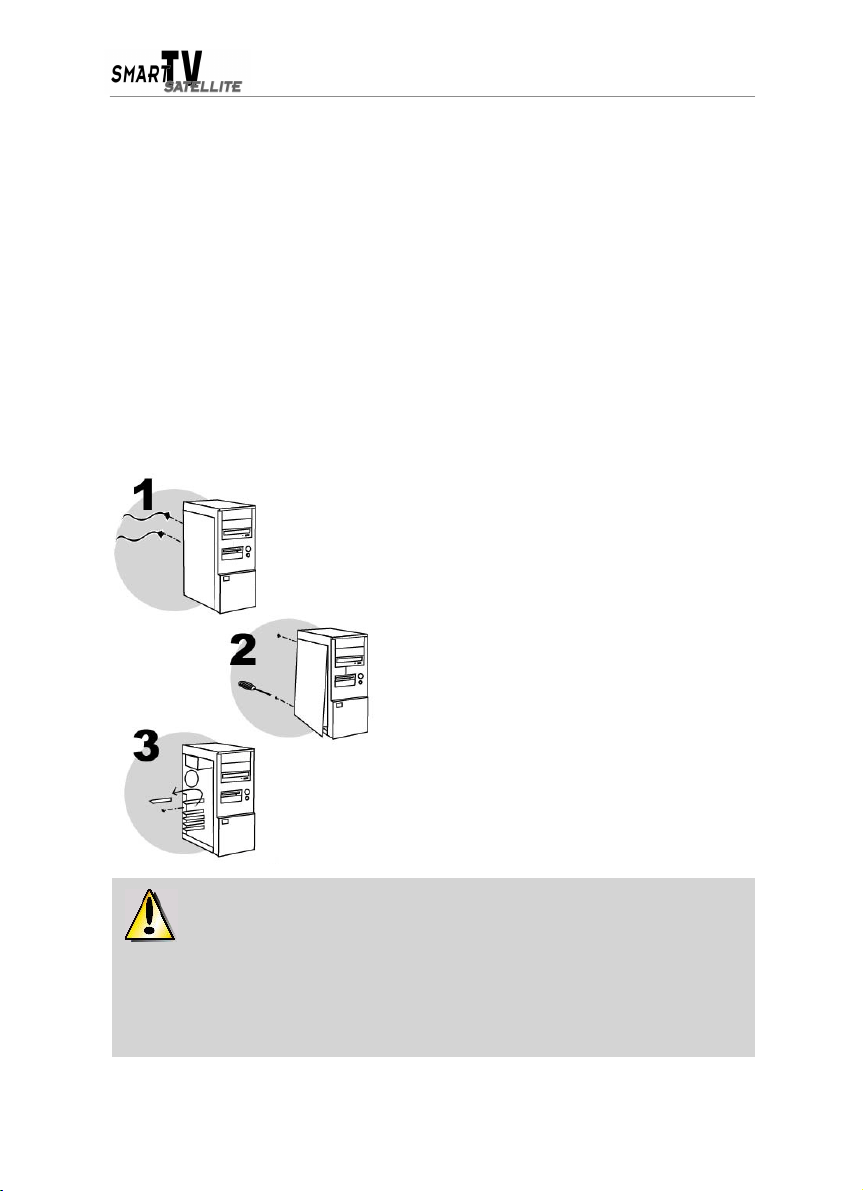
1. SYSTEM REQUIREMENTS
! Satellite dish
! 500MHz processor (800MHz processor for MPEG-2 recording)
! PCI slot
! 128MB RAM
! Sound card
! CD-ROM or DVD-ROM drive
! Operating system: Microsoft Windows 98/98 SE, Windows Me, Windows 2000, Windows XP
! USB port for the remote control receiver
2. HARDWARE INSTALLATION
2.1. Installing the board
Switch off the PC and any peripherals such as the
monitor or printer.
1.
Unplug the power supply cable(s).
2.
Remove the PC cover (for further information,
consult your PC manual).
3.
Unscrew the slot cover corresponding to the
appropriate PCI slot and remove it.
Static electricity can severely damage electronic components. Before removing the
board from its plastic bag, touch the metallic back plate of your PC with your hand to discharge
any static electricity from your body.
- Do not touch the printed circuits on the board.
- Do not let anybody else hold the board.
- Do not let your clothes touch any of the components.
2/20 – User Manual
Page 3
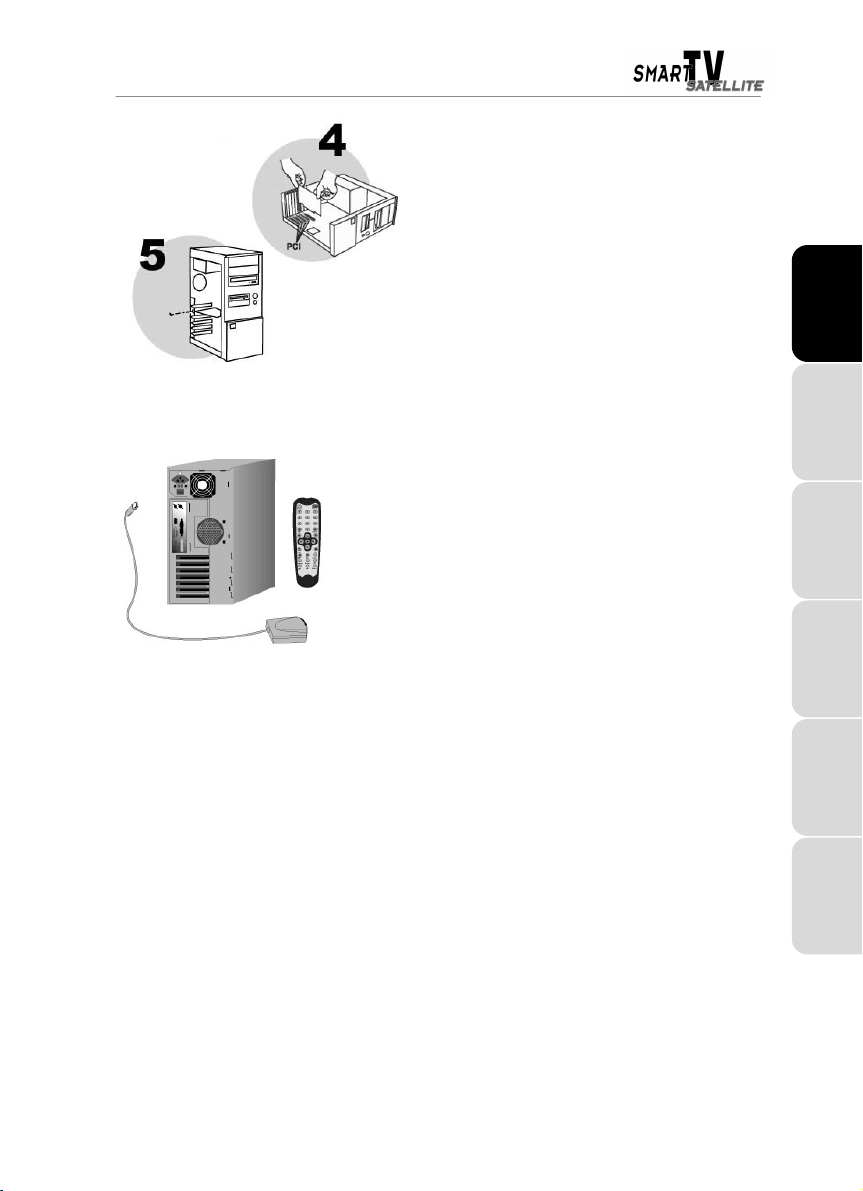
2.2. Installing the remote control
- Open the battery compartment located at the back of the remote
control and insert 2 AAA batteries (not included).
- Connect the remote control receiver to an available USB port.
- Using the adhesive provided, attach the receiver in such a way that it is
able to capture signals emitted by the remote control.
4.
Insert your Smart TV Satellite into its slot,
pushing firmly on the board to make sure it is
properly fixed in place.
5.
Screw the board bracket into position on your
computer chassis.
6.
Connect the coaxial cable from your satellite dish
to the connector on the board.
7.
Replace the PC cover and reconnect the power
supply cable(s).
DEUTSCH
NEDERLAND ENGLISH FRANÇAIS
ITALIANO
ESPAÑOL
User Manual – 3/20
Page 4
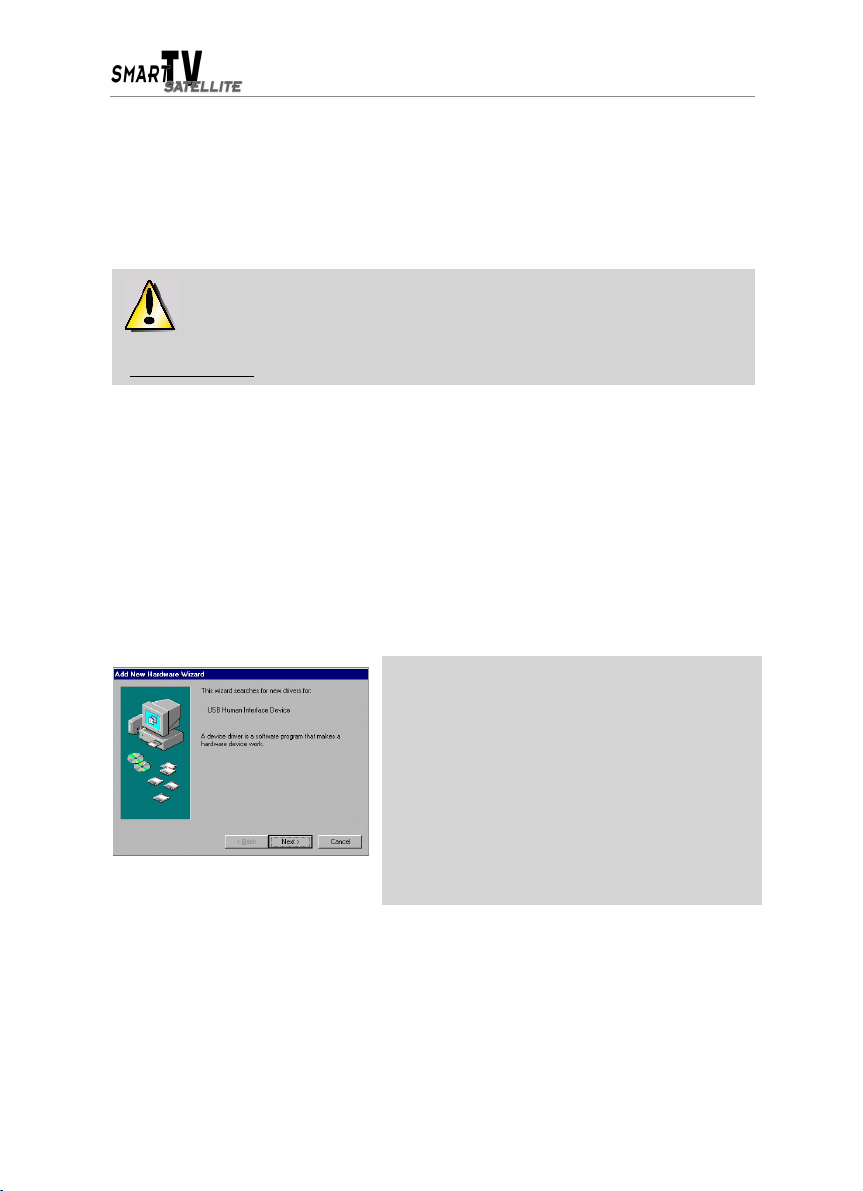
3. SOFTWARE INSTALLATION
Once your Smart TV Satellite has been installed, switch your PC back on. Because the
configuration of the board is Plug and Play, Windows will automatically detect its presence.
Note: your installation screens and procedure may vary slightly from those described in this
manual.
Because drivers and software are constantly being developed, the ones provided on
your CD-ROM may not be the most recent versions. You can visit the Hercules website
(www.hercules.com) to verify this and, if necessary, download the very latest versions.
3.1. Driver installation for Windows 98 / Millennium
Windows displays an
following device:
- Click on
Windows displays an
following device:
- Click on
PCI Multimedia Video Device
Cancel
to close this dialog box.
PCI Multimedia Device
Cancel
to close this dialog box.
Add New Hardware Wizard
Add New Hardware Wizard
.
.
Under Windows 98:
Windows displays an
informing you that the system has found the following device:
USB Human Interface Device
- Click on
Note: please have your Windows 98 SE CD-ROM
handy before commencing installation. You may be
prompted to insert it during driver installation.
- Click on
dialog box informing you that the system has found the
dialog box informing you that the system has found the
Add New Hardware Wizard
.
Next
to install the default drivers.
Finish
to complete the setup.
dialog box
4/20 – User Manual
Page 5
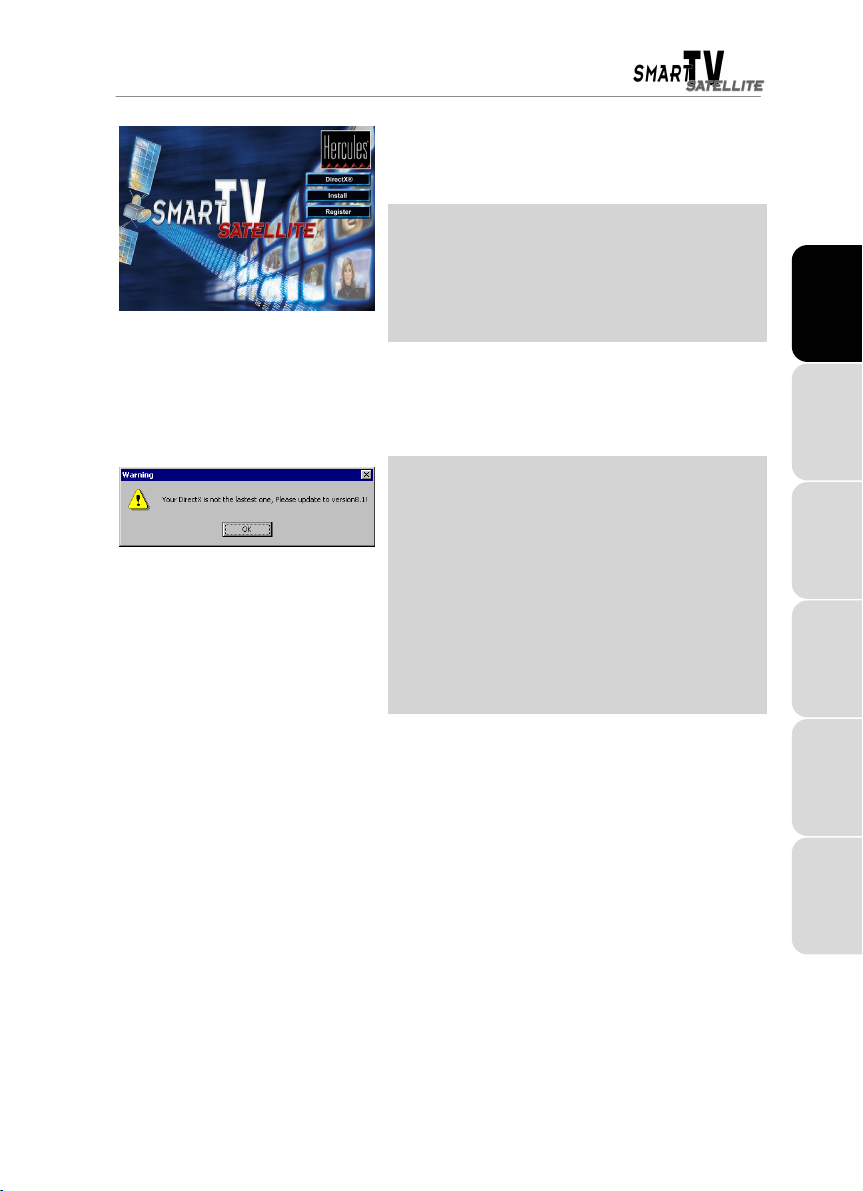
- Insert the installation CD-ROM into your CD-ROM drive.
The Smart TV Satellite installation menu automatically
appears.
If the installation menu is not launched
automatically:
Install
Finish
My Computer
Setup.exe
.
.
.
if necessary.
- Double-click on
- Double-click on the CD-ROM icon.
- Double-click on
- Click on
- Follow the on-screen instructions.
Windows prompts you to reboot your computer.
- Click on
If the latest version of DirectX is not installed
on your computer:
A warning message appears.
- Click on OK.
- Enable the
- Click on
- Re-launch the installation menu.
- Click on
- Follow the on-screen instructions.
No, I will restart my computer later
Finish
.
DirectX®
.
option.
DEUTSCH
NEDERLAND ENGLISH FRANÇAIS
When your computer restarts, Windows carries out installation of the drivers.
3.2. Driver installation for Windows 2000 / XP
Windows displays a
Cancel
- Click on
Found New Hardware Wizard
A second
Cancel
- Click on
Found New Hardware Wizard
to close this dialog box.
dialog box appears.
to close this dialog box.
dialog box.
User Manual – 5/20
ITALIANO
ESPAÑOL
Page 6
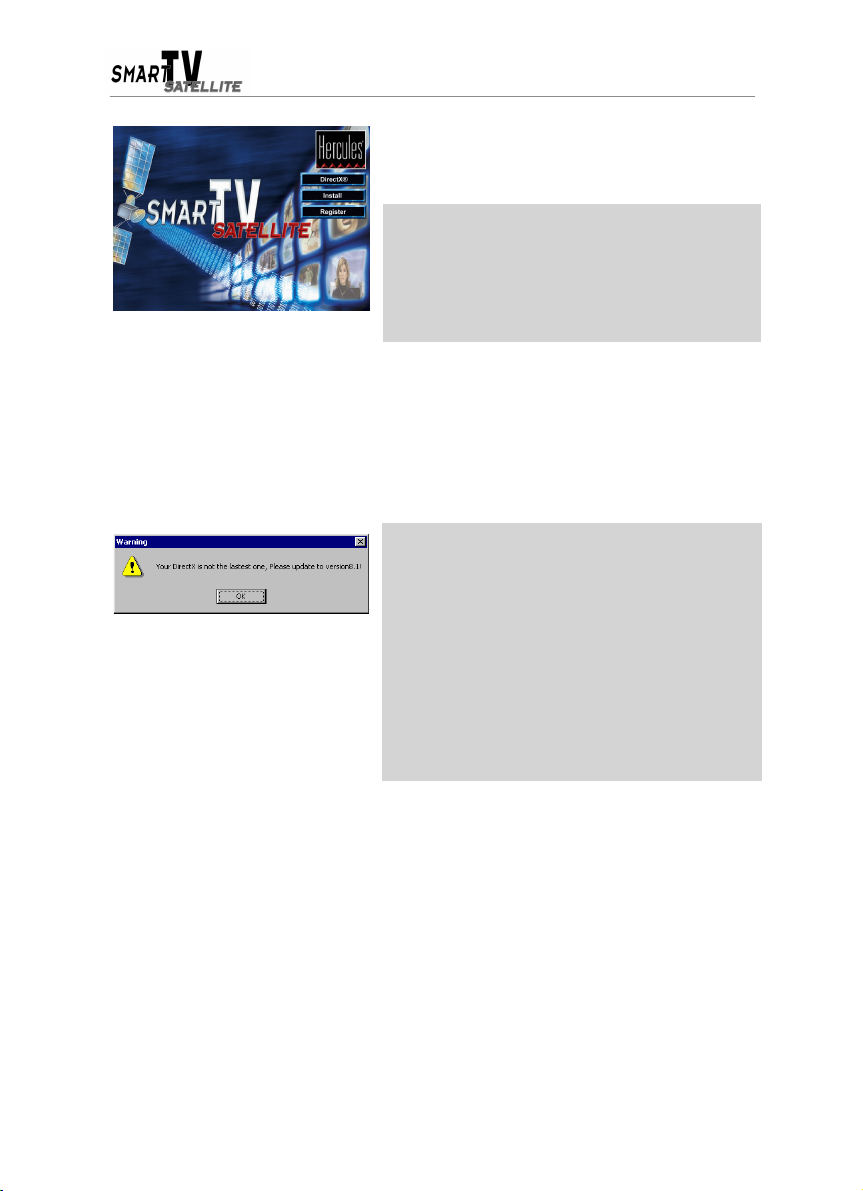
- Insert the installation CD-ROM into your CD-ROM drive.
The Smart TV Satellite installation menu automatically
appears.
If the installation menu is not launched
automatically:
- Double-click on
- Double-click on the CD-ROM icon.
- Double-click on
Install
- Click on
- Follow the on-screen instructions.
Windows may display a Hardware Installation warning.
- Click on
Windows prompts you to reboot your computer.
- Click on
.
Yes
(under Windows 2000) or
Finish
.
Continue Anyway
If the latest version of DirectX is not installed
on your computer:
A warning message appears.
- Click on OK.
- Enable the
- Click on
- Re-launch the installation menu.
- Click on
- Follow the on-screen instructions.
My Computer
Setup.exe
(under Windows XP).
No, I will restart my computer later
Finish
.
DirectX®
.
.
if necessary.
option.
When your computer restarts, Windows carries out installation of the drivers.
6/20 – User Manual
Page 7

4. SATELLITE TELEVISION IS JUST A FEW CLICKS AWAY
In order to fully enjoy all the advantages of satellite television, you must first complete a
configuration process. Want to check out the main unscrambled channels available before doing
any setting up? Well, you can! Smart TV Satellite includes a list of preprogrammed channels,
accessible as soon as your satellite dish is aimed at the appropriate satellite.
- Launch the Hercules Smart TV Satellite program.
- Click on
- Click on
Note: channel lists may not be up to date or may not correspond to the satellites in your country.
The Advanced use
reception.
.
Open Channel List
section describes in detail the steps to take to properly configure your satellite
.
A dialog box appears, containing lists of preprogrammed
channels classified by satellite.
- Select the list corresponding to the satellite your dish is
aimed at.
Open
- Click on
Program
The
- Enable the
channels.
- Enable either the TV or
corresponding channels.
- Click on
- Click on
- Click on OK.
- Click on
- To view a channel, simply double-click on it.
.
tab now displays a list of channels.
FTA
option to only display unscrambled
Radio
option to only display the
Add To Favorite List
Add All >>
.
to display the Favorite List.
.
DEUTSCH
NEDERLAND ENGLISH FRANÇAIS
ITALIANO
User Manual – 7/20
ESPAÑOL
Page 8

5. ADVANCED USE
5.1. Introduction to satellite television
Before setting out to configure your satellite reception, you must first have an understanding of
the generic operation and main elements of a satellite reception channel.
A satellite in orbit around the Earth broadcasts channels to set geographical zones (meaning
zones of coverage). To do this the satellite makes use of a variety of transponders, each of which
broadcasts many satellite channels.
A channel is characterized by different elements: the transmitting satellite, the transponder within
that satellite, the transmission frequency, the type of polarization (this defines the wave
propagation mode and allows two close frequencies to be used for broadcasting channels without
the risk of interference, by alternating horizontal and vertical polarization), and the encryption
mode (for scrambled channels). On the ground, your satellite dish receives these signals and
sends them to its receiving antenna or antennae (known as LNBs, for Low Noise Blocks).
The signal captured by the LNB(s) is then sent on to your computer, which interprets it to
reconstitute the video and sound.
The increase in the number of channels has led to an increase in the number of satellites, each of
them in a different position. As a result, many fixed satellite dishes have more than one LNB to
enable them to receive signals from different satellites. Some satellite dishes are also motorized,
allowing them to be aimed at specific satellites.
Nonetheless, it is impossible to receive all channels broadcast around the world as satellites have
limited zones of coverage; you will not be able to receive signals from a satellite aimed at Asia, for
example, if you live in Europe. The two main satellites broadcasting in Europe are Astra and
Hotbird.
5.2. Configuration
- Launch the Hercules Smart TV Satellite program.
- Click on .
The control panel appears.
5.2.1. Understanding the configuration tabs
Configuration of your satellite reception is carried out via the LNB - Switch and Dish Setup tabs.
The LNB - Switch tab contains presets corresponding to your satellite dish’s LNBs, or the
different LNB positions if you have a motorized satellite dish. Using this tab, you can define the
communication protocol employed between the satellite dish and Hercules Smart TV Satellite. It
8/20 – User Manual
Page 9

is the communication protocol which allows you to switch from one LNB to another, or redirect the
satellite dish when switching between channels broadcast by two different satellites.
Using presets, the Dish Setup tab allows you to define which satellite an LNB or satellite dish
position corresponds to. As a preset can only correspond to a single satellite, you must therefore
define as many presets as there are satellites targeted.
Your satellite reception configuration will vary according to the kind of hardware you have. Please
refer to one of the following three sections.
5.2.2. Single LNB satellite dish, non-motorized
- Select the
- Select the
Dish Setup
Dish 1
tab.
preset in the
Select Dish
field.
Fixed
- Select
- Select the satellite your dish is aimed at in the
The satellite coordinates in the
automatically.
Setup 1
- Select
Apply
- Click on
Strength
The
Scan the Satellite
- Click on
Channel scanning begins. Once it is complete, the software
prompts you to save the list of detected channels.
- Give the list a name (the name of the satellite involved, for
example) and click on OK.
The control panel now displays the
of detected channels.
in the
in the
.
and
Dish Type
Quality
field.
Degree
LNB Setup
field.
signal indicators are updated.
.
Program
field are updated
5.2.3. Dual LNB satellite dish or greater, non-motorized
Satellite
field.
tab with the list
DEUTSCH
NEDERLAND ENGLISH FRANÇAIS
ITALIANO
ESPAÑOL
You must assign a “path” to each LNB for information transfer. As the
LNB on your satellite dish, we recommend that you assign it to LNB 1.
LNB A
path corresponds to the main
User Manual – 9/20
Page 10

- Select the
Dish Setup
tab.
- Select the
- Click on
- Select
- Click on OK.
- Click on
- Select
- Click on OK.
- Repeat this procedure for any other LNBs.
LNB - Switch
LNB Setup
LNB A
in the
LNB Setup
LNB B
in the
tab.
in the
DiSEqC
in the
DiSEqC
LNB Setup 1
field.
LNB Setup 2
field.
zone.
zone.
If your satellite dish is only compatible with
Mini-DiSEqC/Tone Burst:
LNB Setup
- Click on
Enable
- Select
- Click on OK.
- Click on
- Select
- Click on OK.
Your configuration should resemble the one in the illustration,
opposite.
- Select the
- Select
- Select the satellite corresponding to your main LNB or your
dish’s main position in the
in the
LNB Setup
Enable
in the
Dish 1
DiSEqC 1.2
LNB Setup 1
in the
Tone Burst
LNB Setup 2
in the
Data Burst
preset in the
Dish Type
in the
Satellite
zone.
field.
zone.
field.
Select Dish
field.
field.
field.
Apply
- Click on
Strength
The
- Click on
.
Quality
and
Scan the Satellite
10/20 – User Manual
The satellite coordinates in the
automatically.
- Select
signal indicators are updated.
.
Setup 1
in the
LNB Setup
Degree
field are updated
field.
Page 11

Channel scanning begins. Once it is complete, the software
prompts you to save the list of detected channels.
- Give the list a name (the name of the satellite involved, for
example) and click on OK.
The control panel now displays the
of detected channels.
- Repeat this procedure for the other LNBs (select a preset in
Select Dish
the
and select an LNB in the
field, select a satellite in the
LNB Setup
Program
field).
tab with the list
5.2.4. Single LNB satellite dish, motorized
You must assign a “path” to each satellite dish position for information transfer. As the
corresponds to the main position, we recommend that you assign it to LNB 1.
- Select the
- Click on
- Select
- Click on OK.
- Click on
- Select
- Click on OK.
- Repeat this procedure for any other dish positions.
If your satellite dish is only compatible with
Mini-DiSEqC/Tone Burst:
- Click on
- Select
- Click on OK.
- Click on
- Select
- Click on OK.
LNB - Switch
LNB Setup
LNB A
in the
LNB Setup
LNB B
in the
LNB Setup
Enable
in the
LNB Setup
Enable
in the
tab.
LNB Setup 1
in the
DiSEqC
LNB Setup 2
in the
DiSEqC
LNB Setup 1
in the
Tone Burst
LNB Setup 2
in the
Data Burst
zone.
field.
zone.
field.
zone.
field.
zone.
field.
Satellite
LNB A
field
path
DEUTSCH
NEDERLAND ENGLISH FRANÇAIS
ITALIANO
- Select the
Dish Setup
tab.
Your configuration should resemble the one in the illustration,
opposite.
User Manual – 11/20
ESPAÑOL
Page 12

- Click on
Strength
The
- Click on
Apply
.
Quality
and
Scan the Satellite
signal indicators are updated.
.
5.2.5. About USALS
- Select the
- Select
- Select the satellite corresponding to your dish’s main position
in the
The satellite coordinates in the
automatically.
- Select
Channel scanning begins. Once it is complete, the software
prompts you to save the list of detected channels.
- Give the list a name (the name of the satellite involved, for
example) and click on OK.
The control panel now displays the
of detected channels.
- Repeat this procedure for the other satellite dish positions
(select a preset in the
the
field).
Dish 1
preset in the
DiSEqC 1.2
Satellite
Setup 1
Satellite
in the
field.
in the
field and select a position in the
Select Dish
Dish Type
LNB Setup
Select Dish
field.
field.
Degree
field are updated
field.
Program
tab with the list
field, select a satellite in
LNB Setup
In addition to the DiSEqC 1.2 protocol, the USALS protocol is also
available. In fact USALS is not a distinct protocol as such, but
rather an improvement on DiSEqC 1.2; it consists of a software
utility allowing the satellite dish to be aimed at a specific satellite
without any adjustments.
All you need to know are the coordinates of your place of residence (longitude and latitude), and
satellite positions will be recalculated with respect to your location by USALS, which can aim the
dish at a satellite with precision of one-tenth of one degree. USALS is mainly used in high-end
satellite dish motors.
12/20 – User Manual
Page 13

5.3. Creating a Favorite List
The procedure outlined above has enabled you to detect satellite channels, but with the vast
number of channels available, you may well wish to keep only a selection of your favorites,
accessible at any time. You can do this by creating a Favorite List.
You must now select the channels to be included. Filters are available to help with your selection: media type
(TV or
Radio
) and channel type (
FTA
(Free To Air),
Scrambled
- Click on
- Click on
- Click on
- Give your list a name and click on OK.
- Next, select the channel that you would like to add to your list
and click on
- Click on OK once your list has been defined.
All
or
).
Add To Favorite list
Set Personal Favorite List
New…
.
Add to >>
.
.
.
Your Favorite List is now accessible by clicking on
.
If you have a satellite dish with more than one
LNB, or a motorized dish:
You can add channels broadcast by other satellites to
your Favorite List. To do this:
Open Channel List
- Click on
- Select one of the lists of channels previously generated.
Open
- Click on
- Repeat the procedure described above.
.
.
5.4. Switching channels
- Click on to display your Favorite List.
- Double-click on a channel to view it.
- Adjust the volume using the slider
- Double-click in the video window to switch to full screen mode.
Remark: you can also use the remote control to switch channels and control all of Hercules Smart
TV Satellite’s functions (please refer to the Using the remote control
(hold down the left mouse button and move the mouse).
section).
DEUTSCH
NEDERLAND ENGLISH FRANÇAIS
ITALIANO
ESPAÑOL
User Manual – 13/20
Page 14

5.5. Accessing scrambled channels
Hercules Smart TV Satellite also detects scrambled channels, which are designated in your
Favorite List with an asterisk. You can receive these channels by acquiring the appropriate
subscription card and CAM (Conditional Access Module), both of which are available from your
satellite dish retailer.
Switch off the PC and any peripherals such as the monitor or printer.
- Insert the conditional access module into the designated slot
on Smart TV Satellite.
- Insert the subscription card into the conditional access
module.
- Switch your computer back on.
- Re-launch the Hercules Smart TV Satellite program and click
.
on
- Select the
- Enter the required information and confirm it.
The scrambled channels corresponding to your subscription
card are now accessible.
Common Interface
tab.
14/20 – User Manual
Page 15

6. ADDITIONAL FUNCTIONS
6.1. Recording
Come across an interesting show while channel surfing that you’d like to keep? Or perhaps
you’ve consulted the TV listings to get the most out of the wealth of satellite broadcasts available
and would like to program a recording? You’re in luck, since Hercules Smart TV Satellite is
equipped with powerful recording functions.
6.1.1. Basic recording
- Click on to start recording.
- Click on to stop recording.
A dialog box appears, prompting you to enter a name for the recording.
- Enter a name and click on OK.
Your list of recordings, a virtual video library, is displayed.
Simply double-click on a recording to view it.
Note: the list of recordings is accessible by clicking
.
on
DEUTSCH
6.1.2. Programmed recording
Automatic method:
- Select the channel from which you would like to record.
- Click on
The EPG (Electronic Program Guide) function allows you to
obtain satellite channel listings via the signal received by your
satellite dish. The software searches automatically for
broadcast information.
- Select the show you would like to record and click on
Recording…
- Confirm the recording by clicking on OK.
The show is added to the list of recordings in the
Setup
.
.
Recording
tab of the control panel.
User Manual – 15/20
Set
NEDERLAND ENGLISH FRANÇAIS
ITALIANO
ESPAÑOL
Page 16

Manual method:
- Click on
- Select the
- Check the
- Check the box beside the first recording.
- Set the start and end times, as well as the channel on which
the show will be broadcast, as you would with a standard
VCR.
.
Recording Setup
Schedule Recording
tab.
box.
Note 1: you can change the recording path for the show in the Save to field.
Note 2: make sure that the length of the show to be recorded does not exceed the space
available on your hard drive, detailed in the Notice field.
- Click on OK.
Recording of the show will begin at the time and date you have specified.
In order for the recording to take place, your computer must be switched on and the
Hercules Smart TV Satellite software enabled.
6.1.3. Time-shifting
Time-shifting allows you to start recording the channel you are watching with a single click. This
option is useful if you are disturbed in the middle of a show by an unforeseen event (a telephone
call, etc.), as you can then go back and watch the part that you missed while the recording
continues. The files corresponding to the recording are automatically erased once you have
watched the remainder of the show, which is not the case with normal recordings. To switch to
time-shifting mode:
- Click on .
You can now browse through the part that has been recorded (fast forward, rewind, pause) using the
navigation bar (
- Click on
to switch back to normal mode.
).
Note: you can define the maximum duration for time-shifting via the Recording Setup tab in the
control panel.
16/20 – User Manual
Page 17

6.2. Channel preview
6.3. Teletext
Click on for a simultaneous display of different
channels in the form of a mosaic. Doing so will provide
you with a global overview of the shows currently being
broadcast, and you can then display a channel by
double-clicking on the related thumbnail.
- Click on
The teletext pages for the channel you are watching are
displayed in a new window. To navigate between different
pages, click on their numbers.
.
6.4. Screenshots
You can capture a screenshot in .bmp format at any time. To do this:
- Click on
The screenshot is saved in the following directory by default:
C:\Images.
- If necessary, define the directory where the screenshot will
be saved by clicking on ….
.
DEUTSCH
NEDERLAND ENGLISH FRANÇAIS
ITALIANO
ESPAÑOL
User Manual – 17/20
Page 18

7. USING THE REMOTE CONTROL
Smart TV Satellite comes with a remote control, allowing you to access the software’s essential
functions, described below.
Full screen mode/
Window mode
Channel numbers
Record
Switch Hercules Smart
TV Satellite on/off
Display/hide the
Favorite List
Rewind
Next channel
Decrease volume/Change a
menu option
Play/Exit Time-shifting mode/Confirm a
menu selection
Last channel viewed
Time-shifting enabled/
Time-shifting paused
Screenshot capture
Open list of recordings
Fast forward
Increase volume/Change
a menu option
Previous channel
Stop
Close the active menu
Enable/disable mute
mode
Access the Electronic
Program Guide
Teletext function
Channel preview
Tab (switch from one
menu option to another)
18/20 – User Manual
Page 19

8. TECHNICAL SUPPORT
Log onto our website (www.hercules.com) and check out the Support/Drivers section. From
there you will be able to access various elements (Frequently Asked Questions (FAQ), the latest
versions of drivers and software) that may help to resolve your problem.
If the problem persists you may also contact us by email via the website, taking care to provide
the name of the product for which you require assistance, as well as a description of the problem
and details regarding your configuration (motherboard, processor, operating system).
8.1. If you need to return a product
Hercules offers a standard 2 year parts & service warranty.
• In the United Kingdom: before taking any action, please contact our Technical Support
Dept. on 020 7216 0047 or by email at hercules.uk@guillemotsupport.com who will be
able to advise you as to the best possible solution.
• In Continental Europe, Australia and New Zealand
technical support service that your product is defective, please follow the instructions we
provide to have your product replaced.
• In the USA and Canada
Hercules (30 days).
When returning the product, be sure to include all materials, such as the manual(s), connection
cable(s), installation CD(s) and the product packaging box. Note: only packages that have
been assigned an RMA (Return Merchandise Authorization) number by a technical support
agent will be accepted.
: refund policies apply to products purchased directly from
: after receiving confirmation from our
DEUTSCH
NEDERLAND ENGLISH FRANÇAIS
8.2. Save time by registering your product online!
Insert the installation CD-ROM into your CD-ROM drive and click on Register. Registering with
us in this way will simplify the process if you ever need to contact our technical support team. If
you wish, you can also be added to our priority mailing list to receive information about our new
Hercules products and our latest special offers.
User Manual – 19/20
ITALIANO
ESPAÑOL
Page 20

Trademarks
Hercules® is a registered trademark of Guillemot Corporation S.A. Microsoft® Windows® 98, Millennium, 2000, XP and DirectX® are either trademarks or
registered trademarks of Microsoft Corporation in the United States and/or other countries. DiSEqC™ is a trademark of Eutelsat. USALS® is a registered
trademark of STAB S.r.l. All other trademarks and brand names are hereby acknowledged and are property of their respective owners. Illustrations not binding.
Contents, designs and specifications are subject to change without notice and may vary from one country to another.
Declaration of conformity
EC COMPLIANCE NOTICE: this equipment has been tested and found to comply with the limits of the Council Directive 89/336/EEC of 3 May 1989 on the
approximation of the laws of the Member States relating to electromagnetic compatibility, amended by Directive 93/68/EEC. In a domestic environment this
product may cause radio interference in which case the user may be required to take adequate measures.
CANADIAN COMPLIANCE NOTICE
USA COMPLIANCE NOTICE
rules. Operation is subject to the following two conditions:
(1) This device may not cause harmful interference, and
(2) This device must accept any interference received, including interference that may cause undesired operation.
These limits are designed to provide reasonable protection against harmful interference in a residential installation. This equipment generates, uses and can
radiate radio frequency energy and, if not installed and used in accordance with the instructions, may cause harmful interference to radio communications .
However, there is no guarantee that interference will not occur in a particular installation. If this equipment does caus e harmful interference to radio or television
reception, which can be determined by turning the equipment on and off, the us er is encouraged to try to correct the interference by one or more of the following
measures: - Reorient or relocate the receiving antenna.
- Increase the separation between the equipment and receiver.
- Connect the equipment into an outlet on a circuit different from that to which the receiver is connected.
- Consult the dealer or an experienced radio/TV technician for help.
Copyright
© Guillemot Corporation S.A. 2002. All rights reserved.
This publication may not be reproduced in whole or in part, summarized, transmitted, transcribed, stored in a retrieval system, or translated into any language or
computer language, in any form or by any means, electronic, mechanical, magnetic, photocopying, recording, manual or otherwise, without the prior written
permission of Guillemo t Corporation S.A.
Disclaimer
Guillemot Corporation S.A. reserves the right to make changes to specifications at any time and without notice. The information provided by this document is
believed to be accurate and reliable. However, no responsibility is assumed by Guillemot Corporation S.A. ei ther for its u se or for the infringement of patents or
other rights of third parties resulting from its use. This product may exist in a light or special version for PC integration or other purposes. Certain functions
detailed in this manual may not be available in these versions. Wherever possible, a README.TXT will be included on the installation CD-ROM detailing the
differences between the supplied product and the product described in the present documentation.
End-user software license Agreement
IMPORTANT: please read the Agreement carefully prior to opening and installing the Software. By opening the Software package, you agree to be bound by
the terms of this Agreement. The Software enclosed in this package is licensed, not sold, and is only available under the terms of the present license
Agreement. If you do not agree with the terms hereafter, you must promptly return the Software within 15 days, together with the entire contents of the box, to
the place of purchase.
The Guillemot Corpor ation S.A. Software (here after named the “Software ”) is copyrighted by Guillemo t Corporation S.A. All rig hts are reserved. The term
“Software” refers to all documentation and related material, including drivers, executable programs, libraries and data files. The purchaser is granted a license
to use the Software only. The licensee also agrees to be bound by the terms and conditions of the present Agreement concerning copyright and all other
proprietary rights for any third party Software, documentation and related material included in the Software package.
Guillemot Corporation S.A. reserves the right to terminate this license in the event of failure to comply with any of the terms or conditions laid out in
the present Agreement. On termination, all copies of the Software shall immediately be returned to Guillemot Corporation S.A.; the purchaser
remaining liable for any and all resulting damages.
License:
1. The license is granted to the original purc haser only. Guillemot Corporatio n S.A. retains all title to and ownership of the Software and reserves all rights not
expressly granted. The licensee is not permitted to sub-license or lease any of the rights that are hereby granted. Transfer of the license is permitted,
provided that the transferor does not retain any part or copy of the Software and the transferee accepts to be bound by the terms and conditions of the
present Agreement.
2. The licensee may only use the Software on a single computer at any time. The machine-readable portion of the Software may be transferred to another
computer provided it is previously erased from the first machine and there is no possibility that the Software can be used on more than one machine at any
one time.
3. The licensee acknowledges the copyright protection belonging to Guillemot Corporation S.A. The copyright notice must not be removed from the Software,
nor from any copy thereof, nor from any documentation, written or electronic, accompanying the Software.
4. The licensee is granted the right to make one back-up copy of the machine-readable portion of the Software on the condition that all copyright and
proprietary notices are also reproduced.
5. Except where the present Agreement expressly permits, the licensee is strictly prohibited from engaging in, nor may he permit th ird parties to engage in, the
following: providing or disclosing the Software to third parties; providing use of the Software in a network, multiple PCs, multi-user or time-sharing
arrangement where the users are not individual licensees; making alterations or copies of any kind of the Software; making any attempt to disassemble,
de-compile or reverse engineer the Software in any way or form, or engaging in any activity aimed at obtaining underlying information not visible to the user
during normal use of the Software; making copies or translations of the User Manual.
Warranty
Smart TV Satellite comes with a standard 2 year parts and service warranty from the date of purchase. Guillemot Corporation S.A.’s entire liability and your
exclusive remedy is limited to the replacement of defective products. In no event shall Guillemot Corpor ation S.A . be l iable to you or to any third party for direct
or indirect consequential, incidental or special damages which you may incur as a result of using the aforementioned products and/or Software subject to the
End-user software license Agreement contained in this document, including, but not limited to, loss of data, or information of any kind.
: this Class B digital apparatus meets all requirements of the Canadian Interference-Causing Equipment Regulations.
: this equipment has been tested and found to comply with the limits for a Class B digital device, pursuant to Part 15 of the FCC
20/20 – User Manual
