Page 1
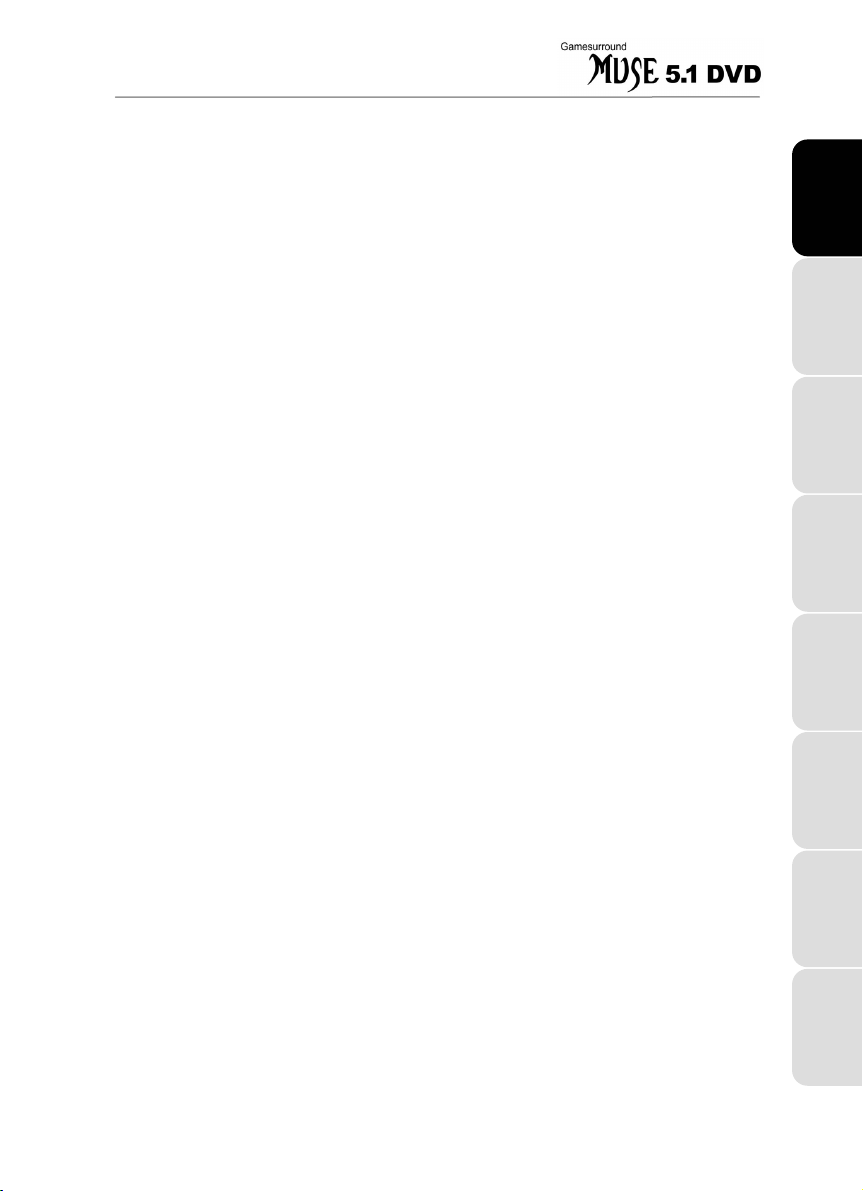
CONTENTS
1. INTRODUCTION..................................................................................................2
1.1. Technical specifications ................................................................................2
1.2. Minimum system requirements .....................................................................2
1.3. Package contents..........................................................................................2
2. HARDWARE INSTALLATION.............................................................................3
2.1. Uninstalling existing sound card drivers ........................................................3
2.2. Installing the card ..........................................................................................3
3. SOFTWARE INSTALLATION .............................................................................5
3.1. Driver installation...........................................................................................5
3.1.1. Driver installation for Windows 98 SE................................................. 5
3.1.2. Driver installation for Windows Millennium .........................................6
3.1.3. Driver installation for Windows 2000 ..................................................6
3.1.4. Driver installation for Windows XP...................................................... 7
3.2. Applications installation .................................................................................8
4. CONNECTORS..................................................................................................11
5. SOUND CARD CONFIGURATION....................................................................12
6. AUDIO CD PLAYBACK.....................................................................................13
7. TECHNICAL SUPPORT ....................................................................................15
7.1. If you need to return a product ....................................................................15
7.2. Save time by registering your product online! .............................................15
DEUTSCH
ITALIANO
ESPAÑOL
HOTLINE NEDERLAND PORTUGUÊS ENGLISH FRANÇAIS
Page 2
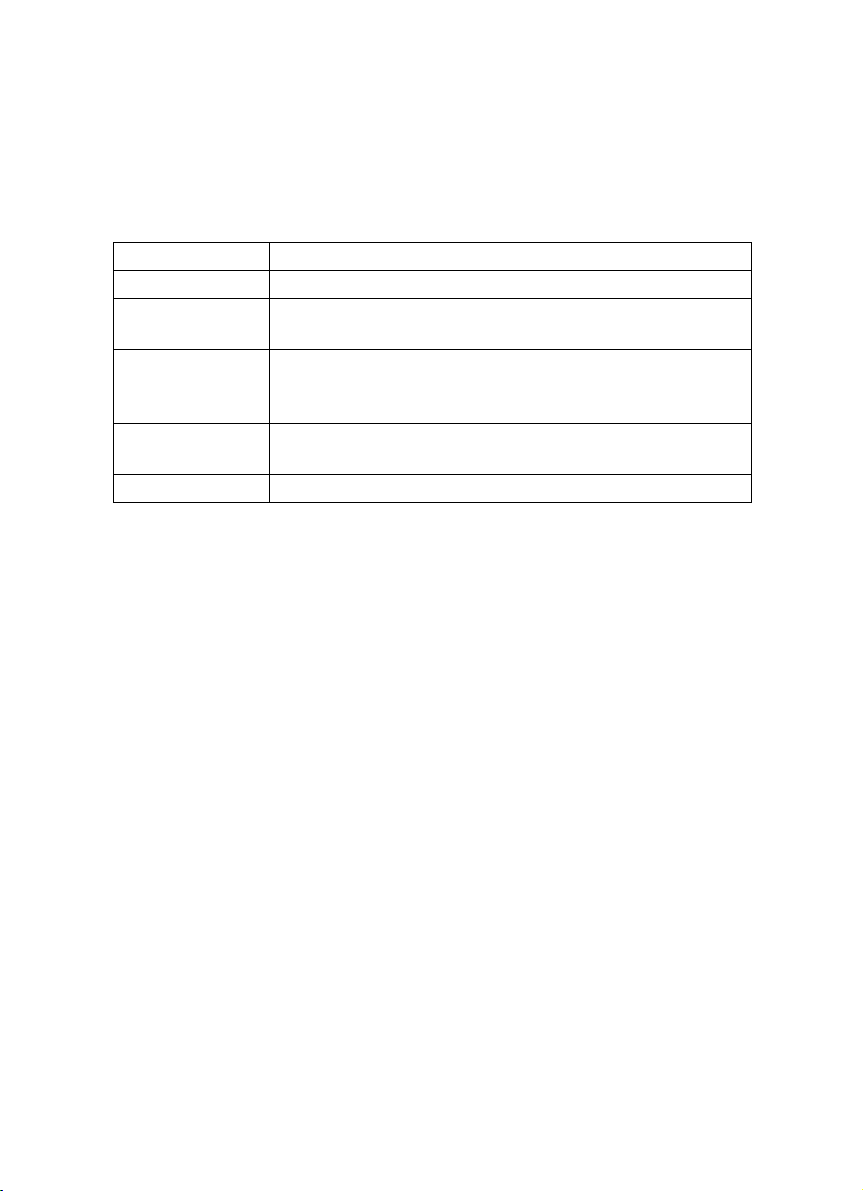
1. INTRODUCTION
1.1. Technical specifications
Data transfer - PCI 2.1 bus
Audio processor - CMI-8738-LX
Audio quality
Game compatibility
Audio compatibility
MIDI - GM (General MIDI) compatible
1.2. Minimum system requirements
Intel Pentium MMX 233MHz or AMD-K6 and higher or compatible
PCI 2.1 slot
64MB RAM
CD-ROM or DVD-ROM drive
Microsoft Windows 98 SE and later
- CD and Pro Audio quality
- 16-bit, mono/stereo 4kHz to 48kHz in full duplex
- Sensaura based 3D positional audio with support for Microsoft
DirectSound 3D, EAX 1.0, EAX 2.0, A3D 1.0, I3DL2, MacroFX,
MultiDrive, ZoomFX and EnvironmentFX
- Microsoft DirectSound and DirectMusic
- Dolby Surround and Dolby Digital
1.3. Package contents
Gamesurround Muse 5.1 DVD PCI sound card
Installation CD-ROM containing:
- Microsoft Windows 98 SE, Millennium, 2000 and XP drivers
- Electronic documentation (Gamesurround Muse 5.1 DVD and PowerDVD,
depending on the version of your card)
- Software suite:
•
PowerDVD 4.0 XP 6CH (depending on the version of your card)
•
Hercules MediaStation II
•
Acid Xpress 2.0
User Manual
2/16 – User Manual
Page 3
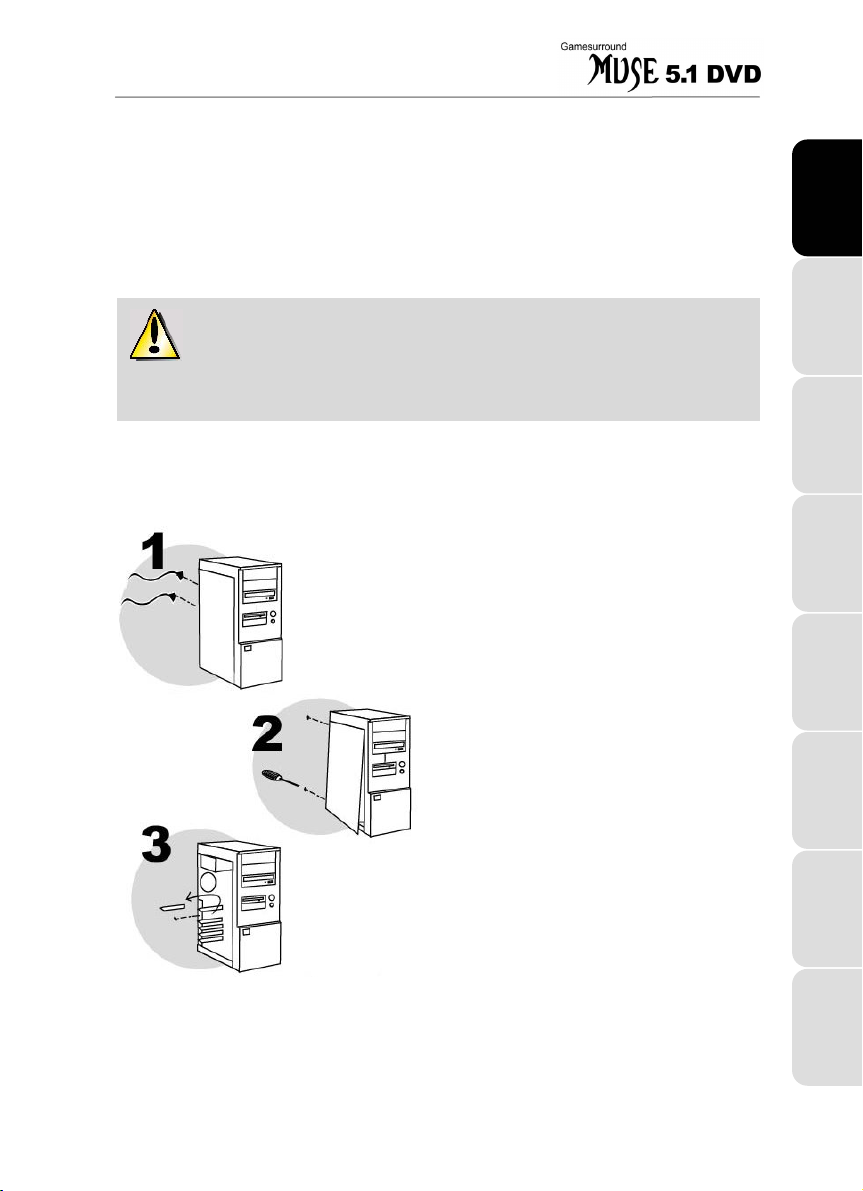
2. HARDWARE INSTALLATION
2.1. Uninstalling existing sound card drivers
If your computer is already equipped with a sound card, you must remove all existing
drivers to avoid any subsequent conflict between old and new drivers!
Some sound cards are integrated into your PC motherboard and cannot
therefore be physically uninstalled. Contact your PC manufacturer for details on how
to disable these chipsets.
2.2. Installing the card
Switch off the PC and any peripherals such as the
monitor or printer.
1.
Unplug the power supply cable(s).
2.
Remove the PC cover (for further information,
consult your PC manual).
3.
If a sound card has not been previously installed,
unscrew the slot cover corresponding to the
appropriate PCI slot and remove it.
If your PC already has a sound card, remove it,
keeping the screw which attached the previous
card.
DEUTSCH
ITALIANO
ESPAÑOL
User Manual – 3/16
HOTLINE NEDERLAND PORTUGUÊS ENGLISH FRANÇAIS
Page 4
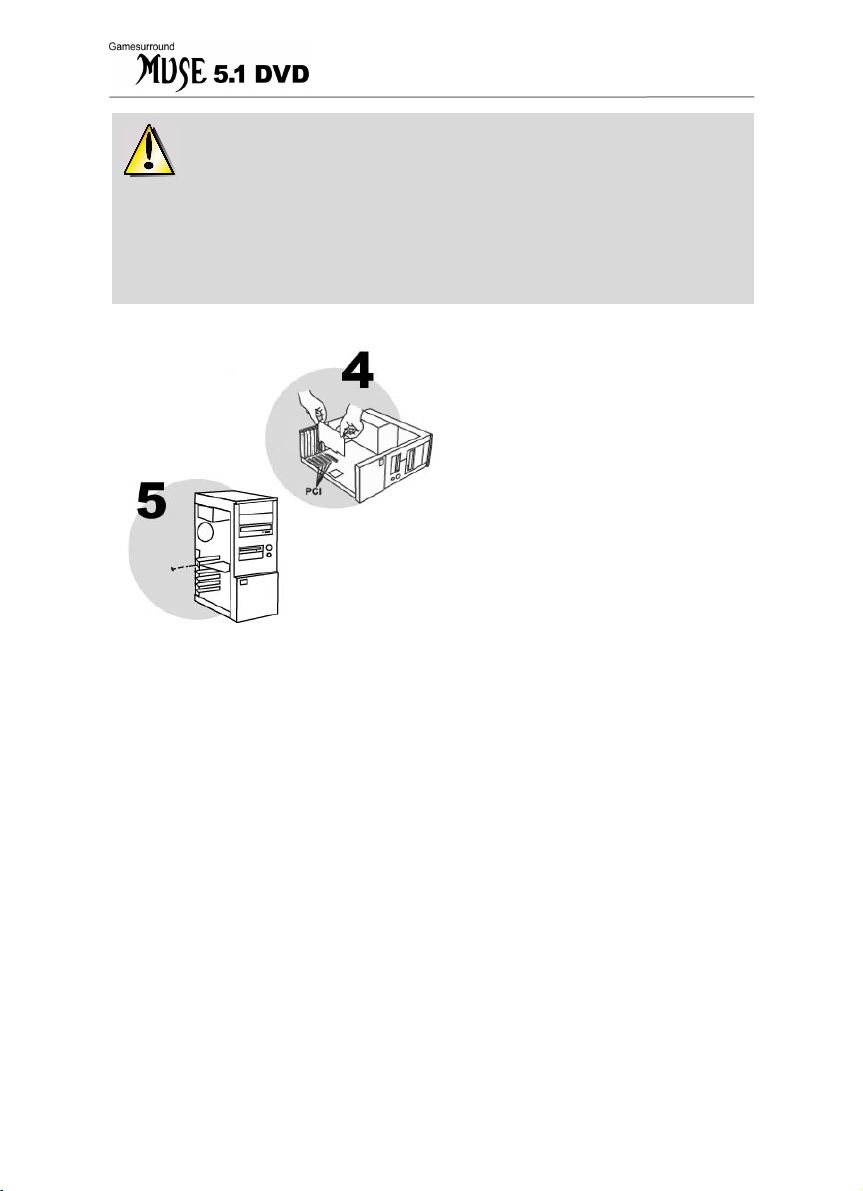
Static electricity can severely damage electronic components. Before
removing the card from its plastic bag, touch the metallic back plate of your PC with
your hand to discharge any static electricity from your body.
- Do not touch the printed circuits on the card.
- Do not let anybody else hold the card.
- Do not let your clothes touch any of the components.
4.
Insert your sound card into its slot, pushing firmly
on the card to make sure it is properly fixed in
place.
5.
Screw the card bracket into position on your
computer chassis.
6.
Connect your CD-ROM / DVD-ROM drive to your
sound card by connecting the audio cable (not
supplied) to the J3 or J4 internal connector on
your card (depending on the type of audio cable
supplied with your drive – see point i of
illustration on p.11).
7.
Replace the PC cover and reconnect the power
supply cable(s).
4/16 – User Manual
Page 5
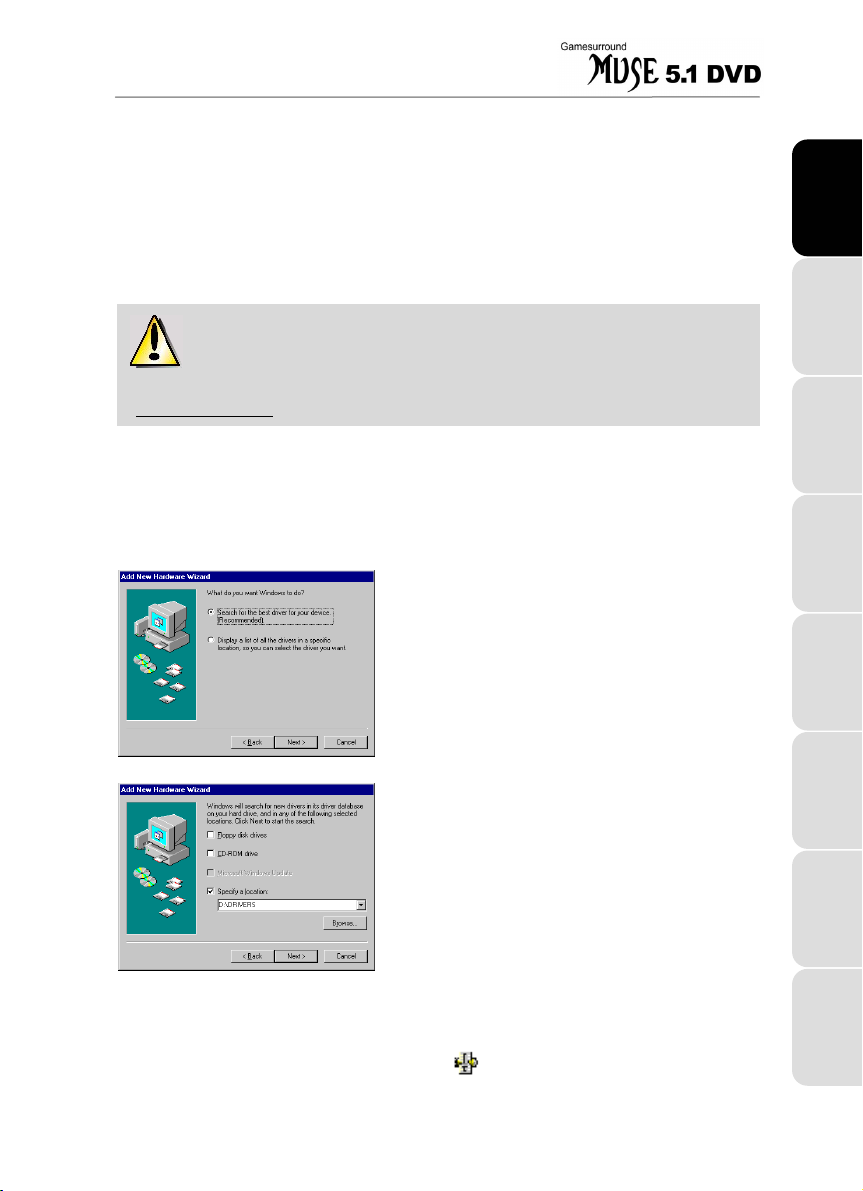
3. SOFTWARE INSTALLATION
Once your sound card has been installed, switch your PC back on. Because the
configuration of the card is Plug and Play, Windows will automatically detect its
presence.
N.B.: your installation screens and procedure may vary slightly from those described in
this manual.
Because drivers are constantly being developed, the driver provided on your
CD-ROM may not be the most recent version. You can visit the Hercules website
(www.hercules.com) to verify this and, if necessary, download the very latest version.
3.1. Driver installation
3.1.1. Driver installation for Windows 98 SE
DEUTSCH
Windows will display an
box informing you that the system has found a
Multimedia Audio Device
- Insert the installation CD-ROM into your CD-ROM drive.
Next
- Click on
The wizard will suggest a
device. (Recommended)
- Click on
The wizard will ask you for the path of the driver.
- Enable the
- Type
your computer).
- Click on
The wizard will then display the name of your sound card.
- Click on
- Click on
- Reboot your computer in order to display the mixer icon
Next
commencing installation. You may be prompted to insert it during driver installation.)
to start the driver installation. (Please have your Windows 98 SE CD-ROM handy before
Finish
to complete the setup.
.
Next
.
Specify a location
D:\DRIVERS
Next
.
in the Windows taskbar.
Add New Hardware Wizard
.
Search for the best driver for your
.
option.
(or replace D with the drive letter used on
dialog
PCI
User Manual – 5/16
ITALIANO
ESPAÑOL
HOTLINE NEDERLAND PORTUGUÊS ENGLISH FRANÇAIS
Page 6

3.1.2. Driver installation for Windows Millennium
Windows will display an
box informing you that the system has found a
Multimedia Audio Device
Automatic search for a better driver (Recommended)
- Insert the installation CD-ROM into your CD-ROM drive.
Next
- Click on
- Click on
- Reboot your computer in order to display the mixer icon
in the Windows taskbar.
.
Finish
Add New Hardware Wizard
. The wizard will suggest an
to complete the setup.
dialog
PCI
.
3.1.3. Driver installation for Windows 2000
Windows will display a
box.
Next
- Click on
The wizard will suggest a
device (recommended)
Next
- Click on
The wizard will then prompt you to designate an optional
search location.
- Enable the
- Insert the installation CD-ROM into your CD-ROM drive.
CD-ROM drives
Found New Hardware Wizard
.
Search for a suitable driver for my
.
.
option.
dialog
If the Gamesurround Muse 5.1 DVD
installation menu appears:
- Close it by clicking on .
Windows will then specify the path and name of the folder where the drivers are located.
Next
- Click on
to continue the driver installation.
- Click on
Next
.
6/16 – User Manual
Page 7

Windows may display the
box.
Yes
- Click on
- Click on
- Reboot your computer in order to display the mixer icon
in the Windows taskbar.
.
Finish
Digital Signature Not Found
to complete the setup.
dialog
To optimize your Gamesurround Muse 5.1 DVD sound card with Windows 2000, we
advise you to enable full hardware acceleration. To do this:
Start/Settings/Control Panel
- Click on
- Double-click on the
- Select the
- Click on
- Select the
- Set the
- Click on
Audio
Advanced
Performance
Hardware acceleration
Apply/OK
Sounds and Multimedia
tab.
Sound Playback
in the
tab.
and then click on OK.
slider to
.
icon.
field.
Full
.
3.1.4. Driver installation for Windows XP
Windows will display a
box informing you that the system has found a
Audio Controller
the software automatically (Recommended)
- Insert the installation CD-ROM into your CD-ROM drive.
Found New Hardware Wizard
Multimedia
. The wizard will suggest that you
.
dialog
Install
DEUTSCH
ITALIANO
The drivers will be installed automatically after a few seconds.
If the drivers are not installed automatically:
Next
- Click on
.
If the Gamesurround Muse 5.1 DVD installation menu appears:
- Close it by clicking on .
User Manual – 7/16
ESPAÑOL
HOTLINE NEDERLAND PORTUGUÊS ENGLISH FRANÇAIS
Page 8

Windows may display a
Continue Anyway
- Click on
Hardware Installation
.
3.2. Applications installation
warning.
Finish
- Click on
- Reboot your computer in order to display the mixer icon
in the Windows taskbar.
to complete the setup.
- Insert the installation CD-ROM into your CD-ROM drive.
The installation menu automatically appears, containing all the
different options available.
If the installation menu is not launched
automatically:
- Double-click on
- Double-click on the icon.
My Computer
.
- Simply select each element you wish to install and follow the on-screen instructions to install them.
DirectX
You can install DirectX to take advantage of all the latest
innovations from the world of 3D sound.
Adobe Acrobat Reader
Acrobat Reader allows you to view, navigate and print
documents in PDF format.
8/16 – User Manual
Page 9

Electronic documentation
Install the electronic version of the Gamesurround Muse 5.1
DVD manual on your PC, as well as the PowerDVD* user
manual.
Once installed, access this manual by clicking on:
- Start/Programs/Hercules/Gamesurround Muse 5.1 DVD/
User Manual
- Start/Programs/Hercules/PowerDVD/User Manual.
*depending on the version of your card
.
PowerDVD 4.0 XP 6CH*
With Cyberlink PowerDVD, the world acclaimed software DVD
player, you will have the ultimate DVD solution to enjoy all the
benefits DVD entertainment has to offer!
With its high quality video and audio playback, as well as its low
CPU consumption, PowerDVD is the number one choice for
high quality DVD playback!
*depending on the version of your card
Hercules MediaStation II
Hercules MediaStation II is a multifunctional software package
for easy playback of digital music, videos and pictures*.
Hercules MediaStation II enables you to listen to songs and mix
or record* different styles of music.
With Hercules MediaStation II, the PC user can view digital
videos and pictures. The extra option provides the facility to
create slide shows using pictures you have just taken with your
digital camera!
Intuitive and sophisticated, Hercules MediaStation II is destined
to become your favorite everyday software companion!
*See your electronic documentation or options window for a list of supported formats.
DEUTSCH
ITALIANO
ESPAÑOL
Acid Xpress 2.0
Acid Xpress is Sonic Foundry’s loop-based multi-track music
creation tool. Make your own original music with the click of a
mouse and a couple of paint strokes. Combine music and
sound loops to create professional-quality music instantly
(25 free loops included).
HOTLINE NEDERLAND PORTUGUÊS ENGLISH FRANÇAIS
User Manual – 9/16
Page 10

If you have aborted the installation procedure, the following instructions will
launch the installation menu again:
- Double-click on
- Double-click on the icon.
My Computer
.
Log on now to our website (www.hercules.com
) to download the latest drivers and
software, consult the list of Frequently Asked Questions (FAQ) relating to your sound
card and take advantage of user manual updates. You can also have a look at the
complete range of Hercules products and find out about forthcoming releases.
10/16 – User Manual
Page 11

4. CONNECTORS
cccc
jjjj
dddd
hhhh
ffff
iiii
gggg
eeee
c Hi-fi (for example): connect to the Line in stereo input
d Microphone: connect to the
e Front speakers: connect to the
connected to this output)
f Center speaker and subwoofer: connect to the
g Rear speakers: connect to the
h Joystick, gamepad, wheel or MIDI keyboard: connect to the
(MPU-401)
i CD-ROM or DVD-ROM drive: connect to the J3 or J4 internal connector
(depending on the type of audio cable supplied with your drive)
j J6 internal auxiliary connector
Mic in
Rear out
gggg
input
Front out
output
photo not binding
output (headphones can also be
Center/LFE
output
MIDI/GAME
port
DEUTSCH
ITALIANO
ESPAÑOL
Note: connect additional devices (joystick / gamepad / wheel / MIDI keyboard)
simultaneously to your card’s MIDI/GAME port (h) using a Y-cable (not supplied).
User Manual – 11/16
HOTLINE NEDERLAND PORTUGUÊS ENGLISH FRANÇAIS
Page 12

5. SOUND CARD CONFIGURATION
Click on the icon in the taskbar to display the Gamesurround Muse 5.1 DVD mixer,
with which you can adjust the default listening volume (
(
- Click on to set the advanced audio properties.
) of each sound source.
) and recording level
- First, select your audio configuration in the
(headphones, 2 speakers, 4 speakers or 5.1 channel speaker
system).
- Select the
- Adjust the volume of each speaker, as necessary.
- Select the
- Enable the
option to enjoy 5.1 channel sound when listening to digital audio
files (MP3 and WMA formats), audio CDs (if the digital playback
function is enabled – see section 6), and in games.
- You can spice up sound effects by selecting a sound environment
from the
- Click on
Volume
tab.
Sound Effect
Enable virtual 5.1 speakers and reverberation
Environment
Apply
tab.
list.
to apply the sound of the chosen environment.
Speakers
tab
12/16 – User Manual
The tone of the sound is modified (more echo, more muffled sound,
etc.).
Page 13

Options
tab.
Enable Hot Keys
Enable Microphone Booster
Load Mixer Defaults
option allows you to assign hotkey
button allows you to restore the mixer
option increases the sensitivity
Click on
Apply/OK
- Select the
- The
shortcuts to the following functions: increase volume, decrease
volume, mute a source, show / hide the Gamesurround Muse 5.1
DVD mixer.
- Select a combination of keys for each command: [Alt], [Ctrl],
[Shift] and/or [á] in conjunction with the key of your choice (to be
selected from the drop-down list).
- The
of your microphone by 20dB, boosting its performance.
- The
to its default settings (advanced audio properties are not affected
by this reinstallation).
to apply the advanced properties.
6. AUDIO CD PLAYBACK
To enjoy 5.1 channel sound when listening to audio CDs, make sure that:
• the Enable virtual 5.1 speakers and reverberation option is enabled (see section 5).
• the digital playback function is enabled for your CD-ROM / DVD-ROM drive. To do
this:
Under Windows 98:
Start/Settings/Control Panel
- Click on
- Double-click on the
- Select the
- Enable the
- Click on OK.
CD Music
Enable digital CD audio for this CD-ROM device
Under Windows Millennium:
Start/Settings/Control Panel
- Click on
View all Control Panel options
- Click on
- Double-click on the
- Select the
- Select your CD-ROM / DVD-ROM drive in the
- Click on
- Select the
- Enable the
- Click on OK.
Device Manager
Properties
Properties
Enable digital CD audio for this CD-ROM device
Multimedia
tab.
System
icon.
tab.
.
tab.
icon.
.
.
if necessary.
CDROM
option.
section.
option.
DEUTSCH
ITALIANO
ESPAÑOL
HOTLINE NEDERLAND PORTUGUÊS ENGLISH FRANÇAIS
User Manual – 13/16
Page 14

Under Windows 2000:
Start/Settings/Control Panel
- Click on
- Double-click on the
- Select the
Device Manager…
- Click on
- Select your CD-ROM / DVD-ROM drive in the
Action/Properties
- Click on
- Select the
- Enable the
- Click on OK.
System
icon.
Hardware
tab.
.
Properties
Enable digital CD audio for this CD-ROM device
tab.
.
.
Under Windows XP:
Start/Control Panel
- Click on
Switch to Classic View
- Click on
- Double-click on the
- Select the
- Click on
- Select your CD-ROM / DVD-ROM drive in the
- Click on
- Select the
- Enable the
- Click on OK.
Hardware
Device Manager
Action/Properties
Properties
Enable digital CD audio for this CD-ROM device
System
tab.
tab.
.
if necessary.
icon.
.
.
DVD/CD-ROM drives
option.
DVD/CD-ROM drives
option.
section.
section.
If your CD-ROM / DVD-ROM drive does not automatically play your audio CD when you
insert it under Windows 98 SE / Millennium, enable the
Auto insert notification
option.
To do this:
- Click on
- Double-click on the
- Select the
- Select your CD-ROM / DVD-ROM drive in the
- Click on
- Select the
- Enable the
- Click on
Start/Settings/Control Panel
options
if necessary.)
Device Manager
Properties
Settings
Auto insert notification
OK/Close
. (Under Windows Millennium, click on
System
icon.
tab.
.
tab.
option.
and reboot your computer.
CD-ROM
section.
View all Control Panel
Note: this option is automatically configured under Windows 2000 / XP.
14/16 – User Manual
Page 15

7. TECHNICAL SUPPORT
Before you contact us (*), please have the following information/items ready:
Product name,
Date of purchase of your product,
Your full system configuration details: processor type, memory, operating system,
Pen and paper.
Please have your computer switched on and ready at the point where you have
encountered a problem.
7.1. If you need to return a product
Hercules offers a standard 3 year parts & service warranty (2 years in OEM version).
1. To return a product for factory service, contact a Hercules technical support
representative at the phone number corresponding to the country you live in (*).
• In the United Kingdom
Support Dept. on
hercules.uk@guillemotsupport.com who will be able to advise you as to the
best possible solution.
• In Continental Europe, Australia and New Zealand
from our technical support service (*) that your product is defective, please follow
the instructions we provide to have your product replaced.
• In the USA and Canada
from Hercules (30 days).
2. When returning the product, be sure to include all materials, such as the manual(s),
connection cable(s), installation CD(s) and the product packaging box.
packages that have been assigned an RMA (Return Merchandise
Authorization) number by a technical support agent will be accepted.
(*) Hotline details are listed at the end of this manual.
: before taking any action please contact our Technical
020 7216 0047
: refund policies apply to products purchased directly
or by email at
: after receiving confirmation
Note: only
7.2. Save time by registering your product online!
In Europe
Registering with us in this way will simplify the process if you ever need to contact our
technical support team. If you wish, you can also be added to our priority mailing list to
receive information about our new Hercules products and our latest special offers.
In the USA and Canada
Just visit us.hercules.com
Registration. You will be added to the mailing list to receive upgrade information,
information on new products and special offers.
: go directly to our website (www.hercules-uk.com) and click on
: all customers should register online at our web site.
, click on
Support/Drivers
, select your product and click on
Registration
.
DEUTSCH
ITALIANO
ESPAÑOL
HOTLINE NEDERLAND PORTUGUÊS ENGLISH FRANÇAIS
User Manual – 15/16
Page 16

Trademarks
Gamesurround Muse™, Guillemot™ and Hercules® are trademarks and/or registered trademarks of Guillemot Corporation S.A. Microsoft® Windows® 98 SE,
Millennium, 2000, XP, DirectX®, DirectMusic®, DirectSound® and the Windows logo are either trademarks or registered trademarks of Microsoft Corporation in
the United States and/or other countries. Intel® and Pentium® are registered trademarks of Intel Corporation. AMD-K6® is a registered trademark of Advanced
Micro Devices, Inc. Dolby®, Dolby Digital® and Dolby Surround® are registered trademarks of Dolby Laboratories Corporation. A3D® is a registered trademark
of Aureal Semiconductor, Inc. EAX® is a registered trademark of Creative Technology Ltd. GM™ and General MIDI™ are trademarks of Roland Corporation.
Cyberlink PowerDVD® is a registered trademark of Cyberlink Corporation. Sonic Foundry™ and Acid Xpress™ are trademarks of Sonic Foundry, Inc.
MacroFX™, MultiDrive™, ZoomFX™, EnvironmentFX™, Sensaura® and I3DL2® are trademarks and/or registered trademarks of Sensaura Ltd. Adobe® and
Acrobat® are registered trademarks of Adobe Systems, Inc. All other trademarks and brand names are hereby acknowledged and are property of their
respective owners. Illustrations not binding. Contents, designs and specifications are subject to change without notice and may vary from one country to
another.
Declaration of conformity
EC COMPLIANCE NOTICE: this equipment has been tested and found to comply with the limits of the Council Directive 89/336/EEC of 3 May 1989 on the
approximation of the laws of the Member States relating to electromagnetic compatibility, amended by Directive 93/68/EEC. The audio translator has been
tested and found to comply with EN 50081-1 /1992: EN55022, EN 50082-1 /1997: EN61000-4-2/-3/-8, EN 50204. In a domestic environment this product may
cause radio interference in which case the user may be required to take adequate measures.
CANADIAN COMPLIANCE NOTICE:
USA COMPLIANCE NOTICE:
rules. Operation is subject to the following two conditions:
(1) This device may not cause harmful interference, and
(2) This device must accept any interference received, including interference that may cause undesired operation.
These limits are designed to provide reasonable protection against harmful interference in a residential installation. This equipment generates, uses and can
radiate radio frequency energy and, if not installed and used in accordance with the instructions, may cause harmful interference to radio communications.
However, there is no guarantee that interference will not occur in a particular installation. If this equipment does cause harmful interference to radio or television
reception, which can be determined by turning the equipment on and off, the user is encouraged to try to correct the interference by one or more of the following
measures: - Reorient or relocate the receiving antenna.
- Increase the separation between the equipment and receiver.
- Connect the equipment into an outlet on a circuit different from that to which the receiver is connected.
- Consult the dealer or an experienced radio/TV technician for help.
Copyright
Copyright © Guillemot Corporation and Hercules Technologies 2000-2002. All rights reserved.
This publication may not be reproduced in whole or in part, summarized, transmitted, transcribed, stored in a retrieval system, or translated into any language or
computer language, in any form or by any means, electronic, mechanical, magnetic, photocopying, recording, manual or otherwise, without the prior written
permission of Guillemot Corporation and Hercules Technologies.
Disclaimer
Hercules Technologies reserves the right to make changes to specifications at any time and without notice. The information provided by this document is
believed to be accurate and reliable. However, no responsibility is assumed by Hercules Technologies or Guillemot Corporation either for its use or for the
infringement of patents or other rights of third parties resulting from its use. This product may exist in a light or special version for PC integration or other
purposes. Certain functions detailed in this manual may not be available in these versions. Wherever possible, a README.TXT will be included on the
installation CD-ROM detailing the differences between the supplied product and the product described in the present documentation.
End-user software license Agreement
IMPORTANT: please read the Agreement carefully prior to opening and installing the Software. By opening the Software package, you agree to be bound by
the terms of this Agreement. The Software enclosed in this package is licensed, not sold, and is only available under the terms of the present license
Agreement. If you do not agree with the terms hereafter, you must promptly return the Software within 15 days, together with the entire contents of the box, to
the place of purchase. The Hercules Technologies/Guillemot Corporation Software (hereafter named the “Software”) is copyrighted by Hercules Technologies
and/or Guillemot Corporation. All rights are reserved. The term “Software” refers to all documentation and related material, including drivers, executable
programs, libraries and data files. The purchaser is granted a license to use the Software only. The licensee also agrees to be bound by the terms and
conditions of the present Agreement concerning copyright and all other proprietary rights for any third party Software, documentation and related material
included in the Software package.
Hercules Technologies reserves the right to terminate this license in the event of failure to comply with any of the terms or conditions laid out in the
present Agreement. On termination, all copies of the Software shall immediately be returned to Hercules Technologies; the purchaser remaining
liable for any and all resulting damages.
License:
1. The license is granted to the original purchaser only. Hercules Technologies and/or Guillemot Corporation retain all t itle to and ownership of the Software
and reserve all rights not expressly granted. The licensee is not permitted to sub-license or lease any of the rights that are hereby granted. Transfer of the
license is permitted, provided that the transferor does not retain any part or copy of the Software and the transferee accepts to be bound by the terms and
conditions of the present Agreement.
2. The licensee may only use the Software on a single computer at any time. The machine-readable portion of the Software may be transferred to another
computer provided it is previously erased from the first machine and there is no possibility that the Software can be used on more than one machine at any
one time.
3. The licensee acknowledges the copyright protection belonging to Hercules Technologies and/or Guillemot Corporation. The copyright notice must not be
removed from the Software, nor from any copy thereof, nor from any documentation, written or electronic, accompanying the Software.
4. The licensee is granted the right to make one back-up copy of the machine-readable portion of the Software on the condition that all copyright and
proprietary notices are also reproduced.
5. Except where the present Agreement expressly permits, the licensee is strictly prohibited from engaging in, nor may he permit third parties to engage in, the
following: providing or disclosing the Software to third parties; providing use of the Software in a network, multiple PCs, multi-user or time-sharing
arrangement where the users are not individual licensees; making alterations or copies of any kind of the Software; making any attempt to disassemble,
de-compile or reverse engineer the Software in any way or form, or engaging in any activity aimed at obtaining underlying information not visible to the user
during normal use of the Software; making copies or translations of the User Manual.
Warranty
Gamesurround
Technologies’ entire liability and your exclusive remedy is limited to the replacement of defective products. In no event shall Hercules Technologies be liable to
you or any third party for direct or indirect consequential, incidental or special damages which you may incur as a result of using the software, including, but not
limited to, loss of data, or information of any kind, that you may experience.
Muse 5.1 DVD
this Class B digital apparatus meets all requirements of the Canadian Interference-Causing Equipment Regulations.
this equipment has been tested and found to comply with the limits for a Class B digital device, pursuant to Part 15 of the FCC
comes with a standard 3 year parts and labor warranty from the date of purchase (2 years in OEM version). Hercules
16/16 – User Manual
