Page 1

User Manual
H2F
Page 2
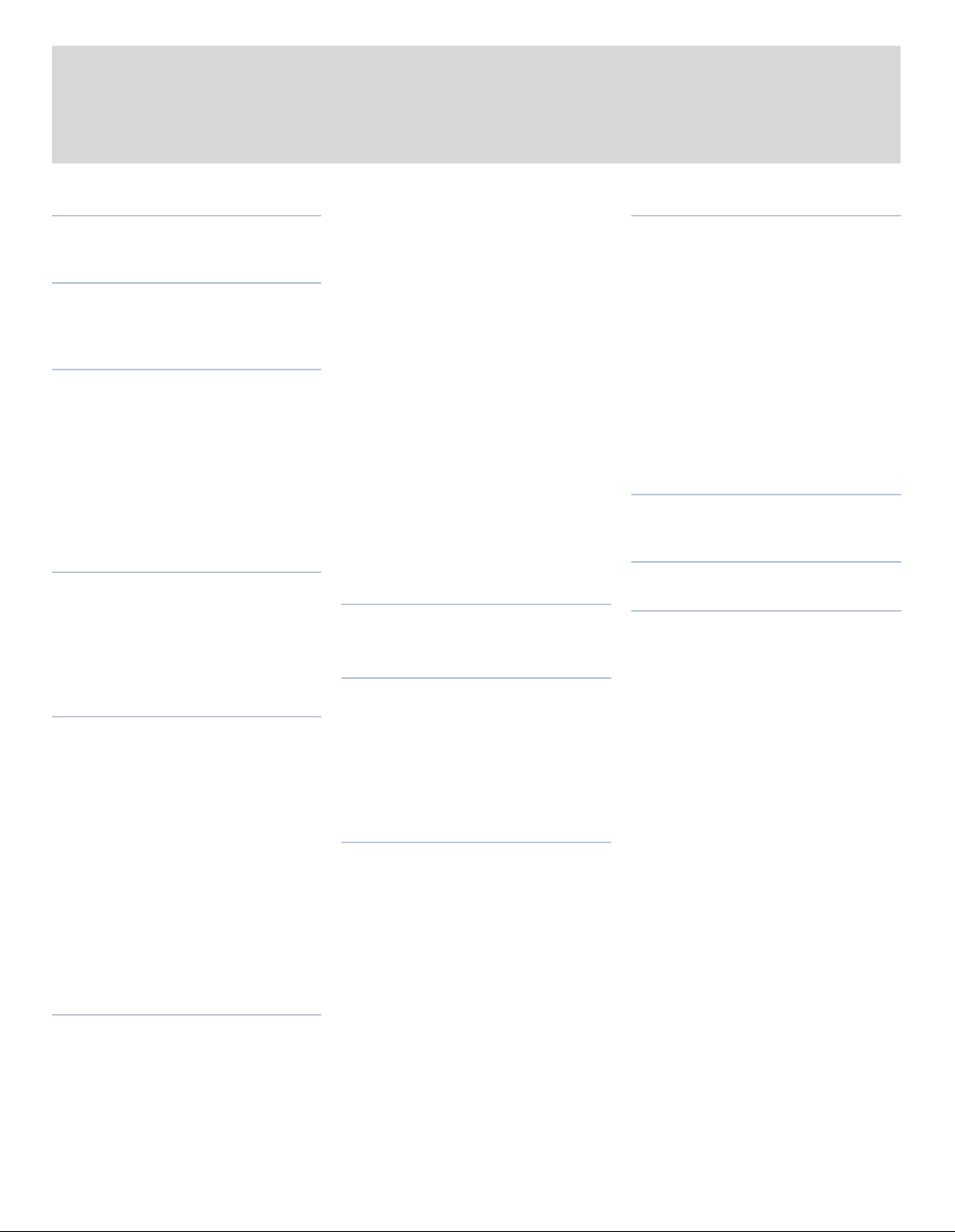
2
C O N T E N T S
Introdu ct i on 3
Parts & Components 6
1 Function Control & Display 8
Grip LCD 10
Viewfinder LCD 12
2 Camera Body 17
Carrying strap 18
Battery holder 18
Fitting batteries 18
Battery life 18
Viewfinder screen 19
Accessory connection 19
PC-connector 19
Protective base plate 19
3 Viewfinder 20
Parts & Components 21
Attaching and
Removing the viewfinder 21
Eyepiece adjustment 21
Eye cup 21
4 Lenses 22
Parts & Components 23
Attaching a lens 23
Removing a lens 23
Lens cap 23
Filters 23
Lens shades 23
Shutter and aperture control 23
Depth-of-field calculation 24
Depth-of-field / visual preview 24
Infrared focus settings 24
Focus aid 24
CF adapter 25
Specific-lens information 25
5 Film Magazines 26
Parts & Components 27
LCD panel 27
LCD illumination button 27
Change up button 27
Change down button 27
Function selector 27
Film plane index 28
Darkslide indicator 28
Darkslide key 28
Film tab holder 28
Film holder key 28
Magazine settings lock 28
Databus interface 28
Magazine operation 28
Battery 29
Battery replacement 29
Attaching and removing the magazine 29
Magazine settings 30
Film speed setting 30
Film speed setting / Barcode 30
Film length/number of frames 30
Data imprint setting 31
Frame counter setting 31
Low-battery symbol 31
Film loading 32
Film wind off 32
6 Digital Photography 33
7 Lig ht Meteri ng &
Exposure Control 36
Metering method 37
Exposure method 38
Manual exposure mode 38
Automatic exposure mode 39
AE-L button 40
Exposure compensation 41
7 General Functions 42
Power−ON 43
Power−Standby 43
Power−OFF 43
Manual focus 43
Manual focus mode 44
Autofocus override in manual mode 44
Autofocus 44
Single Shot 44
Continuous 45
Autofocus mode 45
Drive 46
Single 46
Continuous 46
Multi exposure 46
Profiles 47
Making a profile 47
Changing a profile name 48
9 Advanced Features 49
General overview of camera menu 50
Self Timer 51
Bracketing 53
Interval 55
Settings 56
Custom Options 56
Image Info / Imprint type 61
Text 62
Date & Time 64
System status 65
Digital 66
Customizable button function list 67
10 Flash 68
Flash measure 71
11 Optional Accessories 72
12 Appendix 75
Glossary 76
Technical specifications 80
Equipment care and service 84
Page 3
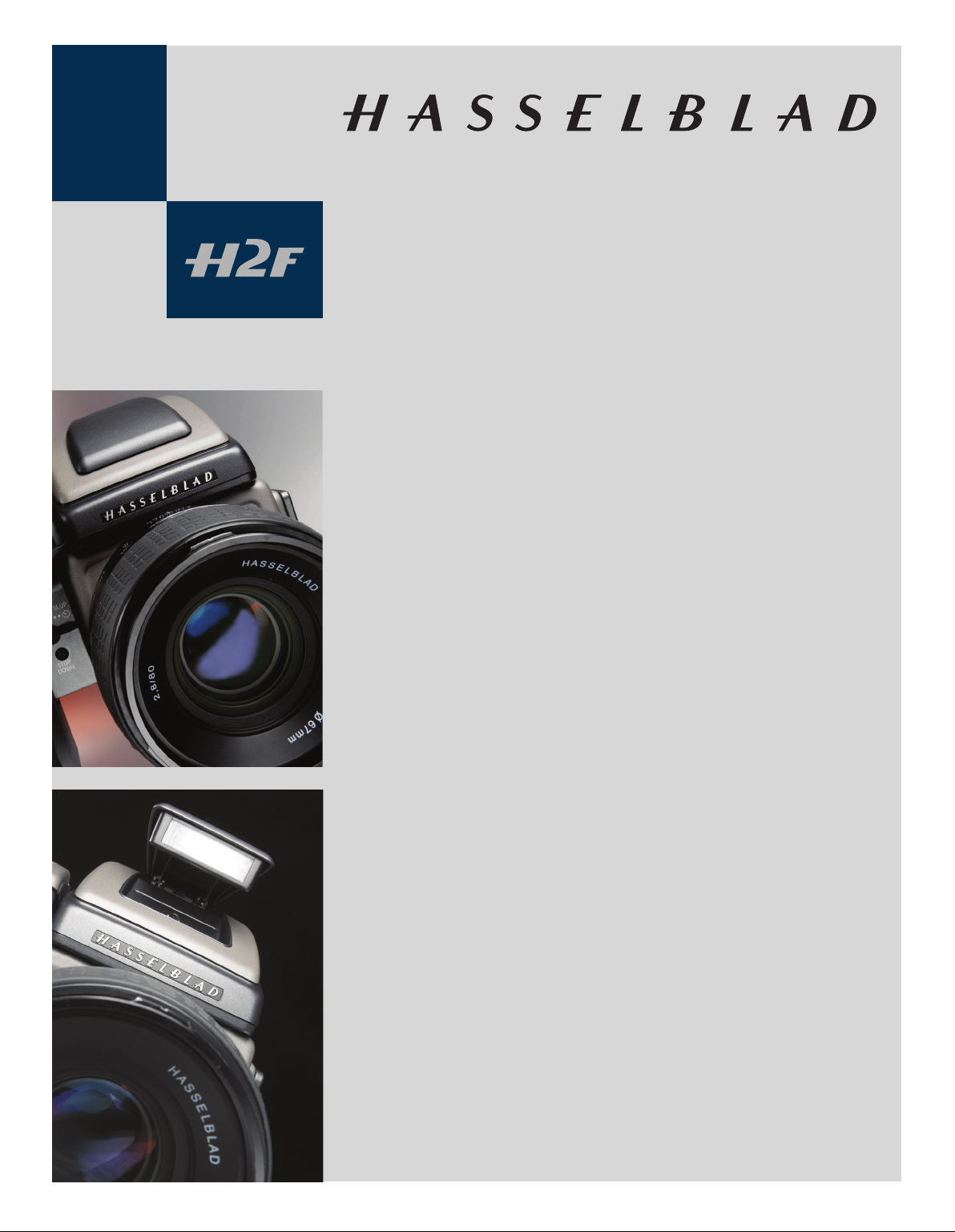
3
Welcome to Hasselblad!
Hasselblad had its beginnings during the last fty years of the last millennium. Within twenty
years it was present as mankind took the rst small step on the moon. Now, Hasselblad has
made its own giant leap forwards into the future by developing the H system. It is a new foundation on which to build, ensuring the utmost in image-quality, handling and versatility resulting from the most reliable and ecient solutions to meet photographers’ expectations.
The specications and capabilities of the H system exceed the demands of most photographers. This allows the system to expand and develop. It’s one of the reasons that so many professional photographers around the world are discovering, or re-discovering, the creative and
professional possibilities provided by the Hasselblad system.
The H syste m is the result o f the most intensive technical develo pment programm e ever undertaken by Hasselblad, the most prestigious medium-format camera manufacturer in the world.
It reects an unprecedented wealth of knowledge and experience tightly interwoven with the
latest technological developments that combined to produce an unrivalled world-class creative tool for the discerning photographer.
The H2F oers the best choice in a medium format platform where maximum choice of capture method or make is rst on the list. Regarding features, what was once considered optional is now integral. The potential of this outstanding professional equipment straight out of the
box is tremendous.
But there is no trade-o in quality for the sake of the latest technology. The three pillars of the
Hasselblad reputation remain: Reliability, Versatility, Interchangeability. Stainless steel and
aluminium for no-nonsense professional use and durability. Silicon chip control for basic practical support as well as sophisticated facilities to span all demands. A system to trust and build
on, that will develop and grow in pace with tomorrow’s discoveries.
The list of features is long, varied and comprehensive. For example: automatic focus with instant manual override, dot-matrix LCDs, rapid button and control wheel user interface, integral grip, integral ll-ash, multi-mode exposure metering, TTL ash control, automatic lm
speed setting with bar code, instant 120/220 interchangeability, integral dark slide, automatic
lm advance and lm wind o, custom imprinting on frame edge including exposure data,
name, symbols, etc., immediate cable-free compatibility with digital backs, presentation of
digital information such as histograms and grey balance on the LCD, extremely accurate electro nic le af shutte r, ash sync at all sh utter speeds to 1/800s, eyeli ne vie wnd er wit h 100% v iew,
dot matrix viewnder LCD, lithium or rechargeable battery options, shutter speeds from 18
Page 4
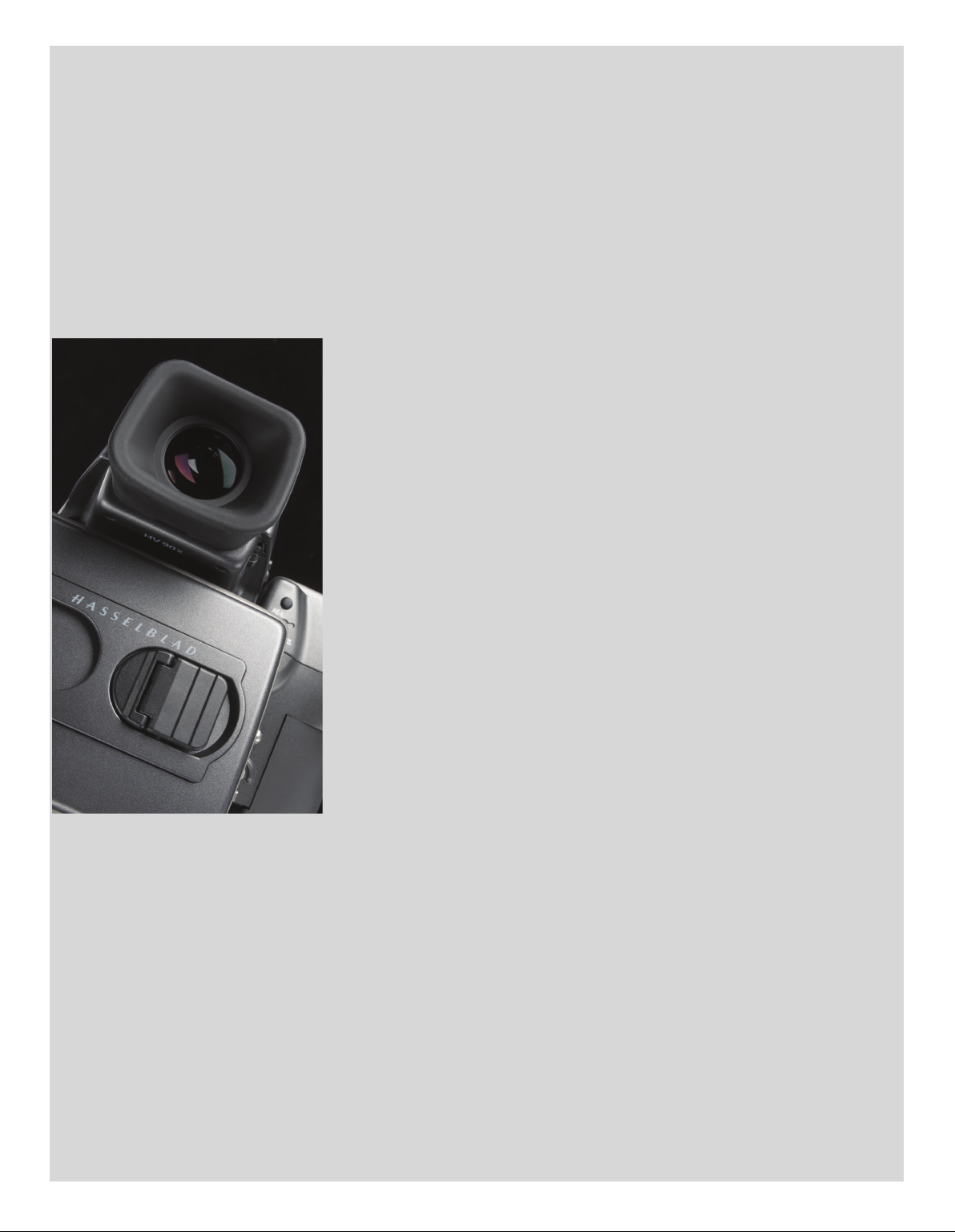
4
hours to 1/800s, user customization of functions. And that’s not all! Bracketing, interval timer,
rapid access user button, ash measure, independent LCD illumination on magazines, integral
diopter adjustment in viewnder, zone system capability, time-lapse photography, customized
proles and so on.
In digital photography, the advantages of larger format cameras become particularly obvious.
The 6 x 4.5 cm window allows the Hasselblad H2F to use the largest image sensors currently
available in digital photography – more than twice the size of a 35mm camera sensor. The sensor therefore holds more and larger pixels, which secure a high-end image quality in terms of
moiré free color rendering without gradation break-ups in even the nest lit surfaces.
When using a digital back you have the advantage of features such as Hasselblad Natural Color
Solution, DNG workow, Instant Approval Architecture, “Instant” user interface, three modes of
operation and storage as well as FlexColor or Phocus software for professional level workow.
Furthermore, apart from the practical aspects, the H2F also exudes a feeling of superb design
and ergonomics that makes the camera a pleasure to own as well as use. For handling and convenience of use it is second to none.
So Hasselblad, the most distinguished pioneer in medium-format photography, yet again takes
the vanguard position. We are condent that you are going to incorporate this camera inseparably into your photographic life. We are also condent that you are going to produce images
you are proud of. Some of these will remain as a documentation of the history of our world,
perhaps even beyond. That’s how it is with Hasselblad.
sssssssssssssss
The primary goal of all camera development is of course the seamless and unobtrusive production of superb images, regardless of situation. The H2F has abilities and features that you may
not think you need, yet. Each individual has their own way of working. But the H2F has tremendous scope for ne-tuning your technique possibly beyond your present ambitions .
The Quick Start Guide should have you up and running in minutes. The H2F will function equally
well as an automatic point-and-shoot or as a total-control, ultra-professional instrument.
The user manual is intended to be the standard reference manual. In it you will nd full user descriptions, LCD charts, specications, etc. For the sake of simplicity, a lm magazine and standard lens are normally shown in most illustrations.
Take your time to learn the intricacies and potentials of the H2F. Go at your own pace and explore the possibilities when you feel ready for the next step. Results will be good from the word
go, that’s guaranteed, but when you want to make improvements or work more eciently perhaps, the H2F can provide support.
The supreme Hasselblad potential is there, it’s up to you to exploit it!
sssssssssssssss
Finally, please check occasionally on the Hasselblad website — www.hasselblad.com — for any updates regarding user instructions, changes, news, or other information concerning the H system. If you have no Internet
access, please contact your Hasselblad dealer or distributor for the latest information.
Page 5
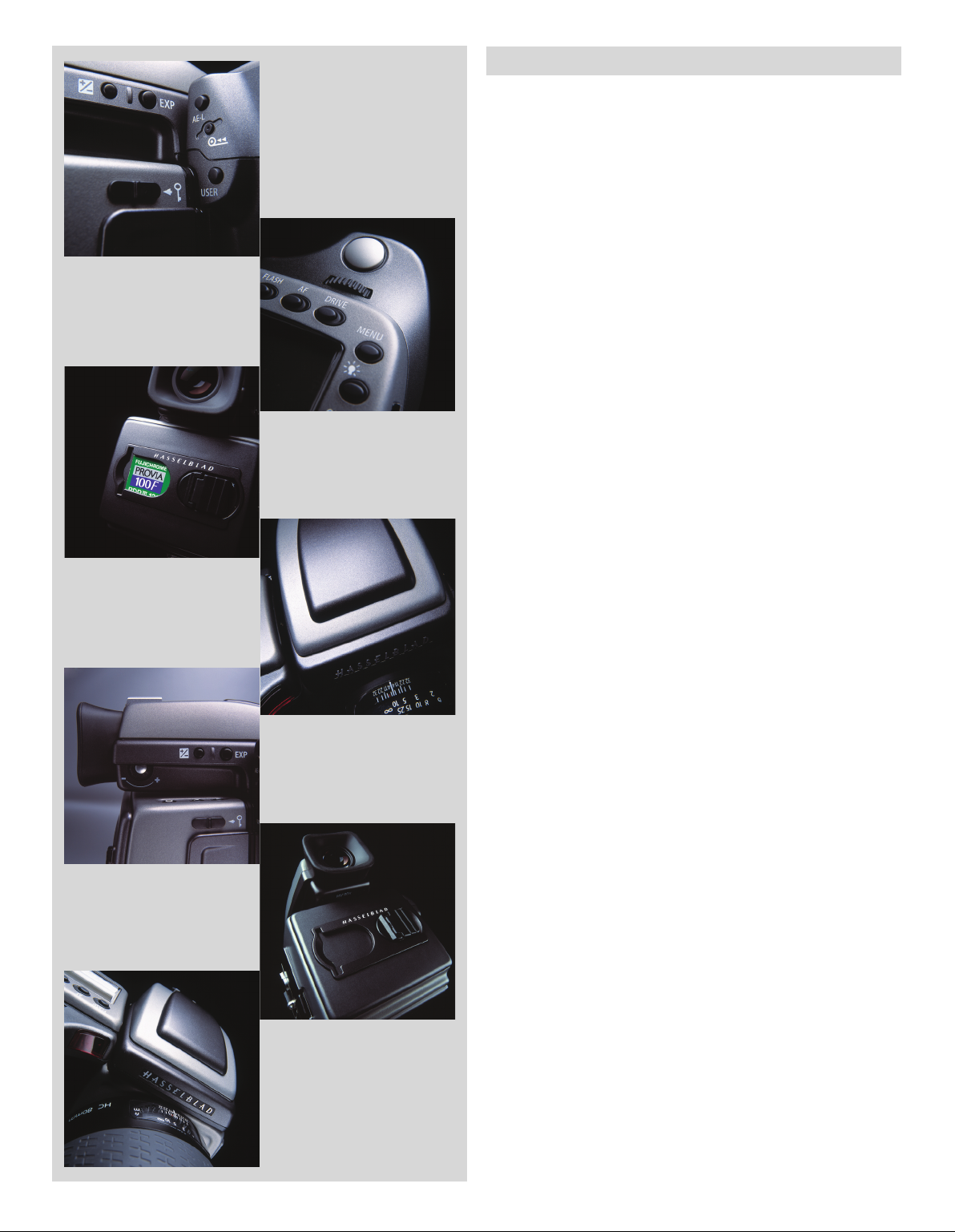
5
What’s in the box
Your new Hasselblad camera may have been supplied in kit
form or as separate items. There are a number of possible
combinations depending on factors such as offers, bundles
etc. Please ensure that all the items noted on the accompanying packing information have been supplied and are correct.
Contact your Hasselblad dealer or distributor immediately if
anything is missing or seems faulty in any way, quoting the serial numbers and purchase details where appropriate.
Familiarise yourself with the various parts and components.
Leave protective covers on as much as possible and avoid
touching glass surfaces and inserting fingers into the camera body. The H2F has a robust construction and is capable
of withstanding fairly rough treatment but nevertheless is a
precision instrument and will serve you longer if treated with
respect from the beginning.
Please keep purchase details and the warranty in a safe place.
Page 6
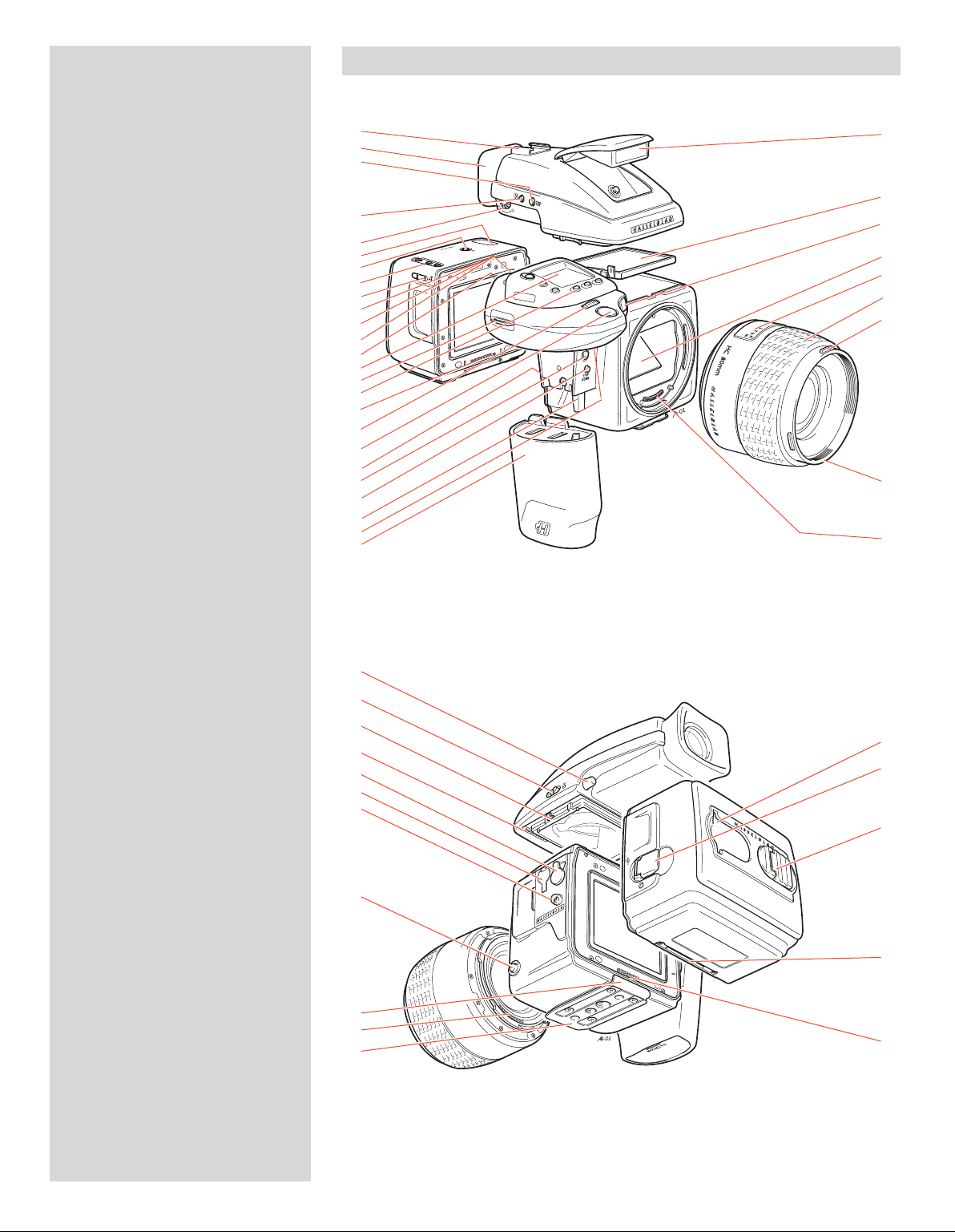
6
1. Flash unit hot-shoe
H1, hf.eps
020827
2. Rubber eyecup
3. Exposure mode and metering
method selector button
4. Exposure compensation button
5. Eyepiece adjustment dial
6. Magazine LCD
7. Magazine LCD illumination button
8. Magazine control buttons
9. Magazine settings lock
10. AE-L button
11. Film wind-off button
12. User button
13. Rear control wheel
14. Grip LCD
15. Support strap lug
16. Camera control buttons
17. Magazine databus
18. Front control wheel
19. Shutter release button
20. Battery holder button
21. Release cord socket
22. Stop down button
23. Battery holder retaining lever
24. Mirror up button
25. Battery holder
26. Flash unit
27. Viewfinder screen
28. Focus assist light
29. Mirror
30. Distance and depth-of-field scales
31. Focusing ring
32. Lens shade bayonet
33. Filter screw thread
34. Databus connection
35. Viewfinder release button
36. Flash unit catch
37. Viewfinder attachment hook
38. Viewfinder databus connection
39. Magazine release button
40. Flash PC socket
41. Camera strap lug
42. Lens release button
43. Magazine support
44. Databus connection
45. Quick coupling tripod plate
46. Film tab holder
47. Magazine darkslide key
48. Film holder key
49. Magazine support groove
50. Databus connection
Parts & Components
1.
2.
3.
4.
5.
6.
7.
8.
9.
10.
11.
12.
13.
14.
15.
16.
17.
18.
19.
20.
21.
22.
23.
24.
25.
35.
36.
37.
38.
39.
40.
41.
42.
43.
44.
45.
26.
27.
28.
29.
30.
31.
32.
33.
34.
46.
47.
48.
49.
50.
Page 7

7
Familiarize yourself with the H2F
Take a few minutes to familiarize yourself with the H2F and its various controls. Note the dierence
between a long press, a short press and a ’click’ with some buttons. For example from the main screen
a click of the ON.OFF button will take you to Proles while a longer press will turn the camera o.
With your right hand holding the ergonomic grip for security and control, your thumb and ngers
have immediate access to all the controls without letting go. The H2F sits comfortably in the palm of
your left hand for support but leaves your ngers free for eventual manual focus adjustments.
Note the changes on the LCD as you press the various buttons and rotate the control wheels. Notice
too the changes in the viewfinder LCD as you do the same. You cannot damage the camera by
pressing the wrong buttons or controls or using them in the wrong order. The worst that can happen is that you might get ‘lost’ in the menu or you might activate a certain action that takes time to
complete. In this case simply click on the escape button (ON-OFF - PROFILES / ESC) to return to the
‘main’ screen again.
Attempt a half-press with the shutter release button with the camera set at autofocus too see how
the lens focuses and the light metering reacts. Notice that the lens barrel does not revolve in autofocus but you can immediately change the focus manually and immediately revert to autofocus
again by using a half-press again.
Note the readily accessible customizable buttons that provide direct access to most functions (investigate how you can exploit this excellent function to the full in a later section).
Note the safety features integral in the magazine so you cannot remove a magazine without the
darkslide in place or (unless set otherwise) make an exposure with the darkslide in place.
Feel for the stop down button positioned between the lens and the grip.
Press the AF button and then turn the front control wheel to change from AF single to AF continuous to Manual to try out the dierences in how the camera behaves in these dierent modes, for
example.
Press the EXP button on the viewnder and then turn the rear control wheel to change the metering
method to see the changes in sensitivity of the exposure meter.
Quite simply, just explore the camera for a little while to feel at home with the general handling and
the idea of control buttons and wheels and LCD information, etc. The sooner you become accustomed to moving the controls instinctively the sooner you will be able to eortlessly use the nesses
on oer.
The remainder of this manual will slowly take you through, stage for stage, each feature and setting
so that you can master this marvellous piece of photographic equipment and exploit it to the full.
Finally, remember to check occasionally with your camera dealer or on the Hasselblad website to
see whether a rmware update is available. The functions and options described in this manual
refer to the rmware version the camera was shipped with. The ability to update camera rmware is
an advantage you should not forget to make full use of to maximize the capabilities of your H2F!
Page 8
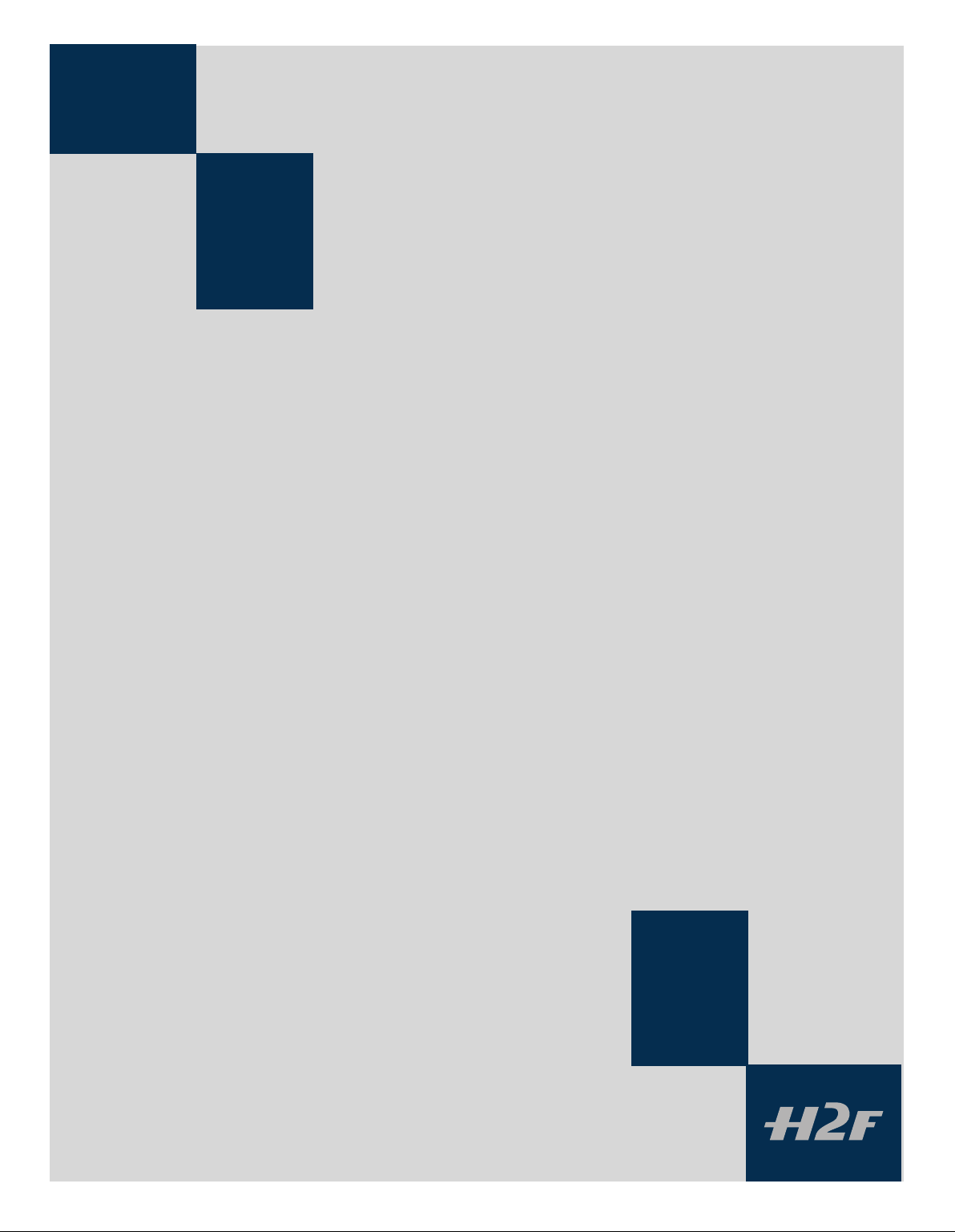
8
Function Control
1
& Display
LCD display on camera
LED display on viewfinder
Upgradeable firmware
Rapidly accessible menu
Interactive display
Customizable functions
All functions and settings on the H2F camera body
are accessed and altered by the control buttons and
wheels on and around the grip aided visually by the
LCD user-interface.
The information on the grip LCD is in menu format
and has a great deal in common with those found
in modern computers, cell phones, etc. It is pixel
based and therefore has a greater capacity to produce user-friendly symbols for rapid and secure
interpretation.
Page 9
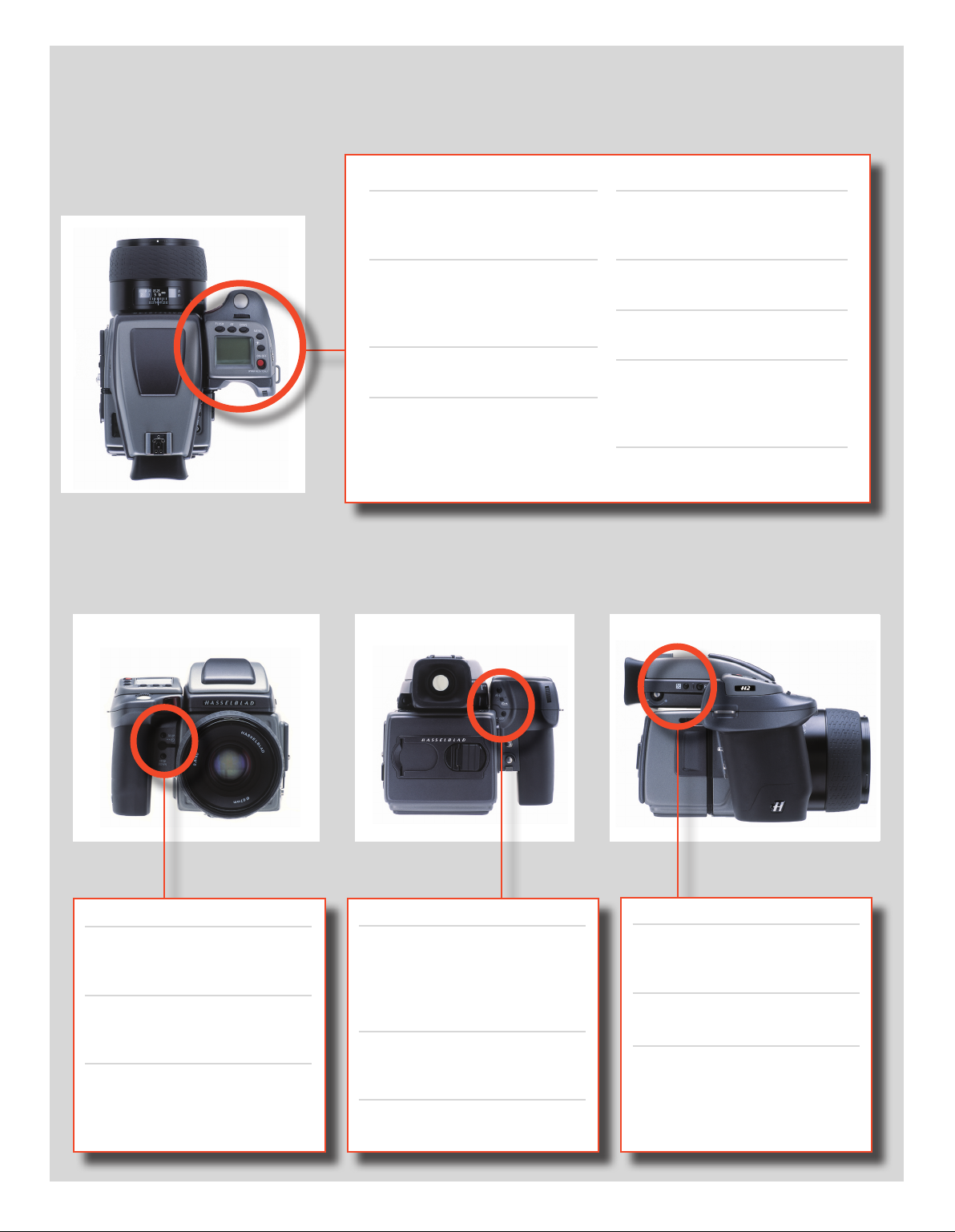
9
Below is an overview of the primary functions of the control wheels and buttons. Some controls have dual or triple functions according to the state of the menu or setting. A full description can be found further on in this manual.
Shutter release button
Activates camera and releases
shutter.
FLASH / (CONTROL LOCK) button
Lock settings to avoid inadvertent
change. Also accesses ash
settings.
AF button
Accesses focus modes.
DRIVE button
Accesses the various drive (lm
frame advance) modes.
Front control wheel
Accesses and changes various
settings.
MENU button
Accesses menu.
Illumination button
Illuminates grip LCD.
ON.OFF (PROFILES/ESC) button
Turns the camera on and o.
Accesses Proles and acts as escape
button for other functions.
Rear control wheel
Accesses and changes various
settings.
M.UP button
Raises and lowers mirror. Can be
reassigned to another function.
Remote release cord port
For attaching a remote release cord
(electrical).
STOP DOWN button
Stops down aperture to current
setting. Can be reassigned to another function.
AE-L button
Locks light reading made in both
automatic and manual exposure
modes. Can be reassigned to another function.
Film wind-off button
Winds o lm before lm is
nished.
USER button
User assignable-function button.
Eyesight correction adjustment wheel
Personal eyesight adjustment
fa cility.
EV correc tion adjustment button
Produces EV compensation.
EXP button
Accesses exposure mode and metering method.
Page 10
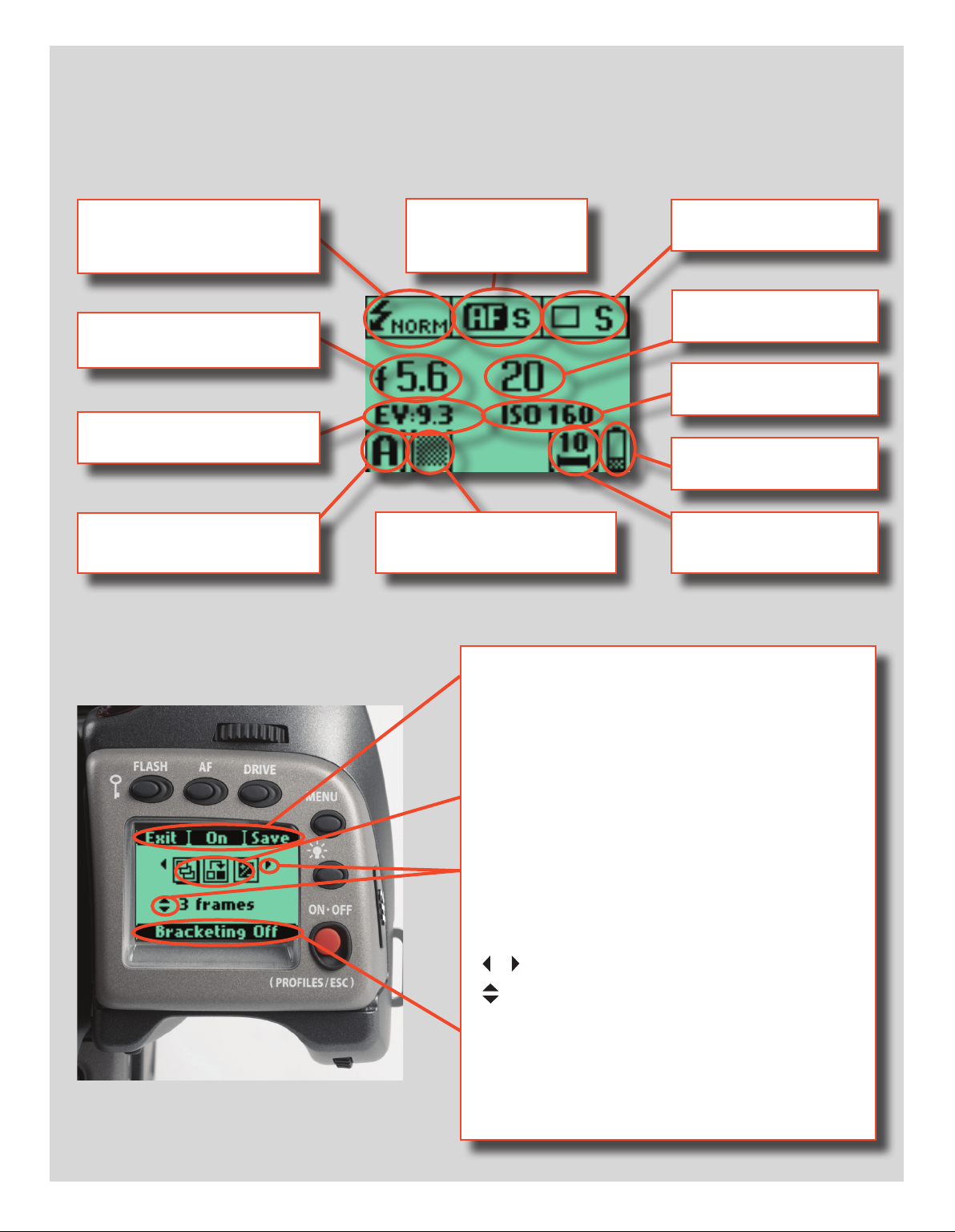
10
Grip LCD
Typical camera grip display. (The information in brackets describes this particular example).
Flash condition indication
(No exposure compensation,
normal ash synchronisation)
Aperture setting
(f/5.6)
Exposure Value display
(EV 9.3)
Exposure mode indication
(Aperture priority setting)
Focus setting
(Autofocus setting, single
shot mode)
Metering method indication
(Average)
Typical camera grip display when changing settings.
Drive condition
(Single setting)
Shutter speed setting
(1/ 20 s)
Film speed rating
(160 ISO/ASA)
Low battery symbol
Film magazine information
(10 frames)
Command indication
The upper row on the screens describes commands (which
change according to the setting). The button immediately above
each command eects the change. So in this case, for example,
you would press the FLASH button to ‘exit’ from the screen. See
note below.
Settings symbols
Symbolize the options available when settings are changed. The
active symbol is depicted by a drop shadow.
Control wheel description and direction
Arrowheads symbolize which control wheel should be used to
change the setting they are beside. In this case, the Bracketing
option is chosen by the front control wheel and the number of
exposures in that option is chosen by the rear control wheel.
. . .
= front control wheel
= rear control wheel
Setting information
The lower row on the screen displays information about the current state of the setting. In short, the upper row displays what you
can do, and the lower row displays the current state of settings or
what you have done.
Page 11
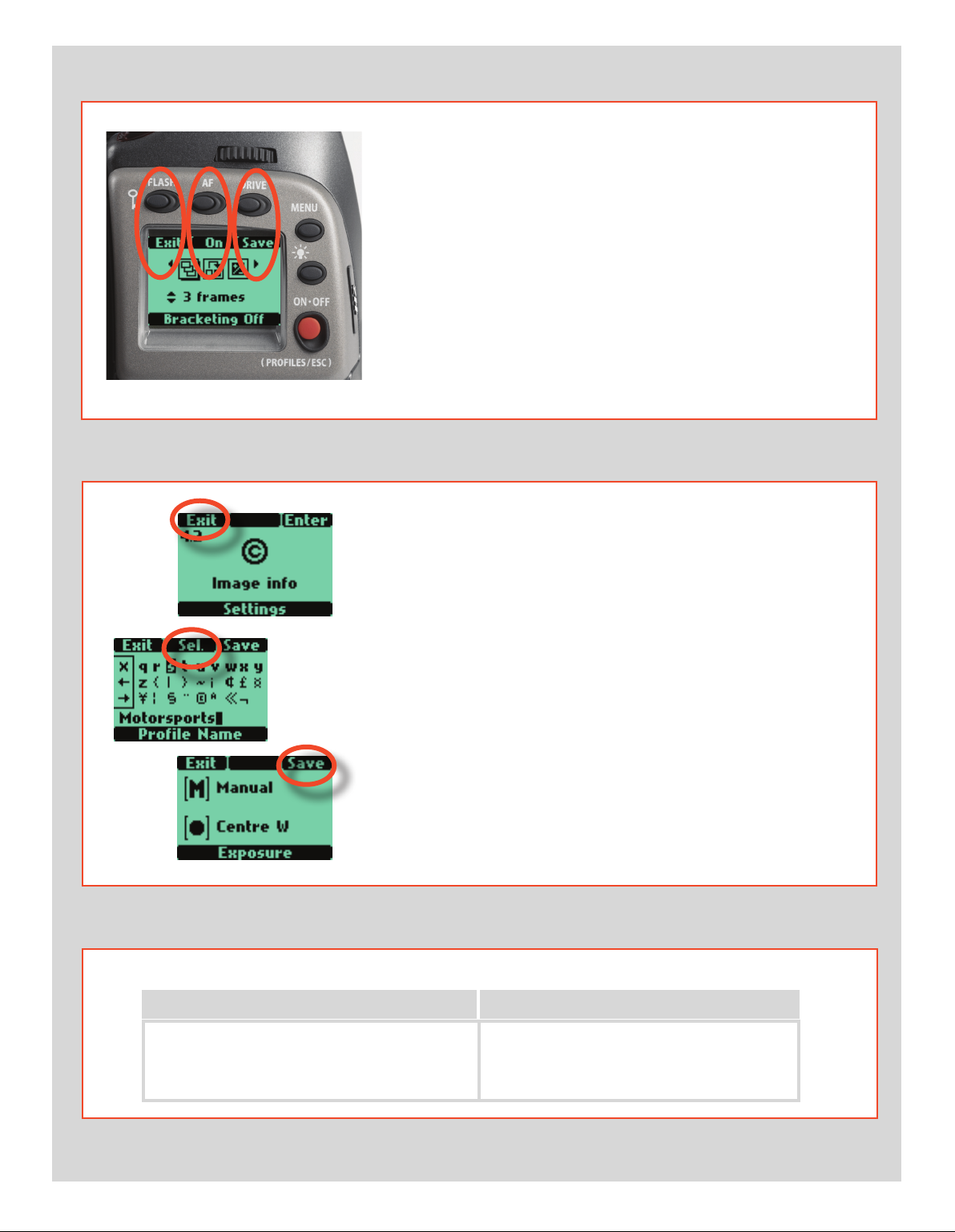
11
The basic principle behind making changes is that the appropriate button is
rst pressed to access the menu and then settings altered by way of the control
wheels. The appropriate control wheel is designated by arrowheads alongside
the setting description.
Some buttons have a toggle function, the ON.OFF button has a quick
‘click’ action as well as a longer (half-second) ‘press’ action and the
shutter release has two positions: ‘half-press’ and ‘full-press’.
Several buttons on the grip are multifunctional, according to the state
of the menu. In the example illustrated here, the FLASH button functions
as the EXIT button, the AF button functions as the ON button and the
DRIVE button functions as the SAVE button.
At very low temperatures the LCDs require a few seconds to display new
settings.
Examples
The following is a list of the various terms describing the various
actions that appear in the menu (on the grip LCD):
Enter : moves screen down one level on the menu.
Exit : moves screen back up one level on the menu. Does not save any
settings.
O : deactivates the particular function being set.
On : activates the particular function being set.
Sel. : (Select) - selects the character marked for image info and prole
name
ESC : (Escape) - terminates an action and returns to the main screen.
Does not save any settings.
Save : saves a setting and also moves screen back up one level on the
menu. Can save many changes made in a setting sequence.
Remember the following groupings of ‘saved’ and ‘not-saved’ actions when making settings changes:
SAVED NOT SAVED
‘Quick save’ - half-press shutter release button
Save - press save button (DRIVE button)
Escape - press ESC button (PROFILES /ESC button)
Exit - press exit button (FLASH button)
Page 12
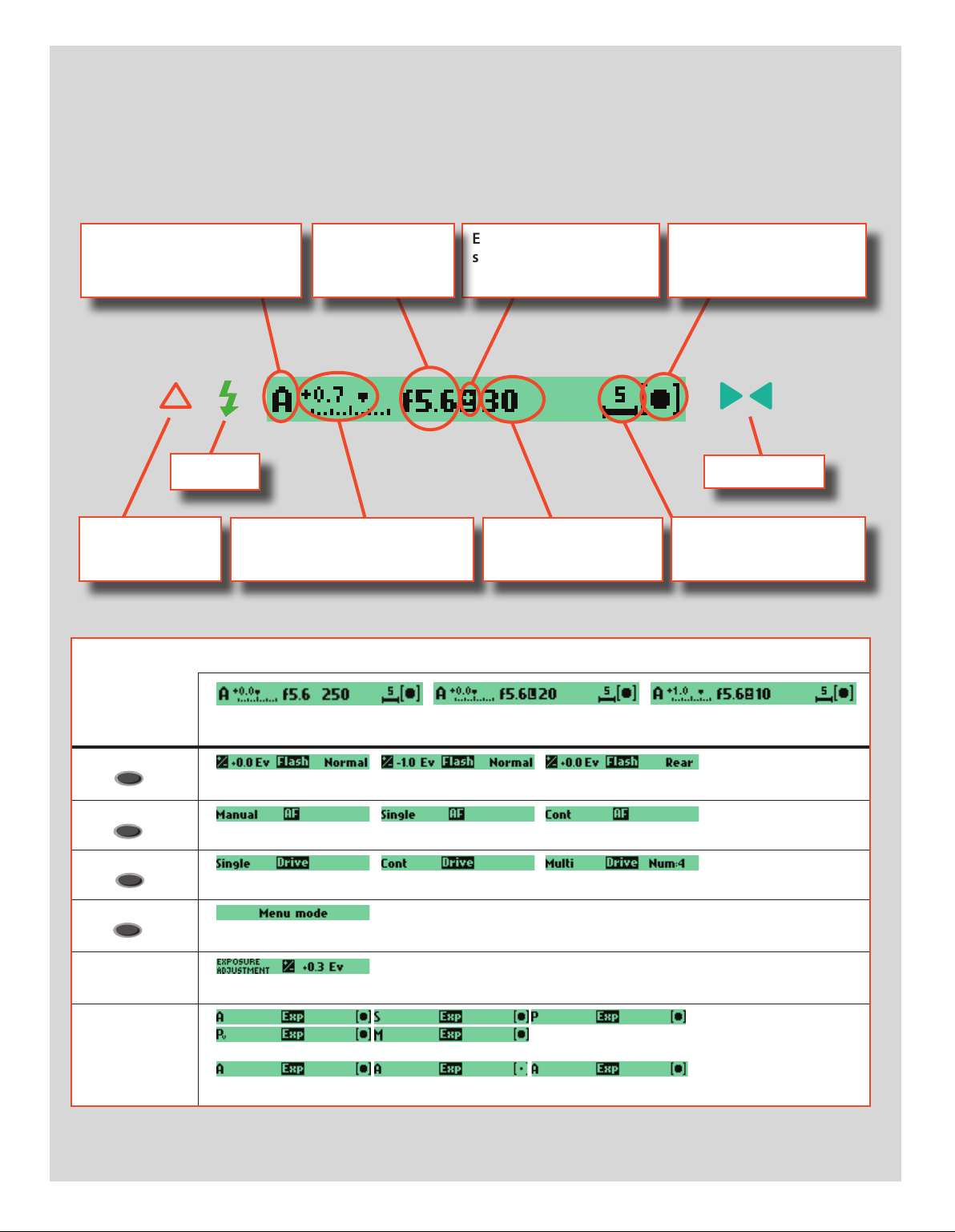
12
-%.5
-%.5
-%.5
-%.5
Viewnder LCD
Typical viewnder display. Note the LEDs will only be visible when activated (by the camera or a setting).
(The information in brackets describes this particular example).
Exposure method indication
(‘aperture priority’ mode)
Flash LED
Warning triangle
LED
Exposure compensation setting
(+0.7 EV)
Aperture setting
(f/5.6)
Exposure compensation
setting reminder symbol
Shutter speed setting
(1/30 second)
Metering method setting
(Centre weighted)
Focus Aid LED
‘Exposure counter’
Some examples of various viewnder LCD screens visible with standard settings and when specic control buttons are pressed.
Standard settings
FLASH
AF
DRIVE
+/-
EXP
Normal screen Normal screen in AE lock state Normal screen with exposure
compensation set
Flash mode
AF mode
Drive mode
Menu mode
Exposure compensation mode
Exposure method and metering method
Page 13
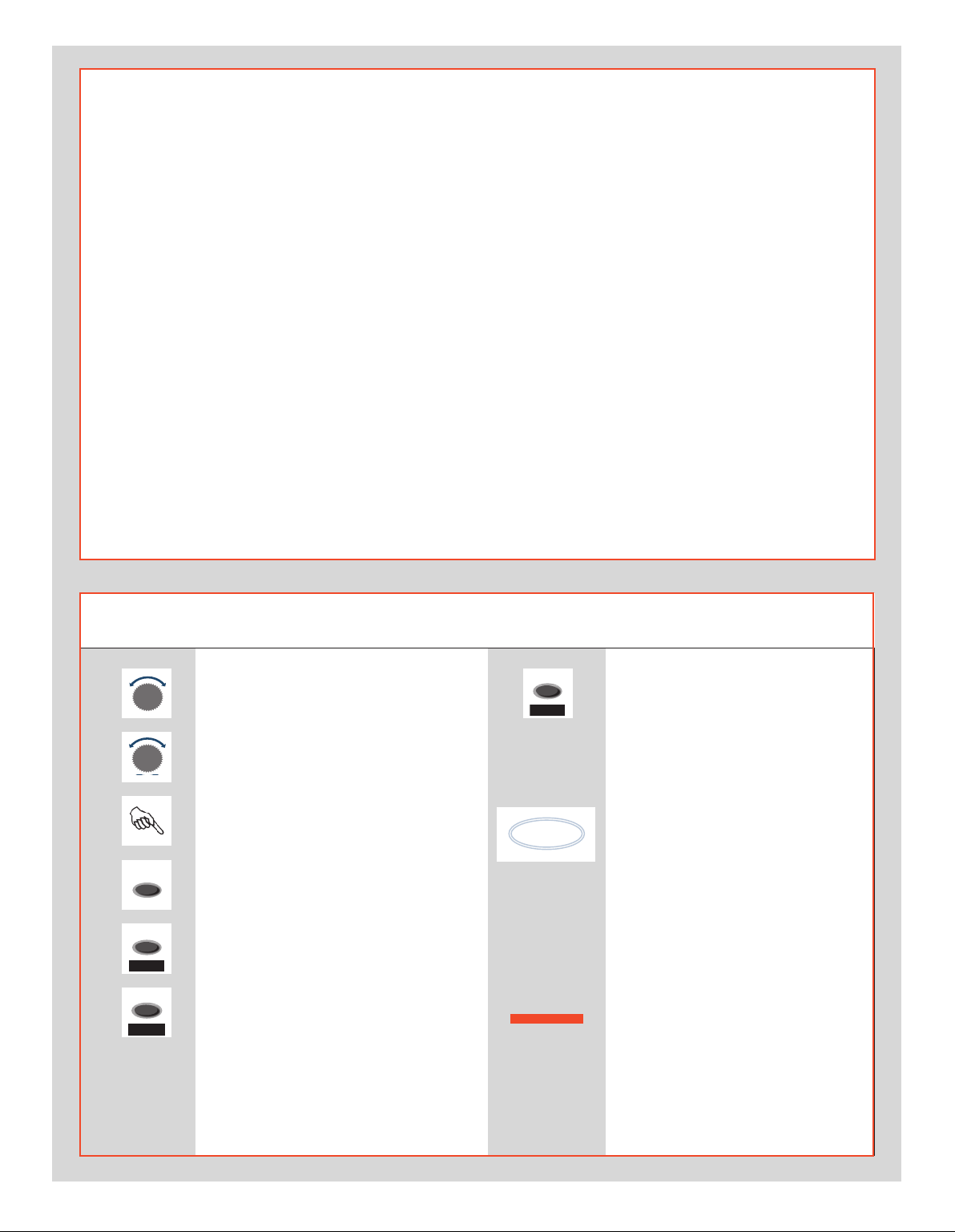
13
&
2
-%.5
$2)6%
%NTER
!&
/N
$2)6%
3 A VE
Menu charts – general
Throughout this manual you will nd charts to explain the steps
and procedures required to alter the various set tings. These
charts are laid out to graphically illustrate in a simple manner
how to navigate through the menus. While they include all the
information that would be presented on the LCD relevant to that
section, they cannot illustrate all the possible combinations of
the various symbols seen on a screen at one time as that would
be impractical and too confusing. If you are at all familiar with
cell phone menus, for example, then the design of the layout and
working practice will not be unfamiliar
You should find that, in practice, working your way through a
menu on the camera is a good deal simpler and more obvious
than the written explanation implies!
In the descriptions, various terms are used regarding menu navigation. Menus have ‘trees’, for example, which describes their imaginary graphical layout where you could trace a navigational
path along its ‘branches’. Each new section, or stopping o point
on the branches, seen on the LCD is called a ‘screen’. Therefore a
screen is the graphical display on the LCD of where you are on the
menu and represents the current state of settings.
The H2F features the advantage of multiple customization of
settings. This means that your personal choice of settings, and
thereby appearance of various combinations of symbols on the
LCD at any time, will not necessarily be the same as many of the
screens illustrated in this manual.
To simplify the descriptions, reference is often made to a ‘main’
or standard screen. Apart from default settings, there is no actual standard setting in the normal sense and therefore you create your own ‘standard’, which of course can be changed at any
time.
The ‘main’ screen is therefore the one you have currently created
and is the one visible on the LCD when photographing (except
where a particular mode is in actual operation, such as self-timer,
for example).
Symbols used in the charts
Use front control wheel
(direction depends on user setting)
Use rear control wheel
(direction depends on user setting)
Press button or turn wheel
MENU button on the grip
Choose ENTER
(by pressing DRIVE button on grip)
Choose ON
(by pressing AF button on grip)
Choose Save
(by pressing DRIVE button on grip)
e new setting will be saved and chosen action can be carried out. Setting
will be retained until changed.
Functions in loop on menu
A loop means that the available functions on that particular branch of the
menu can be successively accessed in
either direction of the control wheels
without a break in ow. at is, you
could turn the wheel clockwise or
anti-clockwise to arrive at the desired
function.
Main direction of path
through menu
e main path traces step-by-step the
path that has to be taken through the
various branches of the menu tree as
they appear on the LCD to reach the
relevant functions.
Page 14
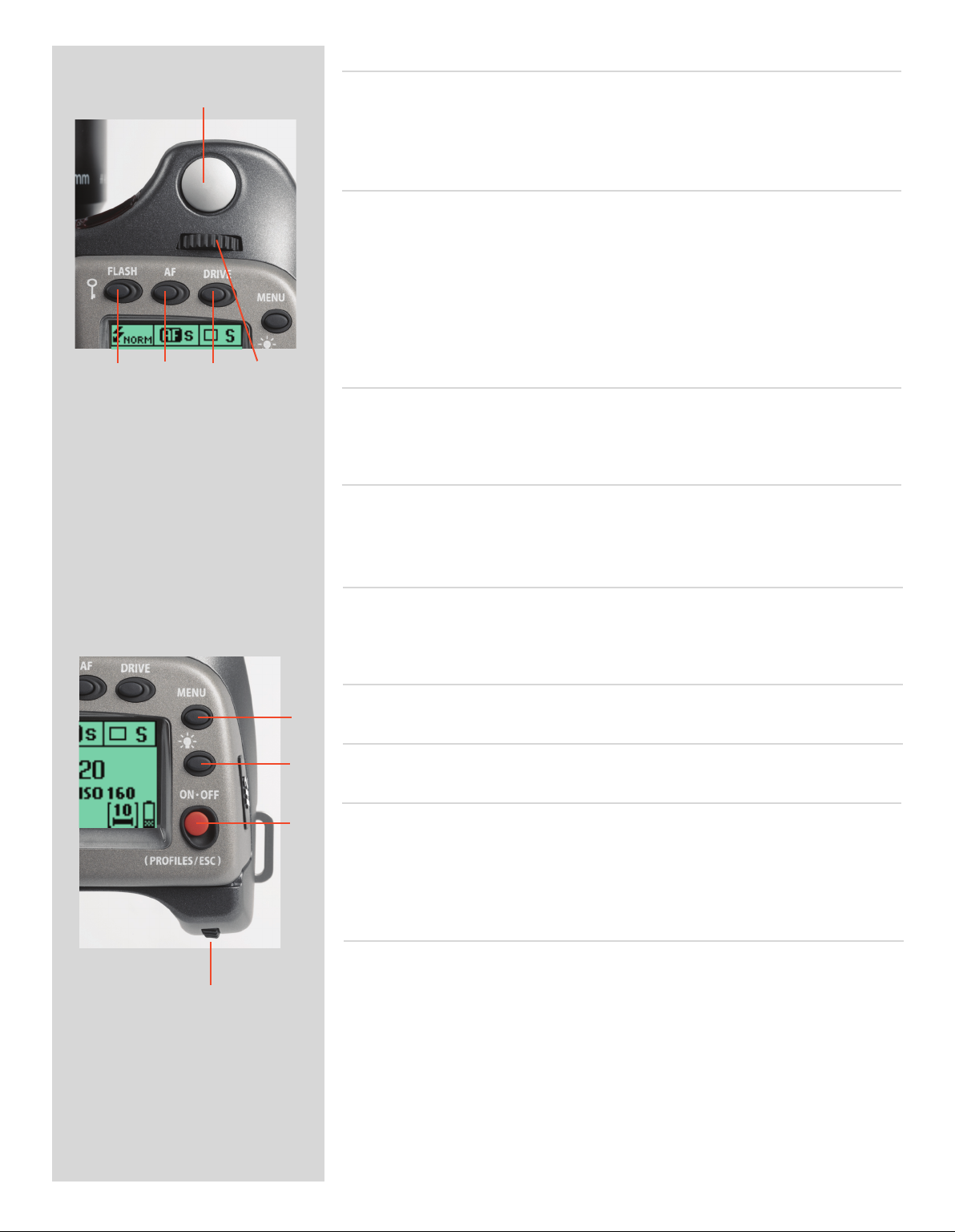
14
Shutter release button A
A
B C D E
is button has half-press and full-press positions. By pressing half-way (or soly) the
camera, auto focus function and exposure meter can be activated. By pressing all the way
down (or more rmly) the shutter will be released (or the chosen exposure procedure will
begin, as relevant. For example, the self timer is activated with this button)
FLASH / (CONTROL LOCK) button / (EXIT) B
is is a triple function button. If you press the button for one second, the beeper will
sound (if set) and a key symbol will appear on the grip LCD signifying that the controls
(except the shutter release) have been locked and therefore cannot be altered unintentionally in use. Press the button for one second again to unlock (this function can be altered
to lock all controls or control wheels only in ‘Custom options’).
Quickly clicking the button will access the ash settings information on the LCD from
the main screen. See separate section for full details.
is button also acts as the EXIT button for many other settings.
AF button / (ON) / (SEL.) C
is is a triple function button. Press this button to go directly to the autofocus/manual
focus choice screen from the main screen. See separate section for full details. It also acts
as the ON and SEL. (= select) buttons for many other settings.
DRIVE button / (SAV E) / (ENTER) D
is is a triple function button. It will access the drive settings screen on the LCD from
the working screen. See separate section for full details.
It also acts as the SAVE and ENTER buttons for many other settings.
Front control wheel E
e front and rear control wheels are turned to make changes in exposure settings in the
main screen as well as to access the various loop sections of the menu for settings. e
eect of the wheels’ direction is programmable.
MENU button F
Accesses the rst level of the menu for settings changes.
F
Illumination button G
Press to illuminate the LCD. Remains active until camera enters standby mode.
G
ON.OFF (PROFILES/ESC) button H
Press the button for a half second to activate the camera. e H2F start-up logo will ap-
H
pear and then the main screen. Aer a few seconds (customizable) the camera will enter
Standby mode. A press of the button will turn the camera o completely whereas a quick
‘click’ on the button will access the Proles section of the menu from the main screen.
Note the dierence in results between a long press and a quick click of the this button.
Rear control wheel I
e front and rear control wheels are turned to make changes in exposure settings on
the main screen as well as to access the various loop sections of the menu for settings.
I
Acts as quick access exposure compensation control. e eect of the wheels’ direction
is programmable.
Page 15

15
On the rear of the grip, as well as the rear control wheel, there are a further three
control buttons:
AE-L button J
is button can lock a light reading made in both automatic and manual exposure modes.
It can also be used in Zone mode to take a new reading.
J
K
Can be reassigned in Custom Settings to another function.
See section on the AE-L button (chapter 8, Light Metering and Exposure Control) for
full details.
Film wind-o button K
L
M
N
O
Pressing this button will automatically wind-o the remaining unexposed lm rapidly
without having to go through the normal lm advance / expose cycles to reach the end
of the lm. e button has been purposely designed to avoid inadvertent pressing, so use
the tip of a ball-point pen or similar to activate it. e grip LCD will display a message
which you must conrm before this procedure is carried out.
USER button L
is button is purely user programmable to rapidly access a chosen function or screen.
For example, you might use bracketing a great deal and so by one press of this button
you could access the bracketing function without having to navigate through the menu.
e AE-L, Mirror -UP and Stop Down buttons are also user-programmable but are by default
assigned the functions according to their names
The reassignable capability of these buttons is particularly useful and can save you a great
deal of time and effort depending on how you work. You are advised to investigate their
potential fully. See under ‘Custom settings’ for full details.
On the front of the grip there are two more control buttons plus the remote cord
release port:
M.UP button M
Press this button to raise the mirror and press again to lower it (toggle function). A quick
double press of the button (two within a half second) will immediately access the ‘Self
timer’ function.
Can be reassigned in Custom Settings to another function.
Remote release cord port N
For attaching a remote release cord (electrical). e Hasselblad accessory jack plug socket
is protected by a captive rubber plug.
STOP DOWN button O
Press this button to make a visual check of the depth-of-eld on the viewnder screen at
the chosen aperture. e aperture will close according to the setting and remain closed
as long as the pressure is maintained. You can alter the aperture at the same time to see
the changes taking place.
Can be reassigned in Custom Settings to another function.
Page 16
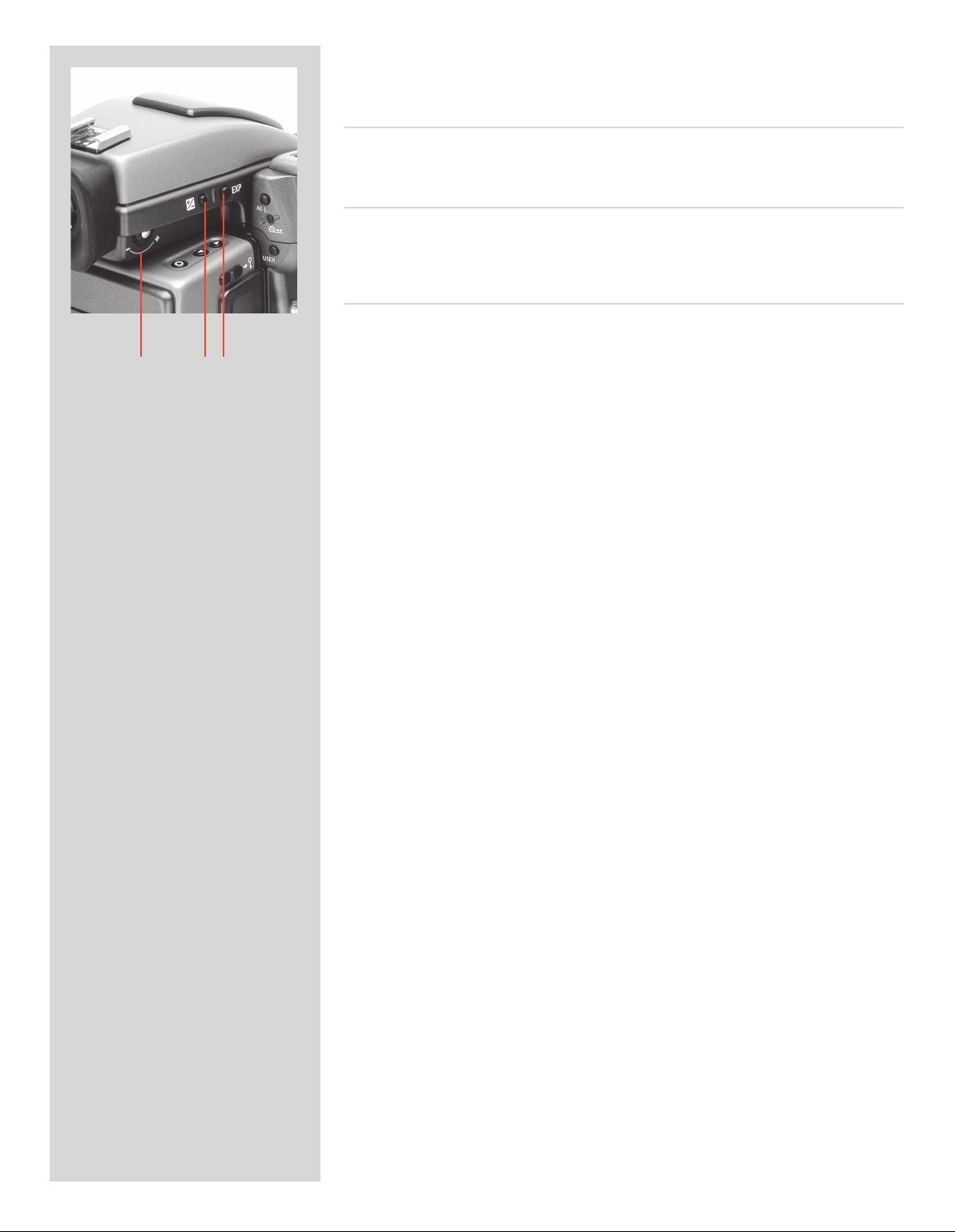
16
P Q R
There are also two control buttons on the viewfinder, as well as the eyesight correction adjustment wheel:
Eyesight correction adjustment wheel P
e personal eyesight adjustment facility has a diopter range of -4 – +2.5, to suit most
users.
EV correction adjustment button Q
Press this button to access the EV compensation screen. Settings are made with either
the front or rear cont rol wheels . An EV correction symbol appears on the g rip and v iewnder LCD as conrmation.
EXP button R
e EXP (Exposure) button accesses the exposure mode and metering method options
screen. Settings are made with the front and rear control wheels and the appropriate
symbols appear on the grip and viewnder LCD accordingly.
Page 17
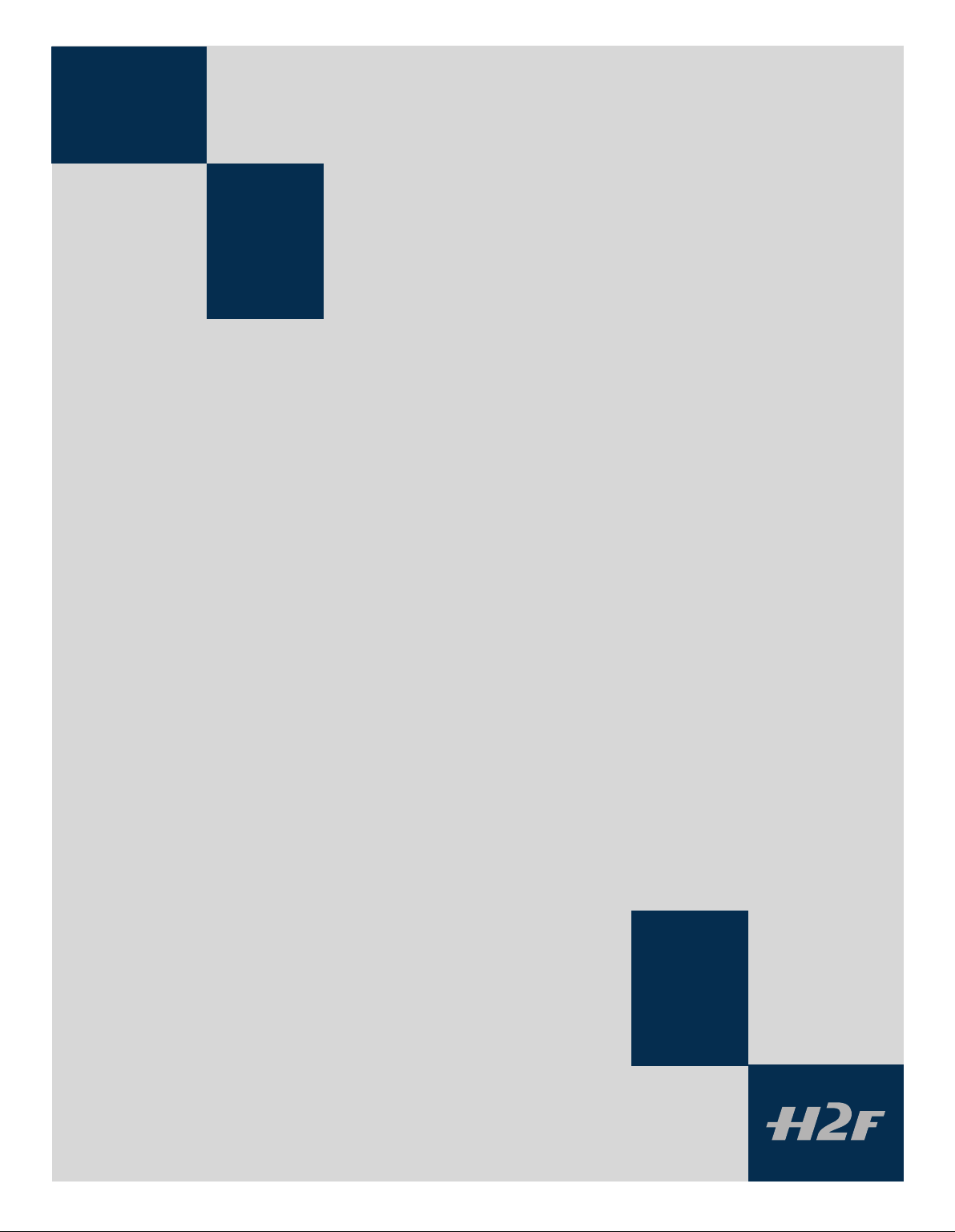
17
2
Camera Body
Aluminium cast in one piece
Stainless steel shell
Integral Quick coupling plate
Upgradeable software
Modular design
Integral ergonomic grip
Pixel based LCD user interface
The H2F camera body is a robust construction of cast aluminium
with a stainless steel shell for extreme durability. The workings of
the camera are controlled by silicon technology that provides tremendous opportunities for sophisticated operation. For example,
mirror return is slowed down at the last moment by controlling the
motor. Usage status of the camera body is automatically recorded
for service intervals and so on.
The integral ergonomic grip houses the main control interface
and also contains the battery holder. An auxiliary shutter in the
rear opening of the camera body protects the sensor unit from exposure during the various camera procedures. The camera body
also contains the viewfinder screen, which can be easily removed
or exchanged without the use of special tools or adjustment
procedures.
Please take extra care when handling the camera body without a
protective cover or lm magazine to protect the auxiliary shutter.
Likewise, the front opening of the camera body reveals the mirror
when unprotected by a cover or lens. Do not touch or attempt to
clean the mirror yourself—marks or dust particles will not affect
results in any case. More noticeable problems, however, should be
taken care of by a Hasselblad Authorized Service Center.
Page 18
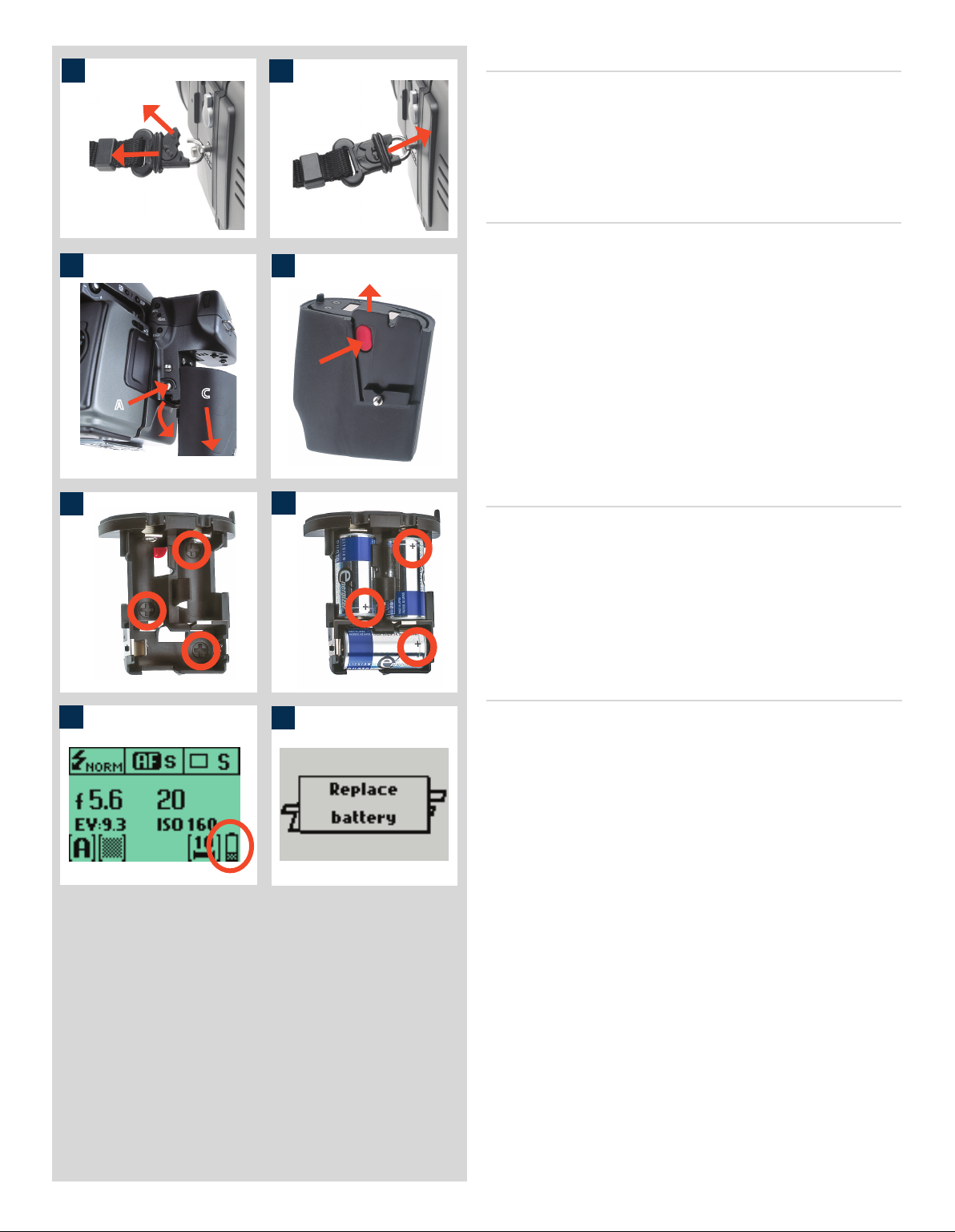
18
1
2
Carrying strap 1, 2
e carrying strap is attached by rstly withdrawing the safety
collar. e hook is then freed and attached to the strap lug (g. 1).
Slide back the safety collar (g. 2) to ensure the hook remains in
the locked position between the small protruding lugs. e collar
is purposely a tight t and might need some eort to slide.
Removing and attaching the battery holder 3
e H2F requires batteries for all actions. ere is no mechanical
3
1
A
C
B
4
reserve facility so it advisable to always have a spare set of batteries.
As is normal, you might want to keep a reserve set of batteries in
a warm place when working in very cold conditions.
Remove the battery holder by depressing the the battery holder button (A) and simultaneously swinging the battery holder retaining
lever (B) down until it stops. Pull battery holder downwards (C).
To attach ensure the battery holder is at against the camera grip
and, aligning the two upper lugs with the slot in the grip, slide it
back into position as far as it will go. Swing back the battery holder
retaining lever until it clicks back into place.
5
6
Fitting the batteries 4, 5, 6
With the battery holder removed, press the red battery cassette
retaining button inwards on the holder to release the battery cassette . Load three CR-123 lithium (or equivalent) into the cassette,
ensuring the polarity of each battery is correctly oriented (see the ‘+’
markings on the batteries and the cassette). Re-insert the cassette
into the battery holder, ensuring that it is seated properly in place
and that the red button returns fully into the locked position.
Battery life 7, 8
7
8
Battery life is dependent on a number of variable factors and
therefore cannot be exactly predicted.If the camera is le in the
active state instead of standby for long periods, for example, then
battery life will be reduced. A low-battery state is indicated as a
symbol on the grip LCD.
When the batteries are almost completely exhausted, a warning
message ‘Replace battery’ will appear on the grip LCD (g. 8). e
camera will not function at all when this message appears and
battery change is essential.
When the ‘replace-battery’ icon appears, the camera automatically
enters a temporary power-saving mode. This is recognizable by a
slower pace for all the actions in an exposure sequence. The camera
actions also sound differently .
This mode is designed so that you can continue working for a while,
even though the batteries are too low for working in the normal
manner. Naturally, you should change the battery pack as soon as
possible to restore normal action again.
Page 19
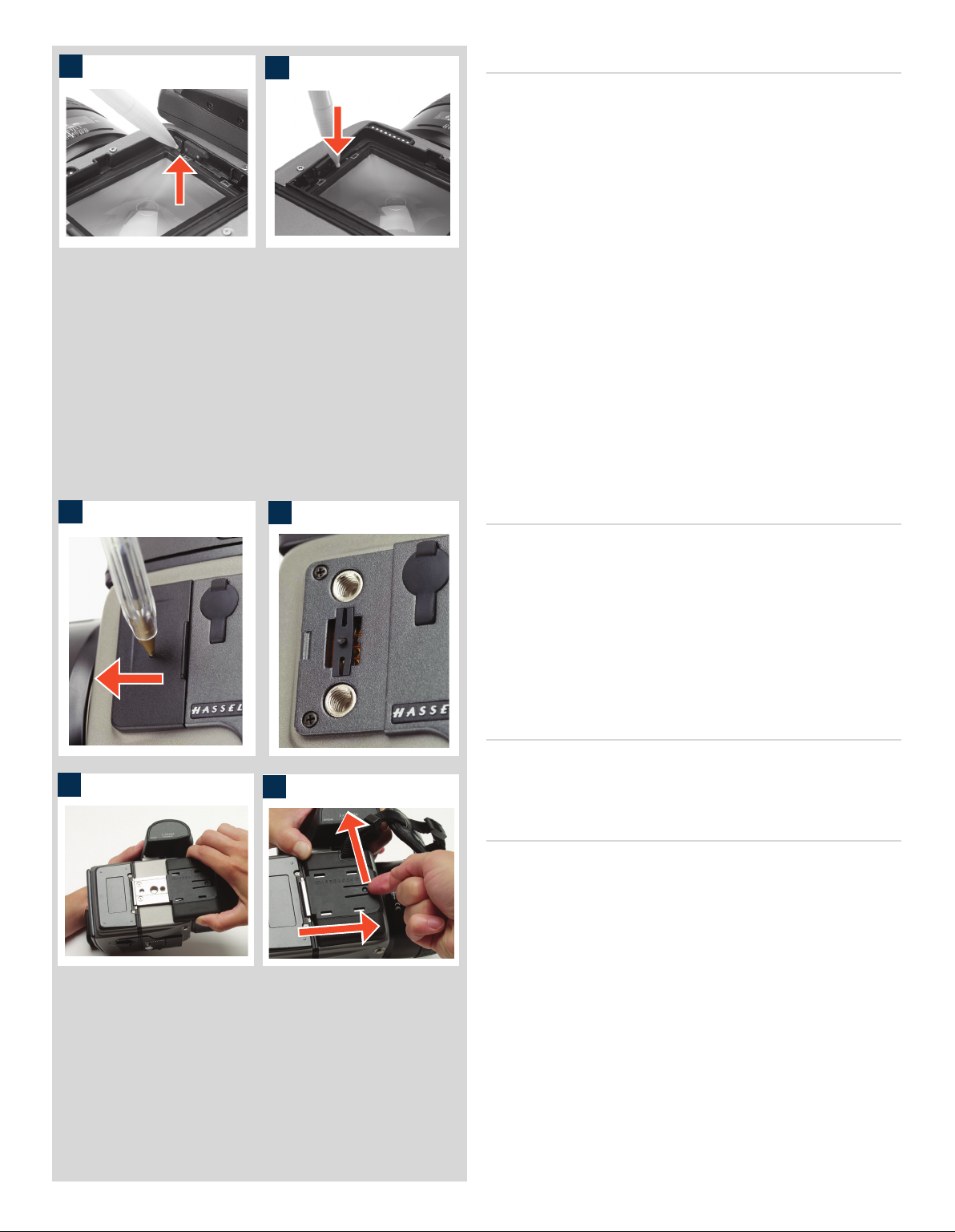
19
14
15
Viewnder screen 14, 15, 16
e H2F is tted with a Spherical Acute-Matte D viewnder screen
for extreme brightness, clarity and even illumination. An optional
accessory screen with a grid pattern is also available.
To change a viewnder screen, remove the viewnder to access
the viewnder screen. To remove the screen, place the tip of a
ballpoint pen or similar in the viewnder screen removal lug and
pull upwards. To replace the screen, position the right side of the
screen in place so that it sits correctly in the recess. Place the tip
of a ballpoint pen or similar in the viewnder screen replacement
indentation and press downwards until the screen snaps into
position. Try to avoid touching either surface of the screen with
bare ngers.
Do not attempt to clean the screen by immersing it in water, or
use any kind of cleaning fluid. If the screen becomes damp, do not
use hot air to dry it. Use a soft cloth on the upper surface only. Seek
advice from an Authorized Hasselblad Service Center if the screen
becomes particularly soiled. Remember that particles or greasy
marks on the screen might impair the viewfinder image but have
no effect whatsoever on the recorded image.
16
18
19
17
Accessory connection 16, 17
On the le hand side of the camera body are two accessory retaining screw threads (M5), as well as a databus connector, protected
beneath a cover. e connection has a dual-function, for service
purposes and accessories such as the Global Image Locator.
e cover can be removed by inserting a pointed object, such as
a pen, in the small hole and then sliding it to the le, as in the illustration. e retaining clip can then also be removed to access
the connector.
PC-connector
A PC connector for non TTL-ash synchronisation is located on
the le side of the body. It is protected by a captive rubber plug.
Protective base plate 18, 19
To attach the protective base plate, slip it over the camera foot
until it stops. To remove it, li the securing catch while pushing
the plate back as in the illustration.
Page 20
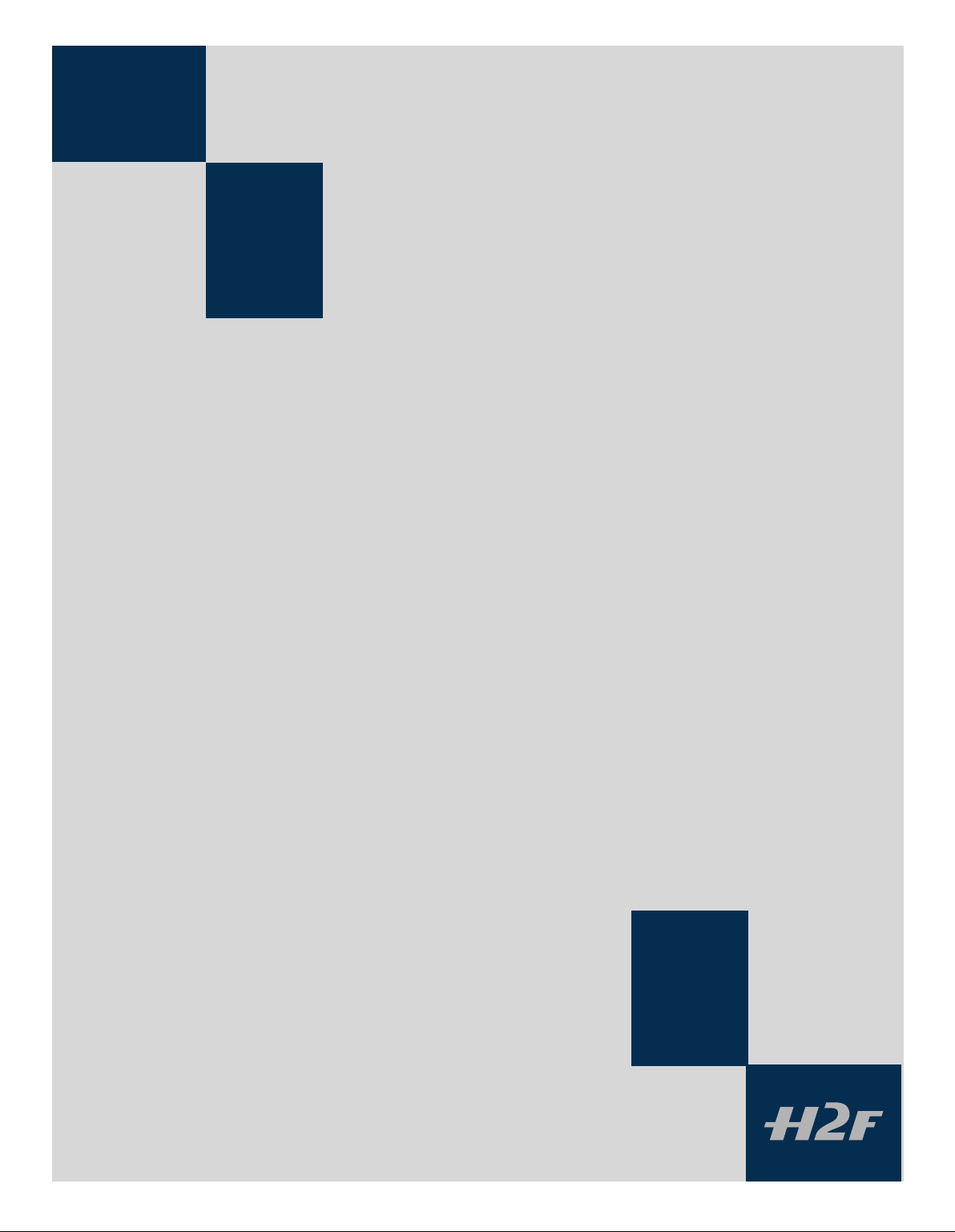
20
3
Viewfinder
Multi-mode light metering
Full exposure information
100% image
90° viewing angle for eye-line composition
Full image for spectacle wearers
Integral dioptre adjustment
Integral flash unit
The 90° viewnder provides a laterally corrected 100% image at eye-line level. It features
a wide-range diopter adjustment to suit most users. The viewing distance is designed to
provide full frame view even for eyeglass wearers. The bright Spherical Acute-Matte D
focusing screens (located in the camera body) are interchangeable to suit preference,
each of them naturally indicating the spot light metering area for accuracy in exposure
estimation. The information display located beneath the viewing frame is continually
updated and visible and is back lit for optimum visibility. This LCD also duplicates much
information visible on the grip LCD for immediate checking. In addition to the LCD, there
are four LEDs providing general warnings, ash and focus information.
The viewnder also features a pop-up ll-ash unit for added convenience.
The viewnder requires no batteries as it is supplied with power from the camera body
and can be easily and quickly removed. Please see section on ‘Flash’ for full details.
See the ‘Camera Body ‘ section for details about the viewnder screen.
The exposure compensation button and exposure mode button are described in the ‘
Function Control ‘ section.
Page 21
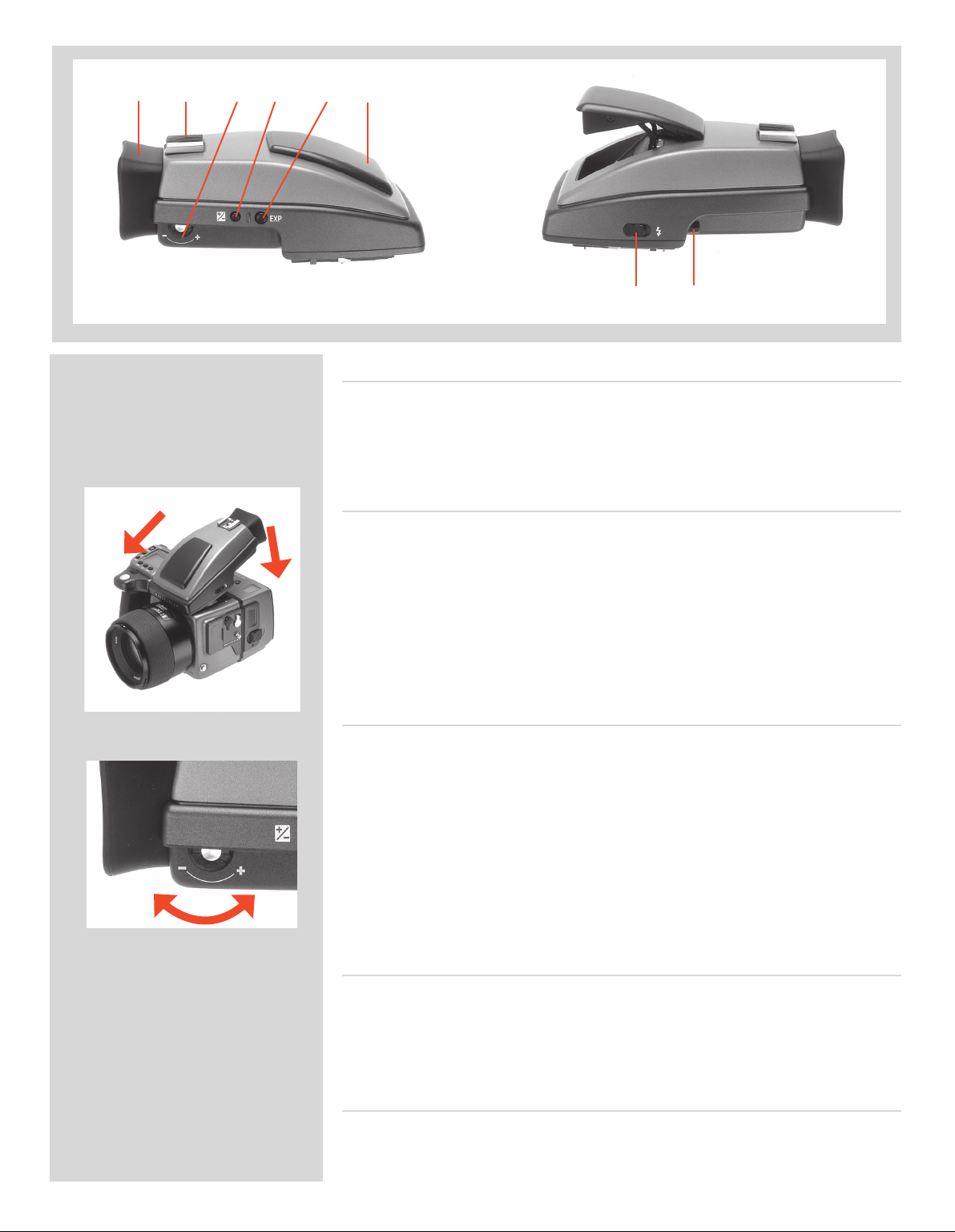
21
A B C D E F
Parts & Components
G H
A. Rubber eye cup
B. Hot shoe
C. Eyesight adjustment wheel
D. Exposure compensation button
1
2
Attaching and removing the viewnder
While holding the viewnder at a slight angle and resting it on the top of the camera,
slide the viewnder forward until the front locating pin is in position in the recess in the
front edge of the viewnder screen aperture on camera body. Press the rear part of the
viewnder rmly downwards until it clicks into place.
Ensure that both sides of the viewnder are seated correctly and that it has been rmly
attached. Failure to do so could cause an intermittent malfunction if the databus interface
connections between the viewnder and camera body are not positively secured.
To remove, grasp the viewnder in the right hand and while depressing the viewnder
release button, li the rear of the viewnder up and away from the camera body.
E. Exposure method / mode button
F. Integral ash unit
G. Flash unit button
H. Viewnder release button
Eyepiece adjustment
No corrective lenses are needed to adjust the eyepiece to suit most requirements. e
diopter range is from -4 D to +2.5 D. Eyeglass wearers can rapidly and accurately change
the settings according to whether they wish to wear eyeglasses for viewing or not.
Personal eyepiece adjustments can be carried out by pointing the camera at the sky or
similar smoothly toned area. While holding the camera in your le hand, you can with
your right thumb turn the adjustment wheel until the markings on the viewnder screen
reach the optimum sharpness for your eyesight.
If you normally wear eyeglasses for distance viewing and intend to wear them for camera
use then do not remove them for the above procedure. If, on the other hand, you prefer
to remove your eyeglasses for camera work, then repeat the above procedure without
wearing your eyeglasses.
Rubber eye cup
Two rubber eye cups are available for the H2F. e one supplied is suitable for users who
do not intend to use eyeglasses when photographing. e second shorter eye cup is for
those who either prefer to position their eye further from the viewnder and those who
wish to wear eyeglasses.
e eye cups can be rapidly changed by a Hasselblad Authorized Service Center.
Integral ash unit
See section on ‘Flash’ for full details.
Page 22
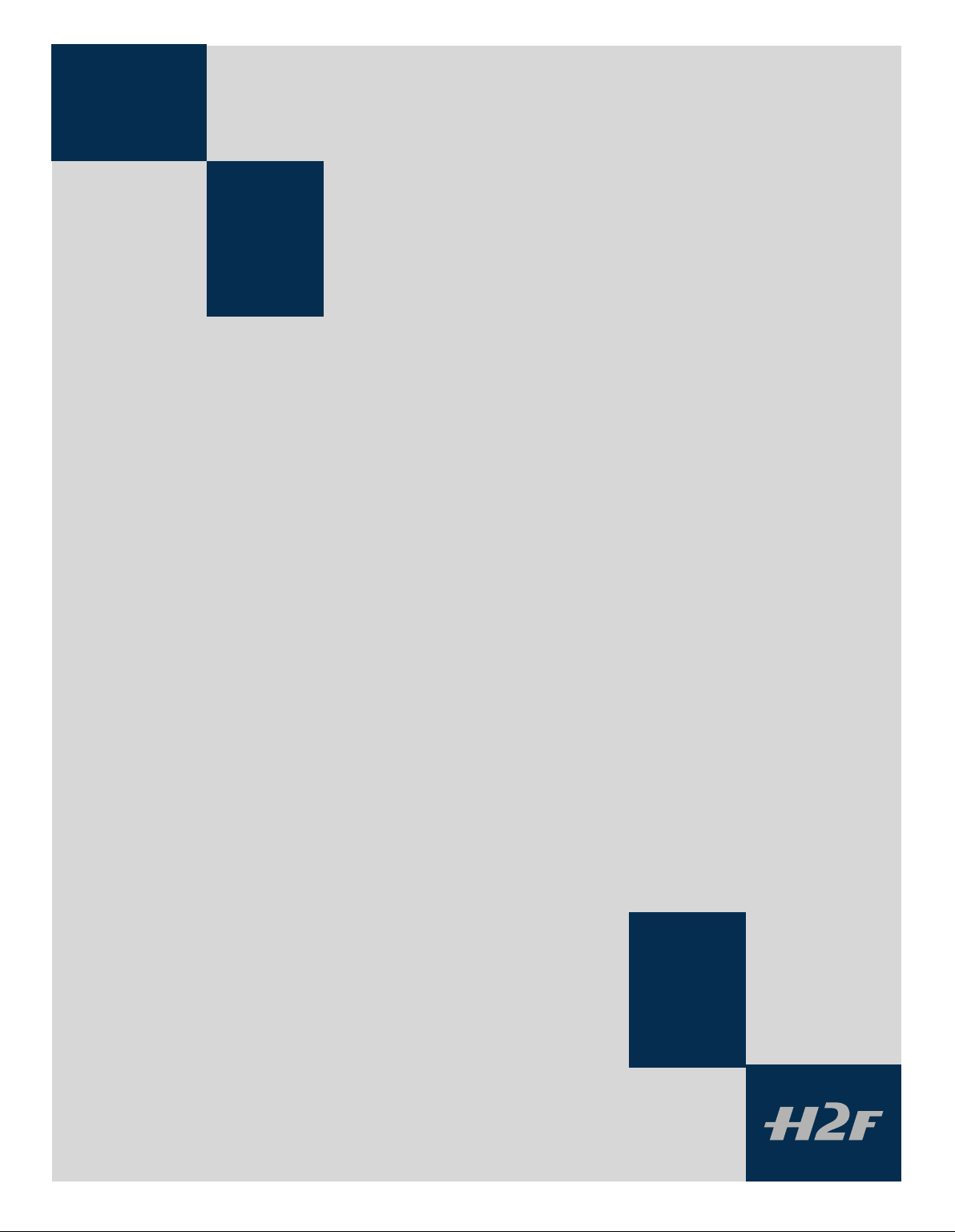
22
4
Lenses
Rapid and accurate automatic focusing capability
Central electronic shutter
Instant manual focus override with natural friction
Instant automatic-focus return capability
Non-rotation of filter or accessory when focusing
Non-rotation of lens barrel in automatic focusing mode
Shutter speeds 18 hours to 1/800 sec with film
Reversed lens shade serves as protection
Automatic detection of extension rings and converters
All HC lenses have been specially formulated for the H system
to produce the extremely high performance expected from
Hasselblad to meet the demands from conventional and digital
photography alike. In addition to extreme sharpness, the design
also incorporates a soft, pleasant looking boké (the visual quality
of the out-of-focus areas of the image). All lenses feature an electronically controlled central shutter designed to extremely fine
tolerances for supreme accuracy that also provides ash synchronization up to 1/800s. Speeds are from 18 hours to 1/800 sec. All
lenses have a very rapid automatic focus capability with instant
manual override. To ensure reliable and fast autofocus in low contrast and low light conditions, a focusing-assist light (on the grip)
is automatically activated. Aperture and shutter control is set via
the control wheels on the camera grip.
As a general rule, lens shades should always be tted to achieve
optimum performance. Protective lters (UV / Sky) should also be
considered at least when working outdoors in harsh conditions.
(See Accessories section for information about the CF Adapter that
allows the use of C type lenses from the Hasselblad V-system).
Page 23
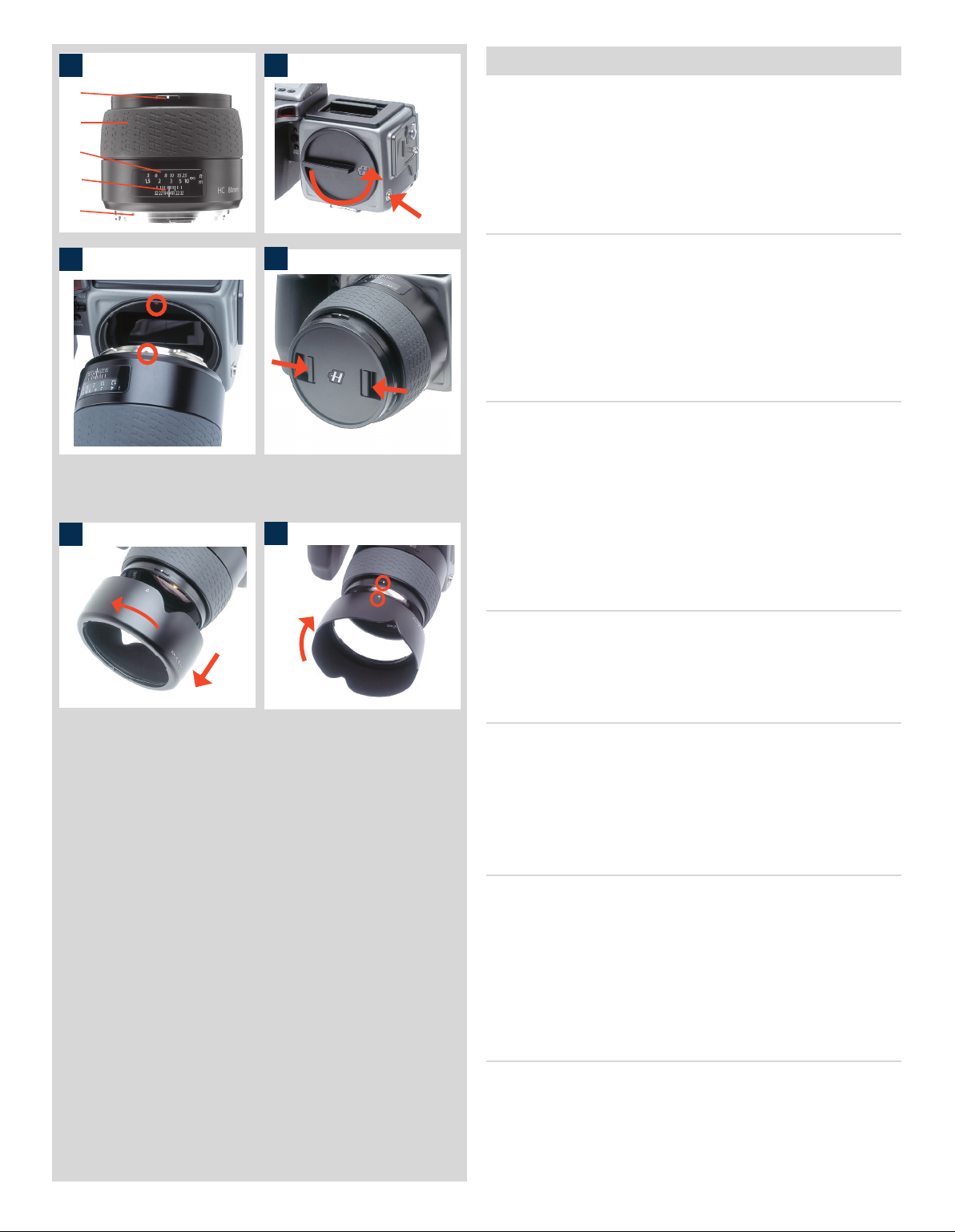
23
21
Parts and components 1
A
B
C
D
E
3
5
A. Lens shade index
B. Manual focus ring
C. Focusing distance scales
2
1
4
D. Depth-of-eld scales
E. Lens index
Attaching a lens 2, 3
Remove the front protective cover on the camera body by depressing
the lens release button and keeping it depressed while turning the
cover counter-clockwise. Remove the rear lens cap by unscrewing
it in a counter-clockwise direction. Align the index on the lens
with the index on the camera body and rotate the lens clockwise
(bayonet tting) until it clicks into place.
Removing a lens
Depress the lens release button and keep it depressed while rotating the lens counter-clockwise until it stops and li it out. Replace
protective caps on the lens immediately and on the camera body
if necessary.
If you try to rotate the lens before you press the lens release button,
it might lock. In this case, rotate the lens clockwise a little rst
6
and then re-attempt removal with the correct procedure: button
rst, then lens.
Front lens cap 4
Front lens caps are released for removal and attachment by inserting a thumb and index nger into the recesses and pinching in the
direction of the arrows.
Filters
Filters have a screw thread tting (67 / 77 / 95 mm, according to
lens) and are screwed clockwise into place. As there is no rotation
of the front section of the lens when focus is changed, lters do not
rotate either. is is particularly useful when using polarizing or
graduated lters where the orientation is normally critical.
Lens shades 5, 6
All lenses are supplied with lens shades that additionally provide extra protection for transport and storage when mounted
in reverse. Lens shades have a bayonet tting and are turned
clockwise into place aer ensuring the index on the lens shade
aligns with the index on the front of the lens. When mounted in
reverse, they are attached by matching the indexes and turning
counter-clockwise.
Shutter and aperture control
Both the shutter and aperture are electronically controlled and are
adjusted by the control wheels on the grip. ere are no separate
manual setting rings on the lenses or camera body.
e chosen settings are displayed both on the grip LCD and in
the viewnder LCD. See the ‘Exposure Control’ chapter for a
complete explanation.
Page 24
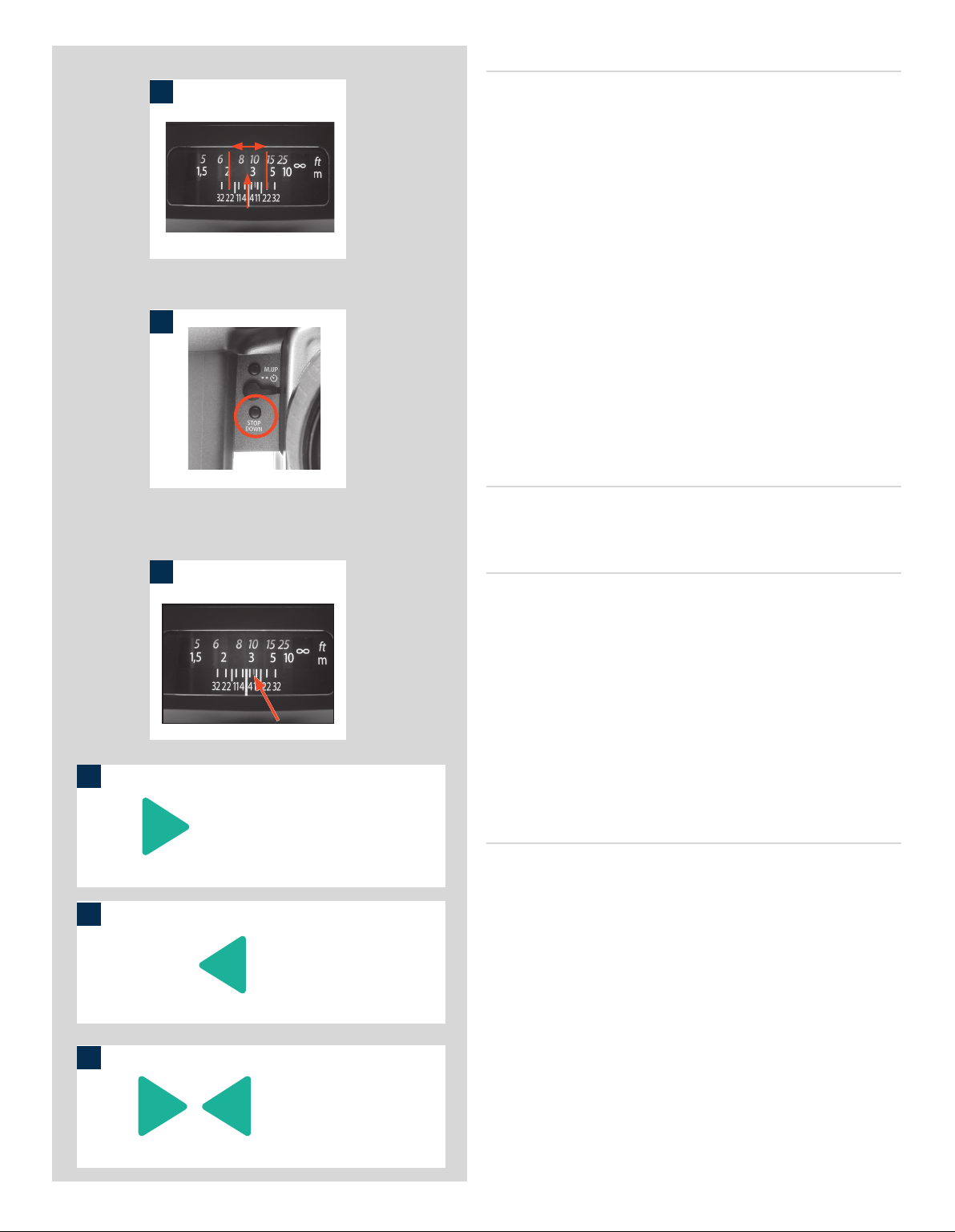
24
Depth-of-eld calculation 7
7
ere are two distance scales (in feet and metres) visible through
the focus distance window on the upper part of the lens barrel.
ere is also a central lens index mark and a depth-of-eld scale.
e focusing distance is read o the chosen scale from the central
lens index.
Depth-of-eld can be calculated as follows:
1. Focus the lens as required.
2. Make an exposure reading (auto or manual) and note the
aperture setting.
3. Find the markings on either side of the central index that correspond to the chosen aperture.
8
4. From these two markings, read o on the required lens distance scale the two corresponding distances.
5. The depth-of-eld (at that particular aperture and focus setting) will be the area included between these two distances.
In the example given here, the focusing distance is set at nearly 3
metres. At an aperture of f/22, the depth-of-eld would therefore
extend from just over 2 m to approx. 4.5 m.
Stop down /depth-of-eld 8
A visual depth-of-eld preview can be made by depressing the STOP
DOWN button while viewing the image on the viewnder screen.
10
11
12
9
Infrared focus settings 9
As infrared rays form an image at a dierent plane to that formed
by visible light, the normal focus settings do not apply. Proceed as
follows in manual focus mode:
1. Focus the lens in the conventional manner until satised.
2. Note the distance setting against the central lens index.
3. Re-align this distance setting against the infrared mark
(coloured red) instead of the central lens index.
Alternatively if you have already calculated the required distance,
you can make a manual distance setting by using the distance
scales together with the infrared mark instead of the central lens
Lens focus setting too far
beyond the distance of the
subject framed by the central
section in the viewnder
index.
Focus aid
As well as the conventional view on the focusing screen to ensure
a sharp image, the H2F also features LED focus aid appearing as
two arrowheads to the right of the viewnder display (except for
lenses with a maximum aperture of f/6.7 or smaller). e arrow-
Focus setting too close for
the distance of the subject
framed by the central section
in the viewnder
heads provide conrmation of a precision focus setting and are a
useful aid when making a setting with eyesight alone.
Manual focus setting
When the le arrowhead alone appears it means the focus setting
is too far beyond the chosen distance (the area framed within the
central zone in the viewnder) and when the right arrowhead
alone appears it means the focus setting is too close. Focus is correct when both arrowheads appear together. If the focus cannot
be established, then both arrowheads ash.
Focus setting correct
Automatic focus setting
Focus is correct when both arrowheads are visible together. Focus
is incorrect if only one arrowhead is visible. If the focus cannot be
established, then both arrowheads ash.
Page 25
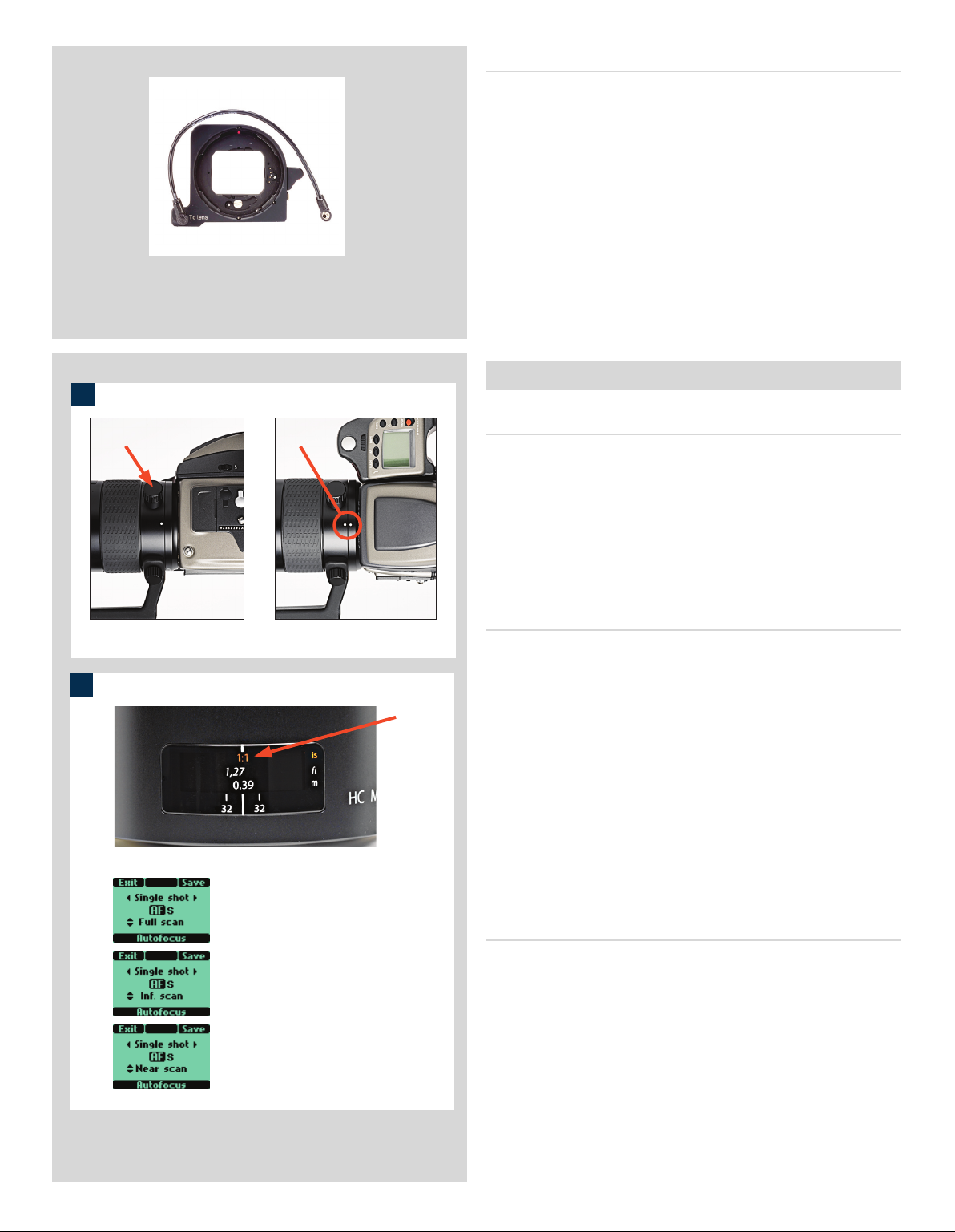
25
1
HC 3.5 / 300
A
CF Adapter
e CF adapter is an optional accessory that allows virtually all
C type lenses from the V-system to be used on H-system camera
bodies. is automatically expands the potential lens range for H
cameras by more than a dozen dierent focal lengths. e automatic focusing system in the H camera can be used as a guide for
manual focus setting. Light is measured at full aperture with all
lenses which produces aperture and shutter speed information
display in the camera for manual setting. With CFE lenses, however, a preset aperture is automatically transferred to the camera.
Shutter cocking is manual with all lenses and is swily carried out
by an easily accessible lever.
Specic-lens information
B
HC 3.5 / 300 1
When using a tripod with a 300mm you should use the (removable) tripod mounting bracket to provide optimum balance. is
is attached via a sleeve so that the camera body can be rotated
for landscape/portrait formats without altering the tripod head
position. e rotation is secured by a locking screw (A). Correct
90° orientation can be ensured by aligning white index markers
(B) for both landscape and portrait orientations.
Landscape orientation Portrait orientation
2
HC 4 / 120 (Macro)
Full scan = 0.39 m – ∞
Inf. scan = 0.9 m – ∞
Near scan = 0.39 m – 1m
A
HC 4 / 120 (Macro) 2
In addition to the metres/feet scale, the 120 mm lens also displays
magnication ratio scale (A). In the illustration, the scale shows a
focusing distance of 1.27 feet / 0.39 metres which in turn produces
a 1:1 (lifesize) magnication.
With the 120mm lens mounted on the camera, addition screens
will appear on the grip LCD when autofocus is chosen to signify a
focus limit setting. ree are available – Full scan, Innity scan and
Near scan – accessed by the rear control wheel. is time-saving
function is a form of presetting that restricts the scanning range of
the lens to prevent it searching across the whole focus scale. Simply
make a rough assesment of the approximate focusing distance and
then choose the most suitable of the three ranges. e lens will
then be able to nd the critical focus much faster.
HC 3.5 – 4.5 / 50 – 110 Zoom lens
Please read the advice that is included with this lens before use
regarding how it should be placed or stored.
Page 26
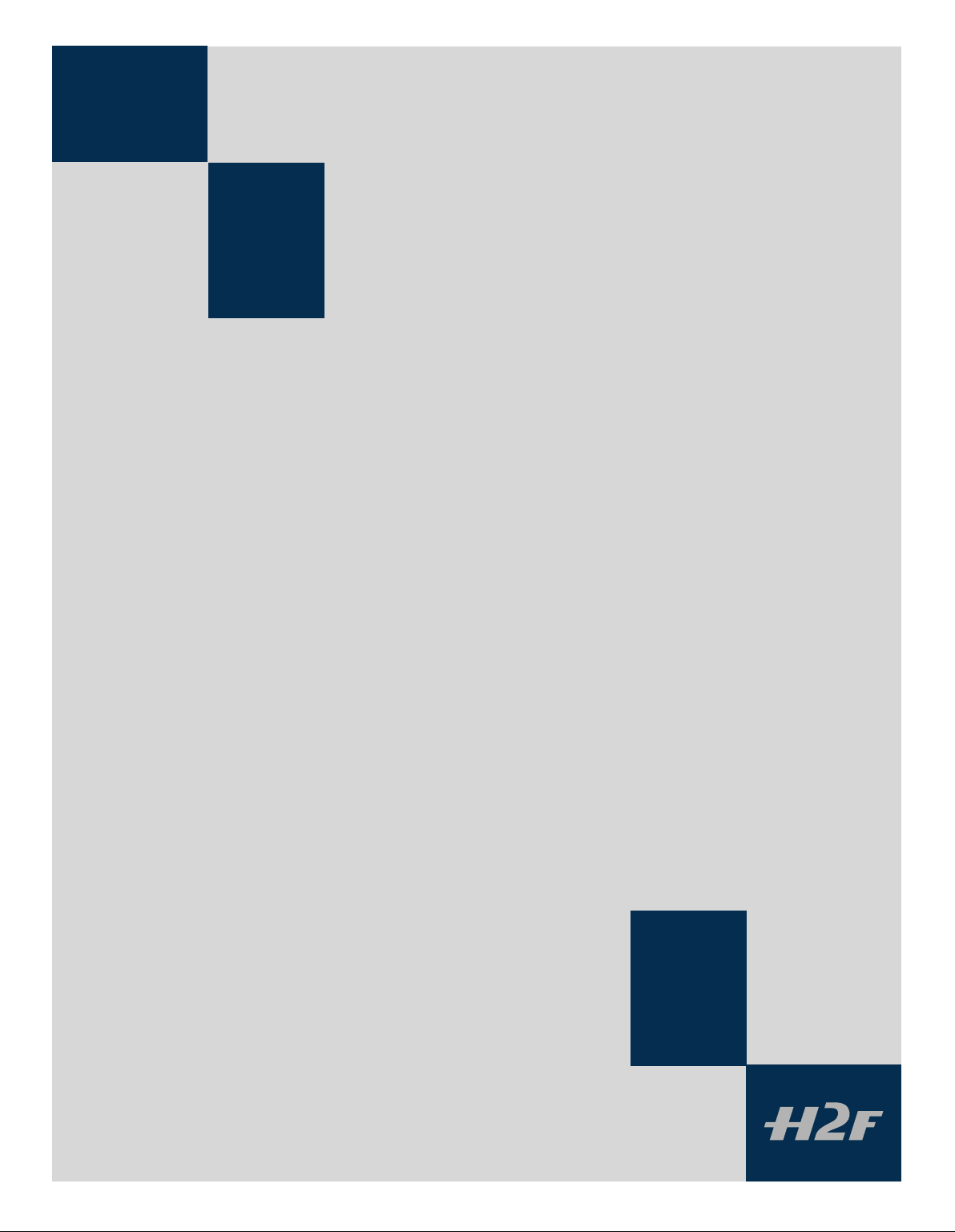
26
5
Film Magazines
Automatic 120/220 compatibility
Automatic wind on / wind off
Automatic film advance
LCD information panel
Integral dark slide
Customizable data imprinting
Illuminated LCD
Barcode recognition
Count-up or count-down film frame reminder choice
The lm magazine is a sophisticated semi-independent unit
within the modular system. It has its own power supply for individual information storage, LCD panel, illumination, etc.
Much information is transmitted and received between the
magazine and the camera body, so ensure the databus connection is kept clean and not damaged in any way. It is advisable to t the magazine protective cover when storing a lm
magazine to protect both the databus connection and the
darkslide.
Page 27

27
A B
F G H I J K L
C
D
E
Parts and components
A. LCD panel
B. LCD illumination button
C. Change up button
D. Change down button
E. Function selector
F. Film plane index
G. Darkslide key
H. Darkslide indicator
I. Film tab holder
J. Film holder key
K. Magazine settings lock
L. Databus interface
LCD panel A
A
B
e various functions are accessed by repeatedly pressing the
function selector button (loop menu) and changes made by the
‘change-up’ and ‘change-down’ buttons. Any settings are automatically saved. At very low temperatures the LCD will require a few
seconds to display new settings.
LCD illumination button B
e LCD can be illuminated by pressing the display illumination
button, which is accessible when the magazine is not attached to
the camera. e LCD will remain illuminated all the time you keep
C
D
the button depressed, up to a maximum of 10 seconds. Aer 10
seconds has expired, you must release the pressure on the button
and press again to obtain a further 10 second period of illumination. Remember that using the illumination function very oen
will noticeably shorten the life of the battery in the magazine.
When the magazine is attached to the camera, the button on the
magazine is inaccessible but you can still illuminate the LCD by
pressing the illumination button on the grip instead.
Change up button C
Can alter the settings ‘upwards’. For example, to increase the lm
speed setting. Toggle action.
Change down button D
Can alter the settings ‘downwards’. For example, to decrease the
lm speed setting. Toggle action.
Page 28

28
Function selector E
E
F
Selects the four functions that can be changed on the magazine.
e functions are on a menu loop so that repeated pressing of the
selector button will successively access all functions in turn. Aer
a time-out of ve seconds of non-activity, the display returns to
the main screen.
Changes can only be made when the settings lock switch is in the
unlocked position.
Film plane index F
G
K L
H
Provides a measuring point for the actual position of the lm plane
in the magazine. Used for calculations in critical applications.
Darkslide indicator G
Indicates whether the darkslide is in place or withdrawn:
RED = stop ! = exposure CANNOT be made
(magazine can be removed from camera)
WHITE = ok ! = exposure CAN be made
(magazine cannot be removed from camera)
JI
If you attempt to make an exposure when the darkslide is closed,
however, you will receive a warning message in the viewnder
and grip LCDs – ‘e darkslide is closed’.
Darkslide key H
Withdraws and replaces the darkslide. Fold out the key and turn it
counter-clockwise 360° (towards the open symbol) to wit hdraw it
and clockwise 360° (towards the closed symbol) to replace it.
The darkslide can only be withdrawn when the magazine is at-
tached to the camera.
Film tab holder I
Holds an ID tab from the lm roll pack as a reminder of the type
of lm loaded. Don’t forget to change it if you change lm type!
Film holder key J
Secures the lm holder in the magazine. Fold out the key and
turn counter-clockwise 90° to remove the lm holder and turn
clockwise 90˚ to lock the lm holder in place.
Magazine settings lock K
All settings can be locked to avoid inadvertent changes. To change
the settings, slide the settings lock (see illus) to the right until it
stops. Aer the changes have been made, slide the settings lock
to the le (see symbol on magazine) again to secure the new
settings.
Databus interface L
Data interface between magazine and camera. Ensure the contacts
are kept clean and protected from damage. Keep the protective
cover on when the magazine is being stored or transported.
Page 29

29
Operation
Battery
1
2
e magazine uses a battery to retain information and settings when unattached from the
camera. When attached to the camera body, the magazine takes its power requirements
from the camera batteries. e magazine battery will normally be eective for 1-2 years
depending on use (o camera illumination, for example).
When the battery is in a very low condition, (approx... 1 month of use le), a low-battery
symbol appears on the magazine LCD as a warning.
e magazine will continue to function with no battery power le as long as it remains
attached to the camera body. However, when detached, the settings will not be stored.
Battery replacement 1, 2
Release the lm holder by folding out the lm holder key and rotating it 90° in a counterclockwise direction. Withdraw the lm holder completely. On the bottom plate on the
inside of the lm magazine housing you will nd a slotted circular battery cover. Insert
a small coin or similar into the slot and rotate the cover about 20° in a counter-clockwise
direction. e cover will be freed and the battery can be removed. Replace with a fresh
CR2032 / 3V lithium (or equivalent) battery. Observe the polarity and ensure the positive
(+) face is uppermost and replace the cover (ensure the retaining lugs are inserted in the
battery compartment slots), locking it into place by rotating it in a clockwise direction
until it stops. If you inadvertently insert the battery incorrectly, the lm magazine will
not be damaged though it will not function. Try to avoid touching the surface of the
battery with your bare ngers as sweat residue can decrease the electrical conductivity
of the battery casing and might cause corrosion.
Aer battery replacement, the magazine’s parameters return to the default settings
(Barcode, 120, Data-on, Count up).
Attaching and removing the magazine 3, 4
3
4
1
2
You cannot remove a magazine from the camera body if the magazine darkslide is not in
place, (when the magazine darkslide indicator on the magazine shows white). Neither can
you withdraw the magazine darkslide when the magazine is not attached to the camera.
Both these restrictions therefore prevent accidental lm loss caused by fogging.
Attachment
Position the magazine retention groove onto the magazine support on the camera body
ensuring that they are correctly positioned. Swing the magazine towards the camera
body and rmly press into place with a click. If there is resistance, the magazine retaining catch on the camera has probably been inadvertently released. In that case, push the
release button again to reset the catch.
You can attach and remove the magazine with or without the lm holder in place. If you
just want to change to a new lm, you can remove and reload the lm holder without
having to remove the whole magazine.
Removal
Ensure that the darkslide indicator on the magazine shows red (signifying that the
darkslide is closed). Firstly push the lever of the magazine release button to the right (illus 1) and while maintaining that position press the centre of the button rmly inwards
towards the camera body (illus 2) to nally release the magazine.
Ensure you press on the centre of the button, not on the lever.
You cannot remove a magazine if the darkslide is not closed.
If the film holder is inadvertently removed mid-film, then exposed frames will naturally be
lost due to light fogging. However, if the film holder is quickly re-inserted, the film will automatically be advanced by three frames to position fresh unexposed film. The film counter
will also correspondingly add on three frames to the original number recorded before the
film holder was removed.
Page 30

30
Magazine settings
A
B
1 2
3
C
Press the function selector ( button ) repeatedly to successively
access:
A. Film speed (ISO / Bar Code)
B. Film length (120/220/ Number of frames)
C. Data (on/o )
D. Frame counter (count down / count up)
E. Low-battery warning symbol
D
E
4
4
EXAMPLE
Film speed setting / Barcode
e lm speed (ISO / ASA) can be set automatically or manually.
Automatic setting uses a Barcode (only some lms have this feature). is is the default setting.
Film settings (ISO / film length) are automatic only if the magazine
is set at Barcode automatic. That is, a barcoded film cannot override
a manual film speed setting but a manual setting can override the
film speed of a barcoded film.
Films without a barcode must have their speed set manually. A
manual setting must also be made if you want to override the
speed setting of a barcoded film.
To access Manual setting:
1) Ensure the magazine settings lock is in the unlocked position.
2) Press the button until a gure (or barcode symbol) appears
together with ISO.
3) Press either the or the button to reach the required
setting.
4) The new setting will be saved automatically after a time out
of ve seconds.
5) Return the LCD settings lock to the locked position.
If you use both standard and barcoded films (or overridden barcoded
films), check that you have changed the settings accordingly.
5
Film length/number of frames
Both 120 and 220 lms can be used. 120 lm will produce 8 (for
use with ‘half-length’ 120 lms only) or 16 frames and 220 lm
will produce 32 frames.
If the lm has a barcode, then lm length setting (and lm speed
setting) is automatic. e LCD will automatically show the barcode
symbol and the appropriate lm length. (Note that lm speed can
be overridden with barcoded lms, but not lm length).
If, however, the lm has no barcode then proceed as follows:
To access lm type setting:
Film speed
Film length
Data
Frame counter
1) Ensure the magazine settings lock is in the unlocked position.
2) Press the button until the 120 or 220 symbol appears.
3) Press either the or the button to change the desired
setting.
4) The new setting will be saved automatically after timeout.
5) Return the magazine settings lock to the locked position.
Page 31

31
Manual lm speed setting.
220 lm length setting.
Data imprint setting
Data imprinting can be activated or deactivated through the magazine menu.
To access data setting:
1) Ensure the magazine settings lock is in the unlocked position.
2) Press the button until the Data symbol appears.
3) Press either the or the button to reach On or O.
4) The new setting will be saved automatically after a time out
of ve seconds.
5) Return the magazine settings lock to the locked position.
Operation and changes made to the data imprinting function are
accessed through the camera menu. Please see separate section
for full details.
Data imprinting setting.
‘Frames remaining’
counter setting.
Frame counter setting
e frame counter can be set to show either how many unexposed
frames remain on a lm or how many frames have already been
exposed. e LCD shows your choice of setting by adding the
word Remain as a reminder of the number of frames remaining or
‘countdown’. Absence of this word implies the opposite, namely,
‘count-up’, so it denotes the number of the next frame to be used
(for example, the gure 4 means three frames have already been
exposed). is information is also automatically displayed on the
grip LCD and viewnder LCD though only as a gure above a
symbol.
To access frame counter setting:
1) Ensure the magazine settings lock is in the unlocked position.
2) Press the button until Remain appears.
3) Press either the button or the button to reach the desired
setting (toggle function).
‘on’ will show the number of frames remaining
‘oFF’ will show the number of the next frame.
4) The new setting will be saved automatically after a time out
of ve seconds.
5) Return the magazine settings lock to the locked position.
Low-battery symbol
e low-battery symbol only appears on the magazine LCD when
the battery needs changing.
Example
In the example shown here:
• 120lmlengthsetmanually
• thelmspeed(ISO160)hasbeensetmanually
• 5frameshavealreadybeenexposed(thereforewithregular
120 lm, 11 frames remain)
• thebatteryisfunctional
Page 32

32
Film loading
e lm magazine can be loaded either on or o the camera.
Regularly check the interior of the magazine and remove dust,
particles or any scraps of paper from previous rolls of lm. Load
1
2
1
2
4
3
5
and unload lm magazines away from direct light sources.
1) Fold out the lm holder key and turn it counter-clockwise 90°.
Withdraw the lm holder completely.
2) Place an empty take-up spool in the upper spool holder by
placing one end over the xed stud in the holder and the other
end underneath the sprung spool retaining arm. Rotate the
spool a little if necessary until it clicks into position.
3) Completely remove the retaining paper band from a new roll
of lm and place it in the lower spool holder. See diagram for
correct orientation. Ensure you do not place the lm spool the
wrong way around!
4) Pull 8–10 cm (3–4 in.) of paper backing from the lm roll and
insert the tongue of the backing paper into the slot in the
take-up spool. Turn the spool one complete turn to ensure the
tongue is rmly held in place by the overlying paper backing.
5) Re-insert the lm holder into the main body of the lm magazine ensuring the correct orientation. Press rmly inwards
towards the magazine and pay particular attention to see
that both sides are level with the magazine body before turning the lm holder key clockwise 90˚ to lock the lm holder in
place and fold the key back into its stored position. You might
nd that increased pressure on the left hand side of the lm
holder will more easily ensure a positive and correct positioning in the magazine.
If the camera is active or in standby mode the lm will be
wound automatically by the camera to position the rst frame
by a half-press of the release button (this default function can
be changed in ‘Custom options’ so that the lm is advanced
directly).
1
2
Beeper
e beeper sounds immediately aer the last-but-one frame has been
exposed. is function can be turned o in Custom Options.
Film wind o
When the last frame has been exposed, the lm will automatically
be wound o. However, to wind o a lm sooner, press the lm
wind o button (on the camera). Use a ballpoint pen or similar to
activate it. You must also conrm the message on the grip LCD
before the lm rewinds.
Unloading a lm
To remove a lm, remove the lm holder in the same manner
as when loading a lm. Grip the exposed roll of lm rmly and
remove. Ensure the paper backing is wound tightly and that it is
sealed with the band properly (the band may need to be moistened
to activate the adhesive depending on type). Store exposed lms
away from strong light sources and contact with sharp objects. Move
the remaining empty spool to the take-up spool compartment.
Page 33

33
6
Digital Photography
Excellent compatibility with Hasselblad digital backs
Information visible on camera LCD
Tethered and untethered solutions for maximum flexibility
H system cameras were designed with digital photo graphy
in mind right from the outset so a digital back is not just an
extremely useful accessory but is rather an integral part of
the initial H system modular concept. This paves the way for
seamless integration and consequently increased eciency
and improved workow.
All HC/HCD lenses were also formulated to meet the very high
demands made by digital sensors, which they do with ease.
Page 34

34
Hasselblad provides a number of digital solutions that can also be
used with large format cameras, thereby creating the most comprehensive range for digital high end photography.
The H2F offers a versatile platform for both analogue and digital
work. However, digital integration is a fundament of the H system
concept resulting in much more eciency.
The H2F grip LCD is pixel-based to take advantage of interpreting
signals from a digital back, resulting in a digital display on the camera and not just on the back or host computer screen. A histogram
can be displayed on he grip for immediate checking, for example.
A histogram thus displayed consumes less battery power than if it is
displayed on the digital back.
Additionally, the H2F can be custom set to accommodate digital
requirements. The User button, for example, can be set to immediately access grey balance adjustment on the digital back.
CF / CFH
The CF digital backs, 22 and 39 Mpix, are custom built to t the design and functionality of the Hasselblad H2F camera with its range
of high performance, leaf shutter based lenses. The CFH also fits
onto view cameras using the H-system interface plate for mechanical attachment and ash sync connection to trigger the digital capture. In this way, the CFH oers an ultra high level of integration and
exibility to the specialist professional photographer.
The CFH is the rst digital back which integrates completely to the
new power system of the Hasselblad H2F camera. This means that
both the camera and the digital back use the one Li-ion battery of
the H2F as their power source.
The H2F also recognizes Hasselblad’s Instant Approval Architecture,
bringing automated image classication into your digital workow
from the split second of capture with the CFH back.
The CFH oers the following features:
Unique Hasselblad Natural Color Solution
In the past, color management solutions have imposed limitations on professional digital photographers, because of the need
to choose a specic color prole to suit a specic job in order to capture various skin tones, metals, fabrics, owers, etc. Hasselblad has
helped solve this dilemma, with the development of a single powerful color prole to be used with its FlexColor and Phocus imaging
software. Working with the new Hasselblad Natural Color Solution
(HNCS) enables you to produce outstanding and reliable out-ofthe-box colors, with skin tones, specific product colors and other
dicult tones reproduced easily and eectively.
Page 35

35
In order to incorporate the new unique HNCS and DAC features we
have developed a custom Hasselblad raw le format called 3FR. It
is designed to ensure that images captured on Hasselblad digital
products are quickly, eectively and safely stored on the available
media. This le format includes lossless image compression, which
reduces the required storage space by 33%. The 3FR le denes the
colors in the Hasselblad RBG color space with its out-of-the-box
quality, and used in conjunction with FlexColor or Phocus, it removes both the need for experimenting with dierent color proles
to obtain optimal colors and the need for selective color corrections.
DNG workflow
3FR les can also be converted into Adobe’s raw image format DNG
(‘Digital NeGative’), bringing this new technology standard to the
professional photographer for the rst time. In order to utilize DAC
and optimize the colors of the DNG le format, conversion from 3FR
must take place through FlexColor or Phocus. The DNG le format
enables raw, compressed image les to be opened directly in Adobe
PhotoShop. Hasselblad image les carry a full set of metadata, including capture conditions, keywords and copyright, facilitating
work with image asset management solutions.
“Instant” user interface
The Hasselblad CFH is operated via an easy-to-use user interface,
utilizing a series of “instant” one-button-click operations including
instant capture, instant browse, instant approval, instant zoom,
and instant image info.
FlexColor and Phocus workflow
FlexColor and Phocus oer an image processing workow with the
highest degree of control for the studio as well as location photographer. There is a selection of tools that speeds up professional level
workow. FlexColor runs natively on both Macintosh and Windows
computers and both applications are licensed to allow you to provide free copies for all your co-workers and production partners.
Please see the Hasselblad website – www.hasselblad.com – for the
latest updates on CFH backs complete with full explanations of IAA,
DNG, HNCS, DAC and all the other features that make it the obvious
choice for the H2F.
Instant Approval Architecture
Limitless digital image capture loses some of its potential if the
photographer cannot quickly review and select the best images to
present to the client. Building on the success of its Audio Exposure
Feedback technology, Hasselblad has created Instant Approval
Architecture (IAA), an enhanced set of feedback tools, designed to
liberate the photographer to focus on the shoot rather than the
selection process. IAA triggers audible and visual signals for each
image captured, notifying the photographer immediately of its
classification status. The information is recorded both in the file
and in the file name, providing a quick and easy way to classify
and select images, in the eld or in the lab. The Hasselblad CFH is
fully integrated with the Hasselblad Instant Approval Architecture,
bringing automated image classication into your digital workow
from the split second of capture. IAA is a Hasselblad trademark and
Hasselblad has a patent pending on the invention. Large enhanced
OLED displays on the new Hasselblad products provide a realistic,
high quality and perfect contrast image view, even in bright sunlight, to allow instant on-site image approval.
Three modes of operation and storage
Optimum portability and image storage are critical for the professional photographer. The Hasselblad CFH oers a choice of storage
devices: portable CF cards, the exible ImageBank -II or a computer
hard drive. With these three operating and storage options, you are
able to select a mode to suit the nature of the work in hand, whether
in the studio or on location.
Page 36

36
7
Light Metering
& Exposure Control
Three metering methods
Five exposure methods
Extremely accurate light metering
The light metering system of the HV90X viewnder is capable of selective sensitivity producing three reective metering
methods: Average, Centre weighted and Spot. All methods
are measured in increments of 1/12 EV. Information transfer
is rapid and automatic ensuring consistently correct exposure
settings even in dicult and changeable lighting situations.
Light measurement is made through the lens (TTL) by the AE
viewnder and exposure is controlled manually or automatically by the control wheels and/or settings. The information
is visible on both the grip LCD and the viewnder LCD.
A great deal of control is available ranging from 100%
manual through to sophisticated fully automatic by way of
the various exposure methods: Manual, Aperture priority,
Shutter priority, Program and Program variable.
Page 37

37
Light metering and exposure control
Two primary factors have to be considered when making exposure control choice, namely, metering
method and exposure method:
Metering method determines in which manner the light measurement is made and how much of
the image is taken into account( Average, Centre Weighted and Spot).
Exposure method involves the parameters and deciding factors about how the light measurement is translated into aperture and shutter speeds. Here the choice is about the camera controls
and their eect on the result or suitability for the subject. Included in this choice is the type of automation too (Manual for 100% user control, Aperture priority, Program, etc for automated control).
Some methods and modes are much more suited to various situations and applications than others, while some depend to a greater degree on personal preference and ways of working. A discussion of the points to consider in this context is beyond the scope of this manual. If you are not sure
about choice, please check in other general photographic literature for a fuller explanation. Also
check our website occasionally – www.hasselblad.com – for articles and discussions concerning
such matters.
Remember that exposure congurations are only applicable to the speed of the lm in use. Ensure
you have the correct setting on the lm magazine!
Since the light measuring system is TTL, lter factors, lens extension / extension ring factors, etc, are
automatically taken into account for average purposes. However, some combinations of methods
and equipment can cause slight discrepancies for various reasons and therefore for critical work
you should make alternative exposures to suit personal preference.
Average
(45 x 37 mm) ≈ 70%
Centre weighted
(23 x 20 mm) ≈ 20%
Exposures are displayed on the grip LCD to within 1, 1/2 and 1/3 EV tolerances (dependent
on setting). This means that ‘half-stops’ are shown in a form that can differ from more
trad itional displays. For e xample, the positi on be twee n f/ 8 and f/11 is displaye d as f9.5 a nd
likewise the position between 1/30s and 1/60s is displayed as 45. Therefore a display showing ‘f 9.5 45’ simply means ‘f/9.5 at 1/45 second’. The appearance of an ‘s’ after the shutter
speed signifies whole seconds so, for example, ‘45s’ on the display signifies an exposure time
of 45 seconds, not 1/45.
Metering method
There are three metering methods available. All three are reective methods (measuring the light
reected o various selected parts of the subject according to method) and are through the lens
(TTL). These have the following designations (with their respective LCD symbols):
— Average
— Centre weighted
— Spot
Average: Commonly used for ‘average’ light situations where there is no particular dominance of
light or dark areas across the tonal range. Takes into account approximately 70% of the image seen
in the viewnder.
Centre weighted: Emphasises the central section of the focusing screen equivalent to approximately 20% of the image. This provides a balanced assessment and is a typical choice where the
main subject is in the centre of the image.
Spot
(diameter 7.5mm) ≈ 2%
Spot: The sensitive area is equivalent to approximately 2% of the image area (the central spot on
the viewnder screen). Any parts of the image outside of this area will not aect the exposure reading. This provides a very accurate measurement of specic tones.Typically used in the zone system
and similar light measuring situations where maximum control is required. Also excellent for tonal
comparison measurements. The spot mode can display ‘zones’ instead of EVs in the viewnder LCD(
see Camera Options).
Page 38

38
1
$2)6%
3 A VE
2
$2)6%
3 A VE
&
2
Selecting metering method
Proceed as follows with the camera in active mode:
EXP
1. Press the EXP button on the viewnder.
2. Turn the rear control wheel (in either direction 2a) to successively access the three choices: Average, Centre Weighted,
andSpot 2b.
3. Press Save (DRIVE button) to retain the setting.
3
Exposure method
Exposure can be controlled either manually or by using one of
four automatic modes. ese have the following designations on
the grip LCD:
M – Manual
A – Aperture (priority)
S – Shutter (priority)
P – Program
Pv – Program variable
In each mode you can see both the aperture and the shutter speed
information on the grip LCD and on the viewnder LCD.
In manual mode, aperture is set by the front control wheel and
the shutter speed by the rear control wheel.
In the automatic modes, the aperture and shutter speed settings are
controlled by the camera, either partially or completely according
to setting. Within this mode there are four choices.
(Please see the Appendix for P and Pv mode charts that describe
the aperture and shutter speed setting combinations).
MANUAL EXPOSURE — M
Manual mode will provide total user control of the shutter and
1
2
EXP
3
aperture settings.
To set the Manual mode, proceed as follows with the camera in
active mode:
1) Press the EXP button on the viewnder.
2) Turn the front control wheel (either direction 2a) until you
reach M (Manual) 2b.
3) Press Save (DRIVE button) to retain the setting.
In this mode the shutter speed and aperture settings are manually
chosen by turning the front and rear control wheels.
e standard exposure setting is obtained when the pointer over
the exposure scale is positioned above the central index (in the
viewnder LCD).
Any deviation from this standard setting is displayed by:
• the pointer appearing elsewhere than above the central index
and
• by gures above the scale representing the amount of adjust-
ment in EVs.
Page 39

39
$2)6%
3 A VE
&
A ‘+ 0.7’ above the scale in the display, as in illustration 4 for ex-
4
ample, would indicate a ‘0.3 EV overexposure’ setting. Conversely,
a ‘-2’ , for example, would indicate a ‘2EV underexposure’ setting.
Note that the appearance of a +/- symbol on the grip and viewnder
LCDs in manual mode means that a change has been made to the
exposure compensation setting. See later section on ‘Exposure
compensation’.
e actual aperture settings and shutter speeds are indicated to the
right of the exposure scale in the conventional manner. (Note: ‘fullstops’, ‘half-stops’ and ‘third-stops’ are also displayed, according
to setting (see ‘increment setting). For example, a setting between
f/8 and f/11 will appear as f/9,5 if ‘half-stop’ is chosen).
e B shutter speed position is active and therefore consumes
battery power.
e T shutter speed position, however, is equivalent to the standby
mode regarding battery consumption. For exposures longer than
ve minutes, use the long exposure setting instead that automatically activates the standby mode aer 4 minutes.
AUTOMATIC EXPOSURE — A, S, P, Pv
Automatic exposure provides a choice of two ways of controlling
shutter speed and aperture settings semi-automatically and two
ways fully automatically:
1
2
EXP
3
Aperture priority: A - e aperture is manually chosen by
you by turning the front control wheel, and the shutter speed is
automatically chosen by the camera.
Shutter priority: S - e shutter speed is manually chosen by
you by turning the front control wheel, and the aperture is automatically chosen by the camera.
Programmed: P - In this mode, an aperture / shutter combination is chosen by the camera according to the EV measured
(metering method remains as your choice), though only within
pre-set appropriate limitations to suit various requirements and
applications.
Programmed variable: Pv - is mode is very similar to
Programmed, except with the additional parameters of lens focal length being automatically taken into account. For example,
long shutter speeds will automatically be avoided with a long focal
length lens.
To set one of the modes, proceed as follows with the camera in active mode:
1) Press the EXP button on the viewnder.
2) Turn the front control wheel (either direction) until you reach
the required setting.
3) Press Save (DRIVE button) to retain the setting.
In Automatic mode the front control wheel selects alternative
combinations while maintaining the same EV and the rear control
wheel alters the amount of exposure compensation. e compensation appears as a+/- symbol on the grip LCD and viewnder LCD.
Other combinations that are outside the parameters oered by
the Pv mode (but nevertheless still provide correct exposure) are
signied by a double arrow symbol appearing between the aperture
and speed settings on the grip LCD.
Page 40

40
AE- L button 1, 2
is button has two main functions that can be incorporated in
1
3
New metered area is 1.8 EV lower than the area metered
when the AE-L button was pressed.
4
AE-L button pressed to call the metered area ‘Zone 5’.
5
Metered area reads ‘Zone 8’.
6
Metered area above ‘Zone 10’.
2
various working methods involving exposure locking. It also has
an extra function for the ash meter capability (see AE-L section
under Flash). e AE-L button can:
a) lock an EV setting in manual and automatic modes.
b) be used as a brightness range checking facility in standard
terminology or Zone System terminology.
a) When the button is pressed (g 1), the light metering facility is
locked to the EV setting at that moment. An L (= locked) symbol
appears between the shutter speed and the aperture indication
(g 2) on the grip LCD and viewnder LCD to conrm the status.
Press the AE-L button again to unlock (toggle function).
In the locked setting, the aperture and shutter speed become interlocked. In this way, a new aperture/shutter combination that
still represents the same EV, can be rapidly chosen. For example,
if you set the shutter at 1/125s and the aperture at f/8 and lock
them together, you can access new EV-equivalent combinations
of, for example, 1/30s a f/16 or 1/500s at f/4 just by moving the
front control wheel.
In prac tice t his means you cou ld, for exa mple , in auto mode, position the metering area (spot setting) over an area in the subject
that you determine to be equivalent to a mid-grey and lock it with
the AE-L button. You can then recompose the picture with the
metering zone positioned over an area much brighter or darker
while still retaining the original exposure setting and choose a
new combination of aperture and shutter speed settings.
b) e AE-L button also allows the spot metering function to make
tonal comparison readings and brightness range checks. When the
AE-L button is pressed, the metered area is saved as a mid-grey.
When the spot area is then placed over another part of the scene,
the new area is then compared to the saved area and the dierence
can be read o the scale seen in the viewnder. For example, in
a landscape situation you could meter the foreground, lock the
reading with the AE-L button (thereby locking that area to be
reproduced as the equivalent to a mid-grey 18%), point the camera
at some rocks to see by how much darker they are compared to the
foreground by the EV dierence read o the scale (illus 3).
If you have chosen Spot together with Zone display (see Custom
options) as well as one of the automatic modes A, S, P or Pv, point
the spot marking at an area that you decide should be a Zone 5 and
click the AE-L button (illus 4). e meter will now display dierent
parts of the subject as zone values (illus 5) in the viewnder LCD,
instead of EV deviations, as you move the spot marking over the
subject. (Included are Lo and Hi (illus 6)to signify areas beyond
the range of the lm).
Alternatively you can choose to re-classify an area as another zone
and then check the rest of the subject to see how other areas fall on
the zone scale. Do this by following the above procedure and then
turning the rear control wheel until you see the new desired zone
value in the viewnder LCD. You will also see the new exposure
that will now produce that new zone. For example, you might have
measured a rock at zone 5 but wish to make it darker. By moving the
rear control wheel you could re-classify it as zone 4. You will then
be able to see, for example, whether white clouds are now falling
within the exposure range by their new Zone classication.
Page 41

41
$2)6%
3 A VE
&
2
Alternatively, you can also pre-set the initial zone reading in order
to save time and eort where there is no freely available ‘zone 5’
subject for light measuring. For example, you might be on a sandy
beach where you know that sand is normally classied as zone 6.
You can pre-programme the zone placement by holding down
the AE-L button while choosing the new zone value and turning
the front control wheel until zone 6 appears. Pointing the camera
at other parts of the scene will now display their zone values (in
relation to the initial setting of sand at zone 6) to see whether they
still lie within the range of the lm and how they might appear
in the result (apart from lm development considerations). See
under Zone in the Appendix for further information about the
zone system.
Exposure compensation
+/-
2
4
e exposure compensation facility, for both manual and automatic
modes can be set from -5 to +5 EV, in 1/3 EV increments. is
facility will adjust the exposures by the set amount until changed
and the setting is visible above the scale in the viewnder and as
a ± symbol on the grip LCD.
To make a xed exposure compensation setting, proceed as follows
with the camera in active mode:
1) Press the +/- button on the viewnder.
2) Turn either the front or rear control wheels to increase or decrease
the amount of compensation in 1/3 EV steps.
3) The amount is displayed in the viewnder as both an EV gure
complete with a ‘minus’ or ‘plus’ prex (A in illustration) , and
as a marker above a ‘minus’ to ‘plus’ scale with a central index
signifying zero compensation (B in illustration).
4) Press Save (DRIVE button) to retain the setting.
5) A ‘±’ symbol is then displayed between the aperture and shut-
ter speed setting as conrmation of the setting.
1
3
B
A
5
Page 42

42
8
General Functions
Manual and autofocus modes
Three drive modes
Quick adjust wheel
Profiles
This section describes the basic and general functions used in
most situations.
By understanding the capabilities of the H system you will be able
to gain a great deal of control of how you work in the future. By
taking advantage of the many features available, you might well
nd your normal practices changing for the better. As all features
are user controllable, you tailor the way the camera works according to your preferences.
Features such as the Quick adjust wheel and Profiles, for example, do not have to be used of course, but you are advised to read
about them and see if they might suit your way of working.
Page 43

43
Power
The camera can be set at two active power modes − ON or
modes, battery consumption is least in
Standby
interval can be changed in Custom Options. Also, after 10 seconds, the display on the OLED on the
sensor unit is dimmed and after 30 seconds the display is turned o completely. After 3 minutes the
sensor unit enters the Standby mode. Settings can only be made when the camera is in the ON
mode (the sensor unit has its own Standby setting).
mode automatically after 10 seconds (default) to preserve battery consumption but this
Standby
mode and most in ON mode. The camera enters
Standby
− as well as
OFF
. In active
ON
To activate the camera press the red ON.OFF button until you see the start-up H2F logo
appear on the grip LCD. e logo is automatically followed by the main screen. e
camera is now in ON mode.
Aer a set period of inactivity (programmable in Custom Options) the camera automatically enters Standby mode, signalled by the appearance of the H2F logo again.
Standby
In this mode the camera is in a mainly inactive ‘standby’ mode and is ready to be immediately reactivated to the ON mode by:
• pressing the shutter release button half way
• clicking the ON.OFF button
• pressing the Stop down, Mirror up, User or AE-L button
In this mode, signalled by the standby H2F logo appearing on the grip LCD, the demand
on the batteries is very low. It is ideal for general use where intervals between shots exceed
a few seconds.
Standby mode is automatically set from the ON mode aer 10 seconds (default) of i nac-
tive use (programmable in Custom Options).
OFF
From the active screen, press (not click !) the red ON.OFF button for a half second. All
buttons (except the ON.OFF button) remain ineective, producing minimal demand on
the batteries. is is the normal mode when transporting or storing the camera or where
there might be a risk of inadvertently activating the camera. (However, remove the batteries if you are going to store the camera for a period of more than a few weeks).
In this mode neither the viewnder LCD nor grip LCD information is available. e magazine LCD, however, will continue to display information as it is independently powered.
OFF mode is automatically set aer six hours of inactivity in Standby mode.
Manual focus
There is both a Manual Focus mode setting and a Manual Override capability. Manual Focus
is a specic setting that you actively make, whereas Manual Override is always available as a
temporary override of an autofocus setting.
In Manual Focus mode, focusing is carried out by rotating the focusing ring in the conventional
manner. The focus setting remains until changed as with a conventional non-autofocus lens. This
means that pressing the shutter release button will not activate a focus setting change as it does in
autofocus. To change back to autofocus, you must make a new setting (by pressing the AF button
and choosing AF S or AF C).
With Manual Override, you can manually alter a focus setting that has been made in the autofocus mode, by rotating the lens barrel in the conventional manner and without having to change
modes. As long as the shutter release button is kept at the half-press position, the new focus setting
is maintained. By releasing the pressure on the shutter release button and pressing again, the autofocus function is immediately reactivated.
Page 44

44
&
$2)6%
3 A VE
Manual focus mode
1
AF
The Manual focus mode is set by the front control wheel on the grip in the following manner:
In camera active mode:
1) Press the AF button on the grip.
2) Turn the front control wheel to: Manual
3) Press Save to store the setting.
You can also use the shutter release button ‘half-press’ function to save a new setting and
automatically return to the main screen.
Natural friction is inherent in the design to purposely reproduce the secure feel of a
2
completely manual lens.
Please note that when focusing manually, the innity and closest distance marks on the
lens scale can appear to be positioned beyond the central index. is is only an apparent
eect and does not change the focusing range of the lens.
Autofocus override in Manual mode
See Autofocus section for a description of how to use the advantages of a rapid autofocus
check while remaining in Manual mode.
3
Autofocus
Autofocus mode can be either Single Shot or Continuous and is activated by pressing the shutter release to the half-press position. Its operative range from EV1 - 19 at ISO100. The point of focus
is determined by the area within the central rectangular zone on the focusing screen. When light
levels are too low or the contrast of the subject is too low, auxiliary illumination (situated on the
top of the grip) is automatically activated if desired. The operative distance is approximately six
metres from the camera. Alternatively, a suitable attached ash unit that has a similar facility ( a
Metz 54/70, for example) can also be used instead. This feature can be altered in settings; see under
Custom options/AF assist light.
The autofocus range on the HC 4/120 Macro lens can be limited by a specific setting on
the camera allowing for near range, far range or full range. This only appears on the grip
LCD together with this particular lens.
Single Shot
In Single Shot setti ng (A F S), the shutter release will be blocked until the camera nds
the optimum focus setting. is ensures that no exposures can be made that are not
nely focused. However, this delay will normally be only a fraction of a second in good
lighting conditions with a clear focusing pattern.
Note though that in this mode the lens will focus at a distance and will remain focused
at that distance while pressure remains on the shutter release button. In this way, you
can focus on a nearby object for example, temporarily positioned within the focusing
zone on the viewing screen and then without releasing pressure on the shutter release
button, recompose knowing that the focus remains on the object chosen even though
it is now outside the focusing zone. Releasing the pressure on the shutter release button
and pressing again half way would now change the focus setting to the distance of the
object within the focusing zone.
See under ‘Manual override in autofocus mode’ for a useful way of working with manual
and autofocus settings in a combined manner.
Page 45

45
&
$2)6%
3 A VE
Continuous
At Continuous setting (AF C), the shutter can be released rapidly
before the lens is focused in order to capture a split-second shot (in
Single Shot, an exposure cannot be made until the camera has
had time to focus). However, the camera will continue to focus if
a moving subject is within the focusing zone or if you recompose,
even though the shutter release button is half pressed.
One method to exploit this feature when photographing in a rapidly changing situation such as photojournalism, for example, is
to keep the shutter release button pressed down. In this way the
lens focuses constantly (according to the focusing zone) and by
momentarily releasing the pressure on the shutter release and then
immediately pressing again, you minimize the amount of time
needed for the lens to check focus, thus ensuring a split-second
shot at optimum focus.
Autofocus mode
1
AF
2
Autofocus is set via the control wheels in the following manner:
In camera active mode:
1) Press the AF button on the grip.
2) Turn the front control wheel to: Single Shot or
Continuous as required.
3) Press Save (DRIVE button) to store the setting.
3
Manual override in autofocus mode
Manual override is always possible in automatic focus mode without any need to make a new setting; just rotate the focusing ring
in the conventional manner. As the lens barrel does not rotate in
autofocus mode, you can hold the focusing ring for instant manual
adjustments as you would with a conventional lens. However, to
retain the new manual focus adjustments, you must maintain the
pressure on the shutter release button. You can instantly return
to the automatic focusing mode by releasing the pressure on the
shutter release button rst and then pressing the release button
halfway again.
e instant manual override facility produces a convenient way of
working. You can take advantage of autofocus while retaining an
instantly adjustable manual focus check if preferred for pin-point
accuracy without making any changes in the settings.
Another method for users who prefer more manual focus control
while maintaining the benefits of the accuracy of autofocus is to
set the camera to Manual focus and the User button to AF (Single)
drive (see ‘User button function list’).
Focus is then adjusted manually with the focusing ring as normal but
when the User button is pressed, the autofocus facility temporarily
operates in AF S mode. After the new focus adjustment has been
made automatically, the camera reverts immediately to manual
focus control when the User button is released. Therefore, you can
recompose the picture without having to maintain pressure on the
release button in order to retain the newly automatically made
focus setting.
Page 46

46
&
$2)6%
3 A VE
&
$2)6%
3 AVE
$2)6%
%NTER
2
$2)6%
%NTER
Drive
There are two drive modes, Single and Continuous, accessed by pressing the DRIVE button on the grip.
Single
In
Single
1
2
ton is pressed and the camera is made ready for the next exposure.
To make the next exposure however, you must rst release the
shutter release button and then press again.
In camera active mode:
1) Press the DRIVE button on the grip.
2) Turn the front control wheel to: Single
3) Press Save to store the setting.
mode, an exposure is made when the shutter release but-
3
Continuous
In Continuous mode, the camera automatically makes exposures
and makes ready for the next exposure in a continuous manner as
long as you maintain pressure on the shutter release.
In camera active mode:
1) Press the DRIVE button on the grip.
2) Turn the front control wheel to: Continuous
3) Press Save to store the setting.
Multi exposure
In Multi exposure mode, the camera does not advance the lm aer
1
3
2
4
the rst exposure, only at the end of the pre-determined number
of exposures. e frame options are: 2, 3, 4, 5 and ‘No limit’.
In camera active mode:
1) Press the DRIVE button on the grip.
2) Turn the front control wheel to: Multi exp.
3) Turn the rear control wheel to select the number of frames
required.
4) Press Save (DRIVE button) to store the setting.
5) The LCD will display rstly that no frames have been exposed
in the multi-sequence (For example, in the case of a three
exposure setting the display will be Exp:0/3).
6) Press the shutter release button to make the rst exposure.
7) The LCD will display how many frames have been exposed
in the sequence (In the case of a three exposure setting the
display will now be Exp:1/3. After the next exposure, the LCD
would then display 2/3 etc)
8) You can change your mind at any time to exit the sequence
by pressing the DRIVE button to advance the lm to the next
frame. The camera is then prepared for another new multi
exposure sequence according to the initial setting.
Page 47

47
$2)6%
3 A VE
&
2
$2)6%
3 A VE
1 2
$2)6%
3 A VE
3
4
ON.OFF
(PROFILES/ESC)
Proles
The proles feature allows rapid access to pre-determined combinations
of settings that increase the speed and security of workow. One example might be in a social situation where there might be a need for formal
outdoor portraiture followed by informal indoor handheld ash-assisted
wide-angle shots, both situations requiring very different settings in a
stressful environment. By predetermining the relevant settings required
beforehand for each situation, they can be saved collectively as a prole.
By calling up the prole, you can then be assured that all the settings are
correct at the press of one button.
For example, you might choose – autofocus single, bracketing, programmed exposure, etc – for outdoors. Once set, you would click on the
red PROFILES button, select a profile name and press SAVE. A new
name can be entered for the new prole - ‘Outdoors’, for instance - and
saved again. New settings are made for the indoor shots changing to
flash, Pv setting, etc and the procedure repeated. By simply accessing
‘Outdoors’ or ‘Indoors’ in the prole list, all the relevant settings will be
instantly and correctly implemented to match the situation.
There are four proles: Standard, Full auto, Studio and Fill flash. All
except Standard can be changed and renamed.
The pre-set proles feature the following:
Standard: normal ash sync, autofocus (single), single drive, autoexposure (aperture priority), average metering, user button -None
Full auto: normal flash sync, autofocus (single), single drive, programmed exposure, centre weighted metering, user button -None
Studio: normal ash sync, manual focus, single drive, manual exposure,
spot metering. user button - AF drive
5
Fill flash: normal ash sync (adjusted output -1.7EV), autofocus (single),
single drive, autoexposure, average metering.
All user proles can be restored to default values again simply by removing the battery and holding down the MENU and DRIVE buttons together and while keeping them depressed, replace the battery. There will
be an audible signal that denotes the restoration.
All settings are stored when a profile is created. These profile settings will override the settings in use at the time the profile button
was pressed. In other words, remember to check for unintentional
settings when using profiles.
Making a prole
1) Activate the camera and go through the various settings (for
example, autofocus, aperture priority, ll ash exposure compensation, etc.) you require for the particular purpose and
save them as you go.
2) When all the required settings have been made, click (not
press!) the PROFILES button (ON.OFF button) on the grip
and the prole screen will appear.
3) Use either the front or rear control wheel to scroll through the
list of proles. Choose a prole name (except Standard). You
can either save the new settings under this name or change
the name you want to change.
Page 48

48
&
2
$2)6%
3 A VE
&
2
$2)6%
3 A VE
$2)6%
3 A VE
4) Press Save (DRIVE button).
The Prole name screen is then displayed where you can
rename the prole to what suits you (see section Imprint /
Text 4.2.2 further on in this manual for procedure details).
5) Press Save (DRIVE button) to keep the combination of settings
with the new name.
1
2
To use a prole from the main screen, press the PROFILES button
to reach the proles screen again. Scroll down the list to the prole
you want and then press the Load (AF) button. All the saved settings will then be automatically implemented.
ON.OFF
(PROFILES/ESC)
If you decided to change the settings but nevertheless keep the
Profile name on the list, the new set of parameters will be retained
under that name. That is to say, the settings will not be the same
as listed here, despite the name. It might be safer practice to always
3
AF
change the profile name to avoid later confusion.
Using proles
1) From the main screen, click PROFILES (ON.OFF button) on
Load
the grip and the prole screen will appear.
2) Use either the front or rear control wheel to scroll through the
list and highlight the desired prole.
3) Press Load (AF button). The camera is now set according to
all the parameters stored according to the name.
1
2
ON.OFF
(PROFILES/ESC)
Changing a prole name
You can change a prole name (except ‘Standard’) at any time.
3
AF
Load
4
ON.OFF
(PROFILES/ESC)
5
Proceed as follows:
1) From the main screen, click PROFILES (ON.OFF button) on
the grip and the prole screen will appear.
2) Use either the front or rear control wheel to scroll through the
list and highlight the desired prole.
3) Press Load (AF button).
4) Click PROFILES (ON.OFF button) again.
5) Press Save (DRIVE button)
6) The Prole name screen is then displayed where you can
rename the prole to what suits you (see section Imprint /
Text 4.2.2 further on in this manual for procedure details).
Page 49

49
9
Advanced Features
Programmable self timer
Programmable bracketing
Programmable interval setting
30 custom options
Data and text imprinting
This section describes the features that might not need to be accessed everyday but should be exploited wisely to obtain the optimum from the system.
Some features are a little more special, bracketing for example.
This is fairly normal practice for many photographers and the H
system can provide a good deal of control and ne tuning of this
particular feature.
Thirty custom options are provided to work for you in the background, ensuring security and also helping to bring down the
barriers between you and capturing the image. Each one can be
changed to suit your preferences so that the whole camera becomes a reection of the way you like to work.
Page 50

50
General overview of
-%.5
camera menu
Self timer options
Bracketing options
Interval options
Te xt
options
Settings
options
Info
options
Page 51

51
There are a number of more advanced features that while not necessarily used every day still remain
immediately accessible through the menu system. They provide the integral nesses that make the
H2F a powerful and sophisticated tool to satisfy a variety of professional demands.
There are four main functions:
1. Self timer
2. Bracketing
3. Interval timer
4. Settings
5. Digital
An important point to remember is that certain options are only available when the relevant screen
has been accessed. For example, in Self Timer the choice of ‘delay/mirror up’ or ‘mirror up/ delay’ is
only available (by turning the rear control wheel - lower row on display) when the relevant function
has been chosen (by turning the front control wheel - upper row on display)
Self Timer
options available
options available
options available
2 - 60 s
DELAY / MIRROR U P
or
MIRROR UP / DE LAY
MIRROR GO ES DOWN
or
MIRROR RE MAINS UP
1 Self timer
e self timer allows a delay in the activation of the shutter and a change in sequence of
the mirror movement. Normally the mirror is raised before the shutter is tripped creating a pause between the two actions to minimize camera vibration. However, during
this pause there will be no image in the viewnder and no light metering available for
any eventual exposure change. erefore the Self timer function can be set to a sequence
where the delay is followed by the mirror being raised instead. Normally the mirror will
instantly return aer an exposure but you can also choose a setting where the mirror
remains raised. e Self Timer can be set to provide virtually vibration-free shutter release.
It can be used instead of a remote release cable/cord/device when split-second timing is
not critical. e camera’s exposure settings (Manual or Auto) will be according to the
light metering requirements just prior to the mirror being raised so choose your method
accordingly with long delays in very changeable lighting conditions.
Page 52

52
1 2
-%.5
&
$2)6%
%NTER
&
2
2
&
$2)6%
3 A VE
$2)6%
%NTER
$2)6%
%NTER
$2)6%
%NTER
3
5
‘Delay’ highlighted with drop
shadow. 10 seconds chosen.
7
Mirror down /up highlighted.
‘Mirror down after exposure’
chosen as option.
9
11
4
6
Mirror sequence highlighted.
‘Delay rst, then mirror raised’
chosen as option.
8
AF
On
10
12
The Self timer function is set in the following manner:
1) Press the MENU button on the grip.
2) Turn the front control wheel until Self Timer appears.
3) Press ENTER (DRIVE button) on the grip.
4) Turn the front control wheel to access the options, that are:
Delay
Mirror sequence
Mirror Up / Mirror Goes Down
(A drop shadow will be displayed beneath the selected symbol,
for example )
5) When Delay is highlighted - - turn the rear control wheel
to choose a delay range from 2 - 60s in 1s intervals.
6) Turn the front control wheel again to choose Delay / Mirror
Up, Mirror Up/ Delay sequence - . When highlighted
turn the rear control wheel to choose.
Delay / Mirror Up sequence =
Delay for set amount of time — mirror raised — exposure
made.
Mirror Up/ Delay sequence =
Mirror raised — delay for set amount of time — exposure
made.
7) Turn the front control wheel again for
Mirror goes down / Mirror remains up - .- choice.
Turn the rear control wheel to choose.
Mirror goes down =
Mirror returns to its normal position and the camera is made
ready for the next exposure.
Mirror raised =
Mirror remains in raised position. No image is visible in the
viewnder until M UP button pressed.
8) Press On (AF button). Note that this now reads Off and the
line of text at the bottom of the screen reads ‘Self timer on’.
9) Press SAVE (DRIVE button) to save the setting.
10) Press ENTER (DRIVE button) again from the Self Timer
screen to activate the function.
11) Click On (AF button).
12) Half-press the shutter release button to standby mode for this
function (press the shutter release button again (full press)
for activation) or full-press the shutter release for immediate
activation.
AF
On
Check the lower text-row on the screen for ON or OFF status.
You can halt the sequence by clicking the ON / OFF ( ESC )
button.
Page 53

53
Bracketing
options available
options available
2 frames
or
3 frames
or
5 frames
or
7 frames
or
9 frames
options available
1/3 E V
or
1/2 EV
or
1 EV
2 Bracketing
e bracketing facility provides an automatic series of exposures; one at the standard
exposure setting (Manual or Auto) and the others with pre-determined deviations in
EV from the standard exposure. is is particularly useful for images containing a very
wide tonal range, for example.
Firstly you make an assessment concerning the number of extra frames required, the
order in which they should be taken, and by how much EV deviations there should be
and the setting made accordingly. e rst metered exposure (Manual or Auto) is the
EV that determines the calculations for the bracketing sequence.
Note the dierence in operation between Single and Continuous drive settings:
• In Single you must press the shutter release button separately for every separate
exposure until the sequence is nished.
• In Continuous you can either maintain the pressure on the button to take all frames
without stopping or you can release the pressure on the button and press again to continue to the end of the sequence without losing any frames within the set sequence.
Page 54

54
21
$2)6%
3 A VE
&
-%.5
$2)6%
%NTER
&
2
2
2
$2)6%
3 A VE
$2)6%
%NTER
The Bracketing function is set in the following manner:
1) Press the MENU button.
2) Turn the front control wheel until Bracketing appears
3) Press Enter (DRIVE) button on the grip
4) Turn the front control wheel to access the options, that are:
Number of Exposures (the number of exposures required
in the sequence)
3
4
Sequence (the sequential order of the over- or
under- exposures)
Step (the amount of EV variation from the standard
exposure setting)
(A drop shadow will be displayed beneath the selected symbol, for
example )
5
6
5) In turn the rear wheel to choose the number of frames
required: 2, 3, 5, 7 or 9.
6) In turn the rear wheel to choose one of four sequences:
A: Standard, Over, Under
B: Standard, Under, Over
C: Over, Standard, Under
D: Under, Standard, Over
Number of exposures highlighted.
3 frames chosen as option.
A B C D
7
Sequence highlighted. ‘Standard,
over, under’ chosen as option.
8
9
Step highlighted.
1/3 EV variation chosen as option.
EXAMPLE
Screen after Bracketing setting activated indicating 3 frames remaining
in a Standa rd, Over, Under, sequence
with no adjustment to the next frame.
ON.OFF
(PROFILES/ESC)
7) In turn the rear wheel to choose the amount of EV variation
required: 1, 1/2, 1/3 EV.
8) Press SAVE (DRIVE button) to save the setting.
9) Press ENTER ( DRIVE button) again from the Bracketing screen
to activate the function. Press On (AF button). Note that this now
reads Off and the line of text at the bottom of the screen reads
‘Bracketing on’.
Half-press the shutter release button to standby mode for this
function (press the shutter release button again (full press) for
activation) or full-press the shutter release for immediate activation.
To escape from this mode press MENU, then Enter ( DRIV E but-
ton on the Bracketing screen, then Off (AF button).
Check the lower text-row on the screen for ON or OFF status
The default setting is a shutter speed change in a bracketing
sequence. However, if the camera is set in Manual mode, you can
choose an aperture change instead (Custom Options - Bracket
param. in Manual - 26).
See note at the beginning of this section regarding the difference
between Single and Continuous drive settings. In both cases, the
bracketing function is automatically reset for a new sequence.
A bracketing sequence can be stopped mid-sequence by pressing
the ESC (ON.OFF) button.
As an example, a 5 frame sequence with an EV 1 variation setting at
‘Standard, Over, Und er’ woul d pro duce: Stand ard (O EV varia tion),
+1EV, -1EV, +2EV, -2EV. SEnS
Page 55

55
&
$2)6%
%NTER
&
2
2
-%.5
$2)6%
3 A VE
$2)6%
%NTER
$2)6%
Interval
options available
options available
21
3 Interval
2 frames −
32 frames
1 second −
1 hour
By using the interval setting, you can allow the camera to take a series of
exposures automatically over a set period. This is often required for time
and motion studies, security surveillance, nature study, etc. The exposure
and focus settings (Manual or Auto) will be according to the camera settings at the time of exposure.
Interval setting
3
4
1) Press the MENU button on the grip.
2) Turn the front control wheel until Interval appears.
3) Press the DRIVE (Enter) button on the grip.
4) Turn the front control wheel to access the options, that are:
5
Number of exposures highlighted. 2
frames variation chosen as option.
7
8
AF
ON
6
Inter val duration high lighted. 5 seconds variation chosen as option.
EXAMPLE
Screen after Inter val setting activated
indicating 3 shots remaining at 30
second intervals.
Number of exposures
(the number of exposures required)
Interval duration
(the time interval between the exposures)
(e chosen symbol is indicated by a drop shadow)
5) In Number of exposures, turn the rear wheel to choose the
number of exposures required: 2 – 32
6) In Interval duration, turn the rear wheel to choose:
1 second – 1 hour
7) Press SAVE (DRIVE button) to save the setting.
8) Press ENTER (DRIVE button) again from the Interval screen
to activate the function. Press On (AF button). Note that this
now reads Off and the line of text at the bottom of the screen
reads ‘Interval on’.
Half-press the shutter release button to standby mode for this
function (press the shutter release button again (full press)
for activation) or full-press the shutter release for immediate
activation.
In Custom Options #29 you can select an initial delay of None, 2,
10, 60 seconds or the interval time.
Check the lower text-row on the screen for ON or OFF status.
An Interval setting can be stopped mid-sequence by pressing the
ESC button.
Page 56

56
-%.5
$2)6%
%NTER
&
$2)6%
%NTER
&
$2)6%
3 A VE
&
2
Settings / Custom Options
1 2
options available
CUSTOM OPT IONS
4 Settings
From the Settings screen you can access three main sub-settings:
Custom options, Image Info and System status by turning the
front control wheel. From each of these three sub-settings you can access
further screens. Custom options has 32 screens, Image info has two
more screens each with more choices and System status has two more
screens. Look at the main menu chart to get an idea of where all the options are on the menu tree
3
5
7
4
6
8
4.1 Custom options
1) Press the MENU button on the grip.
2) Turn the front control wheel until Settings appears.
3) Press the DRIVE (Enter) button on the grip.
4) Turn the front control wheel to access 4.1 Custom options.
5) Press the DRIVE (Enter) button to access the 32 choices
available.
6) Turn the front control wheel to the desired Option.
7) Turn the rear control wheel to the desired Setting.
8) Press Save
As a shortcut to the Custom Option level, press MENU and then
the USER button. After making any changes, press the shutter
release button to save the new setting.
In the following list, the options marked in red are the default settings. So,
in the case of the User button, for example, as None is the default there
will be no reaction from the camera until you make a specic choice and
save it.
If you want to reset the sensor unit to the default setting for all options,
press the ON.OFF button quickly to enter Profiles, select Standard
and then press Load.
Page 57

57
Standby timeout 1
• 5s • 10s • 15s • 30s
Determines the amount of time the camera remains active before it automatically
reverts to standby mode (indicated on the
grip LCD by the H2F logo).
Minimises battery consumption.
EV increment 2
• 1 Step • 1/3 Step • 1/2 Step
Determines the amount of EV change
applied (per click of either the front or
rear control wheels) to either aperture
or shutter speed.
Exp adjust increment 3
• 1 Step • 1/3 Step • 1/2 Step
Stop down button function 6
• Stop Down
but can be reassigned to:
• None • Standby (enters standby) • Flash
Measure • Interval timer • Multi exposure
• Self Timer • Bracketing • AF drive ( lens
in MF or AF) • Mirror up • B mode • T mode
• Histogram • Gray bal Exp. • Cycle LM
mode • Delete last img. • Dig. foc. Check
• IAA toggle • Expose• AE lock
M.UP button function 7
• Mirror up
but can be reassigned to:
• None • Standby (enters standby) • Flash
Measure • Interval timer • Multi exposure
• Self Timer • Bracketing • AF drive ( lens
in MF or AF) • Stop Down • B mode • T
mode • Histogram • Gray bal Exp. • Cycle
LM mode • Delete last img. • Dig. foc.
Check • IAA toggle • Expose• AE lock
Determines the amount of EV change applied (per click of the rear control wheels)
when making xed exposure adjustment
settings.
User button function 4
• None •
but can be reassigned to:
Standby (enters standby) • Stop Down
• Flash Measure • Interval timer • Multi
exposure • Self Timer • Bracketing • AF
drive ( lens in MF or AF) • Mirror up • B
mode • T mode • Histogram • Gray bal
Exp. • Cycle LM mode • Delete last img.
• Dig. foc. Check • IAA toggle • Expose•
AE lock
Sets which function will be immediately
activated when the User button is pressed
(you cannot alter the setting in this mode
though, only use it). e button has a toggle function so that by pressing it again
the new setting will be de-activated.
AE-L button function 5
• AE-lock
but can be reassigned to:
• None • Standby (enters standby) • Stop
Down • Flash Measure • Interval timer •
Multi exposure • Self Timer • Bracketing
• AF drive ( lens in MF or AF) • Mirror up •
B mode • T mode • Histogram • Gray bal
Exp. • Cycle LM mode • Delete last img.
• Dig. foc. Check • IAA toggle • Expose•
AE lock
Control wheel direction 8
• Clockwise • Counter clockwise
Determines the eect the direction of the
controls wheels have on a setting.
For example, by moving the front control
wheel to the le you can alter the aperture
setting from f/8 to f/6.8 to f/5.6 and so
on. By changing the wheel direction setting however, the same action of turning
the wheel to the le would then produce
the opposite eect, that is, the aperture
settings would change from f/ 8 to f/ 9.5
to f/ 11, and so on.
Flash ready exposure lock 9
• Yes • No
Allows you to make an exposure before
the ash is fully charged. For use with
integral ash unit or other TTL compatible ash units connected to the hot-shoe.
Not valid for ash units connected by the
PC connector.
Yes blocks the shutter until flash is
ready.
No allows shutter release before ash is
ready.
Page 58

58
Magazineexposure lock 10
• Yes • No
Allows you to release the camera without
a lm loaded in the magazine.
Yes blocks the shutter if there is no lm in
the magazine and also displays a message
on the grip LCD: No lm.
No allows the shutter to be released with
no lm in the magazine.
Lens exposure lock 11
• Yes • No
Allows you to release the camera without
a lens attached.
Yes blocks the shutter if there is no lens
attached and also displays a message on
the grip LCD: No lens.
No allows the camera to perform a release
operation without a lens.
Spot mode 14
• Normal • Zone
Determines how the camera behaves
when set to Spot Mode.
Normal makes the camera behave in the
same fashion as when set to Average or
Centre Weighted.
Zone makes the camera behave in the
same fashion as the Hasselblad 205FCC.
at is, the central spot is placed over a
particular area of the subject and the AE-L
button is pressed. e exposure is then calculated assuming that the metered area is
18% grey or Zone 5 and i s indicated on the
LCD as Zone 5 (see Appendix / Glossary
of Terms). Alternatively, the area can be
reassigned to another zone by turning the
rear control wheel.
en, when the camera is moved, the areas
within the central spot are indicated by
their zone values.
Out of range exposure lock 12
• Yes • No
Allows you to release the camera when either the aperture or shutter speed setting
is beyond the working range (indicated
on the LCDs by “—”).
Yes blocks the shutter if beyond the working range.
No allows the shutter to be released if
beyond the working range.
True exposure 13
• On • O
Determines whether the exposure is
automatically adjusted to create a true exposure setting. (See Appendix, Glossary
of Terms for full explanation).
On allows the adjustment.
O retains the normal setting.
Focus aid in MF 15
• Half press • Always • O
Sets how the focus aid arrowhead LED
symbols appear in the viewnder display
in manual focus mode.
Half press makes them visible when
the shutter release button is pressed half
way.
Always makes them visible all of the time
when camera is active.
O disables them completely.
AF assist light 16
• Camera • Ext ash • O
Allows projection of light pattern to assist
the autofocus system in poor light or low
contrast situations.
Camera sets the integral AF assist illumination to be always active.
External ash activates the A F as sis t illumination projected by a suitable attached
external ash unit. When detached, however, the integral system is automatically
used.
O sets the AF assist illumination to remain always inactive.
Page 59

59
Rear wheel quick adjust 17
• Yes • No
Allows rear control wheel to make a rapid
EV adjustment (or EV compensation) in
auto-exposure mode.
Yes turns the setting on. By turning the
rear control wheel, the adjustment is made
and appears on both LCDs as a ± symbol
between the shutter speed and aperture
values. e amount of deviation also appears above the scale to the le of the aperture value on the viewnder LCD.
No turns the function o completely.
Interval & Self Timer 22
• Exit • Stay
Allows either the Interval or Self Timer
mode to remain active aer an exposure
or immediately return to standard setting.
Exit clears the setting and produces an
automatic return to standard setting aer
an exposure.
Stay retains the setting aer an exposure.
Control lock 18
• All controls • Wheels • O
Sets the amount of locking used when the
Control Lock button is pressed.
All controls locks control wheels and buttons.
Wheels locks only control wheels. ey remain operable in any setting mode, however.
O disables lock function.
Film wind-on 19
• Direct • Half press
Sets when the lm will be advanced to
the rst frame.
Direct advances lm automatically to the
rst frame when the lm holder is inserted
or when the magazine is attached.
Half press advances the lm only when
the shutter release is pressed to half press
position.
Beeper 20
• On • O
Sets the audible beeper signal.
On enables the signal.
O disables the signal.
Show histogram 21
• Yes • No
Sets whether a histogram of a digital
exposure appears on the LCD aer exposure. Only for use together with digital
backs that support this feature.
Yes enables the setting.
No disables the setting.
AE lock/ Quick adjust 23
• Exp reset • Saved
Allows either the AE-Lock or Quick adjust mode to remain active aer an exposure or immediately return to standard
setting.
Exp Reset clears the settings and produces
an automatic return to standard setting
aer an exposure.
Saved retains the AE-Lock or Quick adjust settings aer an exposure.
Show EV 24
• Yes • No
Allows the display of EV settings on the
grip LCD.
Yes enables the display.
No disables the display.
Show ISO 25
• Yes • No
Allows the display of ISO settings on the
grip LCD
Yes enables the display.
No disables the display.
Bracket param. in Manual 26
• Shutter speed • Aperture
Selects either the shutter speed or the
aperture as the parameter which changes
in a bracketing sequence when in Manual
exposure mode.
Shutter speed selects changes in shutter speed.
Aperture selects changes in aperture
settings.
Page 60

60
Aperture control in Manual 27
• Front wheel • Rear wheel
Selects which control wheel changes the
aperture setting when in Manual exposure mode.
Front wheel selects the front control
wheel to change the aperture setting.
Rear wheel selects the rear control wheel
to change the aperture setting.
Low ash warning 28
• On • O
Controls the display of the ‘Low ash’
warning message and triangle.
ON enables the function.
OFF disables the function.
Interval timer initial delay 29
• None • 2s •10s • 60s • Interval time
Allows an initial delay before the rst
exposure of an interval timer function
operation.
Aperture indication 30
• Normal • Light meter
Allows choice of aperture indication
display (in Manual mode only).
Normal selec ts conventional display (f5.6 ,
f8, etc)
Light meter selects ‘light meter’ type
display (f5.6⁰, f8.⁵, etc)
Extra mirror-delay 31
• 50ms • 5 ms • 10 ms • 20 ms • 50 ms •
100 ms • 200 ms • 400 ms
Extends the delay period between the
mirror being raised and the opening
of the lens shutter thereby reducing the
eect of vibration on longer exposure
times.
ISO / WB menu 32
• Menu • Flash • AF • Drive
Re-assigns the Flash, AF or Drive button
on the grip to directly access the ISO /
White balance setting screen.
Page 61

61
$2)6%
%NTER
-%.5
&
$2)6%
%NTER
&
$2)6%
3 A VE
&
$2)6%
%NTER
Image Info / Imprint type
Applicable only when film magazine attached.
1 2
3
5
7
4.2 Image Info
The Imprint facility controls the text that will appear along the edge of
each frame on a lm. It is possible to imprint approximately 40 characters
at one time.
Imprint Type records technical information automatically created by
the camera. Text records information created by the user.
4.2.1 Imprint type
4
6
The following can be chosen as an option:
• Imp. Type 1 prints the relevant information: aperture, shutter, meter-
ing mode, exposure mode, exposure compensation and
ash compensation.
• Imp. Type 2 prints the relevant basic information only: aperture, shut-
ter, and exposure correction.
• Date & Time prints date & time only (the correct date and time is set
through the Settings menu under ‘Date & Time’.)
• Text & Date prints text plus date
• Text & Info prints text plus basic info
• Text prints text only (that you have created in 4.2.2 Text)
Imprint type setting
1) Press the MENU button on the grip.
2) Turn the front control wheel until Settings appears.
3) Press Enter (DRIVE button) on the grip.
4) Turn the front control wheel to access 4.2 Image info.
5) Press Enter (DRIVE button) to 4.2.1 Imprint type.
6) Press Enter (DRIVE button) again and turn the front control
wheel to select the desired option.
8) Press Save (DRIVE button) on the grip.
Page 62

62
-%.5
&
$2)6%
%NTER
&
$2)6%
%NTER
‘Imprint type’ capabilities not applicable when digital
back attached
1 2
3
5
4.2.2 Text
In Image info you can compose your own combination of letters, words,
symbols, etc to be included in the metadata. The same procedure is also
used to change a Prole name.
1) Press the MENU button on the grip.
2) Turn the front control wheel until Settings appears.
3) Press the Enter (DRIVE) button on the grip.
4) Turn the front control wheel to access 4.2 Image info.
4
6
5) Press the Enter (DRIVE) button to 4.2.2 Text.
6) On the left side of the screen there is a small box frame con-
taining an X symbol and two arrow symbols. By turning the
front control wheel, the selector cursor will enter the box
and by turning the rear control wheel the selector cursor will
move up and down.
• WhentheX in the box is highlighted and the Sel.(AF) but-
ton is pressed, the character highlighted in the text line lower
down the screen will be deleted.
• Whenanarrowintheboxishighlighted,thetextlinecursor
moves along the text line in the arrow’s direction, moving
past every character with every click on the Sel.(AF) button
to the desired position. The highlighted character in the text
line can then be replaced by a new character chosen by moving the selector cursor out of the box, positioning it over the
new character to highlight it, and then pressing the Sel.(AF)
button.
• Byturningthefrontcontrolwheel,thecursormoveshorizon-
tally.
• Byturningtherearcontrolwheel,thecursormovesverti-
cally and introduces all available characters by scrolling the
screen.
Page 63

63
$2)6%
3 AVE
$2)6%
3 A VE
$2)6%
3 AVE
2
&
2
So, to write and store the characters, proceed as follows:
1
2
1) You can rstly clear an unwanted line of text by highlighting
the X symbol in the box and repeatedly pressing the Sel.(AF)
AF
button.
2) Find the character you want by scrolling with the rear control
Sel.
wheel until it appears on the screen. (The ‘space’ character is
the ‘empty space’ to the left of the exclamation mark, top row
furthest to the left).
3) Move the selector cursor with a combination of the front and
3
4
rear control wheels until the desired character is highlighted.
4) Press the Sel.(AF) button to save the character that will then
AF
appear in the text line along the lower part of the screen.
Continue with the same procedure until you have completed
Sel.
the line of characters and symbols.
5) Press the Save (DRIVE) button to store the new setting.
5
Changing text - an example
Here is an example of how to change existing text (in this case the word
‘Text’ to a copyright symbol plus a photographer’s name -’Jens Karlsson’).
See previous section ‘4.2.2 Image info for procedure description.
1 2
3
5
7
1) Start by accessing the Image info screen. On the text row
towards the bottom of the screen, the text line cursor is automatically placed to the right of the character that is to be
changed. Turn the front and rear control wheels to move the
selector cursor until the X symbol is highlighted.
4
2) Press Sel. (AF button) and the character will be erased.
3) Repeated pressing of Sel. will progressively erase all the char-
acters in the line.
4) After erasing unwanted text, turn the front and rear control
wheels until the desired character is highlighted by the selector cursor (in this case the copyright symbol) and press Save.
6
Note that more symbols have automatically appeared as you
scrolled down the screen.
5) Choose the next character in the same manner (in this case a
space) and press Save.
6) The capital letter ‘J’ has been highlighted and saved in this
example.
7) Repeat the procedure until all the letters and characters you
want appear. As you progress with more characters, those to
the left will temporarily disappear from the screen so that you
can see what you are adding. Don’t forget there is a maximum of approximately 40 characters.
If you make a mistake you must remove each character singly
8
(see steps 1-3 above) until you reach where you want to make
a change and then return to the ‘Adding text’ procedure
again.
8) This example shows a completed 15 character text line with
symbols, spaces, upper and lower case (large and small) letters.
Page 64

64
-%.5
$2)6%
%NTER
$2)6%
%NTER
&
&
2
$2)6%
%NTER
&
Date & Time
Applicable only with film
magazine attached
Alert message when a
digital back is attached
1 2
3
5
7
4.3 Date & Time
Adjust date and time settings by the following procedure:
1) Press the MENU button on the grip.
2) Turn the front control wheel until Settings appears.
4
3) Press the DRIVE (Enter) button on the grip.
4) Turn the front control wheel to access Date & Time.
6
5) Press the DRIVE (Enter) button.
6) By turning the front control wheel you can move the cursor to
mark the following for change: hours, minutes, year, month
8
and day respectively. By pressing the 24 h button (AF), you
can choose between a 24 hour or 12 hour system for time.
7) Turn the rear control wheel to make the changes when the
cursor is correctly positioned.
8) Press the Save (DRIVE) button to store the new setting.
Page 65

65
-%.5
$2)6%
%NTER
$2)6%
%NTER
&
&
$2)6%
%NTER
System status
1
3
5
7
2
4
6
4.4 System status
Check component usage and general servicing information as follows:
1) Press the MENU button on the grip.
2) Turn the front control wheel until Settings appears.
3) Press the DRIVE (Enter) button on the grip.
4) Turn the front control wheel to access Info.
5) Press the Enter (DRIVE) button
6) Press the Enter (DRIVE) button. The display now shows a
list of camera components and to the right of each individual
component a gure that represents the number of actions
taken by that component. Please note that even a completely
new camera will have registered actions as these occur during testing before delivery.
7) Press the Next (DRIVE) button to display the software ver-
sion for each item.
Page 66

66
&
$2)6%
%NTER
&
2
2
-%.5
Digital
$2)6%
3 A VE
options available
options available
21
5 Digital
ISO 50, 100,
200 or 400
Dayligh t, Cloudy,
Shade, Fla sh,
Fluorescent,
Tungsten and
Manual.
From the Digital screen you can choose between various white balance
and ISO settings. These camera settings will override any such settings
made on the sensor unit and will show up on the sensor unit screen as
new settings.
ISO Setting & White Balance
3
4
1) Press the MENU button on the grip.
2) Turn the front control wheel until Digital appears.
3) Press the DRIVE (Enter) button on the grip.
4) Turn the front control wheel to access either of the two
options, that are:
5
6
ISO setting. ISO 400 chosen. White balance setting.
‘Tungsten’ chosen.
7
ISO setting and White Balance
5) In ISO setting, turn the rear wheel to choose between:
50, 100, 200 or 400.
6) In White Balance, turn the rear wheel to choose between:
Daylight, Cloudy, Shade, Flash, Fluorescent, Tungsten and
Manual.
7) Press SAVE (DRIVE button) to save the setting.
White Balance settings are only approximate color temperature
settings. They are only used for user convenience when viewing
captures on the sensor unit display. The 3F file is a raw format file
and therefore contains all the information required for correction in
FlexColor/Phocus and/or other software, regardless of the original
color temperature at the time of exposure .
Page 67

67
Customizable button function list
• The USER, AE-L, STOP DOWN and M.UP buttons can all be reassigned to different functions.
• The USER button has no function until specifically assigned one (default is ‘None’). The AE-L, STOP DOWN and M.UP
buttons, however, by default are assigned the function appropriate to the name, until assigned otherwise.
The buttons can be assigned or reassigned to the following functions:
None
e user button has no function.
Standby
Sets the camera in standby mode to save battery consumption.
Stop down
Stops the lens down.
Flash Measure
Initiates ash measure function.
Interval timer
Initiates interval timer function.
Multi exposure (functions only with lm mag.)
Initiates multi exposure function.
Self timer
Initiates self timer function.
Bracketing
Initiates bracketing function.
AE-Lock
Temporarily locks the EV setting in manual and automatic
modes.
AF Drive
Activates the AF system in any focusing mode. When the button
is pressed the AF system sets the correct focusing point automati-
cally. is is a rapid, accurate and handy way of using the AF
system when the camera is set to Manual focus mode. In this
manner you take advantage of the accuracy and certainty of
the autofocus system while retaining the control inherent in
manual focusing mode.
Mirror up
Controls the mirror up or down function (same function as the
M-UP button).
B mode
Sets the camera to B exposure mode.
T mode
Sets the camera to T exposure mode.
Cycle LM mode
Changes the light-metering method in a loop manner: Centre
Weighted/Average/Spot.
Expose
Functions as shutter release button.
The following do not function when a film
magazine is attached.
Histogram
Recalls the last shown histogram on the grip LCD.
Grey balance exp.
Initiates a grey balance exposure using the marker frame to
select the desired tone.
Delete last image
Activate the delete function for the last image in a digital
back.
Dig. foc check
Displays last exposure taken at 100% scale on digital backs
with LCD.
IAA toggle
Allows IAA rating change
A quick way to program the customizable buttons (and to access the Custom Option level in general) is to use the short-cut
as follows:
1) Press the MENU button.
2) Then press the USER button.
This directly accesses the “Custom options” level in the menu where you can access the desired option for a setting change.
Page 68

68
10
Flash
Sync at all shutter speeds to 1/800s
Integral fill-flash
SCA 3002 compatible
Flash measure capability
Rear sync capability
The H system meets professional demands for a variety of situations where ash is required.
It includes an integral ash primarily intended for ll-ash use but
strong enough for simple close work.
Combined with an adapter and a portable unit, H cameras can
exploit the automatic features offered by Metz and other top
names in the eld for powerful and reliable solutions
When in the studio, the H system is capable of providing ash metering for maximum control and security.
Page 69

69
The H2F can be used together with most ash units in manual mode. However, to make use of a
TTL automatic function, you must ensure the flash unit is compatible with the SCA 3002 system.
Connection is either by the PC socket or by the hot shoe (see warning note below).
The viewnder houses an integral ll-ash with a guide number of 12 and features OTF/TTL ash
control. This unit is capable of providing enough illumination for many ll ash functions outdoors
as well as simple indoor shots at shorter distances.
Flash output can be adjusted separately from ambient exposure for optimum control.
Separate ash units can be used in dedicated mode when connected to the hot shoe if the unit is
compatible with the SCA3002 (Metz) system using a Hasselblad SCA3902 adapter. This provides a
cable free link up for information transfer.
Flash synchronisation can be set to normal or rear (the beginning or end of an exposure).
Please see the relevant user manuals for information regarding separate ash units.
As with all strobe/studio flash use, very particular attention should be taken to ensure cor-
rect connections and general handling practice. Potential dangers might decrease when
cameras are connected to strobe/studio flash units by way of IR and similar wireless flash
release devices.
Victor Hasselblad AB and Hasselblad A/S can accept no responsibility whatsoever for accidents
that might occur or damage caused when Hasselblad equipment is used in combination
with third-party units of any description.
Do not attempt to connect a flash unit dedicated for use with another camera brand via
the hot shoe. The flash unit and / or camera could be damaged.
General
When using the A or S setting together with ash, the exposure requirements of the camera
will dominate which might produce slow shutter speeds indoors, for example, requiring
the use of a tripod. If, on the other hand, you select P or Pv instead, then a shutter speed
of 1/60 or faster is automatically chosen by the camera enabling you to hand hold.
When using ash close up or when using larger aperture settings, remember that the
ash unit’s output has a specic minimum duration which might still be too great for
correct exposure. Read the unit’s output specications for further information regarding
any potential restrictions.
You can use the ash metering capability with external ash units of all kinds (TTL
ashes must be set to Manual mode).
Rear sync is a useful feature used either for eect or to produce a more ‘natural’ look
when combining long exposures involving light trails and ash.
When using suitable dedicated units (compatible with SCA3002), adjustments are made
automatically and governed by the settings on the camera. is applies to whether the
ash unit is set to TTL or whether it is set to its own integral metering system (A).
Control of either the integral ash unit or separate SCA3002 compatible ash unit regarding the two functions, exposure compensation and shutter sync, is via the grip. e
ash measure function can be used for ash units that are not SCA 3002 compatible or
for SCA 3002 compatible units at manual setting.
Only flash units specially adapted for use with the H2F should be connected to the hot shoe
on the camera.
To change the balance between ash output and camera exposure requirements to
produce a variety of eects, use the exposure compensation function. For various long
exposure eects use the sync function. To make ash exposure tests use the ash measure function.
Page 70

70
&
2
&
-%.5
$2)6%
3 A VE
2
-%.5
To access the controls:
1
2
1) Activate the camera and press the FLASH button once.
2) Turn the front control wheel to set the amount of compensa-
FLASH
tion required:
• from+3EVthrough-3EV
• pressClr (AF button) to clear the setting quickly if required.
3) Turn the rear control wheel to set:
• normalsync(ashtriggeredjustaftertheshutteropens)
• rearsync(ashtriggeredjustbeforetheshuttercloses)
3
4
• ashmeasure(withnon-TTLashunitsorTTLunitsin
Manual mode)
4) The grip LCD shows the ash mode - Normal or Rear - in the
standard display.
5) When set to Flash Measure, a specic screen requests you to
press the AE-L button in order to make a reading. See below
for details.
5
Integral ash
The integral ash unit features the following specications:
1
3
5
Red warning triangle and green LED ash
symbo l to left of vie wnder LCD display.
Example of viewnder LCD display
showing Flash set to Rear sync as well
as ´- 1EV´ exposure compensation.
2
FLASH
4
Guide no. 12
Coverage 56º horizontal, 44º vertical
Maximum light fall-o at side centres - 1EV (50%)
Colour temperature (full ash) 5,000 – 5,600º K
To raise the ash unit into its operative position, slide the ash-unit
catch backwards in the direction of the ash symbol. To return
the ash unit into its closed position, push down on the top of the
unit until it clicks back into place. e ash unit is automatically
activated when it is in the operative position and de-activated
when returned to its stored position.
e green LED ash symbol blinks in the viewnder when the
ash unit is charging and remains stationary when fully charged.
e ash output can also be adjusted for optimum light balance
in ll-ash situations.
Do not use the integral flash together when another external TTL
flash unit is connected (and used in TTL or A mode)
For full coverage with the integral flash, use 80 mm or longer lenses
(without a lens shade).
Using the integral ash:
1) Slide the ash-unit catch backwards in the direction of the
ash symbol.
2) Press the FLASH button.
3) Choose between Normal or Rear sync by turning the rear
control wheel and the amount of compensation (if required)
by turning the front control wheel.
4) Press Save (Drive ) button. Make an exposure.
Page 71

71
-%.5
&
2
$2)6%
3 A VE
5) If the settings were incorrect to match the output of the ash
unit, the viewnder LCD displays a red triangle alongside a
ashing green ‘ash’ symbol plus a warning message - ‘Low
flash’. The grip LCD will also display a warning message ‘Low flash’.
Conventional measures should then be taken to correct the
situation. (That is: move closer to the main subject, use a
larger aperture setting or use a higher ISO setting).
The ‘Low Flash’ warning can be turned off in Custom Option #26
if preferred.
1
2
Separate ash unit connection and use
Separate ash units can be electrically connected either by way of
FLASH
the hot shoe accessory holder (see previous warnings) on the top
of the viewnder or via a cord to the PC connection port on the
le hand side of the camera body. Slave unit switches/ transmitters
can also be connected similarly dependant on unit (see specic
user manuals for details).
Keep the plastic safety cover in place in the hot shoe when not
in use.
3
4
Flash measure of separate ash unit
You can measure the eect of an attached ash unit (with PC connected ash units and SCA3902 compatible ash units set to M
mode), where the camera acts much as a ash meter would. e
aperture setting can be adjusted and more trial exposures made
until the information on the grip LCD is satisfactory.
To use ash measure:
1) Press the FLASH button on the grip to access the ash option
5
AE-L
6
screen.
2) Turn the rear control wheel until Flash measure appears.
3) Press Save (DRIVE button) to access the ash exposure
screen.
4) Make preliminary required aperture setting by turning the
front control wheel.
5) Press the AE-L button. The camera will close the aperture,
raise the mirror and re the ash. Light reected from the
ash lit subject will be reected o a white spot on the auxiliary shutter to the meter sensor.
6) Deviations from a normal exposure are displayed as dierences in EV on the grip LCD and the viewnder LCD. If ‘high’
or ‘low’ appears, change the aperture accordingly and make
a new test reading.
Change the aperture until Diff EV: 0 appears, or the desired
amount of deviation from the normal exposure.
Diff EV: Low signies more than 2 EV under
Diff EV: High signies more than 2 EV over
Page 72

72
11
Optional Accessories
Converter
Extension tubes
Release cord
Filters
Tripod quick coupling
Support strap
Camera strap
Optional accessories provide the opportunity to extend the
capabilities of your system or just to add extra convenience to
suit your way of working.
(The gures in brackets after the headings are the product codes.)
Converter H 1.7X
(3 02 3717 )
e Converter attaches between the lens
and the body to increase the focal length
by a factor of 1.7. is provides a convenient way to expand your range of lenses.
e Converter H 1.7 X features the same
outstanding optical and mechanical quality as all the lenses in the Hasselblad H
system. e optical design consists of 6
elements in 4 groups.
Focusing screens
CF adapter
Proshade
Flash adapter
HVD 90x viewfinder
HVM waist level viewfinder
HMi 100
UV-sky lters
(3053470, 3053474 and 3053478)
Absorbs UV radiation and reduces blue
haze without aecting colours. Also protects the front lens surface. Particularly
recommended when the camera is used
in harsh conditions. Available in three
sizes to suit various lenses: UV-sky 67 mm
(3053470), UV-sky 77 mm (3053474) and
UV-sky 95 mm (3053478).
H 13, 26 and 52 Extension tubes
(3053513, 3053526 and 3053542)
e Extension tubes attach between the
lens and the body to reduce the close focusing distance for close up photography.
ey are available in three sizes: 13mm,
26mm and 52 mm. As the H2F has a
TTL light metering system, exposure
compensation is automatic.
Release cord H
(3043370)
Remote release cord with a cable length
of 0.5 m.
Pola lters
(3053482, 3053486 and 3053490)
Reduces non-specular reections and
glare. Increases colour saturation in general. Can intensify a blue sky. Available
in three sizes.
Tripod quick coupling H
(3043326)
Mounted on a tripod, this accessory facilitates rapid attachment and removal
of the camera. e camera is rmly held
in an exact and repeatable position. Two
integrated spirit levels make horizontal positioning of the camera easy. e
Tripod quick-coupling H ts 1/4” and 3/8”
tripod threads and has a safety catch.
Page 73

73
Focusing screen grid
Support strap H
(3053623)
Improves comfort and security with
hand-held photography.
Camera strap H
(3 053 616)
Extra wide camera strap with anti-slip
backing.
HVM waist level viewnder
(3053328)
e HVM waist level viewnder allows
a comfortable lower viewing angle either
for eect or where eye contact with the
subject is desirable in portrait photography, for example. Autofocus function
of all lenses fully retained. Optimized
for horizontal format shooting and not
suitable for vertical format use.
Focusing screen HS-grid
(3 043 310)
Spherical Acute-Matte D type with grid
and central markings for spot (Ø 7.5 mm)
and AF metering area. Grid provides aid
in technical, architectural, and other
detail photography.
CF Adapter
(3043500)
The CF adapter allows virtually all
lenses from the V-system to be used on
H-system camera bodies. is automatically expands the potential lens range for
H cameras by more than a dozen dierent
focal lengths.
Proshade V/H 60 – 95
(3040740)
An adjustable bellows lens shade that provides highly ecient protection against
stray light. Its compact, at folding design
saves space in the equipment case. With
adapters ts all HC lenses and virtually all V system lenses. Also features a
lter holder for glass, gelatin, or plastic
lters.
HVD 90x viewnder
(3053330)
is viewnder is specically designed
for digital photography to provide a eld
of view that matches the sensor format.
Image magnication 3.1x. Built-in diopter
adjustment from -5 to +3.5D. Otherwise
very similar specications to the HVD90.
HMi 100
(3033100)
A lm magazine for 100 instant lm.
Extremely useful for quickly checking
exposure, lighting and composition when
working with a lm back.
Check on the Hasselblad website – www.
hasselblad.com – for further details or news
of new accessories.
Proshade adapters
(3043415, 3043417, 3043419)
67 mm, 77 mm and 95 mm adapters with
bayonet mount for HC lenses. Features
lock to provide positive and secure attachment.
Flash adapter SCA 3902
(3053393)
For connecting ashes compatible with
the SCA 3002 system to the Hasselblad
H2F.
Page 74

74
HC /HCD lens range
This lens compatible with digital back only.
HCD 4/28 mm
HC 4/210 mm HC 3.5/50 mm HC Macro 4/120 mm
HC 3.5/35 mm HC 2.2/100 mm
HC 4.5/300 mm HC 2.8/80 mm HC 3.2/150 mm
HC 3.5-4.5/50-110 mm HC 1.7X converter
V system C type lenses with optional
CF lens adapter
Page 75

75
12
Appendix
Glossary of Terms
P and Pv explanatory charts
Technical specifications
Equipment Care, Service & Guarantee
This section provides an insight into the more technical aspects
of the H system as well as some important reference information.
Page 76

76
Glossary of Terms
For the sake of clarity, here are short and simple explanations of several
terms, items and features mentioned in the manual that may be unfamiliar to some.
Bracketing
e practice of making extra exposures over or under (normally
both) the ‘standard’ exposure to ensure the desired result. is is
particularly useful in dicult, wide-ranging lighting conditions.
Easily set and controlled with the H2F.
Custom setting
e setting chosen by the user that diers from the default setting.
Click / Press – On.O button
e ON.OFF button can be depressed in two dierent ways which
in turn cause dierent results. is distinction is referred to in the
text as clicking and pressing. Clicking is a very rapid depressing of
the button with immediate release whereas pressing is a longer
depression of the button with maintained pressure.
EV
Exposure Value. It represents the standard photographic notation
within exposure control. For example, if you change the aperture
on a lens from f/11 to f/8, you will increase the exposure by 1EV.
Similarly, if you change the shutter speed from 1/15s to 1/60s you
will decrease the exposure by 2EV. A change in EV can therefore
represent a change in aperture, shutter speed or a mixture of both.
It is a simpler and more useful way of referring to the essential
eective combination when making exposure settings without
referring to the implications and sometimes confusing aspects of
specic shutter speeds or apertures.
As a practical example, if you are using ‘exposure compensation’,
the settings are in EV’s (oen referred to as ‘stops’ in older descriptions) or fractions of EVs (or ‘stops’). erefore an exposure
compensation of +1EV, for example, will provide ‘one stop overexposure’ and similarly an exposure compensation of -1/2EV, for
example, will provide ‘ a half stop underexposure’.
See the chart in this manual for cross reference of EVs and their
aperture/shutter speed equivalents
Default setting / factory setting
LCD
Liquid Crystal Display. An electronic information panel. e grip
and magazine both have LCD panels.
LED
Light Emitting Diode. Electronic devices used in information
displays. e viewnder display has LED’s to the le and right of
the integral LCD panel.
Mid-grey / 18% grey
An important point to be remembered is that all photographic
exposure meters / light metering systems are calibrated to provide
a reading that will reproduce a ‘mid-grey or 18% grey tone’ from
the measured subject tone. is is an international photographic
standard upon which all exposure calculations must be based.
e H2F has very accurate and sophisticated exposure measuring
modes. Pre-programmed information is taken into account via the
metering system when calculations are automatically made. is
provides a very satisfactory compromise for a host of photographic
situations and many users will certainly be very satised with
the consistently high quality of results. Nevertheless, some situations are either so technically dicult or open to interpretation
that manual intervention is advised to ensure the desired result.
Naturally, many seasoned users always prefer manual control but
they base their calculations and decisions on much experience.
To illustrate this point, imagine the following example:
Pin two sheets of paper, one black and the other white, onto a
grey wall. Take three exposures using an average light reading;
a close-up of the black sheet, a close-up of the white sheet, and a
distance shot of the whole wall including the two sheets. Without
any manipulation, the rst two exposures will produce a tone that
is similar to the wall, namely, a grey tone; not black or white. e
third exposure, however, will reproduce the wall as a grey tone
while the two respective sheets now appear as black and white
respectively, as originally observed.
However confusing this might at rst seem, it is fundamental to
mastering exposure calculations and exposure control. If you are at
all unsure about this basic concept, you are strongly recommended
to refer to a general photographic manual for a fuller explanation
in order to obtain the maximum from your H2F.
OTF
O e Film - the literal description of the light measurement
mechanics regarding ash exposure measurement.
A standard setting that a device is set to in the rst instance during manufacture and returns to if a setting change is halted or
interrupted in any way.
Half-press / Full press – Shutter release button
e shutter release button can be depressed in two dierent ways.
is distinction is referred to in the text as half-press a nd full-press
positions. A half-press is a rapid, so press whereas a full-press is
a rmer and longer depression of the button.
Main screen
To simplify the descriptions, reference is oen made to a ‘main’
screen regarding the menu. Apart from default settings, there is no
standard setting in the normal sense and therefore you create your
own ‘standard’, which of course can be changed at any time.
e ‘main’ screen is therefore the one you have currently created
and is the one visible on the LCD when photographing (except
where a particular mode is in actual operation, such as self-timer,
for example).
Page 77

77
Prole
Zone (system)
You can allow the H2F to be set according to ‘proles’. ese proles are combinations of modes, methods and settings (custom
or default) that suit specic photographic situations. By using
a personal prole - which you can create, name and save - the
camera is immediately congured for a specic purpose without
any need to check through the menus. is is a very rapid and
secure way of working when repeatedly confronted with similar
photographic situations.
As an example you might regularly take outdoor portraits of
wedding couples with a long lens. You want a specic aperture to
restrict depth-of-eld and a fairly fast shutter speed to freeze any
movement. You are concerned about the couple blinking during the
exposure and so want to take several shots in succession, possibly
with slight variations in exposure settings for safety’s sake so you
might choose the bracketing option too. All these parameters can
be preset and stored as a prole that is rapidly accessible.
Quick save
When altering settings, a half-press of the shutter release button
will cause a return to the main screen and save the new setting
at the same time.
Standard exposure
A ‘standard exposure’ in the manual refers to the concept of
technically correct in accordance with internationally accepted
photographic measurement standards (see section on Mid-grey /
18% grey). is does not imply, however, that it would automatically be the preferred choice or be ‘correct’ according to the desired
result. See section on Bracketing.
e Zone System is a method of combined exposure calculation/
lm development providing a great deal of tonal control. It was
originally devised by Ansel Adams - the classic landscape photographer and Hasselblad user - and now exists in various forms
for both black & white and colour photography.
Naturally in the case of the H2F or any other digital camera, the
lm development part of the method can not apply. However, some
photographers are used to its philosophy and are familiar with its
terminology and might like to still refer to it.
An integral part of the method includes the classication and
grouping of any given scene into a range of nine (or ten) so-called
zones, hence the name. Concerning the H2F, the word zone refers
to the grouping and classication of various tones, where Zone V is
the equivalent (whether in black & white or colour) to 18% mid-grey
on a scale of Zone I (black) through Zone IX (white). See specic
literature for a complete description of this method.
TTL
rough e Lens - a literal description of the light measurement
mechanics. e advantage is that only the essential parts of the
subject in front of the camera are included. Accessories such as
lters, bellows, close-up rings, converters, etc that could aect
exposure are also taken into account automatically with exposure
evaluation (for general purposes).
Time out
is is the time interval that a temporary setting is maintained
for before it automatically returns to the original setting (default
or custom).
Page 78

78
True exposure
T
1
T3 = T
1
T
2
Shutter position
Time
Open
Closed
Exposure at max aperture (e.g. f/2,8)
Exposure at aperture f/4
Exposure at aperture f/4 adjusted with true exposure
Shutter position
Open
Closed
Exposure at max aperture (e.g. f/2.8)
Exposure at aperture f/4
Exposure at aperture f/4 adjusted with true exposure
Time
True exposure
e eective shutter speed for a central lens shutter is dened as
the length of time between the opening and closing when measured
at the half height position when expressed in diagram form (see
diagram). e fact that it will take some time to open and close
the shutter will have an inuence on the eective shutter speed as
the lens aperture closes to its setting. e faster the shutter opens
and closes, the less this inuence will be. It is also follows that the
inuence will be greater on shorter shutter speeds.
With the lens at full aperture (largest opening), the amount of
light at the lm plane appears as illustrated by the blue curve in
the diagram. e eective shutter speed then becomes T1. If the
lens is now closed down by one stop, the amount of light appears
as illustrated by the red dashed curve. e eective shutter speed
is now increased to T2, which is longer that T1. e result is that
the exposure is not reduced by exactly one stop (1EV), however,
but slightly less. At the shorter shutter speeds, the exposure error
can be as much as 0,5 – 0,8 EV.
e True exposure mode can compensate for this exposure error
since the behaviour of the shutter is a known and predictable factor.
At shutter speeds of 1/150 second or shorter (faster), the camera
will shorten the shutter speed to compensate, as illustrated by
the green dashed curve. At the fastest shutter speeds, however, it
is not possible to adjust the shutter speed and so the aperture is
adjusted instead.
Although it is probably an infrequently used combination, please
note nevertheless that the fastest shutter speed / minimum aperture
combination cannot be adjusted by True exposure.
Page 79

79
Average (45x37mm)
Light measurement system H1
Light measurement system H1
Average (45x37mm)
Centre weighted (23x19mm)
Light measurement system H1
Average (45x37mm)
Centre weighted (23x19mm)
Light measurement system H1
Light measurement system H1
Light measurement system H1
Automatic exposure P & Pv Mode
P Mode Pv Mode
15
50-110 @ 50
50-110 @ 110
60
30
15
50-110 @ 50
50-110 @ 110
60
30
12
13
14
15
16
17
18
19
20
21
22
23
125
500
250
1000
35
80
210
12
13
14
15
16
17
18
19
20
21
22
23
125
500
250
1000
1.4
2.0
2.8
4.0
5.6
8
11
Aperture
16
Aperture
22
32
45
64
90
16s
32s64s
2s
4s
8s
50
120
150
1
0-1-2-3-4-5 23456 7891011EV
1s
Shutter speed
Shutterspeed
8
42
Pv-mode
35
80
210
1.4
2.0
2.8
4.0
5.6
8
11
Aperture
Aperture
16
22
32
45
64
90
16s
32s64s
2s
4s
8s
50
120
150
1
0-1-2-3-4-5 23456 7891011EV
1s
Shutterspeed
Shutter speed
8
42
P-mode
Light metering method sensitivity distribution – HV90X
Average
(45 x 37 mm)
≈
70%
Centre weighted
(23 x 20 mm)
≈
20%
Spot
(diameter 7.5 mm)
≈
2%
Page 80

80
Technical specifications
Camera type
Construction
Lenses
Viewnders
Focusing
Data imprinting
Film transport
Auto-focus, auto-exposure SLR camera with interchangeable magazines, viewnders and lenses.
One piece stainless steel shell. Die-cast aluminium internal structure. Tripod sockets (1/4 and 3/8”) and
quick coupling tripod plate for rapid mounting.
Hasselblad HC lenses with built-in electronically controlled shutter and aperture. Automatic or manual
focusing with instant manual focus override. Lens shades can be mounted in reverse for transport.
A 90° reex viewnder, providing 100% eld of view even when wearing eyeglasses, and built-in
multi-mode light metering system. Image magnication 2.7. Integrated ll-in ash with guide number
12. Hot-shoe for automatic ash (Metz SCA3002 system / adapter SCA3902). Dot matrix LCD with
presentation of all relevant information. Built-in diopter adjustment from –4 to +2.5D.
Automatic and manual focusing with electronic focus aid in manual mode. Instant manual focus
override. Automatic focusing using passive central cross type phase detection sensor. AF metering range
EV 1 to 19 (ISO 100).
Data is imprinted outside the image area. The user can specify which data is to be imprinted. Data can
include any text the user desires, such as exposure data, time and date, the photographer’s name,
copyright symbols, etc.
Automatic lm advance at approx. 2 frames per second. Multi-exposure capability. Drive modes: single
and continuous.
Film format
Film choice
Shutter
Flash control
Flash measurement
Film backs
Exposure metering
6 x 4.5 cm (actual size 55 x 41.5 mm).
120 and 220 roll lm.
Electronically controlled lens shutter with speeds ranging from 18 hours to 1/800 of a second including
B- and T-mode.
TTL centre-weighted system. Can be used with the built-in ash or a wide variety of ashes compatible
with the SCA3002 (Metz) system using adapter SCA3902. Film speed range ISO16 to 6400. Flash output
can be adjusted for ll-in purposes independent of ambient light.
The H2F has a built-in measurement system that measures ash light from non-TTL ashes, such as
studio ashes.
Interchangeable lm backs with lm insert for both 120 and 220 lm types. Automatic lm length
setting. Built-in curtain type, dark slide. Automatic wind to frame one and wind o. Multi-mode data
imprinting outside image area. Features Barcode recognition.
Multi-mode exposure metering using 90° reex viewnder. Metering options are: spot (diameter 7.5
mm), centre weighted, and average. Metering range at f/2.8 and ISO100: Spot: EV2 to 21. Centreweighted: EV1 to 21 Average: EV1 to 21.
Page 81

81
Auto bracketing
Bracketing using predetermined number of exposures (2, 3, 5, 7 or 9) in 1/3, 1/2, or 1 EV step dierence
intervals.
Interval timer
Film speed
Displays
Focusing screen
Accessory connection
Customization
User interface
Power supply
Battery grip rechargeable 7.2 V
Number of frames from 2 to 32 and interval from 1 second to 1 hour.
Film speed range ISO 6 to 6400. Automatic setting with Barcode lm.
The camera features two dot-matrix LCD’s that provide clear and easy-to-understand information to the
user. One is located on the grip and the other in the 90° viewnder. The magazine has a segment based
LCD.
Bright Spherical Acute-Matte type D. Optional type with grid markings also available.
Provided with two M5 threads and an electrical connector for accessories.
A large number of the H2F’s functions can be customized by the photographer to suit specic styles or
situations through the built-in menu system.
Both basic and advanced functions are set using buttons and control wheels on the camera body in
conjunction with the graphic interfaces.
A cassette for 3 CR-123 Lithium type batteries. Optional cassette with xed rechargeable batteries.
Li-ion type. 7.2 V / 1850 mAh output.
Battery charger Li-ion 7.2 VDC
External dimensions
Weight
Uses DV charge termination technique to prevent over-charging.100–240 VAC / 50–60 Hz input.
6.0–7.9 VDC/ 800mA output
All external dimensions are approximate and include tted protective caps and covers.
H2F Camera body: 89 x 155 x 117 mm (L,W,H): 3.5 x 6.1 x 4.6 ins.
HV 90X Viewnder: 140 x 78.5 x 52 x mm (L,W,H): 5.5 x 3.1 x 2.0 ins.
HM 16-32 Film magazine: 64 x 98 x 84 mm (L,W,H): 2.5 x 3.9 x 3.3 ins.
HC 2.8/80mm lens: 85 x 84 mm (L,W)
(width 89 mm with lens shade mounted in reverse): 3.3 x 3.3 ins.
All weights are approximate and include tted protective caps and covers, batteries and lm.
H2F Camera body: 820 g – 28.9 oz.
HM 16-32 lm magazine: 475 g – 16.7 oz.
HV 90X Viewnder: 325 g – 11.5 oz.
HC 2.8/80mm lens: 500 g – 17.7 oz.
Page 82

82
External dimensions
approx.
135 mm
5.3 ins
approx. 155 mm
6 .1 ins
H2F Data imprinting modes
Type 1
Type 2
Enhanced exposure
information
Basic exposure
information
Aperture
Shutter speed
Light metering mode
Exposure mode
Exposure adjustment (Not printed if value = 0)
Flash symbol (If flash is used)
Flash exp. adjustment (Not printed if value = 0)
Focus mode
Frame number
Focal length
Aperture
Shutter speed
Exposure adjustment (Not printed if value = 0)
approx. 207 mm (80 mm lens)
8.2 ins
Type 3
Type 4
Type 5
Type 6
Date & Time
Text & Date
Text & Info
Tex t
Date format: yy mm dd
Time format: hh:mm:ss 24 hour mode
format: hh:mm am / pm 12 hour mode
User defined text max 37 chars
Date Not printed if text is longer than 33 characters
User defined text max 37 chars
Aperture Not printed if text is longer than 33 characters
Shutter speed Not printed if text is longer than 33 characters
Exposure adjustment (Not printed if value = 0) Not printed if text is longer than 33 characters
User defined text max 37 characters
Page 83

83
BODY Default setting (Standard Prole)
Exp.mode A (Aperture priority)
LM mode Centre weighted
Exp. adjust 0
Focus mode AF-S
Drive mode S
Flash sync Normal (beginning of exp.)
Flash adjust 0
Self timer delay 10 sec
Sequence Mirror up / Delay
Mirror mode Mirror lowered
Bracketing Frames 3
Sequence Normal - over - under
EV di 0,5 EV
Interval timer Frames 3
Interval 0 min 30 sec
Custom options 1 Standby timeout 10 sec
2 EV increment 1/2 step (0.5 EV)
3 Exp adjust increment 1/3 step (0.3 EV)
4 User button function None
5 AE-Lock button function AE-lock
6 Stop Down button function Stop down
7 M.UP button function Mirror up
8 Control wheel direction CW
9 Flash ready exposure lock Yes
10 Magazine exposure lock Yes
11 Lens exposure lock Yes
12 Out of range exposure lock No
13 True exposure On
14 Spot mode Normal
15 Focus aid in MF Half press
16 AF assist light Ext. Flash
17 Rear wheel quick adjust Yes
18 Control lock All controls
19 Film wind on Half press
20 Beeper On
21 Show histogram Yes
22 Interval & Selftimer Exit
23 AE-lock & Quick adjust Exp. reset
24 Show EV Yes
25 Show ISO Yes
26 Bracket param. in Manual Shutter speed
27 Aperture control in Manual Front wheel
28 Low ash warning On
29 Interval timer initial delay None
30 Aperture indicator Normal
31 Extra mirror-delay 50ms
32 ISO /WB Menu Menu
Imprint type Enhanced exposure information
text
FILM
MAGAZINE Default setting
Film speed Bar code setting
Film length 120 lm, 16 frames
Data imprinting On
Frame counter Count up (Remain O)
Page 84

84
Problems, Equipment Care & Service
The H2F is a very sophisticated camera that relies on much information
being passed and processed to and from each modular unit to produce
the correct behaviour. It is therefore essential that reasonable care is
taken in attaching, detaching and storing the viewnder, lenses, extension tubes, magazines etc to ensure that the databus connections are not
damaged or soiled in any way. Also when lifting or handling the camera
try to always use the grip or strap and avoid holding the camera just by the
magazine or viewnder. Warning messages, for example ‘The darkslide is
closed’ are easily addressed and remedied but ‘Error’ messages seen on
the grip LCD require further attention as they denote a fault, temporary or
otherwise. You should methodically investigate the situation to see for example whether the recent attachment of an accessory has coincided with
the appearance of an error message. Standard procedure is to detach and
re-attach the viewnder, magazine etc ensuring that they are positioned
rmly and correctly to see whether the problem disappears. Failing that,
removal of the batteries or battery pack for about ten seconds or so will
reset the camera’s processors. Persistent error messages might well signify a more complex problem and you are advised to contact your nearest Hasselblad Authorized Service Center for advice. As well as the error
message, a description of the camera’s behaviour and an account of what
action you were trying to take when it happened could be benecial. Also,
please remember that the Center will almost certainly want to inspect all
of the items that were involved when the error message first appeared,
not just the camera body.
In certain situations, it is possible that the camera can be affected by a
discharge of static electricity particularly if the area around the control
buttons on the grip comes into contact with a conductive cord or material that is connected to earth, directly or indirectly (a lighting stand, for
example). This might temporarily deactivate the camera though it does
not cause any damage. Press the red ON.OFF button on the grip again to
reactivate the camera.
If a problem does occur you are advised not to attempt any repairs yourself. Some service operations require very sophisticated instruments to
check, measure and adjust and there is a real danger of creating more
problems than solving them if such attempts are made in any other way.
the lens or touch any of the glass surfaces with your ngers. If in any
doubt, do not attempt to clean lens glass surfaces yourself but allow
a “Hasselblad Authorized Service Center” to treat them.
Impact: Your equipment can be damaged by severe physical shocks
so practical protective precautions should be taken. Some form of
protective case or camera bag is advised for transportation.
Loss: Hasselblad equipment is much sought after and you should
take obvious steps to prevent theft. Never leave it visible in an unattended car, for example. Separate and specic camera insurance
cover should be considered by professional users.
SERVICE
Return your equipment to a service centre for occasional checking and
preventive maintenance to ensure optimal reliability. You can easily keep
a check on service intervals by looking under ‘Info’ in the menu. If your
camera is used constantly and intensively, regular periodic check-ups
are recommended at one of the “Hasselblad Authorized Service Centers”.
They have the expert sta and specialised equipment necessary to ensure
that your equipment remains in perfect working order.
CAUTION
• Keepallequipmentand accessoriesoutofthe reachofsmall
children.
• Donotplaceheavyobjectsontheequipment.
• Donotusethebatteriesexceptasspecied.
• Useonlythebatteriesspeciedforusewiththecamera.
• Removethebatterieswhencleaningthecameraorifyouintendto
leave the camera unused for a long period.
• Ifyouusespare(standardorrechargeable)batterypacksbeparticularly careful to use the supplied protective cap when storing. There is
a potential re risk if the contacts are short circuited across a conductive object (such as keys in a pocket, for example).
EQUIPMENT CARE
A Hasselblad camera is designed to withstand the rigours of professional
use in most environments. To avoid the possibility of damage however,
it should be protected from harsh conditions and in particular avoid oil
fumes, steam, humid conditions and dust.
Extremes of temperature: High temperatures can have an adverse
eect on both lm and equipment. Try to avoid frequent and severe
temperature changes. Be particularly careful in humid environments.
Allow the equipment to acclimatize before assembly. Try to ensure the
storage conditions in such environments are as dry as possible.
Dust and grit: Take care to prevent dust and grit from getting into
your equipment. In coastal areas take measures to protect your
equipment from sand and salt water spray. Dust on the lens glass
and focusing screen can be removed with a blower brush or very soft
lens brush if necessary. Smears on the lens glass should be treated
with great caution. In some cases they may be removed with a high
quality lens cleaning solution on a tissue but be careful not to scratch
• Takeparticularcarewhenworkingwithstrobe/studioashunitsto
prevent damage to equipment and personal injury.
DISPOSAL
If you need to dispose of an H2F camera and/or batteries, please do so in
an environmentally friendly manner at the local waste plant/ recycling
centre or similar.
Page 85

85
Victor Hasse lblad AB and Hasselblad A /S reserve the right to make
changes in des criptions, technical speci cations and instructiona l
information without prior notice and accepts no responsibility
whatsoever, nan cial or otherwise, for any da mages or losses incurred in connection with Hasselblad equipment.
Copyright © 2008
Victor Hasselblad AB & Hasselblad A/S
Page 86

Has selblad A/S
Hejrevej 30, DK - 2400 Copenhagen,
Denmark
Victor Hasselblad AB
Box 220, SE - 401 23 Göteborg,
Sweden
H2F - English v.1 - product no. 3013600
86
