Page 1
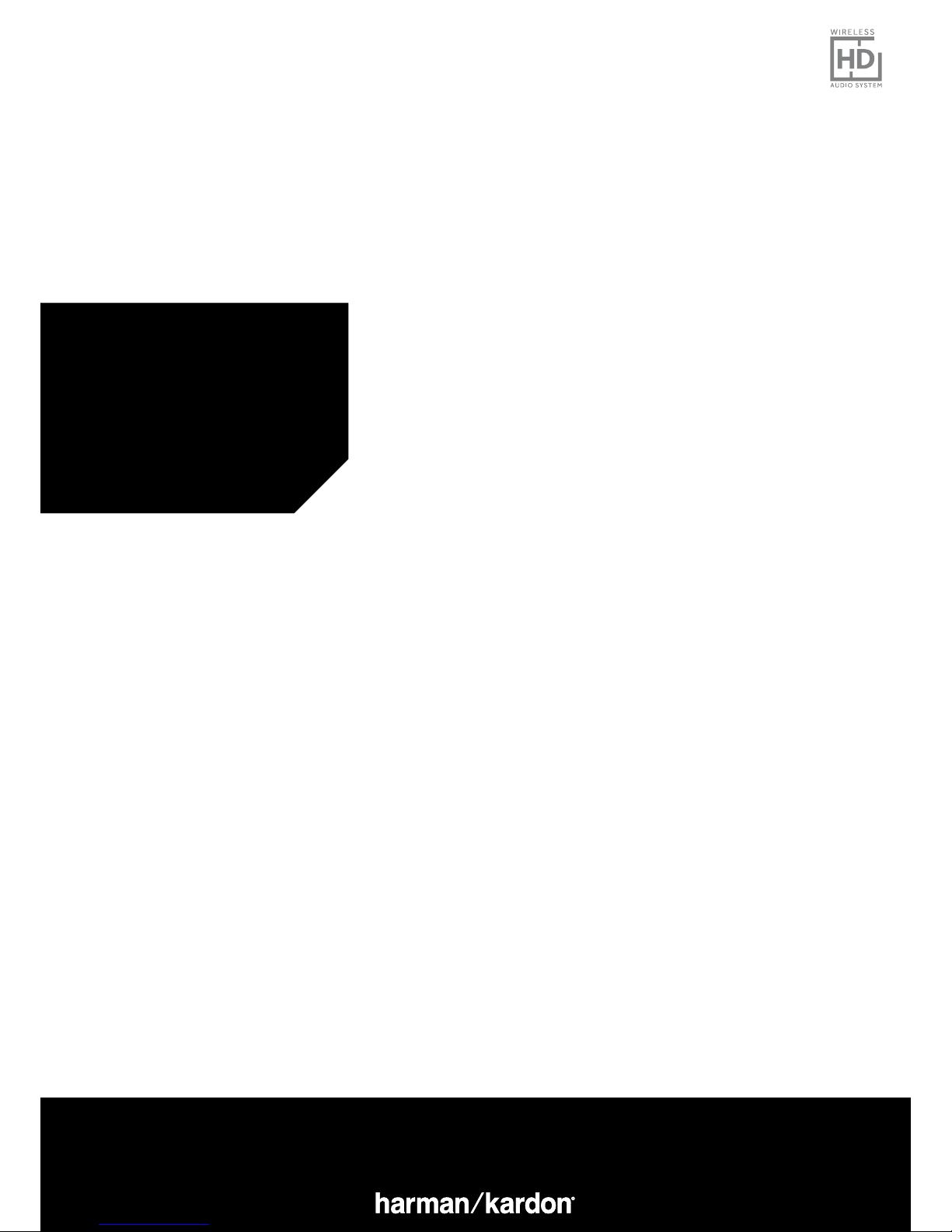
EN/ OWNER’S MANUAL
OMNI 10
OMNI 20
ADAPT
Page 2

OWNER’S MANUAL
TABLE OF CONTENTS
Introduction 1
Supplied accessories 2
Important safety information 3
Top and button controls 5
Bottom and button controls 6
Top, bottom and button controls 7
Top panel controls 8
Bottom panel controls 9
Connections 10
Setting up Wi-Fi – iOS® 12
Setting up Wi-Fi – Android™ 20
WPS 25
Room setup 26
Set up stereo pair 30
Place your Speakers 32
Operating your omni 10, omni 20, adapt 33
Wi-Fi streaming via the Harman Kardon
Controller app 33
Controlling the Volume 35
Muting the Sound 35
Linking Rooms or Speakers 36
Party Mode 37
Using Third Party Apps via Bluetooth® 38
Aux-in 39
Bluetooth®/Aux Restreaming 39
Using the Link Button 40
Upgrading your Product 40
Standby 41
System Reset 41
Troubleshooting 42
Specifications 44
Page 3
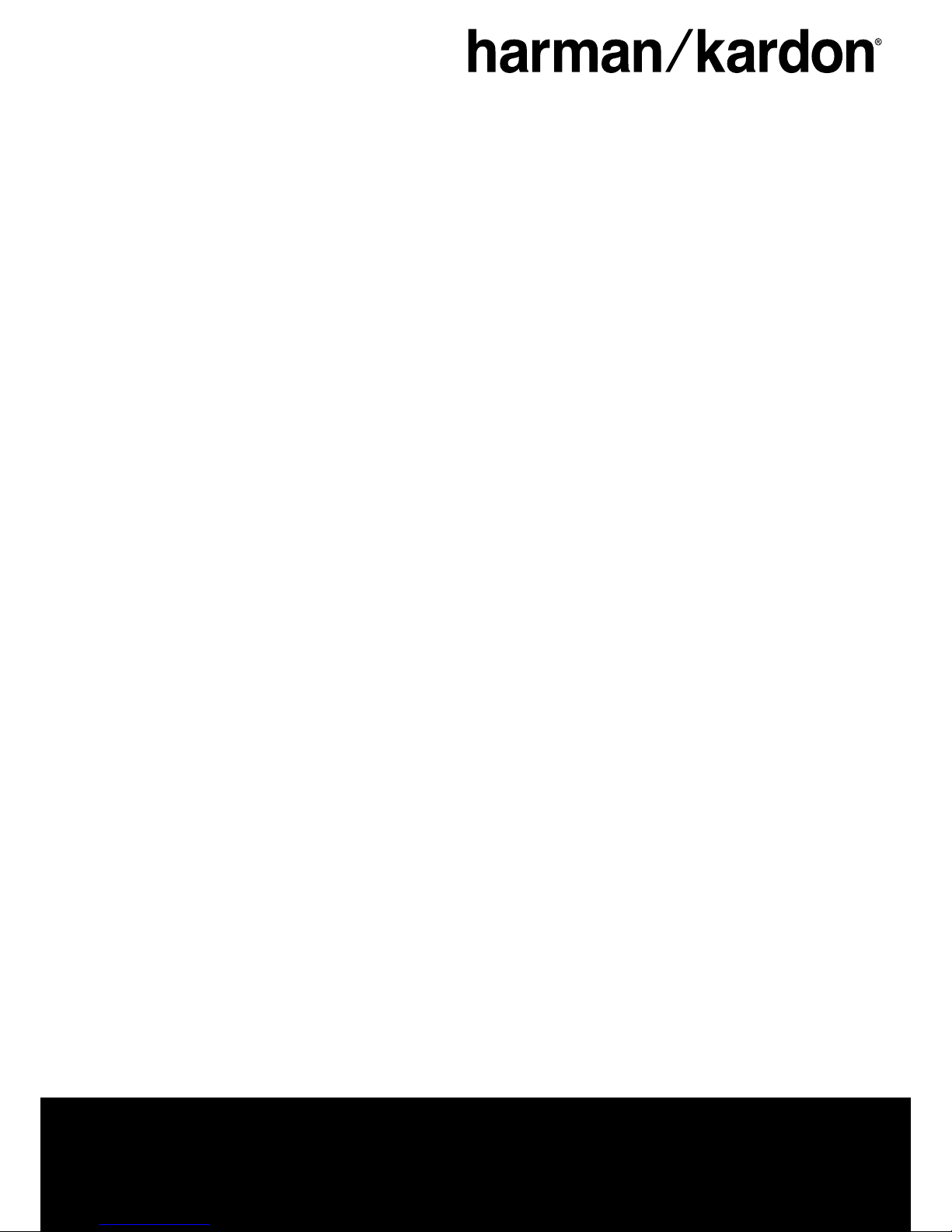
Page 4
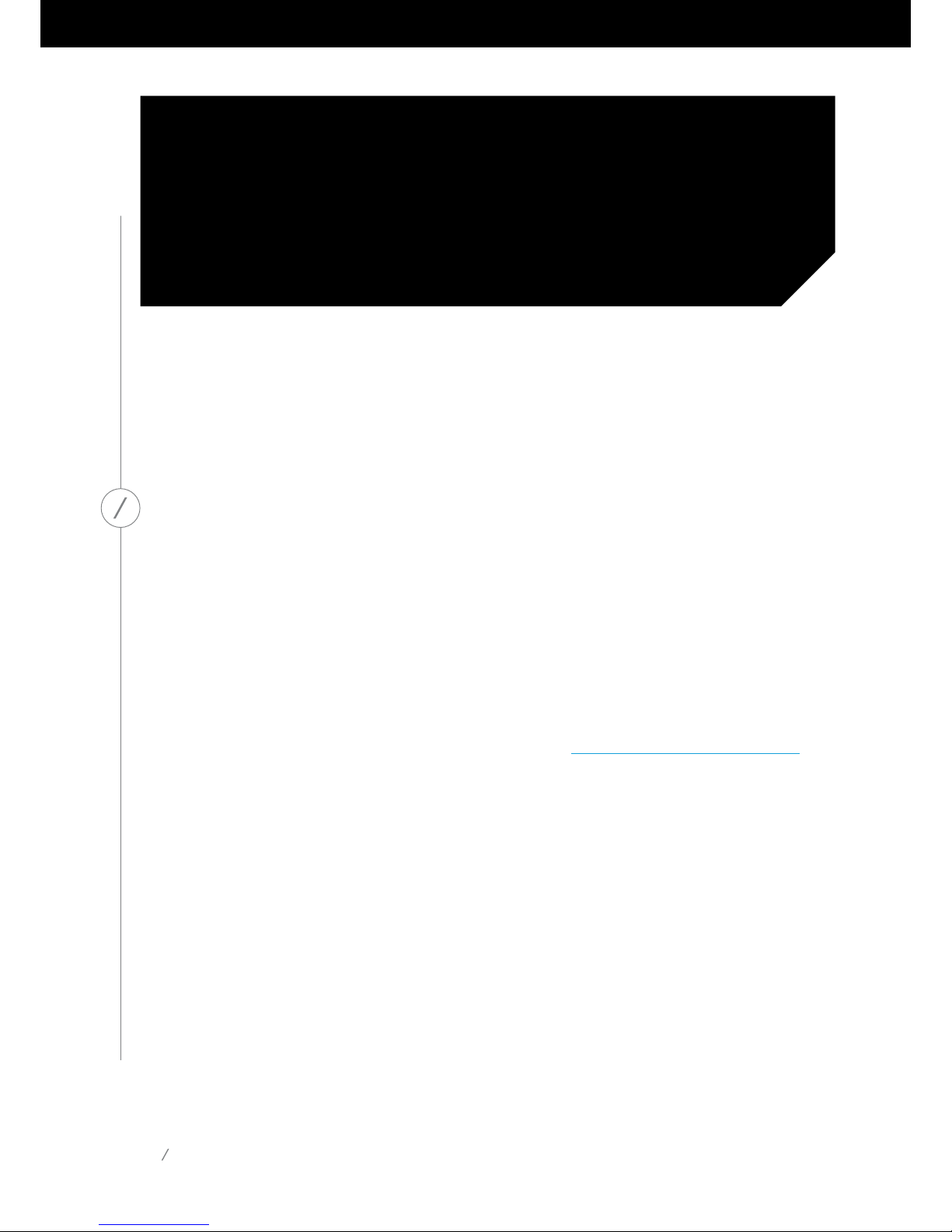
INTRODUCTION
Congratulations on your Harman Kardon Wireless HD Audio System purchase! Harman has for long
been a leader in driving new technologies that enable and enhance our customers’ audio experiences,
a tradition we continue to uphold with this product line. We’ve created a system that harnesses the
power and versatility of your home wireless network to create a better and easier audio experience
without compromising on audio quality. We hope you enjoy your new Harman Kardon Wireless HD
Audio System product and that you’ll consider extending our solution throughout your home.
By using your home wireless network you will enjoy a far greater physical range of use than with a
conventional Bluetooth® connection.
You will also be able to use your product in various combinations throughout your household and
control them from either the product or from the Harman Kardon Controller app.
To obtain maximum enjoyment from your product, please read this manual and refer back to it as
you become more familiar with its features and their operation.
If you have any questions about these products, their installation or their operation, please contact your
Harman Kardon retailer or custom installer, or visit the website at www.harmankardon.com/wireless.
1
INTRODUCTION
Page 5
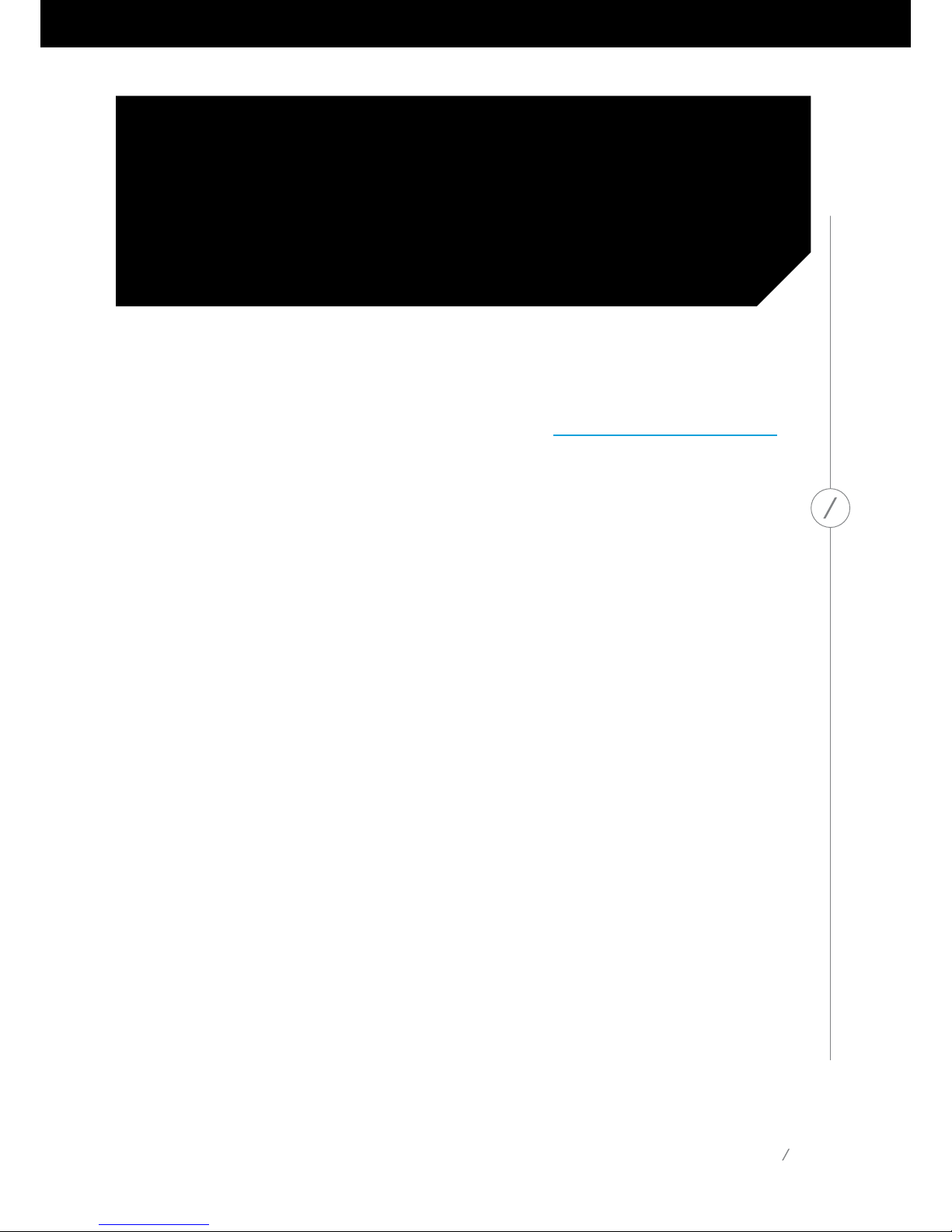
2
SUPPLIED ACCESSORIES
SUPPLIED ACCESSORIES
The following accessory items are supplied with your product. If any of these items are missing, please contact
your Harman Kardon dealer or Harman Kardon customer service at www.harmankardon.com/wireless.
Omni 10 Quick Start-up Guide
AC power adapter
Warranty card
Safety sheet
Omni 20 Quick Start-up Guide
AC power cable
Warranty card
Safety sheet
Adapt Quick Start-up Guide
USB power cord
Power cords (Both EU and UK plugs supported)
Warranty card
Safety sheet
Page 6
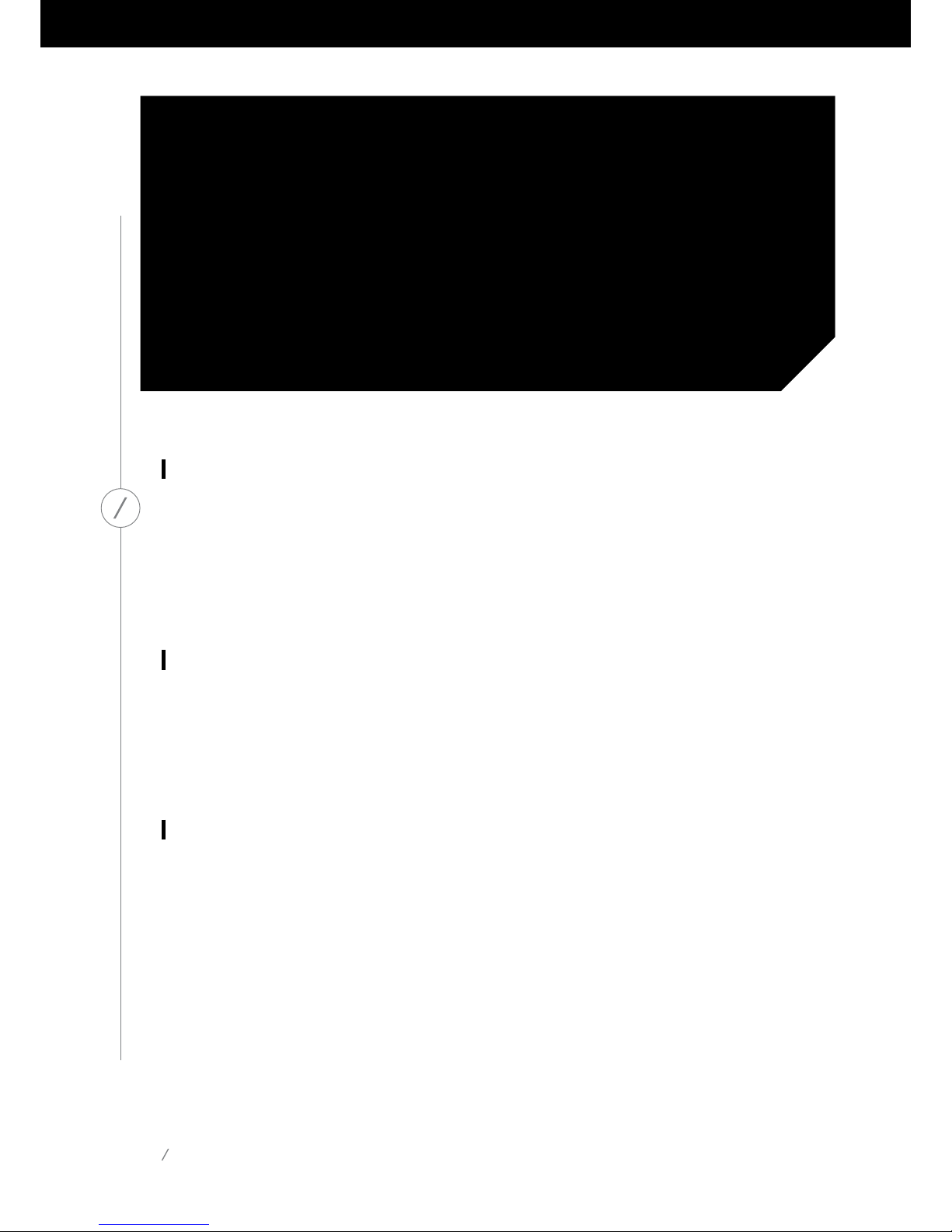
IMPORTANT SAFETY
INFORMATION
Verify Line Voltage Before Use
The Omni 10 and Omni 20 have been designed for use with 100-240 volt, 50/60 Hz AC current.
Connection to a line voltage other than that for which your product is intended can create a safety
and fire hazard and may damage the unit. If you have any questions about the voltage requirements
for your specific model, or about the line voltage in your area, contact your selling dealer before
plugging the unit in to a wall outlet.
Do Not Use Extension Cords
To avoid safety hazards, use only the power cord supplied with your unit. We do not recommend
that extension cords be used with this product. As with all electrical devices, do not run power cords
under rugs or carpets, or place heavy objects on them. Damaged power cords should be replaced
immediately by an authorized service center with a cord that meets factory specifications.
Handle the AC Power Cord Gently
When disconnecting the power cord from an AC outlet, always pull the plug; never pull the cord.
If you do not intend to use your speaker for any considerable length of time, disconnect the plug
from the AC outlet.
3
IMPORTANT SAFETY INFORMATION
Page 7
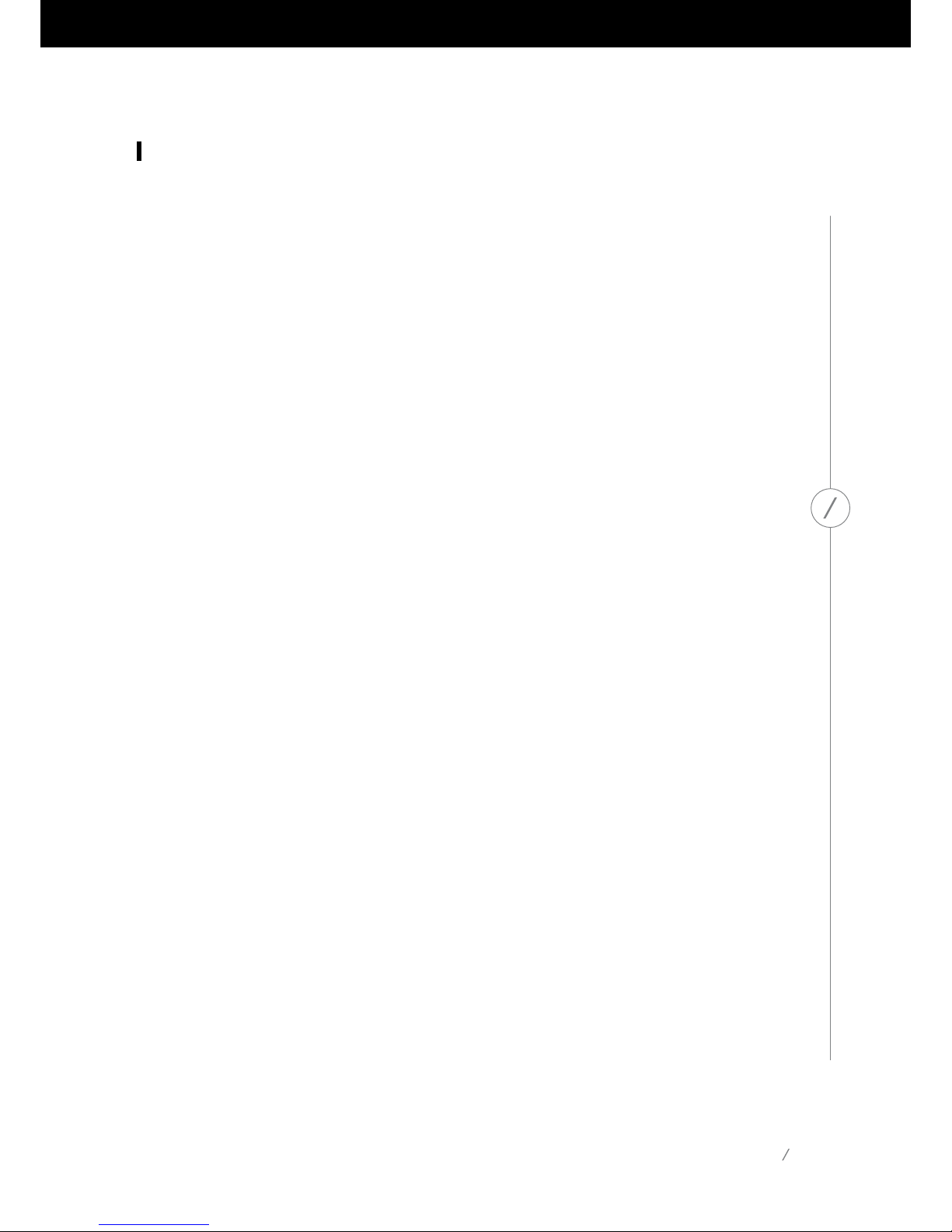
4
IMPORTANT SAFETY INFORMATION
Do Not Open the Cabinet
There are no user-serviceable components inside this product. Opening the cabinet may present
a shock hazard, and any modification to the product will void your warranty. If water or any metal
object such as a paperclip, wire or staple accidentally falls inside the unit, disconnect it from the AC
power source immediately, and consult an authorized service center.
Page 8
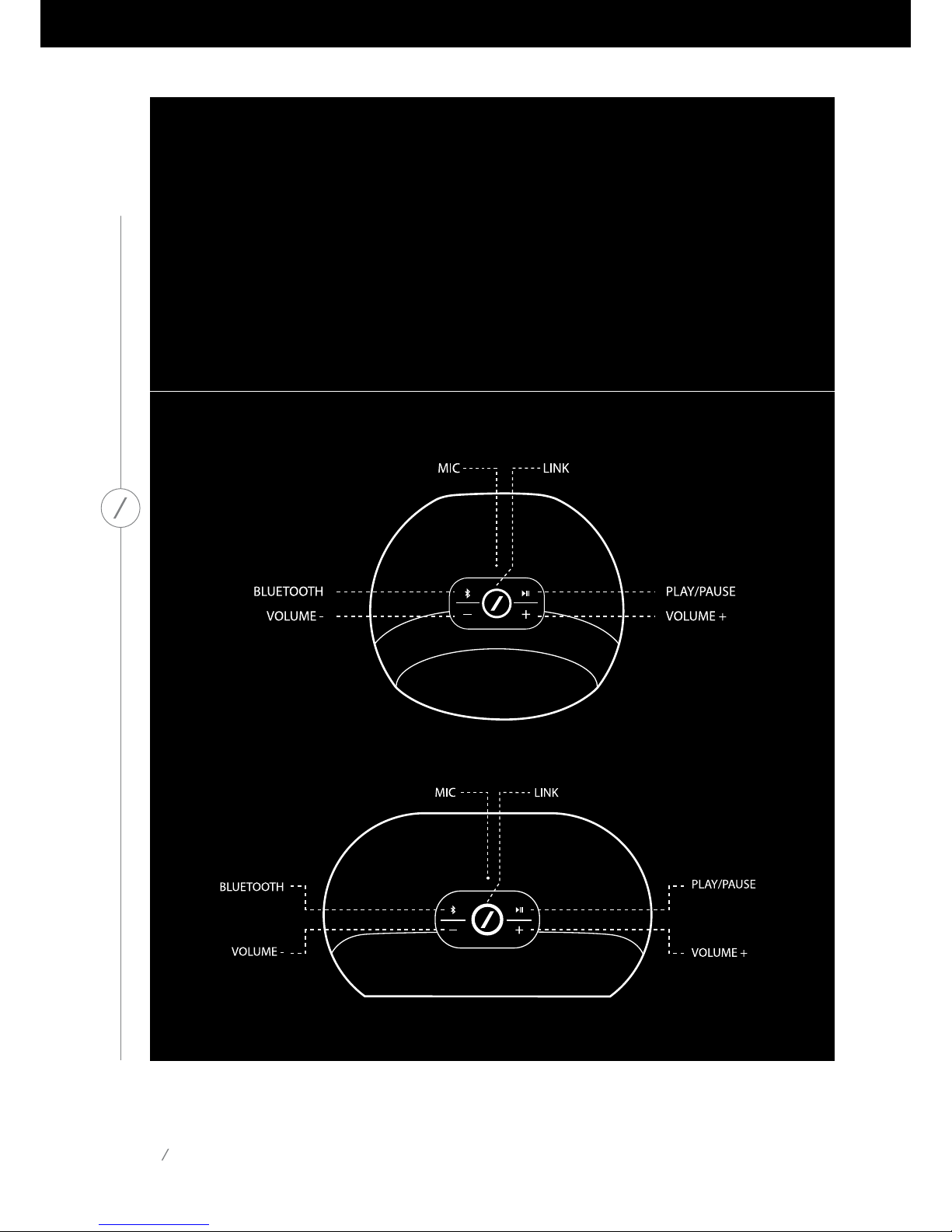
5
TOP AND BUTTON CONTROLS
TOP AND BUTTON
CONTROLS
Omni 10
Omni 20
Page 9

BOTTOM AND BUTTON CONTROLS
6
BOTTOM AND
BUTTON CONTROLS
Omni 10
Omni 20
Page 10

7
TOP, BOTTOM AND BUTTON CONTROLS
TOP, BOTTOM AND
BUTTON CONTROLS
Adapt
Page 11
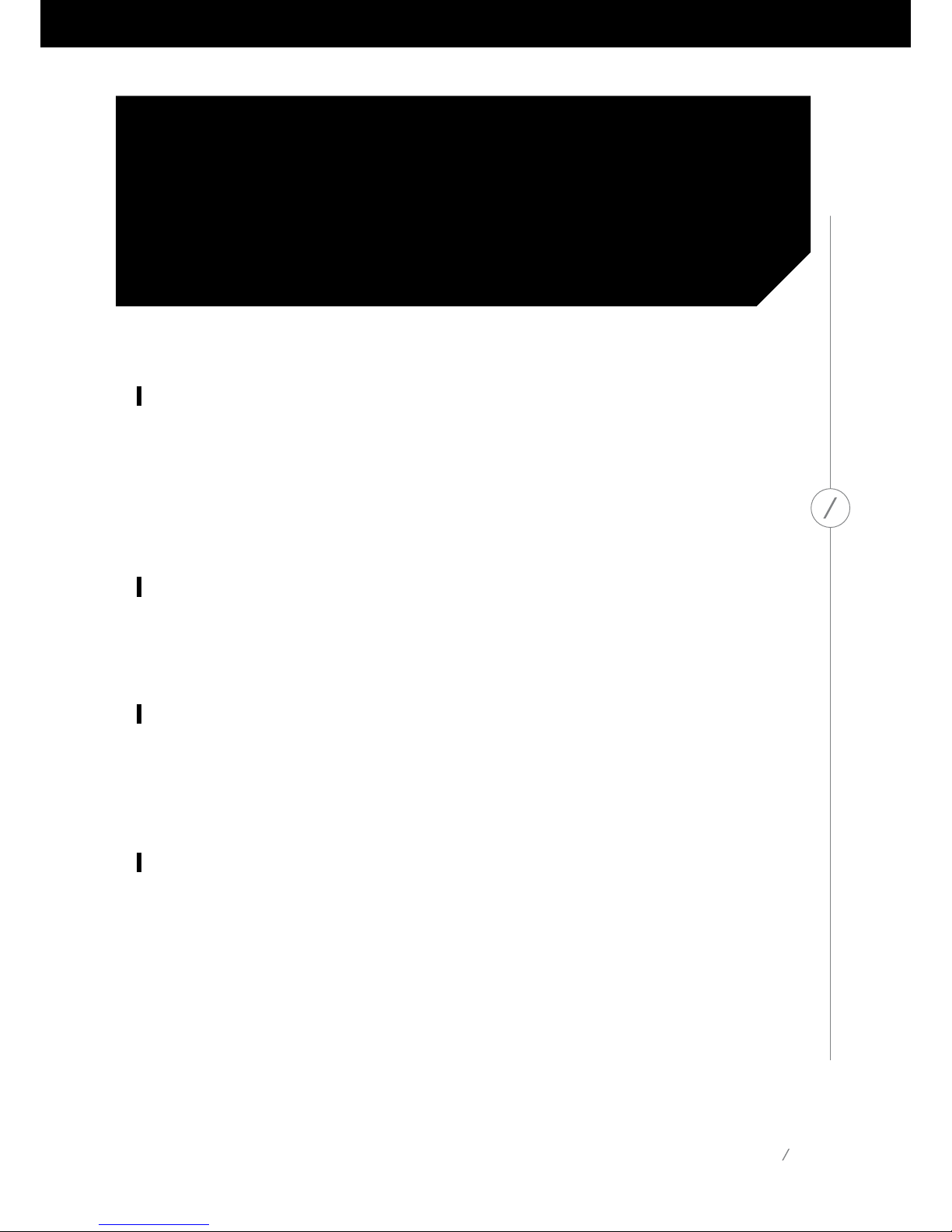
TOP PANEL CONTROLS
8
TOP PANEL CONTROLS
Link
The Link button is used to switch between existing audio streams on your network, or to switch
to the Aux-in source. If anyone is streaming audio via Wi-Fi to any other product on the network,
pressing the Link button will pull the same audio content to this product. Pressing the Link button
for 3 seconds will enable Party Mode, which plays the same audio on every Harman Kardon wireless
product on your home network (see Party Mode, page 37).
Bluetooth®
Press this button to enter the Bluetooth® source. Long press this button for 3 seconds to enable
Bluetooth® pairing mode.
Play/Pause
Press this button to pause or resume the audio stream. Aux-in audio will be muted, but not paused.
Long press this button for 3 seconds to enter Standby mode. The music will stop if an outgoing call
is made or if a call is received.
Volume + / -
Press the "+" button to increase volume; press the "–" button to decrease volume. Press both the "–"
and "+" buttons at the same time to mute the speaker.
Page 12
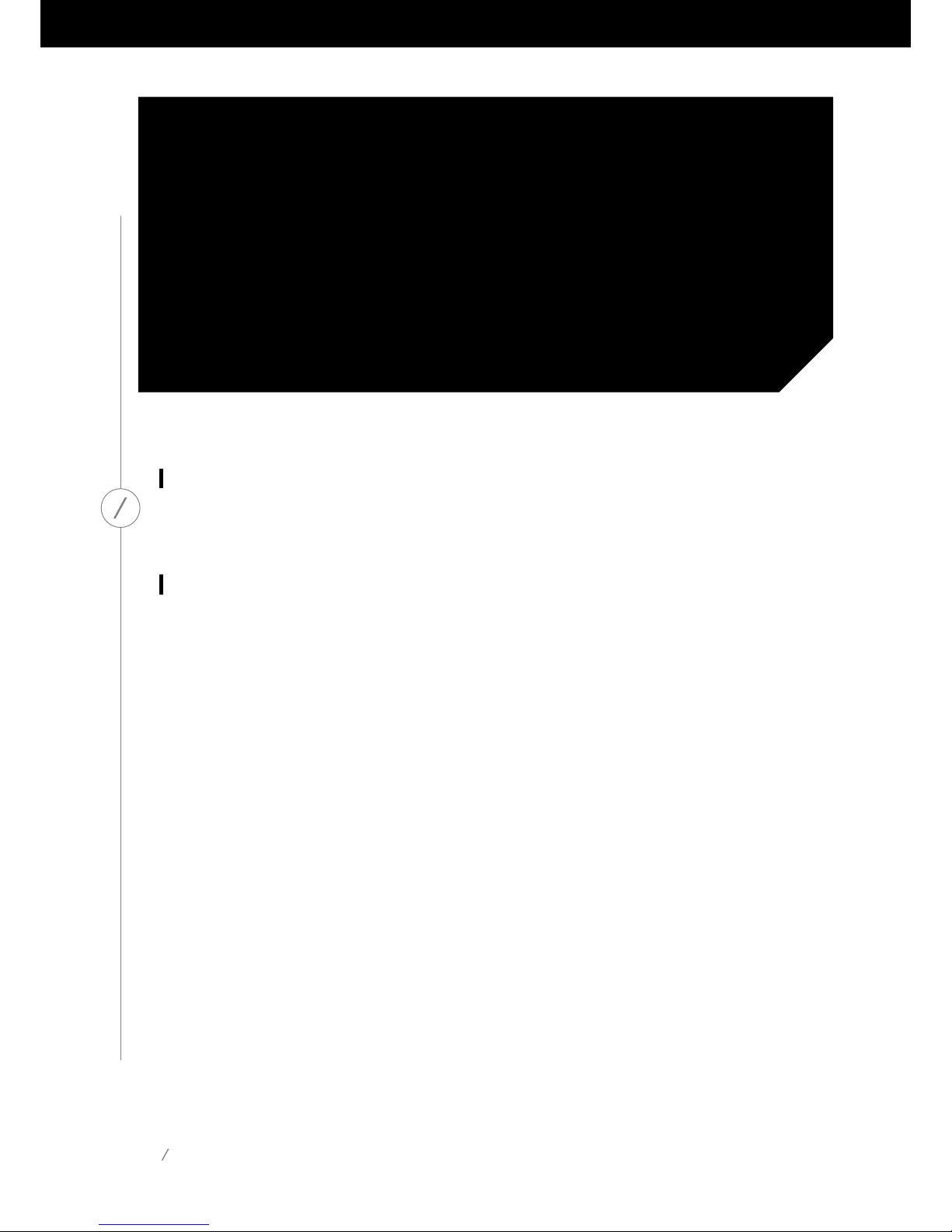
BOTTOM PANEL CONTROLS
BOTTOM PANEL
CONTROLS
WPS
This button connects to your home network. See the WPS section on page 25 for more information.
Reset
A short press of the button will reset the product to Wi-Fi setup mode. A long press for 5 seconds
will reset your product to factory default settings.
Note: If the product is already in Wi-Fi setup mode (the slash LED on the Link button is flashing white
and slowly), a short press of the Reset button will exit Wi-Fi setup mode. If in doubt, long press the
button for a full reset, to put the product back to Wi-Fi setup mode.
9
Page 13
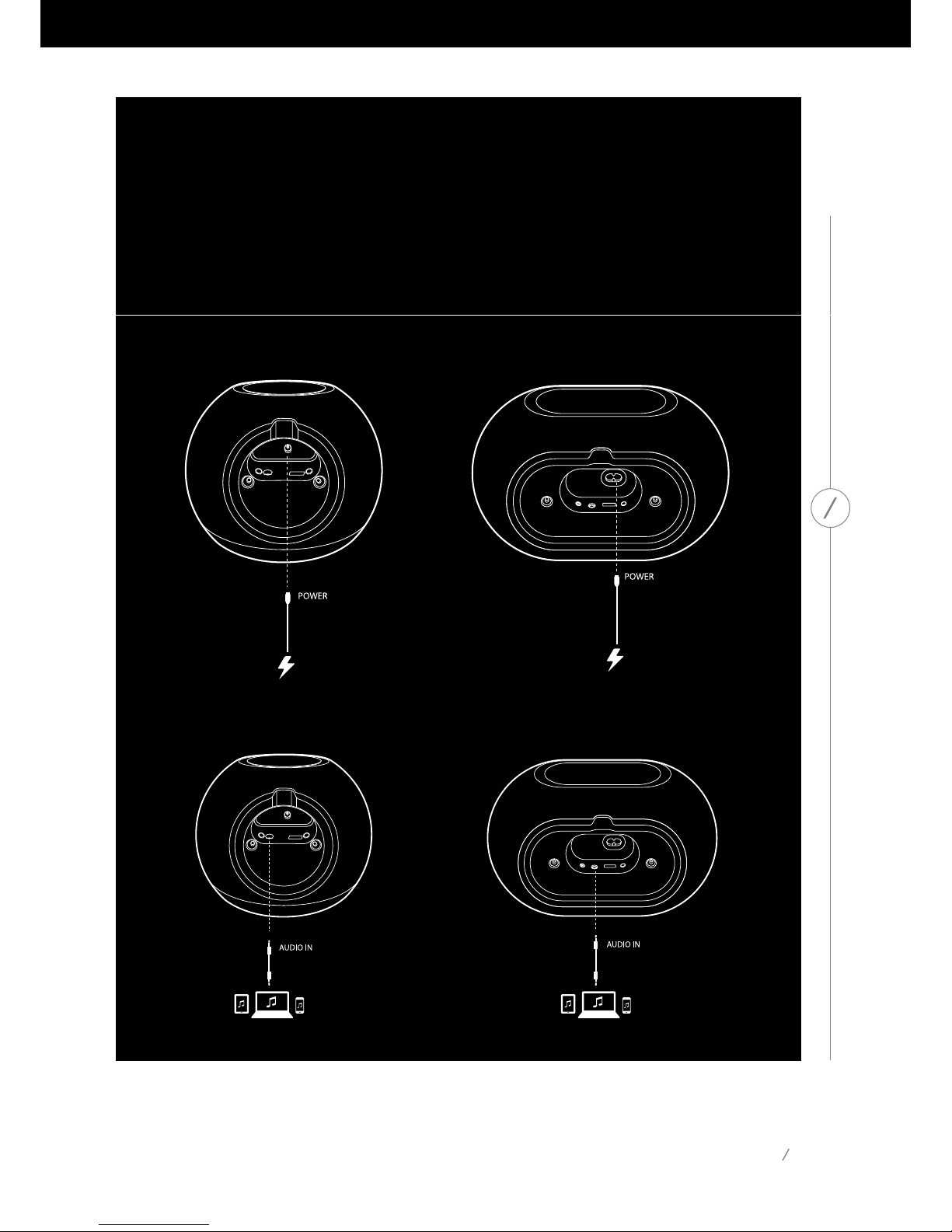
CONNECTIONS
10
CONNECTIONS
Omni 10 Omni 20
Connect the supplied AC/DC power pack cable
to this input.
Connect the supplied AC power cable to this
input.
You can connect an analog audio device to the speaker via a 3.5 mm Aux cable.
Page 14
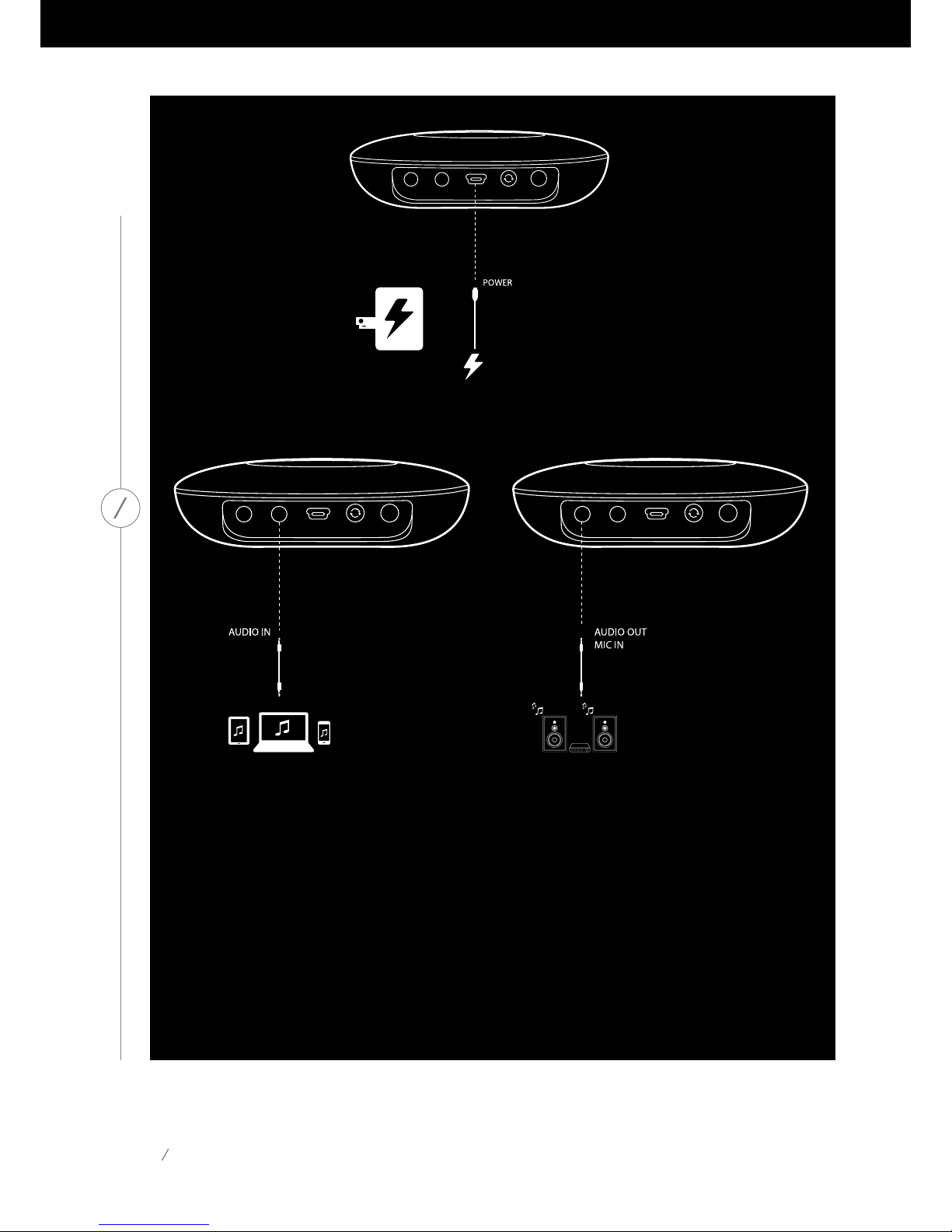
11
CONNECTIONS
You can connect an analog audio device to
the Adapt via a 3.5 mm stereo cable.
Connect speakers or an amplifier here via a 3.5
mm stereo cable. This is the only way to listen to
audio with an Adapt.
Adapt
Connect the supplied USB cable to this input.
Page 15
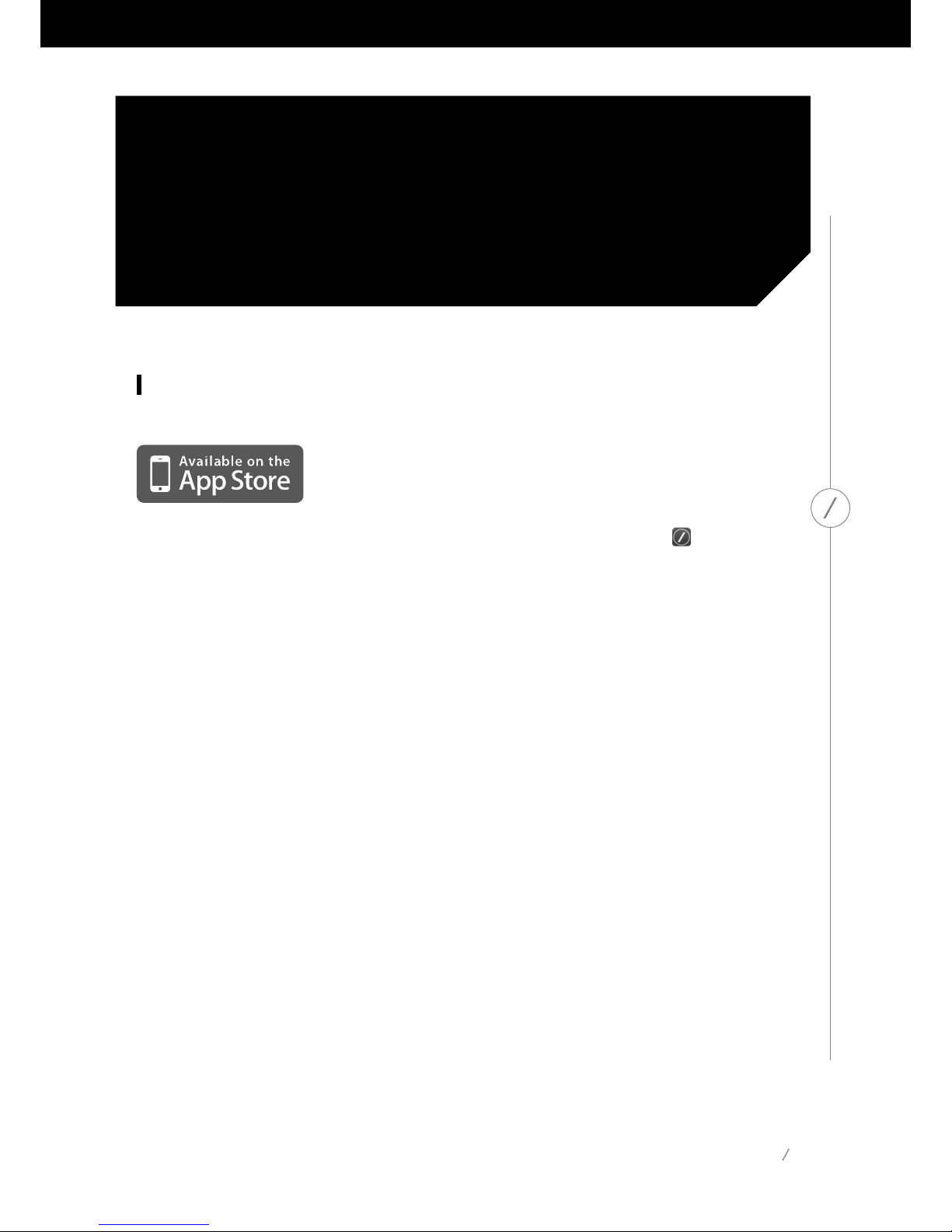
SETTING UP WIFI iOS®
Using the Harman Kardon Controller App (iOS®)
12
SETTING UP WI-FI – iOS®
Download the Harman Kardon Controller app
from iTunes App Store for compatible Apple
products.
Open the app by tapping the icon.
Harman Kardon Controller app icon
Page 16
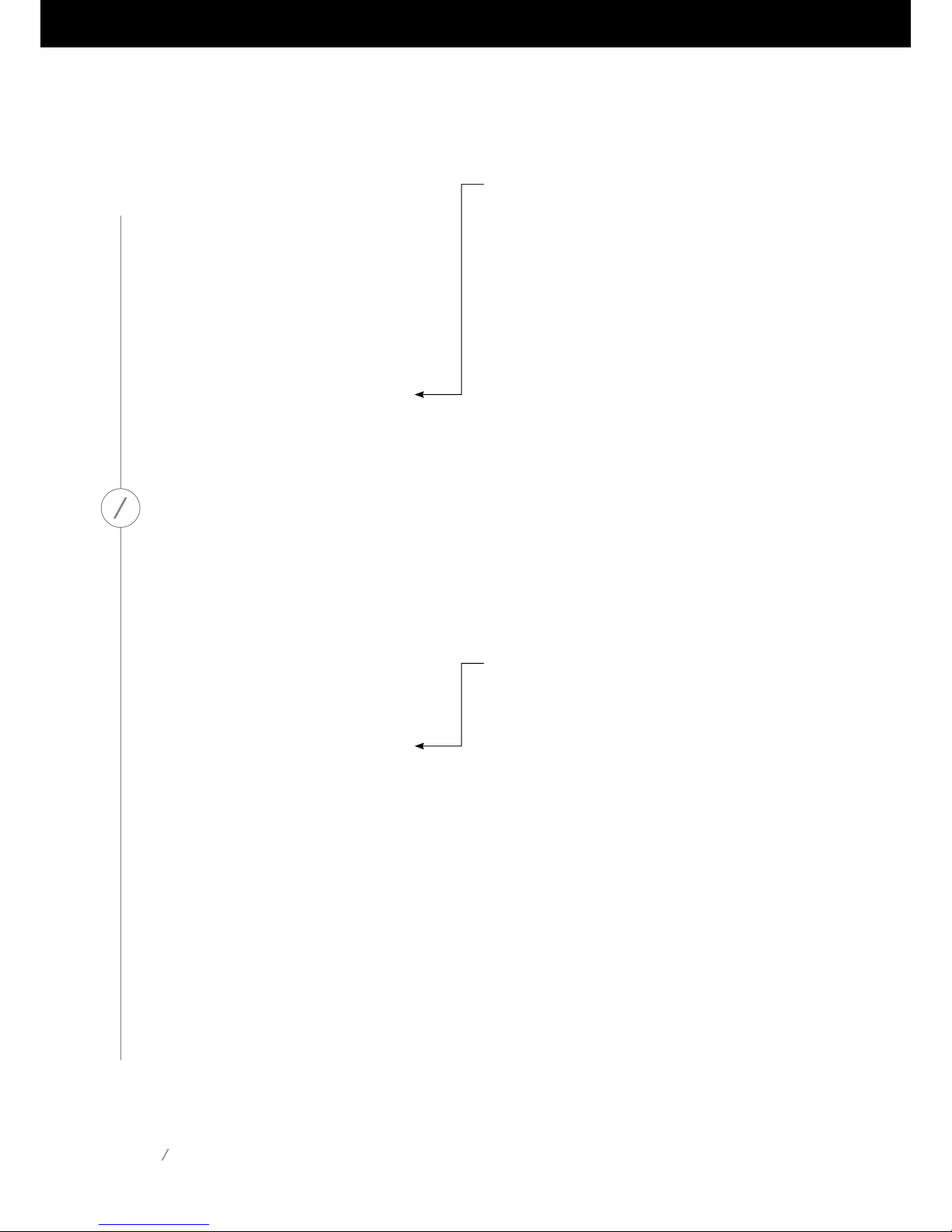
13
SETTING UP WI-FI – iOS®
To begin setting up your product, select the ‘Set
up products’ button.
Select ‘Add a new product’ to set up an Omni
speaker or Adapt.
Page 17
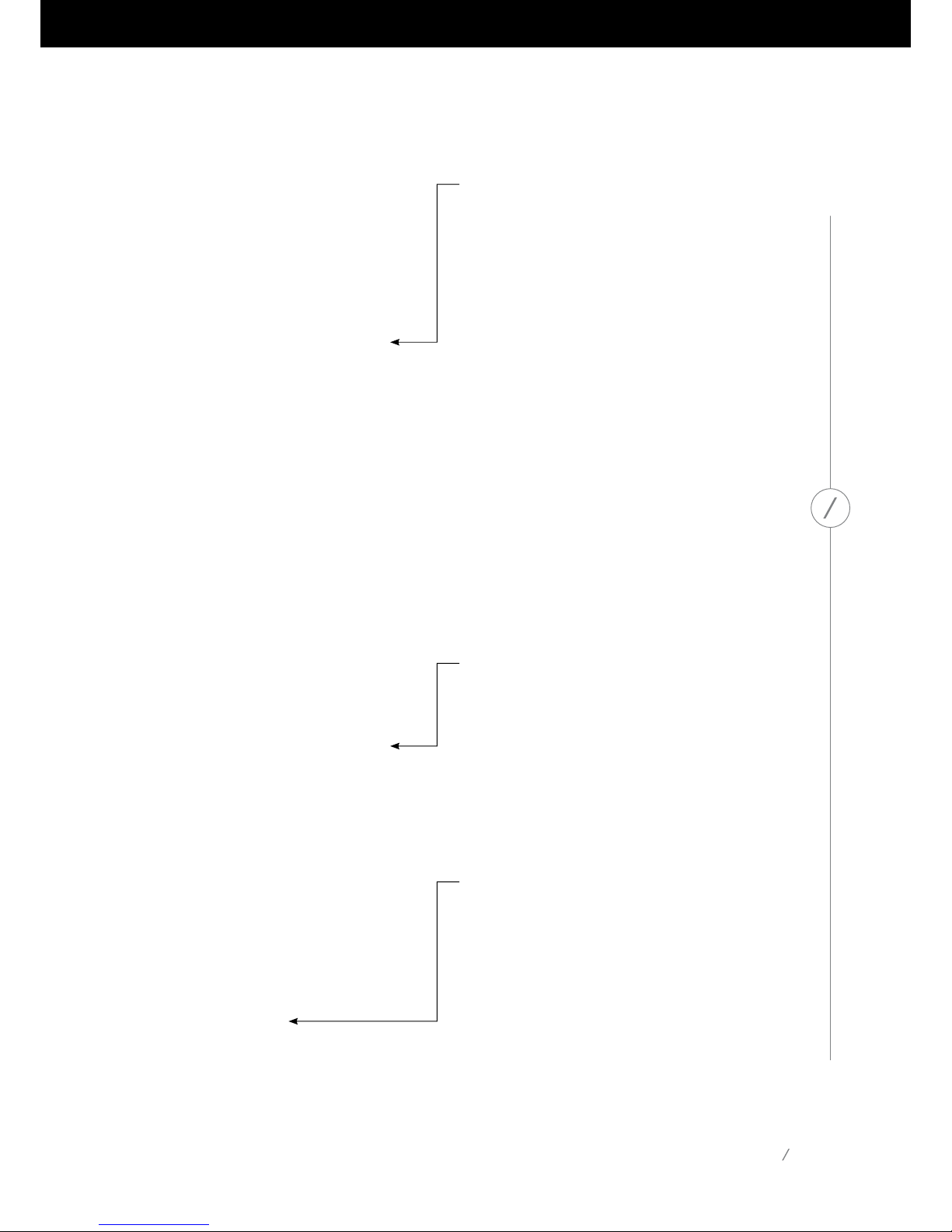
14
SETTING UP WI-FI – iOS®
Select ‘Manual setup’. (Note: WPS setup is covered
in a separate section on page 25)
Follow the on-screen instructions. First connect
your product to power and turn it on. Wait several
seconds for the unit to power on completely, then
press and hold the ‘Reset’ button on the bottom
panel of the unit for 5 seconds. The Link button
LED will flash quickly for several seconds, then
begin to pulse slowly. After this, flick the screen
to the left. This will display the next step.
Note: The navigation dots will be illuminated to
show you which screen you are viewing as you
move through the instructions.
Page 18

15
SETTING UP WI-FI – iOS®
Now leave the app and open the iOS® settings
menu. Under Wi-Fi settings, find the product’s
network and select it to connect. The network
name starts with Omni 10_Setup, Omni 20_Setup,
or Adapt_Setup. After connecting to the product
network, return to the Harman Kardon Controller
app.
Follow the instructions in the app.
Page 19

16
SETTING UP WI-FI – iOS®
Once connected to the product network, return
to the Harman Kardon Controller app.
After returning to the Harman Kardon Controller
app, select your home network from the dropdown list of available networks.
Page 20

17
SETTING UP WI-FI – iOS®
Select the blank line and type in the password
for your home network. When you are finished
select the ‘Done’ button.
If there is no password required, the password
tab will appear gray. Select the ‘Done’ button to
proceed.
Note: WEP, WPA2 TKIP, and WPA2 AES security
protocols are supported.
Pressing ‘Done’ on the Select Router page will
auto-connect the router and bring you directly
to this page.
Go to screen three and you will see the slash
LED on the Link button pulse very quickly for up
to one minute. When the product successfully
connects to your home network, the slash LED
will turn solid white.
Page 21

18
SETTING UP WI-FI – iOS®
Your product is now connected to Wi-Fi and
ready for use. To set up another product, tap the
‘Set up another product’ button and follow the
instructions. If you have finished, tap the ‘Done’
button on the upper right hand corner. This will
take you back to the app home screen.
If the Link button is still pulsing then your product
has failed to join your home network. Double
check your network password and try again.
Page 22

19
SETTING UP WI-FI – iOS®
Normally, the Harman Kardon Controller app can
automatically detect if your product has joined the
network. If it doesn’t detect that your product has
joined, there may be a problem. If the Link button
has stopped pulsing and is now solid white, then
make sure your iOS® device has rejoined your
home network.
Page 23

20
SETTING UP WI-FI – Android™
SETTING UP WIFI
Android™
Using the Harman Kardon Controller App (Android™)
Download the Harman Kardon Controller app
from Google Play onto your compatible Android™powered smartphones and tablets.
To begin, open the Harman Kardon Controller
app.
Page 24

21
SETTING UP WI-FI – Android™
To begin setting up your product, tap the ‘+’
button.
Select ‘Add a new product’ to set up a new Omni
speaker or Adapt.
Page 25

22
SETTING UP WI-FI – Android™
Follow the on-screen instructions. First connect
your product to power and turn it on. Wait several
seconds for the unit to power on completely, then
press and hold the ‘Reset’ button on the bottom
panel of the unit for 5 seconds. The Link button
LED will flash quickly for several seconds, then
begin to pulse slowly. After this, flick the screen
to the left. This will display the next step.
Any products in setup mode will be visible in the
list. Select one to set it up.
Page 26

23
SETTING UP WI-FI – Android™
Select your home network from the drop down
list of available networks, then select the blank line
and type in the password for your home network.
When you are finished, select the ‘Done’ button.
Note: WEP, WPA2 TKIP, and WPA2 AES security
protocols are supported.
The slash LED on the Link button will pulse very
quickly for up to one minute. When the product
successfully connects to your home network, the
slash LED will turn solid white.
Note: If the Link button is still pulsing, then your
product has failed to join your home network.
Double check your network password and try
again.
Page 27

24
SETTING UP WI-FI – Android™
Your product is now connected to Wi-Fi and
ready for use. To set up another product, tap the
‘Set up another product’ button and follow the
instructions. If you have finished, tap ‘Done’ in
the upper right hand corner. This will take you
back to the app home screen. If the Link button
turns solid white, and you have tapped the ‘Yes’
button, you will see this screen. This indicates that
setup has been successful and you can now use
your product or setup more.
Page 28

WPS
WPS is a simple way to connect your system to your home network. To confirm whether your router
supports WPS, look for the WPS logo or the letters WPS on your router. The Omni 10, Omni 20
and Adapt support both WPS-PBC and WPS-PIN modes. If your router supports it, WPS-PBC is the
simplest way to set up your Wi-Fi connection.
To connect to your home network via WPS-PBC mode:
1. Press the WPS button on your router.
2. Within one minute, press the WPS button on the Omni 10, Omni 20, or Adapt for less than
two seconds.
3. The Link button LED will quickly flash for up to one minute. Once the LED stops flashing and
turns solid white, your product is connected to your home network.
To connect to your home network via WPS-PIN mode:
1. Use a web browser to navigate to your home router’s setup page.
2. Press and hold the WPS button on the Omni 10, Omni 20, or Adapt for 3 seconds.
3. Enter 12345670 into the WPS-PIN section of your home router’s setup page.
4. The Link button LED will quickly flash for up to one minute. Once the LED stops flashing and
turns solid white, your product is connected to your home network.
25
WPS
Page 29

ROOM SETUP
26
ROOM SETUP
Rooms are a convenient way to permanently group
multiple speakers into a single playback zone,
or to give speakers a meaningful name. Single
products or pairs of products can be grouped
into individual rooms. To set up a room, select
the ‘Set up products’ button on the home screen
of the app.
Page 30

Next, determine which type of room you want
to set up. ‘Stand alone’ rooms consist of a single
product, while ‘Stereo pair’ rooms consist of two
products. Stereo pairs must include two products
of the same type, i.e. two Omni 10s, two Omni
20s, or one Adapt.
Note: Select the appropriate option that you
wish to configure. If you select ‘Custom’ you will
need to add your own custom name for it to be
displayed.
ROOM SETUP
27
Page 31

After selecting a product from the list, the
product’s icon will appear in the middle of the
screen, along with its Wi-Fi signal strength. After
confirming you have selected the correct product,
select ‘Done’ in the top-right corner of the screen.
Take note of the Wi-Fi signal strength. If it appears
low, you may need to consider moving the
product closer to your Wi-Fi router, or expanding
your Wi-Fi network. After moving the product
closer to your Wi-Fi network, remember to press
the ‘Refresh signal strength’ button to check if
the signal strength has increased.
Note: We recommend operating with at least two
bars of signal strength. Low signal strength may
impact performance.
After selecting a room type, a list of available
products will be displayed at the bottom of the
screen. To set up a ‘Stand alone’ room, select one
of these products.
Note: If at any point your speaker loses its
connection to the network go through the steps
previously shown and tap the ‘Refresh signal
strength’ button in the upper left-hand corner.
ROOM SETUP
28
Page 32

ROOM SETUP
29
From now on, the configured rooms will appear
for selection on the side bar of the app’s home
screen instead of individual products. When you
stream music to a room, all speakers in that room
will play together.
Page 33

SET UP STEREO PAIR
30
SET UP STEREO PAIR
To set up a ‘Stereo pair’, two products must be
selected as the left and right channels respectively.
To begin, select L and then select a product from
the bottom of the screen. Then select R, and select
the other product from the bottom of the screen.
When you select a product from the bottom of
the screen, the Link button LED on that specific
product will flash off and on three times. Check if
you’ve selected the correct products for left and
right channels, and select ‘Done’.
Page 34

31
SET UP STEREO PAIR
Next, you must select one of the products to
as Master. The Master product is important, so
select whichever product you have easier physical
access to, if any.
The product in a ‘Stereo pair’ that is not the Master
will have its Bluetooth® and Aux inputs disabled,
and the LED on its outer ring will not illuminate.
Now you can adjust the left/right balance of the
stereo pair. The balance is used to compensate
for differences in volume between the left and
right speakers. If one speaker is going to be placed
further away from your listening position, you
may wish to raise its level.
To delete a room and ungroup the products in it,
select the room from the sidebar on the right-hand
side of the main screen of the app. Tap it again
to open the playback controls box. Select the
‘Ungroup’ button to the right of the ‘Stand alone’
or ‘Stereo pair’ icon. The room will be deleted and
the products will now appear individually.
Once the ‘Ungroup’ button is removed, tap the
‘Stereo pair’ icon, choose a room and pick ‘Edit This
Room’. This enables you to rename or change the
icon for that room. You can also pick the ‘Delete
This Room’ icon to delete the room and show
individual products.
Page 35

32
PLACE YOUR SPEAKERS
PLACE YOUR SPEAKERS
Place the speaker on a firm and level surface. Make sure that the surface and any mounting hardware
can support the Omni 10 or Omni 20’s weight.
• Do not place the speaker directly on a carpeted surface.
• Do not place the speaker in extremely hot or cold locations, in areas near heaters or heat
registers, or in direct sunlight.
To create the best ‘Stereo pair’ system possible, you should place both your speakers in a semicircle
with your listening position at its center. You should angle each speaker so it directly faces the listening should come in one line. Do not hyphenate. Place the speakers at the same height, preferably
at about the same height as the listener’s ears.
Front Left
Center
Front Right
Speaker Positioning
Page 36

33
OPERATING YOUR OMNI 10, OMNI 20, ADAPT
OPERATING YOUR
OMNI 10, OMNI 20,
ADAPT
Wi-Fi streaming via the Harman Kardon Controller app
Select a song and drag it to the room or speaker
you wish to use. Within seconds, the music will
begin playing on the selected products. The room
or speaker icon will change color to indicate that
music is being streamed to it.
You can also select individual rooms or speakers
from the sidebar. Their icon will pop out to indicate
HK
HK
The Harman Kardon Controller app provides an
easy-to-use interface for streaming all your music
to your system. All your local device music content
will be displayed on the home screen. The sidebar
on the right offers selection and control of rooms
and speakers.
Page 37

34
OPERATING YOUR OMNI 10, OMNI 20, ADAPT
selection. When you tap a song, the song’s album
artwork will fly to the selected room and begin
playback immediately.
Beside each song, there is an icon featuring three
dots. Select this for additional playback queue
options:
Play now: Stop playback of the current song (if
any) and begin playback of this song.
Play next: Add this song to the queue, to play it
after the current song has ended.
Add song to queue: Add this song to the end
of the queue.
Replace the queue: Remove all songs in the
queue, then begin playback of this song.
Select a room or group from the side bar of the
app to open its playback controls window, then
select the playback queue icon to view the current
queue. Select individual songs in this list to play
them back immediately, or drag them off the
screen to remove them. You may also completely
clear the playback queue by selecting ‘Clear all’
in the top-right corner of the screen.
Additional controls are available on the playback
controls box:
Previous: Select this to skip to the beginning of
the current song, or select this twice to skip to
the beginning of the previous song.
Play/Pause: Select this to pause playback of the
current song, or to resume playback of the current
song if paused.
Next: Select this to skip to the beginning of the
next song.
Volume: Select this to open the volume controls
box.
Queue: Select this to view and edit the playback
queue.
By default, local content stored on your iOS®
or Android™ device is visible in the app. Press
the ‘Music source’ source button in the top-left
corner of the app to open the content sidebar.
This bar will come in from the left, and contains
additional content options, such as integrated
streaming services.
Page 38

35
Controlling the Volume
Muting the Sound
There are two ways to control the volume on the
Omni 10 and the Omni 20. The first can be done by
directly pressing the + button to turn the volume
up or the – button to turn the volume down on
the top controls of the speaker.
You can mute the Omni 10 or Omni 20 by
pressing the Volume + and Volume - buttons
simultaneously, or by pressing the ‘Mute’ button
in the playback control panel in the Controller
app. Adjusting the volume in either direction will
unmute the speaker.
You can also control the volume in the Harman
Kardon Controller app. Select a room or group
from the side bar of the app to open its playback
controls window. Select the volume icon to open
a volume control panel allowing you to adjust the
volume of each room or speaker individually.
OPERATING YOUR OMNI 10, OMNI 20, ADAPT
You can also use your phone or tablet’s physical
volume buttons to adjust the volume of the
currently selected room or speaker.
Page 39

36
Linking Rooms or Speakers
One of the key features of the Harman Kardon
Wireless HD Audio System is the ability to
easily send music around your home. This is
accomplished by linking different products or
rooms together.
To link rooms or individual products together
from the Harman Kardon Controller app, tap
the Link button at the bottom of the right-hand
sidebar. You will see selection dots appear beside
every product or room. Select which rooms or
products you want to link together, then tap
the Link button again. The music from the first
selected streaming group, room, or selected
speaker will be transferred to all the selected
rooms. To change or unlink, tap the link button
again and then tap the rooms or speakers you
want to unlink. When you’re done with your
selection, tap the link button again.
OPERATING YOUR OMNI 10, OMNI 20, ADAPT
Page 40

Linking and unlinking can also be done using the
product’s Link button (see Using the Link button,
page 40)
Different colors represent different rooms.
Rooms linked together will all be highlighted with
the same color. The color is random and does not
represent a specific function.
Party Mode
Party mode instantly groups all the products in
your home together, playing the same music on
every speaker.
To enable Party mode from the Harman Kardon
Controller app, begin streaming music to one
group, room, or product and then tap the ‘Party
Mode’ button at the bottom of the sidebar on
the right-hand side of the screen. The music will
37
OPERATING YOUR OMNI 10, OMNI 20, ADAPT
Page 41

begin to play in every room. To exit Party mode,
just tap the ‘Party Mode’ button again. You can
also remove individual rooms or products from
the Party mode streaming group by using the
group button on the sidebar (see Linking rooms
or speakers, page 36), or by pressing the Link
button on individual products (see Using the
Link button, page 40).
Using Third Party Apps via
Bluetooth®
The Omni 10, Omni 20, and Adapt are equipped
with Bluetooth® for audio streaming from any
app. If two Omni 10s or Omni 20s are paired as
a stereo pair, audio from the Master speaker will
be automatically sent to the other.
To pair your phone or tablet to your product, press
and hold the Bluetooth® button for three seconds.
HK
HK
Navigate to your phone or tablet’s Bluetooth®
settings menu, and select Omni 10, Omni 20, or
Adapt to pair and connect. You only need to pair
once with each phone or tablet . After this, you
can directly select your speaker from your phone
or tablet’s Bluetooth® settings page to connect.
Once Bluetooth® is connected, all the audio from
your phone or tablet will be played-back over your
speaker instead of the phone’s internal speaker.
38
OPERATING YOUR OMNI 10, OMNI 20, ADAPT
You will see the Link button flash blue.
Page 42

39
Aux-in
The Omni 10, Omni 20, and Adapt are each
equipped with a two-channel analog audio input
for playback of local analog sources. If two Omni
10s or Omni 20s are paired as a stereo pair, audio
from the master speaker will be automatically
sent to the other.
Connect a 3.5 mm stereo cable (sold separately)
to the Audio-in jack on the bottom or back panel
of the unit and connect the other end to your
analog audio device. If your product is not playing
a Wi-Fi or Bluetooth® stream, then you will be able
to hear the Aux-in audio right away. If you are
currently listening to a Wi-Fi or Bluetooth® audio
stream, press the Link button to cycle through
active Wi-Fi streams until the ring LED around
the Link button turns green.
Bluetooth®/Aux Restreaming
Bluetooth®/Aux Restreaming allows you to send
Bluetooth® or Aux-in audio via Wi-Fi to up to three
additional speakers on the network.
When listening to Bluetooth® or Aux-in audio on
one speaker, just walk to another speaker and
press the Link button. The Bluetooth® or Aux-in
stream will be selectable just like a normal WiFi stream from the Harman Kardon Controller
app. You can repeat this procedure on multiple
speakers, allowing up to four speakers to play
back Bluetooth® or Aux-in audio over the network
simultaneously.
There are additional product settings accessible
via the Harman Kardon Controller app. To access
the ‘Settings’ page, select any room or product
from the right-hand sidebar. Select the same room
or product a second time to open the playback
control panel. On the left-hand side of the screen,
select the room or speaker to open the settings
page.
From the settings page, you can rename rooms,
change room icons, adjust the balance between
speakers in a stereo pair, adjust the volume level
of the product, and delete the room by pressing
the ‘Ungroup’ button. You may also check the
firmware version of your product, or upgrade the
firmware on your product from this page. (See
Upgrading your product, page 40).
OPERATING YOUR OMNI 10, OMNI 20, ADAPT
Page 43

40
Using the Link Button
The Link button is used to switch between existing
audio streams on your network, or to switch to
the Aux-in source. If anyone is streaming audio
via Wi-Fi , Bluetooth®, or listening to audio via
the Aux-in connection on any other product on
the network, pressing the Link button will pull
the same audio content to this product. A long
press of the Link button for 3 seconds will enable
Party Mode, sending the same music to all the
products in your house.
The Link button LED is also where the system
status is indicated. The outer ring LED indicates
the audio input, while the inner slash LED indicates
the connection status.
When the outer ring is white it indicates that you
are listening to audio over the Wi-Fi streaming
source. When it is blue, you are listening to audio
over the Bluetooth® source. When it is green, you
are listening via the Aux-in source.
If the inner slash LED is white, the product is
indicating the current Wi-Fi connection status:
slow pulsing means it is in Wi-Fi setup mode; fast
pulsing means it is connecting to a Wi-Fi network;
and solid white means it’s connected to a Wi-Fi
network. When the slash LED is blue, the product
is indicating the current Bluetooth® connection
status: when it is pulsing slowly, the product is
disconnected from any Bluetooth® source devices;
fast pulsing means it is in Bluetooth® pairing
mode; and solid blue means it’s connected to a
Bluetooth® source device. If the inner slash LED is
amber, the product is in Standby mode.
OPERATING YOUR OMNI 10, OMNI 20, ADAPT
Upgrading your Product
From time to time, Harman Kardon releases
firmware updates to enable new features or
to resolve issues. It is recommended that you
periodically check for new firmware updates and
install them, if available.
To check the currently installed firmware version
of your product, go to the product settings page
in the Harman Kardon Controller app. To access
the settings page, select any room or product
from the right-hand sidebar. Select the same room
or product a second time to open the playback
control panel. On the left-hand side of the screen,
select the room or product name again to open
the settings page. Select the “i” icon on the topright of the screen. A list of products in this room
along with their current firmware versions will
be displayed.
If any updates are available, a small downwardpointing arrow will be visible over the product
icons at the top of the ‘Settings’ page. If an
upgrade is available, tap the product icon. A
message will appear asking if you wish to upgrade
the product. Select yes, and the upgrade file will
be automatically downloaded from the internet
and the product will automatically upgrade. While
the product is upgrading, the Link button LED
will remain solid white. After the LED turns off
for several seconds, it will quickly flash on and off
indicating that the upgrade process is complete.
Repeat the process for all products in your Harman
Kardon HD Wireless Audio System.
IMPORTANT: Do not power off your product or
press any buttons during the upgrade process.
Page 44

Standby
To conserve electricity, the Omni 10, Omni 20, or
Adapt will automatically enter Standby mode after
10 minutes, if no audio is playing and no buttons
are pressed. The Link button LED will turn amber,
and the amplifiers will turn off. Wi-Fi, Bluetooth®,
and Aux-in will continue to be monitored during
Standby mode. You can wake your product up
again by pressing the Link button, or by beginning
to play audio to it via Wi-Fi, Bluetooth®, or Aux-in.
If an audio signal is detected, the product will
automatically wake up.
Note: Since the product will automatically wake up
from Standby mode if Aux-in audio is played, you
must pause or stop playback on your connected
Aux-in source device to allow your Omni 10, Omni
20, or Adapt to enter standby.
You may manually enter Standby mode by pressing
and holding the Play/Pause button on the top
panel of the product for 3 seconds.
Note: The speaker in a ‘Stereo pair’ which is not
the Master will automatically enter standby when
there is no audio playback.
System Reset
To restore your product to factory default settings,
press and hold the reset button for 5 seconds. All
Wi-Fi settings, room names and groups, volume
settings, and paired Bluetooth® devices will be
forgotten. You can also use this method to enter
Wi-Fi setup mode (see Setting up Wi-Fi via the
Harman Kardon Controller app (iOS®), on page
12, or Setting up Wi-Fi via the Harman Kardon
Controller app (Android™), on page 20)
41
OPERATING YOUR OMNI 10, OMNI 20, ADAPT
Omni 10
Omni 20
Adapt
Page 45

42
TROUBLESHOOTING
TROUBLESHOOTING
If you are experiencing a problem not found in this section, please see the FAQs in the product support section of www.harmankardon.com/wireless.
Symptom Cause Solution
Unit does not function Power cord is not connected Ensure that the power cord
is plugged into a live power
outlet
Check if the power outlet is
switch-controlled
The speakers do not show on
the app
Your device is not connected to
your home network
Your phone and your device
are not connected to the same
network
Connect your device to your
home network (see Wi-Fi setup,
pages 12/20)
Make sure your phone and
device are connected to the
same network
No sound is heard in the
Bluetooth® source
Bluetooth® function has not
been paired with source
Bluetooth® device is too far
from source to function
Turn on Bluetooth® on source
device
Ensure device has been paired
with device
Move Bluetooth® device closer
to source
My product is connected but
no sound is heard
The volume on your speaker is
too low
The volume in your Bluetooth®
or Aux-in source is too low
The speaker is muted
Turn up the volume on your
speaker
Turn up the volume on your
Bluetooth® or Aux-in source
Unmute your speaker
Page 46

43
TROUBLESHOOTING
Symptom Cause Solution
Unit does not respond to the
Harman Kardon Controller app
Heavy interference on the
network
Unit is frozen
Reduce downloading or video
streaming on your network
Power cycle your unit
Restart the app
Refer to www.harmankardon.
com/wireless for support
Play/pause button does not
work
No playlist is queued
Heavy interference on the
network
Add songs to the queue on the
Harman Kardon Controller app
Move speaker to new place
with fewer electronics around
WPS button does not work Too much time has passed
between pressing the WPS
buttons on the router and the
unit
The unit is too far away from
your home router
Your home router does not
support WPS
Press the WPS buttons within 1
minute of each other
Move the unit closer to your
home router
Use manual setup
Unable to connect your unit to
your Wi-Fi network
The unit is too far away from
your home router
You entered the wrong Wi-Fi
password
Your Wi-Fi network uses 5 GHz
Move the unit closer to your
router
Make sure you enter the correct
Wi-Fi password
Use a 2.4 GHz Wi-Fi network
Only one speaker in a ‘Stereo
pair’ has audio output
The other speaker is not
connected to AC power
The speakers are not set up as a
stereo pair room
Make sure both speakers are
connected to AC power
Make sure the speakers are set
up as one room (see Linking
speakers, page 36)
Aux input only plays on one
speaker in a stereo pair
The Aux input is not connected
to the master speaker
Connect the Aux input to the
master speaker and the audio
will play back on both
When setting up my unit I do
not see the Omni or Adapt
network in the Wi-Fi settings
page
You are too far away from your
unit
The unit is not in setup mode
Move closer to the unit you are
setting up
Press and hold the ‘Reset’
button on your unit for at least
5 seconds until the white circle
flashes
Additional information on troubleshooting possible problems with your Omni and installation-related
issues may be found in the list of “Frequently Asked Questions,” which is located in the Product
Support section of our website: www.harmankardon.com/wireless
Page 47

44
SPECIFICATIONS
SPECIFICATIONS
• Model Name: HK OMNI 10
• Transducers: 1 x 90 mm woofer, 1 x 35 mm tweeter
• Rated power: 1 x 25 W for woofer; 1 x 25 W for tweeter
• Frequency response: 52~20 kHz -6 dB
• Signal-to-noise ratio: >80 dB
• Input connections: Bluetooth®, Aux-in, Wi-Fi
• Dimensions (W x D x H): 181 mm x 159 mm x 166 mm
• Weight: 1340 g
• Power supply: 19 V DC, 3.0 A
• Bluetooth® transmitter frequency range: 2402 − 2480 MHz
• Bluetooth® transmitter power: <4 dBm
• Bluetooth® transmitter modulation: GFSK, π/4 DQPSK, 8DPSK
• 2.4 G Wi-Fi transmitter frequency range: 2412 − 2472 MHz
(USA - 11 channels, Europe and others - 13 channels)
• 2.4 G Wi-Fi transmitter power: <20 dBm (EIRP)
• 2.4 G Wi-Fi modulation: OFDM, DSSS, DBPSK, DQPSK, CCK, 16QAM, 64QAM
• 2.4 G Wi-Fi network compatibility: IEEE 802.11b/g/n
• Model Name: HK OMNI 20
• Transducers: 2 x 75 mm woofer, 2 x 19 mm tweeter
• Rated power: 4 x 15 W
• Frequency response: 53 Hz~20 kHz -6 dB
• Signal-to-noise ratio: >80 dB
• Input connections: Bluetooth®, Aux-in, Wi-Fi
• Dimensions (W x D x H): 260 mm x 164 mm x 166 mm
• Weight: 2125 g
• Power supply: 100−240 V~50/60 Hz
• Bluetooth® transmitter frequency range: 2402 − 2480 MHz
• Bluetooth® transmitter power: <4 dBm
• Bluetooth® transmitter modulation: GFSK, π/4 DQPSK, 8DPSK
Page 48

45
SPECIFICATIONS
• 2.4 G Wi-Fi transmitter frequency range: 2412 − 2472 MHz
(2.4 GHz ISM Band, USA 11 Channels, Europe and others 13 Channels)
• 2.4 G Wi-Fi transmitter power: <20 dBm (EIRP)
• 2.4 G Wi-Fi modulation: OFDM, DSSS, DBPSK, DQPSK, CCK, 16QAM, 64QAM
• 2.4 G Wi-Fi network compatibility: IEEE 802.11b/g/n
• Model Name: HK ADAPT
• Output voltage: >1 Vrms
• Frequency response: 20 Hz~20 kHz -1 dB
• Signal-to-noise ratio: >85 dB
• Input connections: Bluetooth®, Aux-in, Wi-Fi
• Dimensions (W x D x H): 118 mm x 86 mm x 30 mm
• Weight: 121 g
• Power supply: 5 VDC, 1.0 A
• Bluetooth® transmitter frequency range: 2402 – 2480 MHz
• Bluetooth® transmitter power: <4 dBm
• Bluetooth® transmitter modulation: GFSK, π/4 DQPSK, 8DPSK
• 2.4G Wi-Fi transmitter frequency range: 2412 – 2472 MHz
(2.4GHz ISM Band, USA 11 Channels, Europe and others 13 Channels)
• 2.4G Wi-Fi transmitter power: <20 dBm (EIRP)
• 2.4G Wi-Fi modulation: OFDM, DSSS, DBPSK, DQPSK, CCK, 16QAM, 64QAM
• 2.4G Wi-Fi network compatibility: IEEE 802.11b/g/n
Page 49

HARMAN International Industries, Incorporated
8500 Balboa Boulevard, Northridge, CA 91329 USA
www.harmankardon.com
© 2014 HARMAN International Industries, Incorporated. All rights reserved.
Harman Kardon is a trademark of HARMAN International Industries, Incorporated, registered in
the United States and/or other countries. Features, specifications and appearance are subject to
change without notice.
This Mark Certifies that this product is compliant with the BLACKFIRE ALLIANCE
Standard. Please refer to WWW.BLACKFIREALLIANCE.COM for more information.
BLACKFIRE RESEARCH™ is a Registered Trademark (No. 3,898,359) of BLACKFIRE
RESEARCH CORP. All rights reserved.
The Bluetooth® word mark and logos are registered trademarks owned by
Bluetooth SIG, Inc. and any use of such marks by HARMAN International
Industries, Incorporated is under license. Other trademarks and trade names
are those of their respective owners.
The Wi-Fi CERTIFIED Logo is certification marks of the Wi-Fi Alliance.
The Wi-Fi Protected Setup Identifier Mark is a mark of the Wi-Fi Alliance.
Page 50

Page 51

Wi-Fi streaming
Status LED
Quick Start Guide
Guide de demarrage rapide
Buttons
Connections
What’s in the box
x1
x1
Bluetooth®
AUX input source
HK ADAPT
HK ADAPT
Multi-room music streaming
ADAPT
x1
WPS (Wi-Fi Protected Setup)
1
AUX
Status LED
Pairing mode
Connected
Streaming
2
Status
Connecting
Connected
LED
3s
RESET
WPS
Wi-Fi streaming via Harman Kardon Controller app
Status
Wi-Fi streaming
Wi-Fi connected
LED
App
Download the Harman Kardon Controller app to setup
and control your Harman Kardon Adapt.
Téléchargez l'application Harman Kardon Controller pour
configurer et commander votre Harman Kardon Adapt.
Descargue la aplicación Harman Kardon Controller para
configurar y controlar su Harman Kardon Adapt.
Baixe o app de controle da Harman Kardon para configurar e
controlar o Harman Kardon Adapt.
Laden Sie die Harman Kardon Controller-App herunter, um Ihren
Harman Kardon Adapt konfigurieren und bedienen zu können.
Scarica l’app Harman Kardon Controller per impostare e
controllare il tuo Harman Kardon Adapt.
Download de Harman Kardon Controller app om uw Harman
Kardon Adapt te installeren en te bedienen.
Last ned Harman Kardon Kontroll-appen for å sette opp og
kontrollere Harman Kardon Adapt.
Lataa Harman Kardon Controller-sovellus, jotta voit määrittää
Harman Kardon Adapt -laitteen asetukset ja hallita sitä.
Загрузите приложение Harman Kardon Controller, чтобы
настроить свой продукт Harman Kardon Adapt и управлять им.
Hämta appen Harman Kardon Controller för att ställa in och styra
din Harman Kardon Adapt.
Hent applikationen Harman Kardon Controller, så du kan
konfigurere og styre din Harman Kardon Adapt.
Harman Kardon Controller
(ハーマンカードン・コントローラー)アプ
リをダウンロードしてセットアップし、
お持ちのHarman Kardon Adapt
(ハーマンカードン・アダプト)をコントロールしてください。
Harman Kardon Controller앱을다운로드하여Harman Kardon
Adapt
을설정하고제어합니다.
彤
Harman Kardon Controller应用以设置和控制您的
Harman Kardon Adapt。
下載
Harman Kardon Controller應用程式以設定並控制䓟的Harman
Kardon Adapt
。
Unduh aplikasi Harman Kardon Controller untuk persiapan dan
mengontrol Harman Kardon Adapt Anda.
3s
BLUETOOTH
PLAY/PAUSE
LINK
AUDIO INAUDIO OUT
MIC IN
POWER
Harman Kardon Controller
Song
Album
ARTISTGenre
Current Source
Bluetooth®
AUX
Wi-Fi Streaming
LED
3s3s
3s
3s
3s
3s
Aux active
System idle
Auto standby (15 minutes)
Status LED
ON
Blinking
OFF
ON
Blinking
OFF
ON
Blinking
OFF
ON
Blinking
OFF
ON
Blinking
OFF
ON
Blinking
OFF
Party Mode
Page 52

FR
t Nom de modèle : HK ADAPT
t Tension de sortie : > 1 Vrms
t Réponse en fréquence : 20 Hz ~ 20 kHz -6 dB
t Rapport signal sur bruit : >85 dB
t Connexions d'entrée : Bluetooth®, Aux-in, Wi-Fi
t Dimensions (L x P x H) : 118 mm x 86 mm x 30 mm
t Poids : 121 g
t Alimentation : 5 VCC, 1,0 A
t Plage de fréquences de l'émetteur Bluetooth® : 2 402 – 2 480 MHz
t Puissance de l'émetteur Bluetooth® : < 4 dBm
t Modulation de l'émetteur Bluetooth® : GFSK, π/4 DQPSK, 8DPSK
t Plage de fréquences de l'émetteur 2.4G Wi-Fi : 2 412MHz ~ 2472 MHz
(bande ISM 2,4 GHz, USA 11 canaux, Europe 13 canaux)
t Puissance de l'émetteur 2.4G Wi-Fi : < 20 dBm (ERIP)
t Modulation 2.4G Wi-Fi : OFDM, DSSS, DBPSK, DQPSK, CCK,
16QAM, 64QAM
t Compatibilité réseau 2.4G Wi-Fi : IEEE 802.11b/g/n
EN
t Model Name: HK ADAPT
t Output voltage: >1Vrms
t Frequency response: 20Hz~20kHz -6dB
t Signal-to-noise ratio: >85dB
t Input connections: Bluetooth®, Aux-in, Wi-Fi
t Dimensions (W x D x H): 118mm x 86mm x 30mm
t Weight: 121g
t Power supply: 5VDC, 1.0A
t Bluetooth® transmitter frequency range: 2402 – 2480MHz
t Bluetooth® transmitter power: <4dBm
t Bluetooth® transmitter modulation: GFSK, π/4 DQPSK, 8DPSK
t 2.4G Wi-Fi transmitter frequency range: 2412 – 2472MHz
(2.4GHz ISM Band, USA 11 Channels, Europe and others 13 Channels)
t 2.4G Wi-Fi transmitter power: <20dBm (EIRP)
t 2.4G Wi-Fi modulation: OFDM, DSSS, DBPSK, DQPSK, CCK,
16QAM, 64QAM
t 2.4G Wi-Fi network compatibility: IEEE 802.11b/g/n
PT
t Nome do modelo: HK ADAPT
t Voltagem de saída: >1 Vrms
t Resposta de frequência: 20 Hz~20 kHz -6 dB
t Razão sinal-ruído: >85 dB
t Conexões de entrada: Bluetooth®, Aux-in, Wi-Fi
t Dimensões (L x P x A): 118 mm x 86 mm x 30 mm
t Peso: 121 g
t Fonte de alimentação: 5 VDC, 1,0 A
t Intervalo de frequência de transmissão Bluetooth®: 2402 – 2480 MHz
t Potência de transmissão Bluetooth®: <4 dBm
t Modulação da transmissão Bluetooth®: GFSK, π/4 DQPSK, 8DPSK
t Intervalo de frequência do transmissor Wi-Fi 2,4 G: 2412 – 2472 MHz
(banda ISM 2,4 GHz, 11 canais padrão EUA, Europa e outros 13 canais)
t Potência do transmissor Wi-Fi 2,4 G: < 20 dBm (EIRP)
t Modulação Wi-Fi 2,4 G: OFDM, DSSS, DBPSK, DQPSK, CCK,
16QAM, 64QAM
t
Compatibilidade de rede Wi-Fi 2,4 G: IEEE 802.11b/g/n
ES
t Nombre del modelo: HK ADAPT
t Tensión de salida: >1 Vrms
t Intervalo de frecuencias: 20 Hz ~ 20 kHz -6 dB
t Relación señal-ruido: >85 dB
t Conexiones de entrada: Bluetooth®, Aux-in, Wi-Fi
t Dimensiones (Ancho x Alto x Profundidad): 118mm x 86mm x 30mm
t Peso: 121 g
t Alimentación: 5 VCC, 1,0 A
t Alcance de frecuencia del transmisor Bluetooth®: 2402 – 2480 MHz
t Potencia del transmisor Bluetooth®: < 4 dBm
t Modulación del transmisor Bluetooth®: GFSK, π/4 DQPSK, 8DPSK
t Intervalo de frecuencias del transmisor Wi-Fi 2.4G: 2412 – 2472 MHz
(Banda ISM 2,4 GHz, 11 canales en USA, 13 canales en Europa y otros)
t Potencia del transmisor Wi-Fi 2.4G: <20 dBm (EIRP)
t Modulación Wi-Fi 2.4G: OFDM, DSSS, DBPSK, DQPSK, CCK,
16QAM, 64QAM
t Compatibilidad de red Wi-Fi 2.4G: IEEE 802.11b/g/n
IT
t Nome Modello: HK ADAPT
t Tensione in uscita: >1Vrms
t Risposta in frequenza: 20Hz~20kHz -6dB
t Rapporto segnale-rumore: >85dB
t Connessioni in ingresso: Bluetooth®, Aux-in, Wi-Fi
t Dimensioni (L x P x A): 118mm x 86mm x 30mm
t Peso: 121g
t Alimentazione: 5VDC, 1.0A
t Gamma di frequenza trasmettitore Bluetooth®: 2402 – 2480MHz
t Potenza trasmettitore Bluetooth®: <4dBm
t Modulazione trasmettitore Bluetooth®: GFSK, π/4 DQPSK, 8DPSK
t Gamma di frequenza trasmettitore Wi-Fi 2.4G: 2412 – 2472MHz
(Banda 2.4GHz ISM, USA 11 Canali, Europa ed altri 13 Canali)
t Potenza trasmettitore Wi-Fi 2.4G: <20dBm (EIRP)
t Modulazione Wi-Fi 2.4G: OFDM, DSSS, DBPSK, DQPSK, CCK,
16QAM, 64QAM
t Compatibilità network Wi-Fi 2.4G: IEEE 802.11b/g/n
DE
t Modellbezeichnung: HK ADAPT
t Ausgangsleistung: >1Vrms
t Frequenzbereich: 20Hz~20kHz -6dB
t Rauschabstand: >85dB
t Eingangsverbindungen: Bluetooth®, Aux-in, WLAN
t Abmessungen (B x T x H): 118mm x 86mm x 30mm
t Gewicht: 121g
t Energieversorgung: 5VDC, 1.0A
t Frequenzbereich für die Bluetooth®-Übertragung: 2402 – 2480MHz
t Bluetooth®-Übertragungsleistung: <4 dBm
t Bluetooth®-Übertragungsmodulation: GFSK, π/4 DQPSK, 8DPSK
t 2.4G WLAN-Übertragungsfrequenzbereich: 2412 – 2472MHz
(2.4GHz ISM-Band, USA 11 Kanäle, Europa und andere Länder 13 Kanäle)
t 2.4 G WLAN-Übertragungsleistung: <20dBm (EIRP)
t 2.4G W-Lan-Modulation: OFDM, DSSS, DBPSK, DQPSK, CCK,
16QAM, 64QAM
t 2.4G WLAN-Netzwerkkompatibilität: IEEE 802.11b/g/n
NO
t Modellnavn: HK ADAPT
t Utgangsspenning: >1Vrms
t Frekvensrespons: 20 Hz~20 kHz -6 dB
t Signal-til-lyd-ratio: >85 dB
t Innganger: Bluetooth®, Aux-in, Wi-Fi
t Dimensjoner (L x B x H): 118 mm x 86 mm x 30 mm
t Vekt: 121g
t Strømforsyning: 5 VDC, 1,0 A
t Frekvensområde for Bluetooth®-sender: 2402 – 2480 MHz
t Strøm for Bluetooth®-sender: <4 dBm
t Modulasjon for Bluetooth®-sender: GFSK, π/4 DQPSK, 8DPSK
t 2,4G WiFi-frekvensområde for sender: 2412 – 2472 MHz
(2,4 GHz ISM-bånd, USA 11 kanaler, Europa og andre 13 kanaler)
t Strøm for 2,4 G Wi-Fi-sender: <20 dBm (EIRP)
t 2,4 G Wi-Fi-modulasjon: OFDM, DSSS, DBPSK, DQPSK, CCK,
16QAM, 64QAM
t 2,4 G Wi-Fi-nettverkskompatibilitet: IEEE 802.11 b/g/n
NL
t Modelnaam: HK ADAPT
t Uitgangsspanning: >1Vrms
t Frequentiebereik: 20Hz~20kHz -6dB
t Signaal-ruis-verhouding: >85dB
t Ingangen: Bluetooth®, Aux-in, Wi-Fi
t Afmetingen (B x D x H): 118mm x 86mm x 30mm
t Gewicht: 121g
t Voeding: 5VDC, 1.0A
t Bluetooth® zendfrequentiebereik: 2402 – 2480MHz
t Bluetooth® zendvermogen: <4dBm
t Bluetooth® zendermodulatie: GFSK, π/4 DQPSK, 8DPSK
t 2.4G Wi-Fi zendfrequentiebereik: 2412 – 2472MHz (2.4GHz ISM Band,
USA 11 kanalen, Europa en andere 13 kanalen)
t 2.4G Wi-Fi zendvermogen: <20dBm (EIRP)
t 2.4G Wi-Fi modulatie: OFDM, DSSS, DBPSK, DQPSK, CCK,
16QAM, 64QAM
t 2.4G Wi-Fi netwerk compatibiliteit: IEEE 802.11b/g/n
RU
t Название модели: HK ADAPT
t Выходное напряжение: >1 В (ср.кв.)
t Частотная характеристика: 20 Гц ~ 20 КГц -6 дБ
t Отношение "сигнал-шум": >85 дБ
t Входные соединения: Bluetooth®, Aux-in, Wi-Fi
t Габариты (Д x Ш x В): 118 мм x 86 мм x 30 мм
t Вес: 121 г
t Источник питания: 5 В постоянный ток, 1 А
t Частотный диапазон передатчика Bluetooth®: 2402 – 2480 МГц
t Мощность передатчика Bluetooth®: макс. 4 дБ/мВт
t Модуляция передатчика Bluetooth®: гаусс. част. модул., π/4 относ.
квадрат. фаз. модул., относ. восьмер. фаз. модул.
t Частотный диапазон передатчика 2.4G Wi-Fi: 2412 – 2472 МГц
(2,4 ГГц диапазона ISM, США 11 каналов, Европа и другие страны
13 каналов)
t Мощность передатчика 2.4G Wi-Fi: <20 дБ/мВт (ERIP)
t Модуляция 2.4G Wi-Fi: OFDM, DSSS, DBPSK, DQPSK, CCK,
16QAM, 64QAM
t Сетевой стандарт 2.4G Wi-Fi: IEEE 802.11b/g/n
FI
t Mallin nimi: HK ADAPT
t Lähtöjännite: >1Vrms
t Taajuusvaste: 20 Hz ~ 20 kHz -6 dB
t Signaali-kohina-suhde: >85 dB
t Tuloliitännät: Bluetooth®, Aux-tulo, Wi-Fi
t Mitat (L x K x H): 118 mm x 86 mm x 30 mm
t Paino: 121 g
t Virransyöttö: 5 VDC, 1,0 A
t Bluetooth®-lähettimen taajuusalue: 2402 – 2480 MHz
t Bluetooth®-lähettimen teho: <4 dBm
t Bluetooth®-lähettimen modulaatio: GFSK, π/4 DQPSK, 8 DPSK
t 2,4 G Wi-Fi-lähettimen taajuusalue: 2412 – 2472 MHz (2,4 GHz
ISM-kaista, Yhdysvallat 11 kanavaa, Eurooppa ja muut 13 kanavaa)
t 2,4 G Wi-Fi-lähettimen teho: < 20 dBm (EIRP)
t 2,4 G Wi-Fi-modulaatio: OFDM, DSSS, DBPSK, DQPSK, CCK,
16QAM, 64QAM
t 2,4 G Wi-Fi-verkon yhteensopivuus: IEEE 802.11b/g/n
DA
t Modelnavn: HK ADAPT
t Udgangsspænding: >1 Vrms
t Frekvensområde: 20 Hz ~ 20 kHz -6 dB
t Signal til støj-forhold: >85 dB
t Indgangstilslutninger: Bluetooth®, Aux-indgang, Wi-Fi
t Mål (B x D x H): 118 mm x 86 mm x 30 mm
t Vægt: 121g
t Strømforsyning: 5 V DC, 1,0 A
t Frekvensområde for Bluetooth®-sender: 2402 – 2480 MHz
t Bluetooth®-sendereffekt: <4 dBm
t Bluetooth®-sendemodulation: GFSK, π/4 DQPSK, 8DPSK
t Frekvensområde for 2,4 G Wi-Fi-sender: 2.412 – 2.472 MHz
(2,4 GHz ISM-bånd, USA:11 kanaler, Europa og andre lande: 13 kanaler)
t 2,4 G Wi-Fi-sendereffekt: <20 dBm (EIRP)
t 2,4 G Wi-Fi-modulation: OFDM, DSSS, DBPSK, DQPSK, CCK,
16QAM, 64QAM
t 2,4 G Wi-Fi-netværkskompatibilitet: IEEE 802.11b/g/n
SV
t Modellnamn: HK ADAPT
t Spänning ut: >1 Vrms
t Frekvensomfång: 20 Hz~20 kHz -6 dB
t Signal-brus-förhållande: >85 dB
t Ingångar: Bluetooth®, Aux-in, Wi-Fi
t Dimensioner (B x D x H): 118 x 86 x 30 mm
t Vikt: 121 g
t Strömförsörjning: 5 V DC, 1,0 A
t Bluetooth®-sändarens frekvensomfång: 2 402–2 480 GHz
t Bluetooth®-sändarens effekt: < 4 dBm
t Bluetooth®-sändarens modulering: GFSK, π/4 DQPSK, 8DPSK
t
2,4 G Wi-Fi-sändarens frekvensomfång: 2 412 MHz~2 472 MHz
(2,4 GHz ISM-band, USA 11-kanaler, Europa 13-kanaler)
t 2,4 G Wi-Fi-sändarens effekt: < 20 dBm (ERIP)
t 2,4 G Wi-Fi-modulering: OFDM, DSSS, DBPSK, DQPSK, CCK,
16QAM, 64QAM
t 2,4 G Wi-Fi nätverkskompatibilitet: IEEE 802.11b/g/n
KO
t 모델명: HK ADAPT
t 출력 전압: >1Vrms
t 주파수 응답: 20Hz~20kHz -6dB
t 신호 대 잡음비: >85dB
t 입력 연결: 블루투스®, 보조 입력, Wi-Fi
t 치수(너비 x 깊이 x 높이): 118mm x 86mm x 30mm
t 중량: 121g
t 전원 공급 장치: 5VDC, 1.0A
t 블루투스® 송신기 주파수 범위: 2402 ~ 2480MHz
t 블루투스® 송신기 출력: <4dBm
t 블루투스® 송신기 변조: GFSK, π/4 DQPSK, 8DPSK
t 2.4G Wi-Fi 송신기 주파수 범위
: 2412 ~ 2472MHz (2.4GHz ISM 밴드,
미국 11 채널, 유럽 및 기타 지역 13 채널
t 2.4G Wi-Fi 송신기 출력: <20dBm(EIRP)
t 2.4G Wi-Fi 변조: OFDM, DSSS, DBPSK, DQPSK, CCK, 16QAM, 64QAM
t 2.4G Wi-Fi 네트워크 호환성: IEEE 802.11b/g/n
JP
t モ デル 名:HK ADAPT
t 出力電圧:1Vrms以下
t 周波数特性:20Hz~20kHz -6dB
t S/N比:85dB 以下
t 入力接続:Bluetooth®、Aux端子、Wi-Fi
t 寸法(幅x奥行x高さ):118mm x 86mm x 30mm
t 重量:121g
t 電源:5VDC, 1.0A
t Bluetooth®対応トランスミッター周波数帯域:2402~2480MHz
t Bluetooth®対応トランスミッター出力:4dBm以上
t Bluetooth®対応トランスミッター変調:GFSK、π/4 DQPSK、8DPSK
t 2.4G WiFiトランスミッター周波数帯域:
2412~2472MHz (2.4GHz ISM
バンド、USA 11チャンネ ル、Europeとその他の地域 13チャンネル)
t 2.4G WiFiトランスミッター出力:20dBm(EIRP)以下
t 2.4G WiFi変調:OFDM、DSSS、DBPSK、DQPSK、CCK、16QAM、64QAM
t 2.4G WiFiネットワークへの互換性:IEEE 802.11b/g/n
CHT
t ❲噆⏴䨘:HK ADAPT
t 弟⇡曢⢺:>1Vrms
t 栢䍮⛅ㆰ:20Hz~20kHz -6dB
t 曃姱㮻:>85dB
t 弟⅌怊㎌:Bluetooth®、Aux 弟⅌、Wi-Fi
t Ⱑ⯟(⯓ x 㷘 x 檿):118mm x 86mm x 30mm
t 憴憶:121 克
t 曢㹷:5VDC,1.0A
t Bluetooth® 䙣⯫㩆栢䍮䮫⛴:2402 – 2480MHz
t Bluetooth® 䙣⯫㩆⊆䍮:
<4dBm
t Bluetooth® 䙣⯫㩆媦孱:GFSK、π/4 DQPSK、8DPSK
t 2.4G Wi-Fi 䙣⯫㩆栢䍮䮫⛴:2412 – 2472MHz(2.4GHz ISM 栢⸝˚
併⛲ 11 ῲ栢怺、㬷㴙⑳⅝ẽ 13 ῲ栢怺)
t 2.4G Wi-Fi 䙣⯫㩆⊆䍮:<20dBm (EIRP)
t 2.4G Wi-Fi 媦孱:OFDM、DSSS、DBPSK、DQPSK、CCK、16QAM、64QAM
t 2.4G Wi-Fi 䶙巖䛟⮠『:IEEE 802.11b/g/n
CHS
t ❲⏞⏴䧗:HK ADAPT
t 彺⇡⊆䍮:>1Vrms
t 桸䍮⒴:20Hz~20kHz
-6dB
t Ὲ♑㮻:>85dB
t 彺⅌必㎌:Bluetooth®、彬⊐彺⅌、Wi-Fi
t Ⱑ⯟(⮤ x 敦 x 檿):118mm x 86mm x 30mm
t 憴憶:121g
t 䔜㹷:5VDC,1.0A
t Bluetooth® ⎸⯫♏桸䍮勪⛛:2402 – 2480MHz
t Bluetooth® ⎸⯫♏⊆䍮:<4dBm
t Bluetooth® ⎸⯫♏寪∝:GFSK, π/4 DQPSK, 8DPSK
t 2.4G Wi-Fi ⎸⯫♏桸䍮勪⛛:2412 – 2472MHz(2.4GHz ISM 桸⸍,
併⛤ 11 ḑ桸怺㬎㴙⑳⅝ẽ⛤⮝✗⌡ 13 ḑ桸怺)
t 2.4G Wi-Fi ⎸⯫♏⊆䍮:<20dBm (EIRP)
t 2.4G Wi-Fi 寪∝:OFDM, DSSS, DBPSK, DQPSK, CCK, 16QAM, 64QAM
t 2.4G Wi-Fi 伸仃Ⅳ⮠『:IEEE 802.11b/g/n
ID
t Nama Model: HK ADAPT
t Output tegangan: >1Vrms
t Respons frekuensi: 20Hz~20kHz -6dB
t Rasio sinyal-ke-bunyi: >85dB
t Input koneksi: Bluetooth®, Aux-in, Wi-Fi
t Dimensi (W x D x H): 118mm x 86mm x 30mm
t Berat: 121g
t Catu daya: 5VDC, 1.0A
t Rentang frekuensi pemancar Bluetooth®: 2402 – 2480MHz
t Daya pemancar Bluetooth®: <4dBm
t Modulasi pemancar Bluetooth®: GFSK, π/4 DQPSK, 8DPSK
t Rentang frekuensi pemancar 2.4G Wi-Fi: 2412 – 2472MHz
(2.4GHz ISM Band, USA 11 Kanal, Eropa dan 13 Kanal lain)
t Daya pemancar 2.4G Wi-Fi: <20dBm (EIRP)
t Modulasi 2.4G Wi-Fi: OFDM, DSSS, DBPSK, DQPSK, CCK,
16QAM, 64QAM
t Kompatibilitas jaringan 2.4G Wi-Fi: IEEE 802.11b/g/n
Full owner's manual
Mode d'emploi complet
Manual del propietario
Manual do usuário completo
Bedienungsanleitung
Manuale di istruzioni completo
Volledige handleiding
Fullstendig brukerveiledning
Täydellinen omistajan ohjekirja
Полное руководство пользователя
Komplett bruksanvisning
Komplet betjeningsvejledning
正式な所有者用のマニュアル
사용자설명서전문
⭳㕛䙫䔏㈞㈲ⅳ
⭳㕛䙫㒨㛰俬㈲ⅱ
Panduan pengguna keseluruhan
harmankardon.com/HK ADAPT
080-3077-A
This mark certifies that this product is compliant with the BLACKFIRE ALLIANCE Standard.
Please refer to WWW.BLACKFIREALLIANCE.COM for more information.
BLACKFIRE™ is a registered trademark (No. 85, 900, 599) of BLACKFIRE RESEARCH CORP.
All rights reserved.
BLACKFIRE
The Bluetooth® word mark and logos are registered trademarks owned by Bluetooth SIG, Inc.
and any use of such marks by HARMAN International Industries, Incorporated is under license.
Other trademarks and trade names are those of their respective owners.
The Wi-Fi CERTIFIED Logo is a certification mark of the Wi-Fi Alliance.
The Wi-Fi Protected Setup Identifier Mark is a mark of the Wi-Fi Alliance.
Торговая марка: harman/kardon
Назначение товара: BLUETOOTH АДАПТЕР
Изготовитель: ХАРМАН ИНТЕРНЕШНЛ ИНДАСТРИЗ
ИНКОРПОРЕЙТЕД, США, 06901
КОННЕКТИКУТ, г.СТЭМФОРД, АТЛАНТИК
СТРИТ 400, ОФИС 1500
Страна происхождения: Китай
Импортер в Россию: OOO “ХАРМАН РУС СиАйЭс“, РОССИЯ,
123317, МОСКВА, ПРЕСНЕНСКАЯ НАБ, Д.10
Гарантийный период: 1 год
Информация о
сервисных центрах: www.harman.com/ru тел. +7-800-700-0467
Срок службы: 5 лет
Срок хранения: не ограничен
Условия хранения: Cтандартные при нормальных значениях
климатических факторов внешней среды
Page 53

ADAPT
WIRELESS HD AUDIO ADAPTOR
Wireless room-lling stereo sound at the touch
of a button.
The Harman Kardon Adapt is a wireless, truly HD audio stereo adaptor.
It updates your existing Hi-Fi gear with pure, crisp sound thanks to
Harman’s expertise in audio technology. Now the music doesn’t stop
no matter where you are in your home. Simply set up multiple speakers
or adaptors and enjoy wireless room filling sound at the touch of a
button. Play different music in different rooms or stream the same song
throughout your house with party mode. Group speakers or adaptors
together for a true stereo or full surround sound experience. Our app
and Bluetooth® capability lets you access any music from your phone
or your favorite apps seamlessly.
Features
Wireless audio in every room
Listen to different music in each room
One touch follow me audio
App control and set up
Link button speaker control
HD audio streaming
Works with the music apps you love
Multi-channel surround sound
Re-stream Bluetooth® or mini jack input
Page 54

ADAPT
WIRELESS HD AUDIO ADAPTOR
Wireless audio in every room
Seamlessly stream your favorite music to all
Harman Kardon wireless HD audio products in your house.
Listen to dierent music in each room
Stream your favorite classical music to one room while
streaming rock to another. Multiple streams keep
everyone happy.
One touch follow me audio
Walk from one room to another and your favorite music
will follow at the touch of a button.
App control and set up
Use the Harman Kardon app to stream your favorite music
anywhere in your home. Control and configure your
HD audio system wirelessly via the app with no cable
connection required.
Link button speaker control
Start a party and jump right in! When multiple songs
are playing wirelessly, one button press cycles through
them all so you can pick your favorite. One long press of
the button starts party mode with every speaker playing
back the same music. Room to room control made easy
without the need to use your phone or tablet.
HD audio streaming
Unlike other wireless streaming systems, the
Harman Kardon Adapt supports 24bit / 96kHz Studio
Quality HD audio streaming. Enjoy a superior audio
experience, higher resolution than from a CD.
Works with the music apps you love
More music, more flexibility, more fun. With this feature,
any app (for example iTunes Radio or Spotify) is part of the
Harman Kardon whole home audio experience.
®
Use Bluetooth
other speakers in the house.
and the Adapt will re-stream your music to
What’s in the box
Adapt Wireless HD Stereo Adaptor
Quick-start Guide
USB power supply
Regional power pin(s)
Safety & Warranty Sheet
Specifications
t
Output voltage: >1Vrms
t
Frequency response: 20Hz~20kHz
t
Signal-to-noise ratio: >85dB
t
Input connections: Bluetooth®, Aux-in, Wi-Fi
t
Dimensions (W x D x H): 118mm x 86mm x 30mm
t
Weight: 121g
t
Power supply: 5VDC, 1.0A
t
Bluetooth® transmitter frequency range:
2402 – 2480MHz
t
Bluetooth® transmitter power: <4dBm
t
Bluetooth® transmitter modulation:
GFSK, π/4 DQPSK, 8DPSK
t
2.4G Wi-Fi transmitter frequency range:
2412 – 2472MHz (2.4GHz ISM Band, USA 11 Channels,
Europe and others 13 Channels)
t
2.4G Wi-Fi transmitter power: <20dBm (EIRP)
t
2.4G Wi-Fi modulation: OFDM, DSSS, DBPSK, DQPSK,
CCK, 16QAM, 64QAM
t
2.4G Wi-Fi network compatibility: IEEE 802.11b/g/n
Multi-channel surround sound
Group speakers together for an immersive, same-room
wireless sound experience. A pair of Harman Kardon
Adapt can be used as part of a stereo or multi-channel
speaker system.
Re-stream Bluetooth® or mini jack input
Connect your TV, iPod, DVD or anything via Bluetooth
or a 3.5mm mini-jack to your Adapt and the speaker will
automatically translate the signal to Wi-Fi and stream its
sound all over your house for a truly flexible whole home
audio experience.
HARMAN International Industries, Incorporated
8500 Balboa Boulevard, Northridge, CA 91329 USA
© 2014 HARMAN International Industries, Incorporated. All rights reserved. Harman Kardon is a trademark of HARMAN International Industries,
Incorporated, registered in the United States and/or other countries. The Bluetooth® word mark and logo are registered trademarks and are owned
by the Bluetooth SIG, Inc., and any use of such marks by HARMAN International Industries, Incorporated, is under license. Features, specifications
and appearance are subject to change without notice. www.harmankardon.com
BLACKFIRE RESEARCHTM is a Registered Trademark (No. 3,898,359) of BLACKFIRE RESEARCH CORP. All rights reserved.
Please refer to WWW.BLACKFIREALLIANCE.COM for more information.
®
