Page 1

OMNI 10
OMNI 20
ADAPT
EN/ OWNER’S MANUAL
Page 2
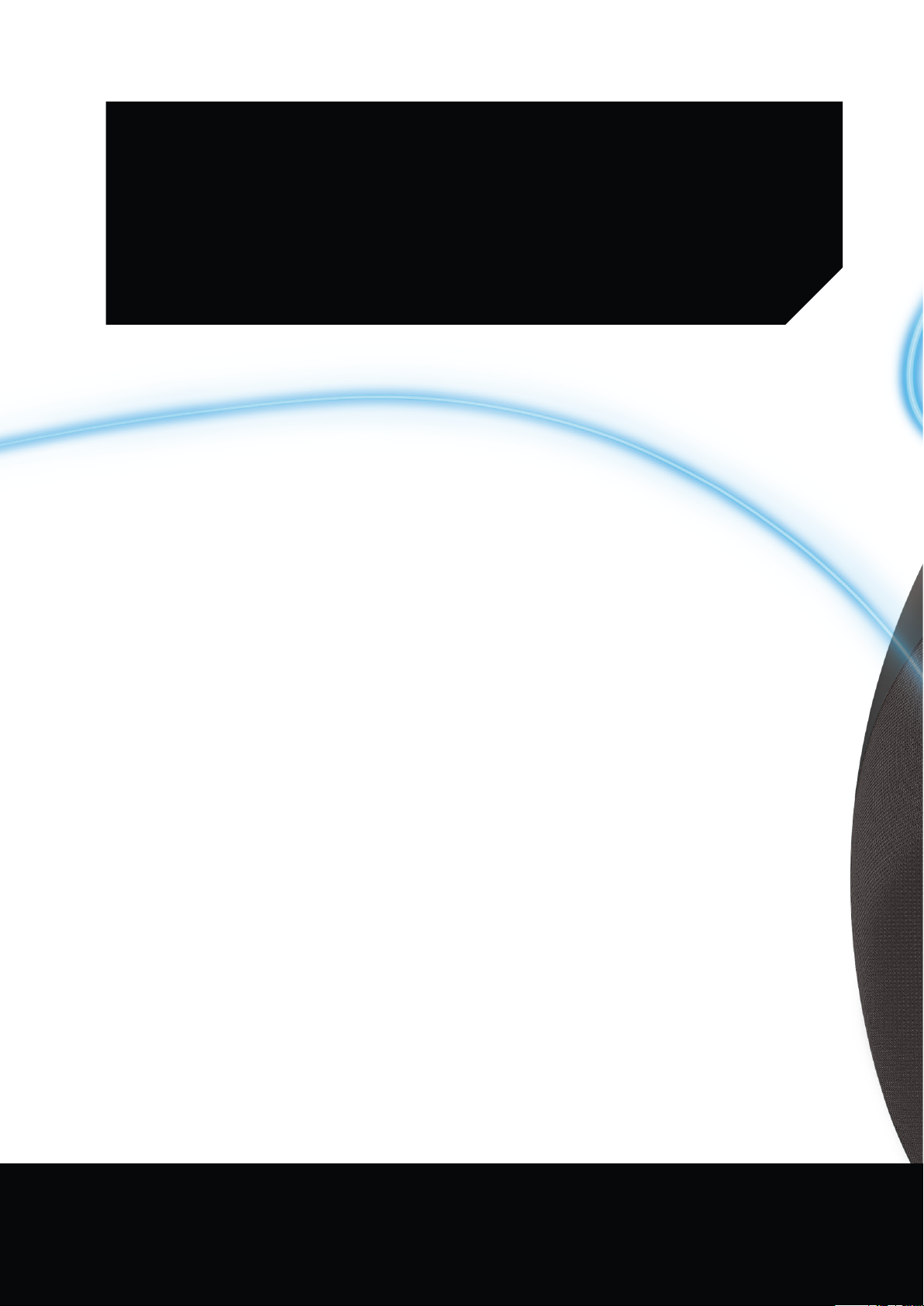
TABLE OF CONTENTS
Introduction 1
Supplied accessories 2
Important safety information 3
Top and button controls 5
Bottom and button controls 6
Top, bottom and button controls 7
Top panel controls 8
Bottom panel controls 9
Connections 10
Setting up Wi-Fi – iOS® 12
Setting up Wi-Fi – Android™ 20
WPS 25
Room setup 26
Set up stereo pair 30
Place your Speakers 32
Operating your omni 10, omni 20, adapt 33
Wi-Fi streaming via the Harman Kardon
Controller app 33
Controlling the Volume 35
Muting the Sound 35
Linking Rooms or Speakers 36
Party Mode 37
Using Third Party Apps via Bluetooth® 38
Aux-in 39
Bluetooth®/Aux Restreaming 39
Using the Link Button 40
Upgrading your Product 40
Standby 41
System Reset 41
Troubleshooting 42
Specifications 44
OWNER’S MANUAL
Page 3

Page 4
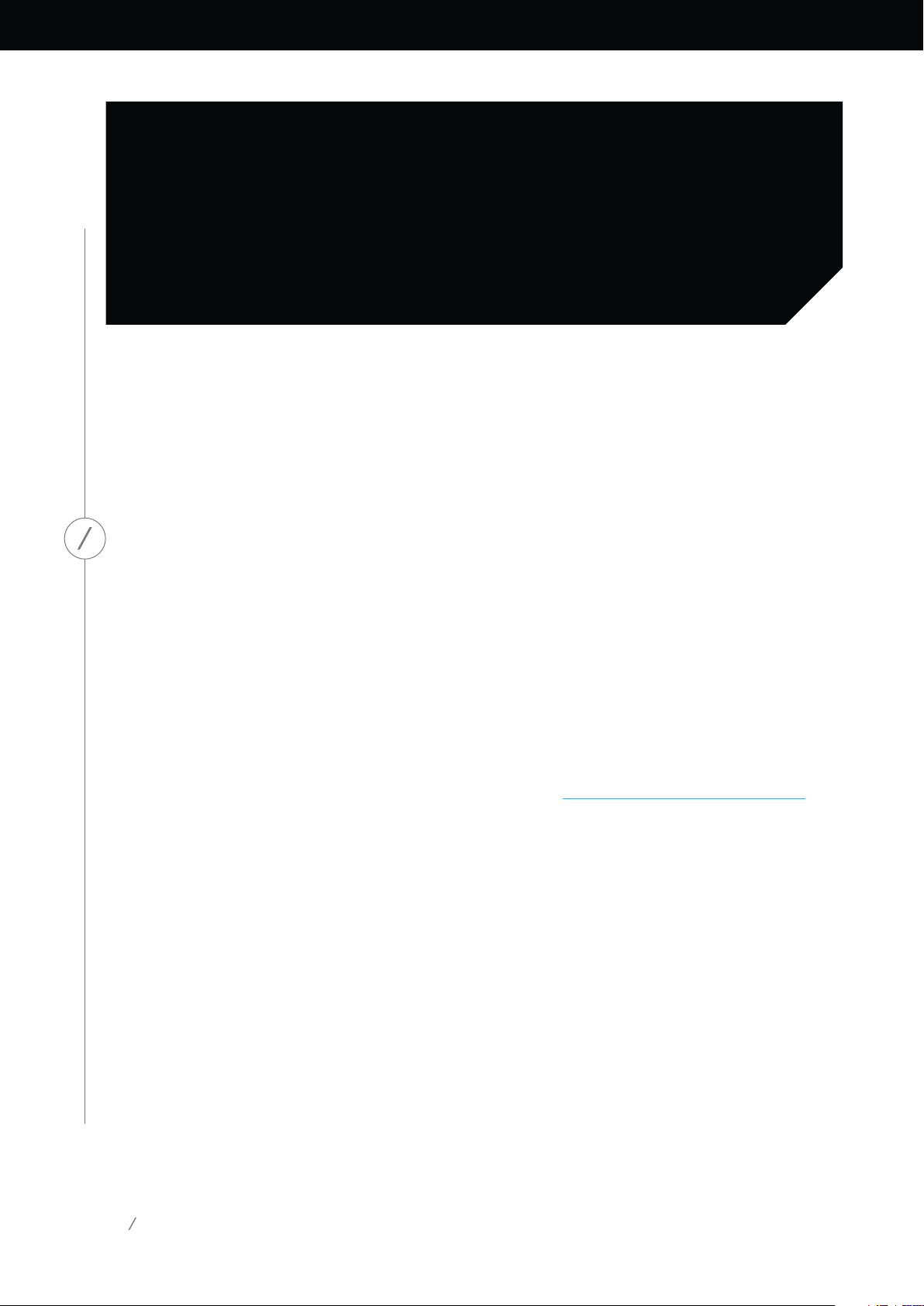
INTRODUCTION
Congratulations on your Harman Kardon Wireless HD Audio System purchase! Harman has for long
been a leader in driving new technologies that enable and enhance our customers’ audio experiences,
a tradition we continue to uphold with this product line. We’ve created a system that harnesses the
power and versatility of your home wireless network to create a better and easier audio experience
without compromising on audio quality. We hope you enjoy your new Harman Kardon Wireless HD
Audio System product and that you’ll consider extending our solution throughout your home.
By using your home wireless network you will enjoy a far greater physical range of use than with a
INTRODUCTION
conventional Bluetooth® connection.
You will also be able to use your product in various combinations throughout your household and
control them from either the product or from the Harman Kardon Controller app.
To obtain maximum enjoyment from your product, please read this manual and refer back to it as
you become more familiar with its features and their operation.
If you have any questions about these products, their installation or their operation, please contact your
Harman Kardon retailer or custom installer, or visit the website at www.harmankardon.com/wireless.
1
Page 5
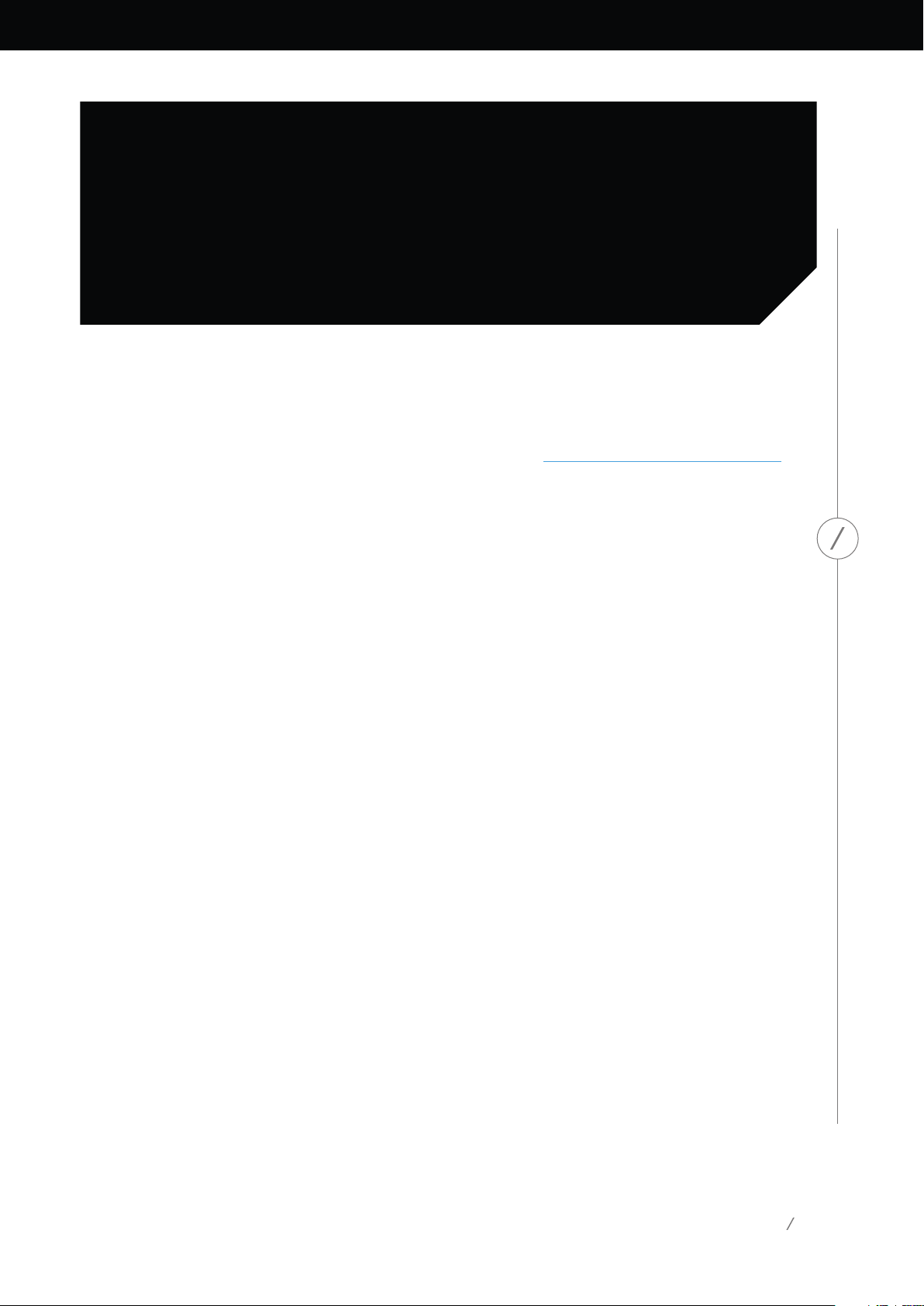
SUPPLIED ACCESSORIES
The following accessory items are supplied with your product. If any of these items are missing, please contact
your Harman Kardon dealer or Harman Kardon customer service at www.harmankardon.com/wireless.
Omni 10 Quick Start-up Guide
AC power adapter
Warranty card
Safety sheet
Omni 20 Quick Start-up Guide
AC power cable
Warranty card
Safety sheet
Adapt Quick Start-up Guide
USB power cord
Power cords (Both EU and UK plugs supported)
Warranty card
Safety sheet
SUPPLIED ACCESSORIES
2
Page 6

IMPORTANT SAFETY INFORMATION
Verify Line Voltage Before Use
The Omni 10 and Omni 20 have been designed for use with 100-240 volt, 50/60 Hz AC current.
Connection to a line voltage other than that for which your product is intended can create a safety
and fire hazard and may damage the unit. If you have any questions about the voltage requirements
for your specific model, or about the line voltage in your area, contact your selling dealer before
plugging the unit in to a wall outlet.
IMPORTANT SAFETY INFORMATION
Do Not Use Extension Cords
To avoid safety hazards, use only the power cord supplied with your unit. We do not recommend
that extension cords be used with this product. As with all electrical devices, do not run power cords
under rugs or carpets, or place heavy objects on them. Damaged power cords should be replaced
immediately by an authorized service center with a cord that meets factory specifications.
Handle the AC Power Cord Gently
When disconnecting the power cord from an AC outlet, always pull the plug; never pull the cord.
If you do not intend to use your speaker for any considerable length of time, disconnect the plug
from the AC outlet.
3
Page 7
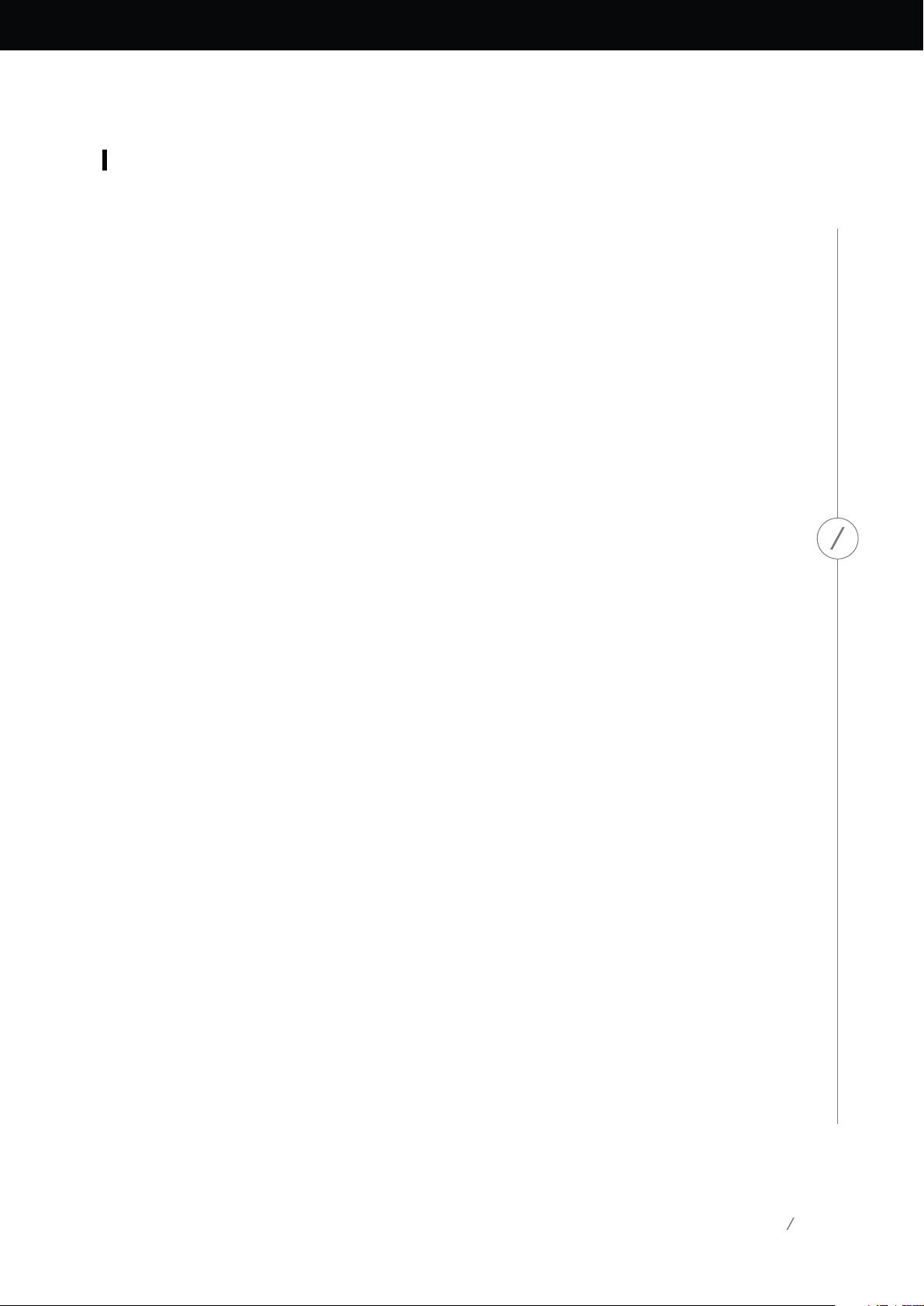
Do Not Open the Cabinet
There are no user-serviceable components inside this product. Opening the cabinet may present
a shock hazard, and any modification to the product will void your warranty. If water or any metal
object such as a paperclip, wire or staple accidentally falls inside the unit, disconnect it from the AC
power source immediately, and consult an authorized service center.
IMPORTANT SAFETY INFORMATION
4
Page 8
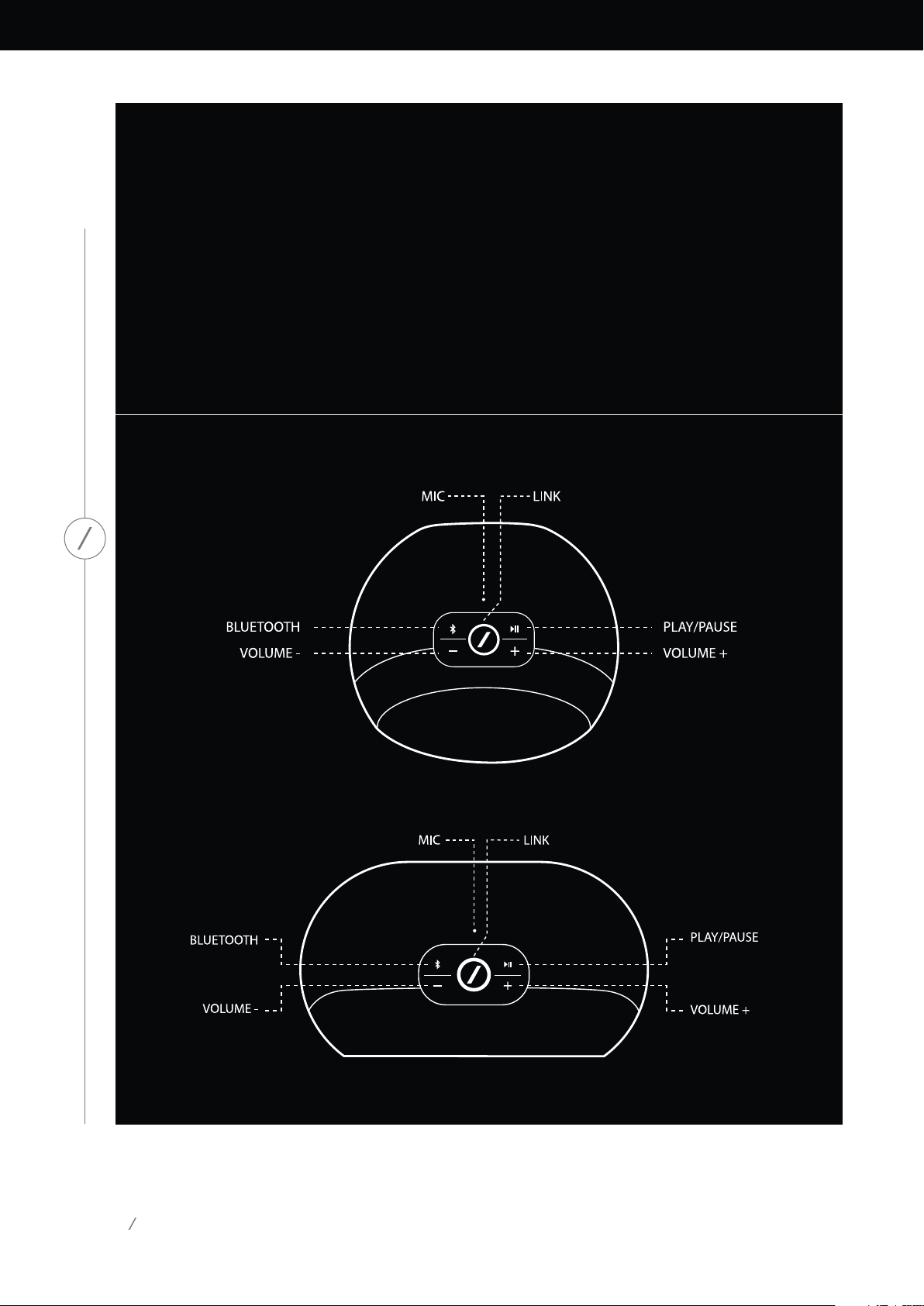
TOP AND BUTTON
CONTROLS
Omni 10
TOP AND BUTTON CONTROLS
Omni 20
5
Page 9
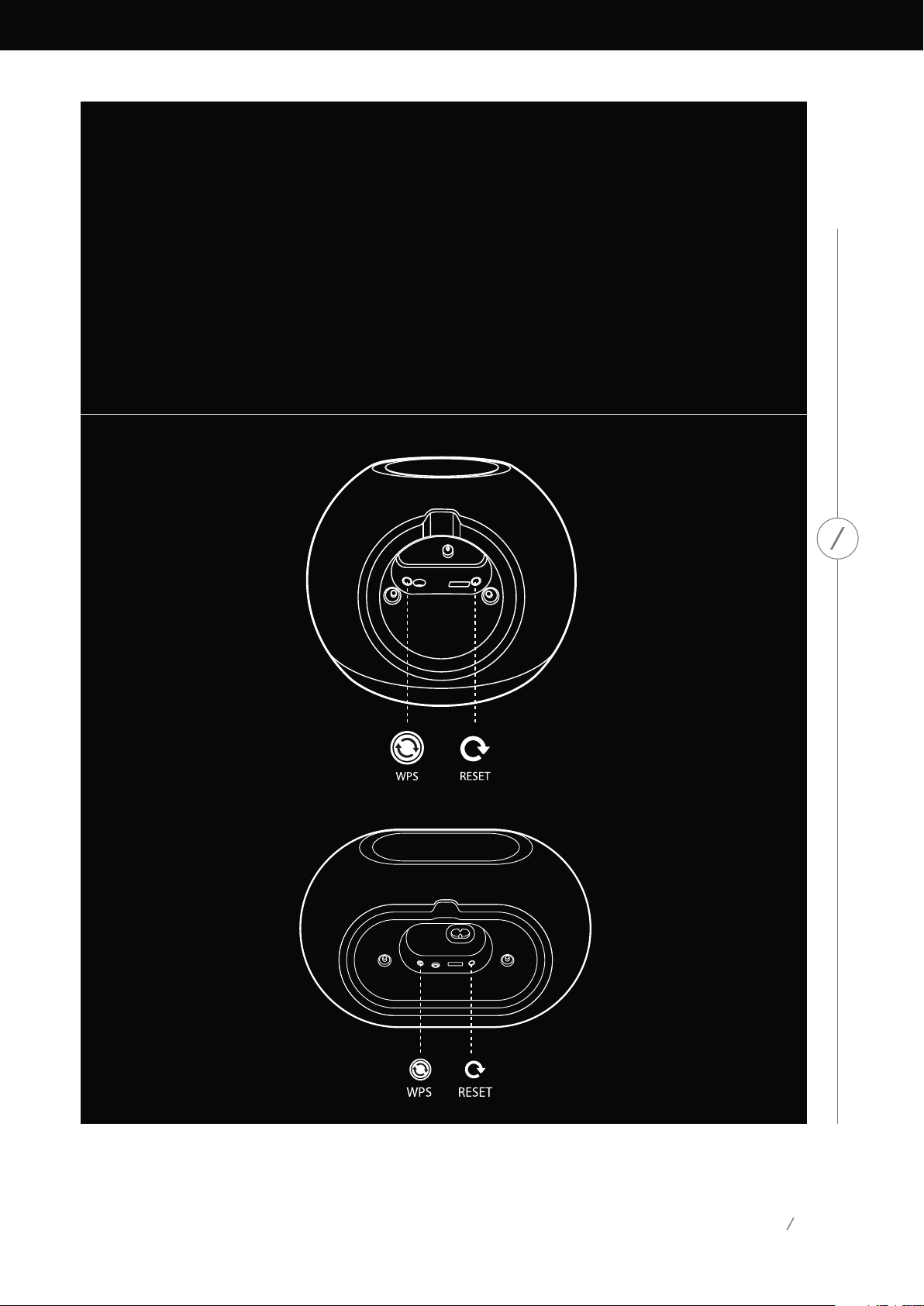
BOTTOM AND BUTTON CONTROLS
Omni 10
Omni 20
BOTTOM AND BUTTON CONTROLS
6
Page 10
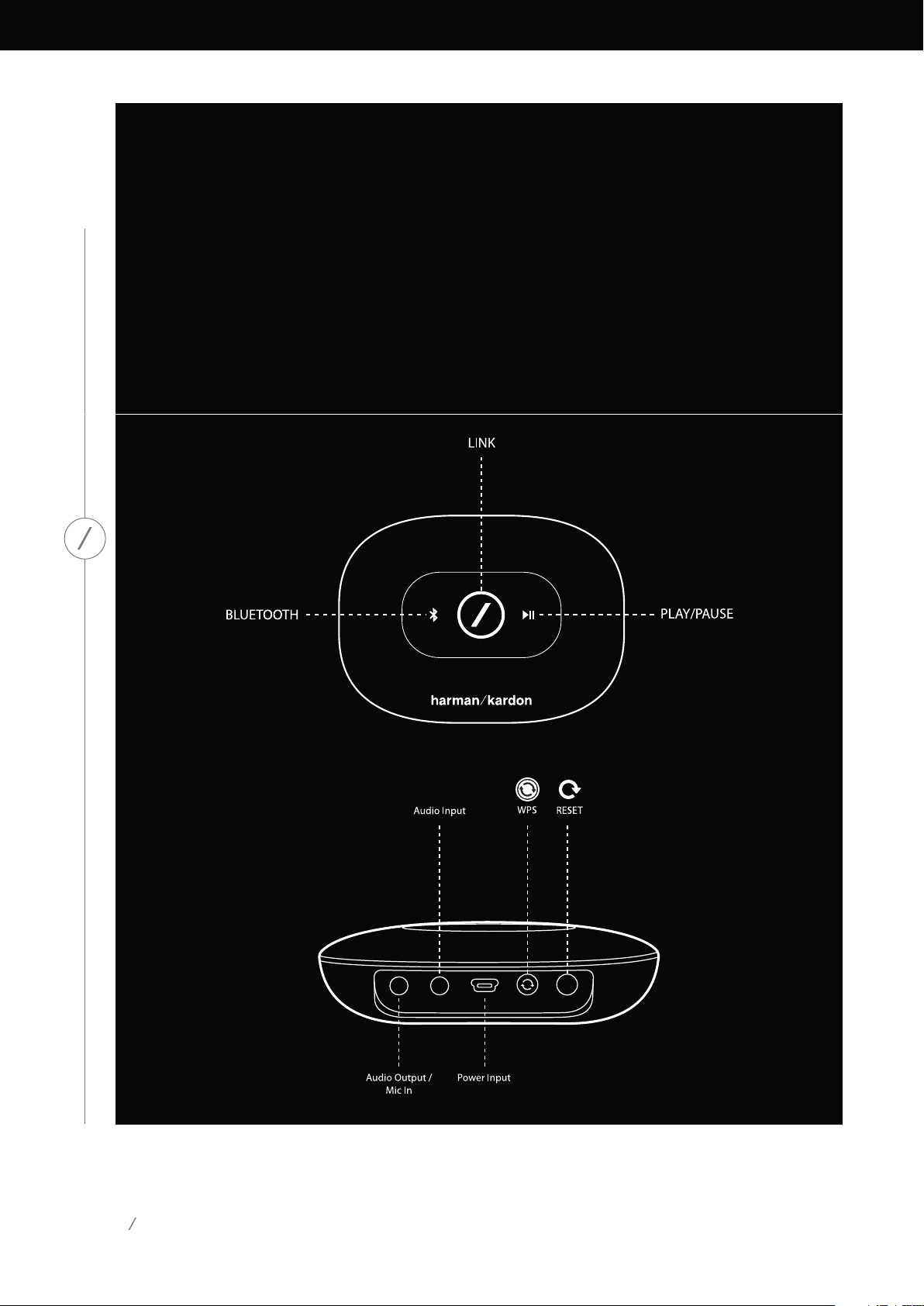
TOP, BOTTOM AND
BUTTON CONTROLS
Adapt
TOP, BOTTOM AND BUTTON CONTROLS
7
Page 11
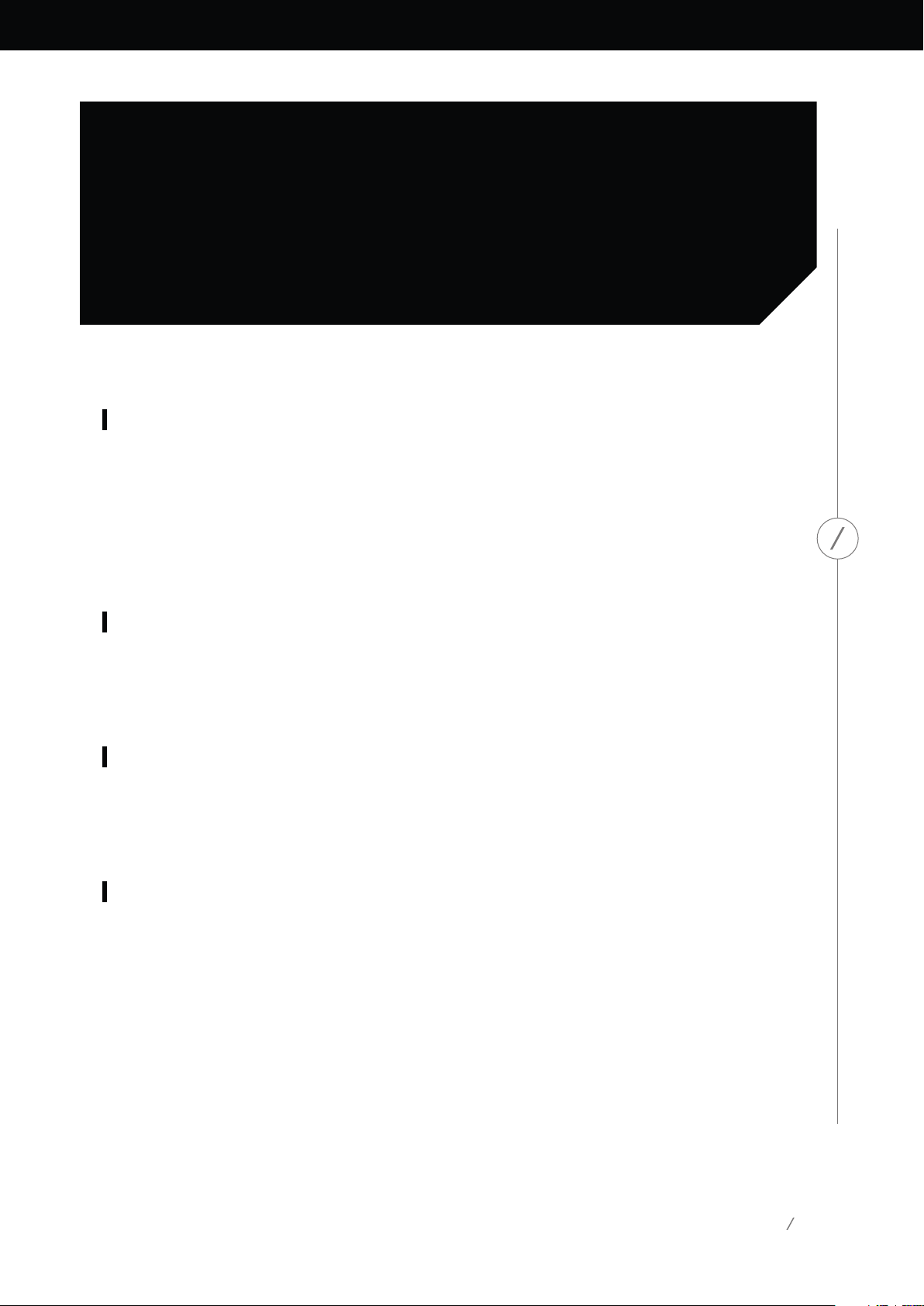
TOP PANEL CONTROLS
Link
The Link button is used to switch between existing audio streams on your network, or to switch
to the Aux-in source. If anyone is streaming audio via Wi-Fi to any other product on the network,
pressing the Link button will pull the same audio content to this product. Pressing the Link button
for 3 seconds will enable Party Mode, which plays the same audio on every Harman Kardon wireless
product on your home network (see Party Mode, page 37).
Bluetooth®
Press this button to enter the Bluetooth® source. Long press this button for 3 seconds to enable
Bluetooth® pairing mode.
Play/Pause
Press this button to pause or resume the audio stream. Aux-in audio will be muted, but not paused.
The music will stop if an outgoing call is made or if a call is received.
Volume + / -
Press the "+" button to increase volume; press the "–" button to decrease volume. Press both the "–"
and "+" buttons at the same time to mute the speaker.
TOP PANEL CONTROLS
8
Page 12
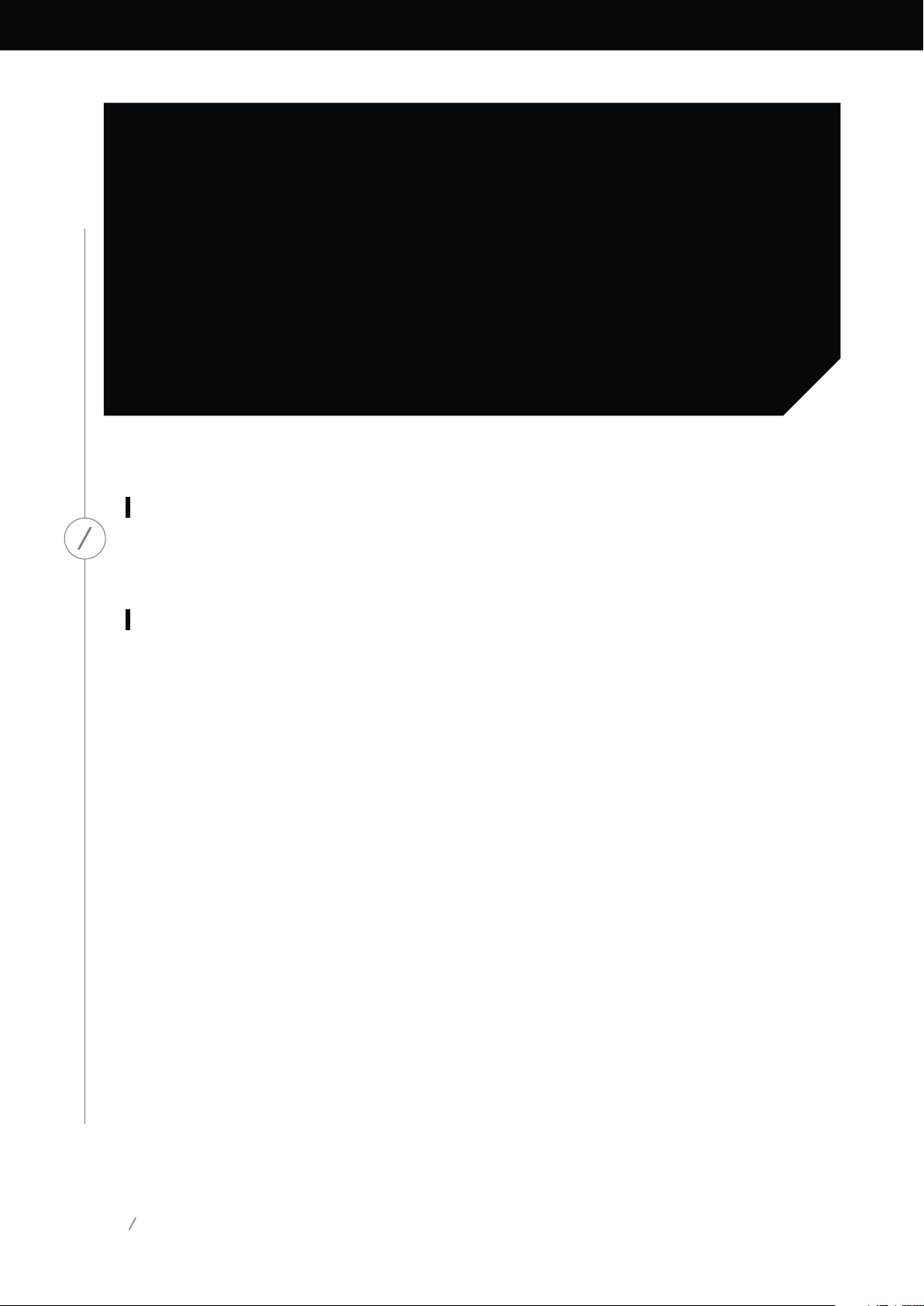
BOTTOM PANEL CONTROLS
WPS
This button connects to your home network. See the WPS section on page 25 for more information.
BOTTOM PANEL CONTROLS
Reset
A short press of the button will reset the product to Wi-Fi setup mode. A long press for 5 seconds
will reset your product to factory default settings.
Note: If the product is already in Wi-Fi setup mode (the slash LED on the Link button is flashing white
and slowly), a short press of the Reset button will exit Wi-Fi setup mode. If in doubt, long press the
button for a full reset, to put the product back to Wi-Fi setup mode.
9
Page 13
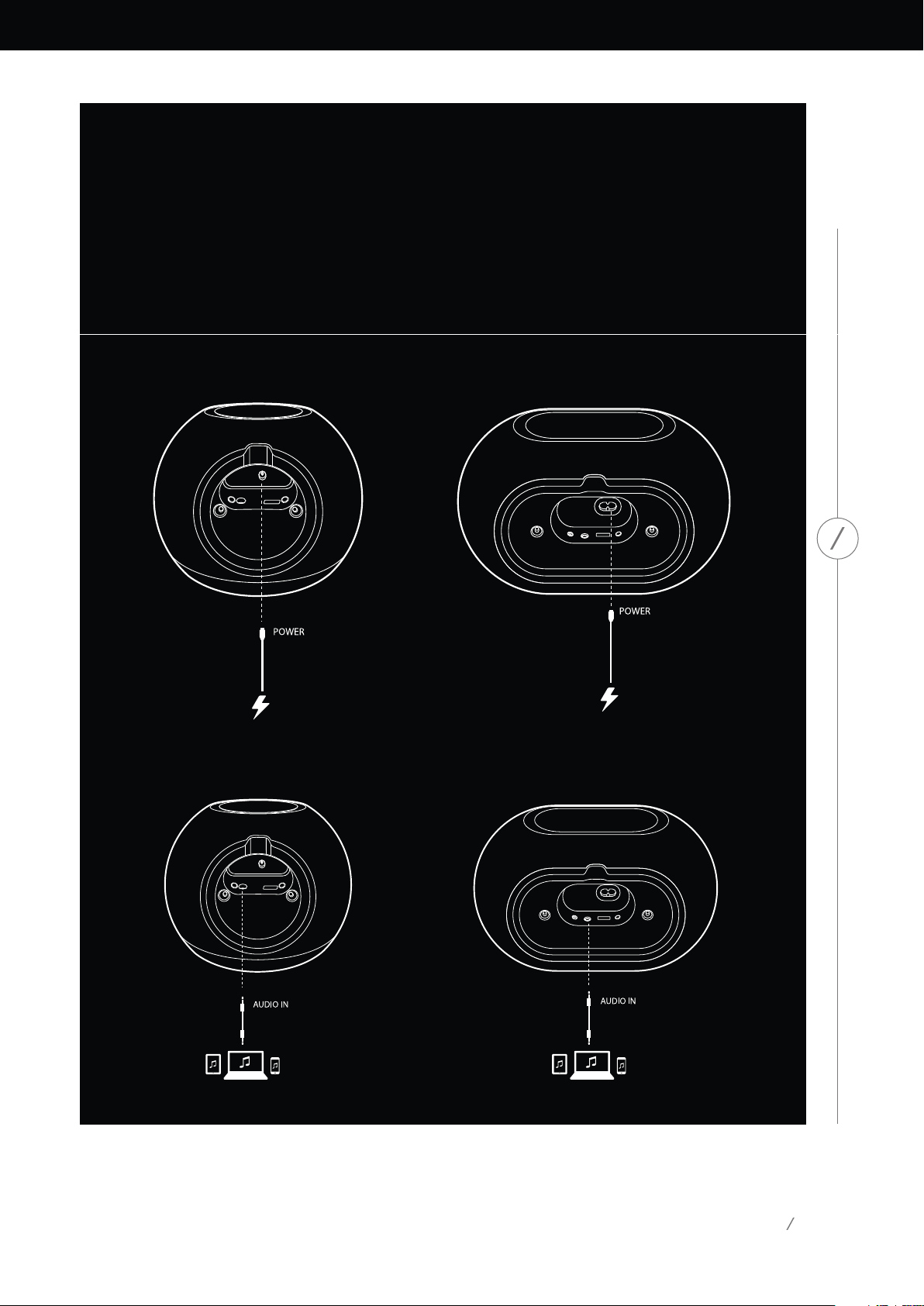
CONNECTIONS
Omni 10 Omni 20
CONNECTIONS
Connect the supplied AC/DC power pack cable
to this input.
You can connect an analog audio device to the speaker via a 3.5 mm Aux cable.
Connect the supplied AC power cable to this
input.
10
Page 14
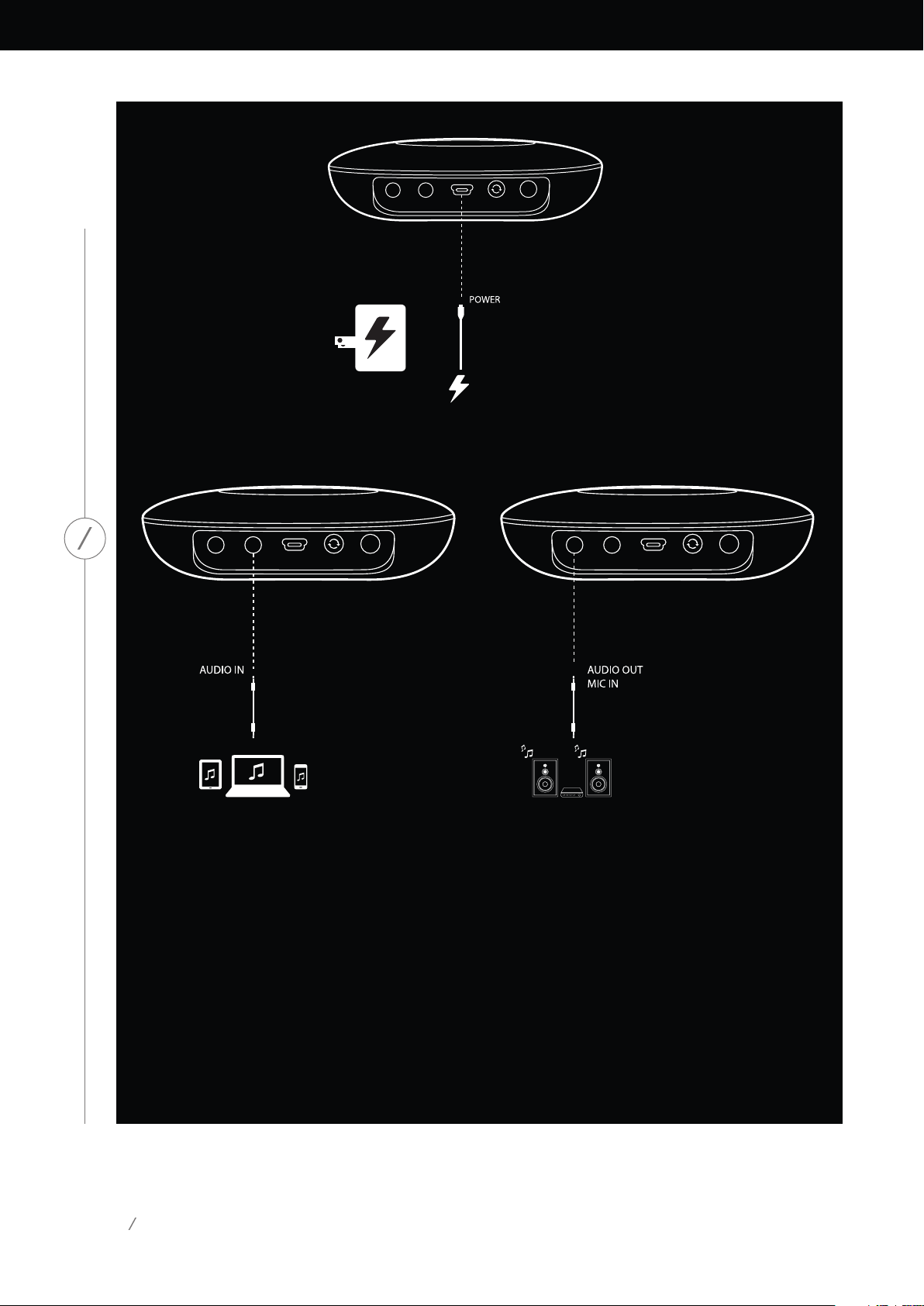
Adapt
Connect the supplied USB cable to this input.
CONNECTIONS
You can connect an analog audio device to
the Adapt via a 3.5 mm stereo cable.
11
Connect speakers or an amplifier here via a 3.5
mm stereo cable. This is the only way to listen to
audio with an Adapt.
Page 15
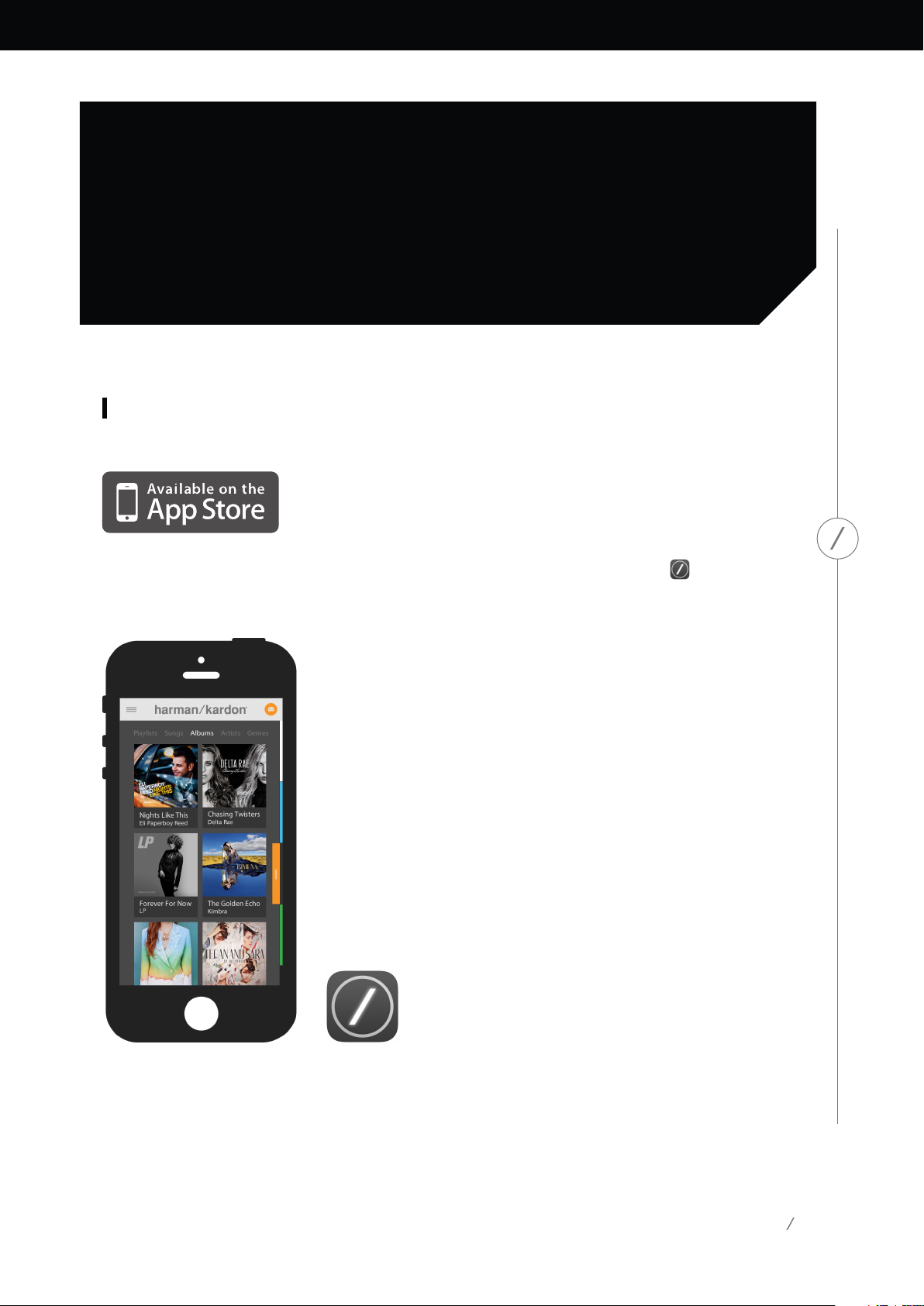
SETTING UP WIFI iOS®
Using the Harman Kardon Controller App (iOS®)
Download the Harman Kardon Controller app
from iTunes App Store for compatible Apple
products.
Open the app by tapping the icon.
SETTING UP WI-FI – iOS®
Harman Kardon Controller app icon
12
Page 16

To begin setting up your product, select the ‘Set
up products’ button.
SETTING UP WI-FI – iOS®
Select ‘Add a new product’ to set up an Omni
speaker or Adapt.
13
Page 17

Select ‘Manual setup’. (Note: WPS setup is covered
in a separate section on page 25)
SETTING UP WI-FI – iOS®
Follow the on-screen instructions. First connect
your product to power and turn it on. Wait several
seconds for the unit to power on completely, then
press and hold the ‘Reset’ button on the bottom
panel of the unit for 5 seconds. The Link button
LED will flash quickly for several seconds, then
begin to pulse slowly. After this, flick the screen
to the left. This will display the next step.
Note: The navigation dots will be illuminated to
show you which screen you are viewing as you
move through the instructions.
14
Page 18

Follow the instructions in the app.
SETTING UP WI-FI – iOS®
Now leave the app and open the iOS® settings
menu. Under Wi-Fi settings, find the product’s
network and select it to connect. The network
name starts with Omni 10_Setup, Omni 20_Setup,
or Adapt_Setup. After connecting to the product
network, return to the Harman Kardon Controller
app.
15
Page 19

Once connected to the product network, return
to the Harman Kardon Controller app.
SETTING UP WI-FI – iOS®
After returning to the Harman Kardon Controller
app, select your home network from the dropdown list of available networks.
16
Page 20

Select the blank line and type in the password
for your home network. When you are finished
select the ‘Done’ button.
If there is no password required, the password
tab will appear gray. Select the ‘Done’ button to
proceed.
Note: WEP, WPA2 TKIP, and WPA2 AES security
protocols are supported.
SETTING UP WI-FI – iOS®
Pressing ‘Done’ on the Select Router page will
auto-connect the router and bring you directly
to this page.
Go to screen three and you will see the slash
LED on the Link button pulse very quickly for up
to one minute. When the product successfully
connects to your home network, the slash LED
will turn solid white.
17
Page 21

Your product is now connected to Wi-Fi and
ready for use. To set up another product, tap the
‘Set up another product’ button and follow the
instructions. If you have finished, tap the ‘Done’
button on the upper right hand corner. This will
take you back to the app home screen.
SETTING UP WI-FI – iOS®
If the Link button is still pulsing then your product
has failed to join your home network. Double
check your network password and try again.
18
Page 22

Normally, the Harman Kardon Controller app can
automatically detect if your product has joined the
network. If it doesn’t detect that your product has
joined, there may be a problem. If the Link button
has stopped pulsing and is now solid white, then
make sure your iOS® device has rejoined your
home network.
SETTING UP WI-FI – iOS®
19
Page 23

SETTING UP WIFI
Android™
Using the Harman Kardon Controller App (Android™)
Download the Harman Kardon Controller app
from Google Play onto your compatible Android™powered smartphones and tablets.
To begin, open the Harman Kardon Controller
app.
SETTING UP WI-FI – Android™
20
Page 24

To begin setting up your product, tap the ‘+’
button.
SETTING UP WI-FI – Android™
Select ‘Add a new product’ to set up a new Omni
speaker or Adapt.
21
Page 25

Follow the on-screen instructions. First connect
your product to power and turn it on. Wait several
seconds for the unit to power on completely, then
press and hold the ‘Reset’ button on the bottom
panel of the unit for 5 seconds. The Link button
LED will flash quickly for several seconds, then
begin to pulse slowly. After this, flick the screen
to the left. This will display the next step.
SETTING UP WI-FI – Android™
Any products in setup mode will be visible in the
list. Select one to set it up.
22
Page 26

Select your home network from the drop down
list of available networks, then select the blank line
and type in the password for your home network.
When you are finished, select the ‘Done’ button.
Note: WEP, WPA2 TKIP, and WPA2 AES security
protocols are supported.
SETTING UP WI-FI – Android™
The slash LED on the Link button will pulse very
quickly for up to one minute. When the product
successfully connects to your home network, the
slash LED will turn solid white.
Note: If the Link button is still pulsing, then your
product has failed to join your home network.
Double check your network password and try
again.
23
Page 27

Your product is now connected to Wi-Fi and
ready for use. To set up another product, tap the
‘Set up another product’ button and follow the
instructions. If you have finished, tap ‘Done’ in
the upper right hand corner. This will take you
back to the app home screen. If the Link button
turns solid white, and you have tapped the ‘Yes’
button, you will see this screen. This indicates that
setup has been successful and you can now use
your product or setup more.
SETTING UP WI-FI – Android™
24
Page 28

WPS
WPS
WPS is a simple way to connect your system to your home network. To confirm whether your router
supports WPS, look for the WPS logo or the letters WPS on your router. The Omni 10, Omni 20
and Adapt support both WPS-PBC and WPS-PIN modes. If your router supports it, WPS-PBC is the
simplest way to set up your Wi-Fi connection.
To connect to your home network via WPS-PBC mode:
1. Press the WPS button on your router.
2. Within one minute, press the WPS button on the Omni 10, Omni 20, or Adapt for less than
two seconds.
3. The Link button LED will quickly flash for up to one minute. Once the LED stops flashing and
turns solid white, your product is connected to your home network.
To connect to your home network via WPS-PIN mode:
1. Use a web browser to navigate to your home router’s setup page.
2. Press and hold the WPS button on the Omni 10, Omni 20, or Adapt for 3 seconds.
3. Enter 12345670 into the WPS-PIN section of your home router’s setup page.
4. The Link button LED will quickly flash for up to one minute. Once the LED stops flashing and
turns solid white, your product is connected to your home network.
25
Page 29

ROOM SETUP
Rooms are a convenient way to permanently group
multiple speakers into a single playback zone,
or to give speakers a meaningful name. Single
products or pairs of products can be grouped
into individual rooms. To set up a room, select
the ‘Set up products’ button on the home screen
of the app.
ROOM SETUP
26
Page 30

Next, determine which type of room you want
to set up. ‘Stand alone’ rooms consist of a single
product, while ‘Stereo pair’ rooms consist of two
products. Stereo pairs must include two products
of the same type, i.e. two Omni 10s, two Omni
20s, or one Adapt.
Note: Select the appropriate option that you
wish to configure. If you select ‘Custom’ you will
need to add your own custom name for it to be
displayed.
ROOM SETUP
27
Page 31

After selecting a room type, a list of available
products will be displayed at the bottom of the
screen. To set up a ‘Stand alone’ room, select one
of these products.
Note: If at any point your speaker loses its
connection to the network go through the steps
previously shown and tap the ‘Refresh signal
strength’ button in the upper left-hand corner.
ROOM SETUP
After selecting a product from the list, the
product’s icon will appear in the middle of the
screen, along with its Wi-Fi signal strength. After
confirming you have selected the correct product,
select ‘Done’ in the top-right corner of the screen.
Take note of the Wi-Fi signal strength. If it appears
low, you may need to consider moving the
product closer to your Wi-Fi router, or expanding
your Wi-Fi network. After moving the product
closer to your Wi-Fi network, remember to press
the ‘Refresh signal strength’ button to check if
the signal strength has increased.
Note: We recommend operating with at least two
bars of signal strength. Low signal strength may
impact performance.
28
Page 32

From now on, the configured rooms will appear
for selection on the side bar of the app’s home
screen instead of individual products. When you
stream music to a room, all speakers in that room
will play together.
ROOM SETUP
29
Page 33

SET UP STEREO PAIR
To set up a ‘Stereo pair’, two products must be
selected as the left and right channels respectively.
To begin, select L and then select a product from
the bottom of the screen. Then select R, and select
the other product from the bottom of the screen.
When you select a product from the bottom of
the screen, the Link button LED on that specific
product will flash off and on three times. Check if
you’ve selected the correct products for left and
right channels, and select ‘Done’.
SET UP STEREO PAIR
30
Page 34

Next, you must select one of the products to
as Master. The Master product is important, so
select whichever product you have easier physical
access to, if any.
The product in a ‘Stereo pair’ that is not the Master
will have its Bluetooth® and Aux inputs disabled,
and the LED on its outer ring will not illuminate.
Now you can adjust the left/right balance of the
stereo pair. The balance is used to compensate
for differences in volume between the left and
right speakers. If one speaker is going to be placed
further away from your listening position, you
may wish to raise its level.
SET UP STEREO PAIR
To delete a room and ungroup the products in it,
select the room from the sidebar on the right-hand
side of the main screen of the app. Tap it again
to open the playback controls box. Select the
‘Ungroup’ button to the right of the ‘Stand alone’
or ‘Stereo pair’ icon. The room will be deleted and
the products will now appear individually.
Once the ‘Ungroup’ button is removed, tap the
‘Stereo pair’ icon, choose a room and pick ‘Edit This
Room’. This enables you to rename or change the
icon for that room. You can also pick the ‘Delete
This Room’ icon to delete the room and show
individual products.
31
Page 35

PLACE YOUR SPEAKERS
Place the speaker on a firm and level surface. Make sure that the surface and any mounting hardware
can support the Omni 10 or Omni 20’s weight.
• Donotplacethespeakerdirectlyonacarpetedsurface.
• Donotplacethespeakerinextremelyhotorcoldlocations,inareasnearheatersorheat
registers, or in direct sunlight.
To create the best ‘Stereo pair’ system possible, you should place both your speakers in a semicircle
with your listening position at its center. You should angle each speaker so it directly faces the listening should come in one line. Do not hyphenate. Place the speakers at the same height, preferably
at about the same height as the listener’s ears.
Center
Front Left
Speaker Positioning
Front Right
PLACE YOUR SPEAKERS
32
Page 36

OPERATING YOUR
HK
HK
OMNI 10, OMNI 20,
ADAPT
Wi-Fi streaming via the Harman Kardon Controller app
OPERATING YOUR OMNI 10, OMNI 20, ADAPT
The Harman Kardon Controller app provides an
easy-to-use interface for streaming all your music
to your system. All your local device music content
will be displayed on the home screen. The sidebar
on the right offers selection and control of rooms
and speakers.
Select a song and drag it to the room or speaker
you wish to use. Within seconds, the music will
begin playing on the selected products. The room
or speaker icon will change color to indicate that
music is being streamed to it.
You can also select individual rooms or speakers
from the sidebar. Their icon will pop out to indicate
33
Page 37

selection. When you tap a song, the song’s album
artwork will fly to the selected room and begin
playback immediately.
Beside each song, there is an icon featuring three
dots. Select this for additional playback queue
options:
Play now: Stop playback of the current song (if
any) and begin playback of this song.
Play next: Add this song to the queue, to play it
after the current song has ended.
Add song to queue: Add this song to the end
of the queue.
Replace the queue: Remove all songs in the
queue, then begin playback of this song.
Select a room or group from the side bar of the
app to open its playback controls window, then
select the playback queue icon to view the current
queue. Select individual songs in this list to play
them back immediately, or drag them off the
screen to remove them. You may also completely
clear the playback queue by selecting ‘Clear all’
in the top-right corner of the screen.
Additional controls are available on the playback
controls box:
Previous: Select this to skip to the beginning of
the current song, or select this twice to skip to
the beginning of the previous song.
Play/Pause: Select this to pause playback of the
current song, or to resume playback of the current
song if paused.
OPERATING YOUR OMNI 10, OMNI 20, ADAPT
Next: Select this to skip to the beginning of the
next song.
Volume: Select this to open the volume controls
box.
Queue: Select this to view and edit the playback
queue.
By default, local content stored on your iOS®
or Android™ device is visible in the app. Press
the ‘Music source’ source button in the top-left
corner of the app to open the content sidebar.
This bar will come in from the left, and contains
additional content options, such as integrated
streaming services.
34
Page 38

Controlling the Volume
There are two ways to control the volume on the
Omni 10 and the Omni 20. The first can be done by
directly pressing the + button to turn the volume
up or the – button to turn the volume down on
the top controls of the speaker.
You can also use your phone or tablet’s physical
volume buttons to adjust the volume of the
currently selected room or speaker.
Muting the Sound
You can mute the Omni 10 or Omni 20 by
pressing the Volume + and Volume - buttons
simultaneously, or by pressing the ‘Mute’ button
in the playback control panel in the Controller
app. Adjusting the volume in either direction will
unmute the speaker.
OPERATING YOUR OMNI 10, OMNI 20, ADAPT
You can also control the volume in the Harman
Kardon Controller app. Select a room or group
from the side bar of the app to open its playback
controls window. Select the volume icon to open
a volume control panel allowing you to adjust the
volume of each room or speaker individually.
35
Page 39

Linking Rooms or Speakers
One of the key features of the Harman Kardon
Wireless HD Audio System is the ability to
easily send music around your home. This is
accomplished by linking different products or
rooms together.
To link rooms or individual products together
from the Harman Kardon Controller app, tap
the Link button at the bottom of the right-hand
sidebar. You will see selection dots appear beside
every product or room. Select which rooms or
products you want to link together, then tap
the Link button again. The music from the first
selected streaming group, room, or selected
speaker will be transferred to all the selected
rooms. To change or unlink, tap the link button
again and then tap the rooms or speakers you
want to unlink. When you’re done with your
selection, tap the link button again.
OPERATING YOUR OMNI 10, OMNI 20, ADAPT
36
Page 40

Linking and unlinking can also be done using the
product’s Link button (see Using the Link button,
OPERATING YOUR OMNI 10, OMNI 20, ADAPT
page 40)
Different colors represent different rooms.
Rooms linked together will all be highlighted with
the same color. The color is random and does not
represent a specific function.
Party Mode
Party mode instantly groups all the products in
your home together, playing the same music on
every speaker.
To enable Party mode from the Harman Kardon
Controller app, begin streaming music to one
group, room, or product and then tap the ‘Party
Mode’ button at the bottom of the sidebar on
the right-hand side of the screen. The music will
37
Page 41

You will see the Link button flash blue.
HK
HK
begin to play in every room. To exit Party mode,
just tap the ‘Party Mode’ button again. You can
also remove individual rooms or products from
the Party mode streaming group by using the
group button on the sidebar (see Linking rooms
or speakers, page 36), or by pressing the Link
button on individual products (see Using the
Link button, page 40).
Using Third Party Apps via
Bluetooth®
The Omni 10, Omni 20, and Adapt are equipped
with Bluetooth® for audio streaming from any
app. If two Omni 10s or Omni 20s are paired as
a stereo pair, audio from the Master speaker will
be automatically sent to the other.
To pair your phone or tablet to your product, press
and hold the Bluetooth® button for three seconds.
Navigate to your phone or tablet’s Bluetooth®
settings menu, and select Omni 10, Omni 20, or
Adapt to pair and connect. You only need to pair
once with each phone or tablet . After this, you
can directly select your speaker from your phone
or tablet’s Bluetooth® settings page to connect.
Once Bluetooth® is connected, all the audio from
your phone or tablet will be played-back over your
speaker instead of the phone’s internal speaker.
OPERATING YOUR OMNI 10, OMNI 20, ADAPT
38
Page 42

Aux-in
The Omni 10, Omni 20, and Adapt are each
equipped with a two-channel analog audio input
for playback of local analog sources. If two Omni
10s or Omni 20s are paired as a stereo pair, audio
from the master speaker will be automatically
sent to the other.
Connect a 3.5 mm stereo cable (sold separately)
to the Audio-in jack on the bottom or back panel
of the unit and connect the other end to your
analog audio device. If your product is not playing
a Wi-Fi or Bluetooth® stream, then you will be able
to hear the Aux-in audio right away. If you are
currently listening to a Wi-Fi or Bluetooth® audio
stream, press the Link button to cycle through
active Wi-Fi streams until the ring LED around
the Link button turns green.
Bluetooth®/Aux Restreaming
Bluetooth®/Aux Restreaming allows you to send
OPERATING YOUR OMNI 10, OMNI 20, ADAPT
Bluetooth® or Aux-in audio via Wi-Fi to up to three
additional speakers on the network.
When listening to Bluetooth® or Aux-in audio on
one speaker, just walk to another speaker and
press the Link button. The Bluetooth® or Aux-in
stream will be selectable just like a normal WiFi stream from the Harman Kardon Controller
app. You can repeat this procedure on multiple
speakers, allowing up to four speakers to play
back Bluetooth® or Aux-in audio over the network
simultaneously.
There are additional product settings accessible
via the Harman Kardon Controller app. To access
the ‘Settings’ page, select any room or product
from the right-hand sidebar. Select the same room
or product a second time to open the playback
control panel. On the left-hand side of the screen,
select the room or speaker to open the settings
page.
From the settings page, you can rename rooms,
change room icons, adjust the balance between
speakers in a stereo pair, adjust the volume level
of the product, and delete the room by pressing
the ‘Ungroup’ button. You may also check the
firmware version of your product, or upgrade the
firmware on your product from this page. (See
Upgrading your product, page 40).
39
Page 43

Using the Link Button
Upgrading your Product
The Link button is used to switch between existing
audio streams on your network, or to switch to
the Aux-in source. If anyone is streaming audio
via Wi-Fi , Bluetooth®, or listening to audio via
the Aux-in connection on any other product on
the network, pressing the Link button will pull
the same audio content to this product. A long
press of the Link button for 3 seconds will enable
Party Mode, sending the same music to all the
products in your house.
The Link button LED is also where the system
status is indicated. The outer ring LED indicates
the audio input, while the inner slash LED indicates
the connection status.
When the outer ring is white it indicates that you
are listening to audio over the Wi-Fi streaming
source. When it is blue, you are listening to audio
over the Bluetooth® source. When it is green, you
are listening via the Aux-in source.
From time to time, Harman Kardon releases
firmware updates to enable new features or
to resolve issues. It is recommended that you
periodically check for new firmware updates and
install them, if available.
To check the currently installed firmware version
of your product, go to the product settings page
in the Harman Kardon Controller app. To access
the settings page, select any room or product
from the right-hand sidebar. Select the same room
or product a second time to open the playback
control panel. On the left-hand side of the screen,
select the room or product name again to open
the settings page. Select the “i” icon on the topright of the screen. A list of products in this room
along with their current firmware versions will
be displayed.
OPERATING YOUR OMNI 10, OMNI 20, ADAPT
If the inner slash LED is white, the product is
indicating the current Wi-Fi connection status:
slow pulsing means it is in Wi-Fi setup mode; fast
pulsing means it is connecting to a Wi-Fi network;
and solid white means it’s connected to a Wi-Fi
network. When the slash LED is blue, the product
is indicating the current Bluetooth® connection
status: when it is pulsing slowly, the product is
disconnected from any Bluetooth® source devices;
fast pulsing means it is in Bluetooth® pairing
mode; and solid blue means it’s connected to a
Bluetooth® source device. If the inner slash LED is
amber, the product is in Standby mode.
If any updates are available, a small downwardpointing arrow will be visible over the product
icons at the top of the ‘Settings’ page. If an
upgrade is available, tap the product icon. A
message will appear asking if you wish to upgrade
the product. Select yes, and the upgrade file will
be automatically downloaded from the internet
and the product will automatically upgrade. While
the product is upgrading, the Link button LED
will remain solid white. After the LED turns off
for several seconds, it will quickly flash on and off
indicating that the upgrade process is complete.
Repeat the process for all products in your Harman
Kardon HD Wireless Audio System.
IMPORTANT: Do not power off your product or
press any buttons during the upgrade process.
40
Page 44

Standby
To conserve electricity, the Omni 10, Omni 20, or
Adapt will automatically enter Standby mode after
10 minutes, if no audio is playing and no buttons
are pressed. The Link button LED will turn amber,
and the amplifiers will turn off. Wi-Fi, Bluetooth®,
and Aux-in will continue to be monitored during
Standby mode. You can wake your product up
again by pressing the Link button, or by beginning
to play audio to it via Wi-Fi, Bluetooth®, or Aux-in.
If an audio signal is detected, the product will
automatically wake up.
Note: Since the product will automatically wake up
from Standby mode if Aux-in audio is played, you
must pause or stop playback on your connected
Aux-in source device to allow your Omni 10, Omni
20, or Adapt to enter standby.
Omni 10
Omni 20
You may manually enter Standby mode by pressing
and holding the Play/Pause button on the top
panel of the product for 3 seconds.
OPERATING YOUR OMNI 10, OMNI 20, ADAPT
Note: The speaker in a ‘Stereo pair’ which is not
the Master will automatically enter standby when
there is no audio playback.
System Reset
To restore your product to factory default settings,
press and hold the reset button for 5 seconds. All
Wi-Fi settings, room names and groups, volume
settings, and paired Bluetooth® devices will be
forgotten. You can also use this method to enter
Wi-Fi setup mode (see Setting up Wi-Fi via the
Harman Kardon Controller app (iOS®), on page
12, or Setting up Wi-Fi via the Harman Kardon
Controller app (Android™), on page 20)
Adapt
41
Page 45

TROUBLESHOOTING
If you are experiencing a problem not found in this section, please see the FAQs in the product support section of www.harmankardon.com/wireless.
Symptom Cause Solution
Unit does not function Power cord is not connected Ensure that the power cord
is plugged into a live power
outlet
Check if the power outlet is
switch-controlled
TROUBLESHOOTING
The speakers do not show on
the app
No sound is heard in the
Bluetooth® source
My product is connected but
no sound is heard
Your device is not connected to
your home network
Your phone and your device
are not connected to the same
network
Bluetooth® function has not
been paired with source
Bluetooth® device is too far
from source to function
The volume on your speaker is
too low
The volume in your Bluetooth®
or Aux-in source is too low
The speaker is muted
Connect your device to your
home network (see Wi-Fi setup,
pages 12/20)
Make sure your phone and
device are connected to the
same network
Turn on Bluetooth® on source
device
Ensure device has been paired
with device
Move Bluetooth® device closer
to source
Turn up the volume on your
speaker
Turn up the volume on your
Bluetooth® or Aux-in source
Unmute your speaker
42
Page 46

Symptom Cause Solution
Unit does not respond to the
Harman Kardon Controller app
Heavy interference on the
network
Unit is frozen
Reduce downloading or video
streaming on your network
Power cycle your unit
Restart the app
Refer to www.harmankardon.
com/wireless for support
Play/pause button does not
work
No playlist is queued
Heavy interference on the
network
Add songs to the queue on the
Harman Kardon Controller app
Move speaker to new place
with fewer electronics around
WPS button does not work Too much time has passed
between pressing the WPS
buttons on the router and the
unit
The unit is too far away from
your home router
Your home router does not
TROUBLESHOOTING
Unable to connect your unit to
your Wi-Fi network
support WPS
The unit is too far away from
your home router
You entered the wrong Wi-Fi
password
Your Wi-Fi network uses 5 GHz
Press the WPS buttons within 1
minute of each other
Move the unit closer to your
home router
Use manual setup
Move the unit closer to your
router
Make sure you enter the correct
Wi-Fi password
Use a 2.4 GHz Wi-Fi network
Only one speaker in a ‘Stereo
pair’ has audio output
The other speaker is not
connected to AC power
The speakers are not set up as a
stereo pair room
Make sure both speakers are
connected to AC power
Make sure the speakers are set
up as one room (see Linking
speakers, page 36)
Aux input only plays on one
speaker in a stereo pair
The Aux input is not connected
to the master speaker
Connect the Aux input to the
master speaker and the audio
will play back on both
When setting up my unit I do
not see the Omni or Adapt
network in the Wi-Fi settings
page
You are too far away from your
unit
The unit is not in setup mode
Move closer to the unit you are
setting up
Press and hold the ‘Reset’
button on your unit for at least
5 seconds until the white circle
flashes
Additional information on troubleshooting possible problems with your Omni and installation-related
issues may be found in the list of “Frequently Asked Questions,” which is located in the Product
Support section of our website: www.harmankardon.com/wireless
43
Page 47

SPECIFICATIONS
• Model Name: HK OMNI 10
• Transducers: 1 x 90 mm woofer, 1 x 35 mm tweeter
• Rated power: 1 x 25 W for woofer; 1 x 25 W for tweeter
• Frequency response: 52~20 kHz -6 dB
• Signal-to-noise ratio: >80 dB
• Input connections: Bluetooth®, Aux-in, Wi-Fi
• Dimensions (W x D x H): 181 mm x 159 mm x 166 mm
• Weight: 1340 g
• Power supply: 19 V DC, 3.0 A
• Bluetooth® transmitter frequency range: 2402 − 2480 MHz
• Bluetooth® transmitter power: <4 dBm
• Bluetooth® transmitter modulation: GFSK, π/4 DQPSK, 8DPSK
• 2.4 G Wi-Fi transmitter frequency range: 2412 − 2472 MHz
(USA - 11 channels, Europe and others - 13 channels)
• 2.4 G Wi-Fi transmitter power: <20 dBm (EIRP)
• 2.4 G Wi-Fi modulation: OFDM, DSSS, DBPSK, DQPSK, CCK, 16QAM, 64QAM
• 2.4 G Wi-Fi network compatibility: IEEE 802.11b/g/n
SPECIFICATIONS
Harman Kardon OMNI 10 ENERGY SPECIFICATION:
Power consumption in sleep mode: 1.3 Watts/Hour
Note:
The Harman Kardon OMNI 10 is intended to be used for streaming music via Bluetooth and Wi-Fi
technology.
This product is designed to be instantly on and ready to play music at a moment’s notice.
The OMNI 10 is in compliance with the European Union energy legislation.
It will enter into sleep mode (networked standby) after 10 minutes without operation, after which
it can be re-activated via Bluetooth or Wi-Fi.
• Model Name: HK OMNI 20
• Transducers: 2 x 75 mm woofer, 2 x 19 mm tweeter
• Rated power: 4 x 15 W
• Frequency response: 53 Hz~20 kHz -6 dB
• Signal-to-noise ratio: >80 dB
• Input connections: Bluetooth®, Aux-in, Wi-Fi
• Dimensions (W x D x H): 260 mm x 164 mm x 166 mm
• Weight: 2125 g
44
Page 48

• Power supply: 100−240 V~50/60 Hz
• Bluetooth® transmitter frequency range: 2402 − 2480 MHz
• Bluetooth® transmitter power: <4 dBm
• Bluetooth® transmitter modulation: GFSK, π/4 DQPSK, 8DPSK
• 2.4 G Wi-Fi transmitter frequency range: 2412 − 2472 MHz
(2.4 GHz ISM Band, USA 11 Channels, Europe and others 13 Channels)
• 2.4 G Wi-Fi transmitter power: <20 dBm (EIRP)
• 2.4 G Wi-Fi modulation: OFDM, DSSS, DBPSK, DQPSK, CCK, 16QAM, 64QAM
• 2.4 G Wi-Fi network compatibility: IEEE 802.11b/g/n
Harman Kardon OMNI 20 ENERGY SPECIFICATION:
Power consumption in sleep mode: 1.6 Watts/Hour
Note:
The Harman Kardon OMNI 20 is intended to be used for streaming music via Bluetooth and Wi-Fi
technology.
This product is designed to be instantly on and ready to play music at a moment’s notice.
The OMNI 20 is in compliance with the European Union energy legislation.
It will enter into sleep mode (networked standby) after 10 minutes without operation, after which
it can be re-activated via Bluetooth or Wi-Fi.
SPECIFICATIONS
• Model Name: HK ADAPT
• Output voltage: >1 Vrms
• Frequency response: 20 Hz~20 kHz -1 dB
• Signal-to-noise ratio: >85 dB
• Input connections: Bluetooth®, Aux-in, Wi-Fi
• Dimensions (W x D x H): 118 mm x 86 mm x 30 mm
• Weight: 121 g
• Power supply: 5 VDC, 1.0 A
• Bluetooth® transmitter frequency range: 2402 – 2480 MHz
• Bluetooth® transmitter power: <4 dBm
• Bluetooth® transmitter modulation: GFSK, π/4 DQPSK, 8DPSK
• 2.4G Wi-Fi transmitter frequency range: 2412 – 2472 MHz
(2.4GHz ISM Band, USA 11 Channels, Europe and others 13 Channels)
• 2.4G Wi-Fi transmitter power: <20 dBm (EIRP)
• 2.4G Wi-Fi modulation: OFDM, DSSS, DBPSK, DQPSK, CCK, 16QAM, 64QAM
• 2.4G Wi-Fi network compatibility: IEEE 802.11b/g/n
Harman Kardon ADAPT ENERGY SPECIFICATION:
Power consumption in sleep mode: 1.1 Watts/Hour
Note:
The Harman Kardon ADAPT is intended to be used for streaming music via Bluetooth and Wi-Fi
technology.
This product is designed to be instantly on and ready to play music at a moment’s notice.
The ADAPT is in compliance with the European Union energy legislation.
It will enter into sleep mode (networked standby) after 10 minutes without operation, after which
it can be re-activated via Bluetooth or Wi-Fi.
45
Page 49

HARMAN International Industries, Incorporated
8500 Balboa Boulevard, Northridge, CA 91329 USA
www.harmankardon.com
© 2014 HARMAN International Industries, Incorporated. All rights reserved.
Harman Kardon is a trademark of HARMAN International Industries, Incorporated, registered in
the United States and/or other countries. Features, specifications and appearance are subject to
change without notice.
This Mark Certifies that this product is compliant with the BLACKFIRE ALLIANCE
Standard. Please refer to WWW.BLACKFIREALLIANCE.COM for more information.
BLACKFIRE RESEARCH™ is a Registered Trademark (No. 3,898,359) of BLACKFIRE
RESEARCH CORP. All rights reserved.
The Bluetooth® word mark and logos are registered trademarks owned by
Bluetooth SIG, Inc. and any use of such marks by HARMAN International
Industries, Incorporated is under license. Other trademarks and trade names
are those of their respective owners.
The Wi-Fi CERTIFIED Logo is certification marks of the Wi-Fi Alliance.
The Wi-Fi Protected Setup Identifier Mark is a mark of the Wi-Fi Alliance.
Page 50

