Page 1

banner head
MS 100
MUSIC SYSTEM
OWNER’S MANUAL
1
Page 2

SaFeTY InFOrMaTIOn
Pb
IMPORTANT SAFETY INSTRUCTIONS
Read these instructions.1.
Keep these instructions.2.
Heed all warnings.3.
Follow all instructions.4.
Do not use this apparatus near water.5.
Clean only with a dry cloth.6.
Do not block any ventilation openings. Install in accordance with the 7.
manufacturer’s instructions.
Do not install near any heat sources such as radiators, heat registers, stoves or 8.
other apparatus (including amplifiers) that produce heat.
Do not defeat the safety purpose of the polarized or grounding-type plug. A 9.
polarized plug has two blades with one wider than the other. A grounding-type
plug has two blades and a third grounding prong. The wide blade or the third
prong is provided for your safety. If the provided plug does not fit into your
outlet, consult an electrician for replacement of the obsolete outlet.
Protect the power cord from being walked on or pinched, particularly at plugs, 10.
convenience receptacles and the point where they exit from the apparatus.
Only use attachments/accessories specified by the manufacturer.11.
Use only with the cart, stand, tripod, bracket or table specified 12.
by the manufacturer or sold with the apparatus. When a cart is
used, use caution when moving the cart/apparatus combination
to avoid injury from tip-over.
Unplug this apparatus during lightning storms or when unused for long periods 13.
of time.
Refer all servicing to qualified service personnel. Servicing is required when the 14.
apparatus has been damaged in any way, such as power supply cord or plug is
damaged, liquid has been spilled or objects have fallen into the apparatus, the
apparatus has been exposed to rain or moisture, does not operate normally, or
has been dropped.
Do not expose this apparatus to dripping or splashing and ensure that no 15.
objects filled with liquids, such as vases, are placed on the apparatus.
To completely disconnect this apparatus from the 16.
AC Mains, disconnect the power supply cord plug from the AC receptacle.
The mains plug of the power supply cord shall remain readily operable.17.
Do not expose batteries to excessive heat such as 18.
sunshine, fire or the like.
The lightning flash with arrowhead symbol, within an equilateral
triangle, is intended to alert the user to the presence of uninsulated
“dangerous voltage” within the product’s enclosure that may be of
sufficient magnitude to constitute a risk of electric shock to persons.
The exclamation point within an equilateral triangle is intended to
alert the user to the presence of important operating and maintenance
(servicing) instructions in the literature accompanying the product.
WARNING: To reduce the risk of fire or electric shock,
do not expose this apparatus to rain or moisture.
Instructions for users on removal and disposal of used batteries.
Specification of included battery types.
These symbols shown on the product, the packaging or in the manual or separate
information sheet mean that the product itself, as well as the batteries included or
built into the product, should never be thrown away with general household waste.
Take them to applicable collection points, where proper treatment, recycling and
recovery takes place, in accordance with national or local legislation, or European
Directives 2002/96/EC and 2006/66/EC.
Correct handling of the product and batteries to be disposed helps saving resources
and prevents possible negative effects on the environment or human health.
The batteries included with your equipment may be Alkaline, Carbon Zink/
Manganese or Lithium (button cells) type. All types should be disposed of according
to the above instructions.
To remove the batteries from your equipment or remote control, reverse the
procedure described for inserting batteries in the Owners Manual.
For products with a built-in battery that lasts for the lifetime of the product, removal
may not be possible for the user. In this case, recycling or recovery centers handle
the dismantling of the product and the removal of the battery. If, for any reason, it
becomes necessary to replace such a battery, this procedure must be performed by
authorized service centers.
2
Declaration of Conformity
We, Harman Consumer Group, Inc.
2, route de Tours
72500 Château du Loir
France
declare in own responsibility that the product descibed
in this owner’s manual is in compliance with technical
standards:
EN 55013:2001+A1:2003
EN 55020:2002+A1:2003
EN 61000-3-2:2000
EN 61000-3-3:1995+A1:2001
EN 60065:2002
Jurjen Amsterdam
Harman Consumer Group, Inc.
Château du Loir, France 3/09
Page 3
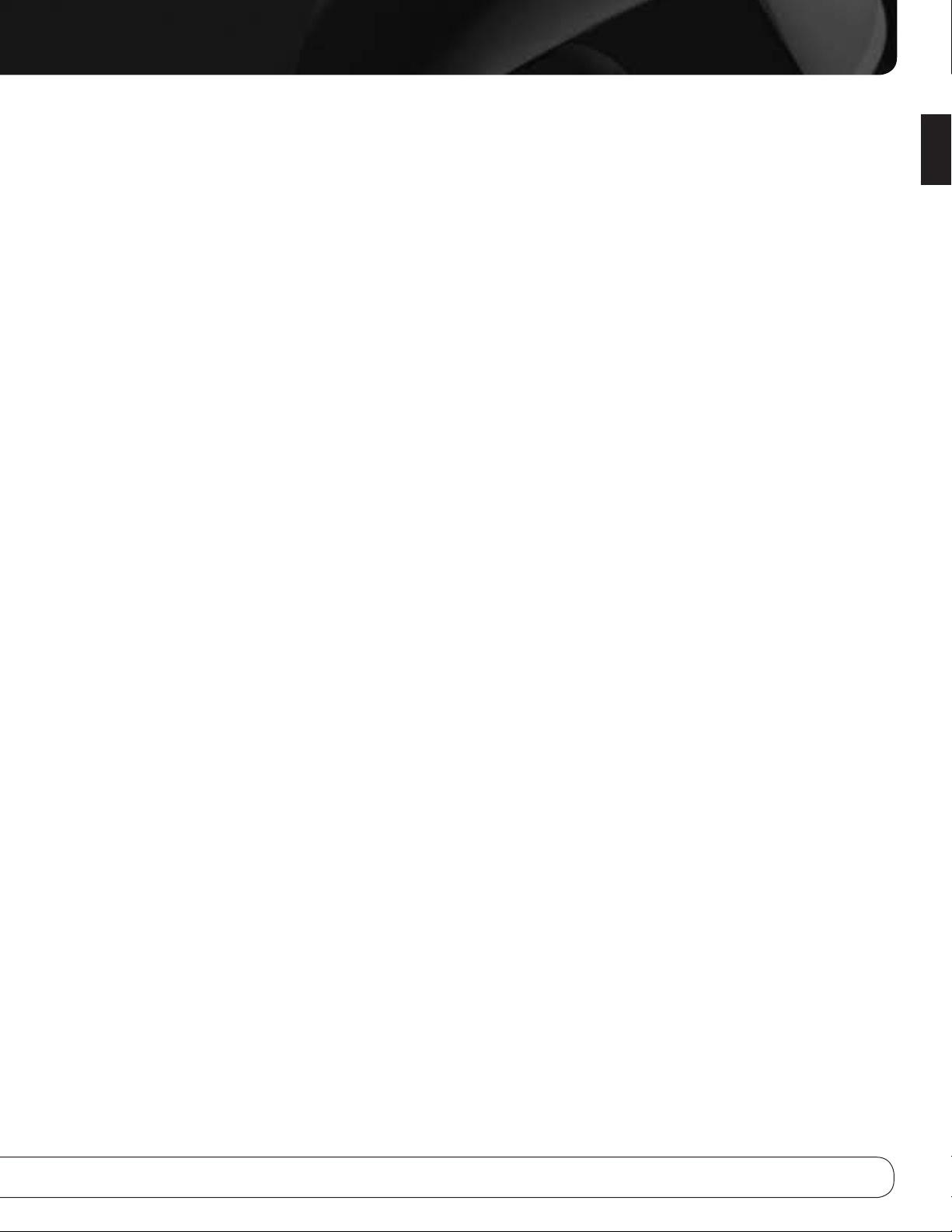
2 SaFeTY InFOrMaTIOn
4 InTrOdUCTIOn and FeaTUreS
4 SUPPLIed aCCeSSOrIeS
5 FrOnT-PaneL COnTrOLS
6 rear-PaneL COnneCTIOnS
7 reMOTe COnTrOL FUnCTIOnS
9 InSTaLLaTIOn
10 OPeraTIOn
10 Using the Remote Control
10 Setting the Clock
10 Turning On the MS 100
10 Setting the Alarm
10 Volume Control
10 Source Selection
10 FM Radio
11 Program Station Presets
11 CD
11 Playback Control
12 Data Discs
12 Auxiliary Inputs
12 Dock for iPod
12 Photo and Video Playback
12 Undocking the iPod
13 Troubleshooting Guide
14 Technical Specifications
14 Trademark Acknowledgements
TabLe OF COnTenTS
English
3
Page 4

STANDBY ON
MUTE
PR– PR+
VOLUME
TUNE–
TUNE+
EJECT
InTrOdUCTIOn and FeaTUreS
More than 50 years ago, Harman Kardon, Inc., sold the very first
audio receiver, a high-performance component that combined
the functions of several products that had previously only been
available separately. Our mission was and is to deliver highfidelity sound in an easy-to-use package, and we are confident
that you will enjoy the quality and convenience of the MS 100
music system for many years to come.
The MS 100 is a complete high-performance audio system with
a CD player, FM tuner, dock for iPod (not included), auxiliary
inputs for other audio products and built-in loudspeakers for
a complete audio solution.
To obtain the maximum enjoyment from your new system, we
urge you to read this manual and refer back to it to familiarize
yourself with the MS 100’s features and operation.
If you have any questions about this product, its installation or
its operation, please contact your retailer or custom installer,
or visit www.harmankardon.com.
Harman Kardon® MS 100 High-Performance Audio System
Universal dock for iPod (not included) charges iPod touch, •
iPod nano 3rd generation, iPod classic, iPod nano 2nd generation, iPod 5th generation, iPod nano 1st generation, iPod
4th generation, iPod mini; video and still-image playback
requires a compatible iPod that supports video browsing
Slot-loaded CD player with CD, CD-R, CD-RW, enhanced CD, •
MP3 and WMA playback
FM tuner with RDS text display and six presets•
Four auxiliary audio inputs: front-panel stereo mini-jack •
(3.5mm), rear-panel stereo mini-jack (3.5mm) for line-level
or optical-digital audio, rear-panel dual RCA jacks (line-level)
Two 2-way, 125mm built-in bass-reflex speakers •
Subwoofer output • (low-pass filtered)
Stereo headphone output (3.5mm)•
Composite and S-video outputs for photo- and video-capable •
iPod models that support video browsing
Clock with alarm and memory backup•
Supplied Accessories
The following accessory items are supplied with the MS 100.
If any of these items are missing, please contact Harman
Kardon customer service at www.harmankardon.com.
FM wire antenna Stereo mini-plug
(3.5mm) male-tomale cable (1m)
Mini (3.5mm)
optical-digital
audio cable (1m)
External power
supply (24V,
5.0 amps) with
detachable
power cord
System remote
control with two
AAA batteries
iPod not included
Detachable dock
for iPod with five
adapters
4
Page 5
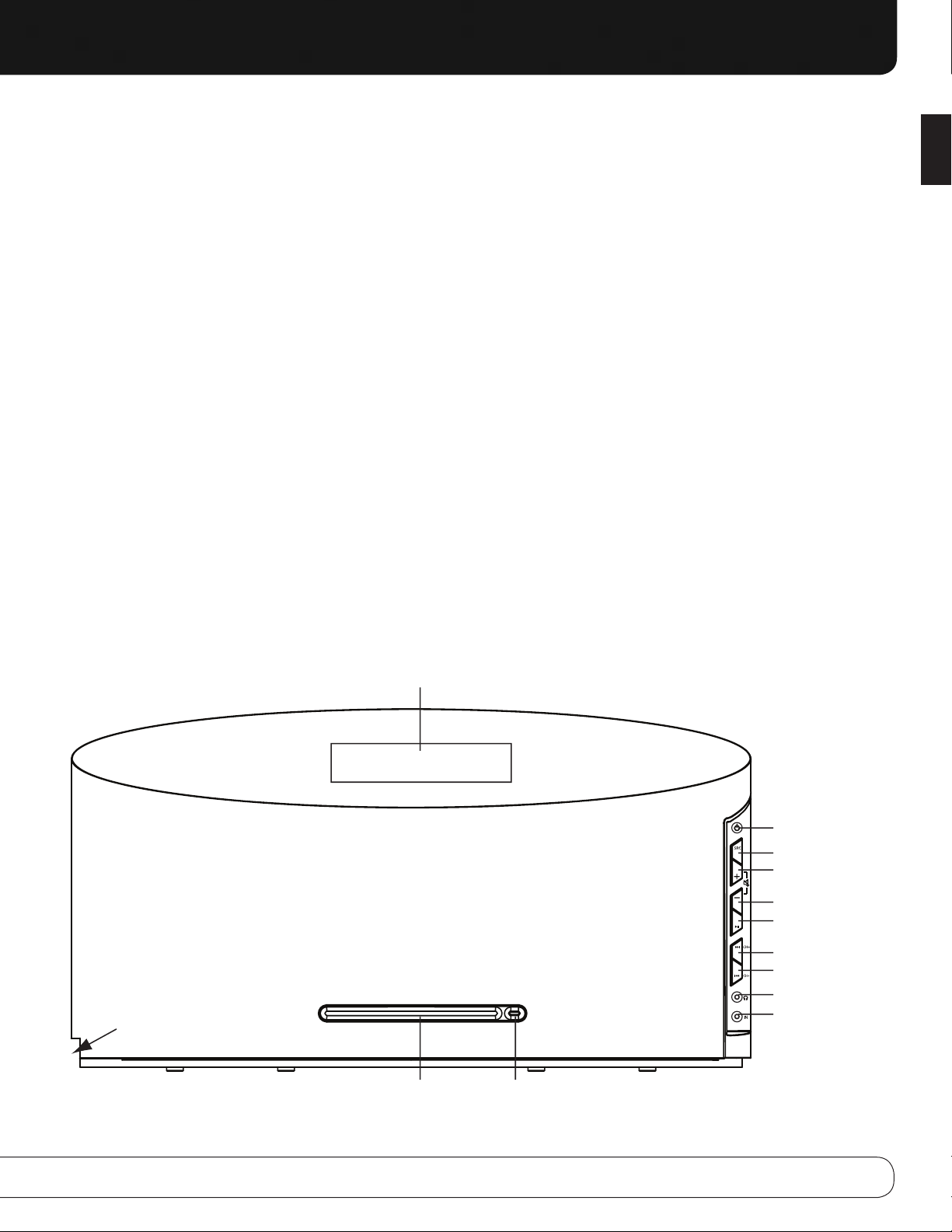
FrOnT-PaneL COnTrOLS
Message Display: The time and messages are displayed
on top of the unit.
On/Standby: Press to turn the MS 100 on or to place it
in Standby mode. Press and hold for 2 seconds to disarm the
alarm. To completely power off the unit, unplug the power supply.
Source: Each press changes the current source in this order:
FM, CD, AUX LINE IN 1 (rear-panel 3.5mm analog input), AUX
LINE IN 2 (front panel), AUX LINE IN 3 (rear-panel dual RCA
jacks), AUX DIGITAL IN, iPod.
Volume Controls: Increases or decreases the volume.
Press and hold to change the volume more quickly. Press both
together to mute.
Play/Pause/Memory: This button functions differently,
depending on which source has been selected:
iPod or CD: • Each press toggles between the Play and
Pause functions. Press and hold to fully stop playback.
FM Radio:• If the current station has not been pro-
grammed into a preset, the station is stored as a preset. If
all of the preset positions have been used, the new preset
will overwrite the existing one. If the current station has
previously been programmed as a preset, the preset will
be erased after 2 seconds.
Skip/Scan Forward/Reverse: These buttons function
differently, depending on the current source:
iPod or CD: Press and release to skip to the next track. •
Press the reverse button twice to skip to the previous
track. Press and hold to scan forward or reverse within a
track.
FM Radio: Press and release to tune to the next higher or •
lower station by one frequency increment. Press and hold
to scan quickly through the stations. When you release the
button in Auto tuning mode, the tuner continues to scan
until it finds a station of acceptably strong signal quality,
and then it stops. In Manual tuning mode, the tuner stops
immediately at the current frequency.
Headphone Jack: Outputs a stereo signal for private
listening through most headphones that are equipped with
a 3.5mm plug.
AUX-IN Jack (Analog Input 2): Connect the included
3.5mm male-to-male cable to the headphone or line-level
output on a portable player or other device.
CD Slot: Load compatible discs here.
Eject: When a CD is loaded, press this button to eject it.
Dock for iPod: Gently insert the dock into the opening
on the left side of the MS 100, snap in the correct adapter
(or use the one supplied by Apple, Inc., with the iPod) and install
a compatible iPod (see page 4).
English
Dock for iPod (Install Here)
Message Display
On/Standby
Source
Volume Up
Volume Down
Play/Pause
Skip/Scan Forward
Skip/Scan Reverse
Headphone Jack
AUX Line-In 2
CD Slot Eject
5
Page 6

DC IN
24V 5A
120W
ANALOG/
DIGITAL
IN
AUX IN
SUBWOOFER
OUT
VIDEO OUT
S-VIDEO
ANTENNA
FM75 Ω
rear-PaneL COnneCTIOnS
DC Power Input: After making all other connections, plug
in the power supply. Plug the included region-specific power
cord into the power supply and into an unswitched wall outlet.
Analog 1/Optical-Digital Auxiliary Audio Input:
Connect either the stereo mini-plug cable or the optical-digital
audio cable (both cables included) here, and connect the other
end of the cable to a source device, such as a portable CD
player. Connect the stereo mini-plug cable only to the player’s
line-level analog audio output or headphone jack, and connect
the optical cable only to an optical-digital audio output. Select
the Analog 1 or Digital Audio source.
Auxiliary Analog 3 Audio Input: Connect one end
of a two-lead analog audio RCA-type interconnect cable (not
included) here, and connect the other end to the analog-audio
outputs on a source device, such as a tape deck.
Subwoofer Output: Connect this low-pass filtered output
to a powered subwoofer (not included) for improved low-frequency (bass) reproduction.
Composite and S-Video Outputs: Connect either
of these outputs to a TV or video display for viewing videos or
photos stored on a compatible iPod that supports video browsing. As of this writing, only the iPod nano 3rd generation, iPod
classic and iPod 5th generation models support video browsing.
No other displays are available through these outputs.
FM Antenna Terminal: Connect the included FM antenna
wire here.
DC Power Input
ANALOG 1/OPTICALDIGITAL AUXILIARY
AUDIO INPUT
AUXILIARY ANALOG
AUDIO INPUT
SUBWOOFER
OUTPUT
S-VIDEO
OUTPUT
FM ANTENNA
TERMINAL
VIDEO
OUTPUT
6
Page 7

reMOTe COnTrOL FUnCTIOnS
Standby: Powers down the MS 100 to Standby mode,
where power is only available to the clock and alarm functions.
To completely power off the unit, unplug the power supply.
Power On: Turns the MS 100 on.
Track-Skip/Scan/Tuning Up/Down: These buttons
function differently, depending on which source has been
selected:
iPod or CD:• Press and release to skip to the next
track. Press the reverse button twice to skip to the previous track. Press and hold to scan forward or in reverse
within a track.
FM Radio: • See Tuning on this page.
Play/Pause/Memory: This button functions differently,
depending on which source has been selected:
iPod or CD:• Each press toggles between the Play and
Pause functions. Press and hold to fully stop playback.
FM Radio:• If the current station has not been programmed
into a preset, the station is stored as a preset. If all of the
preset positions have been used, the new preset will overwrite the existing one. If the current station has previously
been programmed as a preset, the preset will be erased after
2 seconds.
Source Select: Each press changes the current source in
this order: FM, CD, AUX LINE IN 1 (rear-panel 3.5mm analog
input), AUX LINE IN 2 (front panel), AUX LINE IN 3 (rear-panel
dual RCA jacks), AUX DIGITAL IN, iPod.
Tuning Mode: Used with FM radio, each press toggles between
Auto and Manual tuning.
Playback Mode: Used only for iPod or CD playback, each
press changes the repeat and random (shuffle) playback mode.
See page 12 for the modes available with each source. When
the MS 100 is turned off or when the source is changed, the
playback mode returns to Normal.
Clock Adjust Mode: With the MS 100 in Standby mode,
press this button to adjust the clock. Use the
Buttons to adjust the hour, minute and 12/24 settings. To
change between AM and PM, increase or decrease the hour.
Press the
next position. Press this button again at any time when finished.
Alarm Adjust Mode: With the MS 100 in Standby mode,
press this button to adjust the alarm. Use the
Buttons to adjust the hour, minute and wake-up source settings.
To change between AM and PM, increase or decrease the hour.
Press the
next position. Press this button again at any time when finished.
Preset Search: Used for FM radio to select the next or
previous preset station, if any have been programmed.
Eject: When a CD is loaded, press this button to eject it.
Tuning: Used for FM radio. Press and release to tune to
the next higher or lower station by one frequency increment.
Press and hold to scan quickly through the stations. When you
release the button, if Auto tuning mode is active, the tuner
continues to scan until it finds a station of acceptably strong
signal quality, and then it stops. In Manual tuning mode, the
tuner stops immediately at the current frequency.
/ / / Navigation Buttons: Used with the iPod to
navigate its menus, or in Standby mode to adjust the clock
or alarm. The
Button to select the current item, and the Button to display
the menu or return to the previous menu screen.
Mute: Press to temporarily silence the speakers. Press again
to restore audio. Muting is canceled if the MS 100 is turned off.
Volume Controls: Increases or decreases the volume.
Press and hold either button to change the volume more quickly.
/ Buttons to move the cursor to the previous or
/ Buttons to move the cursor to the previous or
/ Buttons are used for scrolling. Press the
/ Navigation
/ Navigation
English
Sleep: Each press increases the time until turn-off, from 10
to 90 minutes, in increments of 10 minutes. The next press
after the 90 minutes setting turns off the Sleep function.
7
Page 8

STANDBY ON
MUTE
SOURCE
TUNE PLAYBACK
SLEEP CLOCK ADJ ALARM ADJ
PR– PR+
VOLUME
TUNE–
TUNE+
EJECT
reMOTe COnTrOL FUnCTIOnS
Power OnStandby
Play/Pause/Memory
Track-skip/Scan/
Tuning Mode
Source Select
Clock Adjust
Sleep
Preset Search
Tuning Up/Down
Playback Mode
Alarm Adjust Mode
Eject
Tuning
Volume Controls
/ / Navigation
Mute
8
Page 9

InSTaLLaTIOn
Carefully unpack the MS 100, the FM antenna, the analog 1.
and digital audio cables, the power supply and detachable
cable, the dock for iPod and inserts, and the remote control
and batteries.
Install the batteries in the remote control, following the “+” 2.
and “–” symbols in the battery compartment to maintain
the correct polarity.
Caution: Danger of a explosion if battery is incorrectly
replaced. Replace only with the same or equivalent type.
Connect the FM antenna to its terminal.3.
Plug the detachable dock for iPod into the connector on 4.
the left side of the MS 100.
The MS 100 features four audio inputs for other devices, 5.
such as portable players. This step is optional, and may be
skipped if you have no external devices. If your player has:
3.5mm Analog audio output or headphone jack:
•
Plug included analog audio cable into the output or headphone jack and either the front- or rear-panel mini-jack on
the MS 100. Both inputs may be used simultaneously for
different devices. A second cable must be purchased.
Pair of RCA-type analog audio outputs:• Plug one
end of a two-conductor interconnect cable (not included)
into the player, and the other end into the Auxiliary Input
jacks on the rear-panel of the MS 100. Use the same color
connector for each channel (usually red for right and white
or black for left).
Optical-digital audio S/P-DIF output:• Plug one end
of the included digital audio cable into the player, and the
other end into the Analog/Optical Input on the rear panel
of the MS 100. Remember to select the digital input as
the source.
6. If you have purchased an optional powered subwoofer that
is equipped with a line-level input, connect it to the
Subwoofer Output (cable not included). The Subwoofer
Output is filtered, and only passes low-frequency signals. Do
not connect this output to full-range speakers.
English
Snap in the adapter that matches your iPod, referring to the
table below.
Adapter iPod Model
NANO iPod nano, 1st and 2nd generations
5G (VIDEO 60GB) iPod, 5th generation (60GB, 80GB) and iPod classic (160GB)
5G (VIDEO 30GB) iPod, 5th generation (30GB) and iPod classic (80GB)
13 iPod nano, 3rd generation
12, 14 iPod touch – install large bumper
To remove an adapter, insert a
flathead screwdriver into the slot at
the rear of the adapter and pry it up.
If you will be viewing photos or videos stored on a compat-7.
ible iPod that supports video browsing, connect either the
Composite or S-Video Output (but not both) to a display
monitor.
Plug all power cords into unswitched AC outlets.8.
9
Page 10

30º 30º
STANDBY ON
MUTE
SOURCE
TUNE PLAYBACK
SLEEP CLOCK ADJALARM ADJ
PR–PR+
TUNE–
TUNE+
EJECT
OPeraTIOn
Using the MS 100 is simple and intuitive.
Using the Remote Control
Point the remote at the front of the MS 100. The remote IR
sensor is located in the middle of the front panel, behind the
mesh grille, about 25mm above the CD slot. Do not block the
sensor. The remote has a range of approximately 6m, up to
30 degrees off center. If the batteries require replacement, see
Step 2 of the Installation section. Use caution and dispose of
batteries according to environmental requirements. Never throw
the batteries into fire, and remove them from the remote if it
will be unused for a long period of time.
decrease the hour setting. Use the
/ Buttons to move the
cursor to the previous or next setting. To arm the alarm, use
/ Buttons to change the Alarm message to “Alarm On”,
the
and press the Alarm Adjust Mode Button again when you are
finished. The Timer indicator will appear in the Message Display
when the alarm has been set. See Figure 2.
At the set time, the MS 100 will automatically turn on and begin
playing the selected source. If CD or iPod was selected and
there is no disc loaded or iPod docked, the MS 100 will switch
to the FM radio source.
Play will begin at volume level 8, and steadily increase to a
volume level of 20 within 3 minutes. It will continue to play
at level 20 for 45 minutes, and then shut off automatically.
Press any key to place the unit in Snooze mode. It will remain
off for 9 minutes, then the alarm will resume.
Press and hold the Standby Button while the alarm is playing
to turn it off and return to normal play.
Volume Control
Use the front-panel or remote Volume Controls to raise or lower
the volume. The default setting at turn-on is 8, and the maximum setting is 30. Use caution with volume levels to avoid
damage to your hearing or equipment. The volume level appears
in the Message Display when the Volume Controls are used.
Setting the Clock
Before turning the unit on, set the clock: Press the Clock Adjust
Mode Button on the remote, and use the
/ buttons to set the
correct hour and minute settings when they flash. To change
between AM and PM, increase or decrease the hour setting. Use
/ Buttons to move the cursor to the previous or next
the
position, and press the Clock Adjust Mode Button again when
you are finished. See Figure 1.
Turning On the MS 100
To turn on the MS 100, press the Power On Button on the
remote, or press the On/Standby Button on the main unit.
The FM Radio will begin to play.
Setting the Alarm
For automatic turn-on at a programmed time, set the alarm.
First, press the Standby Button to turn the unit off; the alarm
may not be set while the unit is on.
Press the Alarm Adjust Mode Button on the remote, and use
/ Buttons to set the alarm time (hour and minute set-
the
tings) and alarm source (FM radio, CD player, iPod in dock)
as they flash. To change between AM and PM, increase or
To temporarily silence playback, press the Mute Button on the
remote, or simultaneously press the front-panel Volume Up and
Down Buttons. “Mute” will flash in the Message Display. Press
the Mute Button or either Volume Control to resume normal
volume. Source playback will continue during muting.
Source Selection
The first time the MS 100 is turned on, it will default to FM
Radio. Each press of the Source Selector switches to the next
source in this order: FM, CD, AUX LINE IN 1 (rear-panel 3.5mm
analog input), AUX LINE IN 2 (front panel), AUX LINE IN 3 (rearpanel dual RCA jacks), AUX DIGITAL IN, iPod.
Subsequently, the MS 100 will select the last source used
before turn-off.
FM Radio
Press the Tuning Mode Button to select Automatic or Manual
tuning. The AUTO indicator appears when Auto tuning is active.
In Auto tuning mode, pressing the Tuning Up or Down controls
causes the tuner to scan in the selected direction for a signal
with acceptable strength, then stop. The tuner will also stop if
you press the Tuning controls.
In Manual tuning mode, each press of the Tuning Up or Down
controls causes the tuner to move to the next frequency in the
selected direction.
10
Page 11

11 0:::
:
2
CLOCK
AM 11 02
CLOCK
AM 11 02
CLOCK
AM
11 02
CLOCK
AM
MOND AY
Start
Right
Left
Left
Left
Left
Right
Right
Right
11 0:::
:
2
CLOCK
AM 11 02
CLOCK
AM 11 02
CLOCK
AM
11 02
CLOCK
AM
MOND AY
Start
Right
Left
Left
Left
Left
Right
Right
Right
1
ALARMALARM ALARM
ALARM
1 :::
:
0
TIMER FM TIMER FM TIMER FM
TIMER FM
2AM 11 02AM 11 02AM
11 02AM
Start
Right
Left
Left
Left
Left
Right
Right
Right
Figure 1: Setting the Clock
Figure 2: Setting the Alarm
OPeraTIOn
English
If a stereo signal is detected, the STEREO indicator will light.
Monaural stations, or weak stereo stations, will be played in
mono (one channel).
If the station is broadcasting RDS information, it will be displayed. The second line of the Message Display may show the
station's call letters, a name, the Program Type (PTY), or other
information, depending on what the station broadcasts. The
third line indicates the Radio Text (RT) when broadcast. When
no RDS information is available, only the frequency will be displayed.
Program Station Presets
To program a preset for quick access to favorite stations, tune
to the station’s frequency and press and hold the Play/Pause/
Memory Button for 2 seconds. The P01 preset will appear. If no
station has been programmed into the preset, the current station will be stored.
If a different station was previously programmed, it will be
overwritten by the new station. To select a new preset, use the
Preset Up/Down Buttons; six presets are available. If all six have
been programmed, you must overwrite or erase one to program
a new station preset.
If the current station was stored in the preset position, the
preset will be erased.
NOTE: To cancel programming or erasing of a preset, press
any other key.
To select a preset station, use the PR +/– Buttons.
CD
First press the Eject Button to ensure that no disc is already
present. Then gently insert a CD, CD-R, CD-RW, enhanced CD,
MP3 or WMA disc, label-side up, partway into the slot loader.
The mechanism will detect the disc and pull it the rest of the
way in. Do not attempt to force the disc. If the disc will not
load, turn off the MS 100, unplug it and bring it to an authorized
Harman Kardon service center for inspection.
If another source is playing, the MS 100 will not automatically
switch to the CD. Press the Source Selector repeatedly until
“CD” is selected.
The “Reading” message will appear for a few moments while
the MS 100 identifies the disc type. The correct indicator will
appear in the Message Display.
NOTE: If the “Error” message appears, the disc is not compatible with the MS 100, or its data may be damaged. Press the
Eject Button to remove it.
In normal operation, the disc will automatically begin playing.
The Play icon will appear, along with the current and total track
numbers and the elapsed track time. When the disc has finished
playing, the Stop icon will appear, with the total number of
tracks and total disc time.
Playback Control
To momentarily pause playback for later resumption at the
same point, press the Play/Pause Button. Press it again to
resume play. The Pause icon will be displayed. Press and hold
the Play/Pause Button for 2 seconds to fully stop playback.
11
Page 12

OPeraTIOn
To search at • 4x speed through the current track, press and
hold the Skip/Scan Forward or Skip/Scan Reverse Button.
When the track’s beginning or end is reached,
normal play will begin.
To skip to the next track, tap the Skip/Scan Forward Button. •
If the current track is the last one on the disc,
the MS 100 will skip to the first track.
To return to the beginning of the current track, tap the Skip/•
Scan Reverse Button. Tap it twice quickly to skip backwards
to the previous track.
For repeat or random (shuffle) play, press the Playback Mode •
Button. Each press changes the playback mode
as follows: Repeat 1 Track, Repeat All Tracks, Shuffle,
Shuffle with Repeat All and Normal Playback.
Data Discs
JPEG discs are not compatible with the MS 100, and the display
will indicate that they have no files and no folders.
When an MP3 or WMA disc is loaded, the disc type indicator
will light up, and the number of folders and tracks in the current folder will be displayed, up to a limit of 999 tracks. Play will
begin automatically. If the disc has both MP3 and WMA tracks,
both indicators will light.
For MP3 discs, the track name and artist will alternate in
the display. For WMA discs, the album and track number will
alternate in the display.
For both disc types, the Skip and Scan functions and Repeat
and Random play are the same as for audio CDs.
Auxiliary Inputs
The MS 100 is equipped with three analog audio inputs and one digital audio input. If you have connected a compatible device, such as
a portable audio player or a cassette deck, select the corresponding
auxiliary input as the source and use the device’s own controls.
AUX LINE IN 1 (Analog):• rear-panel 3.5mm jack,
shared with Digital Input
AUX LINE IN 2 (Analog):• front-panel 3.5mm jack
AUX LINE IN 3 (Analog): • dual rear-panel RCA-type jacks
DIGITAL LINE IN: • rear-panel 3.5mm jack
Dock for iPod
The MS 100 dock is compatible with most docking iPod models,
4G and later (see page 4). Photos and videos may be viewed
with compatible iPod models that support video browsing, at
this time limited to the iPod nano 3rd generation, iPod classic
and iPod 5th generation.
Install the detachable dock and appropriate adapter as
described in the Installation section, then dock the iPod. Use
the Source Selector to select the iPod source.
Playback will begin automatically with the first track stored
on the iPod.
The transport controls work as they do for CDs:
To pause or restart play, press the Play/Pause Button.•
To search forward or reverse through a track, press and •
hold the Skip/Scan Forward or Reverse Button.
To skip forward or reverse through the tracks, tap the •
Skip/Scan Forward or Reverse Button.
Repeat and Random Play are available. Each press of the
Playback Mode Button switches the mode as follows: Repeat 1
Track, Repeat All Tracks (in the current playlist), Shuffle Albums,
Shuffle Albums with Repeat All, Shuffle Tracks, Shuffle Tracks
with Repeat All, and Normal Play.
To navigate the menus on the iPod:
Press the •
previous menu level.
Press the •
Press the •
During play, the current track and total number of tracks in the
current playlist will display alternately with the elapsed and total
times. If available, the artist and track name will also appear.
Photo and Video Playback
If the iPod supports video browsing, navigate its menu system
to select a video for viewing on a TV connected to one of the
MS 100’s video outputs. Make sure the TV Out setting on the
iPod is turned on. Press the
playing.
To view photos, navigate to the desired library or image and
press the › Button three times. After a few moments, a slideshow of the images in the selected library will appear
on the TV.
Undocking the iPod
Undock the iPod at any time, as long as playback has been
stopped.
To remove the dock adapter, e.g., to switch adapters for a
different iPod model, insert a flathead screwdriver into the slot
at the rear of the adapter and pry it up. Refer to the illustration
in the Installation section.
Button to display the menu or return to the
Button to select the current item.
/ Buttons to scroll up or down.
Button, and the video will begin
12
Page 13

TROUBLESHOOTING GUIDE
TrOUbLeShOOTInG
SYMPTOM
Unit does not function when Power On Switch is
pushed.
Display lights, but there’s no sound.
There is sound on only one side, or the sound is
distorted.
The MS 100 does not respond to remote commands.
SOLUTION
•MakesuretheACpowercordissecurelypluggedintoanunswitched
outlet. If the “PROTECT” message appears, turn off the MS 100 and unplug it.
Do not use it without first bringing it to an authorized Harman Kardon service
center for inspection.
•PresstheMuteButtontomakesurethesystemisnotmuted.
•Turnupthevolume.
•Checkthatthecorrectsourcewasselected.Ifthesourceisan
external device, make sure it is plugged in, turned on and playing,
and that it is properly connected to one of the auxiliary inputs.
•Iftheheadphonesareinuse,unplugthem.
•Theremaybeaproblemwithoneofthebuilt-inspeakers.BringtheMS100to
an authorized Harman Kardon service center for inspection and service.
•Thebatteriesintheremotecontrolmayrequirereplacement.
•TheIRsensormaybeblocked.Thesensorislocatedinthemiddle
of the front grille, about 25mm above the CD slot.
English
The tuner is buzzing intermittently.
No video image.
•Adjusttheplacementoftheantennatoimprovereception.
•Checkthattheantennaissecurelyconnectedtotherear-panel
terminal.
•CheckthattheTVissecurelyconnectedtoeithertheS-VideoorComposite
Video Output, but not both.
•VideoisonlyavailablewhenthedockfortheiPodhasbeenselectedasthe
source, and then only when a compatible iPod model that is capable of video
browsing is docked.
•TheTVOutsettingontheiPodmustbeturnedon.
•TheremustbephotoorvideocontentstoredontheiPod.
•SelectthecorrectvideoinputontheTV.
•Toviewphotos,pressthe
Button three times.
13
Page 14

MS 100 TeChnICaL SPeCIFICaTIOnS
SYSTEM:
Power output: 30 watts per channel, 20Hz – 20kHz,
THD <0.07%, into 6 ohms, both channels driven
Bandwidth: 57Hz – 27kHz, – 6dB
System frequency response: 65Hz – 20kHz, ±3dB
Signal-to-noise ratio, A-weighted: 75dB
Channel separation:
Crosstalk between sources:
>
–
60dB
<
–
60dB
Line-level input sensitivity at 1kHz: 1.0V RMS, ±1dB
LOUDSPEAKERS:
Low-frequency transducers: Two 125mm felted-paper
drivers, ported
High-frequency transducers: Two 19mm titaniumlaminate domes
Nominal impedance: 6 ohms
Sensitivity (2.83V/1m): 87dB
Frequency response: 80Hz – 20kHz ( ±3dB)
CD SECTION:
Disc compatibility: CD, CD-R, CD-RW, enhanced CD, MP3, WMA
THD+N (20Hz – 20kHz): <0.01%
Frequency response: 0dBr ±0.5
Channel separation:
>
–
65dB
Signal-to-noise ratio:
•“A”WTG>100dBr
•22kHzfilter> 100dBr
VIDEO OUTPUTS:
Composite video: 1.0V (pk-pk), 75 Ω, negative sync
S-video:
(Y) 1.0V (pk-pk), 75 Ω, negative sync
(C) 0.286V (pk-pk), 75 Ω
GENERAL:
Power requirement: DC 24V, 5A power supply;
works for AC 230V/50Hz
FM TUNER SECTION:
Frequency range: 87.5 – 108.0MHz
Usable sensitivity: IHF 1.3µV/13.2dBf
Signal-to-noise ratio: mono/stereo 70/65dB
Distortion: mono/stereo 0.15/0.3%
Stereo separation: 35dB @ 1kHz, 100% deviation @ 65dBf
Selectivity: ±300kHz: 65dB
Image rejection: 80dB
IF rejection: 90dB
Tuner output level: 1kHz, ±50kHz, Dev 500mV
Number of presets: six
RDS capability: PTY (program type), PS (program service),
Text (radio text)
Power consumption: <1W standby, 80W maximum
(both channels driven)
Operating temperature: 0°C to 35°C
Dimensions (H x W x D): 252mm x 488mm x 194mm
Weight: 8.2kg
Features, specifications and appearance are subject to change without notice.
Harman Kardon is a trademark of Harman International Industries,
Incorporated, registered in the United States and/or other countries.
Designed to Entertain is a trademark of Harman International Industries,
Incorporated.
iPod is a trademark of Apple Inc., registered in the U.S. and other countries.
iPod not included. “Made for iPod” means that an electronic accessory has
been designed to connect specifically to iPod and has been certified by the
developer to meet Apple performance standards. Apple is not responsible
for the operation of this device or its compliance with safety and regulatory
standards.
Please register your product at www.harmankardon.com. You’ll need your
product’s serial number. At the same time, you can choose to be notified
about new products and/or special promotions.
14
Page 15

English
15
Page 16

banner head
250 Crossways Park Drive, Woodbury, New York 11797
www.harmankardon.com
© 2009 Harman International Industries, Incorporated.
All rights reserved.
Part No. 950-0246-003 Rev. E 3/09
16
