Page 1
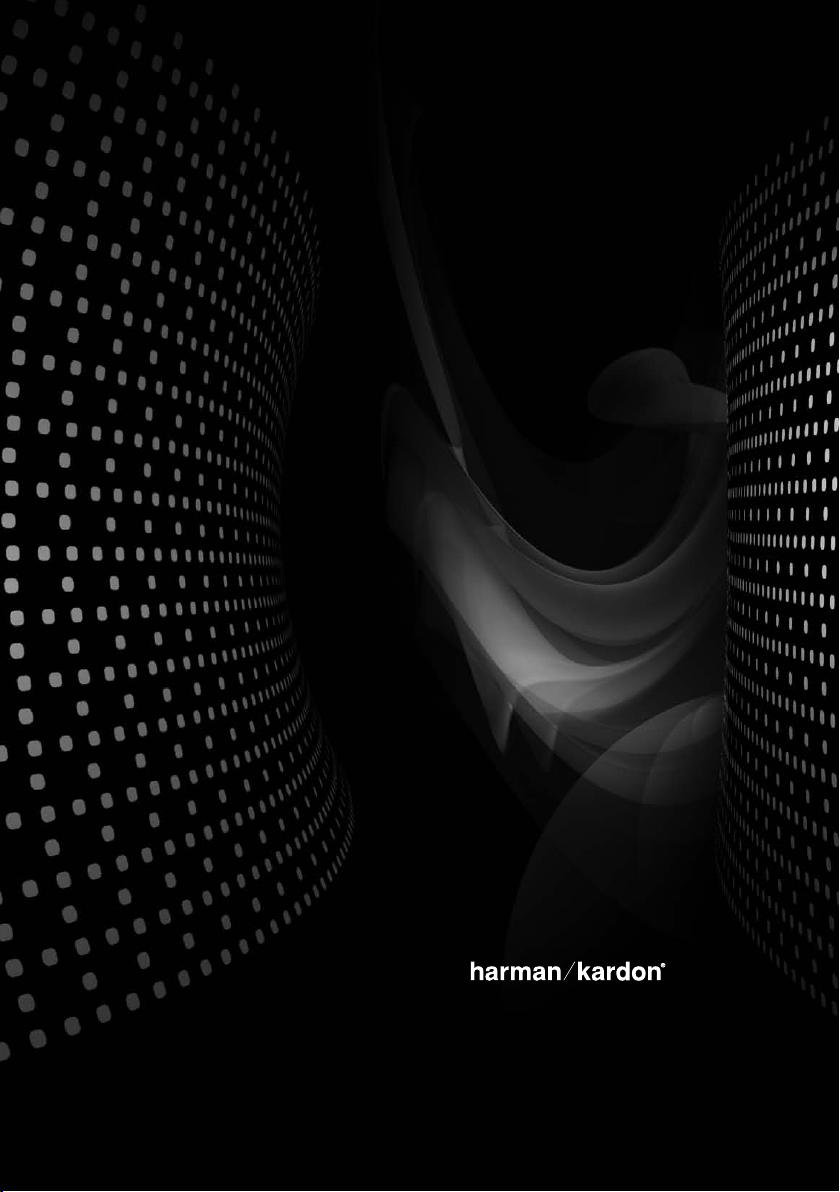
MAS 100/
MAS 110
MUSI C S YSTE M
OWNE R’S MAN UAL
Page 2
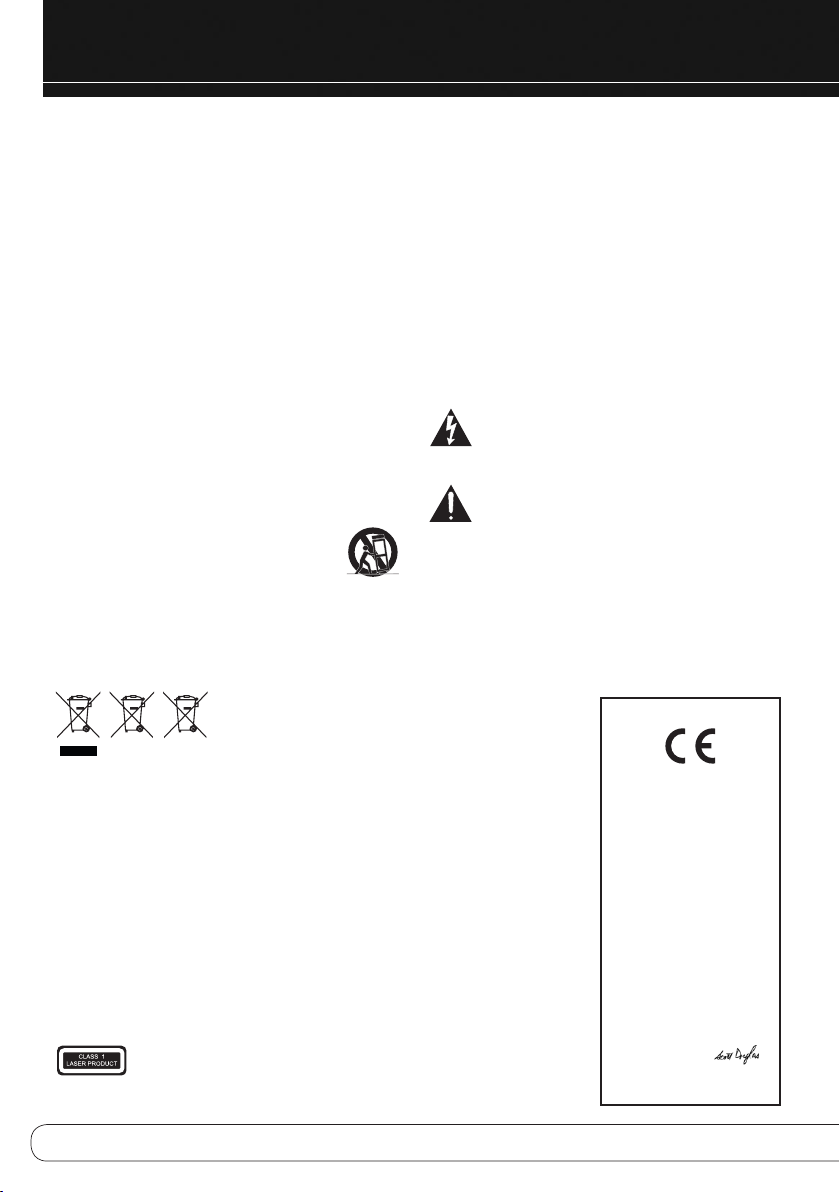
SAFETY INFORMATION
Important Safety Instructions
1. Read thes e instructi ons.
2. Keep thes e instructi ons.
3. Heed all warnings.
4. Follow al l instructi ons.
5. Do not use this apparatus near water .
6. Clean onl y with a dry cloth.
7. Do not block any ventilation openings. Install in accordance wit h the
manufacturer ’s instruc tions.
8. Do not install near any heat sources such as radiators , heat registers,
stoves or other apparatus (i ncluding a mplifiers) that produ ce heat.
9. Do not defeat the safety purpose of the polarized or grounding-type
plug. A polarized plug has two blades with one wider than the other.
A groundi ng-type plu g has tw o blades and a third grou nding pron g.
The wide blade or the th ird prong is provided for your safety. If the
provided plug does not fit into yo ur outlet, consult an electri cian for
replacement of the obsolete outlet.
10. Protect the power cord from being walked on or pinched , particularly
at plugs, convenienc e receptac les and the point where they exit from
the appar atus.
11. Only use a ttachments/ac cessories specified b y the ma nufacturer.
12. Use only w ith the cart, stand, tripod, bracket or table
specified by the manufacturer or sold with the apparatu s.
When a cart is used, use caution when movi ng the
cart/apparat us combina tion to avoid injur y from t ip-over.
13. Unplug this apparatus during lightning storms or when unused for long
periods o f time.
14. Refer all servicing to qualif ied service personnel. Servicing is required when
the appar atus has been damag ed in an y way, s uch as p ower supply
cord or plug is damaged, liquid has been spilled or objects have fallen
into the apparatus, the ap paratus has been exposed to rain or moisture,
does not operate normally, or has been dropped.
15. Do not exp ose this apparatus to drippin g or spl ashing and ensure
that no objects filled with liquids, such as vases, a re placed on the
apparatus.
16. To completely disconnec t this a pparatus f rom the AC Mains, disconnect
the power supply cord plug from the AC rec eptacle.
17. The mains plug of the power supply cord shall remain readily ope rable.
18. Do not expose batteries to excess ive heat such as sunshine, fire or the like.
The light ning flash with arrowhead symbol, with in an eq uilateral
triangle, is intende d to ale rt the u ser to t he presenc e of
uninsulated “dangerous voltage” within the product’s enclosu re
that may be of sufficient magnitude to cons titute a risk of electric shock to
persons.
The excla mation poin t within an equilateral tri angle is intended
to alert the user to the presence of important oper ating
and maint enance (ser vicing) in structions in the l iterature
accompanying the pro duct.
WARNING: To reduce the risk of fire or electric shoc k, do no t expose this
apparatus to rain or moistur e.
Pb
Instructions for users on removal and disposal of used batteries.
Specification of included battery types.
These sym bols shown on the product, the packaging or in the manual o r separate informatio n sheet mean that
the produ ct itself, as well as the batteries included or built into the product, should never be thrown away with
general h ousehold wa ste. Take them to applicabl e collection points, where proper trea tment, rec ycling and
recovery takes place , in acc ordance wi th national or loca l legislat ion, or European Directives 2 002/96/EC and
2006/66/EC.
Correct h andling of the product and batteries to be disposed of helps save resou rces and prevents possible
negative effects on the environment or human health.
The batte ries includ ed with your equip ment may be Alkalin e, Carbon Zinc/Manganese or Lithium (button cell s)
type. All types should be disposed o f accordin g to the above instructions.
To remove the batteries from your eq uipment or remote control, re verse the procedure described for inserting
batteries in the Owner’s Man ual.
For produ cts with a built-in battery that lasts for t he lifetim e of the product, removal may not be possible for the
user. In this case, recycl ing or r ecovery centers handl e the di smantling of the product and the removal of the
battery. If, for any reason, it beco mes necess ary to r eplace such a batte ry, this procedure must be performed by
authorized service centers.
2
Declaration of Conformity
We, Harman Consumer, Consumer Division
8500 Balboa Blvd.
Northridge, CA 91329
USA
As the manufacturer and through our representative within the EU
Harman Consumer, Consumer Division
2, route de Tours
72500 Chateau du Loir
France
Do declare under our sole responsibility that the product listed
below conforms to the requirements of the Directive(s) and
Standards listed here in.
Type of Equipment: Audio System and Dock Station
Model(s): MAS 100/110 and The Bridge II
Directives to which Conformity is declared:
2004/108/EC – EMC Directive, as amended.
2006/95/EC – Low Voltage Directive, as amended
2004/32/EC – Energy Using Products Directive, as amended
Harmonized Standards Applied to show Conformity:
EN 55013:2001+A1:2003+A2:2006
EN 55020:2007
EN 61000-3-2:2006
EN 61000-3-3:1995+A1:2001+A2:2005
EN 60065:2002+A11:2008
EN 60825-1:2007
Jurjen Amsterdam
Harman Consumer Group, Inc.
Château du Loir, France 09/09
Page 3
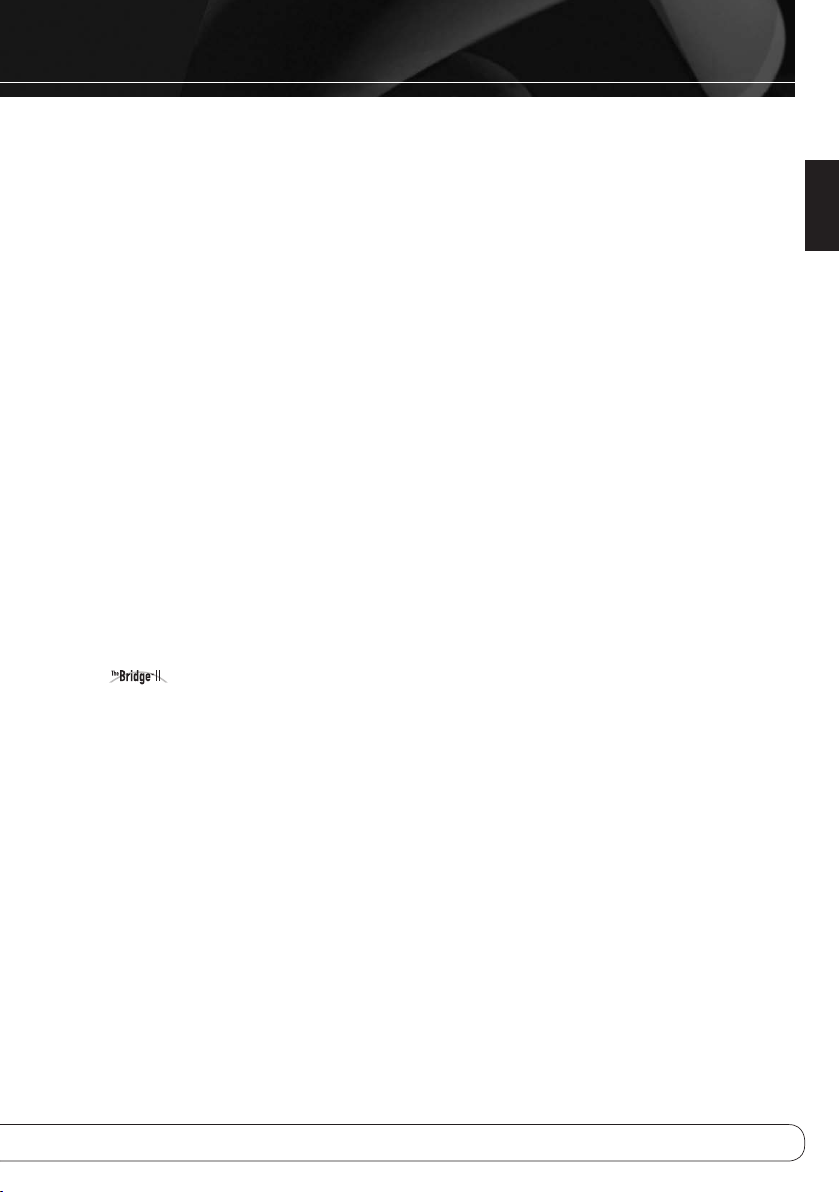
TAbLE OF CONTENTS
2 SAFETY INFORMATION
4 INTRODUCTION AND FEATURES
4 SUPPLIED ACCESSORIES
5 FRONT- PANEL CONTROLS (c ontroller and amplifier )
6 REAR - PANEL CONNECTIONS (c ontroller)
7 REAR - PANEL CONNECTIONS (a mplifier)
8 REMOTE CONTROL FUNCTIONS
10 INSTALLATION
12 OPERATION
12 Using the Remote Control
12 Turning On the MAS 100/MAS 110
12 Setting the Clock
12 Setting the Alarms
14 Volume Control
14 Speaker Setup (Tone Controls)
14 Source Selection
14 FM Radio
14 Program Station Presets
15 DAB Tuner (MAS 110 Systems Only)
15 CD
15 Playback Control
15 Data Discs
16 USB
16 Programmed Play
16
17 Auxiliary Inputs
17 Recording
17 System Software Version
17 System Reset
17 System Memory
18 TROUbLEShOOTINg gUIDE
19 TEChNICAL SPECIFICATIONS
19 Trademark Acknowledgements
Dock for iPod
English
3
Page 4

INTRODUCTION AND FEATURES
More than 50 years ago, Harman Kardon, Inc., sold the very first audio
receiver, a high-performance component that combined the functions of
several products that previously had only been available separately. Our
mission was and is to deliver high-fidelity sound in an easy-to-use package, and we are confident that you will enjoy the quality and convenience
of the MAS 100/MAS 110 music system for many years to come.
The MAS 100/MAS 110 is a complete high-performance audio system
with
110 system, optional with other models), a CD player, an FM tuner (MAS
110 includes a DAB tuner) and auxiliary inputs for other audio products,
dock for the iPod (included with some versions of MAS
as well as a pair of custom bookshelf loudspeakers, for a complete audio
solution.
To obtain the maximum enjoyment from your new system, we urge you
to read this manual and refer back to it to familiarize yourself with the
features and operation of the MAS 100/MAS 110.
If you have any questions about this product, its installation or its operation, please contact your retailer or custom installer, or visit www.
harmankardon.com.
Harman Kardon® MAS 100/MAS 110 High-Performance Audio System
• The Bridge II dock for iPod (included with some versions of MAS 110
system, optional for other models) charges iPod touch 2nd generation,
iPod nano 4th generation, iPod classic, iPod touch 1st generation, iPod
nano 3rd generation, iPod nano 2nd generation, iPod 5th generation. iPod
not included.
• Slot-loaded CD player with CD, CD-R, CD-RW, MP3 and WMA playback,
with CD Text capability and ID3 tag support
• Front and rear USB ports with MP3 and WMA audio playback capability
• FM tuner with RDS text display and 30 presets
• DAB/DAB+/T-DMB-Audio tuner with DLS text display and 30 presets (MAS
110 systems only)
iPod not included
The Bridge II docking station
included only with some
versions of MAS 110 system
• Eight auxiliary audio inputs: one front stereo mini-jack (3.5mm) on right
side of controller, two rear-panel dual RCA jacks (line-level), one rearpanel phono MM input, two optical digital audio inputs, two coaxial digital
audio inputs
• One line-level analog audio output
• One coaxial digital audio output
• Stereo headphone output (3.5mm)
• Clock with dual alarms
• Two 2-way, 130mm bass-reflex speakers
Supplied Accessories
The following accessory items are supplied with the MAS 100/MAS 110. If any
of these items are missing, please contact Harman Kardon customer service at
www.harmankardon.com.
FM wire antenna
DAB wire antenna
(MAS 110 only)
4
Stereo RCA-plug
male-to-male
cable (1m)
Controller-toamplifier ribbon cable
Detachable AC
power cord
System remote
control with three
AAA batteries
The Bridge II dock for
iPod (only with some
versions of MAS 110
system; optional for
other models)
Page 5
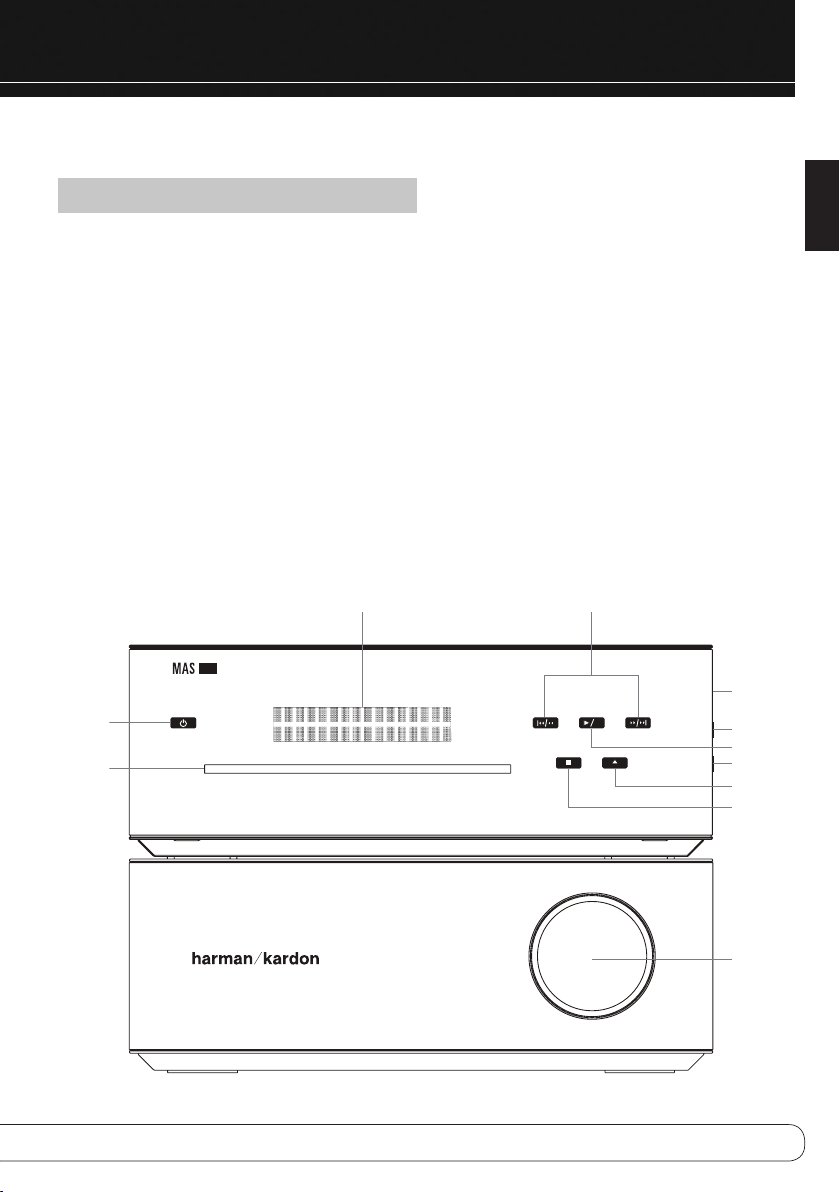
FRONT-PANEL CONTROLS
CONTROLLER AND AMPLIFIER
The MAS 100 and MAS 110 use touch-sensitive controls. To use a control, tap
gently on its lit icon.
NOTE: Controls are the same for all models.
Power: Turns the MAS 100/MAS 110 on or places it in Standby mode. To
completely power off the unit, unplug the power supply.
Message Display: The time and messages are displayed
in this two-line text display.
CD Slot: Load compatible discs here.
Skip/Scan Forward/Reverse: These buttons function diffe-
rently, depending on the current source:
• iPod, CD or USB: Press and release the Forward Button to skip
to the next track. Press the Reverse Button twice to skip to the previous
track. Press and hold the Scan Forward/Reverse Buttons to scan forward
or reverse within a track.
• Radio: Press and release the Preset +/- Button on the Remote Control
or the Skip Forward/Reverse Button on the front panel to select the next/
previous programmed preset station. Press and hold the Skip/Scan
Forward/Reverse Button to scan quickly through the stations. When you
release the button, the tuner continues to scan until it finds a station of
acceptably strong signal quality, and then it stops. To stop the scan before
a station is found, press the Forward/Reverse button again.
Message Display Skip/Scan Forward/Reverse
Note: Controls are the same for all models.
Power
CD Slot
Play/Pause: Each tap toggles between the Play and Pause functions.
Stop: Fully stops playback.
Eject: When a CD is loaded, tap here to eject it.
USB Port A: Connect a compatible USB device here to enjoy playback
of audio MP3 or WMA files. Although most USB flash and hard-disk drives in
the FAT32 file format, as well as many MP3 players, are compatible with the
MAS 100 and MAS 110 systems, due to the wide variety of manufacturers,
playback cannot be guaranteed. Do not connect an iPod or iPhone to this port.
Do not connect a personal computer or any peripherals to this port.
Line-In Jack (Line Input): Connect a 3.5mm male-
to-male cable (not included) to the headphone or line-level
output on a portable player or other device.
Headphone Jack: Outputs a stereo signal for private
listening through most headphones that are equipped with
a 3.5mm plug.
Volume Control: Increases or decreases the volume.
English
USB Port
LINE-IN Input
Play/Pause
Headphone
Eject
Stop
Volume
5
Page 6
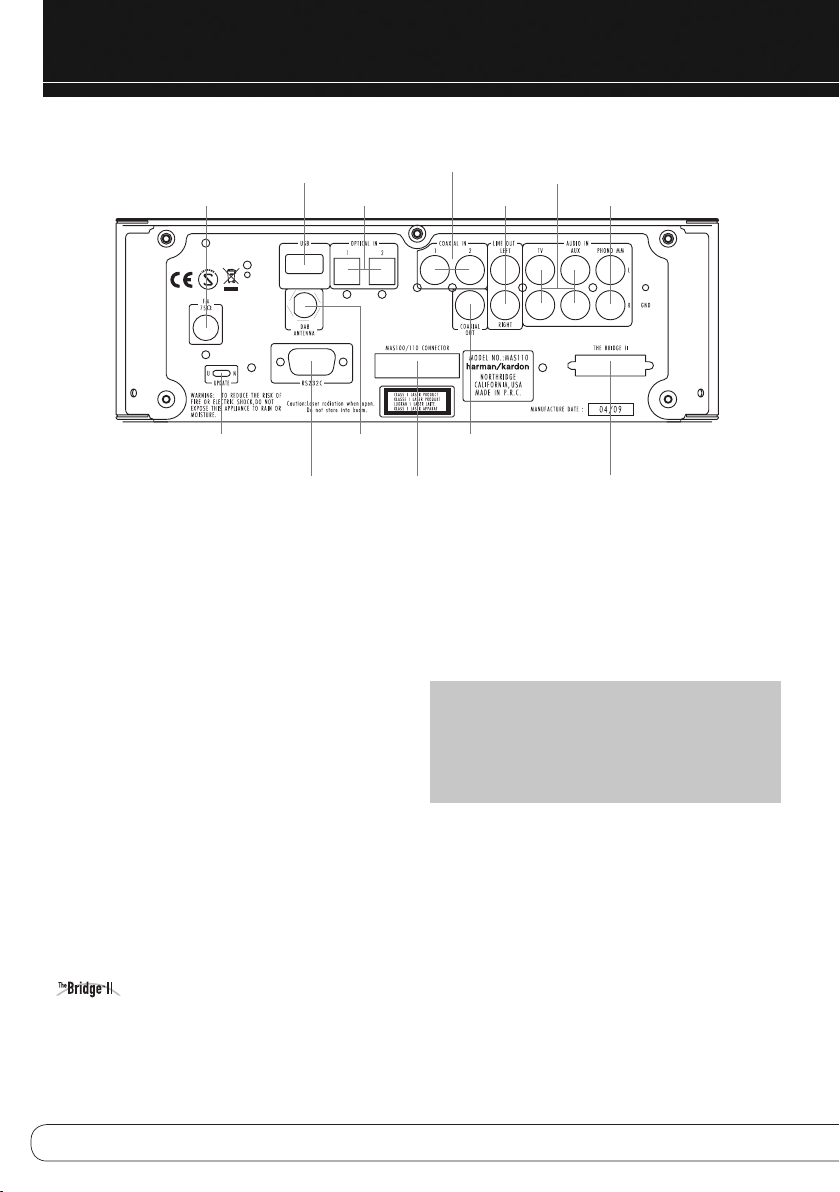
REAR-PANEL CONNECTIONS
CONTROLLER
FM Antenna
Terminal
Update Switch
USB Port
RS-232
Serial Port
Optical 1/2 Digital
Audio Inputs
DAB Antenna
Terminal
(MAS 110 only)
FM Antenna Terminal: Connect the included FM antenna wire
here.
DAB Antenna Terminal (MAS 110 Only): Connect the
included DAB antenna wire lead here to enjoy programming from digital
DAB, DAB+ or T-DMB-Audio radio stations available in your area.
USB Port B: Connect a compatible USB device here to enjoy play-
back of audio MP3 or WMA files. Although most USB flash and hard-disk
drives in the FAT32 file format, as well as many MP3 players, are compatible with the MAS 100 and MAS 110 systems, due to the wide variety
of manufacturers, playback cannot be guaranteed. Do not connect an
iPod or iPhone to this port. Do not connect a personal computer or any
peripherals to this port.
Optical 1/2 and Coaxial 1/2 Digital Audio Inputs:
Connect a source device’s optical or coaxial digital audio output to the
corresponding input. Only the PCM uncompressed format is supported.
TV and AUX Analog Audio Inputs: Connect the
analog audio outputs of a television or any source device to enjoy playback through the high-performance MAS system.
Phono Input: Connect the outputs of a moving magnet
(MM) type turntable to this input. Do not connect any other type of turntable to this input, and do not connect the outputs of
an MM-type turntable to any other analog audio inputs on the MAS 100
or MAS 110 without using a phono preamp, available separately from
many electronics stores.
Input: To enjoy playback of audio materials stored on a
compatible iPod (see page 4), connect The Bridge II dock (included with
some versions of the MAS 110 system; available separately for the MAS
100 and some versions of the MAS 110 systems). Make sure the insert
for The Bridge II is installed, and install the appropriate dock adapter for
your iPod within the insert, as shown in Figure 1 on page 10.
Analog Audio
Outputs
TV and AUX
Analog Audio
Inputs
Phono Input
The Bridge II
Input
Coaxial 1/2 Digital
Audio Inputs
Coaxial Digital
Audio Output
Output to
Amplifier
Analog Audio Outputs: Connect these outputs to the analog
audio inputs of an audio recorder. When a source
connected to the MAS system is playing, the signal will be
available at these outputs for recording.
Coaxial Digital Audio Output: Connect this output
to the coaxial digital audio input of a digital audio recorder. When a
source connected to the MAS system is playing, the signal will be available at this output for recording.
NOTES:
• The MAS system does not convert analog sources to the
digital domain, or digital sources to the analog domain
for recording.
• It is the user’s responsibility to comply with all laws
pertaining to the copying of audio materials.
Output to Amplifier: Connect the included ribbon cable to this
connector and to the corresponding connector on the MAS amplifier.
This cable passes audio signals from the controller to the amplifier, and
it transfers DC power from the amplifier to the controller. If this cable
is ever damaged, do not use it, and contact Harman Kardon, Inc., for a
replacement.
RS-232 Serial Port: This port is used only for system upgrades.
Do not connect it to any devices unless instructed to do so at the time a
system upgrade is released.
Update Switch: This switch is used only for system upgrades.
Leave it in the “N” position for normal operation unless instructed to
switch it to the “U” position to install a system update.
6
Page 7

AC Power
Input
REAR-PANEL CONNECTIONS
AMPLIFIER
English
Right Speaker
Output
Right and Left Speaker Output Terminals: Use two-conductor
speaker wire to connect each set of terminals to the correct speaker.
Remember to observe the correct polarity (positive and negative connections).
Input From Controller: Connect the included ribbon cable to this
connector and to the corresponding connector on the MAS controller.
This cable passes audio signals from the controller to the amplifier, and
it transfers AC power from the amplifier to the controller. If this cable
is ever damaged, do not use it, and contact Harman Kardon, Inc., for a
replacement.
AC Power Input: After you have made all other connections, plug the
AC power cord into this receptacle and into an unswitched wall outlet.
Input From
Controller
Left Speaker
Output
7
Page 8

REMOTE CONTROL FUNCTIONS
Power: Turns the MAS 100/MAS 110 on or off. To completely power
off the unit, unplug the power supply.
Sleep: Each press increases the time until turn-off, from 10 to 90
minutes, in increments of 10 minutes. The next press after the 90 minutes setting turns off the Sleep function.
Source Selectors: Selects a source input. Each press of the Line
In or Digital In Buttons toggles among the available analog (Line Input on
right-side panel; TV, AUX or Phono Input on rear panel) or digital audio
inputs (Coaxial 1 or 2, Optical 1 or 2), respectively. Press the Bridge
Button to select an iPod docked in The Bridge II.
Display: Adjusts the brightness of the Message Display when pressed
for more than one second in every mode or access to some special
information on DAB mode if less than one second. (In DAB mode, selects
station-defined information when pressed for less than one second).
Each press changes the display brightness: Full, Half or Off. Please note
that only the Information Display is dimmed. The Volume Knob and the
Buttons remain lit to remind you that the system is still on.
Settings: Accesses menus for Speaker Setup (tone controls), Time
Setup (clock), Alarm Setup, System Version and System Reset. See the
Operation section for more information.
Back: Press this Button to return to previous menu level when Settings
has been selected.
Info: Displays status of current source as follows:
• Radio: When FM band is in use, each press toggles between the
PS (Program Service) and RT (Radio Text) RDS information, if available. When a DAB radio station is playing, press this button to access
the menu system for the DAB tuner. See pages 14 and 15 for more
information.
• Audio CD: Displays CD Text information, if available. Each press
displays the following items: Song, Artist, Album.
• USB or Data CD: Scrolls all ID3 tag information for current
source, if available. Each press displays the following individual
items: Song, Artist, Album, Folder, then back to scrolling. If ID3 tags
are not available, the filename will appear.
Time: Displays elapsed track time for the current Audio CD (no effect
on data CDs or other sources). Each additional press changes the display
as follows: remaining track time, elapsed disc time, remaining disc time,
then back to elapsed track time.
1
/57/3 Navigation Buttons: Use the
scroll forward and reverse through the Settings Menus, or through lists of
content, and press the Enter Button to make selections. Press the Back
Button to return to the previous menu or content level.
7
and 3 Buttons to
Enter: Selects a menu item, or saves setting changes and returns to
the previous menu level.
Clear: Clears the current preset station or a playlist entry.
• Radio: To delete the current preset station, press the Clear Button
while it is playing.
• Playlist: While programming a playlist, press the Clear Button
to delete the track just entered. After the playlist has been saved by
pressing the Stop Button, press the Clear Button to delete the entire
playlist. To delete a single track, stop play, press the Check Button
repeatedly until the desired track appears and press the Clear Button.
Press the Play or Stop Button to exit Check mode.
Program/Memory: Used to program playlists and radio presets.
• Radio: If the current station has not been programmed into a
preset, press Program/Memory and press the Enter Button to store
the station at the current preset number, or use the Numeric Keys to
enter a different preset number. The new preset will overwrite the
existing one.
• USB or CD (Audio or Data): Press the Program Button
to begin Program Mode. Add tracks to the playlist by using the Skip/
Scan Transport Controls or the Numeric Keys to select the track, then
press the Program Button to enter the selection. Add up to 30 files.
Press Play to play the playlist, or Stop to save the playlist without
playing it. During playback, the order of the track in the playlist will
appear on the left, with the disc’s track number to the right. See
page 16.
Check: After a playlist has been programmed and play has been
stopped, each press of the Check Button displays the tracks in the
playlist.
Eject: When a CD is loaded, press this button to eject it.
FM Mode: Used with FM radio, each press toggles between Stereo
and Monaural playback.
Auto Store: Scans through all frequencies, searching for stations
with acceptably strong signal quality, and stores them as presets.
Random: Each press turns Random playback mode (shuffle) on or off.
This mode plays the tracks of the current disc or drive in random order.
Transport Controls
Track-Skip/Tuning Up/Down: These buttons function differ-
ently, depending on which source has been selected:
• iPod, CD or USB: Press and release the Forward Button to
skip to the next track. Press the reverse button twice to skip to
the previous track.
• Radio: Press and release the Track Skip Buttons to tune to the
next higher or lower station by one frequency increment. Press
and hold to scan quickly through the stations.
Scan Forward/Reverse: Press and hold to scan forward or in
reverse within a track when the iPod, CD or USB sources are playing.
Play/Pause: Each tap toggles between the Play and Pause func-
tions.
Stop: Fully stops playback.
8
Page 9

REMOTE CONTROL FUNCTIONS
Preset/Folder +/–: Selects a preset station or folder on a USB
or data CD.
• Radio: Each press changes to the next or previous preset station,
if any have been programmed.
• USB or Data CD: Press once to open the current folder.Each
additional press changes to the next or previous folder. After 3 seconds, the first track in the new folder will begin playing.
Mute: Press to temporarily silence the speakers. Press again to restore
audio. Muting is canceled if the MAS 100/MAS 110 is turned off.
Power
Source Selectors
Info
Back
1/57/3
Navigation
Clear
FM Mode
Transport Controls
Preset/Folder +/–
Eject
Volume +/–: Increases or decreases the volume. Press and hold to
change the volume more quickly.
Numeric Keys: Used to enter track numbers, radio stations or
preset numbers, or while adjusting the clock and alarm times.
–10 and +10 Numeric Key: Used with a USB device or CD to
quickly advance through a large number of tracks. Each press of these
keys changes to the next or previous track in increments of 10.
Sleep
Settings
Time
Enter
Check
Auto Store
Volume +/–
Mute
Display
Program/Memory
Random
English
Numeric Keys
–10 Numeric Key
+10 Numeric Key
9
Page 10

INSTALLATION
1. Carefully unpack the controller, amplifier, speakers, FM antenna, DAB
antenna (MAS 110 systems only), analog audio cable, ribbon cable,
detachable AC power cord, The Bridge II dock for iPod (Some versions
of MAS 110 system only), remote control and batteries.
2. Open the battery compartment of the remote control by firmly grasp-
ing the portion of the remote that has the Harman Kardon logo and
pulling it downward. Install the batteries in the remote control, following the “+” and “–” symbols in the battery compartment to maintain
the correct polarity.
Caution: Danger of explosion if battery is incorrectly replaced.
Replace only with the same or equivalent type.
3. With the controller stacked on top of the amplifier, carefully insert one
end of the ribbon cable into the connector on the rear panel of the
controller, and the other end into the corresponding connector on the
rear panel of the amplifier.
4. Connect the FM antenna to its terminal. The system requires a female
connector on the antenna. For MAS 110 systems only, connect the
DAB antenna to its terminal.
5. Install The Bridge II dock for iPod (this dock is included with Some
versions of MAS 110 and is available separately for other models;
iPod is not included).
a. Holding the cable with the wider part of the connector at the bot-
tom, gently squeeze the tabs on each side as you insert it into the
connector on the rear panel of the controller.
b. Place the black insert in The Bridge II, making sure to push it all
the way down. See Figure 1.
NOTE: Do not place an iPod in The Bridge II unless both the black
insert and a dock adapter are installed. Otherwise, the iPod will not
connect properly, and both it and The Bridge II may sustain damage
that is not covered by the warranty.
Dock iPod
Install Dock Adapter
Install Insert
Figure 1:
Docking an iPod
in The Bridge II
c. Locate the dock adapter that was included with your iPod, or
select one of the included dock adapters by referring to Table 1.
If your iPod is an older model that does not appear in Table 1 and
that did not include an adapter, contact Apple Inc. to purchase
one.
Place the adapter in The Bridge II insert, as shown in Figure 1.
d. Remove the iPod from any case, and dock it in The Bridge II, as
shown in Figure 1.
6. The MAS 100/MAS 110 features eight audio inputs for other devices,
such as portable players. This step is optional, and may be skipped if
you have no external devices. If your player has:
◆◆ 3.5mm Analog audio output or headphone jack: Plug an analog
audio cable (not included) into the output or headphone jack
and the front mini-jack, which is located on the right side of the
controller.
◆◆ Pair of RCA-type analog audio outputs: Plug one end of a two-
conductor interconnect cable (one cable is included; purchase
additional cables for other devices) into the player, and the other
end into the TV or Auxiliary Input jacks on the rear panel of the
MAS 100/MAS 110. Use the same-color connector for each channel (usually red for right, and white or black for left).
Table 1 – Select the Correct The Bridge II Insert
The Bridge II Insert iPod Model
NANO iPod nano, 1st and 2nd generations
5G (VIDEO 60GB) iPod, 5th generation (60GB, 80GB) and iPod classic (160GB)
5G (VIDEO 30GB) iPod, 5th generation (30GB) and iPod classic (80GB)
13 iPod nano, 3rd generation and 4th generation
12, 14 iPod touch – install large bumper
10
Page 11

• If your device is a turntable with an MM-type cartridge, connect
its outputs to the Phono (MM) Inputs on the rear panel of the
controller. If it is another type of turntable, do not connect it to the
MAS 100 or MAS 110 without using a separate phono preamp,
available from electronics outlets. Do not connect a turntable to
another set of inputs without using a phono preamp.
• Optical or coaxial digital audio S/P-DIF output: Plug
one end of the digital audio cable (not included) into the player,
and the other end into one of the Optical or Coaxial Inputs on the
rear panel of the MAS 100/MAS 110
Remember to select the correct analog or digital input as the source
by pressing the Line In or Digital In Source Selector on the remote.
7. To make analog or digital audio recordings, connect the Coaxial
Digital Output or the Line Output on the rear panel of the controller
to the corresponding input on an audio recorder (not included). The
MAS system does not convert analog sources to the digital domain,
or digital sources to the analog domain for recording.
8. Place the left and right loudspeakers as desired. It is recommended
that the speakers be placed so as to form an equilateral triangle with
the usual listening position. Thus, each speaker will be the same distance from the other speaker as it is from the listening position.
Place the speakers at about the same height as the listener's ears.
Connect one end of each included speaker cable to the terminals
on the speaker, and the other end to the terminals on the amplifier.
To ensure proper performance and bass response, make sure to
preserve the correct polarity by connecting the positive terminals
(colored red) to each other and the negative terminals (colored black)
to each other.
9. Plug all power cords for the MAS system and any external sources
into unswitched AC outlets.
INSTALLATION
English
11
Page 12

OPERATION
Using the MAS 100/MAS 110 is simple and intuitive. The front-panel
controls use advanced touch-sensitive technology. To use the front
panel, place a finger over any of the illuminated icons. A gentle tap
is all that is necessary. Wait a few seconds for the system to process
each command. To remove fingerprints, wipe the front panel with a dry
microfiber cloth.
Using the Remote Control
Point the remote at the front of the MAS 100/MAS 110. The remote IR
sensor is located on the right half of the front panel of the controller. Do
not block the sensor. The remote has a range of approximately 6m, up
to 30 degrees off center. If the batteries require replacement, see Step 2
of the Installation section. Use caution and dispose of batteries according
to environmental requirements. Never throw the batteries into fire, and
remove them from the remote if the remote will be unused for a long
period of time.
Turning On the MAS 100/MAS 110
To turn on the MAS 100/MAS 110, press and hold the Power Button on
the remote or the controller for 1 second. The system will also turn on
when one of the Source Selectors or the Eject Button on the remote is
pressed.
Press the Power Button to turn off the system. If the clock has been
turned off, the Message Display will go dark to conserve power.
Otherwise, the time will be displayed at half-brightness.
NOTE: To open a menu or to save new settings press the Enter
button. To advance to the next entry field without changing the value,
press the Enter Button. To return to the previous menu level without
making any changes, press the Back Button. These buttons work the
same way in all menus.
Setting the Clock
The clock may be set using the Settings Menu. See Figure 2.
1. Press the Settings Button on the remote.
Figure 2: Setting the Clock
S et t i ng s
S pe a k er Se t u p
>
Rig ht
Lef t
2. Press the
7/3
Buttons until “Time Setup” appears in the Message
Display.
3. Press the Enter Button to display “Clock”.
Turn the clock on or off: Press the Enter Button and use
the 7/3 Buttons to select “On” or “Off”. Turning the clock
off conserves power when the system is powered down
to Standby mode.
4. Set the clock: Press the
7/3
Buttons until “Set Clock” appears
on the lower line. Press the Enter Button to display “Set Time”.
• Set the time: Press the Enter Button and use the Numeric Keys
to enter the hour, then the minute. If the 12-hour time format is
active, use the 7/3 Buttons to select “AM” or “PM”. Press the
Enter Button to advance from one field to the next without changing it, and press the Enter Button to save the settings.
• Set the format: Press the
7/3
Buttons until “Set 12/24 hour”
appears. Press the Enter Button to change the format, and use
the 7/3 Buttons to select between the 12- and 24-hour time
displays. Press the Enter Button to save the change.
5. Set the day of the week: Press the
7/3
Buttons until “Set Day”
appears. Press the Enter Button to display the day of the week, and
use the 7/3 Buttons to select the desired day. Press the Enter Button
to save the changes.
Setting the Alarms
For automatic turn-on at a programmed time, set one or both of the
alarms. The alarms may be set using the Settings Menu. See Figure 3.
1. Press the Settings Button on the remote.
Display.
Bac k
7/3
Buttons until “Alarm Setup” appears in the Message
Ent er
2. Press the
S et t i ng s
T im e Se t up ><
12
T im e Se t up
C lo c k
C lo c k
O ff
Rig ht
Lef t
Ent er Bac k
Ent er Ent er or Back
T im e Se t up
S et C lo c k >
S et C lo c k
S et T im e >
S et T im e
1 2 : 43 >
Rig ht
<
Lef t
Ent er Ent er or BackEnt er Ent er or Back
Rig ht
Lef t
S et 1 2/ 2 4 h o ur >
<
Ent er Ent er or Back
S et 1 2/ 2 4 h o ur
T im e Se t up
S et D ay>
S et D ay
M on d a y
S et C lo c k
1 2 h o ur >
>>
Page 13

OPERATION
Se t ti n g s
Sp e ak e r S e t up
Right
Enter Back
Left
Right
Left
>
Se t ti n g s
Ti m e S e tu p
><
Se t ti n g s
Al a rm S et u p
><
Al a rm S et u p
Al a rm 2
<
Al a rm S et u p
Ti m eo u t
< >
Ti m eo u t
10 mi n
>
Sn o oz e
05 mi n
>
Al a rm 2 S e t up
We e kd a y : O n
>
Al a rm 2 S e t up
We e kd a y T i me
><
Al a rm S et u p
Sn o oz e
><
Al a rm 2 S e t up
We e ke n d : O ff
><
Al a rm 2 S e t up
We e ke n d T i me
We e ke n d T i me
10 : 0 0
Al a rm 2 S o u rc e
Di s c
><
Al a rm 2 S e t up
So u rc e
<
We e ke n d A l ar m
Of f
<
Al a rm S et u p
Le v el
<
Le v el
–5 5 dB
>
We e kd a y T i me
07 : 1 5
><
We e kd a y A l ar m
On
>
Al a rm S et u p
Al a rm 1
>
Al a rm 1 S e t up
We e kd a y : O n
>
Al a rm 1 S e t up
We e kd a y T i me
><
Al a rm 1 S e t up
We e ke n d : O ff
><
Al a rm 1 S e t up
We e ke n d T i me
><
Al a rm 1 S e t up
So u rc e
><
Al a rm 1 S o u rc e
Di s c
>
We e kd a y A l ar m
On
>
We e kd a y T i me
07 : 1 5
Enter Back
Enter Enter or Ba ck
Enter Enter or Ba ck
Enter Enter or Ba ck
Enter Enter or Ba ck E nter Enter or Bac k E nter Enter o r Bac k
Enter Enter or Ba ck Enter Enter or Bac k Ente r Enter or B ack Enter Enter or Ba ck
Right
Left
Right
Left
Right
Left
Right
Left
Enter Enter or Ba ck Ente r Enter or B ack En ter Enter or Back Enter Enter or Back
Right
Left
Right
Left
Right
Left
Right
Left
Right
Left
Right
Left
Right
Left
We e ke n d A l ar m
Of f
<
We e ke n d T i me
10 : 0 0
Right
Right
Right
Left
Left
Left
3. Press the Enter Button to display “Alarm 1”. Use the
7/3
Buttons
to display “Alarm 2”. When the desired alarm is displayed, press
the Enter Button to set it. The “Weekday: On” message will appear.
Use the 7/3 Buttons to display the Weekday Time, Weekend On/
Off, Weekend Time or Source Settings, and press the Enter Button to
make a change. You may adjust the Weekday, Weekend and Source
settings for either alarm.
Weekday On/Off: Select to adjust whether Alarm 1 or Alarm 2
will sound on weekdays. Use the 7/3 Buttons to turn the setting On
or Off. Press the Enter Button to save the change.
Weekday Time: Select to set the Alarm 1 or Alarm 2 time for
weekdays. The numeric time display will appear, with the hour setting flashing. Use the Numeric Keys to enter the two-digit hour setting, and the minute setting will flash. Use the Numeric Keys to enter
the two-digit minute setting. Press the Enter Button to advance from
one field to the next without changing it, and press the Enter Button
to save the change.
Weekend On/Off: Select to adjust whether Alarm 1 or Alarm 2
will sound on weekends. Use the 7/3 Buttons to turn the setting On
or Off. Press the Enter Button to save the change.
Weekend Time: Select to set the Alarm 1 or Alarm 2 time for
weekends. The numeric time display will appear, with the hour setting flashing. Use the Numeric Keys to enter the two-digit hour setting, and the minute setting will flash. Use the Numeric Keys to enter
the two-digit minute setting. Press the Enter Button to advance from
one field to the next without changing it, and press the Enter Button
to save the change.
Source: Select the source that will play when Alarm 1 or Alarm 2
sounds. The weekday and weekend alarms for each of Alarm 1 and
Alarm 2 must use the same source. If you prefer different sources for
weekdays and weekends, use Alarm 1 for weekdays only and Alarm
2 for weekends only by adjusting the Weekday On/Off and Weekend
On/Off settings appropriately.
7/3
◆◆ Use the
Buttons to select one of these sources: Disc, USB A
(front) or B (rear), Radio FM, Radio DAB (available only on MAS 110)
or DMP (iPod docked in The Bridge II when available). If Disc, DMP
or USB A or B is selected, make sure a CD, iPod or USB is present
and contains audio materials. If no device is present, the system will
switch to FM Radio. Press the Enter Button to save the change.
4. You may adjust the duration of playback and the snooze control, as
well as the volume level. These settings are global to both Alarm 1
and Alarm 2, and for both the weekday and weekend alarms.
Alarm Timeout: With “Alarm 1” in the Message Display, press
the 7/3 Buttons until “Timeout” appears. This setting determines
how long the system will play once the alarm sounds.
◆◆ To change the Timeout setting, press the Enter Button. Use the
Buttons to change the duration of play: 10, 20, 30, 40, 50 or 60
minutes. Press the Enter Button to save the change.
Snooze: With “Alarm 1” in the Message Display, press the
7/3
7/3
Buttons until “Snooze” appears. When the Power Button or the Sleep
Button is pressed while the alarm is playing, the alarm will turn off
for the amount of time specified by the Snooze setting, and will then
resume.
English
Figure 3: Setting the Alarms
13
Page 14

OPERATION
◆◆ To change the Snooze setting, press the Enter Button. Use the
7/3
Buttons to change how long play will be paused: 5, 10, 15,
20, 25 or 30 minutes. Press the Enter Button to save the change.
Volume Level: With “Alarm 1” in the Message Display, press
the 7/3 Buttons until “Level” appears. This setting only affects playback using the alarms.
◆◆ To change the Level setting, press the Enter Button. Use the
Buttons to change the volume level within the range of –80dB to
+10dB. It is strongly recommended that you avoid using levels
higher than –20 dB to preserve your hearing and to avoid damage
to the equipment. Before setting the alarm Volume Level, play the
alarm source to determine a comfortable volume. Press the Enter
Button to save the change.
At the set time, the MAS 100/MAS 110 will automatically turn on and
begin playing the selected source. The system will play at the volume
selected at the Level setting of the Alarm Setup menu, and will continue
to play for the period specified by the Timeout setting.
Press the Power Button or the Sleep Button to place the unit in Snooze
mode. It will remain off for the period of time set by the Snooze setting,
and then the alarm will resume.
Press the Power Button twice while the alarm is playing to turn it off and
return to normal play.
7/3
Volume Control
Use the front-panel or remote Volume Controls to raise or lower the
volume. The default setting at turn-on is –50dB, and the maximum setting is +10dB. Use caution with volume levels to avoid damage to your
hearing or equipment. The volume level appears in the Message Display
when the Volume Controls are used.
To temporarily silence playback, press the Mute Button on the remote.
“Mute” will flash in the Message Display. Press the Mute Button or either
Volume Control to resume normal volume. Source playback will continue
during muting.
Speaker Setup (Tone Controls)
You may boost or cut the high or low frequencies, or adjust the stereo
imaging, using the Speaker Setup settings. See Figure 4.
• Press the Settings Button, and “Speaker Setup” will appear in the
Message Display.
• Press the Enter Button so that “Bass” appears. Use the
to select the Treble or Balance settings, and press the Enter Button to
change the setting.
Bass: To boost or cut the low frequencies, use the
adjust the setting between –10dB and +10dB in 1dB steps. Press the
Enter Button to save the change.
Treble: To boost or cut the high frequencies, use the
to adjust the setting between –10dB and +10dB in 1dB steps. Press
the Enter Button to save the change.
7/3
7/3
7/3
Buttons
Buttons to
Buttons
Balance: This setting boosts all frequencies playing through either
the left or right speaker by up to 12dB when one of the L1 – L12 or
R1 – R12 settings is selected. The default setting is “Centre”, which
plays both channels at the same volume. Use the 7/3 Buttons to
adjust the setting. Press the Enter Button to save the change.
Source Selection
The first time the MAS 100/MAS 110 is turned on, it will default to the CD
Input. Press a Source Selector to switch to another source: Disc, USB,
DMP (iPod docked in The Bridge II, which some versions of is included
with the MAS 110 and optional with the other models), Radio (FM, DAB),
Line In (additional presses select an analog audio input) or Digital In
(additional presses select a coaxial or optical digital audio input).
Subsequently, the MAS 100/MAS 110 will select the last source used
before turn-off.
FM Radio
Press the Track Skip Up/Down Buttons on the remote to tune a station.
Press and hold the buttons to scan for the next station, or tap the buttons
to scan one frequency increment at a time.
When using the front-panel controls, the combined Skip/Scan Buttons
select programmed preset stations when tapped, and scan the frequency
band for a station of acceptable signal strength when pressed and held.
Monaural stations, or weak stereo stations, will be played in mono. Press
the FM Mode Button to switch between Stereo and Monaural playback.
If the station is broadcasting RDS information, both the Program Service
(PS) and dynamic Radio Text (RT) will be displayed. Press the Info Button
to display the station frequency on the upper line and toggle between
the Program Service (PS) and dynamic Radio Text (RT) displays on the
lower line. When no RDS information is available, only the frequency will
be displayed.
Program Station Presets
To scan for all available local stations and store them as presets, press
the Auto Store Button. The system will scan for stations with acceptable
signal strength and automatically store them in order in one of the 30
presets.
To program a single preset for quick access to a favourite station, tune to
the station’s frequency and press the Program/Memory Button. The preset number will appear. Press the Enter Button to store the station in that
preset location, or use the Numeric Keys to enter a different preset.
If a different station was previously programmed, it will be overwritten
by the new station. If all 30 presets have been programmed, you must
overwrite or erase one to program a new station preset.
To erase a preset, select the station for playback and press the Clear
Button. Press the Enter Button as prompted to confirm the deletion.
14
Page 15

Figure 4: Speaker Setup Settings (Tone Controls)
S et t i ng s
S pe a k er Se t u p
Ent er
S pe a k er Se t u p
B as s
Ent er
S et B as s
0 0d B
>
Ent er or Back
>
Ent er or Back
><
Rig ht
Lef t
S pe a k er Se t u p
Tr e bl e
Ent er
S et Tr e bl e
0 0d B ><
><
Ent er or Back
Rig ht
Lef t
OPERATION
S pe a k er Se t u p
B al a n ce<
Ent er
S et B al a nc e
< >
Ent er or Back
C en t r e
English
To select a preset station, use the Preset +/– Buttons, or use the
Numeric Keys to enter the preset directly.
DAB Tuner (MAS 110 Systems Only)
The MAS 110 system is equipped with a DAB/DAB+/T-DMB-Audio tuner
for use with compatible digital radio stations, where available.
The included DAB antenna must be connected to receive these stations.
Press the Radio Source Selector repeatedly to toggle between the FM
and DAB bands.
The first time the DAB tuner is selected, the system will automatically
scan for stations and store them in the Station List. Press the Auto
Store Button at any time to repeat the scan. Any stations found may
be selected from the lower line using the 7/3 Buttons. Then press the
Enter Button.
Operation of the DAB tuner uses a sophisticated menu. The menu may
be accessed while a station is playing by pressing the Info Button. Use
the 7/3 Buttons to select menu options:
Station List: Press the Enter Button to view the stations found
and select one for playback.
Local Scan: Begin a scan for local stations.
Full Scan: Begin a full-spectrum scan for available stations.
Manual Tune: Manually select a DAB band.
DRC: Adjusts dynamic-range-control audio compression, which
reduces the level of louder passages while maintaining intelligibility of
softer passages. Select “High” or “Low” compression, or select “Off”
for no compression.
Station Order: Select whether stations are displayed
in Alphanumeric, Valid or Ensemble order.
When listening to a DAB-Station, press the Display Button for less than
one second to access station-defined information.
CD
Press the Disc Source Selector to switch to the CD source. Then gently
insert a CD, CD-R, CD-RW, MP3 or WMA disc, label-side up, partway into
the slot loader. The mechanism will detect the disc and pull it the rest
of the way in. Do not attempt to force the disc. If the disc will not load,
turn off the MAS 100/MAS 110, unplug it and bring it to an authorized
Harman Kardon service center for inspection.
The “Reading” message will appear for a few moments while the MAS
100/MAS 110 identifies the disc type.
NOTE: If the “Error” message appears, the disc is not compatible
with the MAS 100/MAS 110, or its data may be damaged. Press the
Eject Button to remove it.
For CD audio discs: The CD icon will appear, along with the total
number of tracks and total disc time. Press Play to listen to the disc.
When the disc has finished playing, the CD icon re-appears, as well as
the total number of tracks and total disc time (in Stop mode).
For MP3 and WMA discs: The CD icon will appear, along with
the total number of files/tracks. Press the Play Button to listen to music.
When the disc has finished playing, the CD icon re-appears, as well as
the total number of files/tracks (in Stop mode).
Playback Control
To momentarily pause playback for later resumption at the
same point, press the Play/Pause Button. Press it again to resume play.
The Pause icon will be displayed. Press the Stop Button to fully stop
playback.
• To search at high speed through the current track, press and hold the
Skip/Scan Forward or Skip/Scan Reverse Button.
• To skip to the next track, tap the Skip/Scan Forward Button. If the
current track is the last one on the disc, the MAS 100/MAS 110 will
skip to the first track.
• To return to the beginning of the current track, tap the Skip/Scan
Reverse Button. Tap it twice quickly to skip backwards to the previous track.
• For random (shuffle) play, press the Random Button.
Data Discs
JPEG discs are not compatible with the MAS 100/MAS 110, and the
display will indicate that they have no files and no folders. JPEG discs as
well as DVD, WAV and other non-compatible discs are ejected automatically.
When an MP3 or WMA disc is loaded, the number of folders and tracks
in the current folder will be displayed, up to a limit of 9999 tracks. Play
does not begin automatically.
If ID3 tag information is present, the song, artist, name and album information will scroll in the Message Display. To view each item (plus folder
name) individually, press the Info Button repeatedly. If no ID3 tags are
present, the filename will appear.
The Skip and Scan functions and Random play are the same as for audio
CDs Repeat is not available.
15
Page 16

OPERATION
Use the Numeric Keys to directly access a track. If the disc is organized
into folders, press the Folder +/– Buttons to open a folder. Additional
presses skip to the next or previous folder. Within a folder you may
search through the tracks more quickly by pressing the +10 and –10
Numeric Keys.
USB
The MAS 100/MAS 110 is equipped with two USB Ports, one on the rear
panel of the controller, and one on the right side panel, near the front
of the controller. The front port is selected as USB A, and the rear port
is USB B. Each press of the USB Source Selector toggles between the
two ports.
The system is compatible with flash and hard-disk USB drives formatted
in the FAT32 file format. The system will recognize up to 9999 files in
the MP3 or WMA formats, which may be organized into folders.
NOTE: Although many MP3 music players may be connected to
the USB Port, an iPod should not be connected here. To enjoy audio
programs stored on an iPod, purchase The Bridge II docking station
(included with the some versions of MAS 110 system), connect it to
its proprietary connector on the controller and dock the iPod. Do not
connect a personal computer or any peripherals to either USB Port.
When installing the system, make sure to leave sufficient room on the
right side to safely accommodate a USB device.
When the USB device is inserted, the total number of files will be displayed after a delay to allow the device to be read.
Playback and navigation are the same as for an audio or data CD, as
described above.
It is recommended that you stop playback before removing a USB device,
although it is not necessary to turn off the system.
PROGRAMMED PLAY
Playlists of selected tracks may be programmed for the current audio or
data CD or USB device. Playlists are not available for other sources. To
program a playlist, play must be stopped.
• Press the Program Button to begin Program mode. To exit without
programming a playlist, press the Stop Button.
• Add tracks to the playlist by using the Skip/Scan Transport Controls
or the Numeric Keys to select the track, then pressing the Program
Button to enter the selection. Add up to 30 tracks.
• If you make a mistake, you may clear the track just programmed by
pressing the Clear Button.
• Press Play to play the playlist, or Stop to save the playlist without
playing it. The system will remain in Program mode.
To delete the playlist and exit Program mode:
• If the playlist is playing, simply press the Program Button to delete
the entire playlist, and the current track will continue playing.
• If the playlist is stopped, press the Clear Button.
Playlists may be edited:
• To add a track to the playlist, press the Stop Button, then the
Program Button. Proceed as described above.
• To view the tracks in a playlist without making changes, stop play
and press the Check Button. Each press advances to the next track in
the playlist. To exit Check mode, press the Play Button.
• To delete a single track from the playlist, stop play and press the
Check Button repeatedly until the desired track appears. Press the
Clear Button.
Playlists are lost when the system is turned off or the disc or USB device
is removed. The playlist will also be lost when the source is changed.
DOCK FOR iPod
Press the Bridge Source Selector to select The Bridge II as the source.
When a compatible iPod is docked (see page 4), a message will appear
in the front-panel display that The Bridge II is connected.
The display will switch to the navigation menus, and the menu screen on
the iPod itself will be replaced by a “check mark” graphic and a message reading “OK to Disconnect.”
When you see the “OK to Disconnect” message displayed, the iPod may
be operated using the front-panel or remote controls.
• To navigate the menus, press the
list. Press the Enter Button to select a menu item. Pressing the Enter
Button while an audio track is displayed will begin play. Press the
Back Button to return to the previous menu level.
The transport controls work as they do for CDs:
• To pause or restart play, press the Play/Pause Button.
• To search forward or reverse through a track, press and hold the
Skip/Scan Forward or Reverse Button.
• To skip forward or reverse through the tracks, tap the Skip/Scan
Forward or Reverse Button.
To play the tracks in the current playlist or category in random order
(“Shuffle” mode), press the Random Button. You will toggle through
Mode 1 (Shuffle Songs), mode 2 (Shuffle Album) and OFF mode.
Any Repeat Play settings on the iPod will be cancelled.
During normal play, select the Now Playing menu option to view the status. The upper line of the Message Display will show the elapsed track
time and remaining track time. The song, artist and album information
will scroll on the lower line, if available.
It is recommended that you stop playback before undocking the iPod,
although it is not necessary to turn off the system. However, the system
should be turned off before connecting
or disconnecting The Bridge II.
7/3
Buttons to scroll through a
16
Page 17

OPERATION
AUXILIARY INPUTS
The MAS 100/MAS 110 is equipped with three analog audio inputs, a
phono input (MM type) and four digital audio inputs. If you have connected a compatible device, such as a portable audio player or a cassette
deck, select the corresponding auxiliary input as the source and use the
device’s own controls.
To select one of the analog audio inputs or the phono input, press the
Line In Button repeatedly to toggle through the inputs. To select one
of the coaxial or optical digital audio inputs, press the Digital In Button
repeatedly.
TV Input (Analog): Dual rear-panel RCA-type jacks
AUX Input (Analog): Dual rear-panel RCA-type jacks
Phono Input (Analog): Dual rear-panel RCA-type jacks
Line Input (Analog): Front 3.5mm jack
Coaxial 1 Input (Digital): Rear-panel RCA-type jack
Coaxial 2 Input (Digital): Rear-panel RCA-type jack
Optical 1 Input (Digital): Rear-panel TOSlink
Optical 2 Input (Digital): Rear-panel TOSlink connector
NOTES:
®
connector
• Only connect a turntable with an MM-type cartridge to the Phono
Input. Do not connect a turntable to any other input without using
a phono preamp.
• When one of the digital audio inputs is selected, if no signal
is present – e.g., if the device is turned off or paused – the
“UNLOCK” message will appear. This does not reflect a problem;
it is simply an indication that no signal is present.
RECORDING
Two-channel analog and digital audio signals are available at the Line
Output and Coaxial Output on the rear panel of the controller. The MAS
system does not convert one type of signal to the other. Thus, to make
a recording, you need only make sure to connect your audio recorder to
the correct output jacks, insert blank media and make sure the recorder
is turned on and recording while the source is playing.
NOTE:
1. Analog audio signals are not converted to digital form, and digital
audio signals are not converted to analog audio form. However,
you may record a coaxial or optical digital audio source using
either type of digital audio output.
But any audio signals from
1. Analog inputs (TV, AUX, PHONO, LINE IN)
2. FM Radio
3. The Bridge
Are not available through the MAS System's Coaxial Digital Output.
2. Please make certain that you are aware of any copyright restrictions on any material you record. Unauthorized duplication of
copyrighted materials is prohibited by law in most jurisdictions.
System Software Version
To view the current system software version, press the Settings Button
and use the 7/3 Buttons to display “System Version”. Press the Enter
Button to display it, and then press the Back Button to return to the
Settings Menu.
System Reset
In the event that the system behaves erratically, a system reset may
return it to normal operation.
NOTE: All user settings, including radio presets and the languages
selection, will be returned to their factory defaults and must be
reentered.
Press the Settings Button and use the 7/3 Buttons to display “System
Reset”. Press the Enter Button, and a message will appear asking you to
confirm that you wish to reset the system. Press the Enter Button again
to perform the reset.
System Memory
The MAS 100/MAS 110 remembers the last selected source and volume
level. If the AC power cord is removed or power is interrupted, the Time
is reset to 00:00 and any Alarm settings are deleted.
English
17
Page 18

TROUbLEShOOTINg
TROUBLESHOOTING GUIDE
SYMPTOM
Unit does not function when Power On Switch
is pressed.
SOLUTION
• Make sure the AC power cord is securely plugged into an unswitched outlet.
If the “PROTECT” message appears, press and hold the remote control Power Button for
at least 1 second to turn off the MAS 100/MAS 110, then unplug the system. Do not use
it without first bringing it to an authorized Harman Kardon
service center for inspection.
Display lights, but there’s no sound.
There is sound on only one side, or the sound
is distorted.
The MAS 100/MAS 110 does not respond to remote
commands.
The tuner is buzzing intermittently
• Press the Mute Button to make sure the system is not muted.
• Turn up the volume.
• Check that the correct source was selected. If the source is an external
device, make sure it is plugged in, turned on and playing, and that it is
properly connected to one of the auxiliary inputs.
• If the headphones are in use, unplug them.
• Make sure both speakers are securely connected with the correct polarity,
and that no wires are touching each other and creating a short circuit.
• There may be a problem with one of the speakers. Bring the MAS 100/MAS 110
to an authorized Harman Kardon service center for inspection and service.
• The batteries in the remote control may require replacement.
• The IR sensor may be blocked. The sensor is located on the right half of the controller’s
front panel.
• Adjust the placement of the antenna to improve reception.
• Check that the antenna is securely connected to the rear-panel terminal.
18
Page 19

TEChNICAL SPECIFICATIONS
SYSTEM:
Power output: 65 watts per channel, 20Hz – 20kHz,
THD <0.07%, into 6 ohms, both channels driven
Bandwidth: 20Hz – 35kHz, –3dB
System frequency response: 20Hz – 20kHz, ±0.5dB
Signal-to-noise ratio, A-weighted: 90dB (Analog inputs),
96dB (Digital inputs)
Channel separation: ≤65dB
Crosstalk between sources: ≤70dB
Line-level input sensitivity at 1kHz: 250mV RMS, ±1dB
Phono MM input sensitivity at 1kHz: 7.5mV
LOUDSPEAKERS:
Low-frequency transducers: Two 130mm honeycomb
composite drivers, ported
High-frequency transducers: Two 25mm MMD®
domes, shielded
Nominal impedance: 8 ohms
Sensitivity (2.83V/1m): 85dB
Frequency response: 60Hz – 25kHz (–3dB)
Crossover frequency: 2200Hz
FM TUNER SECTION:
Frequency range: 87 – 108.0MHz
Usable sensitivity: IHF 1.3µV/13.2dBf
Frequency response: 10Hz to 15.3kHz
Signal-to-noise ratio: mono/stereo 68/65dB
Distortion: mono/stereo 0.15/0.3%
Stereo separation: 35dB @ 1kHz, 100% deviation @ 65dBf
Selectivity: ±300kHz: 65dBF
Image rejection: 80dB
IF rejection: 90dB
Tuner output level: 1kHz, ±50kHz, Dev 500mV
Number of presets: 30
RDS capability: PS (program service), RT (dynamic radio text)
DAB/DAB+/T-DMBA SECTION:
Band lll, 174 MHz - 240 MHz
Band L, 1452 MHz - 1492 MHz
Input: 50 Ohm, nominal
Max signal: -3 dBm typ
Sensitivity: -96 dBm typ
Adjacent Channel Rejection: 35dB typ
Signal-to-noise ratio: >96 dB (A-W)
CD SECTION:
Disc compatibility: CD, CD-R, CD-RW, MP3, WMA
THD+N (20Hz – 20kHz): <0.025%
Frequency response: 20Hz to 20kHz, 0dB ±0.5
Channel separation: ≤65dB
Signal-to-noise ratio:
• “A” WTG >96dBr
• 22kHz filter > 94dBr
GENERAL:
Power requirement: AC 100V-240V/50Hz
Power consumption: <1W full standby (clock not activated); <2W standby
(clock activated); 150W maximum
(both channels driven)
Operating temperature: 0°C to 40°C
Dimensions (H x W x D):
Controller: 90mm x 240mm x 240mm
Amplifier: 90mm x 240mm x 240mm
Loudspeakers (each, with grille): 272mm x 181mm x 196mm
Weight:
System: 4.3kg
Controller: 2kg
Amplifier: 2.3kg
Loudspeakers (each): 4.4kg
Features,◆spe cifications◆an d◆appearance◆a re◆subject◆to◆ change◆without ◆notice.
Harman◆Kardon ◆and◆MMD◆are◆t rademarks◆of◆H arman◆Internat ional◆Industri es,◆
Incorporated, ◆registered◆in ◆the◆United◆St ates◆and/or◆ot her◆◆
countries.◆De signed◆to◆Ente rtain◆and◆The◆ Bridge◆II◆logo ◆are◆trademark s◆◆
of◆Harman◆Int ernational◆Ind ustries,◆Incor porated.
iPod◆is◆a◆tra demark◆of◆Appl e◆Inc.,◆regist ered◆in◆the◆U. S.◆and◆other◆c ountries.◆iPho ne◆is◆
a◆trademark◆o f◆Apple◆Inc.◆i Pod◆not◆includ ed.◆“Made◆for◆ iPod”◆means◆th at◆an◆electron ic◆
accessory◆has ◆been◆designed ◆to◆connect◆sp ecifically◆to◆ iPod◆and◆has◆b een◆certified◆ by◆
the◆developer ◆to◆meet◆Apple ◆performance◆s tandards.◆Appl e◆is◆not◆respo nsible◆for◆the◆
operation◆of◆ this◆device◆or ◆its◆complianc e◆with◆safety◆ and◆regulatory ◆standards.
TOSLINK◆is◆a◆ registered◆tra demark◆of◆Tosh iba◆Corporatio n.
Please◆regist er◆your◆produc t◆at◆www.harma nkardon.com.◆Y ou’ll◆need◆you r◆product’s◆
serial◆number .◆At◆the◆same◆ time,◆you◆can◆ choose◆to◆be◆n otified◆about◆ new◆products◆
and/or◆specia l◆promotions.
English
19
Page 20

8500 Balboa Boulevard, Northridge, CA 91329 USA
www.harmankardon.com
© 2009 Harman International Industries, Incorporated.
All rights reserved.
Part No. 443369
