Page 1
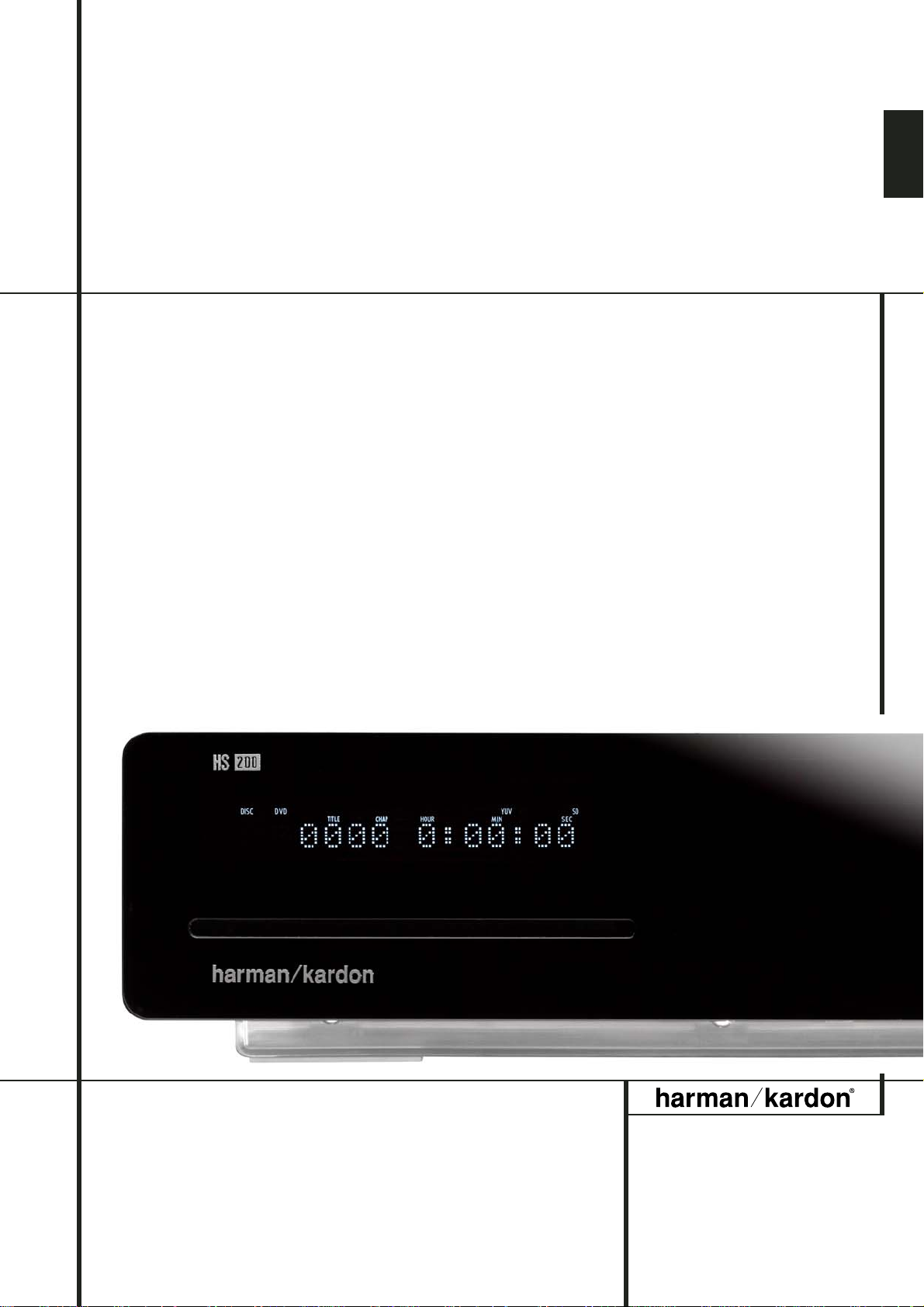
ENGLISH
HS 200 Home Cinema System
SERVICE MANUAL
Page 2
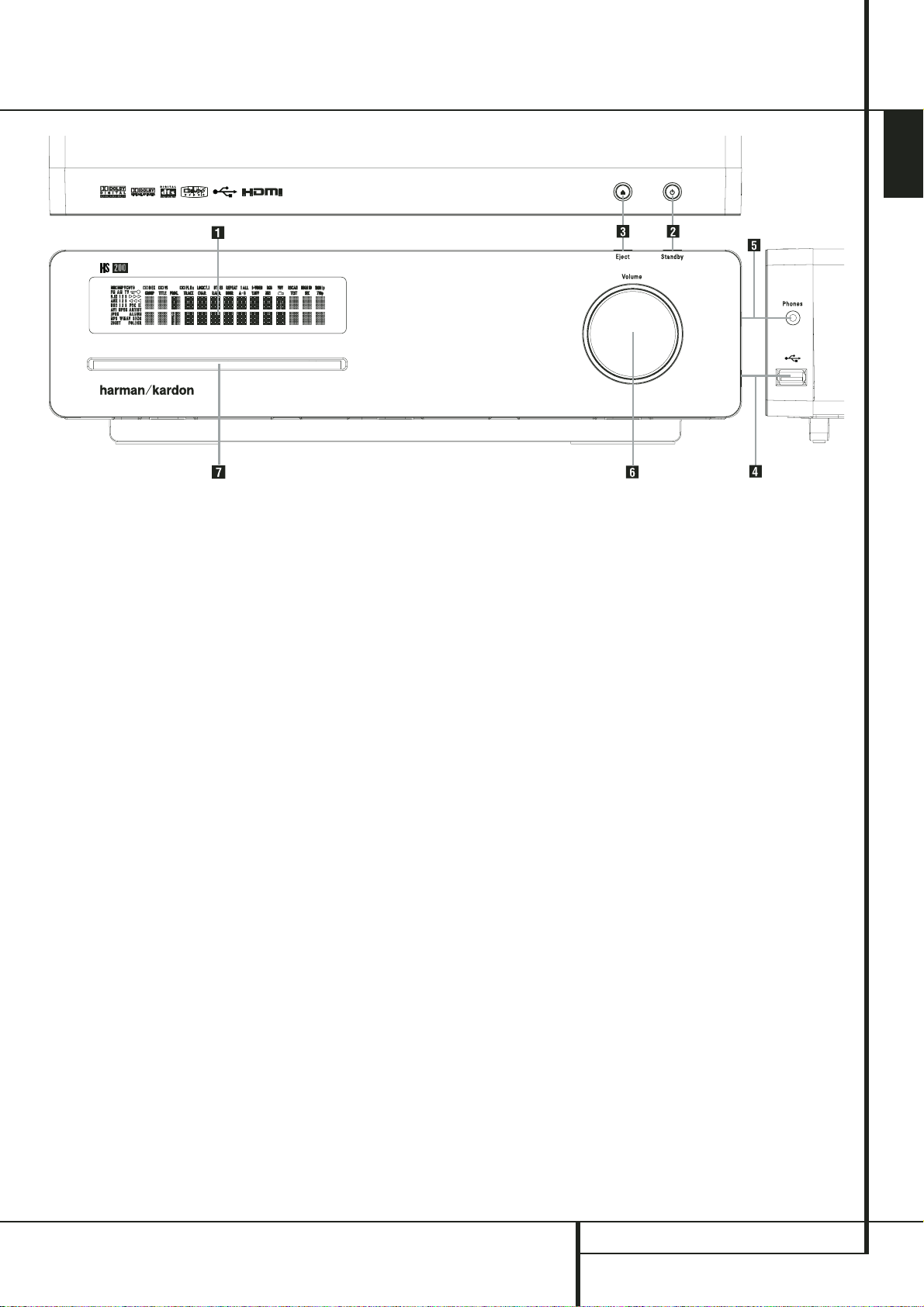
FRONT PANEL CONTROLS 7
ENGLISH
Front Panel Controls
Main Information Display
1
Power On/Off (Standby)
2
Eject
3
USB On-The-Go Input
4
Headphone Jack
5
Volume Control
6
Slot Loader
Main Information Display: This display
delivers messages and status indications to help
you operate the HS 200 Controller.
1
Power On/Off (Standby): Press the button
once to turn the HS 200 Controller on, press it
again to put the unit in the Standby mode.
Note that when the HS 200 Controller is
switched on, the Power Indicator around the
button turns blue.
2
Eject: Press this button to release a disc
from the loader.
3
USB On-The-Go Input: This input may be
used to temporarily connect a USB thumb device
or portable hard disk for direct playback of
audio, image of video files or a USB hub. The
USB inputs are designed to power a single USB
device at a time. If additional hard disks are
connected through a hub it is necessary that
additional external power supplies are used to
power the hub and hard disks.
4
Headphone Jack: This jack may be used to
listen to the system's output through a pair of
headphones. Be certain that the headphones
have a standard 3.5 mm stereo phone plug.
Note that the main room speakers will
automatically be turned off when the
headphone jack is in use.
5
Volume Control:Turn this knob clockwise
to increase the volume, counterclockwise to
decrease the volume. If the system is muted,
adjusting volume control will automatically
release the unit from the silenced condition.
6
Slot loader: Gently insert a CD or DVD into
this slot, with the printed side of the disc facing
up. Note there is no drawer. Press the Eject
Button
2
to release the disc.
Page 3
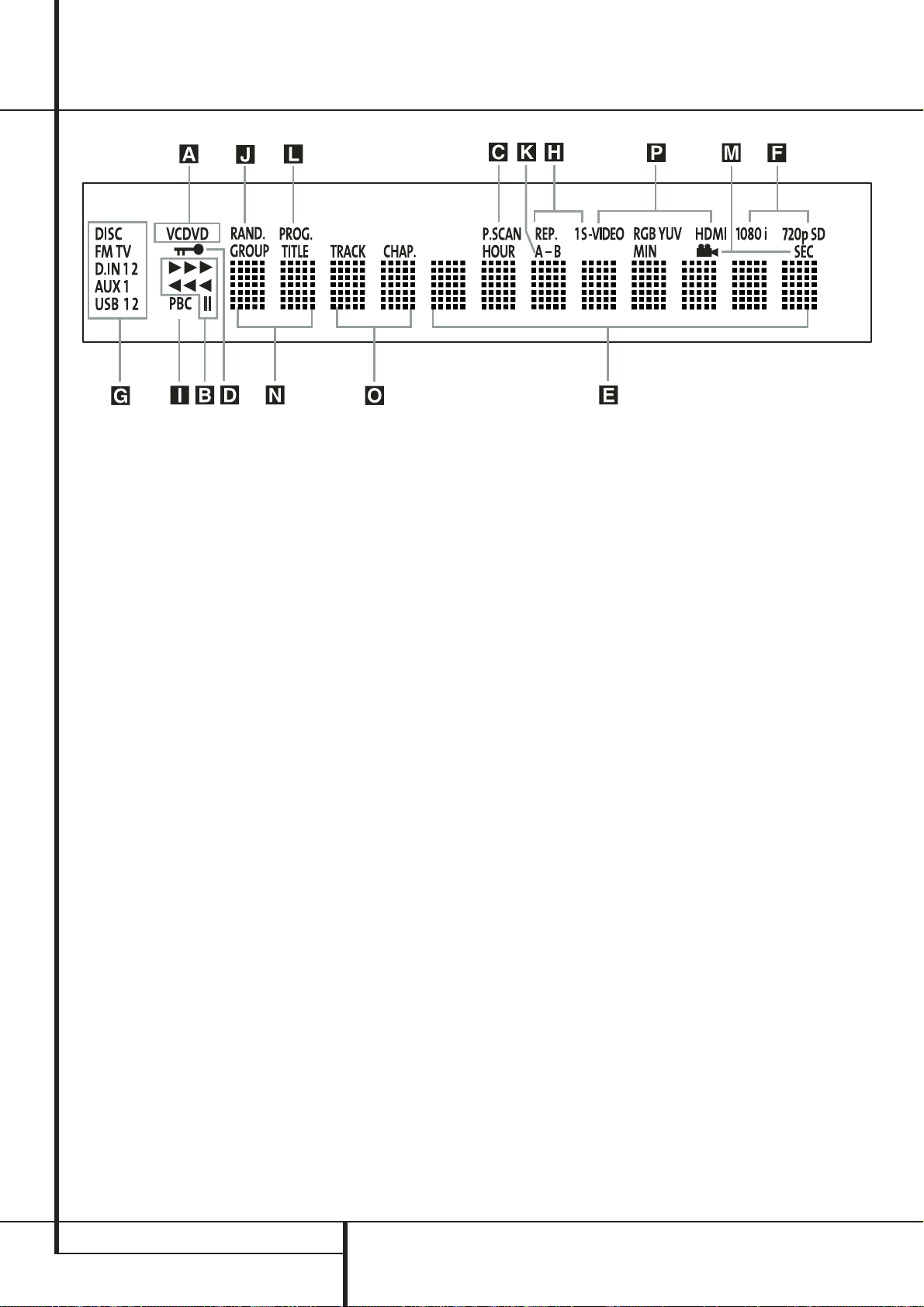
8 FRONT PANEL DISPLAY
Front Panel Display
A Disc Type Indicators
B Playback-Mode Indicators
C Progressive Scan Indicator
D Parental Lock Indicator
E Time Indicators
F Video Format Indicators
G Source Indicators
H Repeat Indicators
I VCD Playback Control Indicator
J Random Indicator
K A-B Repeat Indicator
L Program Indicator
M Angle Indicator
N Title Indicators
O Chapter/Track Number Indicators
P Video Output Indicators
A Disc Type Indicators: The CD or DVD
indicator will illuminate to show the type of disc
currently being played.
B Playback-Mode Indicators: These
indicators light to show the current playback
mode:
N
Lights when a disc is playing in the normal
mode
H
Lights when the disc is in the Fast Search
Forward mode. The on-screen banner display
indicates the selected speed (2x, 8x, 16x, 100x).
1
Lights when the disc is paused.
G
Lights when the disc is in the Fast Search
Reverse mode.The on-screen banner display
indicates the selected speed (2x, 8x, 16x, 100x).
C Progressive Scan Indicator: This indicator
lights when the unit sends out a progressive
scan signal.
D Parental Lock Indicator:This indicator
lights when the parental-lock system is engaged
in order to prevent anyone from changing the
rating level without a code.
E Time Indicators: These positions in the
indicator will show the running time of a DVD in
play.When a CD is playing, these indicators will
show the current track time, time remaining in
the current track, or the total remaining time on
the disc.
NOTE: The Indicators NOE will also display
text messages about the DVD’s status, including
Reading when a disc is loading,
STANDBY when the unit is turned off, and
Disc Error when a disc not compatible
with the DVD is put into the play position.
F Video Format Indicators: These indicators
will represent the video format currently playing.
G Source Indicators: These indicators will
light to show which source is currently selected.
H Repeat Indicators: These indicators light
when any of the Repeat functions are in use.
I VCD Playback Control Indicator: This
indicator lights when the playback control
function is turned on with VCDs.
J Random Indicator: This indicator lights
when the unit is in the Random Play mode.
K A-B Repeat Indicator: This indicator lights
when a specific passage for repeat playback has
been selected.
L Program Indicator: This indicator lights
when the programming functions are in use.
M Angle Indicator: This indicator blinks when
alternative viewing angles are available on the
DVD currently playing.
N Title Indicators: These two positions in the
display will show the current title number when
a DVD disc is playing.
O Chapter/Track Number Indicators: When
a DVD disc is playing, these two positions in the
display will show the current chapter. When a
CD disc is playing they will show the current
track number.
P Video Output Indicators: These indicators
will represent the active video output.
Page 4
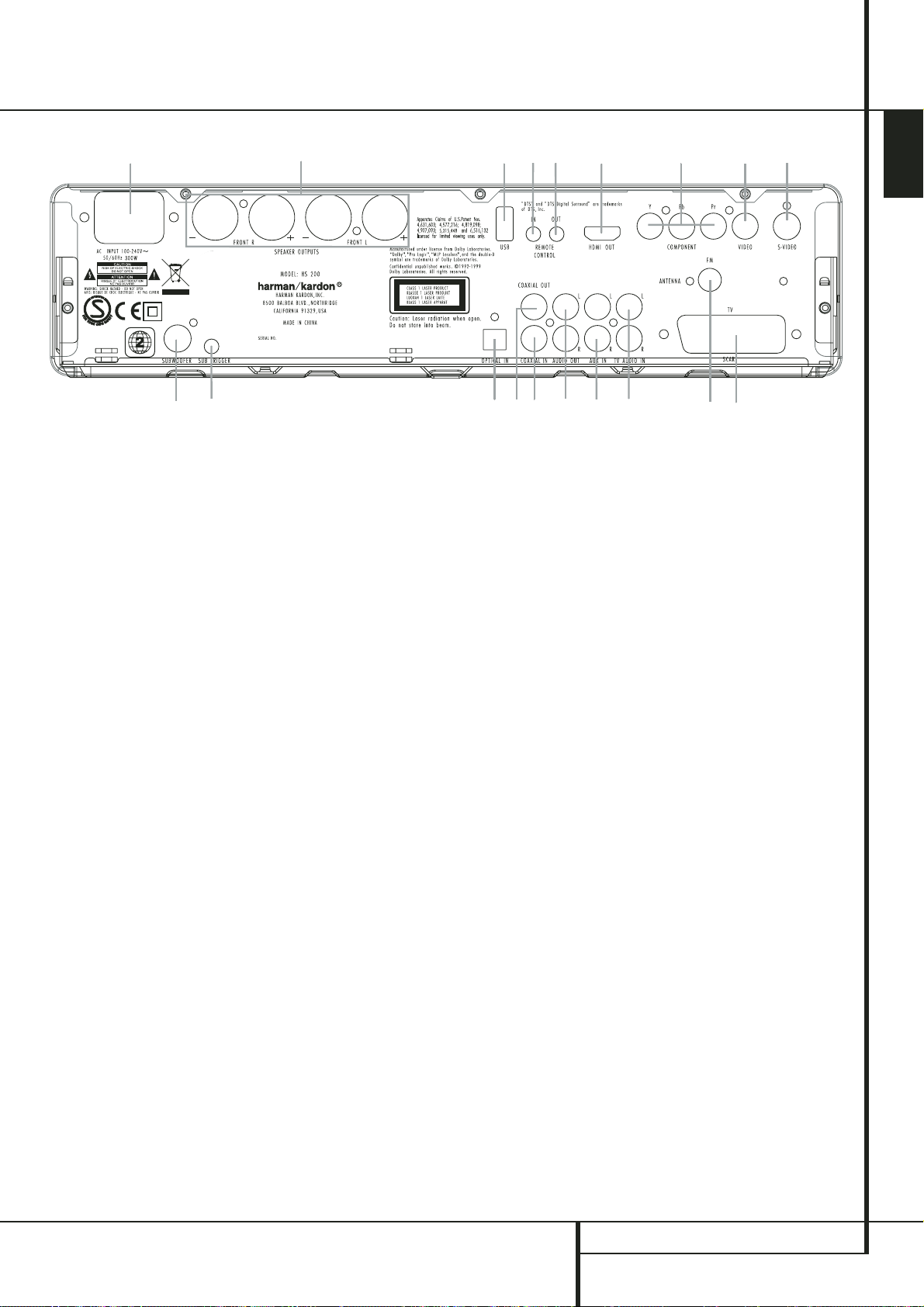
REAR PANEL CONNECTIONS 9
ENGLISH
Rear Panel Connections
3
1
0
2
4
5
7
E 8
A
B
6
F
G
H
I
9
D
C
0
Composite Video Output
1
S-Video Output
2
Component Video Outputs
3
Scart TV Output
4
AC Power Cord
5
FM Antenna
6
Audio In
7
Subwoofer Output
8
Coaxial Digital Input
9
Optical Digital Input
A
Analog Audio Outputs
B
Front Speaker Outputs
C
Remote IR Input
D
TV Audio In
E
Coaxial Digital Output
F
Subwoofer Trigger Output
G
USB On-The-Go Input
H
HDMI Output
I
Remote IR Output
0
Composite Video Output: Connect this
jack to the video input on a television or video
projector.
1
S-Video Output: Connect this jack to the SVideo input on a television or video projector.
2
Component Video Outputs: These outputs
carry the component video signals for connection
to display monitors with component video inputs.
For standard analog TV's or projectors with
inputs marked Y/Pr/Pb or Y/Cr/Cb, connect these
outputs to the corresponding inputs. If you have
a high-definition television or projector that is
compatible with high scan rate progressive video,
connect these jacks to the “HD Component”
inputs. Note that if you are using a progressive
scan display device, then ”Progressive” must be
selected in the Video Set-up Menu in order to
take advantage of the progressive scan circuitry.
See page 20 for more information on progressive
scan video.
IMPORTANT:These jacks should NOT be connected to standard composite video inputs.
3
SCART OUT (TV): If your TV has a SCART
socket, you can connect a SCART cable to your
TV and to your DVD Player for improved video
quality.The SCART cable carries both audio and
video.You can select Composite Video or RGB
video for that SCART connector’s video output
signal.
4
AC Power Cord: Connect this plug to an AC
outlet. If the outlet is controlled by a switch,
make certain that it is in the ON position.
5
FM Antenna: Connect to the supplied FM
antenna.
6
Audio In: Connect to a line-level analog
audio source: TV, tape player, Minidisc, PC, etc.
7
Subwoofer Output: Connect to the
SUB/LFE input on the subwoofer.
8
Coaxial Digital Input: Connect the coax
digital output from a DVD player, HDTV receiver,
LD player, MD player, satellite receiver or CD
player to this jack. The signal may be either a
Dolby Digital signal, DTS signal or a standard
PCM digital source. Do not connect the RF digital
output of an LD player to these jacks.
9
Optical Digital Input: Connect the optical
digital output from a DVD player, HDTV receiver,
LD player, MD player, satellite receiver or CD
player to this jack. The signal may be either a
Dolby Digital signal, DTS signal or a standard
PCM digital source.
A
Analog Audio Outputs: Connect these
jacks to the analog audio input on a TV set or
external audio system for analog audio playback
or to the RECORD/INPUT jacks of an audio
recorder for recording.
B
Front Speaker Outputs: Connect these
outputs to the matching + or – terminals on your
left and right speakers. In conformance with the
new CEA color code specification, the White terminal is the positive, or "+" terminal that should
be connected to the red (+) terminal on Front
Left speaker with the older color coding, while
the Red terminal is the positive, or "+" terminal
that should be connected to the red (+) terminal
on Front Right speaker. Connect the black (–)
terminals on the HS to the black (–) terminals on
the speakers. See page 14 for more information
on speaker polarity.
C
Remote IR Input: If the HS 200’s frontpanel IR sensor is blocked due to cabinet doors
or other obstructions, an external IR sensor may
be used. Connect the output of the sensor to
this jack.
Page 5
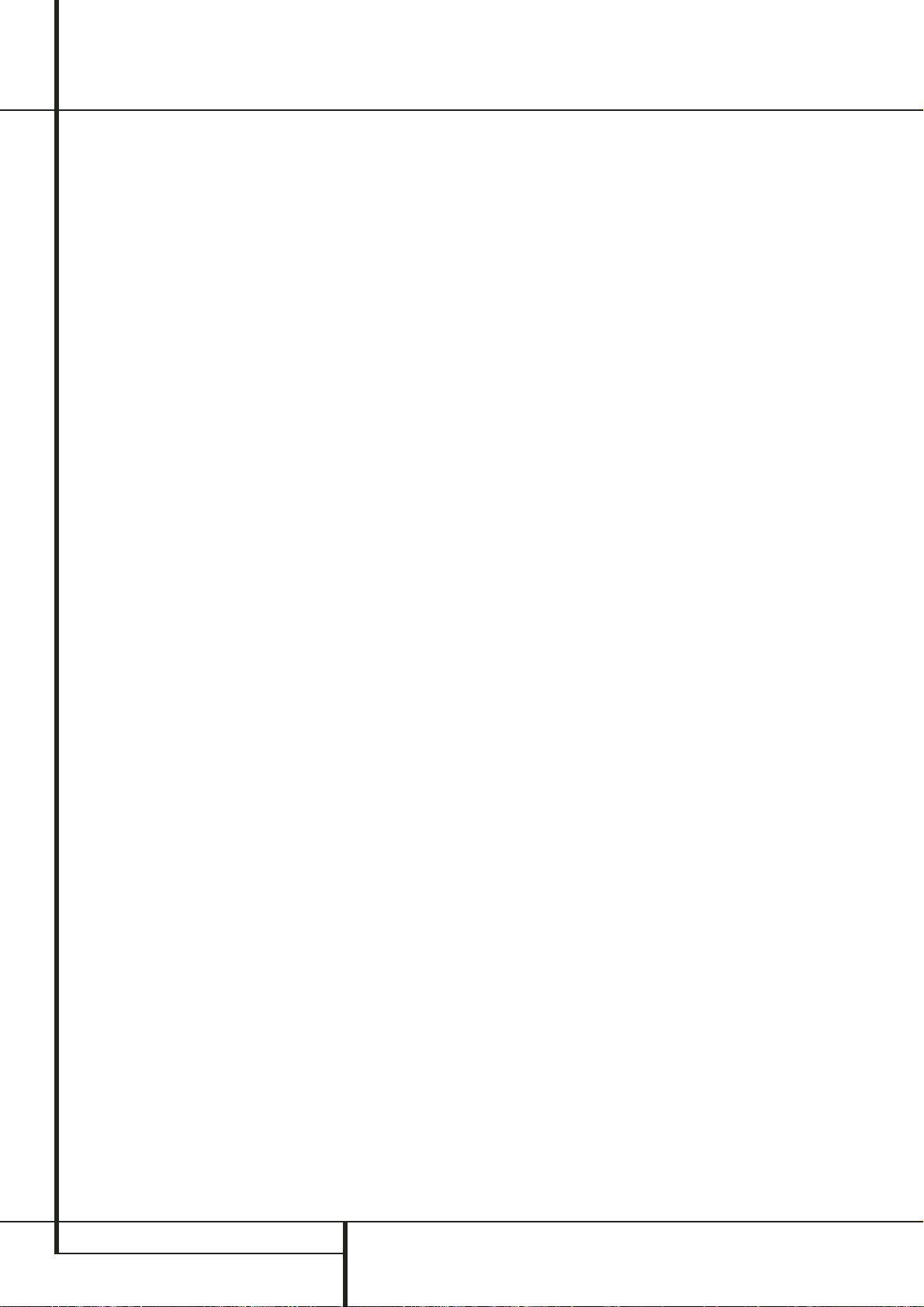
10 REAR PANEL CONNECTIONS
Rear Panel Connections
D
TV Audio Input: If your screen is
connected to the HS by an HDMI, Component,
S-Video or Composite cable, connect the
analog output of your TV to this input. If you
have your TV connected to the HS with a Scart
cable, an audio connection to the TV Input is
not necessary.
Note: You’ll find more details about all
Audio/Video connections under Setup and
Connections on the following pages.
E
Coaxial Digital Output: Connect this jack
to the matching digital input connector on a
digital recorder such as a CD-R or MiniDisc
recorder.
F
Subwoofer Trigger Output: Connect this
trigger output to the trigger input of the
Harman Kardon subwoofer, so that the
subwoofer will switch on and off at the same
time as the rest of the system.
G
USB On-The-Go Input: This input may be
used to temporarily connect a USB thumb device
or portable hard disk for direct playback of
audio, image of video files, a digital photo
camera or a USB hub.
H
HDMI Output: Connect this output to the
HDMI input of high-definition LCD, Plasma or
video projector for the best possible picture
quality.
I
Remote IR Output: This connection
permits the IR sensor in the receiver to serve
other remote controlled devices. Connect this
jack to the “IR IN” jack on Harman Kardon or
other compatible equipment.
Page 6
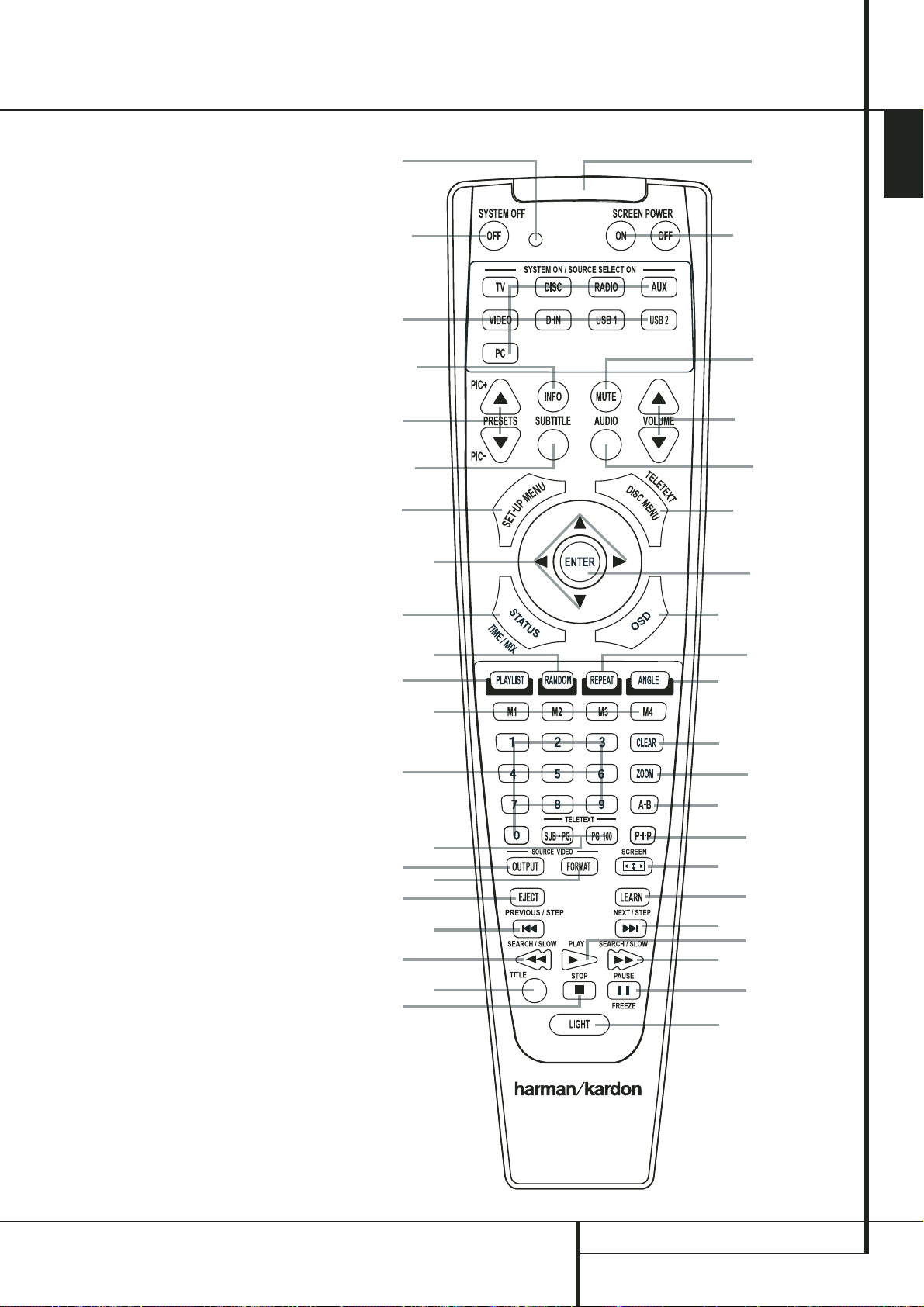
REMOTE CONTROL 11
ENGLISH
0
1
2
3
4
5
6
7
8
9
A
B
C
D
E
F
G
H
I
J
K
L
M
N
O
P
Q
Remote Control
Power On/Source Selection Button
Power Off Button
Subtitle Button
Title Button
Angle Button
Audio Button
Enter Button
Eject Button
Set-Up/OSD Button
Arrows Button
Mute Button
Menu Button
Pause Button
Status Button
Skip/Step (Previous) Button
Skip/Step (Next) Button
Play Button
Search/Slow Reverse Button
STOP Button
Search/Slow Forward Button
Macro Buttons
Pic +/Pic - Button
Zoom Button
Playlist Button
Random Button
A-B Repeat Button
Volume up/down Button
Light Button
Numeric Keys Button
Repeat Button
Clear Button
Video output Button
Video format Button
Learn Button
Screen Power Buttons
Info Button
Teletext Buttons
Picture in Picture Button
Screen Format Button
IR Transmitter Window
Program Indicator
1
0
L
2
8
D
N
7
H
I
9
O
K
E
3
A
G
Q
5
B
6
8
4
M
P
F
G
J
C
Page 7
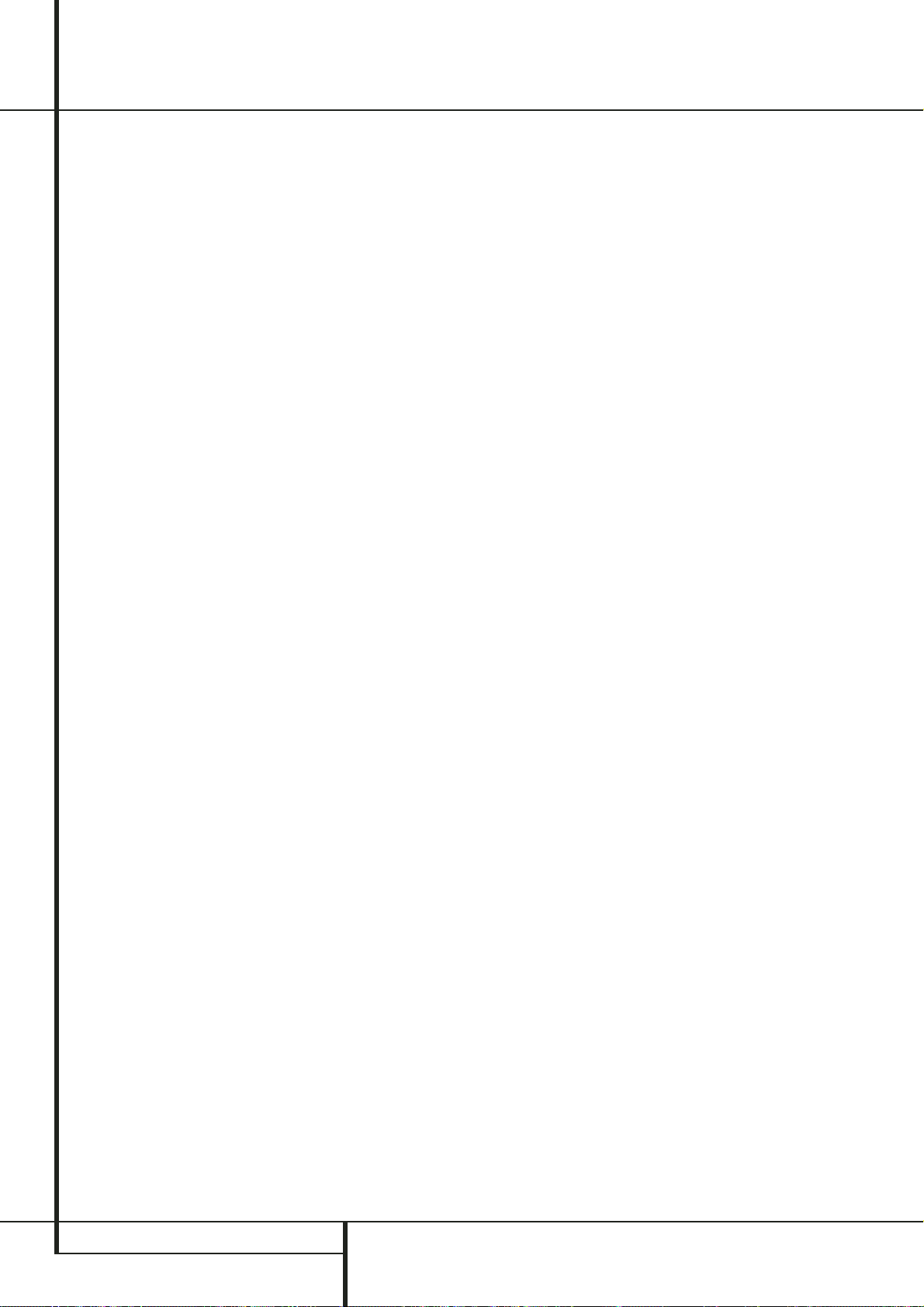
12 REMOTE CONTROL
Remote Control
0
Power On/Source Selector Buttons:
Pressing one of these buttons will perform three
actions at the same time. First, if the HS System
is not turned on, this will power up the unit.
Next, it will select the source shown on the button as the input to the HS System. Finally, it will
change the remote control so that it controls the
device selected.
1
Power Off Button: Turns off the
HS system to standby mode.
2
Subtitle Button: When a DVD is playing,
press to select a subtitle language or to turn
subtitles off.
3
Title Button: When a disc is playing, press
to make the player go back to the first section of
the disc.
4
Angle Button: Press to access various
camera angles on a DVD (If the DVD contains
multiple camera angles) or to rotate JPEG
images.
5
Audio Button: Press to access various
audio languages on a DVD (If the DVD contains
multiple audio streams).
6
Enter Button: Press this button to activate
a setting or option.
7
Eject Button: Press to release the disc
from the loader.
8
Set-up/OSD: Press to access the On Screen
Display Menu.
9
Arrow buttons (M/N/K/L) Buttons:
Use to move the cursor in the OSD.
A
Mute Button: Mutes the sound.
B
Menu Button: Displays the actual DVD
Disc Menu on the TV screen in play mode.
When playing discs with JPEG images, pressing
this button will access the thumbnails.
C
Pause Button: Freezes a picture (with
DVD/VCD) and pauses the playback signal (CD)
when a disc is playing. Press again for normal
playback.
D
Status Button: Press while a disc is playing to view banner display. Use the ARROW buttons to move through the different features in
the Banner Display.When a symbol is highlighted, press ENTER on the remote to select it.
E
Skip/Step (Previous) Button: Press to go
to beginning of current track. Press again quickly
to go to beginning of previous track. After pressing the PAUSE button, each press of this button
will move the image in reverse frame by frame.
F
Skip/Step (Next) Button: Press to go to
beginning of next track. After pressing the PAUSE
button, each press of this button will move the
image forwards frame by frame.
G
Play Button: Begins to play disc (closes
disc tray first, if it is open).
H
Search/Slow (Rev.) Button: Allows you
to search in reverse through a disc while it is in
play mode. Each time you press this button, the
search speed changes as indicated by a number
of arrows on the right top of your screen.
After pressing the PAUSE button, each press of
this button will change the slow down speed
indicated by a number of arrows in the right top
of the screen.
I
Stop Button: Stops playing a disc. When a
disc is playing, if you press STOP and PLAY, the
disc will resume play, i.e. it will start from the
same point on the disc where the unit was
stopped. If you press STOP twice and the PLAY
button, the disc will start play from the beginning.
J
Search/Slow (Fwd.) Button: Allows you
to search forward through a disc while it is in
play mode. Each time you press this button, the
search speed changes as indicated by a number
of arrows on the right top of your screen.
After pressing the PAUSE button, each press of
this button will change the slow down speed as
indicated by a number of arrows in the right top
of the screen.
K
Macro Buttons: Press these buttons to
store or recall a “Macro”, which is a pre-programmed sequence of commands stored in the
remote. (See page 26 for more information on
storing and recalling macros.).
L
Pic +/Pic - Button: Pressing these buttons
in JPEG mode will move to the previous or next
image.
M
Zoom Button: When a DVD or VCD is
playing, press this button to zoom the picture so
that it is enlarged. There are 4 steps to the zoom
function, each progressively larger. Press through
each of the zoom stages to return to a normal
picture.The Zoom function is not available when
watching High Definition material.
N
Playlist Button: Press this button to
change the playback order of the disc.
O
Random Button: Press for RANDOM
playback in random order.
P
A-B Button: Press to select section A-B and
to play repeatedly.
Q
Volume Up/Down: Increase/
decrease the master volume level.
LIGHT Button: Press to illuminate remote
controller.
Numeric Keys Button: Select numbers by
pressing these buttons.
Repeat Button: Press to go to the Repeat
menu. You can repeat a chapter, track or the
entire disc.
Clear Button: Press to remove the Banner
menu from the screen.
Video output Button: Press to toggle
between the S-Video, Component Video Outputs
and SCART RGB video output of the HS Sysrem
player. Note that the Composite and SCART
Composite Video Outputs on the player are
always active, which could help you make your
initial setup.
Video format Button: Press this button to
change the resolution of the Component Video
Output between standard definition and
progressive definition (PAL interlaced and PAL
progressive; NTSC interlaced and NTSC
progressive).
Learn Button: Press this button to begin
the process of “learning” the codes from another
product’s remote into the HS System’s remote.
(See page 26 for more information on using the
remote’s learning function.)
to These buttons do not have a direct
function with the HS 200, but can be
programmed to control some of the functions of
your TV using the Learning function of the
remote control.
IR Transmitter Window: Point this window
towards the HS when pressing buttons on the
remote to make certain that infrared commands
are properly received.
Program Indicator: This three-color
indicator is used to guide you through the
process of learning commands from a remote
into the HS’s remote code memory. (See page
26 for more information on programming the
remote.)
Page 8
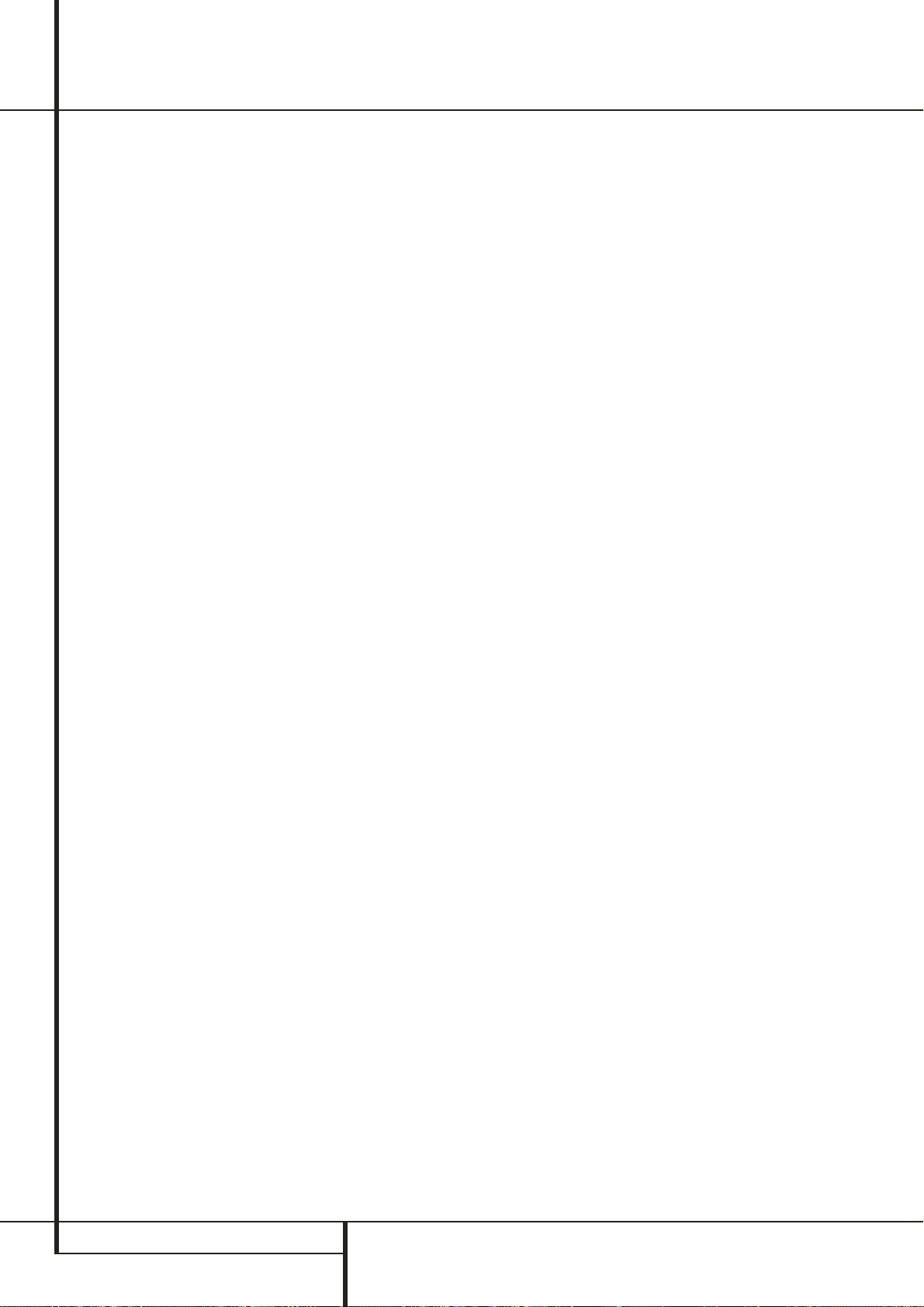
28 TROUBLESHOOTING
Troubleshooting
If you experience any of the following difficulties
while using the system, use this troubleshooting
guide to help you remedy the problem.
Should any problem persist, consult your
authorized Harman Kardon dealer.
No power.
• Is the power cord firmly plugged into the
power outlet?
• One of the safety mechanisms may be
operating. In this event, unplug the player from
the power outlet briefly and then plug it in
again.
No picture.
• Check that the system is connected correctly
and securely.
• The video cable may be damaged. Replace it
with a new one.
• Make sure the system is connected to a video
input on the TV (see page 14).
• Make sure the TV is turned on.
• Make sure the correct video input on the TV is
selected for viewing with this system.
Noise (interference) appears in the
picture.
• Clean the disc.
• If video from this system has to go through
your VCR to get to your TV, the copy-protection
applied to some DVD programs could affect
picture quality. If you still experience problems
after checking your connections, please try
connecting your DVD system directly to your
TV’s S-Video input, if your TV is equipped with
this input (see page 14).
The aspect ratio of the screen is wrong
(picture vertically expanded) when you
play a wide picture even though you set
“TV DISPLAY” in the SETUP menu to
"16:9".
• If you connect the system with the SCART
cable, connect directly to the TV. Otherwise the
autoswitch function of the aspect ratio for the
TV may not work.
• If the TV is not connected with a SCART cable
to the HS, or if the autoswitch function does
not work you should turn the TV to "16:9" (if
possible with your TV).
• Depending on the TV, you may not be able to
change the aspect ratio. In that case (TV not
adjustable to 16:9) do not select "16:9" in the
TV Display.Then, no change of the aspect ratio
is needed.
There is no sound or volume is very low.
• Check that the speakers and components are
connected correctly and securely.
• Make sure that you have selected the correct
source on the system.
• Press MUTE on the remote control, if the
words MUTE ON are blinking on the front
panel display.
• The protective circuitry has been activated
because of a short circuit. Turn off the system,
eliminate the short circuit problem and turn on
the power again.
• The audio interconnect is damaged. Replace it
with a new one.
• The system is in pause mode or in slow-motion
play mode, or fast forward or fast reverse.
Press
N
to return to normal play mode.
• Check the speaker settings (see page 19).
The left and right channels are unbalanced
or reversed.
• Check that the speakers and components are
connected correctly and securely.
Severe hum or noise is heard.
• Check that the speakers and components are
connected securely.
• Check that the connecting cords are away from
a transformer or motor and at least 3 meters
away from fluorescent light.
• Move your TV away from the audio
components.
• The plugs and jacks are dirty.Wipe them with a
cloth slightly moistened with alcohol.
• Clean the disc.
The volume goes down automatically
and can not be increased.
• The internal temperature is too high. Wait
approximately one minute for the amplifier to
reach normal working temperature.
Radio stations cannot be tuned in.
• Check that the antenna is connected correctly.
Adjust the antenna and connect an external
antenna if necessary.
• The signal strength of the stations is too weak
for automatic tuning. Use manual tuning.
• No stations have been preset.
• The tuner mode is not selected, select the
Radio mode.
The remote does not function.
• Remove any obstacles between the remote
control and the system.
• Move the remote control closer to the system.
• Point the remote control at the remote sensor
on the front panel.
• Replace all the batteries in the remote control
with new ones if they are weak.
• Check that the batteries are loaded correctly.
The disc does not play.
• There is no disc inside. (“NO DISC” appears on
the front panel display and the TV screen.)
Insert a disc.
• Insert the disc correctly with the playback side
facing down on the disc tray.
• Clean the disc.
• The system cannot play CD-ROM's, etc.
(see page 3).
• DVD with wrong region code
(see page 13).
The system starts playing the DVD
automatically.
• The DVD features the auto playback function.
Playback stops automatically.
• Some discs include an auto pause signal. When
playing such a disc, the system stops playback
at the signal.
Page 9
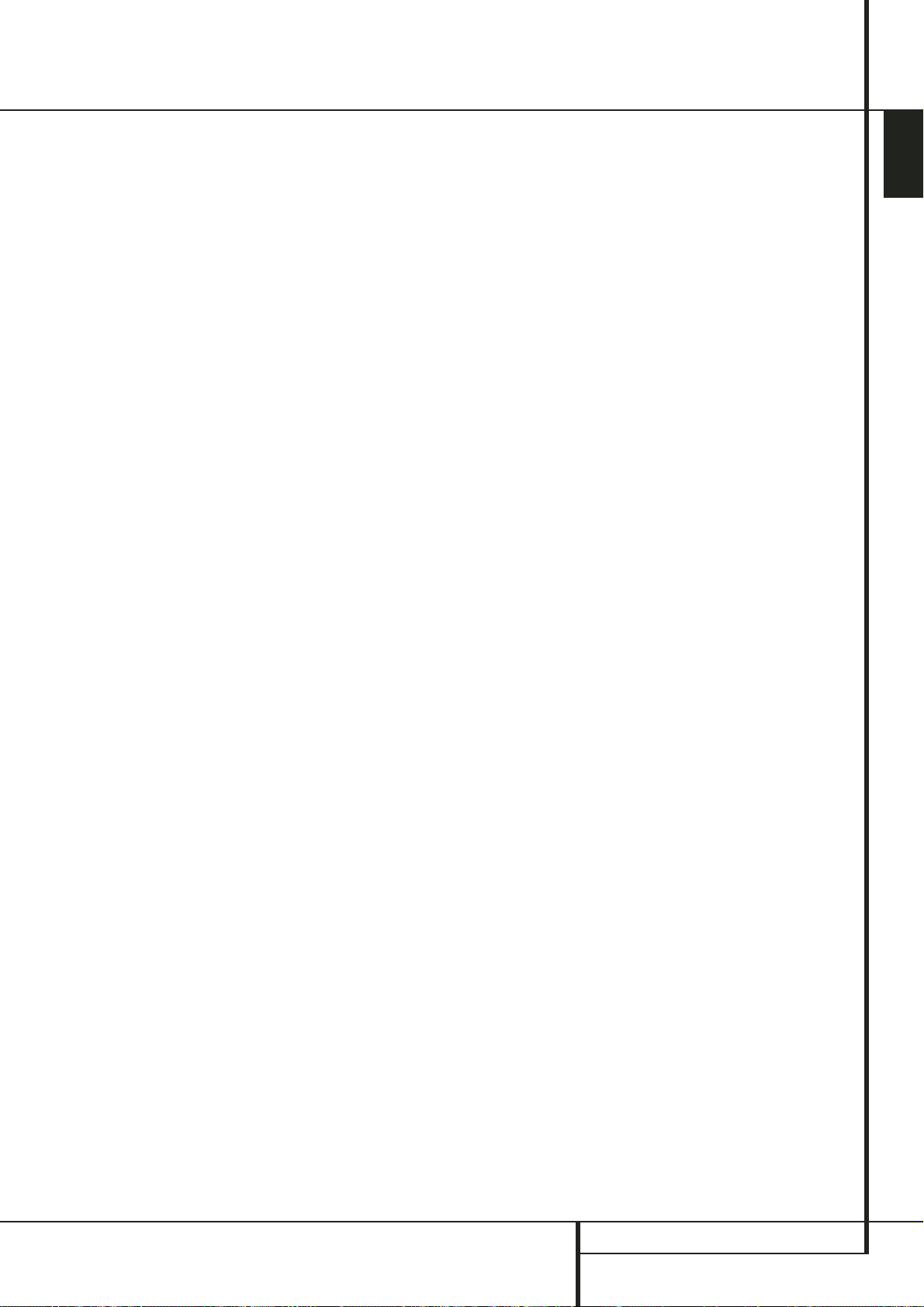
TROUBLESHOOTING 29
ENGLISH
Troubleshooting
Track Skip or direct select with numeric
buttons, Search, Slow-motion play, repeat
play or Program play, etc., cannot be done.
• Depending on the DVD or VCD, some of the
above operations may not be available
(Playback control).
Messages do not appear on the TV screen
in the language you want.
• Select the language for Display and Preferred
Subtitle in the SETUP menu (see page 18).
For all messages from the DVD (DVD menu,
subtitles) in the proper language the disc must
have the language you selected, if not, another
language will be selected.
The audio language cannot be changed
when you play a DVD.
• Multilingual sound is not recorded on the DVD.
• Changing the language for the sound by the
Audio button on the remote or the Audio line
in the Player Menu is prohibited on the DVD.
In that case the audio language must be
selected by the main menu on the DVD.
The subtitle language cannot be changed
when you play a DVD.
• Multilingual subtitles are not recorded on the
DVD.
• Changing the language for the subtitles by the
Subtitle button on the remote or the Subtitle
line in the Player Menu is prohibited on the
DVD. In that case the subtitle language must
be selected by the main menu on the DVD.
The subtitles cannot be turned off when
you play a DVD.
• Depending on the DVD, you may not be able to
turn the subtitles off.
The angles cannot be changed when you
play a DVD.
• Multi-angles are not recorded on most DVDs.
• Change the angles when the angle mark
appears on the TV screen.
• Changing the angles is prohibited on some
DVDs.
The system does not operate properly.
• Static electricity, etc., may affect the system’s
operation.
Disconnect the AC power cord, then connect it
again.
Please also refer to the Troubleshooting
guide contained in your loudspeaker
Owners Manual.
Page 10
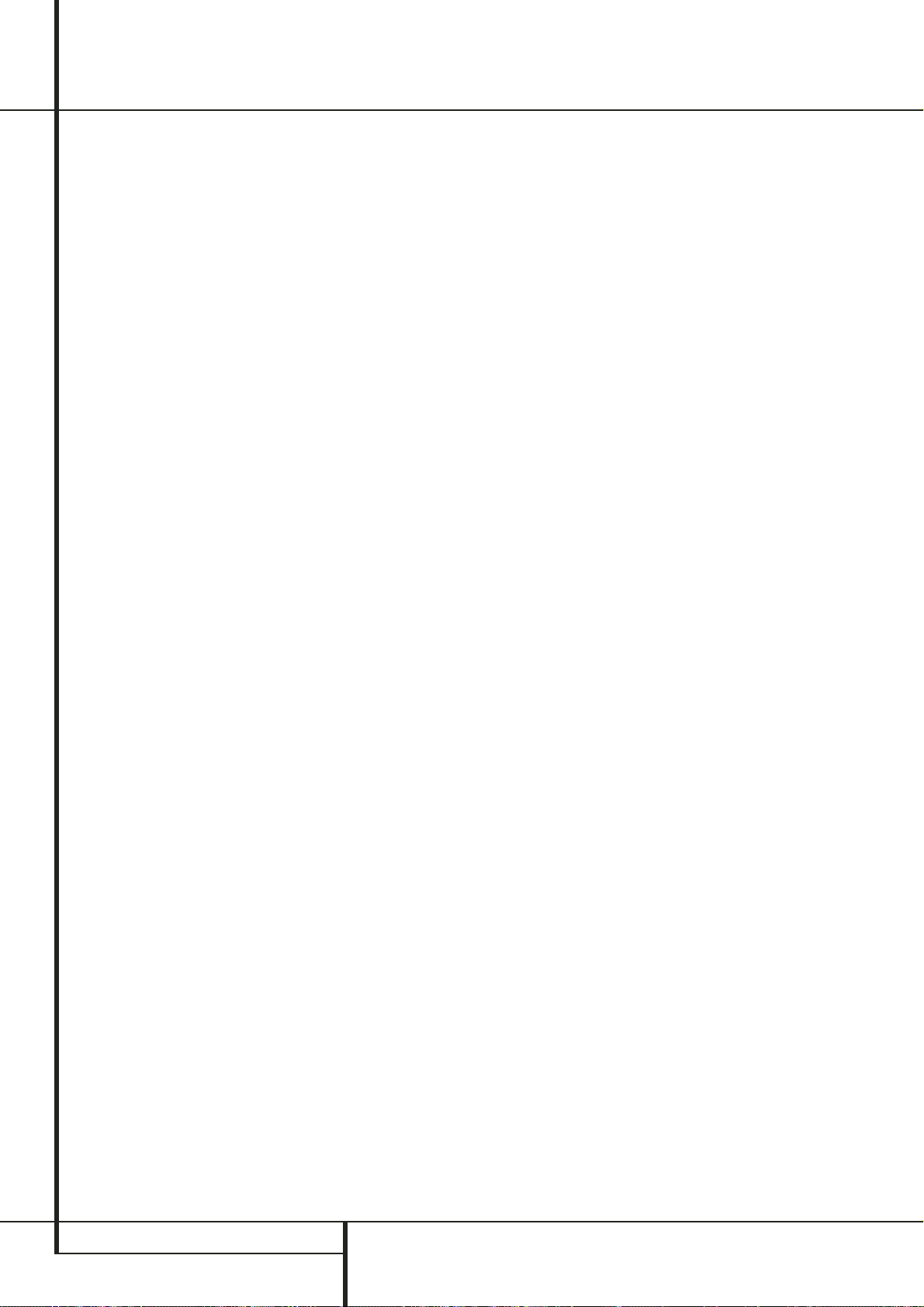
30 GLOSSARY
Glossary
Bit rate
Value indicating the amount of video data compressed in a DVD per second. The unit is Mbps
(megabit per second). 1 Mbps indicates that the
data per second is 1,000,000 bits.The higher the
bit rate, the larger the amount of data. However,
this does not always mean higher quality
pictures.
Chapter
Sections of a picture or a music piece on a DVD
that are smaller than titles. Many titles are composed of several chapters, but many others are
not. Each chapter is assigned a chapter number
enabling you to locate the chapter you want.
Dolby Digital (“5.1”, “AC-3”)
This sound format for movie theaters is more
advanced than Dolby Pro Logic Surround. In this
format, the rear speakers output stereo sound
with an expanded frequency range and a subwoofer channel for deep bass is independently
provided. This format is also called “5.1” because
the subwoofer channel is counted as 0.1 channel
(since it functions only when a deep bass effect is
needed). All six channels in this format are
recorded separately for superior channel
separation. Furthermore, since all the signals are
processed digitally, less signal degradation
occurs.The name “AC-3” comes from the fact
that it is the third audio coding method to be
developed by the Dolby Laboratories Licensing
Corporation.
Manufactured under license from Dolby
Laboratories. "Dolby", "AC-3", "Pro Logic" and
the Double-D symbol are trademarks of Dolby
Laboratories. Confidential Unpublished Works.
© 1992.1997 Dolby Laboratories, Inc. All rights
reserved.
Dolby Pro Logic II Surround
This is a method of decoding stereo or surround
recordings that produces five channels from twochannel sound. Compared with the former Dolby
Surround system, Dolby Pro Logic II Surround
reproduces left-to-right panning more naturally
and localizes sounds more precisely.To take full
advantage of Dolby Pro Logic II Surround, you
should have a pair of rear speakers and a center
speaker. The rear speakers output stereo sound.
DTS
Digital audio compression technology developed
by Digital Theater Systems, Inc.This technology
conforms to 5.1-channel surround. The rear
channels are stereo and there is a discrete
subwoofer channel in this format. DTS provides
5.1 discrete channels of high quality digital
audio. Good channel separation is realized,
because all channels are recorded discretely and
processed digitally.
Manufactured under license from Digital Theater
Systems, Inc. US Pat. No. 5,451,942 and other
worldwide patents issued and pending. "DTS"
and "DTS Digital Surround" are trademarks of
Digital Theater Systems, Inc.
© 1996 Digital Theater Systems, Inc.
All rights reserved.
MPEG AUDIO
International standard coding system to compress audio digital signals authorized by ISO/IEC.
MPEG 1 conforms to up to 2-channel stereo,
used on some DVD’s as alternate (other language) track.
DVD
A disc that contains up to 8 hours of moving
pictures even though its diameter is the same as
a CD.The data capacity of a single-layer and
single-sided DVD, at 4.7 GB (Giga Byte), is
7 times that of a CD. Furthermore, the data
capacity of a dual-layer and single-sided DVD is
8.5 GB, a single-layer and double-sided
DVD 9.4 GB, and a dual-layer and double-sided
DVD 17 GB.The picture data uses the MPEG 2
format, one of the worldwide standards of digital
compression technology.The picture data is
compressed to about 1/40 of its original size.
The DVD also uses the variable rate coding
technology that changes the data to be allocated
according to the status of the picture.The audio
data is recorded in Dolby Digital, DTS and/or
PCM, allowing you to enjoy more natural audio
presence. Furthermore, various advanced
functions such as multi-angle, multilingual, and
subtitles may be provided with the DVD.
Multi-angle function
Various angles or viewpoints of the video camera
for a scene are recorded on some DVDs.
Multilingual function
Several languages for the sound or subtitles in a
picture are recorded on some DVDs.
Parental Control
A function of some (particulary US) DVD’s to limit
playback of the disc by the age of the users.
The limitation varies from disc to disc.When it is
activated, playback is completely prohibited,
violent scenes are skipped or replaced with other
scenes and so on.
Title
The longest sections of a picture or a music piece
on a DVD; a movie, etc., for a picture piece on
video software; or an album, etc., for a music
piece on an audio software. Each title is assigned
a title number enabling you to locate the title
you want.
Track
Sections of a music piece on a CD. Each track is
assigned a track number enabling you to locate
the track you want.
PCM
Pulse code modulation, an uncompressed data
formation.
NTSC
National TV Systems Committee: a video
standard used in USA.
PAL
Phase Alternation Line: a video standard used in
many European countries.
Page 11
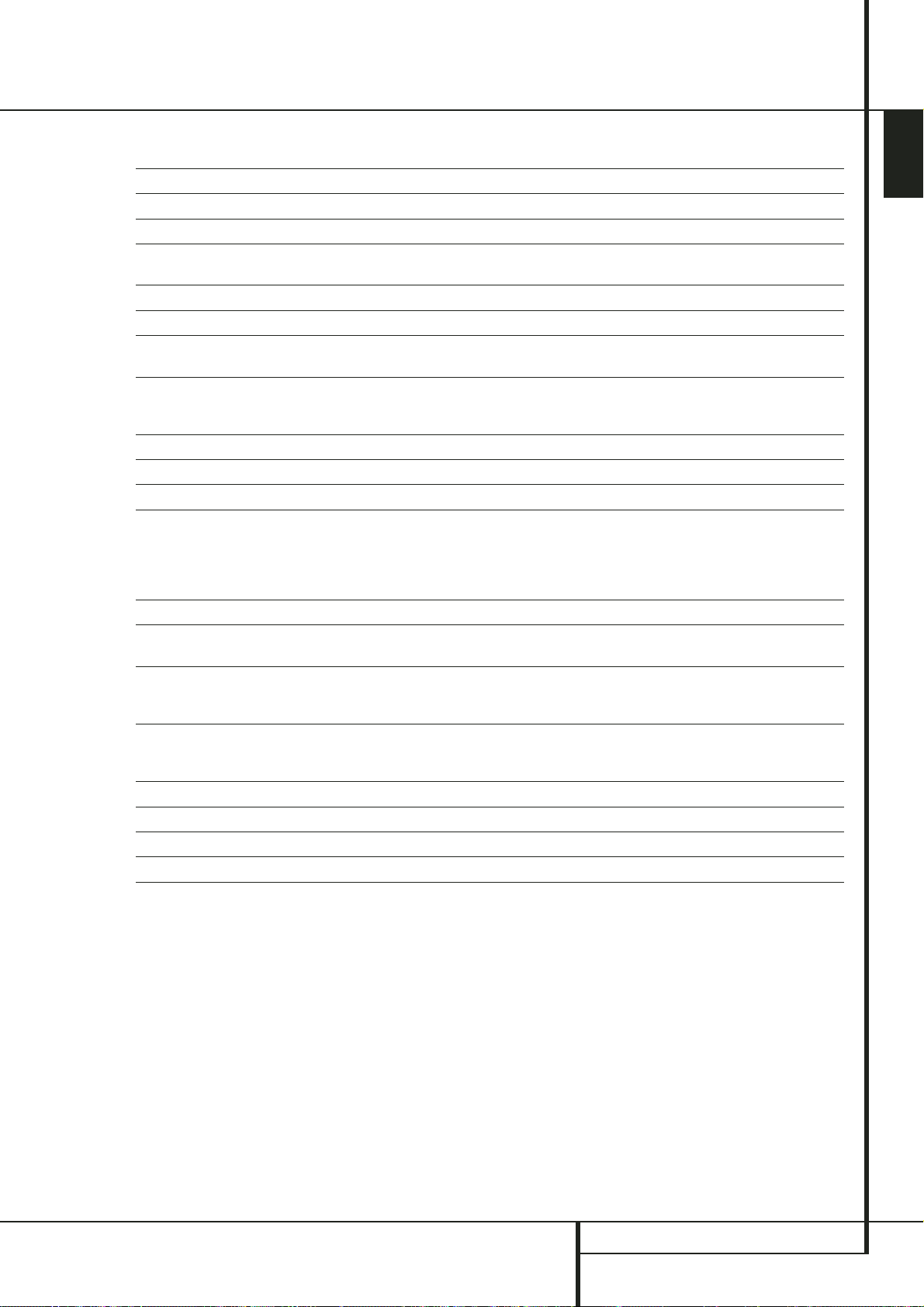
HS 200 CONTROLLER SPECIFICATIONS 31
ENGLISH
HS 200 Controller Specifications
DVD player
Pickup: Semiconductor laser, wavelength 650nm
Signal system: NTSC / PAL
Video signal horizontal resolution: More than 480 lines (DVD)
Video signal-to-noise ratio: More than 60 dB (DVD)
Audio frequency response: DVD (PCM): 20 Hz ~ 22 kHz (+/- 1.0 dB)
(Stereo) CD (PCM): 20 Hz ~ 20 kHz (+/- 1.0 dB)
Audio signal-to-noise ratio: More than 80 dB (PCM)
Total harmonic distortion: Less than 0.01% (PCM)
Dynamic range: DVD (PCM): More than 85 dB (EIAJ, 2 kHz)
CD: More than 85 dB (EIAJ)
FM Tuner
System: PLL quartz-locked digital synthesizer system
Tuning range: 87.50 ~ 108.00 MHz
Antenna terminals: 75 Ohms, unbalanced
Intermediate frequency: 10.7 MHz
Video Outputs HDMI
Component Video Output: Y: 1 Vp-p/75 Ohms, sync negative polarity
Cr: 0.7 Vp-p/75 Ohms
Cb: 0.7 Vp-p/75 Ohms
CVBS Video: 1 Vp-p 75 Ohms
S-video: Y: 1 Vp-p 75 Ohms
C: PAL 0.3 Vp-p 75 Ohms / NTSC 0.286 Vp-p 75 Ohms
Audio line Outputs
Audio L/R: 2 Vrms, 1 kilohms
General
Power requirements: AC 230 V, 50 Hz
Max power consumption: 300 W
Idle power consumption: Less than 2 W
Dimensions (WxHxD): 350mm x 84mm x 250mm
Weight: 3.8 kg
* Designs and specifications are subject to change without notice.
Depth measurement includes knobs, buttons and terminal connections. Height measurement includes feet and chassis.
All features and specifications are subject to change without notice.
Harman Kardon is a registered trademark of Harman International Industries, Incorporated.
Dolby, Pro Logic and the double-D symbol are trademarks of Dolby Laboratories, registered in the United States and/or other countries. All rights reserved.
DTS is a trademark of Digital Theater Systems, Inc.
Windows Media
®
Audio (WMA) is a proprietary file format developed by Microsoft.
DivX is a registered trademark of DivX, Inc.
HDMI, the HDMI logo and High-Definition Multimedia Interface are trademarks or registered trademarks of HDMI Licensing LLC.
Page 12
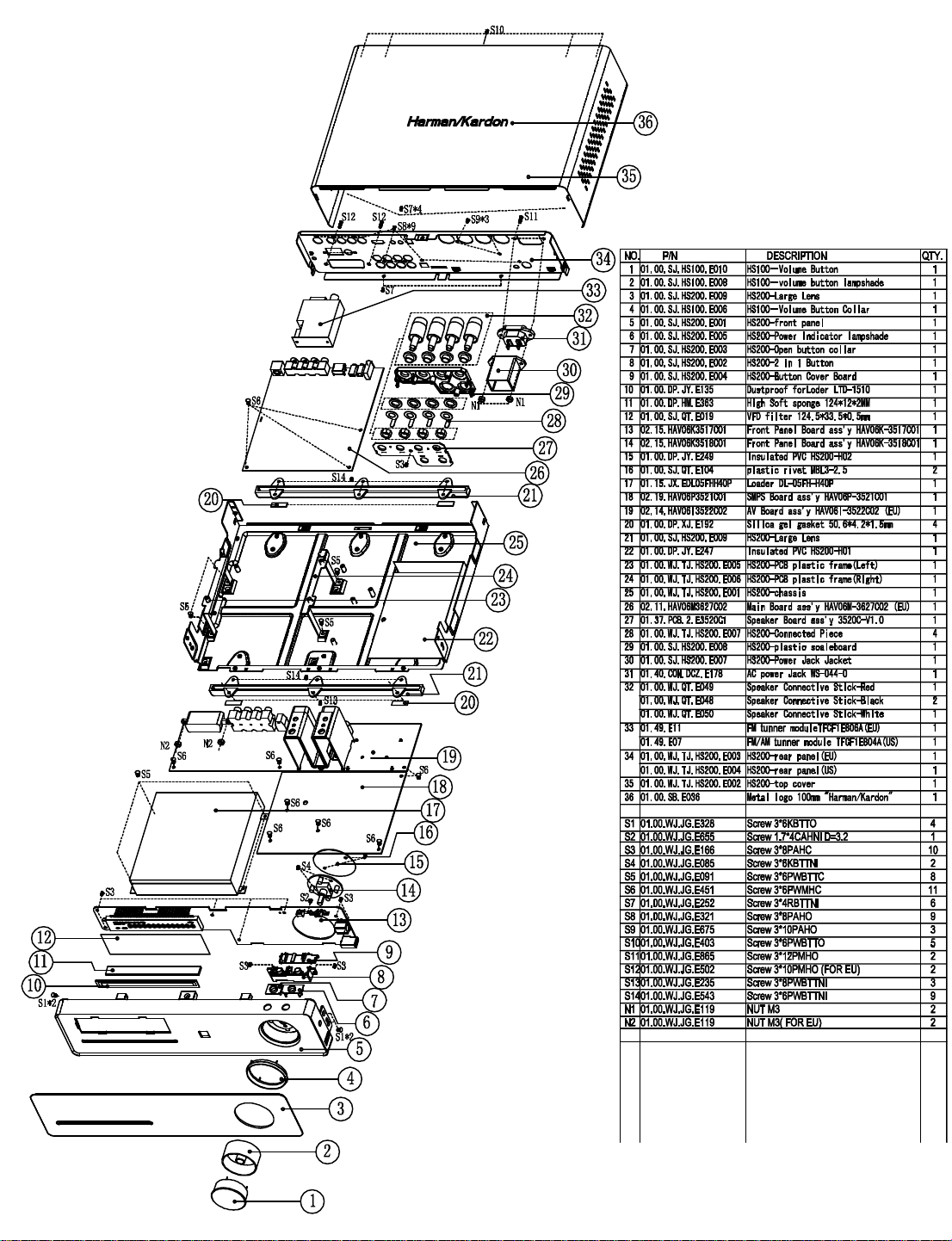
Page 13
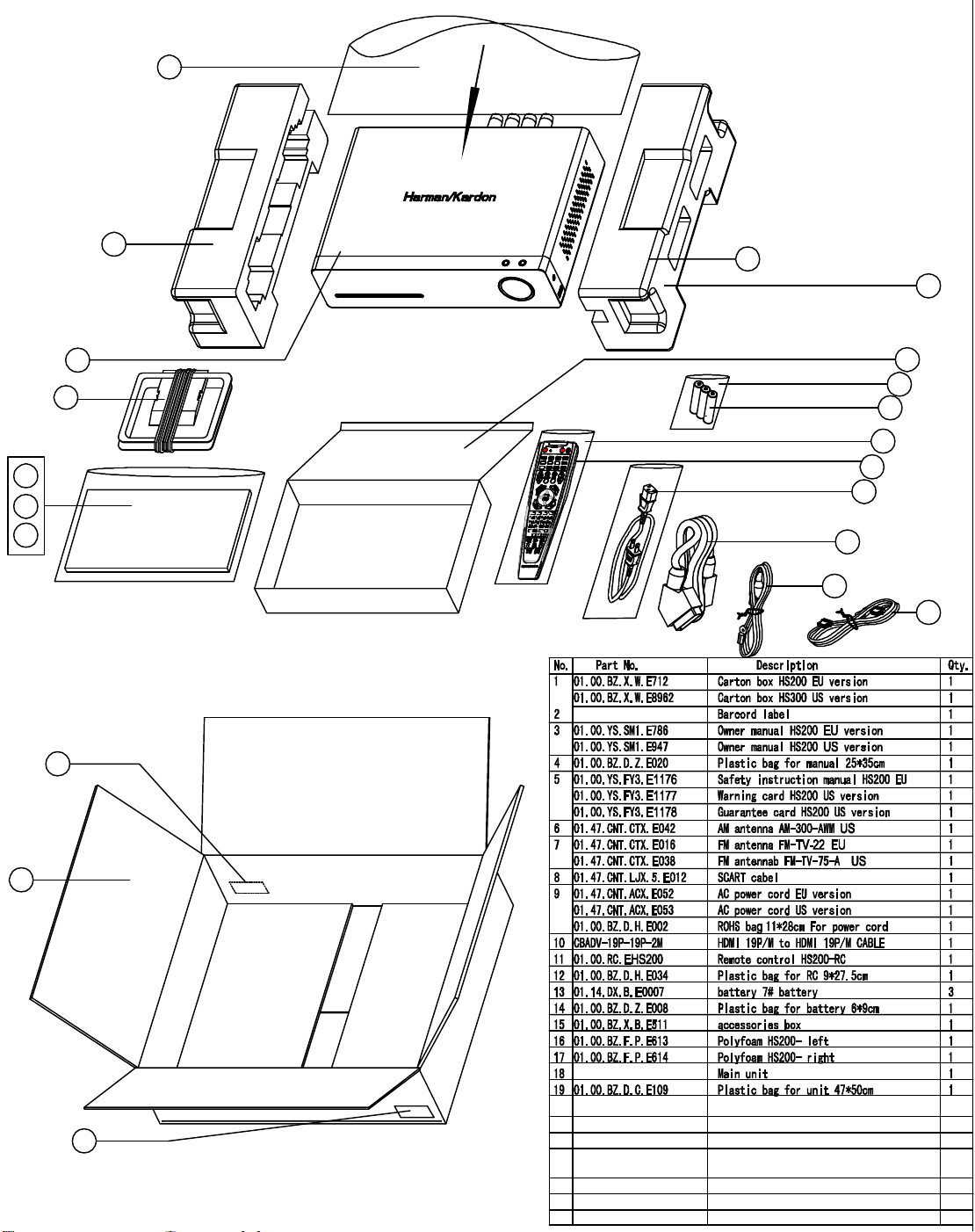
19
16
17
17
18
6
15
14
13
12
5
11
9
4
3
8
7
10
2
1
2
Page 14
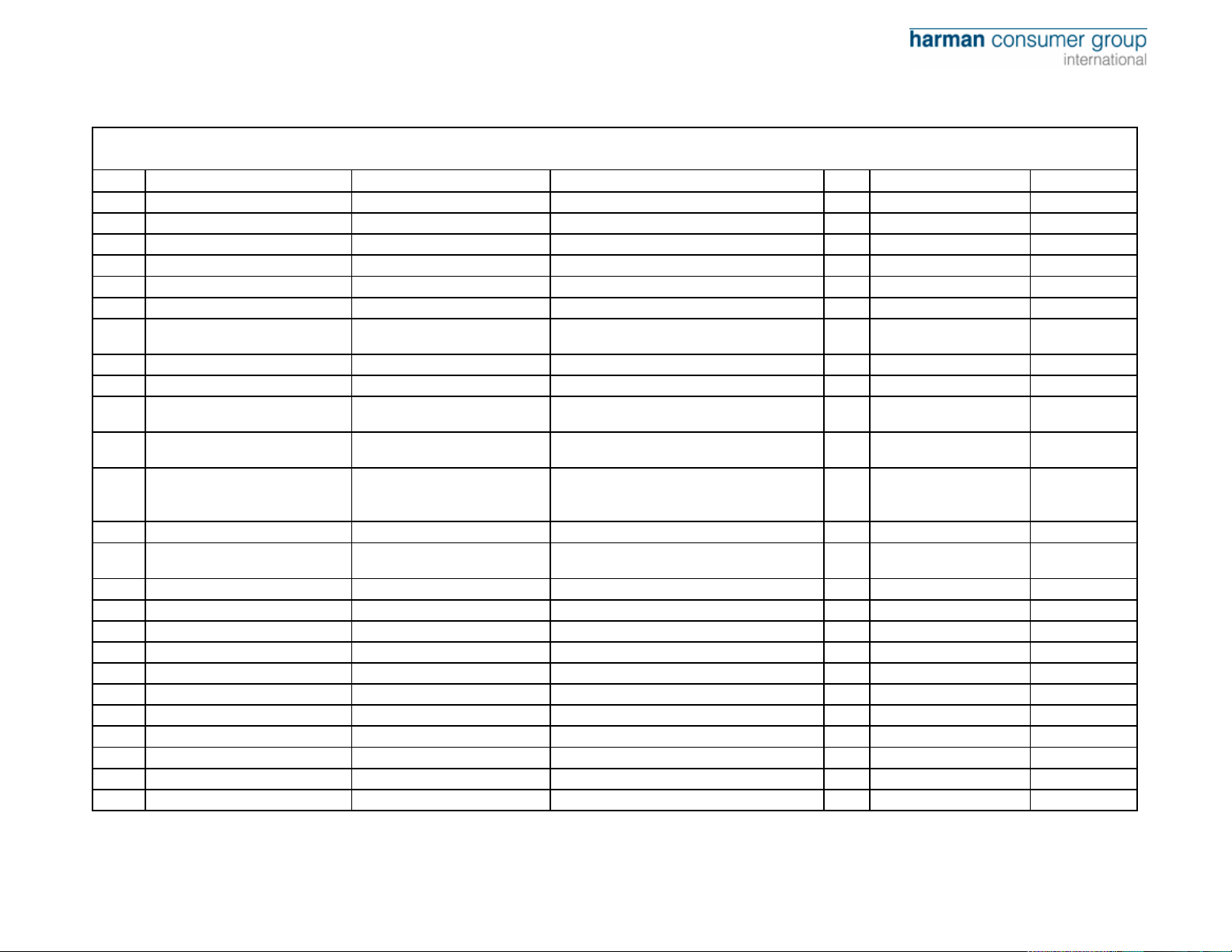
harman/kardon
HS200 Component List
Item P/N Description Specification Qty Location.No. Note
1 0100WJTJHS200E001 metals part HS200-chassis 1 HS200-PT01
2 0100WJTJHS200E002 metals part HS200-top cover 1 HS200-PT02 Appointed Color
3 0100WJTJHS200E003 metals part HS200-rear panel 1 HS200-PT03 EU Vision
4 0100WJTJHS200E004 metals part HS200-rear panel 1 HS200-PT03 US Vision
5 0100WJTJHS200E005 metals part HS200-PCB plastic frame(Left) 1 HS200-PT04
6 0100WJTJHS200E006 metals part HS200-PCB plastic frame(Right) 1 HS200-PT05
7 0100WJTJHS200E007 metals part HS200-Connected Piece for Speaker Jack 4 HS200-PT06
8 01.00.WJ.TJ.E889 Heatsink 50*62*65MM 1 HS200-PT07 For AV Board
9 01.00.WJ.TJ.E890 Heatsink 39*54.5*61mm 1 HS200-PT08 For AV Board
10 01.00.WJ.TJ.E891 Heatsink 122*45*51mm 1 HS200-PT09
11 01.00.WJ.TJ.E892 Heatsink 35*30*49mm 1 HS200-PT10
For
12 01.00.WJ.TJ.E893 Heatsink 16*12*51MM (The Hole's depth is 18MM 4
13 01.00.WJ.TJ.E268 Heatsink 28*28*10mm 1 For U4 of Main Board
14 01.13.L.H.E034 Magnetism annulus F5BRFS11.7*6*19.75-3-P.W 2
15 0100SJHS200E001 plastic part HS200-front panel 1 HS200-RE01
16 0100SJHS200E002 plastic part HS200-2 in 1 Button 1 HS200-RE02
17 0100SJHS200E003 plastic part HS200-Open button collar 1 HS200-RE03
18 0100SJHS100E006 plastic part HS100Volume Button Collar 1 HS100-RE06
19 0100SJHS200E004 plastic part HS200-Button Cover Board 1 HS200-RE04 ABS, Black
20 0100SJHS200E005 plastic part HS200-Power Indicator lampshade 1 HS200-RE05 transparent
21 0100SJHS200E006 plastic part HS200-pedestal underlay 2 HS200-RE06 transparent
22 0100SJHS200E007 plastic part HS200-Power Jack Jacket 1 HS200-RE07
23 0100SJHS200E008 plastic part HS200-plastic scaleboard 1 HS200-RE08
S503/S504/S505/S506
on SMPS Board
For Amplifier Output
Cord
For SMPS
Board
For SMPS
Board
HS200 /230
Page 15
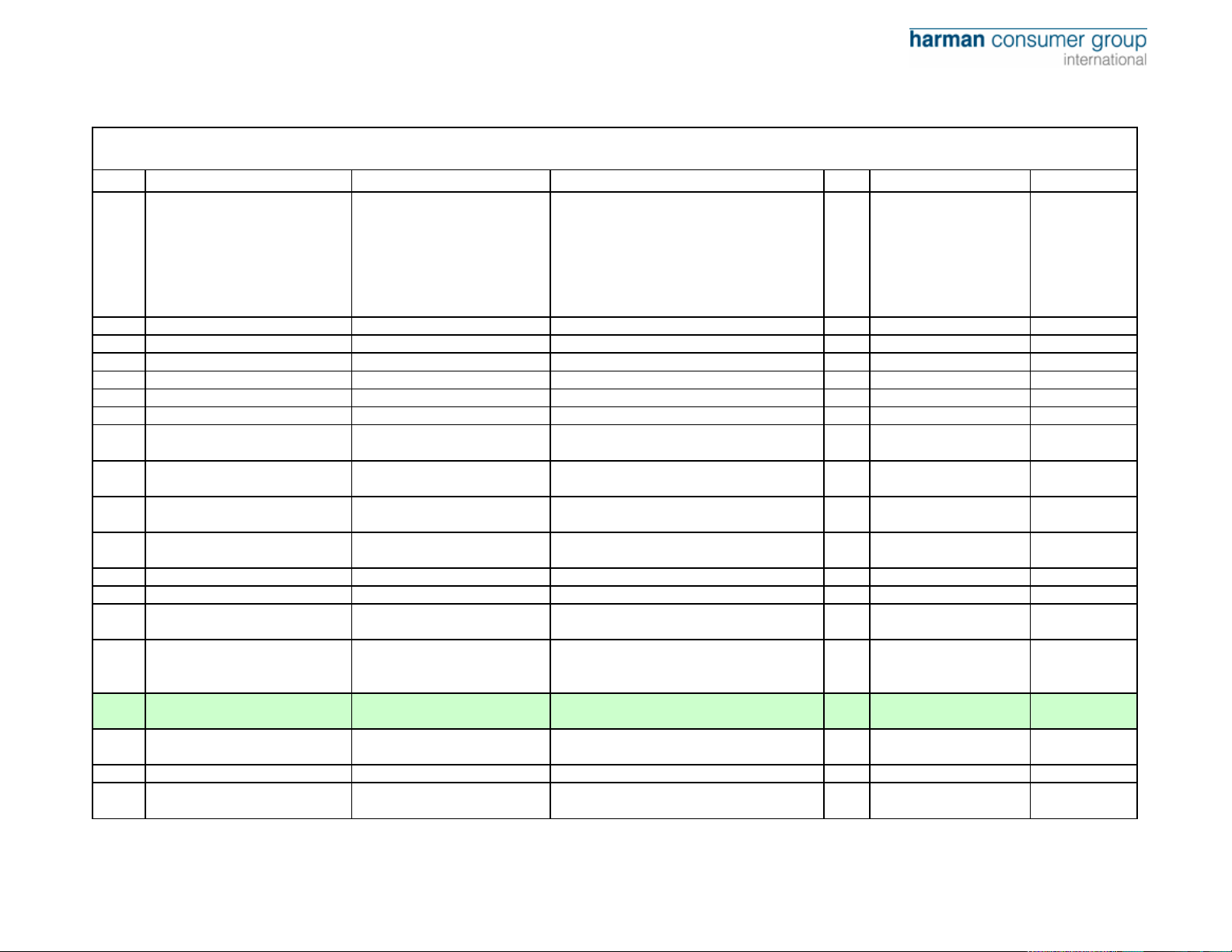
harman/kardon
HS200 Component List
Item P/N Description Specification Qty Location.No. Note
3mm Black
Lens (Include
24 0100SJHS200E009 plastic part HS200-Large Lens 1 HS200-RE10
25 0100SJHS100E010 plastic part HS100Volume Button 1 HS100-RE10
26 0100SJHS100E008 plastic part HS100volume button lampshade 1 HS100-RE08
27 0100SJ1000AE016 plastic part 1000A-IR receiver support 5.5mm 1
28 01.00.SJ.QT.E019 VFD filter 124.5*33.5*0.5mm 1
29 01.40.CON.DCZ.E178 AC power Jack WS-044-0 1
30 01.00.SB.E036 Metal logo 100mm "Harman/Kardon" Thin Logo 1
31 01.00.DP.JY.E135
32 01.00.DP.XJ.E192 Silica gel gasket
33 01.00.DP.HM.E359 sponge
34 01.00.FZ.QT.153 Astigmatism PVC Φ45.5*Φ9.5mm 1
35 01.00.FZ.QT.E253 Mask PVC φ38.5 (Underside Glued) 1 Inside the volume button Black PVC
36 01.00.DP.HM.E364 sponge 10*10*7MM (with double sides glued) 1 For IR receiver
37 01.00.DP.HM.E160 sponge 20*10*4.5mm (with Single side glued) 1
38 01.00.DP.HM.E363 High Soft sponge 124*12*2MM (with Single side glued) 1
39 01.00.DD.PM.E183 electric sponge 12*10*18mm 1
40 01.00.DD.PM.E271 electric sponge 20*20*10MM 1
41 01.00.FZ.QT.E122 Plastic fastener 12CM 3
42 01.00.DP.QT.E113 Sil-pad sil-pad 400-3022 1
Dustproof for Disc tray door of
Loder
LTD-1510 1 Black
50.6*4.2*1.5mm (with #500 glue be single
sides glued )
20*10*7MM (with #9448 glue be double
sides glued )
For pedestal underlay
4
HS100-H01
2 For VFD(2)
Between volume button
and Front Panel Board
Between AV Board and
Heatsink
paste in front of Disc
tray door in the front
panel
pasted under U403 of
AV Board
Between front panel
PCB and plastic part
For Q509 on SMPS
Board
"HS200" and
47mm
“harman/kardon
” Logo)
Black
Black
HS200 /230
Page 16
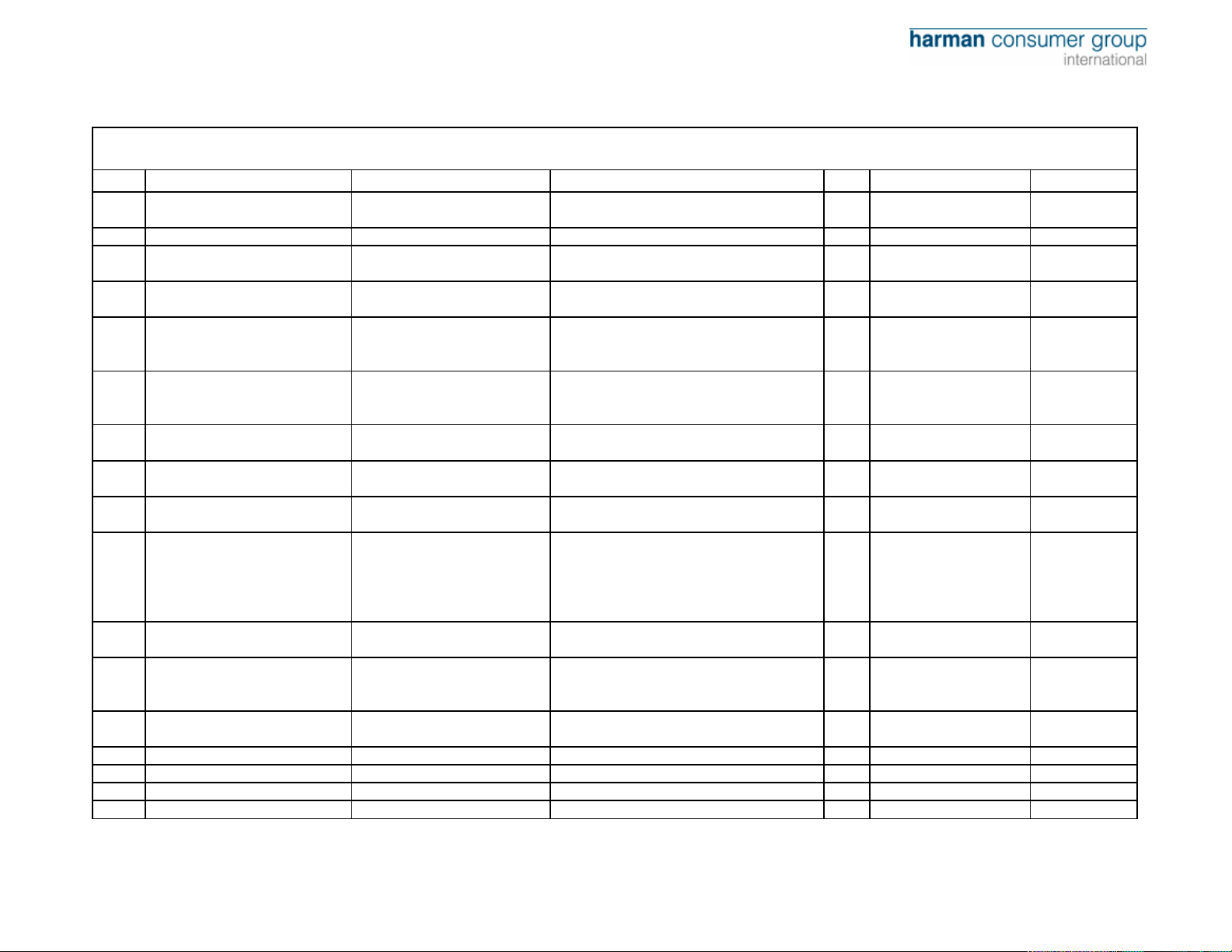
harman/kardon
HS200 Component List
Item P/N Description Specification Qty Location.No. Note
43 01.00.DP.JY.E112
44 01.00.DP.JY.E247 Insulated PVC HS200-H01 1 For SMPS Board
45 01.00.DP.JY.E249 Insulated PVC HS200-H02 1
46 01.00.DP.JY.E541 Insulated PVC 22.5*10*0.3mm (with Single side glued) 2
47 01.00.DP.HM.E369 sponge 15*15*24mm (with Single side glued) 1
48 01.00.DP.HM.E370 sponge 15*15*7mm (with Single side glued) 1
49 01.00.DP.HM.E115 sponge 10*10*1.5mm 1
50 01.00.DP.XJ.E560
51 01.00.WJ.JG.E265 Screw 3*8PWBTTC 2
52 01.00.WJ.JG.E328 Screw 3*6KBTTO 5
53 01.00.WJ.JG.E543 Screw 3*6PWBTTNI 9
54 01.00.WJ.JG.E235 Screw 3*8PWBTTNI 3
55 01.00.WJ.JG.E655 Screw 1.7*4CAHNI D=3.2 Free-Lead 1
Diathermanous Selenium
Rubber
Diathermanous Silica gel
gasket
16*11*1mm 3 For AV Board
Be buckled above
volume button board
For hamulus of front
panel
For frequency
modulation module and
AV Board
For frequency
modulation module and
Main Board
For hamulus of front
panel
20*15*4MM 2
Between AV Board and
chassis under U403
For AV Board and
Heatsink (2)
For front Panel and
Left/Right sides of
chassis (4), Between
two Heatsinks on SMPS
Board(1)
For pedestal underlay
and chissis (9)
For front panel and
pedestal underlay and
chissis(3)
For Button cover Board
and button Board
HS200 /230
Page 17
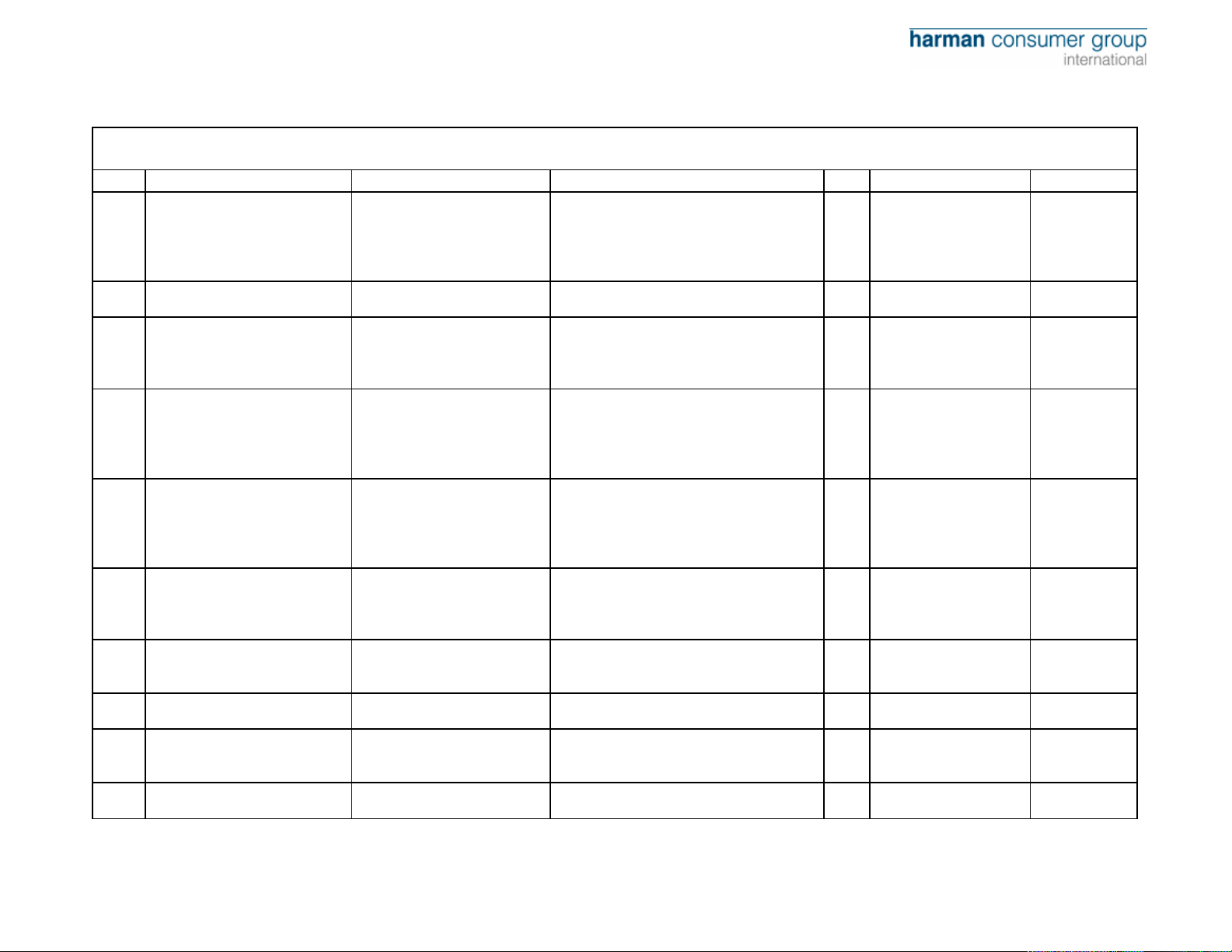
harman/kardon
HS200 Component List
Item P/N Description Specification Qty Location.No. Note
For front panel and front
panel board(9) For
56 01.00.WJ.JG.E166 Screw 3*8PAHC 10
57 01.00.WJ.JG.E085 Screw 3*6KBTTNI 2
58 01.00.WJ.JG.E091 Screw 3*6PWBTTC W=7 8
59 01.00.WJ.JG.E451 Screw 3*6PWMHC W=7 11
60 01.00.WJ.JG.E252 Screw 3*4RBTTNI 6
61 01.00.WJ.JG.E417 Screw 3*8PBTTC 9
62 01.00.WJ.JG.E321 Screw 3*8PAHO 9
63 01.00.WJ.JG.E675 Screw 3*10PAHO 3
64 01.00.WJ.JG.E403 Screw 3*6PWBTTO 5
plastic scaleboard and
Speaker Connected
Board (1)
For front panel and
volume button board
For Loader and
chassis(4), For PCB
Brackets and chassis
(4)
For SMPS Board and
chassis (5), For AV
Board and chassis (3),
For Main Board and
PCB brackets (3)
For rear panel and the
bottom side of chassis
(2), For top cover and
bottom side of chassis
(4)
For ICs and Heatsinks
on SMPS Board (7), For
Two sorts of Heatsinks
on AV Board (2)
For output jacks (7), For
frequency modulation
module (2)
For plastic scaleboard
and rear panel (3)
For top cover and
chassis, top cover and
rear panel (5)
65 01.00.WJ.JG.E865 Screw 3*12PMHO 2 For AC power socket (2)
HS200 /230
Page 18
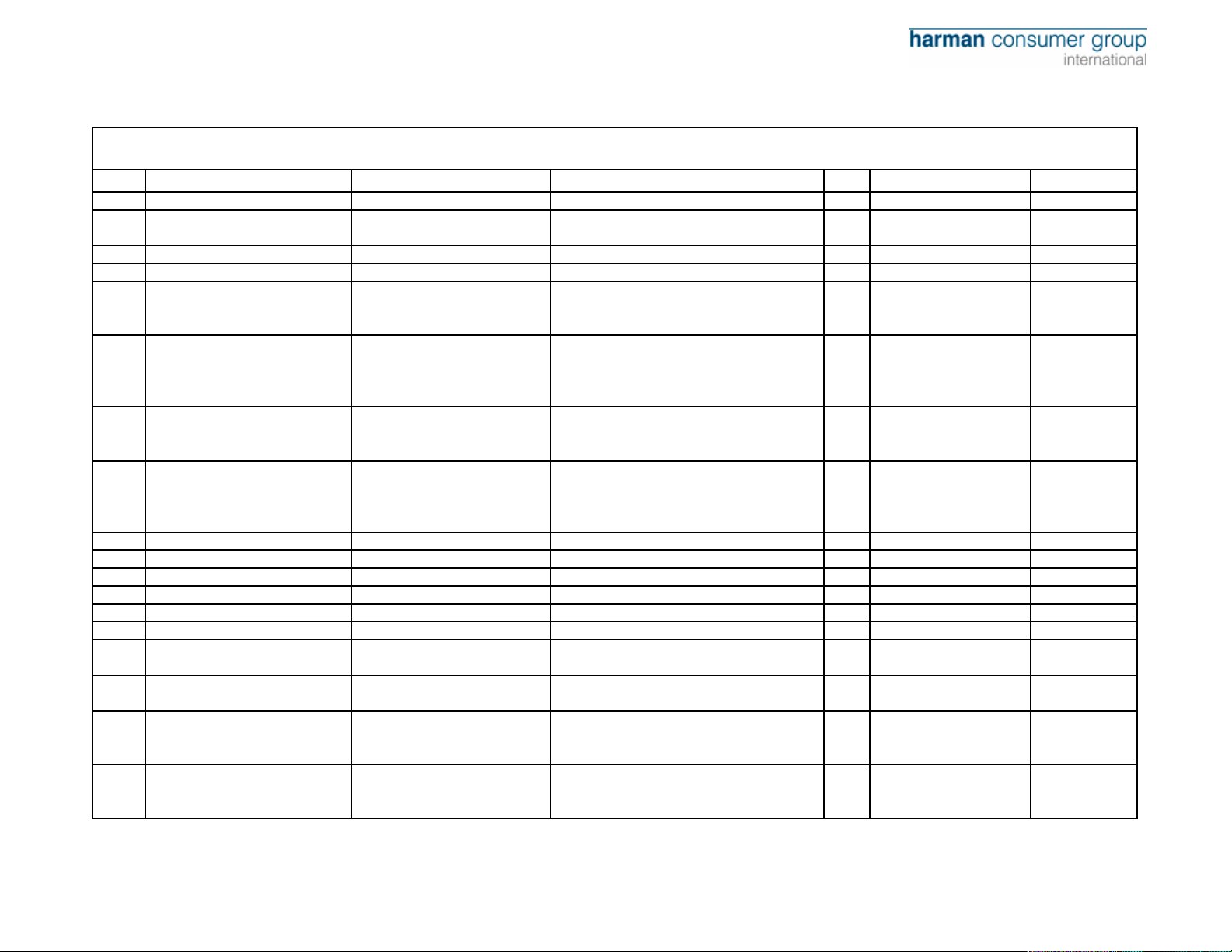
harman/kardon
HS200 Component List
Item P/N Description Specification Qty Location.No. Note
66 01.00.WJ.JG.E502 Screw 3*10 PMHO 2 For SCART Jack (2) EU Vision
67 01.00.WJ.JG.E087 Screw 3*6PBTTC 2
68 01.00.WJ.JG.E119 Nut M3 2 For SCART Jack (2) EU Vision
69 01.00.WJ.JG.E119 Nut M3 2 For power jack2)
70 01.00.FZ.TG.E025 Screw Jacket Ф3*4mm 7
71 01.00.WJ.JG.E426 Flat Pad M3*0.5 W=8 4
72 01.00.SJ.QT.E104 plastic rivet MBL3-2.5 2
73 01.00.WJ.JG.E424 Spring Pad M3 4
74 01.00.WJ.QT.E049 Speaker Connective Stick HS200 Connective Stick-Red 1
75 01.00.WJ.QT.E048 Speaker Connective Stick HS200 Connective Stick-Black 2
76 01.00.WJ.QT.E050 Speaker Connective Stick HS200 Connective Stick-White 1
77 01.00.BZ.F.P.E613 Polyfoam HS200-Left 1
78 01.00.BZ.F.P.E614 Polyfoam HS200-Right 1
79 01.00.BZ.X.B.E511 Accessories box HS200 340*170*45mm 1 For accessories White
80 01.00.BZ.X.W.E712 Carton box HS200 EU Vision 1
81 01.00.BZ.X.W.E896 Carton box HS200 US Vision 1
82 01.00.BZ.X.W.E713 Big colored carton box HS200 EU Vision 1
83 01.00.BZ.X.W.E899 Big colored carton box HS200 US Vision 1
For U503/D502 on
SMPS Board
For uncovered Screw
drilled through the
chassis
For Heatsink and AV
Board (2), For Two sorts
of Heatsinks on AV
Board (2)
For Insulated gasket
and volume button
Board
For Heatsink and AV
Board (2), For Two sorts
of Heatsinks on AV
Board (2)
For unit and accessory
box packing
For unit and accessory
box packing
According to client, for
external box and
loudspeaker
According to client, for
external box and
loudspeaker
EU Vision
US Vision
EU Vision
US Vision
HS200 /230
Page 19
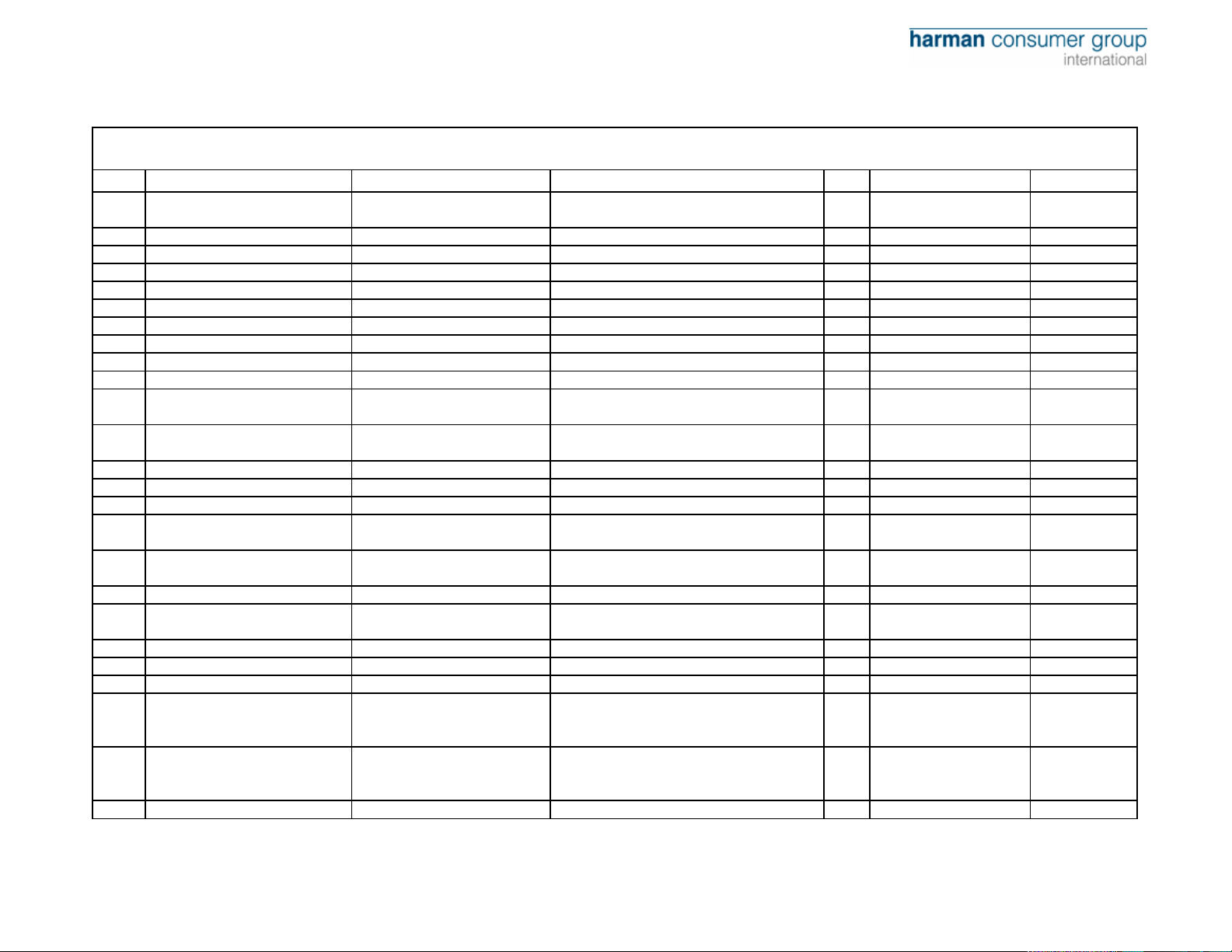
harman/kardon
HS200 Component List
Item P/N Description Specification Qty Location.No. Note
84 01.00.YS.FY3.E1176
85 01.00.YS.FY3.E1177 Safety and Warning card HS200 US Vision 1 US Vision
86 01.00.YS.FY3.E1178 Guarantee card HS200 US Vision 1 US Vision
87 01.00.YS.SM1.E786 Owner manual HS200 EU Vision 1 EU Vision
88 01.00.YS.SM1.E947 Owner manual HS200 US Vision 1 US Vision
89 01.00.YS.TZ.T.E068 Laser label Laser precausion mark 1
90 01.00.YS.TZ.T.E057 Laser label Laser precausion guide 1
91 01.00.RC.EHS200 Remote control HS200-RC 1
92 01.14.DX.B.E0007G Alkalescent battery GP7# 3
93 01.00.BZ.D.S.E109 Plastic bag for unit 47*50cm 1 For unit Packing
94 01.00.BZ.D.Z.E020 Plastic bag 25*35cm 1
95 01.00.BZ.D.Z.E034 Plastic bag 9*27.5CM 1
96 01.00.BZ.D.Z.E008 Plastic bag 6*9cm 1 For battery Packing
97 01.00.BZ.D.H.E002 ROHS bag 11*28cm 1 For power cord packing
98 0147CNTLJX5E163 HDMI Cord CJS8T001Z 1
99 01.47.CNT.ACX.E052 Power Cord
100 01.47.CNT.ACX.E053 Power Cord
101 0147CNTLJX5E058 Connect cable scart 1.5m 1 EU Vision
102 01.47.CNT.CTX.E016 Antenna
103 01.47.CNT.CTX.E038 Antenna FM-TV-75-A 1 US Vision
104 01.47.CNT.CTX.E042 Antenna AM-300-AWM 1 US Vision
105 0115JXEDL05FHH40P Loader DL-05FH-H40P 1
106 01.49.E11
107 01.49.E07
Safety and Warning instruction
manual
FM frequency modulation
module
FM/AM frequency modulation
module
HS200 EU Vision 1 EU Vision
For Owner manual
Packing
For Remote Control
Packing
WS-002E+WS-019 HO5VV-F 0.75×2C BK
2M
WS-002E+WS-004A SJT18AWG×2C BK
2M
FM-TV-22 (Lead content less than
300PPM)
TFCF1E806A 1
TFCF1E804A 1
1 EU Vision
1 US Vision
1 EU Vision
IEC Head for FM
Connector (NON-Screw
Thread)
F Head for FM
Connector (Screw
Thread)
EU Vision
US Vision
HS200 /230
Page 20
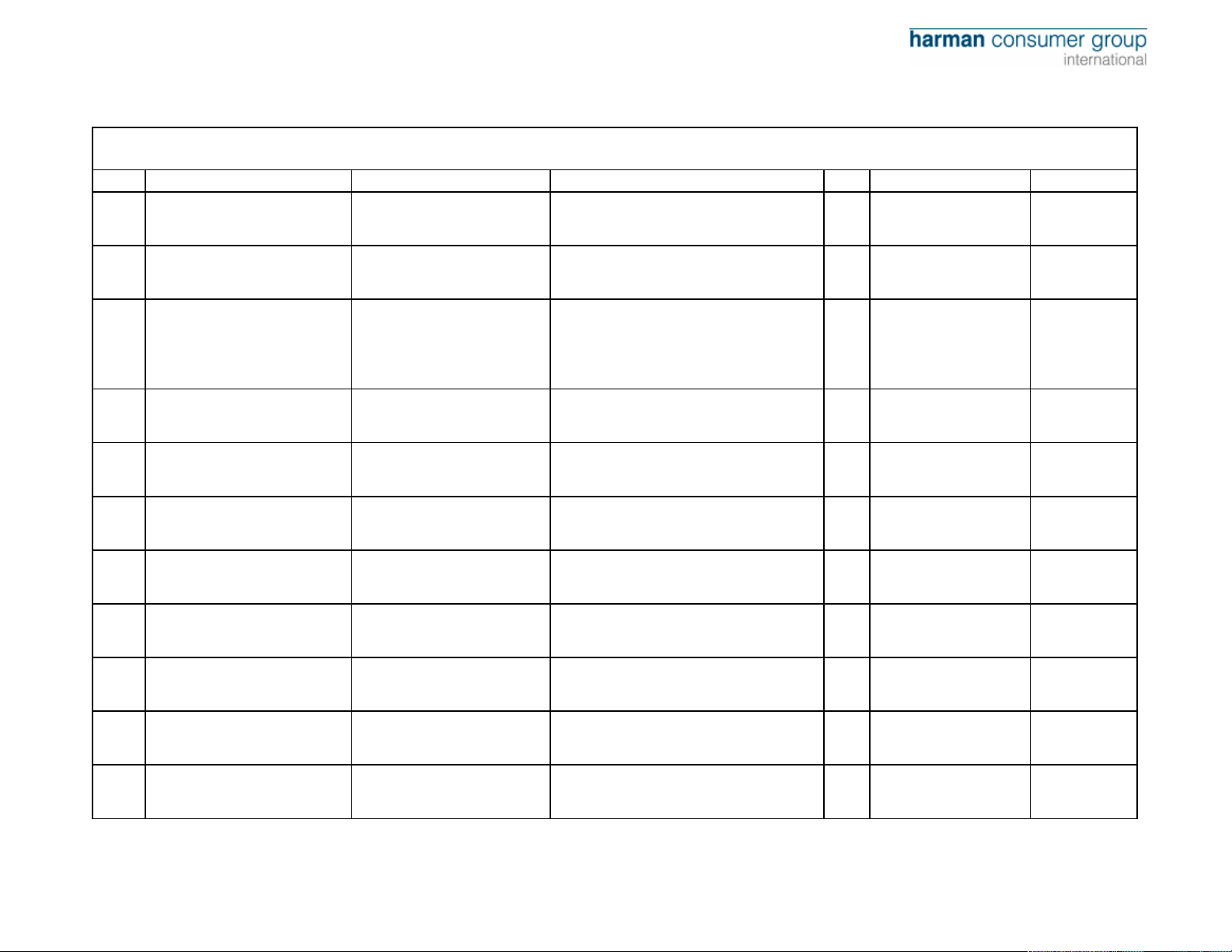
harman/kardon
HS200 Component List
Item P/N Description Specification Qty Location.No. Note
108 0147CNTLJX7E603 Connect cable
109 0147CNTLJX7E615 Connect cable
110 0147CNTLJX7E649 Connect cable
111 01.48.BPX.1.E147 Flat cable 1.0*14P*100mmA 1
112 01.48.BPX.1.E148 Flat cable 1.0*8P*100mmA 1
113 01.48.BPX.1.E149 Flat cable 1.25*12P*80mmA(T=0.1mm) 1
114 01.48.BPX.1.E150 Flat cable 1.0*16P*80mmA 1
115 01.48.BPX.1.E151 Flat cable 1.0*24P*80mmA 1
116 01.48.BPX.1.E152 Flat cable 1.0*5P*80mmA 1
117 01.48.BPX.1.E153 Flat cable 1.25*14P*70mmA(T=0.1mm) 1
118 01.48.BPX.1.E154 Flat cable 1.0*6P*40mmA 1
VH-3Y Connector-2Y-120mm(Be same
side)
VH-3Y Connector-2Y-2Y-100mm(Be same
side)
VH-4Y Connector-4Y-60mm(Be same
side with color is White, Black, Red and
Black)
CN501 on SMPS Board
1
to Power Jack with
solder one end
CN506 on SMPS Board
1
to CN403(L) on AV(L)
Board
CN405 on AV Board to
JP1.JP2 JP3.JP4 on
1
Speaker Connected
Board with solder one
end
CN3(A) on Main Board
to CN601(A) on Front
Panel Board
CN4(B) on Main Board
to CN603(B) on Front
Panel Board
CN5(C) on Main Board
to CN504(C) on SMPS
Board
CN9(D) on Main Board
to CN301(D) on AV
Board
CN8(E) on Main Board
to CN302(E) on AV
Board
CN6(G) on Main Board
to CN304(G) on AV
Board
CN503(H) on SMPS
Board to CN602(H) on
Front Panel Board
CN604(J)on Front Panel
Board to CN605(J) on
Volume Button Board
HS200 /230
Page 21
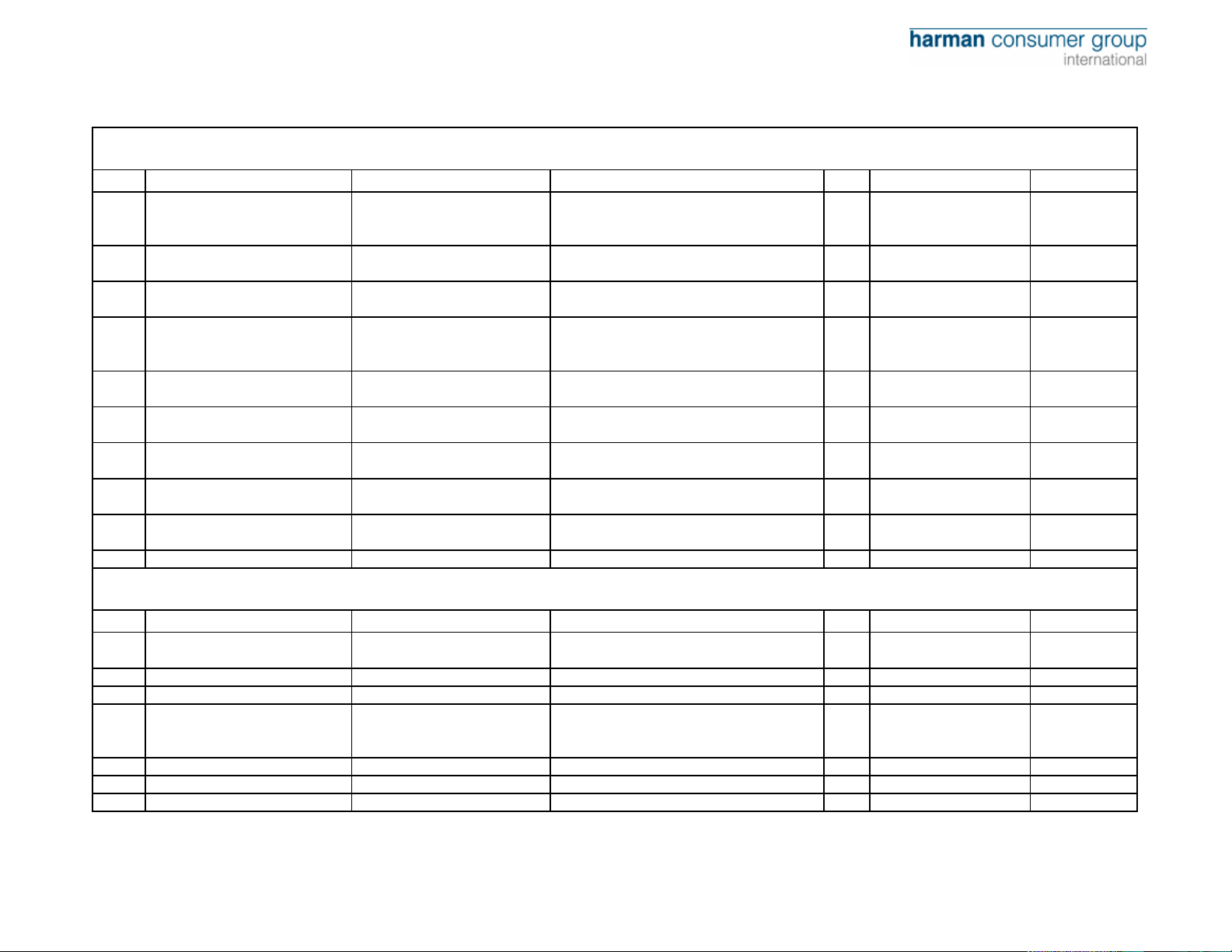
harman/kardon
HS200 Component List
Item P/N Description Specification Qty Location.No. Note
CN505(K) on SMPS
119 01.48.BPX.1.E155 Flat cable 1.25*9P*60mmA(T=0.1mm) 1
120 01.48.BPX.1.E156 Flat cable 1.0*12P*220mmA 1
121 01.48.BPX.1.E028 Flat cable 0.5*24P*200mmA 1
122 01.48.BPX.1.E157 Flat cable 1.25*11P*50mmA 1
123 0211HAV06M3627C02
124 0214HAV06I3522C02
125 0219HAV06P3521C01
126 0215HAV06K3517C01
127 0215HAV06K3518C01
128 0137PCB2E3520C1 Speaker Connected Board 3520C-V1.0 1 2-layers
Main Board (semimanufactured goods)
AV Board (semi-manufactured
goods)
SMPS Board (semimanufactured goods)
Front Panel Board (semimanufactured goods)
Front Panel Board (semimanufactured goods)
HAV06M-3627C02 (EU Vision+Hitachi
Loader)
HAV06I-3522C02 (EU Vision) 1 2-layers
HAV06P-3521C01 1 2-layers
HAV06K-3517C01 1 2-layers
HAV06K-3518C01 1 2-layers
Board to CN402(K) on
AV Board
For Loader and CN1 on
Main Board
For Loader and CN2 on
Main Board
For frequency
modulation module and
CN10 on Main Board
1 4-layers
HS200 Component List for Main Board(3627C)
Item P/N Description Specification Qty Location.No. Note
1 01.57.R.2.E000J Resistor, chip 0603-0Ω ±5% 8
2 01.57.R.2.E100J Resistor, chip 0603-10Ω±5% 3 R132 R156 R158
3 01.57.R.2.E200J Resistor, chip 0603-20Ω±5% 4 R42 R43 R61 R62
4 01.57.R.2.E220J Resistor, chip 0603-22Ω±5% 10
R4 R9 R45 R49 R50
R58 R181 FB53
R29 R30 (R31) R32
(R33) R34 (R35) R36
(R37) R38
HS200 /230
Page 22
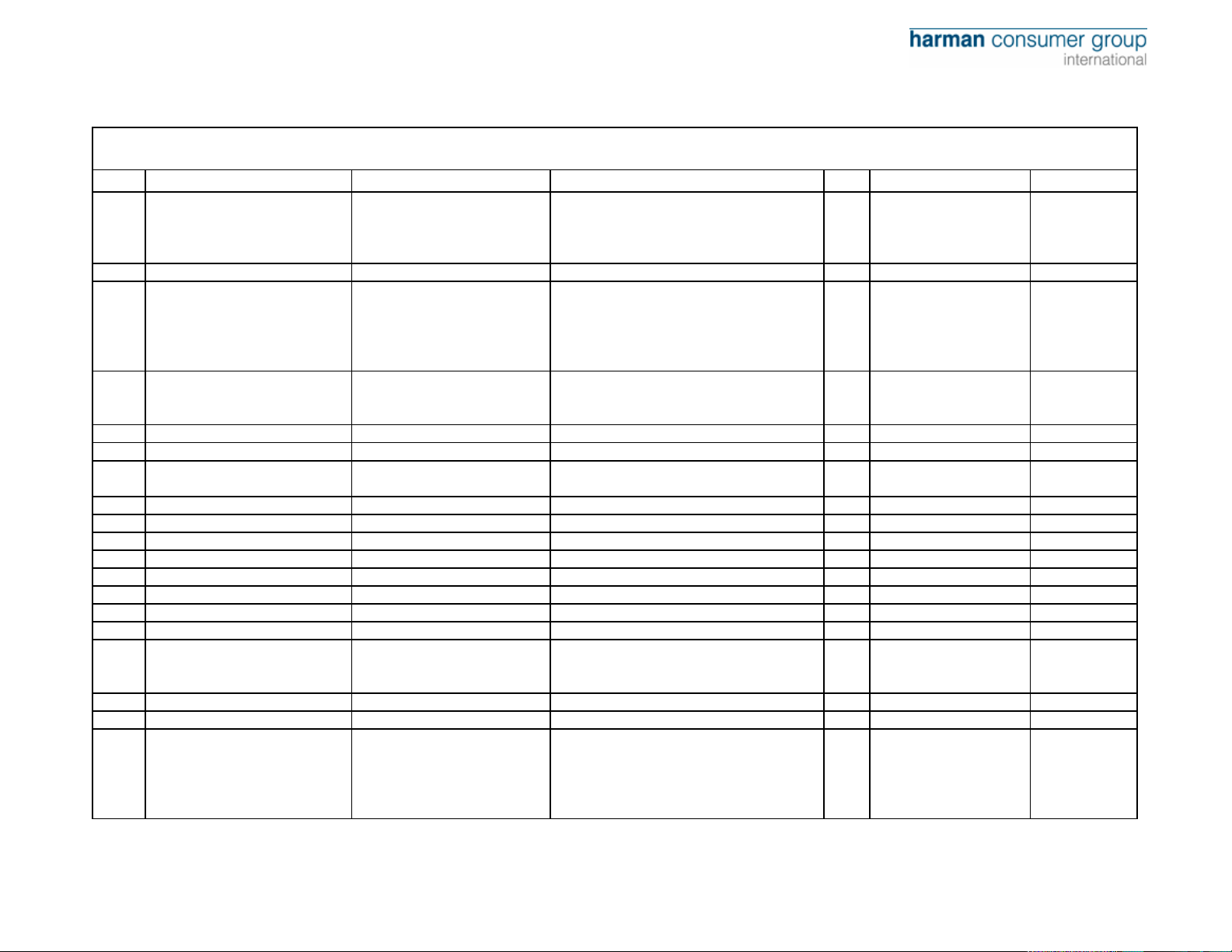
harman/kardon
HS200 Component List for Main Board(3627C)
Item P/N Description Specification Qty Location.No. Note
R2 R47 R124 R125
5 01.57.R.2.E330J Resistor, chip 0603-33Ω±5% 14
6 01.57.R.2.E680F Resistor, chip 0603-68Ω ±1% 1 R99
7 01.57.R.2.E750F Resistor, chip 0603-75Ω±1% 17
8 01.57.R.2.E101J Resistor, chip 0603-100Ω±5% 8
9 01.57.R.2.E151J Resistor, chip 0603-150Ω±5% 1 R150
10 01.57.R.2.E201J Resistor, chip 0603-200Ω±5% 1 R8
11 01.57.R.2.E221J Resistor, chip 0603-220Ω±5% 5
12 01.57.R.2.E271J Resistor, chip 0603-270Ω±5% 1 R173
13 01.57.R.2.E391J Resistor, chip 0603-390Ω±5% 1 R167
14 01.57.R.2.E4751F Resistor, chip 0603-475Ω 1% 1 R141
15 01.57.R.2.E821J Resistor, chip 0603-820Ω±5% 1 R183
16 01.57.R.2.E102J Resistor, chip 0603-1KΩ±5% 2 R26 R77
17 01.57.R.2.E122J Resistor, chip 0603-1.2KΩ±5% 2 R80 R83
18 01.57.R.2.E152J Resistor, chip 0603-1.5KΩ±5% 2 R79 R86
19 01.57.R.2.E182J Resistor, chip 0603-1.8KΩ±5% 2 R160 R161
20 01.57.R.2.E202J Resistor, chip 0603-2KΩ±5% 9
21 01.57.R.2.E302J Resistor, chip 0603-3KΩ±5% 3 R65 (R188) (R189)
22 01.57.R.2.E392J Resistor, chip 0603-3.9KΩ±5% 3 R44 R46 R52
23 01.57.R.2.E472J Resistor, chip 0603-4.7KΩ±5% 19
R126 R127 R142 R145
R146 R147 R149 R151
R153 R155
R97 R98 R100 R101
R102 R103 R104 R105
R106 R107 R108 R109
R110 R111 R114 R116
R117
R6 (R41) (R71) (R120)
(R121) R130 (R133)
R139
R19 R136 R137 R138
R140
R13 R14 R15 R16
R18 R87 R92 R112
R115
R5 R27 R55 R57 R63
R96 R118 R131 R135
R162 R163 R168 R170
R178 R185 R186 R190
R191 R192
HS200 /230
Page 23
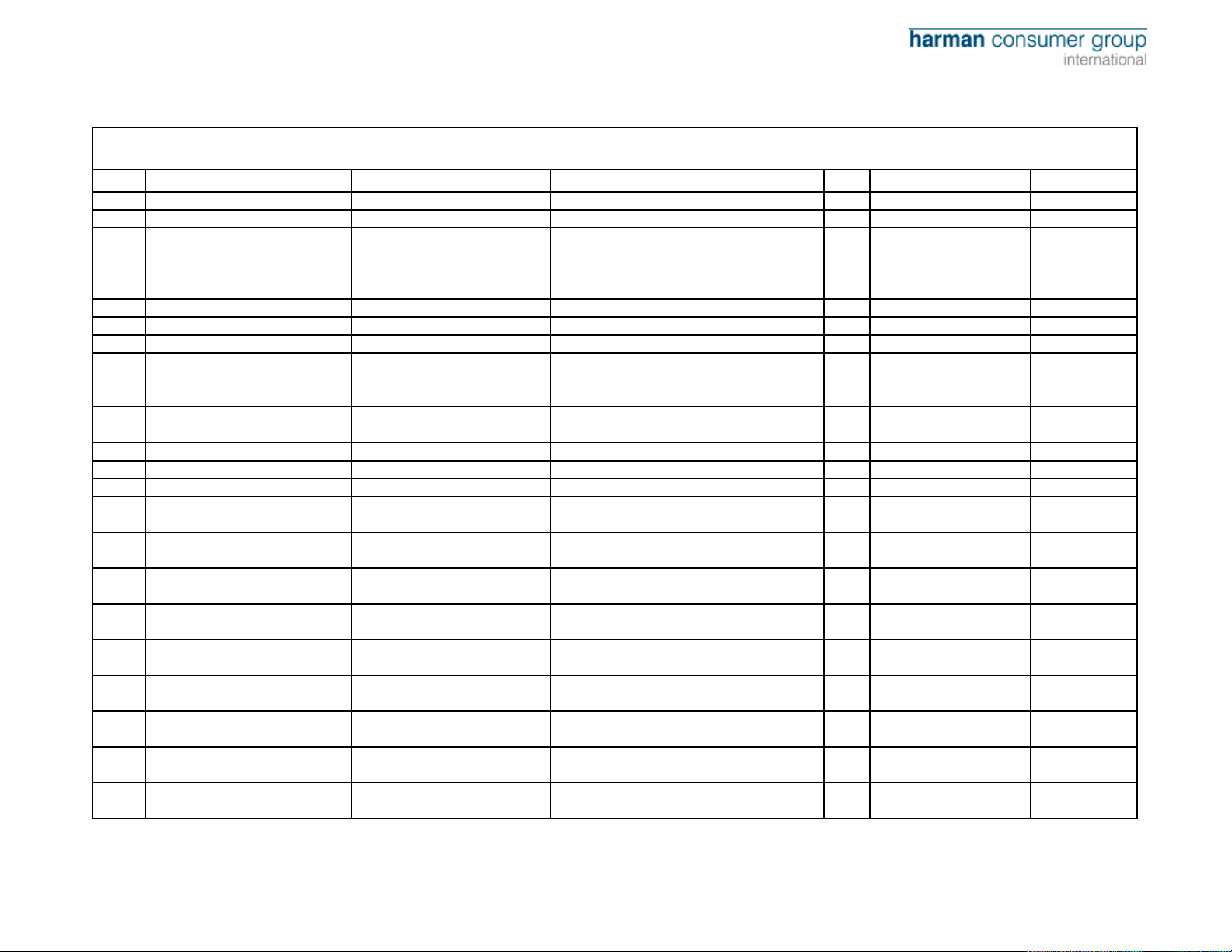
harman/kardon
HS200 Component List for Main Board(3627C)
Item P/N Description Specification Qty Location.No. Note
24 01.57.R.2.E512J Resistor, chip 0603-5.1KΩ±5% 1 R89
25 01.57.R.2.E682J Resistor, chip 0603-6.8KΩ±5% 1 R91
R24 R28 R56 R75 R76
26 01.57.R.2.E103J Resistor, chip 0603-10KΩ±5% 16
27 01.57.R.2.E123F Resistor, chip 0603-12KΩ±1% 2 R48 (R72)
28 01.57.R.2.E153J Resistor, chip 0603-15KΩ±5% 2 R17 R113
29 01.57.R.2.E223J Resistor, chip 0603-22KΩ±5% 2 R84 R85
30 01.57.R.2.E273J Resistor, chip 0603-27KΩ±5% 1 R90
31 01.57.R.2.E333J Resistor, chip 0603-33KΩ±5% 1 R53
32 01.57.R.2.E393J Resistor, chip 0603-39KΩ±5% 1 R51
33 01.57.R.2.E473J Resistor, chip 0603-47KΩ±5% 5
34 01.57.R.2.E105J Resistor, chip 0603-1MΩ±5% 1 R73
35 01.57.R.3.E2R0F Resistor, chip 0805-2Ω±1% 2 R59 R60
36 01.57.R.4.E020J Resistor, chip 1206-2Ω±5% 1 R3
37 01.57.R.8.EP1004
38 01.57.R.8.EP3304
39 01.57.R.8.EP4724
40 01.57.R.8.EP1034
41 01.57.R.Y.E270
42 01.57.R.R.E050
43 0154CS2E3P3N50V
44 0154CS2E6P8N50V
45 0154CS2E200N50V
Resistor, thick film chip
network
Resistor, thick film chip
network
Resistor, thick film chip
network
Resistor, thick film chip
network
Voltage Dependent Resistor,
TDK
Thermmal Dependent
Resistor, JinKe
Capacitor, multilayer ceramic,
chip
Capacitor, multilayer ceramic,
chip
Capacitor, multilayer ceramic,
chip
10Ω*4 ±5% 1 RN4
33Ω*4 ±5% 6
4.7KΩ*4 ±5% 1 RN3
10KΩ*4 ±5% 1 RN1
AVR-M1608C270MTABB,SMD 2 ESD1 ESD2
JK-MSMD050 SMD 1 PTC1
0603-3.3P NPO±0.25%/50V 1 C192
0603-6.8P NPO±0.25PF/50V 4
0603-20P NPO±5%/50V 4 C139 C140 C141 C142
R78 R82 R122 R123
R128 R129 R143 R144
R171 R172 R182
R22 R54 R93 R95
R165
RN6 RN7 RN8 RN9
RN10 RN11
(C64) (C65) (C146)
(C147)
HS200 /230
Page 24
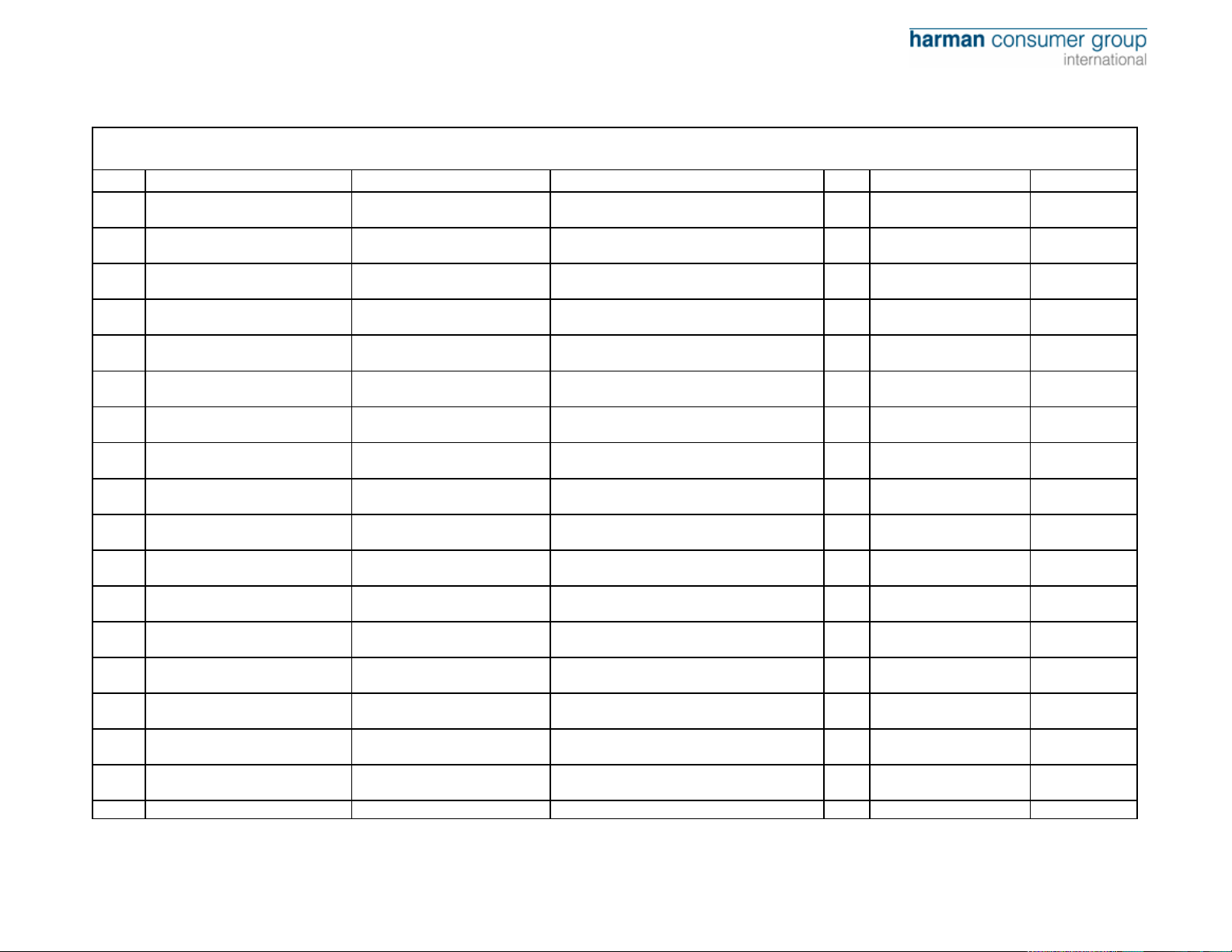
harman/kardon
HS200 Component List for Main Board(3627C)
Item P/N Description Specification Qty Location.No. Note
46 0154CS2E330N50V
47 0154CS2E101N50V
48 0154CS2E181N50V
49 0154CS2E221N50V
50 0154CS2E271N50V
51 0154CS2E391N50V
52 0154CS2E471X50V
53 0154CS2E561N50V
54 0154CS2E681X50V
55 0154CS2E102X50V
56 0154CS2E152X50V
57 0154CS2E272X50V
58 0154CS2E332X50V
59 0154CS2E472X50V
60 0154CS2E103Y50V
61 0154CS2E153Y50V
62 0154CS2E183X50V
Capacitor, multilayer ceramic,
chip
Capacitor, multilayer ceramic,
chip
Capacitor, multilayer ceramic,
chip
Capacitor, multilayer ceramic,
chip
Capacitor, multilayer ceramic,
chip
Capacitor, multilayer ceramic,
chip
Capacitor, multilayer ceramic,
chip
Capacitor, multilayer ceramic,
chip
Capacitor, multilayer ceramic,
chip
Capacitor, multilayer ceramic,
chip
Capacitor, multilayer ceramic,
chip
Capacitor, multilayer ceramic,
chip
Capacitor, multilayer ceramic,
chip
Capacitor, multilayer ceramic,
chip
Capacitor, multilayer ceramic,
chip
Capacitor, multilayer ceramic,
chip
Capacitor, multilayer ceramic,
chip
0603-33P NPO±5%/50V 2 (C161) (C164)
0603-100P NPO±5%/50V 2 C97 C112
0603-180P NPO±5%/50V 2 C103 C116
0603-220P NPO±5%/50V 3 C84 C87 C115
0603-270P NPO±5%/50V 1 C162
0603-390P NPO±5%/50V 1 C129
0603-470P X7R±10%/50V 3 C82 C86 C90
0603-560P NPO±5%/50V 1 C163
0603-680P X7R±10%/50V 4 C105 C106 C108 C111
0603-102 X7R±10%/50V 6
0603-152 X7R±10%/50V 1 (C19)
0603-272 X7R±10%/50V 1 (C20)
0603-332 X7R±10%/50V 3 C113 C114 C120
0603-472 X7R±10%/50V 1 C88
0603-103 Y5V-20+80%/50V 1 C8
0603-153 Y5V-20+80%/50V 1 C101
0603-183 X7R±10%/50V 2 C168 (C169)
C91 C94 C96 C99 C118
C119
HS200 /230
Page 25

harman/kardon
HS200 Component List for Main Board(3627C)
Item P/N Description Specification Qty Location.No. Note
63 0154CS2E223X50V
64 0154CS2E683X50V
65 0154CS2E104Y50V
Capacitor, multilayer ceramic,
chip
Capacitor, multilayer ceramic,
chip
Capacitor, multilayer ceramic,
chip
0603-223 X7R±10%/50V 4 C16 C117 C127 C136
0603-683 X7R±10%/50V 2 C121 (C107)
C3 C4 C6 C7 C9 C10
(C11) C12 C13 (C14)
(C15) (C17) C18 (C21)
(C22) C23 (C24) C25
(C26) (C27) (C28) (C29)
(C30) C31 C32 (C33)
(C34) (C35) (C36) (C37)
(C38) (C39) C40 C41
0603-104 Y5V-20+80%/50V 136
C42 (C43) (C44) (C45)
(C46) (C47) (C48) (C49)
(C50) (C51) (C52) (C53)
(C54) (C55) (C56) (C57)
(C58) (C59) (C60) (C61)
C62 (C63) C66 (C67)
(C68) (C69) (C70) (C71)
(C72) (C73) (C74) (C75)
(C76) (C77) C78
HS200 /230
Page 26

harman/kardon
(C79) (C80) C81 C83
HS200 Component List for Main Board(3627C)
Item P/N Description Specification Qty Location.No. Note
C85 C89 C92 (C93)
(C95) C102 C104 C109
(C110) C122 C123
C124 (C125) C126
(C128) C130 C131
C132 (C133) (C134)
65 0154CS2E104Y50V
65 0154CS2E104Y50V
66 0154CS2E105Y16V
67 0134CLDE2U216VC Capacitor, AL.electrolytic CD110-2.2UF/16V 5*11 1 EC37
68 0134CLDE10U10VC Capacitor, AL.electrolytic CD110-10UF/10V 5*11 4 EC41 EC42 EC46 EC47
69 0134CLDE10U16VC Capacitor, AL.electrolytic CD110-10UF/16V 5*11 3 EC4 EC25 EC51
70 0134CLDE22U16VC Capacitor, AL.electrolytic CD110-22UF/16V 5*11 3 EC43 EC44 EC45
71 0134CLDE33U10VC Capacitor, AL.electrolytic CD110-33UF/10V 5*11 1 EC27
72 0134CLDE47U10VC Capacitor, AL.electrolytic CD110-47UF/10V 5*11 11
73 0134CLDE47U16VC Capacitor, AL.electrolytic CD110-47UF/16V 5*11 6
74 0134CLDE47U25VC1 Capacitor, AL.electrolytic CD110-47UF/25V 5*11 1 EC39
Capacitor, multilayer ceramic,
chip
Capacitor, multilayer ceramic,
chip
Capacitor, multilayer ceramic,
chip
0603-104 Y5V-20+80%/50V 136
0603-104 Y5V-20+80%/50V 136
0603-105 Y5V-20+80%/16V 8
(C135) C137 C138
C143 C144 C145 C148
C149 (C150) C151
(C152) (C153) (C154)
(C155) (C156) (C157)
(C158) (C159) (C160)
C165 C166 C167
(C170) (C171) (C172)
(C173) (C174) (C175)
C179 (C180) (C181)
C182 C183 C184 C185
C186 (C187) C188
C189 C190
(C0) C100 (C194)
(C195) (C196) (C197)
(C198) (C199)
EC3 EC5 EC6 EC7
EC8 EC9 EC10 EC11
EC16 EC17 EC50
EC18 EC19 EC22 EC23
EC52 EC54
HS200 /230
Page 27

harman/kardon
HS200 Component List for Main Board(3627C)
Item P/N Description Specification Qty Location.No. Note
EC2 EC13 EC14 EC15
75 0134CLDE100U10VD Capacitor, AL.electrolytic CD110-100UF/10V 5*12 9
76 0134CLDE100U16VC Capacitor, AL.electrolytic CD110-100UF/16V 5*11 9
77 0134CLDE100U25VD Capacitor, AL.electrolytic CD110-100UF/25V 6.3*12 1 EC38
78 0134CLDE220U10VD Capacitor, AL.electrolytic CD110-220UF/10V 5*12 5
79 0134CLDE220U16VD Capacitor, AL.electrolytic CD110-220UF/16V 6.3*12 1 EC34
80 0134CLDEV1500U6V3S Capacitor, AL.electrolytic CD110-1500UF/6.3V 8*17 1 EC30
81 01.13.L.Z.ESA50 Bead, chip 0603-50Ω 25
82 01.13.L.Z.ESB50 Bead, chip 0805-50Ω 11
83 01.13.L.Z.E102YN Bead, chip, QiLiXin PBY160808T-102Y-N 1 R174
84 01.13.L.Z.ED50A Bead, leaded fixed 50Ω3.5*6.0*0.8 8
85 01.13.L.L.S.E018
86 01.13.L.R.E068 Pulse transformer, TOKO EJ219 2 B1 B2 ALPS
87 01.13.L.L.S.E242
88 01.41.D.PD.E5393 Diode IN5393, In Line Package 3 D1 D2 D3
89 01.41.D.PS.ELL4148 Diode LL4148, DO213AA 4 D4 D5 D6 D11
90 01.42.Q.S.E1132 Transistor 2SB1132,SOT89 2 Q1 Q6
Inductor, multilayer ceramic,
chip
Inductor, multilayer ceramic,
chip, TDK
1206-10UH 2 L1 L2
ACM2012-900-2P 4 L3 L4 L5 L6
EC26 EC35 EC36
EC49 EC56
EC1 EC12 EC20 EC21
EC24 EC33 EC40 EC48
EC53
EC28 EC29 EC31
EC32 EC55
FB16 FB18 FB20 FB22
FB23 FB24 FB25 FB26
FB27 FB28 FB29 FB30
FB31 FB32 FB33 FB35
FB36 FB37 FB38 FB39
FB40 FB47 (FB48)
FB49 FB52
FB1 FB5 FB7 FB9
FB11 (FB13) FB42
FB43 FB44 FB45 FB46
FB3 FB4 FB6 FB8
FB12 FB14 FB17 FB34
Important
Component For
EMI.
Amplificatory
Multiple is "R"
HS200 /230
Page 28

harman/kardon
HS200 Component List for Main Board(3627C)
Item P/N Description Specification Qty Location.No. Note
91 01.42.Q.S.E3018 Mosfet 2SK3018T106,UMT3 1 Q9
92 01.42.Q.S.EC8550 Transistor KTC8550,SOT23 2 Q3 Q10
93 01.42.Q.S.E8050 Transistor KTC8050,SOT23 3 Q4 Q7 Q8
94 01.00.JZ.E2700C Crystal Oscillator, 27.00MHZ/3.3V 1 Y1
95 01.00.JZ.E06000A Quartyz Crystal Unit 6.000MHZ-49S-6.8P 1 Y2
96 01.00.JZ.E4332A Quartyz Crystal Unit 4.332MHz-49S-33P 1 Y3
97 01.44.IC.D.EL7805 IC, ST, Voltage Regulator L7805, TO-220 1 U32
98 01.44.IC.D.EL7809 IC, ST, Voltage Regulator L7809, TO-220 1 U19
99 01.44.IC.D.E78L05
100 01.44.IC.D.EBA033
101 01.44.IC.S.E1117H IC, AAC, LDO AZ1117H-5.0, SOT-223 1 U29
102 0144ICSEA11171V8 IC, AAC, LDO AZ1117H-1.8, SOT-223 1 U23
103 0144ICSEA11173V3 IC, AAC, LDO AZ1117H-3.3, SOT-223 1 U30
104 01.44.IC.S.EC5FP IC, Rohm, LDO BA00HC5FP, T0252-5 1 U1
105 01.44.IC.S.E3278 IC, Amlogic, A/V Processor AML3278G, PQFP256LD 1 U4
106 0144ICSE29LV160CBT IC, KH , FLASH
107 0144ICSE16400BL IC, ISSI , SDRAM IS42S16400B-6TL, TSOP54 2 U7 U8
108 01.44.IC.S.E9572XL IC, Xilinx, CPLD XC9572XL-10VQG44C, VQFP44 1 U5
109 01.44.IC.S.E24C64 IC, Atmel, EEPROM AT24C64-2.7, SO8 1 U3
110 01.44.IC.S.E3501
111 01.44.IC.S.E5888 IC, Rohm, Actuator driver BA5888FP, HSOP-28 1 U11
112 01.44.IC.S.E6287 IC, Rohm,Motor Driver BA6287, SOP8 1 U6
113 01.44.IC.S.E4410 IC, ADI, Integrated Vidio Filter ADA4410-6ACPZ,CP-32-3 1 U15
114 01.44.IC.S.E9030
115 01.44.IC.S.E2561 IC, JRC, Vidio Amplifier NJM2561F1, MTP6 1 U14
116 01.44.IC.S.ELM358M
117 01.44.IC.D.EPC817
IC, FairChild, Voltage
Regulator
IC, ROHM, Dropout Voltage
Regulator
IC, Amlogic, DVD/CD RF
Processor
IC, Silicon Image,HDMI
PanelLink Transmitter
IC, ST, Dual Operational
Amplifier
IC, Sharp, Photoelectric
Coupler
78L05, TO-92 1 U20
BA33BCO,TO-220 1 U22
KH29LV160CBTC-70G(Can replaced by
S29AL016M90TFI02) , TSOP48
AML3501, TSSOP48 1 U12
SiI9030CTU,TQFP80 1 U21
LM358M, SO8 1 U13
PC817, DIP4 1 U27
1U9
firmware burnin (EU Version )
firmware burnin on line
HS200 /230
Page 29

harman/kardon
-
HS200 Component List for Main Board(3627C)
Item P/N Description Specification Qty Location.No. Note
118 01.44.IC.S.E242L IC, TDI, USB Controller TDOTG242LPF, LQFP-64 1 U17
119 01.44.IC.S.E1924
120 01.46.IC.E7414 IC, TI, Schmitt Trigger 74HCT14D, SO14 1 U2
121 01.44.IC.S.E672T
122 01.44.IC.S.E0514
123 01.40.CON.DCZ.E316 HDMI Jack 1747981-1, SMD 1 J4
124 0140CONDDZEDSW-30 S-Vidio Connector DSW-30 1 J1
125 01.40.CON.DCZ.E467 Jack AV4-8.4-14/EP, In-line Package 1 J2
126 01.40.CON.DCZ.E217 USB Jack USB-A-05 (ROHS, Mother Set) 1 J7
127 01.40.CON.DCZ.E203 IR in/out jack CKX-3.5-22 2 J5 J6
128 01.40.CON.DPH.E028 Connector PH-6A 1 CN12 Antiflaming
129 0140CONS10FPC1E015 FPC Connector, SMD FPC-1.0-12P with upward touch 1 CN1
130 0140CONS13FPC2E003 FPC Connector 1.25-12P Vertical Type and Dual Conact 1 CN5 Black
131 0140CONS10FPC2E001 FPC Connector 1.0-5P Vertical Type and Dual Conact 1 CN6
132 0140CONS10FPC2E002 FPC Connector 1.0-8P Vertical Type and Dual Conact 1 CN4
133 0140CONS10FPC2E030 FPC Connector 1.0-14P Vertical Type and Dual Conact 1 CN3 Black
134 0140CONS10FPC2E024 FPC Connector 1.0-16P Vertical Type and Dual Conact 1 CN9 Black
135 0140CONS10FPC2E003 FPC Connector 1.0-24P Vertical Type and Dual Conact 1 CN8
136 01.40.CON.DCZ.E062 FPC connector 1.25-11P Vertical Type 1 CN10
137 01.40.CON.S05.E007 FPC connector, SMD FPC-0.5-24P with upward touch 1 CN2
IC, Rohm, RDS/RBDS
Decoder
IC, NEC, MOS FIELD
EFFECT TRANSISTOR
IC, Semtech, Low Capalitance
TVS Diode Array
BU1924F, SOP16 1 U18
UPA672T, SC-70 1 U31
RClamp0514M,MSOP-10L 4 U16 U24 U25 U26
51UO19S-331N
A
Black &
Antiflaming
Black &
Antiflaming
Black &
Antiflaming
HS200 Component List for AV Board(3522C)
Item P/N Description Specification Qty Location.No. Note
1 01.57.R.2.E000J Resistor, chip 0603-0Ω ±5% 3 R356 R401 R404
2 01.57.R.2.E100J Resistor, chip 0603-10Ω±5% 1 R353
3 01.57.R.2.E561J Resistor, chip 0603-560Ω±5% 1 R379
4 01.57.R.2.E750J Resistor, chip 0603-75Ω±5% 1 R378
HS200 /230
Page 30

harman/kardon
5 01.57.R.2.E111J Resistor, chip 0603-110Ω±5% 1 R343
HS200 Component List for AV Board(3522C)
Item P/N Description Specification Qty Location.No. Note
6 01.57.R.2.E151J Resistor, chip 0603-150Ω±5% 3 R342 R385 R416
7 01.57.R.2.E221J Resistor, chip 0603-220Ω±5% 1 R341
8 01.57.R.2.E271J Resistor, chip 0603-270Ω±5% 1 R402
9 01.57.R.2.E301J Resistor, chip 0603-300Ω±5% 1 R405
10 01.57.R.2.E331J Resistor, chip 0603-330Ω±5% 3 R321 R328 R344
11 01.57.R.2.E681J Resistor, chip 0603-680Ω±5% 2 R320 R327
12 01.57.R.2.E102J Resistor, chip 0603-1KΩ±5% 1 R410
13 01.57.R.2.E152J Resistor, chip 0603-1.5KΩ±5% 3 R408 R409 R413
14 01.57.R.2.E1781F Resistor, chip 0603-1.78KΩ±1% 2 R319 R329
R304 R312 R364 R366
15 01.57.R.2.E222J Resistor, chip 0603-2.2KΩ±5% 10
16 01.57.R.2.E332J Resistor, chip 0603-3.3KΩ±5% 6
17 01.57.R.2.E472J Resistor, chip 0603-4.7KΩ±5% 3 R300 R305 R352
18 01.57.R.2.E4752F Resistor, chip 0603-4.75KΩ 1% 4 R323 R324 R336 R337
19 01.57.R.2.E512J Resistor, chip 0603-5.1KΩ±5% 2 R354 R355
20 01.57.R.2.E752F Resistor, chip 0603-7.5KΩ 1% 2 R326 R332
21 01.57.R.2.E103J Resistor, chip 0603-10KΩ±5% 36
R368 R370 R372 R374
R376 R380
R310 R313 R315 R316
R317 R403
R301 R302 R303 R307
R309 R311 R322 R325
R330 R331 R333 R339
R340 R345 R346 R347
R350 R351 R359 R360
R361 R362 R363 R365
R367 R369 R371 R373
R375 R377 R382 R406
R407 R411 R412 R433
Important
Component For
Audio
Frequency
Important
Component For
Audio
Frequency
HS200 /230
Page 31

harman/kardon
HS200 Component List for AV Board(3522C)
Item P/N Description Specification Qty Location.No. Note
22 01.57.R.2.E473J Resistor, chip 0603-47KΩ±5% 4 R334 R335 R381 R415
23 01.57.R.2.E104J Resistor, chip 0603-100KΩ±5% 1 R349
24 01.57.R.3.E102J Resistor, chip 0805-1KΩ±5% 2 R418 R414
25 01.57.R.3.E103J Resistor, chip 0805-10KΩ±5% 3 R417 R419 R420
26 01.57.R.4.E6R2J Resistor, chip 1206-6.2Ω±5% 4
27 01.57.R.4.E100J Resistor, chip 1206-10Ω±5% 4 R421 R422 R423 R424
28 01.57.R.4.E301J Resistor, chip 1206-300Ω±5% 2 R314 R384
29 01.57.R.4.E102J Resistor, chip 1206-1KΩ±5% 1 R308
30 01.57.R.4.E202J Resistor, chip 1206-2KΩ±5% 2 R383 R306
31 01.57.R.8.EP0004
32 01.57.R.Y.E270
33 0154CS2E200N50V
34 0154CS2E270N50V
35 0154CS2E470N50V
36 0154CS3E101N50V
37 0154CS2E101N50V
38 0154CS2E221N50V
39 0154CS3E681N50V
40 0154CS2E102X50V
Resistor, thick film chip
network
Voltage Dependent Resistor,
TDK
Capacitor, multilayer ceramic,
chip
Capacitor, multilayer ceramic,
chip
Capacitor, multilayer ceramic,
chip
Capacitor, multilayer ceramic,
chip
Capacitor, multilayer ceramic,
chip
Capacitor, multilayer ceramic,
chip
Capacitor, multilayer ceramic,
chip
Capacitor, multilayer ceramic,
chip
0Ω*4 ±5% 2 RN402 RN401
AVR-M1608C270MTABB 6
0603-20P NPO±5%/50V 2 C300 C303
0603-27P NPO±5%/50V 1 C406
0603-47P NPO±5%/50V 2 C325 C326
0805-100P NPO±5%/50V 2 C306 C314
0603-100P NPO±5%/50V 3 C317 C318 C405
0603-220P NPO±5%/50V 1 C421
0805-680P NPO±5%/50V 2 C307 C311
0603-102 X7R±10%/50V 1 C404
(R427) R428 R429
(R430)
ESD300 ESD301
ESD302 ESD303
ESD304 ESD305
Important
Component For
Audio
Frequency
Important
Component For
Audio
Frequency
HS200 /230
Page 32

harman/kardon
(C434) (C436) (C447)
HS200 Component List for AV Board(3522C)
Item P/N Description Specification Qty Location.No. Note
41 0154CS2E122X50V
42 0154CS3E102N50V
43 0154CS2E153Y50V
44 0154CS2E104Y50V
45 0154CS2E104X50V
46 0154CS3E104X50V
Capacitor, multilayer ceramic,
chip
Capacitor, multilayer ceramic,
chip
Capacitor, multilayer ceramic,
chip
Capacitor, multilayer ceramic,
chip
Capacitor, multilayer ceramic,
chip
Capacitor, multilayer ceramic,
chip
0603-122 X7R±10%/50V 1 C422
0805-102 NPO±5%/50V 6
0603-153 Y5V-20+80%/50V 1 C400
0603-104 Y5V-20+80%/50V 18
0603-104 X7R±10%/50V 5
0805-104 X7R±10%/50V 10
C305 C310 (C461)
(C462) (C463) (C464)
C301 C302 C304 C308
C309 C312 C313 C315
C316 C319 C320 C322
C324 C327 C328 C412
C418 C419
C423 C424 C425 C426
C427
(C448) C449 C450
C451 (C452) (C453)
Important
Component For
Audio
Frequency
47 0154CS3E104Y50V
48 0154CS4E681N50V
49 0134CLDE10U16VC Capacitor, AL.electrolytic CD110-10UF/16V 5*11 10
50 0134CLDE10U25VC1 Capacitor, AL.electrolytic CD288H-10UF/25V 5*11 1 EC402
51 0134CLDE47U16VC Capacitor, AL.electrolytic CD110-47UF/16V 5*11 4
52 0134CLDE47U25VC1 Capacitor, AL.electrolytic CD110-47UF/25V 5*11 4
53 0134CLDE100U16VC Capacitor, AL.electrolytic CD110-100UF/16V 5*11 5
Capacitor, multilayer ceramic,
chip
Capacitor, multilayer ceramic,
chip
C401 (C402) (C403)
0805-104 Y5V+80-20%/50V 12
1206-680P NPO±5%/50V 4 C441 C442 C443 C444
(C407) C408 (C410)
(C411) (C413) (C414)
(C415) (C416) (C417)
EC300 EC301 EC304
EC305 EC306 EC308
EC315 EC316 EC318
EC320
EC302 EC303 EC307
EC310
EC313 EC314 EC400
EC401
EC323 EC403 EC404
EC312 EC322
HS200 /230
Page 33

harman/kardon
HS200 Component List for AV Board(3522C)
Item P/N Description Specification Qty Location.No. Note
54 0134CLDE220U16VD Capacitor, AL.electrolytic CD110-220UF/16V 6.3*12 2 EC309 EC311
55 0134CLDE1000U50VH Capacitor, AL.electrolytic CD288H-1000UF/50V 13*25 1 EC405
56 01.33.CT.EB22U10V
57 01.33.CT.EC1U50V
58 01.00.CD.JZ.E474
59 01.13.L.Z.ESA50 Bead, chip 0603-50Ω 8
60 01.13.L.Z.ESB50 Bead, chip 0805-50Ω 6
61 01.13.L.Z.ESB300 Bead, chip 0805-300Ω 2 FB411 FB412
62 01.13.L.Z.ED50A Bead, leaded fixed 50Ω3.5*6.0*0.8 3 FB401 FB405 FB407
63 01.13.L.L.D.E127 Magnetic shielding Inductor 983BN-1003-15UH 4 L400 L401 L402 L403
64 01.41.D.PS.ELL4148 Diode LL4148, DO213AA 12
65 01.42.Q.S.E8050 Transistor KTC8050, SOT23 3 Q300 Q302 Q402
66 01.42.Q.S.EC8550 Transistor KTC8550, SOT23 4 Q301 Q303 Q311 Q401
67 01.42.Q.S.E343 Transistor DTC343TK, SMT3 8
68 0144ICSEA11173V3 IC, AAC, LDO AZ1117H-3.3, SOT-223 1 U406
69 01.44.IC.S.E833 IC, NS, Operational Amplifier LM833M, SOP8 1 U301
70 01.44.IC.S.E8776
71 0144ICSESTA308A
72 01.44.IC.S.E2068
73 01.44.IC.S.ESTA508
Solid Electrolyte Tantalum
Chip Capacitor
Solid Electrolyte Tantalum
Chip Capacitor
Box-type metallized polyester
film capacitor
IC, Wolfson, Stereo audio
CODEC
IC, ST, Digital Audio
Processor
IC, JRC, Pre-amp
IC, ST, Power Half Bridge
B-22UF-10V 2 C409 C420
T491C105K050AT 2 (C433) (C435)
474J 100V 2 C459 C458
FB300 FB301 FB302
FB303 FB304 FB305
FB306 FB307
FB403 FB404 FB406
FB408 FB409 FB410
D300 D301 D302 D303
D304 D305 D306 D307
D308 D400 D401 D402
Q304 Q305 Q306 Q307
Q308 309 Q310 Q400
WM8776SEFT, TQFP48 1 U302
STA308A, TQFP64 1 U402
NJM2068M, SO8 1 U405
STA508, PowerSO36 1 U403
CAPXON ,
GF102M050I25
0A
Can Replaced
by THI1315-150
HS200 /230
Page 34

harman/kardon
HS200 Component List for AV Board(3522C)
Item P/N Description Specification Qty Location.No. Note
74 0144ICSE74HC158
75 0144ICSEAAT3522IGY
76 01.46.IC.E74H04 IC, TI, Hex Inverter 74HCU04, TSSOP14 1 U304
77 0140CONS13FPC2E004 FPC Connector 1.25-9P Vertical Type and Dual Conact 1 CN402 Black
78 0140CONS10FPC2E001 FPC Connector 1.0-5P Vertical Type and Dual Conact 1 CN304
79 0140CONS10FPC2E024 FPC Connector 1.0-16P Vertical Type and Dual Conact 1 CN301 Black
80 0140CONS10FPC2E003 FPC Connector 1.0-24P Vertical Type and Dual Conact 1 CN302
81 01.40.CON.DCZ.E244 Connector
82 01.40.CON.DCZ.E129 Connector
83 01.43.E004
84 01.40.CON.DCZ.E203 Jack, SUB Tirgger CKX-3.5-22 1 J401
85 01.40.CON.DCZ.E172 Jack, SUB Woofer AV1-8.4-6G 1 J402
86 01.40.CON.DCZ.E468 Jack, Audio Input/Output AV8-8.4-13/PB 1 J302 Appointed color
87 01.40.CON.DCZ.E181 Jack, SCART CS-101 1 J301 Fully Shield
88 01.57.R.R.E010 Resettable Fuse, JK-MSMD010, SMD 1 PTC400
IC, TI or TOSHIBA, Quad 2input Multiplexer
IC, Analogic Tech, Reset
monitor
Jack, Sharp, Fiber optic iuput
jack with shutter
74HC158, SOP16 1 U303
AAT3522IGY-3.08-200-T1, SOT-23 1 U401
Vertical VH Connector with four holes and
four pins
Vertical VH Connector with three holes
and two pins
GP1FA513RZ, In-line Package 1 J304
1 CN405
1 CN403
Black &
Antiflaming
Black &
Antiflaming
White &
Antiflaming
White &
Antiflaming
Purple &
Antiflaming
HS200 Component List for SMPS Board(3521C)
Item P/N Description Specification Qty Location.No. Note
1 01.57.R.3.E100J Resistor, chip 0805-10Ω±5% 4
2 01.57.R.3.E220J Resistor, chip 0805-22Ω±5% 2 R568 R509
3 01.57.R.3.E470J Resistor, chip 0805-47Ω±5% 1 R569
4 01.57.R.3.E101J Resistor, chip 0805-100Ω±5% 1 R517
5 01.57.R.3.E471J Resistor, chip 0805-470Ω±5% 4 R525 R536 R553 R580
R509 R519 R578 R589
R591
HS200 /230
Page 35

harman/kardon
HS200 Component List for SMPS Board(3521C)
Item P/N Description Specification Qty Location.No. Note
R535 R538 R542 R544
6 01.57.R.3.E102J Resistor, chip 0805-1KΩ±5% 9
7 01.57.R.3.E202J Resistor, chip 0805-2KΩ±5% 2 R541 R537
8 01.57.R.3.E302F Resistor, chip 0805-3KΩ±1% 2 R531 R543
9 01.57.R.3.E362F Resistor, chip 0805-3.6KΩ±1% 2 R533 R534
10 01.57.R.3.E472J Resistor, chip 0805-4.7KΩ±5% 6
11 01.57.R.3.E103J Resistor, chip 0805-10KΩ±5% 9
12 01.57.R.3.E133F Resistor, chip 0805-13K±1% 1 R511
13 01.57.R.3.E153J Resistor, chip 0805-15KΩ±5% 1 R503
14 01.57.R.3.E203J Resistor, chip 0805-20KΩ±5% 4 R504 R592 R593 R594
15 01.57.R.3.E273J Resistor, chip 0805-27KΩ±5% 1 R567
16 01.57.R.3.E393F Resistor, chip 0805-39KΩ±1% 1 R545
17 01.57.R.3.E154J Resistor, chip 0805-150KΩ±5% 1 R566
18 01.57.R.3.E364J Resistor, chip 0805-360KΩ±5% 1 R505
19 01.57.R.4.ER47J Resistor, chip 1206-0.47Ω±5% 4 R506 R507 R510 R512
20 01.57.R.4.E101J Resistor, chip 1206-100Ω±5% 1 R522
21 01.57.R.4.E201J Resistor, chip 1206-200Ω±5% 1 R526
22 01.57.R.4.E331F Resistor, chip 1206-330Ω 1% 6
23 01.57.R.4.E103J Resistor, chip 1206-10KΩ±5% 3 R513 R596 R597
24 01.57.R.4.E154J Resistor, chip 1206-150KΩ±5% 3 R529 R520 R514
25 01.57.R.4.E564J Resistor, chip 1206-560KΩ ±5% 2 R501 R502
26 01.57.R.4.E624F Resistor, chip 1206-620KΩ±1% 1 R518
27 01.57.R.4.E684F Resistor, chip 1206-680KΩ±1% 2 R515 R516
28 01.57.R.4.E305J Resistor, chip 1206-3MΩ±5% 4 R562 R563 R564 R565
29 01.57.R.4.E335J Resistor, chip 1206-3.3MΩ±5% 2 R573 R574
30 01.57.R.C.ED102 FIXED CARBON FILM RT1/4W-1KΩ 1 R570
31 01.57.R.C.EF101 FIXED CARBON FILM RT1W-100Ω 1 R548
32 01.57.R.C.EF683 FIXED CARBON FILM RT1W-68KΩ 5% 1 R530
33 01.57.R.C.EF104 FIXED CARBON FILM RT1W-100KΩ 1 R521
34 01.57.R.C.EHR3 FIXED CARBON FILM RT3W-0.3Ω 1 R572
R546 R551 R554 R555
R598
R540 R547 R552 R556
R560 R576
R508 R524 R549 R571
R577 R579 R587 R532
R590
R581 R582 R583 R584
R585 R586
HS200 /230
Page 36

harman/kardon
HS200 Component List for SMPS Board(3521C)
Item P/N Description Specification Qty Location.No. Note
35 01.57.R.C.EH471 FIXED CARBON FILM RT3W-470Ω 1 R595
36 01.57.R.Y.E10K Voltage Dependent Resistor 10K.471 1 RZ503
37 01.57.R.R.E5D11 Thermmal Dependent Resistor NTC-5D-11 1 RZ501
38 01.57.R.C.E60F116
39 01.57.R.R.EJK16300 Resettable Fuse, JinKe JK16 300 1 RZ502
40 0154CS3E470N50V
41 0154CS3E331N50V
42 0154CS3E102X50V
43 0154CS3E103X50V
44 0154CS3E473X50V
45 0154CS3E104Y50V
46 0154CS3E224Y50V
47 0154CS3E474Y50V
48 0135CCE12061U50V
49 0154CS6E151N1KV
50 0100CDDSE473/50V Radial Monolithic Capacitor 473/50V X7R±10% (lead pitch: 5.08mm) 1 C507
51 0100CDDSE10450V Radial Monolithic Capacitor 104/50V X7R±10% (lead pitch:5.08mm) 1 C531
52 0100CDJZE472630VA
53 0100CDJZE103630VA
54 0100CDJZE105400V
High-Resistance Cermet
Resistor
Capacitor, multilayer ceramic,
chip
Capacitor, multilayer ceramic,
chip
Capacitor, multilayer ceramic,
chip
Capacitor, multilayer ceramic,
chip
Capacitor, multilayer ceramic,
chip
Capacitor, multilayer ceramic,
chip
Capacitor, multilayer ceramic,
chip
Capacitor, multilayer ceramic,
chip
Capacitor, multilayer ceramic,
chip
Capacitor, multilayer ceramic,
chip
Metallized capacitor
Metallized capacitor
Metallized capacitor
RCR60-1W-11MΩ 1 R558
0805-47P NPO±5%/50V 1 C510
0805-330P NPO±5%/50V 1 C533
0805-102 X7R ±10%/50V 2 C519 C536
0805-103 X7R±10%/50V 1 C534
0805-473 X7R±10%/50V 2 C503 C532
C517 C518 C521 C522
C523 C524 C526 C527
0805-104 Y5V+80-20%/50V 20
0805-224 Y5V-20+80%/50V 2 C504 C516
0805-474 Y5V+80-20%/50V 1 C535
C3216Y5V1H105ZT 1 C511
1808-150P NPO±5%/1KV 1 C546
472/630V (lead pitch: 10mm) 1 C509
103/630V (lead pitch: 10mm) 2 C505 C515
105/400V (lead pitch: 15mm) 1 C502
C528 C529 C530 C537
C538 C539 C542 C543
C544 C545 C547 C548
HS200 /230
Page 37

harman/kardon
HS200 Component List for SMPS Board(3521C)
Item P/N Description Specification Qty Location.No. Note
55 0100CDGYE4711KV
56 0100CDGYE224275V
57 0100CDGYE334275V
58 0100CDGYE102400V250V
59 0100CDGYE471400V250V
60 0134CLDEH47U50VD
61 0134CLDEH470U16VD
62 0134CLDE470U25V
63 0134CLDE1000U50VH
64 0134CLDE1500U50V
65 0134CLDE2882200U16VH
66 0134CLDE288220U10VH
67 0134CLDE180U450V
68 0134CLDE28868U50
69 01.13.L.L.D.E071 Color Code Inductor 4.7UH 1 FB501 0.25W
70 01.13.L.L.D.E192 Common Mode Inductor LCL-303A DIP 2 LF502 LF501
71 01.13.L.L.D.E077 Pulse transformer L0620-050 2 L507 L502
72 01.13.L.L.D.E141
73 01.13.L.L.D.E018 Common Mode Choke LCL-471 1 LF503
74 01.13.L.R.E122 Transformer BCK-ER2869 1 T502
High-voltage metallized
polyester film
High-voltage metallized
polyester film
High-voltage metallized
polyester film
High-voltage metallized
polyester film
High-voltage metallized
polyester film
CAPACITOR,AL.ELECTROLY
TIC
CAPACITOR,AL.ELECTROLY
TIC
CAPACITOR,AL.ELECTROLY
TIC
CAPACITOR,AL.ELECTROLY
TIC
CAPACITOR,AL.ELECTROLY
TIC
CAPACITOR,AL.ELECTROLY
TIC
CAPACITOR,AL.ELECTROLY
TIC
CAPACITOR,AL.ELECTROLY
TIC
CAPACITOR,AL.ELECTROLY
TIC
Filter inductor
471/1KV 1 C520
224/275V X2 (lead pitch: 15mm) 2 CX502 CX503
334/275V X2 (lead pitch: 15mm) 1 CX501
102/400V(X1) 250V(Y1) (lead pitch:
10mm)
471/400V (X1) 250V (Y1) (lead pitch:
10mm)
CD288H-47UF/50V 6.3*12 4
CD288H-470UF/16V 8*12 2 EC513 EC514
470uF/25V 8*20 ±20% 105 Low ESR 8
CD288H-1000UF/50V 13*25 3 EC517 EC519 EC527
GF152M050J410A 1 EC518
CD288H-2200UF/16V 13*25 2 EC507 EC508
GF222M010G200A 3 EC522 EC506 EC520
HP181M450N510A 1 EC502
KM680M050E110A 1 EC528
L-200A DIP 1 L508
CY503 CY504 CY501
4
CY502
1 CY505
EC501 EC503 EC504
EC505
EC524 EC511 EC525
EC516 EC526 EC521
EC515 EC512
HS200 /230
Page 38

harman/kardon
HS200 Component List for SMPS Board(3521C)
Item P/N Description Specification Qty Location.No. Note
75 01.13.L.R.E123 Switching Power Transformer BCK-ER4203 1 T503
76 01.13.L.Z.ED100 Inductor , leaded fixed 100Ω , F10 RHW3.5*9*0.8-T 2 L509 L510
77 01.13.L.L.D.E194 step-up inductor L-PQ3230-01 DIP 1 T501
78 01.13.L.L.D.E051 Inductor , leaded fixed LH0608-22UH 3 L504 L505 L506
79 01.41.D.PS.ELL4148 Diode LL4148, DO213AA 3 D501 D519 D520 0.5W
80 01.41.D.PS.ESK53C Diode SK53C, SMD 1 D517
81 01.41.D.PD.EFR104 Diode FR104, In Line Package 4 D506 D505 D503 D512
82 0141DPDEHER208G Diode HER208G, In Line Package 2 D508 D504
83 01.41.D.PD.EDQ06 Diode 21DQ06, In Line Package 1 D513
84 01.41.D.PD.E21DQ10 Diode 21DQ10, In Line Package 2 D514 D509
85 0141DPDEMBRF20200C Diode MBRF20200CT, In Line Package 2 D516 D515
86 01.41.D.PD.E9R860 Diode ISL9R860PF2, In Line Package 1 D502
87 01.41.D.PD.E2010DN Diode FYPF2010DN, In Line Package 1 D510
88 01.41.D.PD.EGBU806 Diode bridge GBU806, In Line Package 1 BD501
89 01.41.D.WS.E18V Zener Diode 18V, DO213AA 4 Z501 Z502 Z505 Z506
90 0141DWSEDDZ9707 Zener Diode DDZ9707-F(20V), SMD 2 Z503 Z504
91 01.42.Q.S.E8050 Transistor KTC8050, SOT23 1 Q510
92 01.42.Q.S.EC8550 Transistor KTC8550, SOT23 1 Q511
93 01.42.Q.S.ET3904 Transistor MMBT3904, SOT23 2 Q504 Q507
94 01.42.Q.S.E2N3906 Transistor 2N3906, SOT23 1 Q505
95 01.42.Q.S.E1037 Transistor, Rohm 2SA1037AKR, SMT3 1 Q513
96 01.42.Q.S.E5866 Transistor, Rohm 2SC5866, TSMT3 1 Q514
97 01.44.IC.S.E4835 Mosfet AF4835, SOP8 2 Q503 Q508
98 01.44.IC.S.E2302 Mosfet AF2302, SOT23 1 Q506
99 01.44.IC.D.E11N90 Mosfet FQA11N90, TO-3P 1 Q509
100 0144MOSDEFQPF13N50 Mosfet FQPF13N50C, TO-220F 1 Q501
101 0144ICSEA11173V3 IC, AAC, LDO AZ1117H-3.3, SOT-223 1 U510
102 0144ICDE5L0380R IC, Fairchild, Power Switch KA5L0380RYDTU, TO-220F-4L 1 U503
103 01.44.IC.D.E278R05
104 01.44.IC.D.E78R05
105 01.44.IC.D.E78R12
IC, Fairchild or ShiBao,
Voltage Regulator
IC, Fairchild, Voltage
Regulator
IC, Fairchild, Voltage
Regulator
KA278R05CTU, TO-220F-4L 1 U511
KA78R05TSTU, TO-220F-4L 1 U508
KA78R12, TO-220F-4L 1 U514
HS200 /230
Page 39

harman/kardon
HS200 Component List for SMPS Board(3521C)
Item P/N Description Specification Qty Location.No. Note
106 01.44.IC.D.E7913
107 01.44.IC.D.EPC817
108 01.44.IC.D.EKA431 IC, AAC, Shunt Regulator KA431LZTA 0.5%, TO-92 2 U507 U509
109 0144ICSEFAN7528MX
110 0144ICSEFAN7602MX
111 01.40.CON.DCZ.E129 Connector
112 0138FUSEDE32S315 Fuse 32S 3.15A 250V , In Line Package 1 F501
113 0140CONS13FPC2E005 FPC Connector 1.25-14P Vertical Type and Dual Conact 1 CN503 Black
114 0140CONS13FPC2E003 FPC Connector 1.25-12P Vertical Type and Dual Conact 1 CN504 Black
115 0140CONS13FPC2E004 FPC Connector 1.25-9P Vertical Type and Dual Conact 1 CN505 Black
116 01.00.WJ.QT.E041 3pins grounding piece M4 3 G501 G503 G502
117 01.00.DP.QT.E113 Sil-pad sil-pad 400-3022 1
IC, Fairchild, Voltage
Regulator
IC, Sharp, Photoelectric
Coupler
IC, Fairchild/ShiBao, PFC
Controller
IC, Fairchild/ShiBao, PWM
Controller
KA7912,TO-220 1 U513
PC817, DIP4 4 U505 U504 U502 U515
FAN7528MX, SOP8 1 U501
FAN7602MX, SOP8 1 U506
Vertical VH Connector with three holes
and two pins
2 CN501 CN506
Match for Q509 on
SMPS Board
White &
Antiflaming
HS200 Component List for Front panel board(3517C)
Item P/N Description Specification Qty Location.No. Note
1 01.57.R.3.E000J Resistor, chip 0805-0Ω ±5% 6
2 01.57.R.3.E101J Resistor, chip 0805-100Ω±5% 4
3 01.57.R.3.E201J Resistor, chip 0805-200Ω±5% 2 (R614) (R647)
4 01.57.R.3.E471J Resistor, chip 0805-470Ω±5% 1 (R605)
5 01.57.R.3.E511J Resistor, chip 0805-510Ω±5% 2 (R615) (R648)
6 01.57.R.3.E202J Resistor, chip 0805-2KΩ±5% 1 (R608)
7 01.57.R.3.E222J Resistor, chip 0805-2.2KΩ±5% 1 (R644)
8 01.57.R.3.E472J Resistor, chip 0805-4.7KΩ±5% 9
(R645) (R646) (R657)
(R659) F1 F7
(R606) (R607) (R638)
(R641)
(R609) (R610) (R601)
(R603) (R604) (R611)
(R612) (R613) (R655)
HS200 /230
Page 40

harman/kardon
HS200 Component List for Front panel board(3517C)
Item P/N Description Specification Qty Location.No. Note
9 01.57.R.3.E103J Resistor, chip 0805-10KΩ±5% 4
10 01.57.R.3.E153J Resistor, chip 0805-15KΩ±5% 1 (R602)
11 01.57.R.3.E203J Resistor, chip 0805-20KΩ±5% 1 (R636)
12 01.57.R.3.E104J Resistor, chip 0805-100KΩ±5% 1 (R639)
13 01.57.R.4.E153J Resistor, chip 1206-15KΩ±5% 3 (R652) (R653) (R654)
14 01.57.R.Y.E270
15 0154CS3E220N50V
16 0154CS3E300N50V
17 0154CS3E560N50V
18 0154CS3E123X50V
19 0154CS3E473X50V
20 0154CS3E104Y50V
21 0154CS3E105Y16V
22 0154CS3E225Y16V
23 0134CLDE10U16VB Capacitor, AL.electrolytic CD11X-10UF/16V 4*7 2 EC616 EC617
24 0134CLDE47U16VB Capacitor, AL.electrolytic CD11X-47UF/16V 5*7 3 EC603 EC601 EC620
25 0134CLDE47U50VCD Capacitor, AL.electrolytic CD110-47UF/50V 6.3*12 11
26 0134CLDEX100U16VB Capacitor, AL.electrolytic CD11X-100UF/16V 6.3*7 1 EC602
27 0134CLDE220U6V3B Capacitor, AL.electrolytic CD11X-220UF/6.3V 6*7 1 EC621
Voltage Dependent Resistor,
TDK
Capacitor, multilayer ceramic,
chip
Capacitor, multilayer ceramic,
chip
Capacitor, multilayer ceramic,
chip
Capacitor, multilayer ceramic,
chip
Capacitor, multilayer ceramic,
chip
Capacitor, multilayer ceramic,
chip
Capacitor, multilayer ceramic,
chip
Capacitor, multilayer ceramic,
chip
AVR-M1608C270MTABB 3
0805-22P NPO±5%/50V 2 (C604) (C605)
0805-30P NPO±5%/50V 1 (C620)
0805-56P NPO±5%/50V 2 (C611) (C612)
0805-123 X7R±10%/50V 1 (C625)
0805-473 X7R±10%/50V 2 (C618) (C626)
0805-104 Y5V+80-20%/50V 10
0805-105 Y5V-20+80%/16V 1 (C624)
0805-225 Y5V-20+80%/16V 2 (C603) (C619)
(R637) (R640) (R642)
(R643)
(ESD601) ESD602
ESD603
(C634) (C606) (C607)
(C608) (C627) (C628)
(C629) (C630) (C633)
(C635)
EC605 EC606 EC607
EC608 EC609 EC610
EC611 EC612 EC613
EC614 EC615
HS200 /230
Page 41

harman/kardon
firmware burn
HS200 Component List for Front panel board(3517C)
Item P/N Description Specification Qty Location.No. Note
(FB601) (FB602)
28 01.13.L.Z.ESB50 Bead, chip 0805-50Ω 5
29 01.00.JZ.E04000 Quartyz Crystal Unit 4.000MHZ-49S-22P 1 Y601
30 01.41.D.PS.ELL4148 Diode LL4148, DO213AA 13
31 01.41.D.FD.E503 LED, color is blue & amber HFT503CPB0 2 LED601 LED602 Hight Light
32 01.42.Q.S.EC8550 Transistor KTC8550, SOT23 1 (Q603)
33 01.42.Q.S.E8050 Transistor KTC8050, SOT23 1 (Q602)
34 01.41.D.WS.E6V2 Zener Diode 6.2V, DO213AA 1 DZ601 0.4W
35 01.44.IC.S.E9022
36 01.44.IC.S.E75710 IC, SANYO, VFD Driver LC75710N, QFP64E 1 (U604)
37 01.46.IC.E78P156G IC, ELAN, MCU EM78P156ELM-G, SOIC18 1 U601
38 01.44.IC.D.E38B17 IC, IR receiver HL38B17, In Line Package 1
39 01.44.IC.S.E0514
40 0140CONS10FPC2E030 FPC Connector 1.0-14P, Vertical Type and Dual Conact 1 CN601 Black
41 0140CONS13FPC2E005 FPC Connector 1.25-14P, Vertical Type and Dual Conact 1 CN602 Black
42 0140CONS10FPC2E002 FPC Connector 1.0-8P, Vertical Type and Dual Conact 1 CN603
43 0140CONS10FPC2E004 FPC Connector 1.0-6P, Vertical Type and Dual Conact 1 CN604
44 0139SWQCEKFCA065 Touch switch
45 01.40.CON.DCZ.E219 Earphone Connector CKX-3.5-12 1 J602
46 01.40.CON.DCZ.E217 USB Connector USB-A-05 (ROHS, Mother Set) 1 J601
47 01.16.E1303F VFD VFD22-1303F 1 VFD601
IC, NS, Vacuum Fluorescent
Display Filament Driver
IC, Semtech, Low Capalitance
TVS Diode Array
LM9022, SO8 1 (U605)
RClamp0514M, MSOP-10L 1 (U602)
KFC-A06-5 (Vertical Type, Be Forbidden)
Same as 6*6*5(Vertical Type 300g)
(FB603) (FB604)
(FB605)
(D606) (D607) (D608)
(D609) (D610) (D611)
(D612) (D613) (D614)
(D602) (D603) (D601)
(D605)
IR601
Black &
Antiflaming
Black &
Antiflaming
2 K602 K601
-
HS200 /230
Page 42

harman/kardon
HS200 Component List for Front panel board(3518C)
Item P/N Description Specification Qty Location.No. Note
1 01.57.R.3.E472J Resistor, chip 0805-4.7KΩ±5% 3 (R617) (R618) (R616)
2 01.57.R.3.E181J Resistor, chip 0805-180Ω±5% 4
3 0154CS3E821N50V
4 0154CS3E104Y50V
5 01.42.Q.S.E2N3904 Transistor 2N3904, SOT23 1 (Q601)
6 01.42.Q.S.EC8550 Transistor KTC8550, SOT23 2 (Q604) (Q605)
7 0141DFDEHZFBA65018 LED HZFBA65018CP Ф5 DIP 4
8 0140CONS10FPC2E036 FPC Connector 1.0-6P Horizontal Type and Dual Conact 1 CN605 Positive Pointer
9 01.36.VR.E20K Volume encoder ,pulse ED1612-24-24-HC-F20(2) 1 W601
Capacitor, multilayer ceramic,
chip
Capacitor, multilayer ceramic,
chip
0805-820P NPO±5%/50V 2 (C601) (C602)
0805-104 Y5V+80-20%/50V 1 (C614)
(R622) (R623) (R624)
(R625)
LED603 LED604
LED605 LED606
High light blue
and
astigmatism
HS200 /230
Page 43

AML3278G;A/V Processor (PQFP256LD)
199
200
106
112
111
110
109
108
107
105
77
83
82
76
78
81
79
84
88
87
86
85
100
98
96
95
97
99
102
101
66
70
80
71
93
69
68
67
94
116
117
118
119
126
129
132
127
130
133
125
128
131
134
193
190
174
M1_BA1
M1_CLKO
ECS_N
EOE_N
M2_D_0
M2_D_1
M2_D_2
M2_D_3
M2_D_4
M2_D_5
M2_D_6
M2_D_7
M2_D_8
M2_D_9
M2_D_10
M2_D_11
M2_D_12
M2_D_13
M2_D_14
M2_D_15_A
M2_A_0
M2_A_1
M2_A_2
M2_A_3
M2_A_4
M2_A_5
M2_A_6
M2_A_7
M2_A_8
M2_A_9
M2_A_10
M2_A_11
M2_DQM1
M2_DQM0
M2_WE_N
M2_CAS_N
M2_RAS_N
M2_SCS_N
M2_BA0
M2_BA1
M2_CLKO
AICLK_GP0
AICLK_GP1
SCLK_XOUT
SCLK_XIN
DVDD_PLL0
DVDD_PLL1
DVDD_PLL2
AVDD_PLL0
AVDD_PLL1
AVDD_PLL2
DVSS_PLL0
AVSS_PLL0
VSS_PLL1
VSS_PLL2
VSS_1.2V_4
AVSS33AD
152
138
114
VSS_1.2V_6
VSS_1.2V_5
AVSS33VCO
AVSS33SV
27
253
44
57
220
178
245
VSS_3.3V_1
VSS_1.2V_7
VSS_1.2V_9
VSS_1.2V_8
VSS_1.2V_10
P O W E R
AVDD33VCO
AVDD33SV
AVDD33AD
5
34
25
254
89
74
115
103
146
VSS_3.3V_6
VSS_3.3V_5
VSS_3.3V_4
VSS_3.3V_2
VSS_3.3V_3
FED
SCK
TOPEN
SDA
TZC
TCLOSE
36
38
35
37
39
56
75
45
90
159
147
104
176
120
191
201
160
177
214
192
202
VSS_3.3V_7
VSS_3.3V_8
VSS_3.3V_9
VDD_3.3V_2
VDD_3.3V_3
VDD_3.3V_1
VSS_3.3V_12
VSS_3.3V_10
VSS_3.3V_11
GPIO
HOLD
STBY
VD1
LDON
VD0
MIRROR
LIMIT
40
43
41
64
63
42
65
213
VDD_3.3V_8
VDD_3.3V_7
VDD_3.3V_5
VDD_3.3V_9
VDD_3.3V_6
VDD_3.3V_4
VDD_3.3V_10
VDD_3.3V_11
VDD_3.3V_12
DVDD_DAC(1. 2V)
DVSS_DAC(1.2V)
AVDD_DAC(3.3V)
AVDD_DAC_R(3.3V)
AVDD_DAC_G(3.3V)
AVDD_DAC_B(3.3V)
AVDD_DAC_X(3.3V)
AVSS_DAC(3.3V)
AVSS_DAC_R(3.3V)
AVSS_DAC_G(3.3V)
AVSS_DAC_B(3.3V)
AVSS_DAC_X(3.3V)
Video DAC
VD3
VD6
VD4
VD2
VD7
VD5
62
59
61
58
60
IEC958
AMCLK
AOCLK
ALRCLK
ADATA_0
ADATA_1
Audio
ADATA_2
ADATA_3
VREF_I N
VREF_OU T
HD_D_0
HD_D_1
HD_D_2
HD_D_3
HD_D_4
HD_D_5
HD_D_6
HD_D_7
HD_D_8
HD_D_9
HD_D_10
HD_D_11
HD_D_12
HD_D_13
HD_D_14
HD_D_15
HD_D_16
HD_D_17
HD_D_18
DVI
HD_D_19
HD_D_20
HD_D_21
HD_D_22
HD_D_23
HD_CK
HD_D_DE
HD_D_HS
HD_D_VS
HD_GP0
HD_GP1
COMP
RSET
203
204
205
206
221
222
223
224
244
243
225
232
235
238
241
226
231
234
237
240
230
229
227
228
233
IOR
236
IOG
239
IOB
242
IOX
211
210
209
208
207
164
163
162
161
158
157
156
155
154
153
55
54
53
52
51
50
49
48
47
46
216
212
215
217
218
92
15
32
VDD_1.2V_6
REFCRF
73
165
179
219
246
VSS_1.2V_1
VSS_1.2V_2
VSS_1.2V_3
VDD_1.2V_7
VDD_1.2V_8
VDD_1.2V_9
VDD_1.2V_10
AVDD12VCO
RFREF
AVSS12VCO
AVDD12RF
AVSS12RF
9
252
250
248
256
249
33
72
14
188
189
187
180
194
175
150
186
173
M1_BA0
M1_SCS_N
M1_A_10
M1_A_11
M1_DQM0
M1_WE_N
M1_DQM1
M1_RAS_N
M1_CAS_N
Memory #2
TEST
CLOCKS & PLL
TDI
TDO
TCK
TMS
123
121
122
124
182
181
M1_A_8
M1_A_9
RESET_N
137
135
198
183
185
184
M1_A_7
M1_A_6
M1_A_4
M1_A_5
Memory #1
TEST_N
TRST_N
136
196
197
195
166
168
170
151
167
169
171
149
143
148
172
145
144
142
M1_A_1
M1_A_3
M1_A_2
M1_A_0
M1_D_9
M1_D_7
M1_D_3
M1_D_6
M1_D_8
M1_D_5
M1_D_14
M1_D_12
M1_D_15
M1_D_13
M1_D_4
M1_D_10
M1_D_11
AML3278
FE ANALOG
SVIREF
FE
SLC
CEC
CE
RFS
D
COMPAD
1
4
8
6
3
7
2
11
10
SLO
FOO
TE
GPAO2
PI
REF2X
GPAIP2
TEIN
PLCC
12
18
13
21
16
17
22
20
19
91
113
141
140
M1_D_1
M1_D_0
M1_D_2
SVOREF
TRO
DMO
23
24
139
VDD_1.2V_2
VDD_1.2V_5
VDD_1.2V_3
VDD_1.2V_1
VDD_1.2V_4
REFCSV
GPAIN2
GPAO1
COMP3SV
COMP1SV
COMP2SV
COMP0SV
31
29
30
28
26
247
255
251
KH29LV160CBTC-70G;FLASH (TSOP48)
Page 44

IS42S16400B-6TL;SDRAM AML3501;DVD/CD RF
(TSSOP-54) Processor (TSSOP48)
BA5888FP; Actuator driver BU1924F; RDS/RBDS
(HSOP-28) Decoder (SOP16)
Page 45

XC9572XL-10VQG44C; CPLD (VQFP44)
34
I/O/GTS2
35
36
37
38
39
40
41
42
43
44
VCC
I/O/GTS1
I/O
I/O
I/O
I/O
I/O
I/O
I/O/GCK1
I/O/GCK2
33
30
32
31
I/O
I/O/GSR
28
29
27
I/O
I/O
I/O
I/O
24
25
26
I/O
23
I/O
TDO
GND
VCCIO
XC9572XL-10VQG44C
VQFP44
I/O
I/O/GCK3
I/O
3
1
2
I/O
I/O
GND
6
5
4
TDI
I/O
I/O
7
8
TCK
TMS
9
11
10
TDOTG242LPF; USB Controller (LQFP-64)
I/O
I/O
I/O
I/O
I/O
GND
I/O
VCC
I/O
I/O
I/O
22
21
20
19
18
17
16
15
14
13
12
Page 46

SiI9030CTU; HDMI PanelLink Transmitter (TQFP80)
ADA4410-6ACPZ; Integrated Vidio Filter (CP-32-3)
Page 47

LM358M; Dual Operational AT24C64-2.7; EEPROM (SO8)
Amplifier (SOP8)
74HCT14D; Schmitt T rigger BA6287; Motor Driver
(SO14) (SOP8)
AZ1117-1.8V /3.3V/5V; LDO NJM2561F1; Vidio Amplifier
(SOT-223) (MTP6)
Page 48

BA00HC5FP;LDO (T0252-5) PC817; Photoelectric Coupler
(DIP4)
RClamp0514M; Low Capalitance UPA672T; MOS FIELD EFFECT
TVS Diode Array(MSOP-10L) TRANSISTOR
(SC-70)
7805/L7809; Voltage Regulator BA33BCO; Dropout Voltage
L
O-220) Regulator (TO-220)
(T
Page 49

78L05; Voltage Regulator LM833M; Operational Amplifier
(TO-92) (SOP8)
WM8776SEFT; Stereo audi (TQFP48)
o CODEC
Page 50

STA308A ; Digital Audio Processor (TQFP64)
TA508; Power Half Bridge (PowerSO36) S
Page 51

74HC158Quad;2-input 74HCU04; Hex Inverter
M
ultiplexer
(SOP16) (TSSOP14)
JM2068M; AAT3522IGY-3.08-200-T1;
N
re-amp (SO8) Reset monitor (SOT-23)
P
KA5L0380RYDTU; KA278R05CTU;
ower Switch (TO-220F-4L)
P Voltage Regulator (TO-220F-4L)
Page 52

KA78R05TSTU; Voltage KA78R12; Voltage Regulator
egulator (TO-220F-4L) (TO-220F-4L)
R
KA7912; Voltage Regulator KA431LZTA 0.5% ; Shunt
(TO-220)
Regulator (TO -92)
FAN7528MX;PFC Controller FAN7602MX; PWM Controller
(SOP8)
(
SOP8)
Page 53

LM9022; Vacuum Fluorescent EM78P156ELM-G; MCU
isplay Filament Driver (SOP8) (SOIC18)
D
LC75710NE; VFD Driver FP64E)
(Q
2SB1132; Medium 2SK3018T106;
Transistor
(SOT89) (UMT3)
Power Small Switching
Page 54

KTC8550; PNP Transistor KTC8050; NPN Transistor
(SOT23) (SOT23)
DTC343TK; NPN Transistor MMBT3904; NPN Switching
(SMT3) istor (SOT23)
Trans
2N3906;
OT23)
(S
PNP Transistor 2SA1037AKR; General Purpose
Transistor (SMT3)
Page 55

2SC5866; Medium Power AF2302; N-Channel Mosfet
Transistor (TSMT3) (SOT23)
FQA11N90; N-Channel FQPF13N50C; N-Ch
Mosfet (TO-3P) Mo
sfet (TO-220F)
AF4835; P-Channel Mosfet (SOP8)
annel
Page 56

5
4
3
2
1
(optional)
iPod input
HS200 BLOCK DIAGRAM
MIC inMIC pre-amp
D D
Front
USB plug
OTG242
M2
Flash
16Mb
SDRAM
4*16Mb
M1
SDRAM
4*16Mb
EEPROM
24C64
NJM2561
Video
Output
Block
ADA4410-6
Rear
USB plug
HDMI Block HDMI output
C C
Motor Driver
BA5888FP
RF
AML3501
MPEG
AML3278
Tuner
ALPS
EU/US
RDS
BU1924F
Room EQ
block
(optional)
DSP Board
SiI9030
Audio
Input
ADC
CVBS output
YPbPr output
S-Video output
Scart out/in
(EU version only)
Tuner audio
input
Scart audio input
iPod audio input
TV input
Audio
B B
VFD Driver
MCU
Standby control
Block
EM78P156ELM-G
SMPS Board
VFD
Slot in
Display
Loader
Hitachi
HOP-1200W
A A
Functional
buttons
Front Panel Board
IR
receiver
Power
indicator
Supply power
for all boards
AC Power cord
74HC158
STA308A
Coaxial In
Optical In
IR In/Out Block
5
4
3
WM8776
Aux input
Audio
output
DAC
Downmix line output
Headphone
Subwoofer line outp ut
Amplifier
output
STA508
2 channels output
Sub trigger control Sub Trigger output
Digital
input
IR in
IR out
2
Title
HS200 DIAGRAM 061121
Size Document Number Rev
A3
Date: Sheet
Coaxial
output
BLOCK DIAGRAM 1.0
Digital
output
1
121Thursday, January 04, 2007
of
Page 57

5
4
3
2
1
HS200 WIRING DIAGRAM
D D
<2>: AV BOARD
3522C
3522C AMP: from 400
3517C/3518C: from 600
3521C: from 500
C C
ADATA_IN
HW_MUTE
DATA/SDA
GND
CLOCK/SCL
GND
15913141617181920
COAXIAL
GND
AMP_PD
SPDIF_IN
21
22 GND
23
AMP_TWAR
24
ADATA3
ADATA0
ADATA1
6
ADATA2
GND
111012
HW_MUTE_2
ASCLK
CN302
AMCLK
ALRCK
GND
3
21478
GND
5
B
R
G
GND
GND2
CVBS8TUNER_IN_L
RGB_SWITCH
HS200 CNT REF NO. ASSIGNMENT
GND
5
3
412769
1
CN301
TVFORMAT0
TVFORMAT1
111014
GND
5VON
-12V
TUNER_IN_R
GND
13
15
16
SPDIF_SW
DEF
3522C AV: from 300
3523C: from 200
3627C: from 1
CN9
16 pins
CN8
24 pins
ALPSTUNER MODULE
11
CN10
10
9
8
7
6
5
4
3
2
1
GND
RDS-MPX
NC
TUNER_IN_R
TUNER +9V
TUNER_IN_L
GND
DO
CLOCK/SCL
DATA/SDA
RDS_CS
<1>: MAIN BOARD - HITACHI
3627C
B B
11 pins
CN303
CN7
iPod_Tx
GND
231
REMOTE_SENSE
iPod_Rx
4
12 pins
RESET_N
27MCLK2
GND
567
GND
MIC_DETECT
9
8
GND
10
MIC_IN
11
12 iPod_Dock
CN304
GND
MCU_MUTE5
HP_L
GND
231
4HP_R
G
5 pins
CN6
CN5
1
A+5V
2
GND
3
USB5V
4
GND
5
USB5V
GND
+3.3V
GND
+12V
GND
S+5V
GND
C
6
7
8
9
10
11
12
3523C
<3>:DSP BOARD (3523C) N/A
CN504
12 pins
CN201
1
2
3
4
5
6
7
8
9
10
11
12
13
14
15
16
17
18
19
20
21
22
23
24
25
26
27
28
29
30
31 31
CN401
1
2
3
4
5
6
7
8
9
10
11
12
13
14
15
16
17
18
19
20 ADATA0
21
22
23
24
25
26
27
28
29
30
3232
I
MCLK_OUT
MCLK
GND
GND
LRCK_OUT
LRCK
SCLK_OUT
SCLK
GND
GND
ODATA3
ADATA3
ODATA2
ADATA2
GND
GND
ODATA1
ADATA1
ODATA0
GND
GND
3.3VA
RESET_N
GND
DATA/SDA
A+5V
GND
27MCLK2
CLOCK/SCL
MIC_IN
MIC_DETECT
CN402
CN505
<5>: SMPS
3521C
-12V
+3.3V
A+5V
GND
+12V
GND
5VON
12VON
34152
678
9GND
GND
+34V
2
1
CN403
KL
9 pins 2 pins
CN506
CN501
1
AC
2AC
~100-240V
AC Power cord
SW1
SW2
SW3
SPIN+
SPIN-
51342
6
12 pins
LOAD+
GND
9
8
71211
SLED+
SLED-
CN2
NC
GND-LD
LD-DVD
HFM
2
1
24 pins
Hitachi HOP-1200W
CD_VR
DVD_VR
MD
CD-LD
54637
8
LOADER
MCU_OFF9VFD_STB
VC_OPU
F
NC
B
E
GND-PD
DVDRFP
S5V
1591610141113
12
17181920212223
CD_DVD
4
TRACK+
C
DATRACK-
FOCUS+
FOCUS-
24
CN3
CN601
DATA/SDA
CLOCK/SCL
2
3
1
12 pins
IR
FRONT_LED
MIC_IN
HP_DETECT
GND
GND
IR_IN
GND
GND
6
4
8
7
5
10
13
14
11
12 MIC_DETECT
A
CN4
CN603
DM2
1
DP2
GND
3
2
8 pins
B
MCU_MUTE
GND
546
GND
HP_R
HP_L
8
7
<4>: FRONT PANEL BOARD
3517C/3518C
3
STANDBY
NC
GND
312
CN503
CN602
JJ
GND
456
+12V
GND
-12V
7
H
14 pins
GND
8
USB5V
9
A+5V
USB5V
+3.3V
GND
1011121314
2
5VON
Title
Size Document Number Rev
A3
Date: Sheet
HS200 DIAGRAM 061121
WIRING DIAGRAM 1.0
221Thursday, January 04, 2007
1
of
SW4
CN1
A A
5
SW510
LOAD-
Page 58

5
4
3
2
1
DGND
CN9
16
15
14
13
12
11
10
9
8
7
6
5
4
3
2
1
16pin 1.0mm
CN8
24
23
22
21
20
19
18
17
16
15
14
13
12
11
10
9
8
7
6
5
4
3
2
1
24pin 1.0mm
CN6
5
4
3
2
1
5pin 1.0mm
E
D
G
HW_MUTE
ADATA_IN
RGB_SWITCH
TVFORMAT0
TVFORMAT1
TUNER_IN_L
TUNER_IN_R
D5V
ALRCK
ASCLK
AMCLK
ADATA3
ADATA0
R178 4.7K
ADATA1
ADATA2
COAXIAL
SPDIF_SW
SPDIF_IN
AMP_PD
AMP_TWAR
R
G
B
CVBS
5VON
-12V
HP_L
HP_R
DGND
MCU_MUTE
DATA/SDA
CLOCK/SCL
DGND
FB12 50R
FB14 50R
D3
1N5393
EC2
100uF/10V
A5V
D5V
DGND
C7
104
CN5
1
C
2
3
4
D5V
5
6
7
8
9
10
11
12
12pin 1.25mm
C6
104
DGND
DGND
EC1
100uF/16V
D D
C C
FB6 50R FB1 50R
FB8 50R
A+5V
+3.3V
+12V
FB17 50R
S+5V
FB4 50R
D2
1N5393
3.3V
D+12V
5
2
R3 2R
FB3 50R
FB7 50R
FB9 50R
FB11 50R
FB13 50R
U1
BA00HC5FP
VCC
PVCC
VCC1.2V
4
VO
FIN
ADJ
6
1
Power Supply on Main board
Come from SMPS board
G1 install hole
GND
GND
GND
GND
GND
GND
GND
GND
1234567891011
B B
DGND
G4 install hole
GND
GND
GND
GND
GND
GND
GND
GND
1234567891011
GND
GND
GND
GND
GND
GND
G2 install hole
GND
GND
GND
GND
GND
GND
GND
1234567891011
DGND
LOCATION-PAD
GND
GND
GND
GND
DGND
R6
100R
EC3
47uF/10V
R8
200R
OPU5V
RF5V
D5V
HDMI5V
USB5V
3.3V
USB3.3V
FE3.3V
RF3.3V
AVDD_DAC
Core3.3V
D+12V
S5V
VCC1.2V
D5V+3.3V
MIC_IN
MIC_DETECT
HP_DETECT
IR_IN
R5 4.7K
IR
VFD_STB
DATA/SDA
CLOCK/SCL
MCU_OFF
R190 4.7K
R191 4.7K
R192 4.7K
FRONT_LED
FB16 50R
FB18 50R
FB20 50R
FB22 50R
FB23 50R
go to Front Panel board
C8
103
DM2
DP2
MCU_MUTE
HP_L
HP_R
go to Front Panel board
IR
R11 10R N/A
R12 10R N/A
IR_IN
MIC_DETECT
go to AV board
iPod_Tx
iPod_Rx
RESET_N
27MCLK2
MIC_IN
iPod_Dock
REMOTE_SENSE
DGND
DGND
CN3
14
13
12
11
10
9
8
7
6
5
4
3
2
1
14pin 1.0mm
CN4
1
2
3
4
5
6
7
8
8pin 1.0mm
CN7
12
11
10
9
8
7
6
5
4
3
2
1
12pin 1.0mm N/A
A
HW_MUTE_2
go to AV board
B
go to AV board
F
go to AV board
DGND
D1
1N5393
A A
5
EC55
220uF/10V
A+4.3V
C3
104
4
U22
TO220FP
BA33BC0
1
IN
OUT
GND
2
DGND
3
100uF/10V
EC56
+3.3VA+5V
C4
104
DGNDDGND
Title
Size Document Number Rev
A3
3
2
Date: Sheet
Power and connector 061114
3627C
1
621Thursday, January 04, 2007
1.2
of
Page 59

5
M1_A[0..11]
AVDD0
C37
104
199
200
106
112
111
110
109
108
107
105
77
83
82
76
78
81
79
84
88
87
86
85
100
98
96
95
97
99
102
101
66
70
80
71
93
69
68
67
94
116
117
118
119
126
129
132
127
130
133
125
128
131
134
TUNER_DO
VFD_STB
HP_DETECT
AMP_TWAR
C38
104
M1_A[0..11]
M1_CLK
M1_BA1
174
190
193
M1_BA1
M1_CLKO
ECS_N
EOE_N
M2_D_0
M2_D_1
M2_D_2
M2_D_3
M2_D_4
M2_D_5
M2_D_6
M2_D_7
M2_D_8
M2_D_9
M2_D_10
M2_D_11
M2_D_12
M2_D_13
M2_D_14
M2_D_15_A
M2_A_0
M2_A_1
M2_A_2
M2_A_3
M2_A_4
M2_A_5
M2_A_6
M2_A_7
M2_A_8
M2_A_9
M2_A_10
M2_A_11
M2_DQM1
M2_DQM0
M2_WE_N
M2_CAS_N
M2_RAS_N
M2_SCS_N
M2_BA0
M2_BA1
M2_CLKO
AICLK_GP0
AICLK_GP1
SCLK_XOUT
SCLK_XIN
DVDD_PLL0
DVDD_PLL1
DVDD_PLL2
AVDD_PLL0
AVDD_PLL1
AVDD_PLL2
DVSS_PLL0
AVSS_PLL0
VSS_PLL1
VSS_PLL2
TMS
TCK
TDO
TDI
VCC1.2V
C39
104
M1_SCS_N
M1_BA0
M1_RAS_N
187
188
189
M1_BA0
M1_RAS_N
M1_SCS_N
Memory #2CLOCKS & PLL
RESET_N
R23
10K N/A
R28
10K
C40
C41
104
104
M1_CAS_N
M1_WE_N
186
M1_WE_N
M1_CAS_N
Core3.3V
M1_DQM0
M1_DQM1
150
173
M1_DQM0
M1_DQM1
TMS
124
Core3.3V
C42
104
M1_A10
M1_A11
175
M1_A_11
TEST
TCK
TDO
122
121
R24
10K
47uF/10V
194
M1_A_10
TDI
123
FB27
50R
EC5
M1_A9
180
D5V
D5V
EC4
10uF/16V
R17
15K
D D
M2_D[0..15]
M2_A[0..11]
C C
27MCLK2
Core3.3V
FB48
50R
C14
104
B B
CN11
JTAG N/A
On debug mode, disconnect RN6 and connect
RN5 for debugging VFD, disconnect RN5 and
connect RN6 for debugging HDMI.
EC12
100uF/16V
Debug
DGND
A A
1 2
D4
1N4148
M2_D[0..15]
M2_A[0..11]
R177
100R N/A
Y1
OUTVCC
1 2
OE GND
OSCIL
Core3.3V
123456
1
2
3
4
5
6
HD_D_0
HD_D_1
HD_D_2
HD_D_3
R28 10k
N/A
Core3.3V
C30
C31
104
104
U2A
74HC14/SO
DATA/SDA
CLOCK/SCL
34
RN3
78
4.7k
R23 10K
Yes
N/ANormal Yes
C32
104
5
M2_DQM1
M2_DQM0
M2_WE_N
M2_CAS_N
M2_RAS_N
M2_SCS_N
M2_BA0
M2_BA1
M2_CLK
RN4 10R
12
34
56
78
12
34
56
78
RN5
10R N/A
C33
104
ECS_N
EOE_N
M2_D0
M2_D1
M2_D2
M2_D3
M2_D4
M2_D5
M2_D6
M2_D7
M2_D8
M2_D9
M2_D10
M2_D11
M2_D12
M2_D13
M2_D14
M2_D15
M2_A0
M2_A1
M2_A2
M2_A3
M2_A4
M2_A5
M2_A6
M2_A7
M2_A8
M2_A9
M2_A10
M2_A11
EMI important
R174
PBY160808T-102Y-N
AVDD2
RN4 10R
N/A
Yes
C34
C35
104
104
RESET_N
DVDD
AVDD1
C36
104
4
M1_A8
181
M1_A_9
M1_A7
182
M1_A_8
M1_A3
M1_A5
M1_A4
M1_A6
198
185
184
183
M1_A_4
M1_A_5
M1_A_6
M1_A_7
Memory #1
M1_A2
M1_A_3
197
M1_A1
196
M1_A_2
M1_A0
M1_A_1
195
M1_A_0
M1_D[0..15]
M1_D8
M1_D9
M1_D3
M1_D5
M1_D7
M1_D4
M1_D6
M1_D11
M1_D10
M1_D15
M1_D12
M1_D13
M1_D14
143
144
145
148
149
172
171
170
169
168
167
166
151
M1_D_4
M1_D_5
M1_D_6
M1_D_7
M1_D_8
M1_D_9
M1_D_10
M1_D_11
M1_D_12
M1_D_13
M1_D_14
M1_D_15
M1_D[0..15]
M1_D2
M1_D0
M1_D1
140
141
142
14337291113
139
165
179
219
246
M1_D_0
M1_D_1
M1_D_2
M1_D_3
VDD_1.2V_1
VDD_1.2V_2
VDD_1.2V_3
VDD_1.2V_4
VDD_1.2V_5
VDD_1.2V_6
VDD_1.2V_7
VDD_1.2V_8
VDD_1.2V_9
VDD_1.2V_10
U4
AML3278
FE ANALOG
COMPAD
RFS
SLCCED
CECFETEINTEPI
GPAIP2
RESET_N
TRST_N
TEST_N
SVIREF
234678101112
137
135
136
1
SLC
CE
RFS
TP7
COMPAD
TEST_N
TRST_N
C19 1500p
C23
47uF/10V
104
VCC1.2V Core1.2V
FB34
50R
EC13
100uF/10V
4
13
16171819202122232428293031
CE_D
CE_C
FE
TE
TEIN
R22 47K
C16 223
R27
4.7K
FE1.2VVCC1.2VVCC1.2V FE1.2VCO
FB28
50R
EC6
C45
C43
C44
104
104
104
PLCC
PLCC
PI
C20 2700p
REFCSV
GPAO2
FOO
SLO
REF2X
SVOREF
TRO
DMO
26
SVOREF
SLO
FOO
TRO
DMO
C21 104
C22 104
VCC1.2V DAC1.2V
FB29
50R
C24
104
47uF/10V
C46
C48
C47
104
104
104
COMP0SV
SDEN
EC23
COMP1SV
HW_MUTE_1
iPod_Tx
47uF/16V
EC7
C49
104
GPAO1
GPAIN2
COMP2SV
AVDD12RF
COMP3SV
REFCRF
RFREF
AVDD12VCO
247
251
252
255
256
248
REFCRF
RFREF
FE1.2V
FE1.2VCO
TUNER_CE
C18 104
C17 104
EC54
47uF/16V
COMPAD
C25
104
C50
C51
C52
104
104
104
73
15
32
VSS_1.2V_1
VSS_1.2V_2
AVSS12VCO
AVSS12RF
249
250
R26 1K
RFSB/b
Core1.2V
C53
104
92
114
138
VSS_1.2V_4
VSS_1.2V_5
VSS_1.2V_6
VSS_1.2V_3
AVSS33AD
AVSS33SV
AVSS33VCO
927253
FB24 50R
FB25 50R
FB30
50R
EC8
47uF/10V
3
152
178
220
245
VSS_1.2V_7
VSS_1.2V_8
VSS_1.2V_9
VSS_1.2V_10
P O W E R
AVDD33AD
AVDD33SV
AVDD33VCO
525254
FE3.3V
FB26 50R
TP5
3
44577489103
115
146
VSS_3.3V_1
VSS_3.3V_2
VSS_3.3V_3
VSS_3.3V_4
VSS_3.3V_5
VSS_3.3V_6
FED
TZC
SDA
SCK
TCLOSE
TOPEN
343536373839404142
SDA
SCK
LIMIT
IN/OUT
EMF_RAW
TZC
Core1.2V
C26
104
47uF/10V
EC14
100uF/10V
160
177
192
VSS_3.3V_7
VSS_3.3V_8
VSS_3.3V_9
VSS_3.3V_10
LIMIT
MIRROR
STBY
LDON
SW4
SW1
MIRROR
FB31
50R
EC9
C54
104
202
214
45567590104
VSS_3.3V_11
VSS_3.3V_12
HOLD
43
DFCT
AVDD0DVDD
C55
104
Core3.3VCore1.2V
120
147
159
176
191
201
213
VDD_3.3V_1
VDD_3.3V_2
VDD_3.3V_3
VDD_3.3V_4
VDD_3.3V_5
VDD_3.3V_6
VDD_3.3V_7
VDD_3.3V_8
VDD_3.3V_9
VDD_3.3V_10
VDD_3.3V_11
VDD_3.3V_12
AVDD_DAC_R(3.3V)
AVDD_DAC_G(3.3V)
AVDD_DAC_B(3.3V)
AVDD_DAC_X(3.3V)
AVSS_DAC_R(3.3V)
AVSS_DAC_G(3.3V)
AVSS_DAC_B(3.3V)
AVSS_DAC_X(3.3V)
Video DAC
GPIO
VD0
VD1
VD2
VD3
VD4
VD5
VD6
VD7
65646362616059
58
VD7
VD1
IR
M2_A19
M2_A18
iPod_Rx
SPDIF_IN
ADATA_IN
Core1.2V Core1.2V
FB32
50R
C27
104
C56
104
EC10
47uF/10V
AVDD_DAC
C59
104
C57
C58
104
104
IEC958
AMCLK
AOCLK
ALRCLK
ADATA_0
ADATA_1
Audio
ADATA_2
ADATA_3
DVDD_DAC(1.2V)
DVSS_DAC(1.2V)
AVDD_DAC(3.3V)
AVSS_DAC(3.3V)
COMP
RSET
VREF_IN
VREF_OUT
HD_D_0
HD_D_1
HD_D_2
HD_D_3
HD_D_4
HD_D_5
HD_D_6
HD_D_7
HD_D_8
HD_D_9
HD_D_10
HD_D_11
HD_D_12
HD_D_13
HD_D_14
HD_D_15
HD_D_16
HD_D_17
HD_D_18
DVI
HD_D_19
HD_D_20
HD_D_21
HD_D_22
HD_D_23
HD_CK
HD_D_DE
HD_D_HS
HD_D_VS
HD_GP0
HD_GP1
AVDD1
EC15
100uF/10V
2
Power_on
Configuration
Core3.3V
R13 2K
R14 2K
R15 2K
R16 2K
R18 2K
To be decided.
203
AMCLK_0
204
205
206
ADATA0
221
ADATA1
222
ADATA2
223
ADATA3
224
244
243
225
232
235
238
241
226
231
234
237
240
230
R19 220R
229
227
C12 104
228
233
IOR
236
IOG
239
IOB
242
IOX
HD_D_0
211
HD_D_1
210
HD_D_2
209
HD_D_3
208
HD_D_4
207
HD_D_5
164
HD_D_6
163
HD_D_7
162
HD_D_8
161
HD_D_9
158
HD_D_10
157
HD_D_11
156
HD_D_12
155
HD_D_13
154
HD_D_14
153
HD_D_15
55
HD_D_16
54
HD_D_17
53
HD_D_18
52
HD_D_19
51
HD_D_20
50
HD_D_21
49
HD_D_22
48
HD_D_23
47
46
216
212
215
217
218
R7
0R N/A
FB33
50R
C28
EC11
104
47uF/10V
FE3.3VAVDD_DAC
C62
C61
C60
104
104
104
2
FB53
0R
ADATA[0..3]
AVDD_DAC
AVDD_DAC
R/Cr/Pr
G/Y/Y
B/Cb/Pb
V_COMP
R4 0R
R9 0R
AVDD2
FE3.3V
C11
104
HD_CK
HD_D_DE
HD_D_HS
HD_D_VS
HD_RESET
C29
104
C63
104
ADATA3
ADATA0
ADATA1
ADATA2
ALRCK
DAC1.2V
HD_D_[0..23]
SPDIF_OUT
AMCLK
ASCLK
ALRCK
ADATA[0..3]
EXP_STB
MUTE_INHW_MUTE_1
MUTE_OUT
HW_MUTE
HD_D_[0..23]
MIC_DETECT
VD1
VD7
5 6
RDS_SCK
RDS_DAT
SW3
USB_CS
iPod_Dock
STBY
SPDIF
3.3V
FB49
50R
C9
104
U2C
74HC14/SO
HW_MUTE_C
3.3V
HW_MUTE_C
MUTE_IN
MUTE_OUT
SPDIF_OUT
GATE_SEL1
3.3V
50R
FB47
C187
104
3.3V
Title
Size Document Number Rev
C
Date: Sheet
1
U3
8
VCC
DATA/SDA
5
SDA
CLOCK/SCL
6
SCL
4
GND
AT24C64
9 8
11 10
13 12
3 4
2
3
5
6
7
8
12
13
14
16
18
19
20
21
22
23
9
11
10
26
GATE_SEL0 = 1
GATE_SEL1 = 1
GATE_SEL0 = 0
GATE_SEL1 = 0
GATE_SEL0 = 0
GATE_SEL1 = 1
C10 104
U2D
74HC14/SO
U2E
74HC14/SO
U2F
74HC14/SO
HW_MUTE_2
U2B
74HC14/SO
3.3V
U5
XC9572XL-10VQG44C
35
15
I/O
I/O
I/O
I/O
I/O
I/O
I/O
I/O
I/O
I/O
I/O
I/O
I/O
I/O
I/O
I/O
TDI
TCK
TMS
VCCIO
27
I/O
28
VCC
VCC
I/O
29
I/O
30
I/O
31
I/O
32
I/O
37
I/O
38
I/O
39
I/O
40
I/O
41
I/O
42
I/O
43
I/O/GCK1
44
I/O/GCK2
1
I/O/GCK3
33
I/O/GSR
36
I/O/GTS1
34
I/O/GTS2
24
TDO
GND
GND
GND
41725
CPLD_TDO
CPLD_TCK
CPLD_TMS
CPLD_TDI
RDS
SW3
USB
iPod
DECODE 070104
3627C 1.2
1
A0
A1
A2
WP
3.3V
C13
104
1
2
3
7
COAXIAL
C15
104
RESET_N
GATE_SEL0
AMP_PD
TVFORMAT0
TVFORMAT1
RGB_SWITCH
FRONT_LED
MCU_OFF
TCLOSE
TOPEN
LDON
CD/DVD
CLOCK/SCL
DATA/SDA
EXP_STB
Filter_Sel_A
SPDIF_SW
Filter_Sel_B
6pin 2.0mm
721Thursday, January 04, 2007
3.3V
CN12
1
2
3
4
5
6
of
Page 60

5
4
3
2
1
M1_A[0..11]
D D
M1_D[0..15]
M1_BA1
M1_BA0
M1_DQM0
M1_DQM1
M1_CLK
C C
M1_WE_N
M1_CAS_N
M1_RAS_N
M1_SCS_N
M1_A0
M1_A1
M1_A2
M1_A3
M1_A4
M1_A5
M1_A6
M1_A7
M1_A8
M1_A9
M1_A10
M1_A11
M1_D0
M1_D1
M1_D2
M1_D3
M1_D4
M1_D5
M1_D6
M1_D7
M1_D8
M1_D9
M1_D10
M1_D11
M1_D12
M1_D13
M1_D14
M1_D15
R29 22R
R31 22R
R33 22R
R35 22R
R37 22R
M1_CLKB
M1_WE_NB
M1_CAS_NB
M1_RAS_NB
M1_SCS_NB
RESET_N
Core3.3V
M2_A19
M2_A18
M2_BA1
M2_BA0
M2_CAS_N
M2_RAS_N
M2_DQM1
B B
M2_DQM0
M2_A11
M2_A10
M2_A9
M2_A8
M2_A7
M2_A6
M2_A5
M2_A4
M2_A3
M2_A2
M2_A1
M2_A0
U9
47
BYTE
15
RY/BY
9
A19
16
A18
17
A17
48
A16
1
A15
2
A14
3
A13
4
A12
5
A11
6
A10
7
A9
8
A8
18
A7
19
A6
20
A5
21
A4
22
A3
23
A2
24
A1
25
A0
10
NC1
13
NC2
14
NC3
A-1/DQ15
DQ14
DQ13
DQ12
DQ11
DQ10
DQ9
DQ8
DQ7
DQ6
DQ5
DQ4
DQ3
DQ2
DQ1
DQ0
RESET
VCC
GND1
GND2
M2_A[0..11]
M2_D[0..15]
M2_BA1
M2_BA0
M2_DQM0
M2_DQM1
M2_CLK
M2_WE_N
M2_CAS_N
M2_RAS_N
M2_SCS_N
ECS_N
EOE_N
M2_D15
45
M2_D14
43
M2_D13
41
M2_D12
39
M2_D11
36
M2_D10
34
M2_D9
32
M2_D8
30
M2_D7
44
M2_D6
42
M2_D5
40
M2_D4
38
M2_D3
35
M2_D2
33
M2_D1
31
M2_D0
29
RESET_N
12
ECS_N
26
CE
OE
WE
EOE_N
28
M2_WE_NB
11
37
27
46
C80
104
R30 22R
R32 22R
R34 22R
R36 22R
R38 22R
Core3.3V
M2_A0
M2_A1
M2_A2
M2_A3
M2_A4
M2_A5
M2_A6
M2_A7
M2_A8
M2_A9
M2_A10
M2_A11
M2_D0
M2_D1
M2_D2
M2_D3
M2_D4
M2_D5
M2_D6
M2_D7
M2_D8
M2_D9
M2_D10
M2_D11
M2_D12
M2_D13
M2_D14
M2_D15
M2_CLKB
M2_WE_NB
M2_CAS_NB
M2_RAS_NB
M2_SCS_NB
M1_A0
M1_A1
M1_A2
M1_A3
M1_A4
M1_A5
M1_A6
M1_A7
M1_A8
M1_A9
M1_A10
M1_A11
M1_BA0
M1_BA1
M1_CLKB
Core3.3V Core3.3V
C64
6.8pF
M1_SCS_NB
M1_RAS_NB
M1_CAS_NB
M1_WE_NB
M1_DQM0
M1_DQM1
Core3.3V
EC16
47uF/10V
23
24
25
26
29
30
31
32
33
34
22
35
20
21
38
37
19
18
17
16
15
39
Place close to SDRAM1 Place close to SDRAM2
C66
C67
104
C68
104
104
SDRAM1 SDRAM2
U7
A0
A1
A2
A3
A4
A5
A6
A7
A8
A9
A10
A11
BA0
BA1
CLK
CKE
CS#
RAS#
CAS#
WE#
DQML
DQMH
DQ0
DQ1
DQ2
DQ3
DQ4
DQ5
DQ6
DQ7
DQ8
DQ9
DQ10
DQ11
DQ12
DQ13
DQ14
DQ15
VDD
VDD
VDD
VDDQ
VDDQ
VDDQ
VDDQ
VSS
VSS
VSS
VSSQ
VSSQ
VSSQ
VSSQ
M1_D0
2
M1_D1
4
M1_D2
5
M1_D3
7
M1_D4
8
M1_D5
10
M1_D6
11
M1_D7
13
M1_D8
42
M1_D9
44
M1_D10
45
M1_D11
47
M1_D12
48
M1_D13
50
M1_D14
51
M1_D15
53
36
NC
Core3.3V
40
NC
1
14
27
3
9
43
49
28
41
54
6
12
46
52
C65
6.8pF
M2_CLKB
M2_SCS_NB
M2_RAS_NB
M2_CAS_NB
M2_WE_NB
M2_DQM0
M2_DQM1
M2_A1
M2_A2
M2_A3
M2_A4
M2_A5
M2_A6
M2_A7
M2_A8
M2_A9
M2_A10
M2_A11
M2_BA0
M2_BA1
IS42S16400B-6TL
Core3.3V Core3.3V
EC17
C69
104
C70
104
C71
104
C72
104
47uF/10V
C73
104
C74
104
U8
23
A0
24
A1
25
A2
26
A3
29
A4
30
A5
31
A6
32
A7
33
A8
34
A9
22
A10
35
A11
20
BA0
21
BA1
38
CLK
37
CKE
19
CS#
18
RAS#
17
CAS#
16
WE#
15
DQML
39
DQMH
IS42S16400B-6TL
C75
104
C76
104
C77
104
C78
104
DQ0
DQ1
DQ2
DQ3
DQ4
DQ5
DQ6
DQ7
DQ8
DQ9
DQ10
DQ11
DQ12
DQ13
DQ14
DQ15
VDD
VDD
VDD
VDDQ
VDDQ
VDDQ
VDDQ
VSS
VSS
VSS
VSSQ
VSSQ
VSSQ
VSSQ
C79
104
M2_D0
2
M2_D1
4
M2_D2M2_A0
5
M2_D3
7
M2_D4
8
M2_D5
10
M2_D6
11
M2_D7
13
M2_D8
42
M2_D9
44
M2_D10
45
M2_D11
47
M2_D12
48
M2_D13
50
M2_D14
51
M2_D15
53
36
NC
Core3.3V
40
NC
1
14
27
3
9
43
49
28
41
54
6
12
46
52
MBM29LV160BE-70P or AM29LV160DB-90EC
DGND
A A
Title
Size Document Number Rev
A3
5
4
3
2
Date: Sheet
SDRAM and FLASH 070104
3627C
821Thursday, January 04, 2007
1
1.2
of
Page 61

Core3.3V
RF5V
Core3.3V
RN1
123456
78
RF5V
1
R58
0R
F/f_out
E/e_out
LOAD+
EC20
100uF/16V
10k
C
3
SW1
IN/OUT
SW3
SW4
R56
10K
2
BE
Q3
8550
R63
4.7K
C
1
R80 1.2K
R83 1.2K
U6
BA6287F
Io(max)=1AIo(max)=0.5A
1
OUT1
2
VM
3
VCC
4 5
Fin Rin
RF5V
C128
C131
104
104
3
2
BE
R57
4.7K
VC_OPU
C113 3300p
GND
OUT2
Vref
DGND
Q4
8050
DVDRFP
R75 10K
C132
104
COMPAD
R55
4.7K
Important for playability
RFS
C97
100p
R76 10K
C114 3300p
S5V
8
7
6
DGND
RF5V
EC53
100uF/16V
R54
R39
47K
10K N/A
CN1
14
13
SLED+
12
SLED-
11
10
9
8
7
6
5
4
3
2
1
LOAD+
LOADSPIN+
SPIN-
LIMIT
SW3
IN/OUT
SW1
SW4
DGND
12pin 1.0mm SMD
DVD_HF
C94
102
24pin 0.5mm SMD
CN2
28
27
26
25
24
23
22
21
20
19
R71 100R
18
17
16
15
R41 100R C100 105
14
13
12
11
10
9
8
7
6
5
4
3
2
1
S5V S5V
C83
104
LOAD+
TRACK+
TRACKFOCUSFOCUS+
DVD_PD
DVD_HF
LD-DVD
LD-CD
CD_PD
DVDRFP
C/c
B/b
A/a
D/d
E/e_out
F/f_out
C96 102
1
2
3
4 5
EC21
100uF/16V
U10
BA6208F N/A
VCC
Bout
GND
Aout Bin
C110 104
GND
OPU5V
OPU5V
VC_OPU
8
Ain
NC
TOPEN
7
6
DGND
S5V
S5V
C124
104
C125
104
C126
104
C122
104
C123
104
BA5888FP
10
11
12
13
14
1
2
3
4
5
6
7
8
9
U11
VINFC
CFCERR1
CFCERR2
VINSL+
VINSLVOSL
VNFFC
VCC
PVCC1
PGND
VOSLVOSL+
VOFCVOFC+
29
GND
30
CTKERR1
CTKERR2
PREGND
GND
STBY
BIAS
VINTK
VINLD
PVCC2
VNFTK
PGND
VOLD-
VOLD+
VOTK-
VOTK+
28
27
26
25
24
23
22
21
20
19
18
17
16
15
R49 0R
C87 220p
S5VS5V
R60 2R 1%
DGND
COMPAD
C85
C92
C93
104
R46
3.9K
C86
104
470p
R52
3.9K
104
SPINSPIN+
FOO
R44
FOO
3.9k
C82
470p
R45 0R
C84 220p
SLO
R47 33R
R51 39k
C88
472
SLO
C89
104
VC2
R48 12k
C90 470p
R53 33k
C95
104
SLEDSLED+
CD/DVD TRACK+
FOCUS+
FOCUS-
R59 2R 1%
RF5V
C101 153
C102 104
C104 104
FE_raw
TE_raw
C117 223
C118 102
C119 102
C120 332
C121 683
R87 2K
RF5V
R77 1K
R92 2K
C134
104
DFCT
MIRROR
RF3.3V
COMPAD
RF5V
FNP
FNN
SDEN
SDA
SCK
U12
SIGO
>= 130p
C103 180p
C107
683 R72 12K 1%
D/d
C/c
B/b
A/a
F/f
E/e
C105 680p
C106 680p
C108 680p
C111 680p
C112 100p
AIP
AIN
VC_OPU
DVDLD
CDLD
DVD_PD
CD_PD
LDON
AML3501
1
RFAC
2
VPA
3
AIP
4
AIN
5
A2
6
B2
7
C2
8
D2
9
CP
10
CN
11
D
12
C
13
B
14
A
15
CD-F
16 33
CD-E V165
17
VPB
18
VC
19
VNB
20
DVDLD
21
CDLD
22
DVDPD
24
LDON
BYP
FNP
FNN
VNA
SDEN
SDATA
SCLK
MNTR
MLPF
DFTCDPD
MIRR
DIN
V33
PIO
MIN
DIP
RX
FE
TE
PI
DB
MB
MP
48
47
46
45
44
43
42
41
40
39
38
37
36
35
34
32
31
30
29
28
27
2623
25
LOAD-LOAD-
TOPENTCLOSE TCLOSE
C133
104
VC_OPU
EC22
47uF/16V
RF3.3V
C135
104
RF3.3V
EC24
100uF/16V
TE
C127 223
C/c
R93 47K
R95
47K
R96 4.7K
COMPADTEIN
C136
223
CE
DMO
TRACK-
FE
TE
PI
C129 390p
C115 220p
TRO
C116 180p
C130
104
STBY
TRO
DMO
RF5V
EC18
47uF/16V
R43 20R
32
E
B
R50 0R
1
C
C91
102
D5
1N4148
LD-CD
C81 104
Q1
2SB1132(SOT89EBC)
L1
10uH
R42 20R
RF5V
EC19
47uF/16V
C109 104
R61 20R
R62 20R
32
E
B
R65 3k
1
C
C99
102
D6
1N4148
LD-DVD
Q6
2SB1132(SOT89EBC)
L2
10uH
RF5V
R73 1M
U13A
R85
22K
R86
1.5K
84
3
+
2
1
-
LM358
SPINSPIN+
R78
10K
R82 10K
R84
22K
R79
1.5K
RF5V
U13B
LM358
COMPAD
R89 5.1K
R90 27K
84
5
+
6
-
VC_OPU
7
R91 6.8K
Title
Size Document Number Rev
A3
Date: Sheet
Driver and preamp 070104
3627C
921Thursday, January 04, 2007
R74
4.7K N/A
of
CDLD
DVDLD
EMF_RAW
1.2
Page 62

1
EC25
10uF/16V
DGND
VIDEO5V
C137
104
C138
104
1
2
3
4
5
6
7
8
RGB_SWITCH
DGND
C190
R183
104
820R
U15
ADA4410-6
Pb1/B1_HD
GND
Pr1/R1_HD
F_SEL_A
F_SEL_B
Y2/G2_HD
GND
Pb2/B2_HD
U14
NJM2561
6
PowerSave
V+
VoutGND
4 3
Vin Vsag
NJM2561
VIDEO5V
R182
10k
DGNDDGND
28
26
30
29
27
31
32
VCC
GND
LEVEL1
LEVEL2
MUX_HD
DISABLE
Y1/G1_HD
Y/G_HD_OUT
Pb/B_HD_OUT
Pr/R_HD_OUT
ADA4410-6
MUX_SD
Y1_SD
Y2_SD
C1_SD
Pr2/R2_HD
C2_SD
GND
9
111213
14
15
10
DGNDDGND
R118 4.7K
C145
104
1
25
R181
0R
VIDEO5V
25
VEE
G_SEL
Y_SD_OUT
C_SD_OUT
CV_OUT
VEE
VCC
16
C143
104
EC26
100uF/10V
EC27
33uF/10V
24
23
22
21
20
19
18
17
R112
2K
BE
2
VIDEO5V
3
R97 75R 1%
R100 75R 1%
EC29 220uF/10V
R184 0R N/A
EC31 220uF/10V
R194 0R N/A
DGND
-12V
R115 2K
C
Q8
8050
1
DGND
EC28 220uF/10V
R148 0R N/A
EC30 1500uF/6.3V
R193 0R N/A
R195 0R N/A
EC32
220uF/10V
-12V
3
C
R113
BE
15K
2
Macrovision
control circuit, only
for EU version.
Q7
8050
1
DGND
R101 75R 1%
R102 75R 1%
R109 75R 1%
R105 75R 1%
R106 75R 1%
R114 75R 1%
R116 75R 1%
R117 75R 1%
FB35 50R
FB40 50R
FB38 50R
FB39 50R
FB36 50R
AVR-M1608C270M*ABB
FB37 50R
AVR-M1608C270M*ABB
C139
20p
DGND
C142
20p
DGND
C140
20p
DGND
C141
20p
DGND
ESD1
DGND
ESD2
DGND
CVBS_OUT
PR_OUT
PB_OUT
PY_OUT
DGND
Y_OUT
C_OUT
DGND
J2
7
5
3
1
8
6
4
2
AV4-8.4-14/EP
GND
GND
GND
GND
CVBS
Pr
Pb
PY
J1
4
Y
ENTRY SIDE
3
C
1
GND
5
2
GND
5
GND
6
GND
7
GND
4
2
3
DSW-30
TOP
Y
RBG
BOTTOM
TOP VIEW
CVBS
R
go to CN301
B
G
VIDEO5V
V_COMP
D D
R98
75R 1%
R99
68R 1%
DGND
Filter_Sel_A
Filter_Sel_B
B/Cb/Pb
R103
75R 1%
R104
75R 1%
DGND
C C
G/Y/Y
R107
75R 1%
R108
75R 1%
DGND
R/Cr/Pr
R110
75R 1%
R111
75R 1%
DGND
VIDEO5V
EC33
B B
100uF/16V
DGND
C144
104
TUNER_VCC
TUNER_VCC
A A
U32
L7805
1
OUT
IN
GND
2
DGND
VIDEO5V
3
C149
104
DGND
Title
Size Document Number Rev
A3
1
Date: Sheet
VIDEO OUTPUT 070104
3627C
10 21Thursday, January 04, 2007
1.2
of
Page 63

5
OSC2
OSC1
CLKw
VBUS
ENVREG
VBP
/EXVBO
DM1
DM2
VREGOUT
VDD2.5
VDD2.5
VDD2.5
VDD2.5
VDD3.3
VDD3.3
VDD3.3
VDDw
VDDw
VDDw
AVss
DP1
DP2
/PO
/OC
Vss
Vss
Vss
ID
6.00MHz
U17
11
INT
RESET_N
D D
C C
USB_CS
M2_WE_N
EOE_N
M2_DQM0
M2_A[0..11]
M2_D[0..15]
M2_A11
M2_A10
M2_A9
M2_A8
M2_A7
M2_A6
M2_A5
M2_A4
M2_A3
M2_A2
M2_A1
M2_D15
M2_D14
M2_D13
M2_D12
M2_D11
M2_D10
M2_D9
M2_D8
M2_D7
M2_D6
M2_D5
M2_D4
M2_D3
M2_D2
M2_D1
M2_D0
47
/Reset
30
/CS
12
/WR
13
/RD
27
A12
26
A11
25
A10
24
A9
23
A8
22
A7
20
A6
19
A5
18
A4
17
A3
16
A2
14
A1
9
D15
8
D14
7
D13
6
D12
4
D11
3
D10
2
D9
1
D8
59
D7
58
D6
57
D5
56
D4
52
D3
51
D2
50
D1
49
D0
48 44
R130
100R
TEST AVss
TDOTG242LP
Y2
64
63
60
46
41
38
37
40
34
33
32
31
39
36
42
62
53
29
10
45
43
35
55
21
5
54
28
15
61
4
C146
C147
6.8p
6.8p
R119 100K N/A
R120 100R
R121 100R
R122 10k
VBP
R123 10k
PO_n
OC_n
R128
10K
USB3.3V
R124 33R
R125 33R
R126 33R
R127 33R
R129
10K
USB2.5V
USB3.3V
C148
104
DM2
DP2
EC34
220uF/16V
DM1
DP1
DM2
DP2
3
USB5V
7
8
4
+5V
GND
GND
3
D-
1
D+
2
GND
GND
GND
5
6
J7
2
U16
RCLamp0514M
DP1
1
DM1
1
2
2
3
VCC
4
5 6
GND
4
56
ESD protection for USB port
1
DP1
10
10
DM1
9
9
8
7
7
USB-A-05
USB2.5VUSB3.3V
USB3.3V
C150
104
C151
104
C152
104
C153
104
C154
104
EC35
100uF/10V
C155
104
C156
104
C157
104
C158
104
C159
104
EC36
100uF/10V
RDS5V
B B
TUNER_VCC
C160
104
CN10
11
10
9
8
7
6
5
4
3
2
1
11pin 1.25mm
go to Tuner Module
A A
TUNER_CE
DATA/SDA
CLOCK/SCL
TUNER_DO
RDS_MPX
3.3V
R134
4.7K N/A
5
3.3V
R132
10R
FB52
50R
R135
4.7K
C162
270p
R136 220R
R137 220R
R138 220R
R140 220R
EC37
2.2uF/10V
C168
183
C169
183
1
IN
2
CAP
3
GNCOUT
1
IN
2
CAP
3
GNCOUT
1
2
3
4
5
6
7
8 9
C163
560p
47
B1
GG
47
B2
GG
4
U18
OUAL
RCLK
RDATA
VERL
MUX
VDD1
VDD2
VSS1
VSS2
VSS3
CAP T2
BU1924F
Pilot tone filter
6
5
R188
3K
Pilot tone filter
6
5
R189
3K
16
15
NC
14
X0
13
X1
12
11
10
T1
R133
100R
R139
100R
EC41
10uF/10V
EC42
10uF/10V
R131
4.7K
Y3
4.332M
C161
33p
C164
33p
RDS_DAT
RDS_SCK
TUNER_IN_R
TUNER_IN_L
3
D+12V
EC38
100uF/25V
D+12V
C165
104
TUNER_VCC
TUNER_VCC
EC39
47uF/25V
U20
78L05
3
IN
OUT
1
GND
2
USB and Tuner 070104
3627C
U19
L7809
1
IN
3
OUT
GND
C166
2
104
Title
Size Document Number Rev
A3
2
Date: Sheet
C167
104
RDS5V
EC40
100uF/16V
1.2
11 21Thursday, January 04, 2007
1
of
Page 64

5
HD_D_DE
HD_D_[0..23]
HD_D_[0..23]
NOTE:
AML3278:
D D
R[0..7]=HD_D_[16..23];
G[0..7]=HD_D_[8..15];
B[0..7]=HD_D_[0..7];
SIL9030:
R[0..7]=D[16..23];
G[0..7]=D[8..15];
B[0..7]=D[0..7].
HDMI3.3V
HDMI3.3V
R143
10K
HD_RESET
C C
B B
HDMI5V
2
EC49
100uF/10V
HDMI5V
R144
10K
31
Q9
2SK3018
C186
104
U23
SOT223 H13A
AZ1117H-1.8
3 2
IN OUT
HD_CK
HD_D_VS
HD_D_HS
ASCLK
ALRCK
ADATA0
ADATA3
AMCLK
SPDIF
CLOCK/SCL
DATA/SDA
IDCK
VCC1.8
4
OUT
ADJ
1
HD_D_0
HD_D_1
HD_D_2
HD_D_3
HD_D_4
HD_D_5
HD_D_6
HD_D_7
HD_D_8
HD_D_9
HD_D_10
HD_D_11
HD_D_12
HD_D_13
HD_D_14
HD_D_15
HD_D_16
HD_D_17
HD_D_18
HD_D_19
HD_D_20
HD_D_21
HD_D_22
HD_D_23
C192
3.3p
4
HD3.3V2
HD3.3V1
RN6 33R
78
56
34
12
RN8 33R
78
56
34
12
RN10 33R
78
56
34
12
R142 33R
R145 33R
R146 33R
R147 33R
R149 33R
R1 33R N/A
R2 33R
R150 150R
R151 33R
R153 33R
R155 33R
R157 4.7K N/A
R159 4.7K N/A
TX0+
TXC+
TXC-
RN7 33R
78
56
34
12
RN9 33R
78
56
34
12
RN11 33R
78
56
34
12
1
2
3
4
5 6
IDCK
RST
R162
4.7K
U24
1
10
2
VCC
4
56
RCLamp0514M
GND
9
7
3
R141 475R 1%
C170
C171
104
104
C176
C175
104
104
C181
C180
104
104
C199
C182
105
104
HD3.3V1
C0
C184
105
104
R156 10R
R158 10R
HPD
TX2+TX2+
TX2-
TX1+TX1+
TX1-
HD3.3V3
C172
104
HD3.3V2
C177
104
HD3.3V3
C194
105
FB45 50R
FB46 50R
TX_DDC_SCL
TX_DDC_SDA
DDC_SCL
DDC_SDA
HPD
<112MHz R141=475R 1%
>112MHz R141=422R 1%
C173
104
C195
105
FB44 50R
EC45
22uF/10V
EC46
10uF/10V
EC47
10uF/10V
R165
47K
U21
CVCC18
CVCC18
CVCC18
CVCC18
CVCC18D4
CGND
CGND
CGND
CGND
CGND
IOVCC
IOVCC
IOVCC
IOGND
IOGND
IOGND
AVCCD18
AVCC
AGND
AGND
AGND
PVCC1
PGND1
PVCC2
PGND2
TX2+
TX2-
TX1+
TX1-
TX0+
TX0-
TXC+
TXC-
DSCL
DSDA
HPD
10
GND
24
4
16
45
59
7475
73
60
46
15
3
13
48
71
14
47
72
2854
34
37
31
25
23
22
38
39
36
35
33
32
30
29
27
26
20
19
18
10
9
9
8
7
7
80
DE
79
D0
78
D1
77
D2
76
D3
70
D5
69
D6
68
D7
67
D8
65
D9
64
D10
63
D11
62
D12
61
D13
58
D14
57
D15
56
D16
55
D17
53
D19
52
D20
51
D21
50
D22
49
D23
66
IDCK
2
VSYNC
1
HSYNC
12
SCK
11
WS
10
SD0
9
SD1
8
SD2
7
SD3
6
MCLK
5
SPDIF
42
RESET#
41
CI2CA
43
CSCL
44
CSDA
17
INT
40
NC
21
RSVDL
R163
4.7K
TX0+
10
TX0-
9
8
TXC+
7
TXC-
SiI9030
<112MHz RC = N/A
>112MHz RC = install, ESD/EMI
components N/A for they may cause
signal integrity problems on the high
speed TMDS lines, TMDS lines should
be connected directly from SiI9030 to
connecter.
TX2-TX0-
TX1-
EXT_SWING
U25
1
1
2
2
3
VCC
4
4
5 6
56
RCLamp0514M
2
C198
C197
105
105
FB43 50R
EC44
22uF/10V
HDMI3.3V
C183
104
DDC_SCL
DDC_SDA
GND
FB42 50R
C179
104
L3
L4
L5
L6
10
9
7
C174
104
C196
105
HDMI3.3V
ACM2012-900-2P-T
ACM2012-900-2P-T
ACM2012-900-2P-T
ACM2012-900-2P-T
U26
1
1
2
2
3
VCC
4
4
5 6
56
RCLamp0514M
EC43
22uF/10V
HDMI3.3V
1
2
1
2
1
2
1
2
HD5V
PTC1
0.5A
DDC_SCL
10
DDC_SDA
9
8
7
C178
104
VCC1.8
t
C185
104
HPD
4
3
4
3
4
3
4
3
R161
1.8K
DGND
C188
104
TX2+
TX2-
TX1+
TX1-
TX0+
TX0-
TXC+
TXC-
H5V
H5V
R160
1.8K
EC48
100uF/16V
U29
SOT223 H17A
AZ1117H-5.0
INOUT
4
OUT
ADJ
1
U30
SOT223 H16A
AZ1117H-3.3
3 2
IN OUT
OUT
ADJ
1
J4 HDMI
1
TX2+
2
TX2SD
3
TX2-
4
TX1+
5
TX1SD
6
TX1-
7
TX0+
8
TX0SD
9
TX0-
10
TXC+
11
TXCSD
12
TXC-
13
CEC
14
RSVD
15
SCL
16
SDA
17
GND
18
+5V
19
HPD
DDC_SCL
DDC_SDA
32
4
C189
104
GND
GND
202122
FB5 50R
GND
GND
23
U31A
UPA672T
U31B
UPA672T
1
EC51
10uF/16V
HDMI3.3V
HDMI3.3V
TUNER_VCC
EC52
47uF/16V
R185
4.7K
TX_DDC_SCL
R186
4.7K
TUNER_VCC
ESD protection for HDMI port
Q10
1
8550
C
R167 390R
3
BE
2
R168
5VON
A A
5
5VON
IR_IN
4
R171
10K
D11
1N4148
R172
10K
EC50
47uF/10V
R170
4.7K
4.7K
R169 4.7M N/A
U27
3
PC817
2
R173 270R
14
3
J5 CKX-3.5-22
3
2
1
IR OUTPUT
J6 CKX-3.5-22
3
2
1
IR INPUT
Title
Size Document Number Rev
A3
2
Date: Sheet
HDMI and IR In/Out 070104
3627C 1.2
1
TX_DDC_SDA
12 21Thursday, January 04, 2007
of
Page 65

DAC_MUTE_R
MCU_MUTE
HW_MUTE
Mute logic circuit
for main L&R
analog output
DAC_MUTE_L
MCU_MUTE
HW_MUTE
CN302
24
23
22
21
20
19
18
17
16
15
14
13
E
12
11
10
9
8
7
6
5
4
3
2
1
1
2
3
4
5
Q309
DTC343TK
R344 330R
DGND
MCU_MUTE
3
4.7K
BE
2
24pin 1.0mm
CN304
G
5pin 1.0mm
MUTE_HP_SUB
VOUTL
VOUTR
A+5V
A+5V
IPOD_IN_R
IPOD_IN_L
TUNER_IN_R
TUNER_IN_L
SCART_IN_R
SCART_IN_L
SPDIF_IN
SPDIF_SW
A+5V
R300
4.7K
R302 10K
D301 1N4148
D302 1N4148
R305
4.7K
R309 10K
D304 1N4148
D305 1N4148
AMP_TWARN
AMP_PD
SPDIF_IN
SPDIF_SW
COAXIAL
CLOCK/SCL
DATA/SDA
ADATA_IN
HW_MUTE
HW_MUTE_2
ADATA2
ADATA1
ADATA0
ADATA3
AMCLK
ASCLK
ALRCK
HP_L
HP_R
3
C
C
4.7K
BE
1
2
U302
EC315
10UF/16V
EC316
10UF/16V
EC318
10UF/16V
EC320
10UF/16V
R357 10K N/A
R358 10K N/A
R359 10K
R360 10K
R361 10K
R362 10K
3
C
BE
2
DGND
A+5V
3
C
BE
2
DGND
D
Q310
1
DTC343TK
WM8776
C315
104
C316
104
C320
104
C322
104
EC322
100UF/16V
only for EU version
only for EU version
A+5V
D300
1N4148
Q300
8050
1
D303
1N4148
Q302
8050
1
CN301
16pin 1.0mm
R334 47K
25
26
27
29
30
32
33
34
35
36
R303
10K
R311
10K
R
1
DGND
2
G
3
DGND
4
B
5
DGND
6
CVBS
7
RGB_SWITCH
8
TVFORMAT0
9
TVFORMAT1
10
TUNER_IN_L
11
DGND
12
TUNER_IN_R
13
DGND
14
15
16
EC309
220UF/16V
EC311
220UF/16V
R335 47K
2410191622
NC
NC
VOUTL
VOUTR
DACREFN
DACREFP
AUXL
VMIDADC
ADCREFGND
ADCREFP
AVDD
AGND
3738394041424344454647
C324
104
R354
3
C
BE
2
R304
2.2K
3
C
BE
2
R312
2.2K
A+5V
23
HPVDD
HPOUTR
AINVGR
AINOPR
5.1K
MUTE_R
MUTE_L
5VON
-12V
C309 104
20
21
HPGND
AINVGL
5.1K
R355
R301
10K
Q301
8550
1
R307
10K
Q303
8550
1
+5VON
18
DI
CL
HPOUTL
AINOPL
AIN5R
AIN5L
17
CE
AIN4R
D-12V
+5VON
Mute logic circuit
D-12V
for headphone
and subwoofer
MCU_MUTE
HW_MUTE
HW_MUTE_2
CN303
12
11
10
9
8
7
6
F
5
4
3
2
1
12pin 1.0mm N/A
3.3VA
C308
104
13
14
15
DVDD
DGND
MODE
ADCLRC
DOUT
ADCMCLK
ADCBCLK
ZFLAGLVMIDDAC
ZFLAGR
WM8776
DACLRC
DINAUXR
DACMCLK
DACBCLK
AIN1L
AIN1R
AIN2L
AIN4L
AIN3R
AIN3L
AIN2R
48
iPod_Dock
EC312
100UF/16V
12
11
928
8
7
631
5
4
R345 10K
3
R346 10K
2
R347 10K
1
R350 10K
RGB
SWITCH
X
X
X
0
1
D306
1N4148
D307
1N4148
D308
1N4148
DGND
CLOCK/SCL
DATA/SDA
R331
10K
ADATA_IN
R339
10K
R385 150R
TV
FORMAT0
0
00
X
X
3
BE
2
R365
10K
MIC_IN
MIC_DETECT
27MCLK2
RESET_N
REMOTE_SENSE
iPod_Rx
iPod_Tx
VOUTL
VOUTR
R382
10K
C312
104
3.3VA
3.3VA
R340
10K
DAC_MUTE_L
DAC_MUTE_R
ALRCK
ADATA3
AMCLK
ASCLK
Digital audio
input/output
TV
FORMAT1
C
R364
2.2K
56
U304C
98
U304D
1110
U304E
1312
U304F
TV FUNCTION
SCART Inactive (Standby)
1
SCART Active Auto Switch to 4:3 Aspect Ratio
SCART Active Auto Switch to 16:9 Aspect Ratio
01
RGB
X
X
MUTE_HP_SUB
R363
10K
D-12V
Q311
8550
1
+5VON
only for EU version
R361 R362 and
EC302
47UF/16V
EC307
47UF/16V
DGND
D-12V D+12V
D-12V D+12V
C313
EC313
104
47UF/25V
R356
0R
R310
TVFORMAT1
3.3K
TVFORMAT0
R315
3.3K
Scart video output and
audio input, only for EU
version, don't install in
US version.
RGB_SWITCH
R319 1.78k 1%
R322
10K
R329 1.78k 1%
R330
10K
EC314
47UF/25V
COAXIAL
R351 10K
C326
47p
U303
4
7
10
11
9
1
15
C310
0805 102 NPO
R341
220R
1Y
2Y
3B
3A
3Y
A/B
G
74HC158
R332
7.50k 1%
C305 0805 102 NPO
R326
7.50k 1%
1A
1B
2A
2B
4Y
4A
4B
VCC
GND
R313
3.3K
R323
4.75K 1%
C317
100p
COAX_IN
2
3
5
6
12
14
13
16
8
R383
2K
3
C
4.7K
BE
2
R317 3.3K
3.3K N/A
C307
0805 680p NPO
C311
0805 680p NPO
R336
4.75K 1%
R342 150R
34
U304B
C321
47p N/A
OPTICAL_IN
A+5V
FB307
50R
5VA
C327
104
PIN8(V) PIN16(V)
0V
X
12V
X
6V
X
1-3V
X
0-0.4VCVBS
X
D+12V
R306
2K
Q304
DTC343TK
1
Q305
DTC343TK
3
C
4.7K
BE
2
R316
3.3K
A+5V
R314
R384
300R
300R
3
C
Q306
4.7K
DTC343TK
BE
2
C304
104
C306 0805 100p NPO
R324 4.75k 1%
2
1
3
6
5
LM833M
7
R318
C301
104
V- V+
4
8
D+12VD-12V
R337 4.75k 1%
C314 0805 100p NPO
R343
110R
12
U304A
74HCU04
R380 2.2K
R381 47K
R353 10R
C325
47p
FB301 50R
R308
1K
1
C302
104
FB304
1
47UF/16V
U301
EC310
47UF/16V
R379
560R
A+5V
R352
4.7K
A+5V
C328
104
C300
20PF
50R
C303
20PF
EC303
A+5V
R349 100K
MUTE_L
MUTE_R
FB306
50R
R348
4.7K N/A
C319
104
SCART_IN_R
AVR-M1608C270M*ABB
AVR-M1608C270M*ABB
SCART_IN_L
10UF/16V
B
FB300 50R
AVR-M1608C270M*ABB
G
FB302 50R
AVR-M1608C270M*ABB
R
FB303 50R
AVR-M1608C270M*ABB
CVBS
FB305 50R
AVR-M1608C270M*ABB
R320 680R
R325
10K
R327
680R
R333
10K
COAXIAL_OUTPUT
C318
100p
COAXIAL_INPUT
ESD306
R378 75R
AVR-M1608C270M*ABB N/A
J304 SHARP GP1FA513RZ
VIN
3
GND
2
VCC
1
EC323
100UF/16V
TOP VIEW
10UF/16V
EC300
ESD300
ESD301
EC301
SWITCH
3
C
4.7K
BE
2
3
C
4.7K
BE
2
R366 2.2k
R367
10k
R369
10k
R368
2.2k
B_OUT
ESD302
G_OUT
ESD303
R_OUT
ESD304
BLNK
CVBS_OUT
ESD305
Analog audio output & input
R321
330R
Q307
DTC343TK
1
R328
330R
Q308
DTC343TK
1
DRIVER
IC
Fiber Optic RX
Module
EC304 10UF/16V
EC305 10UF/16V
EC306 10UF/16V
EC308 10UF/16V
TVR_IN TV_IN_R
R370 2.2k
TVL_IN TV_IN_L
R371
10k
R376 2.2k
R_IN R_IN_1
R377
10k
R374 2.2k
R375
10k
Title
Size Document Number Rev
Date: Sheet of
24
1
2
3
4
5
6
7
8
9
10
11
12
13
14
15
16
17
18
19
20
21
25
R372 2.2k
R373
10k
L_IN_1L_IN
A3
J301
2223
SCART CONNECTOR, RIGHT ANGLE, FEMALE
NCNC
GND
AOR
AIR
AOL
AGND
BGND
AIL
B
SWTCH
GGND
CLKOUT
G
DATA
RGND
DATAGND
R//C
BLNK
VGND
BLNKGND
VOUT//Y
VIN
SHIELD
GND
L_IN
R_IN
TVL_IN
TVR_IN
TV_IN_L
TV_IN_R
L_IN_1
R_IN_1
DOWNMIX_L
DOWNMIX_R
DOWNMIX_L
DOWNMIX_R
COAXIAL_OUTPUT
COAXIAL_INPUT
iPod
R338
1K N/A
R386 0R N/A
ESD307 N/A
ESD308 N/A
IPOD_IN_L
EC317 10UF/16V N/A
IPOD_IN_R
EC319 10UF/16V N/A
+12VON
+12VON
C323
104 N/A
100UF/16V N/A
EC321
HS200 AV BOARD 061121
R387 0R N/A
ESD311 N/A
ESD310 N/A
ESD309 N/A
iPod_Dock
3522C 1.2
J302
L1
12
R1
11
L2
9
R2
8
L3
6
R3
5
OUT
3
IN COAXIAL
2
10
7
4
1
8*RCA 3*STEREO + 2*COAXIAL
Accessory_Identify
+12VON
iPod_Tx
iPod_Rx
Accessory_Detect
REMOTE_SENSE
ESD312 N/A
R388
3.3VA
SCART CONNECTOR
GND
J303
23
23
21
21
19
19
1
1
2
2
3
3
4
4
5
5
6
6
7
7
8
8
9
9
10
10
11
11
12
12
13
13
14
14
15
15
16
16
17
17
18
18
20
20
22
22
24
24
5K N/A
iPod N/A
13 21Thursday, January 04, 2007
BACK PANEL VIEW
TOP VIEW
TOP VIEW
Page 66

K
A+5V
AMCLK
ALRCK
ASCLK
ADATA3
ADATA2
ADATA1
ADATA0
RESET_N
DATA/SDA
CLOCK/SCL
MIC_DETECT
CN402
1
2
3
4
5
6
7
8
9
9pin 1.25mm
R405 300R
R404 0R
R401 0R
SCLK
LRCK
MCLK
RN401
0R
FB408 50R
FB409 50R
FB410 50R
+3.3V
5VON
12VON
DGND
DGND
DGND
MCLK
LRCK
SCLK
go to DSP board
SCLK_OUT
78
LRCK_OUT
56
34
MCLK_OUT
12
install RN401 and RN402
if without DSP board
U406
AZ1117H-3.3
3 2
IN OUT
D401
D400
1N4148
1N4148
5VON
FB403 50R
FB402 50R N/A
FB404 50R
FB405 50R
FB406 50R
FB407 50R
3.3VA
+5VON
+12VON
+12V
SUB+12V
D+12V
-12V
SUB-12V
D-12V
A+5V
CN401
2
4
6
8
10
12
14
16
18
20
22
24
26
28
30
32
16x2 pin 2.0mm N/A
4
OUT
ADJ
1
R402
270R
I
ADATA0
ADATA1
ADATA2
1
3
5
7
9
11
13
15
17
19
21
23
25
27
29
31
C407 104
MCLK_OUT
LRCK_OUT
SCLK_OUT
ODATA3
ODATA2
ODATA1
ODATA0
3.3VA
A+5V
27MCLK2
MIC_IN
ODATA0
78
ODATA1
56
ODATA2
34
12
RN402
0R
100uF/16V
EC404
C408 104
U401
AAT3522IGY-3.08-200-T1
3
EC400
47uF/25V
RET
VI
GND
2
C402
104
100uF/16V
EC403
1
AMP3.3V
EC401
47uF/25V
G400 install hole
GND
GND
1234567891011
+3.3V
C409
Tan 22uF/10V
C411
104
SUB+12VSUB-12V
C403
104
GND
GND
DGND
R420
10K
AMP3.3V
AMP3.3V
GND
GND
GND
R419
10K
GND
C410
104
GND
GND
BE
2
GND
3
G401 install hole
GND
1234567891011
R418
1K
C
Q402
8050
1
ODATA2
ODATA1
ODATA0
LRCK_OUT
SCLK_OUT
DATA/SDA
CLOCK/SCL
MCLK_OUT
GND
GND
GND
DGND
Q401
8550
1
BE
2
AMP_PD
GND
GND
C
U402
GND
3
C412
104
GND
GND
GND
C401
104
DGND
1
MVO/DSD_CLK
2
TEST_MODE
3
VDD3.3
4
GND
5
NC
6
SDI78/DSD_6
7
SDI56/DSD_5
8
SDI34/DSD_4
9
SDI12/DSD_3
10
LRCKI/DSD_2
11
BICKI/DSD_1
12
VDD3.3
13
GND
14
NC
15
RESET
16
PLLB
G402 install hole
GND
GND
GND
GND
GND
D402
1N4148
GND
1234567891011
DGND
R417
10K
AMP3.3V
C413
104
64
NC
GND
PWDN
SDO56
SDO78
VDD3.3
STA308A
SA
SDA
SCL
XTI
PLLFNCGND_PL
171819202122232425262728293031
3.4K
R403
122
C422
C421
GND
GND
GND
GND
PTC400
JK-MSMD010
t
C414
104
BICKO
SDO12
SDO34
LRCKO
VDD_PL
CKOUTNCGND
220p
GND
GND
AMP3.3V
NC
GND
VDD3.3
C417
104
LOCATION-PAD
J401
CKX-3.5-22
1
2
3
EAPD
CH1_L+
C419 104
CH6_SUB+
CH6_SUB-
FB411 300RFB401 50R
C420
Tan 22uF/10V
FB412 300R
CH1_L-
CH2_R+
CH2_R-
CH3_C+
CH3_C-
AMP3.3V
C415
104
AMP3.3V
C416
104
AMP3.3V
C418
104
495051525354555657585960616263
EAPD
OUT1B
OUT1A
VDD3.3
OUT8B
OUT8A
OUT7B
OUT2A
OUT2B
VDD3.3
OUT3A
OUT3B
OUT4A
OUT4B
OUT5A
OUT5B
VDD3.3
OUT6A
OUT6B
OUT7A
32
AMP3.3V
GND
GND
48
47
46
NC
45
44
43
42
41
40
39
38
37
NC
36
35
34
33
CH6_SUB+
CH6_SUB-
R406
10K
R411
10K
C404
102
R407
10K
R412
10K
DGND
R413 1.5K
R408
1.5K
6
5
SUB-12V
-
+
8 4
SUB+12V
U405B
NJM2068M
7
R416
150R
R409
1.5K
C405
100P
R410
1K
C400
153
SUB-12V
2
3
SUB+12V
U405A
NJM2068M
-
+
8 4
EC402
10uF/25V
1
MUTE_HP_SUB
R414
1K
Q400
DTC343TK
3
C
4.7K
BE
2
R415
C406
47K
27P
1
J402 Subwoofer
CSY
1
SIG
2
GND
3
TOP VIEW
Title
Size Document Number Rev
A3
Date: Sheet
HS200 AV board 060621
3522C 1.2
14 21Thursday, January 04, 2007
of
Page 67

AMP3.3V
C425
104 X7R
AMP_TWARN
104 X7R N/A
C430
104 X7R N/A
AMP_TWARN
C423
104 X7R
R433
10K
EAPD
CH1_L+
CH1_LCH2_R+
CH2_R-
C426
104 X7R
C427
104 X7R
C428
AMP3.3V
R434
10K N/A
EAPD
CH3_C+
CH3_C-
C431
104 X7R N/A
C432
104 X7R N/A
C424
104 X7R
C429
104 X7R N/A
20
21
22
23
24
25
26
27
28
29
30
31
32
33
34
35
36
20
21
22
23
24
25
26
27
28
29
30
31
32
33
34
35
36
GNDR1
VREG11
VREG12
VL
CONFIG
PWRDN
TRI-STATE
FAULT
TWARN
INLA
INLB
INRA
INRB
VREG21
VREG22
VSIG1
VSIG2
GNDR1
VREG11
VREG12
VL
CONFIG
PWRDN
TRI-STATE
FAULT
TWARN
INLA
INLB
INRA
INRB
VREG21
VREG22
VSIG1
VSIG2
U403
STA508
U404
STA508 N/A
OUTPL2
OUTPL1
VCC1P
PGND1P
PGND1N
VCC1N
OUTNL2
OUTNL1
OUTPR2
OUTPR1
VCC2P
PGND2P
PGND2N
VCC2N
OUTNR2
OUTNR1
GNDS
OUTPL2
OUTPL1
VCC1P
PGND1P
PGND1N
VCC1N
OUTNL2
OUTNL1
OUTPR2
OUTPR1
VCC2P
PGND2P
PGND2N
VCC2N
OUTNR2
OUTNR1
GNDS
L400
1819
NCGNDREF
17
+34V
16
15
14
13
12
11
10
9
8
7
6
5
4
3
2
1
1819
NCGNDREF
17
16
15
14
13
12
11
10
9
8
7
6
5
4
3
2
1
EC405
1000uF/50V
C433
Tan 1uF/50V
C434
104 X7R
+34V
C435
Tan 1uF/50V
C436
104 X7R
+34V
EC406
1000uF/50V N/A
C437
Tan 1uF/50V N/A
C438
104 X7R N/A
+34V
C439
Tan 1uF/50V N/A
C440
104 X7R N/A
15UH
R421
10R
C441
680pF NPO
C442
680pF NPO
R422
10R
L401
15UH
L402
15UH
R423
10R
C443
680pF NPO
C444
680pF NPO
R424
10R
L403
15UH
L404 15UH N/A
R425
10R N/A
C445
680pF NPO N/A
C446
680pF NPO N/A
R426
10R N/A
L405
15UH N/A
C447
104 X7R
R427
6.2R
R428
6.2R
C450
104 X7R
C451
104 X7R
R429
6.2R
R430
6.2R
C453
104 X7R
C454
104 X7R N/A
R431
6.2R N/A
R432
6.2R N/A
C457
104 X7R N/A
C448
104 X7R
C449
104 X7R
C465
104 X7R
C452
104 X7R
C455
104 X7R N/A
C456
104 X7R N/A
C461
C458
Poly 0.47uF/NPO
C459
Poly 0.47uF/NPO
C460
Poly 0.47uF/NPO N/A
102
C462
102
C463
102
C464
102
C466
102 N/A
C467
102 N/A
L+
LR+
R-
C+
C-
1
2
3
4
1
2
CN405
4pin 4mm
CN404
2pin 4mm
+34V
+34V
CN403
1
L
2
2pin 8mm
L
1
L
1
R
2
R
2
TP4
HEATSINK-E
TP5
HEATSINK-D
Title
Size Document Number Rev
A3
Date: Sheet of
HS200 AV board 060906
3522C 1.2
15 21Thursday, January 04, 2007
Page 68

5
CN601
14
13
12
11
10
9
A
8
7
6
5
4
14pin 1.0mm
CN604
J
6pin 1.0mm
CN602
H
14pin 1.25mm
CN603
B
8pin 1.0mm
3
2
1
1
2
3
4
5
6
1
2
3
4
5
6
7
8
9
10
11
12
13
14
1
2
3
4
5
6
7
8
Q606
8050 N/A
MIC_DETECT
MIC_IN
D D
C C
B B
A A
DM2
2
MCU_OFF
CLOCK/SCL
DATA/SDA
VFD_STB
IR
FRONT_LED
IR_IN
HP_DETECT
MIC_DETECT
MIC_IN
A+5V
VOL+
VOLLED_CONTROL
HP_R
HP_L
MCU_MUTE
A+5V
R619
3k N/A
3
C
BE
R626 100R N/A
R627
10k N/A
R633
1k N/A
+12V
5
STANDBY
+12V
-12V
USB5V
+3.3V
A+5V
5VON
1
-12V
R608 2K
220uF/6.3V
5VON
U602
1
1
2
2
3
VCC
4
4
5 6
56
RCIamp0514M
HP_DETECT
HP_L
HP_R
R620
2.2k N/A
R621
1.5k N/A
C613
104 N/A
C615 150p N/A
R628 10k N/A
R630 100R N/A
7
R635
100R N/A
LED_CONTROL
EC621
8 4
R655
4.7K
R650 300R N/A
R651 300R N/A
R649 300R N/A
USB5V
4
DM2
DP2DP2
3
6
8
R632
1k N/A
C617
470p N/A
3
1
2
FB601 50R
FB602 50R
FB603 50R
10
10
9
9
8
GND
7
7
R646 0R
R645 0R
LS601
2
4
7
5
1
RELAY DPDT G6S N/A
D604 1N4148 N/A R612 4.7K
U603B
-
6
+
5
NJM2068M N/A
4
TP601
DGND
DGND DGND
7
8
+5V
GND
GND
DD+
GND
GND
GND
5
6
J601
USB-A-05
ESD601
ESD602
U603A
-
2
+
3
NJM2068M N/A
8 4
4
ESD603
R631
1k N/A
C612 56p
C611 56p
LS601 D604 Q606 U603 EC604 CN604 C615
C616 C617 R619 R620 R621 R626 R627 R628
R629 R630 R631 R632 R633 R634 R635 N/A if
without MIC input feature.
C616 47p N/A
R629 10k N/A
1
TP603
6
5
4
2
3
7
8
9
1
CKX-3.5-12-9P
EC604
10uF/16V N/A
TP604
J602
R634
100k N/A
+3.3V
VFD_STB
CLOCK/SCL
DATA/SDA
+3.3V
C628
104
R636
20k
C619
2.2uF
VFD_STB
CLOCK/SCL
DATA/SDA
C629
104
3
+3.3V
D605 1N4148
IR
VOLMCU_MUTE
A+5V
C630
104
3
C620 30p
C621 100p N/A
R657 0R
R656
0R N/A
C603 2.2uF
R659 0R
R658
0R N/A
STANDBY
IR601
IR
A+5V
-29V
R637 10k
C622 100p N/A
5VON
D601 1N4148
RB0
RA2
RA2
RB0
R606 100R
R607 100R
IR
EC603 47uF/16V
EC617 10uF/16V
GND
C623 100p N/A
R602 15K
VCC
321
G6
G5
G4
G3
G2
G1
R603 4.7K
C631
104 N/A
G8
G7
G9
G10
48
49
50
51
52
53
54
55
56
57
58
59
60
61
62
63
64
R604 4.7K
RA2IR_IN
R605
470R
RB0MCU_OFF
5VON
+12V
R601 4.7K
G9G8G7
G6
G5
G4
G3
G2
G1
VFL
TEST
VSS
SOCO
OSCI
VDD
RES
FCS
CLK
DATAI
AM1
AM2
AM3
123456789101112131415
AM3
AM4
AM1
AM2
U601
EM78P156ELM-G or PIC16C56A-04/SO
1
RA2
2
RA3
3
T0CKI
4
MCLK/VPP
5
VSS
6
RB0
7
RB1
MUTE
8
RB2
9
RB3
C627 104
EC616 10uF/16V
104 N/A
EC618 47uF/25V N/A
2
G12
G13
G11
G11
G10
AA8/G12
LC75710NE
AM4
AM5
AM6
AM7
AM5
AM6
EM78P156ELM-G PIC16C56A-04/SO
R656=N/A R657=0R
R658=N/A R659=0R R658=0R R659=N/A
C607 104
C635 104
-12V USB5V
C632
AM38
AM37
AA2
AA3
AA4/G16
AA5/G15
AA6/G14
AA7/G13
AM7
AM8
AM9
AM10
AM11
AM12
AM12
AM10
AM11
AM9
AM8
Configuration table
OSC1/CLKIN
OSC2/CLKOUT
5VON
C608 104
EC619 47uF/25V N/A
AM36
AM33
AM35
AM34
333435363738394041424344454647
AA1
AM33
AM34
AM35
AM32
AM31
AM30
AM29
AM28
AM27
AM26
AM25
AM24
AM23
AM22
AM21
AM20
AM19
AM18
AM17
AM13
AM14
AM15
AM16
16
AM14
AM13
AM16
AM15
R656=0R R657=N/A
18
RA1
17
RA0
16
15
14
VDD
13
RB7
12
RB6
11
RB5
10
RB4
5VON
R611 4.7K
R613 4.7K
EC602
100uF/16V
C633
104
2
U604
32
31
30
29
28
27
26
25
24
23
22
21
20
19
18
17
EC620
47uF/16V
1
C618
VFD601
473
AC2
LC75710NE
AM32
AM31
AM30
AM29
AM28
AM27
AM26
AM25
AM24
AM23
AM22
AM21
AM20
AM19
AM18
AM17
AC1
VOL+
Y601
4.000MHZ
C604
22P
C606
104
Title
Size Document Number Rev
A3
Date: Sheet
C605
22P
5VON
EC601
47uF/16V
HS200 FRONT PANEL: VFD BOARD 061114
1
AC
2
AC
G1
53
1G
G2
52
2G
G3
51
3G
G4
50
4G
G5
49
5G
G6
48
6G
G7
47
7G
G8
46
8G
G9
45
9G
G10
44
10G
G11
43
11G
G12
42
12G
G13
41
13G
AM1
37
P1
AM2
36
P2
AM3
35
P3
AM4
34
P4
AM5
33
P5
AM6
32
P6
AM7
31
P7
AM8
30
P8
AM9
29
P9
AM10
28
P10
AM11
27
P11
AM12
26
P12
AM13
25
P13
AM14
24
P14
AM15
23
P15
AM16
22
P16
AM17
21
P17
AM18
20
P18
AM19
19
P19
AM20
18
P20
AM21
17
P21
AM22
16
P22
AM23
15
P23
AM24
14
P24
AM25
13
P25
AM26
12
P26
AM27
11
P27
AM28
10
P28
AM29
9
P29
AM30
8
P30
AM31
7
P31
AM32
6
P32
AM33
5
P33
AM34
4
P34
AM35
3
P35
AM36
40
P36
AM37
39
P37
AM38
38
P38
54
AC
55
AC
C626
473
RA0
RB6
RB5
RB4
3517C 1.5
1
VFD22-1303F
5×7 5×7 5×7 5×7 5×7 5×7 5×7 5×7 5×7 5×7 5×7 5×7
VFD 12COLUMNS × 1LINE 5×7 DOT MATRIX
7G 12G3G 10G 11G5G 8G1G 4G2G 6G 9G
17 21Thursday, January 04, 2007
of
Page 69

5
4
3
2
1
GND
GND
GND
GND
GND
GND
V610
V602 install hole
GND
GND
GND
GND
GND
GND
1234567891011
V608 install hole
GND
GND
GND
GND
GND
GND
1234567891011
V614
G
G
GND
GND
GND
GND
V601 install hole
GND
GND
GND
GND
GND
GND
GND
GND
1234567891011
D D
K602 Open/close
2
1
34
V607 install hole
GND
GND
GND
GND
GND
GND
GND
GND
1234567891011
K601 Standby
2
Q602
C C
8050
R614
200R
R609
4.7K
R647
200R
3
C
BE
2
D602 1N4148
1
34
D603 1N4148
5VON
1
1
2
BE
C
3
R610
4.7K
Q603
8550
R615
510R
R648
510R
5VON
RB6
RA0
RB4
RB5
STANDBY
V604
V605
G
G
GND
GND
GND
GND
V615
GND
GND
G
V603 install hole
GND
GND
GND
GND
GND
GND
GND
GND
1234567891011
V609 install hole
GND
GND
GND
GND
GND
GND
GND
GND
1234567891011
GND
GND
GND
GND
GND
GND
V606 install hole
GND
GND
GND
GND
GND
GND
GND
GND
1234567891011
GND
GND
GND
5VON
BLUE
123
AMBER
LED601
BLUE
123
AMBER
LED602
C634
104
U605 LM9022
1
B B
A+5V
A+5V
C624
105
R640 10k
R642 10k
R643 10k
R644 2.2k
SHUTDOWN
2
BYPASS
3
+IN
4 5
-IN VO1
C625
123
VO2
GND
VDD
8
7
6
A+5V
D606
1N4148
EC606
47uF/50V
D607
1N4148
EC607
47uF/50V
D608
1N4148
EC608
47uF/50V
D609
1N4148
EC609
47uF/50V
D610
1N4148
EC610
47uF/50V
D611
1N4148
EC611
47uF/50V
D612
1N4148
EC612
47uF/50V
D613
1N4148
Function describe: supply power for VFD and VFD driver.
A A
5
4
3
2
EC613
47uF/50V
D614
1N4148
FB604
50R
FB605
50R
EC605
47uF/50V
R638
DZ601
R639 100K
EC615
47uF/50V
Title
Size Document Number Rev
A3
Date: Sheet
100R
ZENER 6.2V 0.4W
R641
100R
EC614
47uF/50V
R652
R653
15k
R654
15k
15k
HS200 FRONT PANEL: VFD BOARD 060628
3517C 1.5
1
AC1
-29V
AC2
18 21Thursday, January 04, 2007
of
Page 70

5
4
3
2
1
A+5V A+5V
D D
VOLUME KNOB
W601
Q601
2N3904
LED_CONTROL
C601 820P
VOL+
GND
VOL-
1
234
1
2
5
C602 820P
VOL-
VOL+
3
C
BE
2
R616
4.7k
1
R617 4.7K
R618 4.7K
R623
180R
LED604
LED
BE
2
1
Q605
8550
C
3
R624
R625
180R
180R
LED606
LED605
LED
LED
BE
2
1
Q604
8550
C
3
R622
180R
LED603
LED
J
CN605
6
5
C C
4
3
2
1
6pin 1.0mm
DGND
A+5V
A+5V
VOL+
VOLLED_CONTROL
V611
C614
104
A+5V
V613
V612
G
G
G
TP602
DGND
B B
A A
Title
HS200 FRONT PANEL: Volume board 060714
Size Document Number Rev
A3
5
4
3
2
Date: Sheet
3518C 1.5
19 21Thursday, January 04, 2007
1
of
Page 71

5
230/380VDC
R505
360K
R509
20
2
R503
15K
1
1
1
LF501
LCL303A
2
R518
620k1%
1
2
R516
680k1%
1
1
R515
680k1%
2
1
R508
10K
2
2
U501
FAN7528MX
2
1
Inv
2
Ea_0
3
Mult
4
CS
2
1
R504
20K
2
1
RZ501
t
5D-11
2
12
D502
ISL9R860PF2
D D
Q501
23
FQPF13N50C
C546
151/1000V
1
2
R506
R512
0.47
0.47
1
1
1
1
12
2
2
2
2
D519
1N4148
7
3
2
6
T501
PQ3230/400UH
2
C C
L509
100
1
2
L510
100
1
R507
R510
0.47
0.47
10
9
C502
105/400V
1
2
AC
21
34
AC
BD501
GBU806
VSS
1
2
CY502
102/250VAC
1
2
VX
B B
CY501
102/250VAC
12
A A
1
1
2
F501
T3.15AL250V
EC502
180U/450V
Z505
18V
PFC
CX503
224/275VAC
3
4
CX502
224/275VAC
2
R501
560K
CX501
334/275V
1
C505
2
103/603V
D501
1N4148
12
2
2
R513
10K
C504
1
2 1
224/25V
1
1
C503
473/25V
1
1
High Voltage! Risk of electric shook!
1
LF502
LCL303A
2
1
2
2
1
R502
560K
1
3
2
4
1
2
1
2
RZ503
10K471
1
2
CN501
AC100-240V
5
R562
3M
R566
150K
2
2
R564
3M
1
2
R563
3M
2
C532 473
2
R567 27K
C533 331
C536
102/25V
1
R511
13K 1%
Vcc
Out
Gnd
I_det
2
C510
47P/25V
2
R565
3M
1
1
2
2
2
1
R574
R573
3.3M
3.3M
1
1
1
2
1
2
EC504
47U/50V
1
2
3
4
EC505
47U/50V
R587
10K
C547
104
2
12
1
C511
105/50V
1
1
8
7
6
5
2
1
Q503
AF4835P
1
R520
150K
2
2
R529
150K
1
2
R514
150k
1
12
EC501
47U/50V
CY505
471/250VAC
3
S502
35*30*49mm
U506
FAN7602
2
1
12
12
3
4
R530
C515
68K/1W
103/630VDC
2
Q510
KTC8050
2
1
C
3
BE
1
2
R580
470
8
8
1
7
7
2
6
6
3
5
4
5
12
1
2
1
2
R578
R568
10
22
1
2
Q511
KTC8550
1
BE
1
1
C
3
1
R570
1K/0.25W
1
R576
4.7K
1
321
5678
4
Z502
2
18V
2 1
1
1
R526
R524
200
10K
1
2
R569
47
R591
10
2
2
1
R571
10K
2
1
2
12
23
2
Q509
1
FQA11N90C
2 1
Z506
12
18V
2
1
R572
1
0.3/3W
2
2
R577
2
10K
1
EC503
2
47U/50V
2
1
R522
100
2
12
R519
10
1
FB501
4.7UH
C507
473/50V
1
2
D505
FR104
12
D503
FR104
Z501
18V
2 1
1
R517
100
R521
100K/1W
2
1
230/380VDC
C509
1
472/630V
2
12
D504
HER208G
2
2365
2365
U503
KA5L0380
1
4
1
4
1
2
R558
11M/1W
1
2
1
2
CY504
102/250VAC
T503
BCK-ER4203
D508
HER208G
3
12
13
618
1
17
16
15
8
D506
CY503
FR104
102/250VAC
1
2
U505
1
2
U504
PC817C
1
3
3
C534
103/25V
3
PC817C
U515
PC817C
14
2
14
2
14
2
Q507
MMBT3904
R589
10
R525
470
2
T502
BCK-ER2869
12
11
9
10
5
7
13
3
14
118
2
17
16
15
U502
PC817C
14
2
3
D516
MBRF20200CT
D515
MBRF20200CT
2
R548
100/1W
2
D512
FR104
12
D511
FR104
3
D510
FYPF2010DN
2
1
2
12
3
12
3
S501
122*45*51mm
S505
16*12*51MM
1 2
12
3
3
S506
16*12*51MM
1 2
12
3
3
S503
16*12*51MM
1 2
12
3
3
S504
16*12*51MM
1 2
12
3
3
3
4
5
6 7
VSS_1
4
2
2
D514
21DQ10
D513
21DQ06
2
1
3
2
D34
3
4
5678
C
R536
470
R535
1K
3
3
1
2
C520
471/1KV
R547
4.7K
1
R546
1K
1
Z504
20V
21
1
3
R541
2K
1
BE
1
12
12
12
21
2
1
C516
224
1
1
U507
AZ431AZ 0.5%
112
112
10
10
9
9
8
1
2
C517
104
EC513
470U/16V
EC512
470U/25V
EC509
470U/25V
EC507
2200U/16V
2
2
D1
3
3
4
4
5
5678
6 7
3
21
21
R544
1K
2
3
U509
2
AZ431AZ 0.5%
2
EC515
470U/25V
12
12
12
12
R533
3.6K
112
10
9
3
1
1
1
112
10
9
8
EC518
1500U/50V
C519
102
1
1
12
12
EC508
2200U/16V
2
1
G503
1 2
12
12
2
C518
104
1
2
R542
1K
2
R540
4.7K
1
L506
LH0608-22UH
1
L505
LH0608-22UH
1
L504
LH0608-22UH
1
1
L503
LH0608-22UH
1
L502
L0620-050
R534
3.6K/1%
1
R531
3K/1%
3
3
EC517
1000U/50V
VSS_1
2
R543
3K/1%
1
EC514
470U/16V
2
G502
1 2
12
12
2
2
2
2
2
2
3
3
2
R581
330
2
R582
330
2
R583
330
EC516
470U/25V
EC511
470U/25V
EC510
470U/25V
EC506
2200U/10V
1
L507
L0620-050
R590
10K
C535
474/50V
12
12
G501
1 2
12
1
1
2
2
12
12
12
1
1
1
3
3
VX
EC519
EC527
1000U/50V
1000U/50V
2
12
2
R545
39K/1%
1
R537
2K
2
D509
21DQ10
12
Q504
MMBT3904
12
Q508
AF4835P
321
1
2
2 1
Q506
AF2302N
2
R538
1K
Q505
MMBT3906
1
R553
470
R596
10K
1
2
R579
10K
Z503
20V
4
2
1
3
2
R597
10K
1
132
2
U514
KA78R12
1 2
Vin Vout
1 2
Vin Vout
U508
KA78R05
2
3
1
1
2 3
1
R555
1K
2
D517
SK53C
5678
U511
KA278R05CTU
1 2
Vin Vout
GND
3
2
R532
10K
1
1
R549
10K
2
LF503
C531
L-471
104/50V
4
GND
4
3
4
C528
104
1
2
2
3
4
4
GND
2 3
Vin Vout
R554
1K
1
2
1
1 3
L508
L-200A(20UH)
12
1
4
4
1
2
R552
4.7K
2
2
R560
4.7K
2
1
2
R595
470/3W
Q514
2SC5866
R557
RES2
R556
4.7K
1
GND
1
U513
KA7912
U512
KA7812
Vin Vout
EC522
2200U/10V
EC520
2200U/10V
1
Main Transformer EER42
Lp:650uh
N_P: 46T 10*0.21mm*23T*2
N_15v: 4T 0.4mm*4T
N_34V_1: 10T 10*0.21mm*10T
N_34V_2: 10T 10*0.21mm*10T
34VDC/5A
CN506
2
1
D520
R598
1N4148
1K
12
1
1
1
R592
20K
2
3
1
1
2
2
2
BE
1
2
C
3
2
2
R593
20K
Q513
2SA1037AKR
R594
20K
12
EC528
68U/50V
1
Discharge
circuit
A+12V
1
1
1
12
2
2
2
EC526
470U/25V
1
C530
C545
C529
104
104
104
GND
2
GND
1
1
2
1 2
EC525
470U/25V
2
C527
C544
104
104
S+5V
A-12V
1
1
1
2
2
2
C542
C526
EC524
1 2
470U/25V
C543
104
104
104
GND
T501:
L-PQ3230-01
LP:400uH
N1: 52T 20*0.21mm*52T
N2: 6T 0.4mm*4T
14
STANDBY
+12V
-12V
USB5V
USB5V
+3.3V
A+5V
5VON
A+5V
USB5V
+12V
S+5V
13
12
11
10
9
8
7
6
5
4
3
2
1
12
11
10
CN503
14PIN
CN504
12pin 1.25mm
9
8
7
6
5
4
3
2
1
VON+12V
2
1
C525
104
1
1
RZ502
JL16 300
2
2
1
U510
AZ1117H-3.3
3 2
Vin Vout
Vout
GND
1
2
1
C541
104
GND
USB5V/2A
1
1
1
2
2
1
EC521
470U/25V
2
C539
R586
R585
2
104
330
330
2
C538
C522
1
104
104
A+5V
3.3V
1
1
12
2
2
C521
C537
104
104
R584
330
R551
1K
4
A+5V
-12V
+12V
12VON
5VON
+3.3V
1
2
C548
104
CN505
9pin 1.25mm
1
2
3
4
5
6
7
8
9
12
GND
2
EC523
470U/25V
2
2
1
12
C524
2
104
1
C523
2
104
1 2
1
1
VON+5V
Title
HS200 POWER SUPPLY 20061212
Size Document Number Rev
A2
Date: Sheet
3521C
1
20 21Thursday, January 04, 2007
V2.1
of
Page 72

5
4
3
2
1
REVISION DATE REV REVISION HISTORYNO.
1. The controlling on -12V was changed to by USB5V
1
D D
Aug 12, 2006
1.4
from by S-T, because the driving capability of S-T wasn't
enough, this made leds abnormal
2. Change R533 from 1K to 3.6K
3. Change C516 from 104 to 224/25V
1. Add a discharge circuit of +34V power
2
Sep 22, 2006
1.5
2. Connect USB5V to CN504.6 to replace +3.3V, connect
A+5V to CN504.10 to replace USB5V, because of the
change of power supply 3.3V on main board
1. Change CY501, CY502 from 471/400V to 102/400V
3
C C
4
Nov 11, 2006
Dec 12, 2006
2.0
2.1
2. Change CX501, CY502 from 334/250V to 224/400V
3. Change LF501 from LCL-203A to LCL-303A, change
LF502 from 20mH to LCL-303A and change L502, L507
from 47uH to L0620-050
1. Add R518 620K-1%, change R515 R516 from 1M-1%
to 680K-1%
2. Add R573 3.3M-5%, change R564 R565 from 4.7M-5%
to 3M-5%
4. Change R567 from 56K to 27K
5. Add R590 10K and C535 474/50V
6. Change FB501 to color coded inductance 4.7UH
7. Add R532 10K between GND and U511, preventing
unexpected actions on USB5V
3. Delete D518, and change U510 from BA033BCO
to AV1117-3.3
5. Change CY505 from 222/250V to 471/250V
4. Change C502 from 474/630VDC to 105/450VDC
6. ADD beads L509, L510 0.085K
7. Delete R588, change R572 from to 0.5/3W
3. Add R574 3.3M-5%, change R562 R563 from 4.7M-5%
to 3M-5%
4. Reverse net lable of CN504 on PCB
8. Add C536 102/25V
9. Change the value of T501 to 400UH
B B
A A
Title
HS200 SMPS REV HISTORY 061227
Size Document Number Rev
A3
5
4
3
2
Date: Sheet
3521C 2.1
21 21Thursday, January 04, 2007
1
of
Page 73

Page 74

Page 75

Page 76

Page 77

250 Crossways Park Drive,Woodbury, New York 11797
516.422.HKHK (4545) Fax: 516.682.3523 (USA only)
www.harmankardon.com
Harman Consumer Group, Inc.:
2, route de Tours, 72500 Château-du-Loir, France
© 2006 Harman Kardon, Incorporated
Part No.: 01.00.YS.SM1.E786
