Page 1

BDS 275/BDS 575/
BDS 277/BDS 577
Blu-ray Disc™ receiver
Owner’s Manual
Page 2
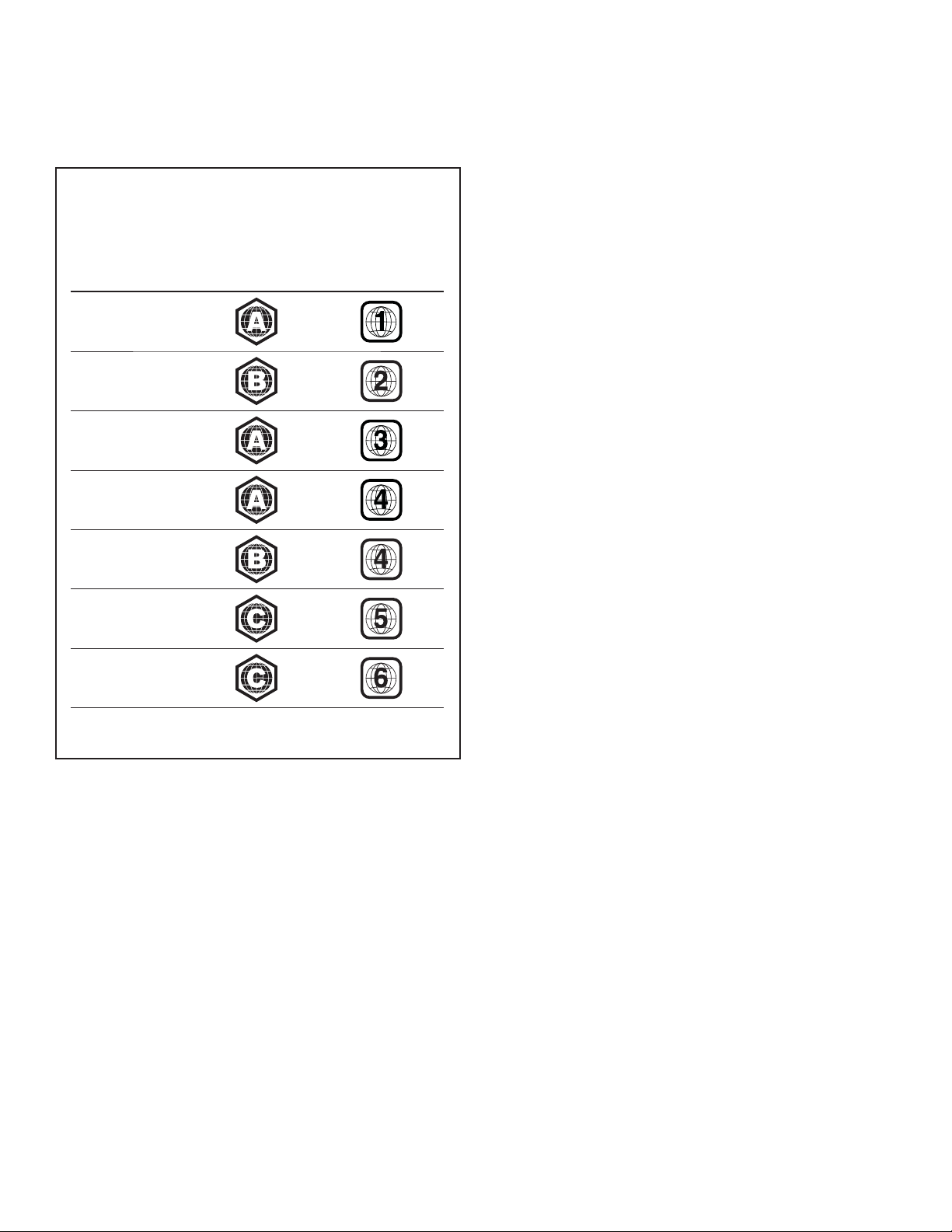
BDS BD/DVD Region Codes and Table of Contents
Your BDS receiver is designed to be compatible with region management
information that is encoded on most Blu-ray Disc recordings and DVD recordings.
Your receiver will only play discs that contain region coding for the area where your
receiver was shipped and intended for sale:
Area Where Sold Blu-ray Disc
Region Code
USA, Canada
Europe, Middle East
Korea, S.E. Asia
Mexico, Latin America
Australia, New Zeland
Russia, India
DVD Region Code
INTRODUCTION 3
VERIFY LINE VOLTAGE BEFORE USING 3
UNPACKING 3
INSTALLATION LOCATION 3
CLEANING 3
MOVING THE RECEIVER 3
SUPPLIED ACCESSORIES 3
RECEIVER FRONT-PANEL CONTROLS 4
RECEIVER REAR-PANEL CONNECTIONS 6
REMOTE CONTROL FUNCTIONS 8
CONNECTIONS 10
PREPARING THE REMOTE CONTROL 13
SETTING UP THE RECEIVER 15
USING THE RECEIVER 20
China
For example, BDS receivers shipped to and sold in the USA will only play Blu-ray
Discs that contain region code A and DVD discs that contain region code 1.
USING THE DISC PLAYER 22
PLAYING STREAMING MEDIA VIA YOUR HOME NETWORK 23
LISTENING TO YOUR iPOD/iPHONE/iPAD 24
LISTENING TO FM RADIO 24
LISTENING TO AUDIO SOURCES 25
LISTENING TO MEDIA VIA AIRPLAY 25
PLAYING FILES FROM USB DEVICES AND DATA DISCS 25
USING PLAYLISTS 27
TROUBLESHOOTING 28
AUX COMPONENT REMOTE-CONTROL CODE LIST 29
SPECIFICATIONS 37
2
Page 3
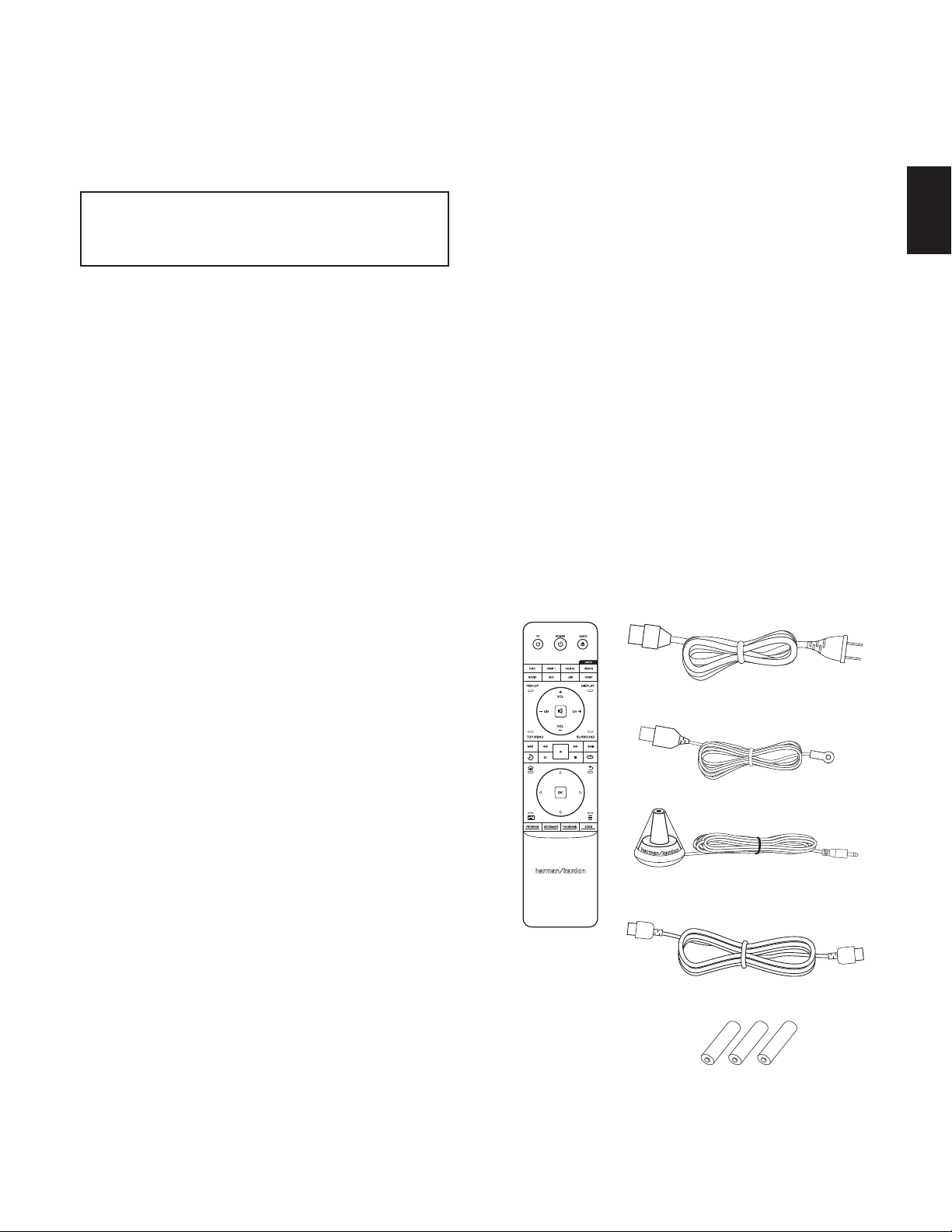
BDS
Introduction, Verify Line Voltage Before Using, Unpacking, Installation Location,
Cleaning, Moving the Receiver, and Supplied Accessories
Introduction
Please register your product on our Web site at www.harmankardon.com.
Note: You’ll need the product’s serial number. At the same time, you can
choose to be notified about our new products and/or special promotions.
Thank You for Choosing Harman Kardon Products!
In the years since Harman Kardon engineers invented the high-fidelity receiver, we have
taken to heart this philosophy: Bringing the joy of home entertainment to as many people
as possible, adding performance and ease-of-use features that enhance the experience.
The BDS series of home entertainment systems offers a complete home entertainment
solution with a wealth of listening and viewing options in one sleek receiver.
To get the maximum enjoyment from your new BDS receiver we urge you to read this
manual thoroughly and refer back to it as you become more familiar with your new
receiver’s features and their operation.
If you have any questions about this product, its installation or its operation, please
contact your retailer or custom installer, or visit our Web site at www.harmankardon.com.
Verify Line Voltage Before Using
Your BDS receiver has been designed for use with 100 – 240-volt, 50Hz/60Hz AC current
and includes a detachable IEC power cable intended for use in the region where the
receiver is sold.
Connection to a line voltage other than that for which the unit is intended can create
a safety and fire hazard and may damage the unit. If you have any questions about
the voltage requirements for your specific model or about the line voltage in your area,
contact your dealer before plugging the unit into a wall outlet.
s Due to the heat generated by the receiver there is the remote possibility that the
rubber padding on the bottom of the unit’s feet may leave marks on certain wood
or wood-veneer materials. Use caution when placing the unit on soft woods or
other materials that heat or heavy objects may damage. Some surface finishes
may be particularly sensitive to absorbing such marks, due to a variety of factors
beyond Harman Kardon control, including the nature of the finish, cleaning materials
used, normal heat and vibration caused by the use of the product, or other factors.
Your warranty will not cover this type of damage to furniture, so exercise caution
in choosing an installation location for the component and in performing normal
maintenance practices.
s Your new Harman Kardon Blu-ray Disc™ receiver requires a broadband Internet
connection for streaming capability and BD-Live™ interactivity.
Cleaning
When the receiver gets dirty, wipe it with a clean, soft, dry cloth. If necessary, and only
after unplugging the AC power cord, wipe it with a soft cloth dampened with mild soapy
water, then a fresh cloth with clean water. Wipe it dry immediately with a dry cloth. NEVER
use benzene, aerosol cleaners, thinner, alcohol or any other volatile cleaning agent. Do
not use abrasive cleaners, as they may damage the finish of metal parts. Avoid spraying
insecticide near the unit.
Moving the Receiver
Before moving the receiver, disconnect any interconnection cords to other components,
and disconnect the unit from its AC outlet.
Supplied Accessories
If any of these items are missing, please contact Harman Kardon Customer Service via
www.harmankardon.com.
ENGLISH
Unpacking
The carton and shipping materials used to protect your new receiver during shipment
were specially designed to cushion it from shock and vibration. We suggest that you
save the carton and packing materials for use in shipping if you move or if the unit ever
needs repair.
To minimize the size of the carton in storage, you may wish to flatten it. You can do it by
carefully slitting the tape seams on the carton’s bottom and collapsing it. You can store
cardboard inserts in the same manner. Packing materials that cannot be collapsed should
be saved along with the carton in a plastic bag.
If you do not wish to save the packaging materials, please note that the carton and
other sections of the shipping-protection materials are recyclable. Please respect the
environment and discard those materials at a local recycling center.
Remove the protective plastic film from the front-panel lens. Leaving the film in place will
affect the performance of your remote control.
Installation Location
s To ensure proper operation and to avoid the potential for safety hazards, place the
unit on a firm and level surface. When placing the unit on a shelf, be certain that the
shelf and any mounting hardware can support the weight of the product.
s Provide proper space both above and below the unit for ventilation. If this product will
be installed in a cabinet or other enclosed area, make certain that there is sufficient
air movement within the area. Under some circumstances, a fan may be required.
s Do not place the unit directly on a carpeted surface.
s Avoid installation in extremely hot or cold locations or in an area that is exposed to
direct sunlight or heating equipment.
s Avoid moist or humid locations.
s Do not obstruct the fan vents on the rear panel or the ventilation slots on the top and
sides of the unit or place objects directly over or next to them.
s Do not place the receiver directly on top of a product that generates excessive heat.
Remote
Control
Power Cord
(varies with region)
FM Antenna
EZ Set/EQ™
Microphone
HDMI Cable
3 X AAA Batteries
3
Page 4
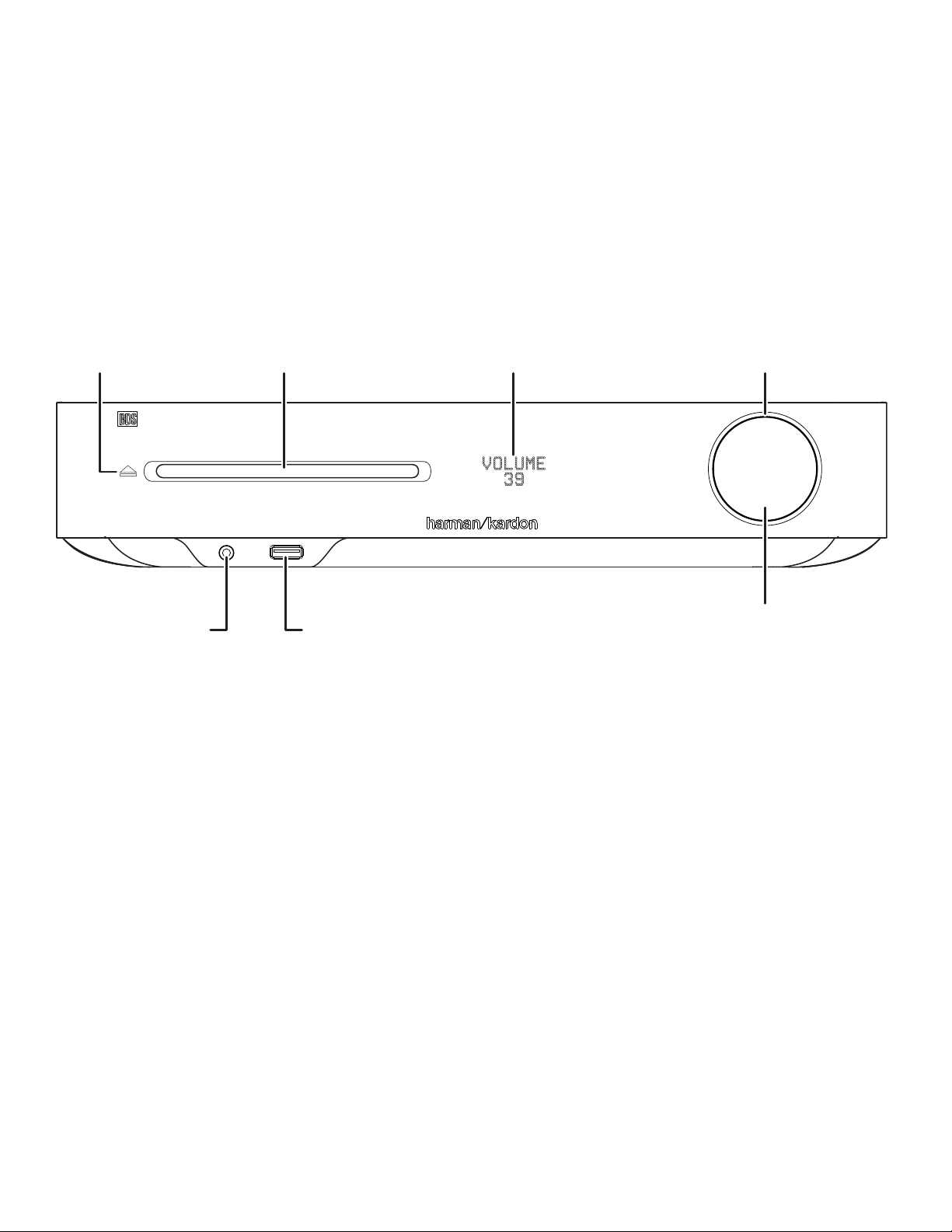
BDS Receiver Front-Panel Controls
Receiver Front-Panel Controls
Eject Button
Headphone
Connector
Disc Slot
USB Port
Information
Display
On/Standby
Indicator
Volume Control/
Power Button
4
Page 5
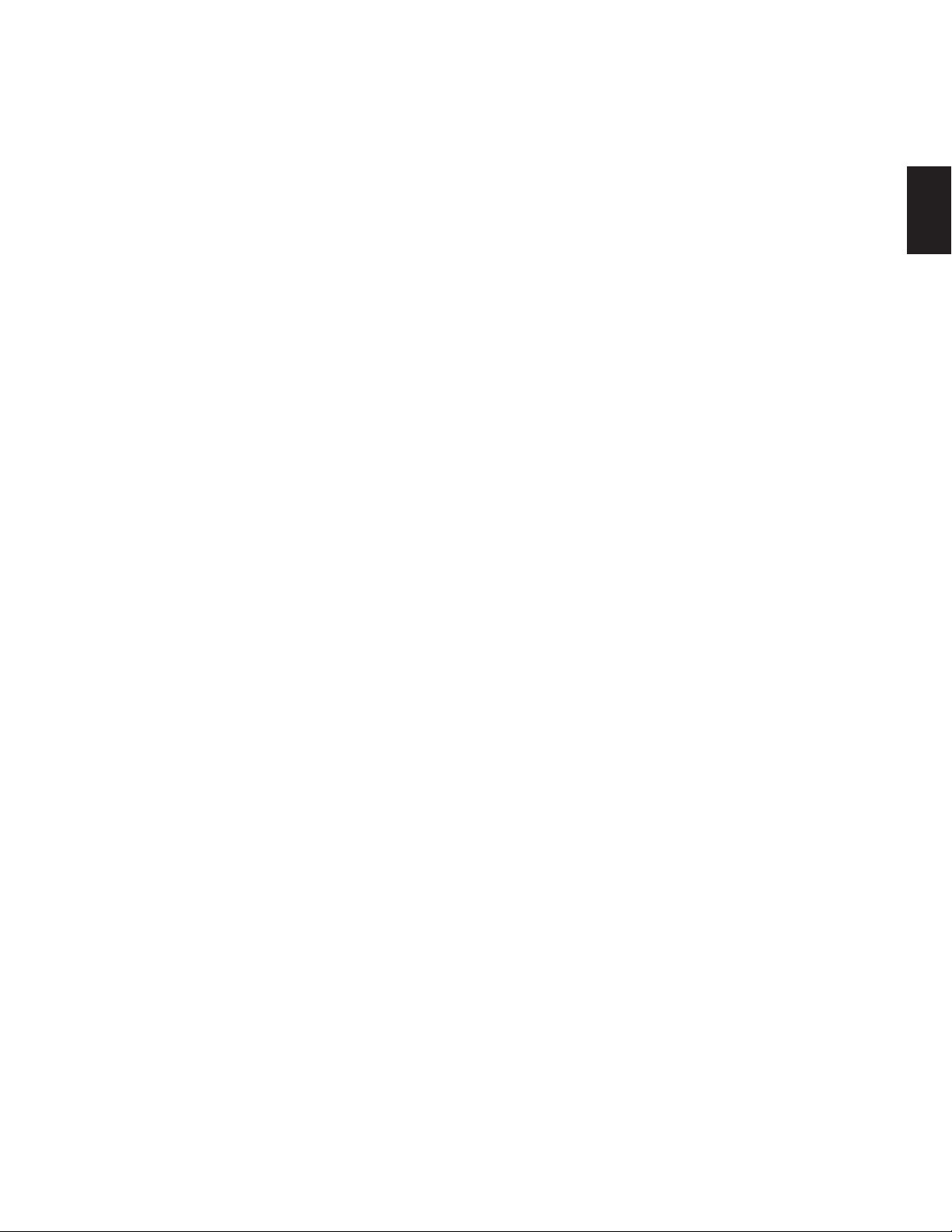
BDS Receiver Front-Panel Controls
Eject button (appears only when a disc has been inserted): Touch this button to
eject a disc from the BDS receiver’s built-in disc player. Before touching this button,
make sure no objects are blocking the disc-slot opening. NOTE: If you do not remove
the ejected disc within 30 seconds, it will automatically re-load back into the disc
player for protection.
Disc slot: Insert a compatible disc into the slot. The BDS receiver’s disc player will
accept 5-inch (12cm) and 3-inch (8cm) discs.
Information display: Various messages appear on this display in response to
commands and in order to show the audio/video that is playing, the BDS receiver’s
settings or other aspects of the BDS receiver’s status as described throughout this
manual.
On/Standby indicator: This LED surrounds the Volume control. When the BDS
receiver is plugged into AC power and its rear-panel Main Power switch is in the On
position, the LED turns amber to indicate that the receiver is in Standby mode (ready
to be turned on). When you turn the BDS receiver on the LED turns white.
Headphone jack: Insert the 1/8-inch (3.5mm) stereo mini connector from a set
of headphones into this jack. NOTE: When a plug is inserted into the Headphone
jack, the BDS receiver’s speaker outputs automatically mute; the HDMI audio output
remains active.
USB port: You can use the USB port to play audio files from an Apple iOS
connected to the port, and to play MP3 and WMA audio files and show video and
picture files from a USB device inserted into the port. Insert the connector or device
into the USB port oriented so it fits all the way into the port. You may insert or remove
the connector or device at any time - there is no installation or ejection procedure.
You can also use the USB port to perform firmware upgrades. If an upgrade for the
BDS operating system is released in the future, you will be able to download it to
the BDS receiver using this port. Complete instructions will be provided at that time.
IMPORTANT: Do not connect a PC or other USB host/controller to this port, or
you may damage both the BDS receiver and the other device.
Volume control, Power button, On/Standby indicator: The BDS receiver has four
different power modes:
s Off (On/Standby indicator not illuminated): When the rear-panel Main Power switch
is in the Off position or the power cord is unplugged the BDS receiver is off and
will not respond to any commands. Plugging the power cord into a live AC outlet
and setting the Main Power switch in the On position will put the receiver into the
Standby mode.
s Standby (Power indicator glows solid amber): The Standby mode minimizes energy
consumption when you’re not using the BDS receiver. When the receiver is in
Standby, it will not automatically turn on or play audio in response to a signal from
an AirPlay device (BDS 277/BDS 577 only) or a Bluetooth device. When the receiver
is in Standby, pressing the Power button turns it on. To put the receiver into Standby
when it is on, press the Power button for more than two seconds. NOTE: To conserve
energy you can have the receiver automatically enter the Standby mode whenever
no control buttons have been pressed and no audio signal has been present for 15
minutes. See General Settings, Auto Standby/Standby Mode, on page 16.
s Sleep (Power indicator glows solid amber): The Sleep mode mutes the BDS
receiver’s outputs and shuts off its OSD and front-panel display, but allows the
receiver to automatically turn on and play audio in response to a signal from an
AirPlay device (BDS 277/BDS 577 only) or a Bluetooth device. See Listening to Media
via AirPlay, on page 25, for more information. When the receiver is in Sleep, pressing
the Power button turns it on. To put the receiver into Sleep when it is on, press the
Power button momentarily.
s On (Power indicator glows solid white): When the BDS receiver is on it is fully
operational.
IMPORTANT: Do not turn the receiver’s Volume control up to or past the point where
the audio from the speakers becomes distorted. Doing so can damage the speakers.
®
device
ENGLISH
5
Page 6
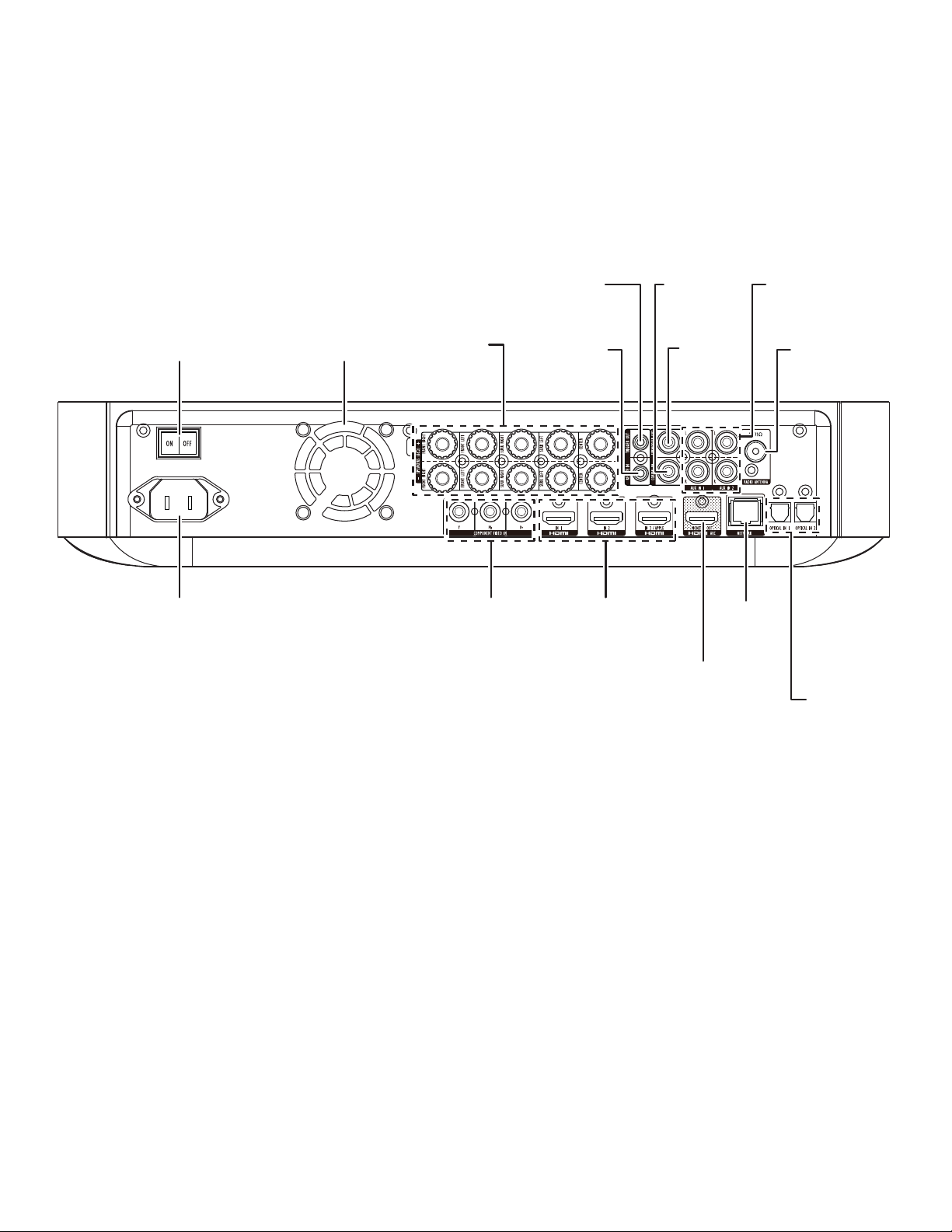
BDS Receiver Rear-Panel Connections
Receiver Rear-Panel Connections
Main
Power Switch
AC Power
Connector
Fan
Vents
Speaker
Connectors
Component
Video Input
Connector
Subwoofer
Trigger
Connector
Remote
IR Input
Connector
HDMI Input
Connectors
Coaxial
Digital Input
Connector
Subwoofer
Output
Connector
HDMI
Monitor Out
Connector
Network
Connector
Analog
Audio Input
Connectors
FM Antenna
Connector
Optical
Digital Input
Connectors
6
Page 7
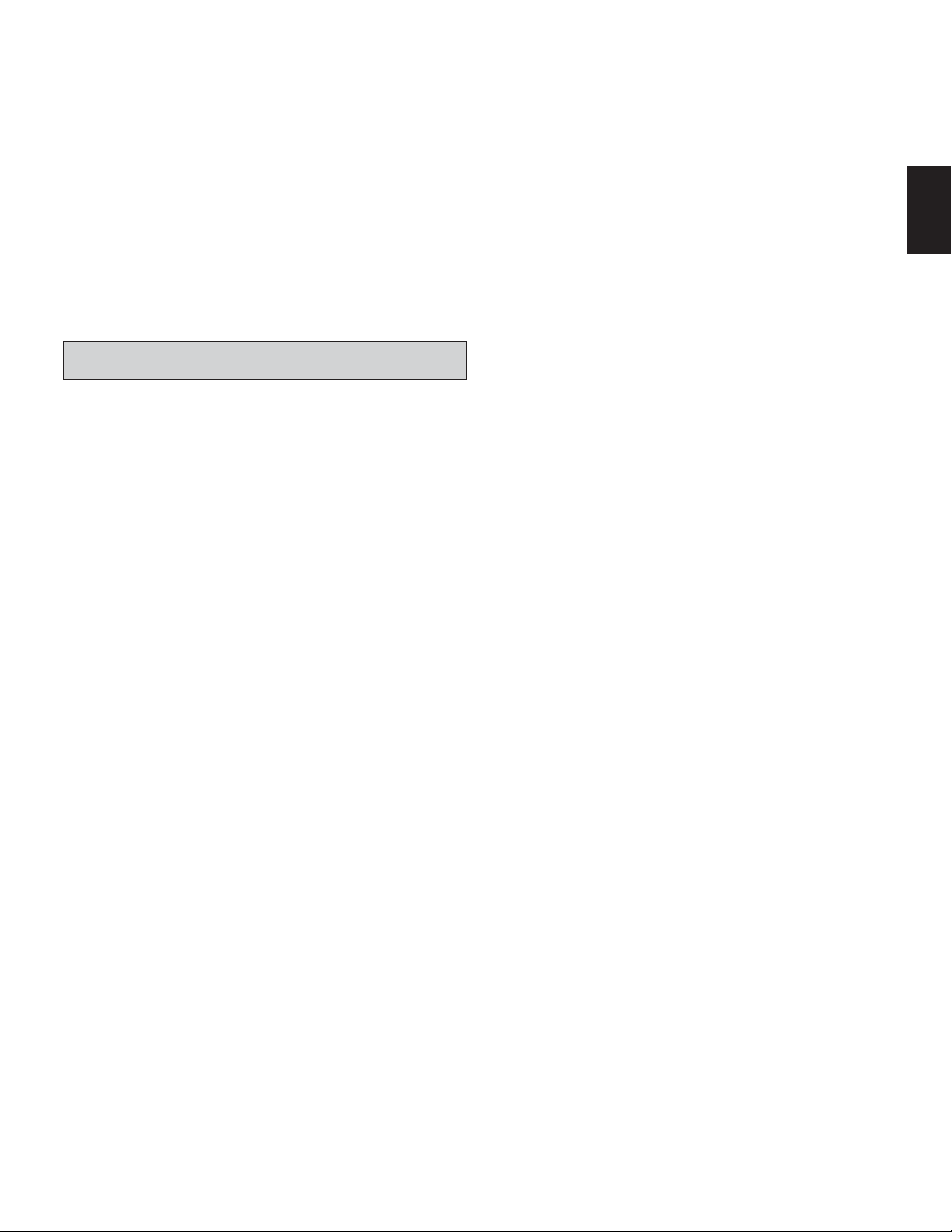
BDS Receiver Rear-Panel Connections
NOTE: See the Connections section, on page 10, for detailed information about
making connections.
Main Power switch: This mechanical switch turns the BDS receiver’s power supply
on or off. After you have made and verified all connections (see the Connections
section, on page
usually leave this switch set to On; it cannot be turned on or off using the remote
control. To conserve energy when you’re not going to be using the receiver for an
extended period of time, set this switch to “Off.”
Fan vents: These vents are used by the receiver’s fan to cool the unit. Maintain a
clearance of at least three inches (75mm) from the nearest surface to avoid overheating
the unit.
IMPORTANT NOTE: Never block the fan vents. Doing so could allow the BDS receiver
to overheat to dangerous levels.
Speaker connectors: Use the speaker wires supplied with the speakers to connect
the satellite and center speakers to the proper terminals.
s BDS 575 and BDS 577 receivers (shown) have connections for five speakers: front
left, front right, surround left, surround right and center.
s BDS 275 and BDS 277 receivers (not shown) have connections for two speakers:
front left and front right.
See Connections, on page 10, for more information.
Subwoofer Trigger connector: This connector provides 12V DC whenever the receiver
is on. It can be used to turn on and off other devices such as a powered subwoofer.
Remote IR Input connector: When the IR sensor on the front panel is blocked (such as
when the receiver is installed inside a cabinet), connect an optional IR receiver to the
Remote IR Input connector.
Coaxial Digital Input connector: Connect the coaxial digital output of an audioonly source component here. The signal may be a Dolby® Digital bitstream, a DTS®
bitstream or a standard PCM digital-audio bitstream.
NOTE: Use only one type of digital connection for each source component.
Subwoofer Output connector: Use a mono RCA audio cable to connect this jack
to a powered subwoofer’s line-level input or LFE jack. See Connecting a Powered
Subwoofer, on page
Analog Audio Input connectors: Use these connectors to connect to an audio-only
source devices (such as a tape deck). Do not connect a turntable to these connectors
without a phono preamp.
FM Antenna connector: Connect the supplied FM antenna to this terminal.
Optical Digital Input connectors: Connect the optical digital output of an audio-
only source component here. The signal may be a Dolby Digital bitstream, a DTS
bitstream or a standard PCM digital-audio bitstream.
NOTE: Use only one type of digital connection for each source component.
10
), set this switch to the “On” position. During normal use you will
10
, for more details about making connections.
Network connector: Use a Cat. 5 or Cat. 5E cable (not supplied) to connect the BDS
receiver’s Network connector to your home network to enjoy streaming content and
content from DLNA
to Your Home Network, on page 12, for more information.
®
HDMI
Monitor Out connector: Connect the BDS receiver’s HDMI output to your
TV’s HDMI input. Since the HDMI cable transmits both video and audio to the TV,
we recommend that you set the BDS receiver’s HDMI audio output to Off in the
receiver’s Audio menu to take full advantage of your BDS receiver’s superior audio
performance. If your TV is 3D capable you can watch 3D content in 3D either from
the BDS receiver’s built-in disc player or from other 3D-capable source devices
connected to the BDS receiver’s HDMI Input connectors (see below).
The receiver’s HDMI Monitor Out connection also contains an Audio Return Channel
that carries a digital audio signal from your TV or video display back to the receiver.
It allows you to listen to HDMI devices that are connected directly to your TV (such
as an Internet connection) without making an additional connection from the device
to the BDS receiver. NOTE: You must enable your TV’s Audio Return channel output.
Consult your TV’s instruction manual for information.
HDMI Input connectors: You can connect up to three additional source devices that
have HDMI connectors to the BDS receiver. The HDMI connection transmits digital audio
and video signals between devices, so you do not have to make any additional audio
connections for devices you connect via an HDMI connector. The BDS receiver will pass
3D video signals from 3D capable HDMI source devices to the TV via the HDMI Monitor Out
connector. See Connecting Your HDMI Source Devices, on page 11, for more information.
NOTE: If you have an Apple TV, connect its HDMI output to the BDS receiver’s HDMI 3
input. When HDMI 3 is the selected source you can use the BDS remote to control various
Apple TV functions. See Controlling an Apple TV, on page 15 for more information.
Component Video Input connector: If you have a video source device that has a
component video connector (and does not have an HDMI connector), use the component
video connector. You will also need to make an audio connection from the device to one
of the BDS receiver’s audio input connectors. See Connections, on page 10, for more
information.
AC Power connector: After you have made and verified all other connections, plug
the supplied AC power cord into this input and into an unswitched AC outlet.
®
-compatible devices that are joined to the network. See Connect
ENGLISH
7
Page 8

BDS Remote Control Functions
Remote Control Functions
Power Button
TV Power
Button
Pop-Up Button
Channel +/–
Buttons
Mute Button
Top Menu
Button
Replay Button
Home Button
OK Button
Keypad Button
Eject Button
Source Buttons
Display Button
Volume +/–
Buttons
Surround Button
Transport Control
Buttons
Repeat Button
Back Button
Cursor Buttons
Options Button
Program
(Red) Button
Bookmark
(Green) Button
8
Zoom
(Blue) Button
Thumbnail
(Yellow) Button
Page 9
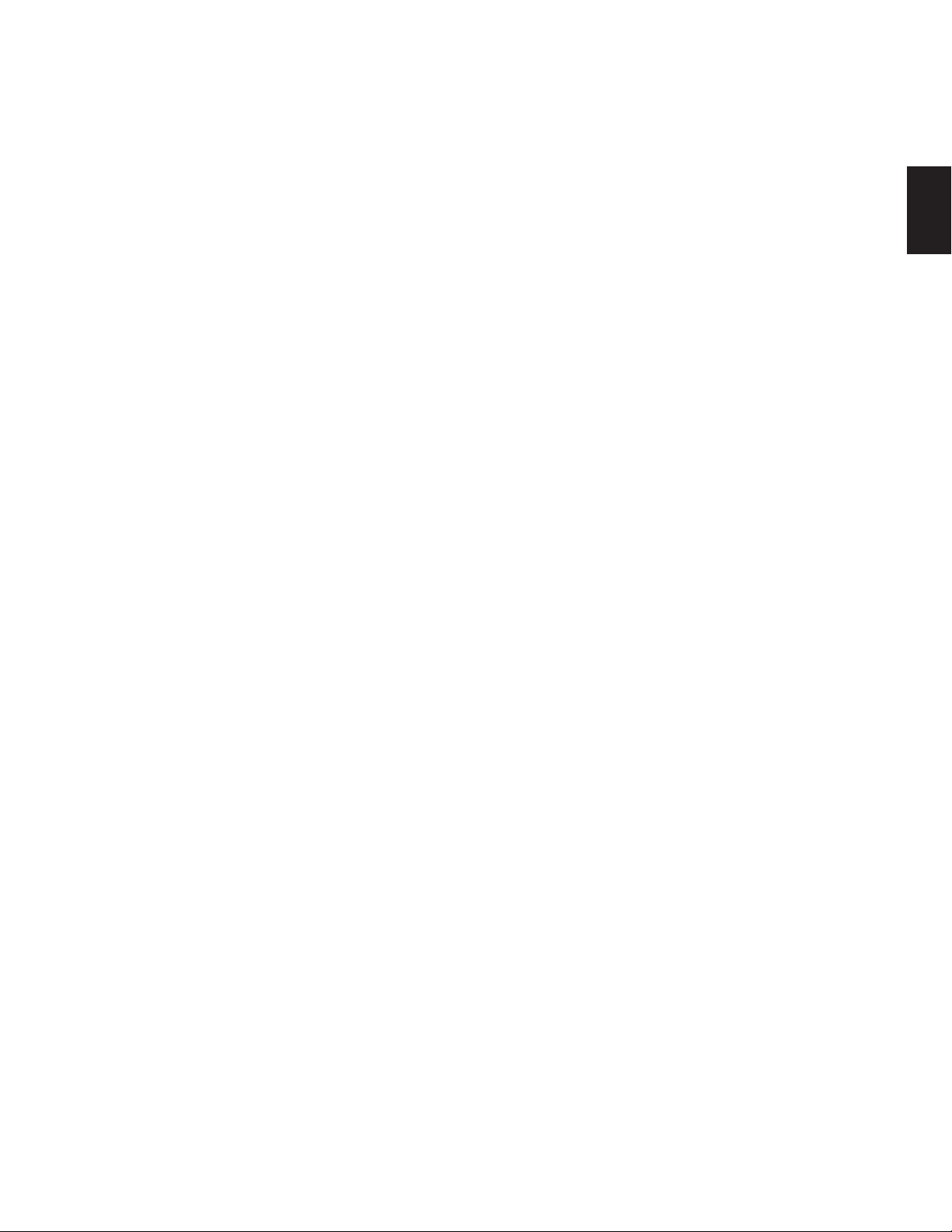
BDS Remote Control Functions
Power button: The BDS receiver has four different power modes:
s Off (On/Standby indicator not illuminated): When the rear-panel Main Power switch
is in the Off position or the power cord is unplugged the BDS receiver is off and
will not respond to any commands. Plugging the power cord into a live AC outlet
and setting the Main Power switch in the On position will put the receiver into the
Standby mode.
s Standby (Power indicator glows solid amber): The Standby mode minimizes energy
consumption when you’re not using the BDS receiver. When the receiver is in
Standby, it will not automatically turn on or play audio in response to a signal from
an AirPlay device (BDS 277/BDS 577 only) or a Bluetooth device. When the receiver
is in Standby, pressing the Power button turns it on. To put the receiver into Standby
when it is on, press the Power button for more than two seconds. NOTE: To conserve
energy you can have the receiver automatically enter the Standby mode whenever
no control buttons have been pressed and no audio signal has been present for 15
minutes. See General Settings, Auto Standby/Standby Mode, on page 16.
s Sleep (Power indicator glows solid amber): The Sleep mode mutes the BDS
receiver’s outputs and shuts off its OSD and front-panel display, but allows the
receiver to automatically turn on and play audio in response to a signal from an
AirPlay device (BDS 277/BDS 577 only) or a Bluetooth device. See Listening to Media
via AirPlay, on page 25, for more information. When the receiver is in Sleep, pressing
the Power button turns it on. To put the receiver into Sleep when it is on, press the
Power button momentarily.
s On (Power indicator glows solid white): When the BDS receiver is on it is fully
operational.
TV Power button: After you program the remote control, pressing this button turns
the TV’s power on and off. See Programming the Remote Control, on page 13.
Eject button: Press this button to eject a disc from the BDS receiver’s built-in disc
player. Before pressing this button, make sure no objects are blocking the disc slot
opening.
Source buttons: Press one of these buttons to select a source device. This action
will also turn on the BDS receiver from the Standby mode.
s The first press of the Aux button switches the BDS receiver to the last-used of the
following sources: Coaxial Digital, Optical Digital 1, Optical Digital 2, Analog Audio I,
Analog Audio 2, HDMI ARC. Each successive press advances the BDS receiver
through those sources.
Pressing the Aux button also places the remote into the auxiliary-component control
mode, enabling the remote to use any pre-programmed and/or learned functions.
See Listening to Audio Sources, on page 25, for more information.
NOTE: You must use the Home menu to select Bluetooth and network-based sources
(DLNA, YouTube
more information.
Pop-Up button: Pressing this button while playing a Blu-ray Disc recording or DVD
displays its disc menu. NOTE: This feature is disc-dependent. Not all DVDs have popup menus. If a DVD has no pop-up menu, pressing the Pop-Up button may display
the disc menu, depending on how the disc’s menu system was authored.
Display button: When you are playing Blu-ray Disc and DVD recordings, pressing
this button activates a bar display containing information about the currently-playing
disc or program. When you are playing a video or photo slideshow from an inserted
USB device, pressing this button displays the Status bar. The button does not
function when the BDS receiver is playing material from an iOS device, an auxiliary
source or the radio.
Channel +/– buttons: These buttons have no effect on the BDS receiver, but can be
programmed to control functions on an Aux component.
Volume +/– buttons: Press these buttons to increase or decrease the volume of the
BDS receiver’s speaker outputs. NOTE: The Volume +/– buttons do not change the
volume of the HDMI audio output.
IMPORTANT: Do not turn the Volume buttons up to or past the point where the
audio from the speakers becomes distorted. Doing so can damage the speakers.
™
, Pandora® and Picasa™). See Using the Receiver, on page 20, for
Mute button: Press this button to mute the sound from the BDS receiver’s speaker
outputs. Press the button again to un-mute the sound. NOTE: The Mute button does
not mute the HDMI audio output.
Top Menu button: Displays the top menu of the Blu-ray Disc recording or DVD that
is playing. NOTE: This feature is disc-dependent. Not all DVDs have top menus. If the
DVD has no top menu, pressing the Top Menu button may display the disc menu,
depending on how the disc’s menu system was authored. See Using the Disc Player,
on page 22, for details.
Surround button: Pressing this button cycles through all of the surround-sound
modes that are available for the active program. Each press of the Surround button
will change to the next mode in line. A pop-up display will appear, showing the
modes as you cycle through them. NOTE: Not all surround modes will be available
for all programs. See Surround-Sound Modes, on page 21, for more information.
Transport Control buttons: These buttons control the BDS receiver’s built-in Blu-ray
Disc player, iOS and USB devices and streaming sources. When the remote is in the
Aux component control mode, they can control functions of the auxiliary component.
Replay button: Press this button to replay the previous 10 seconds of media playing
on Blu-ray, DVD, CD, USB and data discs.
Repeat button: When the BDS receiver is playing a Blu-ray Disc recording pressing
this button cycles through the following repeat modes: Chapter, Title, Off. (Note: Not
all Blu-ray discs support repeat playback.) When the BDS receiver is playing a DVD,
pressing this button cycles through the following repeat modes: Chapter, Title, All,
Off. When the BDS receiver is playing a CD or listening to media stored on an iPod
or USB device, this button cycles through the following repeat modes: Track, All, Off.
Home button: Pressing this button returns the on-screen display to the Home screen
from whatever screen is active when the button is pressed.
Back button: Pressing this button exits the current on-screen menu and displays
the previous screen.
OK button: Press this button to select the highlighted item on the on-screen menu.
Cursor buttons: Use these buttons to navigate through items on the on-screen
menu.
Keypad button: Press this button to display a 10-keypad for entering letters and
numbers, such as for network setup, disc track/chapter search, etc.
Options button: Pressing this button displays any available options for the item
that is active at the time the button is pressed. When listening to an Aux source,
pressing the Options button lets you adjust the audio delay to eliminate “lip sync”
errors between the sound and picture when watching video programs with sound
playing through one of the receiver’s rear-panel audio inputs. See Listening to Audio
Sources, on page
Program (Red) button: Press this button to create a programmed playback list for
the currently-playing disc. See Programmed Play, on page 23, for more information.
Zoom (Blue) button: Press the Zoom button to zoom in on or recede from a video
image or slide. Use the Navigation buttons to zoom in on different sections of the
image. NOTE: This function is disc-dependent for Blu-ray Disc recordings and DVDs.
Not all discs can be zoomed in on.
Bookmark (Green) button: Press this button to activate the Bookmark function. See
Bookmark Function, on page 23, for more information.
Thumbnail (Yellow) button: Press this button while playing a photo slide show to
display thumbnail images of all photos in the slide show.
Red, Green, Yellow and Blue buttons: When the BDS receiver is playing a
Blu-ray Disc recording, these buttons can activate features and menus that may
vary from disc to disc. Refer to the menu instructions for each particular disc for
more information. NOTE: These Blu-ray Disc functions may override the Bookmark,
Thumbnail, Program and Zoom functions.
25
, for details.
ENGLISH
9
Page 10

BDS Connections
Connections
CAUTION: Before making any connections to the BDS receiver, ensure that the
receiver’s AC cord is unplugged from the receiver and the AC outlet. Making
speaker connections with the receiver plugged in and turned on could damage
the speakers.
Your BDS receiver has color-coded speaker terminals:
BDS 275/BDS 277
white: left channel (+)
red: right channel (+)
black: (–) on both channels
BDS 575/BDS 577
white: front left (+)
red: front right (+)
blue: surround left (+)
gray: surround right (+)
green: center (+)
black: (–) on all channels
Be sure to connect each speaker identically: (+) on the speaker to (+) on the receiver or
amplifier, and (–) on the speaker to (–) on the receiver or amplifier. Miswiring one or more
speakers results in thin sound, weak bass and a poor stereo image.
CAUTION: Make sure the (+) and (–) bare wires do not touch each other or any
metal object on the receiver’s rear panel. Touching wires can cause a short circuit
that can damage your receiver or amplifier.
Connecting the Speakers
Front Right
Speaker
Center
Speaker*
Front Left
Speaker
BDS Receiver
(BDS 575 shown)
Connecting the Receiver Terminals
A. Unscrew Cap B. Insert Bare Wire C. Tighten Cap
Connecting a Powered Subwoofer
Use a mono RCA audio cable to connect the BDS receiver’s Subwoofer Output connector
to your powered subwoofer; consult your subwoofer’s user manual for information about
making connections to your subwoofer.
Powered
Subwoofer
Mono RCA
Audio Cable
(not supplied)
IMPORTANT: Do not plug the subwoofer’s AC power cord into an AC outlet at this time.
Connecting the FM Antenna
Connect the supplied antenna to the FM Antenna connector, as shown in the illustration
below. Fully extend the antenna wire and move it to different positions until you get the
best reception of your favorite stations.
Surround Right
Speaker*
* Used only with BDS 575/BDS 577 receivers
10
Surround Left
Speaker*
FM Antenna
(supplied)
Page 11
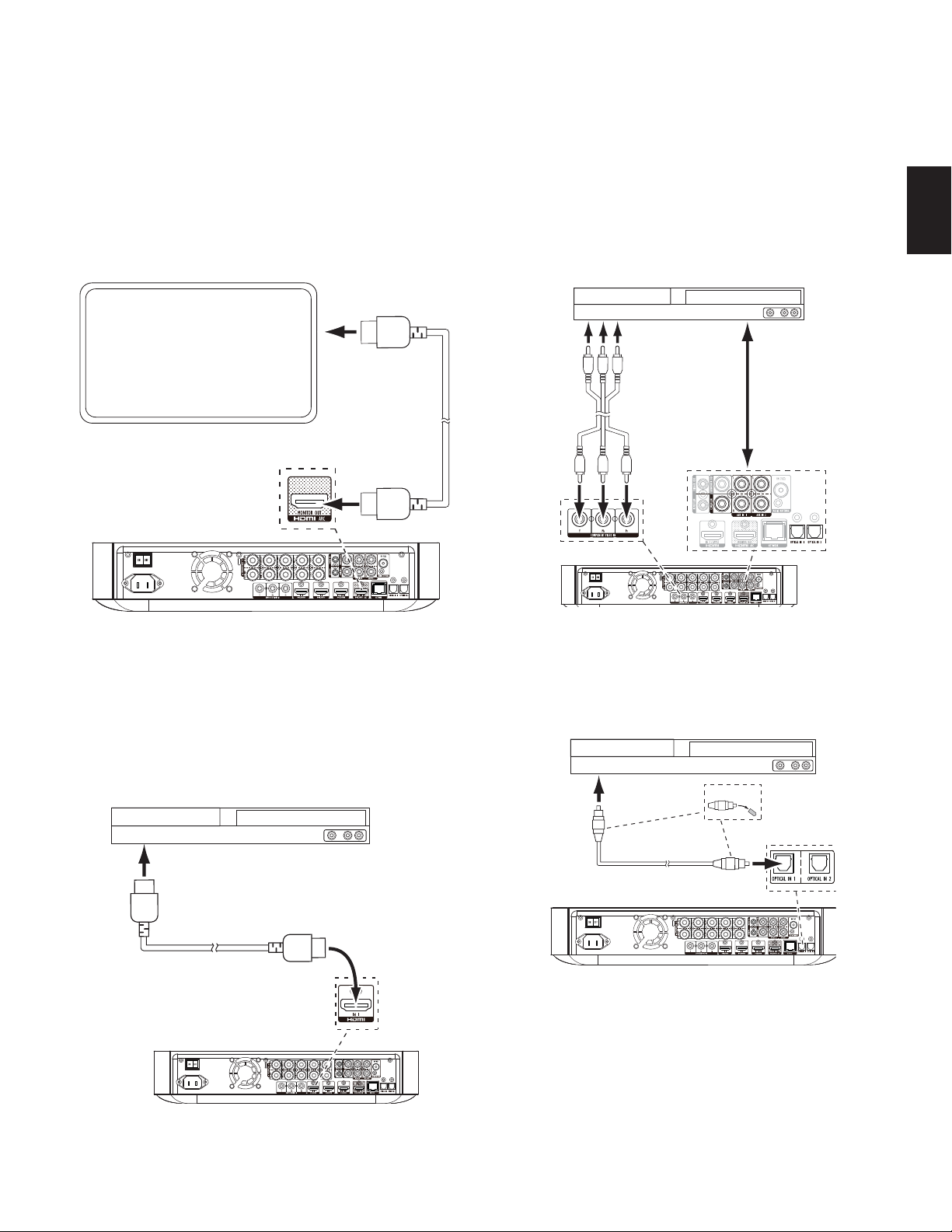
BDS Connections
Connecting a TV or Video Display
Use the supplied HDMI cable to connect the BDS receiver’s HDMI output to your TV/video
display’s HDMI input. The BDS receiver is HDMI with 3D and 30/36-bit Deep Color.
NOTE: If you have devices (such as an Internet modem) already connected directly to your
TV, you can feed their sound to the BDS receiver via the HDMI Monitor Out connector’s
Audio Return Channel, and they will not require additional connections to the receiver.
TV
HDMI Cable
(supplied)
Connecting Your Component Video Source Device
If you have a video source device that has a component video connector (and does not
have an HDMI connector), using the component video connector will provide superior
video performance. You will also need to make an audio connection from the device to
one of the receiver’s analog or digital audio input connectors.
Component Video-Equipped
Source Device
To Component
Video Outputs
Also make a
connection
to one of
Component Video
Cable (not supplied)
the BDS
receiver’s
audio inputs
ENGLISH
NOTE: The HDMI connection will deliver both video and audio to your TV or video display.
We suggest disabling your TV or video display’s audio system to take full advantage of
your BDS receiver’s superior audio reproduction.
Connecting Your HDMI Source Devices
If you have any source devices with HDMI connectors, using them will provide the best
possible video and audio performance quality. Since the HDMI cable carries both digital
video and digital audio signals, you do not have to make any additional audio connections
for devices you connect via an HDMI cable.
HDMI-Equipped
Source Device
To HDMI
Output
HDMI Cable
(not supplied)
Connecting Your Optical Digital Audio Source Devices
If up to two of your non-HDMI source devices have optical digital outputs, connect them
to the receiver’s optical digital audio connectors. NOTE: Make only one type of digital
connection (HDMI, optical or coaxial) from each device.
Optical-Equipped
Source Device
To Optical Digital
Audio Output
Optical Digital Audio
Cable (not supplied)
Remove Caps
11
Page 12
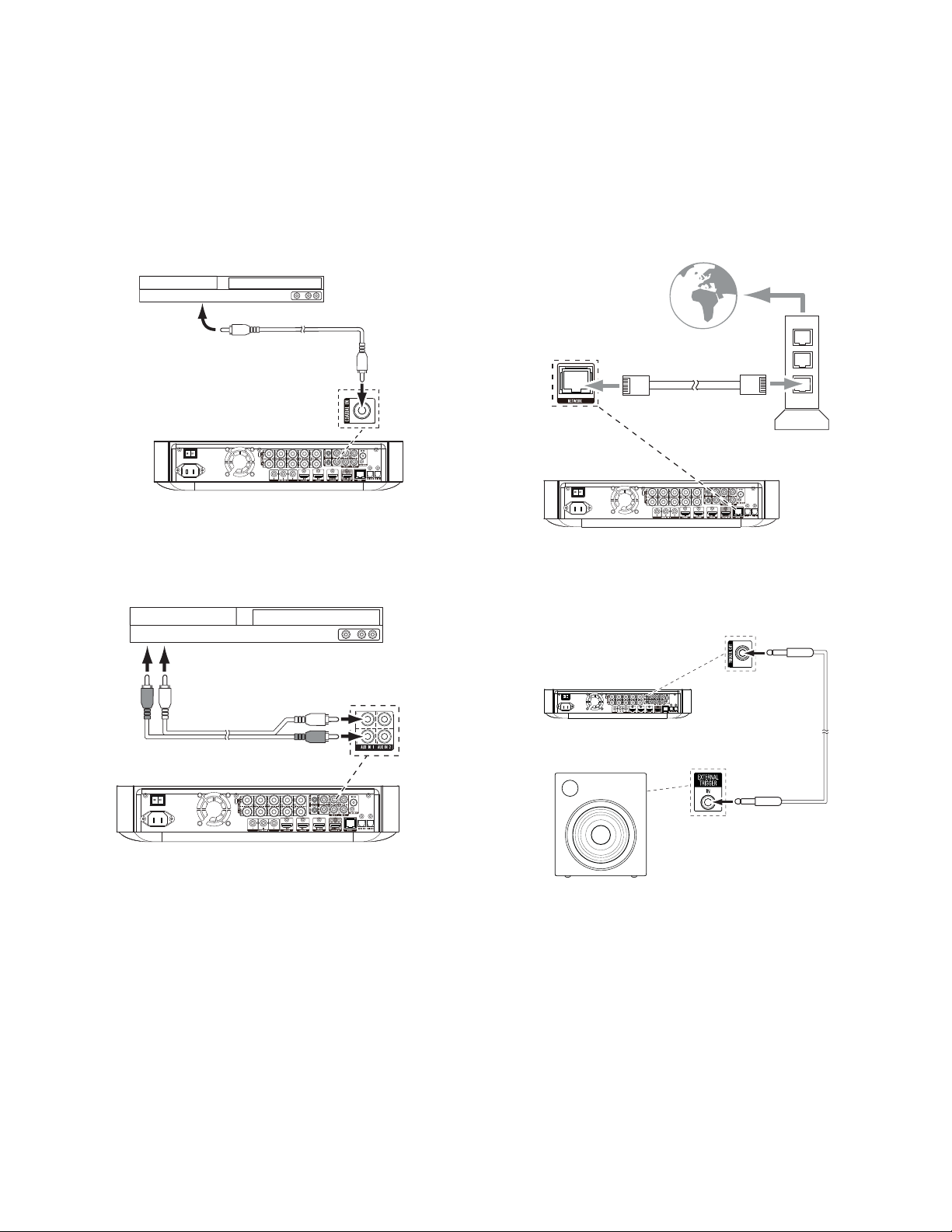
BDS Connections
Connecting Your Coaxial Digital Audio Source Device
If one of your non-HDMI source devices has a coaxial digital output, connect it to the
receiver’s Coaxial Digital Input connector. NOTE: Make only one type of digital connection
(HDMI, optical or coaxial) from each device.
Coaxial-Equipped
Source Device
To Coaxial Digital
Audio Output
Coaxial Digital Audio
Cable (not supplied)
Connecting Your Analog Audio Source Devices
Use the receiver’s Aux In connectors for up to two source devices that don’t have HDMI
or digital audio connectors.
Analog
Source Device
Connecting to Your Home Network
Use a Cat. 5/5E Ethernet cable (not supplied) to connect the BDS receiver’s Network
connector directly to your home network router, network switch, network modem or
Ethernet network wall jack that has Internet access. See General Settings: Network, on
page 17, for information about joining the BDS receiver with your home network.
To
Internet
Cat. 5/5E (not supplied)
Network
Modem
Connect the Subwoofer Trigger Output
If your system has equipment that can be controlled by a DC trigger signal, connect it
to the receiver’s Subwoofer Trigger connector with a mono 1/8-inch (3.5mm) mini-plug
interconnect cable (not supplied). The receiver will supply a 12V DC (100mA) trigger
signal at this connection whenever it is powered on.
To Stereo Analog
Audio Output
Stereo Audio Cable
(not supplied)
Device with
Trigger In Connector
Mono 1/8-Inch
(3.5mm)
Mini-Plug
Interconnect
(not supplied)
12
Page 13

BDS
Connections and
Preparing the Remote Control
Connect the Remote IR Input
The BDS receiver is equipped with a Remote IR Input connector that lets you remotely
control the receiver when you place it inside a cabinet or in a location that is out of the
line of sight of the remote control. Connect an external IR receiver, such as the optional
Harman Kardon HE 1000, to the receiver’s Remote IR Input connector.
BDS Receiver
Remote IR
In Connector
External IR
Receiver
BDS Receiver Installed
Inside of Cabinet
Connecting the AC Power
The BDS receiver comes with a detachable AC power cord. This type of cord makes it
easier for you to install and connect all other system wiring to the receiver’s rear panel.
NOTES:
s The power requirement for the BDS receiver is 100V – 240V AC, 50/60Hz, 120W
(BDS 575/BDS 577) or 90W (BDS 275/BDS 277). Connecting to a power source other
than the ones listed may damage the receiver or cause abnormal operation.
s Before connecting the AC power cord to a wall outlet, confirm that you have correctly
made all of the speaker connections, video connections and audio-component
connections.
Connect the female end of the receiver’s detachable power cord to the receiver’s AC
Power connector. Plug the other end into a working, unswitched AC outlet.
Power Cord
(supplied)
Set the receiver’s Main Power switch to the “On” position. The receiver’s On/Standby
indicator will turn amber, indicating that the receiver is in the Standby mode.
Preparing the Remote Control
Installing the Batteries
Your receiver’s remote control uses three AAA batteries (supplied). Insert the batteries as
shown in the illustration, making sure to observe the correct polarity.
Using the Remote
When using the remote, remember to aim it toward the receiver’s front panel. Make
sure that no objects, such as furniture, block the remote’s view of the receiver. Bright
lights, fluorescent lights, and plasma-video displays may interfere with the function of
the remote.
s The remote has a range of about 20 feet (6.1m), depending on the lighting conditions.
s You can use the remote at an angle of up to 30° to either side of the BDS receiver.
If the remote seems to operate intermittently, or if pressing a button on the remote does
not cause one of the Input buttons to light up, make sure that the batteries are inserted
correctly. If the remote still operates intermittently, replace all three batteries with new
ones.
Programming the Remote Control
In addition to controlling the BDS receiver, you can program the unit’s remote to control
one auxiliary (Aux) component. The remote is also capable of learning codes directly from
other remotes. This ability allows you to combine learned commands with programmed
codes, making the remote capable of controlling more than one Aux component. Typical
Aux components would be your TV, a satellite receiver or a cable receiver. The remote
will control the Aux component(s) only when the Aux source button has been pressed.
Pressing any other source button will put the remote back into the normal BDS receiver
control mode.
To Program the Remote to Control an Aux Component:
1. Look up the set-up codes for the component type (for example, TV or cable box)
and its brand in the Aux Component Remote-Control Code List, starting on page 29.
2. Turn on your auxiliary component.
3. Press and hold the Aux button for three seconds, and then release it.
NOTE: The remote will remain in the programming mode for 20 seconds; you must
perform Step 4 within that time period.
ENGLISH
13
Page 14

BDS Preparing the Remote Control
4. Aim the remote towards the component you just turned on and enter a set-up code
number from Step 1, above. Use the Program (Red) button for the first digit; the
Bookmark (Green) button for the second digital; the Thumbnail (Yellow) button for the
third digit; and the Zoom (Blue) button for the last digit. If the code to be entered is
“0” you do not need to press the corresponding button; for numbers “1” and above,
press the button that number of times. When you have entered all four digits, press
the OK button – the component should now turn off.
5. If the remote control turns the component off in Step 4, press the Aux button once
again to store the set-up code number. To confirm that the code has been saved, the
LED indicator will blink three times.
Auto Search Method
If you have tried all of the four digit set-up code numbers listed for your device and it still
did not turn off, you should use the following Auto Search Method.
1. Turn on the device you would like the BDS remote to control, either manually or with
its own remote control.
2. Press and hold down the Aux device button for three seconds; the BDS remote will
enter set-up mode. NOTE: The remote will remain in the programming mode for 20
seconds; you must perform Step 3 within that time.
3. Select the region you are located in and the type of device that you are programming:
For a US TV, do not press any of Program (Red), Bookmark (Green), Thumbnail
(Yellow) or Zoom (Blue) buttons.
s For an EU TV, press the Program (Red) button one (1) time.
s For an HDTV, press the Program (Red) button two (2) times.
s For a US cable tuner, press the Program (Red) button three (3) times.
s For an EU cable tuner, press the Program (Red) button four (4) times.
s For a US satellite tuner, press the Program (Red) button five (5) times.
s For an EU satellite tuner, press the Program (Red) button six (6) times.
4. Point the BDS remote control toward the device and press the Cursor Up button;
each button press sends a “Power” signal for one set-up code number. Continuing
to press the Cursor Up button will produce a quick scanning of the set-up code
numbers. Release the Cursor Up button as soon as the device turns off. If you go past
the correct set-up code number, you can return to it by pressing the Cursor Down
button, one code number at a time, until the device turns back on.
5. If the BDS remote control turns the component off in Step 4, press the Aux Button
once again to store the set-up code number. To confirm that the code has been
saved, the LED indicator will blink three times.
Programming Individual Button Codes on the Remote:
You can program codes from other component remotes onto the BDS remote’s buttons
that are shown shaded in the following illustration:
1. Press and simultaneously hold down the Aux and the Program (Red) buttons on the
BDS remote control for at least three seconds. The remote’s Aux button will blink
once.
2. Place the BDS receiver remote and the remote from which you want it to learn codes
head-to-head about 1 inch (2.5cm) apart, with their IR transmitter windows facing
one other.
3. Press the button on the BDS remote to which you want to teach a command. (The
remote will remain in the learning mode for 20 seconds after the button is pushed.)
4. Press the button on the other remote that you want to “teach” to the BDS remote.
When the IR code has been received and stored, the Aux button’s LED will flash three
times, and the BDS receiver remote will remain in the learning mode, ready to learn
another code. If no IR code is received within 20 seconds, the Aux LED will flash
rapidly several times, and the remote will exit the learning mode.
5. Repeat Step 3 and Step 4 for each command you want to teach the BDS receiver
remote. NOTE: If the Aux button’s LED goes out at any time, you will need to begin
again from Step 2. until it blinks three times.
6. Press the Aux button once, or wait for 20 seconds to cancel learning program mode.
NOTE: Any previously stored setup code will be erased when program mode is
activated.
Channel Control “Punch Through” Commands
After programming the remote to control an auxiliary (Aux) component, you can also
program it to control the Aux component’s channel up/down and transport functions
(Play, Pause, etc.) even when the remote is not in the Aux control mode. For example, if
the remote is programmed to operate your TV in the Aux control mode, you can also have
the TV’s channel +/– functions “punch through” and operate even when the remote is in
the Disc, Radio or USB control modes, for example. (NOTE: When this feature is active,
TV or satellite channel +/– functions will override any existing channel controls set to
that mode.)
14
Page 15

BDS
Preparing the Remote Control
and Setting Up the Receiver
1. Press and hold the source button for the main device the remote will be operating.
The button will light up, go dark and then light up again. Release the button.
2. Select the type of punch-through programming.
a) For “punch-through” channel control, press the Channel + button.
b) For “punch-through” transport control, press the Play button.
3. Press the Aux button. The original source button will flash to confirm operation.
You can repeat Step 1 – Step 3 for any of the remote’s source buttons (Disc, Radio, etc.).
NOTE: “Punch-through” channel and transport commands will override the existing
commands for those buttons in the source modes you program.
To undo “punch-through” programming, follow the same steps as above, but press the
same source button in Step 1 and Step 3.
Erasing a Learned Code and Restoring the Original Button Code
1. Press and simultaneously hold down the Aux and Bookmark (Green) buttons on
the BDS remote control for at least three seconds. The BDS remote will enter the
learning mode after the Aux button LED turns on.
2. Press and release the remote control button that you want to erase. The Aux button’s
LED will flash three times.
3. To erase other buttons, press the selected buttons.
4. To exit the erase mode, press Aux button.
Resetting the Remote to Factory Default Condition
1. Press and simultaneously hold down the Aux and Thumbnail (Yellow) buttons on the
BDS remote control for at least three seconds.
2. The Aux LED will flash three times and exit learn-erase mode. Note: By erasing all
learned codes, all of the BDS remote buttons will return to their original functions.
Controlling an Apple TV
If you have connected an Apple TV to the BDS receiver’s HDMI 3 input, you can also use
the BDS remote to control an Apple TV that is streaming audio and video files stored
on your home network, or accessing media from an Internet service such as Netflix, as
shown in the illustration below.
Using the Remote After it is Programmed
Pressing the remote’s Aux Input button will put the remote into the auxiliary-control mode,
and it will control the auxiliary component(s) via the codes you have programmed into it.
To switch the remote back to the BDS receiver-control mode from the auxiliary-control
mode, press any of the other Input buttons or the Home button.
Setting Up the Receiver
NOTE: The menu screens shown in this manual are for illustrative purposes and may
differ somewhat from the actual displays.
To set up your BDS receiver, you will use the remote to navigate through all of the onscreen menus and to make selections from them.
s Use the Cursor Up/Down buttons to navigate through the menu list. When an item is
highlighted, a border will appear around it.
s To select a highlighted item, press the OK button. The screen will change depending
on your selection.
s To return to the previous screen, press the Previous button.
Initial Setup
When you turn your BDS receiver on for the first time, the on-screen menu will display
the Initial Setup screen. The first screen lets you set the language you want the BDS
receiver to use.
Initial Setup
Please select which language you would like the
BDS menus to appear in.
Step 1/6
ENGLISH
Menu
Button
Cursor Left
Button
Play/Pause
Button
Left Button
Down
Button
Select any other input source to return the BDS remote to its normal operation.
Cursor Right Button
Play/Pause Button
OK Button
Up Button
Right Button
Next
OK
After you set the language, press the OK button and the Initial Setup introduction screen
will appear.
Initial Setup
Welcome to the Harman Kardon BDS setup wizard.
Some simple information is needed to ensure you
get the best experience from your product.
You can adjust these settings later in addition to making
changes to more advanced settings by selecting 'Settings;'
from the Home menu.
Previous
Step 2/6
OK
Next
15
Page 16

BDS Setting Up the Receiver
Press the OK button and the TV-resolution screen will appear.
Initial Setup
Please select the highest resolution that your TV
supports. If you are unsure select ‘Auto’.
Previous
Step 3/6
Auto
1080p
1080i
720p
480p/576p
OK
Next
After selecting your TV’s highest resolution, press the OK button, and the TV aspect-ratio
screen will appear. Note: If you are unsure of your display’s highest resolution, select
“Auto” and the BDS receiver will select the optimal resolution for you.
Initial Setup
Please select the aspect ratio that fits your TV.
Step 4/6
16:9 Full
16:9 Normal
4:3 Pan & Scan
4:3 Letterbox
Settings Menu
Press the “Home” button on the remote control to select the Home Menu. From here you
can choose a number of audio and video sources, and access the Settings menu that lets
you set up the receiver’s various functions. To access the Settings menu, scroll down
through the Home Menu’s various options using the Cursor Down button until you reach
the Settings menu.
General Settings
System
Language
Playback
Parental Control
Bluetooth
Network
Set your preferences for BDS and other general settings
Use the remote’s Cursor Left/Right buttons to move from one menu to another, use the
Cursor Up/Down buttons to navigate through the lists that appear on the various screens,
and use the OK button to select highlighted items. Press the Back button at any time to
return to the previous screen.
General Settings
General Settings
Previous
OK
Next
After selecting the aspect ratio that best fits your TV, press the OK button and the Initial
Setup speaker package screen will appear.
Initial Setup
Select the speaker package
you are using with BDS.
This will enable processing
in the BDS that maximizes the
sound performance of your system.
Previous
Step 5/6
HKTS 9
HKTS 16
HKTS 30
HKTS 60
Other
OK
Next
This setting enables processing in the BDS receiver that will maximize your system’s
audio performance. If you are using a Harman Kardon speaker package with your BDS
receiver, select its model number from the list. If you’re not using a Harman Kardon
speaker package, select “Other.”
Press the OK button to save your settings and then press it again to exit the Initial Setup
screens.
System
Language
Playback
Parental Control
Wireless Audio
Network
Set your preferences for how BDS operates
Front Panel Brightness
Screen Saver
Auto Standby
Standby Mode
One Touch Play
System Standby
100%
On
On
Standby
On
On
System: The System option allows you to set the following system features:
Front Panel Brightness: This option sets the brightness of the BDS receiver’s information
Display, from Off/Auto Dim to 100%.
Screen Saver: When this option is set to “On”, the OSD screen saver will automatically
activate after five minutes of no activity.
Auto Standby: Depending on the Standby Mode setting (see below), when this option is
set to “On”, the BDS receiver will automatically enter the Standby mode or the Sleep
mode after 15 minutes of inactivity (no audio signal or user control input). If this option
is set to “Off” the BDS receiver will remain on until you manually put it into either the
Standby mode or the Sleep mode. See Volume Control, Power Button, On/Standby
indicator, on page 5, for more information about the Standby and Sleep modes.
Standby Mode: This option determines if the BDS receiver automatically enters the Sleep
Mode or the Standby Mode after 15 minutes of inactivity.
s If Auto Standby is set to “On” and Standby Mode is set to “Sleep,” BDS 275 and BDS
575 receivers will enter the Sleep mode after 15 minutes of inactivity, and will then
enter the Standby mode after being in the Sleep mode for 15 minutes.
s If Auto Standby is set to “On” and Standby Mode is set to “Sleep,” BDS 277 and BDS
577 receivers will enter the Sleep mode after 15 minutes of inactivity, and will then
enter the Standby mode after being in the Sleep mode for 30 minutes.
s If Auto Standby is set to “On” and Standby Mode is set to “Standby,” the receiver will
enter the Standby mode after 15 minutes of inactivity.
16
Page 17

BDS Setting Up the Receiver
One Touch Play: When this option is set to “On,” pressing the Play button on the BDS
receiver when a Blu-ray Disc or DVD is inserted will automatically turn on a connected
TV and switch it to the input where the BDS receiver is connected. NOTE: The TV must
support HDMI CEC (Consumer Electronics Control).
System Standby: When this option is set to “On,” putting a connected TV into Standby
mode will automatically place the connected BDS receiver into standby mode. NOTE: The
TV must support HDMI CEC (Consumer Electronics Control).
System Upgrade: Select this option when you want to install a firmware upgrade for your
BDS receiver that you’ve downloaded from a Harman Kardon Web site or other Harman
Kardon source. Such an upgrade can be performed via a USB thumb drive, the Internet
(through the BDS receiver’s Network connection) or via a CD-ROM disc.
NOTE: We recommend using a USB thumb drive or the Internet connection whenever
possible, as upgrading via a CD-ROM disc takes several times longer.
Initial Setup: This option activates the receiver’s Initial Setup process (see Initial Setup,
on page 15).
BD-Live Storage: When you select the BD-Live features from a disc’s menu, you may be
able to download additional content or other information via the Internet (through the BDS
receiver’s Network connection) and onto a memory device inserted into the receiver’s
USB port. This option lets you see how much space is available on the memory device,
and lets you delete previously-stored BD-Live content from the device. (See BD-Live
Interactivity, on page 23, for more details.)
Restore Defaults: This option restores the receiver to its factory-default setting values.
NOTE: This procedure deletes all preset FM station settings and restores the parentalcontrol password back to the factory default of 0000.
Language: This setting lets you set the Player Language for the Blu-ray Disc or DVD
player and the Disc Menus, the preferred audio language, and the preferred subtitle
language. NOTE: If the selected language is not available on the particular disc being
played, use the disc’s menu to set the language from those available on the disc.
Playback: The Playback option allows you to set the following disc playback features:
Show Angle Icon: This option lets you select whether or not the angle icon will
automatically be displayed when a disc with multiple camera angles is played.
Auto Play: This option lets you select whether discs will automatically begin playing when
they are inserted into the BDS receiver’s disc player.
Show PIP Icon: This option lets you select whether or not the picture-in-picture (PIP) icon
will be displayed automatically when a Blu-ray Disc recording with PIP content is played.
Secondary Audio Icon: This option lets you select whether or not the Secondary Audio
Icon will automatically be displayed when a Blu-ray Disc recording with secondary audio
content is played.
Disc Resume: This option lets you select whether or not a disc that has been ejected
while playing will resume play from that location when it is re-inserted into the receiver’s
disc player.
®
DivX
VOD DRM: This option displays your receiver’s DivX Video-On-Demand Digital
Rights Management registration information.
Parental Control: This option lets you set the receiver’s parental-control password and
the level of parental control you want active. Use the pop-up alphanumeric keypad to
enter a new or existing password. NOTE: The default password is 0000.
Force Pairing: This option turns Bluetooth pairing on so you can pair the receiver with
a new device.
Network: This option allows you to set the following network features:
Information: This displays your network’s IP, Subnet Mask, Gateway and DNS addresses.
BDS 277 and BDS 577 units also display the AirPlay IP address.
Connection Test: This option tests for a working network connection to the BDS receiver.
IP Settings: This option lets you enter your network settings, either automatically or
manually. Unless your network administrator instructs you otherwise, you should use
the Auto option.
BD-Live Connection: This option lets you set the receiver’s BD-Live connection
preferences. “Always Allow” allows downloading of BD-Live content whenever a disc
with BD-Live content is played. “Limit” allows downloading only if the disc is officially
BD-Live certified. “Prohibited” does not allow any BD-Live access.
Proxy Settings: “Disabled” bypasses any Proxy Host and Proxy Port settings and prevents
their selection. “Enabled” allows you to select and set the proxy host and proxy port if
your network requires a proxy setting. This option is for advanced users only and, in most
cases, should be left set to “Disabled.”
Display Settings
Display Settings
TV
Video Processing
Configure and optimize the settings for your display
Aspect Ratio
Resolution
Color Space
Film Mode
HDMI Deep Color
TV Standard
TV: This option allows you to set the following display parameters:
Aspect Ratio: This option lets you select how you want 4:3 programs displayed on a
16:9 TV, or 16:9 programs displayed on a 4:3 TV. “16:9 Full” stretches 4:3 material
to fill a 16:9 TV screen. “16:9 Normal” displays 4:3 material on a 16:9 TV with black
boxes on either side of the picture, preserving the program’s original visual composition
without distortion. “4:3 Pan & Scan” zooms in on widescreen material to fill a 4:3 screen.
“4:3 Letterbox” displays 16:9 material with black bars above and below the picture,
preserving the program’s original visual composition without distortion.
Resolution: This option lets you select your TV’s highest resolution. “Auto” automatically
selects the best resolution for your TV or flat-screen display.
Color Space: This option lets you match the BDS receiver’s video output to the color
space of the connected TV or video display. Check the documentation for your TV or video
display to determine the color space it uses.
Film Mode: If your TV can handle a 1080p 24Hz signal (if it has 1080p resolution and a
video-refresh rate that is a whole-number multiple of 24), set Film Mode to “On” to get
maximum resolution from Blu-ray disc content mastered at 24 frames per second. If your
display cannot handle a 1080p/24Hz signal, set this option to “Off,” and the BDS receiver
will upconvert 24-frame-per-second film material to the standard video 30Hz refresh rate.
HDMI Deep Color: This option allows you to adjust the resolution of color output to your TV. If
your TV accepts Deep Color, this option allows your TV to display an enhanced color palette.
s On: The BDS receiver outputs 36-bit Deep Color if your TV supports it. If your TV does
not support 36-bit Deep Color, the receiver will output 30-bit color.
s Off: The BDS receiver does not output Deep Color (color resolution remains at 24 bits).
TV Standard: This option allows you to set the BDS receiver to match your area’s
television standard. Select NTSC for the USA or PAL for Europe. Select “Auto” to allow the
receiver to match the standard of the connected TV automatically.
NOTE: If you use the “Auto” setting, the receiver may skip the first two seconds of PAL
DivX content while it switches to the PAL mode. To avoid this, use the PAL setting.
HDMI 3D: This option lets you determine how the BDS receiver will handle HDMI 3D
content. If you have connected the receiver to a 3D capable TV, select “Auto” to allow the
receiver to play 3D content in 3D automatically. If you have connected the receiver to a
TV that is not 3D capable, select “Off” to play 3D content in 2D.
16:9 Full
Auto
RGB
Off
On
Auto
ENGLISH
17
Page 18

BDS Setting Up the Receiver
Video Processing: This option allows you to set the BDS receiver’s internal video
processing.
Video Mode: This setting lets you select a preset video-processing option to optimize
the picture for the current program by adjusting the brightness, contrast, color and
sharpness:
s Standard: Neutral control settings.
s Vivid: For video games.
s Cinema: For movies and many television broadcasts.
s Custom: This option lets you adjust the picture settings manually. The Brightness,
Saturation (color saturation), Hue, Contrast, Sharpness and CTI settings appear
as sliders. The default setting for each adjustment is 0. Use the Cursor Left/Right
buttons to change each setting’s value.
Audio Settings
Audio Settings
Tone Controls
Audio Output
Speaker Settings
Adjust bass and treble controls
Bass
Treble
0dB
0dB
Tone Controls: This option lets you increase or decrease the amount of bass (low
frequencies) and treble (high frequencies) in the sound. The adjustment ranges from
–10dB to +10dB, in 1dB increments.
Audio Output: This option lets you set the following items:
HDMI Audio Out: In addition to digital video signals, the BDS receiver’s HDMI connection
also carries digital audio signals.
s PCM: This option outputs a two-channel downmix derived from the program’s native
audio format via the HDMI output.
s Off: This option turns off the receiver’s HDMI audio output. We recommend setting
this option to “Off,” so you can take full advantage of the superior audio capability
of your BDS receiver.
Dynamic Range Control: This setting makes the loud and quiet parts of a movie or music
sound closer to the same volume (a process known as compression). Compression lets
you turn up the volume so you can hear the quiet parts without the loud parts disturbing
other people. NOTE: This feature works only with Dolby Digital programs that have been
specially encoded. Three settings are available:
s Off: Never applies compression. Use this setting when the volume may be as loud
as you desire.
s On: Always applies compression. Use this setting when you want the volume to be as
quiet as possible without making it difficult to hear spoken dialogue.
s Auto: Applies compression based on information encoded within the Dolby Digital
bitstream. The receiver will selectively apply compression only during the most
dynamic parts of the soundtrack.
Component Audio Input: This setting lets you associate one of the BDS receiver’s audio
input connections (Coaxial In, Optical In 1, Optical In 2, Aux In 1, Aux In 2) with the
Component Video Input. The audio connection you designate here will be active whenever
the Component input is selected.
Speaker Settings: This option allows you to set up the receiver to work properly with
your loudspeakers. There are three settings:
EzSet/EQ: This option makes the supplied EzSet/EQ microphone automatically detect the
capabilities of each connected loudspeaker, and optimize the BDS receiver’s performance
for your speakers. This will provide excellent results in most installations.
Manual Configuration: This option lets you manually configure the BDS receiver to work
with your speakers. Select this option if you wish to set up the receiver for your speakers
manually or if you are unable to run EzSet/EQ calibration.
With both options, the first step is to select the configuration of your speaker system:
s 2.0: This configuration consists of left and right main speakers but no subwoofer.
Selecting this configuration sends all of the bass to the left and right speakers, so be
sure that they are full-range and can handle deep bass.
s 2.1: This configuration consists of left and right main speakers, plus a subwoofer.
s 3.1: This configuration consists of front left, center and front right speakers, plus a
subwoofer. (This option is only available on BDS 575 and BDS 577 receivers.)
s 5.1: This configuration consists of front left, front right, center, surround left and
surround right speakers, plus a subwoofer. (This option is only available on BDS 575
and BDS 577 receivers.)
Speaker Package: This setting enables processing in the BDS receiver that will maximize
your system’s audio performance. If you are using one of the listed Harman Kardon
speaker packages with your BDS receiver, select its model number from the list. If you’re
not using one of the listed Harman Kardon speaker packages, select “Other.”
EZ Set/EQ:
The BDS receiver’s EZSet/EQ™ system uses the supplied EzSet/EQ microphone to
perform this important step automatically. Before beginning, be sure you have correctly
connected your speakers to the BDS receiver.
1. Plug the supplied EzSet/EQ microphone into the BDS receiver’s Headphone
connector.
Headphone
Connector
EzSet/EQ Microphone
(supplied)
2. Place the microphone at ear height in your main listening position.
3. Select Continue in the EzSet/EQ (Automatic Setup) box that appears.
Audio Settings
EzSet/EQ (Automatic Setup)
Please plug the EzSet/EQ microphone into the front
panel of the BDS. Place the mic at ear level at your
desired listening position. If a Subwoofer is
connected, set the volume level (on the subwoofer)
to half.
Continue Cancel
The EzSet/EQ automatic setup can calibrate the BDS system and configure the
loudspeaker parameters automatically to get the best sound performance.
Off
2.0
2.1
3.1
5.1
18
Page 19

BDS Setting Up the Receiver
p
)
T
P
4. Remain silent while the test noise plays through the speakers. As the test noise
circulates among the speakers the screen will show which speaker is being tested.
Audio Settings
EzSet/EQ(Automatic Setu
esting...
lease keep room
silent during EzSet/EQ.
EzSet/EQ automatic setup can calibrate the BDS system and configure
loudspeaker parameters automatically to get the best sound performance.
S S
5. When the testing process is completed, the “Testing...” message on the screen will
change to “Test complete.”
6. Press the Back button to exit the EzSet/EQ test procedure.
NOTE: If the test fails, the “Testing...” message on the screen will change to “Test failed,
please make sure all speakers are connected correctly and the room is quiet then try
again.” Press the Back button, make sure all speakers are correctly connected and
perform the test again from Step 4. Make sure that the room remains quiet during the
test.
Manual Configuration: After you select your speaker system’s configuration, the speaker
setup screen will appear:
S
Audio Settings
Tone Controls
Audio Output
Speaker Settings
L
LS RS
SUB
C
R
2. Press the Cursor Down button to highlight Distance, and press the OK button. The
Distance adjustment bars will appear.
Audio Settings
Tone Controls
Audio Output
Speaker Settings
L
L
LS RS
Left
Right
Left (0.0 dB, 0.0m/0ft)
Right (0.0 dB, 0.0m/0ft)
3. Measure the distance from the listening position to each of your system’s speakers,
including the subwoofer. Write down the distances.
4. Use the Cursor Left and Right buttons to adjust the “L” bar until it shows the distance
you measured to the front left speaker (the arrowheads indicate which speaker is
being adjusted).
5. Press the Cursor Down button to highlight the “R” bar. Use the Cursor Left and Right
buttons to adjust the bar until it shows the distance you measured to the front right
speaker.
6. Press the Back button twice to return to the speaker setup screen (the front left and
front right speakers will still be highlighted).
7. Press the Cursor Down button. The subwoofer will be highlighted. Press the OK
button. The Level and Distance screen will appear.
8. Repeat Steps 2 – 7 for the center speaker, surround speakers and subwoofer.
9. When you have entered the distances to all of your system’s speakers, press the
Back button repeatedly to return to the Home Menu screen.
NOTE: Leave all the speaker levels set at “0” for now. You will be able to adjust the
individual speaker levels once your system is set up and you’re playing music or films.
See Adjusting Individual Speaker Volumes, on page 20.
Information Menu
SUB
C
0
0
R
ENGLISH
Left (0.0 dB, 0.0m/0ft)
Right (0.0 dB, 0.0m/0ft)
Setting the speaker distances:
1. The front left and front right speakers will be highlighted. Press the OK button. The
Level and Distance selection screen will appear.
Audio Settings
Tone Controls
Audio Output
Speaker Settings
Left (0.0 dB, 0.0m/0ft)
Right (0.0 dB, 0.0m/0ft)
L
LS RS
SUB
C
Level
Distance
R
Information
MAC Address:
Softare Verison:
MCUVer : 41.0
MCU2Ver : 15
The Information menu will display the receiver’s software/firmware version number and
the receiver’s factory-assigned network MAC address. This screen is for information only
and has no user adjustments.
000 -1C -50 00 -D9 -50
BDS_275 EU V2.3.0
DspVer : 17
MFIVer : 6
19
Page 20

BDS Using the Receiver
Using the Receiver
NOTE: Before using your new BDS receiver, be sure to set the speaker distances, as
explained in Audio Settings: Speaker Settings, on page 18.
Home Menu
Press the Home button to display the Home Menu screen:
Home Menu
DLNA
Bluetooth
YouTube
Pandora
Picasa
FM Radio
01 / 10
The available sources are listed on the left.
If a disc has been inserted into the receiver’s built-in disc slot, it will appear on the list as
either “CDDA” (CD), “DVD Video” (DVD) or “Blu-ray Disc.” If you have connected an iOS
device to the receiver’s USB port it will appear on the list as “iPod.” If you have inserted a
USB device into the receiver’s USB port, it will appear on the list as “USB.”
NOTE: Digital and analog audio sources connected to the receiver’s rear-panel digital and
line inputs will not appear on the list but can be selected using the remote’s “Aux” Input
button (see Listening to Audio Sources, on page 25).
To select a source from the list, use the Cursor Up/Down buttons to highlight the desired
source, then press the OK button to select it. You can also select a source directly by
pressing its Input button on the remote.
Type: DLNA
Input
Buttons
Adjusting Individual Speaker Volumes
You can adjust the volumes of the system’s individual speakers while you’re listening
to music.
1. Press the Home button and use the Cursor and OK buttons to select Settings. The
Settings menu will appear.
2. Select the Audio Settings option. The Audio Settings menu will appear.
3. Select Speaker Settings, then select Manual Configuration, and then select your
system’s speaker configuration. After you select your system’s configuration, the
speaker setup screen will appear.
Audio Settings
Tone Controls
Audio Output
Speaker Settings
Left (0.0 dB, 0.0m/0ft)
Right (0.0 dB, 0.0m/0ft)
L
LS RS
4. The front left and front right speakers will be highlighted. To adjust either of them,
press the OK button. To adjust a different speaker, use the cursor buttons to highlight
it, and press the OK button. The Level and Distance selection screen will appear.
SUB
C
R
Audio Settings
Tone Controls
Audio Output
Speaker Settings
Left (0.0 dB, 0.0m/0ft)
Right (0.0 dB, 0.0m/0ft)
L
LS RS
SUB
C
Level
Distance
R
To use the Playlist function, see Using Playlists, on page 27.
20
5. Make sure that Level is highlighted, and press the OK button. The Volume adjustment
bars will appear.
Audio Settings
Tone Controls
Audio Output
Speaker Settings
Left (0.0 dB, 0.0m/0ft)
Right (0.0 dB, 0.0m/0ft)
L
L
LS RS
Left
Right
6. Select the speaker you want to adjust, and use the left and right arrow buttons to
adjust its volume. You can vary the volume from +10dB to –10dB, in 1dB increments.
SUB
C
R
0
0
Page 21

BDS Using the Receiver
7. Press the Back button twice to return to the speaker setup screen (the front left
and front right speakers will still be highlighted). To adjust the volume of a different
speaker, use the cursor buttons to highlight it and press the OK button. Repeat Steps
5 – 6 for that speaker.
8. When you are finished adjusting the volumes of all of your system’s speakers, press
the Back button repeatedly to return to the Home Menu screen.
Notes on Setting Speaker Volumes in 5.1-Channel Systems:
While setting your system’s individual speaker volume levels is ultimately up to your
personal taste, here are some ideas you may find helpful:
s For films and video-music programs, your overall goal should be to create an
enveloping, realistic sound field that draws you into the film or music program
without drawing your attention away from the action on the screen.
s For multichannel music recordings, some music producers will create a sound field
that places the musicians all around you; others will create a sound field that places
the musicians in front of you, with more subtle ambience in the surround speakers
(as you would experience in a concert hall).
s In most 5.1-channel films, the surround channels are not intended to be as loud or
as active as the front channels. Adjusting the surround speakers so they are always
as loud as the front channels could make dialogue difficult to understand and will
make some sound effects sound unrealistically loud.
Notes on Setting Subwoofer Volume:
s Sometimes the ideal subwoofer volume setting for music is too loud for films, while
the ideal setting for films is too quiet for music. When setting the subwoofer volume,
listen to both music and films with strong bass content and find a “middle ground”
volume level that works for both.
s If your subwoofer always seems too loud or too quiet, you may want to place it in
a different location. Placing the subwoofer in a corner will always tend to increase
its bass output, while placing it away from any walls or corners will always tend to
lessen its bass output.
IMPORTANT: Do not turn the receiver’s volume up to or past the point where the
audio from the speakers becomes distorted. Doing so can damage the speakers.
Surround-Sound Modes
Your BDS receiver can decode and play audio programs in these native audio formats:
s Dolby Digital
s Dolby Digital Plus
s Dolby TrueHD
s DTS Digital
s PCM
s MP3: 32kbps – 320kbps bitrates, including variable bitrate encoding
The audio formats available for any particular program depend on the program and on
how you have configured your BDS receiver in the Audio Settings menu:
Available Audio Formats
2.0- and 2.1Channel Setup
Configuration
2.1-Channel
Programs
3.1-Channel
Programs
4.1-/5.1-/6.1-
Channel
Programs
To switch between the available surround-sound modes for the program currently
playing, press the Surround button. Each press of the Surround button will change to the
next available mode in line. A pop-up display will appear on the TV, showing the modes
as you cycle through them.
Dolby Virtual
Speaker Wide
(default)/Dolby
Virtual Speaker
Reference/Stereo
Dolby Virtual
Speaker Wide
(default)/Dolby
Virtual Speaker
Reference/Stereo
Dolby Virtual
Speaker Wide
(default)/Dolby
Virtual Speaker
Reference/Stereo
3.1-Channel Setup
Configuration
Original (default)/
Dolby PLII Movie/
Dolby PLII Music/
Dolby Virtual
Speaker Wide/Dolby
Virtual Speaker
Reference/Stereo
Original (default)/
Dolby Virtual
Speaker Wide/Dolby
Virtual Speaker
Reference/Stereo
Dolby Virtual
Speaker Wide
(default)/Dolby
Virtual Speaker
Reference/Stereo
5.1-Channel Setup
Configuration
Original (default)/
Dolby PLII Movie/
Dolby PLII Music/
Dolby Virtual
Speaker Wide/Dolby
Virtual Speaker
Reference/Stereo
Original (default)/
Dolby PLII Movie/
Dolby PLII Music/
Dolby Virtual
Speaker Wide/Dolby
Virtual Speaker
Reference/Stereo
Original (default)/
Dolby Virtual
Speaker Wide/Dolby
Virtual Speaker
Reference/Stereo
Listening Through Headphones
Your BDS receiver’s headphone connection accepts a standard 1/8-inch (3.5mm) stereo
headphone plug. When you insert the headphone plug into the connector, the receiver’s
speaker outputs will mute; the HDMI audio output will not mute.
When headphones are connected to the receiver’s Headphone jack, pressing the remote’s
Surround button cycles between these two modes:
s HARMAN headphone, which virtualizes a multichannel surround soundtrack down to
two channels. This mode retains the soundtrack’s original directional cues, allowing
you to enjoy an enveloping surround-sound experience on any ordinary pair of stereo
headphones.
s Headphone Bypass, which downmixes surround-sound programs into normal
stereo. This mode does not retain any multichannel directional cues that may be in
the original surround-sound program.
ENGLISH
21
Page 22

BDS Using the Disc Player
Using the Disc Player
Disc Handling Precautions
s To keep the disc clean, handle the disc by its edge. Do not touch the surface.
s Do not stick paper or tape on the disc. If there is glue (or a similar substance) on the
disc, remove the substance completely before using the disc.
s Do not expose the disc to direct sunlight or heat sources such as hot air ducts or
leave it in a car parked in direct sunlight, as there can be a considerable rise in
temperature inside the car.
s After playing, store the disc in its case.
s Do not write on the label side with a ball-point pen or other sharp writing utensils.
s Be careful not to drop or bend the disc.
Disc Cleaning Precautions
s Before playing, clean the disc with a cleaning cloth. Wipe the disc from the center out.
s Do not use solvents such as benzine, thinner, commercially available cleaners or
anti-static spray intended for vinyl LPs.
Regional Coding
Your BDS receiver is designed to be compatible with region management information
that is encoded on most Blu-ray Disc recordings and DVD recordings. If there is a region
code on a disc other than the one your BDS receiver is designed for, it will not play in
your BDS receiver.
See the sidebar box on page 2 for complete information about your receiver’s region
coding.
Copyright
Audio-visual material may consist of copyrighted works that must not be recorded
without the permission of the owner of the copyright. Please refer to relevant laws
covering copyright protection.
Copy Protection
Your BDS receiver is in compliance with HDCP (High-Definition Copy Protection), and a
video display connected via the HDMI output must also be HDCP-compliant.
The BDS receiver supports Rovi copy protection. On Blu-ray Disc recordings and DVD
discs that include a copy-protection code, if the contents of the disc are copied using a
VCR, the copy-protection code prevents the videotape copy from playing normally.
Supported Disc Formats
The BDS receiver can play the following types of discs (5"/12cm, and 3"/8cm size):
s BD-Video (single-layer or double-layer)
s DVD-Video
s DVD+R/+RW
s DVD-R/-RW
s CDDA (CD digital audio)
s CD-R/RW
NOTE: The compatibility and performance of dual-layer discs is not guaranteed.
Supported Media Codecs
The BDS receiver can play media recorded in the following audio/video codecs:
s MPEG 2
s H.264
s VC-1
s MP3 (from CD-R/RW, DVD+R/+RW, BD-R/RE and USB)
s JPEG (from CD-R/RW, DVD+R/+RW, BD-R/RE and USB)
s DivX 3.x/4.x/5.x (from CD-R/RW, DVD+R/+RW and USB)
NOTE: Due to differences in the formats of certain discs, some discs may include a mix
of features, some of which are not compatible with the disc player. Similarly, although
Blu-ray Disc recordings and DVDs are capable of a wide range of features, not every
disc includes every capability of its system. For example, although the BDS receiver is
compatible with multi-angle discs, the multi-angle feature is possible only when the disc
is specially encoded for multiple-angle play. To make certain that a specific feature or
soundtrack option is available, please check the options noted on the disc jacket.
The playback capability of recordable discs may vary due to variations in the quality of
the disc and the recorder used to create the disc.
Loading and Playing a Disc
Hold the disc horizontally when loading it, and insert it gently into the Disc slot. The disc
loading mechanism will take the disc and slide it into the unit.
s Do not load more than one disc into the Disc slot.
s Do not load the disc upside down.
After loading a disc into the player, press the Play button to begin playback.
Use the Play, Pause, Stop, Prev/Step, Next/Step, Search Forward/Slow and Search
Reverse/Slow buttons to control disc playback. See Remote Control Functions, on page
8, for more information about the functions of these buttons.
Playback Features
Repeat: When you are playing a Blu-ray Disc recording or DVD, pressing the Repeat button
cycles through the following repeat modes: Chapter, Title, All, Off. When you are playing a
CD, this button cycles through the following repeat modes: Track, All, Off.
A-B Repeat: When playing a Blu-ray Disc recording, or DVD, holding the Repeat button for
more than three seconds places the player into the A-B repeat mode. The next short press
of the Repeat button sets the “A” repeat point; the second short press sets the “B” repeat
point and begins repeating the section of the disc between the two points. Pressing the
Back button while the player is in the A-B repeat mode takes the player out of that mode.
Note: This feature is disc-dependent. Not all Blu-ray Disc recordings support A-B repeat.
Options: Pressing the Options button displays any available options for the currentlyplaying disc. Blu-ray Disc options include title, chapter, time display, audio options, angle
options, subtitle options, Find, Adjust Lip Sync, Advance and Replay. DVD options include
title, chapter, time display, playback modes, audio options, angle options, Find, Adjust
Lip Sync, Advance and Replay. Audio CD options include track selection, time display,
playback modes, bitrate, instant search and instant replay.
Find option: Selecting the Find option during disc playback activates the search function,
allowing you to jump to a specific location on the disc. You can find a location by title,
chapter or time. See Top Menu Button (on page 23) for more information. NOTE: Not all
discs allow searching by title. On these discs, use the disc menu to change titles.
Lip Sync option: This option lets you resynchronize the audio and video signals from a
Blu-ray Disc recording or DVD to eliminate a “lip sync” problem. Lip-sync issues can
occur when the video portion of a signal undergoes additional processing in the video
display. Use the Left/Right Cursor buttons to delay the audio by up to 250ms until it is
synchronized with the video. Press the Back button when you’re finished. NOTE: This
setting will be available only when a Blu-ray Disc or DVD has been inserted into the BDS
receiver’s disc drive.
22
Page 23

BDS
Using the Disc Player and Playing
Streaming Media via Your Home Network
Display button: When playing Blu-ray Disc recordings and DVDs, pressing the Display
button toggles the information bar on and off.
Playback
Mode
Disc Type &
Encoding
MPEG 1 / 1 00 : 32 : 37
DVD-VIDEO
English Dolby Digital 5.1
1/1
Audio
Mode
Current
Title
T
1 / 8
C
Current
Chapter
Time
Display
T
“Find”
Indicators
Top Menu button: Pressing this button displays the top menu for the Blu-ray Disc
recording or DVD that is currently playing. NOTE: This feature is disc-dependent. Not all
DVDs have top menus. If the DVD has no top menu, pressing the Top Menu button may
display the disc menu, depending on how the disc’s menu system was authored.
Pop-Up button: Pressing this button while playing a Blu-ray Disc recording displays the
pop-up menu. (DVDs will display the disc menu.) Note: If the Blu-ray Disc recording does
not support a pop-up menu, the disc menu will be displayed.
Bookmark function: The bookmark function lets you mark up to 12 locations on the disc
currently playing. Press the Bookmark button to mark the current location on the disc.
To clear a bookmarked location, press the Back button. To play the disc from one of your
selected bookmark locations, hold the Bookmark button to display the bookmark list. Use
the Navigation left/right buttons to select the desired bookmark, and press the OK button
to play the disc from that location. NOTE: The bookmark function is disc-dependent. Not all
discs allow bookmark operation.
Programmed play: This option lets you create a programmed playlist for a disc. The
program function works for CDs, DVDs and some Blu-ray Disc recordings (not all
Blu-ray Disc recordings allow programmed play).
1. Press the Program button. The Program screen will appear.
Program
CD Track Total: 15
1
2
3
4
5
Track: 10
Track: 05
-- -- -- --
-- -- -- --
-- -- -- --
Play Clear Stop
-- -- -- --
6
-- -- -- --
7
-- -- -- --
8
-- -- -- --
9
-- -- -- --
10
-- -- -- --
11
-- -- -- --
12
-- -- -- --
13
-- -- -- --
14
-- -- -- --
15
2. Press the OK button and use the Navigation Up/Down buttons to select the title on
the disc (Blu-ray Disc/DVD) or track (CD) for your first program entry.
3. Press the right Navigation button and use the Navigation Up/Down buttons to select
the chapter for your first program entry (Blu-ray Disc/DVD only).
4. Repeat Steps 2 – 3 for every entry in your programmed list.
5. When you’re finished programming your list, press the Play button to play the list.
Press the Next/Previous buttons to skip to the next or previous programmed item.
NOTE: Pressing a number button on the remote’s pop-up keypad during programmed
play exits the programmed play mode and skips to the selected chapter or track.
The programmed list will remain active until the list has completed playing. Pressing the
Stop button twice or ejecting the disc deletes the programmed list.
BD-Live Interactivity
BD-Live interactivity is available on select Blu-ray Disc recordings. When you select the
BD-Live features from a disc’s menu, you may be able to download additional content or
other information via the Internet (through the Network connection).
If you have difficulty accessing the Internet while using a BD-Live disc, press the Settings
button and navigate to the Network Setup menu. Select “Test Connection.” If the BDS
receiver is able to access the Internet, then the computer server the BD-Live disc is
trying to access may be at fault. Check the disc jacket for more information or contact
the content provider. If the “Test Connection” function fails, contact your Internet service
provider (ISP) to obtain the correct settings for the BDS receiver’s IP Configuration menu.
If the problem persists, contact your ISP for further assistance.
Playing Music CDs
When the BDS receiver is playing a music CD, the top bar shows the current playbackmode icon, the type of disc, the track currently playing, the number of total tracks on the
disc and the time display.
Playback
Mode
Disc
Type
CDDA
Current
Track
TRACK
Time
Display
00 : 32 : 37
Total
Tracks
1 / 15
T
Playing Streaming Media via Your Home Network
Your BDS receiver lets you access media on other devices connected to your home
network and enjoy media from on-line streaming services.
Home Menu
DLNA
Bluetooth
YouTube
Pandora
Picasa
FM Radio
01 / 10
NOTE: The Pandora, Picasa and YouTube services are not available in all regions. Refer
to the table below. If the service is not available in your region it will not appear on the
OSD input list shown above. (Refer to the list on page 2 to find your Blu-ray/DVD region):
Blu-ray/DVD region
Service
Pandora Yes No No No No No No No
Picasa Yes Yes Yes Yes Yes Yes Yes No
YouTube Yes Yes Yes Yes Yes Yes Yes No
Digital Living Network Alliance (DLNA) is a file sharing protocol that creates a bridge
between the BDS receiver and other devices on the same network that contain audio and
video media. DLNA is supported by PCs that support Windows Media Player, Windows
Media Center or Intel Media Server file sharing. Apple computers can also share files via
DLNA using Harman Music Manager software, which can be downloaded without charge
from www.harmankardon.com. (Third-party software that enables DLNA file-sharing also
is available.)
DLNA lets you watch a movie from your PC on your large-format TV via the BDS receiver,
or play an MP3 or WMA audio file stored on your smart phone through the BDS system.
You can also surf the Internet to enjoy material from a number of Cloud-based services.
A/1 A/2 A/3 A/4 B/2 B/4 C/5 C/6
Type: DLNA
ENGLISH
23
Page 24

BDS
Streaming Media via Your Home Network,
Listening to Your iPod/iPhone/iPad and Listening to FM Radio,
Before you can access files located on other devices via DLNA, each device must first
give permission to share files with the BDS receiver. To give file sharing permission on a
PC with Windows Media Player:
1. Open Windows Media Player.
2. Open the Library menu and select Media Sharing. The Media Sharing window will
appear.
3. Check the “Share My Media” box. An icon for the BDS receiver will appear in the
window.
4. Select the BDS icon, select “Allow,” then select “OK.”
The computer’s WMA and MP3 media should now be available to the BDS receiver. To
share media on other types of computers, operating systems or media software, check
the instructions for the computer, operating system or media player.
To determine which of your network devices allow DLNA media sharing, simply scroll
through the BDS receiver’s Home Menu and select DLNA; the various network devices
will be listed below the main title. Simply click on a device and if it allows file sharing, its
file structure will be displayed, allowing you to find the available media.
NOTE: Your BDS receiver is compatible with MP3 and WMA media; no other types of
media can be played.
Bluetooth connectivity lets you stream audio wirelessly from a device that has been
paired with the BDS receiver. After you have paired the BDS receiver with a Bluetooth
device, you can select “Bluetooth” as the active source from the Home Menu.
The music play screen will appear on the OSD.
Use the remote’s Transport Control buttons to control playback.
Playing Media from YouTube. YouTube is an Internet-based service that lets you share
videos with friends, family and the world.
Displaying Media from Picasa. Google’s Picasa is a Cloud-based subscription service
that lets you organize, edit and share your digital images via the Internet and view them
on your TV. NOTE: Before you can view content from Picasa you first must set up an
account with the service.
Playing Music from Pandora. Available only on BDS receivers sold in the United States,
Pandora is a free, personalized Internet radio service that lets you access a wide cross
section of musical styles and tastes. NOTE: Before you can stream audio from Pandora
you first must set up an account with the service.
Listening to Your iPod/iPhone/iPad
Use your Apple cable (not supplied) to connect your iOS-compatible mobile device to
the BDS receiver’s front-panel USB port. The iPod icon will appear on the Home Menu.
Highlight the “iPod” icon and press the OK button. The BDS receiver’s on-screen display
(OSD) will show iPod Now Playing screen.
iPod
Please see the screen iOS devices of the operation.
VOL Up
VOL Down
Menu / Back
Control playback
Navigate menus
s The BDS receiver will not play video content stored on an iPod, iPhone or iPad.
s The Headphone connector does not output audio when iPod is the selected source.
In addition to playing content from an iOS-compatible device, buttons on the receiver’s
remote control will control a number of the iPod/iPhone/iPad functions, as shown on the
Now Playing screen.
Pressing the Home button will switch the OSD to the Home screen while you continue to
hear the iPod/iPhone/iPad content through your BDS receiver. Pressing the Repeat button
will cycle the connected device between Repeat Song, Repeat All, Repeat Off.
Listening to FM Radio
Press the Radio button on the remote control or, if the Home screen is displayed on
the OSD, highlight “Radio” and press the OK button. The Radio Now Playing screen will
appear on the OSD and the BDS receiver’s information display will show the currently
tuned-in FM frequency; the bottom line of the display will show the RDS information for
the currently tuned station (if available).
FM Radio
FM 87.50
Scan to a higher frequency
Scan to a lower frequency
Tune to higher frequency
Tune to a lower frequency
Highlight the previous preset
Select the highlighted preset
Highlight the next preset
Save to the preset
Delete the current preset
In addition to playing the radio through the receiver, pressing the Radio button places the
remote in the radio-control mode, as shown on the Now Playing screen.
Pressing the Home button will switch the OSD to the Home screen while the radio
continues to be heard through the BDS receiver. To display the Radio Now Playing screen
again, press the Back button.
24
Page 25

BDS
Listening to Audio Sources, Listening to Media via AirPlay
and Playing Files from USB Devices and Data Discs
Listening to Audio Sources
Press the Aux button on the remote control. The receiver will switch to the audio input
that was selected last. Subsequent presses of the Aux button will advance through the
audio inputs in the following order: Coax In, Optical In 1, Optical In 2, Aux In 1, Aux In 2
and HDMI ARC (Audio Return Channel). The Aux Input Now Playing screen will appear on
the TV or flat-panel display.
COAX IN
AUX allows you to listen to the audio of an external source
device that you have connected to the audio inputs of the BDS.
To toggle through the avaiable inputs press the AUX button on
the remote repeatedly.
You can program the BDS remote to control external devices
when the AUX button is selected. For additional information on
programming the remote or learning individual button codes of
an external source remote control please refer to the Owners
Manual.
Press the ‘Options’ button and follow the front panel display if
you would like to adjust the Lip sync for this source.
In addition to playing the Aux source through the receiver, pressing the Aux button places
the remote in the Aux-control mode. If you programmed the remote to control an auxiliary
component (either by entering in a code number or teaching commands to the remote),
the remote will now operate according to that programming mode. (See Programming
the Remote Control, on page 13.)
Lip sync delay: When playing an Aux source, audio and video processing circuitry may
create a slight delay between the picture and sound. Pressing the Options button lets
you adjust the audio delay to eliminate “lip sync” errors that may occur between the
sound and picture in video programs with sound playing through one of the receiver’s
rear-panel audio inputs. Use the Cursor Up/Down buttons to increase or decrease the
audio delay until the perceived lip-sync errors disappear and the sound and picture are
properly synchronized. The amount of audio delay is shown on the receiver’s front-panel
Information display.
Listening to Media via AirPlay
(BDS 277/BDS 577 only)
If you have connected a BDS 277 or BDS 577 receiver to your home network you can
stream audio to it via AirPlay from compatible Apple devices with iOS 4.2 or newer and
computers that have iTunes 10.1 or newer that are joined on the same network. See
Connect to Your Home Network, on page 12 for information about connecting to your
network, and General Settings: Network, on page 17 for information about joining your
network.
To initiate AirPlay streaming to the BDS receiver:
s To initiate AirPlay streaming from a computer with iTunes, launch iTunes, click on
the AirPlay button that appears at the bottom of the computer’s iTunes window, and
select “HK BDS” in the pop-up list that appears.
HK BDS
Select
AirPlay
Button
“HK BDS”
From Pop-Up List
The AirPlay audio stream will break in (the OSD will display an “AirPlay activated”
message) and interrupt the source that is currently playing through the BDS receiver.
If the receiver is in the Sleep mode, it will turn on and begin playing the AirPlay audio
stream. The music playback screen will appear on the OSD.
Use the remote’s Transport Control buttons to control playback.
Playing Files from USB Devices and Data Discs
Your BDS receiver can play MP3 (up to 320kbps bitrate) audio files, display JPEG photos
and show MPEG 2 and DivX home theater profile audio/video files stored on a USB device
or a CD/DVD data disc.
IMPORTANT: Only media in the FAT32 file system are compatible with your BDS receiver.
To access files on a device inserted into the receiver’s USB port, press the Home button
and select USB from the source list on the screen.
Home Menu
USB
DLNA
Bluetooth
YouTube
Pandora
Picasa
01 / 10
Regardless of the device’s file structure, the screen will first show three individual folders
named “Photo,” “Music,” “Video” and “AVCHD (high-definition video files from AVCHD
camcorders).” Select the type of media you want to play from these three folders.
USB
Photo
Music
Video
AVCHD
1 / 4
The screen will then show the device’s file structure. Selecting a folder will show all files of
the selected type of media in the folder. If there are files of the selected type in the device’s
root directory, they will also be shown.
To move up one directory level, press the Cursor Left button or select the arrow.
Type: USB
Size: 123.062MB
FS: FAT32
Type:Folder
Options
ENGLISH
s To initiate AirPlay streaming from an iPod, iPhone or iPad device, tap the AirPlay
button on the device’s screen and select “HK BDS” in the speaker-selection list that
appears.
25
Page 26

BDS Playing Files from USB Devices and Data Discs
Viewing Photos
In the top directory, select “Photo.” Select a folder containing photo files and highlight
a photo file in the folder. A thumbnail of the highlighted photo will appear on the right of
the screen.
USBUSB
Sunset
Connie1
Connie2
Stadium
AB Stand 1
01 / 31
Use these remote buttons while viewing photos:
Play button: Press this button to begin a slide show that displays the photos in the
current folder or directory level (starting with the highlighted JPEG) for 15 seconds in the
order they appear in the folder.
Pause button: Press this button to freeze the current photo on the screen. Press the Play
button to resume the slide show.
Stop button: Press to end the slide show and return to the directory.
Next/Step and Previous/Step buttons: Press these buttons to skip to the next or
previous photo file in the slide show or directory.
Cursor Up button: Pressing this button while a photo is displayed rotates the photo 180°.
Pressing this button while the directory list is displayed highlights the previous item in
the directory.
Cursor Down button: Pressing this button while a photo is displayed shows a mirrorimage reflection of the photo. Pressing this button while the directory list is displayed
highlights the next item in the directory.
Cursor Left button: Pressing this button while a photo is displayed rotates the photo 90°
counterclockwise. Pressing this button while the directory list is displayed jumps to the
next higher directory level.
Cursor Right button: Pressing this button while a photo is displayed rotates the photo
90° clockwise.
Options button: Pressing this button while a photo is displayed shows the Options menu,
which gives you the following options:
s File: Select a file to view.
s Play Mode: View files in their normal order, in random order (until you press the Stop
button) or in shuffle order (displays each image in the folder one time in random
order, then returns to the directory).
s Slide Show: Select the amount of time you want each slide to be displayed: 5
seconds, 15 seconds or 30 seconds.
s Transition: Select from various types of image-to-image transitions.
Pressing the Options button when a directory is displayed shows the Playlist Options box.
See Using Playlists, on page 27, for more information.
Type:JPG
Size:0.241M
Resolution:720x524
Options
Thumbnail (Yellow) button: Pressing this button while playing a slide show displays
thumbnail images of all photos in the slide show. Use the Cursor and OK buttons to
highlight and select images to view.
11 / 11 PreviousMove Next
Zoom (Blue) button: Pressing this button during a slide show freezes an image and
zooms in 2x size. Additional presses of the button change the zoom to 3x, 4x, 1/2, 1/3
and 1/4 size.
Playing Music Files
In the top directory, select “Music.” Select a folder containing music files and highlight
a music file in the folder. Information about the highlighted file will appear on the right
of the screen.
USB
Beanwater Part 1
Laydown Delivery
Madagascar Wombat
Night Crazy
The Lost Transit Center
01 / 10
Selecting a music file plays the file. If there are other music files in the folder that follow
the selected file, the receiver will play them in the order they appear on the on-screen
display. The following screen will appear while music files play:
Type: MP3
Total Time: 03:29
Title: Beanwater Junction, Part 1
Artist: Jugalbandi
Album: Night Crazy
Type:MP3
Total Time:03:29
Title:Beanwater Junction, Part 1
Artist:Jugalbandi
Album:Night Crazy
1 / 10
Options
00 : 0 2 : 37
26
Page 27

BDS
Playing Files from USB Devices and Data Discs
and Using Playlists
If a selected MP3 file has an album cover-art ID3 tag, the art will be displayed on the
screen.
Use the remote’s Transport Control buttons to control music-file playback. See Remote
Control Functions, on page 8, for more information about the functions of these buttons.
When the BDS receiver is playing music files from a USB device or CD data disc,
the Repeat and Options functions are slightly different from when they are playing
Blu-ray Disc recordings, DVDs and music CDs:
Repeat button: Pressing this button cycles through the following repeat modes:
1 (song), All (folder), Off. The active repeat mode is indicated in the screen’s top bar.
Options button: Pressing this button displays any available options for the song currently
playing:
s File: Select a song to play.
s Time: Display the track’s elapsed time or the track’s time remaining.
s Play Mode: Plays songs in their normal order, in random order (until you press the
Stop button) or in shuffle order (plays each song in the folder one time in random
order, then returns to the directory).
s Bitrate: Shows the bitrate of the song currently playing.
s Advance: Performs a rapid, audible search forward through the song.
s Replay: Each press of the OK button jumps back ten seconds during play.
s Find: Lets you advance to a precise time in the track.
While playing music files from a USB device or data CD, you can also view photos that are
on the same media. Press the Home button while the music file is playing, navigate to a
folder containing photo files, and select a photo file to begin a slide show.
Playing Videos
In the top directory, select the folder labeled “Video,” or the folder labeled “AVCHD.”
Select a folder containing video files and highlight a video file in the active folder.
Using Playlists
Because USB devices and CD data discs can contain large numbers of playable files,
you can create a playlist for each that will make it easier for you to access selected files.
To Create a Playlist:
NOTE: The procedure is the same for a CD data disc playlist and a USB playlist.
1. Press the Home button. The Home menu will appear.
2. Select CD data disc or USB. The Photo, Music and Video folders will appear.
3. Select the type of file you want to create the playlist for. You can create a playlist for
each type of file.
4. As you search through the directory structure, when you see a file you want to
include in the playlist for that file type, highlight it and press the Options button. The
playlist options box will appear.
5. To add the item to the playlist, select “Add to playlist.”
6. Repeat Steps 4 – 5 for all items you want to add to the playlist.
To create a playlist for a different file type, repeat Steps 1 – 6, but in Step 3, select a
different file type.
To Play a Playlist:
1. Press the Home button. The Home menu will appear.
2. Select Playlist. The Photo/Music/Video screen will appear.
3. Select the file type of the playlist you want to play. The playlist will open.
4. Select the first item in the playlist and press the Play button. The playlist will play.
To repeat the playlist, press the Repeat button. You can repeat one item (“1”) or the entire
playlist (“All”).
ENGLISH
USB
Dodgers Sweep Yanks in ‘63
Koufax’s Perfect Game
Gagne Saves 84th Game
Krik Gibson’s Homer
Bums Champs in 1955
1 / 4
The video will automatically play. If there are other video files in the folder, the BDS
receiver will play each one in the order they appear on the on-screen menu.
Use the remote’s Transport Control buttons to control video file playback. See Remote
Control Functions, on page 8, for more information about the functions of these buttons.
When the BDS receiver is playing video files from a USB device or CD data disc, the
Repeat and Options functions are slightly different from playing Blu-ray Disc recordings
and DVDs:
Repeat button: Pressing this button cycles through the following repeat modes:
1 (current video), All (folder), Off.
Options button: Pressing this button displays any available options for the video that is
currently playing File, Title, Chapter, Time, Play Mode, Audio, Subtitle, Code Page, Bitrate,
Advance, Replay, Adjust Lip Sync and Find.
Type:Folder
Options
27
Page 28

BDS Troubleshooting
Troubleshooting
If your BDS receiver isn’t performing the way you think it should, check to see if the problem
is covered in this section before calling your Harman Kardon dealer.
Problem Solution
The receiver won’t power up (the On/Standby indicator is not lit): s Check that the receiver’s Power cord is properly plugged into the receiver’s AC
Sound plays through the speakers, but there is no TV picture: s Check the HDMI connection between the receiver and the TV.
There is a constant hum in the sound: s Check that all input cables are plugged all the way into their connectors.
Streaming service (Pandora, Picasa or YouTube) does not appear on the Home Menu. s See the table on page 23 to confirm that the streaming service is available in your
Cannot connect to a streaming service that appears on the Home Menu s Confirm that the BDS receiver is joined in your home network. See General Settings:
Cannot stream media from other networked devices via DLNA s Make sure the networked devices have given permission to share media. See
The disc does not play: s Check that the disc is inserted correctly (label side up).
There is noise or other interference in the picture while playing a Blu-ray Disc recording
or DVD:
The sound and picture are out of sync when playing to an Aux source: s Press the Options button and perform the Lip Sync adjustment to bring the sound
Cannot tune in radio stations: s Check that the FM antenna is correctly connected.
The receiver does not respond to remote-control commands: s Replace all three remote-control batteries with fresh ones, and make sure that they
The remote does not control programmed components (TV or video): s Check that you have pressed the remote’s Aux button before trying to operate the
The Ø symbol appears on the screen when you press a remote-control button: s The selected function is not permitted at the time the button is pressed.
The receiver does not respond to commands, or it behaves in an erratic way: s Unplug the receiver’s Power cord from the AC outlet, wait 30 seconds, then plug
9OUCANlNDADDITIONALTROUBLESHOOTINGINFORMATIONINTHE&!1SLINKONTHE3UPPORTPAGEATWWWHARMANKARDONCOM
Power connector.
s Check that the Power cord is plugged into a working AC outlet. If the outlet is
controlled by a switch, make sure the switch is set in the “On” position.
s Check that the receiver’s Main Power switch (located on the rear panel) is in the
“On” position.
s Check the HDMI connection or Component Video connection between the source
device and the BDS receiver.
s Check that the TV is turned on and is set to the proper input source.
s Unplug the HDMI cable from the TV and plug it back in again.
s Check that all cables are at least 10 ft (3.3m) from fluorescent lights.
s Check that all cable connectors are clean. If necessary, wipe them with a cloth
slightly moistened with alcohol.
region. If the service is not available it will not appear on the Home Menu.
Network, on page 17 for information about performing a connection test.
Digital Living Network Alliance (DLNA), on page 23 for more information.
s Check that the disc is the correct type: BD-Video (single-layer or double-layer),
DVD-Video, DVD+R/+RW, DVD-R/-RW, CDDA (CD digital audio), CD-R/RW. Other
disc types will not play.
s Check that the disc surface is clean and not scratched.
s Check that the disc surface is clean and not scratched.
and picture into synchronization.
s Adjust the antenna’s position. If necessary, use a powered FM antenna or an
outdoor FM antenna.
are installed with the correct polarity.
s Hold the remote closer to the receiver.
s Check that the receiver’s remote sensor is in the line of sight of the remote control.
component.
s Re-program and/or re-teach the component’s commands into the remote.
it back in.
28
Page 29

BDS Aux Component Remote-Control Code List
Aux Component Remote-Control Code List
TV/DVR
Manufacturer Code Numbers
Manufacturer Code Numbers
ENGLISH
A MARK 0132 0122 1088 1105
ACER 0143 1167
ADMIRAL 0192 1105 1088 1023
ADVENT 0151
AIWA 0027 1110
AKAI 0053
AKAL 0160 0123
AKURA 1020
ALBA 1040 1020
AMPRO 0164
ANAM 0122 0112 0109 0106 0045
ANSONIC 1049
AOC 0128
APEX 0154 2014 2016
ARC EN CIEL 1059 1056 1024 1019 1017
ARCAM 1017
ARISTONA 1086
ASA 1201 1096 1088 1023 1012
AUDIOVOX 0012 0155
AUTOVOX 1088 1044 1025
BANG & OLUFSEN 1088
BARCO 1202
BASICLINE 1020
BAUR 1102 1077 1076 1075
BEKO 1022
BENQ 0166 0170 1165
BLAUPUNKT 0084 1077 1076 1075 1011
BLU:SENS 0174
BLUE SKY 1144
BRANDT
ELECTRONIQUE
BRION VEGA 1203 1088 1023
BROCKSONIC 0206 0205 0072
1042
1148
0150
1025
1112
1152
1157
1059 1056 1024 1019 1017
1093
1022
1144 1145 1146 1147
0123 0122 0037 0146
1060
1023
0178
1120
1148
1153
1158
1089
1020
1048
1022
0185
1138
1149
1154
1056
1011
1047 1033
1098
1170
1150
1155
1053
1109
1175
1151
1156
BRUNS 1088 1023
BUSH 1092 1043 1040 1020 1010
BUSH(UK) 1044
CANDLE 0128 0123
CAPEHART 0059
CELLO 1178 1182
CENTURION 0171 0123
CENTURY 1088 1023
CETRONIC 0045
CGE 1105
CIHAN 1032
CITIZEN 0132 0128 0123 0045
CLASSIC 0045
COBY 0104
COMTEL 1032
CONCERTO 0128
CONTEC 0045 1010
CONTINENTAL
EDISON
CORANDO 0172
CORONADO 0132
CRAIG 0159 0158 0157 0045
CROSLEY 1088 1023
CROWN 0132 0045
CURTIS MATHES 0128 0123 0132 0080 0082
CXC 0045
DAEWO 0132
DANSAI 1022
DAYTRON 0132 0128
DECCA 1091 1032
DECCA(UK) 1038
DEGRAAF 1015
DELL 0075
DGM 1190
DIBOSS 0186
DIGI LINK 0200
1059 1056 1024 1019 1017
0114
0102
0128
0111
0087
0127
0108
0045
0119
0106
1022
0116
0105
29
Page 30

BDS Aux Component Remote-Control Code List
TV/DVR
Manufacturer Code Numbers
DIGIFUSION 1184
DIGITREX 1192
DISH NETWORK 0188 2012
DIXI 1022
DORIC 1029
DUMONT 1201 1199 1096 1088 1023
DUMONT-FINLUX 1044 1012
DYNASTY 0045
DYNATECH 0063
DYNATRON 1022 1020
DYNEX 0014 0083 0107 0189
ELBE 1211 1105 1095
ELCIT 1032 1023
ELECTROGRAPH 0064
ELECTROHOME 0132 0115
ELEMENT 0048 0113
EMERSON 0205
EMOTION 1189
EPSON 0074
ERRES 1033 1022
FENNER 1022
FERGUSON 1197
FIDELITY 1047
FIDELITY(UK) 1099
FINHER 1204
FINLANDIA 1018
FINLUX 1201
FIRST LINE 1157
FISHER 1088 1043 1023
FORGESTONE 1099 1047
FORMENTI 1088
FORMENTIPHOENIX
FUJITSU 1195 0041 0042 0249 0250
FUNAI 0045 0195 1195
FUTURETECH 0045
0139
0126
1075
1012
1164
1088
0162
0132
1195
1196
1062
1199 1096 1088 1044
1159
1166
0159
0128
1088
1099
1047
1160
1168
0158
0123
1023
1077
1024
1161
1169
0157
0045
1076
1001
1163
Manufacturer Code Numbers
GATEWAY 0198 0199
GBC 1043
GE 0163
0123
GEC(UK) 1061
GOODMANS 1043 1022 1010 1036 1041
GORENJE 1124 1034
GRANADA 1104
1010
GRANADA(UK) 1043
GRUNDIG 0193
1076
GVA 0131
HAIER 0135 0213 1028
HALL MARK 0128
HANNSPREE 1185
HANSEATIC 1043 1022 1020 1010
HARMAN KARDON 0201
HIFIVOX 1080
1017
HINARI 1195 1043 1020 1010
HISENSE 0137 0140 0216
HITACHI 0147
1206
1082
1059
1035
1012
HP 0076 0218
HUMAX 0217 1030
HYPER 1206
HYPERION 0073
HYTEK 0016
HYUNDAI 0220 0236
IKASU 1212
ILO 0009 0056
INFINITY 0148
INKEL 0120
INNO HIT 1068
INSIGNIA 0099 0107
INTERFUNK 1104
1023
0159
0121
1033 1029 1022 1018
0203
1075
1059 1056 1024 1019
0144
1101
1080
1058
1026
1010
1088
1022
0145
0087
1200
1011
0132
1094
1069
1056
1024
1056
1020
0133
0029
1096 1077
0128
1093
1066
1055
1018
1033 1024
0128
0123
1085
1061
1043
1015
30
Page 31

BDS
TV/DVR
Aux Component Remote-Control Code List
Manufacturer Code Numbers
INTERVISION 1121
1115
ISIS 1186
ITT 1100 1092 1046 1040
ITT-NOKIA 1100 1092 1058 1040
JBL 0148
JCPENNY 0145 0132 0128 0123 0115
JENSEN 0019
JET POINT 1208
JOHN LEWIS 1193
JVC 0134
1053
KARCHER 1068 1012
KATHREIN 1124 1034
KAWASHO 0173
KEC 0045
KENMARK 1183
KENNEDY 1025
KENWOOD 0204 0123
KLEGG 0066
KLH 0006
KMC 0132
KNEISSEL 1105
KNOLLSYSTEMS 0224
KOGAN 1180
KONKA 0225
KRIESLER 1060
1023
KTV 0162 0132 0123 0045
LEVEL 1191
LG(GOLDSTAR) 0132
0002
2004
LINSAR 1187
LLOYTRON 0173 0172
LODGENET 0069
LOEWE 0227 1027
LOEWE OPTA 1088 1023 1022 1020
LOGIK 0069 1099 1091 1047 1038
LUMA 1022
1119
1114
0087
1047
1048
1022
0128
0013
1118
1113
0079
1043
1047 1033 1025
0122
0086
1117
1111
1092
1010
0110
1022
1116
1056
0101
1073
Manufacturer Code Numbers
LUXMAN 0128
LUXOR 1058
LXI 0148 0145 0077
M ELECTRONIC 1201
MAGNADYNE 1088 1023
MAGNASONIC 0015
MAGNAVOX 0148
0030
2008
MANESTH 1022
MARANTZ 0148 0123 0115 1022
MARELLI 1088
MARK 1022
MARKS & SPENCER 1182
MATSUI 0148
1020
MAXENT 0199
MEDION 1031
MEMOREX 0128 0069
METZ 0084
1023
MGA 0128 0123 0115
MINERVA 0084
1075
MINTEK 0065
MISAKI 0195
MITSUBISHI 0168
0115
1090
1077
1046
1029
1011
MOTOROLA 2005
MTC 0176 0175
MURPHY 1021
NATIONAL 0182
0148
NEC 0125
1043
NECKERMANN 1102 1088 1078 1023
NEON 1182
NIKEI 0045
0145
0040
2009
1091
1001
1088
1011
1200
1011
0167
0077
1089
1076
1043
1023
1010
0181
1018
0123
1010
0132
0088
2010
1043 1040 1038
1077 1076 1075
1096 1077 1076
0160
1124
1083
1075
1039
1022
1007
0180 0179 0177
0121 0115 0010
0128
0138
2011
0128
1092
1082
1057
1038
1020
ENGLISH
0123
2007
0123
1091
1079
1050
1034
1013
31
Page 32

BDS Aux Component Remote-Control Code List
TV/DVR
Manufacturer Code Numbers
NOBLEX 1204 1205
NOKIA 1100 1092 1046 1040
NORDMENDE 1094
1056
1009
OKI 1045 1049 1081 1087 1097
OLEVIA 0007
ONKING 0045
ONWA 0045
OPTOMA 0229
OPTONICA 0077
ORION 0211
0230
1038
OTTO VERSAND 1207
1076
1010
PANASONIC 0169
1136
1131
1004
PATHE’ MARCONI 1059 1056 1024 1019 1017
PHILCO 0148
0045
PHILIPS 0148
0036
1108
1095
1071
1060
1033
1022
1177
PIONEER 0128
1024
POLAROID 0003 0004 0005 0006 0043
PORTLAND 0132 0128 0231
PROLINE 1209 1020
PROSCAN 0133
PROTECH 1022
PROTON 0165
0008
QUASAR 0087 0032
QUELLE 1200
1044
1011
RADIO SHACK 0197
0045
1093
1053
0210
1210
1102
1075
0148
1135
1130
0132
1105
0145
0035
1107
1088
1070
1054
1032
1020
1179
0123
1022
0132 0128 0122 0059
1096
1038
0196 0180 0132 0128
1080
1024
0209
1209
1092
1043
0087
1134
1129
0128
1088
0132
0034
1104
1086
1068
1048
1027
1014
1181
0024
1020
1077
1022
1069
1019
0208
1091
1078
1022
0061
1133
1128
0123
1023
0128
0033
1100
1084
1067
1047
1025
1008
1213
1069 1056
1076
1020
1059
1017
0207
1040
1077
1020
1137
1132
1002
0115
0123
0089
1099
1078
1061
1046
1023
1176
1075
1012
Manufacturer Code Numbers
RADIOLA 1078
1025
RADIOMARELLI 1088
1022
RBM(UK) 1044
RCA 0163
0123
2012
REALISTIC 0196 0167 0045
REDIFFUSION 1083 1082 1029
REX 1198 1025 1022
RFT 1127
1122
RTF 1023
RUNCO 0153 0152 0044 0046
SAA 0183
SABA 1094
1059
1017
SALORA 1058 1018
SAMPO 0128 0123 0059
SAMSUNG 0226
0022
1204
SANYO 0054
1043
SBR 1086
1033
SCEPTRE 0232
SCHNEIDER 1196
1047
SCOTT 0132 0128 0045 1195
SEARS 0145 0132 0128
SELECO 0078
1022
SHARP 0132
1207
SHERWOOD 0067
SIEMENS 0084
1011
SIGNATURE 0069
SINGER 1105 1088 1023
SINUDYNE 1209 1210
SOLE 0068 0233
1060
1023
1083 1082 1029 1023
0161
0115
1126 1125 1124 1123
1093
1056
1009
0145
0020
1068
0026
1038
1084
1022
1086
1033
1199 1198 1105 1025
0128
1043
1077
1010
1048
1022
0145
0089
1088
1024
0132
1226
1022
0091
1023
1061 1047 1046
1078
1025
0077
1010
1076 1075 1015
1047 1033
0133
0188
1080
1023
0128
1208
2003
1092
1012
1060
1023
0062 0092
0128
2001
1069
1019
0124
1205
1091
1010
1048
1022
32
Page 33

BDS Aux Component Remote-Control Code List
TV/DVR
Manufacturer Code Numbers
SONY 0212
0031
1103
1062
1006
SOUND WAVE 1020
SOUNDESIGN 0128 0045
SPECTRICON 0122
SSS 0045
STERN 1198 1025 1022
SUNKAI 1210
SUPERSCAN 0195
SUPRATECH 1139 1140 1141 1142 1143
SYLVANIA 0148
0057
SYMPHONIC 0184 0195
TANDBERG 1080 1056 1023
TANDY 0077
TATUNG 0063 2018
TCL 0234
TEAC 0095 0244
TECHNICS 0181
TECHWOOD 0128
TEKNIKA 0132
0045
TELEFUNKEN 1069 1059 1056 1024
TELERENT 0069
TENSAI 1022
TERA 0156
THOMSON 0191
1080
1056
1019
THORN 1099 1047
THORN-FERGUSON 1196
1099
TIVO 0051
2204
TMK 0128
TOSHIBA 0202
0103
1044
1001
0194
0028
1102
1043
1172
0145
0094
0128
1195
0190
1074
1053
1017
1197
1047
0052 1051 1052 2207
0129
1105
1043
1162
0136
0060
1091
1038
1173
0128
0098
0123 0115 0069
1094
1072
1044
1009
1201
1024
0063
1096
1042
0130
0093
1065
1016
1174
0123
0142
1093
1069
1040
1005
1103 1102
0058
1092
1037
0117
1106
1064
1010
0025
1082
1059
1024
1003
0096
1063
1010
Manufacturer Code Numbers
TOTEVISION 0132
TRISTAR 1099
TRIUMPH 1199 1044
TRUTECH 0055
UHER 1044
ULTRAVOX 1088 1023
UNIVERSUM 1201
VIDEO CONCEPTS 0160
VIDEOCON 1188
VIDIKRON 0235 0253
VIDTECH 0128
VIEWSONIC 0011 0038 0047 0254 0255
VIORE 0245 0237
VISTRON 1194
VISUAL
INNOVATIONS
VITO 0070
VIZIO 0001 0002 0049 0050 0246
VOXSON 1088 1023
WARDS 0148 0132 0128 0069
WATSON 1077 1076 1075
WEGA 1088 1043 1010
WEGA COLOR 1023
WELTBLICK 1022
WESTINGHOUSE 0017
WINBOOK 0071
WINTERNITZ 1206
YAMAHA 0128 0123 0238 0239
YORK 0128
YUPITERU 0045
ZANUSSI 1198 1025 1022
ZENITH 0090
ZONDA 0122
1012
1183
1022
2019
1102 1077 1076 1075
0018 0023 0060 0100
0069 0240 2002 2006
ENGLISH
33
Page 34

BDS Aux Component Remote-Control Code List
CABLE BOX
Manufacturer Code Numbers
ABC 3011 3001
ALLEGRO 3111
AMERICAST 3212
AMINO 3015 4031
ARCHER 3112
BELCOR 3113
BT CABLE 4007
CABLE STAR 3113 3033
CABLETIME 4016 4012 4011 4008
CISCO 3016 3021 4032 4033
CITIZEN 3111
CLYDE CABLE
VISION
COLOUR VOICE 3090 3085
COMCAST 3007
DECAST CANAL 4010
DIGI LINK 3114
EAGLE 3186
EASTERN 3070 3066
ELECTRICORD 3039
EMERSON 3112
FILMNET 4020 4018
FOXTEL 4019
FRANCE TELECOM 4021 4013
GEC 4017
GENERAL
INSTRUMENT
FOCUS 3116
FOXTEL 3043
G.I 3097 3096 3017 3011 3001
GC ELETRONICS 3113
GEMINI 3060 3032
GENERAL 3210
GENERAL
INSTRUMENT
GOODMIND 3112
HANLIN 3208
HITACHI 3188 3001
JASCO 3111
34
4017
4040
3054 4040
3210 3054
3099
3040 3054 4014 4015
3175
3056
3117 3101 3100
Manufacturer Code Numbers
JERROLD 3210
LINSAY 3118
MACOM 3191
MAGNAVOX 3068 3019 3017
MOTOROLA 3022
MOVIE TIME 3039 3035
NSC 3190 3035
OAK 3220 3197
PACE 3179
PANASONIC 3214 3189 3177 3176 3053
PANTHER 3114
PHILIPS 3090
PIONEER 3216
POPULAR
MECHANIC
PRELUDE 3120
PRIMESTAR 3162
QUEST 3037 4041
RADIOSHACK 3213 3112 3111
RCA 3214 3053
RECOTON 3116
REGAL 3208 3101 3100 3099 3056
REMBRANT 3032
SAGEM 4028
SAMSUNG 3003
SATBOX 4004
SCIENTIFIC
ATLANTA
SEAM 3121
SIGNATURE 3188 3001
SPRUCER 3189 3177 3081 3053
STARCOM 3163 3011 3002
STARGATE 3120
TANDY 3024
TELECAPATION 3028
TELESERVICE 4011
TEXSCAN 3036
3073
4022
4035
4023
3041
3116
4002
3222
4026
3188
3017
4001
3023
4036
3085 3020 3019 3013
3215
3001
3186 3072 4024 4003
3221
4025
3162
3011
3021
4038
3209
4002
3203
4006
3097
3002
3031 4034
3171 3119
3183
4005
3096
3001
3038
4039
Page 35

BDS Aux Component Remote-Control Code List
CABLE BOX
Manufacturer Code Numbers
TFC 3122
TIMELESS 3123
TIVO 3029 3030 4029 4030
TOCOM 3205 3170
TUDI 4027
UNITED CABLE 3011 4001
UNIVERSAL 3113 3042 3039 3034 3033
VIDEOWAY 3211 3124
VIEWSTAR 3190
VISIOPASS 4009
WESTMINSTER
CABLE
ZENITH 3219 3211 3125 3065
ZENTEK 3116
3019
4007
3089 3086 3053 3025
SATELLITE TUNERS
Manufacturer Code Numbers
AIWA 6141
AKAI 6033
ALBA 6111 6001
ALPHASTAR 5172
ALPHASTAR DBS 5150
ALPHASTAR DSR 5142
AMSTRAD 6132
ANKARO 6121
ASTRO 6183
BARCOM 6121
BIRDVIEW 5125
BLAUPUNKT 6090 6038
BUSH 6106 6048
BUSH(UK) 6053
CANAL 5078 6013
CANAL DIGITAL 6013
CANAL PLUS
(CANAL+)
CHANNEL MASTER 5061 5025 5021 5020
CHAPARRAL 5151 5016 5015
CITOH 5060
6178
6013
6182
6177
6181
6176
6180 6179
Manufacturer Code Numbers
DIRECTV 5009
DISH NETWORK 5064
DRAKE 5181 5113 5018 5017 5013
DX ANTENNA 5183 5079 5052 5031
ECHOSTAR 5185
ELECTRO HOME 5092
FERGUSON 6124
FINLUX 6010 6009
FOXTEL 5076 6016
FTE 6080
FUBA 6121 6047 6014
FUJITSU 5034 5029 5024
GOLDEN
INTERSTAR
GOODMANS 6111
GRUNDIG 5074
HITACHI 5155 5004 6111 6106
HOUSTON
TRACKER
HUGHES 5189 5137 5005 5006
HUMAX 5072 6007
ITT 6067
ITT-NOKIA 6067
JANIEL 5066
JERROLD 5184 5168 5154
KATHREIN 5110 6090 6080 6033 6001
KCPI 5080 6037
KOSMOS 6080
KYOTO GMI ATLAN 6143
LEGEND 5153
LEMON 6174
LOEWE 6175
LORENZEN 6174 6165 6164 6163 6161
MACOM 5071 5070 5069 5065 5017
MAGNAVOX 5173 5161
MARANTZ 6033
MASPRO 6106 6053
6005
5153
5008
6025
6063
6020
6015
5163
5010 5014 6002 6003
5184
5152
5038
6028
6111
6053
6090 6067 6053 6038
5178
5097
5040
6106
6052
5177
5095
6047
6067
6048
5163
5064
6021
6064
6045
ENGLISH
35
Page 36

BDS Aux Component Remote-Control Code List
SATELLITE TUNERS
Manufacturer Code Numbers
MEMOREX 5153
METZ 6090
MINERVA 6090
MITSUBISHI 5007 6090
MOTOROLA 5012 5019
MULTISTAR 6080
NEC 6073 6046 6036 6030
NETA P562 6140
NEXTWAVE 5123
NOKIA 6067
NORSAT 5073 6046
OPTIMUS 5166
OTTO VERSAND 6090
PACE 5187
PACE MSS SERIES 6067
PANASONIC 5169
PANSAT 5120
PERSONAL CABLE 5118
PHILIPS 5075
PICO 5107
PREMIERE 5057 6008
PRESIDENT 5104 5081
PRIMESTAR 5175 5168 5154 5112 5002
QUADRAL 6173
QUELLE 6090
RADIOLA 6053
RADIX 6047
RCA 5190
REALISTIC 5180 5049
SAMSUNG 5142
SAT 6127
SATELLITE SERVICE 5088 5035
SCIENTIFIC
ATLANTA
6067
6017
6031
6032
6168
5058
6127
5039 5056
5028
6064
6039
5066 5157 5053 6124
6124
6019
6172
6167
5165
5067
5022
6080
5043
6063
6121 6053 6033
6171
6166
5139
6035
5026
6034
5082
6053
6170 6169
5001 5158
5045 6132
6124
6048
Manufacturer Code Numbers
SCHNEIDER 6053
SIEMENS 6090 6038
SKY 5043 5044 6006 6017 6018
SKY MASTER 6133
SKYLAB 6121
SONY 5105 5062 5041 6029
STAR CHOICE DBS 5159
STARCAST 5047
SUPER GUIDE 5123 5027
TECHNISAT 6047
TEECOM 5109
5030
TELECOM 6041
TELEFUNKEN 6083
THORN-FERGUSON 6067
6052
TOPFIELD 5063 6011
TOSHIBA 5023 5162
VIASAT 5077 6012
VORTEC 6142 6132
WISI 6127
6004
ZEHNDER 6127 6080
ZENITH 5188
5084
5093 5091 5090 5033
6064
6045
5180
5083
5050
6047 6026 6027 6022
5119
5059
6048
6023
5161
5179
5081
5049
5094
6044
6063 6053
5160
5166
5055
5048
5087 5085
5126
5103
5054
5032
36
Page 37

BDS Specifications
Specifications
BDS 577, BDS 575, BDS 277 and BDS 275 Receivers
Audio Section
Continuous average power, stereo model: 65 watts per channel, 20Hz – 20kHz, @ <1.0% THD, both channels driven into 6 ohms
Multichannel power (BDS 575/BDS 577 only): 65 watts per channel, 20Hz – 20kHz, @ <1.0% THD, into 6 ohms
Input sensitivity/impedance (line inputs): 250mV/46k ohms
Signal-to-noise ratio (IHF-A): –90dB
Frequency response @ 1W (±0.5dB): 20Hz – 20kHz
FM Tuner Section
Frequency range: 87.5MHz – 108.0MHz (US and EU)
Usable sensitivity IHF: >14dBf
Signal-to-noise ratio (mono/stereo): –60dB/–55dB
Distortion (mono/stereo): 0.3%/0.5%
Stereo separation: –45dB @ 1kHz
Image rejection: –70dB
IF rejection: –80dB
ENGLISH
Disc Player Section
Supported disc formats: 5-inch (12cm) or 3-inch (8cm) BD-Video (single-layer or double-layer), DVD-Video, DVD+R/+RW,
Region code (BD/DVD): See table on page 2
Audio formats: Dolby Digital, Dolby Digital Plus, Dolby TrueHD, DTS Digital, PCM, MP3: 32kbps – 320kbps bitrates,
Still-image formats: JPEG, GIF and PNG
Video signal system: NTSC (USA) or PAL (EU)
Frequency response: 20Hz – 20kHz ±0.5dB
Signal-to-noise ratio: –90dB (A-weighted)
Dynamic range: 90dB (16-bit)
THD @ 1kHz (DVD/CD): 0.1%
Wow & flutter: Below measurable limits
DVD-R/-RW, CDDA (CD digital audio), CD-R/RW discs
including variable-bitrate encoding
Bluetooth
Frequency range: 2402MHz ~ 2480MHz
Transmitter power: <20dBm (ERIP)
Modulation:
Functions: Streaming audio play, supports Bluetooth 2.1+EDR, A2DP v1.2, AVRCP v1.4, AAC
GFSK/
ʌ /4-DQPSK/8-DPSK
Video Section
Television format: NTSC or PAL (selectable)
HDMI version: with 3D and 30/36-bit Deep Color
General
Power requirement: 100 – 240V AC, 50/60Hz
Power consumption: 120W maximum (BDS 575/BDS 577), 90W maximum (BDS 275/BDS 277); <0.5W standby
Dimensions (H x W x D): 3-1/8" x 15-3/4" x 11-1/4" (400mm x 80mm x 285mm)
Weight: BDS 275 – 7.7 lb (3.5kg); BDS 277/BDS 575/BDS 577 – 7.9 lb (3.6kg)
$EPTHMEASUREMENTDOESNOTINCLUDETERMINALCONNECTIONS(EIGHTMEASUREMENTINCLUDESFEETANDCHASSIS
37
Page 38

HARMAN International Industries, Incorporated
8500 Balboa Boulevard, Northridge, CA 91329 USA
516.255.4545 (USA only)
Made in P.R.C.
© 2012 HARMAN International Industries, Incorporated. All rights reserved.
Harman Kardon is a trademark of HARMAN International Industries, Incorporated, registered in the United States and/or other countries.
EzSet/EQ is a trademark of HARMAN International Industries, Incorporated. Blu-ray Disc and BD-Live are trademarks of the Blu-ray Disc
Association. The Bluetooth word mark and logo are registered trademarks and are owned by the Bluetooth SIG, Inc., and any use of
such marks by HARMAN International Industries, Incorporated, is under license. DIVX: ABOUT DIVX VIDEO: DivX
®
is a digital video format
created by DivX, LLC, a subsidiary of Rovi Corporation. This is an official DivX Certified® device that plays DivX video. Visit divx.com for
more information and software tools to convert your files into DivX video. ABOUT DIVX® VIDEO-ON-DEMAND: This DivX Certified® device
must be registered in order to play purchased DivX Video-on-Demand (VOD) movies. To obtain your registration code, locate the DivX VOD
section in your device setup menu. Go to vod.divx.com for more information on how to complete your registration. DivX®, DivX Certified®
and associated logos are trademarks of Rovi Corporation or its subsidiaries and are used under license. DivX Certified® to play DivX® video
up to HD 1080p, including premium content. DLNA®, the DLNA Logo and DLNA CERTIFIED® are trademarks, service marks, or certification
marks of the Digital Living Network Alliance. DOLBY DIGITAL PLUS TRUE-HD. Manufactured under license from Dolby Laboratories. Dolby
and the double-D symbol are registered trademarks of Dolby Laboratories. DTS DIGITAL SURROUND. Manufactured under license under
U.S. Patent # s: 5,956,674; 5,974,380; 6,487,535 & other U.S. and worldwide patents issued & pending. DTS, the Symbol and DTS and
the Symbol together are registered trademarks, and DTS Digital Surround and the DTS logos are trademarks, of DTS, Inc. Product includes
software. © DTS, Inc. All Rights Reserved. HDMI, the HDMI logo, and High-Definition Multimedia Interface are registered trademarks of
HDMI Licensing LLC in the United States and other countries. iPhone, iPod and iPad are trademarks of Apple Inc., registered in the U.S.
and other countries. iPod, iPhone and iPad not included. “Made for iPod,” “Made for iPhone,” and “Made for iPad” mean that an electronic
accessory has been designed to connect specifically to iPod, iPhone, or iPad, respectively, and has been certifi ed by the developer to
meet Apple performance standards. Apple is not responsible for the operation of this device or its compliance with safety and regulatory
standards. Please note that the use of this accessory with iPod, iPhone, or iPad may affect wireless performance. Java, Java Powered and
the Java Steaming Coffee Cup logo are trademarks or registered trademarks of Sun Microsystems, Inc., or its subsidiaries in the United
States and other countries. Microsoft, Windows and Windows Media are registered trademarks of Microsoft Corporation in the United
States and/or other countries.
Pandora is a registered trademark of Pandora Media, Inc.
Picasa is a trademark of Google, Inc.
WMA (Windows Media Audio) is a proprietary file format developed by Microsoft. This item incorporates copy-protection technology that is
protected by U.S. patents and other intellectual-property rights of Rovi Corporation. Reverse engineering and disassembly are prohibited.
YouTube is a trademark of Google, Inc.
Part No. HKP4816, Rev. A
www.harmankardon.com
