Hanvon FK605 Quick Guide

Device Configuration
Front View Figure
Elevation View Figure
① TFT Color LCD
Back View Figure
Quick Guide Ver2.0 Page 1
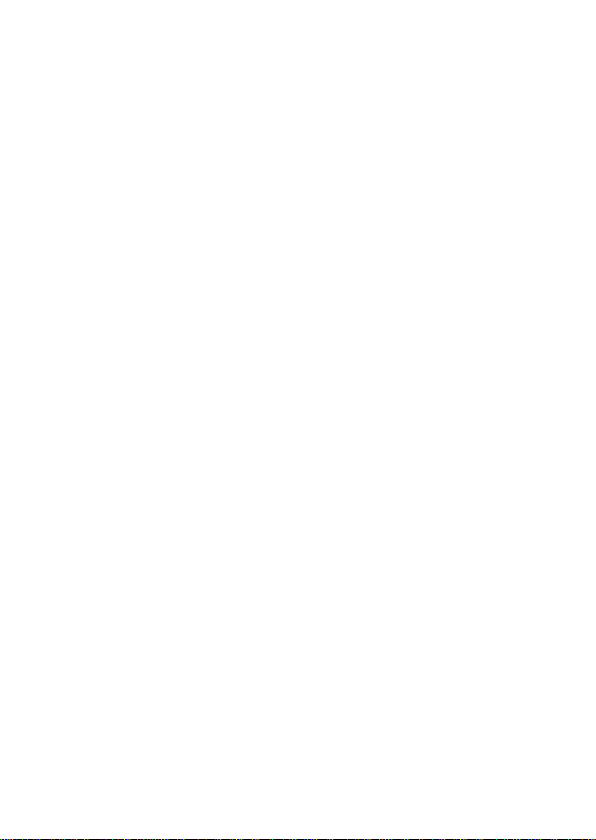
Display the function menu and user information.
② Navigation Key ↑
Press ↑keys to select the target function in the menu.
③ Navigation Key ↓
Press ↓ keys to select the function in the menu.
④ Left Sensor
Capture the face images.
⑤ Right Sensor
Capture the face images.
⑥ LED
Located around the sensor, provide enough light for
sensor to capture the face images.
⑦ OK-Confirmation key
If there is prompt information popup or options need to be
confirmed, press OK to confirm the operation.
⑧ ESC----Return/Cancel key
Under the selection prompt or input states, press ESC to
cancel the current operation. When the system under the
sub-interface, press ESC to exit the current interface, and
return to the upper interface.
⑨ Index/ Numeric key
Index list key: Under the menu state, each number
corresponding to each option in the menu, press any
number key to select and operate the corresponding
function in the menu.
Quick Guide Ver2.0 Page 2
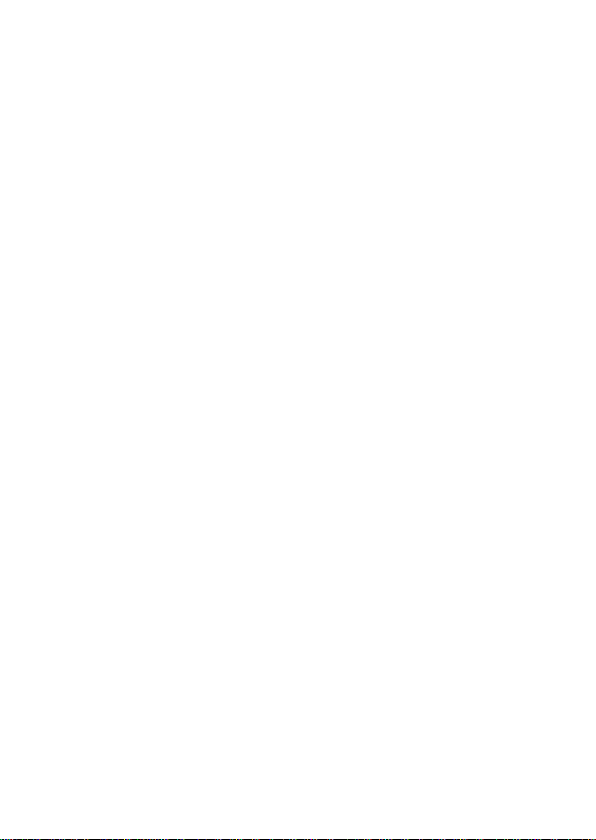
Numeric key:Under the input state, the Numeric key 0~9
are used for inputting numbers or letters.
⑩ Backspace key
Under the input state, press this key to delete a number,
the cursor will go back a space.
⑪ MENU key
Press MENU key to shift to the Administrator Verifying
interface, user can operate the system as an
administrator after verified by the system.
⑫ USB port
Connect with USB flash driver, after verified by
administrator, user can import or export data by using the
USB flash driver.
⑬ Device installation Mounting plate
It is used for fixing the device on the wall.
⑭ Reset hole
The device will be restarted by pressing the key in this
hole.
⑮ Net cable port
Insert net cable in the net cable port, the device will be
connected with PC for any management operation
transmitting data.
⑯ Power adapter port
Standard power adapter port.
Quick Guide Ver2.0 Page 3
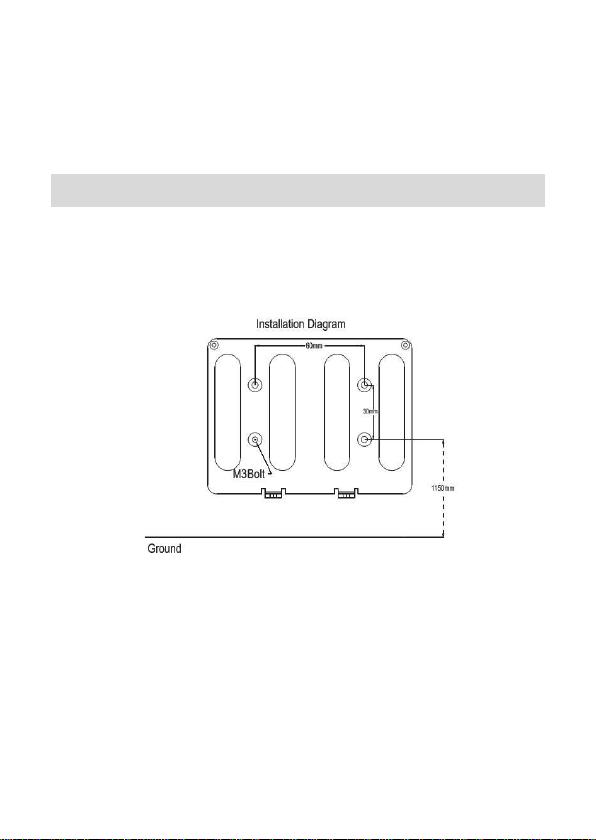
⑰ Speaker
Broadcast system voice or information.
Installation Instruction
Please drill four holes on the wall according to below
diagram.
Install the Mounting plate, the vertical distance could be
1.15 meters between the two below level holes and plug
the RJ45 crystal port of net cable into the net cable port
which is located at left top side in the back of device.
Fixed the Mounting plate on the wall and please ensure
the backboard is horizontal and vertical from the ground,
and it need to be sticked with wall.
Quick Guide Ver2.0 Page 4
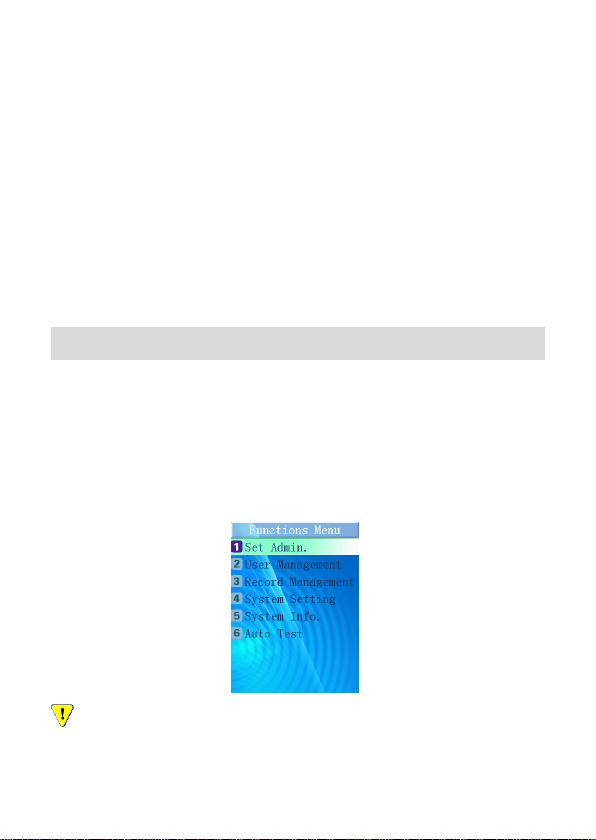
Insert the fixing holes at the back of device into the
protrude pins which are placed at the Mounting plate,
then press it down softly, keep the device hanging on the
Mounting plate and stick it with the backboard, then fix
the screw at the bottom of device.
Make sure all connection finished and correct, then
power on the device.
First Entrance
Start the system at the first time, the administrator has
not been set yet. Press MENU to enter Functions Menu
interface, following picture will be shown on the screen. Then
select “1” to enter Set Administrator operation model.
Caution:Please set one administrator at least when start to
use this device, make sure all operations are controlled by the
Quick Guide Ver2.0 Page 5
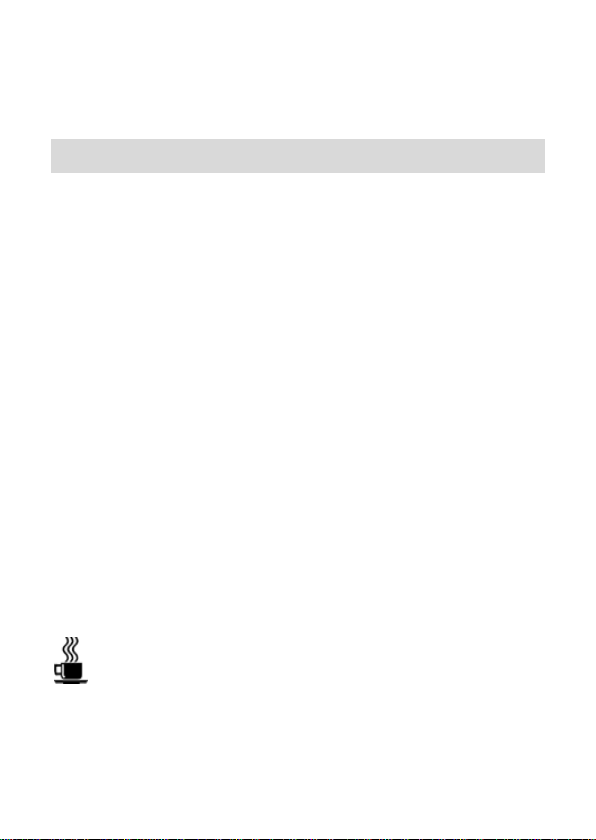
administrator.
Set Administrator
Number of Administrators
There are five unset administrators in the system.
If an administrator is not set, the “Unset” will be displayed
at the right side.
Register Administrator
Select the number of an unset administrator to enter the
registration model.
Please follow the Enrollment Guide for face enrollment.
After face enrolled, the system will ask whether “Add as
User?”, press ESC to finish administrator setting or press
OK to enter User setting. Input the User Number, User’s
Name.
After input the user name, ”Permit Attendance” will
prompt out for settings step by step.
Hint: User can input capital/small letter and blank/dot
character synchronously when input user name. Press
“ESC” to switch model between capital and small letters.
Quick Guide Ver2.0 Page 6
