Page 1

00049079
1
DSL/Breitband Router DR-20
DSL/Broadband Router DR-20
Routeur DR-20 DSL / large bande
Page 2
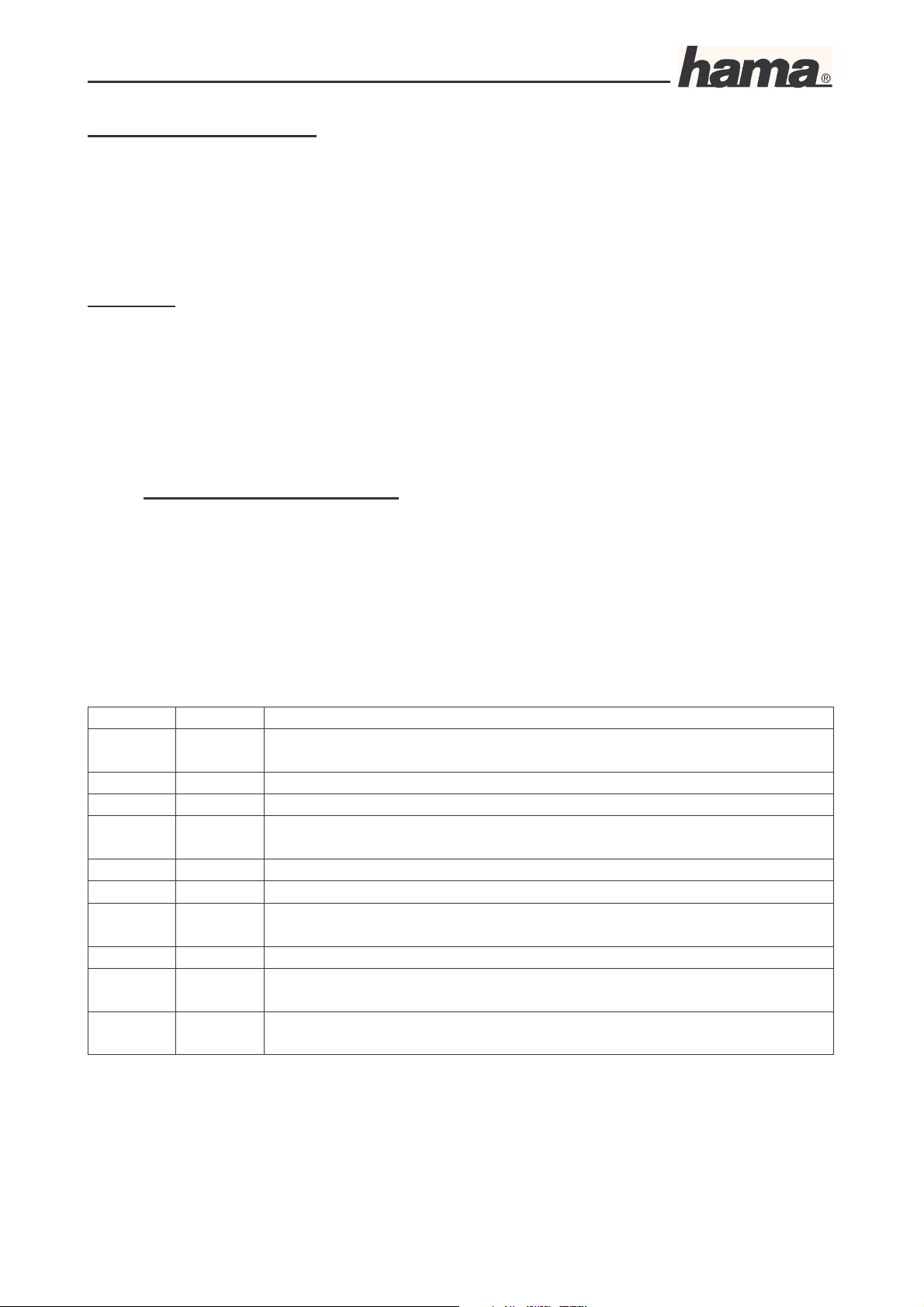
Instruction Manual for DR-20 DSL/Broadband Router
09.6.2005 Art. Nr. 00049079
Seite 1
Installation instructions:
Before you begin, make sure that you have received your DSL user data from your Internet
provider. You also require an additional ADSL modem with an Ethernet connection.
Caution!
The external ADSL modem may not be a USB device; otherwise you cannot use our router will it!
In the box:
1x Hama DR-20 DSL/broadband router with integrated USB print server
1x Power supply unit
1x Driver CD-ROM
1x Assembly material for wall attachment
1x Operating instructions printout
1. Installing the Hardware
Using network cable, connect your external ADSL modem to the terminal with the name WAN at
the back of the DR-20 DSL/broadband router. Where possible, use a CAT 5 STP network cable to
ensure a smooth connection.
Connect the computer(s) that you would like to connect to the Internet using the router. Insert a
suitable network cable (patch or crossover cable CAT5 STP) in your network card on the PC and
connect the other end to the terminal with the numbers 1 – 4 at the rear of the DR-20
DSL/broadband router.
LED Status Explanation
WAN Illuminat
ed
The WAN port has generated a correct Internet connection
Flashing Data transfer via WAN port
Off No connection
LAN1-4 Illuminat
ed
The corresponding LAN port has generated a correct network
connection
Flashing Data transfer via respective LAN port
Off No connection
USB Illuminat
ed
A USB device is connected
Off No USB device is connected or recognized
POWER Illuminat
ed
Power unit is connected and supplying electricity
Off No power unit connected, device not being supplied with
electricity
Plug the power unit supplied into an empty socket and connect it to the DR-20 DSL/broadband
router.
Caution:
Only use the power unit, which is supplied with the product.
Page 3
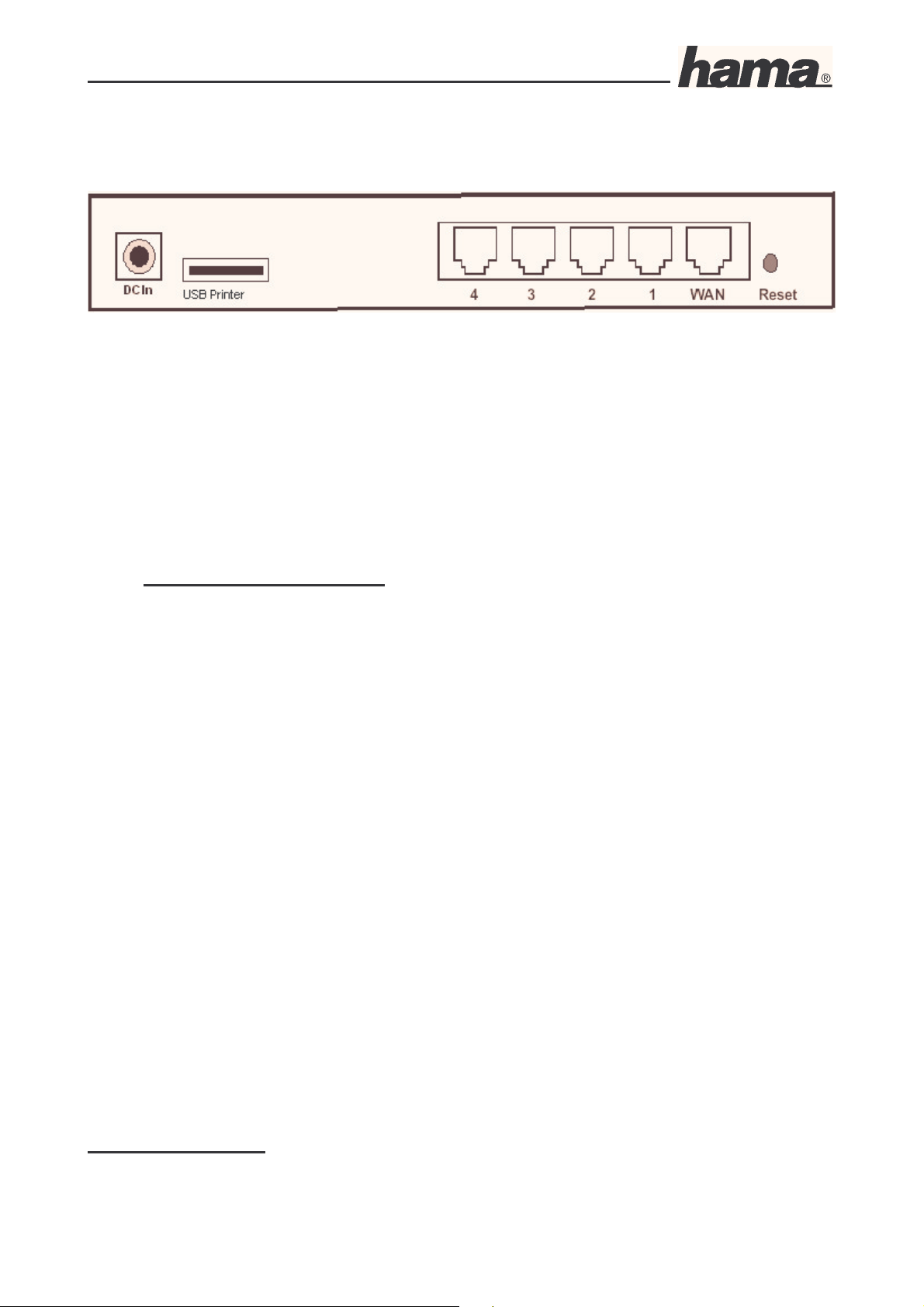
Instruction Manual for DR-20 DSL/Broadband Router
09.6.2005 Art. Nr. 00049079
Seite 2
Rear view of DR-20 DSL/broadband router
DC In: Connection for the supplied power supply unit
USB Printer: USB printer port for connecting your printer using a USB cable
1 – 4: Network cable connection of the computer or switch/hub
WAN: For connecting the external DSL modem using a network cable
Reset: If you hold Reset pressed longer than 5 seconds, the router is automatically reset to
the factory settings.
The hardware installation is now complete.
2. Installing the Software
The TCP/IP protocol must be installed on all PCs or notebooks that are to use the Internet. By
default, the IP address 192.168.1.1 and an activated DHCP server are configured for the router.
That means that the connected PCs are automatically given appropriate addresses and other
settings. We recommend using these. Select the TCP/IP setting Get IP address automatically for
all PCs or notebooks connected to the router. You can then configure the router using the web
browser. The browser must be Java-capable and the Java function must be activated (e.g. Internet
Explorer 5.5 or higher, or Netscape 7.0 or higher, Opera 6.0, Firefox 1.0, etc.).
To start the configuration process, open your browser and enter 192.168.1.1 as the address. The
login window is displayed.
The preset username is: admin
password: admin
After making the entry, click OK. The Basic Setup DHCP window opens.
The router must now be configured for the corresponding ADSL protocols. Access via PPPoE
(Germany), PPTP (Austria) and Static IP is described in the following pages. If you are not sure
which ADSL protocol you must use, contact your Internet provider.
Access via PPPoE:
Page 4
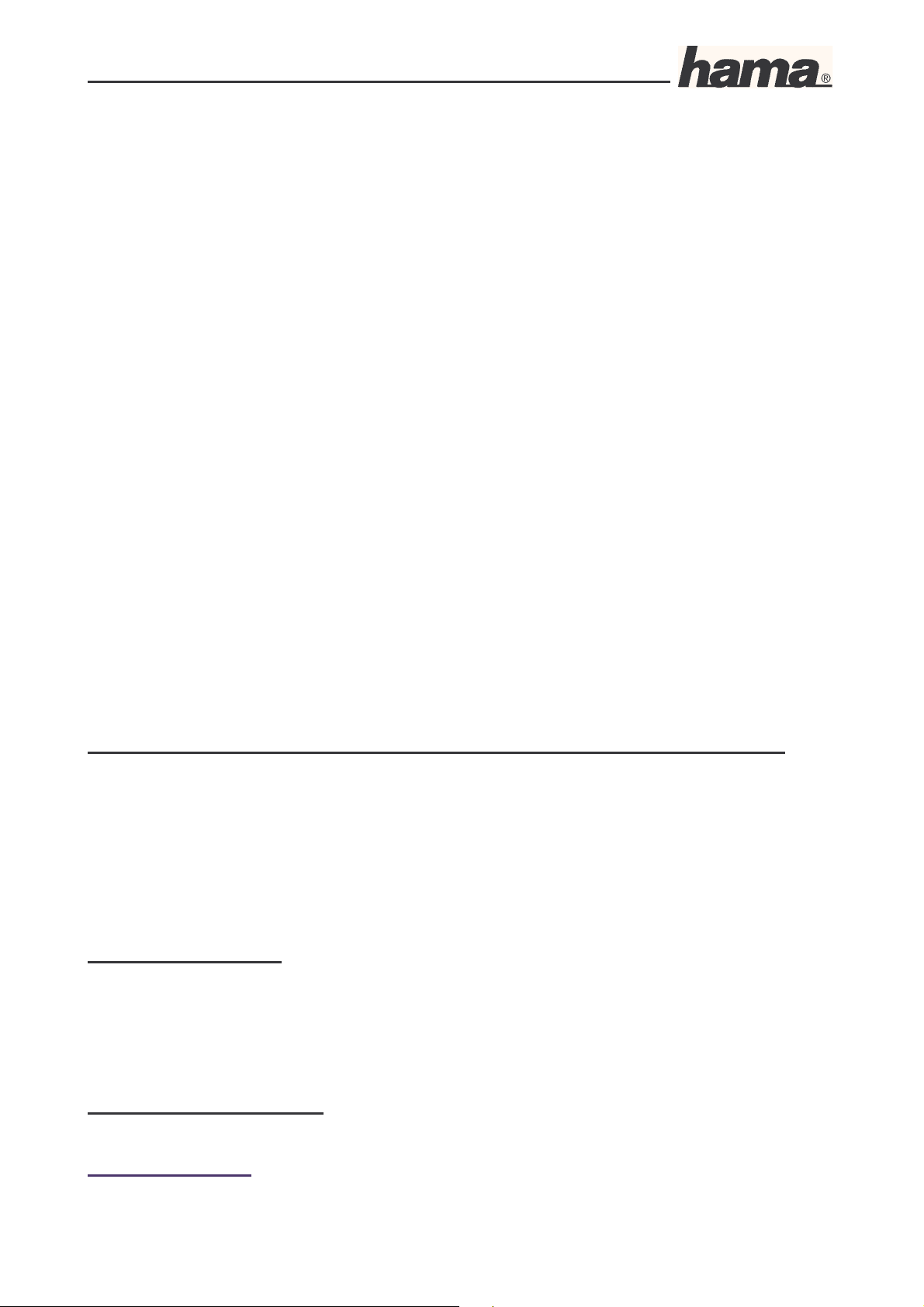
Instruction Manual for DR-20 DSL/Broadband Router
09.6.2005 Art. Nr. 00049079
Seite 3
Select the first option Get IP address automatically (PPPoE).
Leave the host name and domain name blank. You must specify your Internet provider.
Private IP Address: You can allocate your internal IP address range here. We recommend that
you do not change anything.
User Name: Your User name (that your Internet provider assigned you)
Password: Your password
ISP: The name of your Internet provider e.g. T-Online
MTU: You can generally leave the standard 149, but certain Internet providers
require other values.
For example: T-Online = 1492
AOL = 1400
Freenet = 1454
1&1= 1492
Q-DSL= 1454
Arcor= 1488
Tiscali= 1492 (for DSL volumes)
Tiscali= 1492 (for DSL flatrate)
Connect on demand: If you enable this option, the router automatically dials into the Internet as
soon as your browser or a program opens that attempts to connect to the
Internet.
Disconnect when network idle: Enter the number of minutes after which the router should
disconnect the Internet connection when it is idle.
Important information for DSL users who are billed based on data volume:
Please keep in mind that there are many background programs that connect to the Internet
despite your browser being closed and therefore the connection is not disconnected. Such
background programs are for example, virus scanners, Windows Media Player, Windows
Update and trojans. Therefore, so you are not surprised by an excessive Internet bill, switch off
the router after you are finished using the Internet to be completely sure that no unwanted
connections can occur.
Note T-Online users:
The user name consists of: the 12-digit connection ID, T-Online number (if this is shorter than
12 digits, you must complete it with the # symbol), 4-digit user number (e.g. 0001) and then @t-
online.de. Enter all components consecutively without spaces. The password is your T-Online
access password.
Note for AOL customers:
The user name consists of your AOL name and @de.aol.com (Germany). For example:
J.Smith@de.aol.com
Page 5
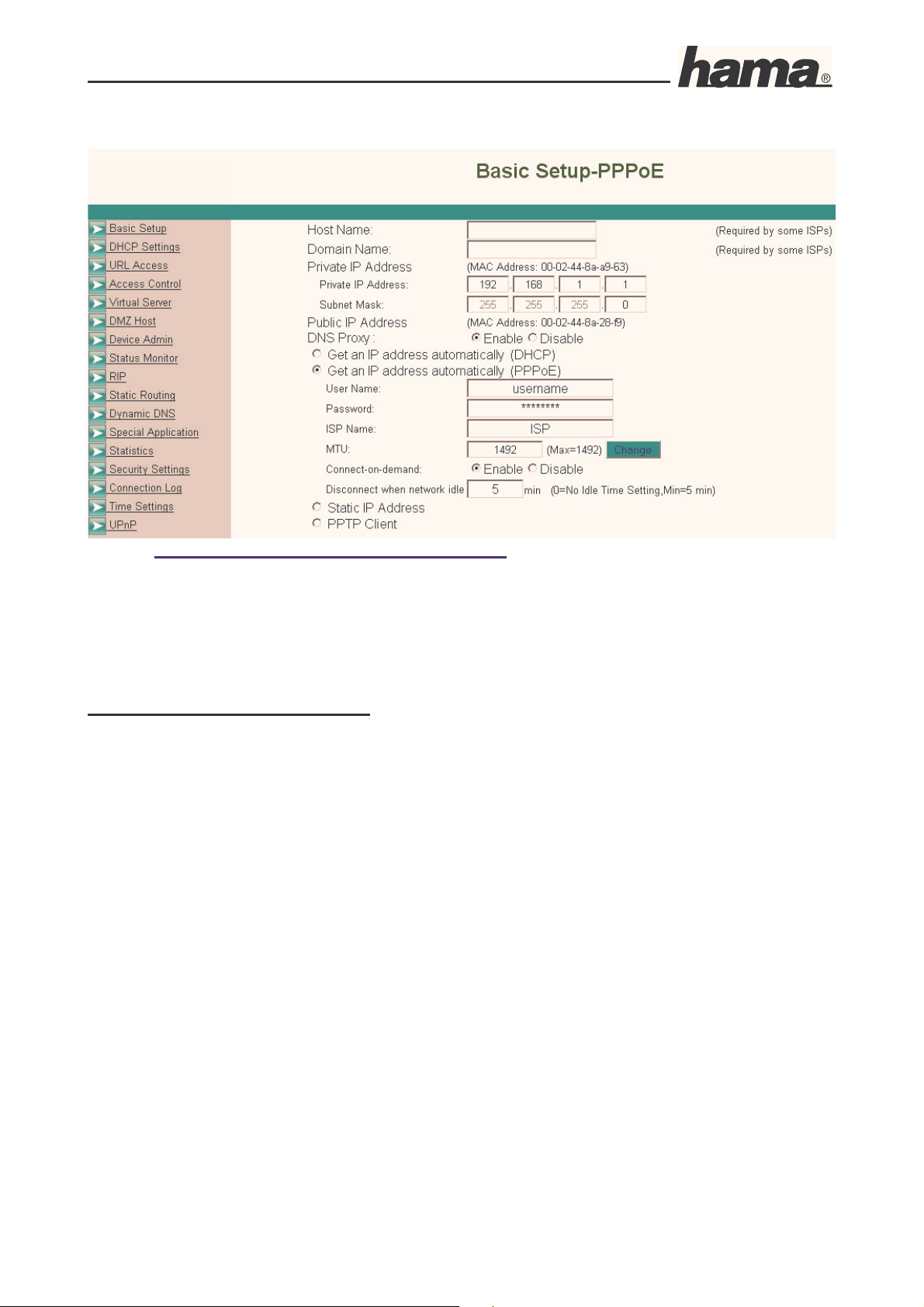
Instruction Manual for DR-20 DSL/Broadband Router
09.6.2005 Art. Nr. 00049079
Seite 4
The MTU entry must be changed to 1400.
The AOL access must be set to TCP/IP.
See also www.aol.de/zugang/_include/inst_router.pdf
To save your settings, click Apply. The basic configuration process is now complete.
PPTP configuration (Austria):
Select the first option PPTP Client.
IP Address: Enter the IP Address that you received from your Internet provider.
Subnet Mask: Enter the Subnet Mask that you received from your Internet provider.
Default Gateway: Enter the Gateway Address that you received from your Internet provider.
User ID: Enter your User name.
Password: Enter your password.
PPTP Server: Enter the IP Address of your Internet provider’s PPTP server.
MTU: Enter the MTU. Generally, you can use the standard value, unless your
provider requires another value.
Idle Time Out: Time displayed in minutes after which the connection is to be disconnected
when it is idle.
Page 6

Instruction Manual for DR-20 DSL/Broadband Router
09.6.2005 Art. Nr. 00049079
Seite 5
Important information for DSL users who have a volume rate contract:
Please keep in mind that there are many background programs that connect to the Internet
despite your browser being closed and therefore the connection is not disconnected. Such
background programs are for example, virus scanners, Windows Media Player, Windows
Update and trojans. Therefore, so you are not surprised by an excessive Internet bill, switch off
the router after you are finished using the Internet to be completely sure that no unwanted
connections can occur.
To save your settings, click Apply. The basic configuration process is now complete.
Static IP configuration:
Select the first option Static IP address.
Static IP Address: Enter the static IP address that you received from your
Internet provider.
Public Subnet Mask: Enter the Subnet Mask that you received from your Internet
provider.
Default Gateway IP Address: Enter the Gateway IP Address that you received from your
Internet provider.
Domain Name Server 1: Enter the Domain Name Server (DNS) address that you
received from your Internet provider.
Page 7
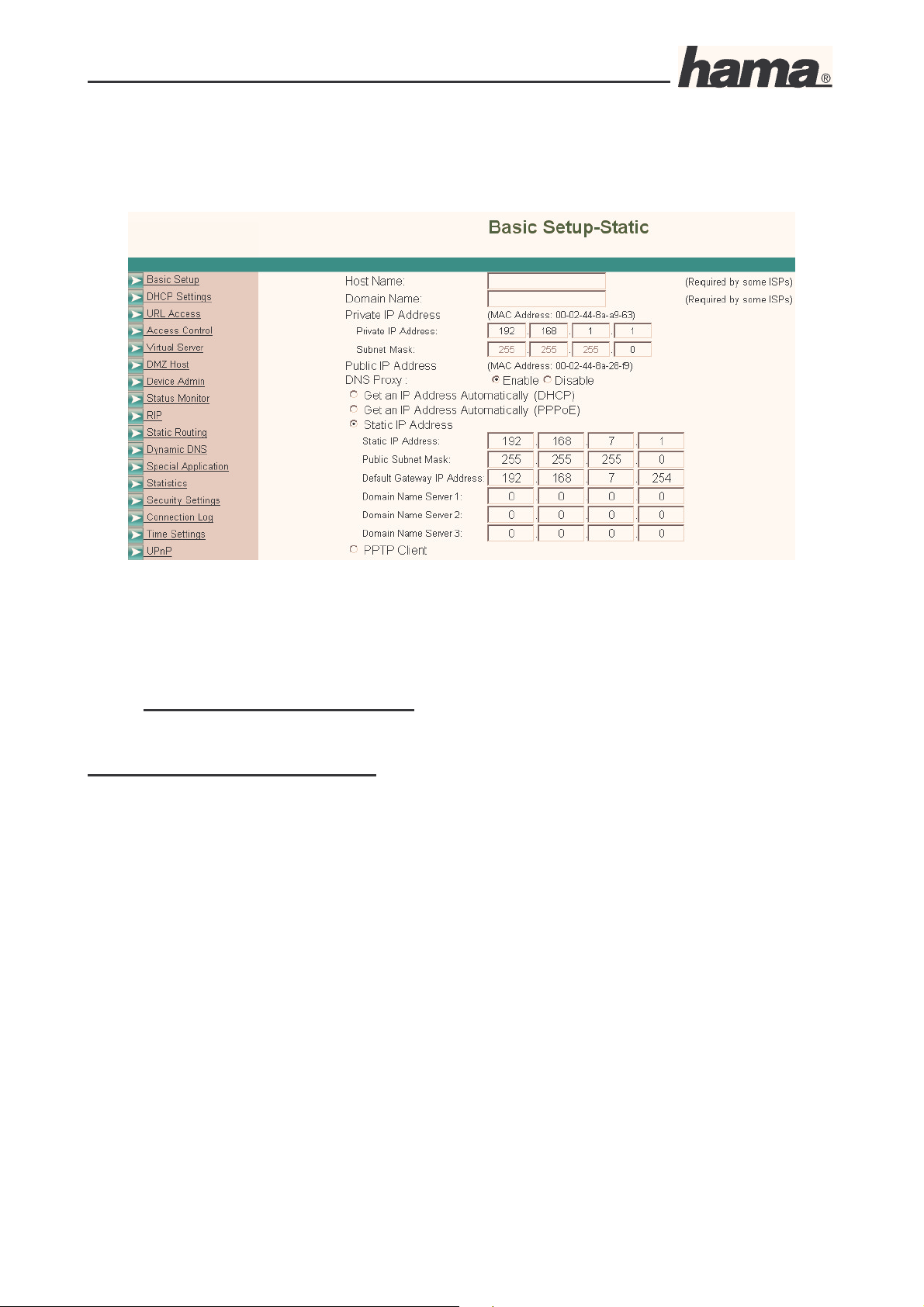
Instruction Manual for DR-20 DSL/Broadband Router
09.6.2005 Art. Nr. 00049079
Seite 6
Domain Name Server 2: Enter a second DNS Server.
Domain Name Server 3: Enter the third DNS Server if necessary.
To save your settings, click Apply. The basic configuration process is now complete.
3. Optional Router Settings.
Changing the router password.
Once the basic configuration has been completed, we strongly recommend that you change the
standard password with which you log onto the router. To change the password, proceed as
follows:
Log on to the router as described above.
Select Device Admin in the left navigation field.
In the old password entry: enter the old password, for example: admin and enter your new
password in the New Password field. As a precaution, your new password must be re-entered in the
Password Confirm field to avoid typing errors.
Keep your new password; you need it each time you wish to log onto the router again.
To save your configuration, click Apply.
Note:
Should you forget your password in the meantime, the router must be reset to the factory settings so
that all settings made up to this point are deleted. Using a pen or a bent paper clip, press Reset at
Page 8
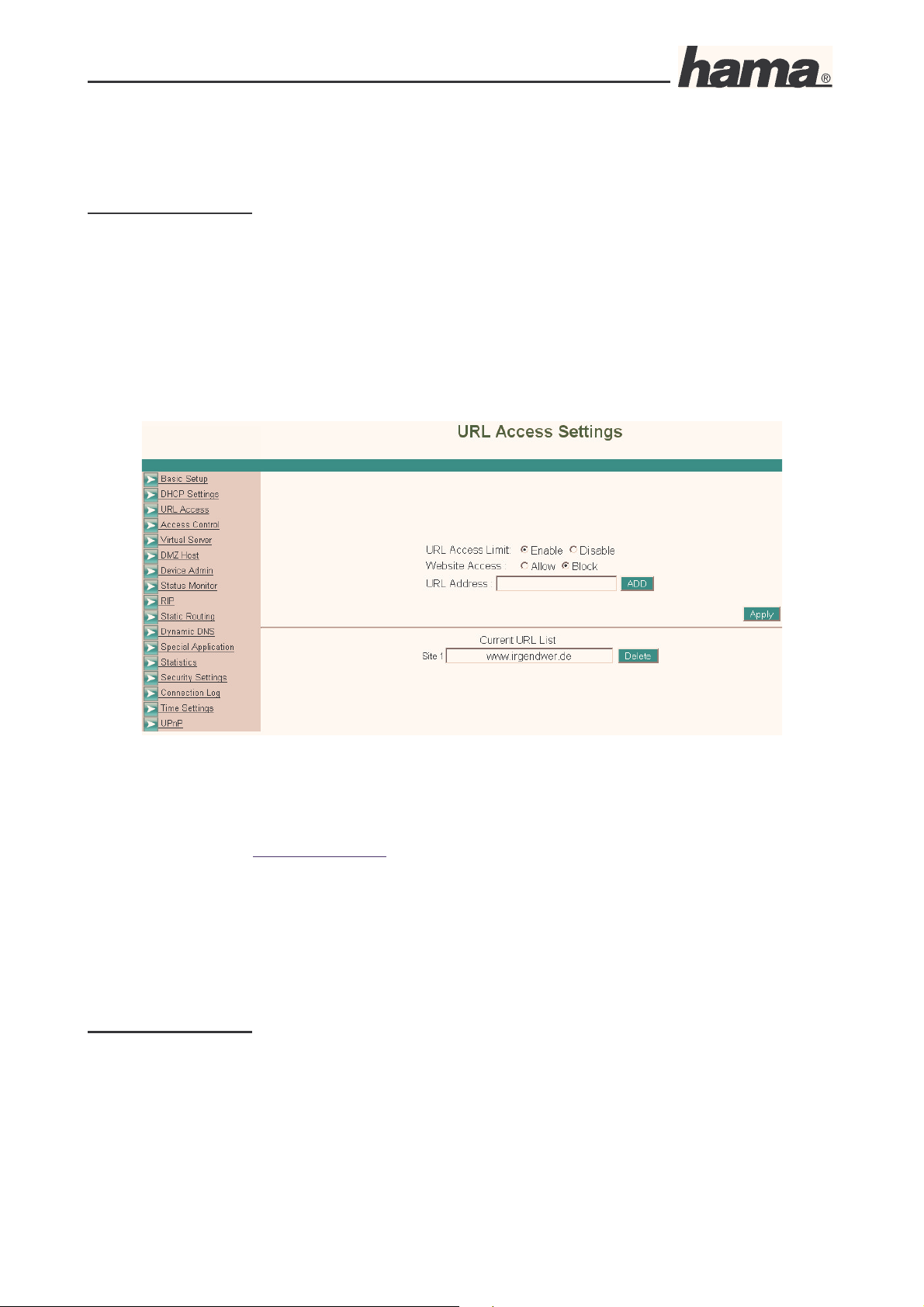
Instruction Manual for DR-20 DSL/Broadband Router
09.6.2005 Art. Nr. 00049079
Seite 7
the back of the router for approximately 5 seconds. The router deletes all
the old entries and is reset to the factory settings.
Blocking websites
If you wish to prohibit or allow access to specific Internet pages for the computers connected to
the router, you can set the pages as follows.
Log on to the router as described above.
Select URL Access in the left navigation field. The following window opens:
URL Access Limit: enable, this allows you to allow or block access to specific websites.
Website Access: You can select block or allow
URL Address: Enter the website address that you wish to block or allow. For example:
www.someone.de, then click ADD. Click BACK to enter additional websites,
a maximum of 10 websites are allowed. Then click Apply to save the list
permanently.
Port Forwarding:
Some applications require special connections such as online computer games, video conferencing
software, peer-to-peer software or similar items. These programs have difficulties when used with
NAT therefore they require special settings.
Log on to the router as described above.
Select Special Application in the left navigation field. The following window opens:
Page 9

Instruction Manual for DR-20 DSL/Broadband Router
09.6.2005 Art. Nr. 00049079
Seite 8
Select your program using the pull-down menu in the Application field. Should your program not
be in the pull-down menu, select Manual Setting.
Application Name: Name of your Program e.g. UT2004
Outgoing: Enter the port or port area for the outgoing data traffic.
Incoming: Enter the port or port area for the incoming data traffic.
To save your settings, click Apply. The configuration process is now complete.
Updating Firmware
It is sometimes useful to update the router’s operating system (firmware). Proceed as follows to
do so:
Download the latest firmware from www.hama.de and save the file to your hard drive. Log onto
the router as described above and select Device Admin in the left navigation field. The following
window opens:
Page 10

Instruction Manual for DR-20 DSL/Broadband Router
09.6.2005 Art. Nr. 00049079
Seite 9
There your current firmware version is displayed. In this example it is 02.00.00.03. To update the
firmware, click Firmware Upgrade. You are then prompted to enter the previously downloaded
file (the file may first have to be unpacked) and then click Upload to load the firmware onto the
router.
Caution!
Never disconnect the router from the power supply while upgrading the router, otherwise the
router may no longer function and must be set in for repair. Wait until the router indicates that
the firmware has been successfully updated.
Then reboot the router.
Dynamic DNS
The dynamic DNS assigns a domain name to dynamic IP addresses (i.e. an IP address assigned
by a DHCP-capable router or server). For example, your own FTP server can be reached externally
via www.myftp.dyndns.org, even if you are assigned another IP address each time you dial in.
Set the DDNS (Dynamic Domain Name Service) as follows:
Log onto the router as described above and select Dynamic DNS in the left navigation field. The
following window opens:
Page 11

Instruction Manual for DR-20 DSL/Broadband Router
09.6.2005 Art. Nr. 00049079
Seite 10
Service Provider:
This allows you to select the DDNS services from three providers with whom you have previously
opened a corresponding account. For example, DDNS providers are: www.dyndns.org,
www.dtdms.org or others not listed here.
User Name:
Enter your user name that you received for your DDNS provider.
Password:
Enter your password that you selected for your DDNS provider.
Host Name (ID):
Enter your selected host name. For example: myftp.dyndns.org
MX:
If you would like to use a private e-mail server, you must enter your domain name of the e-mail
server here.
Wild Card:
Select enable or disable if you would like to use the wildcard function. The wildcard function
allows you to use general characters in your domain name.
To save your settings, click Apply. The configuration process is now complete.
Firewall or Security Settings
Activating and setting the integrated firewall protects you against most hacker attempts to access
your system. Proceed as follows to do so.
Log onto the router as described above and select Security Settings the left navigation field. The
following window opens:
Page 12

Instruction Manual for DR-20 DSL/Broadband Router
09.6.2005 Art. Nr. 00049079
Seite 11
Dos Attack Defense:
Enter the number of minutes after which the defence function against DoS attacks should be
activated. Enter 0 to deactivate this function. When this function is activated, the router disconnects
the connection if a large quantity of packages is sent in a short period of time.
Hide Public IP Address:
Select Yes if you do not want anyone using the Internet to see your IP address.
To save your settings, click Apply. The configuration process is now complete.
Show Connection Log
In case problems occur, it can be very useful to look at the router log to localize any unauthorized
external or internal accesses.
Proceed as follows to do so:
Log onto the router as described above and select Connection Log in the left navigation field. In
the next window, you can display all logs since the last time the router was restarted. Click Reload
to update the display.
USB Printer Installation with Tool
Connect your USB printer using the USB socket at the back of the DR-20 DSL/broadband
router.
On Windows 98SE and Millenium Edition (ME):
First, install the Java software from Sun that is on the enclosed CD-ROM or can be downloaded in
the Internet at www.java.com.
Once the computer has been restarted, place the enclosed CD-ROM into the disk drive. The
following window opens.
Page 13

Instruction Manual for DR-20 DSL/Broadband Router
09.6.2005 Art. Nr. 00049079
Seite 12
Click Installing Printer Server Software. A file named Setup.exe is then copied to your
Windows desktop. Switch to your Windows desktop and double-click the Setup.exe file. The
installation wizard now starts. Now follow the wizard’s instructions by clicking -> Next. On the
following page, you must accept the License Agreement by clicking I accept the terms of the
license agreement. Click -> Next so the software can be installed on your computer. Then click ->
Finish. The tool installation is actually completed, but on Windows 98SE the USB connection
must still be added.
Therefore, click OK. The connected USB printer must now be found. Click Find, select the printer
that is found and click -> OK.
Page 14
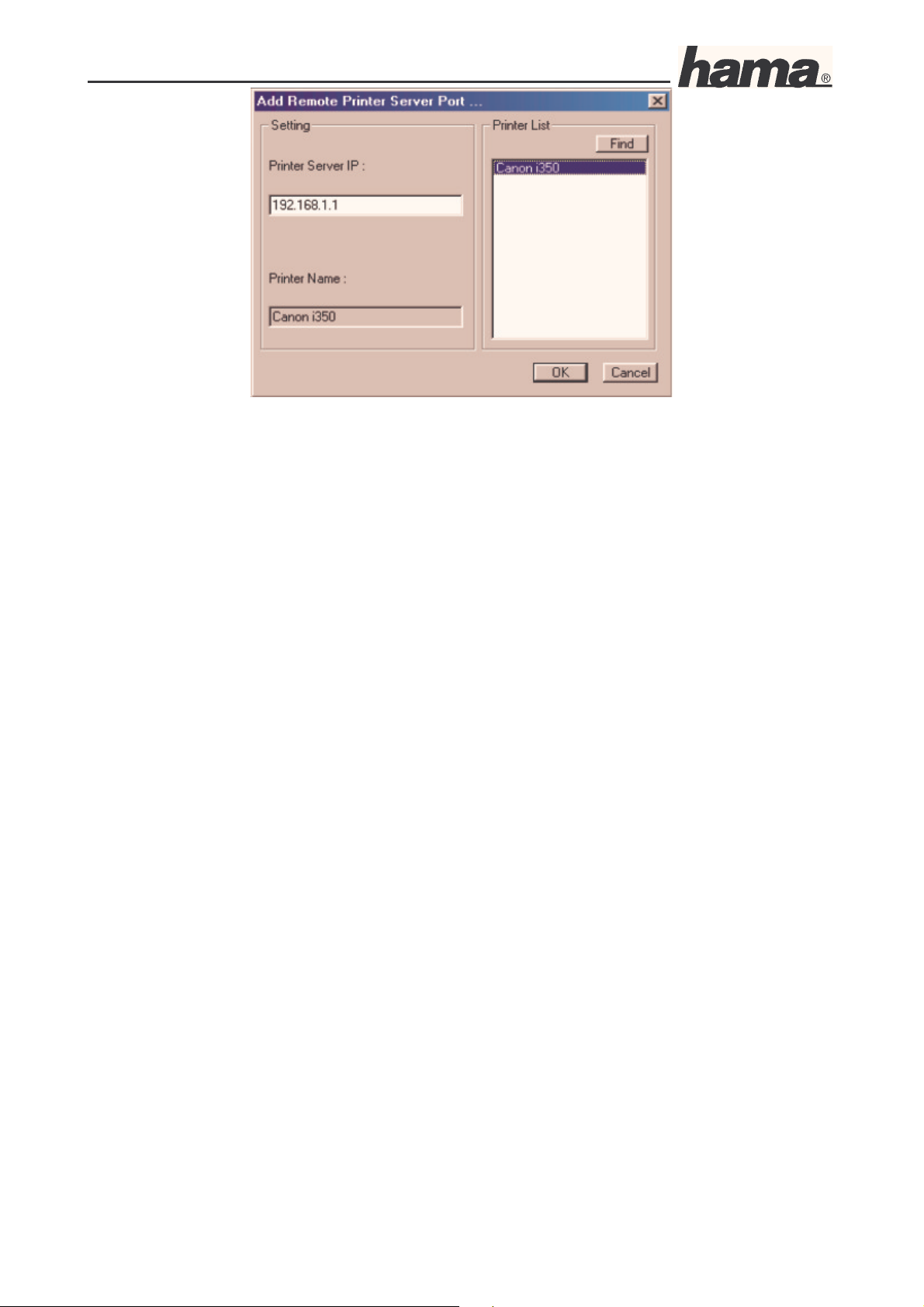
Instruction Manual for DR-20 DSL/Broadband Router
09.6.2005 Art. Nr. 00049079
Seite 13
You are now prompted if would like to restart the computer, select Yes, I want to restart my
Computer now. Click -> Finish to close the procedure.
Once the computer has been restarted, click Start -> Settings-> Printer -> New Printer –> Next.
In the next window, select local printer -> Next. You must now select your printer model and
then the corresponding available connection. Select LPT1: ECP printer connection, then after
clicking -> Next, the following prompt appears, do you want the printer to be the standard
printer for all Windows based programs. -> Yes -> Next. The test page may not be printed out
because the wrong connection is still being used -> Finish.
The connection must then be corrected. Therefore, click Start -> Settings -> Printer. Select the
printer currently installed and right-click. Now, select the Properties menu item. In the
Properties menu, select Details and click Add Port.
Page 15

Instruction Manual for DR-20 DSL/Broadband Router
09.6.2005 Art. Nr. 00049079
Seite 14
In the port menu, select Other and then USB Remote print port -> Ok. The printer server
configuration tool is displayed again, select Choose printer and click Find. Your printer is then
found. Select this printer by clicking OK-> OK-> Apply.
Note:
If your printer is not listed, either your driver is not current or your printer is not fully
supported. You can also try the installation steps described in the paragraph USB printer
installation for Windows XP/2000 without Tool.
Using an all-in-one device via the USB printer server has its limitations. The device can only
print, all other functions, such as scanning, sending faxes or similar tasks are not possible.
If the following window appears, perform the following instructions.
Click Start -> Run, enter command and press Enter. The command prompt now opens. Enter
wreset and confirm with Enter.
For Windows XP and Windows 2000:
First, install the Java software from Sun that is on the enclosed CD-ROM or can be downloaded in
the Internet at www.java.com.
Page 16

Instruction Manual for DR-20 DSL/Broadband Router
09.6.2005 Art. Nr. 00049079
Seite 15
Once the computer has been restarted, place the enclosed CD-ROM into the
CD-ROM drive. The following window should be visible.
Click Installing Printer Server Software. A file named Setup.exe is then copied to your
Windows desktop. Switch to your Windows desktop and double-click the Setup.exe file. The
installation wizard now starts. Now follow the wizard’s instructions by clicking -> Next. On the
following page, you must accept the License Agreement by clicking I accept the terms of the
license agreement. Click -> Next so the software can be installed on your computer and then click
Finish.
The computer must now be restarted so your operating system can apply all the settings.
The printer will now be installed.
Click Start -> Control Panel -> Printers and Other Hardware. In the left navigation field, select
Select a task.. Add printer -> Next. The Printer installation wizard now starts. Select local
printer, the printer connected to the computer -> Next. In the next window, select Create a new
port and the connection type USB Remote print port -> Next.
The subsequent installation procedure is explained in the manufacturer tool menu item.
Once Windows has completed the printer installation, the manufacturer tool must be
configured.
Page 17

Instruction Manual for DR-20 DSL/Broadband Router
09.6.2005 Art. Nr. 00049079
Seite 16
Click Choose Printer to select your USB printer to be installed.
The next window should appear similar to the following screen shot:
Click Find so your connected USB printer can be found. Afterwards, your printer should appear in
the list as shown above. To complete the installation, click OK. You are then prompted to select the
correct printer model and to install the corresponding driver. We recommend printing a test page.
Note:
If your printer is not listed, either your driver is not current or your printer is not fully
supported. You can also try the installation steps described in the paragraph, USB printer
installation for Windows XP/2000 without Tool.
Using an all-in-one device via the USB printer server has its limitations. The device can only
print, all other functions, such as scanning, sending faxes or similar tasks are not possible.
If the following window appears, perform the following instructions.
Page 18

Instruction Manual for DR-20 DSL/Broadband Router
09.6.2005 Art. Nr. 00049079
Seite 17
Make sure that you have Administrator privileges, then click Start -> Run, and enter command
and press Enter. The command prompt now opens. Enter wreset and confirm with Enter.
Note:
Repeat this procedure on the other network computers upon which you would also like to use the
network printer.
USB Printer Installation on Windows XP/2000 Without Tool
Requirements:
A functioning network with TCP/IP protocol
Pre-installed Sun Java version 1.4.1.03 or higher.
You need to have the latest printer driver
Setting up the Printer for Windows XP:
Traditional start menu: Start -> Settings -> Printers and Fax Devices -> Add Printer.
XP start menu: Start -> Control Panel -> Printers and Other Hardware. Select Add printer in
the select a task... field. The following window appears.
Page 19

Instruction Manual for DR-20 DSL/Broadband Router
09.6.2005 Art. Nr. 00049079
Seite 18
Only select the option as displayed above and click Next.
Select Create a new port and the connection type Standard TCP/IP Port. Then click Next.
Page 20

Instruction Manual for DR-20 DSL/Broadband Router
09.6.2005 Art. Nr. 00049079
Seite 19
Enter your router’s IP address in the printer name or IP address field. By default, this is
192.168.1.1. Leave the default port name setting.
Select PRINTSERVER as the device type as shown above. Then click Next.
Now, only the correct printer driver must be installed.
Note:
Repeat this procedure on the other network computers upon which you would also like to use the
network printer.
Setting up the Printer for Windows 2000:
Page 21

Instruction Manual for DR-20 DSL/Broadband Router
09.6.2005 Art. Nr. 00049079
Seite 20
Start -> Settings -> Printers -> Add printer. The printer installation wizard now starts.
Select Create a new port and the connection type Standard TCP/IP Port. Then click Next.
Enter your router’s IP address in the printer name or IP address field. By default, this is
192.168.1.1. Leave the default port name setting.
Page 22

Instruction Manual for DR-20 DSL/Broadband Router
09.6.2005 Art. Nr. 00049079
Seite 21
Select Generic Network Card as the device type as shown above. Then click Next.
Now, only the correct printer driver must be installed.
Click Next, now only your printer driver should be installed. We recommend printing a test page to
see if the printer responds properly.
Page 23

Instruction Manual for DR-20 DSL/Broadband Router
09.6.2005 Art. Nr. 00049079
Seite 22
If you experience problems while printing the test page, open the properties of the printer and
click Configure port. The window displayed above now opens; check that the settings are
identical. Then click OK and try to print the test page again.
Note:
Repeat this procedure on the other network computers upon which you would also like to use the
network printer.
Compatibilty List of the Supported Printers (Date 04/2005)
NO. Brand
Model NO.
NO.
Brand
Model NO.
Page 24

Instruction Manual for DR-20 DSL/Broadband Router
09.6.2005 Art. Nr. 00049079
Seite 23
1 Canon BJC-3000 35 HP DeskJet 656C
2 Canon i450 36 HP DeskJet 815C
3 Canon i470D 37 HP DeskJet 840C
4 Canon i550 38 HP DeskJet 842C
5 Canon i950 39 HP DeskJet 843C
6 Canon S400 40 HP DeskJet 845C
7 Canon S500 41 HP DeskJet 895C
8 Canon S400K 42 HP DeskJet 940
9 Canon S100SP 43 HP Deskjet 970Cse
10 Canon S450 44 HP DeskJet 1220C
11 Compaq IJ600 45 HP DeskJet 3420
12 Compaq IJ650 46 HP DeskJet 3325
13 Epson C41/C43UX 47 HP DeskJet 3535
14 Epson EPL5900 48 HP DeskJet 3550
15 Epson Stylus C60 49 HP DeskJet 3650
16 Epson Stylus C61 50 HP DeskJet 5550
17 Epson Stylus C62 51 HP DeskJet 3820
18 Epson Stylus C63 52 HP LaserJet 1150
19 Epson Stylus C64 53 HP LaserJet 1200
20 Epson Stylus C80 54 HP LaserJet 2200
21 Epson Stylus C83 55 HP LaserJet 3310 (Printing
only)
22 Epson Stylus CX3100 56 HP LaserJet 3320 (Printing
only)
23 Epson Stylus Color 600 57 HP LaserJet 3330 (Printing
only)
24 Epson Stylus Color 680 58 HP LaserJet 4050
25 Epson Stylus Color 740 59 HP PSC2110 (Printing Only)
26 Epson Stylus Color 760 60 Lexmark Optra E312L
27 Epson Stylus Color 860 61 Lexmark Z25
28 Epson Stylus Color 980 62 Lexmark Z45
29 Epson Stylus Photo 780 63 Lexmark Z52
30 Epson Stylus Photo 870 64 Lexmark Z53
31 Epson Stylus Photo 1200 65 Samsung ML-1210
32 Epson Stylus Photo 1270 66 Samsung ML-1510
33 Epson Stylus Photo 1290 67 Samsung ML-1710
34 HP DeskJet 648C 68 Xerox 3210
Safety Instructions:
• Keep this device away from heaters and radiators, dust or dampness when being operated.
• Unplug the unit from the power supply before connecting it.
• Only use the supplied power unit with this product. Caution: Unsuitable power units can cause
damage!
Warranty Conditions:
Hama products are of the highest quality and tested according to strict international quality
standards. The warranty period begins on the day of purchase.
The warranty only applies to faults with product materials and construction and relates solely to the
value of the item itself. Any damage caused as a consequence of or in relation to its usage is not
Page 25

Instruction Manual for DR-20 DSL/Broadband Router
09.6.2005 Art. Nr. 00049079
Seite 24
covered by the terms of this warranty. A valid sales receipt accompanied by a
brief description of the nature of the fault must be presented for any claims made on the warranty.
This device is packaged with great care. Freight and postage is free of charge. Any claims made on
the warranty do not increase its period of validity nor result in the issue of a new guarantee.
Support Information:
If products are defective:
Please visit your dealer if you have any product claims.
Internet/World Wide Web:
Product support, new drivers or product information can be found at www.hama.de
Support Hotline – Hama Product Consulting:
Tel. +49 (0) 9091 / 502-115
Fax +49 (0) 9091 / 502-272
E-mail: mailto:produktberatung@hama.de
Postal address:
Hama GmbH & Co. KG
P.O. Box 80
86651 Monheim/Germany
Note on environmental protection: (Electronic Device Law for products without rechargeable
batteries and batteries)
At the end of its service life, this device may not be disposed of with normal household waste, but
rather must be brought to a collection point for recycling electric and electronic devices.
By recycling, reusing the materials or other forms of utilising old devices, you are making an
important contribution to protecting our environment.
Please consult your local government officials for the qualified disposal facility.
CE symbols and crossed out waste containers!
