Page 1

LED LCD TV RECEIVER
USER MANUAL
Please read this manual carefully before using
your television and keep this manual in a good
place for future reference.
MODEL:
LET26C600F
LET32C600F
Page 2

P. 02
P. 02
P. 03
P. 04
P. 05
P. 07
P. 08
P. 09
P. 0 9
P. 10
P. 11
P. 12
P. 14
P. 22
P. 23
Page 3

Thanks for buying this 26"/32" LED LCD TV. This guide will help you set up and begin using your TV.
26" Full HD 1080P Digital LED LCD TV
Remote control
AAA ba x2
ttery
Instruction Manual
Quick start guide
Scart cable x1
32" Full HD 1080P Digital LED LCD TV
Remote control
AAA ba x2
ttery
Instruction Manual
Quick start guide
Scart cable x1
P. 0 2
Page 4

P. 0 3
Page 5

WARNINGS AND CAUTIONS
Warning
High voltages are used in the operation
of this television receiver. Do not remove
the cabinet back from your set. Refer
servicing to qualified service personnel.
Caution
Do not trap the power supply cord under
the television receiver.
Warning
To prevent fire or electrical shock
hazard, do not expose the television
receiver to rain or moisture.
Warning
Do not drop or push objects into the
television cabinet slots or openings.
Never spill any kind of liquid on the
television receiver.
Caution
Do not block the ventilation holes in the
back cover. Adequate ventilation is
essential to prevent failure of electrical
components.
Caution
Never stand on, lean on, or suddenly push
the television or its stand. You should pay
special attention to children. Serious injury
may result if it should fall.
Caution
Do not place your television on an unstable
cart, stand, shelf or table. Serious injury to
an individual , and damage to the
television, may result if it should fall.
Cauti on
When the television receiver is not
used fo r an exte nded pe riod of time , it
is advisable to disconnect the AC power
cord fr om the AC ou tlet.
Dim:515*320mm(不包括底座)
Caution
If the television is to be built into a
compartment or similar enclosure, the
minimum distances must be maintained.
Heat build-up can reduce the service life of
your television, and can also be dangerous.
Safety and warnings
01
P. 0 4
Page 6

02
Introduction
CAUTION
Never tamper with any components inside
the TV, or any other adjustment controls
not mentioned in this manual. All LED-TVs
are high voltage instruments. When you
clean up dust or water drops on the LED
PANEL or CABINET, the power cord should
be pulled out from the receptacle, then
wipe the TV with a dry soft cloth. During
thunder and lighting, unplug the power cord
and antenna cord to prevent damage to
your TV. All repairs to this TV should only
be performed by qualified TV service
personnel.
INSTALLATION
*Locate the TV in the room where light
does not strike the screen directly.
*Total darkness or a reflection on the
picture screen can cause eyestrain. Soft
and indirect lighting is recommended for
comfortable viewing.
*Allow enough space between the TV and
the wall to permit ventilation.
*Avoid excessively warm locations to
prevent possible damage to the cabinet or
premature component failure.
*Do not cover the ventilation openings
when using theTV.
Main features
1 Used as Television, display terminal,
PC display;
2 High lu minan ce, wid e viewing
Angle;
3 Time-s hift
4 HDMI in terfa ce and SC ART
Inter face;
5 NICAM;
Main parameter
Panel
TV System
Video Signal System PAL/SECAM
I
nput Power Voltage AC 100V-240V 50/60Hz
Power consumption
Output Power (THD 7%)
Audio
Signal Input
26"
PAL-B/G、I、D/K
SECAM- B/G、D/K、L、 L
55W
2x5W
Analog RGB(PC) x1; PC audio x1
High-Definition Multimedia Interface (HDMI)x2
Video INput x1
Audio Input x1
Y、Pb Prx1
Mini SCARTx1
CI x 1
USB x 1
Tuner x 1
31.5"
'
90W
2x8W
Horizontal definition(TV line)
Composite Video
YPbPr >=400
input >=350
P. 0 5
Page 7

PC
PRESET MODE
RESOLUTION
V.Freq.(Hz) H.Freq.(KHz)
1
2
3
4
5
6
640x480
800x600
1024x768
1360x768
1280x1024
1920x1080
60
60
60
60
60
60
31.47
37.88
48.36
47.7
63.98
66.64
Introduction
02
P. 0 6
Page 8

Base Stand Assembly Instruction
1. Insert the stand support pillar into the stand as the arrow indicated
direction, and then fastened with three screws.
2. Insert the stand Ass'y into back cover as the arrow indicated direction,
and then fast ened with o ne screw.
INSTALLATION NOT ES
Locat e the TV in a room w here li ght doe s not strike t he scre en dire ctly. Total d arkne ss
or a refl ectio n on the sc reen can cau se eyes train . Soft and ind irect l ighti ng is
recommended for comfortable viewing.
Allow enough space between the TV and the wall to permit ventilation.
Avoid excessive ly warm l ocati ons to preve nt poss ible da mage to the ca binet o r
premature component failure.
P. 0 7
Page 9

WALL MOUNTING INSTALLATI ON GUIDELIN ES
This television can be wall mounted as follows:
1.Pla ce the LE D LCD Tel evisi on onto a s olid surfa ce. Ple ase pla ce some soft m ateri al
over the front of the screen to protect it from any damage.
2.Rem ove the s crews f rom the lowe r part of t he tele vision, wh ere the b ase joi ns to the
TV, an d take aw ay the stand ( put the s tand so mewhere safe for fu ture us e).
3.Use t he four s crews p rovided to f ix the TV onto a w all mou nting bracket (not i ncluded)
via the four VESA standard holes on the back of the television.
200.00
100.00
Introduction
02
P. 0 8
Page 10
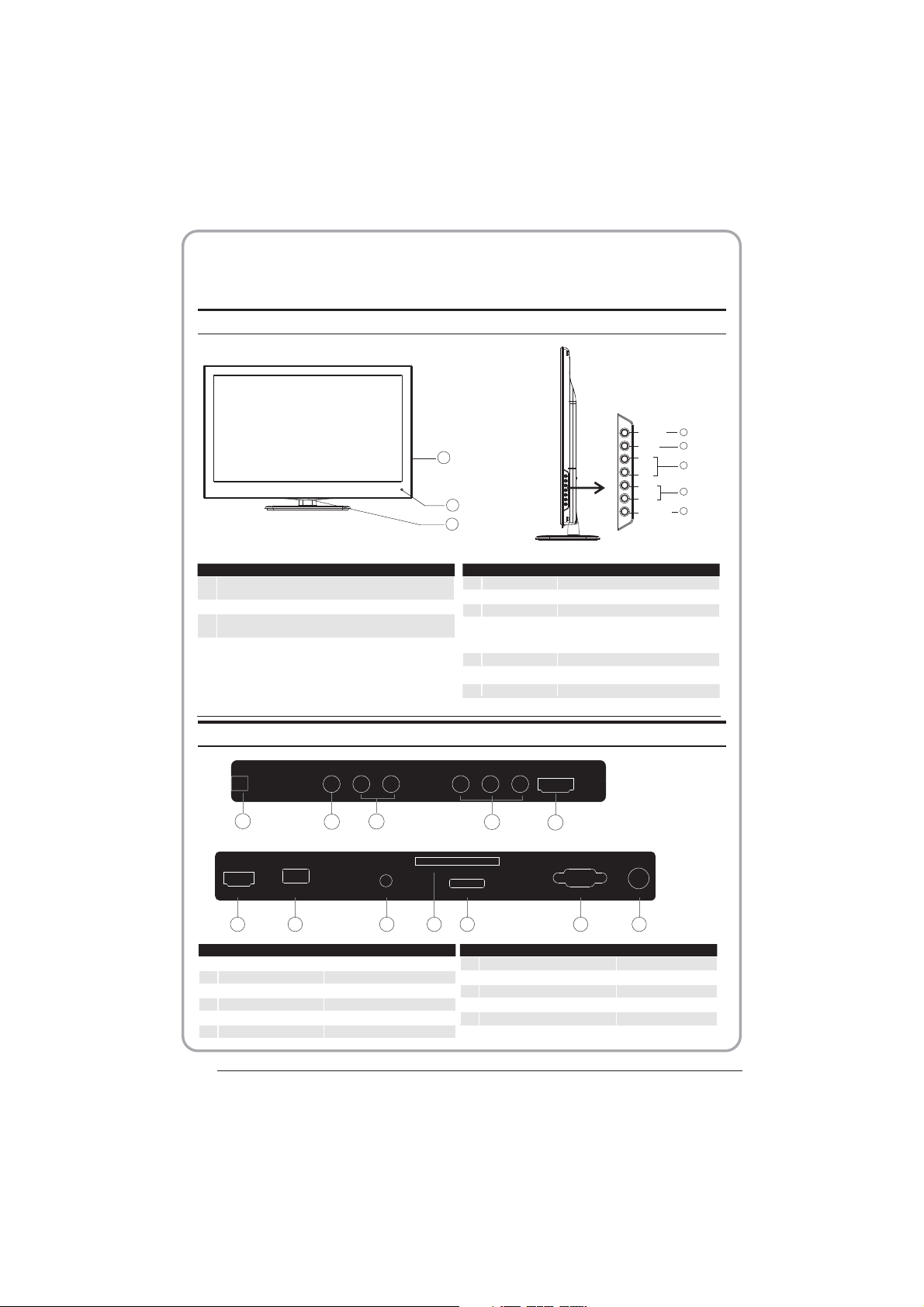
Remote Control
Front control panel
SOURCE
1
MENU
2
3
1
CH+
CH-
VOL+
VOL-
STANDBY
3
4
5
2
1
Remote control sensor.
Indicator LED:
2
BLUE: POWER ON. RED: STAND BY.
Key board.
3
Rear/Side Sockets
AC-INPUT
100-240V~ 50/60Hz
3
HDMI1
USB
6 7 8
AV
1
L/R AUDIO
2
AC Power Source
3
YPbPr
4
HDMI2
5
HDMI1
6
AV L RAV L R Y
1 2
COMMON INTERFACE (CI)
PC AUDIO
9
input
input
input
input
input
input
1
2
3
4
SOURCE
MENU
CH+/CH-
VOL+/VOL-
Display the input source menu.
Display main MENU.
In TV mode,press CH+ or CH- to change
the channel up and down.
In MENU, press CH+ or CH- to select items .
In standby mode, it can Turn on the TV.
Adjust sound level.
In MENU,adjust the item that you Selected.
STANDBY
5
Pb
Pb
PrY
Pr
HDMI2
4
SCART
10
USB
7
PC AUDIO input
8
COMMON INTERFACE(CI)
9
SCART
10
VGA INPUT
11
ANT
12
5
VGA ANT
11
12
input
Intput
Intput
Input
input
P. 0 9
Page 11

Introduction
02
P. 1 0
Page 12

COMMON INTERFACE
< >
The common interface (CI) slot is designed to
accept the conditional Access (CA) Module
and Smart ca rd in o rde r to vi ew th e pay T V
programmes and additional services.
Contact your Common Interface service
provider to get more information about the
modules and subscription.
Please noted that CA modules and smart
cards are neither supplied nor optional
accessories from us.
CHANNEL
P. 1 1
Auto Tuning
DTV Manual Tuning
ATV Manual Tunin g
Programme Edit
Signal Information
CI In forma tion
Softw are U pdate (OAD)O ff
Softw are U pdate (USB)
Page 13

03
Remote control
1
2
3
4
5
6
7
8
9
10
11
12
30
31
32
33
POWER
1OK2 3
4 5 6
7 8 9 0
TV MENU SOURCE
CH
.LIST
+
VOL
_
SLEEP ASPECT
REVEAL
SUBPAGE SIZE MIX SUBTITLE
MUTE
AUDIO
RECALL
EXIT
SOUND
+
CH
PIC
_
TEXTTV/RADIOFREEZE
INFOFAVEPG
INDEX
LIST
HOLD
REC/REP
1:POWER:To set the TV to standby or power on.
13
14
15
16
17
18
19
20
21
22
23
24
25
26
27
28
29
2:NUMERIC KEY:
3:TV MENU:To display TV menu.
4:CURSOR:To move withi n the m enu .
5:CH.LIST:To display the channels list.
6:VOL+/- :To adjust sound level.
7:PIC:To switch pic tur e mod e.
8:SLEEP:S
9:FREEZE : To fr eez e the picture.
10:EPG:T
program be ing v iew ed an d wha t's o n nex t in
DTV mode.
11: FAV:T
in TV o r DTV m ode.
12:TELETEXT KEYS: Please refer to next page.
13:MUTE:To disable or enable the sound output.
14: AUDIO:To select the available audio
/languag e of TV programs .
15: RECALL: To access the previously viewed
channel.
16: SOURCE: To sel ect i nput source.
17: OK:To confirm selection.
18: EXIT:T
or exit menu.
19: SOUND:To switch sound m ode .
20: CH+/CH-:To access the next or previous
channels.
21: ASPECT: To cha nge p icture aspect ratio.
22:TV/RADIO:In DVB mode , it is u
between digital TV channels and radio
stations.
information .
23: TEXT:To enter or exit TELETEXT.
24: INFO:T
c
about the progr am wh en in s mal l EPG
screen in DTV mode.
25: SUBTITLE:T
subtitles in DT V mod e.
26. To skip to the next file in USB mode.
27. To sk ip to the previous file in USB mod e.
28.
are watching in DTV Mode or press to repeat play
in USB Mode.
29. Stop the media player in USB mode.
30. To scan in reverse, during USB, USB playback.
31. To sc an in forward, during USB, USB p lay bac k.
32. Play the m edia player in USB mode.
33. Pause th e med ia pl aye r in US B mod e,t ime s hif t
in DTV mode.
o access your favourite channels list
hannel being viewed or further information
REC/REP:Press to record the TV program you
For direct a cce ss to c han nel s.
et timer to turn off the TV.
o display information about the
o return to th e pre vio us me nu
sed to switc h
Display/remove
the programme
o display information about the
o switch between different
Remote Control
03
NOTE:
With no operation for 4 hours, t he un it wi ll
swift into the st and by mo de au tom ati cal ly.
(Only in the home m ode l)
P. 1 2
Page 14

REMOTE CONTROL
TELETEXT
Teletext is an information system broadcast by certain channels which ca n be
consu lted li ke a news paper. It als o offers acc ess to su btitl es for viewers with hearing
problems or who are not familiar with the transmission language(cable networks,
satellite channels, etc.)
Press:
T
EXT
SELECTING A PAGE
You will obtain :
This is used to call or exit teletext modes. The summary appears with
a list of i tem s that can be ac ces sed . Each item ha s a cor responding
3 digit p age n umber. If the c hannel selected does not broadcast
teletext, theindication 100 will be displayed and the screen will
remain blank (in this case, exit teletext and select another channel).
Enter the number of the page required using the 0 to 9 u p/down.
Example: page 120, enter 120. The number is displayed top left, the
counter turns and then the page is displayed. Repeat this operatio n to
view another page. If the c ounter continues to search, this means
that th e pag e is not trans mit ted . Select another n umb er.
E
DIRECT ACCESS
TO THE ITEMS
INDEX
SUB PAGE
HOLD
REVEAL
LIST
Coloured are as are displayed at the bottom of the screen. The 4
coloured keys are used to access the items or corresponding pages.
The col our ed areas fla sh wh en th e item or the pa ge is n ot yet
available.
This returns to the contents page (usually page 100).
Certain pages contain sub-pages which are automatically
displayed successively. This key is used to stop or resume subpage acquisition. The indication appears top left.
To freeze the page.
To display or hide the concealed information (games solutions).
The user can set four favorite pages to be directly linked to the fou r
color keys. While list mode is activated, it is not possibility to use TOP
or FLOF navigation with the colorkeys. The favorite page numbers
should be stored and restored to/from nonvolatile memory for each
channel by the system software.
P. 1 3
Page 15

04
_
+
_
+
< >
OPERATION
Installation Guide
Home Mode
Shop Mode
Norway
Rumania
Poland
Russian
Portugal
Serbia
This screen only appea r when the TV first time
turn on or reset to factor y set.You can choose
energy-saving mode and country, auto turning
programs .And after tu rning th e screen will skip
to the first DTV program.
1.CHANNEL MENU
The first item of the MENU is channe l menu( for
TV or DTV source only).
CHANNEL
You can search channels and edit programs her e.
1).Auto tuning:
Search all the channels automatically(you can
select ATV and DTV)
Tune Ty pe DTV+ ATV
Germany
Greece
Hungary
Mode Select
OK
Country
Slovenia
Switzerland
Spain
UK
Sweden
NewZealand
OK
Auto Tuning
DTV Manual Tuning
ATV Manual Tunin g
Programme Edit
Signal Information
CI Information
Softw are U pdate (OAD)O ff
Softw are U pdate (USB)
Italy
Luxembourg
Netherlands
MENU
Morocco
Tunis
Algeria
Norway
Poland
Portugal
OK
Pls press to select country at fir st , then
press OK button to start auto tuning .
Channel Tuning
TV : 0 Programme(s)
DTV : 0 Programme(s)
Rad io : 0 Prog ramme (s)
96% U HF CH 68 DT V
NOTE:
All the channels including ATV, DTV and Radio
can be tuning by one time, if the Tune Type is
DTV+ATV .
All the stor ed ch ann els w ill b e dis app ear a fte r
auto tuning .
After auto tuning , the channel will skip to
the first DTV channel.
2).DTV Manual tuning:
You can select a DTV channel then find the
program in this channe l.
Pls press to select the channel or i nput,
channel Num. by Num. key then press OK to
search the programs .
NOTE:
Bad Normal Good means signal intensity.
DTV Manual Tuning
VHF C H 5
Pre ss OK to se arch
Bad Nom al
3). ATV Manual tuning :
You can change the sound system to search
the analog TV channels and fine tune the
channels , then storag e the chan nels you
selected.
ATV Manual Tuning
Storage To 1
System BG
Current CH 1
Search
Fine-Tune
Frequency 255.25 MHz
Save M ENU
Good
Operation
04
P. 1 4
Page 16

< >
NOTE:
< >
< >
Press teletext red button to storage to channels
after manual tuning .
4). Program edit:
You can Delete ,Rename ,Move, Skip , FAV any
programs.
PICTURE
Picture Mode Standard
Color Temperature
Aspect Ratio
Noise Reduction
Screen
Delet e
Press teletext red button , the program in cursor
will delete.
Rename:
Only can rename ATV programs .
Move the cursor to the pro gram, pr ess teletext
green button to rename the program.
Press to choose the character. Press to
move the cursor .
Press MENU button to exi t edit , Pre ss EXIT to
exit the menu.
Note: ATV pro grams name only can be 5 character,
DTV programs name can be 2 5 character.
Use the Arrow Buttons to select the channel you
wish to move . Then press the Yellow But ton t o
select Move function. Once active use the Arrow
Buttons to m ove a nd th en pr ess O K to co nfi rm.
Press to choose the program , press teletext
blue button to skip this p rogram , The will
show on the right side of th e progra m .
Choose the skipped program, press blue button
again , you can cancel the skip ,The will
disappear .
Favourite
Press to choose the program , press FAV
button , it will show on the r ight sid e of the
program.Choose the FAV program , press
FAV button again , you can can cel the FAV,
the will disappear .
Once your favorite gro up is crea ted, you can
press the FAV key to quickly access your favorite
channel.
5). CI information: (optional)
This menu can display th e CI card' s i nformation.
2. PICTURE MENU
The second item of the MENU is PICTURE MENU.
You can adjust picture effect here, such as
contrast, brightness, etc.
Press OK to move, press OK to adjust.
Pic ture Mo de Stan dard
Contrast 82
Brightness 50
Colo r 50
Sharpness 50
Tint 5 0
MENU
NOTE:
1).Tint is available in NTSC system only.
2).There are four colors temperature modes
can be selected medium , warm, co ol,user
3).Screen is available in PC mode on ly which,
can adjust Horizontal position, vertical
position, size and pha se.
Color Temperature Medium
Red 40
Green 31
Blue 50
MENU
3.SOUND MENU
The third item of the MENU i s the SOUN D
MENU.
You can adjust the sound effec t here such as
treble, bass, balance etc.
Press to move, press OK to adjust.
Sound Mode Standard
Balance
SOUND
Note:
Auto volume: only avai lable when the input
signal volume is too large or distortion.
Auto Volume
Surround off
4.TIME MENU
The forth item of the menu i s the TIME MENU
You can adjust the clock, power on/off time,
sleep time etc Press to move, pres s OK to
adjust
Clo ck -- -- -- - -
Off Time
On Tim e
TIME
NOTE:
Within 15 minutes ther e is no sign al, the TV
will auto sleep , if Auto Slee p is set ON. The
clock time can get from th e DTV syst em auto.
Sleep Timer
Auto Sleep
Time Zone
P. 1 5
Page 17

5.OPTION MENU
< >
< >
_
+
The fifth item of the MENU is the OPTI ON
MENU. You can adjust the Menu la nguage,
Audio language,Subtitle language etc.
OPTION
In PVR File sy ste m men u you c an se t up US B
disk for PVR .
Select Disk C:
Check PVR File System Start
USB Disk
Format
Time Shift Size
Speed
NOTE:
Restore fa cto ry de fau lt wi ll cl ear a ll th e pro grams
and password.
Free Record Limit 6 Hr.
6.LOCK MENU
The sixth item of the menu i s the LOCK M ENU
You can lock system, set password, block program
and set parental guida nce Once y ou set the lock
system on you can not sear ch the cha nnels or
change any programs.
LOCK
NOTE:
The default pass word is 0000, If you forget the
password, you can use the super password: 9443.
Block program: Press to choose t he
program ,press teletext green button to block
the program. If you want unblock the program,
pls enter the main menu , in put the password,
then press green button again.Parental
guidance: Press to choose rating.
OSD Language English
Audio Languages UK
Subtitle Languages UK
Country UK
PVR File System
Restore Factory Default
OK
MENU
Lock System
Set Password
Blo ck Prog ram
Parental Guidance Off
7.EPG Menu(Electronic Program
Guide).
The EPG menu is used to look a t what is be ing
broadcasted on DTV or Radio channel in the day.
To access the EPG menu, press th e EPG
botton,the following menu will be displayed:
PRO GRAMM E GUIDE T IME
28 Apr
800 SZTVM01 No Info rmatio n
801 SZTVM02
802 SZTVM03
803 SZTVM04
804 Date
OK
INFO
1.
Use to choose the progra ms , Press
INFO key, you can display the highlight program's
information.
Schedule
2.
Press the teletext yel low key, It can list
all the reminder sched ule, press to choose
the list, press red key to delete the
schedule list, Press E PG to retu rn to EPG menu.
Schedule List 0 4:55 2 8th Ap r Delete
Time Da te
3. Record
Press the red key ,It can set the prog ram
to be recorded.
Remind
4.
Press the blue key to choose one program
and set up one reminder time, the TV screen will
skip to the choosed program in the reminder time
automatically.
OK
04:39
No In forma tion
No In forma tion
No In forma tion
No In forma tion
ScheduleRecord INFO
DELETE
Programme Titl e
Reminder setting
802 SZTVM03
08 Min ute
05 Hour
Apr M onth
28 Date
Once Mode
Remind
INDEX
Channel Name
BACK
Operation
04
P. 1 6
Page 18
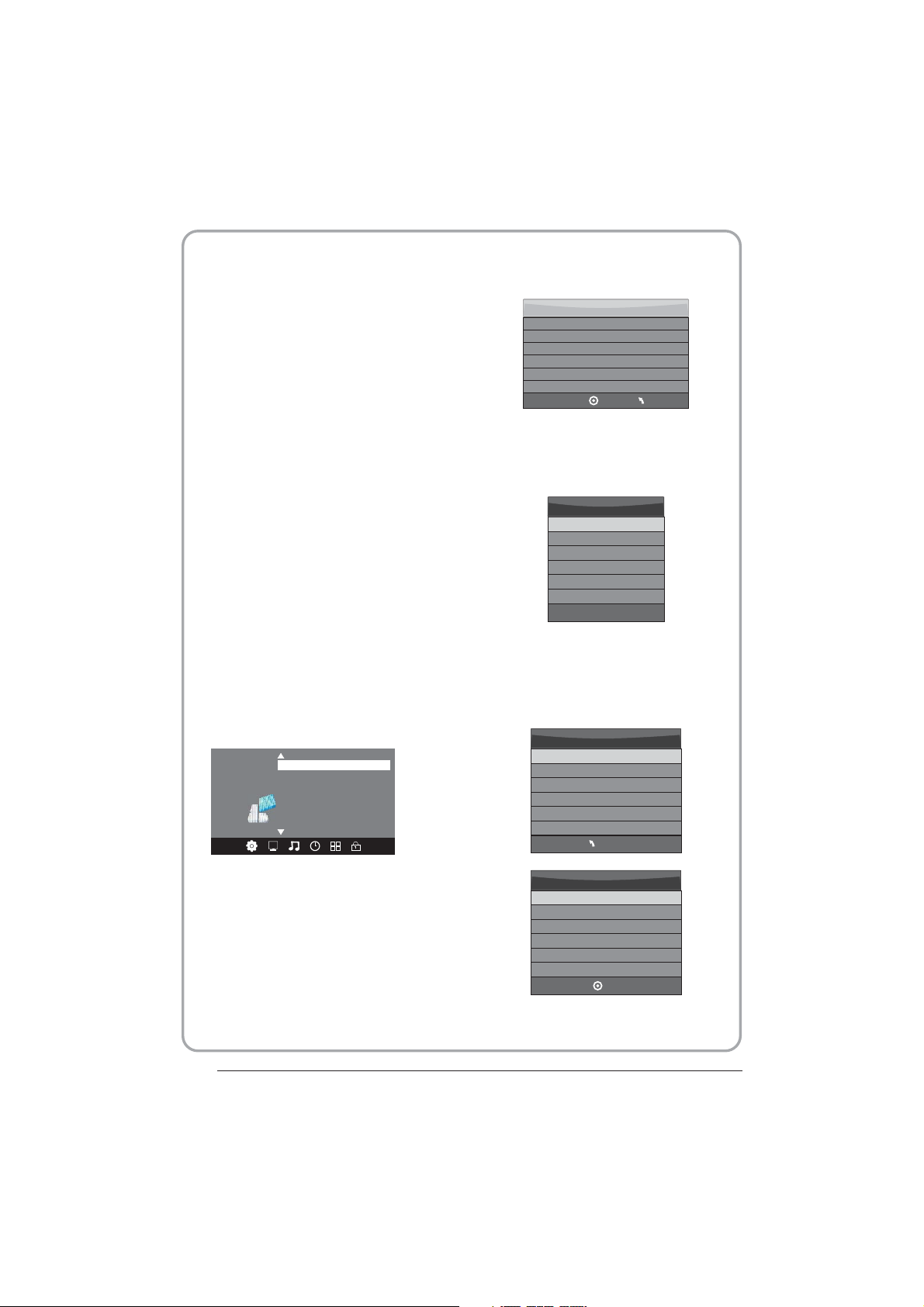
8.PVR function
< >
1.Prepar e to re cor d the p rog ram
From OPTION MEN U ent er in to PV R Fil e
System In “OPTIO N MEN U”, ple ase
choose “check PVR File System”. Click
“OK”, until “checking”change into
“Success”.
Note: please check the term “speed”. If it
is “HD support”, that means the speed of
USB device is available for time shift and
record. If not, please format the device, to
make sure the device available. The default
“Free Record Limit” is 6 hour, if the space
on the disk is b ig en oug h. If t he sp ace i s not
big enough, the record time should be
shorter, depends on the room on the
device. During the “check PVR File
System” checking, please do not take any
other operation until it finished.
The recordings have to be done with TV PVR
system. It can on ly be p lay ed in t he sa me TV,
not in other k ind o f dev ice s (co mpu ter, D VD,
etc...) which doesn't be compatible with .TS.
Format.
See that in or der t o car ry ou t any k ind o f
recording, the TV will oblige you to format the
connected device to store the recording.
WARNING. WHEN YOU FORMAT, THE
EXTERNAL DEVICE WILL LOSE ALL THE
FILES AND INFORMATION YOU STORAGE
IN THE DEVICE.
From OPTION MEN U ent er in to PV R Fil e
System as below:
OSD Language Eng lish
Audio Languages
Subtitle Language
Cou ntry UK
OPTION
PVR File System
Restore Factory Default
Sele ct Dis k C:
Check PVR File System Sta rt
USB Disk
Format
Time S hift Siz e
Speed
Fre e Recor d Limit 6 H r.
Select Disk:select w hich dis c to save the
record file.
Sele ct Dis k
USB 0
Dis k C:
Check PVR File System: check if the PVR File
System set up in the USB device or not.
MENU
OK
Format:
File System Size
PVR F ile Sys tem Type H i Speed F S
PVR F ile Sys tem Siz e All
SD 10 4 Mins
HD 29 M ins
P. 1 7
MENU
File System Size
PVR F ile Sys tem Type FAT3 2
PVR F ile Sys tem Siz e All
SD 10 4 Mins
HD 29 M ins
OK
Page 19

(Suggest to format the format the device by
“High Speed Fs...”, which can speed up
the record.)
Format disk
Format disk
Warn ing! All d ata will be lost.
Sta rt Exit
Format disk
2.Record the program
As playing t he DT V sou rce , cho ose t he
channel and click “record”, the record
frame will p op up . Cli ck “record” again,
the record frame will disappear and the
“REC” icon still on t he le ft to p. It w ill
disappear until you click “stop”.
3.Play the record
In “USB”, the record prog ram w ill b e
saved in the folder “_MSTPVR” on the
device.
Do not unplug USB device.
Formatting,please wait
below menu appear after Format finish:
Sele ct Dis k C:
Check PVR File System Che cking
USB D isk Pas s
For mat Pas s
Time S hift Siz e All
Spe ed Chec king
Fre e Recor d Limit 6 H r.
Sele ct Dis k C:
Check PVR File System SUC CESS
USB D isk Pas s
For mat Pas s
Time S hift Siz e All
Spe ed HD sup port 20 48 KB/s
Fre e Recor d Limit 6 H r.
If you select the “Hi Speed FS ”format mode,
then you can change the ti me shift s ize:
Time S hift Dis k Size 5 12 MB
MENU
MENU
Time S hift Siz e
SB 14 M ins
HD 4 Min s
1. The USB storage size needs to be the
size between 4GB to 500GB.
2. Video may become pixelated when Video
bit rate is to o low.
3. Not all USB d evi ces a re co mpa tib le.
Below is a lis t of re com mended USB
drvies.Models that are not listed may be
compatible, but it is not guaranteed to work.
The USB support list are the same as
Tim esh ift f unc tio n ,se e pag e 21
Operation
04
P. 1 8
Page 20

9.Timeshift function
SUBPAGE SIZE MIX SUBTITLE
REC/REP
33
29
1.Prepar e to re cor d the p rog ram
This TV allows you to pause and record the
currently watched digital program to a USB
storage device, and to resume to the point
where it was paused.
NOTE:
Formatti ng a US B 2.0 s tor age d evi ce will
be needed. Save your original data
before for mat tin g. All t he da ta st ore d in
the USB devi ce wi ll be e ras ed af ter
formatting.
Sleep time r wil l be su spe nde d if it h ad
been set bef ore a cti vat ing t he Tim e Shi ft
function.
USB Drive Storage Format
Select to format the USB device and
allocate the amount of space for the Time
Shift function.
NOTE:
The format p roc ess w ill t ake a t lea st 2
minutes. Please do not turn off the power
or remove th e USB d evi ce du rin g
formatting.
During for mat tin g, a sp eed t est w ill b e
done on the US B dev ice . If it f ail s, it
means the USB device may not support
the Time Shif t fun cti on.
Record a paused DT V progr am to
USB stora ge devi ce
1. While in th e DTV i npu t sou rce , ins ert
USB storag e dev ice t o the U SB po rt on t he
side of your TV.
2. Press PAUSE 33 to start Time Shift
function. The TV program paused. The Time
Shift OSD appears, and starts recording.
3. Press STOP 29 to st op Tim e Shi ft
function and stop recording program.
Play Stop
FF Prev . Ne xtFB
Pause
NOTE:
Please do not unplug the USB storage
device whe n the Ti me Sh ift f unc tio n is
activated.
Approximately 4GB of memory buffers
about offer 140 minutes.
00:00:33/00:04:22
P. 1 9
Page 21

Time Shift limitations:
1. When the Tim e Shi ft fe atu re is a cti vat ed,
only the PLAY/PAUSE/STOP/FWD/REV/
VOL+/VOL -/M UTE k eys a nd so me ba sic
operation keys (ENTER/EXIT/navigation
keys) are available.
2. Video playback may not be smooth and
skip if USB re cor din g spe ed do es no t mee t
the minimum requirements .
3. Do Not remo ve US B dis k or sw itc h off the
power during Time Shift operations. It will
abort once the signal is lost.
4. Do Not remove the signal source during
Time Shift operations.
5. Do Not quickly and repeatedly change
operations between
PLAY/PAUSE/FWD/REV.
6. Sleep timer will be terminated if it had
been set bef ore Ti me Sh ift .
7. Video may become pixelated when Video
bit rate is to o low.
8. Not all USB devices are compatible, The
USB hard disk drive electricty should be
< 500MA.
Below is a lis t of re com men ded U SB dr vie s.
Models that are not listed may be
compatible, but it is not guaranteed to work.
Operation
9. This feature is not available for all digital
TV,such as scrambled or audio only
channels.
04
P. 2 0
Page 22

10.USB Player
Press sour ce ke y, and selsct USB in soure
list, press OK button to enter the USB menu.
USB 2.0
PHO TO MUSIC MOV IE TEXT
Please make sure that the USB device have
plugged in the slot.There are four type media
item can be selected, such as photo, music,
Movie, and t ext . Sel ect t he ty pe me dia i tem b y
pressing , pres s OK b utt on to e nte r
the disk selection menu.
Press to select the function icon, press OK
button to confirm the function.
Press or EXIT button to exit the control b ar.
NOTE:
You can adjust the audio track, or program in the
Info menu while Playing the video file.Choose the
Info icon an d pre ss OK c an di spl ay th e Inf o MEN U.
Sample1.ts
Resolution: 720x576
Aud io T ra ck : 1 /2
Subtitle : 1/3
Program: 1/6
Size: 30574 KBy tes
Close
1/1
Ret urn C
Press the to select the right disk and press
OK to display me dia f ile s and f old er li st or
choose Return to back to the media type
selection menu.
1/1
Return
Movies
Sample1.ts
Sample1.ts Sample2.ts
Select the media file by pressing or , then
the previe w fra me wi ll po p up. Pre ss th e but ton
to play the media file in full screen.When the
media file (photo,music, Movie, or text type) is
playing, press the OK or Info button can display
the control bar.
Pause FF Prev . NextFB Stop
Resolution: 688x412
Aud ioTrac k: 1/2
Sub title : 1/3
Pro gram: 1 /5
Siz e: 51145 7 KByte s
Sample3.ts Sample4.ts
00:00:33/00:04:22
Repeat ALL
Info.
USB playback is supported for the following photo
file forma ts:
—JPEG(JPEG format, files with the extension ".jpg" )
—BMP (files with the extension ".bmp")
—PNG (files with the extension ".png")
USB playback is supported for the following music
file forma ts:
—MP3 (files with the extension ".mp3")
—WAV (files with the extension ".wav")
USB playback is supported for the following text
file forma ts:
—TXT (files with the extension ".txt" )
USB playba ck is s upp ort ed fo r the f oll owi ng mo vie
file formats:
—AVI (file with the extension".avi")
—TS (MPEG2 & H.264 )
P. 2 1
Page 23

05
Trouble shooting
Trouble phenomenon Symptom
Picture Audio
Snow Noise
Ghost
Interference
Normal Picture
No pict ure M ute
No colour Normal audio Colour control
Norma l aud io
Noise
Mute
Inspection Check
antenna position, direction
or connection
antenna position, direction
or connection
electronic equipment,car/
motorcycle,fluorescent light
Volume(ch eck i f mut e is
activate d or if t he au dio s yst em
connections are not correct)
Power cord i s not i nse rte d
Power swit ch is n ot op ene d
Contrast and brightness/volume
setup
Press standby key on the remote
control for inspecting
Trouble shooting
05
Pictu re
break ing up
No colo ur
Norma l aud io
or weak
Noise
retune channel
TVsystem
P. 2 2
Page 24
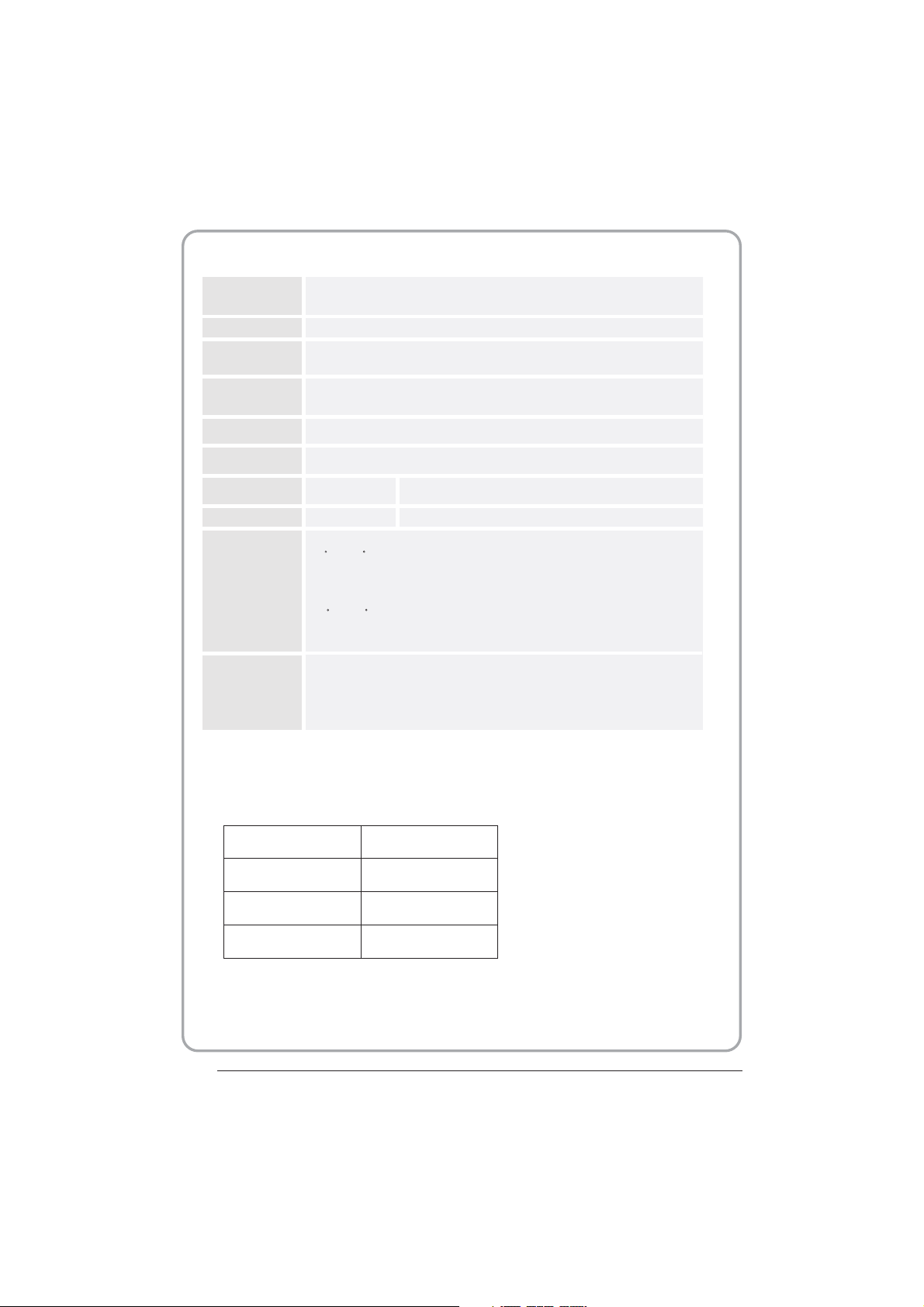
Specification
Colour system
Sound system BG, DK, I, L,L'
Video input
b/Pr
Y/P
PAL-B/G、I、D/K
SECAM- B/G、D/K、L、 L
SCART,
VGA, HDMI, USB.
480i/p, 576i/p,
720p, 1080i, 1080p
YP
Pr, AV,
b
'
HDMI
Power
requirements
Power
consumption
Audio output 2x5W
Environment
conditions
Accessory
* The part specifications of this TV set provided here
Difierences may occur as product technology is updated.
Design and specifications are subject to change without notice.
480i/p, 576i/p, 720p, 1080i, 1080p
100-240V~ 50/60Hz
55W (26")
Working temperature:
+5 C - +35 C
Working humidity:
20% - 80%
Storage temperature:
-15 C - +45 C
Storage humidity:
5% - 90%
User manual
Remote control
Battery (x2)
Quick start guide
90W (32")
2x8W
are for reference only.
Scart input/output description
TV Source
ATV
SCART Out
ATV
P. 2 3
DTV
Other Source
DTV
ATV
Page 25

Récepteur TV LCD
MANUEL DE
L'UTILISATEUR
Lisez attentivement ce manuel avant d'utiliser votre téléviseur et conservez ce manuel dans un
bon endroit pour toute référence ultérieure.
Modèle :
LET26C600F
LET32C600F
1
Page 26

Sommaire
01
Bienvenue P. 03
Informations importantes P. 03
Avis de sécurité P. 04
Avertissements et mise en garde P. 05
Avertissements et mesures de sécurité
02 Introduction
Principaux paramètres P. 07
Instructions d'assemblage du socle de base P. 09
Directives d'installation du support mural P. 10
Panneau avant P. 11
Lire les connexions AV P. 13
Connexion de votre téléviseur P. 13
Interface Commune P. 14
03 Télécommande
Télécommande P. 15
04 Utilisation
Guide d'installation P. 17
05 Dépannage
Dépannage P. 26
Spécification P. 27
2
Page 27

01 Avertissements et mesures de sécurité
BIENVENUE
Nous vous remercions d'avoir acheté ce téléviseur LCD LED 26" / 32". Ce guide va vous aider à régler et utiliser votre téléviseur.
Commencez par vérifier le contenu de votre boîte avec la liste des pièces ci-dessous :
Téléviseur numérique LCD LED 26" Full HD 1080p
Télécommande et 2 piles AAA ;
Guide d'utilisation
Guide de démarrage rapide
Maintenant vous pouvez commencer !
INFORMATION IMPORTANTE
LISEZ ENTIÈREMENT CE MANUEL AVANT L'UTILISATION ET CONSERVEZ-LE POUR TOUTE RÉFÉRENCE ULTÉRIEURE
ATTENTION
RISQUES D'ELECTROCUTION
NE PAS OUVRIR
ATTENTION
AFIN DE REDUIRE LES RISQUE DE CHOC ELECTRIQUE, N'ENLEVEZ PAS LE COUVERCLE (OU LE PANNEAU ARRIERE).
AUCUNE PIÈCE RÉPARABLE PAR L’UTILISATEUR À L’INTÉRIEUR. POUR TOUT PROBLÈME, ADRESSEZ-VOUS AU SERVICE
D'ASSISTANCE CLIENT. IL Y A UN SYMBOLE DE FLÈCHE D'ÉCLAIR DANS UN TRIANGLE ; CE SYMBOLE INDIQUE QU'UNE
HAUTE TENSION EST PRESENTE À L'INTÉRIEUR. IL EST DONC DANGEREUX D'ÉTABLIR LE MOINDRE CONTACT AVEC LES
COMPOSANTS INTERNES DU PRODUIT.
IL Y A UNE MARQUE D'EXCLAMATION DANS UN TRIANGLE : CE SYMBOLE PRÉVIENT L'UTILISATEUR QUE DES DIRECTIVES
D'UTILISATION ET DE MAINTENANCE SONT FOURNIES AVEC CET APPAREIL.
Téléviseur numérique LCD LED 32" Full HD 1080p
Télécommande et 2 piles AAA ;
Guide d'utilisation
Guide de démarrage rapide
ATTENTION : POUR RÉDUIRE LE RISQUE DE CHOC ÉLECTRIQUE ET D'INCENDIE, NE METTEZ PAS LE TÉLÉVISEUR PRÈS DES
SOURCES D'HUMIDITÉ. N'UTILISEZ PAS DE NETTOYANTS ABRASIFS QUI PEUVENT RAYER OU ENDOMMAGER L'ÉCRAN LCD.
ÉVITEZ TOUT CONTACT AVEC DES OBJETS SUSCEPTIBLES DE RAYER L'ÉCRAN LCD.
REMARQUE : L'ENTRETIEN DE L'APPAREIL PAR VOUS-MÊME N'EST PAS AUTORISÉ ET POURRAIT ENTRAÎNER DES
BLESSURES OU ENDOMMAGER LE PRODUIT. CONFIEZ TOUTE RÉPARATION AU SERVICE D'ASSISTANCE CLIENT.
3
Page 28

INSTRUCTIONS DE SÉCURITÉ
• Attention : Pour réduire le risque d'électrocution, ne déposez aucun panneau. Aucun des éléments internes ne
peut être réparé par l'utilisateur. Confiez l'entretien à un technicien qualifié.
• Attention : POUR REDUIRE LES RISQUES D'INCENDIE OU D'ELECTROCUTION, N'EXPOSEZ PAS CET
APPAREIL A LA PLUIE OU A L'HUMIDITE.
• N'exposez pas l'appareil et l'adaptateur au ruissellement ni à la projection d'eau, et ne placez aucun objet
contenant un liquide (tel qu'un vase) au dessus de l'appareil.
• Éloignez le produit de la lumière directe du soleil et de toute source de chaleur telle que radiateurs ou poêles.
• N'obstruez jamais les fentes d'aération. Les fentes et ouvertures sur l'unité sont prévues pour la ventilation.
Ces fentes ne doivent jamais être obstruées en plaçant l'appareil sur un canapé, un tapis ou toute autre surface
similaire.
• Ne placez pas cet appareil sur un chariot, un support, un trépied ou une table instable. L'appareil pourrait
tomber, causant des dommages ou des blessures.
• Ne placez jamais d'objets lourds ou tranchants sur le panneau ou le cadre.
• N'utilisez que l'adaptateur secteur fourni avec le produit. L'utilisation d'un autre adaptateur annule la garantie.
• Débranchez la prise de courant lorsque l'appareil n'est pas utilisé.
• Il faut tenir compte de la protection de l'environnement lors de l'élimination des piles.
• AVERTISSEMENT : Les piles (pile ou batterie ou bloc batterie) ne doivent pas être exposées à une chaleur
excessive telle que rayons du soleil, feu, etc.
• AVERTISSEMENT : L'utilisation d'un casque ou d'écouteurs avec un volume sonore trop fort peut causer une
perte auditive.
• AVERTISSEMENT : N'utilisez que des
accessoires spécifiés par le fabricant, le produit est alimenté par un adaptateur secteur, l'adaptateur secteur
est utilisé comme dispositif de débranchement, le dispositif de débranchement doit rester facilement
accessible.
Ce symbole indique que ce produit ne doit pas être mis au rebut avec les déchets ménagers et ce dans tous les pays
de l'Union Européenne. En aidant à la récupération séparée, vous aidez à garantir que les produits seront recyclés
d’une façon appropriée et ainsi à préserver les ressources naturelles et à protéger l’environnement et la santé
humaine. Ramenez donc cet appareil aux points de collecte appropriées ou retournez-le au revendeur auprès duquel
vous l'avez acheté. Ainsi il sera recyclé et contribue à préserver l’environnement.
4
Page 29

Avertissements et mise en garde
Avertissement
Attention
Des hautes tensions dangereuses existent à l'intérieur de cet appareil. Ne déposez pas le panneau de sécurité à
l'arrière du téléviseur. Pour toute réparation, veuillez faire appel à un technicien qualifié.
Pour prévenir tout risque d'incendie ou d'électrocution, n'exposez pas cet appareil à la pluie et à l'humidité.
N'introduisez pas d'objets étrangers par les fentes des panneaux du téléviseur. Ne renversez jamais de liquide sur le
récepteur du téléviseur
Ne bloquez pas les fentes d'aération du panneau arrière. L'aération est essentielle pour éviter que les composants
électriques ne tombent en panne.
Ne coincez pas le cordon d'alimentation sous le récepteur de télévision.
5
Page 30

Ne montez jamais sur le téléviseur, ne vous appuyez pas dessus et ne le poussez pas brusquement sur son socle.
Prêtez une attention particulière aux enfants. Risque de blessures graves en cas de chute.
Ne placez pas le téléviseur sur un chariot, une étagère ou une table instable. Le téléviseur risque de tomber et peut
provoquer des blessures graves et des dommages matériels importants.
Débranchez le téléviseur du secteur s'il ne va pas être utilisé pour une longue période.
Distances minimales
Si le téléviseur est placé dans un compartiment fermé, il faut veiller à respecter les distances minimales.
L'accumulation de chaleur réduit la durée de vie de service de votre téléviseur et peut aussi être dangereuse.
6
Page 31

02 Introduction
ATTENTION
N'altérez aucun composant à l'intérieur du téléviseur ou
tout bouton de commande non mentionnés dans ce
manuel. Tous les téléviseurs LED sont des appareils de
haute tension. Débranchez le téléviseur du secteur
lorsque vous nettoyez la poussière ou des gouttes d'eau
sur le panneau LED ou l'enceinte du téléviseur ; essuyez
le téléviseur avec un chiffon doux et sec. Débranchez le
téléviseur du secteur et le câble d'antenne pendant les
tonnerres et les éclairs pour éviter d'endommager votre
téléviseur. Toutes les réparations de ce téléviseur ne
doivent être effectuées que par du personnel qualifié de
service de télévision.
Caractéristiques principales
1. Utilisable comme écran télé, moniteur d'affichage ou
écran pour PC ;
2. Grande luminance et large angle de la visualisation ;
INSTALLATION
* Placez le téléviseur dans une pièce où la lumière ne
frappe pas directement sur l'écran.
* L'obscurité totale ou une réflexion sur l'écran peut
provoquer une fatigue visuelle. Un éclairage doux et
indirect est recommandé pour une visualisation
confortable.
* Prévoyez suffisamment d'espace entre le téléviseur et
le mur pour permettre la ventilation.
* Évitez les endroits trop chauds pour éviter tout
dommage possible à l'enceinte ou une défaillance
prématurée des composants.
* Ce téléviseur peut être connecté à une prise secteur
de 100-240 volts. 50/60 Hz. Ne le branchez jamais sur
une prise de courant CC ou de n'importe quel autre
type.
* Ne couvrez pas les fentes de ventilation lors de
l'utilisation du téléviseur.
3. Interface HDMI et péritel ;
4. NICAM ;
5. Time-shift
Données principales
Panneau 26” 31.5”
Système TV
Système du signal vidéo PAL/SECAM
Tension d'entrée 100-240V CA 50/60Hz
Consommation d'énergie 55 W 90 W
Puissance de sortie audio (Taux de distorsion
dynamique 7%)
PAL-B/G, I, D/K
SECAM-B/G, D/K, L, L'
2 x 5W 2 x 8W
7
Page 32

Signal d’entrée 1 RVB analogique (PC) ; 1 audio PC
2 Interface HDMI (High Definition Multimedia Interface)
1 Entrées Vidéo
1 Entrées audio
Y, Pb Prx1
1 Péritel
1 CI
1 USB
1 Tuner
Entrée vidéo composite >= 350
Définition horizontale (lignes TV)
YpbPr >=400
PC
MODE PRÉDÉFINI
1 800*600 60 37. 88
2 640*480 60 31. 47
3 1360*768 60 47.7
RESOLUTION V. Fréq. (Hz) H. Fréq. (KHz)
4 1024*768 60 48. 36
5 1280*1024 60 63. 98
6
1920x1080 60 66.64
8
Page 33

Instructions pour l'assemblage du support
1. Insérez la tige du support dans le support dans le sens indiqué par la flèche, serrez ensuite celle-ci à l'aide de trois
vis.
2. Insérez le plateau du support dans le couvercle arrière dans le sens indiqué par la flèche, serrez ensuite celui-ci à
l'aide d'une vis.
REMARQUES SUR L'INSTALLATION
Placez le téléviseur dans une pièce où la lumière ne frappe pas directement sur l'écran. L'obscurité totale ou une
réflexion sur l'écran peut provoquer une fatigue visuelle. Un éclairage doux et indirect est recommandé pour une
visualisation confortable.
Prévoyez suffisamment d'espace entre le téléviseur et le mur pour permettre la ventilation.
Évitez les endroits trop chauds pour éviter tout dommage possible à l'enceinte ou une défaillance prématurée des
composants.
9
Page 34

DIRECTIVES D'INSTALLATION DU SUPPORT MURAL
Ce téléviseur peut être accroché au mur en suivant la procédure suivante :
1. Placez le téléviseur LCD LED sur une surface solide. Mettez un matériau souple à l'avant de l'écran pour le
protéger contre tout dommage.
2. Retirez les vis de la partie inférieure du téléviseur, où le socle est fixé au téléviseur, et enlevez le socle (rangez le
socle dans un endroit sûr pour une utilisation ultérieure).
3. Utilisez les quatre vis fournies pour fixer le téléviseur sur un support mural (non inclus) par les quatre trous VESA
standard à l'arrière du téléviseur.
10
Page 35

Télécommande
Panneau frontal
1 Capteur de télécommande
2 Témoins
BLEU : ALLUMÉ.
ROUGE : VEILLE.
3 Touches.
1
2
3
4
5
SOURCE
MENU
CH+/CH-
VOL+/VOL-
VEILLE
Pour afficher le Menu Source.
Pour ouvrir le Menu principal.
En mode TV, appuyez sur CH+ ou CH- pour passer au canal suivant ou précédent.
Dans MENU, appuyez sur CH+ ou CH- pour sélectionner des éléments.
En mode veille, appuyez dessus pour allumer le téléviseur
Pour régler le niveau sonore.
Dans MENU, permet de régler l'élément sélectionné.
11
Page 36

Prises arrières/latérales
AV
1
Audio Gauche/Droite
2
Sources d'alimentation CC
3
YPBPR
4
HDMI2
5
HDMI1
6
USB
7
Audio PC
8
INTERFACE COMMUNE (CI)
9
PERITEL
10
Entrée VGA
11
ANT
12
Entrée
Entrée
Entrée
Entrée
Entrée
Entrée
Entrée
Entrée
Entrée
Entrée
Entrée
Entrée
12
Page 37

CONNEXION DE VOTRE TV
RACCORDEMENT DE L'ANTENNE
Connectez votre antenne à l'arrière du téléviseur dans la prise ANT IN.
AMÉLIORER VOTRE SIGNAL
Pour améliorer la qualité de l'image dans une région de mauvaise réception, utilisez un amplificateur de signal (non fourni).
CONNECTEZ VOTRE PC AU TÉLÉVISEUR
Vous pouvez utiliser votre téléviseur comme un moniteur pour votre ordinateur personnel en le connectant avec un câble VGA (non
fourni).
1 Lisez le guide utilisateur de votre ordinateur et vérifiez qu'il dispose d'un connecteur VGA.
2 Arrêtez votre téléviseur et votre PC.
3 Branchez un câble d'interface VGA de type D à 15 broches au connecteur d'interface vidéo VGA du PC. Branchez l'autre extrémité du
câble au connecteur d'interface PC du téléviseur. Serrez les vis des connecteurs VGA et connectez le câble audio (non fourni) à la prise
d'entrée audio à l'arrière du téléviseur.
4 Allumez le téléviseur d'abord puis le PC.
5 Réglez le mode d'entrée vidéo sur VGA à l'aide de la touche du téléviseur ou de la télécommande.
6 Une fois l'image apparaît, s'il y a du bruit, changez la résolution du mode VGA, changez le taux de rafraîchissement ou réglez la
luminosité et le contraste dans le menu jusqu'à ce que l'image soit claire.
CONNECTER UN LECTEUR DVD OU UN MAGNÉTOSCOPE À VOTRE TV
Il y a deux manières pour connecter un lecteur DVD ou un magnétoscope à votre téléviseur. Assurez-vous que le téléviseur, lecteur DVD
ou le magnétoscope soient éteints avant de les connecter.
1 Connectez les sorties AV du lecteur DVD/magnétoscope à la prise AV IN de votre téléviseur.
2 Connectez les sorties audio AV L & R à l'entrée audio (8), appuyez sur la touche SOURCE du téléviseur pour définir le mode d'entrée
vidéo sur AV.
ENTRÉE PÉRITEL
1 Connectez le câble péritel de l'appareil externe (lecteur DVD, boîtier décodeur ou console de jeux) à la prise péritel du téléviseur.
2 Appuyez sur la touche SOURCE pour sélectionner le mode PÉRITEL.
3 Appuyez sur la touche PLAY de l'appareil externe.
Entrée HDMI
1 Connectez le câble HDMI de l'appareil à la prise HDMI du téléviseur.
2 Appuyez sur la touche SOURCE pour sélectionner le mode HDMI.
3 Reportez-vous au guide utilisateur de l'appareil HDMI pour avoir des informations sur son fonctionnement.
13
Page 38

INTERFACE COMMUNE
Le logement de l'interface commune (CI) est destiné à un module d'accès conditionnel (CA) et une carte à puce pour pouvoir regarder
des programmes télé et des services supplémentaires payants. Contactez votre prestataire de services d'interface commune pour obtenir
plus d'informations sur les modules et l'abonnement. Notez que les modules CA et les cartes à puce ne sont ni fournis ni des accessoires
en option.
Avertissement
• Teignez votre téléviseur avant d'insérer un module dans le logement d'interface commune.
1. Insérez correctement le CAM (module d'accès conditionnel), puis la carte à puce dans le logement CI qui se trouve sur le côté du
téléviseur.
CI SLOT LOGEMENT D'INTERFACE COMMUNE
CAM CAM (module d'accès conditionnel)
Smart Card Carte à puce
2. Allumez le téléviseur, le message ci-dessous s'affiche si un module CA est détecté. Attendez quelques instants jusqu'à ce que la carte
soit activée.
3. Appuyez sur la touche MENU puis appuyez sur la touche pour sélectionner l'option Informations CI.
4. Des informations détaillées sur la carte CI en cours d'utilisation seront affichées.
5. Appuyez sur OK pour accéder au menu de la carte. Reportez-vous au manuel d'utilisation du module pour régler les détails.
6. Lorsque le module est retiré, le message suivant apparaît sur l'écran.
14
Page 39

03 Télécommande
1: POWER (MARCHE) : Mise en marche ou sur veille du téléviseur.
2: TOUCHES CHIFFREES : Pour accéder directement aux chaînes.
3: TV MENU : Affichage du menu TV.
4: CURSEUR : Pour se déplacer parmi les options des menus.
5: CH. LIST : Affichage de la liste des chaînes.
6: VOL+/- : Réglage du volume sonore.
7: PIC : Pour passer au mode image.
8: SLEEP : Pour activer la minuterie d'arrêt du téléviseur.
9: FREEZE : Gel de l’image.
10: EPG : Affichage des informations sur le programme en cours et sur
le programme à venir en mode DTV.
11: FAV : Pour accéder à la liste des chaînes favorites en mode TV ou
DTV.
12: TOUCHES DE TELETEXTE : Voir page suivante.
13: MUTE : Pour couper ou rétablir le son.
14: AUDIO : Pour sélectionner les modes audio/langues proposés par
les programmes de télévision.
15: RECALL : Pour accéder à la chaîne regardée précédemment.
16: SOURCE : Sélection de la source d'entrée.
17: OK : Pour confirmer la sélection.
18: EXIT : Pour revenir au menu précédent ou quitter le menu.
19: SOUND : Pour changer le mode son.
20: CH+/CH- : Pour accéder aux chaînes suivantes ou précédentes.
21: ASPECT : Pour changer le rapport d'aspect de l'image.
22: TV/RADIO : En mode DVB, pour passer d’une chaîne de télévision
numérique à une station de radio et inversement.
Affichage/suppression des informations sur le programme.
23: TEXT : Pour afficher ou quitter le TELETEXTE.
24: INFO : Affichage des informations sur la chaîne regardée ou des
informations supplémentaires sur le programme lorsque le petit écran
EPG est affiché en mode DTV.
25: SUBTITLE : Pour changer de sous-titrage en mode DTV.
26. Pour passer au fichier suivant en mode USB.
27. Pour revenir au fichier précédent en mode USB. REC/REP : Pour
démarrer l’enregistrement du programme de télévision regardé en
mode DTV ou pour une lecture en boucle en mode USB.
29. Arrêt du lecteur multimédia en mode USB.
30. Pour effectuer un retour rapide en cours de lecture USB.
31. Pour avancer rapidement en cours de lecture USB.
32. Lecture du lecteur multimédia en mode USB.
33. Pause du lecteur multimédia en mode USB, différé en mode DTV.
REMARQUE : en l'absence de toute activité pendant 4 heures,
Insertion des piles dans la télécommande
l'appareil passe automatiquement en mode veille
1. Ouvrez le compartiment des piles.
2. Insérez 2 piles AAA 1,5 V en respectant les indications de polarité (+/-) des piles à l'intérieur du compartiment.
3. Remettez le couvercle du compartiment des piles en place. Remplacez par des piles neuves si le téléviseur présente les
symptômes suivants : Son fonctionnement devient instable ou capricieux. S'il arrive que le téléviseur ne réponde pas à la
télécommande.
Remarques :
1) Utilisation de piles alcalines conseillée.
2) Retirez les piles lorsqu'elles sont usées ou si la télécommande ne va pas être utilisée sur une période prolongée.
15
Page 40

TÉLÉCOMMANDE
TÉLÉTEXTE
Le télétexte est un système d'information diffusé par certaines chaînes, qui se consulte comme un journal. Il offre
également l'accès aux sous-titrages pour les personnes malentendantes ou qui ne sont pas familiers avec la langue
de transmission (réseaux câblés, chaînes satellites, etc.)
Appuyez sur :
TEXTE
SÉLECTION D'UNE PAGE
ACCÈS DIRECT AUX ÉLÉMENTS
INDEX Cela renvoie à la page sommaire (généralement la page 100).
SUB PAGE Certaines pages contiennent des sous-pages qui sont automatiquement affichées
HOLD Pour figer la page.
REVEAL Pour afficher ou masquer les informations cachées (solutions de jeux).
LIST L'utilisateur peut définir quatre pages préférées à être directement liées aux quatre
Vous obtenez :
Il est utilisé pour appeler ou quitter le mode télétexte. Le sommaire apparaît avec
une liste d'éléments qui peuvent être accédés. Chaque élément a un numéro de
page correspondante de 3 chiffres. Si la chaîne sélectionnée ne diffuse pas de
télétexte, l'indication 100 s'affiche et l'écran reste noir (dans ce cas, quittez le
télétexte et sélectionnez un autre canal).
Entrez le numéro de la page désirée à l'aide de touches 0 à 9 et haut/bas. Exemple:
page 120, tapez 120. Le numéro est affiché en haut à gauche, le compteur tourne,
puis la page est affichée. Répétez cette opération pour afficher une autre page. Si le
compteur continue à chercher, cela signifie que la page n'est pas transmise.
Sélectionnez un autre numéro.
Les touches de couleur sont comme elles sont affichées en bas de l'écran. Les 4
touches colorées permettent d'accéder aux rubriques ou aux pages
correspondantes. Les zones colorées clignotent lorsque la rubrique ou la page n'est
pas encore disponible.
successivement. Cette touche permet d'arrêter ou reprendre la sous-page.
L'indication apparaît en haut à gauche.
touches de couleur. Lorsque que le mode liste est activé, il n'est pas possible
d'utiliser la navigation Haut et Bas avec les touches de couleur. Les numéros des
pages préférées sont conservés et restaurés dans/de la mémoire non volatile pour
chaque canal par le logiciel du système.
16
Page 41

04. Utilisation
Guide d'installation
Cet écran n'apparaît que lorsque le téléviseur est allumé pour la
première fois ou lorsque les valeurs par défaut sont restaurés. Vous
pouvez choisir la pays, la recherche automatique des programmes.
Une fois cet écran tourné, le téléviseur passe au premier programme
télé numérique.
1. CHANNEL MENU (Menu Canaux)
Le premier élément du Menu est le Menu canaux (pour la source TV ou
DTV uniquement).
Ici, vous pouvez rechercher les chaînes et modifier les programmes.
1). Auto tuning (Recherche automatique) :
Pour rechercher toutes les chaînes automatiquement (vous pouvez
sélectionner ATV et DTV)
Appuyez sur pour sélectionner d'abord le pays, puis appuyez
sur la touche OK pour lancer la recherche automatique.
Remarque :
Toutes les chaînes, y compris ATV, DTV et radio peuvent
être recherchées en une fois, si le type de recherche est DTV
+ VTT.
Toutes les chaînes mémorisées seront effacées après une
recherche automatique.
Après la recherche automatique, le téléviseur se syntonise à
la première chaîne de télévision numérique (DTV).
2). DTV Manual tuning (Recherche manuelle de chaînes
numériques (DTV)) :
Vous pouvez sélectionner un canal de télévision numérique
(DTV), puis trouver les programmes de ce canal.
Appuyez sur pour sélectionner le canal, puis appuyez
sur OK pour rechercher les chaînes.
Remarque :
Bad Normal Good (Mauvais Normal Bon) indiquent l'intensité
du signal.
3). ATV Manual tuning (Recherche manuelle de
programmes analogiques (ATV)) :
Vous pouvez changer le système de sonorisation pour
rechercher les chaînes de télévision analogiques puis affiner
les canaux sélectionnés.
17
Page 42

Remarque :
Appuyez sur la touche télétexte rouge pour mémoriser les
chaînes après la recherche manuelle.
4). Program edit (Modification des programmes) :
Vous pouvez supprimer, renommer, déplacer, ignorer et
rendre favori tout programme.
Delete (Supprimer)
Appuyez sur la touche télétexte rouge, le programme pointé
par le curseur sera supprimé.
Rename (Renommer) :
Vous ne pouvez renommer que les programmes ATV.
Déplacez le curseur sur le programme, appuyez sur la
touche télétexte verte pour renommer le programme.
Appuyez sur
pour déplacer le curseur.
Appuyez sur la touche Menu pour quitter la modification,
appuyez sur EXIT pour quitter le menu.
Remarque : Les noms des programmes ATV ne peuvent être
que de 5 caractères, les noms des programmes DTV
peuvent être de 25 caractères.
Move (Déplacer)
Utilisez les touches fléchées pour sélectionner la chaîne que
vous souhaitez déplacer. Ensuite, appuyez sur la touche
jaune pour sélectionner la fonction Déplacer. Une fois
activée, utilisez les touches fléchées pour se déplacer et
appuyez sur OK pour confirmer.
Skip (Ignorer)
Appuyez sur pour choisir le programme, appuyez
sur la touche télétexte bleue pour ignorer ce programme, le
symbole apparaît sur le côté droit du programme.
Choisissez le programme ignoré, appuyez à nouveau sur la
touche bleue pour annuler ignorer, le symbole va
disparaître.
Favorite (Favoris)
Appuyez sur
sur la touche FAV, le symbole apparaît sur le côté droit
du programme. Choisissez le programme FAV, appuyez à
nouveau sur la touche FAV pour annuler FAV, le symbole
disparaît.
Une fois votre groupe favori créé, vous pouvez appuyer sur
la touche FAV pour accéder rapidement à votre programme
favori.
5). CI information (Informations sur la CI) : (en option)
Ce menu peut afficher des informations sur la carte CI.
2. PICTURE MENU (Menu Image)
Le second élément du Menu principal est le Menu Image.
Ce menu permet de régler les paramètres de l'image tels que
contraste, luminosité, etc.
Appuyez sur OK pour se déplacer, appuyez sur OK pour
régler.
pour choisir un caractère. Appuyez sur
pour choisir le programme, appuyez
Remarque :
1). Teinte n'est disponible qu'avec le système NTSC.
2). Il y a quatre modes de température des couleurs disponibles :
moyen, chaud, froid, et personnalisé
3). L'écran est disponible en mode PC uniquement qui permet de régler
la position horizontale, verticale, la taille et la phase.
3. SOUND MENU (Menu Audio)
Le troisième élément du Menu principal est le Menu audio.
Ici vous pouvez régler l'effet sonore tel que aigus, graves, balance, etc.
Appuyez sur
Remarque :
Volume automatique : disponible uniquement lorsque le volume du
signal d'entrée est trop élevé ou présente une distorsion.
4. TIME MENU (Menu Temps)
Le quatrième élément du Menu principal est le Menu Temps ; vous
pouvez régler l'heure, l'heure marche/arrêt, le temps de veille
automatique, etc. Appuyez sur
OK pour régler
Remarque :
Dans 15 minutes, il n'y aura pas de signal, le téléviseur passe en veille
automatiquement, si Veille automatique est activée (ON). L'heure peut
être obtenue du système DTV automatiquement.
pour se déplacer, appuyez sur OK pour régler.
pour se déplacer, appuyez sur
18
Page 43

5. OPTION MENU (Menu Options)
Le cinquième élément du Menu principal est le Menu Options.
Vous pouvez choisir la langue des menus, la langue audio, la
langue de sous-titres, etc.
Dans le système de fichiers PVR, vous pouvez configurer le
disque USB pour PVR.
Remarque :
La restauration des paramètres par défaut, efface tous les
programmes et mot de passe.
6. LOCK MENU (Menu Verrouillage)
Le sixième élément du Menu principal est le Menu verrouillage.
Vous pouvez verrouiller le système, définir un mot de passe,
verrouiller des programmes et définir le contrôle parental, après
avoir activé le système de verrouillage, vous ne pouvez pas
rechercher les chaînes ou modifier les programmes.
7. Menu EPG (Guide Électronique des Programmes)
Le Menu EPG est utilisé pour avoir une idée sur les programmes télé
et radio de la journée.
Pour accéder au Menu EPG, appuyez sur la touche EPG, le menu
suivant s'affiche :
1. INFO
Utilisez pour choisir les programmes, appuyez sur la touche INFO,
pour afficher les informations du programme mis en surbrillance.
2.
Schedule (Programme)
Appuyez sur la touche télétexte jaune pour lister tout le Programme,
appuyez sur pour choisir la liste, appuyez sur la touche rouge
pour supprimer la liste de programmes, appuyez
sur EPG pour retourner au Menu EPG.
Remarque :
Le mot de passe par défaut est 0000. En cas d’oubli du mot de
passe, il est possible d'utiliser le super mot de passe :
9443.Verrouillage de programmes : Appuyez sur pour
choisir le programme, appuyez sur la touche télétexte verte pour
verrouiller le programme. Si vous voulez déverrouiller le
programme, accédez au menu principal, entrez le mot de passe,
puis appuyez sur la touche verte. Contrôle parental : Appuyez
sur
de choisir une classification.
3. Record (Enregistrer)
Appuyez sur la touche rouge pour choisir le programme à
enregistrer.
4.
Reminder (Rappel)
Appuyez sur la touche bleue pour choisir un programme et mettre en
place une heure de rappel, le téléviseur passe automatiquement au
programme choisi à l'heure de rappel.
19
Page 44

8. Fonction PVR
1. Préparer l'enregistrement d'un programme
Entrez dans le système de fichiers PVR dans le menu Options, choisissez "Vérifier le système de fichiers PVR". Cliquez sur "OK", jusqu'à
ce que "Vérifier" se transforme en "Réussi".
Remarque : sélectionnez le terme "Vitesse". S'il prend en charge "HD", cela signifie que la vitesse du dispositif USB peut supporter
l'enregistrement décalé (TimeShift). Dans le cas contraire, formatez le dispositif pour s'assurer qu'il la prendra en charge. La valeur par
défaut "Limite d'enregistrement" est 6 heures, si l'espace sur le disque est suffisant. Si l'espace n'est pas suffisant, le temps
d'enregistrement devrait être réduit en fonction de l'espace disponible sur le disque. Pendant le processus "Vérifier le système de fichiers
PVR", ne faites aucune opération jusqu'à ce qu'il soit terminé.
Les enregistrements doivent être faits avec le système TV PVR. Il ne peut être lu que dans le même téléviseur et non dans d'autres types
de dispositifs (ordinateurs, lecteurs DVD, etc.) qui ne sont pas compatibles avec Format TS.
Notez que, pour réaliser des enregistrements, le téléviseur vous obligera à formater le dispositif connecté pour stocker l'enregistrement.
AVERTISSEMENT : LORSQUE VOUS FORMATEZ UN DISPOSITIF EXTERNE, TOUS LES FICHIERS ET TOUTES LES
INFORMATIONS QUE VOUS AVEZ STOCQUÉES DANS LE DISPOSITIF SERONT PERDUS.
Dans le Menu Options entrez dans le système de fichiers PVR comme indiqué ci-dessous :
Sélection de disque : sélectionnez le disque pour enregistrer le fichier d'enregistrement.
20
Page 45

Vérifier le système de fichiers PVR : vérifiez si le système de fichiers PVR est défini dans le dispositif USB ou pas.
Formater :
(Suggestions du format de formatage du dispositif en "FS grande vitesse ..." ce qui peut accélérer l'enregistrement.)
21
Page 46

Le menu ci-dessous apparaît une fois le formatage terminé :
Si vous sélectionnez l'option mode de formatage "FS grande vitesse", vous pouvez modifier la taille de lecture décalée (TimeShift) :
2. Enregistrer le programme
En cours de lecture de source DTV, choisissez le canal et cliquez sur "Enregistrer", l'écran d'enregistrement apparaît. Cliquez à nouveau
sur "Enregistrer", l'écran d'enregistrement disparaît et le symbole "REC" reste affiché dans le coin supérieur gauche. Il disparaîtra lorsque
vous cliquez sur "stop".
3. Lire l'enregistrement
Dans "USB", le programme enregistré sera sauvegardé dans le dossier "_MSTPVR" du dispositif.
1. La taille de stockage USB doit être entre 4 Go et 500 Go.
2. La vidéo risque de devenir pixélisée si le débit vidéo est trop faible.
3. Pas tous les dispositifs USB sont compatibles. Voici une liste des lecteurs USB recommandés. Les modèles qui ne sont pas listés
peuvent être compatibles, mais ce n'est pas garanti.
La liste de supports USB est la même que celle de la fonction Timeshift (lecture décalée), voir page 24
22
Page 47

9. Fonction Timeshift (lecture décalée)
1. Préparer l'enregistrement d'un programme
Ce téléviseur vous permet de faire une pause et d'enregistrer le programme numérique en cours dans un dispositif de stockage USB, et
de reprendre au point où il s'était arrêté.
REMARQUE :
• Le formatage d'un dispositif de stockage USB 2.0 serait nécessaire. Sauvegardez vos données avant de formater. Toutes les données
stockées dans le dispositif USB seront effacées après un formatage.
• La mise en veille automatique sera suspendue si elle a été réglée avant l'activation de la fonction TimeShift (lecture décalée).
Format de stockage du lecteur USB
Sélectionnez cette option pour formater le dispositif USB et pour allouer l'espace pour la fonction TimeShift (lecture décalée).
REMARQUE :
• Le processus de formatage prendra au moins 2 minutes. N'éteignez pas l'appareil et ne retirez pas le dispositif USB pendant le
formatage.
• Lors du formatage, un test de vitesse sera effectué sur le dispositif USB. S'il échoue, cela signifie que le dispositif USB peut ne pas
supporter la fonction TimeShift (lecture décalée).
Enregistrer une émission DTV (télévision numérique) mise en pause sur le dispositif de
stockage USB
1. En mode source d'entrée DTV, insérez le dispositif de stockage USB dans le port USB situé sur le côté de votre téléviseur.
2. Appuyez sur PAUSE (33) pour démarrer la fonction TimeShift (lecture décalée). Le programme TV en pause. L'OSD TimeShift apparaît,
et l'enregistrement démarre.
3. Appuyez sur STOP (29) pour arrêter la fonction TimeShift et arrêter l'enregistrement du programme.
REMARQUE :
• Ne débranchez pas le dispositif de stockage USB lorsque la fonction TimeShift est en cours.
• Environ 4 Go de mémoire tampon offre 140 minutes d'enregistrement.
23
Page 48

Limites du TimeShift :
1). Lorsque la fonction TimeShift est activée, seules les touches PLAY/PAUSE/STOP/FWD/REV/ VOL+/VOL-/MUTE et quelques touches
de fonctionnement de base (ENTRER / EXIT / navigation) sont disponibles.
2). La lecture vidéo peut ne pas être continue et peut présenter des sauts si la vitesse d'enregistrement USB ne répond pas aux
exigences minimales.
3). Ne retirez pas le dispositif USB et n'éteignez pas l'appareil pendant l'opération TimeShift. L'opération sera abandonnée dès que le
signal est perdu.
4). Ne retirez pas la source du signal lors de l'opération TimeShift.
5). Ne changez pas rapidement et de façon répétée les opérations entre PLAY/PAUSE/FWD/REV.
6). La mise en veille automatique sera terminée si elle avait été réglée en avant le TimeShift.
7). La vidéo risque de devenir pixélisée si le débit vidéo est trop faible.
8). Pas tous les dispositifs USB sont compatibles, le courant électrique des disques durs USB devrait être <500 mA.
Voici une liste des lecteurs USB recommandés. Les modèles qui ne sont pas listés peuvent être compatibles, mais ce n'est pas garanti.
• Clé USB Flash SanDisk Extreme® Contour™ - SDCZ8-8192-E75 8Go
• Clé USB Flash SanDisk Extreme® Contour™ - SDCZ8-016G-A75 16Go
• Clé USB 2.0 Flash Kingston DataTraveler 410 - DT410/ 8Go
• Clé USB 2.0 Flash Kingston DataTraveler 410 DT410/16Go
• Clé USB 2.0 Flash OCZ Technology Rally2 - OCZUSBR2DC-4Go
• Clé USB 2.0 Flash OCZ Technology ATV - OCZUSBATV-8Go
• Clé USB 2.0 Flash OCZ Technology Rally2 - OCZUSBR2DC-8Go
• SAMSUNG-HM500JI-500G
9). Cette fonctionnalité n'est pas disponible pour toutes les TV numériques, tels que les canaux brouillés ou audio seulement.
10. Lecteur USB
Cliquez sur l’icone de la source, et sélectionnez l’USB dans la liste, pressez le bouton OK pour entrer dans le menu USB.
Assurez-vous que le dispositif USB est inséré dans la fente. Il existe quatre types d'éléments multimédia qui peuvent être sélectionnés,
tels que photo, musique, film et texte. Sélectionnez l'élément multimédia en appuyant sur , appuyez sur OK pour accéder au menu
de sélection de disque.
24
Page 49

Appuyez sur la touche pour sélectionner le bon disque et appuyez sur OK pour afficher les fichiers et dossiers multimédias ou
choisir Retour pour revenir au menu de sélection du type multimédia.
Sélectionnez le fichier multimédia en appuyant sur ou , pour afficher l'image de prévisualisation. Appuyez sur la touche
pour lire le fichier multimédia en plein écran. Lorsque le fichier multimédia (photo, musique, film, ou texte) est en cours de lecture,
appuyez sur la touche OK ou sur la touche Info pour afficher la barre de contrôle.
Appuyez sur pour sélectionner l'icône de la fonction, appuyez sur la touche OK pour valider la fonction.
Appuyez sur ou EXIT pour quitter la barre de contrôle.
REMARQUE :
Vous pouvez régler la piste audio, ou programme dans le menu Info pendant la lecture du fichier vidéo. Choisissez l'icône Info et appuyez
sur OK pour afficher le Menu Info.
La lecture USB est prise en charge pour les formats de fichiers photo suivants :
- JPEG (format JPEG, les fichiers avec l'extension ".Jpg")
- BMP (fichiers avec l'extension ".Bmp")
- PNG (fichiers avec l'extension ".Png")
La lecture USB est prise en charge pour les formats de fichiers audio suivants:
- MP3 (fichiers avec l'extension ".Mp3")
- WAV (fichiers avec l'extension ".Wav")
La lecture USB est prise en charge pour les formats de fichiers texte suivants :
- TXT (fichiers avec l'extension ".Txt")
La lecture USB est prise en charge pour les formats de fichiers vidéo suivants :
- AVI (fichier avec l'extension ".Avi")
- TS (MPEG2 et H.264)
25
Page 50

05 Dépannage
Symptôme du problème
Vérification Inspection
Image Audio
Neige
fantôme
Interférence
Image normale
Pas d'image
Pas de couleur
Bruit
Audio
normal
Bruit
Son coupé
Son coupé
Audio
normal
position de l'antenne, direction
ou connexion
position de l'antenne, direction
ou connexion
équipements électroniques,
voiture / moto, lumière
fluorescente
Volume (vérifiez si muet est
activé ou si les connexions du
système audio ne sont pas
corrects)
Le cordon d'alimentation n'est
pas inséré. L'interrupteur
d'alimentation n'est pas ouvert.
Configuration du contraste,
luminosité/volume
Appuyez sur la touche standby
(veille) de la télécommande pour
inspection
Contrôle des couleurs
Rupture de l'image
Pas de couleur
Audio
normal ou
faible
Bruit Système TV
recherchez le canal
26
Page 51

Spécifications
Système de couleurs PAL-B/G, I, D/K
Système audio BG, DK, I, L, L'
Entrée vidéo Péritel, YPbPr, AV,
Y/Pb/Pr 480i/p, 576i/p,
HDMI 480i/p, 576i/p, 720p, 1080i, 1080p
Alimentation
Conditions requises
Consommation d'énergie 55W (26") 90W (32")
Sortie audio 2 x 5W 2 x 8W
Conditions d'environnement Température de fonctionnement :
Accessoires Guide d'utilisation
* Les spécifications de ce téléviseur ne sont fournies ici qu'à titre de référence.
Des différences peuvent apparaître car la technologie du produit est en amélioration continue.
La conception et les caractéristiques sont sujettes à modification sans préavis.
Description entrée/sortie péritel
Source TV Sortie PERITEL
SECAM- B/G, D/K, L, L'
VGA, HDMI, USB.
720p, 1080i, 1080p
100-240V ~ 50/60Hz
+5 C - +35 C
Humidité de fonctionnement :
20% - 80%
Température de stockage :
-15 C - +45 C
Humidité de stockage :
5% - 90%
Télécommande
Piles (x 2)
Guide de démarrage rapide
ATV (télévision
ATV (télévision
analogique)
DTV (télévision
DTV (télévision
numérique)
Autre source ATV (télévision
analogique)
numérique)
analogique)
27
Page 52

RECEPTOR DE TV LED LCD
MANUAL DE USUARIO
Lea este manual con atención antes de usar su televisión y manténgalo en un buen lugar para
futura referencia.
MODELO:
LET26C600F
LET32C600F
1
Page 53

Contenido
01 Seguridad y advertencias
Bienvenidos P. 0 3
Información importante P. 03
Aviso de seguridad P. 05
Advertencias y precauciones P. 07
02 Introducción
Parámetro principal P. 07
Instrucciones sobre el montaje del soporte base P. 08
Pautas de instalación para el montaje en pared P. 09
Panel frontal P. 1 0
Lectura de las conexiones AV P. 12
Conexión de su TV P. 13
Interfaz común P. 14
03 Mando a distancia
Mando a distancia P. 15
04 Funcionamiento
Guía de instalación P. 17
05 Solución de problemas
Solución de problemas P. 30
Especificación P. 31
2
Page 54

01 SEGURIDAD Y PRECAUCIONES
BIENVENIDO
Gracias por comprar este TV LED LCD de 26"/32". Esta guía le ayudará a instalar y a comenzar a usar su TV.
En principio, verifique los contenidos de su caja con la siguiente lista de control de piezas:
TV LED LCD Digital de 26" Full HD 1080P
Mando a distancia
2 baterías AAA
Manual de instrucciones
Guía rápida de inicio
1 cable Scart
¡Ahora puede comenzar!
INFORMACIÓN IMPORTANTE
LEA TODAS LAS INSTRUCCIONES ANTES DE USAR Y MANTENERLAS PARA REFERENCIA FUTURA.
PRECAUCIÓN
RIESGO DE DESCARGA ELÉCTRICA
NO ABRIR
PRECAUCIÓN
PARA REDUCIR EL RIESGO DE DESCARGA ELÉCTRICA. NO RETIRE LA CUBIERTA (O LA PARTE POSTERIOR). NO CONTIENE
PIEZAS INTERNAS QUE EL USUARIO PUEDA REPARAR. ANTE CUALQUIER PROBLEMA, SOLICITE SERVICIO TÉCNICO A LA
LÍNEA DE ASISTENCIA AL CLIENTE. HAY UN SÍMBOLO DE UN RAYO EN EL TRIÁNGULO: ESTE SÍMBOLO INDICA QUE HAY
ALTO VOLTAGE ADENTRO. ES PELIGROSO TENER CUALQUIER TIPO DE CONTACTO CON LAS PIEZAS INTERNAS DE ESTE
PRODUCTO.
HAY UN SIGNO DE EXCLAMACIÓN EN EL TRIÁNGULO: ESTE SÍMBOLO LE AVISA QUE SE HA INCLUIDO LITERATURA
RELACIONADA CON EL FUNCIONAMIENTO Y CON EL MANTENIMIENTO CON ESTE PRODUCTO.
TV LED LCD Digital de 32" Full HD 1080P
Mando a distancia
2 baterías AAA
Manual de instrucciones
Guía rápida de inicio
1 cable Scart
PRECAUCIÓN: PARA REDUCIR EL RIESGO DE DESCARGA ELÉCTRICA E INCENDIO, NO COLOQUE EL TV CERCA DE LAS
FUENTES DE HUMEDAD. NO UTILIZAR LIMPIADORES ABRASIVOS QUE PUEDAN RAYAR O DAÑAR LA PANTALLA LCD. EVITE
EL CONTACTO CON OBJETOS QUE PUEDAN RAYAR LA PANTALLA LCD.
NOTA: ESTÁ PROHIBIDO REPARAR LA UNIDAD USTED MISMO, Y HACERLO PUEDE DAR COMO RESULTADO LESIONES O
DAÑOS AL PRODUCTO. SOLICITE SERVICIO TÉCNICO A LA LÍNEA DE ASISTENCIA AL CLIENTE.
3
Page 55
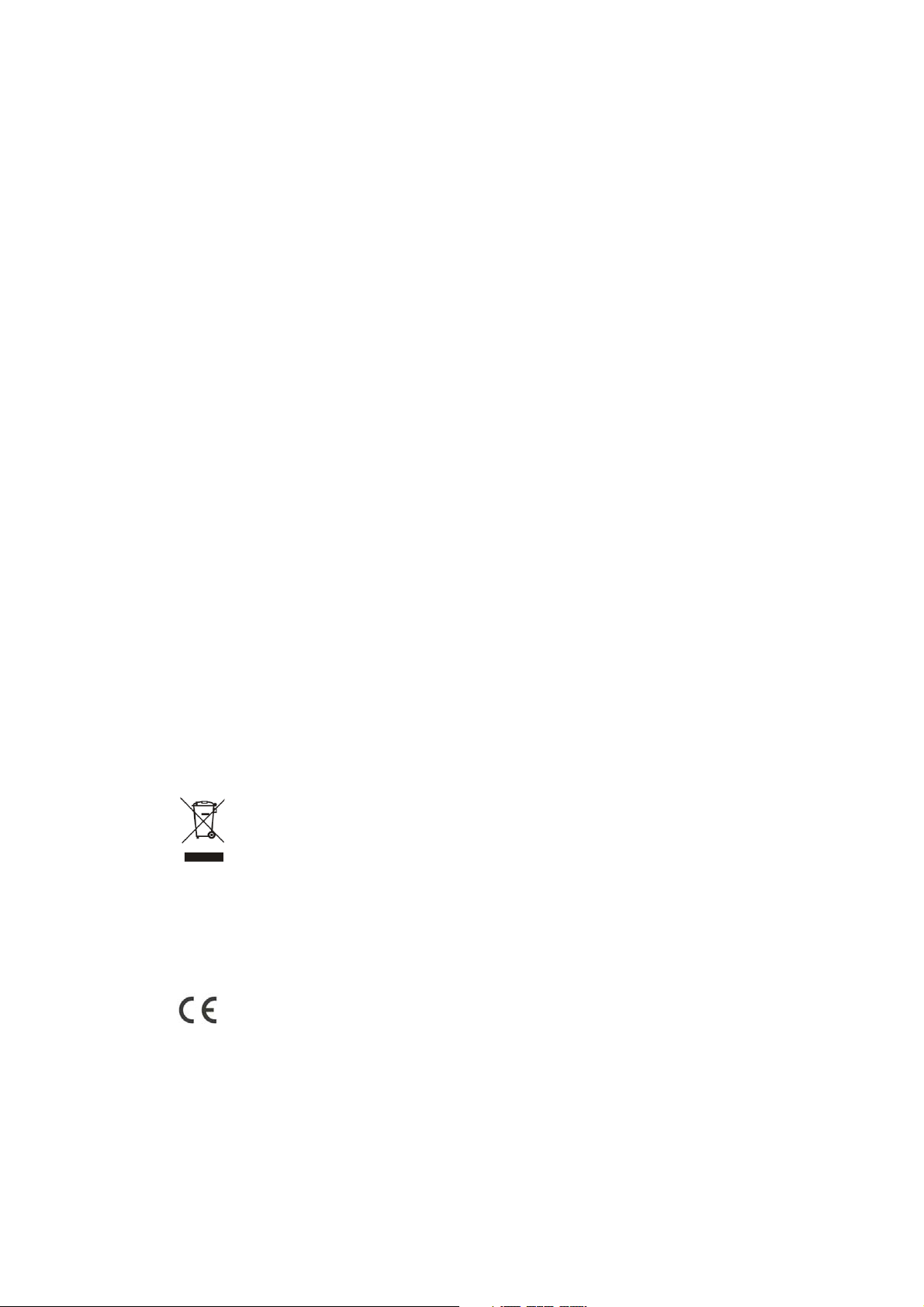
AVISO DE SEGURIDAD
Precaución: Para reducir el riesgo de descarga eléctrica, no retire la cubierta ni la parte trasera.
No hay partes utilizables por el usuario en el interior.
Para el servicio técnico, consulte al personal cualificado.
Precaución: Para evitar peligro de incendios o descargas eléctricas, no exponga el aparato a la lluvia o la humedad.
No exponga el Adaptador ni el producto al agua (goteo o salpicaduras), ni coloque objetos llenos de líquido, tales como jarrones, sobre el
aparato.
Mantenga el producto alejado de la luz solar directa y de fuentes de calor como radiadores o estufas.
No obstruya los orificios de ventilación.
Las ranuras y orificios del aparato sirven para su ventilación. Los orificios nunca deben estar obstruidos colocando el producto sobre un
cojín, sofá, u otra superficie similar.
No coloque el producto sobre un carrito, trípode, soporte o mesa, inestables. El aparato podría caer, produciendo posibles daños o
lesiones.
Nunca coloque objetos pesados o afilados sobre el panel o el marco.
Utilice solamente el adaptador de CA que se incluye con el producto. El uso de otro adaptador anulará la garantía.
Desenchufe la alimentación de la toma de corriente cuando no se utilice el aparato.
Se debe prestar atención a los aspectos medioambientales sobre la eliminación de la batería.
PRECAUCIÓN: La batería (batería, baterías o pack de baterías) no debe exponerse a una temperatura excesiva, como la luz solar, fuego,
o similares.
PRECAUCIÓN: Una presión excesiva en el sonido de los auriculares puede causar pérdida de audición.
PRECAUCIÓN: Utilice sólo los complementos / accesorios suministrados específicamente por el fabricante, el aparato es alimentado por
el adaptador de CA, el adaptador de CA es utilizado como dispositivo de desconexión, el dispositivo de desconexión debe permanecer
fácilmente accesible.
Este símbolo significa que este producto no se debe eliminar junto con el resto de desechos domésticos, según la U.E. Para evitar
perjuicios sobre el medioambiente o la salud humana, causados por la eliminación descontrolada de residuos, recíclelo con
responsabilidad, promoviendo la reutilización sostenible de los recursos materiales. Para deshacerse de su aparato usado, por favor,
utilice los sistemas de recogida o contacte con el distribuidor al cual compró el producto. Ellos pueden recoger el producto para reciclarlo
sin riesgos para el medio ambiente.
4
Page 56

ADVERTENCIAS Y CUIDADOS
Advertencia
Cuidado
Advertencia
Para el funcionamiento de este televisor se utiliza alto voltaje. No retire la cubierta posterior de su aparato. Para servicio técnico, consulte
al personal cualificado.
Advertencia
Para evitar peligro de incendio o descarga eléctrica, no exponga el televisor a la lluvia ni a la humedad.
Advertencia
No deje caer ni introduzca objetos en las aberturas ni ranuras de la cubierta del televisor. Nunca derrame ningún tipo de líquido sobre el
televisor..
Cuidado
No obstruya los orificios de ventilación de la cubierta posterior. Una ventilación adecuada es esencial para evitar el fallo de los
componentes eléctricos.
5
Page 57

Cuidado
Evite que el cable de alimentación quede atrapado bajo el televisor.
Cuidado
Nunca se suba, ni se apoye, ni empuje bruscamente el televisor o su soporte. Debe prestar especial atención a los niños. Si cayera,
podría causar serias lesiones.
Cuidado
No coloque su televisor sobre un carrito, soporte, estantería, o mesa, inestables. Si cayera podría causar serias lesiones personales y
daños al televisor.
Cuidado
Cuando el televisor no se vaya a usar durante un largo período de tiempo, es recomendable desconectar el cable de alimentación de CA
de la toma de corriente.
Cuidado
Distancias mínimas
Si el televisor se va a incorporar a un compartimento o un lugar cerrado, se deben mantener unas distancias mínimas. La acumulación de
calor puede reducir la vida útil de su televisor y también puede ser peligroso.
6
Page 58

02 INTRODUCCIÓN
PRECAUCIÓN
Nunca manipule los componentes internos del TV, ni otros controles de ajuste que no se mencionen en este manual. Todos los TVs LED
son instrumentos de alto voltaje. Cuando quite el polvo o gotee agua sobre el PANEL de LED o la CUBIERTA, el cable de alimentación
debe estar retirado del aparato, entonces limpie el TV con un paño seco y suave. Durante tormentas eléctricas, desenchufe el cable de
alimentación y de antena para evitar daños en su televisor. Todas las reparaciones de este TV deben ser efectuadas sólo por personal
técnico de TV cualificado.
INSTALACIÓN
*Coloque el TV en la estancia donde la luz no incida directamente sobre la pantalla.
*La oscuridad total o los reflejos en la imagen en pantalla pueden causar fatiga ocular. Se recomienda una iluminación tenue e indirecta
para un visionado cómodo.
*Deje suficiente espacio entre el TV y la pared para permitir la ventilación.
*Evite los lugares excesivamente calurosos para evitar posibles daños en la cubierta o fallo prematuro de los componentes.
*No obstruya los orificios de ventilación durante el uso del TV.
Características principales
1. Se puede utilizar como Televisor, dispositivo de visualización, pantalla de PC;
2. Alta luminosidad, amplio Ángulo de visión
3. Cronodesplazamiento;
4. Interfaz HDMI e interfaz SCART;
5. NICAM;
Parámetros principales
Panel 26" 31.5"
Sistemas de TV PAL-B/G I,D/K
SECAM-B/G,D/K,L,L’
Sistema de Señal de Vídeo PAL/SECAM
Tensión de alimentación CC 100V-240V 50/60Hz
Consumo de energía 55W 90W
Potencia de salida de Audio (THD 7%) 2 x 5W 2 x 8W
Señal de entrada
1 RGB(PC) análogo, 1 PC audio
2 Interfaces multimedia de alta definición (HDMI)
1 entradas de video
1 entradas de audio
7
Page 59

1 YPbPr
1 mini SCART
1 IC
1 USB
1 Turner
Definición horizontal (líneas de TV) Entrada de vídeo Compuesto >=350
YPbPr >=400
PC
MODOS PREESTABLECIDOS
RESOLUCIÓN Frecuencia V.(Hz) Frecuencia H.(KHz)
1 640*480 60 31.47
2 800*600 60 37.88
3 1024*768 60 48. 36
4 1360*768 60 47.7
5 1280*1024 60 63.98
6 1920*1080 60 66.64
8
Page 60

Instrucción sobre el montaje del soporte base
1. Inserte la columna de soporte dentro del soporte en la dirección que indica la flecha y luego asegure con tres
tornillos.
2. Inserte el montaje de soporte en la cubierta posterior en la dirección que indica la flecha y luego asegure con un
tornillo.
NOTAS DE INSTALACIÓN
Ubique el TV en una habitación en donde la luz no le refleje directamente sobre la pantalla. La oscuridad total o un
reflejo en la pantalla pueden provocar cansancio en la vista. Se recomienda iluminación suave e indirecta para una
visión cómoda.
Deje espacio suficiente entre el TV y la pared a fin de permitir ventilación.
Evite ubicaciones excesivamente calurosas para prevenir un posible daño al gabinete o una falla prematura de los
componentes.
9
Page 61

INSTRUCCIONES DE INSTALACIÓN DE MONTAJE EN PARED
Este televisor puede montarse en pared de la siguiente manera:
1. Coloque el Televisor LED LCD sobre una superficie sólida. Por favor, coloque algún material suave sobre el frente de la pantalla para
protegerla de cualquier daño.
2. Retire los tornillos de la parte baja del televisor, donde la base se une con el TV, y retire el soporte de la base (guárdelo en un lugar
seguro para su uso en el futuro).
3. Utilice los cuatro tornillos suministrados para fijar el TV sobre el soporte de pared del TV (no incluido), por medio de los cuatro orificios
estándar VESA de la parte posterior dl televisor.
10
Page 62

Mando a distancia
Panel frontal de control
1. Sensor del mando a distancia
2. Indicador LED:
AZUL: ENCENDIDO ROJO: STANDBY.
3. Teclado
1
2
3
4
5
SOURCE
MENU
CH+/CH-
VOL+/VOL-
STANDBY
Muestra el menú fuente de entrada.
Muestra el MENÚ principal.
En el modo TV, pulse CH+ o CH- para cambiar el canal de arriba abajo.
En MENU, pulse CH+ o CH- para seleccionar las opciones.
En el modo standby, puede encender el TV.
Ajusta el nivel del sonido.
En MENU, ajuste la opción que Seleccionó.
11
Page 63

Conexiones posteriores/laterales
AV
1
L/R AUDIO
2
Fuente de alimentación CA
3
YpbPr
4
HDMI2
5
HDMI1
6
USB
7
PC AUDIO
8
COMMON INTERFACE (CI)
9
SCART
10
ENTRADA VGA
11
12 ANT entrada
entrada
entrada
entrada
entrada
entrada
entrada
entrada
entrada
entrada
entrada
entrada
12
Page 64

CONEXIÓN DE SU TV
CONEXIÓN DE LA ANTENA
Conecte su antena a la parte posterior del TV en la conexión ANT IN.
MEJORE SU SEÑAL
Para mejorar la calidad de la imagen en un área con escasa señal, utilice un amplificador de señal (no incluido).
CONECTE SU PC AL TV
Puede utilizar su TV como monitor para su ordenador personal, conectándolo con un cable VGA (no incluido).
1. Lea la guía del usuario de su ordenador y verifique que tenga un conector VGA.
2. Desconecte la alimentación en su TV y en su PC.
3. Conecte un cable de interfaz VGA tipo D de 15 pines al conector de interfaz de video VGA en el PC. Conecte el otro extremo del
cable al conector de interfaz de PC en el TV. Ajuste los tornillos en los conectores VGA y conecte el cable de audio (no incluido) a la
conexión de entrada de audio en la parte posterior del TV.
4. Conecte la alimentación del TV primero y luego el del PC.
5. Pulse el botón en el TV o en el mando a distancia del TV para configurar el modo de entrada de video a VGA.
6. Una vez que se ve la imagen, si hay ruido, cambie el modo VGA a otra resolución, cambie la frecuencia de actualización a otra
frecuencia o ajuste el brillo y el contraste en el menú hasta que la imagen sea clara.
CONECTE UN REPRODUCTOR DVD O VCR A SU TV
Hay dos maneras en las que puede conectar un reproductor DVD o VCR a su TV. Asegúrese de que tanto el TV como el reproductor
DVD o VCR estén apagados antes de conectarlos.
1.
Conecte las salidas AV DVD/VCR a la conexión AV IN en su TV.
2. Conecte el audio D/I de AV a la entrada de audio (8). Pulse el botón SOURCE en el TV para configurar el modo de entrada de video en AV.
ENTRADA SCART
1. Conecte el conductor de suministro Scart del dispositivo externo (reproductor DVD, decodificador o consola de videojuegos) a la
conexión Scart del TV.
2. Pulse el botón SOURCE (Fuente) para seleccionar el modo SCART.
3. Pulse el botón PLAY (Reproducir) en el dispositivo externo.
Entrada HDMI
1. Conecte el cable del dispositivo HDMI a la conexión HDMI del TV.
2. Pulse el botón SOURCE para seleccionar el modo HDMI.
3. Consulte acerca del funcionamiento en la guía del usuario del dispositivo HDMI.
13
Page 65

INTERFAZ COMÚN
La ranura de la interfaz común (IC) está diseñada para admitir el módulo de acceso condicional (AC) y la tarjeta Inteligente a fin de ver los
programas de televisión pagos y los servicios adicionales. Comuníquese con su proveedor de servicio de Interfaz Común para obtener
más información acerca de los módulos y de la suscripción. Tenga en cuenta que no se proporcionan los módulos AC ni las tarjetas
inteligentes, ni los ofrecemos como accesorios opcionales.
Advertencia
• Desconecte el TV antes de insertar los módulos en la ranura de la Interfaz Común.
1. Inserte la CAM correctamente, luego la Tarjeta Inteligente a la ranura de la IC que se ubica en la parte lateral del TV.
CI SLOT RANURA DE IC
CAM CAM
Smart Card Tarjeta Inteligente
2. Encienda el TV, y éste mostrará el siguiente mensaje si se detecta el módulo AC. Aguarde unos minutos hasta que se active la tarjeta.
Módulo IC insertado
3. Pulse el botón MENU y luego, el botón para seleccionar la opción de Información IC.
4. Se muestra la información detallada en la tarjeta IC en uso.
5. Pulse el botón OK para acceder al menú de la tarjeta. Consulte el manual de instrucciones del módulo para configurar los detalles.
6. Cuando se retira el módulo, el siguiente mensaje aparecerá en la pantalla.
Módulo IC retirado
14
Page 66

03 Mando a distancia
1: ALIMENTACIÓN: Para encender la TV o ponerla en espera.
2: TECLAS NUMÉRICAS: Para acceder directamente a un canal.
3: MENÚ TV: Para visualizar el menú de TV.
4: CURSOR: Para moverse dentro del menú.
5: LISTA DE CANALES: Para visualizar la lista de canales.
6: VOL+/- : Para ajustar el nivel de sonido.
7: IMAGEN: Para conmutar el modo de la imagen.
8: APAGADO AUTOMÁTICO: Para ajustar el temporizador de apagado del
televisor.
9: CONGELAR: Para congelar la imagen.
10: EPG (Guía electrónica de programación): Para visualizar información sobre el
programa que se está viendo y lo que viene a continuación, en el modo DTV
(Digital).
11: FAV: Para acceder a su lista de canales favoritos en modo TV o DTV.
12: TECLAS DE TELETEXTO: Por favor, remítase a la siguiente página.
13: SILENCIO: Para deshabilitar o habilitar el sonido.
14: AUDIO: Para seleccionar el audio/idioma disponible de los programas de TV.
15: RECUPERAR: Para acceder al programa que se estaba viendo anteriormente.
16: FUENTE: Para seleccionar la fuente de entrada.
17: OK (Aceptar): Para confirmar la selección.
18: SALIR: Para volver al menú anterior o salir del menú.
19: SONIDO: Para conmutar el modo de sonido.
20: CANAL+/CANAL-: Para acceder al siguiente canal o al anterior.
21: ASPECTO: Para cambiar la relación de aspecto de la imagen.
22: TV/RADIO: En el modo DVB, se usa para conmutar entre canales de TV digital y
emisoras de radio. Mostrar/Eliminar la información del programa.
23: TEXTO: Para acceder o salir del TELETEXTO.
24: INFO: Para visualizar información sobre el canal que se está viendo, o ampliar la
información del programa, cuando se encuentre dentro de la pantalla EPG, en el
modo DTV.
25: SUBTÍTULOS: Para conmutar entre diferentes subtítulos en el modo DTV.
26. Para pasar al siguiente archivo en el modo USB.
27. Para volver al archivo anterior en el modo USB. REC/REP (Grabar/Repetir):
Púlselo para grabar el programa de TV que está viendo en el modo DTV, o para
repetir la reproducción en el modo USB.
29. Detiene el reproductor multimedia en el modo USB.
30. Para explorar hacia atrás, durante la reproducción USB.
31. Para explorar hacia delante, durante la reproducción USB.
32. Ejecutar el reproductor multimedia en el modo USB.
33. Pausar el reproductor multimedia en el modo USB, cambiar el tiempo en el modo
Inserte las baterías en el mando a distancia
Observaciones:
1) Se recomienda el uso de pilas alcalinas.
2) Retire las baterías cuando estén gastadas o si el mando a
distancia no se va a utilizar durante un período de tiempo rolongado.
DTV.
NOTA:
La unidad pasará al modo standby de manera automática si no opera durante 4
horas. (Sólo en el modelo para el hogar).
1. Retire la tapa de las baterías.
2. Inserte las 2 pilas AAA 1.5v asegurándose de que la
polaridad (+ o -) coincida con la polaridad marcada dentro
de la unidad.
3. Coloque de nuevo la tapa de las baterías. Sustituya las
baterías por otras nuevas, cuando el televisor comience a
mostrar los síntomas siguientes: El funcionamiento es
inestable o errático. A veces, el televisor no funciona con el
mando a distancia.
15
Page 67

TELETEXTO
El Teletexto es un sistema de información emitido por algunos canales que puede ser consultado como un periódico. También ofrece
acceso a los subtítulos para los telespectadores con problemas de audición o que no estén familiarizados con el idioma de transmisión
(redes por cable, canales por satélite, etc.)
Pulse: Obtendrá:
Se usa para entrar o salir de los modos de teletexto. Aparece el sumario con una
lista de elementos a los que puede accederse. Cada elemento tiene un número de
TEXTO
SELECCIONAR UNA
DIRECT ACCESS TO THE ITEMS
ÍNDICE Esto le devuelve a la página de contenidos (normalmente la página 100).
SUB PÁGINA
ESPERA Para congelar la página.
REVELAR Para mostrar u ocultar la información oculta (soluciones de juegos).
LISTA
página correspondiente de 3 dígitos. Si el canal seleccionado no emite teletexto, se
mostrará la indicación 100 y la pantalla permanecerá en blanco (en este caso, salga
del teletexto y seleccione otro canal).
Introduzca el número de la página deseada, utilizando los botones 0 a 9 o
arriba/abajo. Ejemplo: página 120, introduzca 120. El número aparece en la parte
superior izquierda, el contador cambia y entonces aparece la página. Repita esta
operación para ver otra página. Si el contador continúa buscando, significa que esa
página no se transmite. Seleccione otro número.
Están coloreados como se muestra en la parte inferior de la pantalla. Las cuatro
teclas de colores se utilizan para acceder a los elementos o páginas
correspondientes. Las áreas coloreadas parpadean cuando el elemento o la página
no están aún disponibles.
Algunas páginas contienen subpáginas que se muestran sucesivamente de forma
automática. Esta tecla se utiliza para detener o retomar la muestra de subpáginas.
La indicación aparece en la parte superior izquierda.
El usuario puede establecer cuatro páginas favoritas para ser enlazadas
directamente por las cuatro teclas coloreadas. Mientras el modo de lista esté
activado, no hay posibilidad de utilizar la navegación TOP o FLOF con las teclas
coloreadas. Los números de página favoritos se almacenarán y recuperarán
en/desde la memoria no volátil de cada canal, mediante el software del sistema.
16
Page 68

04 FUNCIONAMIENTO
Guía de Instalación
Esta pantalla sólo aparece cuando el TV se enciende por primera vez o cuando se restablece a los ajustes de fábrica. Puede escoger los
programas de cambio automático de idioma y país, Y tras cambiar la pantalla, se pasará automáticamente al primer programa DTV.
1. MENÚ DE CANALES
El primer elemento del MENÚ es el menú de canales (sólo para las fuentes de TV o DTV).
Aquí puede buscar canales y editar programas.
1).Sintonización automática:
Busca todos los canales automáticamente (puede seleccionar ATV-analógicos y DTV-digitales)
Por favor, pulse para seleccionar primero un país, luego pulse e botón OK para comenzar la sintonización automática.
17
Page 69

NOTA:
Todos los canales, incluyendo ATV, DTV y de Radio se pueden sintonizar de una vez si el Tipo de Sintonización es DTV+ATV.
Todos los canales almacenados desaparecerán tras la sintonización automática.
Tras la sintonización automática el canal pasará al primer canal DTV.
2).Sintonización manual de DTV:
Usted puede seleccionar un canal DTV y entonces encontrar el programa de este canal.
Por favor, pulse
NOTA:
Mala, Normal, Buena, se refiere a la intensidad de la señal.
3). Sintonización manual de ATV:
Usted puede cambiar el sistema de sonido para buscar los canales analógicos y para una sintonización fina de los canales, luego
almacenar los canales que haya seleccionado.
para seleccionar el canal , luego pulse OK para buscar los programas.
18
Page 70

NOTA:
Pulse el botón rojo del teletexto para almacenar los canales tras la sintonización manual.
4). Editar programas:
Usted puede Borrar, Renombrar, Mover, Saltar, y guardar en FAVORITOS cualquier programa.
Borrar
Pulse el botón rojo del teletexto, se borrará el programa en el cursor.
Renombrar:
Sólo se pueden renombrar los programas de ATV.
Desplace el cursor hasta el programa, pulse el botón verde del teletexto para renombrar el programa.
Pulse para escoger el carácter. Pulse para desplazar el cursor.
Pulse el botón MENÚ para salir de la edición, pulse SALIR para salir del menú.
Nota: Los nombres de programas de ATV sólo pueden tener 5 caracteres, los nombres de programas de DTV pueden tener 25
caracteres.
Mover
Utilice los Botones de Flecha para seleccionar el canal que desea mover. Luego, pulse el Botón Amarillo para seleccionar la función
Mover. Una vez activo, utilice los Botones de Flecha para mover y luego pulse OK para confirmar.
Saltar
Pulse
lado derecho del programa.
para escoger el programa, pulse el botón azul del teletexto para saltarse ese programa. El símbolo se mostrará al
Escoja el programa que ha omitido, pulse el botón azul de nuevo, podrá cancelar la omisión. El símbolo desaparecerá.
Favoritos
Pulse para escoger el programa, pulse el botón FAVORITOS, se mostrará al lado derecho del programa. Escoja el programa
en FAVORITOS, pulse el botón FAVORITOS de nuevo, podrá cancelar la acción. El símbolo desaparecerá.
Una vez creado su grupo de favoritos, puede pulsar la tecla FAVORITOS para acceder rápidamente a sus canales favoritos.
5). Información sobre IC: (opcional)
Este menú puede mostrar la información sobre la tarjeta IC.
2. MENÚ DE IMAGEN
El segundo elemento del MENÚ es MENÚ DE IMAGEN.
Aquí puede ajustar los efectos de imagen, tales como contraste, brillo, etc.
Pulse
para desplazarse, pulse OK para ajustarlo.
19
Page 71

NOTA:
1).El matiz sólo está disponible en el sistema NTSC.
2).Hay cuatro modos de temperatura del color que pueden seleccionarse, medio, cálido, fresco, usuario.
3).Pantalla, sólo está disponible en el modo PC, en el que se puede ajustar la posición horizontal, la posición vertical, tamaño y fase.
3. MENÚ DE SONIDO
El tercer elemento del MENÚ es el MENÚ DE SONIDO.
Aquí puede usted ajustar los efectos de sonido, tales como agudos, bajos, balance, etc.
Pulse
Nota:
Volumen automático: Sólo está disponible cuando el volumen de señal de entrada es demasiado alto o presenta distorsión.
4. MENÚ DE HORA
El cuarto elemento del menú es MENÚ DE HORA. Usted puede ajustar el reloj, activar/desactivar la hora, establecer el temporizador de
apagado, etc. Pulse
para desplazarse, pulse OK para ajustarlo.
para desplazarse, pulse OK para ajustarlo.
20
Page 72

NOTA:
Si no hay señal durante 15 minutos, el TV se apagará automáticamente, siempre que esté activado el Apagado Automático. La hora del
reloj puede obtenerse automáticamente del sistema DTV.
5. MENÚ DE OPCIONES
El quinto elemento del MENÚ es el MENÚ DE OPCIONES. Puede ajustar el idioma del menú, el idioma de audio, el idioma de los
subtítulos, etc.
En el menú de sistema de archivos PVR, puede configurar un disco USB para PVR.
NOTA:
Restaurar a los valores por defecto de fábrica, eliminará todos los programas y contraseñas.
6. MENÚ DE BLOQUEO
El sexto elemento del menú es el MENÚ DE BLOQUEO. Puede bloquear su sistema, establecer una contraseña, bloquear un programa,
y establecer control parental. Una vez que haya establecido el bloqueo del sistema, no podrá buscar canales ni cambiar de programa.
NOTA:
La contraseña por defecto es 0000. Si se la olvida, puede usar la super contraseña: 9443.
Bloquear programa: Pulse
Si desea desbloquear el programa, por favor entre en el menú principal, introduzca la contraseña, y luego pulse el botón verde de nuevo.
Control Parental: Pulse para elegir la calificación.
para elegir el programa, pulse el botón verde del teletexto para bloquearlo.
7. MENÚ EPG (Guía electrónica de programación)
El menú EPG se usa para mirar lo que se está transmitiendo en DTV o en el canal de Radio en el día.
21
Page 73

Para tener acceso al menú EPG, pulse el botón EPG; se mostrará el siguiente menú:
1. INFO
Utilice
2. Programación
Pulse la tecla amarilla de teletexto. Ésta puede enumerar toda la programación recordatorio; pulse
tecla roja para borrar la lista de programación. Pulse EPG para volver al menú EPG.
3.
Pulse la tecla roja. Establece el programa que se va a grabar.
4. Recordatorio
Pulse la tecla azul para escoger un programa y establecer una hora de recordatorio. La pantalla de TV pasará al programa escogido a la
hora del recordatorio automáticamente.
para escoger los programas. Pulse la tecla INFO para mostrar información sobre el programa destacado.
para escoger la lista. Pulse la
Grabar
22
Page 74

8. Función PVR
1. Prepare para grabar el programa
Del MENÚ DE OPCIONES, ingrese al Sistema de Archivos PVR. En el “MENÚ DE OPCIONES”, escoja “check PVR File System”
(verificar el Sistema de Archivos PVR). Pinche en “OK”, hasta que "checking” (verificación) cambie a “Success” (éxito).
Nota: Verifique el término “speed” (velocidad). Si es “HD support” (soporte HD), significa que la velocidad del dispositivo USB está
disponible para cronodesplazamiento y para grabación. De otro modo, formatee el dispositivo a fin de asegurar que el dispositivo esté
disponible. El “Free Record Limit” (Límite libre de grabación) por defecto es de 6 horas, si el espacio en el disco es suficientemente
grande. Si el espacio no es suficientemente grande, el tiempo de grabación será más corto; eso depende del espacio en el dispositivo.
Durante la verificación “check PVR File System” (verificar Sistema de Archivos PVR), no realice ninguna otra operación hasta que ésta
finalice.
Las grabaciones tienen que realizarse con el sistema PVR del TV. Sólo puede reproducirse en el mismo TV, no en otro tipo de dispositivo
(ordenador, DVD, etc.) que no sea compatible con el Formato TS.
Tenga en cuenta que para llevar a cabo cualquier tipo de grabación, el TV lo obligará a formatear el dispositivo conectado para almacenar
dicha grabación.
ADVERTENCIA: CUANDO REALICE EL FORMATO, EL DISPOSITIVO EXTERNO PERDERÁ TODOS LOS ARCHIVOS Y LA
INFORMACIÓN QUE ALMACENÓ EN ÉL.
Del MENÚ DE OPCIONES, ingrese al Sistema de Archivos PVR como se muestra a continuación:
Seleccione el disco: Seleccione el disco para guardar el archivo de grabación.
23
Page 75

Verifique el Sistema de Archivos PVR: Verifique si el Sistema de Archivos PVR está instalado en el dispositivo USB o si no lo está.
Formato:
(Se sugiere formatear el dispositivo con “High Speed Fs...” Alta Velocidad SA que puede acelerar la grabación).
A continuación aparece el menú después de que el Formato finaliza:
24
Page 76

Si selecciona el modo de formato “High Speed Fs”, puede cambiar el tamaño del cronodesplazamiento:
2. Grabe el programa
Mientras se reproduce la fuente DTV, escoja el canal y pinche en “record” (grabar). El cuadro de grabación aparecerá. Pinche en “record”
otra vez. El cuadro de grabación desaparecerá, y el ícono “REC” permanecerá en la parte superior izquierda. Éste desaparecerá hasta
que pinche en “stop” (detener).
3. Reproduzca la grabación
En “USB”, el programa de grabación se guardará en la carpeta “_MSTPVR”, en el dispositivo.
1. El tamaño de almacenamiento del USB debe estar entre 4GB y 500GB.
2. El video puede pixelarse si la tasa de transferencia de video es demasiado baja.
3. No todos los dispositivos USB son compatibles. A continuación hay una lista de unidades USB recomendadas. Los modelos que no
estén en la lista pueden ser compatibles, pero su funcionamiento no está garantizado.
La lista de USB soportados es la misma que en la función Cronodesplazamiento. Consulte la página 28.
9. Función Cronodesplazamiento
1. Prepare para grabar el programa
25
Page 77

Este TV le permite pausar y grabar el programa digital que está mirando actualmente en un dispositivo de almacenamiento USB, y
continuar desde el punto en el que se pausó.
NOTA:
• Se necesitará formatear un dispositivo de almacenamiento USB 2.0. Guarde sus datos originales antes de formatear. Todos los datos
almacenados en el dispositivo USB se borrarán después del formato.
• El temporizador se detendrá si había sido configurado antes de activar la función Cronodesplazamiento.
Formato de almacenamiento de la unidad USB
Seleccione formatear el dispositivo USB y asigne la cantidad de espacio para la función Cronodesplazamiento.
NOTA:
• El proceso de formato tomará al menos 2 minutos. No desactive la alimentación ni retire el dispositivo USB durante el formato.
• Durante el formato, se realizará una prueba de velocidad al dispositivo USB. Si falla, significa que el dispositivo USB no puede soportar
la función Cronodesplazamiento.
Grabe un programa DTV pausado en el dispositivo de almacenamiento USB
1. Mientras está en la fuente de entrada DTV, inserte el dispositivo de almacenamiento USB en el puerto USB en la parte lateral del TV.
2. Pulse PAUSE (Pausa) (33) para comenzar la función Cronodesplazamiento. El programa de TV se pausa. Aparece el
Cronodesplazamiento en pantalla y comienza a grabar.
3. Pulse STOP (29) para detener la función Cronodesplazamiento y dejar de grabar el programa.
NOTA:
• No desconecte el dispositivo de almacenamiento USB cuando la función Cronodesplazamiento esté activada.
• Aproximadamente 4GB de búfers de memoria ofrecen alrededor de 140 minutos.
26
Page 78

Limitaciones del Cronodesplazamiento:
1. Cuando la función de Cronodesplazamiento está activada, sólo las teclas PLAY/PAUSE/STOP/FWD/REV/ VOL+/VOL-/MUTE y
algunas teclas de funcionamiento básico (ENTER/EXIT/teclas de navegación) están disponibles.
2. La reproducción del video puede que no sea fluida y se saltee si la velocidad de grabación del USB no cumple con los requisitos
mínimos.
3. No retire el disco USB ni desconecte la alimentación durante las operaciones Cronodesplazamiento. Abortará una vez que la señal se
pierda.
4. No retire la fuente de la señal durante las operaciones Cronodesplazamiento.
5. No cambie las operaciones rápidamente ni repetidamente entre PLAY/PAUSE/FWD/REV.
6. El temporizador terminará si se hubiera fijado antes del Cronodesplazamiento.
7. El video puede pixelarse si la tasa de transferencia de video es demasiado baja.
8. No todos los dispositivos USB son compatibles. La unidad de disco rígido USB debe ser eléctricamente < 500MA.
A continuación hay una lista de unidades USB recomendadas. Los modelos que no estén en la lista pueden ser compatibles, pero su
funcionamiento no está garantizado.
• Unidad Flash USB SanDisk Extreme® Contour™ - 8GB SDCZ8-8192-E75
• Unidad Flash USB SanDisk Extreme® Contour™ - 16GB SDCZ8-016G-A75
• Unidad Flash USB 2.0 Kingston DataTraveler 410 - 8GB DT410/8GB
• Unidad Flash USB 2.0 Kingston DataTraveler 410 - 16GB DT410/16GB
• Unidad Flash USB 2.0 OCZ Technology Rally2 - 4GB OCZUSBR2DC-4GB
• Unidad Flash USB 2.0 OCZ Technology Rally2 - 8GB OCZUSBR2DC-8GB
• Unidad Flash USB 2.0 OCZ Technology Rally2 - 8GB OCZUSBR2DC-8GB
• SAMSUNG-HM500JI-500G
9. Esta función no está disponible para todos los TV digitales, tales como canales codificados o canales sólo de audio.
27
Page 79

10. Reproductor USB
Pulse la tecla fuente y seleccione el USB en la lista fuente; pulse el botón OK para ingresar al menú USB.
Asegúrese de que el dispositivo USB esté conectado en la ranura. Hay cuatro opciones de tipo multimedia que pueden seleccionarse,
tales como imagen, música, película y texto. Seleccione la opción de tipo multimedia estándar pulsando
ingresar al menú de selección de disco.
. Pulse el botón OK para
Pulse
(Volver) para volver al menú de selección de tipo multimedia.
Seleccione el archivo multimedia pulsando o , luego aparecerá el cuadro de vista previa. Pulse el botón para reproducir
el archivo multimedia en pantalla completa. Cuando el archivo multimedia (tipo imagen, música, película o texto) se esté reproduciendo,
pulse el botón OK o Info para mostrar la barra de control.
para seleccionar el disco adecuado y pulse OK para mostrar los archivos multimedia y la lista de carpetas, o escoja Return
28
Page 80

Pulse para seleccionar el ícono de función, pulse el botón OK para confirmar la función.
Pulse o el botón EXIT (Salir) para salir de la barra de control.
NOTA:
Puede ajustar la pista de audio o el programa en el menú Info mientras se reproduce el archivo de video. Escoja el ícono Info y pulse OK
para mostrar el Menú Info.
La reproducción del USB está soportada para los siguientes formatos de archivo de imagen:
—JPEG ( formato JPEG, archivos con extensión "jpg")
—BMP (archivos con extensión “bmp")
—PNG (archivos con extensión "png")
La reproducción del USB está soportada para los siguientes formatos de archivo de música:
—MP3 (archivos con extensión “.mp3")
—WAV (archivos con extensión “.wav")
La reproducción del USB está soportada para los siguientes formatos de archivo de texto:
—TXT (archivos con extensión “.txt")
La reproducción del USB está soportada para los siguientes formatos de archivo de película:
—AVI (archivo con extensión ".avi")
—TS (MPEG2 & H.264)
29
Page 81

05 SOLUCIÓN DE PROBLEMAS
Síntoma del problema
Comprobar
Imagen Sonido
Posición, dirección o conexión de
la antena
Posición, dirección o conexión de
la antena
Equipos electrónicos, coche/moto,
luz fluorescente
Volumen(comprobar si está
activado el Silencio o si las
conexiones de audio son
incorrectas)
Cable de alimentación no
conectado. Interruptor de
alimentación apagado. Ajustes de
Contraste y brillo / Volumen.
Pulsar tecla Standby en el mando
para examinarlo.
Nieve
Borroso
Interferencias
Imagen normal
Sin imagen
Ruido
Sonido normal
Ruido
Silencio
Silencio
Sin color
Imagen partida
Sin color
Sonido normal Control del color
Sonido normal o
débil
Ruido Sistema de TV
Resintonizar canal
30
Page 82

Especificación
Sistema de color PAL-B/G, I, D/K
SECAM- B/G, D/K L, L'
Sistema de sonido B/G, DK, I, L, L'
Entrada de video
Y/Pb/P
r
HDMI
Requerimientos de
alimentación
Consumo de energía 55W(26") 90W (32")
Salida de audio 2x5W 2x8W
Condiciones de entorno
Accesorio
SCART, YPbPr, AV,
VGA, HDMI, USB.
480i/p, 576i/p, 720p, 1080i, 1080p
480i/p, 576i/p, 720p, 1080i, 1080p
100-240V~50/60Hz
Temperatura de operación: +5°C - +35°C
Humedad de operación: 20% - 80%
Temperatura de almacenamiento: -15°C - +45°C
Humedad de almacenamiento: 5% - 90%
Manual de usuario
Mando a distancia
Batería (2)
Guía rápida de inicio
*Las especificaciones sobre las piezas de este TV que se proporcionan en el presente son solamente a modo de referencia.
Puede haber diferencias a medida que la tecnología del producto se actualiza.
El diseño y las especificaciones están sujetos a modificaciones sin aviso.
Descripción de entrada/salida Scart
Fuente del TV Salida SCART
ATV ATV
DTV DTV
Otra fuente ATV
31
Page 83

