Page 1
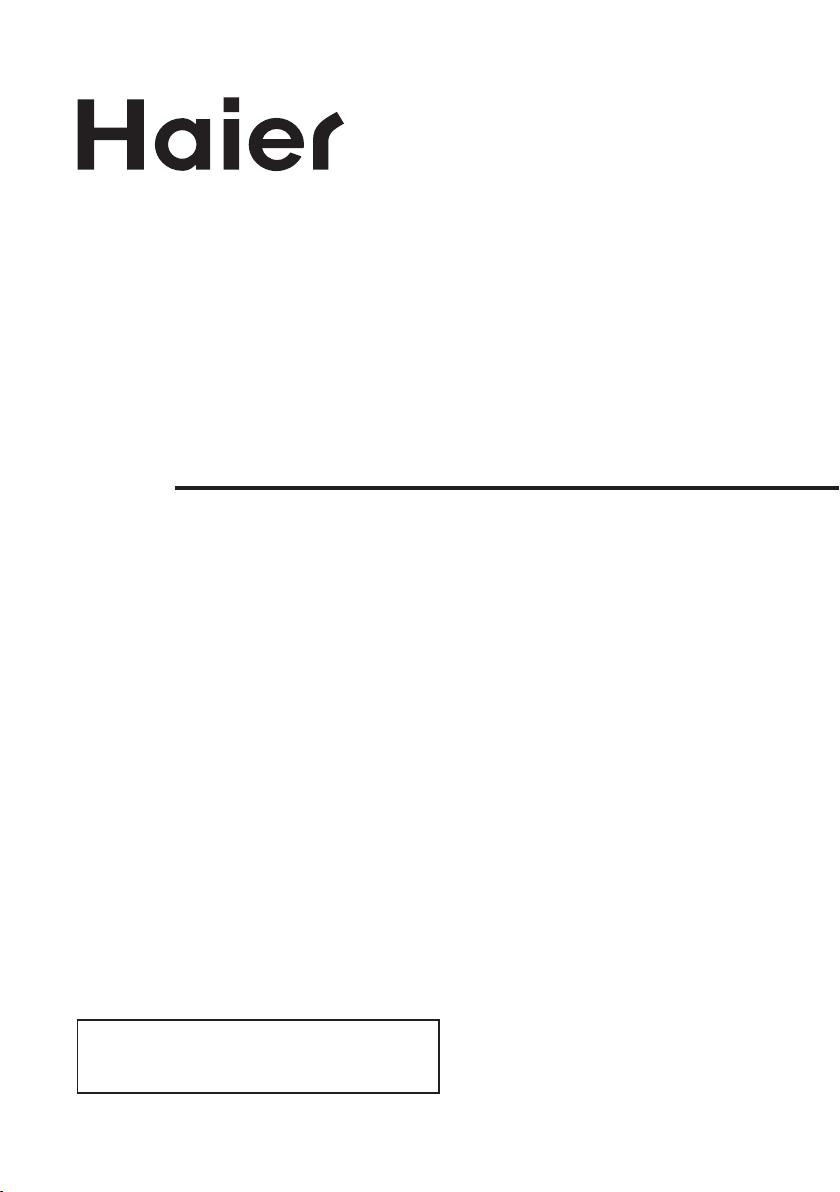
LED LCD TV RECEIVER
USER MANUAL
Please read this manual carefully before using
your television and keep this manual in a good
place for future reference.
MODEL:
LET26C430F
LET32C430F
Page 2
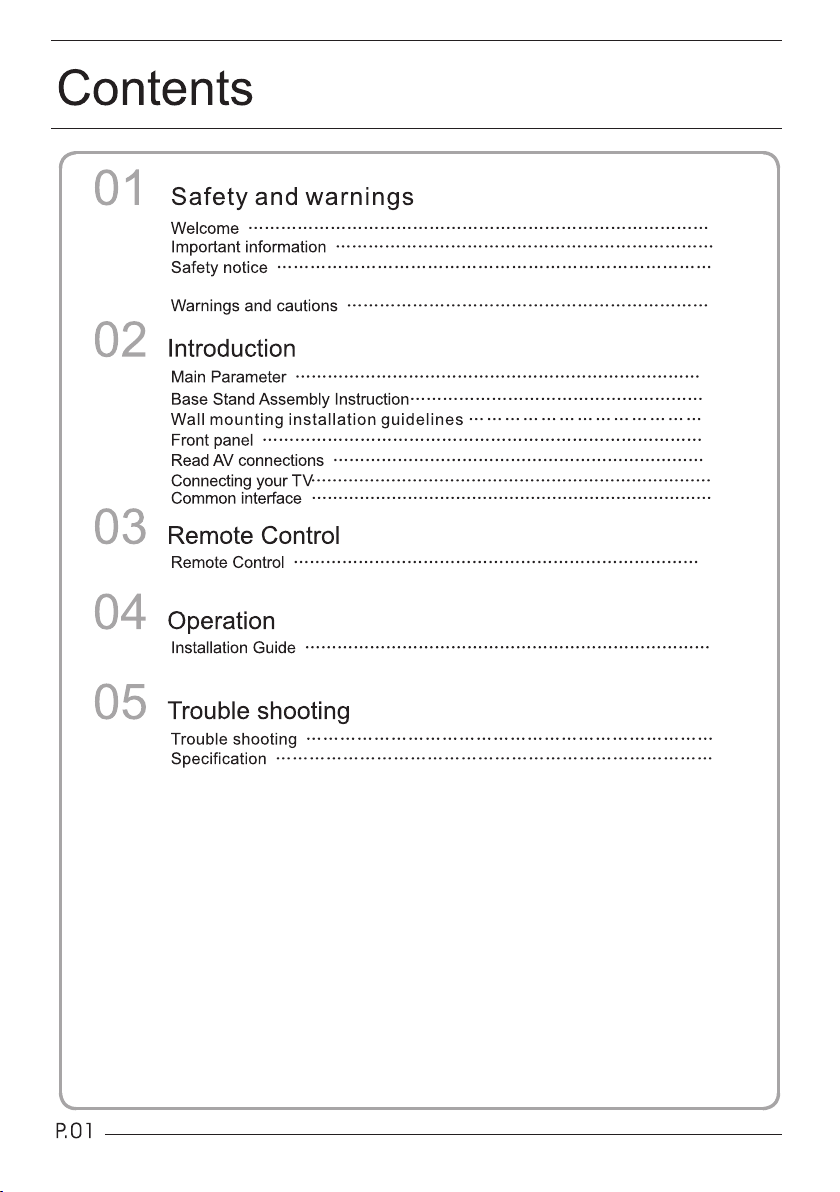
P.02
P.02
P.03
P.04
P.05
P.07
P.08
P.09
P.09
P.10
P.11
P.12
P.14
P.22
P.23
Page 3
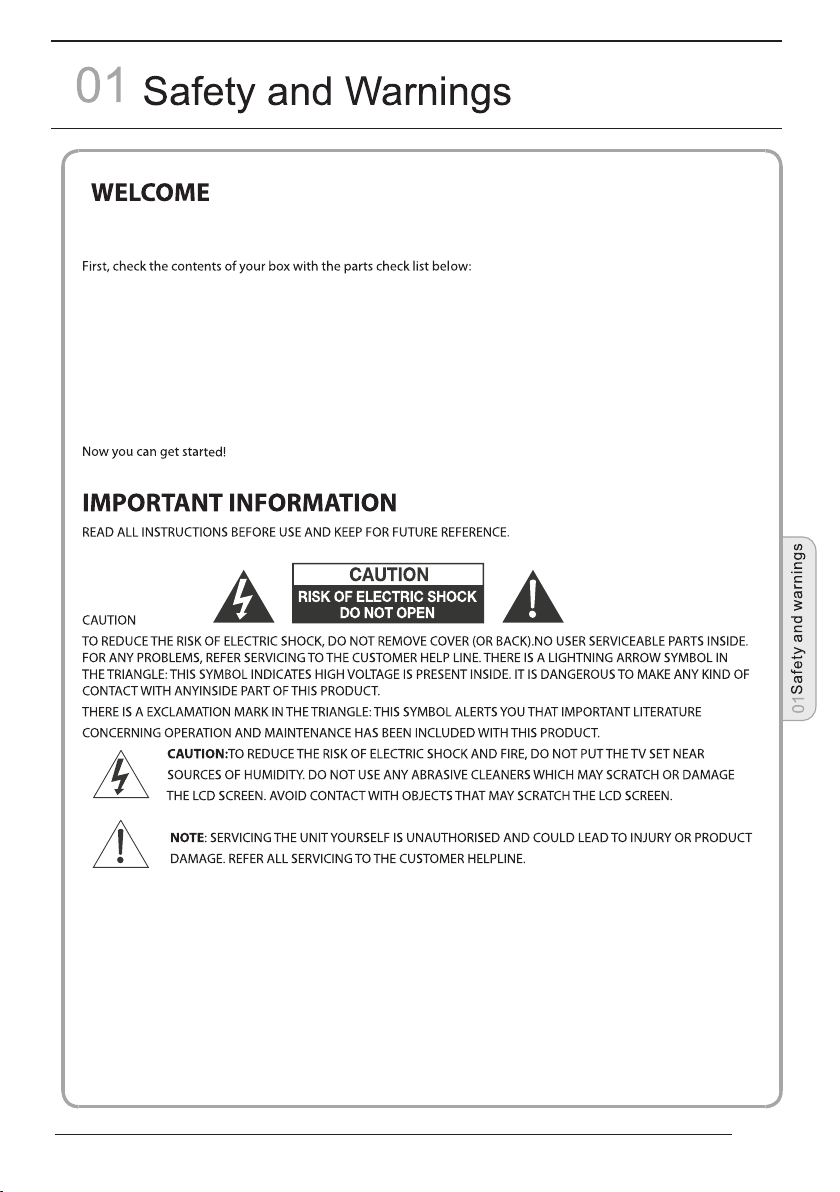
Thanks for buying this 26"/32" LED LCD TV. This guide will help you set up and begin using your TV.
26" Full HD 1080P Digital LED LCD TV
Remote control
AAA ba x2
ttery
Instruction Manual
Quick start guide
Scart cable x1
32" HD Ready LED LCD TV
Remote control
AAA ba x2
ttery
Instruction Manual
Quick start guide
Scart cable x1
P.02
Page 4
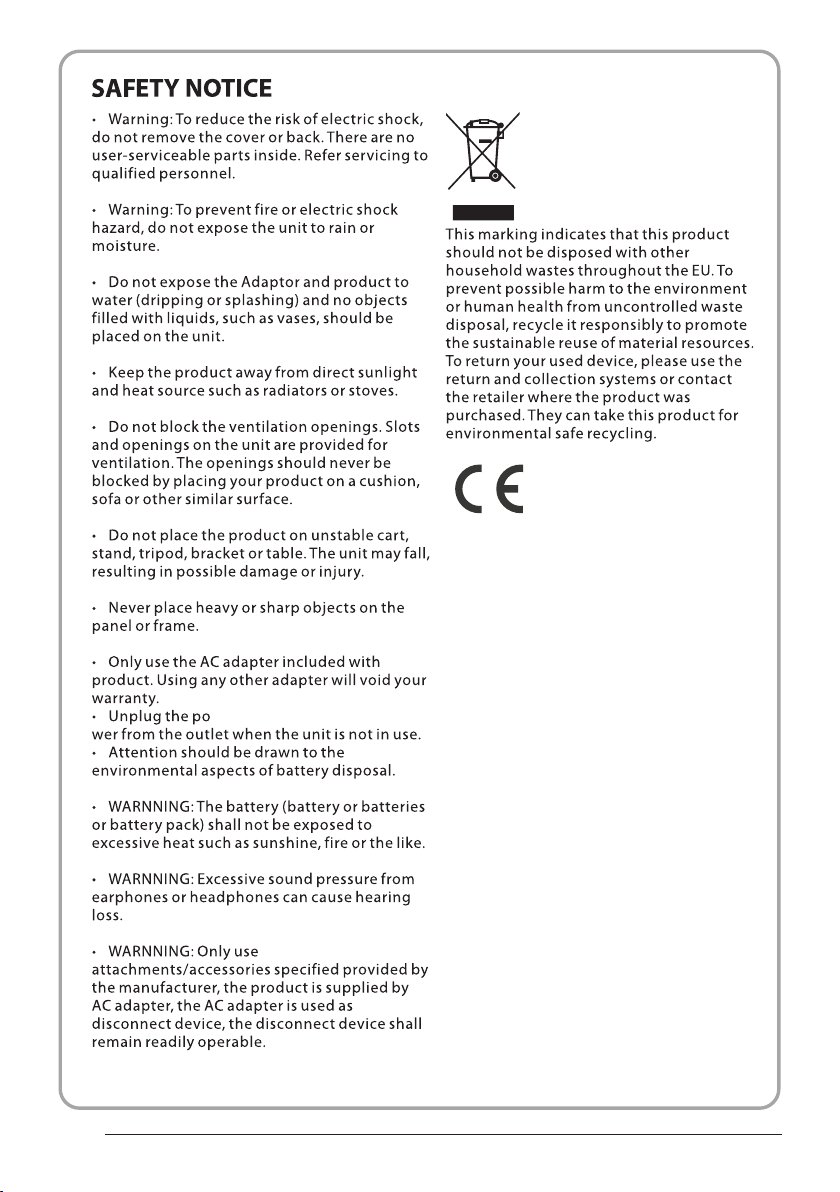
P.03
Page 5
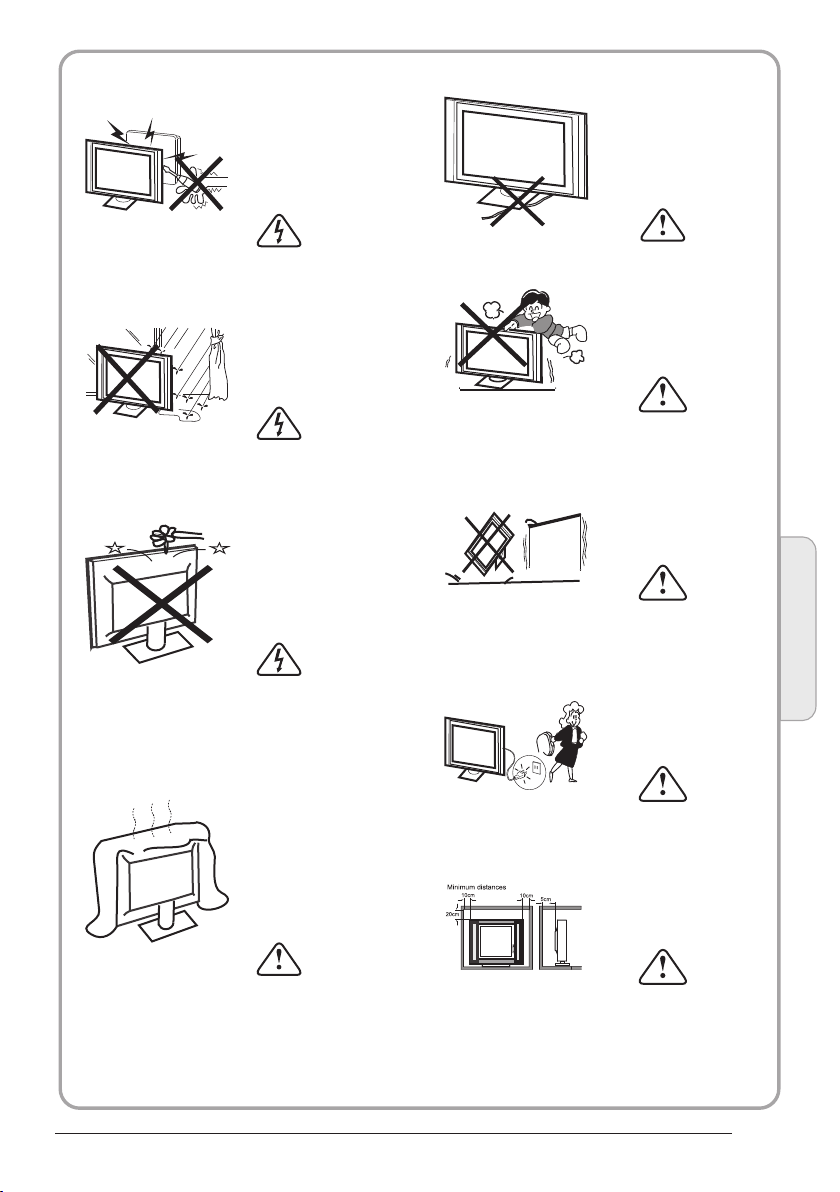
WARNINGS AND CAUTIONS
Warning
High voltages are used in the operation
of this television receiver. Do not remove
the cabinet back from your set. Refer
servicing to qualified service personnel.
Caution
Do not trap the power supply cord under
the television receiver.
Warning
To prevent fire or electrical shock
hazard, do not expose the television
receiver to rain or moisture.
Warning
Do not drop or push objects into the
television cabinet slots or openings.
Never spill any kind of liquid on the
television receiver.
Caution
Do not block the ventilation holes in the
back cover. Adequate ventilation is
essential to prevent failure of electrical
components.
Caution
Never stand on, lean on, or suddenly push
the television or its stand. You should pay
special attention to children. Serious injury
may result if it should fall.
Caution
Do not place your television on an unstable
cart, stand, shelf or table. Serious injury to
an individual , and damage to the
television, may result if it should fall.
Cauti on
When th e telev ision r eceiver is n ot
used fo r an exte nded pe riod of time , it
is advi sable t o disco nnect the AC po wer
cord fr om the AC ou tlet.
Dim:515*320mm(不包 括底座)
Caution
If the television is to be built into a
compartment or similar enclosure, the
minimum distances must be maintained.
Heat build-up can reduce the service life of
your television, and can also be dangerous.
Safet y and warnin gs
01
P.04
Page 6
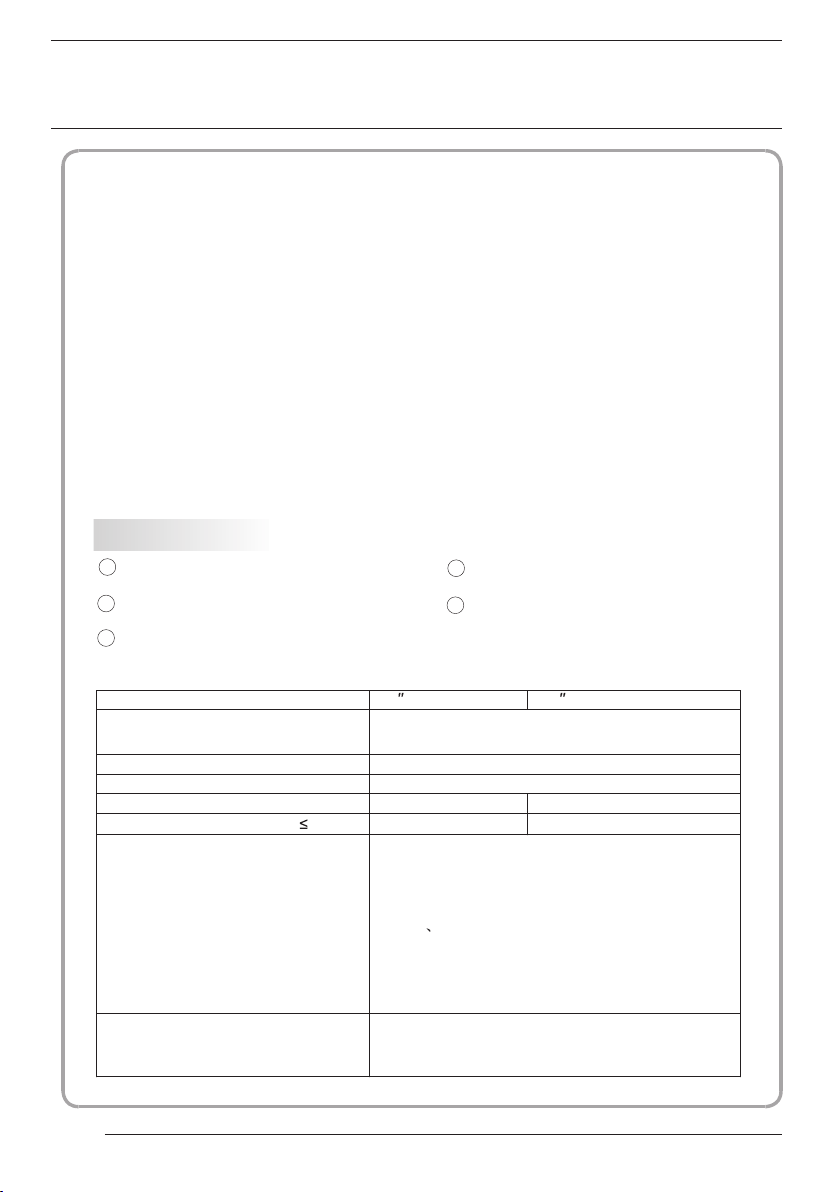
02
Introduction
CAUTION
Never tamper with any components inside
the TV, or any other adjustment controls
not mentioned in this manual. All LED-TVs
are high voltage instruments. When you
clean up dust or water drops on the LED
PANEL or CABINET, the power cord should
be pulled out from the receptacle, then
wipe the TV with a dry soft cloth. During
thunder and lighting, unplug the power cord
and antenna cord to prevent damage to
your TV. All repairs to this TV should only
be performed by qualified TV service
personnel.
INSTALLATION
*Locate the TV in the room where light
does not strike the screen directly.
*Total darkness or a reflection on the
picture screen can cause eyestrain. Soft
and indirect lighting is recommended for
comfortable viewing.
*Allow enough space between the TV and
the wall to permit ventilation.
*Avoid excessively warm locations to
prevent possible damage to the cabinet or
premature component failure.
*Do not cover the ventilation openings
when using theTV.
Main features
1 Used as Television, d ispla y termi nal,
PC disp lay;
2 High lu minan ce, wid e viewing
Angle;
3 Time-s hift
4 HDMI in terfa ce and SC ART
Inter face;
5 NICAM;
Main parameter
Panel
TV System
Video Signal System PAL/SECAM
Input Power Voltage AC 100V-240V 50/60Hz
Power consumption
Audio Output Power (THD 7%)
Signal Input
26
PAL-B/G、I、D/K
SECAM- B/G、D/K、L、 L
55W
2x5W
Analog RGB(PC) x1; PC audio x1
High-Definition Multimedia Interface (HDMI)x2
Video INput x2
Audio Input x2
Y、Pb Prx1
Mini SCARTx1
CI x 1
USB x 1
Tuner x 1
32
'
90W
2x8W
Horizontal definition(TV line)
P.05
Composite Video input >=350
YPbPr >=400
Page 7
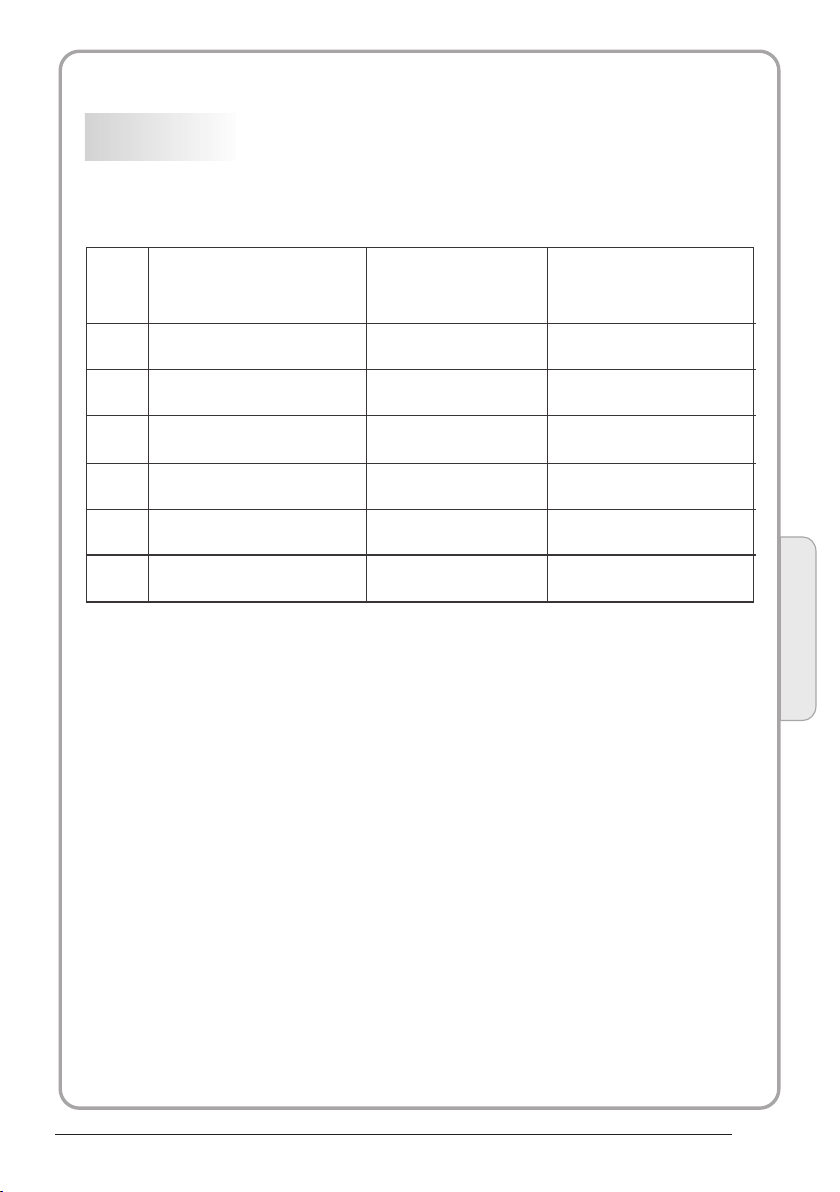
PC
PRESET MODE
RESOLUTION
V.Freq.(Hz) H.Freq.(KHz)
1
2
3
4
5
6
1280x1024
1920x1080
(Only for LET26C430F)
640x480
800x600
1024x768
1360x768
60
60
60
60
60
60
31.47
37.88
48.36
47.7
63.98
66.64
Introduction
02
P.06
Page 8
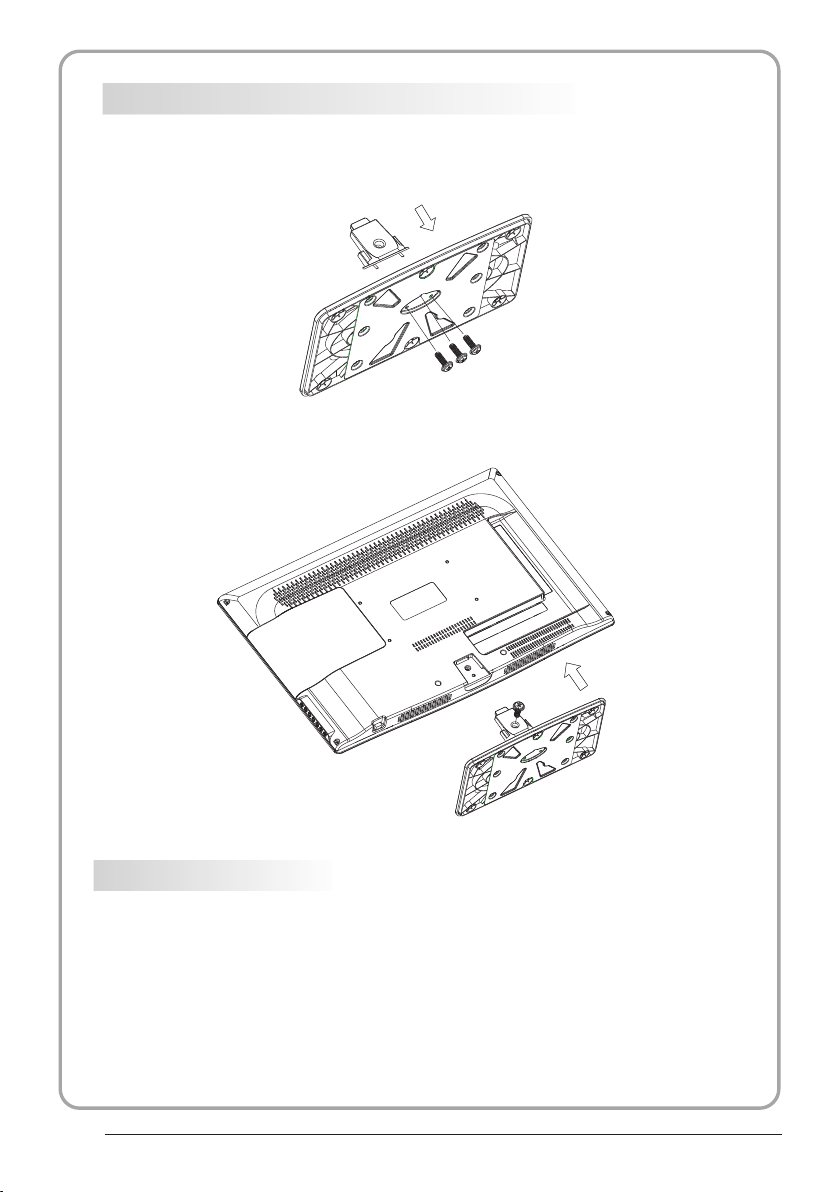
Base Stand Assembly Instr uction
1. Insert the s tand supp ort pillar in to the stan d as the arrow in dicated
direction , and then fa stened with t hree scre ws.
2. Insert the s tand Ass'y i nto back cove r as the arro w indicated d irectio n,
and then fast ened with o ne screw.
INSTALLATION NOT ES
Locat e the TV in a room w here li ght doe s not strike t he scre en dire ctly. Total da rknes s
or a refl ectio n on the sc reen can cau se eyes train . Soft and ind irect l ighti ng is
recom mende d for com fortable v iewin g.
Allow e nough s pace be tween the TV a nd the wall to p ermit v entil ation.
Avoid excessive ly warm l ocati ons to preve nt poss ible da mage to the ca binet o r
prema ture co mpone nt failure .
P.07
Page 9
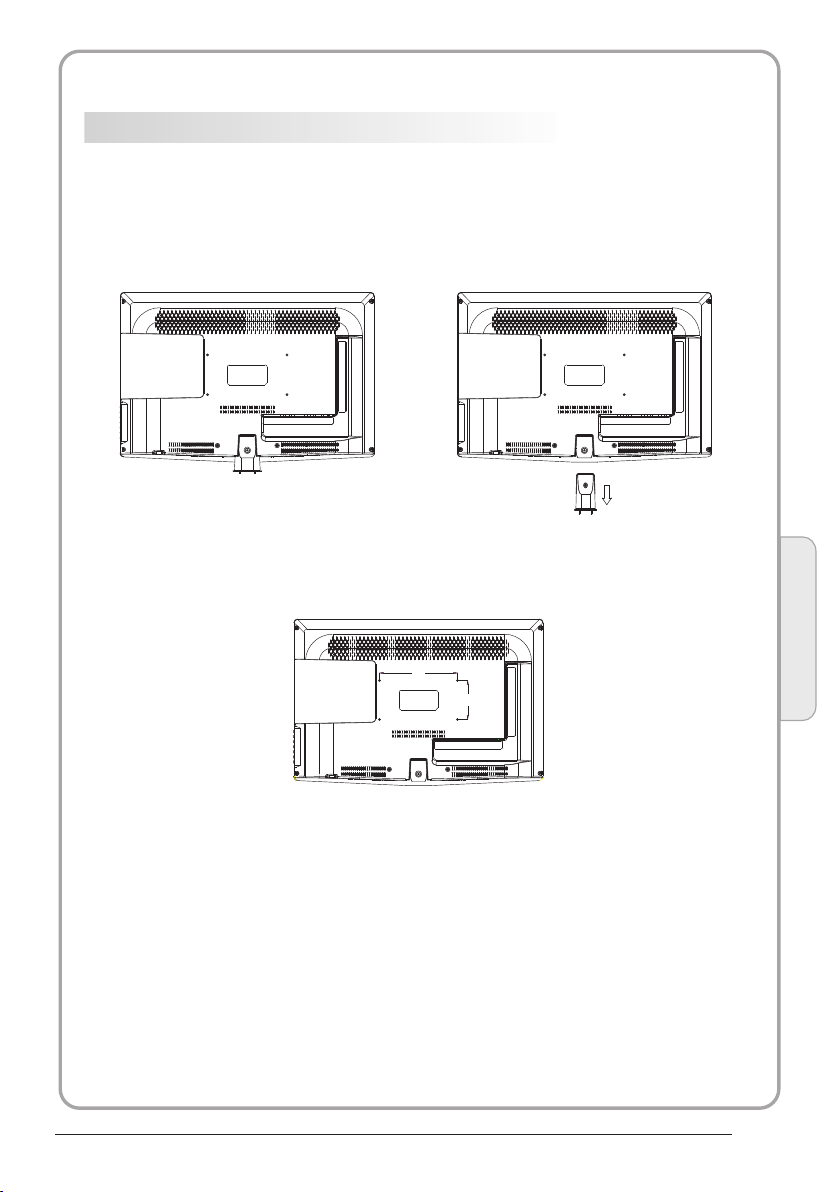
WALL MOUNTING INSTALLATI ON GUIDELIN ES
This te levis ion can b e wall mount ed as fol lows:
1.Pla ce the LE D LCD Tele visio n onto a so lid surface. Plea se plac e some soft materia l
over th e front o f the scr een to prote ct it fro m any dam age.
2.Rem ove the s crews f rom the lowe r part of t he tele vision, wh ere the b ase joi ns to the
TV, an d take aw ay the stand ( put the s tand so mewhere safe for fu ture us e).
3.Use t he four s crews p rovided to f ix the TV onto a w all mou nting b racket (no t inclu ded)
via the f our VES A standa rd holes on th e back of t he tele vision.
200.00
Introduction
100.00
02
P.08
Page 10
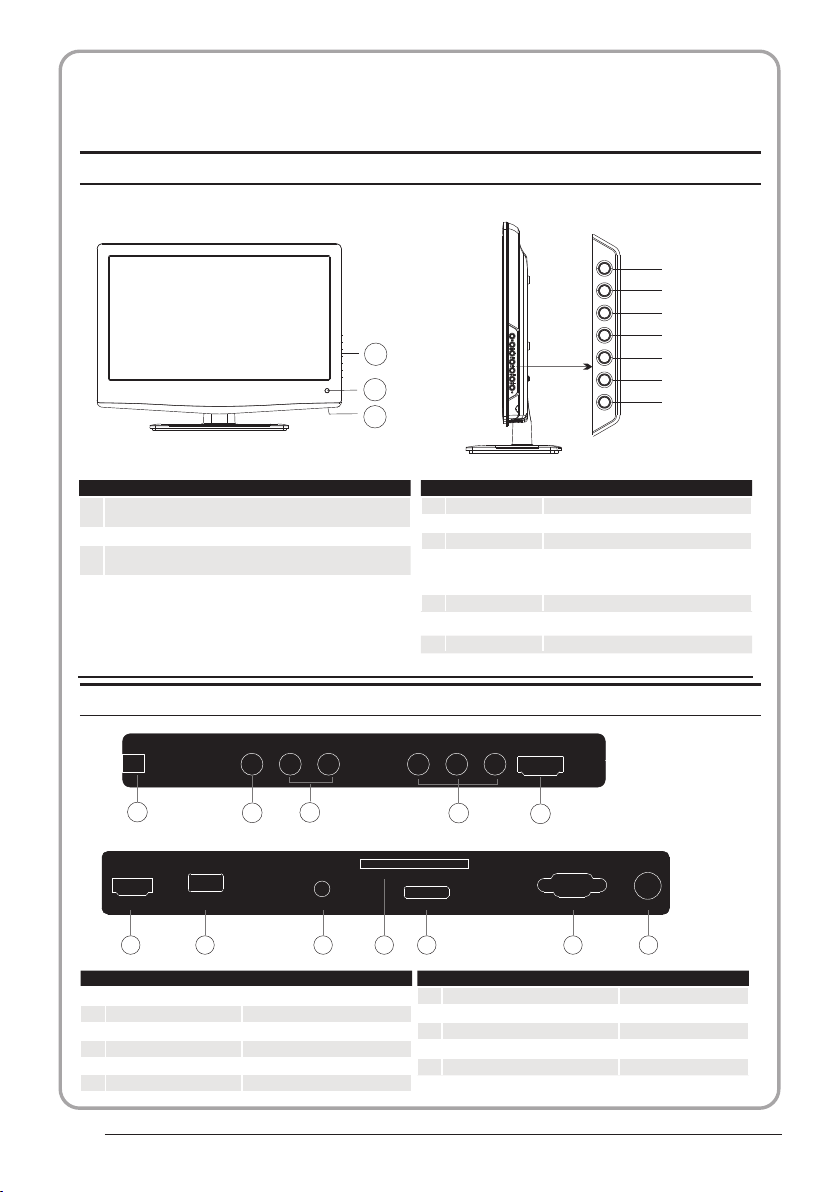
Remote Control
Front control panel
SOU RCE
MEN U
CH+
CH-
3
1
VOL +
VOL -
STAN DBY
2
1
Remote control sensor.
Indicator LED:
2
BLUE: POWER ON. RED: STAND BY.
Key board.
3
Rear/Side S ockets
AC-I NPUT
100- 240V~ 5 0/60H z
3
HDMI 1
USB
6 7 8
AV
1
L/R AUDIO
2
AC Power Source
3
YPbPr
4
HDMI2
5
HDMI1
6
AV L RAV L R Y
1 2
COMM ON INTE RFACE (C I)
PC AUDI O
9
input
input
input
input
input
input
1
2
3
4
SOURCE
MENU
CH+/CH-
VOL+/VOL-
Display the input source menu.
Display main MENU.
In TV mode,press CH+ or CH- to change
the channel up and down.
In MENU, press CH+ or CH- to select items .
In standby mode, it can Turn on the TV.
Adjust sound level.
In MENU,adjust the item that you Selected.
STANDBY
5
Pb
Pb
PrY
Pr
HDMI 2
4
SCAR T
10
USB
7
PC AUDIO input
8
COMMON INTERFACE(CI)
9
SCART
10
VGA INPUT
11
ANT
12
5
VGA ANT
11
12
input
Intput
Intput
Input
input
P.09
Page 11
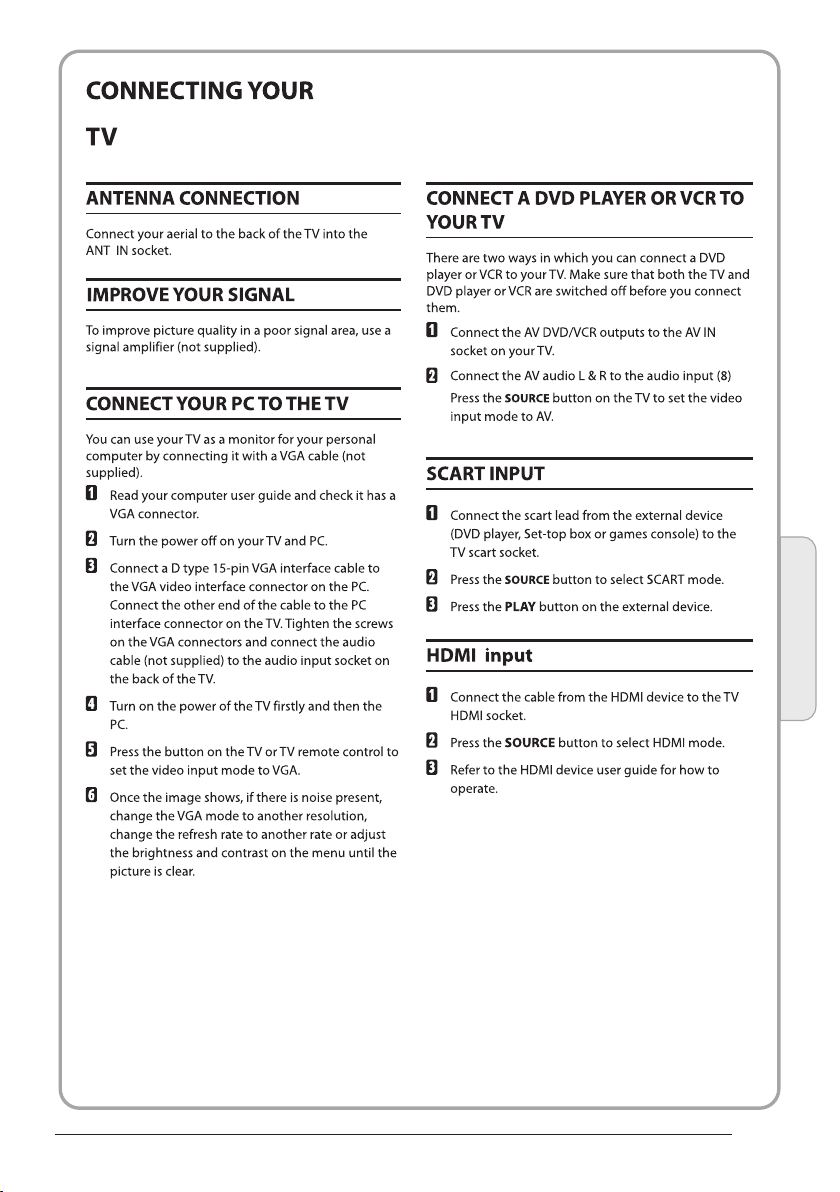
Introduction
02
P.10
Page 12
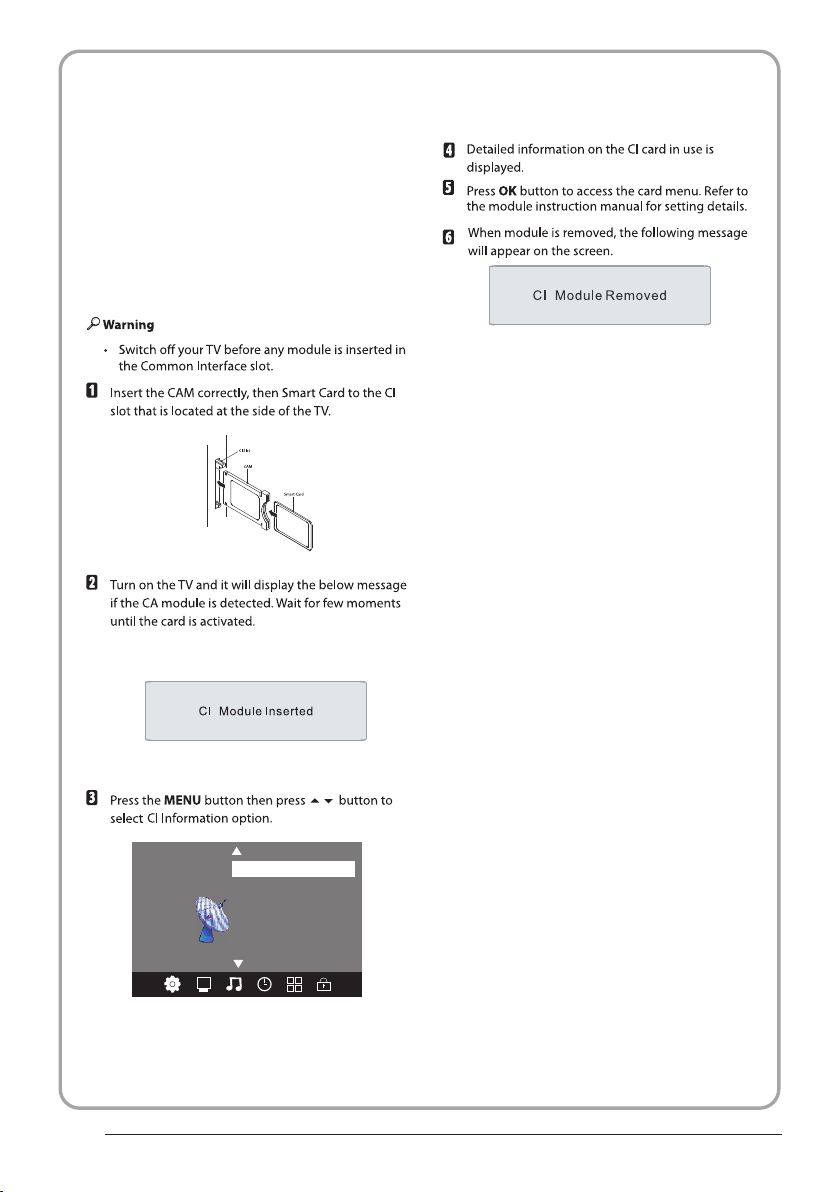
COMMON INTERFACE
The common i nte rfa ce (C I) sl ot is d esi gne d to
accept the c ond iti ona l Acce ss (C A) Mo dul e
and Smart ca rd in o rde r to vi ew th e pay T V
programm es an d add iti ona l ser vic es.
Contact yo ur Co mmo n Int erf ace s erv ice
provider t o get m ore i nfo rma tio n abo ut th e
modules an d sub scr ipt ion .
Please not ed th at CA mo dul es an d sma rt
cards are ne ith er su ppl ied n or op tio nal
accessor ies f rom u s.
P.11
Auto Tuning
DTV M anual Tu ning
ATV Man ual Tun ing
Pro gramm e Edit
CHA NNEL
< >
Sig nal Info rmatio n
CI In forma tion
Softw are U pdate (OAD)O ff
Softw are U pdate (USB)
Page 13
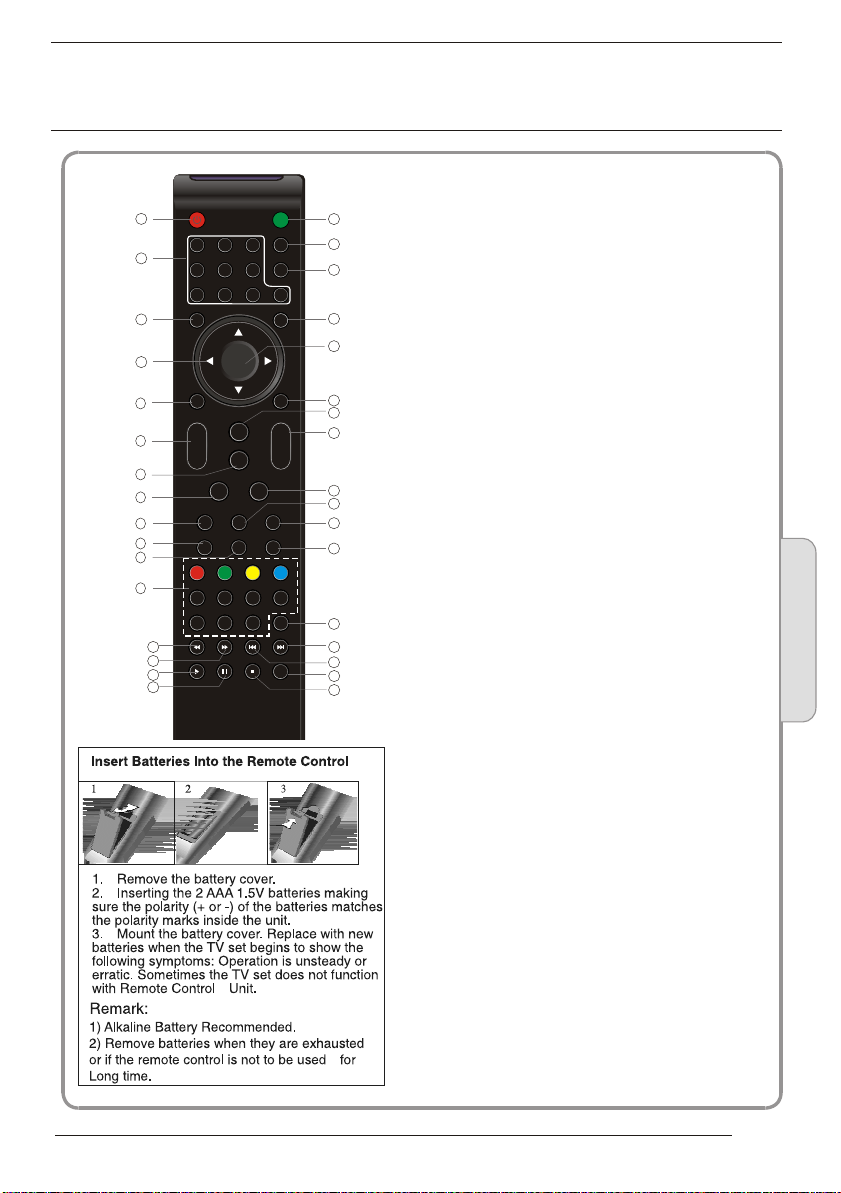
03
Remote control
1
2
3
4
5
6
7
8
9
10
11
12
30
31
32
33
POWER
1OK2 3
4 5 6
7 8 9 0
TV MENU SOURCE
CH.LIST
+
VOL
_
SLEEP ASPECT
REVEAL
SUBPAGE SIZE MIX SUBTITLE
MUTE
AUDIO
RECALL
EXIT
SOUND
+
CH
PIC
_
TEXTTV/RADIOFREEZE
INFOFAVEPG
INDEX
LIST
HOLD
REC/REP
1:POWER:To set the TV to standby or power on.
13
14
15
16
17
18
19
20
21
22
23
24
25
26
27
28
29
2:NUMERIC KEY:
3:TV MENU:To display TV menu.
4:CURSOR:To move within the menu.
5:CH.LIST:To display the channels list.
6:VOL+/- :To adjust sound level.
7:PIC:To switch picture mode.
8:SLEEP:S
9:FREEZE : To freeze the picture.
10:EPG:T
program being viewed and what's on next in
DTV mode.
11: FAV :T
in TV or DTV mode.
12:TELETEXT KEYS: Please refer to next page.
13:MUTE:To disable or enable the sound output.
14: AUDIO:To select the available audio
/language of TV programs .
15: RECALL: To access the previously viewed
channel.
16: SOURCE: To select input source.
17: OK:To confirm selection.
18: EXIT:T
or exit menu.
19: SOUND:To switch sound mode.
20: CH+/CH-:To access the next or previous
channels.
21: ASPECT: To change picture aspect ratio.
22:TV/RADIO:In DVB mode, it is u
between digital TV channels and radio
stations.
information.
23: TEXT:To enter or exit TELETEXT.
24: INFO:T
channel being viewed or further information
about the program when in small EPG
screen in DTV mode.
25: SUBTITLE:T
subtitles in DTV mode.
26. To skip to the next file in USB mode.
27. To skip to the previous file in USB mode.
28.
are watching in DTV Mode or press to repeat play
in USB Mode.
29. Stop the media player in USB mode.
30. To scan in reverse, during USB, USB playback.
31. To scan in forward, during USB, USB playback.
32. Play the media player in USB mode.
33. Pause the media player in USB mode,time shift
in DTV mode.
o access your favourite channels list
REC/REP:Press to record the TV program you
For direct access to channels.
et timer to turn off the TV.
o display information about the
o return to the previous menu
sed to switch
Display/remove
the programme
o display information about the
o switch between different
Remote Control
03
NOTE:
With no operation for 4 hours, the unit will
swift into the standby mode automatically.
(Only in the home model)
P.12
Page 14
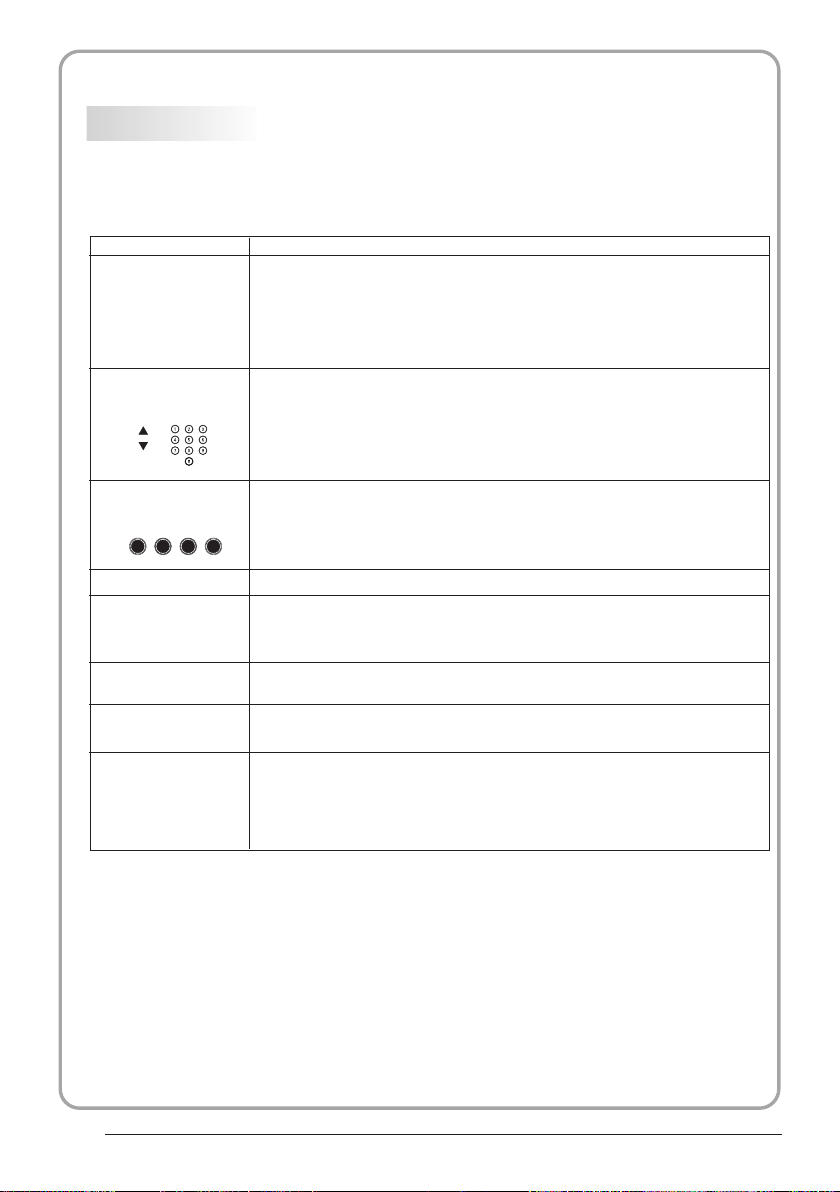
REMOTE CONTROL
TELETEXT
Teletext is an inform ation s ystem b roadcast b y certa in chan nels which c an be
consu lted li ke a news paper. It als o offers acc ess to su btitl es for viewe rs with h earin g
probl ems or wh o are not f amiliar wi th the tr ansmi ssion lang uage( cable n etworks,
satel lite ch annel s, etc.)
Press:
T
EXT
SELECTING A PAGE
You will obtain :
This is u sed t o call or exit t ele tex t modes. The summ ary a ppears with
a list of i tem s that can be ac ces sed . Each item ha s a cor respondi ng
3 digit p age n umber. If the c han nel s elected do es no t broadcas t
telet ext , theindic ati on 10 0 will be disp lay ed and the scr een w ill
remai n bla nk (in this ca se, e xit t eletext an d sel ect anothe r cha nnel).
Enter t he nu mber of the pa ge re qui red using th e 0 to 9 up /down.
Examp le: p age 120, ent er 12 0. Th e num ber is displ aye d top left, the
count er tu rns and then t he pa ge is d isplayed . Rep eat this ope rat ion to
view an oth er page. If th e cou nte r continue s to se arch, this m ean s
that th e pag e is not trans mit ted . Select ano the r number.
E
DIRECT ACCESS
TO THE ITEMS
INDEX
SUB PAGE
HOLD
REVEAL
LIST
Colou red a re as are disp lay ed at the bottom of t he sc reen. The 4
colou red k eys are used t o acc ess t he items or co rre sponding p age s.
The col our ed areas fla sh wh en th e item or the pa ge is n ot yet
avail abl e.
This re tur ns to the cont ent s pag e (usually p age 1 00).
Certa in pa ges contai n sub -pages which ar e aut omatical ly
displ aye d successi vel y. This key i s use d to stop or resume s ubpage ac qui sition. The indica tio n appears to p lef t.
To freeze the page.
To display or hide the concealed information (games solutions).
The use r can s et four favo rit e pag es to be direc tly l inked to the f our
color k eys . While list m ode i s act ivated, it i s not p ossibili ty to u se TOP
or FLOF n avi gation wit h the c olo rkeys. The favo rit e page numbers
shoul d be st ored and res tor ed to /from nonv ola tile memor y for e ach
chann el by t he system so ftw are .
P.13
Page 15
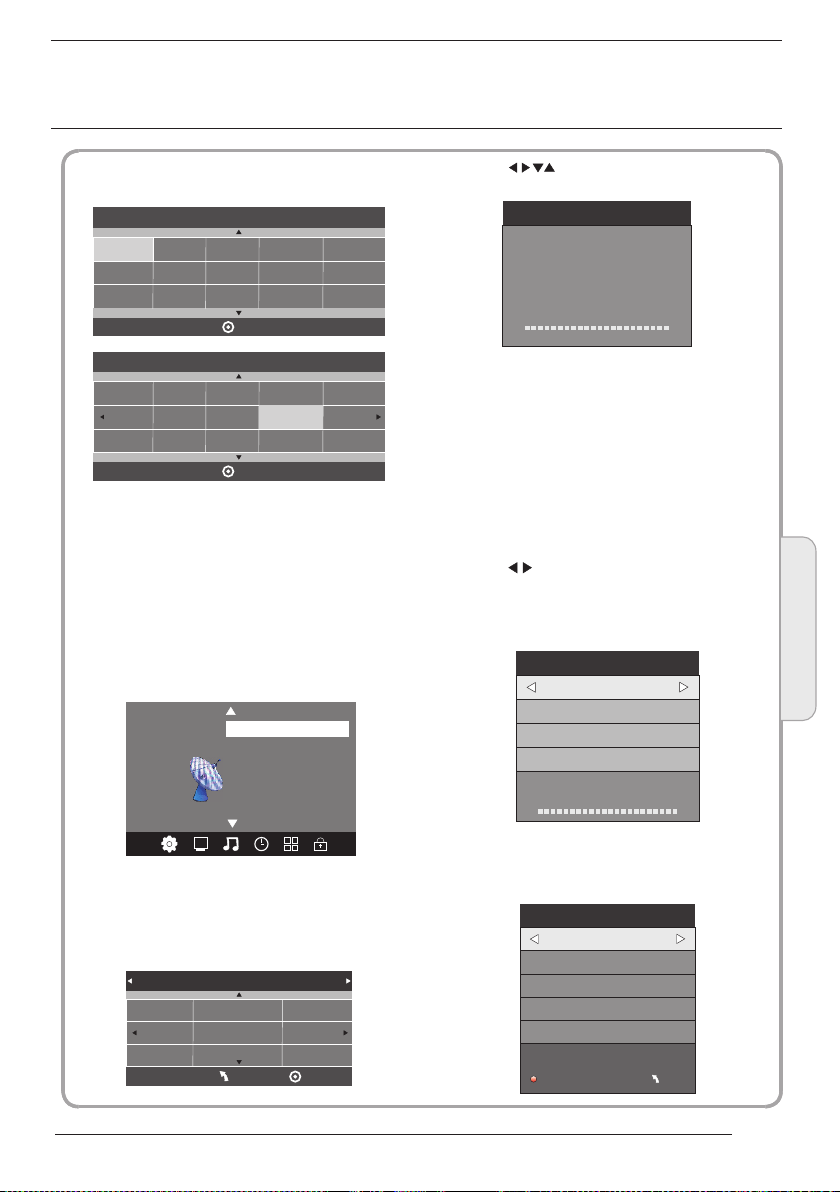
04
OPERATION
Insta llati on Guid e
Mod e Selec t
Hom e Mode
Sho p Mode
OK
Cou ntry
Nor way
Rum ania
Pola nd
Rus sian
Por tugal
Ser bia
This screen only appea r when the TV first time
turn on or reset to factor y set.You can choose
energy-saving mode a nd count ry, auto turning
programs .And after tu rning th e screen will skip
to the first DTV program.
Swit zerla nd
Slo venia
Spa in
UK
New Zeala nd
Swe den
OK
Mor occo
Tunis
Alg eria
1.CHA NNEL MENU
The first item of the MENU is channe l menu( for
TV or DTV source only).
Auto Tuning
DTV M anual Tu ning
ATV Man ual Tun ing
Pro gramm e Edit
CHA NNEL
< >
You can search channels and edit programs her e.
1).Auto tuning:
Search all the channel s automa tically(you can
select ATV and DT V)
Tune Ty pe DTV+ ATV
Ger many
Gre ece
Hun gary
Sig nal Info rmatio n
CI In forma tion
Softw are U pdate (OAD)O ff
Softw are U pdate (USB)
Ita ly
Lux embou rg
Net herla nds
MEN U
Nor way
Pola nd
Por tugal
OK
Pls press to select country at fir st , then
press OK button to start a uto tuni ng .
Cha nnel Tun ing
TV : 0 Pr ogram me(s)
DTV : 0 P rogra mme(s )
Rad io : 0 Prog ramme (s)
96% U HF CH 68 DT V
NOTE:
All the channels inclu ding ATV, DTV and Radio
can be tuning by one time, if the Tune Type is
DTV+ATV .
All the stor ed ch ann els w ill b e dis app ear a fte r
auto tunin g .
After auto tuning , the channel will skip to
the first DTV channel.
2).DTV Manual tuning:
You can select a DTV channel then find the
program in this channe l.
Pls press to select the channel or i nput,
channel Num. by Num. key t hen pres s OK to
search the programs .
NOTE:
Bad Normal Good means si gnal intensity.
DTV M anual Tu ning
_
VHF C H 5
Pre ss OK to se arch
Bad Nom al
3). ATV Manual tuning :
You can change the sound system to search
the analog TV channels and fine tune the
channels , then storag e the chan nels you
selected.
ATV Man ual Tuni ng
_
Sto rage To 1
Sys tem BG
Cur rent CH 1
Sea rch
Fin e-Tune
Fre quenc y 255.2 5 MHz
Save M ENU
+
Goo d
+
Operation
04
P.14
Page 16
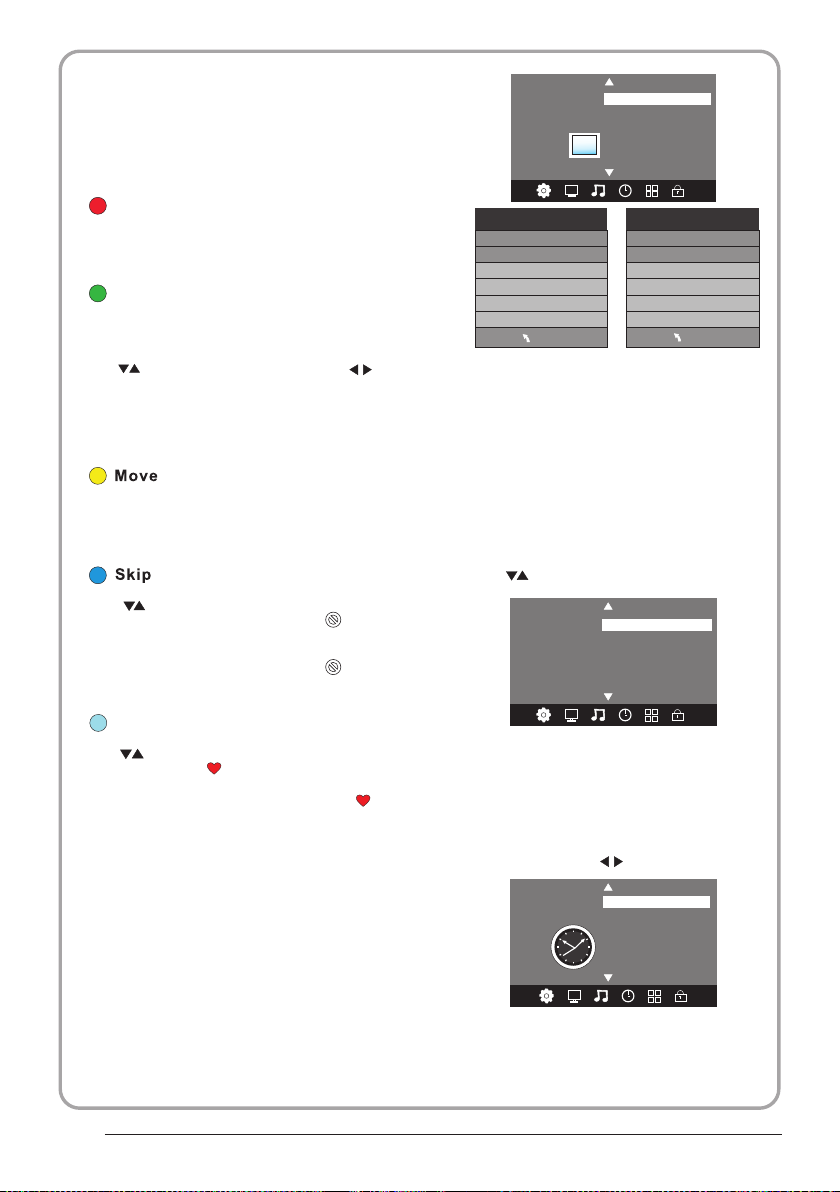
NOTE:
Press teletext red but ton to sto rage to channels
after manual tuning .
4). Program edit:
You can Delete ,Rename ,Move, Skip , FAV any
programs.
Pic ture Mo de Stan dard
Colo r Temper ature
Asp ect Rat io
PICT URE
< >
Nois e Redu ction
Scr een
Delet e
Press teletext red but ton , the pr ogram in cursor
will delete.
Renam e:
Only can rename ATV progr ams .
Move the cursor to the pro gram, pr ess teletext
green button to rename t he progr am.
Press to choose the character. Pre ss to
move the cursor .
Press MENU button to exi t edit , Pre ss EXIT to
exit the menu.
Note: ATV progr ams name o nly can be 5 character,
DTV programs name can be 2 5 charac ter.
Use the Arrow B utt ons t o sel ect t he ch ann el yo u
wish to move . Then press the Yellow Button to
select Mov e fun cti on. O nce a cti ve us e the Ar row
Buttons to m ove a nd th en pr ess O K to co nfi rm.
Press to choose the program , pres s teletext
blue button to skip this p rogram , The will
show on the right side of th e progra m .
Choose the skipped pro gram, pr ess blue button
again , you can cancel the s kip ,The w ill
disappear .
Favou rite
Press to choose the program , pres s FAV
button , it will show on the right sid e of the
program.Choose the FAV program , press
FAV button ag ain , you can cancel the FAV,
the will disappear .
Once your favorite gro up is crea ted, you can
press the FAV key to quickly access your favorite
channel.
5). CI in forma tion: ( optional )
This menu can display th e CI card' s i nformation.
2. PICT URE MEN U
The second item of the MEN U is PICTU RE MENU.
You can adjust picture effec t here, su ch as
contrast, brightne ss, etc.
Press OK to move, press OK to adjust .
Pic ture Mo de Stan dard
Con trast 8 2
Brig htne ss 50
Colo r 50
Sha rpnes s 50
Tint 5 0
MEN U
NOTE:
1).Tint is available in NTSC system only.
2).There are four colo rs tempe rature modes
can be selected medium , warm, co ol,user
3).Screen is availab le in PC mod e only which,
can adjust Horizonta l positi on, vertical
position, size and pha se.
Colo r Tempera ture Me dium
Red 4 0
Gre en 31
Blu e 50
MEN U
3.SOUND M ENU
The third item of the MENU i s the SOUN D
MENU.
You can adjust the sound effec t here such as
treble, bass, balanc e etc.
Press to move, press OK to adjust.
Sou nd Mode S tanda rd
Bala nce
SOUN D
< >
Note:
Auto volume: only avai lable wh en the input
signal volume is too lar ge or dist ortion.
Aut o Volume
Sur round o ff
4.TIME ME NU
The forth item of the menu i s the TIME MENU
You can adjust the clock, power on/off t ime,
sleep time etc Press to move, pres s OK to
adjust
Clo ck -- -- -- - -
Off Tim e
On Tim e
TIME
< >
NOTE:
Within 15 minutes ther e is no sign al, the TV
will auto sleep , if Auto Slee p is set ON. The
clock time can get from th e DTV syst em auto.
Sle ep Timer
Aut o Sleep
Time Z one
P.15
Page 17

5.OPTIO N MENU
The fifth item of the MENU is the OPTI ON
MENU. You can adjust the Menu lang uage,
Audio language,Sub title language etc.
OSD L angua ge Engli sh
Aud io Lang uages U K
Sub title L angua ges UK
Cou ntry UK
OPTI ON
< >
In PVR File sy ste m men u you c an se t up US B
disk for PVR .
NOTE:
Restore fa cto ry de fau lt wi ll cl ear a ll th e pro gra ms
and passwo rd.
PVR F ile Sys tem
Res tore Fa ctory D efault
Sel ect Dis k C:
Che ck PVR Fi le Syst em Star t
USB D isk
For mat
Tim e Shif t Siz e
Spe ed
Fre e Recor d Limit 6 H r.
OK
MEN U
6.LOCK ME NU
The sixth item of the menu i s the LOCK M ENU
You can lock system, set password, block program
and set parental guida nce Once y ou set the lock
system on you can not sear ch the cha nnels or
change any programs.
Loc k Syste m
Set P asswo rd
Blo ck Prog ram
LOC K
< >
NOTE:
The default pass word is 6 666.
Block program: Press to choose t he
program ,press telet ext gree n button to block
the program. If you want u nblock t he program,
pls enter the main menu , in put the pa ssword,
then press green butto n again. Parental
guidance: Press to choose rati ng.
Pare ntal G uidan ce Off
7.EPG Men u(Ele ctronic Progra m
Guide).
The EPG menu is used to look a t what is be ing
broadcasted on DTV or Ra dio chan nel in the day.
To access the EPG menu, press th e EPG
botton,the followi ng menu wi ll be displayed:
PRO GRAMM E GUIDE T IME
28 Apr 0 4:3 9
800 S ZTVM0 1 No Info rmatio n
801 S ZTVM0 2
802 S ZTVM0 3
803 S ZTVM0 4
804 D ate
OK
INFO
1.
Use to choose the programs , Press
INFO key, you can display the highlight program's
information.
Schedule
2.
Press the teletext yel low key, It can list
all the reminder sched ule, pre ss to choose
the list, press red key to delete th e
schedule list, Press E PG to retu rn to EPG menu.
Sch edu le Li st 04: 55 28 th Apr De let e
Time Dat e
3. Record
Press the red key ,It can set the prog ram
to be recorded.
Remind
4.
Press the blue key to choo se one pro gram
and set up one reminder ti me, the TV screen will
skip to the choosed prog ram in the r eminder time
automatically.
Pro gramm e Title
Rem inder s ettin g
_
OK
No In forma tion
No In forma tion
No In forma tion
No In forma tion
Sche duleRec ord INFO
DELETE
802 S ZTVM0 3
08 Min ute
05 Ho ur
Apr M onth
28 Da te
Onc e Mode
Rem ind
IND EX
Cha nnel Na me
+
BAC K
Operation
04
P.16
Page 18

8.PVR fun ction
1.Prepar e to re cor d the p rog ram
From OPTION MEN U ent er in to PV R Fil e
System In “OPTIO N MEN U”, ple ase
choose “che ck PV R Fil e Sys tem”. C lic k
“OK”, until “che cki ng”ch ang e int o
“Success”.
Note: plea se ch eck t he te rm “sp eed”. I f it
is “HD suppor t”, tha t mea ns th e spe ed of
USB device i s ava ila ble f or ti me sh ift a nd
record. If n ot, p lea se fo rma t the d evi ce, t o
make sure th e dev ice a vai lab le. T he de fau lt
“Free Recor d Lim it” is 6 h our, i f the s pac e
on the disk is b ig en oug h. If t he sp ace i s not
big enough , the r eco rd ti me sh oul d be
shorter, de pen ds on t he ro om on t he
device. Du rin g the “c hec k PVR F ile
System” che cki ng, p lea se do n ot ta ke an y
other oper ati on un til i t fin ish ed.
The record ing s hav e to be d one w ith T V PVR
system. It can on ly be p lay ed in t he sa me TV,
not in other k ind o f dev ice s (co mpu ter, D VD,
etc...) wh ich d oes n't b e com pat ibl e wit h .TS .
Format.
See that in or der t o car ry ou t any k ind o f
recordin g, th e TV will oblige you t o for mat t he
connecte d dev ice t o sto re th e rec ord ing .
WAR NIN G. WH EN YO U FOR MAT, THE
EXTERNAL DE VIC E WIL L LOSE ALL THE
FILES AND INF ORM ATION YOU ST ORA GE
IN TH E DEVICE.
From OPTION MEN U ent er in to PV R Fil e
System as be low :
OSD L angua ge Engli sh
Aud io Lang uages
Sub title L angua ge
Cou ntry UK
OPTI ON
< >
PVR F ile Sys tem
Res tore Fa ctory D efault
Sele ct Dis k C:
Che ck PVR File Syste m Star t
USB D isk
For mat
Time S hift Siz e
Spe ed
Fre e Recor d Limit 6 H r.
Select Disk:select w hich dis c to save the
record file.
Sele ct Dis k
USB 0
Dis k C:
Check PVR File System: c heck if th e PVR File
System set up in the USB dev ice or not .
MEN U
OK
Format:
File Syste m Size
PVR F ile Sys tem Type H i Speed F S
PVR F ile Sys tem Siz e All
SD 10 4 Mins
HD 29 M ins
P.17
MEN U
File Syste m Size
PVR F ile Sys tem Type FAT3 2
PVR F ile Sys tem Siz e All
SD 10 4 Mins
HD 29 M ins
OK
Page 19

(Suggest to format the format th e device by
“High Speed Fs...”, which c an speed u p
the record.)
For mat dis k
For mat dis k
Warn ing! All d ata will be lost.
Sta rt Exit
For mat dis k
2.Record t he pr ogr am
As playing t he DT V sou rce , cho ose t he
channel an d cli ck “re cor d”, the r eco rd
frame will p op up . Cli ck “re cor d” aga in,
the record f ram e wil l dis app ear a nd th e
“REC” icon sti ll on t he le ft to p. It w ill
disappea r unt il yo u cli ck “st op”.
3.Play the r eco rd
In “USB”, the rec ord p rog ram w ill b e
saved in the f old er “_M STP VR” on t he
device.
Do no t unplu g USB dev ice.
For mattin g,ple ase wa it
below menu appear afte r Format f inish:
Sele ct Dis k C:
Che ck PVR File Syste m Chec king
USB D isk Pas s
For mat Pas s
Time S hift Siz e All
Spe ed Chec king
Fre e Recor d Limit 6 H r.
Sele ct Dis k C:
Che ck PVR File Syste m SUCC ESS
USB D isk Pas s
For mat Pas s
Time S hift Siz e All
Spe ed HD sup port 20 48 KB/s
Fre e Recor d Limit 6 H r.
If you select the “Hi Speed F S ”format m ode,
then you can change the ti me shift s ize:
Time S hift Dis k Size 5 12 MB
MEN U
MEN U
Time S hift Siz e
SB 14 M ins
HD 4 Min s
1. Th e USB storage size needs to be the
size betwe en 4G B to 50 0GB .
2. Vi deo may become pixelated whe n Video
bit rate is to o low.
3. Not all USB d evi ces a re co mpa tib le.
Below is a lis t of re com men ded U SB
drvies.M ode ls th at ar e not l ist ed ma y be
compatib le, b ut it i s not g uar ant eed t o wor k.
The USB supp ort l ist a re th e sam e as
Tim esh ift f unc tio n ,se e pag e 21
Operation
04
P.18
Page 20

9.Tim eshif t functio n
SUBPA GE SI ZE MIX SUBTI TLE
REC/ REP
33
29
1.Prepar e to re cor d the p rog ram
This TV allows you to pause and recor d the
currentl y wat che d dig ita l pro gra m to a US B
storage de vic e, an d to re sum e to th e poi nt
where it was p aus ed.
NOTE:
Formatti ng a US B 2.0 s tor age d evi ce wi ll
be needed. S ave y our o rig ina l dat a
before for mat tin g. All t he da ta st ore d in
the USB devi ce wi ll be e ras ed af ter
formatti ng.
Sleep time r wil l be su spe nde d if it h ad
been set bef ore a cti vat ing t he Tim e Shi ft
function .
USB Drive S torag e Format
Select to fo rma t the U SB de vic e and
allocate t he am oun t of sp ace f or th e Time
Shift func tio n.
NOTE:
The format p roc ess w ill t ake a t lea st 2
minutes. P lea se do n ot tu rn off the p owe r
or remove th e USB d evi ce du rin g
formatti ng.
During for mat tin g, a sp eed t est w ill b e
done on the US B dev ice . If it f ail s, it
means the US B dev ice m ay no t sup por t
the Time Shif t fun cti on.
Record a pa used DT V program to
USB stora ge devi ce
1. While in th e DTV i npu t sou rce , ins ert
USB storag e dev ice t o the U SB po rt on t he
side of your TV.
2. Press PAUSE 33 to start Time Shift
function . The TV p rog ram p aused. The Tim e
Shift OSD ap pea rs, a nd st art s rec ord ing .
3. Press STOP 29 to st op Tim e Shi ft
function a nd st op re cor din g pro gra m.
Play Stop
FF Prev . Ne xtFB
Pause
NOTE:
Please do no t unp lug t he US B sto rag e
device whe n the Ti me Sh ift f unc tio n is
activate d.
Approxim ate ly 4G B of me mor y buf fer s
about offer 140 minutes.
00: 00:33 /00:0 4:22
P.19
Page 21

Time Sh ift lim itation s:
1. When the Tim e Shi ft fe atu re is a cti vat ed,
only the PLAY/PAUS E/S TOP /FW D/R EV/
VOL+/VOL -/M UTE k eys a nd so me ba sic
operatio n key s (EN TER /EX IT/ nav iga tio n
keys) are av ail abl e.
2. Vi deo playback may not be smooth a nd
skip if USB re cor din g spe ed do es no t mee t
the minimu m req uir eme nts .
3. Do Not remo ve US B dis k or sw itc h off the
power duri ng Tim e Shi ft op era tio ns. I t wil l
abort once t he si gna l is lo st.
4. Do Not remo ve th e sig nal s our ce du rin g
Tim e Shi ft op era tio ns.
5. Do Not quic kly a nd re pea ted ly ch ang e
operatio ns be twe en
PLAY/PAU SE/ FWD /RE V.
6. Sleep tim er wi ll be t erm ina ted i f it ha d
been set bef ore Ti me Sh ift .
7. Vi deo may become pixelated whe n Video
bit rate is to o low.
8. Not all USB d evi ces a re co mpa tib le, T he
USB hard dis k dri ve el ect ric ty sh oul d be
< 500MA.
Below is a lis t of re com men ded U SB dr vie s.
Models tha t are n ot li ste d may b e
compatib le, b ut it i s not g uar ant eed t o wor k.
Operation
9. Th is feature is not available fo r all d igi tal
TV,s uch a s scr amb led o r aud io only
channels .
04
P.20
Page 22

10.USB Pl ayer
Press sour ce ke y, and selsct USB in soure
list, pres s OK bu tto n to en ter t he US B men u.
USB 2 .0
PHOT O MUSIC MOVI E TEXT
Please mak e sur e tha t the U SB de vic e hav e
plugged in t he sl ot. The re ar e fou r typ e med ia
item can be se lec ted , suc h as ph oto , mus ic,
Movie, and t ext . Sel ect t he ty pe me dia i tem b y
pressing , pres s OK bu tto n to en ter
the disk sel ect ion m enu .
Press to select t he fu nct ion i con , pre ss OK
button to co nfi rm th e fun cti on.
Press or EXIT button to exit the control b ar.
NOTE:
You ca n adj ust t he au dio t rac k, or program in the
Info menu wh ile P lay ing t he vi deo f ile .Ch oos e the
Info icon an d pre ss OK c an di spl ay th e Inf o MEN U.
Sample1. ts
Resoluti on: 7 20x 576
Aud io T ra ck : 1 /2
Subtitle : 1/3
Program: 1/6
Size: 30574 KBy tes
Close
1/1
Ret urn C
Press the to sele ct th e rig ht di sk an d pre ss
OK to displa y med ia fi les a nd fo lde r lis t or
choose Ret urn t o bac k to th e med ia ty pe
selectio n men u.
1/1
Ret urn
Movi es
Samp le1.t s
Samp le1. ts Sam ple2. ts
Select the m edi a fil e by pr ess ing o r , the n
the previe w fra me wi ll po p up. Pre ss th e but ton
to play the media f ile i n ful l scr een .Wh en th e
media file ( pho to, mus ic, M ovi e, or t ext t ype ) is
playing, p res s the O K or In fo bu tto n can d isp lay
the contro l bar.
Pause FF Prev . Ne xtFB Stop
Res oluti on: 688 x412
Aud ioTrac k: 1/2
Sub title : 1/3
Pro gram: 1 /5
Siz e: 51145 7 KByte s
Sam ple3. ts Sam ple4. ts
00: 00:33 /00:0 4:22
Rep eat ALL
Inf o.
USB playba ck is s upp ort ed fo r the f oll owi ng ph oto
file forma ts:
—JPEG(JPE G for mat , fil es wi th th e ext ens ion " .jp g" )
—BMP (files with the extension ".b mp" )
—PNG (files w ith t he ex ten sio n ".p ng" )
USB playba ck is s upp ort ed fo r the f oll owi ng mu sic
file forma ts:
—MP3 (files w ith t he ex ten sio n ".m p3" )
—WAV (files wit h the e xte nsi on ". wav ")
USB playba ck is s upp ort ed fo r the f oll owi ng te xt
file forma ts:
—TXT (files with the extension ".txt" )
USB playba ck is s upp ort ed fo r the f oll owi ng mo vie
file forma ts:
—AVI (f ile with the extension".avi")
—TS (MPEG2 & H.264 )
P.21
Page 23

05
Trouble shooting
Tro uble phenom enon Symptom
Picture Audio
Snow Noise
Ghost
Inter fer ence
Norma l Pic ture
No pict ure M ute
No colo ur Norma l aud io Co lou r con tro l
Norma l aud io
Noise
Mute
Inspectio n Check
antenna po sit ion , dir ect ion
or connect ion
antenna po sit ion , dir ect ion
or connect ion
electron ic eq uip men t,c ar/
motorcyc le, flu ore sce nt li ght
Volume(ch eck i f mut e is
activate d or if t he au dio s yst em
connecti ons a re no t cor rec t)
Power cord i s not i nse rte d
Power swit ch is n ot op ene d
Contrast a nd br igh tne ss/ vol ume
setup
Press stan dby k ey on t he re mot e
control fo r ins pec tin g
Trouble shooting
05
Pictu re
break ing up
No colo ur
Norma l aud io
or weak
Noise
retune cha nne l
TVs ystem
P.22
Page 24

Specification
Colour system
Sound system BG, DK, I, L,L'
Video input
b/Pr
Y/P
PAL-B/G、I、D/K
SECAM- B/G、D/K、L、 L
SCART, YP
VGA, HDMI, USB.
480i/p, 576i/p,
720p, 1080i, 1080p
Pr, AV,
b
'
HDMI
Power
requirements
Power
consumption
Audio output 2 x 5 W
Environment
conditions
Accessory
* The part specifications of this TV set provided here
Difierences may occur as product technology is updated.
Design and specifications are subject to change without notice.
480i/p, 576i/p, 720p, 1080i, 1080p
100-240V~ 50/60Hz
55W
Working temperature:
+5 C - +35 C
Working humidity:
20% - 80%
Storage temperature:
-15 C - +45 C
Storage humidity:
5% - 90%
User manual
Remote control
Battery (x2)
Quick start guide
90W
2 x 8 W
are for reference only.
Scart input/output description
TV Source
ATV
SCART Out
ATV
P.23
DTV
Other Source
DTV
ATV
Page 25

Récepteur TV LCD
MANUEL DE
L'UTILISATEUR
Lisez attentivement ce manuel avant d'utiliser votre téléviseur et conservez ce manuel dans un
bon endroit pour toute référence ultérieure.
Modèle :
LET26C430F
LET32C430F
1
Page 26

Sommaire
01 Avertissements et mesures de sécurité
Bienvenue
Informations importantes P. 03
Avis de sécurité P. 04
Avertissements et mise en garde P. 05
P. 03
02 Introduction
Principaux paramètres P. 07
Instructions d'assemblage du socle de base P. 09
Directives d'installation du support mural P. 10
Panneau avant P. 11
Lire les connexions AV P. 13
Connexion de votre téléviseur P. 13
Interface Commune P. 14
03 Télécommande
Télécommande P. 15
04 Utilisation
Guide d'installation P. 17
05 Dépannage
Dépannage P. 26
Spécification P. 27
2
Page 27

01 Avertissements et mesures de sécurité
BIENVENUE
Nous vous remercions d'avoir acheté ce téléviseur LCD 26"/32". Ce guide va vous aider à régler et utiliser votre téléviseur.
Commencez par vérifier le contenu de votre boîte avec la liste des pièces ci-dessous :
Téléviseur numérique LCD LED 26" Full HD 1080p
Télécommande et 2 piles AAA ;
Guide d'utilisation
Guide de démarrage rapide
Maintenant vous pouvez commencer !
INFORMATION IMPORTANTE
LISEZ ENTIÈREMENT CE MANUEL AVANT L'UTILISATION ET CONSERVEZ-LE POUR TOUTE RÉFÉRENCE ULTÉRIEURE
ATTENTION
RISQUES D'ELECTROCUTION
NE PAS OUVRIR
ATTENTION
AFIN DE REDUIRE LES RISQUE DE CHOC ELECTRIQUE, N'ENLEVEZ PAS LE COUVERCLE (OU LE PANNEAU ARRIERE).
AUCUNE PIÈCE RÉPARABLE PAR L’UTILISATEUR À L’INTÉRIEUR. POUR TOUT PROBLÈME, ADRESSEZ-VOUS AU SERVICE
D'ASSISTANCE CLIENT. IL Y A UN SYMBOLE DE FLÈCHE D'ÉCLAIR DANS UN TRIANGLE ; CE SYMBOLE INDIQUE QU'UNE
HAUTE TENSION EST PRESENTE À L'INTÉRIEUR. IL EST DONC DANGEREUX D'ÉTABLIR LE MOINDRE CONTACT AVEC LES
COMPOSANTS INTERNES DU PRODUIT.
IL Y A UNE MARQUE D'EXCLAMATION DANS UN TRIANGLE : CE SYMBOLE PRÉVIENT L'UTILISATEUR QUE DES DIRECTIVES
D'UTILISATION ET DE MAINTENANCE SONT FOURNIES AVEC CET APPAREIL.
Téléviseur LCD 32" HD Ready.
Télécommande et 2 piles AAA ;
Guide d'utilisation
Guide de démarrage rapide
ATTENTION : POUR RÉDUIRE LE RISQUE DE CHOC ÉLECTRIQUE ET D'INCENDIE, NE METTEZ PAS LE TÉLÉVISEUR PRÈS DES
SOURCES D'HUMIDITÉ. N'UTILISEZ PAS DE NETTOYANTS ABRASIFS QUI PEUVENT RAYER OU ENDOMMAGER L'ÉCRAN LCD.
ÉVITEZ TOUT CONTACT AVEC DES OBJETS SUSCEPTIBLES DE RAYER L'ÉCRAN LCD.
REMARQUE : L'ENTRETIEN DE L'APPAREIL PAR VOUS-MÊME N'EST PAS AUTORISÉ ET POURRAIT ENTRAÎNER DES
BLESSURES OU ENDOMMAGER LE PRODUIT. CONFIEZ TOUTE RÉPARATION AU SERVICE D'ASSISTANCE CLIENT.
3
Page 28

INSTRUCTIONS DE SÉCURITÉ
• Attention : Pour réduire le risque d'électrocution, ne déposez aucun panneau. Aucun des éléments internes ne
peut être réparé par l'utilisateur. Confiez l'entretien à un technicien qualifié.
• Attention : POUR REDUIRE LES RISQUES D'INCENDIE OU D'ELECTROCUTION, N'EXPOSEZ PAS CET
APPAREIL A LA PLUIE OU A L'HUMIDITE.
• N'exposez pas l'appareil et l'adaptateur au ruissellement ni à la projection d'eau, et ne placez aucun objet
contenant un liquide (tel qu'un vase) au dessus de l'appareil.
• Éloignez le produit de la lumière directe du soleil et de toute source de chaleur telle que radiateurs ou poêles.
• N'obstruez jamais les fentes d'aération. Les fentes et ouvertures sur l'unité sont prévues pour la ventilation.
Ces fentes ne doivent jamais être obstruées en plaçant l'appareil sur un canapé, un tapis ou toute autre surface
similaire.
• Ne placez pas cet appareil sur un chariot, un support, un trépied ou une table instable. L'appareil pourrait
tomber, causant des dommages ou des blessures.
• Ne placez jamais d'objets lourds ou tranchants sur le panneau ou le cadre.
• N'utilisez que l'adaptateur secteur fourni avec le produit. L'utilisation d'un autre adaptateur annule la garantie.
• Débranchez la prise de courant lorsque l'appareil n'est pas utilisé.
• Il faut tenir compte de la protection de l'environnement lors de l'élimination des piles.
• AVERTISSEMENT : Les piles (pile ou batterie ou bloc batterie) ne doivent pas être exposées à une chaleur
excessive telle que rayons du soleil, feu, etc.
• AVERTISSEMENT : L'utilisation d'un casque ou d'écouteurs avec un volume sonore trop fort peut causer une
perte auditive.
• AVERTISSEMENT : N'utilisez que des
accessoires spécifiés par le fabricant, le produit est alimenté par un adaptateur secteur, l'adaptateur secteur
est utilisé comme dispositif de débranchement, le dispositif de débranchement doit rester facilement
accessible.
Ce symbole indique que ce produit ne doit pas être mis au rebut avec les déchets ménagers et ce dans tous les pays
de l'Union Européenne. En aidant à la récupération séparée, vous aidez à garantir que les produits seront recyclés
d’une façon appropriée et ainsi à préserver les ressources naturelles et à protéger l’environnement et la santé
humaine. Ramenez donc cet appareil aux points de collecte appropriées ou retournez-le au revendeur auprès duquel
vous l'avez acheté. Ainsi il sera recyclé et contribue à préserver l’environnement.
4
Page 29

Avertissements et mise en garde
Avertissement
Attention
Des hautes tensions dangereuses existent à l'intérieur de cet appareil. Ne déposez pas le panneau de sécurité à
l'arrière du téléviseur. Pour toute réparation, veuillez faire appel à un technicien qualifié.
Pour prévenir tout risque d'incendie ou d'électrocution, n'exposez pas cet appareil à la pluie et à l'humidité.
N'introduisez pas d'objets étrangers par les fentes des panneaux du téléviseur. Ne renversez jamais de liquide sur le
récepteur du téléviseur
Ne bloquez pas les fentes d'aération du panneau arrière. L'aération est essentielle pour éviter que les composants
électriques ne tombent en panne.
Ne coincez pas le cordon d'alimentation sous le récepteur de télévision.
5
Page 30

Ne montez jamais sur le téléviseur, ne vous appuyez pas dessus et ne le poussez pas brusquement sur son socle.
Prêtez une attention particulière aux enfants. Risque de blessures graves en cas de chute.
Ne placez pas le téléviseur sur un chariot, une étagère ou une table instable. Le téléviseur risque de tomber et peut
provoquer des blessures graves et des dommages matériels importants.
Débranchez le téléviseur du secteur s'il ne va pas être utilisé pour une longue période.
Distances minimales
Si le téléviseur est placé dans un compartiment fermé, il faut veiller à respecter les distances minimales.
L'accumulation de chaleur réduit la durée de vie de service de votre téléviseur et peut aussi être dangereuse.
6
Page 31

02 Introduction
ATTENTION
N'altérez aucun composant à l'intérieur du téléviseur ou
tout bouton de commande non mentionnés dans ce
manuel. Tous les téléviseurs LED sont des appareils de
haute tension. Débranchez le téléviseur du secteur
lorsque vous nettoyez la poussière ou des gouttes d'eau
sur le panneau LED ou l'enceinte du téléviseur ; essuyez
le téléviseur avec un chiffon doux et sec. Débranchez le
téléviseur du secteur et le câble d'antenne pendant les
tonnerres et les éclairs pour éviter d'endommager votre
téléviseur. Toutes les réparations de ce téléviseur ne
doivent être effectuées que par du personnel qualifié de
service de télévision.
Caractéristiques principales
1. Utilisable comme écran télé, moniteur d'affichage ou
écran pour PC ;
2. Grande luminance et large angle de la visualisation ;
INSTALLATION
* Placez le téléviseur dans une pièce où la lumière ne
frappe pas directement sur l'écran.
* L'obscurité totale ou une réflexion sur l'écran peut
provoquer une fatigue visuelle. Un éclairage doux et
indirect est recommandé pour une visualisation
confortable.
* Prévoyez suffisamment d'espace entre le téléviseur et
le mur pour permettre la ventilation.
* Évitez les endroits trop chauds pour éviter tout
dommage possible à l'enceinte ou une défaillance
prématurée des composants.
* Ce téléviseur peut être connecté à une prise secteur
de 100-240 volts. 50/60 Hz. Ne le branchez jamais sur
une prise de courant CC ou de n'importe quel autre
type.
* Ne couvrez pas les fentes de ventilation lors de
l'utilisation du téléviseur.
3. Interface HDMI et péritel ;
4. NICAM ;
5. Time-shift
Données principales
Panneau 26” 32”
Système TV
Système du signal vidéo PAL/SECAM
Tension d'entrée 100-240V CA 50/60Hz
Consommation d'énergie 55 W 90W
Puissance de sortie audio (Taux de distorsion
dynamique 7%)
PAL-B/G, I, D/K
SECAM-B/G, D/K, L, L'
2 x 5W 2 x 8W
7
Page 32

Signal d’entrée 1 RVB analogique (PC) ; 1 audio PC
Interface HDMI (High Definition Multimedia Interface)
2 Entrées Vidéo
2 Entrées audio
Y, Pb Prx1
1 Péritel
1 CI
1 USB
1 Tuner
Entrée vidéo composite >= 350
Définition horizontale (lignes TV)
YpbPr >=400
PC
MODE PRÉDÉFINI
1 800*600 60 37. 88
2 640*480 60 31. 47
3 1360*768 60 47.7
RESOLUTION V. Fréq. (Hz) H. Fréq. (KHz)
4 1024*768 60 48. 36
5 1280*1024 60 63. 98
6
1920x1080
(Only for LET26C430F)
60 66.64
8
Page 33

Instructions pour l'assemblage du support
1. Insérez la tige du support dans le support dans le sens indiqué par la flèche, serrez ensuite celle-ci à l'aide de trois
vis.
2. Insérez le plateau du support dans le couvercle arrière dans le sens indiqué par la flèche, serrez ensuite celui-ci à
l'aide d'une vis.
REMARQUES SUR L'INSTALLATION
Placez le téléviseur dans une pièce où la lumière ne frappe pas directement sur l'écran. L'obscurité totale ou une
réflexion sur l'écran peut provoquer une fatigue visuelle. Un éclairage doux et indirect est recommandé pour une
visualisation confortable.
Prévoyez suffisamment d'espace entre le téléviseur et le mur pour permettre la ventilation.
Évitez les endroits trop chauds pour éviter tout dommage possible à l'enceinte ou une défaillance prématurée des
composants.
9
Page 34

DIRECTIVES D'INSTALLATION DU SUPPORT MURAL
Ce téléviseur peut être accroché au mur en suivant la procédure suivante :
1. Placez le téléviseur LCD LED sur une surface solide. Mettez un matériau souple à l'avant de l'écran pour le
protéger contre tout dommage.
2. Retirez les vis de la partie inférieure du téléviseur, où le socle est fixé au téléviseur, et enlevez le socle (rangez le
socle dans un endroit sûr pour une utilisation ultérieure).
3. Utilisez les quatre vis fournies pour fixer le téléviseur sur un support mural (non inclus) par les quatre trous VESA
standard à l'arrière du téléviseur.
10
Page 35

Télécommande
Panneau frontal
1 Capteur de télécommande
2 Témoins
BLEU : ALLUMÉ.
ROUGE : VEILLE.
3 Touches.
1
2
3
4
5
SOURCE
MENU
CH+/CH-
VOL+/VOL-
VEILLE
Pour afficher le Menu Source.
Pour ouvrir le Menu principal.
En mode TV, appuyez sur CH+ ou CH- pour passer au canal suivant ou précédent.
Dans MENU, appuyez sur CH+ ou CH- pour sélectionner des éléments.
En mode veille, appuyez dessus pour allumer le téléviseur
Pour régler le niveau sonore.
Dans MENU, permet de régler l'élément sélectionné.
11
Page 36

Prises arrières/latérales
AV
1
Audio Gauche/Droite
2
Sources d'alimentation CC
3
YPBPR
4
HDMI2
5
HDMI1
6
USB
7
Audio PC
8
INTERFACE COMMUNE
9
(CI)
PERITEL
10
Entrée VGA
11
ANT
12
Entrée
Entrée
Entrée
Entrée
Entrée
Entrée
Entrée
Entrée
Entrée
Entrée
Entrée
Entrée
12
Page 37

CONNEXION DE VOTRE TV
RACCORDEMENT DE L'ANTENNE
Connectez votre antenne à l'arrière du téléviseur dans la prise ANT IN.
AMÉLIORER VOTRE SIGNAL
Pour améliorer la qualité de l'image dans une région de mauvaise réception, utilisez un amplificateur de signal (non fourni).
CONNECTEZ VOTRE PC AU TÉLÉVISEUR
Vous pouvez utiliser votre téléviseur comme un moniteur pour votre ordinateur personnel en le connectant avec un câble VGA (non
fourni).
1 Lisez le guide utilisateur de votre ordinateur et vérifiez qu'il dispose d'un connecteur VGA.
2 Arrêtez votre téléviseur et votre PC.
3 Branchez un câble d'interface VGA de type D à 15 broches au connecteur d'interface vidéo VGA du PC. Branchez l'autre extrémité du
câble au connecteur d'interface PC du téléviseur. Serrez les vis des connecteurs VGA et connectez le câble audio (non fourni) à la prise
d'entrée audio à l'arrière du téléviseur.
4 Allumez le téléviseur d'abord puis le PC.
5 Réglez le mode d'entrée vidéo sur VGA à l'aide de la touche du téléviseur ou de la télécommande.
6 Une fois l'image apparaît, s'il y a du bruit, changez la résolution du mode VGA, changez le taux de rafraîchissement ou réglez la
luminosité et le contraste dans le menu jusqu'à ce que l'image soit claire.
CONNECTER UN LECTEUR DVD OU UN MAGNÉTOSCOPE À VOTRE TV
Il y a deux manières pour connecter un lecteur DVD ou un magnétoscope à votre téléviseur. Assurez-vous que le téléviseur, lecteur DVD
ou le magnétoscope soient éteints avant de les connecter.
1 Connectez les sorties AV du lecteur DVD/magnétoscope à la prise AV IN de votre téléviseur.
2 Connectez les sorties audio AV L & R à l'entrée audio (8), appuyez sur la touche SOURCE du téléviseur pour définir le mode d'entrée
vidéo sur AV.
ENTRÉE PÉRITEL
1 Connectez le câble péritel de l'appareil externe (lecteur DVD, boîtier décodeur ou console de jeux) à la prise péritel du téléviseur.
2 Appuyez sur la touche SOURCE pour sélectionner le mode PÉRITEL.
3 Appuyez sur la touche PLAY de l'appareil externe.
Entrée HDMI
1 Connectez le câble HDMI de l'appareil à la prise HDMI du téléviseur.
2 Appuyez sur la touche SOURCE pour sélectionner le mode HDMI.
3 Reportez-vous au guide utilisateur de l'appareil HDMI pour avoir des informations sur son fonctionnement.
13
Page 38

INTERFACE COMMUNE
Le logement de l'interface commune (CI) est destiné à un module d'accès conditionnel (CA) et une carte à puce pour pouvoir regarder
des programmes télé et des services supplémentaires payants. Contactez votre prestataire de services d'interface commune pour obtenir
plus d'informations sur les modules et l'abonnement. Notez que les modules CA et les cartes à puce ne sont ni fournis ni des accessoires
en option.
Avertissement
• Teignez votre téléviseur avant d'insérer un module dans le logement d'interface commune.
1. Insérez correctement le CAM (module d'accès conditionnel), puis la carte à puce dans le logement CI qui se trouve sur le côté du
téléviseur.
CI SLOT LOGEMENT D'INTERFACE COMMUNE
CAM CAM (module d'accès conditionnel)
Smart Card Carte à puce
2. Allumez le téléviseur, le message ci-dessous s'affiche si un module CA est détecté. Attendez quelques instants jusqu'à ce que la carte
soit activée.
3. Appuyez sur la touche MENU puis appuyez sur la touche ▲▼ pour sélectionner l'option Informations CI.
4. Des informations détaillées sur la carte CI en cours d'utilisation seront affichées.
5. Appuyez sur OK pour accéder au menu de la carte. Reportez-vous au manuel d'utilisation du module pour régler les détails.
6. Lorsque le module est retiré, le message suivant apparaît sur l'écran.
14
Page 39

03 Télécommande
1: POWER (MARCHE) : Mise en marche ou sur veille du téléviseur.
2: TOUCHES CHIFFREES : Pour accéder directement aux chaînes.
3: TV MENU : Affichage du menu TV.
4: CURSEUR : Pour se déplacer parmi les options des menus.
5: CH. LIST : Affichage de la liste des chaînes.
6: VOL+/- : Réglage du volume sonore.
7: PIC : Pour passer au mode image.
8: SLEEP : Pour activer la minuterie d'arrêt du téléviseur.
9: FREEZE : Gel de l’image.
10: EPG : Affichage des informations sur le programme en cours et sur
le programme à venir en mode DTV.
11: FAV : Pour accéder à la liste des chaînes favorites en mode TV ou
DTV.
12: TOUCHES DE TELETEXTE : Voir page suivante.
13: MUTE : Pour couper ou rétablir le son.
14: AUDIO : Pour sélectionner les modes audio/langues proposés par
les programmes de télévision.
15: RECALL : Pour accéder à la chaîne regardée précédemment.
16: SOURCE : Sélection de la source d'entrée.
17: OK : Pour confirmer la sélection.
18: EXIT : Pour revenir au menu précédent ou quitter le menu.
19: SOUND : Pour changer le mode son.
20: CH+/CH- : Pour accéder aux chaînes suivantes ou précédentes.
21: ASPECT : Pour changer le rapport d'aspect de l'image.
22: TV/RADIO : En mode DVB, pour passer d’une chaîne de télévision
numérique à une station de radio et inversement.
Affichage/suppression des informations sur le programme.
23: TEXT : Pour afficher ou quitter le TELETEXTE.
24: INFO : Affichage des informations sur la chaîne regardée ou des
informations supplémentaires sur le programme lorsque le petit écran
EPG est affiché en mode DTV.
25: SUBTITLE : Pour changer de sous-titrage en mode DTV.
26. Pour passer au fichier suivant en mode USB.
27. Pour revenir au fichier précédent en mode USB. REC/REP : Pour
démarrer l’enregistrement du programme de télévision regardé en
mode DTV ou pour une lecture en boucle en mode USB.
29. Arrêt du lecteur multimédia en mode USB.
30. Pour effectuer un retour rapide en cours de lecture USB.
31. Pour avancer rapidement en cours de lecture USB.
32. Lecture du lecteur multimédia en mode USB.
33. Pause du lecteur multimédia en mode USB, différé en mode DTV.
REMARQUE : en l'absence de toute activité pendant 4 heures,
Insertion des piles dans la télécommande
l'appareil passe automatiquement en mode veille
1. Ouvrez le compartiment des piles.
2. Insérez 2 piles AAA 1,5 V en respectant les indications de polarité (+/-) des piles à l'intérieur du compartiment.
3. Remettez le couvercle du compartiment des piles en place. Remplacez par des piles neuves si le téléviseur présente les
symptômes suivants : Son fonctionnement devient instable ou capricieux. S'il arrive que le téléviseur ne réponde pas à la
télécommande.
Remarques :
1) Utilisation de piles alcalines conseillée.
2) Retirez les piles lorsqu'elles sont usées ou si la télécommande ne va pas être utilisée sur une période prolongée.
15
Page 40

TÉLÉCOMMANDE
TÉLÉTEXTE
Le télétexte est un système d'information diffusé par certaines chaînes, qui se consulte comme un journal. Il offre
également l'accès aux sous-titrages pour les personnes malentendantes ou qui ne sont pas familiers avec la langue
de transmission (réseaux câblés, chaînes satellites, etc.)
Appuyez sur :
TEXTE
SÉLECTION D'UNE PAGE
ACCÈS DIRECT AUX ÉLÉMENTS
INDEX Cela renvoie à la page sommaire (généralement la page 100).
SUB PAGE Certaines pages contiennent des sous-pages qui sont automatiquement affichées
HOLD Pour figer la page.
REVEAL Pour afficher ou masquer les informations cachées (solutions de jeux).
LIST L'utilisateur peut définir quatre pages préférées à être directement liées aux quatre
Vous obtenez :
Il est utilisé pour appeler ou quitter le mode télétexte. Le sommaire apparaît avec
une liste d'éléments qui peuvent être accédés. Chaque élément a un numéro de
page correspondante de 3 chiffres. Si la chaîne sélectionnée ne diffuse pas de
télétexte, l'indication 100 s'affiche et l'écran reste noir (dans ce cas, quittez le
télétexte et sélectionnez un autre canal).
Entrez le numéro de la page désirée à l'aide de touches 0 à 9 et haut/bas. Exemple:
page 120, tapez 120. Le numéro est affiché en haut à gauche, le compteur tourne,
puis la page est affichée. Répétez cette opération pour afficher une autre page. Si le
compteur continue à chercher, cela signifie que la page n'est pas transmise.
Sélectionnez un autre numéro.
Les touches de couleur sont comme elles sont affichées en bas de l'écran. Les 4
touches colorées permettent d'accéder aux rubriques ou aux pages
correspondantes. Les zones colorées clignotent lorsque la rubrique ou la page n'est
pas encore disponible.
successivement. Cette touche permet d'arrêter ou reprendre la sous-page.
L'indication apparaît en haut à gauche.
touches de couleur. Lorsque que le mode liste est activé, il n'est pas possible
d'utiliser la navigation Haut et Bas avec les touches de couleur. Les numéros des
pages préférées sont conservés et restaurés dans/de la mémoire non volatile pour
chaque canal par le logiciel du système.
16
Page 41

04. Utilisation
Guide d'installation
Cet écran n'apparaît que lorsque le téléviseur est allumé pour la
première fois ou lorsque les valeurs par défaut sont restaurés. Vous
pouvez choisir la pays, la recherche automatique des programmes.
Une fois cet écran tourné, le téléviseur passe au premier programme
télé numérique.
1. CHANNEL MENU (Menu Canaux)
Le premier élément du Menu est le Menu canaux (pour la source TV ou
DTV uniquement).
Remarque :
Toutes les chaînes, y compris ATV, DTV et radio peuvent
être recherchées en une fois, si le type de recherche est DTV
+ VTT.
Toutes les chaînes mémorisées seront effacées après une
recherche automatique.
Après la recherche automatique, le téléviseur se syntonise à
la première chaîne de télévision numérique (DTV).
2). DTV Manual tuning (Recherche manuelle de chaînes
numériques (DTV)) :
Vous pouvez sélectionner un canal de télévision numérique
(DTV), puis trouver les programmes de ce canal.
Appuyez sur ◄► pour sélectionner le canal, puis appuyez
sur OK pour rechercher les chaînes.
Remarque :
Bad Normal Good (Mauvais Normal Bon) indiquent l'intensité
du signal.
Ici, vous pouvez rechercher les chaînes et modifier les programmes.
1). Auto tuning (Recherche automatique) :
Pour rechercher toutes les chaînes automatiquement (vous pouvez
sélectionner ATV et DTV)
Appuyez sur ◄►▼▲ pour sélectionner d'abord le pays, puis appuyez
sur la touche OK pour lancer la recherche automatique.
17
3). ATV Manual tuning (Recherche manuelle de
programmes analogiques (ATV)) :
Vous pouvez changer le système de sonorisation pour
rechercher les chaînes de télévision analogiques puis affiner
les canaux sélectionnés.
Page 42

Remarque :
Appuyez sur la touche télétexte rouge pour mémoriser les
chaînes après la recherche manuelle.
4). Program edit (Modification des programmes) :
Vous pouvez supprimer, renommer, déplacer, ignorer et
rendre favori tout programme.
Delete (Supprimer)
Appuyez sur la touche télétexte rouge, le programme pointé
par le curseur sera supprimé.
Rename (Renommer) :
Vous ne pouvez renommer que les programmes ATV.
Déplacez le curseur sur le programme, appuyez sur la
touche télétexte verte pour renommer le programme.
Appuyez sur pour choisir un caractère. Appuyez sur
pour déplacer le curseur.
Appuyez sur la touche Menu pour quitter la modification,
appuyez sur EXIT pour quitter le menu.
Remarque : Les noms des programmes ATV ne peuvent être
que de 5 caractères, les noms des programmes DTV
peuvent être de 25 caractères.
Move (Déplacer)
Utilisez les touches fléchées pour sélectionner la chaîne que
vous souhaitez déplacer. Ensuite, appuyez sur la touche
jaune pour sélectionner la fonction Déplacer. Une fois
activée, utilisez les touches fléchées pour se déplacer et
appuyez sur OK pour confirmer.
Skip (Ignorer)
Appuyez sur pour choisir le programme, appuyez
sur la touche télétexte bleue pour ignorer ce programme, le
symbole apparaît sur le côté droit du programme.
Choisissez le programme ignoré, appuyez à nouveau sur la
touche bleue pour annuler ignorer, le symbole va
disparaître.
Favorite (Favoris)
Appuyez sur pour choisir le programme, appuyez
sur la touche FAV, le symbole apparaît sur le côté droit
du programme. Choisissez le programme FAV, appuyez à
nouveau sur la touche FAV pour annuler FAV, le symbole
disparaît.
Une fois votre groupe favori créé, vous pouvez appuyer sur
la touche FAV pour accéder rapidement à votre programme
favori.
5). CI information (Informations sur la CI) : (en option)
Ce menu peut afficher des informations sur la carte CI.
2. PICTURE MENU (Menu Image)
Le second élément du Menu principal est le Menu Image.
Ce menu permet de régler les paramètres de l'image tels que
contraste, luminosité, etc.
Appuyez sur OK pour se déplacer, appuyez sur OK pour
régler.
Remarque :
1). Teinte n'est disponible qu'avec le système NTSC.
2). Il y a quatre modes de température des couleurs disponibles :
moyen, chaud, froid, et personnalisé
3). L'écran est disponible en mode PC uniquement qui permet de régler
la position horizontale, verticale, la taille et la phase.
3. SOUND MENU (Menu Audio)
Le troisième élément du Menu principal est le Menu audio.
Ici vous pouvez régler l'effet sonore tel que aigus, graves, balance, etc.
Appuyez sur pour se déplacer, appuyez sur OK pour régler.
Remarque :
Volume automatique : disponible uniquement lorsque le volume du
signal d'entrée est trop élevé ou présente une distorsion.
4. TIME MENU (Menu Temps)
Le quatrième élément du Menu principal est le Menu Temps ; vous
pouvez régler l'heure, l'heure marche/arrêt, le temps de veille
automatique, etc. Appuyez sur pour se déplacer, appuyez sur
OK pour régler
Remarque :
Dans 15 minutes, il n'y aura pas de signal, le téléviseur passe en veille
automatiquement, si Veille automatique est activée (ON). L'heure peut
être obtenue du système DTV automatiquement.
18
Page 43

5. OPTION MENU (Menu Options)
Le cinquième élément du Menu principal est le Menu Options.
Vous pouvez choisir la langue des menus, la langue audio, la
langue de sous-titres, etc.
Dans le système de fichiers PVR, vous pouvez configurer le
disque USB pour PVR.
Remarque :
La restauration des paramètres par défaut, efface tous les
programmes et mot de passe.
6. LOCK MENU (Menu Verrouillage)
Le sixième élément du Menu principal est le Menu verrouillage.
Vous pouvez verrouiller le système, définir un mot de passe,
verrouiller des programmes et définir le contrôle parental, après
avoir activé le système de verrouillage, vous ne pouvez pas
rechercher les chaînes ou modifier les programmes.
7. Menu EPG (Guide Électronique des Programmes)
Le Menu EPG est utilisé pour avoir une idée sur les programmes télé
et radio de la journée.
Pour accéder au Menu EPG, appuyez sur la touche EPG, le menu
suivant s'affiche :
INFO
1.
Utilisez pour choisir les programmes, appuyez sur la touche INFO,
pour afficher les informations du programme mis en surbrillance.
2.
Schedule (Programme)
Appuyez sur la touche télétexte jaune pour lister tout le Programme,
appuyez sur pour choisir la liste, appuyez sur la touche rouge
pour supprimer la liste de programmes, appuyez
sur EPG pour retourner au Menu EPG.
Remarque :
Le mot de passe par défaut est 6666.
Verrouillage de programmes : Appuyez sur pour choisir
le programme, appuyez sur la touche télétexte verte pour
verrouiller le programme. Si vous voulez déverrouiller le
programme, accédez au menu principal, entrez le mot de passe,
puis appuyez sur la touche verte. Contrôle parental : Appuyez
sur de choisir une classification.
3. Record (Enregistrer)
Appuyez sur la touche rouge pour choisir le programme à
enregistrer.
4. Reminder (Rappel)
Appuyez sur la touche bleue pour choisir un programme et mettre en
place une heure de rappel, le téléviseur passe automatiquement au
programme choisi à l'heure de rappel.
19
Page 44

8. Fonction PVR
1. Préparer l'enregistrement d'un programme
Entrez dans le système de fichiers PVR dans le menu Options, choisissez "Vérifier le système de fichiers PVR". Cliquez sur "OK", jusqu'à
ce que "Vérifier" se transforme en "Réussi".
Remarque : sélectionnez le terme "Vitesse". S'il prend en charge "HD", cela signifie que la vitesse du dispositif USB peut supporter
l'enregistrement décalé (TimeShift). Dans le cas contraire, formatez le dispositif pour s'assurer qu'il la prendra en charge. La valeur par
défaut "Limite d'enregistrement" est 6 heures, si l'espace sur le disque est suffisant. Si l'espace n'est pas suffisant, le temps
d'enregistrement devrait être réduit en fonction de l'espace disponible sur le disque. Pendant le processus "Vérifier le système de fichiers
PVR", ne faites aucune opération jusqu'à ce qu'il soit terminé.
Les enregistrements doivent être faits avec le système TV PVR. Il ne peut être lu que dans le même téléviseur et non dans d'autres types
de dispositifs (ordinateurs, lecteurs DVD, etc.) qui ne sont pas compatibles avec Format TS.
Notez que, pour réaliser des enregistrements, le téléviseur vous obligera à formater le dispositif connecté pour stocker l'enregistrement.
AVERTISSEMENT : LORSQUE VOUS FORMATEZ UN DISPOSITIF EXTERNE, TOUS LES FICHIERS ET TOUTES LES
INFORMATIONS QUE VOUS AVEZ STOCQUÉES DANS LE DISPOSITIF SERONT PERDUS.
Dans le Menu Options entrez dans le système de fichiers PVR comme indiqué ci-dessous :
Sélection de disque : sélectionnez le disque pour enregistrer le fichier d'enregistrement.
20
Page 45

Vérifier le système de fichiers PVR : vérifiez si le système de fichiers PVR est défini dans le dispositif USB ou pas.
Formater :
(Suggestions du format de formatage du dispositif en "FS grande vitesse ..." ce qui peut accélérer l'enregistrement.)
21
Page 46

Le menu ci-dessous apparaît une fois le formatage terminé :
Si vous sélectionnez l'option mode de formatage "FS grande vitesse", vous pouvez modifier la taille de lecture décalée (TimeShift) :
2. Enregistrer le programme
En cours de lecture de source DTV, choisissez le canal et cliquez sur "Enregistrer", l'écran d'enregistrement apparaît. Cliquez à nouveau
sur "Enregistrer", l'écran d'enregistrement disparaît et le symbole "REC" reste affiché dans le coin supérieur gauche. Il disparaîtra lorsque
vous cliquez sur "stop".
3. Lire l'enregistrement
Dans "USB", le programme enregistré sera sauvegardé dans le dossier "_MSTPVR" du dispositif.
1. La taille de stockage USB doit être entre 4 Go et 500 Go.
2. La vidéo risque de devenir pixélisée si le débit vidéo est trop faible.
3. Pas tous les dispositifs USB sont compatibles. Voici une liste des lecteurs USB recommandés. Les modèles qui ne sont pas listés
peuvent être compatibles, mais ce n'est pas garanti.
La liste de supports USB est la même que celle de la fonction Timeshift (lecture décalée), voir page 24
22
Page 47

9. Fonction Timeshift (lecture décalée)
1. Préparer l'enregistrement d'un programme
Ce téléviseur vous permet de faire une pause et d'enregistrer le programme numérique en cours dans un dispositif de stockage USB, et
de reprendre au point où il s'était arrêté.
REMARQUE :
• Le formatage d'un dispositif de stockage USB 2.0 serait nécessaire. Sauvegardez vos données avant de formater. Toutes les données
stockées dans le dispositif USB seront effacées après un formatage.
• La mise en veille automatique sera suspendue si elle a été réglée avant l'activation de la fonction TimeShift (lecture décalée).
Format de stockage du lecteur USB
Sélectionnez cette option pour formater le dispositif USB et pour allouer l'espace pour la fonction TimeShift (lecture décalée).
REMARQUE :
• Le processus de formatage prendra au moins 2 minutes. N'éteignez pas l'appareil et ne retirez pas le dispositif USB pendant le
formatage.
• Lors du formatage, un test de vitesse sera effectué sur le dispositif USB. S'il échoue, cela signifie que le dispositif USB peut ne pas
supporter la fonction TimeShift (lecture décalée).
Enregistrer une émission DTV (télévision numérique) mise en pause sur le dispositif de
stockage USB
1. En mode source d'entrée DTV, insérez le dispositif de stockage USB dans le port USB situé sur le côté de votre téléviseur.
2. Appuyez sur PAUSE (33) pour démarrer la fonction TimeShift (lecture décalée). Le programme TV en pause. L'OSD TimeShift apparaît,
et l'enregistrement démarre.
3. Appuyez sur STOP (29) pour arrêter la fonction TimeShift et arrêter l'enregistrement du programme.
REMARQUE :
• Ne débranchez pas le dispositif de stockage USB lorsque la fonction TimeShift est en cours.
• Environ 4 Go de mémoire tampon offre 140 minutes d'enregistrement.
23
Page 48

Limites du TimeShift :
1). Lorsque la fonction TimeShift est activée, seules les touches PLAY/PAUSE/STOP/FWD/REV/ VOL+/VOL-/MUTE et quelques touches
de fonctionnement de base (ENTRER / EXIT / navigation) sont disponibles.
2). La lecture vidéo peut ne pas être continue et peut présenter des sauts si la vitesse d'enregistrement USB ne répond pas aux
exigences minimales.
3). Ne retirez pas le dispositif USB et n'éteignez pas l'appareil pendant l'opération TimeShift. L'opération sera abandonnée dès que le
signal est perdu.
4). Ne retirez pas la source du signal lors de l'opération TimeShift.
5). Ne changez pas rapidement et de façon répétée les opérations entre PLAY/PAUSE/FWD/REV.
6). La mise en veille automatique sera terminée si elle avait été réglée en avant le TimeShift.
7). La vidéo risque de devenir pixélisée si le débit vidéo est trop faible.
8). Pas tous les dispositifs USB sont compatibles, le courant électrique des disques durs USB devrait être <500 mA.
Voici une liste des lecteurs USB recommandés. Les modèles qui ne sont pas listés peuvent être compatibles, mais ce n'est pas garanti.
• Clé USB Flash SanDisk Extreme® Contour™ - SDCZ8-8192-E75 8Go
• Clé USB Flash SanDisk Extreme® Contour™ - SDCZ8-016G-A75 16Go
• Clé USB 2.0 Flash Kingston DataTraveler 410 - DT410/ 8Go
• Clé USB 2.0 Flash Kingston DataTraveler 410 DT410/16Go
• Clé USB 2.0 Flash OCZ Technology Rally2 - OCZUSBR2DC-4Go
• Clé USB 2.0 Flash OCZ Technology ATV - OCZUSBATV-8Go
• Clé USB 2.0 Flash OCZ Technology Rally2 - OCZUSBR2DC-8Go
• SAMSUNG-HM500JI-500G
9). Cette fonctionnalité n'est pas disponible pour toutes les TV numériques, tels que les canaux brouillés ou audio seulement.
10. Lecteur USB
Cliquez sur l’icone de la source, et sélectionnez l’USB dans la liste, pressez le bouton OK pour entrer dans le menu USB.
Assurez-vous que le dispositif USB est inséré dans la fente. Il existe quatre types d'éléments multimédia qui peuvent être sélectionnés,
tels que photo, musique, film et texte. Sélectionnez l'élément multimédia en appuyant sur , appuyez sur OK pour accéder au menu
de sélection de disque.
24
Page 49

Appuyez sur la touche pour sélectionner le bon disque et appuyez sur OK pour afficher les fichiers et dossiers multimédias ou
choisir Retour pour revenir au menu de sélection du type multimédia.
Sélectionnez le fichier multimédia en appuyant sur ou , pour afficher l'image de prévisualisation. Appuyez sur la touche ►
pour lire le fichier multimédia en plein écran. Lorsque le fichier multimédia (photo, musique, film, ou texte) est en cours de lecture,
appuyez sur la touche OK ou sur la touche Info pour afficher la barre de contrôle.
Appuyez sur pour sélectionner l'icône de la fonction, appuyez sur la touche OK pour valider la fonction.
Appuyez sur ▼ ou EXIT pour quitter la barre de contrôle.
REMARQUE :
Vous pouvez régler la piste audio, ou programme dans le menu Info pendant la lecture du fichier vidéo. Choisissez l'icône Info et appuyez
sur OK pour afficher le Menu Info.
La lecture USB est prise en charge pour les formats de fichiers photo suivants :
- JPEG (format JPEG, les fichiers avec l'extension ".Jpg")
- BMP (fichiers avec l'extension ".Bmp")
- PNG (fichiers avec l'extension ".Png")
La lecture USB est prise en charge pour les formats de fichiers audio suivants:
- MP3 (fichiers avec l'extension ".Mp3")
- WAV (fichiers avec l'extension ".Wav")
La lecture USB est prise en charge pour les formats de fichiers texte suivants :
- TXT (fichiers avec l'extension ".Txt")
La lecture USB est prise en charge pour les formats de fichiers vidéo suivants :
- AVI (fichier avec l'extension ".Avi")
- TS (MPEG2 et H.264)
25
Page 50

05 Dépannage
Symptôme du problème
Vérification Inspection
Image Audio
Neige
fantôme
Interférence
Image normale
Pas d'image
Pas de couleur
Bruit
Audio
normal
Bruit
Son coupé
Son coupé
Audio
normal
position de l'antenne, direction
ou connexion
position de l'antenne, direction
ou connexion
équipements électroniques,
voiture / moto, lumière
fluorescente
Volume (vérifiez si muet est
activé ou si les connexions du
système audio ne sont pas
corrects)
Le cordon d'alimentation n'est
pas inséré. L'interrupteur
d'alimentation n'est pas ouvert.
Configuration du contraste,
luminosité/volume
Appuyez sur la touche standby
(veille) de la télécommande pour
inspection
Contrôle des couleurs
Rupture de l'image
Pas de couleur
Audio
normal ou
faible
Bruit Système TV
recherchez le canal
26
Page 51

Spécifications
Système de couleurs PAL-B/G, I, D/K
Système audio BG, DK, I, L, L'
Entrée vidéo Péritel, YPbPr, AV,
Y/Pb/Pr 480i/p, 576i/p,
HDMI 480i/p, 576i/p, 720p, 1080i, 1080p
Alimentation
Conditions requises
Consommation d'énergie 55W (26”) 90W (32”)
Sortie audio 2 x 5W 2 x 8W
Conditions d'environnement Température de fonctionnement :
Accessoires Guide d'utilisation
* Les spécifications de ce téléviseur ne sont fournies ici qu'à titre de référence.
Des différences peuvent apparaître car la technologie du produit est en amélioration continue.
La conception et les caractéristiques sont sujettes à modification sans préavis.
Description entrée/sortie péritel
Source TV Sortie PERITEL
SECAM- B/G, D/K, L, L'
VGA, HDMI, USB.
720p, 1080i, 1080p
100-240V ~ 50/60Hz
+5 C - +35 C
Humidité de fonctionnement :
20% - 80%
Température de stockage :
-15 C - +45 C
Humidité de stockage :
5% - 90%
Télécommande
Piles (x 2)
Guide de démarrage rapide
ATV (télévision
ATV (télévision
analogique)
DTV (télévision
DTV (télévision
numérique)
Autre source ATV (télévision
analogique)
numérique)
analogique)
27
Page 52

28
