Page 1

Page 2

Welcome
Important Information
01 Safety Warnings
2
2
Safety notice
Warning and cautions
3
4
Main Parameter
Base Stand Assembly Instruction
02 Introduction
5
7
Wall Mounting Installation Guidelines
Control Panel
8
9
Rear/Side Sockets
9
Connecting your Haier TV
Common Interface
10
11
Remote Control
03 Remote Control
12
Teletext
13
Installation Guide
04 Operation
14
CHANNEL MENU 15
Auto Tuning (DVB-T) 15
Auto Tuning (DVB-C) 16
DTV Manual Tuning (DVB-T)
DTV Manual Tuning (DVB-C)
ATV Manu al Tuning
17
17
18
PICTURE MENU 18
19
SOUND MENU
18
TIME
MENU
18
OPTION MENU
LOCK MENU
EPG Menu(Electronic Program Guide)
19
PVR function
20
Prepare to record the program
20
19
Rec ord the program
21
Play the record
21
Timeshift function
22
Prepare to record the program
22
USB D rive Storage Format
22
Rec ord a paused DTV pro gram
to USB storage device
22
Timeshift limitations
23
USB Player
24
Trouble shooting
05 Trouble shooting
25
Specification 28
Program edit
CI information
18
18
Page 3
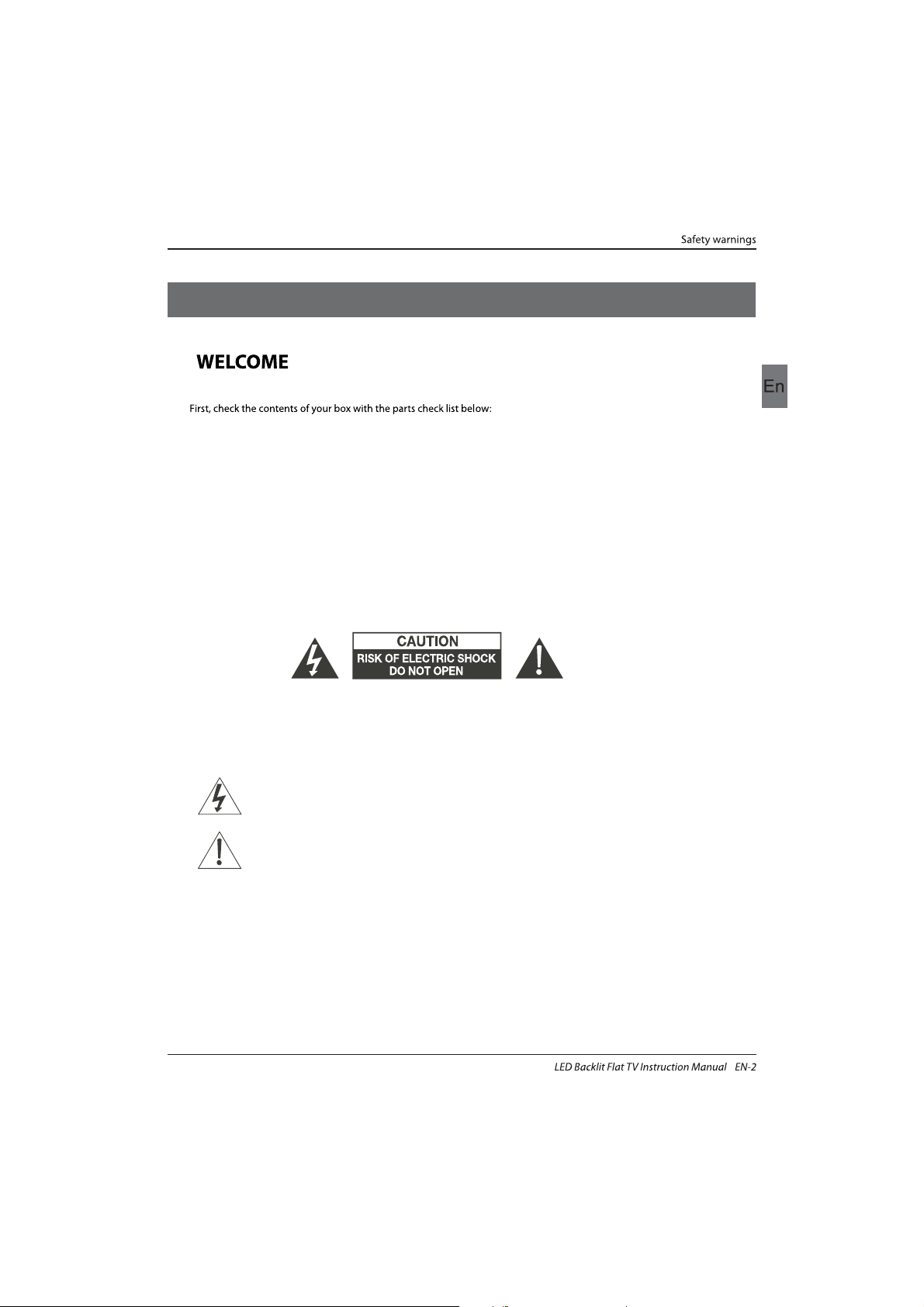
Thanks for buying this 39"/42" LED LCD TV . This guide will help you set up and
begin using your TV.
IMPOR
TANT INFORMATION
READ ALL INSTRU
CTIONS BEFORE USE AND KEEP FOR FUTURE REFERENCE.
CAUTION
TO REDUCE THE RISK OF ELECTRIC SHOCK, DO NOT REMOVE COVER (OR BACK).NO USER SERVICEABLE PARTS INSIDE.
FOR ANY PROBLEMS, REFER SERVICING TO THE CUSTOMER HELP LINE. THERE IS A LIGHTNING ARROW SYMBOL IN
THE TRIANGLE: THIS SYMBOL INDICATES HIGH VOLTAGE IS PRESENT INSIDE. IT IS DANGEROUS TO MAKE ANY KIND OF
CONTACT WITH ANYINSIDE PART OF THIS PRODUCT.
THERE IS A EXCLAMATION MARK IN THE TRIANGLE: THIS SYMBOL ALERTS YOU THAT IMPORTANT LITERATURE
CONCERNING OPERATION AND MAINTENANCE HAS BEEN INCLUDED WITH THIS PRODUCT.
CAUTION:TO REDUCE THE RISK OF ELECTRIC SHOCK AND FIRE, DO NOT PUT THE TV SET NEAR
SOURCES OF HUMIDITY. DO NOT USE ANY ABRASIVE CLEANERS WHICH MAY SCRATCH OR DAMAGE
THE LCD SCREEN. AVOID CONTACT WITH OBJECTS THAT MAY SCRATCH THE LCD SCREEN.
NOTE: SERVICING THE UNIT YOURSELF IS UNAUTHORISED AND COULD LEAD TO INJURY OR PRODUCT
DAMAGE. REFER ALL SERVICING TO THE CUSTOMER HELPLINE.
Now you can get star
ted!
01 Safety warnings
42" Full HD 1080P Digital
Remote control
Instruction Manual
Quick start guide
AAA ba x2ttery
LED LCD TV
39" Full HD 1080P Digital
Remote control
Instruction Manual
Quick start guide
AAA ba x2ttery
LED LCD TV
Scart Cable x 1
Stand
Scart Cable x 1
Stand
Page 4

the
Safety notice
EN-3
WARNING: TO avoid any injury caused by lean of
the product,please always ensure the whole
product was placed within the table surface in
horizontal.
Page 5

Dim:515*320mm(不包括底座)
Warning
High voltages are used in the operation of this
television receiver. Do not remove the cabinet
back from your set. Refer servicing to qualified
service personnel.
Warning
To prevent fire or electrical shock hazard, do
not expose the television receiver to rain or
moisture.
Warning
Do not drop or push objects into the
television cabinet slots or openings. Never
spill any kind of liquid on the television
receiver.
Caution
Do not block the ventilation holes in the back
cover. Adequate ventilation is essential to
prevent failure of electrical components.
Caution
Do not trap the power supply cord under the
television receiver.
Caution
Never stand on, lean on, or suddenly push the
television or its stand. You should pay special
attention to children. Serious injury may result if
it should fall.
Caution
Do not place your television on an unstable cart,
stand, shelf or table. Serious injury to an
individual , and damage to the television, may
result if it should fall.
Caution
When the television receiver is not used for an
extended period of time, it is advisable to
disconnect the AC power cord from the AC
outlet.
Caution
If the television is to be built into a compartment
or similar enclosure, the minimum distances must
be maintained. Heat build-up can reduce the
service life of your television, and can also be
dangerous.
WARNING AND CAUTIONS
EN-4
Page 6

INSTALLATIONCAUTION
*Locate the TV in the room where light does
not strike the screen directly.
*Total darkness or a reflection on the picture
screen can cause eyestrain. Soft and indirect
lighting is recommended for comfortable
viewing.
*Allow enough space between the TV and
the wall to permit ventilation.
*Avoid excessively warm locations to prevent
possible damage to the cabinet or premature
component failure.
*Do not cover the ventilation openings when
using theTV.
Main parameter
Main features
4 NICAM;
5 T ;ime-shift
3
HDMI interface and SCART
Inter face;
High luminance, wide viewing
angle;
2
Used as Television, display terminal,
PC display;
1
Never tamper with any components inside the
TV, or any other adjustment controls not
described in this manual. All LED-TV's are high
voltage electrical equipment.
When you clean dust or any water drops off the
SCREEN or CABINET or around any of the
buttons or connectors, the power cabled should
be removed from the power socket. Wipe the TV
with a soft, dry, dust free cloth.
During thunderstorms, unplug the power cable
and aerial / antenna cable to prevent damage to
your TV and any other devices connected to it.
All repairs to this TV should only be performed
by qualified TV service
personnel.
02 Introdution
Introduction
EN-5
Panel
TV System
PAL-B/G、I、D/K
SECAM- B/G 、D/K、L、 L
Video Signal System PAL/SECAM
I
nput Power Voltage AC 100-240V 50/60Hz
Power consumption
Audio
Output Power (THD 7%)
2x8W
Signal Input
Analog RGB(PC) x1; PC audio x1
High-Definition Multimedia Interface (HDMI)x2
Video Input x1
Audio Input x1
YPb Prx1
Mini SCART x 1
70W
39
'
CI x 1
USB x 1
RF Co-Ax x 1
Standby Power consumption
<0.5W
80W
42
Horizontal definition(TV line)
CompositeVideo
input >=350
YPbPr >=400
Page 7

PRESET MODE
PC
3
5
1024x768
1280x1024
60
60
1
640x480
60
31.47
2
800x600
60
37.88
48.36
63.98
RESOLUTION
V.Freq.(KHz) H.Freq.(KHz)
4
1360x768
60
47.7
Introduction
EN-6
6
1920x1080
60
66.64
Page 8

Base Stand Assembly Instruction
1. Place the TV with the display side down on a
flat surface. Use a cloth to protect .the
display Position the stand base plate onto the
bottom of the stand pole.
2. Attach the stand base plate to the stand pole
by firmly tightening the supplied screws.
INSTALLATION NOTES
Locate the TV in a room where light does not strike the screen directly. Total darkness or a
reflection on the screen can cause eyestrain. Soft and indirect lighting is recommended for
comfortable viewing.
Allow enough space between the TV and the wall to permit ventilation.
Avoid excessively warm locations to prevent possible damage to the cabinet or premature
component failure.
Please do not attempt to rotate the TV on the stand.
Introduction
EN-7
Page 9

WALL MOUNTING INSTALLATION GUIDELINES
2.Remove the screws from the lower part of the
television, where the base joins to the TV, and take
away the stand (put the stand somewhere safe for
future use).
1.Place the LED LCD Television onto a solid
surface. Please place some soft material
over the front of the screen to protect it
from any damage.
3.Use the four screws provided to fix the TV onto a wall mounting bracket (not included)
via the four VESA standard holes on the back of the television.
Introduction
EN-8
This television can be wall mounted as follows:
M6X9
M6X9
M6X9
M6X9
Page 10

Rear/Side Sockets
1
2
3
Remote control sensor.
Indicator LED:
BLUE: POWER ON. RED: STAND BY.
Key board.
1
SOURCE
Display the input source menu.
MENU
Display main MENU.
3
4
CH+/CH-
In TV mode,press CH+ or CH- to change
the channel up and down.
In MENU, press CH+ or CH- to select items .
STANDBY
2
VOL+/VOL-
Adjust sound level.
In MENU,adjust the item that you selected.
5
Introduction
Front control panel
EN-9
30 30
1
23
SOURCE
1
MENU
CH+ CH- VOL+ STANDBYVOL-
2 3 4 5
AC-INPUT
100-240V~50/60Hz
Y
Pb
PrVIDEO L R HDMI2
1
AV
2
input
3
YPbPr
input
4
input
5
input
input
7
SCART
input
8
PC AUDIO input
9
L/R AUDIO
Intput
10
11
Input
12
input
1
2
3
4
5
6 7 8
10
9
11
12
AC Power Source
HDMI2
6
input
HDMI1
USB
COMMON INTERFACE(CI)
VGA INPUT
ANT
Intput
Page 11

Introduction
EN-10
Connecting a DVD p layer / Sa tellite / cabl e
set t op box rec eiver / game s console / PC o r
Laptop
There are several options to connecting a DVD
pla yer / Satellite or Cable set top box rec eiver /
games console / PC or Laptop to your TV.
Option 1 SCART
Connect a SC ART cable ( not sup plied )
from the SCART socket on the TV to the DVD
pla yer / Satellite or cable set top box receiver or
games consol.
To select the device connected with the
SCA RT cable press t he SOURCE butto n on the
remote and use the▼▲keys to se lect SCART
and p ress th e OK button.
Note:- The TV will default to the SCART
connection when the TV is switched on.
Option 2 HDMI
If th e device you want to connect to the
is sw itche d on, swi tch off the devi ce first.
Connect a HD MI cable (not supplied) from
the HDMI socket on the TV to the DVD player /
Satellite or cable receiver or games consol.
Swi tch on the device you have just
con necte d to the TV
To select the device connected with the
HDMI cable press the SOURCE button on the
remote and use the▼▲keys to se lect HDMI and
press the OK button.
Option 3 AV Audio Visual
(Yellow/White/Red)
Mak e sure th at both T V and the d evice are
switched off before connecting.
Connect the AV cables (not supplied) from
the Video (yellow) and Audio (white, red)
sockets on the TV to the DVD player or games
console etc.
To select the device connected with the
AVI cable press the SOURCE button on the
remote and use the▼▲keys to se lect AV an d
pre ss the OK b utton.
Option 4 COMPONENT
(Green/Blue/Red)+(White/Red)
Mak e sure th at both T V and the d evice are
switched off before connecting.
TV
Connect th e cable s (not supplied) from the
COMPONENT IN sockets Y, Pb, Pr (green,
blue, red) and L-Audio-R (white, red) on the TV
to th e DVD player o r games c onsol e etc.
To select th e devic e connected with the
COMPONENT cable press the SOURCE button
on th e remote and u se the▼▲keys to sel ect
COMPONENT and press the OK button.
Opt ion 5 VGA (15pin Sub-D)
Connect a VGA cab le (not s uppli ed) from the
VGA s ocket o n the TV to t he PC / Lap top.
To select th e PC / Lapt op conn ected w ith the
VGA c able pr ess the SOURCE b utton on the
rem ote and use th e▼▲keys to sel ect PC and
press the OK button.
Not e VGA i s video o nly. For audio from your
PC/Laptop you need to connect a separate
cable from the PC Audio (3.5mm jack) to the
headphone socket on you PC/Laptop (3.5mm
jack)
Opt ion 6 USB
Most USB sticks can be connected to your TV
and some digital cameras may also work.
Connect USB stick (not supplied) or a USB
cable (not supplied) to the TV.
To select the USB device connected to the TV,
pre ss the SO URCE bu tton on the re mote an d
use the▼▲keys to sele ct USB and pr ess the
OK button.
Note1:Only *.jpg and *.mp3 files will work,
oth er file t ypes ar e not gua ranteed an d may not .
Not e 2. Appl e iPhones and iPods a re not
compatible with your TV.
Note 3. When connecting any device to the USB
connection, keep the USB cable length as short
as possible.
Connecting to your Haier TV
Page 12

The common i nterface (CI ) slot is d esign ed to
accept the conditional Access (CA) Module and
Smart card in order to view the pay TV
programmes and additional services.
Contact your Common Interface service provider
to ge t more infor matio n about t he modu les and
subscription.
Please noted that CA modules and smart cards
are neither supplied nor optional accessories
from us.
COMMON INTERFACE
CHANNEL
PICTURE
SOUND
TIME
OPTION
LOCK
Auto Tuning
ATV Man ual Tuni ng
Programme Edit
Signal Information
DTV Manual Tuning
Software Update(USB)
CI Information
OK
Introduction
EN-11
OK
BACK MOVE OK
MENU
Page 13
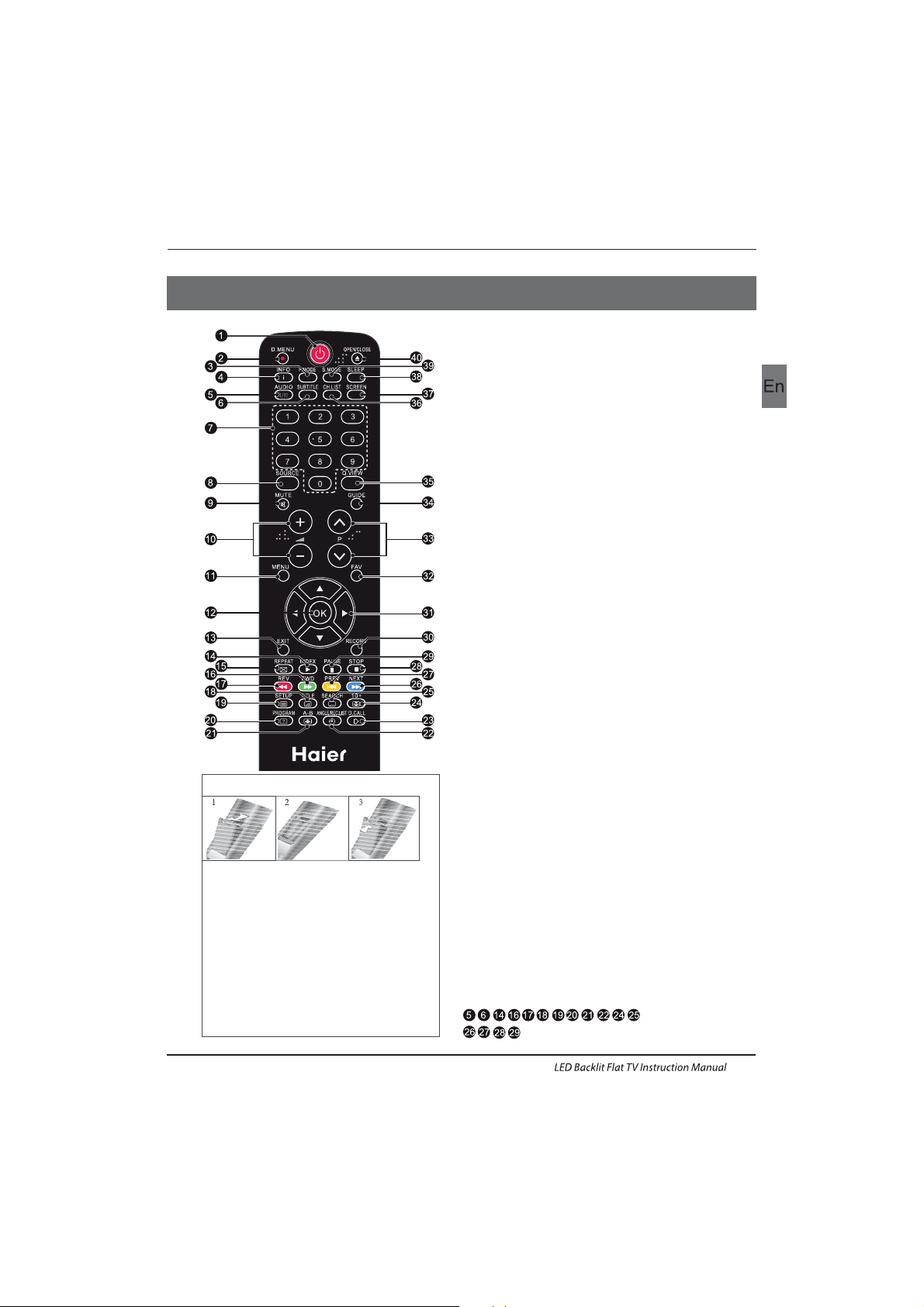
1.POWER:Pres s to turn o n the TV.
2.D.MENU:No function.
3.P.Mode:To switch picture mode.
4.INFO:Press to d isplay the c urren t signa l
status,including input source and channel audio
mode.
5.AUDIO I/II: Press to se lect MO NO,Nic am ster eo for
ATV ch annel . Selec t Audio l angua ge for DT V chann el.
6.SUBTITLE:Pres s to turn t he subt itle On or Off.
7.Number Buttons:For dire ct acce ss to cha nnels .
8.SOURCE:To select i nput so urce.
9.MUTE:To disable or enable the sound output.
10.Volume Control:To adjust so und lev el.
11.MENU:To display TV me nu.
12.OK:To confirm selection.
13.EXIT:To retur n to the pr eviou s menu or e xit men u.
14.Teletext Index/USB PLAY
15.REPEAT:No fu nction
16. Tele text Gr een But ton / USB Fast Forwa rd
17. Tele text Re d Butto n / USB Fast R ewind
18.Teletext Mix
19.Teletext Text
20.Teletext Reveal
21.Teletext Size
22.Teletext Time/ANGLE/REC.LIST(tele text ti me is no
function)
23.Teletext Mode:No function
24.Teletext Hold
25.Teletext Subcode:Teletext Subpage
26. Tele text Bl ue Butt on / USB Next Fi le
27. Tele text Yellow B utton / U SB Previ ous Fil e
28.USB STOP
29.USB PAUSE
30.START RECORD
31.UP,DOWN,LEFT,RIGHT Cursor:Press to n aviga te
your selection.
32.Fav:To acces s your favou rite ch annel s list in T V or
DTV mod e.
33.Select Programme:Press
▲▼ Butto n to sele ct the
nex t or prev ious TV c hanne l.
34.GUIDE:Press to d isplay ele ctron ic prog ramme
gui de in TV mo de.
35.Q.View:To acc ess the p revio usly vi ewed chann el.
36.CH.LIST: Press to dis play th e chann el list .
37.Screen:To change p ictur e aspec t ratio.
38.Sleep :Set timer to turn of f the TV.
39.S.Mode:To switch sound mo de.
40.OPEN/CLOSE:No Functi on
:No DVD function
Remote Control
03 Remote Control
Insert Batteries Into the Remote Control
1. Remove the battery cover.
2. Inserting the 2 AAA 1.5V batteries making
sure the polarity(+ or -) of the batteries matches
the polarity marks inside the unit
3. Mount the battery cover. Replace with new
batteries when the TV set begins to show the
following symptoms: Operation is unsteady or
erratic. Sometimes the TV set does not function
with Remote Control Unit.
Remark:
1) Alkaline Battery Recommeded.
2) Remove batteries when they are exhausted
or if the remote control is not to be used for long
time.
EN-12
Page 14

E
TEXT
SELECTING A PAGE
DIRECT ACCESS
TO THE ITEMS
INDEX
SUB PAGE
HOLD
REVEAL
Press:
You will obtain :
LIST
TELETEXT
Enter the number of the page required using the 0 to 9 up/down. Example:
page 120, enter 120. The number is displayed top left, the counter tur ns and
then the page is displayed. Repeat this operation to view another page. If
the counte r continues to s earch, this mean s that the page is not
transmitted. Select another number.
Coloured a re as are displayed a t the bot tom of the scree n. The 4 coloured
keys are used to access the items or corresponding pages. The coloured
areas flash when the item or the page is not yet available.
This returns to the contents page (usually page 100).
Cer tain page s contain sub-page s which a re automatically disp layed
successively. This key is used to stop or resume sub-page acquisi tion.
The indication appears top left.
To freeze the page.
To display or hide the concealed information (games solutions).
The user can set four favorite p ages to be direc tly linke d to the four co lor
keys. While l ist mod e is activated, it is not possi bilit y to use TOP or FLOF
navigation with the colorkeys. The favorite page numbers should be stored
and restored to/f rom nonvol atile memory for eac h chann el by the system
software.
This is used to call or exit teletext modes. The summary appears with a list
of items that can be accessed. Each item has a corresponding 3 d igit page
num ber. If th e chann el sele cted do es not broadcast teletext, theindication
100 will be displayed and the screen will remain blank (in this case, exit
teletext and select another channel).
Teletext is an information system broadcast by certain channels which can be consulted like
a newspaper. It also offers access to subtitles for viewers with hearing problems or who are
not familiar with the transmission language(cable networks, satellite channels, etc.)
Remote Control
EN-13
Page 15

Operation
04 OPERATION
EN-14
Please select an OSD language
OK
Czech
English
French
Italiano
Greek
Spanish
Deutsch
Magyar
Nederlands
Polski
Russian
Romanian
Arabic
Lithuania
Password
Please enter old password
Please enter new password
Confirm new password
Home Mode
Mode Sele ct
OK
Shop Mode
The installation guide only appear when the TV first
time turn on or reset to factory set.
Installation Guide
1).Press the ▲▼ buttons to navigate the menu and
change the settings. Press the OK button to confirm.
Select your desired language ,Home/Shop Mode to be
displayed on the menu.
2). Press the buttons to select DVB-T/DVB-C and
then press the OK button to confirm.
▲▼
OK
Italy
Greece
Nederlands
Poland
Germany
Luxembourg
Norway
a. If you select DVB-T, the nex t step is to selec t the
Tune type and country then press the OK button to
start tuning.
b. If you select DVB-C, the next step is to config the
DVB-C system like (scan type / Frequency/ Network
ID/Sy mbol(KS/S) then press OK button to into the
tune type and country select menu, this step is the
same as DVB-T, select the tune type (DT V/ATV).
Choose the right country, press OK button to start
tuning.
HOME or SHOP modes
1. Ho me Mode i s an ener gy-savin g Mode. H ome
Mode is recommended for normal viewing setting and
is se t as defa ult dur ing man ufacturer.
2. Shop Mode is an option for retailers for
Advertising or product presentation.
Sho p Mode ha s a brigh ter ima ge than H ome Mod e.
3. You may s witch b etwee n Home or S hop Mod e
as yo u choos e.If you cho ose Sho p Mode ,i t will en ter
HDM I1 sour ce automat icall y,and yo u wil press Ex it key
to ex it POP me nu.
Note: The default password is 6666.
Hungary
Portugal
Page 16

1. 1)Auto Tuning (DVB-T)
1. CHANNEL MENU
CHANNEL
PICTURE
SOUND
TIME
OPTION
LOCK
Auto Tuning
ATV Manual Tuning
Prog ramme E dit
Signal Information
DTV Manual Tuning
Software Update(USB)
CI Information
OK
Programme(s)
Programme(s)
Programme(s)
Programme(s)
1
OK
BACK MOVE OK
MENU
1). Press the MENU button and then press the
buttons to select the CHANNEL menu
and then press the OK button.
▼▲
2). Press the buttons to select Auto Tuning
and then press the OK button.
▼▲
3). Channel tuning will commence. This operation
may take up to 6 minutes. The display will show
the progress of the tuning and the number of
channels found.
4). If you want to skip the ATV tuning, press the
MENU button to interrupt the tuning half way.
A pop-up screen will be displayed, press the button
to select YES to confirm. You will then go straight to
DTV tuning.
You may repeat the above step if you also want
to skip the DTV tuning. A n installation reminder
will appear the next time you turn on the TV.
5). After tuning is complete, the channels are
arranged in a preset order. If you wish to skip channels,
modify the preset order or rename
channels, select
Programme Edit under the
Channel menu.
◀
6) Congratulations
Congratulations!!!
Completed Initial Quick Setup.
Enjoy your Haier TV
Press OK to Exit
3). Press the buttons to select DVB-T/
DVB-C Press select DVB-T and then press
the OK button to confirm.
▼▲
4). In the Tune Type menu, press the buttons to
selec t ATV / DTV / DT V + ATV. Press the button
and then press the buttons to select the
country where you will operate the TV. Press the
OK button to confirm
◀▶
▼
◀▶▼▲
Operation
EN-15
Page 17

Operation
EN-16
5). Channel tuning will commence. This
operation may take up to 6 minutes. The display
will show the progress of the tuning and the
number of channels found.
6). If you want to sk ip the ATV tuning, press the
MENU button to interrupt the tuning half way. A
pop-up screen will be displayed, press the◀
button to select YES to confirm. You will then go
straight to DTV tuning. You may repeat the
above step if you also want to skip the DTV
tuning. An installation reminder will appear the
next time you turn on the TV.
7). After tuning is complete, the channels are
arranged in a preset order. If you wish to skip
channels, modify the preset order or rename
channels, select P
rogramme Edit under the
channel menu.
1.2 )Auto Tuning (DVB-C)
2). Press the▼▲buttons to select Auto Tuning and
then press the OK button.
3). Press the▼▲buttons to select DVB-T/DVB-C
Press select DVB-C and then press the OK button
to confirm.
4). Press buttons to select Scan type/Symbol
(Ks/S) press the OK button to confirm.
5). In the Tune Type menu, press the buttons to
select ATV / DTV / DTV + ATV. Press the button
and then press the buttons to select the
country where you will operate the TV. Press the
OK button to confirm.
▼▲
◀▶
▼
◀▶▼▲
Programme(s)
Programme(s)
Programme(s)
Programme(s)
1
CHANNEL
PICTURE
SOUND
TIME
OPTION
LOCK
Auto Tuning
ATV Manual Tuning
Programme Edit
Signal Information
CADTV Manual Tuning
Software Update(USB)
CI Information
OK
1). Press the MENU button and then press the▼▲
buttons to select the CHANNEL menu and then
press the OK button.
OK
Italy
Greece
Nederlands
Poland
Germany
Luxembourg
Norway
Hungary
Portugal
OK
Italy
Greece
Nederlands
Poland
Germany
Luxembourg
Norway
Hungary
Portugal
OK
BACK MOVE OK
MENU
Page 18

Operation
EN-17
6). Channel tuning will commence. This operation may
take up to 6 minutes. The display will show the
progress of the tuning and the number of channels
found.
7). If you want to sk ip the ATV tuning, press the MENU
button to interrupt the tuning half way. A pop-up screen
will be displayed, press the button to select YES to
confirm. You will then go straight to DTV tuning. You
may repeat the above step if you also want to sk ip the
DTV tuning. An installation reminder will appear the
next time you turn on the TV.
8). After tuning is complete, the channels are arranged
in a preset order. If you wish to skip channels, modify
the preset order or rename channels, select P
rogramme
Edit under the channel menu.
2. 1 )DTV Manual Tuning (DVB-T)
All the channels including ATV, DTV and Radio
can be tuning by one time,if the Tune Type is
DTV+ATV .
All t he stored ch annel s will be d isapp ear after
auto tuning .
After auto tuning , the channel will skip to
the first DTV channel.
2). Press the▼▲buttons to select DTV Manual Tuning
and then press the OK button.
4). Press the MENU button to return back to the
main menu.
5). Press the EXIT button to exit the menu.
2. 2 )DTV Manual Tuning (DVB-C)
1). Press the MENU button and then press the▼▲
buttons to select the CHANNEL menu and then
press the OK button.
3). The DTV M anual Tuning screen will pop up.
Press the◀▶buttons to select the desired UHF
channel and then press the OK button to
commence the search of that channel. When the
signal has been tuned, the picture and signal
strength will be displayed on the screen.
1). Press the MENU button a nd then press th e
buttons to select the CHANNEL menu and then
press the O K button.
2). Press the buttons to select CADTV Manual
Tuning and t hen press the OK b utton.
3). The C ADTV Manual Tuning screen will pop up.
Press the buttons to select(Frequency /Symbol
(ks/s/QAM Type QAM) press the OK button to
commence the search of that channel. When the
signal has bee n tuned, the picture and sign al
strength will be displayed on the screen.
4). Press the MENU button to return back to t he
main menu.
5). Press the EXIT button to exit the menu.
▼▲
▼▲
▼▲
Programme(s)
Programme(s)
Programme(s)
Programme(s)
1
490000
16
NO SIGNAL
CHANNEL
PICTURE
SOUND
TIME
OPTION
LOCK
Auto Tuning
ATV Manual Tuning
Programme Edit
Signal Information
CADTV Manual Tuning
Software Update(USB)
CI Information
OK
CHANNEL
PICTURE
SOUND
TIME
OPTION
LOCK
Auto Tuning
ATV Man ual Tuni ng
Programme Edit
Signal Information
DTV Manual Tuning
Software Update(USB)
CI Information
OK
D
OK
BACK MOVE OK
MENU
OK
BACK MOVE OK
MENU
Page 19

Operation
EN-18
5). CI information: (optional)
This menu can display the CI card' s information.
Ren ame:
Use t he Arrow But tons to s elect t he chan nel you
wis h to move. Th en pres s the Yellow Button to
sel ect Move functio n. Once a ctive u se the Ar row
But tons to move a nd then p ress OK to con firm.
Only can rename ATV programs .
Move the cursor to the program, press teletext
green button to rename the program.
Press▼▲ to choose the character. Press◀▶to
move the cursor .
Press MENU button to exit edit , Press EXIT to
exit the menu.
Note: ATV programs name only can be 5 charac ter,
DTV programs name can be 25 character.
Press teletext red button to storage to channels
after manual tuning .
4). Program edit :
You can Delete ,Rename ,Move, Skip , FAV any
programs.
Delete
Press teletext red button , the program in cursor
will delete.
Press to choose the program , press teletext
blue button to skip this program, The will
show on the right side of the program .
Choose the skipped program, press blue button
again , you can cancel the skip ,The will
disappear .
▼▲
ATV Manual Tuning
Storage To 1
Sys tem BG
Cur rent CH 1
Search
Fine-Tune
Frequency 424.25 MHz
3) ATV Manual tuning :
You can change the sound system to search the
analog TV channels and fine tune the channels ,
then storage the channels you selected.
Favourite:
Press to choose the program , press FAV
button , it will show on the right side of the
program.Choose the FAV program , press
FAV button again , you can cancel the FAV,
the will disappear .
▼▲
Once your favorite group is created, you can
press the FAV key to quickly access your favorite
channel.
1).Tint is available in NTSC system only.
2).There are four colors temperature modes
can be selected medium, warm, cool,user
3).Screen is available in PC mode only which
can adjust Horizontal position, vertical
position, size and phase.
3.SOUND MENU
The third item of the MENU is the SOUND
MENU.
You can adjust the sound effect here such as
treble, bass, balance etc.
Press▼▲ to move, press OK to adjust.
Auto volume: only available when the input
signal volume is too large or distortion.
Pic ture Mo de Stan dard
Con trast 5 0
Brightness 50
Color 50
Sharpness 75
Tint 5 0
Col or Tempera ture Me dium
Red 5 0
Green 50
Blu e 50
4.TIME MENU
The forth item of the menu is the TIME MENU
You can adjust the clock, power on/off time,
sleep time etc Press◀▶to move, press OK to
adjust.
The second item of the MENU is PIC TURE MENU.
You can adjust picture effect here, such as
contrast, brightness, etc.
Press OK to move, press OK to adjust.
2. PICTUREMENU
Sav e MENU
MENU
MENU
CHANNEL
PICTURE
SOUND
TIME
OPTION
LOCK
Sound Mode
Auto Vo lume
Surround Sound
Balance
Standard
Music
Theater
Sports
User
CHANNEL
PICTURE
SOUND
TIME
OPTION
LOCK
Picture Mode
Aspect Ratio
Noise Reduction
Screen
Color Temperature
Eco
Mild
User
Standard
Move:
Skip:
OK
BACK MOVE OK
MENU
OK
BACK MOVE OK
MENU
Page 20

Operation
EN-19
5.OPTION MENU
The fifth item of the MENU is the OPTION
MENU. You can adjust the Menu language,
Audio language,Subtitle language etc.
Within 15 minutes there is no signal, the TV
will auto sleep , if Auto Sleep is set ON. The
clock time can get from the DTV system auto.
6.LOCK MENU
The sixth item of the menu is the LOCK MENU
You can lock system, set password, block program
and set parental guidance Once you set the lock
system on you can not search the channels or
change any programs.
The default pass word is 0000, If you forget the
password, you can use the super password:9443.
Block program: Press
▼▲ to choose the
program ,press teletext green button to block
the program. If you want unblock the program,
pls enter the main menu , input the password,
then press green button again.Parental
guidance: Press
◀▶to choose rating.
7.EPG Menu(Electronic Program
Guide).
The EPG menu is used to look at what is being
broadcasted on DTV or Radio channel in the day.
To access the EPG menu, press the EPG
botton,the following menu will be displayed:
1.
Use to choose the programs , Press
INFO key, you can display the highlight program's
information.
INFO
2.
Press the teletext yellow key, It can list
all the reminder schedule, press to choose
the list, press red key to delete the
schedule list.
▼▲
Schedule
DELETE
Sch edule L ist 04: 55 28th Ap r Delete
Time Date
Programme Title
Channel Name
Restore factory default will clear all the programs
and password.
In PV R File syste m menu you can s et up USB
dis k for PVR.
Automatic Power-down
1.I f after 4 hours from switch on and no changes have
bee n made to t he TV, for ex ample n o chann el or vol ume
changes,the TV will start the automatic power down
sequence.
And pop-up window will appear on screen.
Aft er 150 se conds t he TV wil l automati cally s witch t o
standby. To override the automatic shutdown press any
button on the remote control.
2. To cancel the automatic power-down
On the Option Menu select Automatic power-down(4H)
Press OK . A pop-up me ssage w ill app ear
“Are yo u sure you wan t to enable au tomat ic powerdown?”
Use t he righ t arrow key to s elect N O
The T V screen ret urns to t he Opti on Menu a nd the
Automatic power-down(4H) option will display.
Automatic power-down(4H) OFF
To return to auto shutdown after 4 hour s repeat the
above except
use t he left a rrow ke y to sele ct YES.
Seconds to Automatic power-down
Please press any Key to Cancel
CHANNEL
PICTURE
SOUND
TIME
OPTION
LOCK
Lock System
Block Program
Parental Guidance
Set Password
OK
CHANNEL
PICTURE
SOUND
TIME
OPTION
LOCK
OSD Language
Subtitle Language
Country
PVR Fi le Syst em
Restore Factory Default
Automatic power-down(4h)
Home/Shop Mode
DCR
Audio Languages
OK
CHANNEL
PICTURE
SOUND
TIME
OPTION
LOCK
Clock
Off Time
Sleep Timer
Auto Sleep
Time Z one
On Time
OK
26/Jan
11: 40
1 TV3
Club/Super3-Naturalmen..
No Information
No Information
PROGRAMME GUIDE
Schedule
Record
INFO
Remind
TIME
2 3/2 4
3 TVC HD
OK
INDEX
USB Disk
Time S hift Si ze
Speed
Sel ect Dis k C:
Che ck PVR Fi le Syst em Star t
Format
Fre e Recor d Limit 6 H r.
OK
MENU
OK
BACK MOVE OK
MENU
OK
BACK MOVE OK
MENU
OK
BACK MOVE OK
MENU
Page 21
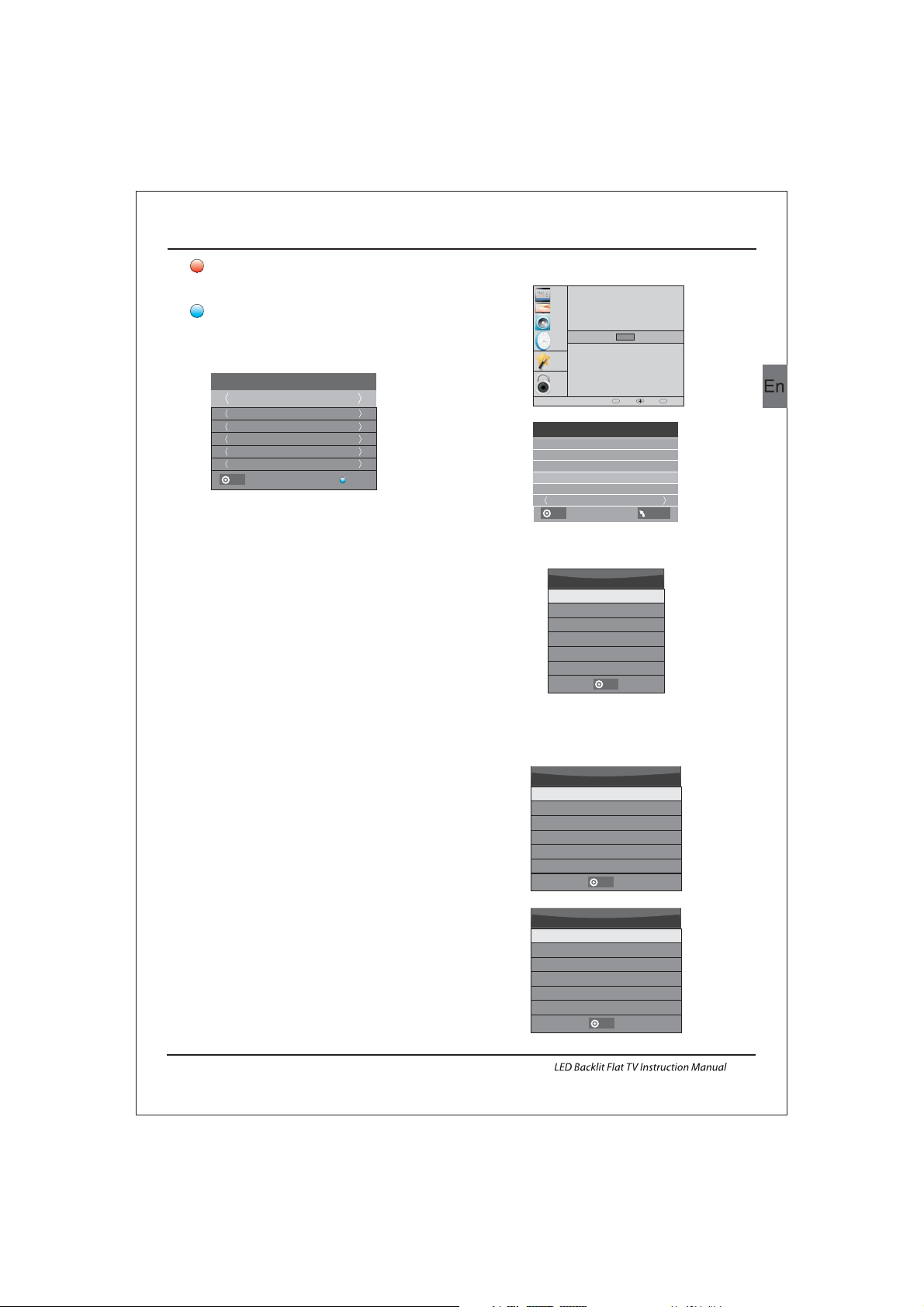
Operation
EN-20
CHANNEL
PICTURE
SOUND
TIME
OPTION
LOCK
OSD Language
Subtitle Language
Country
Restore Factory Default
Automatic power-down(4h)
Home/Shop Mode
DCR
Audio Languages
OK
3. Record
Press the red key ,I t can set the program
to be recorded.
4.
Press the blue key to choose one program
and set up one reminder time, the TV screen will
skip to the choosed program in the reminder time
automatically.
Remind
Check PVR File System: check if the PVR File
System set up in the USB device or not.
Format:
Sel ect Dis k
USB 0
Dis k C:
PVR File System Type Hi Spe ed FS
PVR F ile Sys tem Siz e All
SD 10 4 Mins
HD 29 M ins
File System Size
Selec t Disk:select which disc to save the
record file.
PVR File System Type FAT32
SD 10 4 Mins
HD 29 M ins
File System Size
1.Prepare to record the program
8.PVR function
PVR function only works in DTV.
From OPTION MENU enter into PVR File System
In “OPTION MENU”, please choose “check
PVR File S ystem”. Click “OK”, unti l
“checking”change i nto “Success”.
Note: please check the term “speed”. If it i s
“HD support”, that me ans the s peed of U SB
device is available for time shift and record. If
not, please format the device, to make sure the
device available. The default “Free Re cord
Limit” is 6 hour, if the space on the disk is big
eno ugh. If t he spac e is not
big enough, the record time should be shorter,
depends on the room on the device. During the
“che ck PVR File Syste m” checking, please do
not take any other operation until it finished.
The reco rding s must be d one wit h the TV PVR
sys tem. It c an only b e played in th e same TV,
not i n any other kind o f devic e (comp uter,
DVD, e tc.) wh ich is no t compatib le with .
TS. f ile format .
Please note that in order to carry out any kind of
record ing, the TV wi ll requ ire you to format t he
connected USB device to store the recording.
WARNING. WHEN YOU FORMAT, THE
EXT ERNAL U SB DEVICE YOU WI LL LOSE AL L
THE FILES AND INFORMATION YOU HAVE
STORAGE ON THE DEV ICE.
The U SB file s ystem will l imit th e size of t he
storage size.
File sys tem: NTFS up t o 2TB
FAT32 with up t o 192GB
FAT16 with up to 2GB
From OPTION MENU enter into PVR File
System a s below :
1 TV3
37 Mi nute
11 Hou r
Jan M onth
26 Da te
Onc e Mode
Reminder
BACK
OK
PVR Fi le Syst em
OK
OK
OK
USB D isk
Time S hift Si ze
Speed
Sel ect Dis k C:
Che ck PVR Fi le Syst em Star t
Format
Fre e Recor d Limit 6 H r.
OK
MENU
OK
BACK MOVE OK
MENU
Page 22

below menu appear after Format finish:
2.Record the program
3.Play the record
(Suggest to format the device by “High Speed Fs...”,
which can speed up the record.)
Format disk
If you select the “Hi Speed FS ”format mode,
then you can change the time shift size:
Do no t unplu g USB dev ice.
Formatting,please wait
Format disk
As pl aying the DT V source, choo se the ch annel
and c lick “record”, the rec ord frame wi ll pop
up. Click “record” again , the record f rame will
disappear and the “REC” icon stil l on the le ft
top. It wi ll disa ppear u ntil yo u click “stop”.
The p rogram record ed on the “US B”wil l be
saved in the folder “_MSTPVR” on the
device.
1.Th e USB storag e size ca n be betw een
128 MB and 50 0GB in si ze, but fo r practic al use
2GB t o 500GB i s recommen ded.
2. Video may become pixelated when Video
bit r ate is too low. Th is can be c aused by
con necti ng a USB ex tension c able in stead of
plugging the USB directly into the TV
3. No t all USB d evice s are compat ible.
Bel ow is a lis t of recommended USB drives.
Mod els tha t are not l isted may be c ompat ible,
but i t is not gu aranteed t o work.
The U SB supp ort list are the sam e as Timeshif t
function,see the following pages for details.
Sta rt Exit
Format disk
Warn ing! All d ata wil l be lost .
OK
USB Disk
Time S hift Si ze
Sel ect Dis k C:
Check PVR File System SUCCESS
Format
Pass
Pass
All
Spe ed HD Support
2730KB/S
Fre e Recor d Limit 6 H r.
USB Disk
Time S hift Si ze
Sel ect Dis k C:
Check PVR File System Checking
Format
Pass
Pass
All
Speed
Checking
Fre e Recor d Limit 6 H r.
OK
MENU
OK
MENU
Time S hift Si ze
Time S hift Di sk Size 5 12 MB
SD 14 M ins
HD 4 Mi ns
OK
Operation
EN-21
Page 23

Operation
Prepare to record the program
9.Timeshift function
This TV allows you to pause and record the
cur rentl y watched di gital p rogram to a US B
storage device, and to resume to the point
where it was paused.
Formatting a USB 2.0 stora ge device will
be needed. Save your original data
before formatting. All the data stored in
the U SB devi ce will b e erased after
formatting.
USB Drive Storage Format
Select to format the USB device and allocate the
amount of space for the Time Shift function.
The format process will take at least 2
minutes. Please do not turn off the power or
remove the USB device during formatting.
Dur ing for matti ng, a speed te st will b e done
on the USB device. If it fails, it means the USB
device may not support the Time Shift
function.
Record a paused DTV program to
USB storage device
Ple ase do no t unplu g the USB s torage dev ice
whe n the Time Shift fu nction is a ctiva ted.
App roximate ly 4GB of memory buf fers
about offer 140 minutes.
1. Whi le in the DTV i nput so urce, inse rt
USB storage device to the USB port on the
sid e of your TV.
2. Press PAUSE to start Tim e Shift
function. The TV program paused. The Time
Shift OSD appears, and starts recording.
3. Press S TOP to sto p Time Shi ft
function and stop recording program.
EN-22
Page 24

8. Thi s feature is n ot availab le for al l digital
TV,such as scrambled or audio only channels.
Time Shift limitations:
1. Whe n the Time S hift featu re is activate d, only
the PLAY/PAUSE/STOP/FWD/REV/
VOL+/VOL-/MUTE keys and some basic
operation keys (ENTER/EXIT/navigation keys)
are available.
2. Video playback may not be smooth and skip if
USB r ecording s peed do es not me et the
minimum requirements .
3. Do N ot remove US B disk or s witch o ff the
power du ring Tim e Shift ope rations. I t will
abort once the signal is lost.
4. Do N ot remove th e signa l source dur ing Time
Shift operations.
5. Do N ot quic kly and rep eatedly ch ange
operations between PLAY/PAUSE/FWD/REV.
6. Vid eo may becom e pixelate d when Video bit
rate is to o low.
7. No t all USB d evice s are compat ible, The USB
hard disk drive electricty should be
< 500 MA.
Bel ow is a lis t of recomme nded US B drvies.
Mod els tha t are not l isted may be c ompat ible,
but it is not guaranteed to work.
San Disk Extreme® Contour™ USB Flash
Dri ve - 8GB SD CZ8 - 819 2 - E75
San Disk Extreme® Contour™ USB Flash
Dri ve - 16GB S DCZ8 - 01 6 G - A75
Kin gston D ata Traveler 4 10 USB 2. 0
Flash Dr ive - 16G B DT410/16 GB
Kin gston D ata Traveler 4 10 USB 2. 0
Flash Dr ive-8 GB DT410 /8 GB
OCZ Technology ATV USB 2.0 Flash
Dri ve - 8GB OC ZUSBAT V - 8GB
OCZ Technology Rally 2 USB 2.0 Flash
Dri ve - 4GB OCZUSBR2DC - 4 GB
OCZ Technology Rally 2 USB 2.0 Flash
Dri ve - 8GB OCZUSBR2DC - 8 GB
SZMSUNG - Hm5 00 JI -50 0 G
Operation
EN-23
Page 25

Operation
EN-24
Press so urce key, and s elect USB i n source
lis t, pres s OK button to e nter th e USB men u.
10.USB Player
Please make sure that the USB device have
plugged in the slot.There are four type media
item can be selected, such as photo, music,
Movie, and text. Select the type media item by
pressing , press OK button to e nter
the disk selection menu.
◀▶
Press the to select the right disk and press
OK to display media files and folder list or
cho ose Ret urn to ba ck to the m edia ty pe
selection menu.
◀▶
Select the media file by pressing or , then
the preview frame will pop up.Press the button
to play the media file in full screen.When the
media file (photo, Movie, or text type) is playing,
press the OK or Info button can display the control
bar.
◀▶ ▼▲
▶
Press to se lect the fu nction ic on, press OK
but ton to confi rm the fu nction.
Press o r EXIT bu tton to e xit the cont rol bar
except f or musi c.
You can a djust t he audi o track , or prog ram in th e
Inf o menu wh ile Playin g the vid eo file .Choo se the
Inf o icon an d press OK can d ispla y the Inf o MENU.
◀▶
▼
USB playback is supported for the following photo
file formats:
-JPEG( JPEG fo rmat, f iles wi th the ex tension ".jp g" )
-BMP (files with the extension ".bmp")
-PN G (file s with th e exten sion ".png")
USB p layba ck is sup porte d for the foll owing m usic
file formats:
-MP 3 (file s with th e exten sion ".mp3")
-WAV (fi les wit h the exten sion ".wav ")
USB p layba ck is sup porte d for the foll owing t ext
file formats:
-TXT (fi les wit h the exten sion ".txt")
USB p layba ck is sup porte d for the foll owing m ovie
file formats:
-AVI (fil e with th e extensi on".avi" )
-TS (MPEG 2 & H.264)
Pause FF Prev. NextFB Stop
Repeat ALL
00:04:22
Set A
AB
play
00:04:22
PHOTO MUSIC TEXT MOVIE
Haier Innovation Life
USB2.0 Back
EXIT
Move Select
OK
Return C
Haier Innovation Life
Back
EXIT
Move Select
OK
Picture
Back
EXIT
Move Select
OK
Return 720 480 1080Up F older 0021.JPG
0021.JPG
SUB-10.avi
Resolution: 720x400
Subtitle:
Programme:
Size: 4142 KBytes
Close
AudioTrack: 1 /1
OFF
--/0
Page 26

Picture Audio
Snow Noi se
antenna position, direction
or co nnect ion
Inspection Check
Inter ference
Noise
electronic equipment,car/
motorcycle,fluorescent light
Normal Picture
Mute
Volume( check i f mute is
activ ated or if the a udio sy stem
con necti ons are n ot correct)
No pi cture Mute
Powe r cord is not in serted
Powe r switc h is not op ened
Contrast and brightness/volume
setup
Press st andby k ey on the remo te
con trol for i nspec ting
No colour Normal audio Colour control
Picture
breaking up
Normal audio
or weak
retune channel
No colour
Noise
TVsystem
Normal audio
antenna position, direction
or connection
Trouble phenomenon Symptom
Ghost
Normal audio
Change aspect to zoom
Ther e is blac k bar
on top and bottom
Trouble Shooting
05 Trouble shooting
EN-25
Page 27

Trouble Shooting
EN-26
My TV does not display the picture
on my laptop / PC when connected.
Most PC's and laptops when connected with a VGA Plug (the
blue 15 pin plug on your PC or laptop) require you to press
some buttons on your key board to get a picture on a TV or
other external display. This is usually the F7 (Dell) or F4 (HP /
Samsung) or F5 (Toshiba). On laptops, you have to press the
“Fn” key at the same time as the “F” key.
I have connected my PC/Laptop to
the TV and get a picture but no
sound. Why ?
The VGA cable only carries the video or picture information.
You need to connect a separate cable connected to the
earphone socket (3.5mm jack) on you PC/Laptop to the 3.5m
(PC Audio IN) socket on your TV. You will need to select “PC”
using the Source button on your remote.
Alternatively connect your PC/Laptop using a HDMI cable if
you PC/Laptop has a HDMI connector. HDMI is both audio and
video.
The picture is not auto resizing
when changing channels.
Check that the TV picture Aspect Ratio is set to 'Auto' on all
inputs ATV, DTV, SCART, HDMI 1, 2 etc.
To set the aspect ratio, (Auto, 4:3 or 16:9). Press Source button
start at ATV and repeat the sequence below for all input
sources ATV, DTV, SCART, HDMI 1 and 2 as each input source is
controlled separately.
Press TV Menu button
Press Right Arrow to access Picture sub menu
Press Down Arrow to select Aspect Ratio
Select Auto
Press Exit
Repeat for all input sources.
I have just plugged in a DVD player
or another item into my TV and it
doesn't work.
This is applicable to any item of equipment plugged to the TV
1. Turn both TV & DVD player off (plugs out of the wall socket,
not standby).
2. Turn off any equipment connected to the SCART socket.
3. Disconnect the SCART plug from the TV.
4. Plug in and turn TV on
5. Plug in and turn DVD player on
6. Select HDMI from Source Menu
7. Press play on DVD player and check movie plays ok
NOTE: The SCART socket has priority over HDMI and it is
important that the equipment connected to the SCART socket
on the TV is switched OFF (not in standby).
Please follow this information. If the advice works and the
DVD player wor ks, the TV is OK it is just a bit confused.
Probably HDMI plugs have been removed and plugged back in
when the TV is switched on.
Never remove or plug in HDMI cables or any digital equipment
with the equipment switched on.
Always switch off all equipment when unplugging or
connecting any digital equipment.
Trouble Shooting
Page 28

Trouble Shooting
EN-27
Pic ture Br eaks in to Pixel s
A typical example of a rec eption problem includes the brea k up of pic tures ( pixil ation ) or the picture freezing,
sometimes there are clicking or squeaking sounds or the so und drop s out or th ere is NO reception at all.
Your pi cture m ay brea k into pi xels due t o the dig ital vi deo sig nal dropping. The signal dropping may occur because of
either problems with weak sign als (se e TV Aeri als) or i f you are co nnec ted by cab le a weak c able si gnal. I f the pro blem
is weak signals, use an amplifier to strengthen the signal. A cabl e techn ician c an help you in stall a n inlin e ampli fier or a
pre-amplifier. This will boost your signal strength and fix the pixel problem.
If you are receiving your TV signal by satellite, check your dish has no t moved fo llowi ng high w inds, or tha t the sig nal is
blocked by trees. Trees can be a prob lem as th e TV s ignal c an chan ge depending if a tre e betwe en the sa tellite di sh and
satellite is in bare or in full leaf.
Missing channels
It ma y be that y ou find t hat the re are channels missing, or you're receiving channels from the wrong region.
Sometimes the inter activ e servi ces (re d button ) doesn 't work . Thi s is usua lly cau sed by we ak sign al, see TV Aer ials
TV Aerials
Dig ital te rrestria l telev ision ( Freevi ew) com es to your TV vi a an aerial, The old aerial that was good for analogue TV may
not w ork wel l for digi tal so ma y need up gradi ng. If you a re getting some but not all of the digital channels on DTV
(Freeview) for example you get BBC1, BBC2, Channel 4 ,bu t not IT V or Chan nel 5, th is is usu ally be cause your a erial i s a
nar row ban d type, a nd need s to be change d to a wide b and typ e.
Faulty Leads and Cables
Che ck your T V. Are t he lead s at the ba ck - to the m ains, t he aeri al, the s et-top b ox, the v ideo or D VD player or r ecorde r
properly connected? SCART leads are known to work loose over time an d can res ult in bo th audi o and vid eo (pic ture)
problems. Either left or right or both audio is missing and the colours are poor or muddy looking. Push the SCART
plugs firmly in, this should fix the problem.
HDMI plugs need to be pushed in firmly; it's only the last millim etre tha t the con tacts m ake. Typi cally t he blac k plast ic
part of the HDMI plug should be very close or touching the body of the TV or component.
When plugging in any HDMI cables you may experience problems if the HDMI cables are plugged in when the TV or the
other component is switched on. Always switch off both the TV and the component you are plugging in. If you have
checked the plugs and sockets, switch off the TV and whatever you have p lugge d in to the T V and the n switc h them on
again.
I have connected my PC to the TV. There is no sound.
If you connect your PC or Laptop to the TV using a VGA ( 15 pin Su b D) cabl e there i s no audi o, you nee d to conn ect a
separate audio cable to the TV from the PC or laptop.
Unnatural Colours and Flesh Tones
Unnatural flesh tones and other colours could present another probl em even i n a new HDT V. Thi s is due to t he TV
pic ture se tting s, whic h are optimi zed for a show room env ironm ent. Fix t his by ch angin g the pic ture mo de to nat ural in
the picture menu. For more precision, try manually setting the colour, contrast and brightness options in the picture
menu.
White Outlines
White outlines around objects and people generally appear either if the TV sharpness is set to very high, or if your
television set uses some edge-enhancement processing technology. Go to the pi cture m enu and a djust t he shar pness
till the white outline disappears. If edge-enhancement is enabled, try to disable it using the service menu.
Choppy Video
At times the video might become choppy. When this happens, check whether the signal is strong enough. If the signal
is strong the problem is with the cable operator. If the signal strength is weak, try boosting the signal strength with the
help of an amplifier.
The p ictur e does no t fill th e scree n
When connecting PC's or laptops to the TV, the picture may not fill the screen. Check the display settings on your PC or
laptop (Windows > Star t > Contro l Panel > A ppear ance and Pers onali zatio n > Display settings) and select the best
resolution. On your TV select:- TV Menu > Pict ure > S
ettings and then try AUTO, ZOOM1 or ZOOM2 for the best display.
USB Connection
The USB connection will work with *.jpg (photo) and *.mp3 (music) files. Please note the TV does not recognize Apple
iPhone, or iPod's connected to the USB connector on the TV. The TV m ay play othe r files , but due to the m ultip le
different file formats, there is no guarantee that these other fil e forma ts will w ork.
Trouble Shooting Digital TV Problems and possible Solutions.
Page 29

EN-28
Specification
Television picture quality:
FUL L HD
Integrated digital.
Screen Size: 99cm
Res oluti on 1920 x 1 080 pixels 50H z.
39" Full HD 1080P Digital LED LCD TV
Additional features:
NIC AM stereo so und sys tem.
2 x 8 wat ts RMS power o utput .
Digitally interactive.
Digital text.
Digital video broadcasting (DVB) subtitles available.
Auto setup.
Auto sca n for new c hanne ls.
Now a nd next p rogramme g uide.
7 day electronic programme guide (EPG).
Top up TV compat ible.
CI sl ot.
Audio description compatible.
Sound quality:
Digital features:
Standby Power
consumption
<0.5W
* The part specifications of this TV set provided here
are for reference only.
Difierences may occur as product technology is updated.
Design and specifications are subject to change without notice.
Scart Output description :
1. When current source is ATV/AV/SCART, scart output signal is ATV.
2. When current source is DTV, scart output signal is DTV.
3. Other source have no scart output signal.
UHF/VHF tuner.
Sleep timer.
Child lock.
Pic ture and tex t.
Rem ote contro l batte ries requi red 2 x AAA ( inclu ded).
VES A Mount S ize: 20 0 x 200 mm
Package Size (WxHxD): 1078x177x719mm
Package weight : 12.7kg
Set w eight w ithou t stand : 8.5 kg
Set w eight w ith sta nd: 10 kg
Connectivity:
2 HDMI sockets.
1 SCA RT socket .
PC input socket.
Component video socket.
Composite.
1 USB p ort.
Trouble Shooting
Set Size (WxHxD) with Stand: 906.3x600x250mm
Set Size (WxHxD) without Stand: 906.3x547.8x75mm
Page 30

EN-29
Specification
Television picture quality:
FUL L HD
Integrated digital.
Screen Size: 106.7cm
Res oluti on 1920 x 1 080 pixels 50H z.
42" Full HD 1080P Digital LED LCD TV
Additional features:
NIC AM stereo so und sys tem.
2 x 8 wat ts RMS power o utput .
Digitally interactive.
Digital text.
Digital video broadcasting (DVB) subtitles available.
Auto setup.
Auto scan for new channels.
Now a nd next p rogramme g uide.
7 day electronic programme guide (EPG).
Top up TV compat ible.
CI slot.
Audio description compatible.
Sound quality:
Digital features:
Standby Power
consumption
<0.5W
* The part specifications of this TV set provided here
are for reference only.
Difierences may occur as product technology is updated.
Design and specifications are subject to change without notice.
Scart Output description :
1. When current source is ATV/AV/SCART, scart output signal is ATV.
2. When current source is DTV, scart output signal is DTV.
3. Other source have no scart output signal.
UHF/VHF tuner.
Sleep timer.
Child lock.
Pic ture and tex t.
Rem ote contro l batte ries requi red 2 x AAA ( inclu ded).
VES A Mount S ize: 20 0 x 200 mm
Package Size (WxHxD): 1185x180x740mm
Set Size (WxHxD) with Stand: 983.76x643.9x250mm
Set Size (WxHxD) without Stand: 983.76x591.8x75mm
Package weight : 15kg
Set w eight w ithou t stand : 10.5 kg
Set w eight w ith sta nd: 12 kg
Connectivity:
2 HDMI sockets.
1 SCA RT socket .
PC in put soc ket.
Component video socket.
Composite.
1 USB p ort.
Trouble Shooting
Page 31

Bitte lesen Sie diese Bedienungsanleitung vor der Inbetriebnahme des
Geräts sorgfältig durch und bewahren Sie diese für späteres Nachschlagen
auf.
LCD-Fernseher mit dem LED-Bildschirm
BEDIENUNGSANLEITUNG
Page 32

01 Sicherheits- und Warnhinweise
VIDEOTEXT
13
KANALMENÜ 15
Automatischer Kanal suchlau f (DVB-T) 15
Automatischer Kanal suchlau f (DVB-C) 16
DTV Manueller Kanalsuchlauf (DVB-T )
DTV Manueller Kanalsuchlauf (DVB-C)
ATV Manue ller Kanals uchlauf
17
17
18
BILDMEN Ü
18
19
TONMENÜ
18
ZEITMEN Ü
18
EINSTELLUNGSMENÜ
SPE RRMENÜ
EPG-Menü (Elektronische Programmzeitschrift)
19
PVR-Funktion
20
Vorbereitung der Aufnahme
20
19
Programm aufzeichnen
21
Aufnahme wiedergeben
21
TimeShift-Funktion
22
Vorbereitung der Aufnahme
22
USB-Laufwerk formatieren
22
Unterbrochenes DTV-Programm auf
USB-Gerät zwischenspeichern
22
Limitierungen der TimeShift-Funktion
23
USB-Media-Pl ayer
24
Störungserkennung
05 Störungserkennung
26
Spezifikationen 29
Willkommen
Wichtige Informationen
2
2
Sicherheitshinweise
Warnhinweise
3
4
Parameter
Standfuß montieren
02 Einleitung
5
7
Wandmontage
Vorderes Bedienfeld
8
9
TV-Anschlussfeld
9
Fernseher anschließen
Common Interface
10
11
Fernbedienung
03 Fernbedienung
12
Installation
04 Bedienungshinweise
14
Inhaltsverzeichnis
Inhaltsverzeichnis
Kanal bearbeiten:
CI-Informationen
18
18
HOTEL-MODUS
25
DE-1 LCD-Fernseher mit dem LED-Bildschirm Bedienungsanleitung
Page 33

Vielen Dank, dass Sie sich für diesen 39"/42".Zoll LED LCD-Fernseher entschieden haben. Diese
Anleitung hilft Ihnen bei der Einstellung und Bedienung Ihres Fernsehers.
Vergewissern Sie sich zunächst, dass alle Zubehörteile mitgeliefert wurden:
LESEN SIE VOR DER VERWENDUNG DIE GESAMTE ANLEITUNG DURCH, UND BEWAHREN SIE SIE ZUR
SPÄTEREN VERWENDUNG AUF.
VORSICHT
Nun können Sie beginnen!
01 Sicherheits- und Warnhinweise
Sicherheits- und Warnhinweise
WILLKOMMEN
39" Full HD 1080P digitaler LED LCD-Fernseher
Fernbedienung
2 x AAA-Batterien
Benutzerhandbuch
Kurzanleitung
1 x SCART-K abel
Standfuß
WICHTIGE INFORMATIONEN
STROMSCHLAGGEFAHR
NICHT ÖFFNEN
ZUR VERMEIDUNG VON STROMSCHLÄGEN ÖFFNEN SIE DAS GERÄTEGEHÄUSE NICHT. ES BEFINDEN
SICH KEINE VOM VERBRAUC HER WAR TBAREN TEILE IM INNEREN DES GERÄT S. WENDEN SIE SIC H MIT
PROBLEM
EN UND FRAGEN ZUR WAR TUNG AN DEN KUNDENDIENST.
DER BLITZ IM GLEICHSEITIGEN DREIECK BEDEUTET, DASS IM GERÄT HOCHSPANNUNGSGEFAHR
BESTEHT.
DAS AUSRUFUNGSZEICHEN IM GLEICHSEITIGEN
DREIECK BEDEUTET, DASS WICHTIGE WAR TUNGS-
UND BEDIENUNGSHINWEISE IN DER BEDIENUNGSANLEITUNG GEFUNDEN WERDEN.
VORSICHT: ZUR VERMEID UN G VON STROMSCHLAG UND FEUER SETZEN
SIE DEN FERNSEHER
KEINER FEUCHTIGKEIT AUS. REINIGEN SIE DAS GERÄT UND DEN BILDSCHIRM NICHT MIT
SCHEUERMITTELN; DAS FÜHRT ZU KRATZERN.
BITTE BEACHTEN SIE: REPA R IEREN SIE DAS GERÄT NICHT SELBS
T, DAS KANN ZU
VERLETZUNGEN UND SCHÄDEN AM GERÄT FÜHREN. WENDEN S IE SICH MIT WAR TUNGS-
UND REPAR ATURARBEITEN STETS AN DEN AUTORISIER TEN KUNDENDIENST.
De
LCD-Fernseher mit dem LED-Bildschirm Bedienungsanleitung DE-2
42" Full HD 1080P digitaler LED LCD-Fernseher
Fernbedienung
2 x AAA-Batterien
Benutzerhandbuch
Kurzanleitung
1 x SCART-K abel
Standfuß
Page 34

SICHERHEITSHINWEISE
Sicherheits- und Warnhinweise
Warnung: Zur Vermeidung von Feuer und
Stromschlag öffnen Sie nicht das
Gerätegehäuse. Es befinden sich keine vom
Verbraucher wartbaren Teile im Innern des
Gerätes. Wenden Sie sich mit Wartungs- und
Reparaturarbeiten stets an den autorisierten
Kundendienst.
Warnung: Zur Vermeidung von Feuer und
Stromschlag setzen Sie das Gerät nicht Regen
oder Feuchtigkeit aus.
Setzen Sie Netzteil und Gerät nicht Spritzwasser
oder Tropfwasser aus und stellen Sie keine mit
Wasser gefüllten Gegenstände (wie Vasen) auf
dem Gerät ab.
Schützen Sie das Gerät vor direkter
Sonneneinstrahlung und Hitze (Heizkörper,
Herd).
Blockieren Sie nicht die Ventilationsöffnungen,
sie werden zur Belüftung benötigt. Stellen Sie
das Gerät nicht auf einem Kissen, Sofa oder
ähnlichen Flächen ab.
Stellen Sie das Gerät nicht auf einem unstabilen
Wagen, Aufsteller, Stativ, Tisch oder einer
Halterung ab. Es kann herunterfallen und
Verletzungen und Schäden verursachen.
Stellen Sie keine schweren oder scharfkantigen
Gegenstände auf dem Gerät ab.
Ziehen Sie nach der Benutzung den
Netzstecker.
Entsorgen Sie Batterien umweltgerecht.
WARNUNG: Übermäßiger Schalldruck von
Ohrhörern oder Kopfhörern kann zu
Hörschäden führen.
Achtung: Um Verletzungen vorzubeugen,
stellen Sie immer sicher, dass der
Fernseher mit dem kompletten Standfuß auf
der Mitte der Oberfläche steht.
Dieses Symbol zeigt an, dass das Gerät nicht mit
dem Hausmüll entsorgt werden darf. Zur
Vermeidung von Gesundheits- und
Umweltschäden durch unkontrollierte
Entsorgung muss das Gerät recycelt werden.
Geben Sie das Gerät bitte
an einer Sammelstelle
für Elektroaltgeräte ab oder wenden Sie sich an
Ihren Fachhändler.
DE-3 LCD-Fernseher mit dem LED-Bildschirm Bedienungsanleitung
Page 35

Dim:515*320mm(不包括底座)
Warnung
Dieser Fernseher wird mit Hochspannung
betrieben. Öffnen Sie nicht das Gerätegehäuse.
Wenden Sie sich mit Wartungs- und
Reparaturarbeiten stets an den autorisierten
Kundendienst.
Zur Vermeidung von Feuer und Stromschlag
setzen Sie das Gerät nicht Regen oder
Feuchtigkeit aus.
Warnung
Führen Sie keine Fremdkörper in das Gerät
ein, stoßen Sie es nicht stark an. Verschütten
Sie keine Flüssigkeiten auf Ihrem Fernseher.
Warnung
Blockieren Sie nicht die
Ventilationsöffnungen, sie werden zur
Belüftung benötigt.
Vorsicht
Vorsicht
Klemmen Sie das Netzkabel nicht unter dem
Fernseher ein.
Stehen Sie nicht auf dem Fernseher, lehnen Sie
sich nicht gegen den Fernseher, stoßen Sie ihn
nicht an. Achten Sie auch besonders auf Kinder.
Der Fernseher kann schwere Verletzungen und
Schäden verursachen, wenn er umfällt.
Vorsicht
Stellen Sie das Gerät nicht auf einem unstabilen
Wagen, Aufsteller, Stativ, Tisch oder einer
Halterung ab. Es kann herunterfallen und
Verletzungen und Schäden verursachen.
Vorsicht
Bei längerer Nichtbenutzung des Fernsehers
ziehen Sie bitte das Netzkabel ab.
Vorsicht
Wird der Fernseher eingebaut, so achten Sie bitte
auf die Mindestabstände. Hitzestau kann die
Lebensdauer Ihres Fernsehers verkürzen und ist
gefährlich.
Vorsicht
WARNHINWEISE
Sicherheits- und Warnhinweise
Mindestabstände
De
LCD-Fernseher mit dem LED-Bildschirm Bedienungsanleitung DE-4
Page 36

INSTALLATION
ACHTUNG
* Stellen Sie den Fernseher vor direkter
Sonneneinstrahlung geschützt auf.
* Dunkelheit und Reflektionen auf dem
Bildschirm können zu einer Überforderung
der Augen führen. Weiche und indirekte
Beleuchtung wird für komfortables
Fernsehen
empfohlen.
* Lassen Sie auf der Rückseite des Fernsehers
ausreichend Platz zur Ventilation.
* Vermeiden Sie besonders warme Standorte,
um einen Hitzestau im Gerät und vorzeitige
Schäden zu vermeiden.
* Decken Sie die Lüftungsöffnungen während
des Betriebs
nicht ab.
Parameter
Ausstattungsmerkmale
4 NICAM;
5 TimeShift
3
HDMI- und SCART-Anschluss
Hohe Leuchtkraft, breiter Betrachtungswinkel
2
Nutzbar als Fernseher oder PC-Monitor
1
Bildschirm
AC 100-240V 50/60Hz
2x8W
Analog RGB (PC) x1;
High-Definition Multimedia Interface (HDMI) x 2
Videoeingang x 1
Audioeingang x2
YPbPr x 1
SCART x 1
39
CI x 1
USB-Port x 1
RF Co-Ax x 1
Komposit-Videoeingang>=350
YPbPr >=400
Machen Sie sich nicht an Bauteilen im Fernsehgerät
oder an irgendwelchen anderen
Einstellungssteuerungen zu schaffen, die nicht in
diesem Handbuch beschrieben sind. Alle LED-
Fernsehgeräte sind elektrische
Hochspannungsgeräte.
Wenn Sie Staub oder Wassertropfen von dem
Bildschirm oder dem Gehäuse oder um die Knöpfe
oder Anschlüsse herum abwischen, sollte das
Stromkabel aus der Steckdose aus gesteckt sein.
Wischen Sie das Fernsehgerät mit einem weichen,
trockenen, staubfreien Tuch ab.
Trennen Sie während Gewittern das Stromkabel und
das
Antennenkabel, um Schäden an Ihrem
Fernsehgerät und anderen angeschlossenen Geräten
zu vermeiden.
Alle Reparaturen sollten nur von qualifiziertem
Fernsehgeräte Servicepersonal durchgeführt werden.
02 Einleitung
Spannungsversorgung
Audio-Ausgangsleistung(Klirrfaktor 7%)
Anschlüsse
Horizontale Auflösung (TV-Zeilen)
Einleitung
70W
DE-5 LCD-Fernseher mit dem LED-Bildschirm Bedienungsanleitung
AC 100-240V 50/60Hz
80W
42
Page 37

VGA-Timingtabelle
PC
3
5
1024x768
1280x1024
60
60
1
640x480
60
31.47
2
800x600
60
37.88
48.36
63.98
Auflösung
V. Freq. (kHz) H. Freq. (kHz)
4
1360x768
60
47.7
Einleitung
De
LCD-Fernseher mit dem LED-Bildschirm Bedienungsanleitung DE-6
6
1920x1080
60
66.64
Page 38

Montageanleitung für den Standfuß
1. Legen Sie den Fernseher mit dem Bildschirm
auf eine flache Arbeitsfläche. Legen Sie ein
Tuch unter, um den Bildschirm zu schützen.
Setzen Sie den Standfuß unten an.
2. Schrauben Sie den Standfuß von unten
mit der Schraube fest an.
HINWEISE ZUR INSTALLATION
Stellen Sie den Fernseher vor direkter Sonneneinstrahlung geschützt auf. Dunkelheit und
Reflektionen auf dem Bildschirm können zu einer Überforderung der Augen führen. Weiche
und indirekte Beleuchtung wird für komfortables Fernsehen empfohlen.
Lassen Sie auf der Rückseite des Fernsehers ausreichend Platz zur Ventilation.
Hinweis: Der TV-Standfuß ist nicht schwenkbar.
Vermeiden Sie besonders warme Standorte, um einen Hitzestau im Gerät und vorzeitige
Schäden zu vermeiden.
Einleitung
DE-7 LCD-Fernseher mit dem LED-Bildschirm Bedienungsanleitung
Page 39

WANDMONTAGE
2.Schrauben Sie die Halterung für den Standfuß
unten am Fernseher ab (bewahren Sie den
Standfuß für späteren Gebrauch auf).
1.Legen Sie den Fernseher mit dem
Bildschirm auf eine flache Arbeitsfläche.
Legen Sie ein Tu ch unter, um
den
Bildschirm zu schützen.
3.Schrauben Sie den Fernseher mit den vier vorgesehenen Schrauben an eine VESA-Wandhalterung
(nicht mitgeliefert).
Einleitung
Dieser Fernseher kann wie folgt an der Wand montiert werden:
De
LCD-Fernseher mit dem LED-Bildschirm Bedienungsanleitung DE-8
M6X9
M6X9
M6X9
M6X9
Page 40

30 30
1
23
SOURCE
1
MENU
CH+ CH- VOL+ STANDBYVOL-
2 3 4 5
TV-Anschlussfeld
1
2
3
Sensor für Fernbedienung
Status-LED:
BLAU: eingeschaltet ROT: Stand-by-Modus
Funktionstasten
1
SOURCE
Menü der Eingangsquellen anzeigen.
MENU
Hauptmenü anzeigen.
3
4
CH+/CH-
Im TV- Modus schalten Sie mit CH+ oder CHzwischen den Kanälen auf und ab.
Im MENÜ wählen Sie mit CH+ oder CH- einen
Menüpunkt.
STANDBY
2
VOL+/VOL-
Lautstärke einstellen.
Im MENÜ stellen Sie den gewählten Menüpunkt ein.
5
Vorderes Bedienfeld
Einleitung
Schaltet den Fernseher in den Standby-Betrieb.
DE-9 LCD-Fernseher mit dem LED-Bildschirm Bedienungsanleitung
AC-INPUT
100-240V~50/60Hz
Y
Pb
PrVIDEO L R HDMI2
1
AV
2
3
YPbPr
4
5
Eingang
7
SCART
8
PC AUDIO
9
L/R AUDIO
10
11
12
1
2
3
4
5
6 7 8
10
9
11
12
DC Netzteil
HDMI2
6
HDMI1
USB
COMMON INTERFACE(CI)
VGA INPUT
ANTENNE/KABEL
Eingang
Eingang
Eingang
Eingang
Eingang
Eingang
Eingang
Eingang
Eingang
Eingang
Eingang
Page 41

Anschließ en eines DVD- Players / Satellits / Kab el-SetTop-Box-Receivers / einer Spielkonsole / eines PCs
oder Laptop s.
Es gibt mehrere Optionen zum Anschl ießen eines DVDPlayers /
Satelliten- oder Kabel-Set-Top-Box-Receivers /
einer Spielkonsole / eines PCs oder Laptops an Ihren
Fernseher.
Option 1 SCART
Schließen Sie ein SCART-Kabel (nicht mitgeliefert)
über die SCART-Buchse des Fernsehers an den DVD-
Player / Satell
iten- oder Kabel-Set-Top-Box-Receiver oder
die Spielkonsole an.
Um das mit dem SCART-Kabel angeschlossene Gerä t
auszu wählen, drü cken Sie die SOURCE-Taste auf der
Fernbedienung und verwenden Sie die Tasten , um
SCART au
szuwä hlen und die Taste OK zu drü cken.
Hinweis: Der Fernseher wird standardmäßig zum SCARTAnschluss, wenn der Fernseher eingeschaltet ist.
Option 2 HDMI
Wenn das Gerät, mit dem Sie eine Verbindung
herstellen möchten, eingeschaltet ist, schalten Sie
das
Gerät z uerst aus.
Schließen Sie ein HDMI-Kabel (nicht mitgeliefert)
über die HDMI-Buchse des Fernsehers an den DVD-Player
/ Satelliten- oder Kabel-Receiver oder die Spielkonsole
an.
Schalten Sie das Gerät
ein, das Sie soeben an den
Fernseher angeschlossen haben.
Um das mit dem HDMI-Kabel angeschlossene Gerät
auszu wählen, drü cken Sie die SOURCE-Taste auf der
Fernbedienung und verwenden Sie die Tasten , um
HDMI au szuwähl en u
nd die Taste OK zu drü cken.
Option 3 AV Audiovisuell
(Gelb/Weiß/Rot)
Stellen Sie sicher, dass sowohl der Fernseher als auch
das Gerät vor dem Anschließen ausgeschaltet sind.
Schließen Sie die AV-Kabel (nicht mitgeliefert) ü
ber
die Video- (gelb) und Audio- (weiß, rot) Buchsen des
Fernsehers an den DVD-Player oder die Spielkonsole u sw.
an.
Um das mit dem AVI-Kabel angeschlossene Gerät
auszu wählen, drü cken Sie die SOURCE-Taste auf
der
Fernbedienung und verwenden Sie die Tasten , um
AV auszuwählen und die Taste OK zu drü cken.
Option 4 COMPONENT
(Grün/Blau /Rot) + (Weiß/Rot)
Stellen Sie sicher, dass sowohl der Fernseher als auch
das Gerät vor dem Anschlie
ßen ausgeschal tet sind.
▼▲
▼▲
▼▲
Schließen Sie die Kabel (nicht mitgeliefert) über die
COMPONENT- IN-Bu chsen Y, Pb, Pr (grü n, blau, rot) und LAudio- R (weiß, rot) des Fernsehers an den DVD-Pl ayer
oder die Spielkonsole usw. an.
Um das mit dem COMPONEN
T-K abel angeschlossene
Gerät a uszuwäh len, drücken Sie die SOURCE-Taste auf der
Fernbedienung und verwenden Sie die Tasten
▼▲, um
COMPONENT auszuw ählen und die Taste OK zu drücken.
Option 5 VGA (15pin Sub -D)
Schließen Sie ein VGA-Kabel (nicht mitgeliefert) über
die VGA-B uchse des Fernsehers an den PC / Laptop an.
Um den mit
dem VGA-Kabel angeschlossenen PC /
Laptop auszu wählen, drücken Sie die SOURCE-Taste auf
der Fernbedienung und verwenden Sie die Tasten
▼▲,
um PC auszu wählen und die Taste OK zu drücken.
Hinweis:VGA ist nur ein Video.Für Audio über Ihren PC /
Laptop müssen Sie ein separates Kabel vom PC-Audio
(3, 5mm Klinke) an die Kopfhörerbu chse auf
Ihrem PC /
Laptop (3, 5mm Klinke) anschließ en.
Option 6 USB
Die meisten USB -Sticks können an Ihren Fernseher
angeschlossen werden, und einige Digitalkameras
können au ch funktionieren.
Schließen Sie einen USB-Stick (nicht mitgeliefert)
oder ein USB-Kabel (nicht mitgeliefert) an den Fernseher
an.
Um das an den Fernseher angeschlossene USB-Gerät
auszu wählen, drü cken Sie die SOURCE-Taste auf der
Fernbedienung und verwenden Sie die Tasten ▼▲,um
USB auszu wählen und die Taste OK zu drücken.
Hinweis 1: Nur *.jpg- und *.mp3-Dateien funktionieren,
andere Dateitypen sind nicht garantiert und können nicht
funktionieren.
Hinweis 2: iPhones und iPods von Apple sind mit Ihrem
Fernseher nicht kompatibel.
Hinweis 3: Wenn Sie ein beliebiges Gerät an den USB-
Ansch
luss anschließen möchten, hal ten Sie die USB-
Kabellänge so kurz wie mögl ich.
Anschließen an Ihren Haier
Fernseher
Einleitung
De
LCD-Fernseher mit dem LED-Bildschirm Bedienungsanleitung DE- 10
Page 42

Der Schacht Common Interface (CI ) dient der
Aufnahme des Conditional Access Moduls (CAM)
und der SmartCard für Bezahlsender. Bitte
wenden Sie sich an Ihren Dienstanbieter für
weitere Informationen. Bitte beachten Sie, dass
CI-Module und SmartCards von uns nicht
geliefert werden.
COMMON INTERFACE
Einleitung
Warnung
Schalten Sie den Fernseher aus, bevor Sie das
Modul in den Common Interface Schacht
einschieben.
Setzen Sie zunächst das CI-Modul u nd dann die
SmartCard im CI-Schacht an der Seite des
Fernsehers ein.
Schalten Sie den Fernseher ein, die
nachstehende Meldung
wird angezeigt, wenn
das CI-Modul erkannt wird. Warten Sie einen
Moment ab, bis die Karte aktiviert ist.
Drücken Sie MENU u nd dann ▲▼
zur Anzeige
der CI-Informationen.
Detaillierte Informationen zur benutzten CIKarte werden angezeigt.
Drücken Sie OK, um das K artenmenü
aufzu rufen. Finden Sie detaillierte Anleitungen
in der Bedienungsanleitung des Moduls.
Nach dem Abziehen des Moduls
wird die
nachstehende Meldung angezeigt.
CI-Schacht
CI-Modul
SmartCard
DE-11 LCD-Fernseher mit dem LED-Bildschirm Bedienungsanleitung
KANAL
BILD
TON
ZEIT
OPTION
SPERREN
Automatisches Tuning
ATV Manuelles Tuning
Programme bearbeiten
Signalinformationen
DTV Manuelles Tuning
Software-Aktualisierung (USB)
CI Da ten
OK
OK
ZURÜCK Bewegen OK
MENU
Page 43

1. EI N/AUS: Drücken Sie die Taste zum E in- und Ausschalten des
Fernsehgerätes.
2.D. MEN Ü: Keine Funktion.
3.P. Modus: Umschalten des Bildmodus.
4.I NFO: Drücken Sie die Taste, um den aktuellen Signalstatu s,
inklusi
ve der Eingangsque lle und dem Kanal-Audio-Modus
anzuzeigen.
5.AUDIO l /ll: Drücken Sie die Taste, um MONO, Nicam Stereo für
den ATV Kanal auszuw ähl en. Stellen Sie die Audiosprache fü r den
DTV K ana
l ein.
6.UNTER TITEL: Drücken Sie die Taste, um den Untertitel AN oder
AUS zu schal ten.
7.Ziffern tasten: Für den direkten Zugriff auf die Kanäle.
8.QUELLE: Zur Auswahl der Eingangsque lle.
9.STUMM: Um die Tonau
sgabe zu deaktivieren bzw. zu aktivieren.
10.La utstär ke: Zum E instellen der Lautstä rke.
11.MENÜ : Zur Anzeige des Fernsehhauptmenüs.
12.OK: Z ur Bestätigu ng der Auswahl.
13.SCHLIESSEN: Zu rück zum v
orherigen Menüpunkt oder Menü
schließen und Rü ckkehr zum T V-Bild.
14.Videotext: Aufru f des Videotexts.
15.WIEDE RHOLEN: Keine Funktion
16.Teletext-Taste: Grüne Taste / USB-Funktion:Schnellvorlauf
17. Teletext-Taste: Rote Taste /
USB-Funktion: Schnellrückla uf
18.Teletext: Mix Bild/Text
19.Teletext: Text
20.Teletext: Öffnen
21. Teletext: Größe
22.Teletext Zeit (keine F unktion) / Aufna hmeliste
23.Teletext Modus: Keine Funktion
2
4.Tel etext: Hal ten
25.Teletext Untercode: Tel etext Unterseite
26. Teletext-Taste: Blaue Taste / USB-Funktion: Nächste Datei
27.Teletext-Taste: Gel be Taste / USB-Funktion: Vorherige Datei
28.USB-Funktion: STOPP
29.USB-Funktion: ABSPIELEN/PAUSE
30.AUFNAHME STARTEN
31.Navig ationstasten: NACH OBEN, NACH U NTEN, NACH LINK S,
NACH RECHTS: Drücken Sie die Tasten, um zu I hrer Auswahl z u
gelangen.
32.Favoriten: Zugriff au f die Liste mit den Favoritenkanälen.
33.Programmau swahl
: Drücken Sie die▼▲Tasten, u m zum
nächsten oder vorherigen Fernsehprogramm zu gelangen.
34. EPG: Zeigt den Programmführer.
35.Q. View: Schnelle Umschaltung zum vorherigen Programm.
36.Kan alliste: Anzeige der Kanalliste.
37.Bildf ormat: Zur Änderung des Bil
dseitenverhältnisses.
38.Sleep-Timer: Stellen Sie die Zeitschaltuhr ein.
39.Tonmodus: Änderu ng des Tonmodus.
40.ÖFFNE N/SCHLIESSEN: Keine Funktion
:Keine DVD Funktion
Fernbedienung
03 Fernbedienung
Batterien in die Fernbedienung einsetzen
1. Öffnen Sie das Batteriefach.
2. Setzen Sie 2 AAA 1,5-V-Batterien mit korrekter
Polarität ein, so wie im Batteriefach angezeigt.
3. Schließen Sie das Batteriefach wieder. Tauschen
Sie die Batterien aus, wenn die Reichweite der
Fernbedienung nachlässt.
Bitte beachten Sie:
1) Benutzen Sie Alkali-Batterien.
2) Bei längerer Nichtbenutzung oder wenn die
Batterien erschöpft sind, entnehmen Sie sie bitte
aus der Fernbedienung.
De
LCD-Fernseher mit dem LED-Bildschirm Bedienungsanleitung DE-12
Page 44

E
TEXT
SEITE WÄHLEN
UNTERSEITEN DIREKT
AUFRUFEN
INDEX
SUB PAGE
HOLD
REVEAL
Drücken Sie:
Sie haben folgende Funktion:
LIST
VIDEOTEXT
Mit 0 bis 9 und den Navigationstasten aufwärts/abwärts rufen Sie die Seite
auf. Beispiel: Für Seite 120 geben Sie 1-2-0 ein. Die Nummer wird oben links
im Bild angezeigt. Zum Aufrufen einer neuen Seite geben Sie die
entsprechende Nummer ein. Ist die gewählte Seite nicht vorhanden, so
läuft die Seitenzahl weiter.
Die Farbtasten entsprechen den Farbmarkierungen unten auf der Seite
und dienen als Schnelltasten zum Au frufen. Der farbige Bereich blinkt,
wenn die Seite noch nicht
zur Ver fügung steht.
Inhaltsverzeichnis aufrufen (gewöhnlich Seite 100).
Einige Seiten haben Unterseiten, die nacheinander angezeigt
werden. Mit dieser Taste blättern Sie um oder halten Sie die
Unterseite. Die Seitenzahl wird oben links im Bild angezeigt.
Mit dieser T
aste halten Sie eine Seite, sie wird nicht umgeblättert.
Versteckte Informationen anzeigen oder verbergen (Spielauflösungen).
Mit den vier Farbtasten können vier Favoritenseiten markiert werden. In
diesem Modus ist eine weitere Navigation mit den Farbtasten nicht
mög lich.
Mit dieser Taste rufen Sie den Videotext auf oder Sie verlassen ihn. Eine
Liste mit Menüpunkten wird angezeigt. Jede Seite hat eine 3-stellige
Nummer. Wird kein Videotext übertragen, so wird die Zahl 100 angezeigt,
ansonsten bleibt der Bildschirm leer (verl
assen Sie diesen Kanal).
Videotext ist ein Informationssystem, das von einigen Sendern übertragen wird und wie eine
Zeitung aufgebaut ist. Hier haben Sie ebenfalls Untertitel für Hörgeschädigte
(Kabelnetzwerke, Satellitenkanäle usw.).
Fernbedienung
DE-13 LCD-Fernseher mit dem LED-Bildschirm Bedienungsanleitung
Page 45

BEDIENUNGSHINWEISE
04 BEDIENUNGSHINWEISE
Der Installationsmodus erscheint nur beim ersten Start des
Fernsehers oder nach Zurücksetzen des Fernsehers auf
Werkseinstellungen.
Installation
1).Drücken Sie▲▼ die Tasten, um im Menü zu navigieren
und die Einstellungen zu ändern. Drücken Sie die OK Taste,
um die Auswahl zu bestätigen.Wählen Sie die gewünschte
Sprache aus, in der das Menü angezeigt werden soll und
wählen Sie zwischen Z
uhause- oder Geschäftsmodus.
Achtung: Das voreingestellte Passwort ist 6666.
2). Drücken Sie
▲▼die Tasten,um DVB-T/DVB-C auszuwählen
und drücken Sie dann die OK Taste, um zu bestätigen.
a. Wenn Sie DVB-T ausgewählt haben, wählen Sie im
nächsten Schritt den Tuning Typ und das Land aus und
drücken
Sie dann die OK Taste, um mit dem Suchlauf zu
beginnen.
b. Wenn Sie DVB-C ausgewählt haben, konfigurieren Sie im
nächsten Schritt das DVB-C System, wie Such-Ty p,
Frequenz, Netzwerk ID, Symbol (KS/S) und drücken
Sie
dann die OK Taste. Wählen Sie im Anschluss den Tuning
Typ (DT V/AT V) und Ihr Land aus.
Bestätigen Sie mit OK, um mit dem Suchlauf zu beginnen.
Zuhause- oder Geschäftsmodus
①.Der Zuhause-Modus ist ein Energiesparmodus. Der
Zuhau se- Modus wird für alle normalen
Ansichtseinstellungen empfohlen und wird beim
Hersteller als Standard eingestellt.
②.Der Geschäftsmodus ist eine Option für
Wiederverkäufer, die für Werbung oder für
Produktprä sentation genutzt werden kann. Der
Geschäftsmodus hat ein helleres Bild als der Zuhau seModus.
③.Sie können zwischen Zuhause- u nd Geschäftsmodus
hin- und herschalten. Wenn der Geschäftsmodus
eingestellt ist, wird automatisch die Eingangsquelle HDMI
1 ausgewä hlt. Sie können das Menü mit Exit verlassen.
De
LCD-Fernseher mit dem LED-Bildschirm Bedienungsanleitung DE- 14
Bitte wäh le n Si e ei ne O SD S prache aus
OK
Tschechisch
Englisch
Französisch
Italienisch
Griechisch
Spanisch
Deutsch
Ungarisch
Niederländisch
Polnisch
Russisch
Rumänisch
Arabisch
Lithuania
Zuhause-Modus
Modusauswahl
OK
Geschäfts-Modus
Passwort
Bitte geben Sie das alte Passwort ein
Bitte geben Sie das neue Passwort ein
Bestätigen Sie das neue Passwort
DVB AUSWAHLART
OK
Italien
Griechenland
Niederlande
Polen
Deutschland
Ungarn
Luxemburg
Norwegen
Tuning typ
Portugal
Page 46

DVB AUSWAHLART
Herzlichen Glückwunsch!
Die Erstinstallation ist erfolgreich abgeschlossen.
Viel Freude mit Ihrem Haier TV
Drücken Sie OK zum Beenden
1. 1) Automatischer Kana lsuchlauf (DVB-T )
1.KANALMENÜ
1). Drücken Sie die MENU Taste und drücken Sie
anschließend die ▲▼ Tasten um das Menü KANAL
auszuwählen und drücken Sie dann die OK Taste.
2). Drücken Sie die
▲▼ Tasten, um den Automatischen
Suchlauf auszuwählen und drücken Sie dann die OK Taste.
3). Kanalsuchlauf beginnt. Dies kann bis zu 6 Minuten
dauern. In der Anzeige sehen Sie den Fortschritt und
die Anzahl der gefundenen
Kanäle.
4). Wenn Sie den ATV-Suchlauf überspringen
möchten, drücken Sie die MENU Taste, um den
Suchlauf während des Vorgangs zu unterbrechen. Ein
Pop-Up Fenster wird angezeigt, drücken Sie die
Taste, um OK auszuw
ählen. Gehen Sie dann direkt
weiter zum DTV-Suchlauf. Sie können den Schritt
wiederholen, wenn Sie auch den DTV-Suchlauf
überspringen möchten. Eine Installationserinnerung
wird angezeigt, wenn Sie das nächste Mal Ihr
F
ernsehgerät einschalten.
5). Nachdem der Suchlauf abgeschlossen ist, werden
die Kanäle in einer vorgegebenen Reihenfolge
angeordnet. Wenn Sie Kanäle überspringen möchten,
ändern Sie die voreingestellte Reihenfolge oder
nennen Sie die Kanäle um, wählen Sie Programme
bearbeiten
im Kanalmenü
6) Glückwünsche
3). Wählen Sie DVB-T aus und bestätigen Sie mit OK.
4). Im Tu ning Typ Menü drücken Sie die Tasten , um
ATV, DTV oder DTV + ATV auszuwählen.. Drücken Sie die
Taste und drücken Sie dann
die Tasten , um
das Land auszuwählen in welchem das Fernsehgerät
betrieben wird. Drücken Sie die OK Taste, um die Auswahl
zu bestätigen.
BEDIENUNGSHINWEISE
DE-15 LCD-Fernseher mit dem LED-Bildschirm Bedienungsanleitung
DVB Suchmenü
Suchart Voll
Häufigkeit 610000
Netzwerk ID Auto
Symbol(ks/s) Auto
Kanal einstellen
TV : 1 Programm( e)
DTV : 0 Programm (e)
Radio : 0 Programm(e)
Daten : 0 Programm(e)
KANAL
BILD
TON
ZEIT
OPTION
SPERREN
Automatisches Tuning
ATV Manuelles Tuning
Programme bearbeiten
Signalinformationen
DTV Manuelles Tuning
Software-Aktualisierung (USB)
CI Da ten
OK
OK
ZURÜCK Bewegen OK
MENU
Page 47

5).Kanalsuchlauf beginnt. Dies kann bis zu 6 Minuten
dauern. In der Anzeige sehen Sie den Fortschritt und die
Anzahl der gefundenen Kanäle.
6. Wenn Sie den ATV-Suchlauf überspringen möchten,
drücken Sie die MENU Taste, u
m den Suchlauf während des
Vorgangs zu unterbrechen. Ein Pop-Up Fenster wird
angezeigt, drücken Sie die Taste, um OK auszuwählen.
Gehen Sie dann direkt weiter zum DTV-Suchlauf. Sie
können den Schritt wiederholen,
wenn Sie auch den DTV-
Suchlauf überspringen möchten. Eine
Installationserinnerung wird angezeigt, wenn Sie das
nächste Mal Ihr Fernsehgerät einschalten.
7. Nachdem der Suchlauf abgeschlossen ist, werden die
Kanäle in einer vorgegebenen Reihenfolge
angeordnet.
Wenn Sie Kanäle überspringen möchten, ändern Sie die
voreingestellte Reihenfolge oder nennen Sie die Kanäle
um, wählen Sie Programme bearbeiten im Kanalmenü.
1.2 ) Automatischer Kanals uchlauf (DVB-C)
2). Drücken Sie die Tasten, um den Automatischen
Suchlauf auszuwählen und drücken Sie dann die OK Taste.
▲▼
1). Drücken Sie die MENU Taste und drücken Sie
anschließend die Tasten um das Menü Kanal
auszuwählen und drücken Sie dann die OK Taste.
▲▼
BEDIENUNGSHINWEISE
3).Wählen Sie DVB-C aus und bestätigen Sie mit OK.
4).Drücken Sie die Tasten , um den Such-Ty p,
Frequenz, Netzwerk ID und Symbol (Ks/S)
auszuwählen und drücken Sie die
OK Taste zum
Bestätigen.
▲▼
5).Im T uning Typ Menü drücken Sie die Tasten◀▶,
um ATV, DTV oder DTV + ATV auszuwählen.
Drücken Sie die Taste und drücken Sie dann die
Tasten ◀▶▼▲, um das Land auszuwählen in
wel
chem das Fernsehgerät betrieben wird.
Drücken Sie die OK Taste, um die Auswahl zu
bestätigen.
▼
De
LCD-Fernseher mit dem LED-Bildschirm Bedienungsanleitung DE-16
Kanal einstellen
TV : 1 Programm( e)
DTV : 0 Programm(e)
Radio : 0 Programm(e )
Daten : 0 Progra mm(e)
KANAL
BILD
TON
ZEIT
OPTION
SPERREN
Automatisches Tuning
ATV Manuelles Tuning
Programme bearbeiten
Signalinformationen
CADTV Manuelles Tuning
Software-Aktualisierung (USB)
CI Daten
OK
DVB AUSWAHLART
DVB Suchmenü
Suchart Voll
Häufigkeit 610000
Netzwerk ID Auto
Symbol(ks/s) Auto
OK
ZURÜCK Bewegen OK
MENU
OK
Italien
Griechenland
Niederlande
Polen
Deutschland
Ungarn
Luxemburg
Norwegen
Tuning typ
Portugal
OK
Italien
Griechenland
Niederlande
Polen
Deutschland
Ungarn
Luxemburg
Norwegen
Tuning typ
Portugal
Page 48

KANAL
BILD
TON
ZEIT
OPTION
SPERREN
Automatisches Tuning
ATV Manuelles Tuning
Programme bearbeiten
Signalinformationen
DTV Manuelles Tuning
Software-Aktualisierung (USB)
CI Daten
OK
6). Kanalsuchlauf beginnt. Dies kann bis zu 6 Minuten
dauern. In der Anzeige sehen Sie den Fortschritt und die
Anzahl der gefundenen Kanäle.
7).Wenn Sie den ATV-Suchlauf überspringen möchten,
drücken Sie die MENU Taste, um
den Suchlauf während
des Vorgangs zu unterbrechen. Ein Pop-Up Fenster wird
angezeigt, drücken Sie die Taste, um OK auszuwählen.
Gehen Sie dann direkt weiter zum DTV-Suchlauf. Sie
können den Schritt wiederholen, wenn
Sie auch den
DTV-Suchlauf überspringen möchten. Eine
Installationserinnerung wird angezeigt, wenn Sie das
nächste Mal Ihr Fernsehgerät einschalten.
8).Nachdem der Suchlauf abgeschlossen ist, werden die
Kanäle in einer vorgegebenen Reihenfolge angeordnet.
Wenn
Sie Kanäle überspringen möchten, ändern Sie die
voreingestellte Reihenfolge oder nennen Sie die Kanäle
um, wählen Sie Programme bearbeiten im Kanalmenü.
2. 1) DTV Manueller Kanalsuc hlauf (DVB-T )
Alle Kanäle inklusive ATV, DTV und Radio können
gleichzeitig durchsucht werden, wenn der Such-Typ
DTV+ATV ist.
Alle gespeicherten Kanäle gehen nach dem
automatischen Suchlauf verloren.
Nach dem automatischen
Suchlauf, springt der Kanal
zum ersten DTV-Kanal.
2). Drücken Sie die
▲▼ Tasten, um den DTV Manuellen
Suchlauf auszuwählen und bestätigen Sie mit OK.
4). Drücken Sie die Taste MENU, um zum Hauptmenü
zurückzukehren.
5). Drücken Sie die Taste EXIT, um das Menü z
u verlassen.
2. 2) DTV Manueller Kan alsuc hlauf (DVB- C)
1). Drücken Sie die MENU Taste und drücken Sie
anschließend die Tasten um das Menü KANAL
auszuwählen und drücken Sie dann die OK Taste.
▲▼
3). Der DTV Bildschirm für den manuellen Suchlauf wird
angezeigt. Drücken Sie die Tasten, um den
gewünschten UHF Kanal auszuwählen und drücken Sie
dann die OK Taste, um mit der Suche nach diesem Kanal
zu beginnen. Wenn das Signal gefunden wurde, wird das
Bild und die Signalstärke auf dem Bildschrim angezeigt.
1). Drücken Sie die MENU-Taste und drücken Sie dann die
Tasten um, das Menü KANAL au szuwählen und drücken
Sie
dann die OK Taste.
2). Drücken Sie die Tasten, um den CADTV Manuellen
Suchlauf auszuwählen und bestätigen Sie mit OK.
3). Der Bildschirm für den CADTV Manuallen Suchlau f wird
angezeigt.
Drücken Sie die Tasten
4). Drücken Sie die Taste MENU, um zum Hauptmenü
zurückzukehren.
5). Drücken Sie die Taste EXIT, um das Menü zu verlassen.
▲
▼
▲▼
▲▼
, um folgendes
auszuwählen (Frequenz, Symbol (Ks/S), QAM Ty pe QAM16)
und drücken Sie dann die OK Taste, um die Suche nach
diesem Kanal zu starten. Wenn das Signal gefunden wu rde,
wird das Bild und die Signalstärke
auf dem Bildschirm
angezeigt.
HINWEIS:
BEDIENUNGSHINWEISE
DE-17 LCD-Fernseher mit dem LED-Bildschirm Bedienungsanleitung
Kanal einstellen
TV : 1 Programm(e)
DTV : 0 Programm (e)
Radio : 0 Programm(e )
Daten : 0 Progra mm(e)
DTV Manuelles Tuning
VHF C H D
Drü cken Si e OK für de n Suchl auf
Schlecht Nor mal Gut
KANAL
BILD
TON
ZEIT
OPTION
SPERREN
Automatisches Tuning
ATV Manuelles Tuning
Programme bearbeiten
Signalinformationen
CADTV Manuelles Tuning
Software-Aktualisierung (USB)
CI Daten
OK
CADTV Manuelles Tuning
Häufigkeit 490000
Symbol(ks/s) 6875
QAM Ty p QAM16
KEIN SIGNAL
Sch lecht N ormal Gut
OK
ZURÜCK Bewegen OK
MENU
OK
ZURÜCK Bewegen OK
MENU
Page 49

KANAL
BILD
TON
ZEIT
OPTION
SPERREN
Soundmodus
Automatische Lautstärkenregelung
Surroundklang
Balance
Standard
Musik
Theater
Sport
Benutzere...
Bil dmodu s Stand ard
Kontrast 50
Helligkeit 50
Far be 50
Sch ärfe 75
Far bton 50
Farb tempe ratur M edium
Rot 5 0
Grü n 50
Bla u 50
MENU
MENU
KANAL
BILD
TON
ZEIT
OPTION
SPERREN
Bildmodus
Bildseitenverhältnis
Geräuschminderung
Bildschirm
Farbtemperatur
Eco
Sanft
Anwender
Standard
ATV Manuelles Tuning
Speichern unter 1
System BG
Akt uell CH 1
Suche
Feinabstimmung
Häufigkeit 424.25 MHz
Speichern MEN U
5). CI-Informationen (optional)
In diesem Menü zeigen Sie die Informationen auf Ihrer CI-Karte an.
Umb enennen
Mit den Navigationstasten wäh len Sie den zu
verschiebenden Kanal, dann drücken Sie die gelbe
Taste. Mit den Navigationstasten verschieben Sie den
Kanal, mit OK bestätigen Sie die neue Position.
Sie können nur ATV-Kanäle umbenennen.
Navigieren Sie zu dem gewünschten Kanal und drücken Sie die
grüne Taste, um den Kanal umzubenennen.
Drücken Sie▲▼zur Auswahl der Schriftzeichen. Drücken Sie ,
um zu navigieren.
Drücken Sie M
ENU, um die Bearbeitung zu beenden und drücken
Sie EXIT, um das Menü zu verlassen.
Bitte beachten Sie: ATV-Kanäle kö nnen bis zu 5 Schriftzeichen
haben, DTV-
Kanäle bis zu 25 Schriftzeichen.
Drücken Sie die rote Videotexttaste zum Speichern eines
manuell gesuchten Kanals.
4). Kanal bearbeiten:
Sie können Kanäle löschen, umbenennen, verschieben,
überspringen und als Favoriten hinterlegen.
Löschen
Drücken Sie die rote Taste zum Löschen eines Kanals.
Drücken Sie zur Auswahl des Kanals und drücken Sie
die blaue Taste, um diesen Kanal zu überspringen. Rechts
vom Kanal wird angezeigt. Zur Anzeige des
übersprungenen Kanals drücken Sie zunächst wieder die
blaue Taste, um
die Funktion aufzuheben. Das Symbol
erlischt.
▲▼
3) ATV Manueller Kanalsuchlauf:
Stellen Sie das Tonsystem zur Suche nach Analogkanälen
ein, dann nehmen Sie die Feinabstimmung vor und
speichern Sie den gewählten Kanal.
Favoriten
Drücken Sie zur Auswahl des Kanals und drücken Sie
FAV, damit wird rechts vom Kanal das Symbol angezeigt.
Zur Auswahl eines Favoritenkanals drücken Sie FAV. Zum
Löschen des Kanals in der Favoritenliste drücken Sie
FAV,
damit erlischt das Symbol .
▲▼
Drücken Sie FAV zum Aufrufen Ihrer Favoritenliste.
1). Tint (Hautfarbe) haben Sie nur für das NTSC-System.
2). Ihnen stehen vier Farbtemperaturen (Color
Temperature) zur Verfügung: mittel (medium) ,warm, kühl
(cool) und benutzerdefiniert (user).
3). Die Option Bildschirm (Screen) steht Ihnen
nur im PCModus zur Verfügung, hier stellen Sie die horizontale und
vertikale Position, Größe und Phase ein.
3.TONMENÜ
Das dritte Menü ist das Tonmenü (SOUND).
Hier stellen Sie die Klangeffekte wie Höhen, Bässe, Balance
usw. ein.
Drücken Sie zur Navigation und OK zur Bestätigung.▲▼
Automatische Lautstärkenregelung (Auto Volume) steht
Ihnen nur zur Ver fügung, wenn die Lautstärke des
Eingangssignals zu hoch oder das Signal verzerrt ist.
4.ZEITMENÜ
Das vierte Menü ist das Zeitmenü (TIME). Hier stellen Sie
Uhrzeit, Ein- und Ausschaltzeit, SleepTimer usw. ein.
Drücken Sie◀▶zur Navigation und OK zur Bestätigung.
Das zweite Menü ist das Bildmenü (PIC TURE). Hier stellen
Sie Kontrast, Helligkeit usw. ein.
Mit OK bestätigen Sie Ihre Einstellung.
2.BILDMENÜ
Verschieben
Überspringen
BEDIENUNGSHINWEISE
BITTE BEACHTEN SIE:
BITTE BEACHTEN SIE:
Bitte beachten Sie:
De
LCD-Fernseher mit dem LED-Bildschirm Bedienungsanleitung DE-18
OK
ZURÜCK Bewegen OK
MENU
OK
ZURÜCK Bewegen OK
MENU
Page 50

26/ Jan.
11: 40
1 TV3
Club/Super3-Naturalmen..
Keine Information
Keine Information
Programmführer
Liste
Aufnehmen
INFO
Erinnerung
ZEIT
2 3/2 4
3 TVC HD
OK
INDEX
KANAL
BILD
TON
ZEIT
OPTION
SPERREN
Sperrsystem
Programm sperren
Kindersicherung
Passwort einrichten
OK
KANAL
BILD
TON
ZEIT
OPTION
SPERREN
OSD Spracheinstellung
Untertitel-Sprache
Land
PVR Dateisystem
Werkseinstellungen wiederherstellen
Automatische Abschaltung (4 Std.)
Zuhause/Geschäfts-Modus
DCR
Audiosprachen
OK
KANAL
BILD
TON
ZEIT
OPTION
SPERREN
Uhr
Ausschaltzeit
Sleep-Timer
Automatischer Ruhemodus
Zeitzone
Einschaltzeit
OK
5.EINSTELLUNGSMENÜ
Das fünfte Menü ist das Einstellungsmenü (OPTION). Hier
stellen Sie die Menüsprache, Audio- und Untertitelsprache
usw. ein.
Der Fernseher schaltet sich automatisch aus, wenn für 15
Minuten kein Signal eingeht, sofern Auto Sleep aktiviert
ist.
Die Uhrzeit kann über den DTV-Kanal automatisch
eingestellt werden.
6.SPERRMEN Ü
Das sechste Menü ist das Sperrmenü (LOCK). Hier sperren
Sie das System, stellen Sie das Passwort ein, blockieren Sie
Programme und stellen Sie die Kindersicherung ein. Nach
Aktivierung der Sperre können Sie den Kanal nicht mehr
auswählen.
Das Standardpasswort lautet 0000. Sollten Sie Ihr Passwort
einmal vergessen, so benutzen Sie das Superpasswort 9443.
Kanal blockieren (Block Program): Drücken Sie ▲▼ zur
Auswahl des Kanals, dann drücken Sie die grüne Taste zur
Blockierung. Zum Entsperren rufen Sie das Hauptmenü auf,
geben Sie das Passwort ein und drücken Sie die grüne Taste
erneut.
Kindersicherung (Parental Guidance):
Drücken Sie zur
Auswahl der Bewertungsstufe.
7.EPG-Menü (Elek tronische Programmzeitschrif t)
Das EPG-Menü dient der Anzeige der Programmvorschau für
DTV- und Radiokanäle des Tages.
Zum Aufrufen des EPG-Menüs drücken Sie EPG:
1.
Mit wählen Sie den Kanal, Drücken Sie INFO, um die
Programminformationen zu markieren.
INF O
2.
Drücken Sie die gelbe Taste, um die Planungsliste
(Schedule) anzuzeigen, drücken Sie zur Auswahl der
Liste und drücken Sie die rote Taste zum Löschen der
Planungsliste.
▲▼
Planu ng
Mit Zurücksetzen auf Werkseinstellung (Restore Factory
Default) werden alle Kanäle und das Passwort gelöscht.
1. Wenn nach 4 Stunden nach dem Einschalten an dem TV
Gerät keine Änderu ngen vorgenommen wurden, d.h. es
wurde kein Kanal gewechsel t oder keine Lautstä rke geregelt,
schaltet sich das Gerät automatisch in den Ruhemodus.
Ein Informations
-Fenster erscheint auf dem Bildschirm.
Nach 150 Sekunden schaltet das Fernsehgerät automatisch in
den Ruhemodus u m. Um das automatische Abschalten zu
verhindern, drücken Sie irgendeine Taste auf der
Fernbedienung.
2. Um die automatische Abschaltu ng
zu deaktivieren, wähl en
Sie die Automatische Abschaltung (4 h) im Optionsmenü aus
und drücken Sie die OK Taste. Eine Info-Nachricht erscheint
„Are you sure you want to enable au tomatic powerdown?”
(Sind Sie sicher, dass die automatische Abschal
tung aktiviert
sein soll?)
Drücken Sie auf die rechte Pfeiltaste und wählen Sie Nein (NO)
aus.
Der TV Bil dschirm kehrt zum Optionsmenü zurü ck und die
Option automatisches Abschalten (4h) wird angezeigt.
Automatische Abschaltung (4
h) AUS
Automatic power-down(4H) OFF
Um zu m automatischen Abschalten nach 4 Stunden
zur ückzukehren, wiederhol en Sie den oben beschriebenen
Vorgang, nur dass Sie die linke Pfeiltaste drücken, um J A (YES)
auszu wählen.
Im Menü PVR
-Dateisystem (PVR Fil e System) stellen Sie das
USB-Lau fwerk für die PVR-Aufnahme ein.
BEDIENUNGSHINWEISE
BITTE BEACHTEN SIE:
BITTE BEACHTEN SIE:
BITTE BEACHTEN SIE:
DE-19 LCD-Fernseher mit dem LED-Bildschirm Bedienungsanleitung
Sekunden bis zur automatischen Abschaltung
Bitte drücken Sie eine beliebige Taste zum Abbrechen
USB Festplatte
Größe der Zeitverschiebung
Geschwindigkeit
Festplatte auswählen C:
PVR Dateisystem prüfen Star t
Format
Freie Aufzeichnungsgrenze 6 Hr.
OK
MENU
Liste 04:5 5 28th Apr. Löschen
ZEIT Datum
Programmtitel
Kanalbezeichnung
OK
ZURÜCK Bewegen OK
MENU
OK
ZURÜCK Bewegen OK
MENU
OK
ZURÜCK Bewegen OK
MENU
Page 51

KANAL
BILD
TON
ZEIT
OPTION
SPERREN
OSD Spracheinstellung
Untertitel-Sprache
Land
PVR Dateisystem
Werkseinstellungen wiederherstellen
Auto matis che Absc haltu ng (4 Std .)
Zuhause/Geschäfts-Modus
DCR
Audiosprachen
OK
1 TV3
37 Minute
11 Stu nde
Jan. Monat
26 Datum
Einmal MODUS
Erinnerung
ZURÜCK
OK
3. Aufnahme
Drücken Sie die rote Taste, um die Aufnahme des
Programms einzustellen.
4.
Drücken Sie die blaue Taste und stellen Sie eine
Erinnerungszeit ein. Der Fernseher schaltet dann
automatisch auf das gewählte Programm um.
Erinnerung
Prüfe PVR-Dateisystem (Check PVR File System): Vergewissern
Sie sich, dass das PVR-Dateisystem richtig konfiguriert ist.
Format:
Laufwerk wählen (Select Disk): Wählen Sie das Laufwerk
zur Aufnahme.
1.Vorb ereitung der Aufnahme
8.PVR-Funktion
Die Aufnahme- und Time-Shift-Funktion funktionieren
nur bei digitalem Fernsehempfang (DVB-T, -C oder S2).
Rufen Sie im Optionsmenü PVR-Dateisystem (PVR Fil e
System) auf, hier wähl en Sie „ Prüfe PVR-Dateisy stem“
(Check PVR File Sy stem). Drücken Sie OK, bis „Prüfu ng
läuft“ (Checking) zu „Prüfung erfolgreich“ (Success)
umschaltet.
Bitte beachten Sie: Überprüfen Sie den Punkt
Geschwindigkeit (Speed). Bei Einstellung auf „ H D
Support“ steht Ihnen das USB-Speichermedium für
TimeShift und
Aufnahme zur Verfügu ng. Anderenfalls
formatieren Sie bitte das Gerät. Das „F reie
Aufnahmelimit“ (Free Record Limit) ist standardgemäß
auf 6 Stu nden eingestellt, sofern die Speicherkapazität
ausreichend ist. Anderenfalls ist die Aufnahmezeit
kürzer. Während der Überpr
üfu ng gemäß „Prü fe PVRDateisystem“ (Check PVR File System) drücken Sie bitte
keine weiteren Tasten.
Die Eingaben müssen im TV PVR System vorgenommen
werden. Es kann nur auf demsel ben Fernsehgerät
abgespielt werden und nicht auf irgendeinem
anderen
Gerät (Computer, DVD, usw.),, das nicht mit dem .TSDatei Format kompatibel ist.
Bitte beachten Sie, das Fernsehgerät wird Sie für die
Aufnahme auffordern, das angeschlossene USB-Gerät
vorher zu formatieren, um die Aufzeichnung
abspeichern zu können.
WARN
UNG WE NN SIE F ORMATIEREN GEHEN DIE DATEIEN
UND INF ORMATIONE N, DIE AUF DEM EXTE RNEN USB
GERÄT GESPEICHERT S IND, VER LOREN.
AUF DEM GERÄT SPEICHERN.
Das USB Dateisystem begrenzt die Größe der
Speichergröß
e.
Dateisystem NTFS bis zu 2TB
FAT32 mit bis zu 192GB
FAT16 mit bis zu 2GB
Rufen Sie das PVR-Dateisystem wie unten beschrieben
vom Einstellungsmenü aus auf.
BEDIENUNGSHINWEISE
De
LCD-Fernseher mit dem LED-Bildschirm Bedienungsanleitung DE-20
USB Festplatte
Größe der Zeitverschiebung
Geschwindigkeit
Fes tplat te ausw ählen C :
PVR D ateis ystem p rüfen S tart
Format
Freie Aufzeichnungsgrenze 6 Hr.
OK
MENU
Fes tplat te ausw ählen
USB 0
Fes tplat te C:
OK
PVR D ateis ystem typ Hi Sp eed FS
PVR Dateisystemgröße All
SD 10 4 Mins
HD 29 M ins
Dateisystemgröße
OK
PVR Dateisystemtyp FAT32
SD 10 4 Mins
HD 29 M ins
Dateisystemgröße
OK
OK
ZURÜCK Bewegen OK
MENU
Page 52

Nach Beendigung der Formatierung erhalten Sie
nachstehendes Menü:
2.Programm aufzeichne n
3.Aufnahme wiedergeben
(Wir empfehlen, das Gerät mit „ H igh Speed FS“
zu formatieren, wodurch sich die Aufnahme beschleunigt.)
Bei Auswahl von „ H i Speed FS
“ können Sie die
TimeShift-Größe einstellen:
Während der DTV-Wiedergabe wählen Sie den
gewünschten Kanal, dann drücken Sie „Au fnahme“
(Record) zur Anzeige des Aufnahmemenüs. Drücken Sie
erneut „ A ufnahme“ (Record). Das Aufnahmemenü
erl
ischt und „ REC“ wird oben links im Bild angezeigt. Das
Symbol erl ischt, nachdem Sie die Stopptaste drücken
und damit die Aufnahme stoppen.
Das auf dem USB-Gerät aufgezeichnete Programm wird
im Ordner „_ MSTPVR” auf dem Gerät gespeichert.
1.
Die USB-Speichergröße kann zwischen 128MB und
500GB liegen, aber fü r den praktischen Gebrauch wird
eine Größe von 2GB bis 500GB empfohlen.
2. Videos erscheinen gepixelt, wenn die Video Bitrate zu
gering ist. Dies kann verursacht werden, wenn ein USB
Verlä
ngerungskabel ver wendet wird, anstatt das USB-
Gerät direkt am Fernsehgerät anzuschließen.
3. Nicht alle USB-Geräte sind kompatibel.
Im Folgenden finden Sie eine Liste der empfohlenen USB
Festplatten.
Modelle die nicht unten aufgelistet sind, können
kompatibel sein, aber es wird keine Garantie für deren
Funktion übernommen.
BEDIENUNGSHINWEISE
DE-21 LCD-Fernseher mit dem LED-Bildschirm Bedienungsanleitung
Festplatte formatieren
Sta rt VERLASSEN
Festplatte formatieren
Warnung! Alle Daten gehen verloren.
OK
USB G erät ni cht ent ferne n.
For matie rung lä uft, bi tte war ten
Festplatte formatieren
USB Festplatte Durchlauf
Größe der Zeitverschiebung All
Geschwindigkeit Prüfen
Festplatte auswählen C:
PVR Dateisystem prüfen Prüf en
Format Durchlauf
Freie Aufzeichnungsgrenze 6 Hr.
OK
MENU
USB Festplatte Durchlauf
Größe der Zeitverschiebung All
Geschwindigkeit HD Support 2730KB/S
Festplatte auswählen C:
PVR Dateisystem prüfen ERFO LG
Format Durchlauf
Freie Aufzeichnungsgrenze 6 Hr.
OK
MENU
Grö ße der Ze itver schie bung
Fes tplat tengr öße für Z eitve rschi ebung 5 12 MB
SD 14 M ins
HD 4 Mi ns
OK
Page 53

Vorbereitung der Aufnahme
9.TimeShift-Funktion
Mit dieser Funktion können Sie das aktuelle Programm
unterbrechen und auf einem USB- Speichermedium
zwischenspeichern. Sie können die Sendung zu einem
späteren Zeitpunkt weitersehen. Die Wiedergabe startet
zeitversetzt, ab der Unterbrechung.
Das USB 2.0 Speichermedium muss formatier t
sein. Erstellen Sie vor der Formatierung
Sicherungskopien, da alle Daten von dem USBGerät gelöscht werden. Die TimeShift-Funktion
wird bei Analogsendern (ATV) nicht unterstützt.
USB-Laufwerk formatieren
Wähl en Sie die Formatierung des USBSpeichermediums und ordnen Sie den Speicherplatz
für die T imeShift-Funktion zu.
Die Formatierung dauert etwa 2 Minuten. Schalten Sie
das Gerät wä hrend dieses Zeitraums nicht aus und
trennen Sie
das USB-Speichermedium nicht vom
Fernseher.
Während der Formatierung wird für das USB-
Speichermedium ein Geschwindigkeitstest
durchgefü hrt. Schlägt dieser fehl, so kann das USBSpeichermedium nicht für die T imeShift-Funktion
benutzt werden.
Unterbrochenes DTV-Programm auf
USB-Gerät zwischenspeichern
Ziehen Sie das USB-Speichermediu m während der
aktivierten TimeShift-Funktion nicht ab.
4 GB Speicher puffern ca. 140 Minuten.
1. Im DTV -Modus schl ießen Sie das USB-
Speichermedium am USB-Port seitlich am Fernseher
an.
2. Drücken Sie PAUSE (29), um die TimeShift-Funktion
zu starten. Das Fernsehprogramm wird angehalten.
Das TimeShift-Menü wird angezeigt und die Sendung
zeitv
ersetzt aufgenommen.
3. Drücken Sie STOPP (28), um die TimeShift-Funktion
zu beenden und die zeitversetzte Wiedergabe zu
starten.
BITTE BEACHTEN SIE:
BITTE BEACHTEN SIE:
BITTE BEACHTEN SIE:
BEDIENUNGSHINWEISE
De
LCD-Fernseher mit dem LED-Bildschirm Bedienungsanleitung DE-22
Page 54

8. Diese Funktion gilt nicht für alle digitalen
Fernsehprogramme, wie verschlüsselte oder reine
Audiokanäle.
Limitierungen der T imeShift-Funktion:
1. Bei aktivierter TimeShift-Funktion stehen Ihnen nur
WIEDE RGABE/PAUSE/STOPP/VORL AUF/RÜCKLAUF/VOL+
/VOL-/MUTE sowie einige allgemeine Funktionstasten
(ENTER/EXIT/Navigation) zu r Verf ügung.
2. Die Videowiedergabe ist nicht gleichmäßig und kann
springen
, falls die USB-Aufnahmegeschwindigkeit nicht
den Mindestanforderungen entspricht.
3. Ziehen Sie das USB-Speichermedium nicht ab,
schalten Sie das Gerät während der TimeShift-Funktion
nicht aus. Bei Verlust des Signals schaltet sich das Gerät
aus.
4. Ändern
Sie während der TimeShift-Funktion nicht die
Signalqu elle.
5. Schalten Sie nicht schnell zwischen
WIEDE RGABE/PAUSE/VORLAUF/RÜCKLAUF um.
6. Das Video kann verpixeln, falls die Bitrate zu niedrig
eingestellt ist.
7. Nicht alle USB
-Speichermedien sind kompatibel. Das
USB-Lau fwerk sollte < 500 mA haben.
Nachstehende Liste mit empfohlenen USB-Laufwerken.
Nicht aufgeführte Modelle sind möglicherweise
kompatibel, das ist jedoch nicht garantiert.
SanDisk Extreme® Contour ™ USB Flash
Drive - 8GB SDCZ8-8192-E75
SanDisk Extreme® Contour ™ USB Flash
Drive -16GB SDCZ8-01 6G-A75
Kingston DataTraveler 41 0 USB 2. 0 Flash
Drive -16GB DT410/16GB
Kingston DataTraveler 41
0 USB 2. 0 Flash
Drive - 8GB DT410/8GB
OCZ Technology ATV USB 2. 0 Flash
Drive - 8GB OCZUSBATV- 8GB
OCZ Technology Rally2 USB 2. 0 Flash
Drive - 4GB OCZUSBR2DC-4GB
OCZ Technology Rally2 USB 2.
0 Flash
Drive - 8GB OCZUSBR2DC-8GB
SAMSUNG-HM500JI-500G
BEDIENUNGSHINWEISE
DE-23 LCD-Fernseher mit dem LED-Bildschirm Bedienungsanleitung
Page 55

Picture
Zurück 720 480 1080Up Fol der 0021.JPG
0021.JPG
ZURÜCK
EXIT
Bewegen Wiedergabe
OK
Zurück C
Hai er Inno vatio n Life
ZURÜCK
EXIT
Bewegen Wiedergabe
OK
FOTO MUSIK TEXT FILM
Hai er Inno vatio n Life
USB2.0 ZURÜCK
EXIT
Bewegen Wiedergabe
OK
Drücken Sie die SOURCE-Taste (Eingangsquellen)
auf I hrer Fernbedienung um die Signalqu ellen anzuzeigen
und wäh len Sie „ U SB“ a us. Drücken Sie dann OK, um das
USB-Menü a ufzurufen.
10.USB-Media-Player
Ein USB-Speichermediu m muss angeschlossen sein.
Wähl en Sie zwischen Foto, Musik, Fil m und Text. Nutzen
Sie die Tasten zur Auswahl des Mediums und
bestätigen mit OK.
Drücken Sie zur Auswahl des Laufwerks, dann
dr
ücken Sie OK zur Anzeige der Mediendateien und
Ordner. Mit „ Zur ück“ ( Return) kehren Sie zur
Medienauswahl zu rück.
Wähl en Sie mit oder die gewünschte Datei aus.
Das Vorschaufenster wird angezeigt. Drücken Sie um
die Datei im Voll
bildmodus wiederzu geben.Während der
Wiedergabe (Foto, Film oder Text) drücken Sie OK oder
INF O zur Anzeige der Steuerungsleiste.
▲▼
Drücken Sie zur Auswahl der Funktion und OK zur
Bestätigung.
Drücken Sie oder EXIT au f Ihrer Fernbedienung um die
Steuerleiste zu v erlassen. (Außer bei Musik.)
USB Wiedergabe wird unterstützt für folgende
Bildformate :
-
JPE G (JPEG Format, Dateien mit der Endung ".jpg")
-BMP (Dateien mit der Endung ". b m p " )
-PNG (Dateien mit der Endung ".png")
USB Wiedergabe wird unterstützt für folgende
Audioformate:
-MP3 (Dateien mit der Endung ".mp3")
-WAV (Dateien mit der Endung ".w a v ")
USB
Wiedergabe wird unterstützt fü r folgende
Textformate:
-TXT (Dateien mit der Endung ".t x t")
USB Wiedergabe wird unterstützt für folgende
Videoformate:
-AVI (Dateien mit der Endung ".a vi")
- TS ( MPEG2 & H.264)
BEDIENUNGSHINWEISE
BITTE BEACHTEN SIE:
Sie können den Audiotrack oder das Programm während
der Videowiedergabe einstellen. Mit Info oder OK zeigen
Sie das Infomenü an.
De
LCD-Fernseher mit dem LED-Bildschirm Bedienungsanleitung DE-24
Pause FF Vorherige NächsteFB Stopp
Repeat ALL
00:04:22
Satz A
AB
play
00:04:22
SUB-10.avi
Auflösung: 7 20x400
Untertitel :
Programm:
Größe: 4142 Kb yt es
Schließen
AudioTrack: 1 /1
OFF
--/0
Page 56

Hotel-Modus:
Hotel-Menü: Hier können Sie den Hotel-Modus
aktivieren oder deaktivieren. Wenn der Hotel-Modus
aktiviert ist, sind die nachfolgenden Funktionen für den
Nutzer nicht verfü gbar.
Um in den Hotel-Modus zu gel angen, geben Sie bitte
die fo
lgenden Tastenkombinationen auf I hrer
Fernbedienung ein: Drücken Sie erst „ Source“ und geben
auf dem Ziffernfeld „ 1 001“ ein.
BEDIENUNGSHINWEISE
Automatischer Kanalsuchlauf
Farbtemperatur
Ton-Balance
Tonmodus
Automatische Lautstärkenregelung
Manueller Kanalsuchla uf
Uhrzeit
Tastenfeld-Sperre: Wird diese Funktion auf „ E in“
geschaltet, lässt sich das Tastenfeld nicht mehr
bedienen.
Standardquelle: Voreinstellung der Signalquelle
möglich. Bitte wählen Sie mittels der Pfeile ◄ ►
zwischen: T V, AV, Komponenten, VGA, HDM
I, um
die gewünschte Quelle auszuwählen.
Standardprogramm: Im T V-Modus können Sie
eine Kanalnummer voreinstellen. Bitte wählen
Sie mittels der Pfeile ◄ ► die gewünschte
Kanalnummer aus.
Menüanzeige: Sie können
den Menüaufruf für
den Nutzer sperren, indem Sie diese Option auf
„Aus“ stellen.
Signalquellen-Sperre: Sie können mit dieser
Einstellung verhindern, dass der Nutzer die
Signalquelle wechselt, indem Sie die Option a
uf
„Aus“ stellen.
TV-Daten auf USB: Speichern Sie mit dieser
Funktion die TV-Einstellungen auf einem USBGerät ab. (Name der Backup Datei: Database.bin)
USB-Daten auf T V: Übertragen Sie die auf dem
USB-Gerät gespeicherten TV-E
instellungen auf
einen Fernseher. Der Fernseher vollzieht einen
Neustart nach abgeschlossenem Datentransfer.
Standardlautstärke: Mit dieser Funktion lässt sich
mittels der Pfeile ◄ ► die gewünschte
Lautstärke voreinstellen.
DE-25 LCD-Fernseher mit dem LED-Bildschirm Bedienungsanleitung
HOTEL MENÜ
Hotelmodusbetrieb
Bedienfeldsperrung
Max. Lautstärke
Start Quelle
Start Kanal
Menüanzeige einrichten
Quelländerung eingeben
Auf USB Festplatte speichern
Laden...
Aus
Aus
100
Aus
–
Ja
Ja
Standardlautstärke
0
Page 57

Bild Ton
verschneit gestört
Antennenposition, -au srichtung
oder -anschluss
Überprüfen
Störu ngen
gestört
Elektronische Geräte, Fahrzeug/
Motorrad Neonlicht können den
den Empfang stören
normales Bild stummgeschaltet
Lau tstärke (stummgeschaltet oder
Audioanschlüsse nicht korrekt)
kein Bild
Kein Netzanschluss, Gerät ausgeschaltet,
Kontrast und Helligkeit/Lautstärke
einstellen.
Drücken Sie STANDBY auf der
Fernbedienung.
keine Farbe normaler Ton Farbe im Bildmodus ü berprüfen
Bild verschwindet
normaler Ton
oder leise
Kanal neu konfigurieren
keine Farbe
gestört
Schlechtes T V-Signal
normaler Ton
Antennenposition, -au srichtung
oder -anschluss
Problem
Schatten
normaler Ton
Zoom-Ansicht ändern
Sie sehen einen
schwarzen Balken
oben und unten.
Störungserkennung
05 Störungserkennung
stummgeschaltet
De
LCD-Fernseher mit dem LED-Bildschirm Bedienungsanleitung DE-26
Page 58

Mein Fernseher zeigt nicht das Bild auf
meinem Laptop/PC, wenn er
eingeschaltet ist.
Wenn mit einem VGA-Stecker (der blau e 15-polige Stecker auf I hrem PC
oder Laptop) angeschlossen sind, benötigen die meisten PCs und
Laptops, dass Sie einige Tasten a
uf Ihrer Tastatur drücken, um ein Bild
auf einem Fernseher oder einem anderen externen Display zu
bekommen. Dies ist normalerweise die F7 (Dell) oder F4 (H P / Samsung)
oder F5 (Toshiba). Auf L aptops müssen Sie die "Fn"-Taste zur gl eichen
Zeit wie die "F"-Taste drücken.
Ich habe meinen PC/Laptop an den
Fernseher angeschlossen und empfange
ein Bild, aber keinen Ton. Warum?
Das VGA-Kabel überträgt nur die Video- oder Bildinformationen. Sie
müssen ein separates Kabel anschlie
ßen, das mit dem
Kopfhöreranschluss (3 ,5mm Klinke) auf Ihrem PC/Laptop und mit der
3,5m (PC Audio-IN) Buchse auf Ihrem Fernseher verbunden ist. Sie
müssen den "PC" auswäh len, indem Sie die Source-Taste auf
Ihrer
Fernbedienung verwenden. Alternativ schließen Sie Ihren PC/Laptop
mit einem HDMI-Kabel an, wenn Ihr PC/Laptop einen HDMI-Anschluss
hat. HDMI ist sowohl Audio als auch Video.
Das Bild hat keine automatische
Größenanpassu ng beim Senderwechsel.
Prüfen Sie, ob das Fernsehbild-Seitenverhältnis auf 'Auto' auf allen
Eingängen ATV, DT V, SCART, HDMI 1, 2 usw. eingestellt ist. Um das
Seitenverhältnis (Auto, 4:3 oder 16:9) einzustellen, drücken Sie die
Taste So
urce, beginnend bei ATV, und wiederholen Sie die unten
aufgeführte Reihenfolge für alle Eingangsqu ellen ATV, DT V, SCART,
HDMI 1 und 2, da jede Eingangsque lle separat gesteuert wird.
Drücken Sie die Fernseher-Menütaste.
Drücken Sie Pfei
l nach rechts, um auf Bild-Untermenü zuzu greifen.
Drücken Sie Pfeil nach unten, um Bildformat zu wählen.
Wähl en Sie Auto.
Drücken Sie Ende.
Wiederholen Sie dies für alle Eingangsqu ellen.
Ich habe gerade an einen DVD-Pl
ayer
oder einen anderen Artikel in meinem
Fernseher angeschlossen, und er
funktioniert nicht.
Dies gilt für jeden Artikel der Geräte, die an den Fernseher
angeschlossen sind.
1.Schalten Sie sowohl den Fernseher als auch DVD-Player aus (ziehen
Sie
den Stecker aus der Steckdose, kein Bereitschaftsmodus).
2.Schalten Sie alle Geräte aus, die an die SCART-Buchse angeschlossen
sind.
3.Trennen Sie den SCART-Stecker von dem Fernseher.
4.Schließ en Sie an und schalten Sie den Fernseher ein.
5.Schließen Sie
an und schalten Sie den DVD-Player ein.
6.Wählen Sie HDMI au s dem Source-Menü.
7.Drücken Sie Wiedergabe auf dem DVD-Player und prüfen Sie, ob die
Filme ordnungsgemäß wiedergegeben werden.
HINWEIS: Die SCART-Bu
chse hat Priorität über HDMI, und es ist wichtig,
dass die Geräte AUSGESCHALT ET sind, die an die SCART-Bu chse auf
dem Fernseher angeschlossen sind (nicht im Bereitschaftsmodus).
Bitte befolgen Sie diese Informationen. Wenn die Anzeige funktioniert,
und der DVD-P
layer funktioniert, ist der Fernseher OK und ein bisschen
verwirrt.
Wahrscheinlich wurden die HDMI-Stecker entfernt und wieder
eingesteckt, wenn das Fernsehgerät eingeschaltet ist.
Entfernen oder schließen Sie niemals die HDMI-Kabel oder ein
beliebiges Digitalgerät an das
eingeschaltete Gerät an.
Schalten Sie immer alle Geräte aus, wenn ein beliebiges Digitalgerät
entfernt oder angeschlossen wird.
Fehlerbehebung
Störungserkennung
DE-27 LCD-Fernseher mit dem LED-Bildschirm Bedienungsanleitung
Page 59

Bild zerle gt sich in Pixel
Ein typisches Beispiel fü r ein Empfangsproblem stellt das Auseina nderb rechen von Bildern (Pi xilation) oder das Einfrieren der
Bilder dar, manchmal gibt es Klick- oder quietsch ende Geräusch
e oder der Ton fällt aus oder es gibt gar KEINEN Empfang. Ihr
Bild kann in Pixel aufgrund des digitalen Videosignalausfalls brechen. Die Signalausfälle können entweder wegen der Probleme
mit schwachen Signalen (siehe
T V-Antennen) auftreten, oder wenn Sie per Kabel mit einem schwachen Kabel-Signal verbu nden
sind. Wenn das Problem schwacher Signale auftritt, verwenden Sie einen Verstärker, um das Signal zu verstärken. Ein Kabel-
Techniker kann Ihnen bei der Installation eines Inline- Verst
ärkers oder Vorverstärkers helfen. Dies wird Ihre Signalstärke steigern
und das Pixel-Problem lö sen.
Wenn Sie Ihr T V-Signal über Satellit empfangen, prüfen Sie, ob sich Ihre Schüssel nach starkem Wind bewegt wu rde, oder ob das
Signal durch Bäu
me blockiert wu rde. Bäume können ein Problem verursachen, da sich das T V-Signal je nachdem ändern kann, ob
ein Baum zwischen dem Satellitenschüssel und dem Satellit ohne Laub oder dicht belaubt ist.
Fehlen de Kanäle
Vielleicht stellen Sie fest, dass es Kanäle fe hlen, oder dass Sie die Kanäle aus der falschen Region empfangen. Manchmal
funktionieren die in teraktiven Dienste (rote Taste) nicht. Dies wird durch ein schwaches Signal verursacht, siehe T V-
Antennen.
TV-Antennen
Digitales terrestrisches Fernsehen (DVB-T) kommt zu Ihrem Fernsehgerät ü ber eine Antenne; eine alte Antenne, die für anal oges
Fernsehen gut war, braucht eventu ell eine Aktualisieru ng für digital es Fernsehen. Wenn Sie immer einige,
aber nicht alle der
digitalen Kanäle au f DTV (DVB-T ) erhalten, zum Beispiel, Sie erhalten BBC1, BBC2, Kanal 4, aber nicht ITV oder Kanal 5, liegt dies
meistens daran, dass die Antenne ein schmaler Bandtyp ist, und muss mit einem breiten
Bandtyp gewechselt werden.
Fehlerha fte Leitungen und K abel
Überprüfen Sie Ihren Fernseher. Sind die Leitungen auf der Rü ckseite - an das Netz, die Antenne, die Set-Top-Box, den Video- oder
DVD-Pl ayer oder Recorder richtig angeschlossen? SCAR
T-K abel sind dafür bekannt, dass sie sich mit der Zeit lockern und sowohl zu
Audio- a ls auch Video-(Bild)-Probl emen führen. Entweder linkes oder rechtes oder beide Audios fehlen, und die Farben sehen arm
oder schlammig aus. Stecken Sie
den Scart-Stecker fest ein, dies soll das Problem beheben.
HDMI-Stecker müssen fest eingesteckt werden; es ist nur der letzte Millimeter, der die Kontakte knüpft. Ty pischerweise soll das
schwarze Plastikteil des HDMI-Steckers sehr nahe dem Fernseher-Körper oder der Komponente sein oder ihn/sie
berühren.
Beim Einstecken der beliebigen HDMI-Kabel können Probleme au ftreten, falls die HDMI-Kabel eingesteckt werden, wenn der
Fernseher oder andere Komponente eingeschaltet ist. Schalten Sie immer sowohl den Fernseher als auch die Komponente aus, die
Sie einstecken m
öchten. Wenn Sie die Stecker und Steckdosen überprüft haben, schalten Sie den Fernseher und alles, was Sie an
den Fernseher angeschlossen haben, aus, und dann schalten Sie sie wieder ein.
Ich h abe meinen PC an den Fern seher angeschlossen
. Es gi bt kein en Ton.
Wenn Sie Ihren PC oder Laptop an den Fernseher über ein VGA ( 15 Pin D-Su b)-Kabel anschließen, und es gibt kein Audio, m üssen
Sie ein separates Audio-Kabel a us dem PC oder Laptop an
den Fernseher anschließen.
Unnatürl iche Farben un d Hautfarbe n
Unnatür liche Hauttöne und andere Farben könnten noch ein anderes Problem auch in einem neuen HDT V darstellen. Dies
geschieht aufgrund der Fernsehbildeinstellu
ngen, die für die Umgebung eines Ausstellungsrau ms optimiert werden. Sie werden
dieses Problem beheben, indem Sie den Bildmodus in den natürl ichen Modus im Bildmenü ändern. Für mehr Präzision nehmen Sie
eine manuelle Einstellung der Farben
-, Kontrast- u nd Helligkeit- Optionen im Bildmenü vor.
Weiß e Umrisse
Weiße Ränder um Objekte und Personen erscheinen in der Regel, wenn die Fernsehschärfe auf sehr hoch eingestellt ist, oder wenn
Ihr Fernsehgerät verwendet eine Verar bei tungstechnol ogie der Kantenschärfung verwendet. Gehen
Sie zum Bildmenü u nd passen
Sie die Schärfe an, bis die weiße Umrandung verschwindet. Wenn die Kantenschärfung aktiviert ist, versuchen Sie es, mit dem
Service- Menü zu deaktiv ieren.
Video flackert
Zeitweise könnte das Video flackern. Wenn
dies der Fall ist, überprüfen Sie, ob das Signal stark genug ist. Wenn das Signal stark ist,
liegt das Problem bei dem Kabelnetzbetreiber. Wenn die Signalstärke zu schwach ist, versuchen Sie, die Signalstärke mit Hil fe eines
Verstärkers zu steigern.
K
ein Vollbild a uf dem Bildschirm
Beim Anschluss eines PCs oder Laptops an den Fernseher, füllt das Bild mögl icherweise nicht den gesamten Bildschirm aus.
Überprüfen Sie die Displayeinstellungen au f Ihrem PC oder Laptop (Windows > Start > S
ystemsteuerung > Darstellung und
Anpassung > Displayeinstellungen) und wähl en Sie die beste Auflös ung. Wähl en Sie auf Ihrem Fernseher: T V-Menü > Bild >
Einstellungen, und dann versuchen Sie AUTO, ZOOM1 oder ZOOM2 für die
beste Anzeige.
USB-A nschluss
Der USB-Anschluss funktioniert mit *.jpg (Foto)- und *.mp3 (Mu sik)-Dateien. Bitte beachten Sie, dass der Fernseher das iPhone
oder den iPod von Apple, die an den USB-Anschluss des Fernsehers angeschlossen sind, nicht erkennt. Der Fernseher kann andere
Dateien wiedergeben, aber aufgrund der vielen verschiedenen Dateiformaten, gibt es keine Garantie, dass diese anderen
Dateiformate funktionieren.
Problembehandlung bei dem Digitalfernsehen und möglich Lösungen
Störungserkennung
De
LCD-Fernseher mit dem LED-Bildschirm Bedienungsanleitung DE-28
Page 60

Spezifikationen
Fernsehbildqualität:
39" Full HD 1080P digitaler LED LCD-Fernseher
Weitere Funk tionen:
NICAM Stereo-Soundsystem.
2 x 8 Watt RMS-Au sgangsleistung .
Tonqu alität:
Digitale Funktionen :
Stromverbrauch
(Standby)
<0.5W
*
Konnektivität:
Störungserkennung
FUL L HD
Integriert digital.
Bildschirmgröße: 99cm
Auflösung 1920 x 1080 Pixel 50Hz.
2 HDMI-Anschlüsse.
1 SCART-Anschluss.
PC-Eingang.
Component-Video-Anschluss.
Composite.
1 USB-Anschluss.
Digital interaktiv.
Digitaler Text.
Digital Video Broadcasting (DVB)-Untertitel sind verfügbar.
Auto- Setup.
Automatische S
uche nach neuen Kanälen.
Aktueller und nä chster Programmführer.
Elektronischer Programmführer für 7 Tage (EP G).
Kompatibel mit dem Top up TV.
CI-Sl ot.
Kompatibel mit der Audiobeschreibung.
UHF/VHF-Tuner.
Sleep-Timer.
Kindersicherung.
Bild und Text.
Batterien für die
Fernbedienung benötigt 2 x AAA (im Lieferumfang
enthalten).
VESA-Ha ltergröße: 200 x 200 mm
Paketgröße (BxHxT ): 1078*177*719mm
Set-Größe (BxHxT) mit Standfuß: 906.3x600x250mm
Set-Größe (BxHxT) ohne Standfuß: 906.3x547.8x75mm
Paketgewicht: 12.7
kg
Set-Gewicht mit Standfuß: 10 kg
Set-Gewicht ohne Standfuß: 8.5 kg
Einige der Spezifikationen dienen nur a ls Referenz.
Abweichungen vom tatsächlichen Gerät nicht ausgeschlossen.
Änderungen im Design und Spezifikationen vorbehalten.
Scart-Ausgang:
1. Ist der Eingang ATV/AV/SCART, so ist das Signal am Scart-Ausgang AT
V.
2. Wenn der Eingang DTV ist, so ist das Signal am Scart-Ausgang DTV.
3. Andere Quellen haben kein Scart-Ausgangssignal.
DE-29 LCD-Fernseher mit dem LED-Bildschirm Bedienungsanleitung
Page 61

Spezifikationen
Fernsehbil dqualität:
42" Full HD 1080P digitaler LED LCD-Fernseher
Weitere Funk tionen:
NICAM Stereo-Soundsystem.
2 x 8 Watt RMS-Au sgangsleistung .
Tonqu alität:
Digitale Fu nktionen :
Stromverbrauch
(Standby)
<0.5W
*
Konnektivität:
Störungserkennung
FULL HD
Integriert digital.
Bildschirmgröße: 106.7cm
Auflösung 1920 x 1080 Pixel 50Hz.
2 HDMI-Anschlüsse.
1 SCART-Anschluss.
PC-Eingang.
Component-Video-Anschluss.
Composite.
1 USB-Anschluss.
Digital interaktiv.
Digitaler Text.
Digital Video Broadcasting (DVB)-Untertitel sind verfügbar.
Auto- Setup.
Automatische S
uche nach neuen Kanälen.
Aktueller und nä chster Programmfü hrer.
Elektronischer Programmführer für 7 Tage (EP G).
Kompatibel mit dem Top up TV.
CI-Sl ot.
Kompatibel mit der Audiobeschreibung.
UHF/VHF-Tuner.
Sleep-Timer.
Kindersicherung.
Bild und Text.
Batterien für die
Fernbedienung benötigt 2 x AAA (im Lieferumfang
enthalten).
VESA-Ha ltergröße: 200 x 200 mm
Paketgröße (BxHxT ): 1185*180*740mm
Set-Größe (BxHxT) mit Standfuß: 983.76x643.9x250mm
Set-Größe (BxHxT) ohne Standfuß: 983.76x591.8x75mm
Paketgewicht: 1
5 kg
Set-Gewicht mit Standfuß: 12 kg
Set-Gewicht ohne Standfuß: 10.5 kg
Einige der Spezifikationen dienen nur a ls Referenz.
Abweichungen vom tatsächlichen Gerät nicht ausgeschlossen.
Änderungen im Design und Spezifikationen vorbehalten.
Scart-Ausgang:
1. Ist der Eingang ATV/AV/SCART, so ist das Signal am Scart-Ausgang AT
V.
2. Wenn der Eingang DTV ist, so ist das Signal am Scart-Ausgang DTV.
3. Andere Quellen haben kein Scart-Ausgangssignal.
DE- 30LCD-Fernseher mit dem LED-Bildschirm Bedienungsanleitung
De
Page 62

Page 63

Lisez attentivement ces instructions avant d'utiliser l'appareil et
conservez-les pour toute référence ultérieure.
Téléviseur à écran plat à LED
GUIDE D'UTILISATION
Page 64

Guide d'installation
04 Utilisation
14
MEN U CANAL 15
Recherche automatique (DVB-T ) 15
Recherche automatique (DVB-C) 16
Recherche manuelle DT V (DVB-T)
Recherche manuelle DT V (DVB-C)
Recherche manuelle de programmes
analogiques (ATV)
17
17
19
Menu Audio
18
Menu Temps
18
Menu Options
Menu Verrouillage
Menu EPG (Guide Électronique des Programmes)
19
Fonction PVR
20
Préparer l'enregistrement d'un programme
20
19
Enregistrer le programme
21
Lire l'enregistrement
21
Fonction Timeshift (lecture décalée)
22
Préparer l'enregistrement d'un programme
22
Format de stockage du lecteur USB
22
Enregistrer une émission DTV (télévision
num érique) mise en pause sur l e dispositif
de stockage USB
22
Limites du TimeShift
23
Lecteur USB
24
Dépanna ge
05 Dépannage
25
Spécification 28
Bienvenue
Information Importante
01 Avertissment de sécurité
2
2
Instruction de sécurité
Avertissements et mise en garde
3
4
Principaux Caractéristiques
Installation Murale
02 Introduction
5
7
Wandmontage
Panneau de commande avant et latéral
8
9
Prises arrières
9
Connexion du Téléviseur
Interface commune : Canal Ready
10
11
Présentation de la Té lé commande
03 Télécommande
12
Installation des piles dans la Té l écommande
Télétexte
12
13
Menu Imag e 18
18
Table des Matières
Table des Matières
Modification des programmes
Informations sur la CI
18
18
FR-1 Ecran télé plat à LED Guide d'utilisation
Page 65

Nous vous remercions d'avoir acheté ce téléviseur LCD LED 39"/42" . Ce guide va vous aider à
régler et utiliser votre téléviseur.
Commencez par vérifier le contenu de votre boîte avec la liste des pièces ci
-dessous :
LISEZ ENTIÈREMENT CE MANUEL AVAN T L'UTILISATION ET CONSERVEZ-LE POUR TOUTE RÉFÉRENCE ULTÉRIEURE
ATTENTION
Maintenant vous pouvez commencer !
01 Avertissements et mesures de sécurité
Avertissements et mesures de sécurité
BIENVENUE
Téléviseur numérique LCD LED 39" Full HD 1080p
Télécommande et 2 piles AAA ;
Guide d'utilisation
Guide de démarrage rapide
Câble péritel x 1
Pied du TV
INFORMATION IMPORTANTE
RISQUES D'ELECTROCUTION
NE PA S OUVRIR
Pour obtenir des performances optimales, consultez attentivement le présent mode d'emploi, puis
rangez-le dans un endroit facilement accessible pour pouvoir vous y reporter ultérieurement.
Les chiffres et les données communiqués au s ujet de
l'écran dans le présent mode d'emploi peuvent,
suite aux innovations technologiques apportées, ne pas correspondre tout à fait aux caractéristiques
de votre modèle.
Tout démontage, sans approbation préalable, du présent produit est strictement interdit, elle
entrainerait l'annulation de la garantie Haier.
AVERTISSEMENT : pour éviter tout risque d'incendie, tenez bougies et autres sources de flammes
ouvertes à distance du produit en toutes circonstances.
AVERTISSEMEN
T: afin d'éviter tout risque d'incendie ou de décharge électrique, n'installez
jamais votre téléviseur dans un lieu humide. Redoublez d'attention lorsque vous manipulez
l'écran pour ne pas le rayer par inadvertance o
u l'endommager d'une autre façon. Veillez à
ne pas obstruer les orifices d'aération de votre téléviseur avec des journaux, nappes,
rideaux, etc
ATTENTION : La fiche électrique doit rester facilement accessible.
Consultez attentivement le présent mode d'emploi avant utilisation, puis rangez-le dans un
endroit facilement accessible pour pouvoir vous y reporter ultérieurement.
FR
Ecran télé plat à LED Guide d'utilisation FR-2
Téléviseur numérique LCD LED 42" Full HD 1080p
Télécommande et 2 piles AAA ;
Guide d'utilisation
Guide de démarrage rapide
Câble péritel x 1
Pied du TV
Page 66

INSTRUCTIONS DE SÉCURITÉ
Attention : Pour réduire le risque
d'électrocution, ne pas ouvrir le capot arrière.
Aucun des éléments internes ne peut être
réparé par l'utilisateur. Confiez l'entretien à un
technicien qualifié.
Attention : POUR R
EDUIRE LES RISQUES
D'INCENDIE OU D'ELEC TROCUTION, N'EXPOSEZ
PAS CET APPAREIL A LA PLUIE OU A L'HUMID ITE.
N'exposez pas l'appareil au ruissellement ni à la
projection d'eau, et ne placez aucun objet
contenant un l
iquide (tel qu'un vase) au dessus
de l'appareil.
Éloignez le produit de la lumière directe du
soleil et de toute source de chaleur telle que
radiateurs ou poêles.
N'obstruez jamais les fentes d'aé
ration. Les
fentes et ouvertures sur l'unité sont prévues
pour la ventilation. Ces fentes ne doivent jamais
être obstruées en plaçant l'appareil sur un
canapé, un tapis ou toute autre surface
similaire.
Ne placez pas cet appareil sur un chariot, un
support, un trépied ou une table instable.
L'appareil pourrait tomber, causant des
dommages ou des blessures.
Ne placez jamais d'objets lourds ou tranchants
sur le panneau ou le cadre.
Dé
branchez la prise de courant lorsque
l'appareil n'est pas utilisé.
Il faut tenir compte de la protection de
l'environnement lors de l'élimination des piles.
AVERTISSEMENT : L'utilisation d'un casque ou
d'écouteurs a
vec un volume sonore trop fort
peut causer une perte auditive.
AVERTISSEMENT: Pour éviter tout dommage
corporel ou matériel en inclinant le téléviseur,
assurez-vous que le produit soit positionné à
l'horizontale s ur une table à plat, protéger et
stable.
Ce symbole indique que ce produit ne doit pas
être mis au rebut avec les déchets ménagers et
ce dans tous les pays de l'Union Européenne. En
aidant à la réc upération séparée, vou
s aidez à
garantir que les produits seront recyclés d'une
façon appropriée et ainsi à préserver les
ressources naturelles et à protéger
l'environnement et la santé humaine. Ramenez
donc cet appareil aux points de collecte
appropriées ou retournez-le au revendeur
auprès duquel vous l'avez acheté. Ainsi il sera
recyclé et contribue à préserver
l'environnement.
Avertissements et mesures de sécurité
FR-3 Ecran télé plat à LED Guide d'utilisation
Page 67

Dim:515*320mm(不包括底座)
Des hautes tensions dangereuses existent à
l'intérieur de cet appareil. Ne retirer pas le
panneau de sécurité à l'arrière du téléviseur.
Pour toute réparation, veuillez faire appel à un
technicien qualifié.
Avertissement
Pour prévenir tout risque d'incendie ou
d'électrocution, n'exposez pas cet appareil à
la pluie et à l'humidité.
Avertissement
N'introduisez pas d'objets étrangers par les
fentes des panneaux du téléviseur. Ne
renversez jamais de liquide sur le récepteur
du téléviseur .
Avertissement
Ne bloquez pas les fentes d'aération du
panneau arrière. L'aération est essentielle
pour éviter que les composants électriques
ne tombent en panne.
Attention
Ne coincez pas le cordon d'alimentation sous le
récepteur de télévision.
Attention
Ne montez jamais sur le téléviseur, ne vous
appuyez pas dessus et ne le poussez pas
brusquement sur son socle. Prêtez une attention
particulière aux enfants. Risque de blessures
graves en
cas de chute.
Attention
Ne placez pas le téléviseur sur un chariot, une
étagère ou une table instable. Le téléviseur
risque de tomber et peut provoquer des
blessures graves et des dommages matériels
importants.
Attention
Débranchez le téléviseur du secteur s'il ne va pas
être utilisé pour une longue période.
Attention
Si le téléviseur est placé dans un compartiment
fermé, il faut veiller à respecter les distances
minimales. L'accumulation de chaleur réduit la
durée de vie de service de votre téléviseur et peut
au
ssi être dangereuse.
Attention
Avertissements et mise en garde
Distances minimales
Avertissements et mesures de sécurité
FR
Ecran télé plat à LED Guide d'utilisation FR-4
Page 68

INSTALLATION
ATTENTION
* Placez le téléviseur dans une pièce où la
lumière ne frappe pas directement sur l'écran.
* L'obscurité totale ou une réflexion sur
l'écran peut provoquer une fatigue visuelle.
Un éc
lairage doux et indirect est
recommandé pour une visualisation
confortable.
* Prévoyez suffisamment d'espace entre le
téléviseur et le mur pour permettre la
ventilation.
* Évitez les endroits trop chauds pour éviter
tout dommage
possible à l'enceinte ou une
défaillance prématurée des composants.
* Ce téléviseur peut être connecté à une prise
secteur de 100-240 volts. 50/60 Hz. Ne le
branchez jamais sur une prise de courant CC
ou de n'importe qu
el autre type.
* Ne couvrez pas les fentes de ventilation lors
de l'utilisation du téléviseur.
Données principales
Caractéristiques principales
NICAM;
4
Time-shift
5
3
Interface HDMI et péritel
Grande luminance et large angle de la visualisation
2
Ecran de télévision, moniteur d'affichage ou
écran pour PC
1
Taille d'écran
PAL/SECAM
39
YPbPr >=400
Entrée vidéo composite >= 350
Ne modifiez aucun composant interne et bouton de
commande du téléviseur non décrit dans ce manuel.
Tous les téléviseurs à LED sont des équipements de
haute tension électrique.
Il faut débrancher le téléviseur av
ant de nettoyer de
la poussière ou des gouttes d'eau sur l'écran, du
boîtier ou autour de l'un des boutons ou des
connecteurs.
Utilisez un chiffon doux et sec et non pelucheux pour
essuyer le téléviseur.
Pendant les orages, débranchez le câble
d'alimentation et le câble d'antenne pour éviter
d'endommager votre téléviseur et les autres appareils
connectés.
Toutes les opérations de réparation de ce téléviseu
r
ne doivent être effectuées que par du personnel
qualifié.
02 Introduction
Système TV
Système du signal vidéo
Tension d'entrée
Définition horizontale (lignes T V)
Introduction
PAL- B/G, I, D/K
SECAM-B/G, D/K, L, L'
100-240V CA 50/60Hz
Consommation d'énergie
70 W
Consommation électrique en veille
Puissance de sortie audio
(Taux de distorsion dynamique ≤ 7%)
<0.5W
2 x 8W
Signal d'entrée
1 RVB analogique (PC) ; 1 audio PC
2 Interface HDMI (High Definition Multimedia Interface)
1 Entrées Vidéo
1 Entrées audio
YPbPrx1
1 Péritel
1 CI
1 USB
1 RF Co-Ax
FR-5 Ecran télé plat à LED Guide d'utilisation
42
80 W
Page 69

MODE PRÉDÉFINI
PC
3
5
1024x768
1280x1024
60
60
1
640x480
60
31.47
2
800x600
60
37.88
48.36
63.98
RESOLUTION
V. Fréq. (KHz) H. Fréq. (KHz)
4
1360x768
60
47.7
Introduction
FR
Ecran télé plat à LED Guide d'utilisation FR-6
6
1920x1080
60
66.64
Page 70

Instructions pour l'assemblage du support
1. Placez le téléviseur sur une surface plane
avec l'écran orienté vers le bas. Utilisez un
chiffon pour le protéger. Localisez la base du
socle.
2. Fixez le socle T V en serrant les vis au
maximum.
REMARQUES SUR L'INSTALLATION
Placez le téléviseur dans une pièce où la lumière ne frappe pas directement sur l'écran.
L'obscurité totale ou une réflexion sur l'écran peut provoquer une fatigue visuelle. Un
éclairage do
ux et indirect est recommandé pour une visualisation confortable.
Prévoyez suffisamment d'espace entre le téléviseur et le mur pour permettre la ventilation.
S'il vous plaît ne pas tourner ce téléviseur!
Évitez les
endroits trop chauds pour éviter tout dommage possible à l'enceinte ou une
défaillance prématurée des composants.
Introduction
FR-7 Ecran télé plat à LED Guide d'utilisation
Page 71

DIRECTIVES D'INSTALLATION DU SUPPORT MURAL
2. Retirez les vis de la partie inférieure du
téléviseur, où le socle est fixé au téléviseur, et
enlevez le socle (rangez le socle dans un endroit
sûr pour une utilisation ultérieure).
1. Placez le téléviseur LCD LED sur une
surface solide. Mettez un matériau souple
à l'avant de l'écran pour le protéger contre
tout dommage.
3. Utilisez les quatre vis fournies pour fixer le téléviseur sur un support mural (non inclus) par les
quatre trous VESA standard à l'arrière du téléviseur.
Introduction
Ce téléviseur peut être accroché au mur en suivant la procédure suivante :
FR
Ecran télé plat à LED Guide d'utilisation FR-8
M6X9
M6X9
M6X9
M6X9
Page 72

Prises arrières/latérales
1
2
3
Capteur de télécommande
Témoins
BLEU : ALLUMÉ ROUGE : VEILLE
Touches
1
SOURCE
Pour afficher le Menu Source
MENU
Pour ouvrir le Menu principal
3
4
CH+/CH-
En mode TV, appuyez sur CH+ ou CH- pour
passer au canal suivant ou précédent.
Dans MENU, appuyez sur CH+ ou CH- pour
sélectionner des fonctions.
VEILLE
2
VOL+/VOL-
Pour régler le niveau sonore.
Dans MENU, permet de régler l'élément sélectionné.
5
Panneau frontal
Introduction
FR-9 Ecran télé plat à LED Guide d'utilisation
30 30
1
23
SOURCE
1
MENU
CH+ CH- VOL+ STANDBYVOL-
2 3 4 5
AC-INPUT
100-240V~50/60Hz
Y
Pb
PrVIDEO L R HDMI2
1
AV
2
3
YPbPr
4
5
Entrée
7
PERITEL
8
PC AUDIO
9
Audio Gauche/Droite
10
11
12
1
2
3
4
5
6 7 8
10
9
11
12
Sources d'alimentation CC
HDMI2
6
HDMI1
USB
INTERFACE COMMUNE (CI)
Entrée VGA
ANT
Entrée
Entrée
Entrée
Entrée
Entrée
Entrée
Entrée
Entrée
Entrée
Entrée
Entrée
Page 73

Connexion d'un lecteur DV D / décodeur satellite /
câble / console de jeu x / PC ou ordinateu r
portable
Il y a plusieu rs options pour la connexion d'un
lecteur DVD / dé codeur sate
llite ou par câbl e /
console de jeux / PC ou ordinateur portable à votre
téléviseur.
Option 1 SCART
Branchez un câb le péritel (non fourni) de la
prise péritel du téléviseur au l ecteur DVD / d
écodeur
satellite ou par câbl e ou console de jeux.
Pour sélectionner le dispositif connecté avec le
câb le péritel, appuyez sur la touche SOURCE de la
télécommande et utilisez les touches ▼▲
pour
sélectionner SCART puis appuyez sur la touche OK .
Remarque : Le téléviseur se connecte par défaut au
péritel l orsqu’il est allumé .
Option 2 HDMI
Eteignez d’abord l'appareil qu e vous souhaitez
connecter au téléviseu r s’il est allumé.
Branchez un câb le HDMI (non fourni) de la prise
HDMI du t éléviseur au lecteur DVD / dé codeur
satellite ou par câbl e ou console de jeux.
Allu
mez l'appareil que vous v enez de connecter
au téléviseu r .
Pour sélectionner le dispositif connecté avec le
câb le HDMI, appuyez sur l a touche SOURCE de la
télécommande et utilisez les touches ▼▲ pour
s
électionner HDMI puis appuyez sur la touche OK .
Option 3 AV Audio Visual
(Jaune/Blanc/Rouge)
Eteignez le téléviseur et l'appareil avant de
procéder aux connexions.
Connectez les câbl es AV (non fournis) des
connecteurs vidé o (jaune) et audio (blanc, rouge)
du téléviseu r au lecteur DVD ou console de jeux etc.
Pour sélectionner le dispositif connecté avec le
câb le AV I, appuyez sur l a touche SOURC
E de la
télécommande et utilisez les touches ▼▲ pour
sélectionner AV puis appuyez sur la touche OK .
Option 4 COMPONENT
(Ve rt/Bl eu/Rouge) + (Blanc/Rouge)
Eteignez le téléviseur et l'appareil avant de
procéder au
x connexions.
Branchez les câbl es (non fournis) de l’entrée
COMPONENT IN Y, Pb, Pr (v ert, bleu, rouge) et LAudio- R (blanc, rouge) du t éléviseur au lecteur DVD
ou console de jeux etc.
Option 5 VGA (Sub -
D 15 broches)
Connectez un câb le VGA (non fourni) du connecteur
VGA d u téléviseur au PC/ordinateur portable.
Remarque : VGA transmet uniqu ement de la vidéo. Pou r
l'audio de votre PC/ordinateur portable vou
s devez
connecter un câb le audio séparé d u PC (connecteur 3,5
mm) à la prise casque de votre PC/ordinateur portable
(connecteur 3 ,5 mm)
Option 6 USB
La plupart des clés USB peuvent être connectés à v
otre
téléviseur et certains appareils photo num ériques
peuvent aussi être compatibles.
Connectez une clé USB (non fournie) ou u n câble U SB
(non fourni) au téléviseu r.
Remarque 1 : Seuls les fichiers *.jpg et *.mp3
sont
compatibles, d'autres types de fichiers risquent de ne pas
marcher.
Remarque 2 : L’iPhone et iPod d'Apple ne sont pas
compatibles avec votre téléviseur.
Remarque 3 : Lorsque vous connectez un dispositif
que lconque au port U
SB, essayez d’avoir un câb le USB
aussi court que possible.
Pour sélectionner le dispositif connecté avec le
câble COMPONENT, appuyez sur la touche SOURCE
de la télécommande et utilisez les touches ▼▲
pour sélectionner COMPONENT puis appuyez sur
la touche OK.
Pour sélectionner le PC/Portable connecté avec
le câble VGA , appuyez sur la touche SOURCE de la
télécommande et utilisez les touches ▼▲ pour
sélectionner PC puis appuyez sur la touche
OK.
Pour sélectionner le dispositif USB connecté à
votre téléviseur, appuyez sur la touche SOURCE de
la télécommande et utilisez les touches ▼▲ pour
sélectionner USB puis appuyez sur la touche OK.
Connexion à votre T V Haier
Introduction
FR
Ecran télé plat à LED Guide d'utilisation FR-10
Page 74

Le logement de l'interface commune (CI) est
destiné à un module d'accès conditionnel (CA) et
une carte à puce pour pouvoir regarder des
programmes télé et des services supplémentaires
payants. Contactez votre câble opé rateur pour
obtenir
plus d'informations sur les modules et
l'abonnement. Notez que les modules CA et les
cartes à puce ne sont ni fournis ni des accessoires
en option.
INTERFACE COMMUNE
Introduction
Avertissement
Eteignez votre téléviseur av ant d'insérer un
module dans le logement d'interface commune
Eteignez correctement le CAM (module d'accès
conditionnel), p uis la carte à pu ce dans le logement
CI qu i se trouve sur le côté du télév
iseur.
Allumez le téléviseu r, le message ci-dessou s
s'affiche si un module CA est détecté. Attendez
que lqu es instants jusqu'à ce que l a carte soit
activée.
Appuyez sur la tou che MEN U pu
is appuyez sur la touche
▲▼ pour sélectionner l'option I nformations CI
Des informations détaillées sur la carte CI en
cours d'utilisation seront affichées
Appuyez sur OK pou r accéder au menu de la
carte. Reportez-vou
s au manue l d'utilisation du
module pour ré gler les détails
Lorsque l e module est retiré, le message
sui vant apparaît su r l'écran.
LOGEMEN T D'INTER FACE COMMUN E
CAM (module d'accès conditionnel)
Carte à puce
Module CI inséré
Module CI retiré
FR-11 Ecran télé plat à LED Guide d'utilisation
Chaîne
IMAGE
SON
Heure
OPTIONS
Verrouiller
Règlage automatique
Recherche analogique manuelle
Editer Programme
Informations signal
Recherche Manuelle numérique
Mis e à jour logiciel(USB)
CI Information
OK
OK
Sortir Déplacer OK
MENU
Page 75

1. Marche/Arrêt : Appuyez pour a llumer le téléviseur.
2. D.MEN U : Touche inactive.
3. P.M o d e : Pour changer le mode image.
4. IN FO : Appuyez pour afficher l'é tat courant, dont la source
d'entrée
et le mode audio de la chaîne.
5. AUDIO l /ll : Appuyez pour sélectionner MONO, Nicam stéréo
pour les chaînes T V. Sélection de la langu e audio des chaînes
num ériques.
6. SUBTITLE (SOUS-TIT
RAGE) : Appuyez sur pour
activer/désactiv er le sous -titrage.
7. Touch es num ériques : Pou r accéder directement aux chaî nes.
8. SOURCE : Pour sélectionner la sou rce d'entrée
9. MUTE : Pou
r couper/rétabl ir le son.
10. Touc hes Volume : Pou r régler le niveau sonore.
11. MEN U : Pour afficher le menu T V.
12. OK : pour confirmer la s élection.
13. EXIT : pour retourner au menu
précé dent ou qu itter le menu.
14. Index de télétexte
15. REP EAT (REPETER) : Auc un rôle
16. Touc he télétexte verte / avance rapide USB
17. Touc he télétexte rouge / retou r rapide USB
18. Mixage télétexte
19. Texte Tél étexte
20. Révéler le télétexte
21. Taille d u télétexte
22. Heure télétexte / REC.LIST (Heure télétexte n'a au cun rôle)
23. Mode Télé texte : Touche
inactive
24. Fi ger le télétexte
25. Sous -code télétexte : Sous-page de télétexte
26. Touch e télétexte bleue / f ichier suivant US B
27. Touch e télétexte jaune / fichier pr écé dent USB
28. Arrêt USB
29. PLAY/PAUSE (Lecture/Pause)
30. DEMARRER L'ENRE GISTREME NT
31. T OUCHES DE DEP LACE MENT
(HAUT/BAS/DROITE/GAUCHE) : Appuyez pour atteindre votre
sélection.
32. Fav : Pou
r accéder à votre liste de chaînes favorites en mode
TV o u DT V.
33. Sélection de programme: Utilisez▼▲pour sélectionner la
chaîne sui vante ou préc édente.
34. G UIDE : Appuyez pour afficher le gu ide électroniq
ue des
programmes en mode T V.
35. Q.View : Pour retourner à la derniè re chaîne regardée.
36. CH.LIST : Appuyez pour afficher la liste des chaînes.
37. Screen : Pour changer le format d'image.
38. Sleep : Pour définir l'heu re
d'arrêt du téléviseur.
39. S.Mode: Pour changer le mode audio.
40. OPEN/CLOSE : Auc un rôle
:pas de fonction DVD
Télécommande
03 Télécommande
Insertion des piles dans la télécommande
1. Ouvrez le compartiment des piles.
2. Insérez 2 piles AAA 1,5 V en respectant les
indications de polarité (+/-) des piles à l'intérieur du
compartiment.
3. Remettez le couvercle du compartiment des piles
en place. Remplacez
par des piles neuves en cas de
dysfonctionnement de télécommande et que le
téléviseur ne réponde pas à la télécommande.
Remarque:
1) Utilisation de piles alcalines conseillée.
2) Retirez les piles lorsqu'elles sont us
ées ou si la
télécommande ne va pas être utilisée sur une période
prolongée.
Batterien erschöpft sind, entnehmen Sie sie bitte
aus der Fernbedienung.
FR
Ecran télé plat à LED Guide d'utilisation FR-12
Page 76

E
TEXTE
SÉLECTION D'UNE PAGE
ACCÈS DIRECT AUX
ÉLÉMENTS
INDEX
SUB PAGE
HOLD
REVEAL
Appuyez sur :
Vous obtenez
LIST
TÉLÉTEXTE
Entrez le nu méro de la page désirée à l'aide de touches 0 à 9 et haut/bas.
Exempl e: page 120, tapez 120. Le numéro est affiché en haut à gauche, le
compteur tourne, puis la page est affichée. R
épé tez cette opération pour
afficher une autre page. Si le compteur continue à chercher, cela signifie
que l a page n'est pas transmise. Sélectionnez un autre numéro.
Les touches de couleur sont comme elles sont affich
ées en bas de l'écran.
Les 4 touches colorées permettent d'accéder aux rubriques ou a ux pages
correspondantes. Les zones colorées clignotent lorsque la rubrique ou la
page n'est pas encore disponible.
Cela renvoie
à la page sommaire (gén éralement la page 100)
Certaines pages contiennent des sous-pages qu i sont automatiquement
affichées successivement. Cette touche permet d'arrêter ou reprendre la
sous- page. L'indication apparaît en haut à gauche
Pour figer l
a page
Pour afficher ou masquer les informations cachées (solutions de jeux)
L'utilisateur peut définir quatre pages préférées à être directement liées aux
quatre touches de couleur. Lorsque q ue le
mode liste est activé, il n'est pas
possible d'util iser la navigation Haut et Bas avec les touches de couleur. Les
num éros des pages préférées sont conservés et restaurés dans/de la
mémoire non vo
latile pou r chaque canal par le logiciel du système
Il est utilisé pour appeler ou qu itter le mode télétexte. Le sommaire
apparaît avec une liste d'éléments qui peuvent être accédés. Chaque
élément a un num éro de page correspondante de 3 chiffres. Si la chaîne
sélectionnée ne diffuse pas de télétexte, l'indication 100 s'affiche et l'écran
reste noir (dans ce cas, quittez le télétexte et sélectionnez un autre canal).
Le télétexte est un système d'information diffusé par certaines chaînes, qui se consulte comme
un journal. Il offre également l'accès aux sous-titrages pour les personnes malentendantes ou
qui ne sont pas familiers a
vec la langue de transmission (réseaux câblés, chaînes satellites, etc.)
Télécommande
FR-13 Ecran télé plat à LED Guide d'utilisation
Page 77

SELECTION TNT
Utilisation
04 Utilisation
le guide d'installation apparait seulement quand le
téléviseur est mise en marche pour la première fois ou
lorsque qu'il est réstauré en paramétrage usine.
Guide d'installation
1).Appuyez sur les touches ◀▶▼▲ pour naviguer dans les
menus et modifier les paramètres. Appuyez sur OK pour
confirmer.Sélectionnez la langue souhaitée des menus.
Selectionner la langue désirée, Mode domestique / Mode
magasin pour l'afficher sur
le menu.
Nota: Le mot de passe par défaut est 6666.
2). Appuyez sur les touches
▼▲ pour sélectionner DVB-
T/DVB-C puis appuyez sur OK pour confirmer.
a. Si vous sélectionnez DVB-T, l'étape suivante consiste à
sélectionner le type de Recherche et le pays puis appuyez
OK pour lancer la recherche.
b. Si vous sélectionnez DVB-C, l'étape suivante consiste à
configurer le système DVB-C tel que (le t ype de
recherche/Fréquence/ID Réseau /Symbole (KS/S), puis
d'appuyer sur OK pour accé
der au menu de sélection du
type de recherche et du pays ; cette étape est la même que
celle pour DVB-T, sélectionnez le type de recherche
(DTV/ATV).
Sélectionnez le bon pays, appuyez sur OK pour lancer la
recherche.
Modes Accueil ou Boutiqu e
①.Le mode Accueil est un mode d'économie d'énergie. Le
mode Accueil est recommandé pour une utilisation
normale, c'est le ré glage par défaut.
②.Le mode Boutiqu e est utilisé par les revendeu rs pour
une mise en démonstration ou en présentation du
produit. Le mode Boutique offre une image plus
lumineuse que l e mode Accueil.
③.Vous pouvez choisir de passer en mode Domestique
au mode magasin. Si vous choisissez le le mode magasin,
la source sera automatiquement sur H DMI 1 et vous
pouvez retirez les affichages POP en appuyant sur la
touche Exit
de la télécommande.
FR
Ecran télé plat à LED Guide d'utilisation FR-14
Sélectionner une langue de menu, SVP.
OK
Tchèque
Anglais
Français
Italien
Grèce
Espagnol
Allemand
Magyar
Néerlandais
Polonais
Russe
Roumain
Mode Maison
Mode de sel ec ti on
OK
Mode Magasin
Password
Entrer Ancien Mot de Passe
Entrer nouveau Mot de Passe
Confirmer nouveau mot de passe
Arabe
Lithuania
OK
Italie
Grèce
Hollande
Pologne
Allemagne
Hongrie
Luxembourg
Norvège
Type de recherche
Portugal
Page 78

SELECTION TNT
1. 1) Rech erche automatique (DVB-T )
1). ▲▼ Appuyez sur la touche MENU puis sur les touches
pour sélectionner le menu CHANNEL puis sur la touche OK.
2). Appuyez sur les touches pour sélectionner Auto
Tuning (recherche automatiq
ue) puis sur OK .
▲▼
3). La recherche des chaînes démarre. Cette opération
peut prendre jusqu'à 6 minutes. L'écran affiche l'état
d'avancement de la recherche et le nombre de chaînes
trouvées.
4). Si vous voulez ignorer la recherche ATV, appuyez
sur la touche MENU pour l'interrompre. Un écran
s'affiche, appuyez sur la touche◀pour sélectionner
YES (OUI) pour confirmer. Vous serez redirigez
directement à la recherche DTV. Vous pouvez répéter
l'étape ci-
dessus si vous voulez ignorer recherche DTV.
Un rappel d'installation apparaîtra la prochaine fois
vous allumez le téléviseur.
5). Une fois la recherche terminée, les chaînes seront
disposées dans un ordre préétabli. Si vous
souhaitez
ignorer des chaînes, modifier l'ordre des chaînes
préréglées ou les renommer, sélectionnez Programme
Edit (Modifier les programmes) dans le menu Channel.
6)
3). Appuyez sur les touches pour sélectionner DVBT/DVB-C, appuyez pour sélectionner DVB-T puis sur OK
pour confirmer.
▲▼
4). Dans le menu Tune Type (type de recherche), appuyez
sur les touches◀▶pour sélectionner ATV/DTV/DTV +
ATV. Appuyez sur la touche▼puis sur les touches
◀▶
pour sélectionner le pays d'utilisation du téléviseur.
Appuyez sur OK pour confirmer.
▼▲
Utilisation
1.MEN U CANAL
FR-15 Ecran télé plat à LED Guide d'utilisation
Menu recherche TNT
Type de recherche Full
Fréquence 610000
Identification Reseau Auto
Symbole(ks/s) Auto
Recherche Chaine
TV : 1 Programme
DTV : 0 Programm e
Radio : 0 Programme
Data : 0 Program me
Félicitations !
L'installation est terminée.
Appuyer sur ok pour sortir
Chaîne
IMAGE
SON
Heure
OPTIONS
Verrouiller
Règlage automatique
Recherche analogique manuelle
Editer Programme
Informations signal
Recherche Manuelle numérique
Mis e à jour logiciel(USB)
CI Information
OK
OK
Sortir Déplacer OK
MENU
Page 79

5).La recherche des chaînes démarre. Cette opération
peut prendre jusqu'à 6 minutes. L'écran affiche l'état
d'avancement de la recherche et le nombre de chaînes
trouvées
6). Si vous voulez ignorer la recherche ATV, appuyez
sur la
touche MENU pour l'interrompre. Un écran s'affiche,
appuyez sur la touche◀pour sélectionner Y ES (OUI) pour
confirmer. Vous serez redirigez directement à la recherche
DTV. Vous pouvez répéter l'étape ci-dessus
si vous voulez
ignorer recherche DTV. Un rappel d'installation apparaîtra
la prochaine fois vous allumez le téléviseur.
7). Une fois la recherche terminée, les chaînes seront
disposées dans un ordre préétabli. Si vous souhaitez
ignorer des chaînes, modifier l'ordre des chaînes
préréglées ou les renommer, sélectionnez Programme
Edit (Modifier les programmes) dans le menu Channel.
1.2) Recherche automatique (DVB-C)
2). ▲▼ Appuyez sur les touches pour sélectionner Auto
Tuning (recherche automatique) puis sur OK.
1). Appuyez sur la touche MENU puis sur les touches
pour sélectionner le menu CHANNEL puis sur la touche OK.
▲▼
Utilisation
3). Appuyez sur les touches pour sélectionner
DVB-T/DVB-C puis appuyez sur OK pour confirmer
▲▼
4).Drücken Sie die Tasten , um den Such-Ty p,
Frequenz, Netzwerk ID und Symbol (Ks/S)
auszuwählen und drücken Sie die OK Taste zum
Bestätigen.
▲▼
5). Dans le menu Tune Ty pe (type de recherche),
appuyez sur les touches ◀▶pour sélectionner
ATV/DTV/DTV + ATV. Appuyez sur la touche ▼puis
sur les touches
◀▶▼▲pour sélectionner le pays
d'utilisation du téléviseur. Appuyez sur OK pour
confirmer.
FR
Ecran télé plat à LED Guide d'utilisation FR-16
Recherche Chaine
TV : 1 Programme
DTV : 0 Programm e
Radio : 0 Programme
Data : 0 Program me
Chaîne
IMAGE
SON
Heure
OPTIONS
Verrouiller
Règlage automatique
Recherche analogique manuelle
Editer Programme
Informations signal
CADTV Manual Tuning
Mis e à jour lo gicie l(USB )
CI Information
OK
SELECTION TNT
Menu recherche TNT
Type de recherche Full
Fréquence 610000
Identification Reseau Auto
Symbole(ks/s) Auto
OK
Italie
Grèce
Hollande
Pologne
Allemagne
Hongrie
Luxembourg
Norvège
Type de recherche
Portugal
OK
Italie
Grèce
Hollande
Pologne
Allemagne
Hongrie
Luxembourg
Norvège
Type de recherche
Portugal
OK
Sortir Déplacer OK
MENU
Page 80

Chaîne
IMAGE
SON
Heure
OPTIONS
Verrouiller
Règlage automatique
Recherche analogique manuelle
Editer Programme
Informations signal
Recherche Manuelle numérique
Mis e à jour lo giciel(USB)
CI Information
OK
6). La recherche des chaînes démarre. Cette opération
peut prendre jusqu'à 6 minutes. L'écran affiche l'état
d'avancement de la recherche et le nombre de chaînes
trouvées.
7).Si vous voulez ignorer la recherche ATV, appuyez su
r la
touche MENU pour l'interrompre. Un écran s'affiche,
appuyez sur la touche ◀ pour sélectionner Y ES (OUI)
pour confirmer. Vous serez redirigez directement à la
recherche DTV. Vous pouvez répéter l'étape ci-dessus
si
vous voulez ignorer recherche DTV. Un rappel
d'installation apparaîtra la prochaine fois vous allumez le
téléviseur.
8).Une fois la recherche terminée, les chaînes seront
disposées dans un ordre préétabli. Si vous souhaitez
ignorer
des chaînes, modifier l'ordre des chaînes
préréglées ou les renommer, sélectionnez Programme
Edit (Modifier les programmes) dans le menu Channel.
2. 1) Recherche manuelle DTV (DVB-T)
Toutes les chaînes, y compris ATV, DTV et radio peuvent
être recherchées en une fois, si le type de recherche est
DTV + ATV.
Toutes les chaînes mémorisées seront effacées après
une recherche automatique.
Après la recherche automatique, le téléviseur se
syntonise à la première chaîne numérique (DT V).
2). Appuyez sur les touches
▲▼ pour sélectionner DTV
Manual Tuning (recherche manuelle DTV) puis sur OK.
4). Appuyez sur la touche MENU pour retourner au menu
principal.
5). Appuyez sur la touche EXIT pour quitter
le menu.
2. 2) Recherche manuelle DTV (DVB-C)
1). Appuyez sur la touche MENU puis sur les touches
pour sélectionner le menu CHANNEL puis sur la
touche OK.
▲▼
3). L'écran DTV Manual Tuning (recherche manuelle
DTV) s'affiche. Appuyez sur les touches ◀▶ pour
sélectionner UN canal UHF puis sur la touche OK pour
lancer la recherche dans ce canal. Lorsque le signal est
accordé, l'image et la force du signal sont affichées à
l'écran.
1). Appuyez sur la touche MENU puis sur les touches
pour sélectionner le menu CHANNEL puis sur la touche OK.
2). Appuyez su
r les touches pour sélectionner CADTV
Manual Tuning (recherche manuelle CADTV) puis sur OK.
3). L'écran CADTV Manu al Tuning (recherche manuelle
CADTV) s'affiche. Appuyez sur les touches
4). Appuyez sur la touche MENU pou r retourner au menu
principal.
5). Appuyez sur la touche EXIT pour quitter le menu.
▲▼
▲▼
▲▼
pour
sélectionner (Fréquence/Symbole (ks/s/QAM type QAM)
puis sur OK pour lancer la recherche dans ce canal. Lorsque
le signal est accordé, l'image et la force du signal sont
affichées à l'écran.
Remarque:
Utilisation
FR-17 Ecran télé plat à LED Guide d'utilisation
Recherche Chaine
TV : 1 Programme
DTV : 0 Programm e
Radio : 0 Programme
Data : 0 Program me
Recherche Manuelle numérique
VHF C H D
Appuyer sur OK pour la recherche
Mau vais No rmal Bo n
Chaîne
IMAGE
SON
Heure
OPTIONS
Verrouiller
Règlage automatique
Recherche analogique manuelle
Editer Programme
Informations signal
CADTV Manual Tuning
Mis e à jour lo gicie l(USB )
CI Information
OK
CADTV Manual Tuning
Fréquence 490000
Symbole(ks/s) 6875
QAM Type QAM16
PAS DE SI GNAL
Mau vais No rmal Bo n
OK
Sortir Déplacer OK
MENU
OK
Sortir Déplacer OK
MENU
Page 81

Chaîne
IMAGE
SON
Heure
OPTIONS
Verrouiller
Mode Son
Volume Auto
Son Surround
Balance
Standard
Musique
Cinéma
Sports
Utilisateur
Chaîne
IMAGE
SON
Heure
OPTIONS
Verrouiller
Mode Image
Format d'image
Réduction Bruit
Ecran
Temp.de Couleur
Eco
Doux
Utilisateur
Standard
Mod e Image S tanda rd
Contraste 50
Luminosité 50
Couleur 50
Netteté 75
Teint e 50
Temp. de Coul eur Moyen
Rou ge 50
Vert 5 0
Ble u 50
MENU
MENU
Recherche analogique manuelle
Enr egist rer sou s 1
Sys tème BG
Chaînes en cours 1
Recherche
Réglage fin
Fréquence 424.25 MHz
Sau ver MEN U
5). Inf ormations sur la CI : (en option)
Ce menu peut afficher des informations sur la carte CI.
Rename (Renommer)
Utilisez les touches fléché es pour sélectionner la chaîne
que v ous souhaitez déplacer. Ensuite, appuyez sur la
touche jaune pour sélectionner la fonction Dépl acer.
Une fois activée, utilisez
les touches fléchées pour se
dép lacer et appuyez sur OK pour confirmer.
Vous ne pouvez renommer que les programmes ATV.
Déplacez le curseur sur le programme, appuyez sur la touche
télétexte verte pour renommer le programme.
Appuyez sur▲▼pour choisir un caractère. Appuyez su
r◀▶
pour déplacer le curseur.
Appuyez sur la touche Menu pour quitter la modification,
appuyez sur EXIT pour quitter le menu.
Remarque : Les noms des programmes ATV ne peuvent être que
de
5 caractères, les noms des programmes DTV peuvent être de
25 caractères.
Appuyez sur la touche télétexte rouge pour mémoriser les
chaînes après la recherche manuelle.
4). Modification des programmes :
Vous pouvez supprimer, renommer, déplacer, ignorer et
rendre favori tout programme.
Delete (Supprimer)
Appuyez sur la touche télétexte rouge, le programme
pointé par le curseur sera supprimé.
Appuyez sur pour choisir le programme, appuyez sur
la touche télétexte bleue pour ignorer ce programme, le
symbole apparaît sur le côté droit du programme.
Choisissez le programme ignoré, appuyez à nouveau sur l
a
touche bleue pour annuler ignorer, le symbole va
disparaître.
▲▼
3) Recherche manuelle de programmes
analogiques (ATV) :
Vous pouvez changer le système audio pour rechercher les
chaînes de télévision analogiques puis affiner les canaux
sélectionnés
Favorite (Favoris)
Appuyez sur pour choisir le programme, appuyez sur
la touche FAV, le symbole apparaît sur le côté droit du
programme. Choisissez le programme FAV, appuyez à
nouveau sur la touche FAV pour annuler FAV, l
e symbole
disparaît.
▲▼
Une fois votre groupe favori créé, vous pouvez appuyer sur
la touche FAV pour accéder rapidement à votre programme
favori.
1). Teinte n'est disponible qu'avec le système NTSC.
2). Il y a quatre modes de tempé
rature des couleurs
disponibles : moyen, chaud, froid, et personnalisé
3). L'écran est disponible en mode PC uniquement qui
permet de régler la position horizontale, verticale, la taille
et la phase.
3. Menu Audio
Le troisième élément du Menu principal est le Menu audio.
Ici vous pouvez régler l'effet sonore tel que aigus, graves,
balance, etc.
Appuyez sur ▲▼ pour se déplacer, appuyez sur OK pour
régler.
Volume automatique : disponible uniquement lorsque le
volume du signal d'entrée est trop élevé ou présente une
distorsion.
4. Menu Temps
Le quatrième élément du Menu principal est le Menu
Temps ; vous pouvez régler l'heure, l'heure marche/arrêt,
le temps de veille automatique, etc. Appuyez sur◀▶pour
se déplacer, appuyez sur
OK pour régler
Le second élément du Menu principal est le Menu Image.
Ce menu permet de régler les paramètres de l'image tels
que contraste, luminosité, etc.Appuyez sur OK pour se
déplacer, appuyez sur OK po
ur régler.
Move (Déplacer)
Skip (Ignorer)
Utilisation
Remarque :
Remarque:
Remarque:
2. Menu Image
FR
Ecran télé plat à LED Guide d'utilisation FR-18
OK
Sortir Déplacer OK
MENU
OK
Sortir Déplacer OK
MENU
Page 82

26/Jan
11: 40
1 TV3
Club/Super3-Naturalmen..
Aucune information
Aucune information
Guide électronique des programmes
Programme
Enregistrement
INFO
Rappel
Heure
2 3/2 4
3 TVC HD
OK
INDEX
Chaîne
IMAGE
SON
Heure
OPTIONS
Verrouiller
Verrouiller système
Bloquer programme
Accord parental
Conf ig. Mot d e Passe
OK
Chaîne
IMAGE
SON
Heure
OPTIONS
Verrouiller
Réglage du langage
langue sous-titres
Pays
Fich ier Sys teme PV R
Restaurer les réglages usine
Arrêt automatique (4h)
Maison/Magasin Mode
DCR
Langues Audio
OK
Chaîne
IMAGE
SON
Heure
OPTIONS
Verrouiller
Horloge
Minuterie
Programmation d'arrêt
Veill e autom atiqu e
Fuseau horaire
Mise E n March e
OK
5.Menu Options
Le cinquième élément du Menu principal est le Menu
Options. Vous pouvez choisir la langue des menus, la
langue audio, la langue de sous-titres, etc.
Dans 15 minutes, il n'y aura pas de signal, le téléviseu
r
passe en veille automatiquement, si Veille automatique est
activée (ON). L'heure peut être obtenue automatiquement
via le système DTV
6. Menu Verrouillage
Le sixième élément du Menu principal est le Menu
verrouillage. Vous pouvez verrouiller le système, définir un
mot de passe, verrouiller des programmes et définir le
contrôle parental, après avoir activé le syst
ème de
verrouillage, vous ne pouvez pas rechercher les chaînes ou
modifier les programmes.
Le mot de passe par défaut est 0000. En cas d'oubli du mot de
passe, il est possible d'utiliser le super mot de
passe : 9443.
Verro uillage de programmes : Appuyez sur
▲▼ pour choisir
le programme, appuyez sur la touche télétexte verte pour
verrouiller le programme. Si vous voulez déverrouiller le
programme, accédez au menu principal, entrez le mot de
passe, puis appuyez sur l
a touche verte. Contrôle parental :
Appuyez sur◀▶ de choisir une classification.
7. Menu EPG (Guide Électronique des Programmes)
Le Menu EPG est utilisé pour avoir une idée sur les programmes
télé et radio de la journée.
Pour accéder au Menu EPG, appuyez sur la touche EPG, le menu
suivant s'affiche :
1.
Utilisez pour choisir les programmes, appuyez sur la
touche INFO, pour afficher les informations du
programme mis en surbrillance.
INF O
2.
Appuyez sur la touche télétexte jaune pour lister tout le
Programme, appuyez sur pour choisir la liste,
appuyez sur la touche rouge pour supprimer la
liste de programmes
▲▼
Effacer
Schedule (Programme)
La restau ration des paramètres par défaut, efface tous l es
programmes et mot de passe.
1. Le téléviseur lance la s équ ence d'arrêt au tomatique, si au
bout de 4 heures de mise en marche aucu n changement n'est
apporté, par exemple changement de chaîne ou de volume.
Une fenêtre apparaîtra à l'é cran.
A
u bout de 150 secondes, le téléviseur passe
automatiqu ement en mode veille. Appuyez sur u ne touche
que lconque de la t élécommande pour éviter l'arrê t
automatiqu e.
2. Sélectionnez Automatic powerdown (4H) dans le menu
Options
pour annuler l'arrêt automatiqu e.
Appuyez sur OK . Un message apparaîtra “Are you sure yo u
want to enable automatic powerdown?” ( E tes-vous sû r de
vouloir activer l'arrêt automatiqu e ?)
Utilisez la
touche vers la droite pour sélectionner NO (NON).
L'écran du téléviseur retourne au menu Options et l'option
arrêt au tomatique (4H) s'affiche.
Automatic power-down (4H ) OFF (dé sactiver l'arrêt
automatiqu e)
Pour retou rner à l'arrê
t automatique après 4 heu res rép éter ce
qui pré cède, en utilisant la touche vers la gauche pour
sélectionner YE S (OUI)
Dans le systè me de fichiers PVR, vous pouvez configurer le
disque U
SB pour PVR.
Utilisation
Remarque:
Remarque:
Remarque:
Arrêt automatique
FR-19 Ecran télé plat à LED Guide d'utilisation
Secondes avant l'arrêt automatique
Appuyer sur une touche pour annuler
Disque USB
Taille TimeShift
Vitesse
Sél ectio nner Di sque C:
Vérification Fichier Systeme PVR Demarrer
Formater
Limite Enregistrement Libre 6 Hr.
OK
MENU
Calendrier 04:5 5 28th Avr Effacer
Horaire Date
Titre Programme
Nom C haine
OK
Sortir Déplacer OK
MENU
OK
Sortir Déplacer OK
MENU
OK
Sortir Déplacer OK
MENU
Page 83

Type F ichie r Syste m PVR Hi Sp eed FS
Taill e Fichi er Syst eme PVR Al l
SD 10 4 Mins
HD 29 M ins
Taill e Fichi er Syst eme
OK
Type F ichie r Syste m PVR FAT32
SD 10 4 Mins
HD 29 M ins
Taill e Fichi er Syst eme
OK
Chaîne
IMAGE
SON
Heure
OPTIONS
Verrouiller
Réglage du langage
langue sous-titres
Pays
Fichier Systeme PVR
Restaurer les réglages usine
Arrêt automatique (4h)
Maison/Magasin Mode
DCR
Langues Audio
OK
1 TV3
37 Minute
11 Heu re
Jan M ois
26 Date
Une f ois Mod e
Rappel
RETOUR
OK
3. Record (Enregistrer)
Appuyez sur la touche rouge pour choisir le programme à
enregistrer.
4.
Appuyez sur la touche bleue pour choisir un programme
et mettre en place une heure de rappel, le téléviseur passe
automatiquement au programme choisi à l'heure de rappel.
Reminder (Rappel)
Vérifier le système de fichiers PVR : vérifiez si le système de
fichiers PVR est défini dans le dispositif USB ou pas.
Formater:
Sélection de disque : sélectionnez le disque pour
enregistrer le fichier d'enregistrement.
1.Préparer l'enreg istrement d'un programme
8. Fonction PVR
la fonction PVR fonctionne uniquement sur la T NT.
Entrez dans le système de fichiers PVR dans le menu
Options, choisissez "Vérifier le système de fichiers PVR".
Cliqu ez sur "OK ", jusqu' à ce que "Vérifier" se transforme
en "Réussi".
Remarque : sélectionnez le terme "Vitesse". S'il prend en
charge "HD", cela signifie que la vitesse du dispositif USB
peut su pporter l'enregistrement décalé (TimeShift).
Dans le cas contraire, formatez le dispositif pour
s'assurer qu'il la prendra
en charge. La vale ur par défaut
"Limite d'enregistrement" est 6 heures, si l'espace sur le
disque est suffisant. Si l'espace n'est pas suffisant, le
temps d'enregistrement devrait être réduit en fonction
de l'espace disponible sur l
e disque. Pendant le
processus "Vérifier le système de fichiers PVR", ne faites
auc une opération jusqu'à ce qu'il soit terminé.
Les enregistrements doivent être faits avec le sy stème T V
PVR. Ils ne peuvent ê
tre regardés que sur le m ême
téléviseur et non avec n'importe quel autre ty pe de
dispositif (ordinateur, lecteur DVD, etc.) qui n'est pas
compatible avec les fichiers de format .TS.
Notez que pour
réa liser des enregistrements de tout
type, l e téléviseur vous obligera à formater le dispositif
USB connecté pour stocker l'enregistrement.
AVERTISSEM ENT VOUS PERDREZ TO US L ES FICHIERS ET
INF ORMATIONS SU R LE DISPOSITIF USB EXTE
RNE LORS
DU FORMATAGE.
CAPACITE DE STOCKAGE DU DISPOSITIF.
Le système de fichiers USB limitera la taille la capacité de
stockage.
Système de fichiers : NTFS ju squ'à 2 To
FAT32 jusqu'à 192 Go
FAT16
jusqu 'à 2 Go
Dans le menu Options entrez dans le système de fichiers
PVR comme indiqué ci-dessous :
Utilisation
FR
Ecran télé plat à LED Guide d'utilisation FR-20
Dis que USB
Taille TimeShift
Vitesse
Sél ectio nner Di sque C:
Vérification Fichier Systeme PVR Demarrer
Formater
Limite Enregistrement Libre 6 Hr.
OK
MENU
Sél ectio nner Di sque
USB 0
Dis que C:
OK
OK
Sortir Déplacer OK
MENU
Page 84

Le menu ci-dessous apparaît une fois le formatage terminé :
2. Enregistrer le p rogramme
3. Lire l'enregistremen t
(Suggestions du format de formatage du dispositif en "FS
grande vitesse ..." ce qui peut accélérer l'enregistrement.)
Si vous
sélectionnez l'option mode de formatage "FS
grande vitesse", vous pouvez modifier la taille de lecture
décalée (TimeShift) :
En cours de lecture de source DTV, choisissez le canal et
cliqu ez sur " Enregistrer", l'écran
d'enregistrement
apparaît. Cliqu ez à nouveau sur " Enregistrer", l'écran
d'enregistrement disparaît et le symbole "REC" reste
affiché dans le coin supé rieur gauche. Il disparaîtra
lorsque v ous cliquez sur "stop"
Le programme sera
sauvegardé dans le dossier
"_MST PVR" du dispositif USB.
1. La capacité de stockage USB peut être comprise entre
128 et 500 Go, mais pour des raisons pratiques, il est
recommandé d'utiliser 2 Go à 500 Go.
2. La vidéo risqu e de de
venir pixélisée si le débit vidéo
est trop faible. Cela peut être dû à la connexion d'un
câb le à rallonge USB au lieu d'une connexion directe du
téléviseur v ia un câble U SB
3. Les dispositifs USB
ne sont pas tous compatibles.
Voici une liste des lecteurs USB recommandés.
Les modèles qui ne sont pas listés peuvent être
compatibles, mais ce n'est pas garanti.
La liste de dispositifs USB supportés est la m ême que
cell
e de la fonction Timeshift (lecture décalée), reportez-
vou s aux pages suivantes pour plus de détail s.
Utilisation
FR-21 Ecran télé plat à LED Guide d'utilisation
For mater l e disqu e
Dem arrer Sortir
For mater l e disqu e
Attention! Toute les données seront perdues
OK
Ne pas débrancher l'USB.
Formattage, attendez SVP...
For mater l e disqu e
Disque USB Passer
Taille TimeShift All
Vitesse
Verification
Sélectionner Disque C:
Vérification Fichier Systeme PVR Verification
Formater Passer
Limite Enregistrement Libre 6 Hr.
OK
MENU
Disque USB Passer
Taille TimeShift All
Vitesse HD Support 2730KB/S
Sélectionner Disque C:
Vérification Fichier Systeme PVR SUCCESS
Formater Passer
Limite Enregistrement Libre 6 Hr.
OK
MENU
Taille TimeShift
Taille Disque TimeShift 512 MB
SD 14 M ins
HD 4 Mi ns
OK
Page 85

Préparer l'enregistremen t d'un programme
9.Fonction Timeshift ( lecture décalée)
Ce téléviseur vo us permet de faire une pause et
d'enregistrer le programme numériqu e en cours dans un
dispositif de stockage USB, et de reprendre au point où il
s'était arrêté.
Le formatage d'un dispositif de stockage USB
2.0
serait nécessaire. Sauvegardez vos données
avant de formater. Toutes les données stockées
dans le dispositif USB seront effacées après un
formatage.
Format de stockage du lecteur USB
Sélectionnez cette option pour formater le dispositif
USB et pour allou er l'espace pour la fonction
TimeShift (lecture décalée).
Le processus de formatage prendra au moins 2
minutes. N'éteignez pas l'appareil et ne retirez pas le
dispositif USB pendant
le formatage.
Lors du formatage, un test de vitesse sera effectué sur
le dispositif USB. S'il échoue, cela signifie que l e
dispositif USB peut ne pas supporter la fonction
TimeShift (lecture décalée).
Enregistrer une émission DTV
(télévision numérique) mise en pause sur le
dispositif de stockage USB
Ne débranchez pas le dispositif de stockage USB
lorsque l a fonction TimeShift est en cours.
Environ 4 Go de mémoire tampon offre 140 minutes
d'enregistrement.
1. En mode source d'entrée DT V, insérez le dispositif
de stockage USB dans le port USB situé sur le côté de
votre téléviseur.
2. Appuyez sur PAUS E (29) pour démarrer la fonction
TimeShift (lecture déca
lée). Le programme TV en
pause. L'OSD TimeShift apparaît , et l'enregistrement
démarre.
3. Appuyez sur STOP (28) pour arrêter la fonction
TimeShift et arrêter l'enregistrement du programme.
REMARQUE:
REMARQUE:
REMARQUE:
Utilisation
FR
Ecran télé plat à LED Guide d'utilisation FR-22
Page 86

8. Cette fonctionnalité n'est pas disponible pour tou tes
les T V numé riques, tels que les canaux brouillés o u audio
seulement.
Limites du TimeShift :
1. Lorsque la fonction TimeShift est activée, seules les
touches PLAY/PAUSE /STOP/FWD/REV/ VOL+/VOL-/MUTE
et quel ques touches de fonctionnement de base
(ENTR ER / EXIT / navigation) sont disponibles.
2. La lecture v
idéo peut ne pas être continue et peut
présenter des sauts si la vitesse d'enregistrement USB ne
répond pas aux exigences minimales.
3. Ne retirez pas le dispositif USB et n'éteignez pas
l'appareil pendant l'opération T imeShift. L'opération sera
abandonnée dè s que le signal est perdu.
4. Ne retirez pas la source du signal lors de l'opération
TimeShift.
5. Ne changez pas rapidement et de façon répétée l es
opérations entre PLAY/PAUSE/FWD/REV.
6. La
vidéo risqu e de devenir pixélisée si le débit vidé o
est trop faible.
7. Pas tous les dispositifs USB sont compatibles, le
courant électrique des disques durs USB devrait être
<500 mA.
Voici une liste des l
ecteurs USB recommandés. Les
modèles qui ne sont pas listés peuvent être compatibles,
mais ce n'est pas garanti.
Clé U SB Flash SanDisk Extreme® Contour™ -
SDCZ8-81 92-E75 8Go
Clé U SB Flash SanDisk Extreme® Contour™ -
SDCZ8-01 6G-A75 16Go
Clé U SB 2.0 Flash Kingston DataTraveler
410 DT410/16Go
Clé U SB 2.0 Flash Kingston DataTraveler
410 - D
T410/ 8Go
Clé U SB 2.0 Flash OCZ Technology ATV -
OCZUSBATV- 8Go
Clé U SB 2.0 Flash OCZ Technology Rally2 -
OCZUSBR2DC-4Go
Clé U SB 2.0 Flash OCZ Technology Rally2 -
OCZUSBR2DC-8 Go
SAMSUNG-HM500JI-500G
Utilisation
FR-23 Ecran télé plat à LED Guide d'utilisation
Page 87

Picture
Retour 720 480 1080Up Folder 0021.JPG
0021.JPG
Sortir
EXIT
Déplacer Select
OK
Retour C
Haier Innovation Life
Sortir
EXIT
Déplacer Select
OK
PHOTO Musique Texte Film
Haier Innovation Life
USB2.0 Sortir
EXIT
Déplacer Select
OK
Cliqu ez sur l 'icone de la source, et sélectionnez l'USB
dans la liste, pressez le bouton OK pour entrer dans le
menu USB.
10. Lecteur USB
Assurez-vous qu e le dispositif USB est inséré dans la
fente. Il existe quatre ty pes d'éléments multimédia qui
peuvent être sélectionnés, tels que photo, musique , film
et texte. Sélectionnez l'élément multimédia en appuyant
sur◀▶, appuyez sur OK pour accéder au menu de
sélection de disque.
Appuyez sur la tou che ◀▶ pour sélectionner le bon
disque et appuyez sur OK pou r afficher les fichiers et
dossiers multimédias ou choisir Retour pour revenir au
menu de sélection du type multimédia.
Sélectionnez le fichier multimédia en appuyant sur◀▶
ou ▼▲,pour afficher l'image de prévisual isation.
Appuyez sur l
a touche▶ pour lire le fichier multimé dia
en plein écran. Lorsque le fichier multimédia (photo,
film, o u texte) est en cours de lecture, appuyez sur la
touche OK ou s ur la touche Info pour
afficher la barre de
contrôle.
Appuyez sur◀▶pour sélectionner l'icô ne de la
fonction, appuyez sur la tou che OK pour valider la
fonction.
Appuyer sur▼ou s ur le bouton Exit pour qu itter la barre
de
contrôle excepter pour la mu sique.
La lecture USB est prise en charge pour les formats de
fichiers photo suivants :
- JPE G (format JPEG, les fichiers avec l'extension ". Jpg")
- BMP (fichiers avec l'extension ".B mp" )
- PNG (fichiers avec l'extension ".Png")
L
a lecture USB est prise en charge pour les formats de
fichiers audio sui vants:
- MP3 (fichiers avec l'extension ".M p3 " )
- WAV (fichiers avec l'extension ".Wa v ")
La lecture USB est prise en charge pour les formats de
fichiers texte suivants :
- TXT (fichiers avec l'extension ".Txt")
La lecture USB est prise en charge pour les formats de
fichiers vidéo su ivants :
- AVI (fichier avec l'extension ".A vi")
- TS (MPEG2 et H.264)
Utilisation
REMARQUE:
Vous pouvez régler la piste audio, ou programme dans le
menu Info pendant la lecture du fichier vidéo. Choisissez
l'icône Info et appuyez sur OK pour afficher le Menu Info.
FR
Ecran télé plat à LED Guide d'utilisation FR-24
Pause FF Prec. Suiv.FB Stop
Repeat ALL
00:04:22
Config A
AB
play
00:04:22
SUB-10.avi
Resolution: 720x400
Sous-titre :
Programme:
Taille: 4142 Kbyte s
Fermer
Piste Audio: 1/1
OFF
--/0
Page 88

Image Audio
Neige Bruit
position de l'antenne, direction
ou connexion
Vérification Inspection
Interférence
Bruit
équ ipements électroniqu es,
voiture / moto, lumière fluorescente
Image normaleSon coupé
Volume (vérifiez si muet est activé
ou si les connexions du système
audio ne sont pas corrects)
Pas d'image
Le cordon d'alimentation n'est pas inséré.
L'interrupteur d'alimentation n'est pas
ouvert. Configuration du contraste,
luminosité/volume.
Appuyez sur la touche standby (veille) de
la télécommande pour inspection.
Pas de couleurAudio norma Contrôle des couleurs
Rupture de l'image
Audio normal
ou faible
Recherchez le canal
Pas de couleur
Bruit
Système TV
Audio normal
position de l'antenne, direction
ou connexion
Symptôme du problème
fantôme
Audio normal
Changer le format d'image en zoom
Il y a une barre noire
en haut et en bas
Dépannage
05 Dépannage
Son coupé
FR-25 Ecran télé plat à LED Guide d'utilisation
Page 89

Ma télé n'affiche pas l'image sur
mon ordinateur portable/PC
lorsqu’il est connecté.
Pour la plupart des PC et ordinateurs portables connectés avec un
connecteur VGA (connecteur b leu à 15 broches de votre PC ou
ordinateur portable) il faut appuyer sur quelques touches du votre
c
lavier pour obtenir une image sur un téléviseur ou u n autre écran
externe. En général, il s’agit de la touche F7 (Dell), F4 (HP/Samsung)
ou F5 ( Toshiba). Sur les ordinateurs portables, vous devez appuy
er
sur l a touche « Fonction » en même temps que la touche "F".
J'ai connecté mon PC/ordinateur
portable au téléviseur et j'obtiens
une image mais pas de son.
Pourquoi ?
Le câble VGA ne transporte que des informations vidéo ou image.
Vous devez connecter un autre câb le à la prise écouteurs
(connecteur 3 ,5 mm) de votre PC/ordinateur portable au
connecteur 3, 5mm (entrée
Audio PC) de votre téléviseur. Vous
devez sélectionner « PC » en utilisant la touche Source de votre
télécommande. Vous pouvez également connecter votre
PC/ordinateur portable via un câ ble HDMI si celui-ci dispose
d'un
connecteur HDMI . HDMI transmet à la fois de l’audio et de la vidéo.
L'image n'est pas redimensionnée
automatiquement lors de
changement de chaînes.
Vérifiez que le format de l’image télé est réglé sur « Auto » pour
toutes les entrées ATV, DT V, Péritel, HDMI 1, 2 , etc.
Pour définir le format de l’image (Auto, 4:3 ou 16:9). Appuyez sur la
tou
che Démarrer sur l’ATV et répétez la séquence ci-dessous pour
toutes les sources d'entrée ATV, DTV, Péritel, HDMI 1 et 2 car
chaque source d'entrée est contrôlée séparément.
Appuyez
sur l a touche TV Menu
Appuyez sur la f lèche droite pour accéder au sous-menu Image
Appuyez sur la f lèche vers le bas pour sélectionner Aspect Ratio
(Format d’image)
Sélectionnez Auto (Automatique)
Appuy
ez sur (Q uitter)
Rép étez l'opération pour toutes les sources d'entrée.
Dès que je connecte un lecteur DVD
ou un autre appareil à ma télévision,
ce dernier ne fonctionne plus.
Ceci est applicable à tout appareil connecté au téléviseur
Eteignez le téléviseur et le lecteur DVD (débranchez de la prise
murale, et non mise en veille).
Éteignez tout appareil connecté à la prise péritel.
Déconnectez la prise
péritel d u téléviseur.
Branchez et allumer le téléviseur
Branchez et allumer le lecteur DVD
Sélectionnez HDMI à partir du menu Source
Appuyez sur Lecture du lecteur DVD et de vérifier qu e la vidéo
fonctionne
Remarque : L
a prise péritel est prioritaire sur HDMI et il est
important que l'appareil connecté à la prise péritel du téléviseur
soit éteint (pas en veille).
Veui llez suivre les instructions ci-dessous. Si l'appareil et le lecteur
DVD fonctionnent, l
e téléviseur est en bon état de marche sauf
qu’il est un peu confus.
Probablement les connecteurs HDMI ont été retirés et reconnectés
lorsque l e téléviseur est allumé.
Ne retirez/connectez jamais des câbles HDMI ou
tout autre
appareil num érique lorsque l'appareil est allumé.
Eteignez toujours tous l es appareils lors de
connexion/déconnexion ou d’un équipement numérique.
Dépannage
Dépannage
FR
Ecran télé plat à LED Guide d'utilisation FR-26
Page 90

Un exemple t ypique de problème de réception comprend la décomp osition de l'image e n pixels ( pixilation) ou blocage d'image,
parfois il y a des grincements ou crissemen ts ou baisse de son ou pas de récep
tion du tout.
Votre image peut se décomposer en pixels à cause de la dégradation du signal vidéo numé rique. La dégradation du signal peut d ue à
des signaux faibles (voir Antennes TV) ou si vou s êtes connect
é par câbl e, à un signal de câble faible. S’il s’agit de signaux faibles,
utilisez un ampl ificateur pour renforcer le signal. Consultez un technicien de câbles pour installer un amplificateur o
u un
préamplificateu r dans le câ ble. Ceci permet de renforcer la puissance du signal et résoudre le problème de pixelation.
Si vous recev ez votre signal TV par satellite, vérifiez que votre parabole n’ a pas boug
é suite à des vents violents, ou q ue l e signal est
bloqué par des arbres. Les arbres peuvent être un problème car le signal TV peut changer selon que l ’arbre entre l'antenne
parabolique et le satellite est nue o u
avec feui lles.
Cha înes manqua ntes
Vous pouvez constater que certaines chaînes sont manquantes ou que vo us recev ez des chaînes de région incorrecte.
Parfois, les services interactifs (bouton rouge) ne fonctionnent pas. Cel
a est géné ralement dû à un signal faible, voir Antennes TV.
Antennes T V
Un téléviseu r utilise une antenne pour recevoir la télévision numérique terrestre (T NT) , l'ancienne antenne qui recevait
correctement la télévision analogiq
ue, ne le fait plus pou r le numé rique et il faut la mettre à niveau. Si vou s recevez certaines chaînes
num ériques, mais pas toutes, de la télévision nu mérique ( TNT) par exempl
e BBC1, BBC2, Channel 4, mais pas IT V ou Channel 5, c'est
gén éralement parce que votre antenne est à bande étroite et doit être changée en large bande.
Fils et câbles défectueu x
Vérifiez votre téléviseur. E st-ce que les
fils du secteu r, de l'antenne, du décodeur, du lecteu r vidéo ou DVD ou l’enregistreur sont
correctement connectés ? Les fils d'une prise péritel se desserrent avec le temps et peuvent conduire à des problèmes audio et
vidéo
(image). L'audio gauche ou droite ou les deux sont manquantes et les couleurs sont mauvaises ou pas nettes. Le problème sera résolu
en insérant fermement les prises Péritel.
Les connecteurs HDMI doivent également
être insérés fermement, c'est que les contacts se font par le dernier millimètre.
Général ement, la partie en plastique noir du connecteur H DMI doit être très proche ou touche le téléviseu r ou le composant.
Vous pouv
ez rencontrer des problèmes lors du branchement des câb les HDMI s’i ls sont branchés l orsque le téléviseur ou composant
est allumé. E teignez toujours le téléviseu r et le composant que v ous branchez.
Si vous branchez
des fiches et des prises, éteignez le téléviseur et tout ce qu e vous avez branché à ce dernier, puis rallumez-les.
J'ai connecté mon PC au téléviseur. Pas de son.
Si en connectant votre PC ou ordinateur portable
au téléviseu r en utilisant un c âbl e VGA (Su b-D 15 broches) il n'y a pas d’a udio, vo us
devez connecter un câb le au dio séparé a u la télévision à partir du PC/ordinateur por table.
Couleurs
anormal es et couleurs chair
Les couleurs chair et autres couleurs anormales peuvent présenter un autre problème, même avec un nouveau téléviseur H D. Cela
est dû à des régl ages
de l'image télé, qu i sont optimisées pour un environnement d'exposition. Vous pouvez corriger cela en
changeant le mode d'image en naturel dans le menu Image. Pour plus de précision, essayez de régl er manuellement les co
uleurs, l e
contraste et la luminosité dans le menu image.
Contours bl ancs
Des contours blancs autou r des objets et des personnes apparaissent généralement si la netteté du téléviseur est très élevée, ou si
votre télévise
ur util ise une technologie d'amélioration des bords. Allez dans le menu image et rég lez la netteté ju squ'à ce que les
contours blancs disparaissent. Si l'amélioration de bord est activée, essayez de la désactiv er en u
tilisant le menu serv ice.
Vidéo in stable
À certains moments, la vidéo peu t devenir instable. Lorsque cela se produit, vérifiez si le signal est suffisamment fort. Si le signal est
suffisamment fort, le problème est dû au c
âbl odistributeur. Si la force du signal est faible, u tilisez un amplificateur pour renforcer le
signal.
L'image ne remplit pas l'é cran
Lors de la connexion d’un PC/ordinateur portable a u téléviseur, l 'image peut ne
pas remplir l'écran. Vérifiez les paramètres
d'affichage sur votre PC/ordinateur portabl e (Windows > Dé marrer > Panneau de configuration > Apparence et personnalisation >
Paramè tres d'affichage) et sélectionnez la meilleure résolution. Sur votre téléviseur, s électionnez
: Menu TV > Pictu re (I mage) >
Settings (Rég lages) pu is essayez AUTO, ZOOM1 ou ZOOM2 pour obtenir le meilleur affichage.
Connexion USB
La connexion USB fonctionne avec des fichiers *.jpg (photo) et *.mp3 (audio). Il convient de noter que le
téléviseur ne reconnaît pas
un iPhone/iPod d'Apple connecté au port USB du téléviseur. Le téléviseur peut lire d'autres fichiers, mais à cause des divers formats
de fichiers, il n'y a auc une garantie que cel a fonctionne.
Dépannage des problèmes de télévision numérique et solutions possibles
Dépannage
Décomposition de l'image e n pixels
FR-27 Ecran télé plat à LED Guide d'utilisation
Page 91

Dépannage
FR
Spécification
Qua lité d'image du
téléviseur :
FULL HD
Num érique intégré.
Taille d'écran : 99cm
Résolution 1920x1 080 pixels 50Hz.
Téléviseur numérique LCD LED 39" Full HD 1080p
Autres caractéristiques :
NICAM stereo sound system.
2 x 8 watts RMS power output.
Qua lité sonore :
Caractéristiqu es
numériqu es :
Consommation en veille
<0.5W
Connectivité :
2 prises HDMI.
1 prise péritel.
Prise d'entrée PC.
Prise vidéo composante.
Composite.
1 port USB.
Interactivité numérique.
Texte numé rique.
Sous- titrage Digital Video Broadcasting (radiodiffusion vidéonum érique) (DVB)
disponible.
Configuration automatique.
Recherche automatique des nouvelles chaînes.
Guide programme en cours et suiv ant.
Guide
électroniqu e des programmes (EPG ) de 7 jours.
Récepteu r numériqu e intégré.
Logement de carte CI.
Compatible Description audio.
Tuner UHF /VHF.
Mise en veille programmable.
Verro uillage enfants.
Image et texte.
2 Piles AAA de la t
élécommande (incluses).
Dimensions du support de montage VESA : 200 x 200 mm
Dimensions du paquet (Lx HxP) : 1078x177x719mm
Dimensions du poste (LxH xP) avec socle : 906.3x600x250mm
Dimensions du poste (LxH xP) sans socle : 906.3x547.8x75mm
Poids du paqu et : 12.7kg
Poids
du poste avec socle : 10kg
Poids du poste sans socle : 8.5 kg
* Les spécifications de ce téléviseur ne sont fournies ici qu'à titre de référence.
Des différences peuvent apparaître car la technologie du produit est en amélioration continue.
La conception et les caractéristiques sont su
jettes à modification sans préavis.
Description de sortie Péritel :
1. Lorsque la source en cours est ATV/AV/SCART, le signal de sortie péritel est ATV.
2. Lorsque la source en cours est DTV, le signal de sortie p
éritel est DTV.
3. Une autre source n'a pas de signal de sortie péritel.
Ecran télé plat à LED Guide d'utilisation FR-28
Page 92

Dépannage
Spécification
Qua lité d'image du
téléviseur :
FULL HD
Num érique intégré.
Taille d'écran : 106.7cm
Résolution 1920x1 080 pixels 50Hz.
Téléviseur numérique LCD LED 42" Full HD 1080p
Autres caractéristiques :
NICAM stereo sound system.
2 x 8 watts RMS power output.
Qua lité sonore :
Caractéristiqu es
numériqu es :
Consommation en veille
<0.5W
Connectivité :
2 prises HDMI.
1 prise péritel.
Prise d'entrée PC.
Prise vidéo composante.
Composite.
1 port USB.
Interactivité n umérique.
Texte numé rique.
Sous- titrage Digital Video Broadcasting (radiodiffusion vidéonu mérique) (DVB)
disponible.
Configuration automatiqu e.
Recherche automatique des nouvelles chaînes.
Guide programme en cours et suiv ant.
Guide
électroniqu e des programmes (EPG ) de 7 jours.
Récepteur nu mérique intégré.
Logement de carte CI.
Compatible Description audio.
Tuner UHF/VHF.
Mise en veille programmable.
Verro uillage enfants.
Image et texte.
2 Piles AAA de la t
élécommande (incluses).
Dimensions du support de montage VESA : 200 x 200 mm
Dimensions du paquet (Lx HxP) : 1185x180x740mm
Dimensions du poste (LxH xP) avec socle : 983.76x64 3.9x250mm
Dimensions du poste (LxH xP) sans socle : 983.76x591.8x75mm
Poids du paqu et : 15kg
Poids du poste avec socle : 12kg
Poids du poste sans socle : 10
.5 kg
* Les spécifications de ce téléviseur ne sont fournies ici qu'à titre de référence.
Des différences peuvent apparaître car la technologie du produit est en amélioration continue.
La conception et les caractéristiques sont su
jettes à modification sans préavis.
Description de sortie Péritel :
1. Lorsque la source en cours est ATV/AV/SCART, le signal de sortie péritel est ATV.
2. Lorsque la source en cours est DTV, le signal de sortie p
éritel est DTV.
3. Une autre source n'a pas de signal de sortie péritel.
FR-29 Ecran télé plat à LED Guide d'utilisation
Page 93

Lees deze handleiding zorgvuldig door alvorens het toestel te gebruiken en
bewaar het voor latere naslag.
LED-achtergrondverlichte platte TV
GEBRUIKSAANWIJZING
Page 94

Installatiegids
04 DE WERKING
14
KANAAL MENU 15
Automatisch afstemmen (DVB-T ) 15
Automatisch afstemmen (DVB-C) 16
DTV handmatig afstemmen (DVB-T )
DTV handmatig afstemmen (DVB-C)
ATV handmatig afstemmen
17
17
18
19
GELUID MENU
18
TIJD MEN U
18
INSTEL MEN U
KINDERSLOT MENU
EPG-M ENU (electronische programmagids)
19
PVR-FUNCTIE
20
Voorbereiding om een programma op te nemen
20
19
Het programma opnemen
21
Een nummer afspelen
21
Functie om de tijd te verschuiven
22
Voorbereiding om een programma op te nemen
22
USB-DRIVE OPSLAG FORMATTEREN
22
OPNEME N VAN EEN GEPAUZEERD DT VPROGRAMMA NAAR EEN USBOPSLAGAPPARAAT
22
TIJDVERPLAATS-beperkingen:
23
USB-speler
24
Oplossen van problemen
05 Oplossen van problemen
25
Specificatie 28
BEELD ME NU 18
Welkom
Belangrijke informatie
01 Veiligheid en waarschuwingen
2
2
Mededeling over de veiligheid
Waarschuwingen en voorzichtigheid
3
4
Belangrijkste kenmerken
Montagewijze van het voetstuk
02 Introductie
5
7
Richtlijnen voor monteren aan een muur
Het voorpaneel
8
9
AV-verbindingen
9
Het aansluiten van uw tv
Gemeenschappel ijke interface
10
11
Afstandsbediening
03 Afstandsbediening
12
TÉLÉTEXTE
13
Inhoud
Inhoud
Insertion des piles dans la télécommande
12
Programma wijzigen
CI-informatie
18
18
DU-1 LED-achtergrondverlichte platte TV Gebruiksaanwijzing
Page 95

Hartelijk dank voor de aanschaf van deze 39"/42” LED/LCD-tv. Deze handleiding zal u helpen bij
het opzetten en het gebruik van uw tv.
Controleer eerst de inhoud van de doos, met de onderdelen die vermeld staan op de
onderstaande lijst:
LEES EERST ALLE INSTRUCTIES DOOR EN BEWAAR DEZE HANDLEIDING VOOR LATERE VERWIJZING.
LET OP!
Nu kunt u beginnen!
01 Veiligheid en waarschuwingen
Veiligheid en waarschuwingen
WELKOM
39” volledige HD 1080P LED/LCD-tv
Afstandsbediening
2x AAA batterijen
Handleiding
Snelle startgids
scart kabel*1
Stand
BELANGRIJKE INFORMATIE
KANS OP EEN ELEKTRISCHE SCHOK
NIET OPENEN
LET OP!
MAAK DE AFDEKPLAAT (OF ACHTERKANT) NIET OPEN, DIT OM HET RISICO VAN EEN ELEKTRISCHE
SCHOK TE VOORKOMEN. ER BEVINDEN ZICH GEEN GEBRUIKERSONDERDELEN IN DIT APPARAAT. NEEMT
U CONTACT OP
MET DE KLANTENDIENST VOOR EVENTUELE PROBLEMEN. ER BEVINDT ZICH EEN
BLIKSEMSCHICHT/PIJLS YMBOOL IN DE DRIEHOEK. DIT SYMBOOL GEEFT AAN DAT ER ZICH EEN HOOG
VOLTAGE BINNEN IN B EV INDT. HE T KAN
GEVAARLIJK ZIJN OM ELKE VORM VAN CONTACT TE MAKEN MET
DE ONDERDELEN BINNENIN DIT PRODUCT.
ER BEVINDT ZICH EEN UITROEPTEKEN IN DE DRIEHO EK: DIT SYMBOOL ATTENDEERT U EROP DAT ER
BELANGR
IJKE LITERATUUR MEEGELEVERD IS B IJ DIT PRODUC T BETREFFENDE HET ONDERHOUD EN
INBEDRIJFSTELLING.
LET OP:PLAATS HET TV-TOESTEL NIET IN DE BUURT VAN VOCHTIGHEID, DIT OM HET RISICO
VAN ELEKTRISCHE SCHOKKEN EN
BRAND TE VERMIJD EN. GEBRUIK GEEN SCHURENDE
SCHOONMAAKM IDDELEN DIE KRASSEN OF SCHADE AAN HET LCD-SCHERM KUNNEN
AANBRENGEN. VOORKOM CONTACT MET VOORWERPEN DIE HET LCD-SCHERM KUNNEN
BESCHADIGEN.
OPMERKI
NG:HET ONDERHOUDEN VAN HET APPARAAT DOOR UZELF IS NIET TOEGESTAAN
EN KAN TOT LE TSEL LEIDEN, OF TOT SCHADE AAN HET PRODUCT. NEEM CONTACT OP MET DE
KLANTENDIENST VOOR AL HET ONDERHOUD.
DU
LED-achtergrondverlichte platte TV Gebruiksaanwijzing DU-2
42” volledige HD 1080P LED/LCD-tv
Afstandsbediening
2x AAA batterijen
Handleiding
Snelle startgids
scart kabel*1
Stand
Page 96

KENNISGEVING OVER
DE VEILIGHEID
Waarschuwing: Verwijder de afdekplaat of
achterkant niet om het risico van een
elektrische schok te voorkomen. Er bevinden
zich geen gebruikersonderdelen binnen in het
apparaat. Laat onderhoud over aan
gekwalificeerd personeel.
Waarschuwing: Het apparaat mag niet
blootgesteld staan
aan regen of vocht om brand
of een elektrische schok te voorkomen.
Stel de product niet bloot aan water (druppels
of spatten) en plaats geen objecten gevuld met
vloeistoffen zoals vazen op het apparaat.
Houd het product uit de
buurt van direct
zonlicht en warmtebronnen zoals radiatoren of
kachels.
Blokkeer de ventilatie-openingen niet. Sleuven
en openingen van het apparaat zijn bedoeld
voor ventilatie. De openingen mogen nooit
geblokkeerd worden door uw product op een
kussen, bank
of soortgelijk oppervlak te
plaatsen.
Gebruik het product niet op een onstabiel
karretje, standaard, statief, beugel of tafel. Het
apparaat kan vallen wat resulteert in mogelijke
schade of mogelijk letsel.
Plaats nooit zware of scherpe voorwerpen op
het paneel of frame.
Haal de stekker uit het stopcontact wanneer het
apparaat niet in gebruik is.
Er moet speciale aandacht besteed worden aan
milieu-aspecten bij inzameling van batterijen.
WAARSCHUWING: de batterijen (of accu's)
mogen niet blootgesteld worden aan
extreme
hitte zoals zonlicht, vuur en dergelijke.
Waarschuwing: om val schade te voorkomen,
controleer altijd of het toestel op een
horizontale tafel is geplaatst.
Deze afbeelding geeft aan dat dit product niet
weggegooid mag worden met ander
huishoudelijk afva l in de gehele Europese
Gemeenschap. Zorg voor verantwoord recyclen
zodat het duurzaam hergebruik van
grondstoffen bevorderd wordt en om mogelijke
schade aan
het milieu of de menselijke
gezondheid te voorkomen door
ongecontroleerde afvalverwijdering. Breng uw
gebruikte apparaat naar het grofvuil of neem
contact op met uw winkelier waar dit product
gekocht is om uw gebruikte apparaat in te
leveren. Zij ku
nnen voor een milieuveilige
recycling van dit product zorgen.
Veiligheid en waarschuwingen
DU-3 LED-achtergrondverlichte platte TV Gebruiksaanwijzing
Page 97

Dim:515*320mm(不包括底座)
Waarschuwing
Deze televisie-ontvanger gebruikt hoge
spanningen tijdens de werking. Verwijder de
afdekplaat of achterkant van dit apparaat niet.
Laat onderhoud aan gekwalificeerd personeel
over.
Stel de televisie-ontvanger nooit bloot aan
regen of vocht om brand of een elektrische
schok te vermijden.
Waarschuwing
Laat dit product niet vallen, duw geen
objecten in de gleuven of openingen van de
televisie. Mors nooit enige vloeistof op de
televisieontvanger.
Waarschuwing
Voorzorgsmaatregelen
Blokkeer de ventilatie-openingen aan de
achterkant niet. Voldoende ventilatie is
essentieel om te voorkomen dat elektrische
componenten falen.
Zorg ervoor dat het snoer zich nooit onder de
televisie-ontvanger bevindt.
Voorzorgsmaatregelen
Leun of sta nooit op de televisie of standaard, of
druk er niet plotseling tegenaan. Besteed
speciale aandacht aan kinderen. Een ernstig letsel
kan veroorzaakt worden indien het toestel valt.
Voorzorgsmaatregelen
Plaats uw televisie niet op een onstabiel karretje,
standaard, plank of tafel. Een ernstig letsel aan
een individu of schade aan de televisie kan
veroorzaakt worden indien het valt.
Voorzorgsmaatregelen
Het is raadzaam om de stekker uit het stopcontact te
halen wanneer de televisie-ontvanger langere tijd niet
gebruikt wordt.
Voorzorgsmaatregelen
Indien de televisie ingebouwd wordt in een
compartiment of soortgelijke behuizing, moeten
de minimum afstanden gehandhaafd worden.
Warmte-ontwikkeling kan de levensduur van uw
televisie verkorten en kan ook gevaarlijk zijn.
Voorzorgsmaatregelen
WAARSCHUWINGEN EN
VOORZICHTIGHEID
Minimum afstanden
Veiligheid en waarschuwingen
DU
LED-achtergrondverlichte platte TV Gebruiksaanwijzing DU-4
Page 98

INSTALLATIE
OPGELET
* Plaats de tv in de kamer waar het licht niet
rechtstreeks in aanraking komt met het
scherm.
* Totale duisternis of een reflectie op het
beeldscherm kan leiden tot vermoeide ogen.
Zachte en indirecte verlichting wordt
aanbevolen voor meer kijkcomfort.
* Laat vol
doende ruimte tussen de tv en de
muur om ventilatie mogelijk te maken.
* Vermijd uitzonderlijk warme plaatsen om
schade aan de kast of voortijdig falen van een
component te voorkomen.
* Bedek de ventilatie-openingen niet
wanneer de tv in gebruik is.
Belangrijkste kenmerken
Belangrijkste kenmerken
HDMI-interface en SCART-interface;
4
NICAM;
5
3
Tijdsverschuiving;
Hoge helderheid, brede kijkhoek;
2
Kan gebruikt worden als televisie,
beeldscherm, pc-scherm;
1
Paneel
PAL/SECAM
39
YPbPr >=400
Samengestelde video-ingang
Knoei nooit met onderdelen binnenin de TV of
andere instelknoppen die niet in deze handleiding
beschreven zijn.Alle LED-TV's zijn hoogspanning
elektrische apparatuur.
Wanneer u afstoft of er water aan het scherm, de kast,
rond de knoppen of aansluitingen komt, moet het
netsnoer uit
het stopcontact worden verwijderd.
Veeg de TV af met een zachte, droge, stofvrije doek.
Ontkoppel het netsnoer en de antenne/antennekabel
tijdens onweer om schade aan uw TV en eventuele
andere aangesloten apparaten te voorkomen.
Alle reparaties aan deze TV mogen alleen door
gekwalificeerd TV
-onderhoudspersoneel worden
uitgevoerd.
02 Introductie
tv-systeem
Signaal videosysteem
Ingang voedingsspanning
Horizontale definitie (TV-lijn)
Introductie
PAL- B/G, I, D/K
SECAM-B/G, D/K, L, L'
AC 100-240V 50/60Hz
Energieverbruik
70 W
Energieverbruik Stand-by
Vermogen audio-uitgang
(THD ≤ 7%)
<0.5W
2 x 8W
Ingangs signaal
Analoge RGB(PC) x1; PC audio x1
Hoge definitie multi-media interface (HDMI) x2
Video-ingang x1
Audio-ingang x1
Y/Pb/Prx1
Scart x1
CI x 1
USB x 1
Tuner x 1
RF Co-Ax x 1
>=350
DU-5 LED-achtergrondverlichte platte TV Gebruiksaanwijzing
42
80 W
Page 99

VOORAF INGESTELD
PC
3
5
1024x768
1280x1024
60
60
1
640x480
60
31.47
2
800x600
60
37.88
48.36
63.98
RESOLUTIE
V.Freq. (KHz) H. . (KHz)Freq
4
1360x768
60
47.7
Introductie
DU
LED-achtergrondverlichte platte TV Gebruiksaanwijzing DU-6
6
1920x1080
60
66.64
Page 100

Montagewijze van het voetstuk
1. Plaats de tv, met het scherm naar beneden,
op een vlakke ondergrond. Gebruik een doek
om het scherm te beschermen. Zoek het
schroefgat aan de onderkant.
2. Bevestig de onderkant door de schroef
stevig op de voet aan te draaien.
INSTALLATIE-OPMERKINGEN
Zoek een plek voor de tv in een kamer waar er geen rechtstreeks licht op het scherm valt.
Totale duisternis of een reflectie op het scherm kan leiden tot vermoeidheid van de ogen.
Zachte en indirecte verlichting wordt aanbevolen voor meer kijkcomfort.
L
aat voldoende ruimte tussen de tv en de muur om ventilatie mogelijk te maken.
Deze televisie niet draaien a.u.b.!
Vermijd uitzonderlijk warme plaatsen om schade aan de kast of voortijdig falen van een
component te voorkomen.
Introductie
DU-7 LED-achtergrondverlichte platte TV Gebruiksaanwijzing
