Page 1
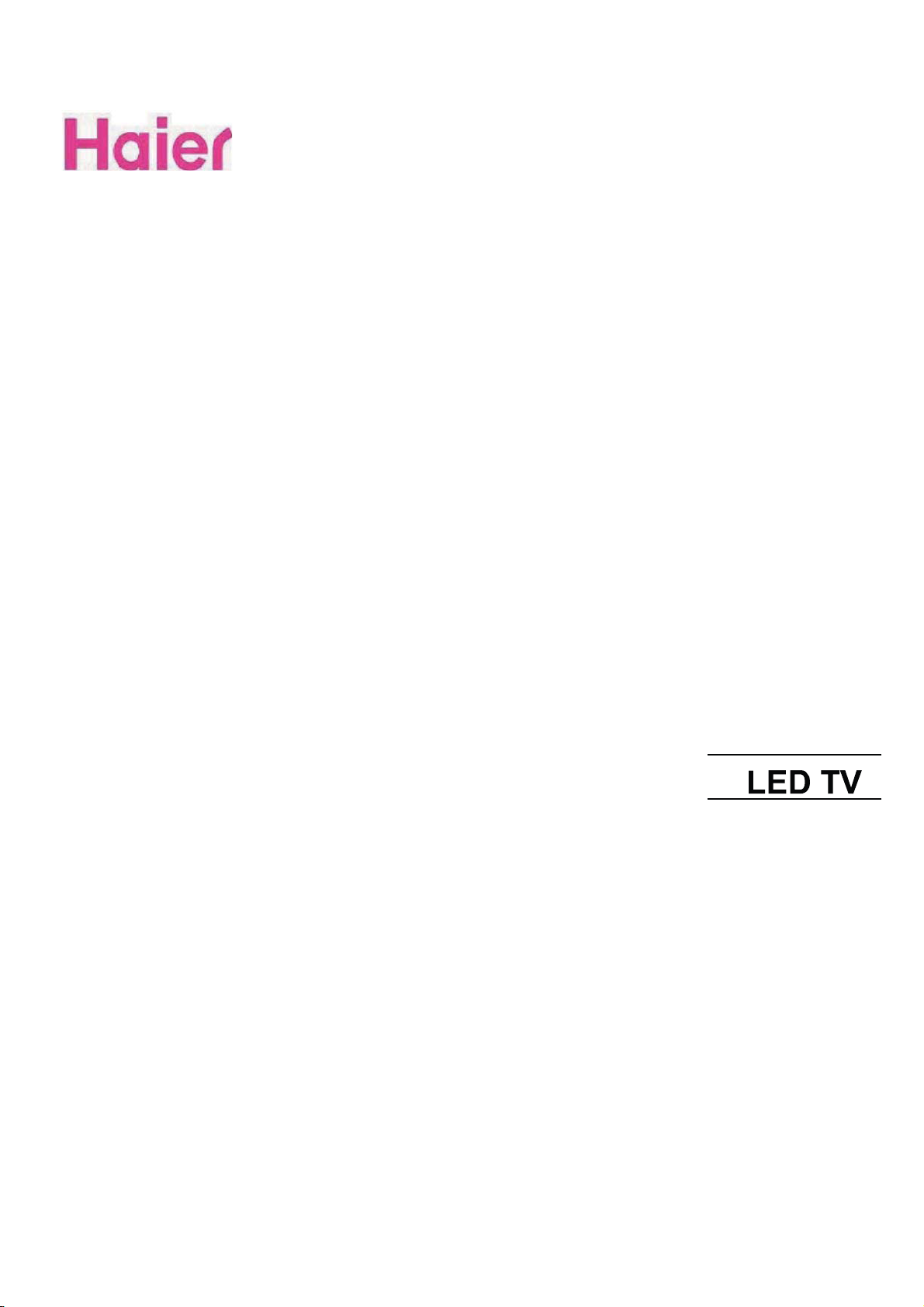
MT5311 Training Documents
Page 2
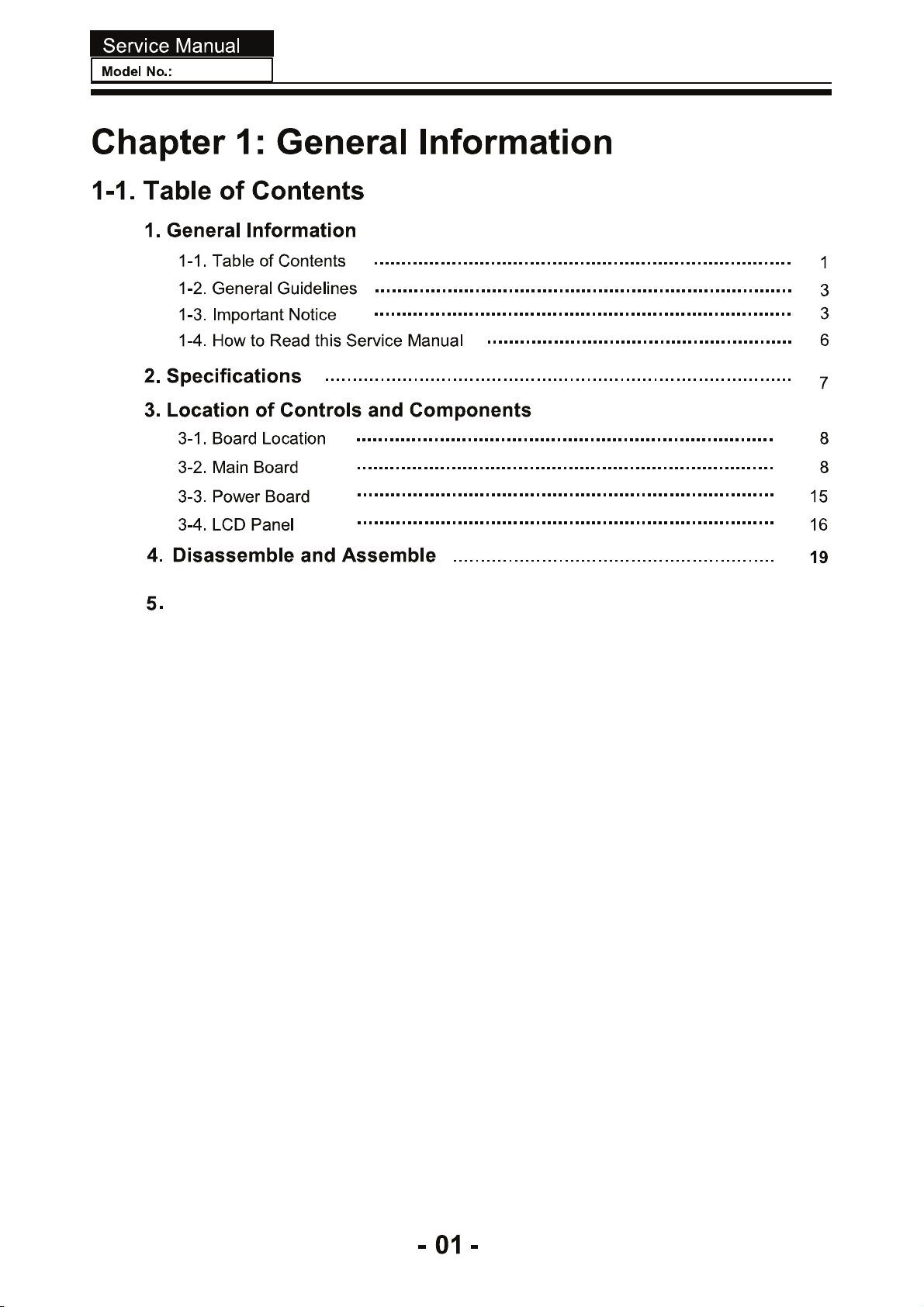
Introduction
Controls .............................................................................................. 25
Connection Options ...................................................................... 26
Universal Remote control ............................................................ 27
Accessories ....................................................................................... 28
Install the Stand .............................................................................. 28
Install the Wall Mount ................................................................... 28
Installation
6.
Connecting to a DC input .................................................. 29
Connecting to an Antenna input .................................... 29
Choose Your Connection .................................................... 30
Connecting to an AV Device.............................................. 30
Connecting to an Audio Device .................................... 31
Connecting to a PC ............................................................ 32
Connecting Headphones ................................................ 33
Page 3
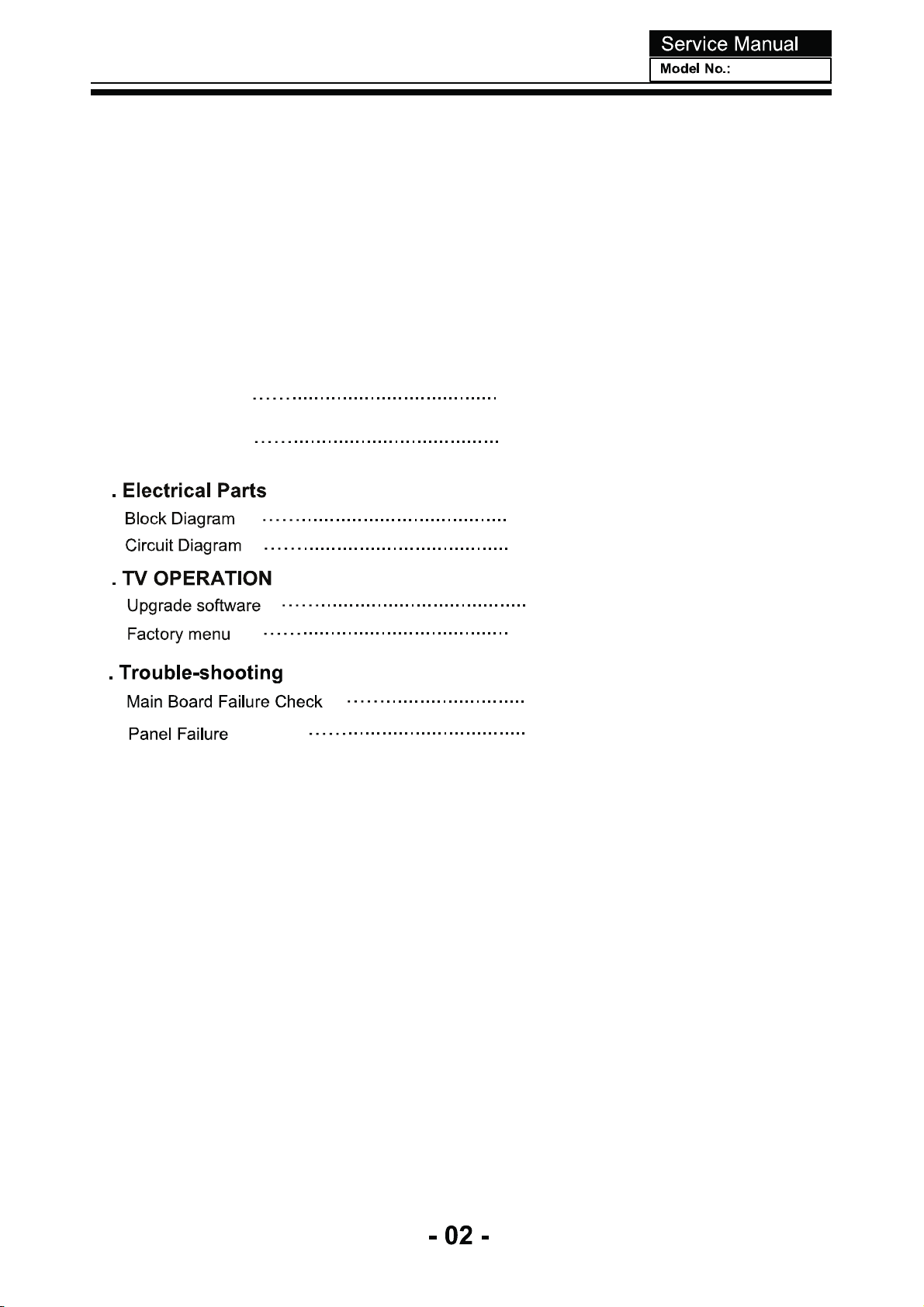
7.
Operation
Channel menu .................................................... 33
Video menu ........................................................ 36
Audio menu ........................................................ 37
Function menu ................................................... 38
Lock Menu .......................................................... 42
Other Functions ................................................. 45
Playing External Media .................................... 54
8.
Universal Remote Control
Setting Up Your Remote Control ...................... 58
Remote Control Codes ...................................... 63
Maintenance 63
9.
10.
Specication 63
11
12
64
65
77
13
78
79
88
Page 4
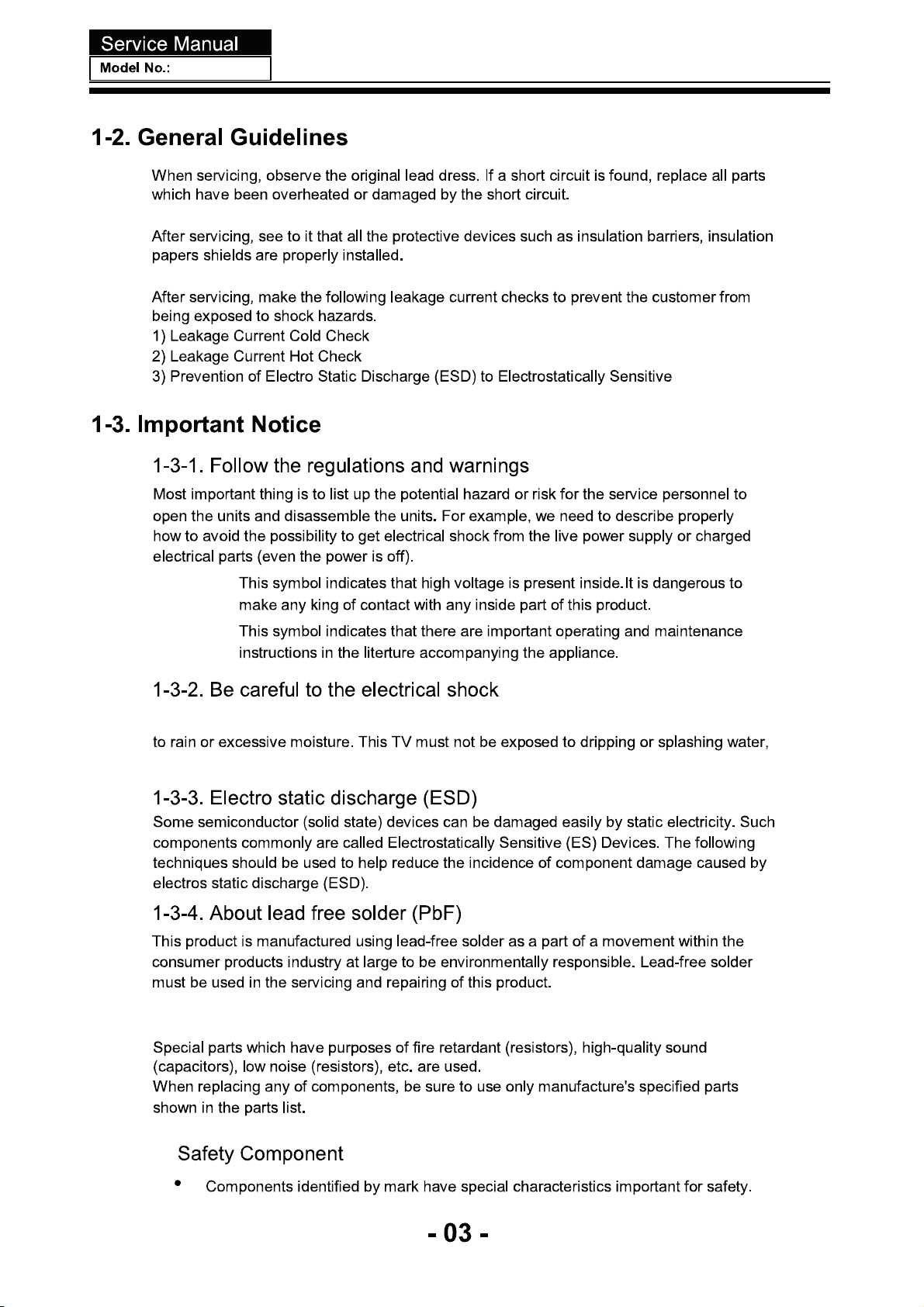
Page 5
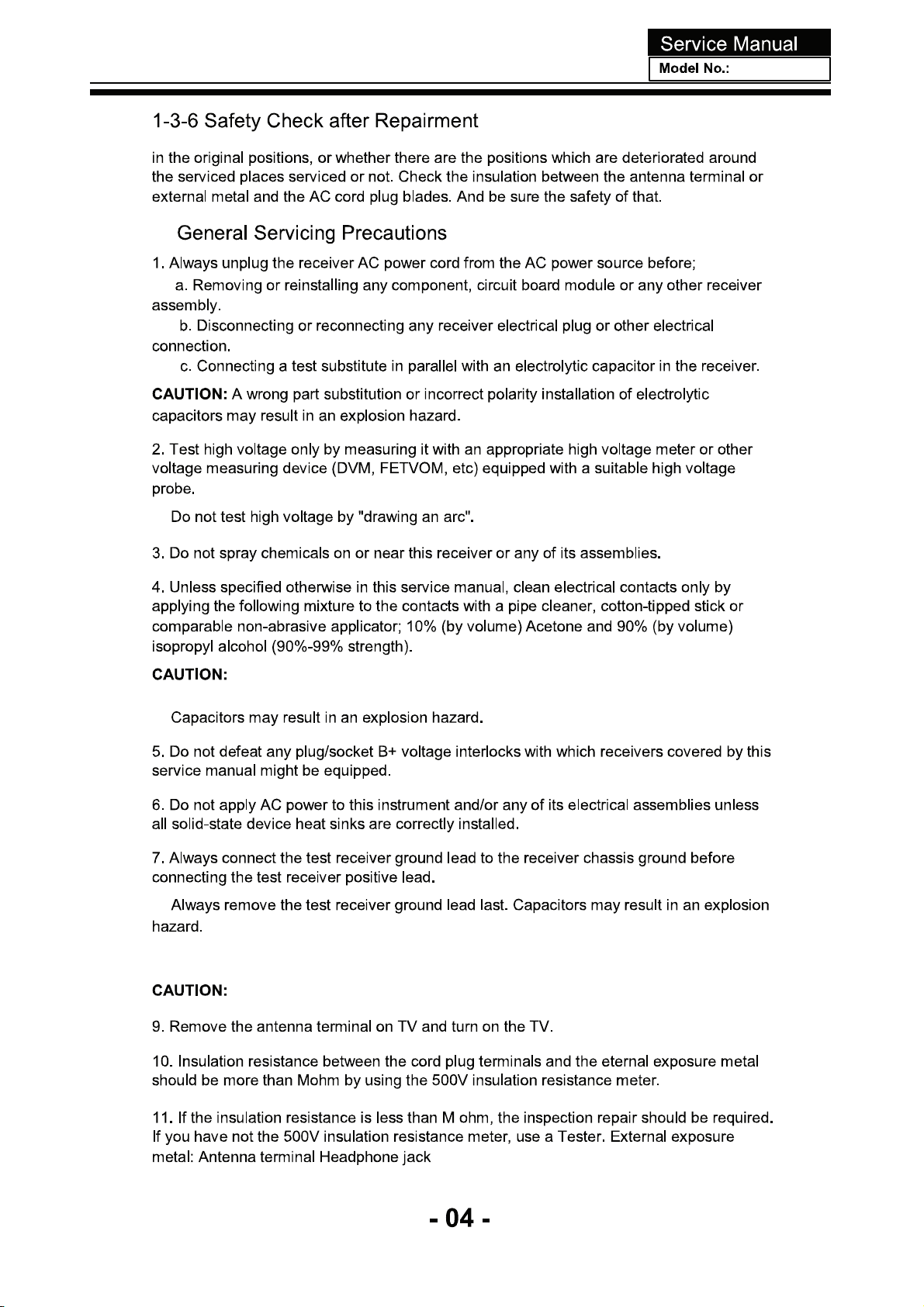
Page 6
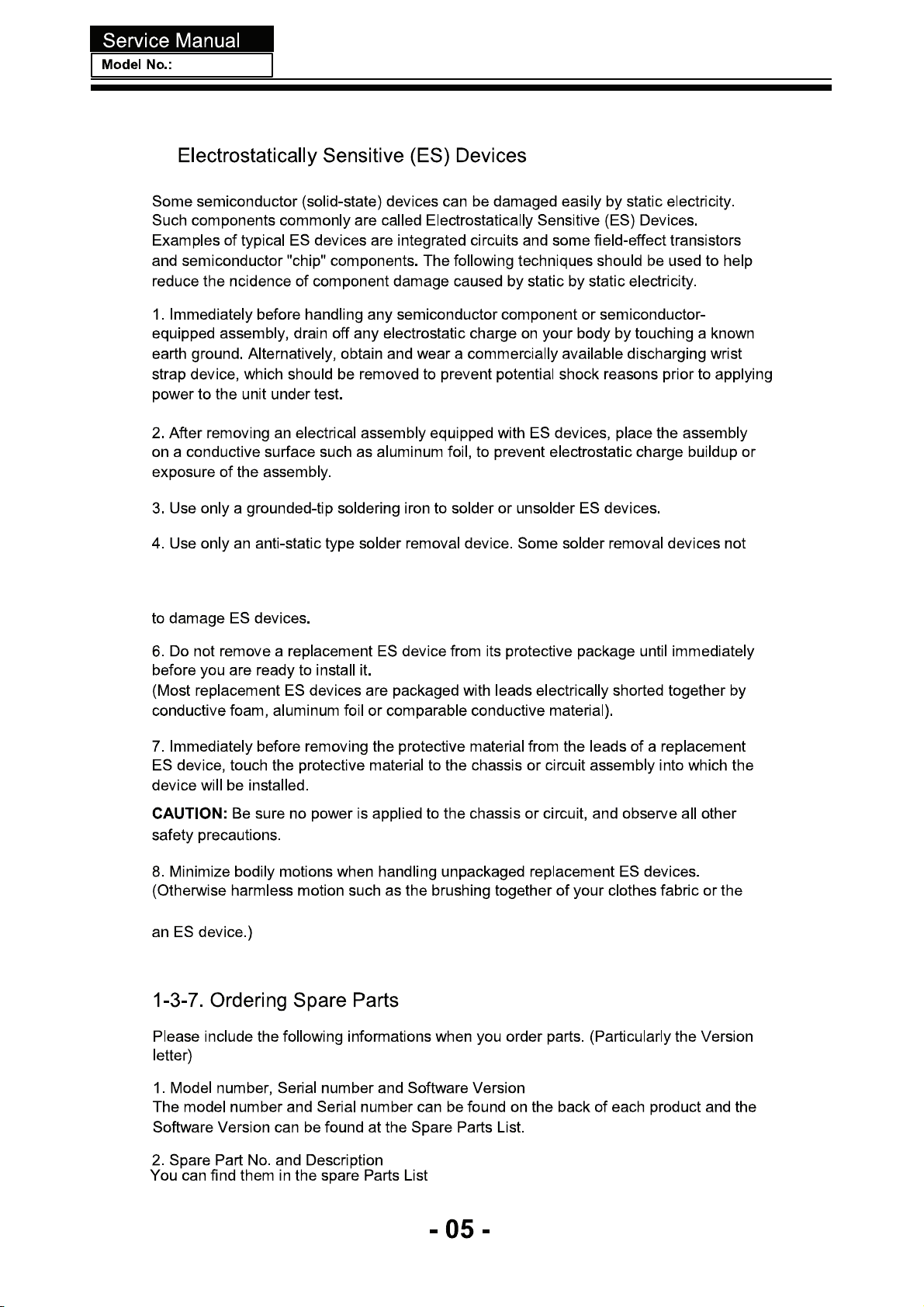
Page 7
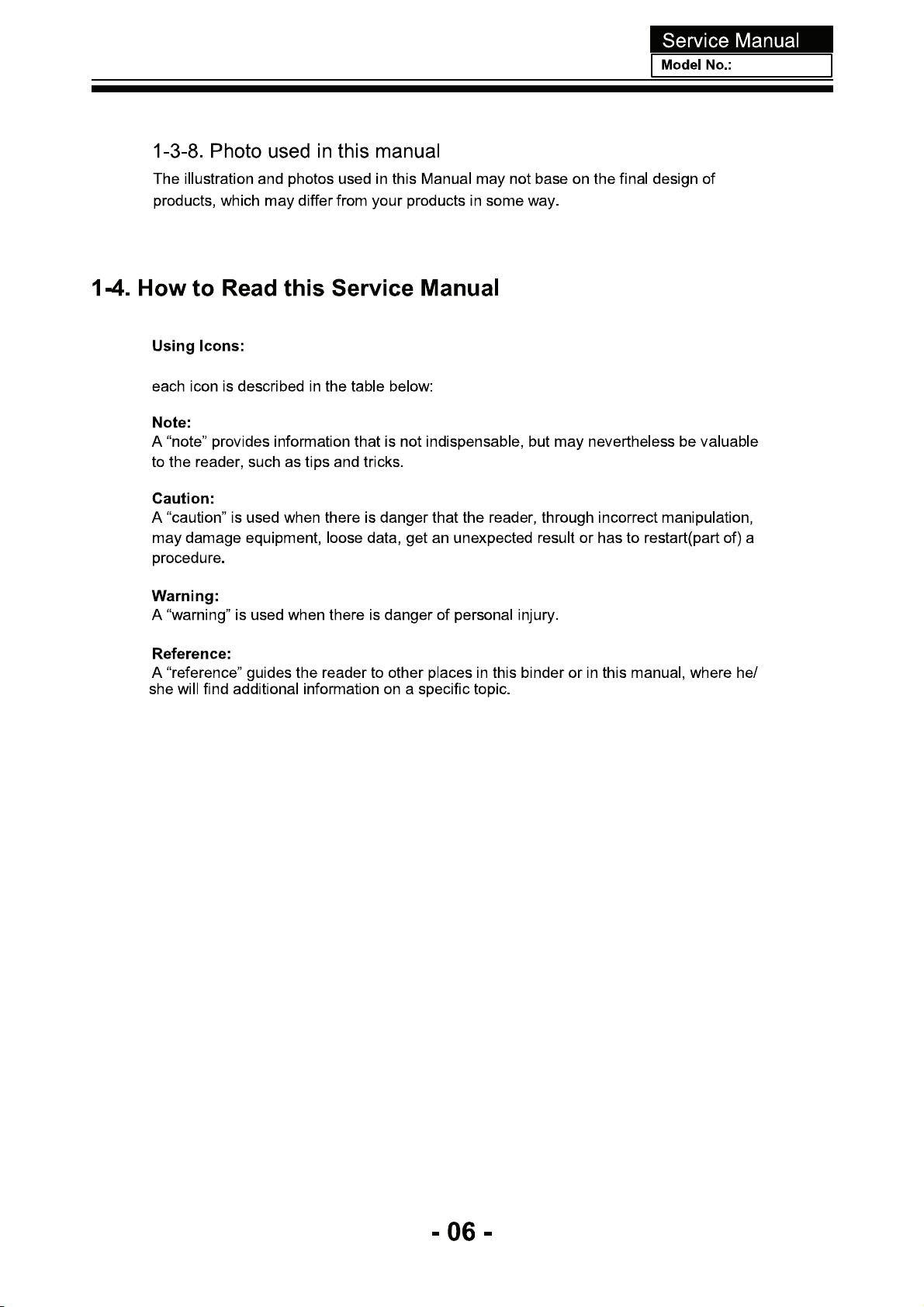
Page 8

1366 768
16.7M
ATSC/NTSC
m/mts/AC-3
10
75
Page 9
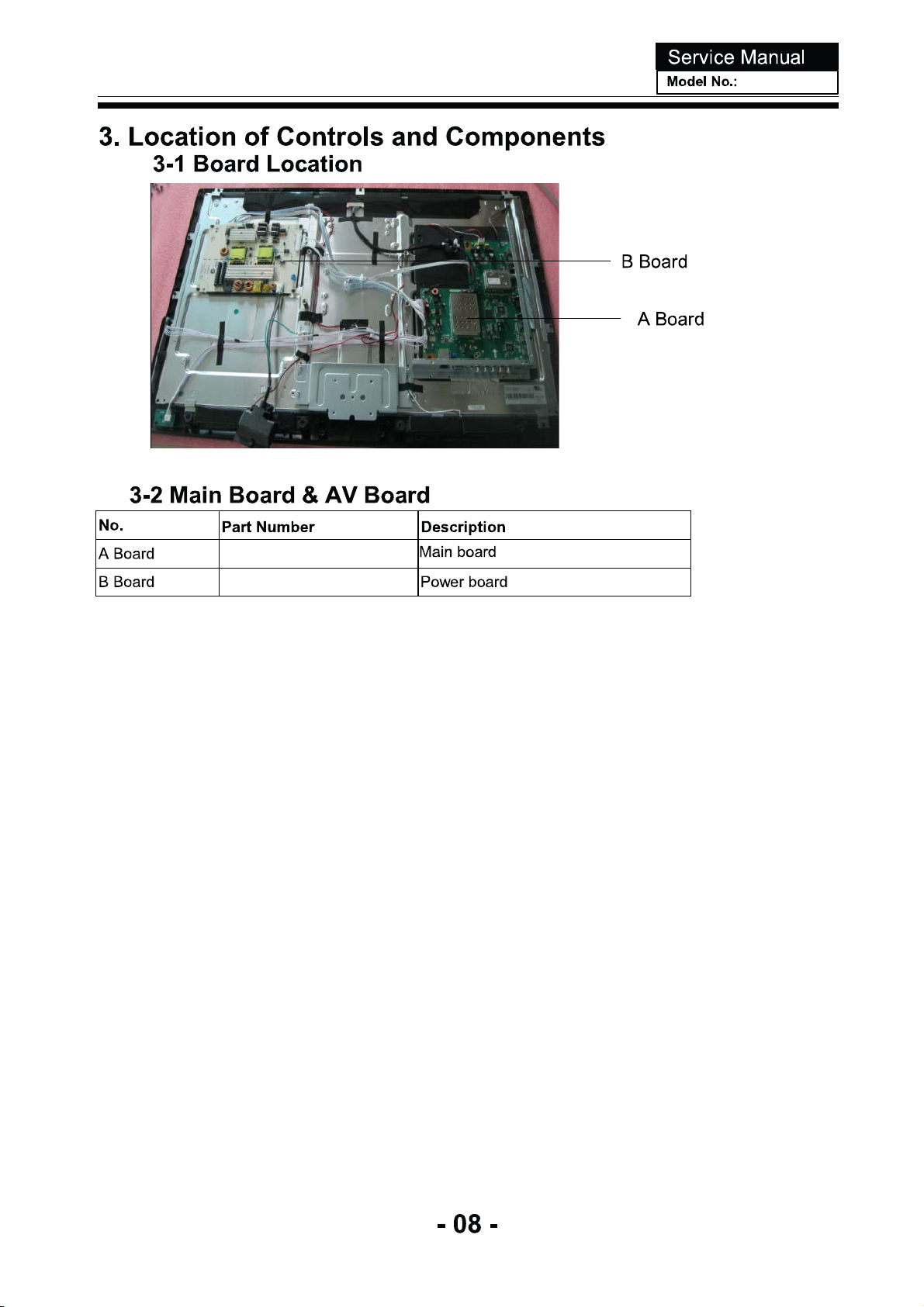
Page 10
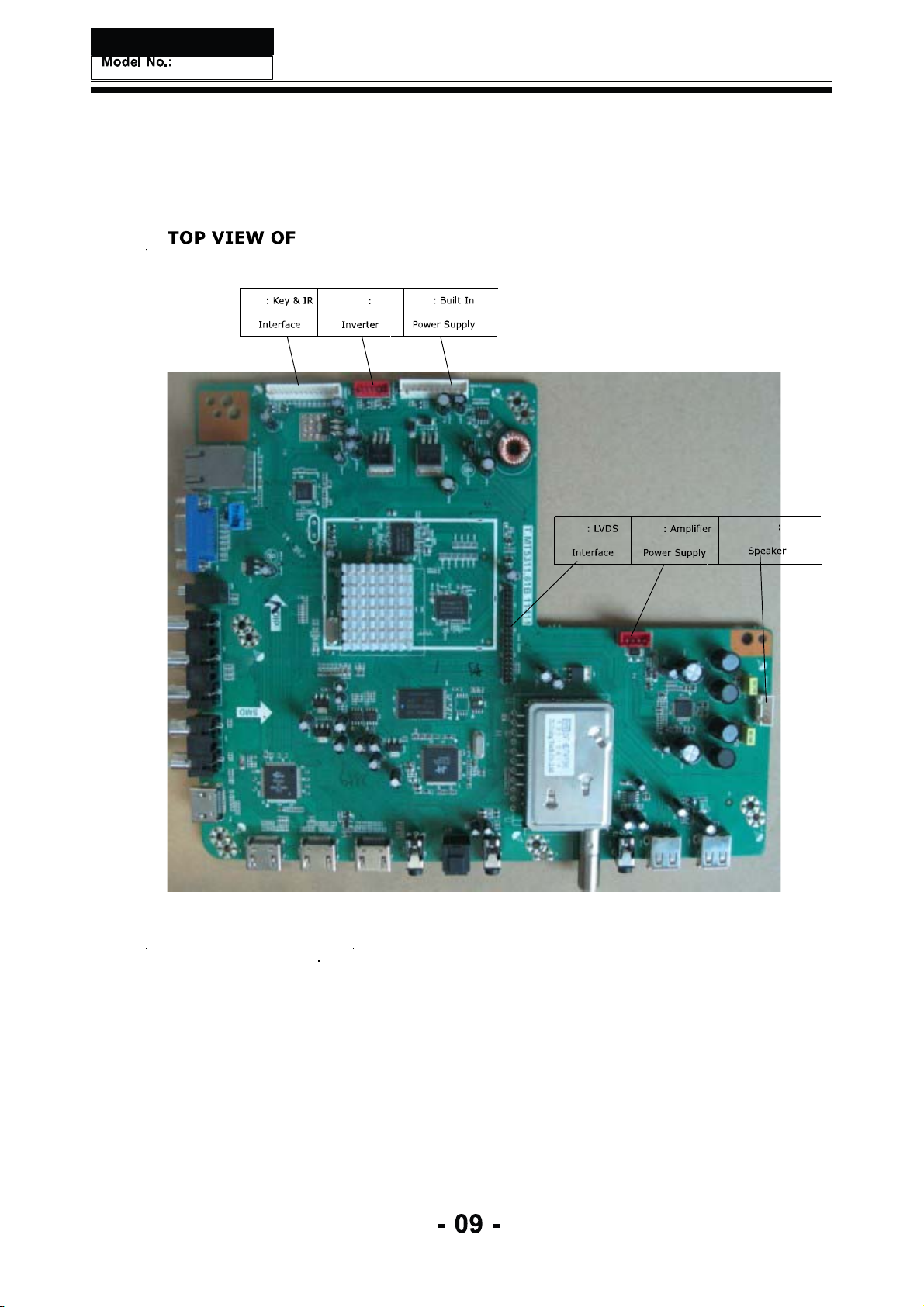
T.MT5311.81B
CN22
CN5
CNA2
CN18
CON1
CON2
Page 11
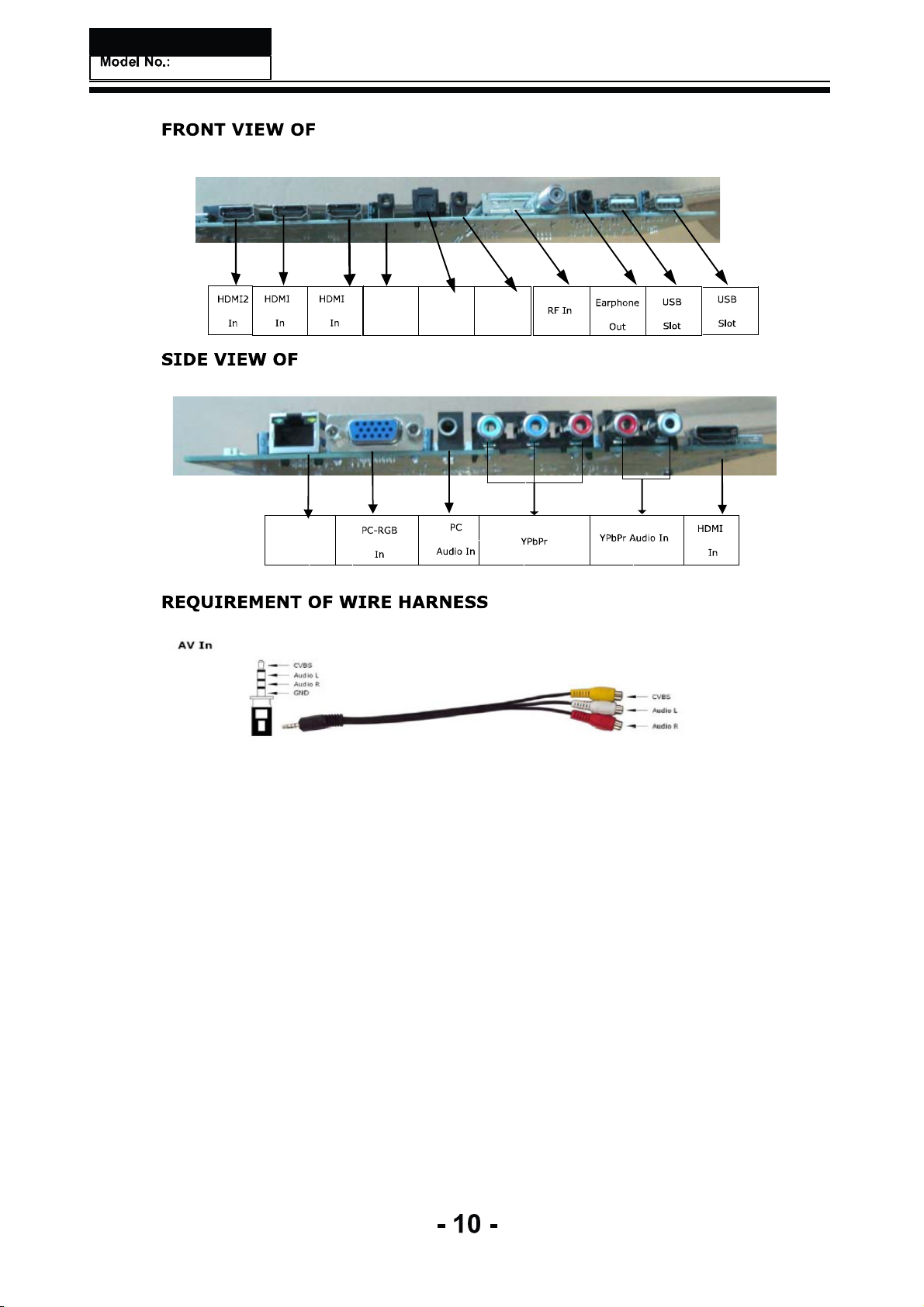
T.MT5311.81B
3
4
T.MT5311.81B
ETHERENT
MINI AV
IN
SPDIF
OUT
LINE OUT
1
2
1
Page 12
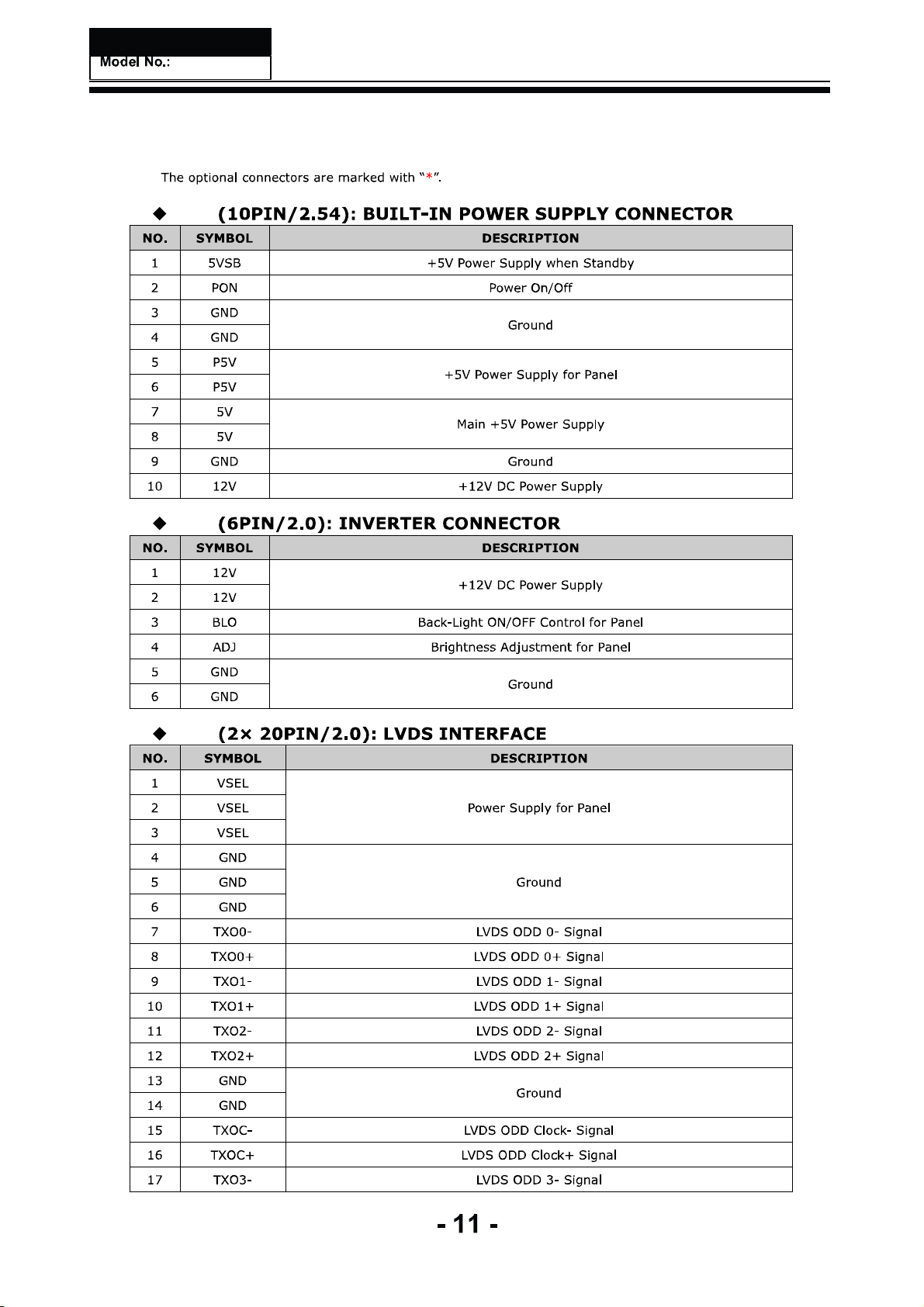
CNA2
CN5
CN18
Page 13
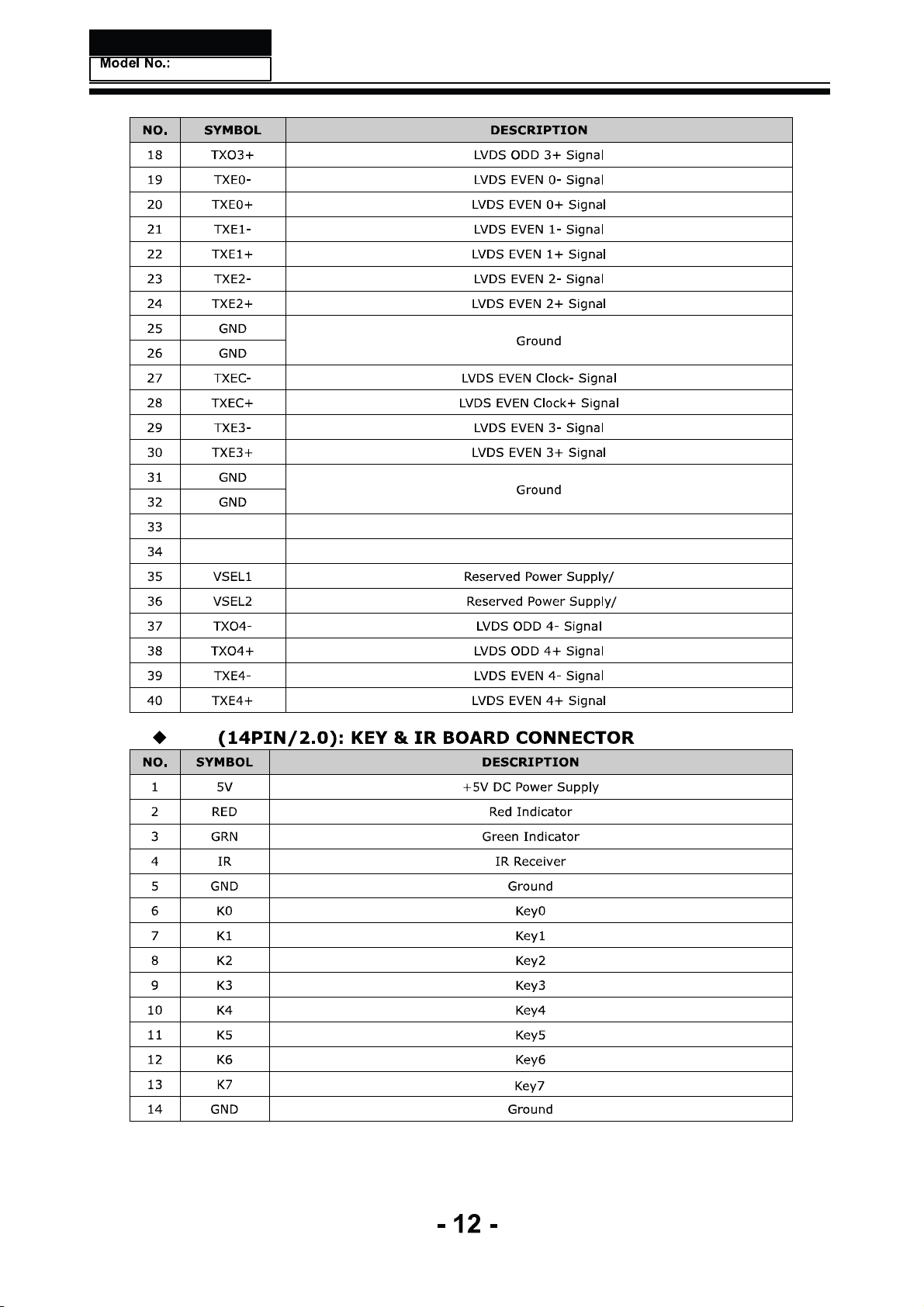
CN22
CON1
NC
Logic Level Control (Default For High Level)
No Connection
I2C SCL
I2C SDA
Page 14
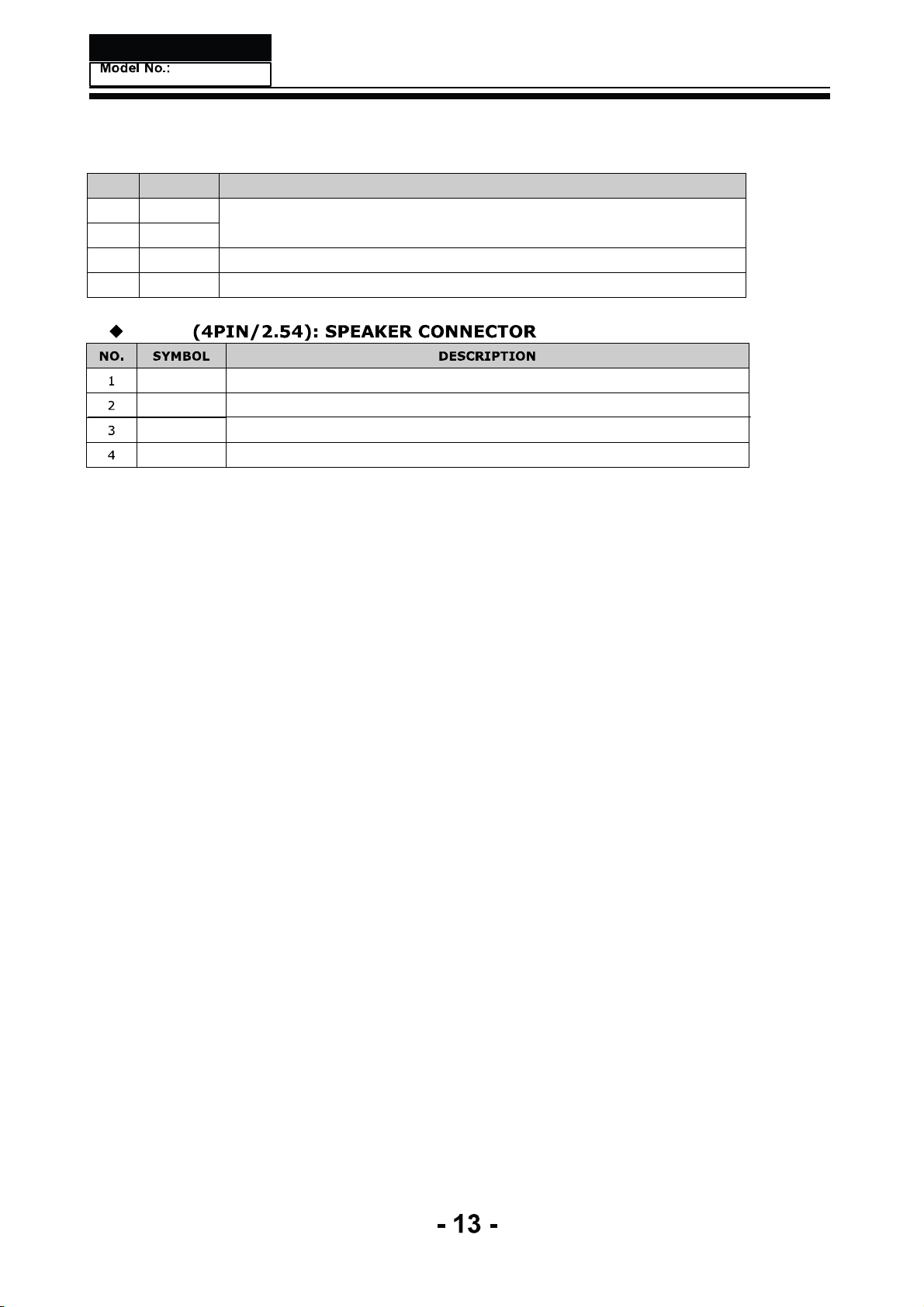
ƹ CON1 (4PIN/2.54): AMPLIFIER POWER SUPPLY
NO. SYMBOL DESCRIPTION
124V
224V
3 GND Ground
4 GND Ground
+24V DC Power Supply
CON2
CONNECTOR
L+
LRR+
Audio Left Channel Output+
Audio Left Channel OutputAudio Right Channel OutputAudio Right Channel Output+
Page 15
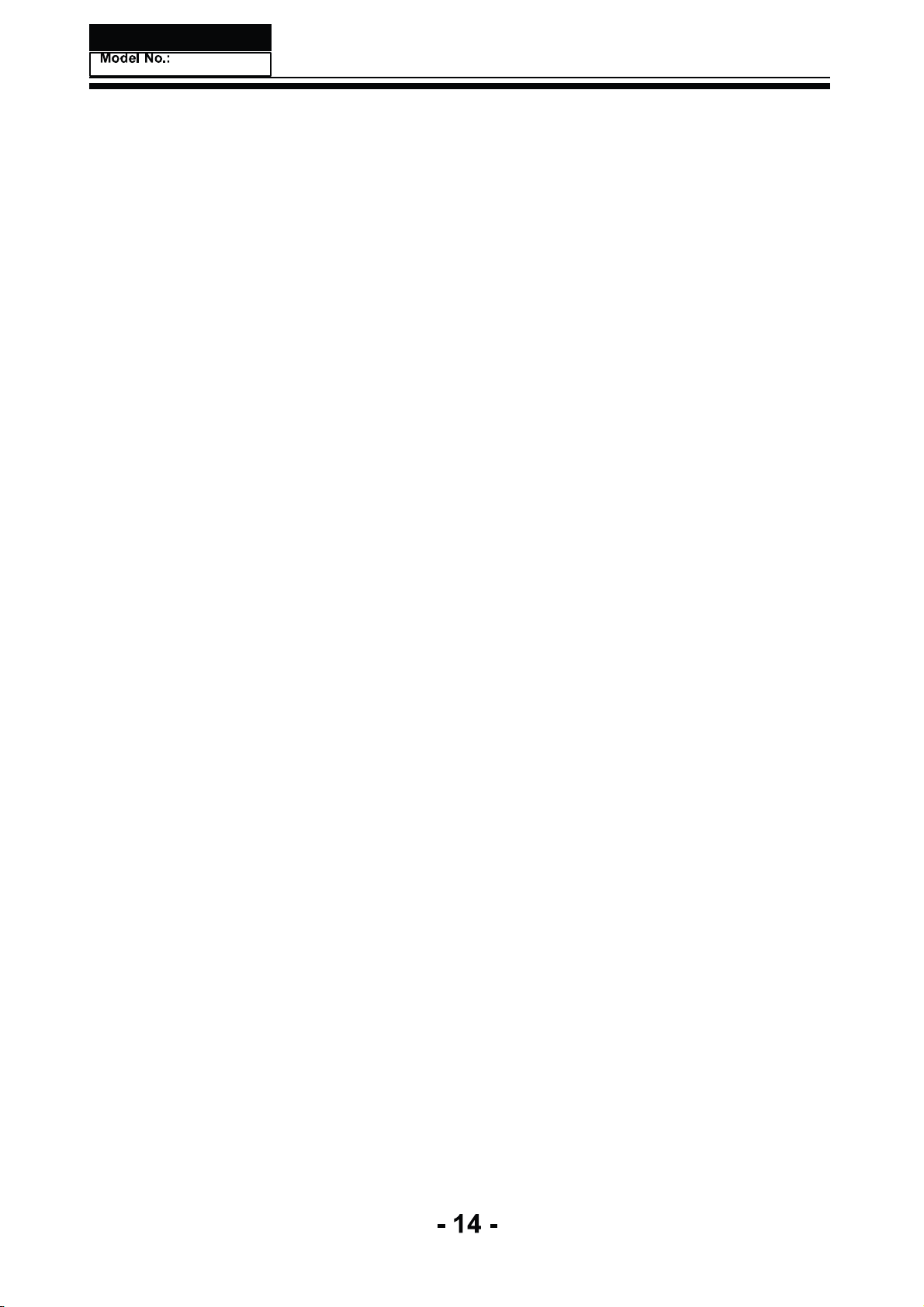
Page 16

Page 17
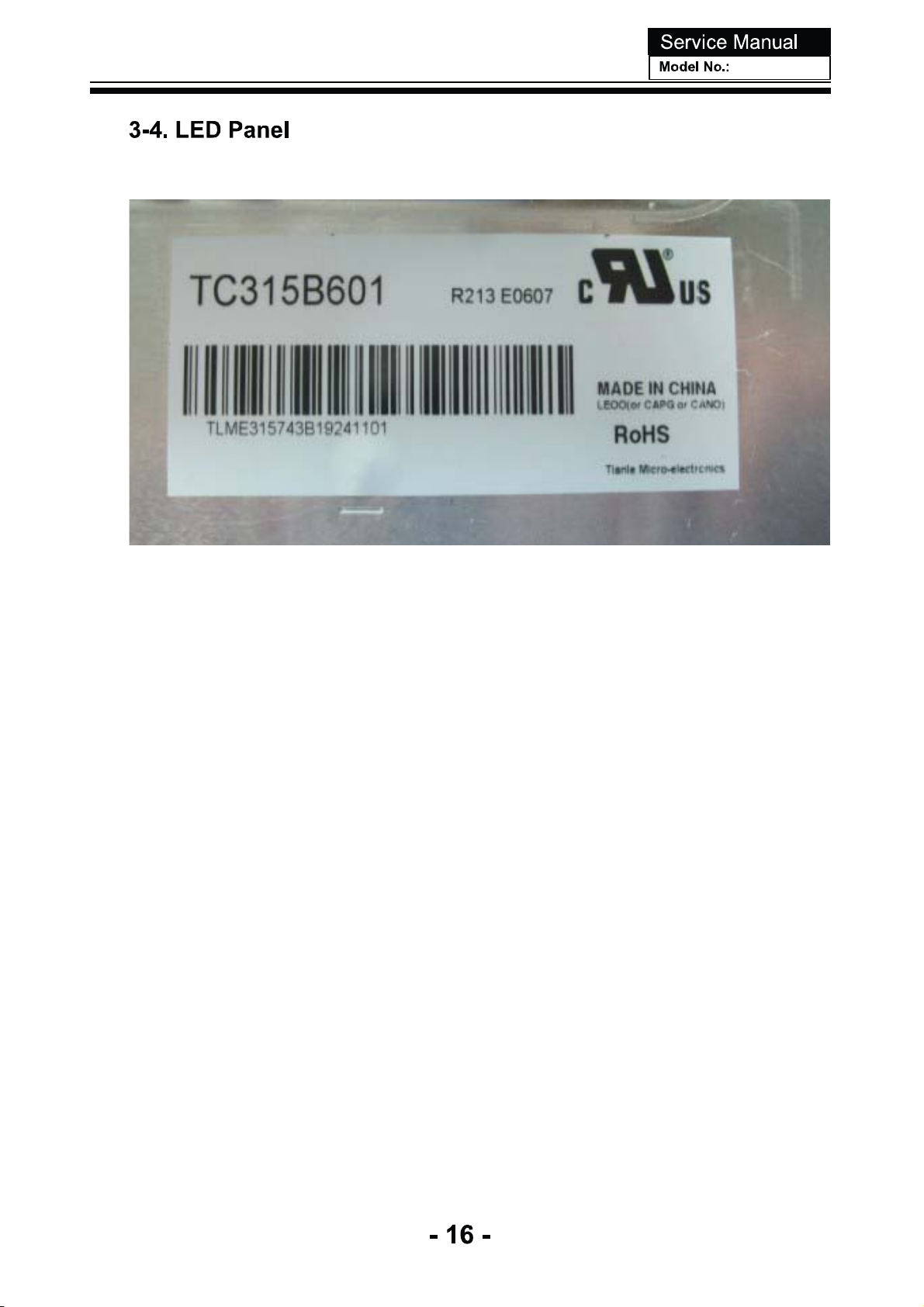
TC315B601
Page 18
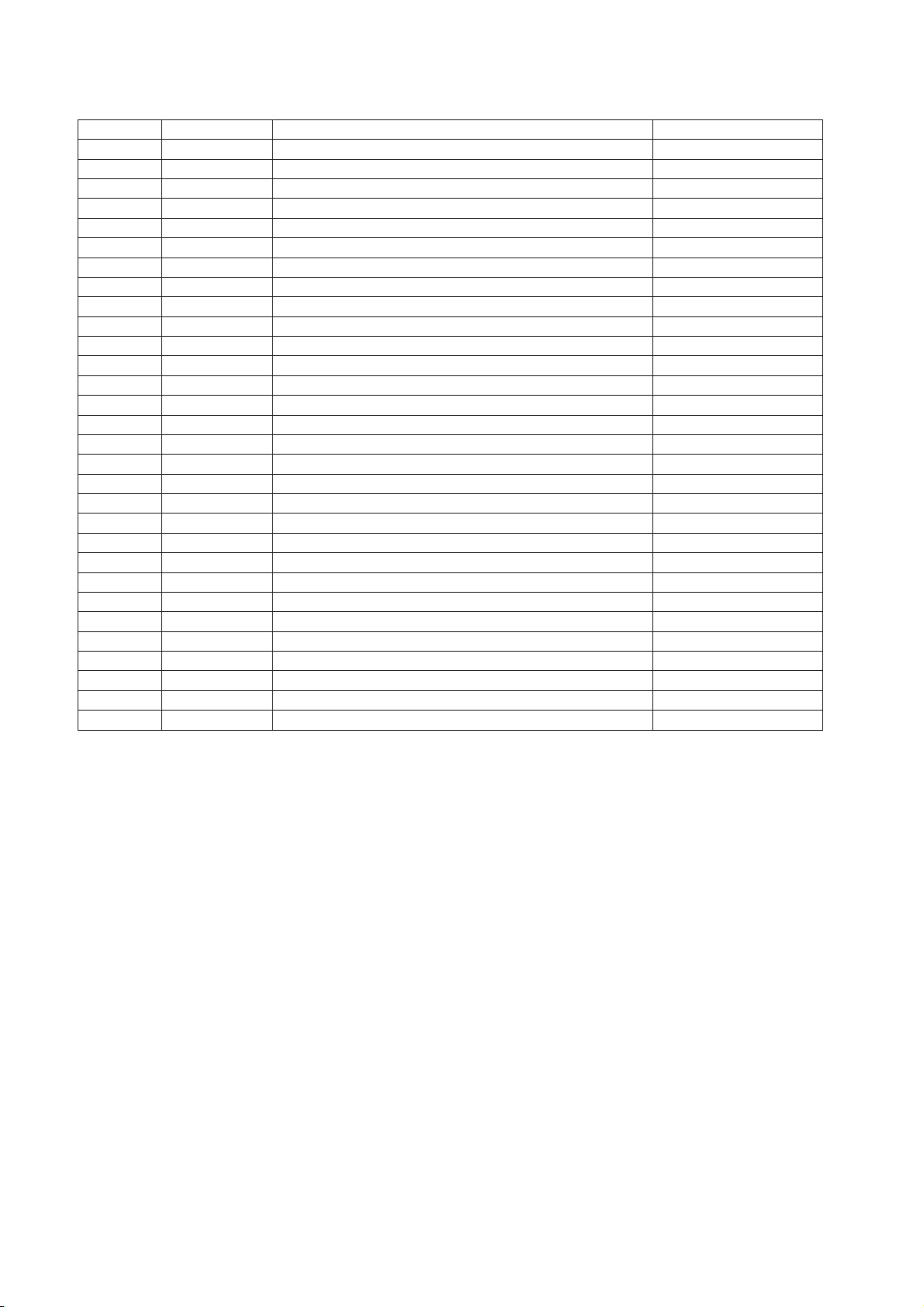
5.INTER FACE PIN CON N E C TION
5.1 T FT L C D MODULE
CNF1 Co n n ecto r Pin Assignment
1 V C C supply: + 12V
2 V C C supply:+12V
3 V C C supply: + 12V
4 V C C
5 G N D Ground
6 G N D Ground
7 G N D Ground
8 G N D Ground
11 G N D Ground
14 G N D Ground
17 G N D Ground
18 R X 2- Negative transmission data of pixel2
19 R X 2+ Positive data of pixel2
20 G N D Ground
21 R X C LK 22 R X C LK + of clock
23 G N D Gro und
26 G N D Groun
28 N C N
29 G N D Ground
30 G N D Ground
N ote (1) Connector type:S TA R C O N N 093G30 -B 0001A or P -TWO 187053-30091 or com patible
Powe
r
Powe
r
Powe
r
supply:+12V
Powe
r
Negative
Positive
Negative
Positive
Negative
Positive
Negative
Positive
d
oconnection
transmission
transmission
transmission
transmission
transmission
o
f clock
transmission
transmission
a
d+0XR31
ta of pixel0
0lexipfoatad-0XR21
1lexipfoatad-1XR51
1lexipfoatad+1XR61
3lexipfoatad-3XR42
3lexipfoatad+3XR52
etoNnoitpircseDlobmyS.oNniP
)6()2(tamrofatadSDVLtceleSSDVLLES9
)6()3(noitceleSelbaTpukooLevirdrevOLESDO01
)4(edoMgnigAEGA_TST72
(5)
LV D S connector pin o rderdefined as follows
-17-
Page 19
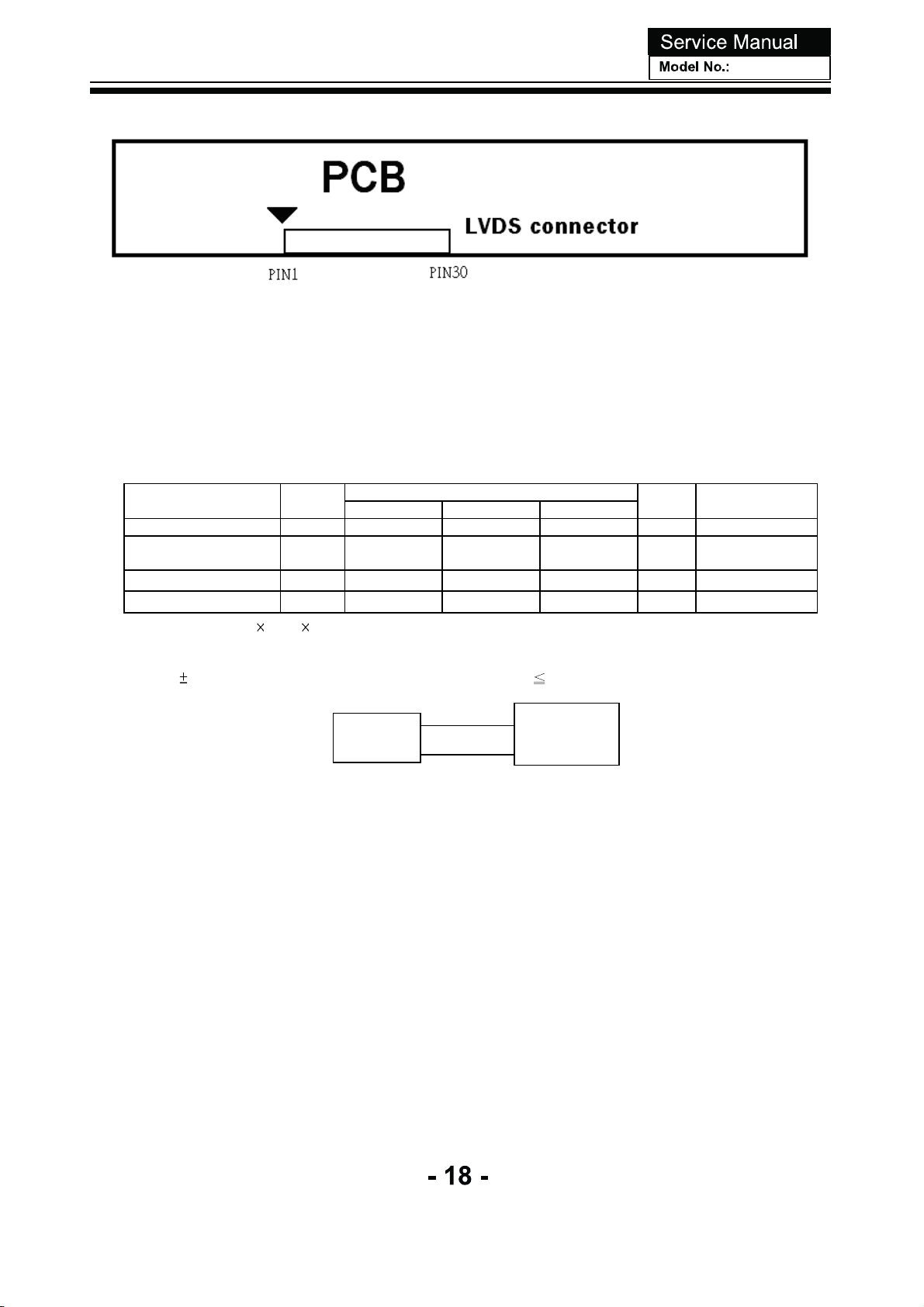
Note (2) Low = Open or connect to G ND: VE SA F ormat, High = Connect to +3.3V: J EIDA F ormat.
Please refer to 5. 5 LVDS INTE RFACE
Note (3) Overdrive lookup table s election. The Overdrive lookup table should be selected in accordance to the
frameratetooptimizeimagequality.
3.2 B ACKL IGHT UNIT
3.2.1 LE D LIGHT BARCHARACTE R ISTICS (
Parameter Symbol
L i ght B ar I nput Vol tage V
Light Bar InputCurrent I
Power Consumption P
LED Lif e Time L
Note (1) P
LED
=(I
LED
LED
LED
LED
BL
7) V
LED
Min. Typ. Max.
(17)
--
-- -- W (1)
(30000) -- -- Hrs (2)
,LEDmatrix is 6
Ta=25±2ºC)
Value
(19)
(120)
()
15.96
6
P.
S
(21)
--
Unit Note
V
mA
DC
DC
(Duty 100%)
(Duty 100%)
per string
Note(2) Thelifetime of LED is defined as the timewhen it continues to operateunder the conditions at Ta=25
2andI=
ºC
mA(Per E A ) u nt il the brightness becomes
0
12
LED
Converter
V
LED ILED
50% of its original value.
LED
Backlight
Module
Page 20
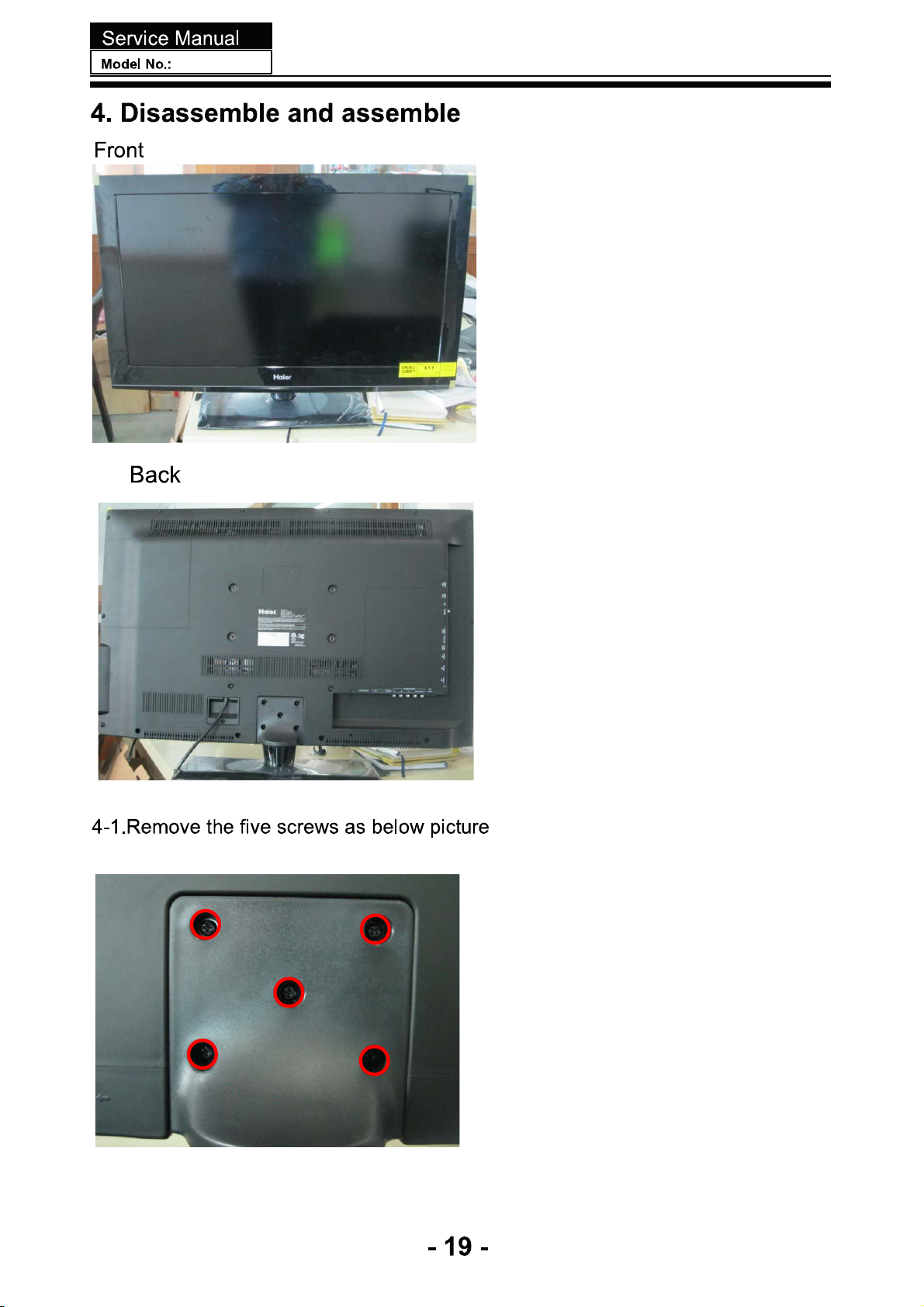
Page 21
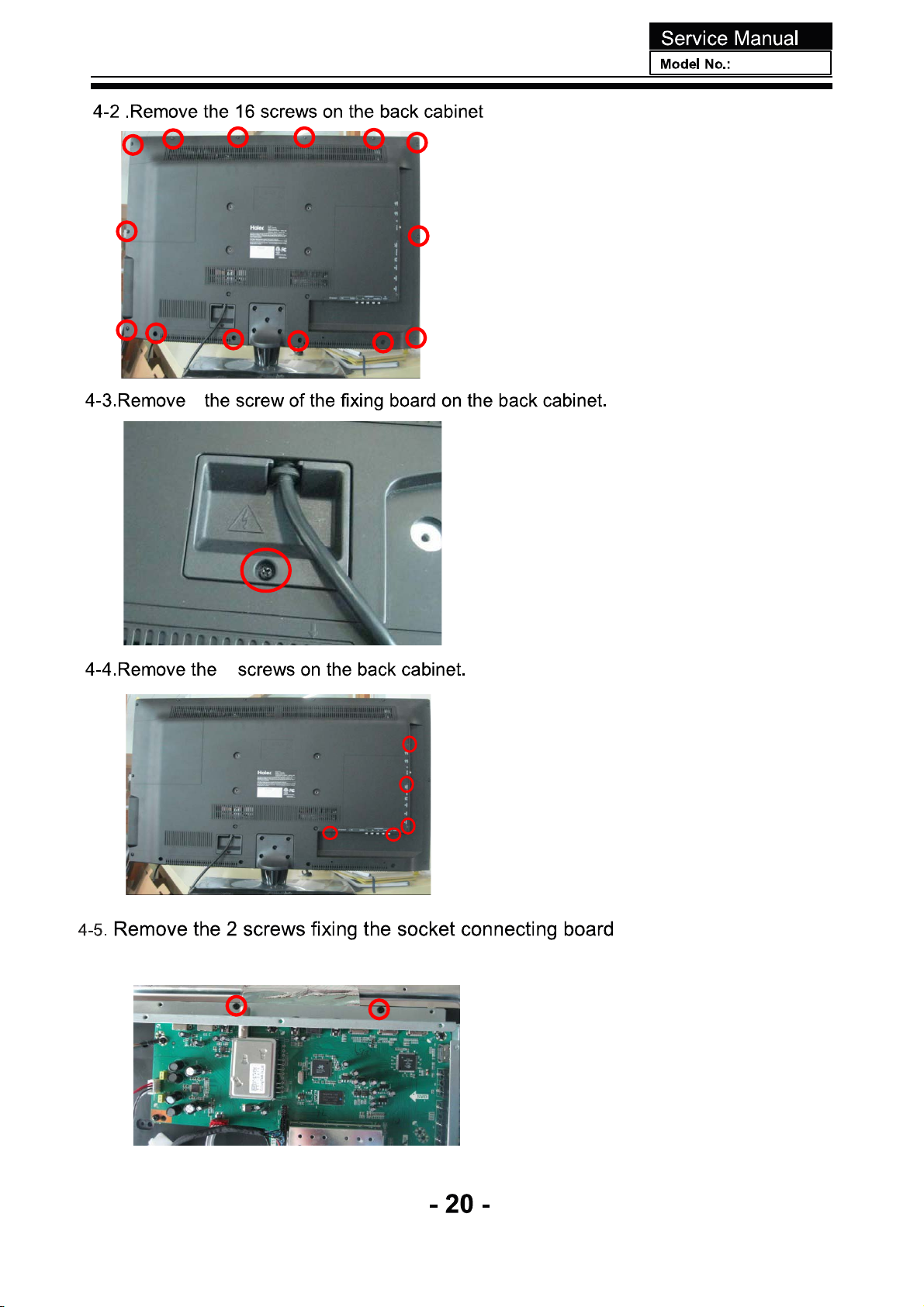
9
Page 22
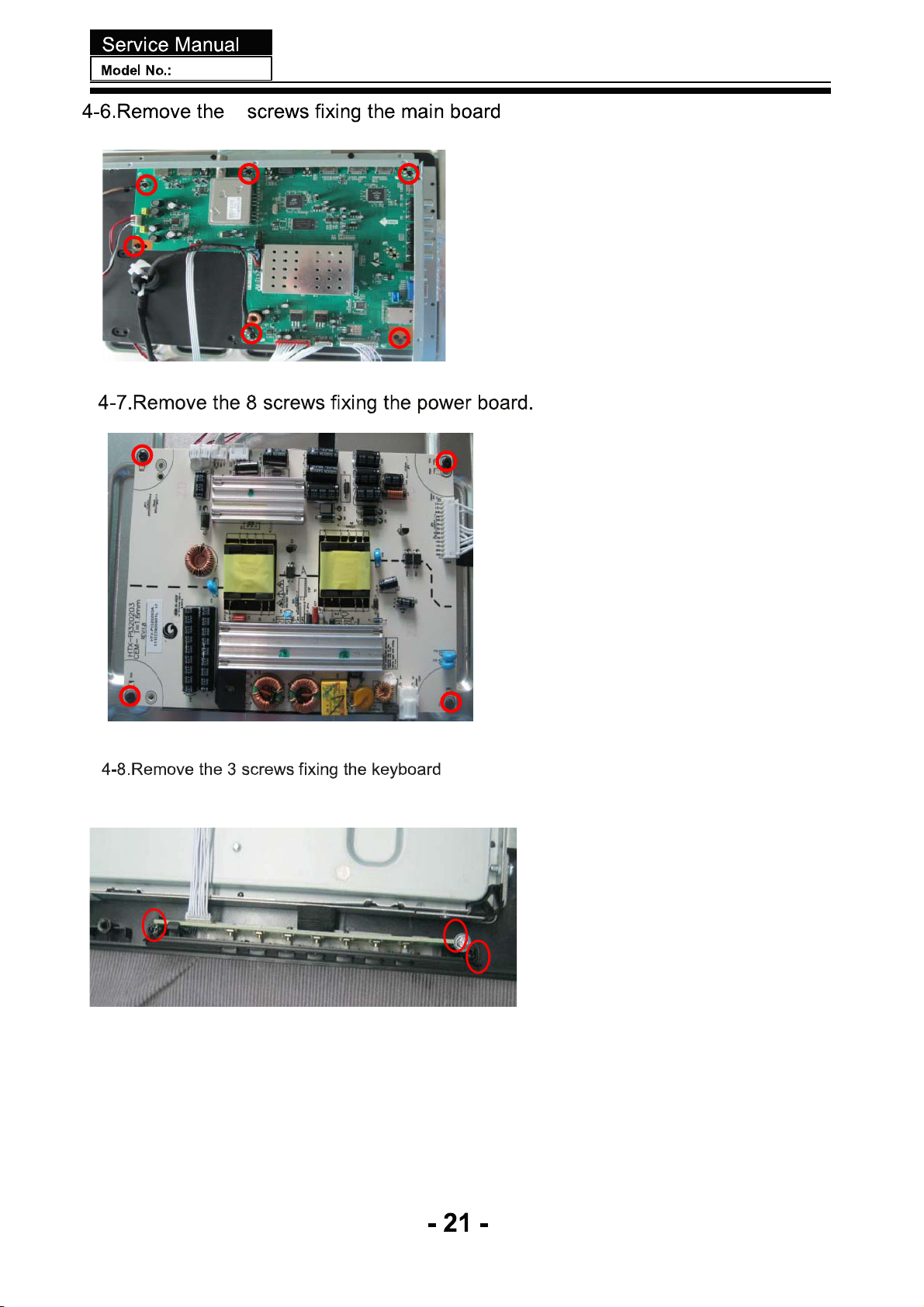
6
Page 23
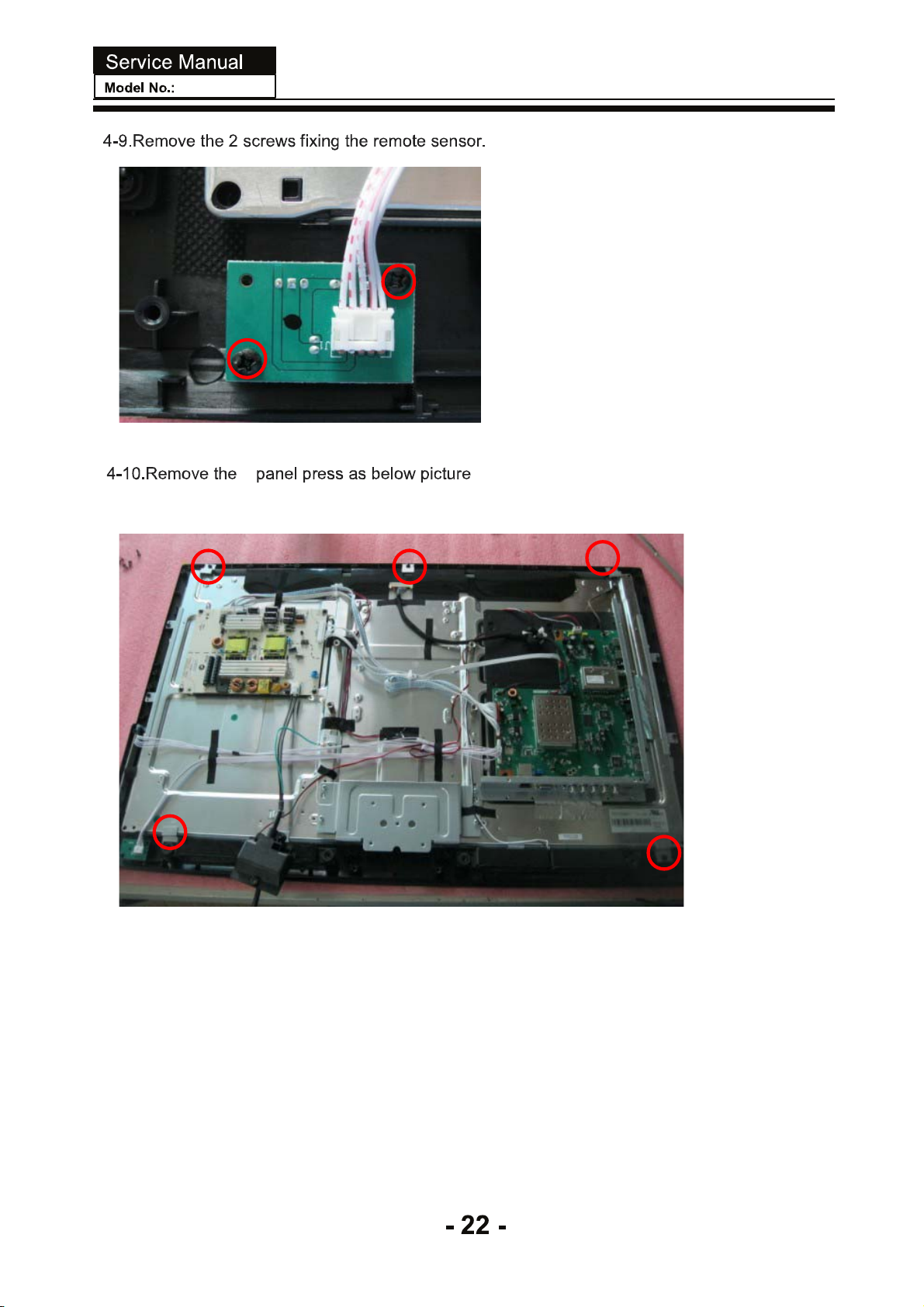
Page 24
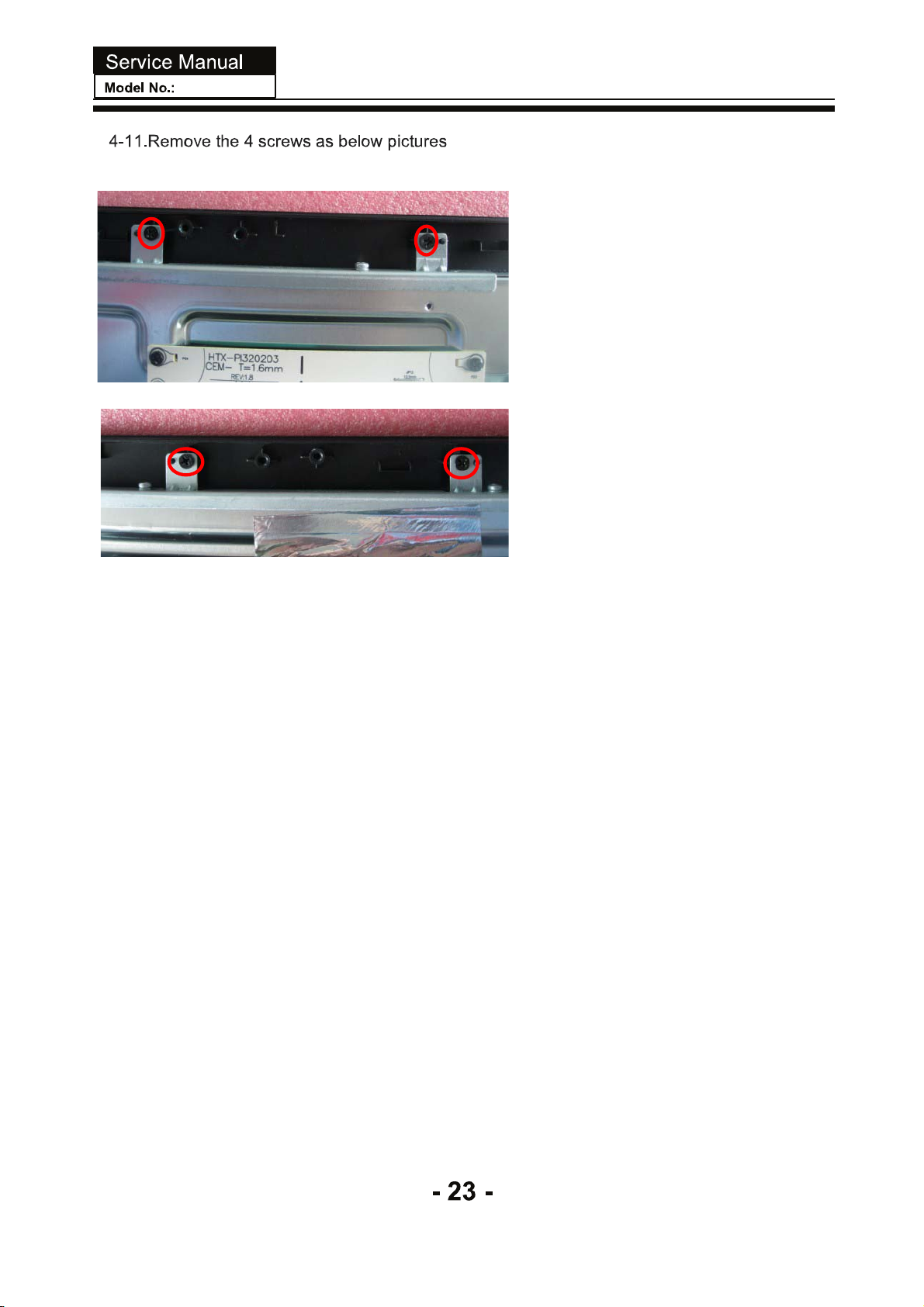
Page 25
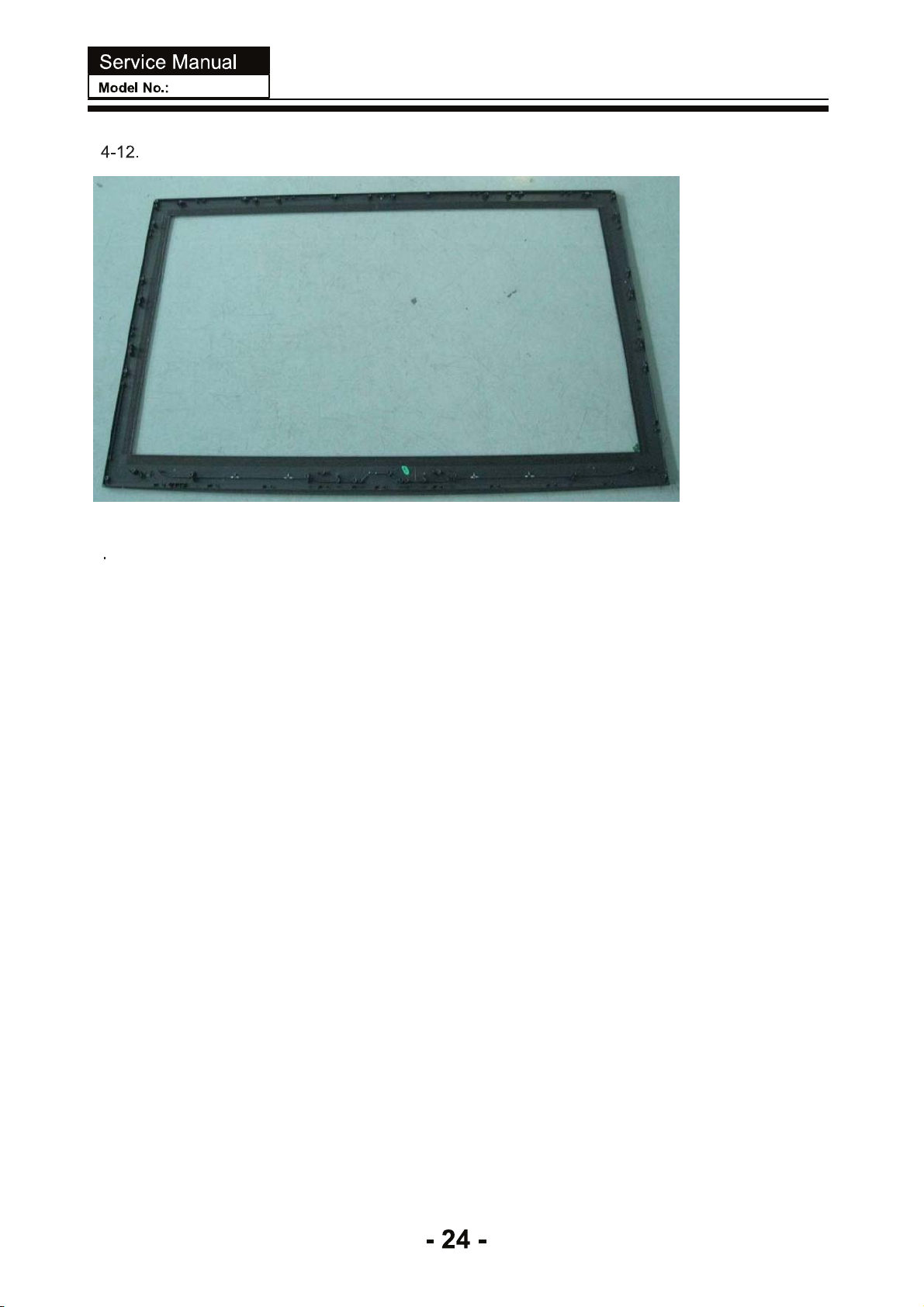
Page 26
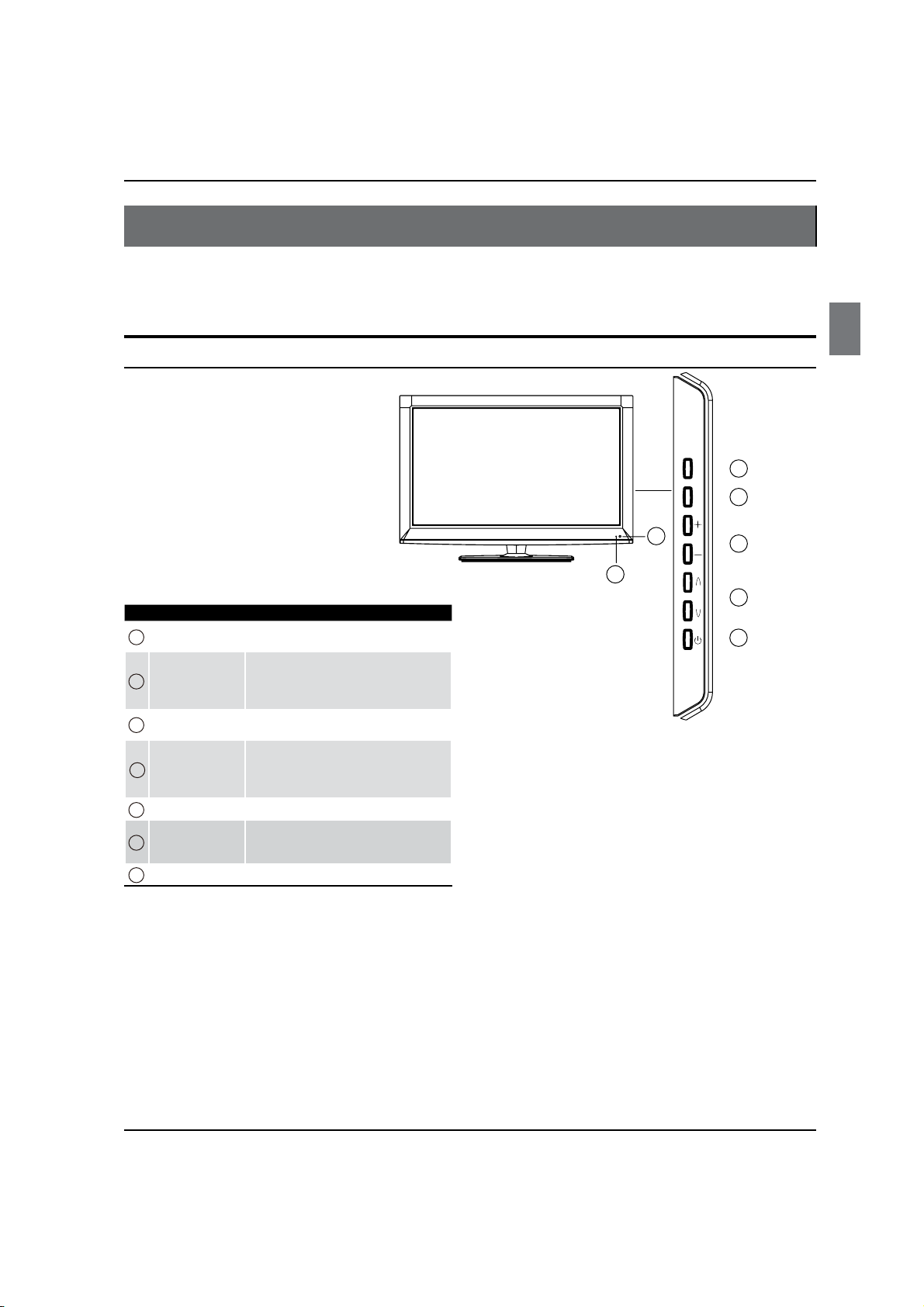
Introduction
Controls
This is a simplied representation of the TV front panel, side panel control buttons and side inputs.
TV Side panel controls and connections
6
Introduction
INPUT MENU
2
1
MENU
1
INPUT
2
VOL +/-
3
CH +/-
4
POWER Press to turn on and off the TV.
5
Remote Sensor
6
Power indicator
7
Menu display. Press to access the on-screen
menu display.
Press to access the input source mode. Press
repeatedly to change the source to the one
you want to watch. In the MENU screen, the
INPUT button serves as the ENTER button.
Press to adjust the volume. In the MENU screen,
these buttons serve as left/right buttons.
Press to scan through channels.To scan quickly
through channels, press and hold down either
+/- . In the MENU screen, these buttons serve
as up/down buttons.
Receives IR signals from the remote control.
Do not put anything near the sensor, which
may block the remote control signal.
7
CHVOL
4
5
-25-
Haier LED HDTV EN-4
Page 27
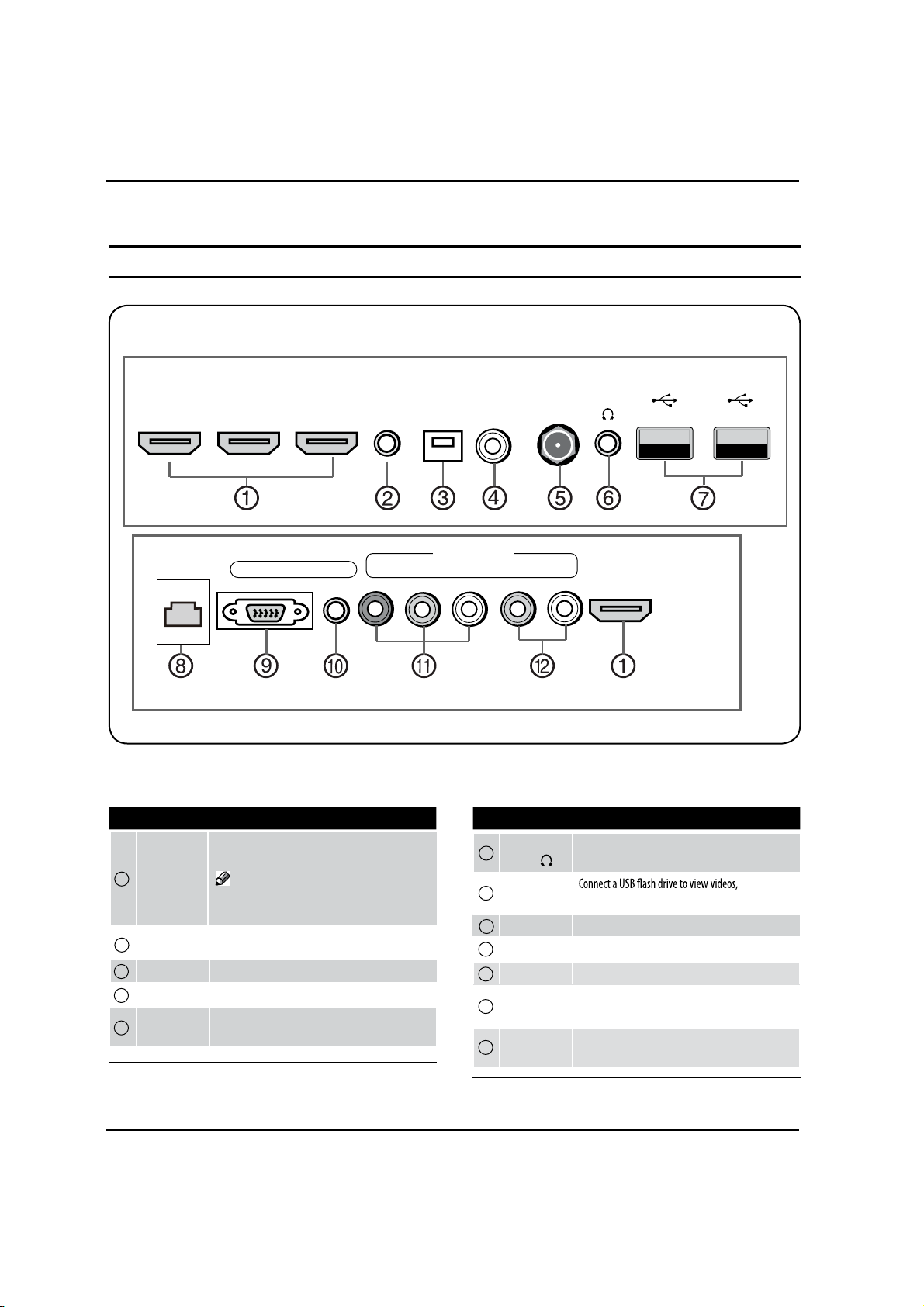
Introduction
Connection Options
Back panel connections
IN IN IN
HDMI2 HDMI3 HDMI4 AV IN OPTICAL AUDIO ANT IN
ETHERNET PC AUDIO Y Pb Pr R-AUDIO-L HDMI1
Connect a HDMI device to receive digital audio
and uncompressed digital video.
HDMI In x4
1
2
3
4
5
MINIAV In
Optical
AUDIO Out
Antenna
Input
Note
HDMI 1 supports (ARC)Audio Return 5
Channel.
Connect the video and audio signal from a video
device with the converter cable.
Connect to the digital audio equipment.
Connect the audio L/R cables to your audio equipment.
Connect cable or antenna signals to the TV, either
directly or through your cable box.
MINI
OUT
COMPONENT
6
7
8
9
10
11
12
Headphone
jack
USB
Input x2
ETHERNET Connect a ETHERNET cable to the Network.
PC Video In
PC Audio In
Component
Video In
Component
AUDIO In
USB1 USB2
IN
Headphone audio output terminal.
images or
music, and support wifi.
Connect a video cable from a computer.
Connect the audio cable from a computer.
Connect a component video device or an AV
composite video.
Connect the audio L/R cables from the component
source or an AV audio.
EN-5 Haier LED HDTV
-26-
Page 28
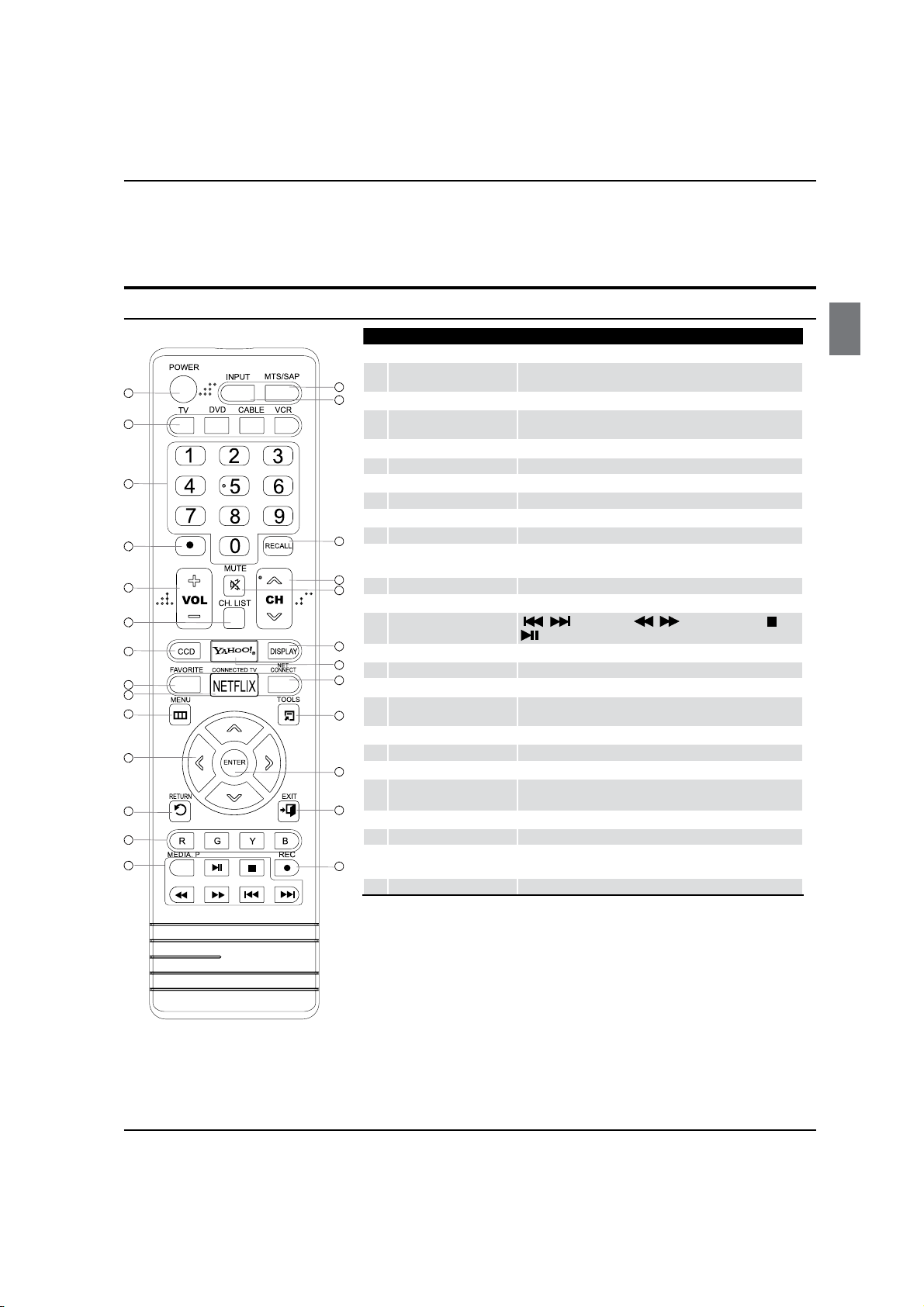
Universal Remote control
The remote control cannot be operated unless the batteries are properly loaded.
When using the remote control, aim it at the remote sensor on the TV.
Function introduction
Power Press to turn on and o the T V
1
1
2
3
4
5
6
7
8
9
10
11
12
13
14
15
16
17
18
19
20
21
22
23
24
25
26
Number buttons Press to change a channel.
3
tCVUUPO
4
VOLUME UP/DOWN Press to adjust the volume.
5
CH.LIST
6
7
CCD(closed caption)
8
FAV.LIST
9
NETFLIX
0
MENU
Arrow keys (Up/Down/
A
Left/Right)
B
RETURN
C
R G Y B
Media Player Functions
D
MTS/SAP Select MONO, STEREO, SAP in NTSC system
E
INPUT Show the input source list.
F
RECALL Press to jump back and forth between two channels.
G
CHANNEL UP/DOWN
H
I
MUTE
J
DISPLAY
K
YAHOO!
L
Net Content
M
TOOLS
N
ENTER
O
EXIT
REC Press to start the
P
TV DVD CABLE VCR
2
To select one of the system modes in which the remote control
can be used.
Press to select digital channels. For example, to
QSFTTiwitwBOEiw
Display the channel list in TV mode.
Select a closed caption.
Press to
display the favorite channel list in TV mode.
Press to launch Netix.
Press to display the on-screen menu
Allows you to navigate the on-screen menus and adjust the
system settings.
Return to the previous menu.
Buttons used in the
/ Rewind / Fast / Backward /Forward Stop
Play/Pause
Press to scan through channels. To scan quickly between the last
two channels, press and hold down either ġ/Ģ.
Switches the sound on or off.
Press to display the TV status information on the top of the T V screen.
Launches Yahoo Connected TV!
Display the Net Connect main menu, which includes Yahoo,
Netix, Multimedia, and more.
Quickly select frequently used functions.
Accesses the highlighted item in the on-screen menu
Clears all on-screen displays and returns to TV viewing from any
menu
Introduction
enter “54-3” ,
Channel list, Media Play menu, etc.
timeshift process.
-27-
Haier LED HDTV EN-6
Page 29

Introduction
Accessories
Remo
tex1
Owner’s manual x1
Alkaline battery (AAA)x2
x
1
Mini AV converter cable x1
USB extension cable x1
Install the Stand
Carefully place the TV screen side down on a table. We
suggest that you place the wrapping material from the
TV package on the table top to protect the screen from
damage. connect the TV to the Stand as shown.
Note
5
product.
When installing the product within an enclosure
4’’
4’’4’’
When installing the product with a wall-mount
4’’
Install the Wall Mount
1. Removing the TV base support
When mounting the TV onto a wall, remove theTV base
support as shown.
12
base support
2. InstallingWall-Mount
Use screws to secure the wall bracket to the back of your
TV.
For more information on how to install a wall mount,
refer to the wall mount's user manual.
Securing the Installation Space
Keep the required distances between the product and
other objects (e.g. walls) to ensure proper ventilation.
4’’
4’’
4’’
product due to an increase in the internal temperature
of the product.
Install the product so the required distances shown in
EN-7 Haier LED HDTV
-28-
Page 30

Installation
Installation
Connecting to a DC input
To use AC Power Suppley
Connect the power cable to the power outlet, as shown
in the gure.
Connecting to an Antenna
Over-the-air TV reception quality will depend on your
antenna type, antenna location and antenna positioning.
or
Cable Television
Network
Note
o improve the picture quality in a poor signal
T
area, please purchase a signal amplier and install
properly.
If the antenna needs to be split for two TV’s, install
a “2-Way Signal Splitter” .
To install the antenna properly please contact a
professional in your area.
Haier LED HDTV EN-8
-29-
Page 31

Installation
Choose Your Connection
There are several ways to connect your television, depending on the components you want to connect and the quality
of the signal you want to achieve. The following are examples of some di erent ways to connect your TV with di erent
input sources.
Connecting to an AV Device
Using an HDMI Cable: HD connection(up to 1080p)
Available devices: DVD, Blu-ray player, HD cable box, HD STB(Set-Top-Box) satellite receiver.
Audio left= white
Audio right= red
HDMI Cable(Not Supplied)
Device
HDMI 1 IN HDMI 2 IN
HDMI 3 IN HDMI 4 IN
PC/DVI AUDIO IN
PC IN
Audio Cable(Not Supplied)
or
HDMIto DVI Cable
(Not Supplied)
Device
PC OUT
AUDIO OUT
R-AUDIO-L
WR
HDMI IN/DVI AUDIO IN
When using an HDMI/DVI cable connection for video, the PC/DVI AUDIO IN jack is required for audio.
Haier TVs support HDMI 1.4 (Audio Return Channel). However, the ARC(Audio Return Channel) function is only
supported on HDMI 1 IN (ARC).
The ARC function enables digital output of sound using the HDMI
the TV is connected to an audio receiver that supports the ARC function.
The ARC Single mode is only enabled when the TV is connected to the device when using a Category2High Speed
HDMI cable.
1 IN (ARC) port and can only be operated when
When the Input source is the TV, the ARC function allows audio to be heard from a receiver. The audio is sent to a
receiver from the TV via an HDMI cable without the need for a separate optical cable.
error may occur.
EN-9 Haier LED HDTV
-30-
Page 32

Using a Component(up to 1080p) or Audio/Video (480i only)Cable
Device
L -AUDIO- R
RG B R GBW R WR
Component Cable(Not Supplied)
Audio Cable(Not Supplied)
AUDIO OUT
COMPONENT OUT
Pr Pb YR-AUDIO-L
AUDIO OUT
Component video cable:
Y=Green
Pb=Blue
Pr=Red
Video= yellow
Audio left= white
Audio right= red
Y/VIDEO Pb Pr
or AV IN
COMPONENT
mini
AV IN
Installation
Device
VIDEO OUT
R-AUDIO-L
WVR
V
V
L R
L R
Note
For better picture quality, the Component connection is recommended over the A/V connection.5
Connecting to an Audio Device
Using an Audio(Analog) Cable Connections
AUDIO OUT
Audio Cable(Not Supplied)
Audio left= white
Audio right= red
AUDIO IN
WR
R-AUDIO-L
Amplifier/ DVD
Home Theater
AUDIO OUT
When connecting, use the appropriate connector (sold separately).
-31-
Haier LED HDTV EN-10
Page 33

Installation
Connecting to a PC
Using an HDMI/DVI Cable or a D-Sub Cable
PC AUDIO IN
PC IN
Display Modes(D-Sub and HDMI/DVI Input)
Optimal resolution is 1920x1080@60Hz.
Mode Resolution Horizontal
Frequency (KHz)
IBM
MAC
VESA DMT
VESA DMTDTV CEA
720400
640480
832624
1152870
640480
640480
800600
800600
800600
1024768
1024768
1024768
1280720
19201080p
31.469 701.087 28.322 -/+
35.000
49.726
68.681
37.861
37.500
37.879
48.007
46.875
48.363
56.476
60.023
45.000
67.500 60.000 148.500 +/+
Vertical
Frequency (Hz)
66.667
74.551
75.062
72.809
75.000
60.317
72.118
75.000
60.004
70.069
75.029
60.000
D-Sub Cable
(Not Supplied)
Audio Cable (Not Supplied)
Frequency (MHz)
Pixel Clock
30.240
57.284
100.000
31.500
31.500
40.000
50.000
49.500
65.000
75.000
78.750
74.250
PC OUT
AUDIO OUT
Sync
Polarityl(H/V)
-/-
-/-
-/-
-/-
-/+/+
+/+
+/+
-/-
-/+/+
+/+
Note
The set may operate abnormally if a non-standard video format is selected.5
Separate and Composite modes are supported. SOG(Sync On Green) is not supported.5
EN-11 Haier LED HDTV
-32-
Page 34

Operation
Connecting Headphones
Yo u can connect a set of headphones to your set
if you wish to watch a TV programme without
disturbing the other people in the room.
Back ofTV
ETHERNET
Plug a set of headphones into the 3.5 mm jack on the
back panel of the set.
Note
Prolonged use of headphones at a high volume
may damage your hearing.
When headphones are connected, the TV's
speakers will still be on. Select the Audio
/
menu press
the/button to select Speaker, press
the/
5
ENTER button and press
the
.
Note
When the TV is powered on, an on screen display
will indicate the active input source for a few
moments then disappear. If there is no signal
present at that input, "No Signal" will
be displayed
on the screen.
Choose the Menu Language
When you start using your set for the rst time, you must
select the language which will be used for displaying
menus and
messages.
Choose the
TV input and then press the MENU
button.
Press the/button to select the Function
menu.
Press
the/
/button to select Language.
ENTER button and then use
the
Press the/button to select language.
( English, Es
Video
Audio
Channel
pañol or Français)
Language English
Aspect Ratio Normal
OSD Timeout Long
DPMS On
CEC Setup Menu
DCR Off
Operation
In the manual, the OSD (on screen display) may be
di
erent from your TV’s, because it is just an example to
help you with the TV operation.
There are several options you might need to set up in
order for your TV to work properly. Read the instructions
that follow.
Initial Setup: Set according to the screen display.
Switching On/Off the TV set
First, connect the power cord correctly.
Select the source you want to view by using the
INPUT button on the remote control.
nished using the TV, press the
When
on the remote control. The TV reverts to standby
mode.
If you
will not use the TV for an extended period of
time, it is recommended to
disconnect the power
plug from the wall power outlet.
POWER button
Lock
Enter Move Exit
Choose the Input source
Change the picture source so you can watch your TV,
VCR, DVD player, cable box , or other devices that are
connected to your TV.
Press
the
INPUT button to enter the Select Source
menu and then use the
/button to select the
desired items (TV, Video, Component , PC, HDMI 1,
HDMI 2, HDMI3, HDMI4).
Press the ENTER button to con rm .
Select the desired program
Using the CH / buttons.
Press the CH button to
higher
.
Press the CH button to
change the channel
change the channel lower.
-33-
Haier LED HDTV EN-12
Page 35

Operation
Note
If skip is set to ON for a channel, pressing the 5
CHvv/vv
channel(s)
You can also enter a channel number directly by
entering the channel number using the number pad
on the remote control and then pressing ENTER.
buttons will not show the skipped
.
Select the desired volume level
Press the VOL-/+ buttons on the remote or the side of
the TV set to adjust the volume level. The range is 0~100.
When the volume buttons are pressed the volume level
is displayed automatically on the TV screen.
Mute
Press the MUTE button on the remote control and
an icon indicating the MUTE function is active will
display on the screen. At this time, the sound of the
TV set is turned o.
If you want to
button again or directly press the VOL+ button.
enable the sound, press the MUTE
viewing.
Channel menu
This TV set has two methods to set the channels:
Channel Scan and Channel Skip.
In this section,
channels is explained. You can also use the buttons
on the TV to set the channels.
Note
The Channel Menu is only accessible while the 5
input source is set to TV.
Channel Scan
Press the MENU button and then use the
/button to select the TV menu.
the/ ENTER button to select Antenna.
Press
the/button to select Air or Cable mode.
Press
Press
the/button to select Channel Scan.
using the remote control to set the
SAP Broadcasts Setup
This TV can receive MTS stereo programs and SAP
(Secondary Audio Program) that accompanies the stereo
program, if the station transmits an additional sound
signal as well as the original one.
When the MTS button on the remote control
the TV
will only receive the signal if the TV station
transmits the proper signals.
Mono sound is automatically received if the broadcast is
only in Mono, even
Select Mono if you want to listen to mono sound during
stereo/SAP broadcasting. Stereo or SAP can be received
in
an analog channel.
Use
the MTS button to select your desired MTS
mode in an analog sig
Each time you pressx
or SAP appear. If other languages are available
in the digital signal, select them with the
button.
Press the EXIT button to save and return toTV
EN-13 Haier LED HDTV
if
Stereo or SAP has been selected.
nal.
the MTS
button, Mono, Stereo
is pressed,
MTS
the/ ENTER button to start searching.
Press
To cancel searching, press
Note
When5 Air is selected, the TV will detect antenna
signals and will search for antenna TV (NTSC and
ATSC) channels available in your local area.
When5 Cable is selected, the TV will detect cable
company supplied signals and will search for cable
TV (NTSC, QAM modulated) channels available in
your Area.
the EXIT button.
-34-
Page 36

Operation
Channel Skip
A channel that has been set to skip will not be viewable
when using the
/buttons to browse channels. A
skipped channel can be viewed by using the remote
control keypad to select the channel. Default un-
scanned analog channels are set to skip. Channels with a
check mark icon are skipped channel
Press
A
the MENU button and then use the/
s..
button to select the Channel menu.
B
C
the/ ENTER button and then use the
Press
/button to select Channel Skip.
Press
the/button to select a channel, then
press the ENTER button to toggle between
2 Analog
Video
3 Analog
Audio
4 Analog
5 Analog
6 Analog
7 Analog
8 Analog
Function
9 Analog
Lock
10 Analog
Set Select Back
and .
Time Shifting Mode
To turn the Time Shifting Mode on or o.
Set the
A
Time Shifting On, then insert a USB drive in
the USB input.
Press B PLAY/PAUSE to play or pause the program. If
you want to stop the time shift function, press the
EXIT button.
-00:00:01 7:00 7:30
Play/Pause Fast forward
Stop Fast backward
3.Playback speed: playback speed can be changed 1x,2x,4x,8x,16x,32x.
4.Playback position: The playback position is always at
the center of the time bar.
5.Time scale:shows the time in half hour increments.
Note
Time Shift function is only available in DTVR
mode.
The maximum recording duration is determined R
by the memory size of the USB drive and the signal
resolution. Please use a high-speed USB 2.0 drive
with a minimum of 1GB capa
Time shift R
is only supported on USB drives
city.
formatted to the FAT32 le-system.
Time shift supports more than 4GB recordings by R
using multi-le storage.
When the maximum recording duration is reached, R
the oldest program will be deleted and
the latest
program is recorded.
When changing channels or changing input R
source, the time shift will stop automatically.
Time shift will store the video, audio and data R
service. Maximum allowed:
Video streams: Max 1 stream
Audio streams: Max 8 streams
CC stream: Unlimited.
During recording, the data is not guaranteed to be R
stored on the disk. If the timeshift playback plays
a corrupted data block, it will show “Data lost”
message to indicate that the current data is
not
stored correctly.
Please connect the TV antenna or Cable TV coaxial R
cable to the Antenna input on the TV. Then,
complete the channel scan. The Time Shift feature
only is available when using your ATSC tuner and
QAM cable tuner.
-00:00:01
1
x
7:00 7:30
1.Time shift time. The time delay to the current program
time.
2.Current time
3.Channel name
Playback status:
It shows the playback status (Play,
Pause, Fast Forward, Rewind).
Audio Language
Press the/button to select audio language.
( English, Español or Français)
Note
This function is only available in digital channel mode.
Haier LED HDTV EN-14
-35-
Page 37

Operation
Video menu
Note
Depending on the input signal, one or more menu 5
items may not be selectable.
How to select picture mode
The picture mode provides the pre-dened video
settings:
User,
Mild, Standard, Vivid and Movie.
Press the
button to select the Video menu.
Press the/ ENTER button and then use the
Press the/button to select the option User,
Mild, Standard, Vivid and Movie.
MENU button and then use the/
/button to select PictureMode.
If adjustments are attempted in any of the other 5
Picture modes the system will automatically switch
to the User mode.
Only when the picture mode is set to User can the 5
Brightness, Contrast, Color, Tint, Sharpness and
Color Temperature be adjusted. All other Picture
Modes are preset.
Color temperature
This will increase or decrease Warm (red) and Cool
(blue) colors to suit personal preferences.
Select Cool to give the white colors a blue tint, Normal
to give the white colors a neutral tint, Warm to give
the white colors a red tint.
Advanced Video
To adjust the picture in advanced: DNR, MPEG NR,
Adaptive Luma Control, Flesh Tone, DI Film Mode, Blue
Stretch , Game Mode, HDMI Mode and Overscan.
DNR:x Digital Noise Reduction, adjust to reduce
the appearance of digitizing errror caused by
Low.
MPEG NR:x To adjust the MPEG Noise Reduction:
How to customize video settings
Press the MENU button and then use the/
button to select Video menu.
he/ ENTER button and then use the
Press t
/ button to select the desired items.
he/ ENTER button and then use the
Press t
button to adjust the setting.
/
Picture Mode
he picture mode (User/
Select t
Movie
).
Brightness
This will adjust the light output of the complete
picture, which will mainly aect the darker areas of
the picture.
Contrast
This will adjust the intensity of bright parts in the
picture but keep the dark parts unchanged.
Color
This will adjust the saturation level of the colors to suit
your personal preference.
Tint
Allows you to select the color mix (Tint) of the picture.
Sharpness
This will adjust the sharpness of ne details in the
picture.
Mild/Standard/Vivid/
AdaptiveLuma Control:x To adjust changes in the
luminance of the picture: .
Flesh Tone:x
Low or Medium.
DI flim mode: x To set DI im mode: Auto or o.
Blue Stretch:x To set Blue Stretch: On or
PC Set
When you select the PC input, this function is used.
Adjustment for screen Position, Clock, Phase, Setting
Display adjustment menu by pressing the INPUT button
then use the
item.
Auto Adjust : Automatically adjust the display of the
picture (Only available in PC source).
H. Position : Press the
the
/
the picture.
V. Position : Press the
the
/
picture.
Phase : Adjust the phase of
Clock : Adjust the clock of the input signal.
/button to select the source of PC
/button and then press
button to adjust the horizontal position of
button to adjust the vertical position of the
/button and then press
the pixel clock.
Note
Video adjustments are only available in the User5
mode.
EN-15 Haier LED HDTV
-36-
Page 38

Operation
Press the MENU button and then use the
/button to select the Video menu.
Picture Mode User
Brightness 50
Contrast 50
Color 50
Audio
Tint 0
Sharpness 10
Channel
Function
Lock
Enter Move Exit
Press the/ ENTER button and then use the
/button to select PC.
Auto Adjust
Enter
H.Position 64
Audio
V.Position 50
Phase 5
Channel
Clock 12 0
Function
Lock
Enter Move Back
Press the/ ENTER button and then use the
button to adjust the setting.
/
Audio menu
How to select audio mode
Press the MENU button and then use the
/button to select the Audio menu.
the/ ENTER button and then use the
Press
/button to select Sound Mode.
Balance 1
Video
Bass 50
Treble 50
Sound Mode On
Speaker On
Channel
Function
Lock
Enter Move Exit
Press the/ ENTER button to select the audio
mode (O , Rock, Pop, Live, Dance, Techno, Classic
and Soft).
How to customize audio settings
Press the MENU button and then use
the
/button to select the Audio menu.
Press the
/button to select desired items.
Press the
/
/ ENTER button and then use the
/ ENTER button and then use the
button to adjust the setting.
Balance : Adjust to emphasize left or right speaker
balance.
Bass : Adjust to increase or decrease lower-pitched
sounds.
Treble : Adjust to increase or decrease higher-pitched
sounds.
Sound Mode : To adjust the equalizer: O , Rock, Pop,
Live, Dance, Techno, Classic and Soft.
Speaker
SPDIF Type : To adjust the SPDIF type o, Dolby digital
or PCM.
AVL(Aut oVolume Leveler): This will reduce the
erences in volume level during commercials or
di
when changing the channel.
Haier LED HDTV EN-16
-37-
Page 39

Operation
Function menu
Menu Language
When you start using your set for the first time, you must
select the language which will be used for displaying
menus and
A
C
messages.
Press the
button to select the Function menu.
Press Bthe/ ENTER button and then use the
Press
( English, Es
MENU button and then use the/
/ button to select Language.
the/button to select a language.
pañol or Français )
Language English
Video
Aspect Ratio Normal
Audio
OSD Timeout Long
Channel
DPMS On
CEC Setup Menu ˚˚
DCR Off
Lock
Enter Move Exit
OSD Timeout
Press the AMENU button and then use the
/button to select the Function menu.
Press Bthe/ ENTER button and then use the
/ button to select OSD Timeout.
Press
C
the/button to select Short, Middle
or Long. (Short is for 5 seconds; Middle is for 10
seconds; Long is for 15 seconds)
DPMS
Press the/ ENTER button to selet On or O.
I
A
n PC mode, the TV will go into standby mode
automatically if there is no PC input signal present
1 minute. The set will turn on and automatically
for
go into PC mode when the PC input is connected.
With all other sources, the set will go into standby
B
mode automatically if there is no signal present for
5 minutes.
Aspect Ratio
Occasionally, you may want to change the size of the
image on your screen. Your T V comes with several screen
size options, each designed to work best with specic
types of video input. Your cable box/satellite receiver
y have its own set of screen sizes as well. In general,
ma
though, you should view the TV in Normal mode as
much as possible.
Note
If a xed image is displayed on the screen for a R
long time, the image may become permanently
burned on the screen and remain visible.
Press the
A
Press
B
Press
C
Cinema, Zoom.
MENU button and then use the
/button to select the Function menu.
the/ ENTER button and then use the
/button to select Aspect Ratio.
the/button to select 16:9,Normal,
CEC Setup Menu
Consumer electronic control (CEC) allows you to control
other devices using your remote control when those
devices are connected via HDMI.
Press the
A
B
Press the
CEC function: Turn CEC On of O. When set to O, your
TVwill not send or receive any CEC commands.
Device Discovery: Register devices with your TV. Before
CEC will work, perform a device discovery to see if
are any CEC supported devices connected to your TV.
Note
Only devices that support CEC will be compatible R
TOOLS button and then use the
/button to select CEC Setup Menu.
button to set.
/
there
EN-17 Haier LED HDTV
-38-
Page 40

Operation
with this function.
DCR
Dynamic Contrast Ratio. Press the/button to select
Note
Dynamic Contrast delivers deeper blacks in 5
predominantly dark scenes and brighter whites in
bright scenes.
Blue Screen
This will select the background color.
Press the
the
Press
Press
MENU button and then use
/button to select the Function menu.
the/ ENTER button and then use the
/button to select Blue Screen.
the/button to select On or Off.
Note
When Blue Screen is set to On, the TV will display a 5
blue screen when there is no signal present. When
TimeSetup
time manually.
Date: Press the
/
button to select the position and
use the number buttons to set the date.
Time: Press the
/
button to select the position
and use the number buttons to set the time. Press the
ENTER button to switch AM and PM.
Note
5
programmed.
Press the/button to select
On, or once. , the time cannot be
adjusted.
Timer: Press the
/
button to select the position
and use the number buttons to set the time. Press the
ENTER button to switch AM and PM.
Sleep Timer : Press the
button to select the
/
Minutes, 30 Minutes, 60 Minutes, 90 Minutes, 120
Minutes, 180 Minutes or 240 Minutes.
Closed Caption
This allows you to modify how digital captions are
displayed on your TV. Select from the following options
to change the visual characteristics of your TV’s digital
captioning. Customize the DTV/CADTV captions that
appear on your screen.
Press the
/ ENTER button to enter the submenu.
This function allows you to select your local time zone.
Broadcasted time information will correct the clock
display for your local time.
Time Zone : Press
the
button to select the
/
appropriate time zone.
Time : Press
the
/ ENTER button to enter the
submenu.
Auto Synchronization On
Video
Date 2000/01/01
Audio
Time 09:01:00
Channel
Power On Time Off
Timer 01:01:00AM
Power On Channel
Power Off Timer On
Lock
Timer 09:01:00PM
Move Back
Auto Synchronization: Press the/button to
Analog Closed Caption
Video
Audio
Channel
Lock
Off CC1 CC2 CC3 CC4
Digital Closed Caption Off
Digital Closed Style
Analog Caption : Press the/button to select the
Closed Caption options. It helps the hearing impaired
with the broadcast program, as well as helping
children learn how to read. A built in decoder displays
the audio portion of a program as text on the screen
when this option is selected.
CC1: When CC1is displayed on the TV, it means
CC mode is turned on.
Haier LED HDTV EN-18
-39-
Move Back
Page 41

Operation
CC2 to CC4: For other modes of video related
broadcast information.
Text1: For program guide and other information
displayed by broadcasters. (This blocks a large
portion of the picture on your screen).
Text2 to Text4: For other modes of information
displayed by broadcasters. (This blocks a large
portion of the picture on your screen).
IMPORTANT: Closed captioning availability
entirely depends on broadcasters supplying the
signal. Therefore, closed captioning might not
always be available and language availability
Select CC1 for full translation of the primary
language such as English in your area. Select
CC2 for secondary language translation such
as French or any other language that may be
broadcast in your area.
Digital Closed Caption : Press the/button
Service5/Service6.
There are 6 standard services. Select one of the
digital service channels made available by the
caption provider. Service 1 is designated as the
Primary Caption Service. This service contains
the verbatim, or near-verbatim captions for
the primary language being spoken in the
accompanying program audio. Service 2 is
designated as the Secondary Language Service.
This service contains captions in a secondary
language which are translations of the captions
in the primary Caption Service. The other service
subchannels are not pre-assigned. It is up to the
discretion of the individual caption provider to
utilize the remaining service channels.
Blue, Red, Cyan, Yellow, Magenta or Black.
Font Opacity: To adjust the font opacity: Solid,
Translucent orTransparent.
Background Color: To adjust the background color:
Black, White, Green, Blue, Red, Cyan, Yellow or
Magenta.
Background Opacity: To adjust the background
opacity: Solid, Translucent or Transparent.
Window Color: To adjust the window color: Black,
White, Green, Blue, Red, Cyan,Yellow or Magenta.
Window Opacity: To adjust the window opacity:
Translucent,Transparent or Solid.
Network Setup
Your TV's wireless Internet network connection can
be established automatically or manually. Follow the
instructions below to establish a network connection.
Connecting to a Network
You can set up your TV to access the Internet through
your local area network (LAN) using a wired or wireless
connection.
Connecting to a Wired Network
You can attach your TV to your LAN using a cable (cable
not included) in three ways:
You can attach your TV to your LAN by connectingx
the LAN port on the back of your TV to an external
modem using a Cat 5 cable. See the diagram below:
The Modem Port on the Wall
External Modem
(ADSL / VDSL / Cable TV)
Analog Caption Off
Video
Digital Closed Caption
Audio
TV
Lock
Off Service1 Service2 Service3 Service4
Digital Closed Style
ABC
Move Back
Digital Caption Style : Press the/ ENTER button
nter the submenu.
to e
Caption Style: Select Default or Custom mode.
Font Size: To adjust the font size: Large, Small or
Medium.
Font Style: To adjust the font style: Style1, Style2,
Style3, Style4, Style5, Style6 or Style7.
Font Color: To adjust the font color: White, Green,
EN-19 Haier LED HDTV
Modem Cable(not supplied)
Back of TV
ETHERNET
You can attach your TV to your LAN by connectingx
the LAN port on the back of your TV to a router
-40-
LAN Cable
(not supplied)
Page 42

Operation
which is connected to an external modem. Use a Cat
5 cable for the connection. See the diagram below :
The Modem Port on the Wall
Modem Cable(not supplied)
Back of TV
LAN
LAN Cable(not supplied)
External Modem
(ADSL / VDSL / Cable)
LAN Cable
(not supplied)
Router
x
you may be able to attach your TV to your LAN by
connecting the LAN port on the back of your TV
directly to a network wall outlet using a Cat 5 cable.
See the diagram below. Note that the wall outlet is
attached to a modem or router elsewhere in your
house.
The Modem Port on the Wall
Back of TV
ETHERNET
/button to select the Function menu.
Press
the/ ENTER button and then use the
/button to select Network. Press the/
ENTER button, and the network screen appears.
Video
Configuration
Audio
Channel
Network Upgrade
Applications
Lock
Enter
Enter Move Back
Press the/ ENTER button, the menu appears.
Video
Internet Connection
Audio
Channel
Interface Wireless
Wireless Setting
Information
IP Setting
Lock
Connection Test
Press the/
Off On
button
Move Back
to set the interface to
Ethernet.
LAN Cable(not supplied)
Note
T5
he terminals (the position of the port and the
on the manufacturer.
If the IP address allocation by the DHCP server5
again after at least 10 seconds and then try again.
For the connections between the external modem 5
and the router, refer to the owner’s manual of the
corresponding product.
You can connect the TV to the LAN directly without 5
connecting it through a router.
You cannot use a manual-connection-type ADSL 5
modem because it does not support DHCP. You
have to use an automatic connection-type ADSL
modem.
How to set up automatically
Press the MENU button and then use the
P
ress the/button to select IP Setting and
press
the
/ ENTER button to enter the menu.
Press the
/
button
to select address type
AUTO.
Video
Address Type AUTO
IP Address
Audio
Subnet Mask
Channel
Default Gateway
Primary DNS
Secondary DNS
Lock
Move Back
AUTO acquires and enters the needed Internet
values automatically.
Wait two minutes, and then press
the BACK button
on the remote. Select Connection Test to check the
Internet connectivity.
How to set up Manually
For use when connectingyour TV to a network that
requires a static IP address.
Follow the steps below to set up yourTV's network
-41-
Haier LED HDTV EN-20
Page 43

Operation
The LAN Port on the Wall
Wireless
Router
Wireless LAN Adapter
(WiFi Dongle)
LAN Cable
Back of TV
USB
connection manually.
Follow Steps 1 through 5 in the "How to set up
automatically" procedure.
Press
the/
button
to select address type
Manual.
Address Type Manual
IP Address
Subnet Mask
Default Gateway
Audio
Primary DNS
Secondary DNS
Channel
Function
Lock
Move Back
Enter the IP Address, Subnet Mask, Default
Gateway, Primary DNS and Secondary DNSentry
values. Use the number buttons on your remote to
enter numbers and the
/// buttons to
press the BACK button on the
remote.
Connection Test to check the Internet
Select
connectivity.
Connecting to a Wireless Network
To connect your TV to your wireless network, you need
a wireless router or modem and a wireless LAN Adaptor
(
included), which you connect to the USB input.
When you play DLNA video over IEEE 802.11B/G
connection, the video may not play smoothly.
If the wireless5
router allows you to turn the Ping
Select a channel for the wireless5 router that is not
currently being used. If the channel set for the
wireless
router is currently being used by another
device nearby, this will result in interference and
communications may fail.
When connecting the Wireless LAN Adapter to the 5
TV in 802.11N mode, WEP/TKIP/TKIP-AES is not
supported
C5 onnection methods: you can set up the wireless
network connection four ways. Haier Auto
manually.
Yahoo! Connected TV version info
Press ENTER button to display the Yahoo version.
Yahoo! Connected TV Reset Default
Press ENTER button, and select YES item to return the
Yahoo settings to the initial state.
Reset Default
Press the/ ENTER button to enter the submenu.
Note
You must use the included Wireless LAN Adaptor5
(included) to connect to a wireless network.
To use a wireless network, your TV must be 5
connected to a wireless
router. If the wireless
router supports DHCP, your TV can use a DHCP
or static IP address to connect to the wireless
network.
The Included Wireless LAN adapter supports IEEE 5
802.11A, IEEE 802.11B, IEEE 802.11G, IEEE 802.11N.
EN-21 Haier LED HDTV
will be changed to the factory default setting.
Resetting to the
and function settings only. All Channel programming
information remains as it was.
Lock Menu
Parental Control can be used to block specic channels
and content by using a rating system.
The parental control function is used to block program
viewing based on the ratings sent by the broadcasting
station. The default setting is to allow all programs to be
viewed. Viewing can be blocked by choosing the type of
the program and the categories.
Parental Control rating and categories
Rating guidelines are provided by broadcasting stations.
Most television programs and television movies can be
blocked by TV Rating or Individual Categories. Movies
that have been shown at the theaters or direct-to-video
movies use the Movie Rating System (MPAA) only.
-42-
Page 44

Operation
Ratings for Television programs:
Parental Guide:
TV-Y (All children)
TV-Y7 (Children 7 years older)
TV-G (General audience)
TV-PG (Parental guidance suggested)
TV-14(Parents strongly cautioned)
TV-MA (Mature audience only)
TV Rating:
A (Age)
D (Dialogue sexual dialogue)
L (Language adult language)
S (Sex - sexual
situations)
V (Violence) (applies to T V-PG, TV-14, T V-MA)
FV (Fantasy
Violence)
(applies to TV-Y, TV-Y7, TV-G, T V-PG,
TV-14, T V-MA)
(applies to TV-PG, TV-14)
(applies to TV-PG, TV-14, T V-MA)
(applies to T
(applies to TV-Y7)
V-PG, TV-14, TV-MA)
Ratings for Movies previously shown in theaters:
18+ Adult Programming
CA Fren Rating:
G General
8 ans+ Not recommended for young children
13 ans+
16 ans+
18 ans+ Programming restri
Programming may not be suitable for
children under the age of 13
Programming is not suitable for
children under the age of 16
cted to adults
Lock setup
Set up blocking schemes to block specific channels,
ratings, and external viewing sources.
A password is required to gain access to this menu.
Press
A
B
the MENU button and then use the
/button to select the Lock menu. Then, press
the
/ENTER button.
The TV is set up with the initial password “0-0-0-0” q
and security default password is 9-4-4-3.
Use
the/button to select the desired items,
and press the
menu. Once the option is selected, change the
settings to your preference.
/ENTER button to enter the next
MPAA Rating:
G (General audience)
PG (Parental guidance suggested)
PG-13(Parents strongly cautioned)
R (Restricted)
NC-17 (No one 17 and under admitted)
X (Adult only)
If you set PG-13 : G and PG movies will be available,
PG-13, R, NC-17 and X will be blocked.
CA Eng Rating:
C Children
C8+ Children eight years and older
G
PG Parental Guidance
14+ Viewers 14 years and older
General Programming, suitable for all
audiences
Password
Video
Audio
Channel
Input Block ˚˚
Function
Channel Block ˚˚
Program Block ˚˚
Change Password ˚˚
Clean All ˚˚
Enter
Channel Block
Press Athe MENU button and then use the/
button to select Lock menu.
B
C
the/ ENTER button and then use the
Press
/button to select Channel Block.
Press
the/button to select the item, press the
ENTER button to set.
Haier LED HDTV EN-22
Enter Move Back
-43-
Page 45

Operation
2 Analog
Video
3 Analog
Audio
4 Analog
Channel
5 Analog
6 Analog
Function
7 Analog
8 Analog
9 Analog
10 Analog
Set Move Back
Program Block
Press the/ ENTER button to enter the submenu.
Parental Lock
Video
Audio
Channel
Parental Guide ˚˚
Function
MPAA Rating ˚˚
CA Eng Rating ˚˚
CA Fren Rating ˚˚
Block Unrated Off
Parental Lock: Press the/button to select On or
O.
P arental Guide: Press the
the submenu. To clearly understand the TV program
rating codes, read the following information:
Video
Audio
Channel
Function
Off On
/ ENTER button to enter
A TV-Y
D TV-Y7
L TV-G
S TV-PG
V TV-14
FV TV-MA
AllowedRating BlockedRating
Move Back
Set Move Back
Note
The V-chip will automatically block certain R
categories that are “More restrictive” . For example,
if you block “
” sub-rating in T V-PG, then the “ ”
sub-ratings in TV-14 and TV-MA will automatically
be blocked.
MPAA Rating
Blocks movies according to the movie ratings limits q
specified, so children cannot view certain movies.
You can set the ratings limit by blocking out all the
movies with the ratings above a specified level. Keep
in mind that
the movie ratings limit only applies to
movies shown on TV, not T V programs, such as soap
operas.
Press
A
the/button to select the MPAA Rating
item.
Press
B
C
the/ ENTER button and then use
the
/
button to select the rating.
Press
the ENTER button to set block or unblock.
Video
Audio
Channel
Function
G
PG
PG-13
R
NG-17
X
AllowedRating BlockedRating
Set Move Back
CA Eng Rating
Note
The Parental control will automatically block certain R
categories that are “more restrictive” . For example, if
you block “TV-Y” category, then all the categories in
the “young adult” group will be blocked
TV-G, TV-PG, T V-14 and TV-MA).
The sub-ratings (A, D, L, S, V, FV) work together R
similarly.
How to set the A, D, L, S, V and FV sub-ratings
First, press q
Ratings: TV-Y, TV-Y7, TV-G, T V-PG, TV-14, or T V-MA.
/button select one of these
A symbol “ q ” will be displayed for each sub-rating.
While “ q
” is selected, press ENTER button to go
to a sub rating. To select a different Rating, press
/buttons and then repeat the process.
EN-23 Haier LED HDTV
(TV-Y, TV-Y7,
Canadian English Language Rating
A
B
C
-44-
Press
the/button to select the CA Eng
Rating item.
Press
the/ ENTER button and then use
the
/
button to select the rating.
Press
the ENTER button to confirm.
Video
Audio
Channel
Function
C
C8+
G
PG
14+
18+
AllowedRating BlockedRating
Set Move Back
Page 46

Operation
CA Fren Rating
Canadian French Language Rating
Press
A
B
C
the/button to select the CA Fren
Rating item.
Press
the/ ENTER button and then use the
/
button to select the rating.
Press
the ENTER button to confirm.
Video
Audio
Channel
Function
G
8 ans+
13 ans+
16 ans+
18 ans+
AllowedRating BlockedRating
Set Move Back
Change Password
Press the/ ENTER button to enter the submenu,
by entering a 4 digit number using the 0-9 buttons on
the remote control for both the New Password and
Conrm Password prompts.
friends and family, and track news and weather all
through the Yahoo Widget Engine.
Note
Depending on your country's regulations, some R
applications may have limited service or not be
supported.
Screen Display
Dock Mode
1. Welcome Banner: Shows your prole.
2. Dock:Displays your snippets. Snippets are quick
launch icons for your widgets.
Sidebar Mode
Clean All
Press the/ ENTER button to enter the submenu:
If OK is selected and conrmed, all parental lock options
will be set to the factory default setting, which is all
programming and all channels are allowed.
The reset may take several moments to complete...up
30 seconds.
Note
If there is any lock mark on the top of the set such as R
channel lock, parental lock and so on, you can press OK
to resume it. (Press OK to display the password menu
and input your password.)
to
Other Functions
Net Connect Function – Yahoo!
Connected TV
You can monitor nancial stocks, share photos with
1. Widget logo and Current
menu.
2. Contents List: The current
selection is highlighted in Blue.
Display the current page and
number of total pages.
3. Controls:
Red: To close the widget. q
Green: To change the q
widget's settings.
Yellow: To manage your q
snippets.
Blue: To size video to t or display in full screen.q
Note
Some buttons may not be available with certain R
widgets.
Editing Snippets in the Dock
1. Editing a snippet by selecting in the dock and
pressing the Yellow button.
2. The snippet moves to the Second position and its
tile slides up to show the following help text:
-45-
Haier LED HDTV EN-24
Page 47

Operation
Note
Using the color buttons with the dock mode. R
lete): To remove the widget.
Red(Deq
Deleted widgets can be restored from R Widget
Gallery.
Blue(Move): To rearrange snippets.q
Yellow(Done)q : To exit the Editing Snippet menu.
PROFILE Widget
Set up user proles through Prole Widget. You can set
up mulitiple prole, each with its own list of widgets. Use
the Switch Prole option to switch to a dierent user
prole.
Note
There must be at least two registered proles. For R
instuctions on adding a prole, refer to
Administrative Controls.
Use the Prole Settings
option to customize and
protect your prole.
User proles can be
customized with a unique
name and avatar(a picture
used to represent your
prole).
Your prole's name and
avatar are displayed in the
prole snippet
Protect your prole using the
Creste Prole PIN option.
When setting up a new PIN, you can set a Security
Question.
The Prole Settings option limits access to the
proles widgets.
If you forget your prole
Security Question.
New widgets cannot be added to proles with Limit
Prole indicator enabled.
Note
Owner PIN must be set to use this featureR .
For instuctions on setting
Administrative Controls.
System Settings allowsyou to:
in the dock.
PIN, answer your prole's
Owner PIN, refer to
Change your Location and Zip Code(US only) to tailor
contents specic to your region.
Replay the tutorial that was shown during guided setup.
Restore Factory Settings resets all widget settings and
information.
Note
When you canot run R Restore Factory Settings
normally or you can not install/run the specic
widgets normally, press the remote conrol buttons
in the following sequence, which resets the Yahoo
Service:
From the Adminstrative Controls menu you can:
Congure
in.
Create Owner PIN and set a Security Question to
control other proles.
Create and congure a new prole with a unique set
of widgets.
Delete an existing prole.
Sign into Yahoo! from PROFILE Widget
Yahoo! ID
If you have a Yahoo! ID, you can access personalized
content using Yahoo! TV widgets.
You will be automatically signed-in to all installed
Yahoo! TV widgets with your prole's Yahoo! ID.
If you do not have a Yahoo
yahoo.com" to create one.
You may not be able to log in with an ID created
through a Yahoo website in a country that does not
support Internet@TV.
About Prole Widget: Press the Green button to view
a brief description
Terms of Service, and Privacy Policy.
Screen Saver timeout toavoid screen burn-
using your
! account, visit "www.
of Prole Widget, Copyright Policy,
PROFILE Widget
Use Yahoo! Widget Gallery to add more widgets to your
TV. View available TV widgets in the following categories:
Featured : Displays recommended widgets.
Latest : Displays the most recent widgets.
All widgets : Displays
Categories : Displays all widgets by category.
Note
To install a R widget, navigate to the detail screenand
select Aaa Widget to My Prole and press
ENTER button. The
all widgets.
the
widget will be installed and
EN-25 Haier LED HDTV
-46-
Page 48

Operation
become available in the dock.
Widgets Gallery Settings : Press the Green button.
About yahoo! Widget
Gallery...: You can view
brief information for the
Widget Gallery, Copyright
Policy, Terms of Service, and
Privacy Policy.
TV Widget Software:
Displays the current version
of the system software, and
installed widgets.
Create your own widgets
through the Developer
Settings menu. For more
information, visit our
developer site at http://connectedtv.yahoo.com/.
Yahoo!® Connected TV
You can enjoy the best of the Internet in perfect
harmony with the simplicity and reliability of your TV.
Understanding Yahoo!® Connected TV
Yahoo! Connected T V provides an integrated Internet
and TV experience
Use your remote control to access your favorite q
Internet c
Add T V Apps from Yahoo! and your favorite Internet q
and media companies.
Keep up with world, business, entertainment, and q
sports news.
Track your stocks and stay current with nancial q
news.
Share photos with friends and family.q
View photos on your
Watch your favorite web videos.q
Access user-generated content.q
Using the Remote Control
Remote
Control
ontent while watching TV.
big screen TV.q
Operation
Key
Display/hide the Yahoo! Connected T V
user interface.
Highlight and focus on buttons in the
Yahoo! Connected T V user interface.
Move the focus selection up.
Move the focus selection down.
Move the focus selection to the left.
Move the focus selection to the right.
Select the focused item.
Go to the TV Menu.
Close the app.
Change the app’s settings.
Add, delete, or move your apps.
Resize the video to t onscreen, or to
make it fullscreen.
Getting Started Out of the Box
Once your television is powered up and your network is
operational, the Yahoo! Connected T V software guides
you through its step-by-step setup wizard.
These setup steps are designed to provide you with the
information and settings you will need to start using
Yahoo! Connected T V.
Activating Yahoo! Connected TV
Press the Yahoo! T V Key to activate the Yahoo!
Connected TV user interface.
What is a TV App?
TV App is an Internet application designed to run on q
your TV.
What is the Dock?
The dock is the horizontal list of TV App bookmarks q
appearing at the bottom of your TV screen when
you press the Yahoo! T V Key on the remote control.
What is a TV App bookmark?
-47-
Haier LED HDTV EN-26
Page 49

Operation
A TV App bookmark is a shortcut which launches a q
TV App sidebar.
TV App bookmarks are dynamic icons to T V App q
content.
Guided Setup
Guided Setup Welcome to Yahoo! Connected TV!
Press the Yahoo!
Press the Yahoo! T V Key to activate
Yahoo! Connected T V. The rst time you
use TV Apps this step-by-step wizard
begins with the Welcome Screen.
Select Let’s get started! If you select
Exit Setup now, this step will resume
the next time you press the Yahoo! TV
Key.
Follow the onscreen instructions.
Highlight and focus on buttons in the
Yahoo! Connected T V user interface.
Select the focused item.
A quick word from our friends in Legal…
Accepting the Yahoo! Terms of Service
and Privacy Policy is required to use
Yahoo! Connected T V.
Select Ok, I accept.
What’s your name?
Activate Yahoo! Connected T V. The rst time you use T V
Apps this step-by-step wizard begins with the Welcome
Screen.
Welcome to Yahoo!® TV Apps!
Select Let’s get started! If you select
Exit Setup now, this step will resume
the next time you press the Yahoo! TV
Key.
Where do you live?
Choosing your location allows TV Apps
to use localized content.
Highlight your country.
Select your country.
EN-27 Haier LED HDTV
Enter your name to setup your
prole. Highlight letters on the
keyboard and spell your name.
Select Save this name to create
your prole.
-48-
Page 50

Success!
Test your network connection. Setup is
now complete. A tutorial on how to use
Yahoo! Connected T V is next.
Select Continue and review the
tutorial. Select Exit setup to start using
Yahoo! Connected T V now.
Activating Yahoo! Connected TV
Press the Yahoo! TV Key to activate
Yahoo! Connected T V.
The horizontal list at the bottom of your TV screen is q
called “the dock.”
The items in this list are called TV Apps or q
“bookmarks.”
A bookmark is a shortcut which launches a T V App q
sidebar.
Operation
Moving between TV App Bookmarks
Open the TV App sidebar by pressing
ENTER when its bookmark is in focus.
The TV App logo and Home button are at the top of q
the sidebar.
Use the q Up & Down Arrows to navigate to a menu
item.
The currently focused button is highlighted.q
Press q ENTER to select the focused button.
Using the
The sidebar’s bottom toolbar includes four color-
coded buttons that correspond to the colored keys on
the remote control.
Sidebar Toolbar
Close the APP. Manage your
Change the
App"s. settings
bookmarks
Size video to t, or
mark it fullscreen
Moving between TV App Bookmarks
Activate Yahoo! Connected T V. The rst time you use T V
Apps th
Move between TV App bookmarks by
pressing the Left or Right Arrow.
Focus is located in the leftmost region (the q
highlighted bookmark).
The dock scrolls bookmarks under this focal point.q
Using the Prole TV App
The q Prole TV App
congures your user
prole.
You can set up multiple q
proles for multiple users.
Each prole maintains its q
own list of TV Apps.
The q Switch Prole menu
allows
you to switch to a
dierent user prole.
The q Prole Settings menu
allows you to customize
and protect your prole.
The q System Settings
-49-
Haier LED HDTV EN-28
Page 51

Operation
menu allows you to change your Location, Repeat
the Tutorial, and Restore Factory Settings.
The q Administrative Controls menu allows you to
set the Screen Saver timeout, create the Owner
PIN, and to Create a Prole.
The q Sign in
to Yahoo! menu allows you to
personalize your experience using your Yahoo! ID.
Visit http://www.yahoo.com to create a Yahoo! ID.q
Using the Connected TV Store
The q Connected TV Store allows you to browse and
discover new TV Apps.
The featured TV Apps are
q
highlighted in the display
case at the top of the
sidebar.
You can also browse q
available TV Apps by
category.
To install an app, select q
Add App to My Prole
and press the ENTER key.
The q Owner PIN is
needed to install apps for
proles that have been
protected through the
Limit Prole indicator
under the Prole TV App--Prole Settings menu.
Refer to the q Prole TV App--Administrative
Controls menu to set
the Owner PIN.
Using the Connected TV Store
The q Yahoo! News
TV App provides
the latest headline
news for business,
entertainment, politics,
sports, top stories, and
many other categories.
Select a category, press q
ENTER.
q
Select a headline within
the category, press
ENTER.
View the dynamically q
updated news summary
for the selected
headline.
Using the Yahoo! Weather TV App
The q Yahoo! Weather TV App provides updates on
your local and favorite weather locations.
Press the q GREEN key to disp
t"EEB/FX$JUZCZFOUFSJOHUIFOBNFPGUIFDJUZ
lay the Settings menu.
tDelete a City by selecting the
city you want to delete from the
city list.
tSelect the Display Units
As button to change the
temperature indication mode to
Imperial or Metric.
To create a bookmark for q
a favorite city:
tSelect the city from the
home page.
tPress the YELLOW key.
tSelect the Add Bookmark
button and press ENTER.
To delete a bookmark for q
a city:
tNavigate to the bookmark and press ENTER to start the
app.
tPress the YELLOW key.
tSelect the Delete Bookmark button and press ENTER.
Using the Yahoo! Finance TV App
View the latest stock news with the Yahoo! Finance q
TV app.
Press the q GREEN key to
set up your stocks.
tUse the Add New Symbol
menu to enter the name of a new
stock.
tThe Import Symbols From
Yahoo! menu retrieves the
stocks from your Yahoo! Finance
portfolio.
tThe Merge Symbols button
merges with your portfolio.
tThe Replace Sym
button replaces your symbols
with the symbols from your
portfolio.
tThe Display Format button
changes the stock-price uctuation transition to Value or
Percentage.
bols
To create a bookmark for a favorite stock:q
tSelect the stock symbol from the home page.
tPress the YELLOW key.
tSelect the Add Bookmark button and press ENTER.
To delete a bookmark:q
tNavigate to the bookmark and press ENTER to start app.
tPress the YELLOW key.
tSelect the Delete Bookmark button and press ENTER.
EN-29 Haier LED HDTV
-50-
Page 52

Using the ickr TV App
The ickr TV App enables slideshows of family and q
friends’ photos on your TV.
Personalize the ickr TV App by logging in with your q
Yahoo! ID.
To view photos in a q
slideshow:
tSelect a thumbnail of a
photo and press ENTER to view
the photo’s details.
tSelect Start Slideshow and
press ENTER.
To control the slideshow q
display:
tPress ENTER during a
slideshow.
tThe thumbnails of photos
are displayed on the bottom of
the screen.
tWhen the slideshow control
is displayed, you can Pause, Play, and Stop the slideshow.
tIf you select the button and
details for the photo.
press ENTER, you can view
To congure the Settings press the q GREEN key.
tThe Time Per Slide button controls the speed of the
slideshow.
tThe Repeat button will restart the slideshow at the
beginning after the last photo is shown.
Operation
Using Yahoo! TV Apps
The Yahoo! News TV App provides the latest q
headline news for business, entertainment, politics,
sports, top stories, and many other categories.
The Yahoo! Weather TV App provides updates on q
your local and favorite weather locations.
View the latest sto
ck news with the Yahoo! Finance q
TV App.
The ickr TV App enables slideshows of family and q
friends’ photos on your TV.
Using Yahoo! TV Apps
Yahoo! Connected T V is an
open software platform for
extending Internet services
to televisions and other living
room devices.
Our Compelling User
Interface is designed to
address the needs of the TV
watcher.
An Open Yahoo! Connected
TV Store ensures you have
access to all of the services
you want, without walls or
restrictions.
The Yahoo! Connected T V
Developer SDK provides
developers with powerful
tools for building applications
using the languages and
systems with which they are
familiar.
Haier LED HDTV EN-30
-51-
Page 53

Operation
NET CONNECT
Press the NET CONNECT button, the NET CONNECT
menu will be displayed:
Press the
Youtube, Blockbuster, TV, USB menu.
Note
Services may be added or removed.5
/
button to
select YAHOO, NETFLIX,
NETFLIX
Press the NETFLIX button to enter the menu launch
Follow the instructions displayed on the screen.
DLNA (Digital Living Network
Alliance)
EN-31 Haier LED HDTV
Digital Living Network Alliance (DLNA) is a standard that
a
llows various consumer electronic devices to share
content with each other across a standard home network.
This would allow a device such as a DLNA compatible
television to play music or view videos or photos stored
on a desktop computer or other compatible device.
Press the MENU button and then use the
/button to select the Function menu.
Press the/ ENTER button and then use the
/button to select Network.
-52-
Page 54

Operation
Video
Configuration
Audio
Channel
Lock
Network Upgrade
Applications
Enter
Enter Move Back
Press the/ ENTER button and then use the
/button to select Applications.
Press
the/ ENTER button and then use the
/
button to
select On.
Launch the Multimedia Player by pressing the
MEDIA.P button.
Music
You can play pictures, music and movies saved on your
PC on your TV through a network connectin in the Media
Play mode.
USB
ETHERNET
PC
Wireless IP sharer
PC
ETHERNET
TV
LAN
External Modem
(ADSL/VDSL/Cable TV)
Back of TV
TV
Wireless LANA dapter
ETHERNET
refer to "Network Connection"
All Picture Rating
Delete Copy Paste
Press///button to select
Back Move Play
the desired
item.
To access content from your computer or other device,
it must be properly set up. Refer to the documentation
that came with your computer, operating system, or
device.
Example: If your computer is runningWindows 7, you
can stream media usingWindows Media Player 12.
Connecting to your PC through a
network
CCD (Closed Caption Display)
Closed Captions
Closed captioning is a process which converts thex
audio portion of a television program into written
words which then appear as subtitles on the television
screen. Closed captions allow viewers to read the
dialogue and narration of television programs.
Using Closed Captions
Captions are the subtitles of the dialogue and x
narration of television programs. For prerecorded
programs, program dialogue can be arranged
into captions in advance. Its possible to caption a
live program by using a process called real-time
captioning, which creates captions instantly.
Real-time captioning is normally done by professionalx
reporters using a machine shorthand system and
computer for translation into English. Captioning is
an e ective system for the hearing-impaired, and it
Haier LED HDTV EN-32
-53-
Page 55

Operation
can also aid in teaching language skills.
In ATV mode the CCD function allows you toij
con
gure the wayyou choose to view the digital
captioning (O ,CC 1, CC 2, CC 3, CC 4, Text 1, Text 2,
Text 3 orText 4).
CAPTION
The term for the words that scroll across the bottom
of the TV screen, usually the audio portion of the
program provided for the hearing impaired.
TEXT
The term for the words that appear in a large black
frame and almost cover the entire screen; usually
messages provided by the broadcaster.
In DTV mode allows you to con
choose to view the digital captioning (O , service 1,
service 2, service 3, service 4, service 5 or service 6).
Select one of the digital service channels made ij
availableby the caption provider.
There are 6 standard services. Service 1 is designatedij
Primary Caption Service. This service contains
as the
the verbatim, or near-verbatim captions for the
primary language being spoken in the accompanying
program audio. Service 2 is designated as the
Secondary Language Service. This service contains
captions in a secondary lan
translations of the captions in the primary Caption
Service. The other service subchannels are not preassigned. It is up to the discretion of the individual
caption provider to utilize the remaining service
channels.
Note
The captions do not always use correct spelling 5
and grammar. Not all TV programs and product
commercials are made for broadcast with Closed
Caption information included. Refer to your area’s
TV program listings for the TV channels
of Closed Caption shows. The captioned programs
are usually noted in the TV listings with service
marks such as “CC” .
gure the wayyouij
guage which are
and times
is possible that some les cannot be read.
Before starting operation, verify
storage device is
At present, this television does not support NTFS
and the le systems of other formats.
Supports Plug & Play (no need to reset the TV). USB
hard drive support - only supports the class of USB
hard drive that follows USB power consumption
spec.
The television operation may be halted (screen
freezes, no function operation) due to excessive rate
of information code errors. In such a case, restart the
system (by unplugging the TV from the AC power
source, waiting 15 seconds and then reconnecting
the power source). Please note that there are many
non-standard USB mobi
non-standard device is used then an identication
problem may occur.
formatted to the FAT32 le system.
le devices in the market. If a
that the USB
Connecting a USB Device
Turn the TV on.
C
onnect a USB device containing photo, music and/
back of the TV.
W
hen the USB is connected to the TV, then you can
select the Media Play
mode.
USB Media Menu operation
Plug-in an external storage device into the USB port.
Press
the MEDIA.P button on the remote to display
the multimedia selection menu.
Playing External Media
Digital pictures: (.JPG/ .JPEG/ .BMP(Baseline &
Progressive)/ .PNG)
Digital music: (.MP3(8~320kbps))
Video: (.avi/.mpg/.mpeg/.vro/.vob/.ts coded with
MPEG-1 or MPEG-2 standard)
ij
EN-33 Haier LED HDTV
les.
-54-
Picture Music Movie Text Setup
Delete Copy Paste
Press the
the sub
ENTER button on the remote to display
menu.
Back Move Play
Page 56

Operation
Press the EXIT button on the remote to return to the
previous menu
.
To play text
Press
the/button
the
ENTER button in the Media
Use
the///buttons to select
Press the MENU button to display the option list.
1
2
3
to select Picture, then press
Play menu.
the desired
.
Picture
DSCF0793.JPG
2011:03:18 09:31:45
3488x2616
4575712 Byte
Delete Copy Paste
Back Move Play
Press the MENU button to display the option list.
Pause
1
2
Repeat
3
Shuffle
Duration
4
Effect
5
6
Show Info
001.jpg None 1x Short Shuffle Off None 6/8
Menu Enter
1 Play/Pause 4 Duration
2 Repeat 5
36Show Info
Press the button on the remote control to select
option
. Press the ENTER button to con
1. Play previous
2 Play next
an
rm.
1 Play/Pause
2Font
Show Info
3
Press the EXIT button to return to the previous
menu.
Press the MEDIA.P button to exit the
mode.
To play pictures
Press
the/button
the
ENTER button in the Media
Use
the///buttons to select
to select Picture, then press
Play menu.
.
Media
Play
the desired
1
2
Press the EXIT button to return to the previous
menu.
Press the MEDIA.P button to exit the
Media
mode.
Haier LED HDTV EN-34
Play
-55-
Page 57

Operation
To play music
Preess the/button
the
ENTER button in the Media
OST
-
Other
-
1.03M
12
Delete Copy Paste
Use
the///buttons to select
Press the MENU button to display the option list.
Pause
1
2
Repeat
3
Shuffle On
Show Info
4
Hide Spectrum
5
6
Lyric options
Music 00:02:17 00:04:56 6/16
1. Play/Pause 4. Show Info
2. Repeat 5. Hide Spectrum
3. 6.Audio Only
Press the button on the remote control to select
option
. Press the ENTER button to con
2
1
3
5 6
4
to select Music, then press
Play menu.
Music
Back Move Play
the desired
.
mp3
Menu Enter
rm.
1. Play or pause
2 Stop
3. Fast reverse
4. Fast forward
5. Play previous
6. Play next
an
To play movies
Press the/button
the
ENTER button in the Media
-
-
00:05:25
20.03M
12
Delete Copy Paste
Use
the///buttons to select
Press the MENU button to display the option list.
Pause
1
2
Repeat
3
Show Info
Picture Mode
4
Screen Mode
5
Video 1x 1/3 00:02:17 00:04:56 3/3
1. Play/Pause 4. Picture Mode
2. Repeat 5. Screen Mode
3. Show Info
Press the button on the remote control to select
option. Press
3
Press
the ENTER button to con
2
1
5 6
4
the EXIT button to return to the previous
menu. Press the MEDIA.P button to exit the
Play mode.
to select Movie, then press
Play menu
Movie
Back Move Play
the desired
.
.avi
Menu Play
rm.
1. Play or pause
2 Stop
3. Fast reverse
4. Fast forward
5. Play previous
6. Play next
an
Media
the EXIT button to return to the previous
Press
menu. Press the MEDIA.P button to exit the
Play mode.
Media
Note
Do not remove USB device from the TV until5
you have exited the USB mode otherwise you
may damage the USB device.
Haier LED HDTV EN-35
-56-
Page 58

Universal Remote Control
Universal Remote Control
Setting UpYourRemote Control
After it has been set up properly, your remote control
can operate in
CABLE.
Note
The remote control might not be compatible5
with all DVD Players, VCRs and Cable boxes.
Control Operation
Program the remote control to work with your
device.
Change the device mode by pressing the TV
CABLE or VCR key. When the device is set, the related
device LED will turn on for 1 second and then turn
o
.
Aim the remote at the device.
Use the other remote control buttons to operate the
device. The device LED will blink if you press any key
(if the key has a function in the current mode). If the
key has no function, then the LED will not blink.
Manually Programming the < Remote Control
Check the code no. from the code list.
Choose the device you want to program.
While pressing and holding the ENTER key, press
the INPUT key, and the device LED will be ON.
about
3 seconds, and the LED will blink, indicating
that the remote control is ready for programming,
then release both keys.
The LED
indicating the digit key is programmed. If 3 digits are
programmed successfully, the device LED will turn
ON for about 3 seconds and then blink twice per
second.
You can now:
will blink once when you enter a digit key,
Try to operate the deviceby using A) the power key.
If the device powers on, press the B) ENTER key to
save the current 3the manual programming mode.
Return to step 3C)
erent modes: TV, DVD, VCR or
four di
digit code to memory and exit
to reprogram the control.
, DVD,
After
If your input is incorrect, the LED will blink 6 times
in 3 seconds. And then keep blinking.You can now
return to step 3 and reprogram the device. You must
enter the 3-digit brand code corresponding to your
device within 30 seconds. If time
other than Power
turn o
and the manual programming process will
exit.
or digits are pressed, the LED will
runs out or any key
Manual scan mode<
With manual scan and program, the remote control
tests all the codes available in the codeset database and
assigns the correct one for the selected device. Although
this method is more time consuming, it saves you the
trouble of lookin
manual programming.
To manually-scan and program the remote control:
Turn OFF the device
VCR, DVD or cable box equipment).
Choose the device you want to program.
While pressing and holding the ENTER key, press
the INPUT key,
remain on for about 3 seconds and then
blink, indicating that the
programming, then release both keys.
Press and release the CHvv/vv key. it will emit the
next or the previous POWER key code. The LED will
blink rapidly (10 times per second), indicating that
the remote control is in manual scan mode.
Press
switches ON (CHvv key conducts a upward search
while the CHvv key conducts a downward search in
the code set database). When the device turns ON,
press and release the ENTER key to
remote control with the new code, saving
to
memory.
After saving the new code, press the
If the device responds, no further programming is
required. If the device does not respond, repeat
step 3 through 5. And searching will start from the
current code that is set.
To exit without programming, press any other key.The
code will not be
After searching the entire data base, this mode will
automatically exit and the LED will blink 3 times. The
code will not be saved to
g up the brand codes necessary for
that you wish to program.(TV,
and the device LED will be ON. It will
the LED will
remote c
the CHvv/vv key repeatedly until the device
saved to memory.
memory.
ontrol is ready for
program the
the code
POWER key.
Automatic Scan Programming the < Remote
EN-36
Haier LED HDTV
-57-
Page 59

Universal Remote Control
Control
To automaticly scan and program the remote control:
Turn OFF the device you wish to program.(TV, VCR,
DVD or cable box equipment).
Choose the device you wish to program.
While pressing and holding the ENTER key, press
the INPUT key and the device LED will turn ON. The
LED will remain on for about 3 seconds and it will
blink, indicating that the
remote control
is ready for
programming, then release both keys.
Press and release the Mute key to enter automatic
scan mode. And the remote will automatically send
codes to the device every 2 seconds.
When the device turns ON, press
program the
saving it to
Press the
remote control
memory
.
POWER key, if the device responds, no
ENTER key to
with the new code,
further programming is required. If the device does
not respond repeat steps 1 through 5.
After searching the entire data-base, this mode will
automatically exit and the LED will blink 3 times. The
will not be saved to
memory
.
In automatic scan mode, press any key other than the
ENTER key to exit without programming.
Display mode
Choose the device you wish to program.
To enter display mode, while pressing and holding
the ENTER key, press the INPUT key and the device
LED will turn ON.
seconds and then the LED will blink, indicating tha
the remote control is ready for programming, then
release both keys.
Press 9
then 8 then 0 to enter display mode.
Press the 1 key to get the
code. For example, if the rst digit of code is 1, the led
will blink once and remain OFF. Digit “0” in the code
will not be displayed.
Press the 2 key to get the second digit of the curren
code. For example, if the second digit of the code is 3,
then the LED will blink three times.
Press the 3 key to get the third digit of the current
It will remain on for about 3
rst digit of the current
code.
Only digit 1, 2, 3 are valid in this mode. And the
sequence is not xed.
The remote control will not send out data in this mode if
you press any key other than the 1, 2 or 3 key.
Pass-Through Features
The remote control provides pass-through features that
allow users to control the TVvolume and DVD or VCR
operation while the remote control is in another device
mode.
Volume Pass-Through<
The TVVolume/Mute pass-through feature allows you
to control the volume and mute function of your TV
while the remote control is in another device mode. The
feature is applicable for all devices and brands that do
not use the volume contro
l buttons for other purposes.
Playback Control Key Pass-Through<
The DVD or VCR playback control key pass through
feature lets you control the PLAY, STOP, PAUSE, REWIND,
FF and RECORD functions of your DVD or VCR while the
remote control operates in other modes. The feature is
applicablefor all devices and brands
that do not use the
playback control keysfor other purposes.
Fast Programming Haier default TV code
Pressing and holding the ENTER key and then press the
POWER key for 3 seconds, the LED will blink 3 times and
turn o
, default Haier codeset (001) will be programmed
to the control.
Remote Control Codes
t
t
TV
NO. Brand Code
1 Haier
2 Abex 077
3 Acer 267
4 Addison 333
5 Admiral 057 078 334 338
6 Advent 324
7 Adventura 079
8 Aiko 066 333
9 Aiwa 165
10 Akai 038 058 258 271 279 331 350
11 Albatron 321 325
12 Alleron 068
13 America Action 335
14 Ampro 323
15 Amtron 067
16 Anam 335
17 Anam National 059 067
18 AOC 060 061 062 222 331 349 350 353
19 Apex 092 135 151 195 339
20 Archos 308
21 Astar 259
001 002 003 004 005 006 007 008 009 010 240 241 297 307 355
-58-
Haier LED HDTV EN-37
Page 60

Universal Remote Control
NO. Brand Code
22 Audiovox 067 189 191 207 256 333 335 337
23 Aventura 053
24 Axion 280
25 Bang & Olufsen 345 346
26 Baur 058
27 Belcor 060 349
28 Bell & Howell 057
29 Benq 245 246 284 329
30 Bradford 067 335
31 Brillian 342
32 Brockwood 060 349
33 Broksonic 197 335 338
34 byd:sign 310
35 Candle 060 062 063 079 331 350
36 Carnivale 331 350
37 Carver 055 320
38 CCE 239 351
39 Celebrity 058
40 Celera 339
41 Centurion 064
42 Changhong 339
43 Ching Tai 333
44 Chun Yun 333 335 361 374
45 Chung Hsin 335 364
46 Citizen 060 062 063 066 067 074 076 331 333 350 352 354 380
47 Clarion 335
48 Coby 210
49 Colortyme 060 062
50 Colt 377
51 Commercial Solutions332
52 Concerto 060 062
53 Contec 335
54 Contec/Cony 065 067
55 Craig 067 335
56 Crosley 055 293 320
57 Crown 067 071 335 352
58 CTX 235
59 Curtis Mathes
60 CXC 067 335
61 Cytron 238 278
62 Daewoo 060 061 062 066 076 093 117 125 152 333 337 349 352 380
63 Daytron 060 062 076 349
64 Dell 251 285 304
65 Denon 340
66 DiamondVision 311 317 319
67 Dimensia 056 088
68 Disney 132
69 Dumont 031 060 330 349
70 Durabrand 053 097 137 341 335 338
71 Dwin 322 334
72 Electroband 058
73 Electrograph
74 Electrohome 058 059 060 062
75 Element 228
76 Emerson
77 Emprex 314
78 Envision 060 062 222 331 350
79 Epson 225
80 Erres 347
81 ESA 053
82 Ether 362
83 Firstar 372
84 Fujitsu 068 216
85 Funai 053 067 068 335
86 Furi 368
87 Futuretech 067 335
88 Gateway 243 274 341 360
89 GE 027 056 059 060 062 069 070 085 088 107 116 332 337 378
90 GFM 051 305
91 Gibralter 031 060 330 331 349 350
92 Go Video 328
93 Goldstar 060 061 062 065 076 077 331 349 350 379
94 Gradiente 242
95 Grundig 351
96 Grunpy 067 068 335
97 Hallmark 060 062
98 Hankook 335 362 371
99 Harman/Kardon 055
100 Harvard 067 335
101 Havermy 334
102 Hello Kitty 337
103 Hewlett Packard 175 204 219
104 Hisense 250 370 375
038 055 056 060 062 074 076 088 320 331 332 334 337 340 350 352 354
243
053 060 062 065 067 068 076 093 137 266 292 335 338 349 352 380
NO. Brand Code
105 Hitachi 032 060 062 065 126 127 134 149 150 186 200 340
106 HP 204 219
107 Hyundai 327
108 Ilo 174 254 266 312
109 IMA 067
110 Infinity 055 071 320
111 InFocus 275
112 Initial 277
113 Innova 351
114 Insignia 097 237 298 299 300 306 313
115 Inteq 330
116 Janeil 079
117 JBL 055 071 320
118 JC Penney 056 060 061 062 063 069 070 074 076 077 088
119 JCB 058
120 Jean 333 363 370 372
121 Jensen 060 062 236
122 Jinxing 365 368 370
123 JVC 047 048 049 065 070 114 154 172 199 201
124 Kawasho 058 060 062
125 Kaypani 353
126 KEC 335
127 Kenwood 060 062 331 349 350
128 Kioto 055
129 KLH 339
130 Kloss Novabeam 067 079
131 Kolin 335 369
132 KTV 067 076 331 335 350 352
133 LG 030 060 061 182 224 257 302 321 350
134 Loewe 071
135 Logik 057
136 Luxman 060 062
137 LXI 055 056 062 071 088 151 320 332
138 M & S 055
139 Magnasonic 380
140 Magnavox
141 Magnin 378
142 Majestic 057
143 Marantz 055 060 062 071 231 272 320 331 350 351
144 Matsushita 336
145 Maxent 243 252 301
146 Mediator 374
147 Megapower 321
148 Megatron 062 340
149 Memorex 057 061 062 137 181 338 376 379
150 MGA 060 061 062 331 349 350 378
151 Midland 031 070 076 077 330 332 352
152 Mintek 174
153 Minutz 069
154 Mitsubishi 060 061 062 119 159 170 334 349
155 Monivision 321 325
156 Montgomery Ward 057
157 Motorola 059 078 334
158 MTC 060 061 062 074 331 349 350 354
159 Multitech 067 335
160 Multivision 072
161 NAD 062 151 351
162 NEC 059 060 061 062 234 268 331 349 350
163 Netsat 351
164 NET-TV 243 247
165 Newave 333 367 371
166 Nikko 062 066 331 333 350
167 Norcent 222
168 Noshi 348
169 NTC 066 333
170 Olevia 138 192 221 357 358
171 Onwa 067 335
172 Oppo 282
173 Optimus 336 376
174 Optoma 276
175 Optonica 073 078 334
176 Orion 097 338
177 Otto Versand 058
178 Panasonic
179 Penney 151 331 332 348 349 350 352 354 378 379
180 Philco 055 059 060 061 062 063 065 071 181 320 331 349 350
181 Philips
182 Philips Magnavox 042 045 089 090 096
183 Phonola 347
184 Pilot 060 076 331 349 350 352
052 055 060 062 063 071 090 105 108 110 163 174 176 218 320 331 350
021 022 023 024 025 026 059 070 071 086 103 122 144 147 155 168 183 185 336 376
040 041 042 043 044 045 046 055 059 060 063 065 071 089 090 091 096 160 162 164 169
174 177 179 190 208 291 320 347 351
EN-38 Haier LED HDTV
-59-
Page 61

Universal Remote Control
NO. Brand Code
185 Pioneer 060 062 156 157 205 212
186 Plasmsync 269
187 Polaroid 211 217 220 228 315 339
188 Portland 060 061 062 066 076 333 349 352
189 Price Club 074
190 Prima 281 324
191 Princeton 321
192 Prism 070
193 Proscan 027 056 088 332
194 Proton 060 062 065 353
Protron 196 262
195
196 Proview 263 343
197 Pulsar 031 060 330 349
198 Pye 347
199 Quasar 022 059 070 336 376
200 Quelle 058
201 R
adio Shack/Realistic
202 Radiola 347
203 Radio Shack 088 331 332 335 349 350 352
204 RCA
205 Realistic 088 331 335 349 350 352
206 Runco 031 330 331 350
207 Sampo 060 062 076 077 243 283 331 350 352 353
208 Samsung
209 Samsux 352
210 Sansui 097 338
211 Sanyo 060 249 270 378
212 SBR 347
213 Sceptre 264
214 Scimitsu 349
215 Scotch 062
216 Scott 060 062 065 067 068 255 335 349
217 Sears 053 055 056 060 062 068 080 088 151 244 320 332 379
218 SEI 058
219 Sharp
220 Shen Ying 333
221 Sheng Chia 334 367
222 Shogun 060 349
223 Signature 057
224 Simpson 063
225 Sinudyne 058
226 SKY 351
227 Skygiant 335
228 Sony
229 Soundesign 060 062 063 067 068 335
230 Sowa 366 370
231 Squareview 053 080
232 SSS 060 067 335 349
233 Starlite 067 335
234 Studio Experience325
235 Superscan 052 260 334 356
236 Supre-Macy 079
237 Supreme 058
238 SVA 230 355
239 Sylvania
240 Symphonic 053 067 080 141 335
241 Synco 333 337 361 366 367 371
242 Syntax 138 192 344 357 358
243 Syntax-Brillian 192 244
244 Tacico 333 371
245 Tandy 078 334
246 Tatung 059 253 273 341 360 363 366 370
247 Technics 070 336
248 Techview 326
249 Techwood 060 062 070
250 Teco 363 367 371
251 Teknika
252 Telecaption 075
253 Telefunken 038
254 Thomson 088
255 TMK 060 062
256 TNCi 330
257 Toshiba
258 Totevision 076 352
259 Trutech 248
260 Tuntex 333 362
261 TVS 338
262 Universal 069
056 060 062 065 067 073 076 077
027 028 029 056 059 060 061 062 082 088 095 098 332 348 349 354 378
037 038 039 060 061 062 065 074 076 077 129 130 140 143 158
166 178 193 194 209 213 229 232 286 294 295 331 349 350 351 354
033 034 035 036 060 062 065 073 076 078 083 112 131 139 142
145 167 171 180 198 202 203 334 352
011 012 013 014 015 016 058 087 094 101 102 118 124 128 136
148 153 184 206 226 287 288
046 050 051 052 053 054 055 060 062 063 071 137 141 161 289 320 331 350
055 057 060 061 062 063 065 066 067 068 074 076 320 333 335 349 352 354
017 018 019 020 074 075 099 100 104 106 109 111 113 115 120 123 146 151 173 227 354
NO. Brand Code
263 Vector Research 331 350
264 Victor 065
265 Vidikron 055 320
266 Vidtech 060 061 062 349
267 Viewsonic 133 214 218 223 233 243 316 356
268 Viking 079
269 Viore 254
270 Visco 309
271 Vizio 133 257 261 296 318 341 356 359 360
272 Wards
273 Waycon 151
274 Westinghouse 133 187 188 195 215 290 303 337
275
White Westinghouse
276 Yamaha 060 061 062 331 349 350
277 Yapshe 373
278 Zenith 030 031 032 057 060 081 084 093 121 330 333 338
055 056 057 060 061 062 068 069 071 073 088 320 331 349 350
093 338
DVD
NO. Brand Code
1 Accele Vision 250
2 Accurian 355
3 Advent 330
4 Aiwa 307
5 Akai 280 323 361
6 Alco 328
7 Allegro 349
8 Alpine 257
9
Amphion MediaWorks
10 AMW 258
11 Apex 025 026 027 028 078 117 172 192 342 343
12 Apple 319
13 Arrgo 351
14 Aspire 332
15 Astar 252
16 Audiovox 164 167 223 328
17 Axion 281
18 Bang & Olufsen 344
19 Blaupunkt 249 343
20 Blue Parade 340
21 BOSE 062 079
22 BOSS 251
23 Boston Acoustics 381
24 Broksonic 123 323
25
California Audio Labs
26
CambridgeSoundWorks
27 Changhong 326 375
28 CineVision 196 349 350
29 Clarion 262
30 Classic 236
31 Coby 082 129 143 237 331
32 Curtis 129
33 Curtis Mathes 352
34 CyberHome 029 048 351 368 373 374 377
35 Cytron 279
36 Daewoo 113 349 361
37 Denon 070 182 198 209 299 300 325
38 Desay 268
39 DiamondVision 320 321 322
40 Disney 100 132
41 Dual 312
42 Durabrand 353
43 DVD2000 337
44 Eclipse 227
45 Emerson 063 248 324 345 385
46 Enterprise 345
47 ESA 259 354
48 Fisher 305 346
49 Funai 354 385
50 Gateway 376 378 384
51 GE 101 195 338 343
52 GFM 204
53 Go Video 118 349 382 384
54 Goldstar 120
55 GPX 194
56 Gradiente 270 325
57 Greenhill 343
58 Grundig 339
59 Haier 334
60 Harman/Kardon 224 347
61 Hitachi 014 136 203 244
258
325
290
-60-
Haier LED HDTV
EN-39
Page 62

Universal Remote Control
NO. Brand Code
62 Hiteker 342
63 iLive 293
64 Ilo 213
65 iLuv 314
66 Initial 278 343
67 Insignia 274 289 298 303 354
68 Integra 326 340
69 Irradio 174
70 iSymphony 294
71 Jamo 308
72 JBL 162 347
73 Jensen 311 331
74 JVC
75 Jwin 309
76 Kawasaki 328
77 Kenwood 325
78 KLH 115 272 328 343
79 Konka 359 360
80 Koss 153 286 327 334
81 Landel 363
82 Lasonic 263 348
83 Lenoxx 333 353
84 Lexicon 357
85 LG 102 151 165 185 189 201 211 242 256 283 345 349
86 Liquid Video 334
87 Liteon 158 219 355 384
88 Loewe 356 365
89 Magnavox 068 071 124 156 179 213 298 324 336 339 354
90 Marantz 245 301 302 339
91 Memorex 100 133 323
92 Microsoft 338
93 Mintek 213 278 343
94 Mitsubishi 106 177 190 337
95 NAD 264
96 Nakamichi 310
97 Nesa 343
98 Next Base 363
99 Nexxtech 271
100 Norcent 129 246
101 Onkyo 145 188 197 206 207 326 336
102 Oppo 273 284
103 Oritron 327 334
104 Panasonic
105 Philco 328
106 Philips
107 Pioneer 043 044 045 046 047 058 110 150 200 229 247 340 390
108 Polaroid 028 241 277
109 Polk Audio 339
110 Portland 361
111 Presidian 385
112 Prima 282 383
113 Princeton 358
114 Proceed 342
115 Proscan 069 338
116 Pye 276
117 Qwestar 327
118 RCA 039 040 069 090 166 191 328 338 340 343
119 Regent 333
120 Rio 349
121 Rotel 341
122 Rowa 329
123 Sampo 119 265 370 372
124 Samsung
125 Sansui 228 275 323
126 Sanyo 287 323 346
127 Sensory Science 384
128 Sharp 093 119 187 202 220 291 295 296 297
129 Sharper Image 368
130 Sherwood 292 361
131 Shinco 260
132 Shinsonic 213 335
133 Sigma Designs 358
134 Sonic Blue 349
135 Sony
136 Sungale 267
137 Superscan 124 324
138 SVA 364
139 Sylvania 042 063 124 133 159 204 225 285 324 354 385 386
030 031 032 033 034 035 036 037 038 086 087 095 103 122 141 142 161 173 214 218 243 306 341
017 018 019 020 021 022 023 024 051 059 067 070 072 073 077 080 083 091 099 135 138 160 181
183 184 199 205 233 234 235 325 336 387 388
007 041 042 071 098 137 144 152 157 168 174 176 178 208 213 336 339 357 385
012 013 014 015 016 054 064 066 074 075 085 104 105 108 111 121 125 134 154 193 210 226 325
389
000 001 002 003 004 005 006 049 052 055 056 057 060 061 065 076 081 092 094 097 109 112 114
126 127 128 146 147 148 155 230 231 232 316 317 318 335
NO. Brand Code
140 Symphonic 133 159 385
141 Teac 266 328 371 379 380
142 Technics 325
143 Techwood 261
144 Terapin 366
145 Theta Digital 340
146 Toshiba
147 Tredex 362
148 Trutech 296
149 Tview 313
150 Urban Concepts 336
151 US Logic 213
152 Venturer 288 328
153 Vizio 367 369
154 Vocopro 315
155 Westinghouse 222
156 Xbox 338
157 Yamaha 180 253 325 339
158 Zenith 102 116 120 139 149 336 345 349
007 008 009 010 011 050 053 084 088 089 096 107 130 131 140 163 169 170 171 175 186 212 215
216 217 221 238 239 240 254 255 323 336
VCR
NO. Brand Code
1 ABS 111
2 Adventura 008 032
3 Aiwa 008 032 095 112
4 Akai 019
5 Alienware 111
6 American High 031
7 Apex 115
8 Asha 012 029
9 Audio Dynamics 016
10 Audiovox 030 082 112
11 Bang & Olufsen 113
12 Beaumark 012 029
13 Bell & Howell 028
14 Broksonic 074 099 114
15 Calix 030 112
16 Candle 029 030
17 Canon 031
18 CineVision 094
19 Citizen 029 030 112 121
20 Colortyme 016
21 Colt 118
22 Craig 012 029 030 112
23 Curtis Mathes 016 029 031
24 Cybernex 012 029
25 Cyperpower 111
26 Daewoo 018 032 051 093 121
27 Davidson 008
28 DBX 016
29 Dell 111
30 Denon 013
31 DiamondVision 107
32 DIRECTV 110 122 124 125 129 130 134 136
33 Dishpro 133
34 Durabrand 025
35 Dynatech 008 032
36 Echostar 133
37 Electrohome 010 030 112
38 Electrophonic 030 112
39 Emerson 008 010 020 030 031 032 105 112 116 121
40 ESA 101
41 Expressvu 133
42 Fisher 028 073
43 Fuji 031
44 Funai 008 020 032 105 116
45 Garrard 008 032
46 Gateway 111
47 GE 012 029 031 055 119
48 Go Video 012 072
49 GOI 133
oldstar 016 030 106 112 120
50 G
51 Gradiente 008 032
52 Harley Davidson 032
53 Harman/Kardon 016
54 Headquarter 028
55 Hewlett Packard 111
56 Hitachi 008 013 048
57 HNS 110
EN-40 Haier LED HDTV
-61-
Page 63

NO. Brand Code
58 Howard Computers 111
59 HP 111
60 HTS 133
61
Hughes Network Systems
62 Humax 110 122
63 Hush 111
64 iBUYPOWER 111
65 Insignia 081
66 Instant Replay 031
67 JC Penney 016 028 029 030 031
68 JCL 031
69 JVC 014 015 016 028 040 059 060 083 084 085 086 122 133
70 KEC 112
71 Kenwood 016 028
72 Kodak 030 031 112
73 LG 030 081 091
74 Linksys 111
75 Lloyd's 008 032
76 LXI 030 112
77 Magnasonic 020 121
78 Magnavox 008 020 021 025 027 031 044
79 Magnin 012 030 119
80 Marantz 016 028 031
81 Marta 030 112
82 Matsushita 031
83 Media Center PC 111
84 MEI 031
85 Memorex 008 012 025 028 029 030 031 032 100 108 112 114 117 120
86 MGA 010 012 119
87 MGN Technology 012 029
88 Microsoft 111
89 Mind 111
90 Minolta 013
91 Mitsubishi 010 041
92 Motorola 031
93 MTC 008 012 029
94 Multitech 008 029 032
95 NEC 016 028
96 Nikko 030 112
97 Niveus Media 111
98 Noblex 012 029
99 Northgate 111
100 Olympus 031
101 Optimus 020 030 112 117
102 Optonica 023
103 Orion 045 108
104 Panasonic 000 001 002 003 031 035 037 056 063 079 089 098 109 117 128
105 Penney 012 013 112 119 120
106 Pentax 013
107 Philco 031
108 Philips 023 031 044 071 087 110 116 122 124 125 126
109 Philips Magnavox 044
110 Pilot 030 112
111 Polaroid 104 115
112 Presidian 116
113 Profitronic 012
114 Proscan 069 070 134
115 Pulsar 025
116 Pye 103
117 Quarter 028
118 Quartz 028
119 Quasar 031 076 117
120 Radio Shack 008 023 030
121 Radio Shack/Realistic023 028 029 030 031 032
122 Radix 030 112
123 Randex 030 112
124 RCA 011 012 013 029 031 034 058 067 097 110 119 122 124 134 136
125 Realistic 008 023 028 029 030 031 032 112
126 ReplayTV 109 127
127 Ricavision 111
128 Runco 025
129 Samsung 012 017 018 019 029 043 049 050 068 080 110 124
130 Sanky 025
131 Sansui 008 045 102 108 114
132 Sanyo 012 028 029 073 119
133 Scott 010 018
134 Sears 008 013 028 030 031 112 120
135 Sharp 022 023 052 090 096
136 Shogun 012 029
137 Singer 031
138 Sonic Blue 109 127
013 110 122 124 125 130
Universal Remote Control
NO. Brand Code
139 Sony
140 Stack 111
141 STS 013 031
142 Superscan 021
143 Sylvania 008 010 020 021 031 032 048 062 088 116
144 Symphonic 008 020 021 032 105 116
145 Systemax 111
146 Tagar Systems 111
147 Tandy 028
148 Tashiko 030
149 Teac 008 032
150 Technics 031
151 Teknika 008 030 031 032 112
152 Thomas 008
153 Tivo 110 122 123 124 126 130 131 135
154 TMK 012 029
155 Toshiba 009 010 018 042 047 053 054 057 061 077 111 132
156 Totevision 012 029 030 112
157 Touch 111
158 UltimateTV 136
159 Unitech 012 029
160 Vector 018
161 Vector Research 016
162 Video Concepts 016 018
163 Videomagic 112
164 Videosonic 012 029
165 Viewsonic 111
166 Villain 008
167 Voodoo 111
168 Wards 008 012 013 023 029 030 031 032
169 White Westinghouse105
170 XR-1000 008 031 032
171 Yamaha 016 028
172 Zenith 008 024 025 026 078 092
173 ZT Group 111
004 005 006 007 008 033 036 038 039 046 064 065 066 075 111 123 131 135
CABLE
NO. Brand Code
1 ABC 009 010 011 013 031 044
2 Adelphia 007
3 Americast 050
4 Antronix 015 016
5 Archer 016
6 AT&T 003
7 Bell South 050
8 Cable Vision 006
9 Cabletenna 015
10 Cableview 014
11 Clearmaster 049
12 ClearMax 049
13 Colour Voice 018
14 Comcast 000 005
15 Comtronics 019
16 Contec 020
17 Coolmax 049
18 COX 005
19 Daeryung 057
20 Director 043
21 Dumont 056
22 Eastern 021
23 Everquest 045
24 Focus 048
25 GC Electronics 016
26 GE 009 010
27 Gehua 055
28 Gemini 045
29
General Instrument
30 Goldstar 046
31 Hamlin 022
32 Hitachi 010
33 Jasco 045
34 Jerrold 008 010 031 032 040 042 043 045
35 LG 053
36 Magnavox 025
37 MegaCable 005
38 Memorex 024 044
39 Motorola 000 003 005 008 039 040 042 043
40 Movie Time 025
41 Multitech 049
005 008 010 040 042 043
-62-
Haier LED HDTV EN-41
Page 64

NO. Brand Code
42 NEC 012
43 NET Brazil 036
44 NSC 025
45 Oak 020
46 Pace 001 047
47 Panasonic 028 030 044
48 Paragon 044
49 Philips 017 018 023
50 Pioneer 002 026 033 038 046
PopularMechanics
51
52 Proscan 009 010
53 Pulsar 044
54 Quasar 044
55 Radio Shack 045 049
56 RCA 014 030
57 Realistic 016
58 Recoton 048
59 Regal 020
60 Regency 021
andt
61 Rembr
62 Runco 044
63 Samsung 001 026 035 046
ScientificAtlanta
64
65 Signal 045
a
66 Sign
ture
67 Sony 006 051
68Sprucer 030
69
tandardS
70 Starcom 031 045
71 Stargate 045
72 Starguest 045
73 S
upercable
74 Supermax 049
75 TIME WARNER 004
76 Tocom 011
77 Torx 052
78 Toshiba 044
P
79 Trans
80 Tristar 049
81 T
S
usa
82 T
83 T
v86
84 Unik
a
85 UnitedCable 031
86 Universal 015 016
87 V2 049
88 ViewStar 020 023 025
89 Viewmaster 049
90 Vision 049
91 Vortex
V
92 Zenith 029 034 044 050
ek 048
93 Z
e
nt
048
010
001 002 003 007 013 037 038 041
010
027
Component
040
054
X
052
045
025
015 016
049
iew
Maintenance
Maintenance
Early malfunctions can be prevented. Careful and regular
cleaning can extend the amount of time you will have
your new TV. Be sure to turn the power o and unplug
the power cord before you begin any cleaning.
Cleaning the Screen
Here’s a great way to keep the dust o your screen
for a while. Wet a soft cloth in a mixture of lukewarm
water and a little fabric softener or dish washing
detergent. Wring the cloth until it’s almost dry, and
then use it to wipe the screen.
Make sure the excess water is o the screen, and
then let it air-dry before you turn on your TV.
Cleaning the Cabinet
To remove dirt or dust, wipe the cabinet with a soft, dry,
lint-free cloth. Please be sure not to use a wet cloth.
Extended Absence
If you expectto leave your TV dormant for a long time
(such as a vacation), it’s a good idea to unplug the power
cord to protect against possible damage from lightning
or power surges.
Speci cation
Product Speci cation
Resolution
Estimated Yearly
Energy Cost
Power requirement
Color system NTSC, ATSC, Clear QAM
External Antenna
Impedance
Color
OperatingTemperature 50~104 °F (10~40 °C)
Operating Humidity 20~80%
Storage Temperature 5~113 °F (-15~45 °C)
Storage Humidity Less
Maximum Elevation 6561 feet (2000 m)
MODEL
32"
Dimensen ( WXDXH) Unit:inches/
mm (Including stand
31.2X7.9 X22.3 inches
32"
1366x768 ( Dot)
$11
120 V~ , 60 Hz
75 ohm
1,070,000,000 (1024 steps
of each R, G and B)
than 80%
)
792x200x565 mm
Weight
(pounds/kg)
21.1/9.6
EN-42 Haier LED HDTV
-63-
Page 65

-64-
Page 66

1
+5V
3V3SB
XR21
10Kohm-0402-±5%-1/16W
BL_DIMM ING
A A
4K7ohm-0402-±5%-1/16W
RL4
3V3SB
RL8
10Kohm-0402-±5%-1/16W
4K7ohm-0402-±5%-1/16W
MMBT3904(f350MHz)
BL_ON/OF F
LO= > POWER _ON
HI=>POWER_OFF
RL13
RL2
BL_PWM
510ohm-0402-±5%-1/ 16W
RL3
QL1 MMBT3904(f350MHz)
1Kohm-0402-±5%-1/16W
1uF-0603-Y5V-+80%-20%- 10V
GND
+5V
RL9
1Kohm-0402-±5%-1/16W
33ohm-0402-±5%-1/16W
2K2ohm-0402-±5%-1/16W
RL10
QL2
R340
BL_Control
2
Dimming
CL1
GND
+12V 1
BL_Control
Dim min g
CN5
2
3
4
5
6
6PIN-2.0-D-H- -G
MAIN POW ER
+5VSB
+
CEP3
100uF-16V-±20%-5 ×11-105
GND
3
0.1uF-0402-Y5V-+80%-20% -16V
470uF-10V-±20%-6.3×11-105 -
1uF-0603-Y5V-+80%-20%- 10V
CNA2
10
9
8
7
6
5
4
3
2
1
10PIN-2.54-D-H-G
GND
+12V
GND
+5V
+5V
+5Vpa nel
+5Vpa nel
GND
GND
SW_POWE R
+5VSB
CPC31
CB990
4
+5V
CPC28
+
+12V
C17
+
CEP2
GND
0.1uF-0402-Y5V-+80%-20% -16V
100uF-16V-±20%-5 ×11-105
CN1
NC/70.5*51.5*12. 8
CN2
34*28.4*8 ( )
5
6
5
4
3
2
1
6
GND
2
1
GND
B B
+5VSB 3V3SB
+5VSB
RP2
1Kohm-0402-±5%-1/16W
MMBT3 904( f350MHz)
NC/0.1uF-0402-Y5V-+8 0%-20%-16V
SW_POWER
QP1
OPWRS B
LO= > POWER _ON
HI=>POWER_OFF
C C
CM57
NC/10pF-0402-NPO-±5%- 50V
47Kohm-0402-±5%-1/16W
4K7ohm-0402-±5%-1/16W
CORE P OWER
+5V
0ohm-0603-±5%-1/10W
10uF-0805-Y5V-+80%-20%- 10V
0.1uF-0402-Y5V-+80%-20% -16V
LP3
CP4
RP6
RP10
GND GND
GND
R88
C15
D D
GND
100Kohm-0402-±5%-1/16W
1
RT8250NGSP
C22
7
CP6
GND
8
UP8
NC
IN2SW
EN
GND
4
C4
1
BS
COM P
6
GND
2
M1
MARKM2MARKM3MARKM4MARKM5MARKM6MARKM7MARKM8MARK
H1 H2 H3 H4 H5 H6 H7 H8 H9 H10
GND
0.1uF-0402-Y5V-+80%- 20% -16V
C23 0.01uF-0402-X7R-±10%-50V
TC5026U-470K-06
4K7ohm-0402-±1%-1/16W
NC/CH8010U-220K-045-G
3
L5
L1
5
FB
R12
R6
D1
R11
NC/100pF-0402-NP O-±5%-50VC6
GND
3900pF-0402-X7R-± 10% -50V
4K7ohm-0402-±5%-1/16W
NC/SK3 4A-SMA
18Kohm-0402-±1%-1/16W
1uF-0603-Y5V-+80%-20%- 10V
0.1uF-0402-Y5V-+80%-20% -16V
0.01uF-0402-X7R-±10%-50V
470uF-10V-±20%-6.3×11-105 -
2A
CPC39
CPC43
CPC42
0.925x (1+Rup/ Rdn) =1.12V
3
VCCK
T.MT5311.81B 11411
BOARDNAME
ANALOG POWER AVDD 1V2
AVDD3V3
+
SPC17
CB22
Vout=Fixed 1.2V
NC/100uF-16V-±20% -5×11-105
0.1uF-0402-Y5V-+80%-20% -16V
CPC1
+
+5V
SPC14
+
GND
4
100uF-16V-±20%-5 ×11-105
0.1uF-0402-Y5V-+80%-20% -16V
SPC11
GND
UP4
VI3VO
LC1117CLTR33
UP2
2
VI3VO
ADJ
VO
1
3.3V fix ouput for low power consider.
LC1 117 CLTRAD
UP6
VI3VO
ADJ
VO
1
GND
SPR1
4
SPR3
GND
2
CEP14 100uF-16V-±20%-5×11-105
4
R46
AVDD1V2
GND
C3
CEP6
NC/100ohm-0402-±5%-1/16W
+
DIGI TAL POWER DVDD 3V3
AZ1084S2-3.3(TR)E1
2
SPR5
4
ADJ
VO
1
SPR6
NC/110ohm-0402-±1%-1/16W
0ohm-0402-±5%-1/16W
GND
SPC15
C7
+
100uF-16V-±20%-5 ×11-105
0ohm-0603-±5%-1/10W
0ohm-0603-±5%-1/10W
0.1uF-0402-Y5V-+80%-20% -16V
GND
5
NC/110ohm-0402-±1%-1/16W
+
100uF-16V-±20%-5 ×11-105
0ohm-0402-±5%-1/16W
0.1uF-0402-Y5V-+80%-20% -16V
GND
CPR15
CPR16
1.25 x (1+180/110) = 3.3V <1.8A
DVDD3V3
AVDD3V3
6
-65-
Page 67

1
MT5303G
RM2
10Kohm-0402-±5%-1/16W
A A
GND
3V3SB
RM8
1K2ohm-0402-±1%-1/16W
RM7
0ohm-0402-±5%-1/16W
CM1
10uF-0805-X5R-±10%-6.3V
GND
B B
C C
3.3V IOPower
Analo g Power
RM25
0ohm-0402-±5%-1/16W
NC/0.1uF-0402-Y5V-+80%-20%- 16V
CorePower
VCCK
D D
AVDD33_XTAL_STB
3V3SB
AVDD12_PLL
AVDD10_LDO
DVDD3V3
10uF-0805-X5R-±10%-6.3V
UM1A
R4
JTCK
JTCK
T1
JTDI
JTDI
R3
JTDO
JTDO
T3
JTMS
JTMS
T2
JTRST#
JTRST_
J22
OSDA0
OSDA0
J23
OSCL0
OSCL0
U4
OSDA1
OSDA1
U3
OSCL1
OSCL1
T22
OSDA2
T23
OSCL2
AE19
OXTALI
XTALI
AD19
OXTALO
XTALO
AC18
AVDD33_X TAL_S TB
AE18
AVSS33_XTAL_ STB
AA7
AVDD33_V GA_STB
GND
W8
AVSS33_VGA_STB
AB15
AVDD12_PLL
GND
AA17
AVSS12_PLL
AA12
AVDD10_LDO
GND
A25
DVSS
B25
DVSS
Y21
DVSS
Y22
DVSS
AB22
DVSS
AA23
DVSS
AB23
DVSS
AC23
DVSS
AB24
DVSS
AA20
DVSS
Y20
DVSS
W20
DVSS
Y19
DVSS
W19
DVSS
M9
DVSS
H6
DVSS
N9
DVSS
L12
DVSS
L13
DVSS
L14
DVSS
P9
DVSS
R10
DVSS
W21
DVSS
AC24
DVSS
AB25
DVSS
M11
DVSS
M12
DVSS
M13
DVSS
M14
DVSS
M15
DVSS
M16
DVSS
N11
DVSS
N12
DVSS
N13
DVSS
N14
DVSS
N15
DVSS
N16
DVSS
P11
DVSS
P12
DVSS
P13
DVSS
P14
DVSS
P15
DVSS
P16
DVSS
R11
DVSS
R12
DVSS
R13
DVSS
R14
DVSS
K12
DVSS
K13
DVSS
M10
DVSS
N10
DVSS
P10
DVSS
K14
DVSS
K17
DVSS
L17
DVSS
N17
DVSS
P17
DVSS
W17
DVSS
V19
DVSS
GND
NC/10uF-0805-X5R-±10%-10V
0.1uF-0402-Y5V-+80%-20%-16V
0.1uF-0402-Y5V-+80%-20%-16V
CM8
CM6
GNDGND GND
(10 mA )
AVDD33_XTAL_STB
CM10
CEM2NC/10uF-0805-X5R-±10%-10V
GNDGND
CM13
0.1uF-0402-Y5V-+80%-20%-16V
MT5311
CM17
GND GNDGND
POWE_
POOE_
POCE1_
POCE0_
PARB_
PACLE
PAALE
OPWRSB
ORESET _
FSRC_WR
VCC3IO
VCC3IO
VCC3IO
VCC3IO
VCC3IO
VCC3IO
CM9
3V3SB
0.1uF-0402-Y5V-+80%-20%-16V
0.1uF-0402-Y5V-+80%-20%-16V
0.1uF-0402-Y5V-+80%-20%-16V
GND
U0TX
U0RX
U1RX
U1TX
VCCK
VCCK
VCCK
VCCK
VCCK
VCCK
VCCK
VCCK
VCCK
VCCK
VCCK
VCCK
VCCK
VCCK
VCCK
VCCK
VCCK
VCCK
VCCK
VCCK
VCCK
VCCK
VCCK
VCCK
VCCK
VCCK
VCCK
VCCK
VCCK
VCCK
VCCK
VCCK
VCCK
VCCK
VCCK
(13 mA )
AB8
AC7
U2
U1
J19
K21
K22
J21
K23
PDD7
L23
PDD6
L24
PDD5
L25
PDD4
K20
PDD3
K19
PDD2
L22
PDD1
M23
PDD0
J20
J24
J25
AB9
Y8
AC8
OIRI
E23
T8
M18
H19
V8
U8
N18
M1
M2
M3
M4
M5
M6
N1
N2
N3
N4
N5
N6
K10
K11
K9
L9
R9
K15
K16
L10
T9
T10
T11
T12
T13
T14
T15
T16
L11
L15
R15
L16
R16
R17
T17
AA7
CM14
CM18
U0TX
U0RX
POWE#
POOE#
POCE1#
POCE0#
PDD7
PDD6
PDD5
PDD4
PDD3
PDD2
PDD1
PDD0
PARB#
PACLE
PAALE
OPWRSB
ORESET#
IR
FSRC_W R
RM6
4K7ohm-0402-±5%-1/16W
DVDD3V3
VCCK
CM11
GND GND
0.1uF-0402-Y5V-+80%-20%-16V
0.1uF-0402-Y5V-+80%-20%-16V
CM15
GND GNDGND
CM37
CM20
GND
1
AVDD1V23V3SB
RM27
0ohm-0402-±5%-1/16W
CM16
0.1uF-0402-Y5V-+80%-20%-16V
0.1uF-0402-Y5V-+80%-20%-16V
2
DVDD3V3 DVDD3V3DVDD3V3
RM4
RM3
4K7ohm-0402-±5%-1/16W
4K7ohm-0402-±5%-1/16W
UM3
7
PARB#
8
POOE#
9
POCE1#
16
PACLE
17
PAALE
18
POWE#
19
Flash_W P#
6
13
36
HY27UF082G2B-TPCB
Default2Gbit NANDFlash used
GND
GND
JTAG Port
DVDD3V3
DVDD3V3
4K7ohm-0402-±5%-1/16W
4K7ohm-0402-±5%-1/16W
4K7ohm-0402-±5%-1/16W
CM7
CM53
NC/10pF-0402-NPO-±5%-50V
NC/10pF-0402-NPO-±5%-50V
GND
GND
(42 mA )
AVDD12_PLL
CM12
0.1uF-0402-Y5V-+80%-20%-16V
JTRST#
JTDI
JTMS
JTCK
JTDO
LO= >WRITE
HI=>WP
SYS_EEPROM_WP
OSCL0
OSDA0
2
3
SerialFlash( Co-Layout)NANDFlash
CM33
0.1uF-0402-Y5V-+80%-20%-16V
12
R/B
VCC
37
RE
VCC
CE
44
I/O7
43
CLE
I/O6
42
ALE
I/O5
41
WE
I/O4
32
WP
I/O3
31
I/O2
30
GND
I/O1
29
VSS
I/O0
VSS
DVDD3V3
GND
PDD7
PDD6
RM1
RM5
PDD5
PDD4
PDD3
PDD2
PDD1
PDD0
4K7ohm-0402-±5%-1/16W
4K7ohm-0402-±5%-1/16W
POCE0#
PDD7
UM4
1
CS#
2
DOUT
3
WP#/VPP
VSS4DIN
NC/MX25L6406EM2I -12G
GND
4
DVDD3V3
DVDD3V3
CM47
8
VCC
7
HOLD#
6
CLK
5
0.1uF-0402-Y5V-+80%-20%-16V
POOE#Flash_WP#
PDD6
GND
5
KEY PANEL
C54 0.1uF-0402-Y5V-+80%-20%-16V
CN22
1
CPU_5V
2
LED_RED#
3
LED_GRE#
4
IR
5
GND
6
K0
7
K1
8
K2
9
K3
10
K4
11
K5
12
K6
13
K7
14
75ohm-0402-±5%-1/16W
GND
3K3ohm-0402-±5%-1/16W
14PIN-2.0-D-H-G
1Kohm-0402-±5%-1/16W
6K8ohm-0402-±5%-1/16W
1Kohm-0402-±5%-1/16W
3K3ohm-0402-±5%-1/16W
75ohm-0402-±5%-1/16W
6K8ohm-0402-±5%-1/16W
6
+5VSB
22ohm-0402-±5%-1/16W
R40
R1
R4
R7
R8
R9
R44
R45
R39
D7
D8
C631
AVLC18S02003
AVLC18S02003
R1771
C630
R1773
3V3SB
R1775
R1774
ADIN2
ADIN3
1Kohm-0402-±5%-1/16W
1Kohm-0402-±5%-1/16W
0.01uF-0402-X7R-±10%-50V
0.01uF-0402-X7R-±10%-50V
3K3ohm-0402-±5%-1/16W
3K3ohm-0402-±5%-1/16W
IR Receiver & LED
UARTPort 0
U0RX
U0TX
NC/10pF-0402-NPO-±5%-50V
NC/10pF-0402-NPO-±5%-50V
TP13
TP2
TP3
TP9
TP10
TP11
RM14
RM13
Near5303G
I2CADDRESS "A0"
RM15
UM5
8
VCC
7
WP
6
SCL
5
GND4SDA
GT24C32-2GLI-TR
27MHz CRYST AL
YM1
OXTALI OXTAL O
RM21
CM3
GND GND
RESETCircuit
3V3SB 3V3SB 3V3SB
RM18
1
E0
2
E1
3
E2
RM20
GND
STRAPPING
3
C1
C2
GND
RM16
QM2
3V3SB
DVDD3V3
4K7ohm-0402-±5%-1/16W
4K7ohm-0402-±5%-1/16W
RM31
RM37
100ohm-0402-±5%-1/16W
100ohm-0402-±5%-1/16W
27.00 0MHz--20PPM-+10 PPM-20PF-HC-49S
1Mohm-0402-±5%-1/16W
27pF-0402-NPO-±5%-50V
27pF-0402-NPO-±5%-50V
CM4
RM19
QM1
GND GNDGND GND
RW1 NC/10Kohm-0402-±5%-1/16W
RW3 NC/10Kohm-0402-±5%-1/16W
RW5 10Kohm-0402-±5%-1/16W
4
3V3SB
RM17
RM30
D6
12Kohm-0402-±5%-1/16W
3K9ohm-0402-±1%-1/16W
MMBT390 4(f350MHz)
10Kohm-0402-±5%-1/16W
7K5ohm-0402-±5%-1/16W
MMBT390 4(f350MHz)
1Kohm-0402-±5%-1/16W
RW22
CEM1
+
47uF-16V-±20%-4×7-105
3V3SB
JM1
1
URX#'
2
UTX#'
3
4
4PIN-2.0-D-H- -G
D3
GND
AVLC18S02003
AVLC18S02003
GND
+5VSB +5VSB
ORESET#
CM19
NC/10pF-0402-NPO-±5%-50V
Near5303G
OPCTRL3
HI=>LEDRED
LO=> LEDGR EEN
LEDON whenTVStandby
LEDOFFwhenTVWork
R1777
10Kohm-0402-±5%-1/16W
R1776
4K7ohm-0402-±5%-1/16W
R1778
4K7ohm-0402-±5%-1/16W
B
R66
510ohm-0402-±5%-1/16W
E
Q51
3CG3906M
C
+5VSB
R1779
510ohm-0402-±5%-1/16W
Q68
MMBT3904(f350MHz)
GND
GNDGND
LED_RED#
D14
AVLC18S02003
LED_GRE#
D18
AVLC18S02003
GND
10Kohm-0402-±5%-1/16W
RW2
OPCTRL5
10Kohm-0402-±5%-1/16W
RW4
OPCTRL4
NC/10Kohm-0402-±5%-1/16W
RW6
AOSDATA1
GND
5
6
-66-
Page 68

1
MT5303G
VGA_R_In
VGA_L_In
AV1_R_In
AV1_L_In
YPbPr_R_I n1
YPbPr_L_In1
A A
AVDD3V3
VMID_AADC
CM24
0.1uF-0402-Y5V-+80%-20%-16V
1uF-0603-Y5V-+80%-20%-10V
B B
UM1F
AE25
AIN0_R_ AADC
AB21
AIN0_L _AADC
AD25
AIN1_R_ AADC
AE22
AIN1_L _AADC
AC25
AIN2_R_ AADC
AD22
AIN2_L _AADC
AD23
AIN3_R_ AADC
AB20
AIN3_L _AADC
AE24
AIN4_R_ AADC
AC21
AIN4_L _AADC
AE23
AIN5_R_ AADC
AC20
AIN5_L _AADC
AD24
AIN6_R_ AADC
AC22
AIN6_L _AADC
AA19
AVDD33_AADC
AA21
AVSS33_AADC
AA18
VMID_AADC
GND
CM25
GNDGND
MT5311
SPDIF_OUT
CA3
33ohm-0402-±5%-1/16W
AR0_ADAC
AL0_ADAC
AR1_ADAC
AL1_ADAC
AR2_ADAC
AL2_ADAC
AR3_ADAC
AL3_ADAC
AVDD33_DAC
AVDD33_DAC1
AVSS33_DAC
AVSS33_DAC1
AOBCK
AOLRCK
AOMCLK
AOSDATA4
AOSDATA3
AOSDATA2
AOSDATA1
AOSDATA0
ALIN
ASPDIF
Y23
AA25
W23
AA24
V24
Y25
V25
Y24
V22
V23
AA22
W22
V21
V20
T21
U24
U25
R21
R20
T19
U23
T20
AVDD33_DA C
AVDD33_DA C1
GND
SPDIF_OUT
AOSDATA1
0.1uF-0402-Y5V-+80%-20%-16V
2
AR0O
Out toHP
AL0O
AR3O
Out toBypass
AL3O
3
Anal og Po wer
AVDD3V3
RM32
DAC_3V3
RM34
NC/47ohm-0402-±5%-1/16W
47ohm-0402-±5%-1/16W
+5V
LC1117CLTR33
UP5
2
VI3VO
+
SPC16
GND
ADJ
VO
1
100uF-16V-±20%-5×11 -105
NC/110ohm-0402-±1%-1/16W
0ohm-0402-±5%-1/16W
4
4
(1 mA ) (1 mA )
AVDD33_DAC
CEM3
+
47uF-16V-±20%-4×7-105
CM21
0.1uF-0402-Y5V-+80%-20%-16V
GND
GND
DAC_3V3
SPR7
100uF-16V-±20%-5×11 -105
SPR8
0.1uF-0402-Y5V-+80%-20%-16V
+
CEP8
CA5
AVDD3V3
AVDD3V3
DAC_3V3
RM33
RM36
NC/47ohm-0402-±5%-1/16W
0ohm-0402-±5%-1/16W
5
AVDD33_DA C1
(13 mA )
CEM4
+
GNDGND
CM23
0.1uF-0402-Y5V-+80%-20%-16V
GND
47uF-16V-±20%-4×7-105
CM22
0.1uF-0402-Y5V-+80%-20%-16V
6
GND
BP10
Coaxial
IR Transmitter
+5V
1
Nin
2
Vcc
3
GND
CA4
4
NC1
5
NC2
GQ-08
GND
OPTICAL
GND
100uF-16V-±20%-5×11 -105
RA4
CEA2
+
Aud io Ou tp ut
CA1
0.1uF-0402-Y5V-+80%-20%-16V
LINE_OUT_R
LINE_OUT_L
BP11
PJ-3063
4
GND
1
2
SW
LINE_OUT_R
5
4
L
LINE_OUT_L
3
R
5
6
SCT2 Audio Out
C C
AR3O
RA21
5K6ohm-0402-±5%-1/16W
Close to MT5303G
2.2uF-0603-Y5V-+80%-20%-10V
RA23
NC/100Kohm-0402-±5%-1/16W
1000pF-0402-X7R-±10% -50V
CA11
GND GND
RA31
5K6ohm-0402-±5%-1/16W
AL3O
D D
2.2uF-0603-Y5V-+80%-20%-10V
CA16
RA34
NC/100Kohm-0402-±5%-1/16W
1000pF-0402-X7R-±10% -50V
GND GND
1
RA19
10Kohm-0402-±5%-1/16W
RA22
2
15Kohm-0402-±5%-1/16W
3
CA12
RA27 10Kohm-0402-±5%-1/16W
6
RA32
15Kohm-0402-±5%-1/16W
5
CA17
2
OPAV120
OPAV120
CA10
100pF-0402-NPO-±5%-50V
-
+
U70A
AZ4558CMTR-E1
8 4
CA13
100pF-0402-NPO-±5%-50V
-
+
U70B
AZ4558CMTR-E1
8 4
GND
1
OPA2VREF
GND
7
OPA2VREF
+12V OPAV12 0 OPA2VREF
LA1
120ohm-0603-±25%
CEA1
100uF-16V-±20%-5×11 -105
LO2_R
CEA5
+
47uF-16V-±20%-4×7-105
CEA6
+
47uF-16V-±20%-4×7-105
NC/47Kohm-0402-±5%-1/16W
RA28
NC/47Kohm-0402-±5%-1/16W
LO2_L
RA29
GNDGND
RA3
CA2
0.1uF-0402-Y5V-+80%-20%-16V
+
10Kohm-0402-±5%-1/16W
10Kohm-0402-±5%-1/16W
GND GND GND GND GND
D11
D12
AVLC18S 02003
AVLC18S 02003
GND
3
-67-
Page 69

1
A A
24v 35v
AMP_PWR
B B
0.1uF-0603-Y5V-+80%-20%-50V
0.01uF-0402-X7R-±10%-50V
DA1
C754
C755
GND
HeadPhone OUTPUT
R534
AVL1_OUT/AMP
C C
AVR1_OUT/AMP
AL0O
D D
AR0O
R1781
4K7ohm-0402-±5%-1/16W
10uF-0805-Y5V-+80%-20%-10V
1000pF-0402-X7R-±10%-50V
1
8K2ohm-0402-±5%-1/16W
NC/1K8ohm-0402-±5%-1/16W
R532
8K2ohm-0402-±5%-1/16W
NC/1K8ohm-0402-±5%-1/16W
R1757
4K7ohm-0402-±5%-1/16W
10uF-0805-Y5V-+80%-20%-10V
1000pF-0402-X7R-±10%-50V
GND
GND
C669
C670
2.2uF-0603-Y5V-+80%-20%-10V
R80
3K9ohm-0402-±1%-1/16W
C301
R81
2.2uF-0603-Y5V-+80%-20%-10V
3K9ohm-0402-±1%-1/16W
Near MT5303G
C646
GND
C647
GND
NC/0ohm-1206-±5%-1/4W
R43
SK34A-SMA
C300
ER8
R1786
15Kohm-0402-±5%-1/16W
R1764
R1780
15Kohm-0402-±5%-1/16W
ER7
2
+24V
+24V
GND
GND
4PIN-2.54-D-H- -G
ER21
EC4
NC/1000pF-0402-X7R-±10%-50V
GND
ER20
EC8
NC/1000pF-0402-X7R-±10%-50V
GND
15Kohm-0402-±5%-1/16W
100pF-0402-NPO-±5%-50V
R1758
OPA2VREF
AZ4558CMTR-E1
15Kohm-0402-±5%-1/16W
100pF-0402-NPO-±5%-50V
OPA2VREF
AZ4558CMTR-E1
2
VREF_25
1
2
3
4
VREF_25
CON1
22Kohm-0402-±5%-1/16W
NC/100pF-0402-NPO-±5%-50V
EC2
22Kohm-0402-±5%-1/16W
NC/100pF-0402-NPO-±5%-50V
EC6
C645
U68A
2
3
C648
6
5
3
200ohm-0402-±5%-1/16W
18Kohm-0603-±5%-1/10W
18Kohm-0603-±5%-1/10W
15Kohm-0402-±5%-1/16W
0.1uF-0402-Y5V-+80%-20%-16V
NC/2200pF-0402-X7R-±10%-50V
MUTE_C TL
Hi=>MUTE
Lo= >UN- MUTE
0.01uF-0402-X7R-±10%-50V
4700pF-0402-X7R-±10%-50V
470ohm-0402-±5%-1/16W
0.047uF-0402-X7R-±10%-16V
4
DVDD3V3
R355
R356
NC
NC
GND
33ohm-0402-±5%-1/16W
33ohm-0402-±5%-1/16W
33ohm-0402-±5%-1/16W
33ohm-0402-±5%-1/16W
BOSMCLK
BOSBCLK
BOSLRCLK
BOSDATA
33ohm-0402-±5%-1/16W
33ohm-0402-±5%-1/16W
R1823 33ohm-0402-±5%-1/16W
AMP_SD
4700pF-0402-X7R-±10%-50V
470ohm-0402-±5%-1/16W
R345
R1847
R272
R359
GND
R360
GND
R1829
10Kohm-0402-±5%-1/16W
4K7ohm-0402-±5%-1/16W
10Kohm-0402-±5%-1/16W
0.1uF-0603-Y5V-+80%-20%-50V
470uF-35V -± 20%-10×13 105
0.1uF-0603-Y5V-+80%-20%-50V
NC/5pF-0402-NPO-±5%-50V
NC/5pF-0402-NPO-±5%-50V
NC/5pF-0402-NPO-±5%-50V
NC/5pF-0402-NPO-±5%-50V
R1845
R1846
R351
R352
OSCL0
OSDA0
0.047uF-0402-X7R-±10%-16V
C286
4.7uF-0603-X5R-±10%-10V
22Kohm-0402-±1%-1/16W
DVDD3V3
XQ7 MMBT 3904(f 350MH z)
R1831
5
AMP_PWR
0.1uF-0603-Y5V-+80%-20%-50V
C227
0.1uF-0603-Y5V-+80%-20%-50V
470uF-35V -±20%-10×13 105
0.1uF-0603-Y5V-+80%-20%-50V
DVDD3V3
C218
R266
C217
CA41
+
C169
GND
GND
C408
C325
C407
C363
15
MCLK
21
SCLK
20
LRCLK
22
SDIN
R341
24
SCL
R330
23
SDA
19
PDN
8
C257
C256
C626
C175
NC
11
PLL_FLTP
12
VR_ANA
10
PLL_FLTM
16
R265
OSC_RES
18
C13
VR_DIG
C261
6
C262
SSTIMER
7
R373
OC_ADJ
14
FAULT
25
RESET
R1830
C260
CA39
+
C167
C168
GND
3
44
PVCC_A2PVCC_A
PGND_AB47PGND_AB
48
GND
41
45
35
34
13
27
PVCC
AVCC
AVDD
DVDD
PVCC_C
PVCC_B
PVCC_D40PVCC_D
VCLAMP_AB
VCLAMP_CD
AVSS
DVSSO
STEST
DVSS
PGND_CD37PGND_CD
AGND
GND
9
17
26
28
38
30
29
GND
OUT_A
BST_A
BST_B
OUT_B
OUT_C
BST_C
BST_D
OUT_D
VREG
10ohm-0402-±5%-1/16W
10uF-0805-Y5V-+80%-20%-10V
0.1uF-0402-Y5V-+80%-20%-16V
R267
C264
C186
0.1uF-0603-X7R-±10%-50V
0.1uF-0603-X7R-±10%-50V
U38
TAS5707
1
4
43
46
5
C11
32
C12
39
42
33
36
31
DVDD3V3
0ohm-0402-±5%-1/16W
10uF-0805-Y5V-+80%-20%-10V
0.1uF-0402-Y5V-+80%-20%-16V
GND
L2
C283
C254
L3
L4
C276
C268
L6
0.1uF-0603-X7R-±10%-50V
0.1uF-0603-X7R-±10%-50V
EA4
4.7uF-50V-±20%-4×7-105
6
CH8010U-220K-045-G
GND
CH8010U-220K-045-G
CH8010U-220K-045-G
GND
CH8010U-220K-045-G
0.1uF-0603-X7R-±10%-50V
0.1uF-0603-X7R-±10%-50V
0.1uF-0603-X7R-±10%-50V
0.1uF-0603-X7R-±10%-50V
R395
NC/3R3
C284
C259
R397
1uF-0603-X5R-±10%-25V
1uF-0603-X5R-±10%-25V
GND
R399
C278
C270
R401
0.1uF-0603-X7R-±10%-50V
0.1uF-0603-X7R-±10%-50V
0.1uF-0603-X7R-±10%-50V
0.1uF-0603-X7R-±10%-50V
AMP-Lout+
AMP-Lout-
AMP-Rout-
AMP-Rout+
4PIN-2.54-D-H-G
C291 NC/0.01uF-0402-X7R-±10% -50V
C263
C280
NC/3R3
C294 NC/0.01uF-0402-X7R-±10% -50V
NC/3R3
C303
C274
C275
C306
NC/3R3
CON2
1
2
3
4
AMP-Lout+
C8
CL71-334J100V(T=3.5mm)
AMP-Lout-
NC/0.01uF-0402-X7R-±10%-50V
AMP-Rout+
C765
CL71-334J100V(T=3.5mm)
AMP-Rout-
NC/0.01uF-0402-X7R-±10%-50V
7
8
GND
GND
GND
GND
GND
EUA2A
AZ4558CMTR-E1
2
-
1
HPOL
3
X
HP_PWR
8 4
100uF-16V-±20%-5×11-105
100uF-16V-±20%-5×11-105
EUA2B
GND
AZ4558CMTR-E1
6
-
7
HPOR
5
X
HP_PWR
8 4
GND
-
1
CE641
+
8 4
OPAV120
U68B
GND
-
+
8 4
OPAV120
10uF-0805-Y5V-+80%-20%-10V
7
CE652
10uF-0805-Y5V-+80%-20%-10V
AVL1_OUT/AMP
AVR1_OUT/AMP
+
EC16
+
EC15
ER19
22ohm-0402-±5%-1/16W
22ohm-0402-±5%-1/16W
ER24
EC14 NC/470pF-0402-X7R-±10%-50V
GND GND
EC13
NC/470pF-0402-X7R-±10%-50V
ER18
ER17
1Kohm-0402-±5%-1/16W
1Kohm-0402-±5%-1/16W
GNDGND
OPAV120 OPA2VRE F
CB997
0.1uF-0402-Y5V-+80%-20%-16V
EAR_L
EAR_R
NO HP_DETECT
CB999
0.1uF-0402-Y5V-+80%-20%-16V
BP28
1
GND
2
SW
5
EAR_R
4
L
3
EAR_L
R
PJ-3063
GND GND
+5V HP_PWR
L147
C750
0.1uF-0402-Y5V-+80%-20%-16V
120ohm-0603-±25%
CE644
47uF-16V-±20%-4×7-105
R1799
C749
+
0.1uF-0402-Y5V-+80%-20%-16V
10Kohm-0402-±5%-1/16W
10Kohm-0402-±5%-1/16W
VREF_25
R1800
C751
CE645
10uF-0805-Y5V-+80%-20%-10V
0.1uF-0402-Y5V-+80%-20%-16V
GND
3
4
5
6
7
8
-68-
Page 70

1
2
3
4
5
6
VIN_ATV
VIP_ATV
YBRR_IN1
YBRL_I N1
1
2
5
4
3
UM1C
AD17
ADCINP_DEMOD
AE17
ADCINN_DEMOD
AC19
AVDD33_DEMOD
AB19
AVDD33_IFPGA
Y18
AVSS33_DEMOD
AB18
AVDD12_DEMOD
GND
Y16
AVSS12_DEMOD
R19
IF_AGC
GND
P23
RF_AGC
AD20
LOUTN
AE20
LOUTP
AD15
SC0
AC15
SC1
AE15
SY0
AB16
SY1
AC16
CVBS2P
AC17
CVBS1P
AB17
CVBS0P
Y15
CVBS_COM
W14
AVDD33_CVBS
W16
AVSS33_CVBS
GND
MT5311
AV
GND
AV1R_IN
CVBS_0
AV1L_IN
GND
L
1
W12
HSYNC
HSYNC
W11
VSYNC
VSYNC
AC10
RP
RP
AC9
GP
GP
AD9
BP
BP
AB10
VGACOM
COM
AE9
SOG
SOG
AC11
VGASDA
VGA_SDA
AB12
VGASCL
VGA_SCL
AE11
COM1
COM1
AD12
PB1P
PB1P
AE12
PR1P
PR1P
AD11
Y1P
Y1P
AB11
SOY1
SOY1
AC13
COM0
AB14
PB0P
AC14
PR0P
AB13
Y0P
AC12
SOY0
AD14
AVDD12_RGB
AVDD12_RGB
Y14
AVSS12_RGB
AA15
VDAC_FS
FS_VDAC
GND
W13
VDAC_OUT1
Y12
MONITOR_ OUT
VDAC_OUT2
AA14
AVDD3V3
AVDD33_VDAC
W15
AVSS33_VDAC
GND
Y_IN_1
18ohm-0402-±5%-1/16W
12
56ohm-0402-±5%-1/16W
DV1
NC/ICVL0518030FR
GND
PB_IN_1
12
18ohm-0402-±5%-1/16W
DV2
NC/ICVL0518030FR
DV4
GND
NC/ICVL0518030FR
56ohm-0402-±5%-1/16W
18ohm-0402-±5%-1/16W
1 2
RV16
10Kohm-0402-±5%-1/16W
10Kohm-0402-±5%-1/16W
RA5
YBRL_IN1
YBRR_IN1
12
DV7
47Kohm-0402-±5%-1/16W
47Kohm-0402-±5%-1/16W
RA6
12
RA1
DV8
NC/ICVL0518030FR
NC/ICVL0518030FR
GNDGND GND GND
CVBS_0
12
RV26
DV13
NC/ICVL0518030FR
75ohm-0402-±5%-1/16W
GNDGND GND
10Kohm-0402-±5%-1/16W
10Kohm-0402-±5%-1/16W
RA9
AV1L_IN
RA7
AV1R_IN AV1_R_In
12
12
DV15
DV14
NC/ICVL0518030FR
CVBS
R
NC/ICVL0518030FR
GND GND
2
Anal og Power
(86 mA )(65 mA )(42 mA ) ( 9.5 mA )
AVDD1V2 AVDD3V3
RM35
AVDD12_RGB
0ohm-0402-±5%-1/16W
CM45
0.1uF-0402-Y5V-+80%-20%-16V
GND GND
Closeto MT5303G
RT52
10Kohm-0402-±5%-1/16W
RM41
560ohm-0402-±1%-1/16W
0.047uF-0402-X7R-±10%-16V
0.1uF-0402-Y5V-+80%-20%-16V
IF_AGC_DEMODIF_AGC
CT19
GND
AVDD3V3
CM26
MONITOR OUT
MONITOR_ OUT
0.1uF-0402-Y5V-+80%-20%-16V
RV60
75ohm-0402-±5%-1/16W
GND
GND
Close to ICClo seto CO NN.
SOY1
CV1
30Kohm-0402-±5%-1/16W
30Kohm-0402-±5%-1/16W
RV24
100ohm-0402-±5%-1/16W
0.047uF-0402-X7R-±10%-16V
30Kohm-0402-±5%-1/16W
30Kohm-0402-±5%-1/16W
RV3
100ohm-0402-±5%-1/16W
0.01uF-0402-X7R-±10%-50V
RV6
100ohm-0402-±5%-1/16W
0.01uF-0402-X7R-±10%-50V
RV9
100ohm-0402-±5%-1/16W
0.01uF-0402-X7R-±10%-50V
RV17
100ohm-0402-±5%-1/16W
0.01uF-0402-X7R-±10%-50V
CV15
CV17 1uF-0603-Y5V-+80%-20%-10V
AV1_L_I n
CVBS0P
CVBS_COM
1500pF-0402-X7R-±10%-50V
CV2
CV4
CV5
CV10
YPbPr_L_In1
YPbPr_R_In1
Y1P
COM1
PB1P
PR1PPR1PR_IN_1
VGAInput
VGASDA
100ohm-0402-±5%-1/16W
VGASCL
100ohm-0402-±5%-1/16W
RV79
RV80
PC Audio Inp ut
BP9
C
VGA_Audio_R_In
R1
R
L1
VGA_Audio_L_In
L
EJ-3525-5P
RV2
RV8
RA2
RA10
GND GND
RV4
RV1256ohm-0402-±5%-1/16W
RV14
1uF-0603-Y5V-+80%-20%-10V
1uF-0603-Y5V-+80%-20%-10V
CV28
CV29
Close to CONN.
Close to CONN.
CV16
47pF-0402-NPO-±5%-50V
RV32 0ohm-0402-±5%-1/16W
CV31
CV30
RA8
47Kohm-0402-±5%-1/16W
47Kohm-0402-±5%-1/16W
Y1
CV3
47pF-0402-NPO-±5%-50V
PB1
CV7
47pF-0402-NPO-±5%-50V
CV9
47pF-0402-NPO-±5%-50V
RV39
RV40
RV37
RV38
1uF-0603-Y5V-+80%-20%-10V
1uF-0603-Y5V-+80%-20%-10V
3
AVLC18S02003
VGA_Audio_L_In
VGA_Audio_R_In
DV28
VGA.PIN11
VGA.PIN4
UTX#
GND GND
CM28
VGASDA#
HSYNC#
VSYNC#
VGASCL#
+5VSB
GND
10Kohm-0402-±5%-1/16W
10Kohm-0402-±5%-1/16W
VGA_5V_IN
DV29
AVLC18S02003
DA12
AVDD3V3
CM27
0.1uF-0402-Y5V-+80%-20%-16V
(20 mA )
GND
CM29
0.1uF-0402-Y5V-+80%-20%-16V
(37 mA )
AVDD1V2
CM30
0.1uF-0402-Y5V-+80%-20%-16V
GND
GND
VGAYPBPR
1617
GND
VGA_5V
12
DA13
AVLC18S02003
GNDGND
R95
100ohm-0402-±5%-1/16W
R94
100ohm-0402-±5%-1/16W
BP8
D351-015F-001- -G
6
1
7
2
8
3
9
4
10
5
RV76
VGA_5V
2
Closeto CONN.
10Kohm-0402-±5%-1/16W
10Kohm-0402-±5%-1/16W
RA17
RA15
AVLC18S02003
UTX#'
URX#'
Closeto VGACONN.
RM87
BLU
RED
GRN
BLU
VGA_5V_IN
VGA_5V_IN
URX#
GND
DV30
AVLC18S02003
GND
DV27
GRN
DV31
GND
BLU1
12
AVLC18S02003
0ohm-0402-±5%-1/16W
75ohm-0402-±5%-1/16W
CV39
RV62
47pF-0402-NPO-±5%-50V
GND
RM88
GRN1
12
AVLC18S02003
0ohm-0402-±5%-1/16W
RV65
75ohm-0402-±5%-1/16W
CV42
47pF-0402-NPO-±5%-50V
RV64
RV67
GND
RM89
RED
RV77
DV32
RED1
12
AVLC18S02003
0ohm-0402-±5%-1/16W
75ohm-0402-±5%-1/16W
47pF-0402-NPO-±5%-50V
CV46
RV71
RV61
100ohm-0402-±5%-1/16W
100ohm-0402-±5%-1/16W
100ohm-0402-±5%-1/16W
RV68
100ohm-0402-±5%-1/16W
BP
CV38
0.01uF-0402-X7R-±10%-50V
SOG
CV40
1500pF-0402-X7R-±10%- 50V
CV41 0.01uF-0402-X7R-±10%-50V
GP
CV43 0.01uF-0402-X7R-±10%-50V
VGACOM
0.01uF-0402-X7R-±10%-50V
RP
CV44
GND
VGA SYNCSLICER
RM90
VSYNC#
12
AVLC18S02003
30Kohm-0402-±5%-1/16W
30Kohm-0402-±5%-1/16W
CV35
CV34
RA18
RA16
47Kohm-0402-±5%-1/16W
47Kohm-0402-±5%-1/16W
RV42
RV41
1uF-0603-Y5V-+80%-20%-10V
1uF-0603-Y5V-+80%-20%-10V
VGA_L_In
VGA_R_In
DV33
HSYNC#
DV34
GND GND
4
5
RA20
220ohm-0402-±5%-1/16W
2K2ohm-0402-±5%-1/16W
GND
RM91
GND GND
12
AVLC18S02003
RA24
220ohm-0402-±5%-1/16W
2K2ohm-0402-±5%-1/16W
GND GND
GND
CV45
NC/5pF-0402-NPO-±5%-50V
CV47
NC/5pF-0402-NPO-±5%-50V
VSYNC
HSYNC
6
UTX#
URX#
GND
11
12
13
14
15
VGASDA#
VGASCL#
VD1
1
3
BAT54C
12
MT5303G
AVDD3V3
AVDD3V3
AVDD1V2
IF_AGC
A A
CVBS0P
CVBS_COM
AVDD3V3
YPbPr1 Video I nput(Horizotal)
B B
Y_IN_1
1
BP1
2
GND
3
PB_IN_1
4
GND
5
PR_IN_1
AV3-8.4-06( )-U
6
GND
YPbPr1 Audio Input
C C
BP2
1
2
GND
3
AV2-8.4-06( )
4
GND
AV1 Input(Hori zontal)
BP15
SW
L
R
PJ-3063
D D
-69-
Page 71

MT5303G
RM42
Closeto5303G
A A
1
UM1D
AB1
AVDD3V3 AVDD3V3
USB_VRT
GND
USB_DP0
USB_DM0
USB_DP1
USB_DM1
5K1ohm-0402-±1%-1/16W
GND
AVDD33_LVD SA
AVDD33_USB_2P
V7
AVDD33_LVD SA
AVSS33_USB_2P
USB_2P_VRT
USB_2P_DP0
USB_2P_DM0
USB_2P_DP1
USB_2P_DM1
AVSS33_LVDSA
AVSS33_LVDSA
AVDD12_VPLL
AVSS12_VPLL
TP_VPLL
AE0P
AE0N
AE1P
AE1N
AE2P
AE2N
AECKP
AECKN
AE3P
AE3N
AE4P
AE4N
AE5P
AE5N
AO0P
AO0N
AO1P
AO1N
AO2P
AO2N
AOCKP
AOCKN
AO3P
AO3N
AO4P
AO4N
AO5P
AO5N
MT5311
AC3
AB2
AC1
AC2
AD1
E18
E19
E16
E17
F19
GND
G19
A24
GND
D17
C17
C19
D19
D20
C20
C21
D21
D23
C23
C24
D24
D25
C25
A17
B17
A18
B18
A19
B19
A20
B20
A21
B21
A22
B22
A23
B23
Analo g Power
(?? mA )
AVDD3V3
B B
0.1uF-0402-Y5V-+80%-20%-16V
CM31
GND
AVDD12_VPLL
AVDD3V3
AVDD1V2
GND
TP24
RM47
CM54
NC/0.1uF-0402-Y5V-+80%-20%-16V
0ohm-0402-±5%-1/16W
0.1uF-0402-Y5V-+80%-20%-16V
( 180 mA )
0.1uF-0402-Y5V-+80%-20%-16V
( 6.5 mA )
AVDD12_VPLL
2
AE0P
AE0N
AE1P
AE1N
AE2P
AE2N
AECKP
AECKN
AE3P
AE3N
AE4P
AE4N
AO0P
AO0N
AO1P
AO1N
AO2P
AO2N
AOCKP
AOCKN
AO3P
AO3N
AO4P
AO4N
CM32
GND
CM34
3
USBPORT 1
4
EQUAL LENGTH andDIFFERENTIALIMPEDANCE 90ohm
+5V_USB
USB_DP1
F1
USB_DM1
FSMD200R
+
CE653
100uF-16V-±20%-5×11-105
GND
USB_5V
0.1uF-0402-Y5V-+80%-20%-16V
5
6
BP13
GND
4
GND
3
DP
2
DM
1
POWER
GND
D122
D123
C354
GND
5
RUSB-UK-04WH
ASES12U020R2
ASES12U020R2
GND
GNDGND
6
USBPORT 0(W iFi Dongle)
EQUAL LENGTH andDIFFERENTIALIMPEDANCE 90ohm
USB_DP0
USB_DM0
USB_5V
C349
0.1uF-0402-Y5V-+80%-20%-16V
GND GN D
6
BP17
GND
4
GND
3
DP
2
DM
1
POWER
GND
D124
D125
5
RUSB-UK-04WH
ASES12U020R2
ASES12U020R2
GND
GND
GND
LVDS
DVDD3V3
BR33
BR36
CN18
LVDSVDD
1 2
3 4
LVDSVDD
GND
5 6
7 8
AO0N
9 10
AO1N
11 12
AO2N
GND
13 14
15 16
AOCKN
17 18
AO3N
19 20
AE0N
21 22
AE1N
23 24
AE2N
25 26
GND GND
27 28
AECKN
29 30
AE3N
GND GND
31 32
33 34
LVDS_FORMAT
35 36
P_SCL P_SDA
37 38
AO4N
39 40
AE4N
2*20PIN-2.0-D-H-M
P_SCL
BR42
P_SDA
BR43
LVDSVDD
GND
GND
AO0P
AO1P
AO2P
GND
AOCKP
AO3P
AE0P
AE1P
AE2P
AECKP
AE3P
AO4P
AE4P
100ohm-0402-±5%-1/16W
100ohm-0402-±5%-1/16W
OSCL0
OSDA0
PanelTcon POWERControl
PVCC
R123
NC/100uF-16V-±20%-5×11-105
D13
NC/PMLL4148L
GND
CE49
+
GND
0ohm-0402-±5%-1/16W
XQ4 MMBT3904(f350MHz)
CB155
R47
GND
CB153
R124
100Kohm-0402-±5%-1/16W
0.1uF-0402-Y5V-+80%-20%-16V
CN3
1
+5Vpane l
5V
2
PVCC
10Kohm-0402-±5%-1/16W
PVCC
3
+12V
12V
3PIN-2.54+
R125
LVDS_PWR_E N
HI = >L VDS POW ERON
R126 NC/ 10Kohm-0402-±5%-1/16W
10Kohm-0402-±5%-1/16W
LO= > LVDS POWEROFF
0.1uF-0402-Y5V-+80%-20%-16V
C C
Q70
WPM3407
CE51
GND GND
LVDSVDD
+
CB152
100uF-16V-±20%-5×11-105
0.1uF-0402-Y5V-+80%-20%-16V
1Kohm-0402-±5%-1/16W
NC/4K7ohm-0402-±5%-1/16W
USB 5V P OWER
10Kohm-0402-±5%-1/16W
+5V
+5V_USB
WPM2341A-3/TR
D D
1
C5
R37
MMBT3904(f350MHz)
100Kohm-0402-±5%-1/16W
Q1
0.1uF-0402-Y5V-+80%-20%-16V
4K7ohm-0402-±5%-1/16W
+
R15
CPC35
R36
100uF-16V-±20%-5×11-105
MMBT3904(f350MHz)
GND
Q2
XQ5
R41
USB_POWER_CTL
10Kohm-0402-±5%-1/16W
R42
10Kohm-0402-±5%-1/16W
2
3
4
5
6
-70-
Page 72

1
2
3
4
5
6
7
8
0ohm-0603-±5%-1/10W
0ohm-0805-±5%-1/8W
0ohm-0805-±5%-1/8W
Damping and Termination for CLK
Close toMT5311
Damping for DDR#2 ADDR/CMD
RNF2
1
1_BA0 B_BA0
3
1_A5 B_A5
5
1_A7 B_A7
7 8
1_RST# B_RST#
RNF4
7 8
1_A3 B_A3
5
1_A2 B_A2
3
1
RNF6
4*100ohm-0402-±5%-1/16W
1
1_A0 B_A0
3
1_BA2 B_BA2
5
7 8
1_WE# B_WE#
RM50
1_CS#
0ohm-0402-±5%-1/16W
RNF8
1
1_ODT B_O DT
3
1_CAS# B_CAS#
5
1_RAS# B_RAS#
7 8
1_A11 B_A11
RNF10
1
1_A8 B_A8
3
1_A6 B_A6
5
1_A4 B_A4
7 8
1_A1 B_A1
RNF12
1
1_BA1 B_BA1
3
1_A12 B_A12
5
1_A10 B_A10
7 8
1_CKE B_CKE
Damping for DDR#1 ADDR/CMD
RNF1
1
A_BA0 1_BA0
3
5
A_A7 1_A7
7 8
A_RST# 1_RST#
RNF3
1
A_A9 1_A9
3
A_A13 1_A13
5
A_A2 1_A2
7 8
A_A3 1_A3
RNF5
1
A_A0 1_A0
3
A_BA2 1_BA2
5
7 8
A_WE# 1_WE#
RM51
0ohm-0402-±5%-1/16W
RNF7
1
A_ODT 1_ODT
3
A_CAS# 1_CA S#
5
A_RAS# 1_RA S#
7 8
A_A11 1_A11
RNF9
1
A_A1 1_A1
3
A_A4 1_A4
5
A_A6 1_A6
7 8
A_A8 1_A8
RNF11
1
3
A_A10 1_A10
5
A_A12 1_A12
7 8
A_BA1 1_BA1
Close to DRAM
CLK0
RD2
100ohm-0402-±1%-1/16W
CLK0#
CLK1
RD5
100ohm-0402-±1%-1/16W
CLK1#
2
4
6
4*100ohm-0402-±5%-1/16W
6
4
B_A131_A13
2
B_A91_A9
2
4
6
4*100ohm-0402-±5%-1/16W
B_CS#
2
4
6
4*100ohm-0402-±5%-1/16W
2
4
6
4*100ohm-0402-±5%-1/16W
2
4
6
4*100ohm-0402-±5%-1/16W
2
4
1_A5A_A5
6
4*100ohm-0402-±5%-1/16W
2
4
6
4*100ohm-0402-±5%-1/16W
2
4
6
4*100ohm-0402-±5%-1/16W
1_CS#A_CS#
2
4
6
4*100ohm-0402-±5%-1/16W
2
4
6
4*100ohm-0402-±5%-1/16W
2
1_CKEA_CKE
4
6
4*100ohm-0402-±5%-1/16W
1_DDRV_F1
1_DDRV_N9
1_DDRV_C1
1_DDRV_R9
1_DDRV_A8
DDR3#2DDR3#1
2_DDRV_A8
2_DDRV_C9
2_DDRV_C9
2_DDRV_F1
2_DDRV_H9
2_DDRV_N1
DDRV
RD11
CM59
RVREF3
RD15
GND
2_DDRV_C9
2_DDRV_N1
CD5
E3
RDQ16
F7
RDQ17
F2
RDQ18
F8
RDQ19
H3
RDQ20
H8
RDQ21
G2
RDQ22
H7
RDQ23
D7
RDQ24
C3
RDQ25
C8
RDQ26
C2
RDQ27
A7
RDQ28
A2
RDQ29
B8
RDQ30
A3
RDQ31
C7
RDQS3
B7
RDQS3#
F3
RDQS2
G3
RDQS2#
D3
RDQM3
E7
RDQM2
T2
A_RST#
L8
ZQ2
RD8
240ohm-0402-±1%-1/16W
DDRVDDRV
A1
A8
C1
GND
C9
D2
E9
F1
H2
H9
B2
D9
G7
K8
N1
N9
R9
R1
2_DDRV_R1
CM51
H1
CD3
1Kohm-0402-±1%-1/16W
1Kohm-0402-±1%-1/16W
CM39
0.1uF-0402-Y5V-+80%-20%-16V
0.1uF-0402-Y5V-+80%-20%-16V
GNDGND
2_DDRV_C1 2_DDRV_H92_DDRV_A8
CD22
0.1uF-0402-Y5V-+80%-20%-16V
GND
UD2
DQ0
DQ1
DQ2
DQ3
DQ4
DQ5
DQ6
DQ7
DQ8
DQ9
DQ10
DQ11
DQ12
DQ13
DQ14
DQ15
UDQS
UDQS#
LDQS
LDQS#
UDM
LDM
RESET#
ZQ
VDDQ_0
VDDQ_1
VDDQ_2
VDDQ_3
VDDQ_4
VDDQ_5
VDDQ_6
VDDQ_7
VDDQ_8
VDD_0
VDD_1
VDD_2
VDD_3K2VSS_3
VDD_4
VDD_5
VDD_6
VDD_8
VDD_7
VREFDQ
H5TQ2G63BFR-H9C
0.1uF-0402-Y5V-+80%-20%-16V
0.1uF-0402-Y5V-+80%-20%-16V
A0
A1
A2
A3
A4
A5
A6
A7
A8
A9
A10/AP
A11
A12/BC #
A13
NC_0
NC_1
NC_2
NC_3
NC_4
NC_6
BA0
BA1
BA2
CK
CK#
CS#
CAS#
ODT
RAS#
WE#
CKE
VSSQ_0
VSSQ_1
VSSQ_2
VSSQ_3
VSSQ_4
VSSQ_5
VSSQ_6
VSSQ_7
VSSQ_8
VSS_0
VSS_1
VSS_2
VSS_4
VSS_5
VSS_6
VSS_7
VSS_8
VSS_9
VSS_10
VSS_11
VREFCA
CD10
GND
CD24
0.1uF-0402-Y5V-+80%-20%-16V
GND
N3
A_A0
P7
A_A1
P3
A_A2
N2
A_A3
P8
A_A4
P2
A_A5
R8
A_A6
R2
A_A7
T8
A_A8
R3
A_A9
L7
A_A10
R7
A_A11
N7
A_A12
T3
A_A13
J1
J9
L1
L9
M7
T7
M2
A_BA0
N8
A_BA1
M3
A_BA2
J7
CLK1
K7
CLK1#
L2
A_CS#
K3
A_CAS#
K1
A_ODT
J3
A_RAS#
L3
A_WE#
K9
A_CKE
B1
B9
D1
D8
E2
E8
F9
G1
G9
A9
B3
E1
G8
J2
J8
M1
M9
P1
P9
T1
T9
GNDGND
M8
CD4
0.1uF-0402-Y5V-+80%-20%-16V
CM52
RVREF4
0.1uF-0402-Y5V-+80%-20%-16V
DDRV
RD36
RD28
RD30 0ohm-0603-±5%-1/10W
2_DDRV_N1
2_DDRV_H9 2_DDRV _C92_DDRV_C9
2_DDRV_C9
DDRV
RD12
RD16
For Layout
0ohm-0603-±5%-1/10W
0ohm-0603-±5%-1/10W
RD31
0ohm-0805-±5%-1/8W
0ohm-0805-±5%-1/8W
RD33
RD32
RD35
1Kohm-0402-±1%-1/16W
1Kohm-0402-±1%-1/16W
2_DDRV_F1
2_DDRV_C1
RD17
2_DDRV_N1
2_DDRV_H9
2_DDRV_R1
2_DDRV_A8
CM62
10uF-0805-X5R-±10%-6.3V
GND
GNDGND
0.1uF-0402-Y5V-+80%-20%-16V
10uF-0805-X5R-±10%-6.3V
0.1uF-0402-Y5V-+80%-20%-16V
CD14
CM60
CD11
GND
CD15
0.1uF-0402-Y5V-+80%-20%-16V
GND
CD16
0.1uF-0402-Y5V-+80%-20%-16V
GNDGND
MT5303G
A A
B B
AVDD1V2
GND
CAPs for DRAM IO Power ( Close to MT5311 )
C C
RDQ0
RDQ1
RDQ2
RDQ3
RDQ4
RDQ5
RDQ6
RDQ7
RDQ8
RDQ9
RDQ10
RDQ11
RDQ12
RDQ13
RDQ14
RDQ15
RDQ16
RDQ17
RDQ18
RDQ19
RDQ20
RDQ21
RDQ22
RDQ23
RDQ24
RDQ25
RDQ26
RDQ27
RDQ28
RDQ29
RDQ30
RDQ31
RDQS0
RDQS0#
RDQS1
RDQS1#
RDQS2
RDQS2#
RDQS3
RDQS3#
RDQM0
RDQM1
RDQM2
RDQM3
CLK0
CLK0#
CLK1
CLK1#
1_RST#
DDRV
CM36
GND
CM38 0.1uF-0402-Y5V-+80%-20%-16V
0.1uF-0402-Y5V-+80%-20%-16V
0.1uF-0402-Y5V-+80%-20%-16V
GND
D13
D12
E13
D11
D14
E12
E14
E11
B10
B15
A10
A15
C11
C15
C10
C14
G5
J5
H5
J4
H4
K4
G4
K3
J1
D2
J2
C1
H3
D1
J3
E2
B13
A13
A12
B12
F2
F1
G1
G2
C12
C13
G3
E1
A9
B9
K1
K2
C6
H9
H10
D8
C8
UM1B
RDQ6//RDQ0
RDQ0//RDQ1
RDQ1//RDQ2
RDQ7//RDQ3
RDQ4//RDQ4
RDQ5//RDQ5
RDQ3//RDQ6
RDQ2//RDQ7
RDQ13//RDQ8
RDQ11//RDQ9
RDQ10//RDQ10
RDQ12//RDQ11
RDQ15//RDQ12
RDQ9//RDQ13
RDQ8//RDQ14
RDQ14//RDQ15
RDQ22//RDQ16
RDQ23//RDQ17
RDQ17//RDQ18
RDQ16//RDQ19
RDQ20//RDQ20
RDQ21//RDQ21
RDQ19//RDQ22
RDQ18//RDQ23
RDQ26//RDQ24
RDQ27//RDQ25
RDQ29//RDQ26
RDQ28//RDQ27
RDQ31//RDQ28
RDQ25//RDQ29
RDQ24//RDQ30
RDQ30//RDQ31
RDQS0//RDQS0
RDQS0_//RDQS0_
RDQS1//RDQS1
RDQS1_//RDQS1_
RDQS2//RDQS2
RDQS2_//RDQS2_
RDQS3//RDQS3
RDQS3_//RDQS3_
RDQM0//RDQM0
RDQM1//RDQM1
RDQM2//RDQM2
RDQM3//RDQM3
RCLK0//RCLK0
RCLK0_//RCLK0_
RCLK1//RCLK1
RCLK1_//RCLK1_
RBA2//RRESET_
AVDD12_MEMPL L
AVSS12_ MEMPLL
MEMTP
MEMTN
10uF-0805-X5R-±10%-6.3V
0.1uF-0402-Y5V-+80%-20%-16V
10uF-0805-X5R-±10%-6.3V
RCAS_// RA0
RA6//RA1
RBA0//RA2
RA5//RA3
RA4//RA4
RBA1//RA5
RA13//RA6
RA10//RA7
NC// RA8
RA3//RA9
RA12//RA10
RA11//RA11
RA0//RA12
RA1//RA13
RCKE//RWE_
RODT//RODT
RRAS_//RCAS_
RWE_//RCS_
RCS_//RRAS_
RA9//RCKE
RA8//RBA0
RA2//RBA1
RA7//RBA2
RVREF
VCC2IO
VCC2IO
VCC2IO
VCC2IO
VCC2IO
VCC2IO
VCC2IO
VCC2IO
VCC2IO
VCC2IO
VCC2IO
VCC2IO
VCC2IO
VCC2IO
VCC2IO
VCC2IO
VCC2IO
VCC2IO
VCC2IO
VCC2IO
VCC2IO
VCC2IO
VCC2IO
VCC2IO
DVSS
DVSS
DVSS
DVSS
DVSS
DVSS
DVSS
DVSS
DVSS
DVSS
DVSS
DVSS
DVSS
DVSS
MT5311
CD7
GND
CM40
GND GND
C4
1_A0
F9
1_A1
C5
1_A2
A7
1_A3
F8
1_A4
D5
1_A5
D7
1_A6
A6
1_A7
E6
1_A8
B7
1_A9
E8
1_A10
F7
1_A11
D6
1_A12
B6
1_A13
B4
1_WE#
A3
1_ODT
B3
A4
A2
D9
E7
E9
C7
E3
C16
B16
A16
F15
E15
D15
H14
H13
C2
D3
K8
J8
H8
B1
F6
E5
D4
C3
B2
A1
E4
F5
G6
F14
L3
L4
L5
L6
K6
C9
F11
F12
E10
J6
F10
H11
K7
H12
CM41
1_CAS#
1_CS#
1_RAS#
1_CKE
DDRV
GND
GND
1_BA0
1_BA1
1_BA2
RVREF5
1Kohm-0402-±1%-1/16W
1Kohm-0402-±1%-1/16W
Anal og Po wer
AVDD1V2
0.1uF-0402-Y5V-+80%-20%-16V
CM42
Position:NearCM37
DDRV
RM48
RM49
GND GND
(4 mA )
CM46
GND
0.1uF-0402-Y5V-+80%-20%-16V
0.1uF-0402-Y5V-+80%-20%-16V
CM48
GND
CM35
1_DDRV_A8
1_DDRV_C1 2_D DRV_C1
1_DDRV_F1
1_DDRV_H9
1_DDRV_N9
DDRV
RD9
RVREF1
RD13
GND GND
CAPs for DRAM IO Power ( Close to DDR#1 ) CAPs for DRAM IO Power ( Close to DDR#2 )
DDRV DDRV
CM58
10uF-0805-X5R-±10%-6.3V
GND
CM50
GND
DDR3_DDRV=1.5V
+5V
D2
D D
0.1uF-0402-Y5V-+80%-20%-16V
M7(For mosaMS)
M7(For mosaMS)
BM1084-ADJ(TO263-2)
UD4
2
VI3VO
D4
CD18
GND
ADJ
VO
1
499ohm-0402-±1%-1/16W
100ohm-0402-±1%-1/16W
0.1uF-0402-Y5V-+80%-20%-16V
RD19
4
RD23
1.25 x (1+22/110) = 1.5V
UD1
E3
RDQ0
F7
RDQ1
F2
RDQ2
F8
RDQ3
H3
RDQ4
H8
RDQ5
G2
RDQ6
H7
RDQ7
D7
RDQ8
C3
RDQ9
C8
RDQ10
C2
RDQ11
A7
RDQ12
A2
RDQ13
B8
RDQ14
A3
RDQ15
C7
RDQS1
B7
RDQS1#
F3
RDQS0
G3
RDQS0#
D3
RDQM1
E7
RDQM0
T2
B_RST#
L8
ZQ1
RD7
240ohm-0402-±1%-1/16W
A1
GND
A8
C1
C9
D2
E9
F1
H2
H9
B2
D9
G7
K8
N1
N9
R9
1_DDRV_R9
R1
1_DDRV_R1
CM49
H1
GND GNDGND
CD1
1Kohm-0402-±1%-1/16W
1Kohm-0402-±1%-1/16W
0.1uF-0402-Y5V-+80%-20%-16V
0.1uF-0402-Y5V-+80%-20%-16V
0.1uF-0402-Y5V-+80%-20%-16V
10uF-0805-X5R-±10%-6.3V
CD6
GND
1_DDRV_C1 1_DDRV_A8 1_DDRV_H9
1_DDRV_N9
0.1uF-0402-Y5V-+80%-20%-16V
0.1uF-0402-Y5V-+80%-20%-16V
DQ0
DQ1
DQ2
DQ3
DQ4
DQ5
DQ6
DQ7
DQ8
DQ9
DQ10
DQ11
DQ12
DQ13
DQ14
DQ15
UDQS
UDQS#
LDQS
LDQS#
UDM
LDM
RESET#
ZQ
VDDQ_0
VDDQ_1
VDDQ_2
VDDQ_3
VDDQ_4
VDDQ_5
VDDQ_6
VDDQ_7
VDDQ_8
VDD_0
VDD_1
VDD_2
VDD_3K2VSS_3
VDD_5
VDD_6
VDD_8
VDD_7
VREFDQ
H5TQ2G63BFR-H9C
0.1uF-0402-Y5V-+80%-20%-16V
0.1uF-0402-Y5V-+80%-20%-16V
CD25
N3
B_A0
A0
P7
B_A1
A1
P3
B_A2
A2
N2
B_A3
A3
P8
B_A4
A4
P2
B_A5
A5
R8
B_A6
A6
R2
B_A7
A7
T8
B_A8
A8
R3
B_A9
A9
L7
B_A10
A10/AP
R7
B_A11
A11
N7
B_A12
A12/BC #
T3
B_A13
A13
J1
NC_0
J9
NC_1
L1
NC_2
L9
NC_3
M7
NC_4
T7
NC_6
M2
B_BA0
BA0
N8
B_BA1
BA1
M3
B_BA2
BA2
J7
CLK0
CK
K7
CLK0#
CK#
L2
B_CS#
CS#
K3
B_CAS#
CAS#
K1
B_ODT
ODT
J3
B_RAS#
RAS#
L3
B_WE#
WE#
K9
B_CKE
VREFCA
CKE
B1
VSSQ_0
B9
VSSQ_1
D1
VSSQ_2
D8
VSSQ_3
E2
VSSQ_4
E8
VSSQ_5
F9
VSSQ_6
G1
VSSQ_7
G9
VSSQ_8
A9
VSS_0
B3
VSS_1
E1
VSS_2
G8
VSS_4J2VDD_4
J8
VSS_5
M1
VSS_6
M9
VSS_7
P1
VSS_8
P9
VSS_9
T1
VSS_10
T9
VSS_11
M8
DDRV
RD20
0ohm-0603-±5%-1/10W
RD22
RD34
RD18
H5TQ1G63 DFR-H9C-C
RVREF2
CD2
0.1uF-0402-Y5V-+80%-20%-16V
0ohm-0603-±5%-1/10W
0ohm-0603-±5%-1/10W
0ohm-0805-±5%-1/8W
RD26
For Layout
RD21
1_DDRV_H9
0ohm-0603-±5%-1/10W
RD29
DDRV
RD14
1_DDRV_R1
0ohm-0603-±5%-1/10W
0ohm-0805-±5%-1/8W
RD10
1Kohm-0402-±1%-1/16W
1Kohm-0402-±1%-1/16W
0.1uF-0402-Y5V-+80%-20%-16V
GND GNDGND GND
CD12
CD23
0.1uF-0402-Y5V-+80%-20%-16V
GND
CM61
GND GND
GND
CD9
0.1uF-0402-Y5V-+80%-20%-16V
GND GND
DDRV
CD19
CED2
+
GND
470uF-10V -±20%-6.3×11-105 -
GND
GND
1
2
3
4
5
6
7
8
-71-
Page 73

1
A A
ETHERNET PHY
MII Mode
DVDD3V3_MII
RW15
NC/5K1ohm-0402-±1%-1/16W
5K1ohm-0402-±5%-1/16W
5K1ohm-0402-±5%-1/16W
COL= 0 , Set in MII
B B
RW42
GND
GND
RW30
PHY_REFCLK
25MHz REF_CL Kf rom MT5365
C C
D D
10uF-0805-Y5V-+80%-20%-10V
0.1uF-0402-Y5V-+80%-20%-16V
SET PHY ADDRES S 00001
GREEN_LED -
LED1/PHYAD1
LED2/PHYAD2
YELLOW_LED -
LED4/PHYAD4
LINKED IN 10BT/ACT(BLINKING)
RW18
0ohm-0402-±5%-1/16W
RW13
RW8
RW10
RW14
RW16
5K1ohm-0402-±5%-1/16W
5K1ohm-0402-±5%-1/16W
5K1ohm-0402-±5%-1/16W
5K1ohm-0402-±5%-1/16W
5K1ohm-0402-±5%-1/16W
ETMDC
ETMDIO
ETTXCLK_REF_CL K
ETRXCLK_C 50M_O
CW5
GND GND
NC/22pF-0402-NPO-±5%-50V
NC/22pF-0402-NPO-±5%-50V
REGOUT
CEW1
DVDD3V3_MII
GND
ETTXD0
ETTXD1
ETTXD2
ETTXD3
ETRXD0
ETRXD1
ETRXD2
ETRXD3
YW1
RW45
RW46
7 8
5
3
1
RW43
7 8
5
3
1
RW44
0ohm-0402-±5%-1/16W
NC/25 MHz-±30PPM- 20PF-HC-4 9S
CW6
DVDD3V3_MII
CW17
+
47uF-16V-±20%-4×7-105
0.1uF-0402-Y5V-+80%-20%-16V
0ohm-0402-±5%-1/16W
GND
FBW4
120ohm-0603-±25%
CW19
0ohm-0402-±5%-1/16W
0ohm-0402-±5%-1/16W
RNF13
6
4
2
4*0ohm-0402-±5%-1/16W
0ohm-0402-±5%-1/16W
RNF14
6
4
2
4*0ohm-0402-±5%-1/16W
LINKED IN 100BT/ACT(BLINKING)
1
2
DVDD3V3_MII
RW7
5K1ohm-0402-±5%-1/16W
UW2
25
MDC
26
MDIO
6
TXD0
5
IP101A
TXD1
4
TXD2
3
TXD3
ETTXEN
ETRXDV
ETCOL
ETRXER
MII_XTAL_IN
MII_XTAL_O UT
GREEN_LED -
LED1/PHYAD1
LED2/PHYAD2
YELLOW_LED -
LED4/PHYAD4
REGIN
RW29
CW16
GND
REGIN
CW20
GNDGND
2
TX_EN
7
TX_CLK/REF_CLK
22
RX_DV/CRS_DV
21
RXD0
20
RXD1
19
RXD2
18
RXD3
16
RX_CLK/C50M_O
1
COL/RMII
23
CRS/L EDMOD
24
RX_ER/FIBMOD
46
X1
47
X2
9
LED0 /PHYAD0
10
LED1 /PHYAD1
12
LED2 /PHYAD2
13
LED3 /PHYAD3
15
LED4 /PHYAD4
8
REGIN
14
DVDD33
48
INTR/FIB_DIS
11
DGND
17
DGND
45
DGND
IP101A-LF
GND
DVDD3V3_MII
CW21
0.01uF-0402-X7R-±10%-50V
PHYRST# DP LX
0.1uF-0402-Y5V-+80%-20%-16V
DVDD3V3
FB1
120ohm-0603-±25%
RW33
RW35
DVDD3V3_MII
REGOUT
AVDD33
AGND
AGND
TEST_ON
MDI_T P
MDI_T N
MDI_RP
MDI_RN
RTSET
ISOL
RPTR
SPD
DPLX
AN_ENA
APS
MII_SNIB
RESET_N
5K1ohm-0402-±5%-1/16W
0ohm-0402-±5%-1/16W
32
36
29
35
27
34
33
31
30
28
43
40
39
38
37
41
44
42
MII_RST#
2
REGOUT
AVDD3V3_MII
3
DVDD3V3_MII
RW11
CW2
0ohm-0402-±5%-1/16W
0.1uF-0402-Y5V-+80%-20%-16V
GNDGND
MDI_TP
MDI_TN
MDI_R P
MDI_R N
H_GND
RW26
CW15
GND
MT5303G
RW24
6K19ohm-0402-±1%-1/16W
GND
DVDD3V3_MII
RW31
MII_SNIB
RW32
APS
RW34
AN_ENA
RW36
4K7ohm-0402-±5%-1/16W
4K7ohm-0402-±5%-1/16W
RW37
SPD
RPTR
ISOL
4K7ohm-0402-±5%-1/16W
4K7ohm-0402-±5%-1/16W
RW38
4K7ohm-0402-±5%-1/16W
4K7ohm-0402-±5%-1/16W
RW39
4K7ohm-0402-±5%-1/16W
GND
3
Out to AMP
BP14
13
13
14
14
0.1uF-0402-Y5V-+80%-20%-16V
NC/1Mohm-0402-±5%-1/16W
BOSMCLK
BOSBCLK
BOSLRCLK
BOSDATA
4
DVDD3V3_MII
R288
9
DVDD3V3_MII '
LED2A
GREEN_ LED-
10
LED2K
1
CW1
TD+
TDCT
TD-
RD+
RDCT
RD-
NC
GND
LED1K
LED1A
NC/ BH-WO-102
3
2
7
6
8
4
5
12
11
GND
GND
L_GND
YELL OW_LE D-
510ohm-0402-±5%-1/16W
RW12
RW9
RW21
CW10
RW20
FB2
RW25
GND
510ohm-0402-±5%-1/16W
0.1uF-0402-Y5V-+80%-20%-16V
49R9ohm-0402-±1%-1/16W
49R9ohm-0402-±1%-1/16W
0.1uF-0402-Y5V-+80%-20%-16V
49R9ohm-0402-±1%-1/16W
49R9ohm-0402-±1%-1/16W
MDI_TP
MDI_TN
MDI_R P
MDI_R N
120ohm-0603-±25%
CW3
0.1uF-0402-Y5V-+80%-20%-16V
5
CW11
CW13
1uF-0603-Y5V-+80%-20%-10V
0.1uF-0402-Y5V-+80%-20%-16V
GND
REGOUT
6
BP3
13
13
14
H_GND
14
LED2A
LED2K
LED1K
LED1A
509047110
DVDD3V3_MII '
9
GREEN_ LED-
10
MDI_T P
1
TD+
3
REGOUT'
TDCT
2
MDI_T N
TD-
MDI_RP
7
RD+
6
REGOUT'
RDCT
MDI_RNREGOUT'
8
RD-
4
NC
5
GND
12
L_GND
11
YELL OW_LE D-
GND
UM1E
10Kohm-0402-±5%-1/16W
10Kohm-0402-±5%-1/16W
ADIN2
ADIN3
10Kohm-0402-±5%-1/16W
10Kohm-0402-±5%-1/16W
E25
GPIO0
G24
GPIO1
F23
GPIO2
H25
GPIO3
G23
GPIO4
E24
GPIO5
H20
GPIO6
G21
GPIO7
H21
GPIO8
E22
GPIO9
F22
GPIO10
F21
GPIO11
G20
GPIO12
H24
GPIO13
G25
GPIO14
G22
GPIO15
P6
GPIO16
R6
GPIO17
P5
GPIO18
P4
GPIO19
P3
GPIO20
P2
GPIO21
P1
GPIO22
R5
GPIO23
U5
GPIO24
U6
GPIO25
V6
GPIO26
U7
GPIO27
AD8
OPCTRL0
AE8
OPCTRL1
AA8
OPCTRL2
AE6
OPCTRL3
AB7
OPCTRL4
Y7
OPCTRL5
AA9
ADIN0_SRV
AA11
ADIN1_SRV
Y10
ADIN2_SRV
W9
ADIN3_SRV
W10
ADIN4_SRV
Y11
ADIN5_SRV
MT5311
GND
GND
GND
BL_ON/OFF
SYS_EEPROM_WP
HDMI_ARC_E N
USB_POWER_CTL
PHYRST#
LVDS_PW R_EN
MUTE_C TL
OPCTRL3
OPCTRL4
OPCTRL5
R109
R110
R115
R113
4
DEMOD_TSC LK
DEMOD_TSVAL
DEMOD_TSSYNC
DEMOD_TSDAT A0
CI_TSCLK
CI_TSVAL
CI_TSSYNC
CI_TSDATA0
PVR_TSCL K
PVR_TSVAL
PVR_TSSYNC
PVR_TSDATA0
PVR_TSDATA1
SPI_CLK
SPI_DATA
SPI_CLE
DEMOD_RST
ETTXEN
ETTXD3
ETTXD2
ETTXD1
ETTXD0
ETTXCLK
ETRXDV
ETRXD3
ETRXD2
ETRXD1
ETRXD0
ETRXCLK
ETPHYCLK
ETMDIO
ETMDC
OPWM2
OPWM1
OPWM0
CI_INT
ETCOL
R25
R24
R22
N19
P25
N20
P21
P24
P22
M21
M20
M19
N22
N21
M22
M25
M24
R23
AA3
W5
Y5
Y3
Y2
Y1
W2
Y4
W3
W4
V3
V4
W1
AA4
V5
W6
T6
T5
R7
5
DEMOD_TSCLK
DEMOD_TSVAL
DEMOD_TSSYNC
DEMOD_TSDATA0
DEMOD_TSDATA1
DEMOD_TSDATA2
DEMOD_TSDATA3
DEMOD_TSDATA4
DEMOD_TSDATA5
DEMOD_TSDATA6
DEMOD_TSDATA7
DEMOD_RST
ETCOL
ETTXEN
ETTXD3
ETTXD2
ETTXD1
ETTXD0
ETTXCLK_REF_CL K
ETRXDV
ETRXD3
ETRXD2
ETRXD1
ETRXD0
ETRXCLK_C 50M_O
PHY_REFCLK
ETMDIO
ETMDC
BL_DIMMING
CW7
NC/5pF-0402-NPO-±5%-50V
6
-72-
Page 74

D D
GND
20
22
HHF-12B000-2SA
SHELL1
SHELL3
CKShield
D2 Shiel d
D1 Shiel d
SCL_1_1
D52 N C/ULCE0505A015FR
1 2
D2+
D2-
1
2
RX1_2
RX1_5V
SDA_1_1
D51 N C/ULCE0505A015FR12D48
D50 N C/ULCE0505A015FR
1 2
1 2
D1+
D0+
D1-
4
7
3
6
5
RX1_1B
RX1_2B
RX1_0
RX1_1
HPD1
RX1_2
D49 N C/ULCE0505A015FR12D46
1 2
NC/ULCE0505A015FR
D0 Shiel d
CEC
CK+
CK-
D0-
NC
13
12
9
8
10
11
14
R1804 0ohm-0402-±5%-1/ 16W
RX1_CB
RX1_0B
RX1_C
CEC#
RX1_1B
RX1_2B
RX1_1
D45
D47
12
12
NC/ULCE0505A015FR
NC/ULCE0505A015FR
NC/ULCE0505A015FR
1
GND
2
GND
GND
21
23
20
22
CN6
SHELL2
SHELL4
HHF-12B000-2SA
SHELL1
DDC DATA
DDC CLK
HPDE T
GND
+5V
16
17
18
19
15
SDA_1_1
SCL_1_1
R1836
R1838
SDA_1
SCL_1
HPD1
RX1_0
RX1_0B
D43
D44
12
12
NC/ULCE0505A015FR
NC/ULCE0505A015FR
SHELL3
CKShield
D2 Shiel d
D1 Shiel d
D0 Shiel d
CEC
CK+
D2+
D1+
D0+
CK-
D2-
D1-
D0-
NC
1
4
7
12
3
6
9
13
10
2
5
8
11
GND
100ohm-0402-±5%-1/16W
100ohm-0402-±5%-1/16W
0.1uF-0402-Y5V-+80%-20%-16V
47Kohm-0402-±5%-1/16W
47Kohm-0402-±5%-1/16W
RX0_2
R1807
R1805
RX1_5V
GND
C745
SCL_0_0
RX1_CB
RX1_C
D42
D41
1 2
12
12
NC/ULCE0505A015FR
NC/ULCE0505A015FR
14
R1795 0ohm-0402-±5%-1/ 16W
RX0_1B
RX0_CB
RX0_2B
RX0_0
RX0_0B
RX0_1
RX0_C
CEC#
RX0_5V
SDA_0_0
HPD0
RX0_2B
RX0_2
D94 N C/ULCE0505A015FR
D92 N C/ULCE0505A015FR
D64
D91 N C/ULCE0505A015FR
D66
D90 N C/ULCE0505A015FR
1 2
1 2
1 2
12
12
NC/ULCE0505A015FR
NC/ULCE0505A015FR
GND
3
To HDMI pin14/ARC
HDMI_ARC
RH14
GND
4
GND
220ohm-0402-±5%-1/16W
5
GND
0.1uF-0402-Y5V-+80%-20%-16V
GNDGND
6
HDMI_ARC_5V
RH13
1uF-0603-Y5V-+80%-20%-10V
5K1ohm-0402-±5%-1/16W
1K2ohm-0402-±1%-1/16W
CH4
RH12
56ohm-0402-±5%-1/16W
RH9
RH8
120ohm-0402-±5%-1/16W
CH1
5
UA1
Y4VCC
GND
OE
A
1
3
2
RH2
10Kohm-0402-±5%-1/16W
RH3
To MT5311 SPDIF O UT
33ohm-0402-±5%-1/16W
SPDIF_OUT
HDMI_ARC_EN
CEC#
27Kohm-0402-±1%-1/16W
GND
1 2
D107
NC/ULCE0505A015FR
R2003
0ohm-0402-±5%-1/16W
D126
PMLL4148L
R1802
AVDD3V3
SN74LVC1G125DBV R
AVDD3V3
RH1
NC/10Kohm-04 0 2 - ± 5 %-1 /1 6W
3V3SB
HDMI_CEC
To MT5311 HDMI_CECTo Connector CEC
To MT5311 GPIO3
C C
HDMI PORT 3
GND
20
21
23
CN15
SHELL2
SHELL4
DDC DATA
DDC CLK
HPDE T
GND
+5V
18
19
16
17
15
SDA_0_0
SCL_0_0
100ohm-0402-±5%-1/16W
100ohm-0402-±5%-1/16W
47Kohm-0402-±5%-1/16W
0.1uF-0402-Y5V-+80%-20%-16V
47Kohm-0402-±5%-1/16W
R1841
R1842
R1801
R1797
RX0_5V
HPD0
GND
C747
SDA_0
SCL_0
RX0_0
RX0_0B
RX0_1
RX0_CB
RX0_C
RX0_1B
D87
D89
D67
D86
D88
D65
12
12
12
12
12
12
NC/ULCE0505A015FR
NC/ULCE0505A015FR
NC/ULCE0505A015FR
NC/ULCE0505A015FR
NC/ULCE0505A015FR
NC/ULCE0505A015FR
22
HHF-12B000-2SA
SHELL1
SHELL3
D2 Shiel d
D1 Shiel d
D2+
D1+
D0+
D2-
D1-
1
4
3
6
2
5
GND
RX2_2B
RX2_1B
RX2_2
RX2_1
RX2_5V
HPD2
SDA_2_1
SCL_2_1
D121 NC/ULCE0505A015FR12D114
D119 NC/ULCE0505A015FR12D109
D118 NC/ULCE0505A015FR
D117 NC/ULCE0505A015FR
1 2
1 2
1 2
1 2
21
23
SHELL2
SHELL4
DDC DATA
CKShield
DDC CLK
D0 Shiel d
HPDE T
CEC
GND
CK+
CK-
+5V
D0-
NC
7
12
18
19
9
16
13
17
10
8
11
15
14
100ohm-0402-±5%-1/16W
SDA_2_1
SCL_2_1
R1793 0ohm-0402-±5%-1/ 16W
R1843
R1844
RX2_CB
RX2_0
RX2_0B
RX2_C
GND
SDA_2
SCL_2
CEC#
HPD2
RX2_0
RX2_0B
RX2_2B
RX2_2
RX2_1
RX2_1B
D112
D113
D111
D110
12
12
12
12
NC/ULCE0505A015FR
NC/ULCE0505A015FR
NC/ULCE0505A015FR
NC/ULCE0505A015FR
NC/ULCE0505A015FR
NC/ULCE0505A015FR
GND
RX0_2
RX0_2B
RX0_1
2.2uF-0603-Y5V-+80%-20%-10V
33Kohm-0402-±5%-1/16W
1Kohm-0402- ± 5 %-1/1 6 W
HDMI_3V3
GND
100
1
SCL_0
R14
HPD0
RX0_5 V
R19
GND
CB24
HDMI_3V3
CEC#
R35
NC/100ohm-0402-±5%-1/16W
NC/100ohm-0402-±5%-1/16W
GND
R34
R22 33Kohm-0402-±5%-1/16W
RX2_5 V
HPD2
R21
1Kohm-0402-±5%-1/16W
499ohm-0402-±1%-1/16W
SCL1
2
SDA_0
SDA1
3
HPD1
4
POW1
5
CEC#
CEC
6
DDCBUF_EN
DDCBUF_EN
7
GND
GND
8
CEXT
9
PC0/I2C_RS T
10
PC1/I2C_ADDR1
11
TEST
12
R25
VCC
13
CEC_IN
CEC_IN
14
CEC_OUT
CEC_OUT
15
S1/SDA_CTL
S1/SDA_CTL
16
S2/SCL_CTL
S2/SCL_CTL
17
S3/I2C_AD DR0
18
OE#/POWDN
OE#/POWDN
19
I2C_CT L_EN
I2C_CTL_EN
20
REXT
21
GND
GND
22
POW4
23
HPD4
24
SDA_2
SDA4
25
SCL_2 SCL_3
SCL4
IN4D1p28IN4D1n
VCC
GND
29
26
30
27
GND
HDMI_3V3
RX2_0B
RX2_C
RX2_CB
B B
ARC OUT THROUGH PORT1
GND
HDMI PORT 2
20
22
HHF-12B000-2SA
SHELL1
CN14
100ohm-0402-±5%-1/16W
C748
RX2_CB
RX2_C
D116
D115
12
12
NC/ULCE0505A015FR
NC/ULCE0505A015FR
SHELL3
D2 Shiel d
D2+
D2-
1
2
GND
0.1uF-0402-Y5V-+80%-20%-16V
47Kohm-0402-±5%-1/16W
47Kohm-0402-±5%-1/16W
RX3_2
R1787
R1788
RX2_5V
RX3_5V
SDA_3_1
SCL_3_1
D106 NC/ULCE0505A015FR12D95
D105 NC/ULCE0505A015FR
D104 NC/ULCE0505A015FR
1 2
1 2
1 2
D1 Shiel d
D0 Shiel d
D1+
D0+
D1-
4
7
3
6
5
RX3_1B
RX3_2B
RX3_0
RX3_1
HPD3
RX3_2
D108 NC/ULCE0505A015FR12D100
1 2
NC/ULCE0505A015FR
DDC DATA
CKShield
DDC CLK
CEC
CK+
CK-
D0-
NC
13
12
9
8
10
11
15
14
SCL_3_1
R1784 0ohm-0402-±5%-1/ 16W
R1840
RX3_CB
RX3_0B
RX3_C
SCL_3
HDMI_ARC
CEC#
RX3_2B
RX3_1
RX3_1B
D99
D97
12
12
NC/ULCE0505A015FR
NC/ULCE0505A015FR
NC/ULCE0505A015FR
HDMI PORT 1
21
23
CN13
SHELL2
SHELL4
HPDE T
GND
+5V
16
17
18
19
100ohm-0402-±5%-1/16W
100ohm-0402-±5%-1/16W
SDA_3_1
0.1uF-0402-Y5V-+80%-20%-16V
47Kohm-0402-±5%-1/16W
R1839
SDA_3
RX3_0
D96
12
NC/ULCE0505A015FR
47Kohm-0402-±5%-1/16W
R1785
R1782
RX3_5V
GND
C746
RX3_5V
HPD3
RX3_0B
RX3_CB
RX3_C
D103
D98
D102
12
12
12
NC/ULCE0505A015FR
NC/ULCE0505A015FR
NC/ULCE0505A015FR
GND
I2C CONTROL ADDRESS:0x9C/9D
EDID SHADOW ADDRESS:0x9E/9F
RX0_1B
RX0_0
RX0_0B
RX0_C
RX1_1B
RX1_CB
RX1_2B
RX1_2
RX1_0
RX1_0B
RX1_1
RX1_C
RX0_CB
HDMI_3V3
HDMI_3V3
HDMI_3V3
GND
IN4D4p37IN4D4n
IN4D3p34IN4D3n
IN4D2p31IN4D2n
VCC
GND
35
32
36
33
GND
HDMI_3V3
RX2_2B
RX2_1
RX2_1B
RX2_0
GND
GND
GND
PS421TQFP100G-A2
IN3D1p40IN3D1n
VCC
GND
41
38
39
GND
HDMI_3V3
RX3_C
RX3_CB
RX2_2
U4
1Kohm-0402-±5%-1/16W
GND76IN2D1n77IN2D1p78VCC79IN2D2n80IN2D2p81GND82IN2D3n83IN2D3p84VCC85IN2D4n86IN2D4p87GND88IN1D1n89IN1D1p90VCC91IN1D2n92IN1D2p93GND94IN1D3n95IN1D3p96VCC97IN1D4n98IN1D4p99GND
POW_SINK
HPD_SINK
SDA_SINK
SCL_SINK
OUT_D1n
OUT_D1p
OUT_D2n
OUT_D2p
OUT_D3n
OUT_D3p
OUT_D4n
OUT_D4p
IN3D4p49IN3D4n
IN3D3p46IN3D3n
IN3D2p43IN3D2n
GND
VCC
GND
47
44
48
45
42
GND
HDMI_3V3
RX3_2
RX3_2B
RX3_1
RX3_1B
RX3_0
RX3_0B
33Kohm-0402-±5%-1/16W
75
SCL_1
SCL2
74
SDA_1
R27
SDA2
73
HPD1
R26
HPD2
72
POW2
GND
VCC
GND
VCC
GND
POW3
HPD3
SDA3
SCL3
50
GND
RX1_5V
71
POW_SINK
70
HPD_SINK
69
SDA_SINK
68
SCL_SINK
67
GND
66
RX_CB
65
RX_C
64
63
RX_0B
62
RX_0
61
GND
60
RX_1B
HDMI_3V3HDMI_3V3
59
RX_1
58
57
RX_2B
56
RX_2
55
GND
R29
54
53
52
51
RX3_5V
HPD3
R28
SDA_3
33Kohm-0402-±5%-1/16W
1Kohm-0402-±5%-1/16W
HDMI SWITCH
A A
MT5303G
MT5311
AVDD33_H DMI
AVDD12_H DMI
AVSS33_HDMI
HDMI_SDA
PWR5V
AD6
AC4
AE1
AA6
GND
AVDD33_HDMI
AVDD12_HDMI
POW_DET
AVDD1V2
RM52
0ohm-0402-±5%-1/16W
0.1uF-0402-Y5V-+80%-20%-16V
AVDD12_HDMI
(61 mA )
CM44
GND
GND
GND
ESD ARE LAYOUTED UNDER SW.IC(Square).
RX3_5V
+5V
3
1
VD5
BAT54C
AVLC18S02003
AVLC18S02003
AVLC18S02003
AVLC18S02003
2
HDMI_ARC_5V
S1/SDA_CTL
S2/SCL_CTL
HPD_SINK
SCL_SINK
SDA_SINK
POW_SINK
OE#/POWDN
I2C_CTL_EN
DDCBUF_EN
R31 4K7ohm-0402-±5%-1/16W
R33 4K7ohm-0402-±5%-1/16W
R24 4K7ohm-0402-±5%-1/16W
R23 4K7ohm-0402-±5%-1/16W
R38 NC/4K 7ohm-0402-±5%-1/16W
R32
R30
100ohm-0402-±5%-1/16W
100ohm-0402-±5%-1/16W
POW_DET
GND
R17
R16
OSDA0
OSCL0
HDMI_3V3
UM1G
HDMI_CEC
HDMI_HPD
HDMI_SCL
RX_CB
RX_0B
RX_1B
RX_2B
RX_C
AB6
AC6
AC5
AB5
AD2
RX_CB
HDMI_CEC
HPD_SINK
SCL_SINK
SDA_SINK
0ohm-0402-±5%-1/16W
0.1uF-0402-Y5V-+80%-20%-16V
CM43
1
RX_0
RX_1
RX_2
AE3
AE4
AE5
AD3
AD4
AD5
AE2
RX_1B
RX_C
RX_2
RX_2B
RX_1
RX_0
RX_0B
Anal og Power
AVDD3V3
R2
2
AVDD33_HDMI
(17 mA )
3V3SB
0.1uF-0402-Y5V-+80%-20%-16V
0.1uF-0402-Y5V-+80%-20%-16V
0.1uF-0402-Y5V-+80%-20%-16V
0.1uF-0402-Y5V-+80%-20%-16V
0.1uF-0402-Y5V-+80%-20%-16V
0.1uF-0402-Y5V-+80%-20%-16V
CB60
CB61
CB62
CB63
CB64
CB65
D10
D15
D16
D17
3
FB34
120ohm-0603-±25%
NEARLY SW IC
HDMI_3V3
4
5
RM43
HDMI_3V3
RM46
4K7ohm-0402-±5%-1/16W
4K7ohm-0402-±5%-1/16W
100ohm-0402-±5%-1/16W
100ohm-0402-±5%-1/16W
6
-73-
Page 75

1
TU2
15
GND
16
GND
1
NC
A A
B B
17
GND
2
NC
3
NC
18
GND
VCC-5 V
RFAGC
GND
IFAOUT
IF_AGC
DIF2
DIF1
+5V_T UNER
4
5
6
7
SDA
SCL
AS
NC
tuner_sda_T
8
tuner_scl_T
9
10
11
12
IF_T_ AGC
13
DFAT_IN-
14
DFAT_IN+
NC/DVT -10B C/T4 1F0
TUNER POWER +5V_TUNER
C C
+12V
+
CET7
UP1
1
CB197
3
IN
OUT
CET8
GND
2
UTC78D05L
D D
GND GND GND
GND
100uF-16V-±20%-5×11-105
0.1uF-0402-Y5V-+80%-20% -16V
1
2
ZR1
0ohm-0402-±5%-1/16W
TU1
15
14
13
12
DVT-8 C/T 41FOHS
1
C49
NC
2
TV
3
AGC
RF-AGC
4
tuner_scl _T
SCL
GND
5
tuner_sda_T
SDA
GND
6
BTL30V
GND
GND
VCC5V
IF-AIF 1
IF-AGC
IFD1-OUT
IFD2-OUT
+5V_T UNER
7
8
9
10
11
IF_T_AGC
DFAT_I N-
DFAT_I N+
+5V_T UNER
+
CB398
100uF-16V-±20%-5×11-105
0.1uF-0402-Y5V-+80%-20% -16V
GND
2
3
1uF-0603-Y5V-+80%-20%-10V
GND
DFAT_IN+
DFAT_IN-
GND
3
4
Near Tuner
GND
ZC5
47pF-0402-NPO-±5%-50V
FAT_IN+ VIP_ATV
ZR2
0ohm-0402-±5%-1/16W
ZL3
NC/SD CL1608CR22JT(F)
ZR12
FAT_IN-
ZC17
0ohm-0402-±5%-1/16W
47pF-0402-NPO-±5%-50V
Neartuner NearCHIP
ZC19
NC/180pF-0402-NPO-±5%- 50V
ZL4
NC/330nH
ZC18
NC/180pF-0402-NPO-±5%- 50V
GND
4
tuner_scl _T
tuner_sda_T
IF_T_AGC
ZL1 ZL5 0
ZL1
0ohm-0402-±5%-1/16W
ZC20
NC/90pF
ZL5
0ohm-0402-±5%-1/16W
GND
ZC8
0.01uF-0402-X7R-±10%-50V
4K7ohm-0402-±5%-1/16W
ZC6
GND
ZR11
Near MT538X
ZC10
NC/33pF-0402-NPO-±5%- 50V
Near Tuner
Near Tuner
ZC7
27pF-0402-NPO-± 5%-50V
27pF-0402-NPO-± 5%-50V
5
R2006
R2007
ZC4
NC/27pF-0402-NPO-±5%- 50V
ZC1
0.01uF-0402-X7R-±10%-50V
Edit @0716
ZC2 0.01uF-0402-X7R-±10% -50V
ZC16
NC/27pF-0402-NPO-±5%- 50V
5
4K7ohm-0402-±5%-1/16W
4K7ohm-0402-±5%-1/16W
MT5112_TUNER_CLK
MT5112_TUNER_DATA
100ohm-0402-±5%-1/16W
100ohm-0402-±5%-1/16W
+5V_T UNER
ZR3
IF_AGC_DEM O D
Edit @0716
ZC11
NC/5pF-0402-NPO-±5%- 50V
ZR4
ZC12
120ohm-0402-±5%-1/16W
ZC13
120ohm-0402-±5%-1/16W
ZC14
NC/100pF-0402-NPO-±5%- 50V
NC/100pF-0402-NPO-±5%- 50V
ZC15
6
GND
VIN_ATV
6
-74-
Page 76

1
2
3
4
DVDD33
R2009 4K 7ohm-0402-±5%-1/16W
R2008
4K7ohm-0402-±5%-1/16W
5
6
DVDD33
R3
A A
FAT_IN-
FAT_IN+
R18
0ohm-0603-±5%-1/10W
R20
0ohm-0603-±5%-1/10W
NC/SDC L1608CR22JT(F)
MT5112_IF_AGC
10Kohm-0402-±5%-1/16W
0.047uF-0402-X7R-±10%-16V
C10
0.01uF-0402-X7R-±10%-50V
L9
C803
NC/47pF-0402-NPO-±5%- 50V
C16
0.01uF-0402-X7R-±10%-50V
Close toMT5112EE
B B
25MHz- ±20PPM-20PF-HC -49S
1Mohm-0402-±5%-1/16W
MT5112 25MHz 18pF 2400Hz
27pF <15PPM
27pF 370Hz
GND
C804
C805
GND
Y1
IF_AGC_DEMO D
C9
Close to MT5112
0.1uF-0402-Y5V-+80%-20% -16V
0.1uF-0402-Y5V-+80%-20% -16V
10uF-0805-Y5V-+80%-20%-10V
0.1uF-0402-Y5V-+80%-20% -16V
27pF-0402-NPO-±5%-50V
27pF-0402-NPO-±5%-50V
R2010
AVDD1
REFBOT
C806
VCMEXT
REFTOP
C807
AVDD2
XTAL2
GND
C808
C24
XTAL1
GND
GND GND
DVDD12
74
DVDD1275DGND12
76
NC
77
NC
78
NC
79
AVSS1
80
AVDD1
81
IN-
82
IN+
83
NC
84
NC
85
NC
86
REFBOT
87
VCMEXT
88
REFTOP
89
NC
90
NC
91
NC
92
AVDD2
93
NC
94
AVSS2
95
NC
96
XTAL2
97
XTAL1
98
NC
99
NC
100
AVSS2
NC1NC2AVDD23NC4NC5NC6AVSS37NC8NC9AVDD310AVSS411AVDD412NC13NC14NC15DGND3316DVDD3317DVDD1218DGND1219NC20GPIO0(P1.0)21TS_DATA722TS_DATA623TS_DATA524TS_DATA4
DVDD12
MT5112_IF_AGC
MT5112_TUNER_CLK
MT5112_TUNER_DATA
66
72
73
68
70
69
63
62
SA167SA0
IF_AG C
RF_A GC
DGND3371DVDD33
DGND1265DVDD1264DGND12
TUN ER_CLK
TUNER_DATA
ANT_TX(POU T3.1)
MT511
2EE
LQFP100
GND
AVDD2
AVDD33
AVDD33
AVDD33
L10
120ohm-0603-±25%
C C
L11
120ohm-0603-±25%
+1V2
L15
120ohm-0603-±25%
+3V3
L18
120ohm-0603-±25%
0.1uF-0402-Y5V-+80%-20% -16V
D D
+3V3
L152
120ohm-0603-±25%
0.1uF-0402-Y5V-+80%-20% -16V
AVDD1
CB1
0.1uF-0402-Y5V-+80%-20% -16V
GND
0.1uF-0402-Y5V-+80%-20% -16V
AVDD2AVDD33
0.1uF-0402-Y5V-+80%-20% -16V
CB2
CB3
GND
GND
0.1uF-0402-Y5V-+80%-20% -16V
0.1uF-0402-Y5V-+80%-20% -16V
0.1uF-0402-Y5V-+80%-20% -16V
0.1uF-0402-Y5V-+80%-20% -16V
DVDD12
GND
1
0.1uF-0402-Y5V-+80%-20% -16V
0.1uF-0402-Y5V-+80%-20% -16V
CB7
CB9
CB8
Digital 1.2V Bypass Caps
C3110uF-0805-X5R-±10%-6.3V
CB13
GND
AVDD33
CB19
C3210uF-0805-X5R-±10%-6. 3V
GND
CB11
CB10
0.1uF-0402-Y5V-+80%-20% -16V
0.1uF-0402-Y5V-+80%-20% -16V
0.1uF-0402-Y5V-+80%-20% -16V
0.1uF-0402-Y5V-+80%-20% -16V
DVDD33DVDD33
0.1uF-0402-Y5V-+80%-20% -16V
CB14
CB15
Digital 3.3V Bypass Caps
GND
AVDD33
CB21
CB20 0.1uF -0402-Y5V-+80%-20%-16V
Analog 3.3V Bypass Caps
GND
2
CB5
CB16
0.1uF-0402-Y5V-+80%-20% -16V
CB18
CB17
0.1uF-0402-Y5V-+80%-20% -16V
3
+3V3
100uF-16V-±20%-5×11-105
CB6
GND
MT5112EE Power
4
CE1
GND
DVDD33
60
DGND3361DVDD33
+
UP11
58
57
59
ANT_RX(PIN3.0)
ANT_DET(PIN3.1)
DVDD33
DVDD12
LC1117CLTR33
VI3VO
1
GPIO3(P1.3)
ADJ
DVDD12
55
DGND1256DVDD12
VO
54
135
DEMOD_TSDATA7
53
GPIO2(P1.2)
DEMOD_TSDATA6
2
4
DVDD33
NC
642
DEMOD_TSDATA5
UP10
VI3VO
DVDD3352DGND33
1.25 x (1+180/110) = 3.3V
51
GND
NC
GPIO1(P 1.1)
RESET_
HOST_CL K
DGND12
DVDD12
HOST_DAT A
DGND33
DVDD33
DGND12
DVDD12
TS_ERR
TS_VAL
TS_CLK
DGND33
DVDD33
TS_SYNC
TS_DATA0
TS_DATA1
DGND12
DVDD12
TS_DATA2
TS_DATA3
DGND33
DVDD33
25
GND
RN3
4*47ohm-0402-±5%-1/16W
7 8
DEMOD_TSDATA4
LC1117CLTRAD
2
4
ADJ
VO
1
100ohm-0402-±5%-1/16W
0ohm-0402-±5%-1/16W
NC/110ohm-0402-±1%-1/16W
0ohm-0402-±5%-1/16W
U71
MT5112EE/LQFP100
50
49
48
47
46
45
44
43
42
41
40
39
38
37
36
35
34
33
32
31
30
29
28
27
26
+3V3
QR2
NC/4K7ohm-0402-±5%-1/ 16W
DEMOD_RST
QC3
RN1
4
2
4*47ohm-0402-±5%-1/16W
RN2
4
2
4*47ohm-0402-±5%-1/16W
R2004
R2005
100ohm-0402-±5%-1/16W
100ohm-0402-±5%-1/16W
CB4
100uF-16V-±20%-5×11-105
0.1uF-0402-Y5V-+80%-20% -16V
NC/10uF-0805-X5R-±10%- 10V
GND
DEMOD_TSVAL
5786
GNDGND
3
1
5786
3
1
RM24
DEMOD_TSCLK
DEMOD_TSSYNC
DEMOD_TSDATA 0
DEMOD_TSDATA 1
DEMOD_TSDATA 2
DEMOD_TSDATA 3
+3V3
RM23
+1V2
47Kohm-0402-±5%-1/16W
47Kohm-0402-±5%-1/16W
OSCL1
OSDA1
HOST_SCL
DVDD12
HOST_SDA
DVDD33
DVDD12
DVDD33
DVDD12
DVDD33
HOST_SCL
HOST_SDA
+
CE2
R5
R2012
GND
GND
+3V3+5V
R10
CB12
+
CE3
R13
5
100uF-16V-±20%-5×11-105
0.1uF-0402-Y5V-+80%-20% -16V
GND
6
-75-
Page 77

mtk5311
pkg
Remote boot;
U disk light will flash until the lights do not flash U disk upgrade is successful
,Then enter the factory reset menu, turn it off
4
-76-
Page 78

-77-
Page 79

Y
N
Y
N
UP2
QP1
O
trouble-shooting
1. Power Supply Trouble
Change the power board
Check if the voltage
on No.2 of CNA1 is
high level
N
Check the power
control circuit of
Check if the pin No.1 of CNA1 is 5VSB
Y
Check if the pin No.7 and No.8 of CNA1
is 5V, and if No.10 is 12V
Check if the 1.2V
control circuit of
UP8 is 1.2V
Check if the pin No.3 of
UP8 is PWM signal
UP8(RT8250)
is damaged
Change
UP8(RT8250)
Check if L5/47 H is
welded of damaged.
Change
UP8
Check if the pin No.2 of UP2
YN
YN
is 3.3VSB
of UP4/3/3V,UD4/1.5V
N
Change
damaged
circuit LD
YN
Change or
weld L5.
N
Check the
circuit of
Check the voltage
Y
The power
modules is
OK
OK
OK
-78-
Page 80

3.3. Display Trouble (Exceptional screen)
If the software
Ch
CN3
Exceptional screen
Check if the cable is correct
and connected tightly.
Y N
Check if the voltage on pin
No. 1,2,3 of CN18 is OK
YN
Check the voltage for
CN3 is panel VCC
on board is OK
1<
Change
software
Change LCD
(Screen)
Check the
circuit of
Q70(3407)
N
Change Q70
Y
N
angeVoltagefor
Change the cable
for Panel connector
-79-
Page 81

4.4. Display Trouble (White screen)
supply for panel
White screen
Check the power
Change CN3
N
Check if Q70(3407) is OK
Change the No.92 of UM1/5311
ChangeAE8or XQ4
NY
Change the LCD panel
and B voltage of XQ4/0.6V
<1
Change UM1/5311
Or the cable to panel
Check the output
LVDS signal of UM1
Y
Y
N
Change UM3
or flash
software
-80-
Page 82

5.5. Display Trouble (Black screen)
gp ( g)g
No.E25)
Check if voltage on pin3 of CN5(BLON Signal) is high level
Is inverter power is normal?
NY
Black screen
NY
Check the voltage on pin No.1,2 of CN5
Change inverter
Check the circuit of BLON
from QL2 to UM1 (pin
-81-
Page 83

6. Audio Trouble6. Audio Trouble˄˄no soundno sound˅˅
volume,Mute is normal
Check if pin No.25 of U38 is 0V
Y
N
gp
Check pin No.AA8
to U38 (pin No.22)
UM1
circuit from
Check if there is audio signal input
N
No Sound
Y
Check if the set of
Check external
audio equipment
N
Reset it
Y
Check
External
speaker
N
of UM1/5311
and circuit of R1830
Check the signal output on
pin No.1,4,39,36of U38.
N
Change
U38
Y
Check the circuit
from U38 and to
C0N2
Y
Check signal output of C0N1
Check if power supply of
pin No.2,3,34,35of U38 is 24V
Y
Check the signal input
on pin,No.22 of U38
N
Check the signal input
of UM1 audio
toAD25/AD22PIN
Y
Change
Check the
audio input
terminal to
UM1
N
Check the signal output on
pin No.H24of UM1
N
Check the network from
UM1(pin No.H24)
Y
NY
Check the
power
Control
circuit of
amplifier
-82-
Page 84

7. Function Trouble7. Function Trouble˄˄TV videoTV video˅˅
N
Y
C
1
of UP1(7805)
(pin No.68,69)
TV cannot scan
any channel/Picture
whether the external
RF input signal is normal
N Y
Check if pin No.7of T1(DVT-8C/T41F) is normal
Y
Check if pin No.6,7 of T1 has I2C data
Y
heck if pin No. 10,11 of T1 has IF signal to U7
NY
Check if pin No.9 of T1
has voltage(1.8 ~3.3V)
NY
N
N
Check the
power circuit
Repair external
RF equipment
Check the network between
UM1(pin No. M19,M20) and U71,
and if the demod power is OK.
Change
T1
-83-
Check the circuit
from U71(pin No.72)
toT1(pin No.9,
Change U71
Check I2C network
from T1(pin No.4,5)
to U71/5112
Page 85

8.Function Trouble8.Function Trouble (PC)(PC)
Check the R.G.B input signal
Check if VS,HS signal
Checkth
it
Check the circuit of VS.HS
OSD settings don t match
Checkth
it
Under PC channel
Picture is
not in center
Do ‘Auto adjust’
process
color fade
for UM1(pin No.218,220,222)
YN
Reset the
DDC settings
from BP8 (VGA)
e circu
To UM1
Image
Stabilization
is Ruled and stable
YN
’
Reset the OSD or input
mode don’t support.
.
e circu
Of VS, HS
No signal
From BP8 (VGA)
to UM1(pin No.W12,W11)
-84-
Page 86

9. Function Trouble9. Function Trouble (HDMI)(HDMI)
N
Y
U4/PS421
NY
Check the circuit from Check the power circuit of
HDMI terminal to
U4/PS421
HDMI have no signal
If another Four
HDMI have no signal
UM1 and I2C control
signal
U4 or HDMI terminal
pad contact is badly
Change U4
Check the circuit from
HDMI terminals to UM1
(pin No.55 to 66) is OK
NY
Change
Check the circuit
from HDMI
terminal to U4
-85-
Page 87

10. Function Trouble10. Function Trouble ((YPBPR,CVBS,LINE OUT))
Y
N
terminal to
UM1 toU70
Between CV1 and
UM1
Change U70or
LINE OUT
have no sound
Check if audio output on
pin No.1,7 of U70 is OK
N
Check the
circuit from
YN
Change
materials in
Peripheral circuit
Y
Check the
circuit from
U70
YPBPR
have no signal
between UM1 No.AB11 and No.AE11
Change
Check the signal
YN
Check the
UM1
Check the signal
external terminal
YN
Change
YPBPR
circuit from
UM1 to BP1
YN
Change the
defective
material
The input signal
problem
have no signal
Check the signal input
on pin No.AB17 of UM1
Check the circuit from
CVBS terminal
and to UM1.
Y
Change the
defective material
CVBS
Check the power
of UM1, or the
UM1 chip defective
-86-
Page 88

-87-
Page 89

-88-
Page 90

-89-
Page 91

-90-
Page 92

Upgrade Software:
1, Copy the software ino the root directory of the
U disk;
2, Put your disk inserted into the TV set,
then connect the tv to power supply.
3, The indicator lamp will flash for about 1 min.
4, Until the indicator lamp stop flashing.It means
upgrade is succesful
5, Then factory reset.
Factory Reset: menu/8893/function/clean stroage
select YES.
-91-
