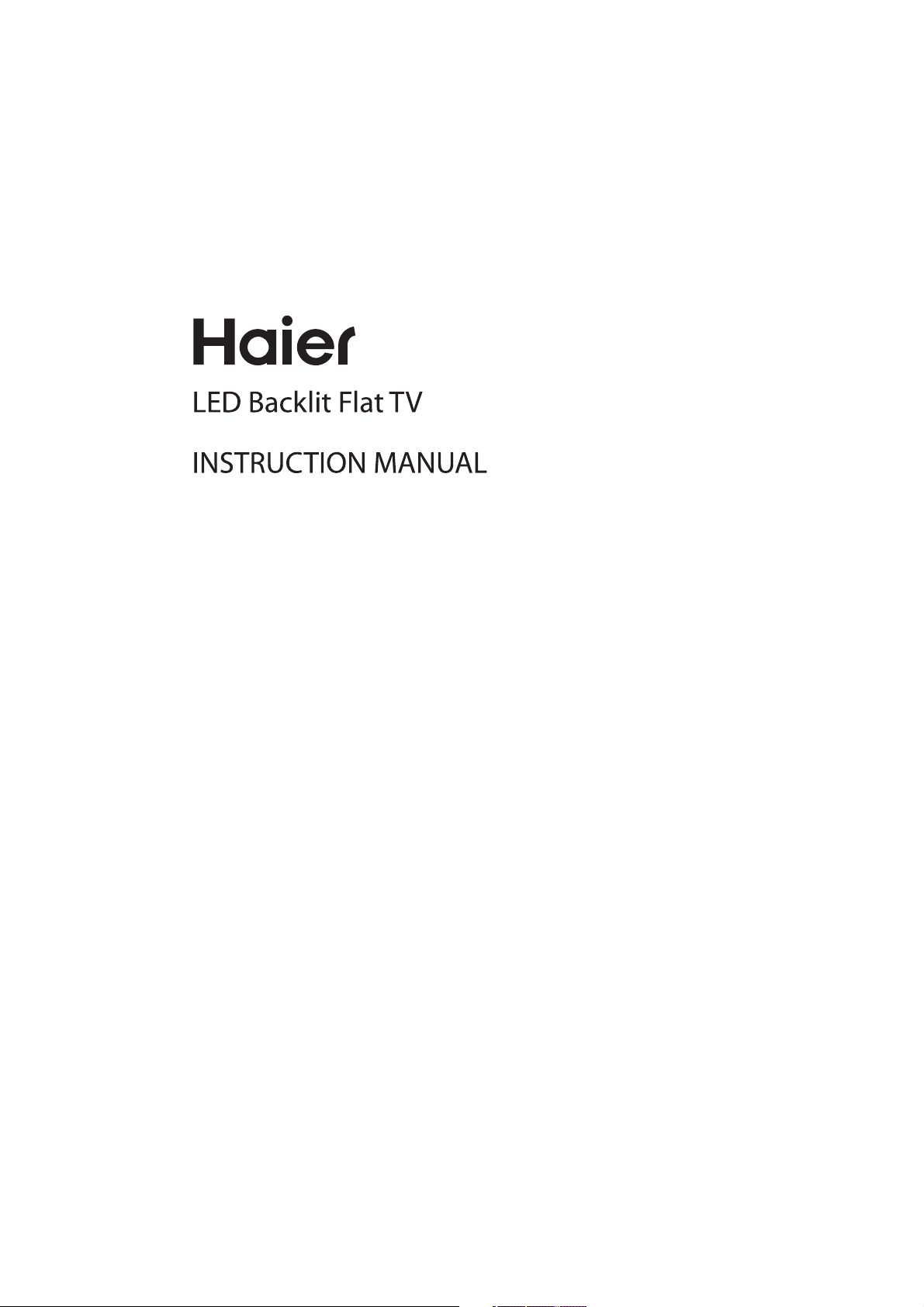
LE32M600S
Please read this manual carefully before operating the unit,and keep it for
future reference.
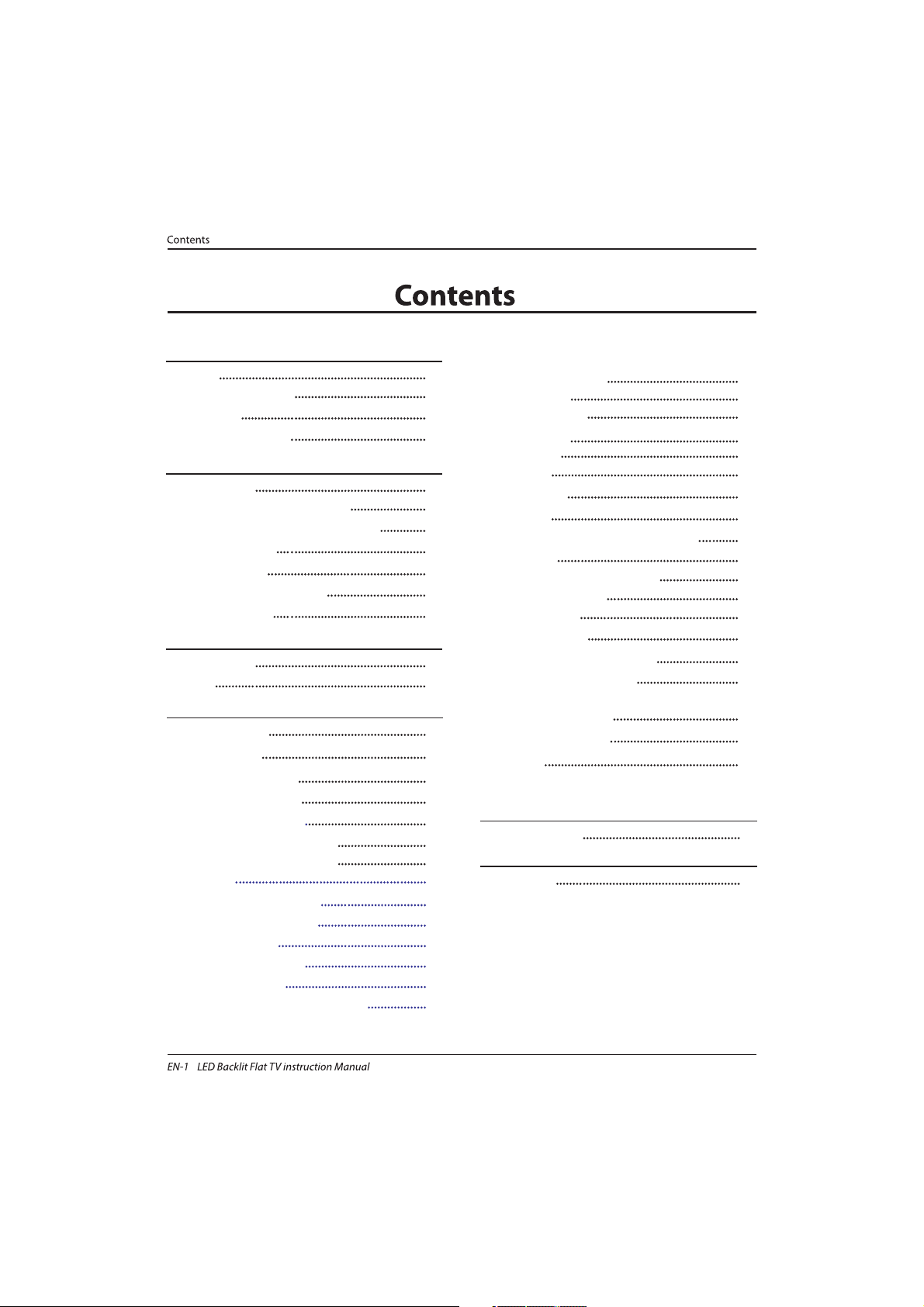
Welcome
Important Information
01 Safety Warnings
2
2
Safety notice
Warning and cautions
3
4
Main Parameter
Base Stand Assembly Instruction
02 Introduction
5
7
Wall Mounting Installation Guidelines
Front Control Panel
8
9
Rear/Side Sockets
9
Connecting to your Haier TV
Common Interface
10
12
Remote Control
03 Remote Control
13
Teletext
14
Installation Guide
04 Operation
15
CHANNEL MENU 16
Auto Tuning (DVB-T) 16
Auto Tuning (DVB-C) 17
DTV Manual Tuning (DVB-T)
DTV Manual Tuning (DVB-C)
17
18
22
SOUND MENU
21
TIME MENU
21
OPTION
MENU
LOCK MENU
EPG Menu(Electronic Program Guide)
22
21
PVR function
23
Prepare to re cord the pro gram
23
Rec ord the prog ram
24
Play the record
24
Timeshift function
25
Prepare to re cord the pro gram
25
USB D rive Storage Fo rmat
25
Rec ord a paused DTV progra m
to USB storage device
25
Timeshift limitations
26
USB Player
27
Trouble shooting
05 Trouble shooting
28
PIC TURE MENU 21
ATV Manual Tuning 20
Program edit
CI information
20
21
DVB-S2
18
First Time Installation
18
Satellite Managment
Program Edit
Signal Information
CI Information
EPG(Electronic program guide)
18
20
20
20
20
Specification 31
06 Specification
Auto Tuning (DVB-S2) 17
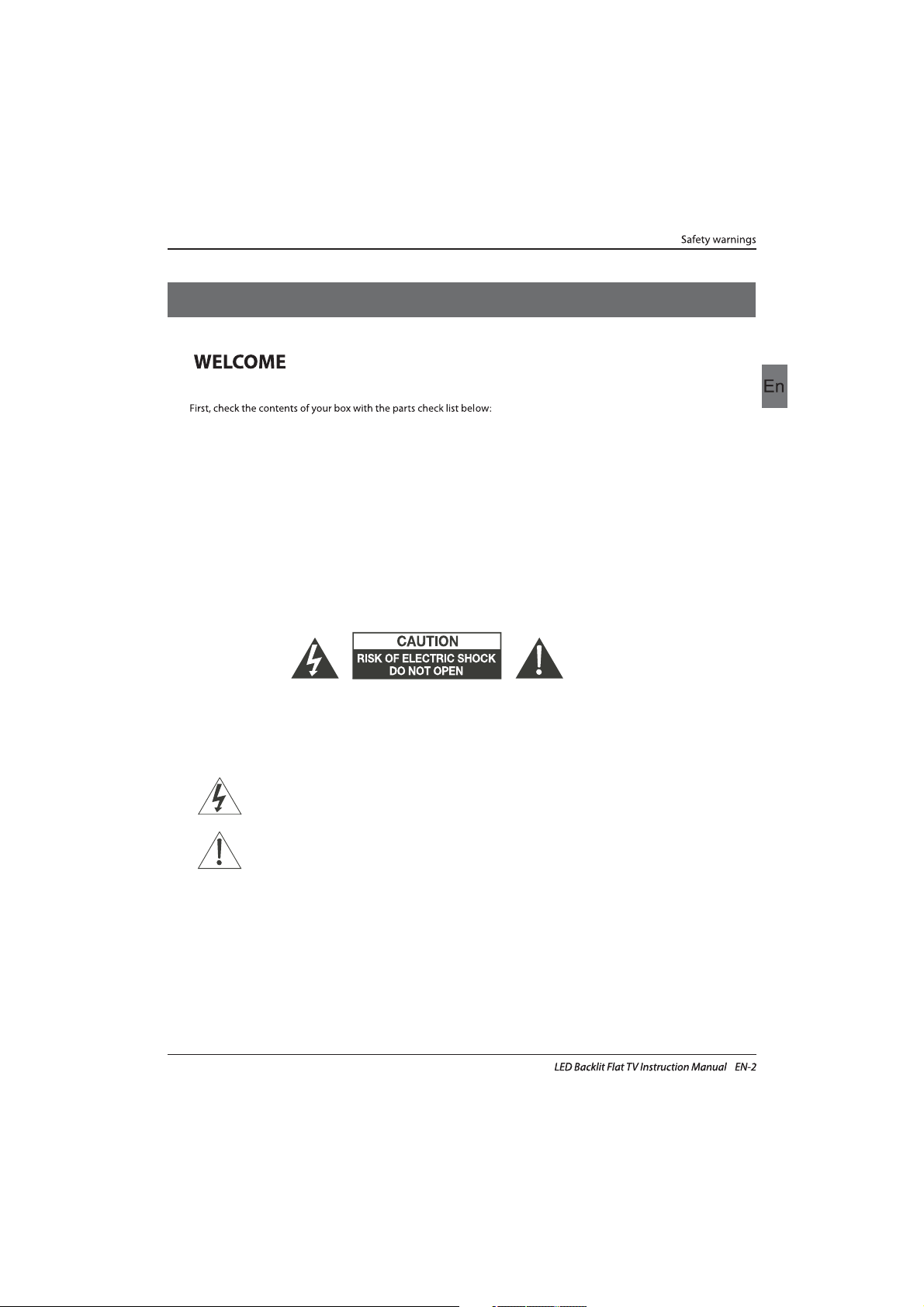
Thanks for buying this 32"LED LCD TV . This guide will help you set up and
begin using your TV.
IMPOR
TANT INFORMATION
READ ALL INSTRUCTIONS BEFORE USE AND KEEP FOR FUTURE REFERENCE.
CAUTION
TO REDUCE THE RISK OF ELECTRIC SHOCK, DO NOT REMOVE COVER (OR BACK).NO USER SERVICEABLE PARTS INSIDE.
FOR ANY PROBLEMS, REFER SERVICING TO THE CUSTOMER HELP LINE. THERE IS A LIGHTNING ARROW SYMBOL IN
THE TRIANGLE: THIS SYMBOL INDICATES HIGH VOLTAGE IS PRESENT INSIDE. IT IS DANGEROUS TO MAKE ANY KIND OF
CONTACT WITH ANYINSIDE PART OF THIS PRODUCT.
THERE IS A EXCLAMATION MARK IN THE TRIANGLE: THIS SYMBOL ALERTS YOU THAT IMPORTANT LITERATURE
CONCERNING OPERATION AND MAINTENANCE HAS BEEN INCLUDED WITH THIS PRODUCT.
CAUTION:TO REDUCE THE RISK OF ELECTRIC SHOCK AND FIRE, DO NOT PUT THE TV SET NEAR
SOURCES OF HUMIDITY. DO NOT USE ANY ABRASIVE CLEANERS WHICH MAY SCRATCH OR DAMAGE
THE LCD SCREEN. AVOID CONTACT WITH OBJECTS THAT MAY SCRATCH THE LCD SCREEN.
NOTE: SERVICING THE UNIT YOURSELF IS UNAUTHORISED AND COULD LEAD TO INJURY OR PRODUCT
DAMAGE. REFER ALL SERVICING TO THE CUSTOMER HELPLINE.
Now you can get star
ted!
Remote control
Instruction Manual
AAA ba x2ttery
01 Safety warnings
32" HD Ready Digital LED LCD TV
Quick start guide
Stand
YPbPr Connect Cable
Warranty Card
Screws

Safety notice
EN-3
Warning: To avoid any injury caused by lean
of the product, please always ensure the
whole product was placed within the table
surface in horizontal.
CAUTION: When the apparatus was in
electrostatic circumstance,it maybe
malfunction and need to reset by user.
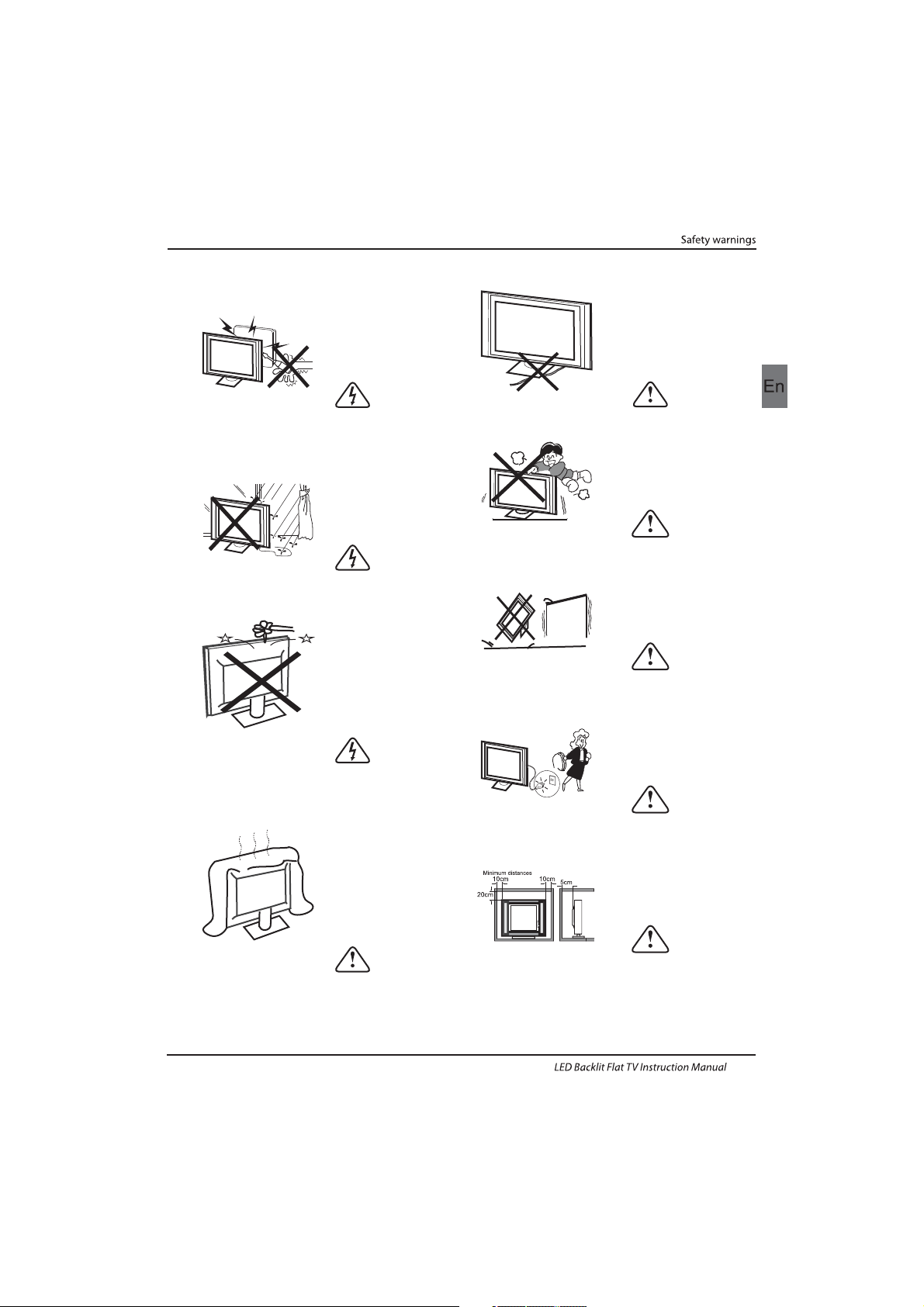
Dim:515*320mm(不包括底座)
Warning
High voltages are used in the operation of this
television receiver. Do not remove the cabinet
back from your set. Refer servicing to qualified
service personnel.
Warning
To prevent fire or electrical shock hazard, do
not expose the television receiver to rain or
moisture.
Warning
Do not drop or push objects into the
television cabinet slots or openings. Never
spill any kind of liquid on the television
receiver.
Caution
Do not block the ventilation holes in the back
cover. Adequate ventilation is essential to
prevent failure of electrical components.
Caution
Do not trap the power supply cord under the
television receiver.
Caution
Never stand on, lean on, or suddenly push the
television or its stand. You should pay special
attention to children. Serious injury may result if
it should fall.
Caution
Do not place your television on an unstable cart,
stand, shelf or table. Serious injury to an
individual , and damage to the television, may
result if it should fall.
Caution
When the television receiver is not used for an
extended period of time, it is advisable to
disconnect the AC power cord from the AC
outlet.
Caution
If the television is to be built into a compartment
or similar enclosure, the minimum distances must
be maintained. Heat build-up can reduce the
service life of your television, and can also be
dangerous.
WARNING AND CAUTIONS
EN-4
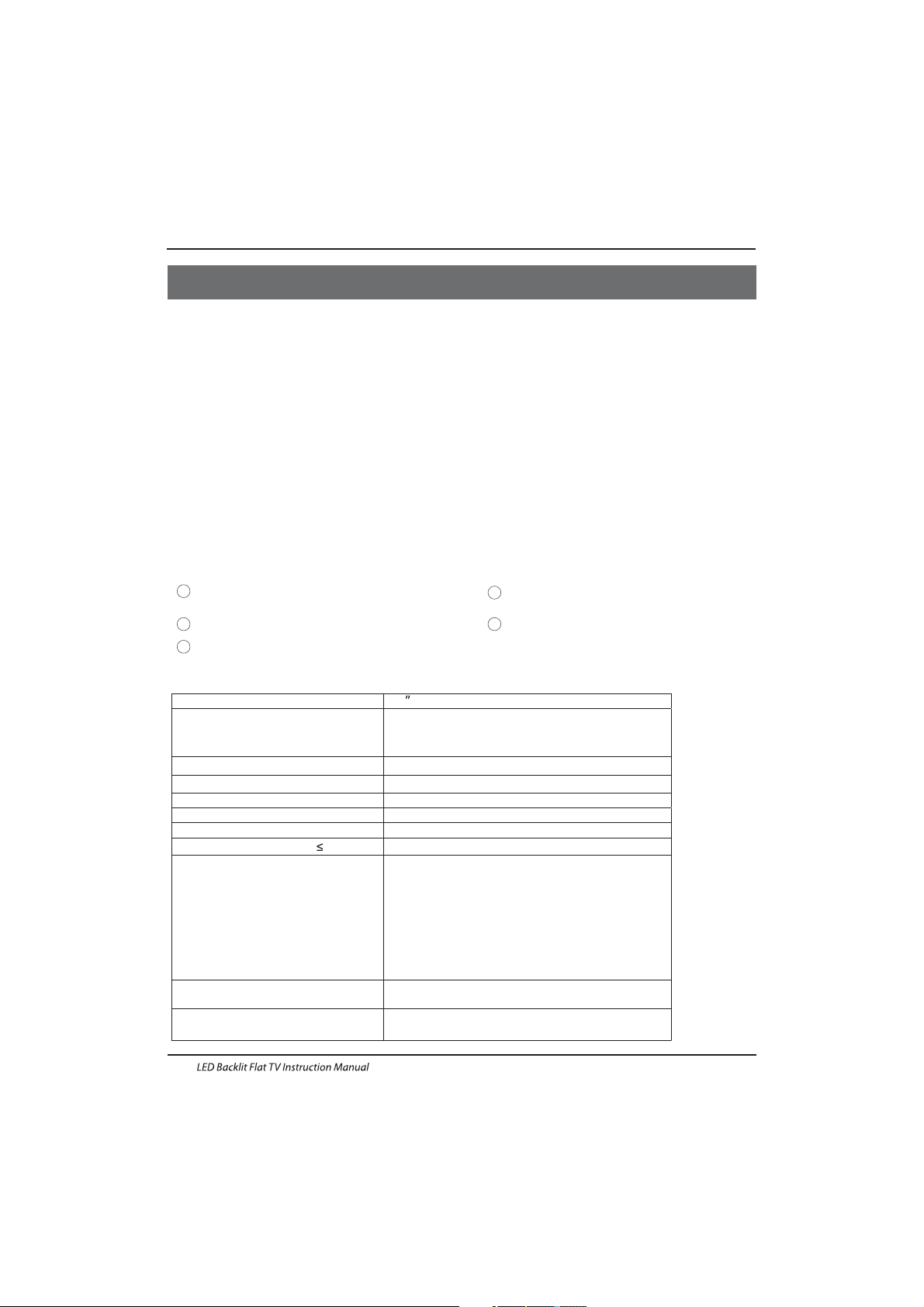
INSTALLATIONCAUTION
*Locate the TV in the room where light does
not strike the screen directly.
*Total darkness or a reflection on the picture
screen can cause eyestrain. Soft and indirect
lighting is recommended for comfortable
viewing.
*Allow enough space between the TV and the
wall to permit ventilation.
*Avoid excessively warm locations to prevent
possible damage to the cabinet or premature
component failure.
*Do not cover the ventilation openings when
using theTV.
Main parameter
Main features
4 NICAM;
5 T ;ime-shift
3
HDMI interface and SCART
Inter face;
High luminance, wide viewing
angle;
2
Used as Television, display terminal,
PC display;
1
Never tamper with any components inside the
TV, or any other adjustment controls not
described in this manual. All LED-TV's are high
voltage electrical equipment.
When you clean dust or any water drops off the
SCREEN or CABINET or around any of the
buttons or connectors, the power cabled should
be removed from the power socket. Wipe the TV
with a soft, dry, dust free cloth.
During thunderstorms, unplug the power cable
and aerial / antenna cable to prevent damage to
your TV and any other devices connected to it.
All repairs to this TV should only be performed
by qualified TV service
personnel.
02 Introdution
Introduction
EN-5
Panel
PAL-B/G ,I , D/K
PAL/SECAM/MPEG2/MPEG4/H.264
AC 100-240 V 50/60Hz
2x8W
Analog RGB(PC) x1; PC audio x1
High-Definition Multimedia Interface (HDMI) x 2
Composite Input x 1
YPbPr x 1
SCART Inputx 1
50W
32
CI x 1
USB x 1
x 1
RF Co-Ax x 1
LNB IN
Composite video input >=350
YPbPr >=400
Headphone x 1
TV System
Video Signal System
Input Power Voltage
Power consumption
Standby Power consumption
Audio Output Power (THD 7%)
Signal Input
Signal output
Horizontal definition (TV line)
SECAM-B/G , D/K , L ,
≤0.30W
DVB-T, DVB-C, DVB-S2
5000(DVB-S2);510(DTV);100(ATV)Storage channel number
SCART Output x 1

SUPPORTED MODE
PC
3
5
1024x768
1280x1024
60
60
1
640x480
60
31.47
2
800x600
60
37.88
48.36
63.98
RESOLUTION
V.Freq.(Hz) H.Freq.(KHz)
4
1366x768
60
47.7
Introduction
EN-6
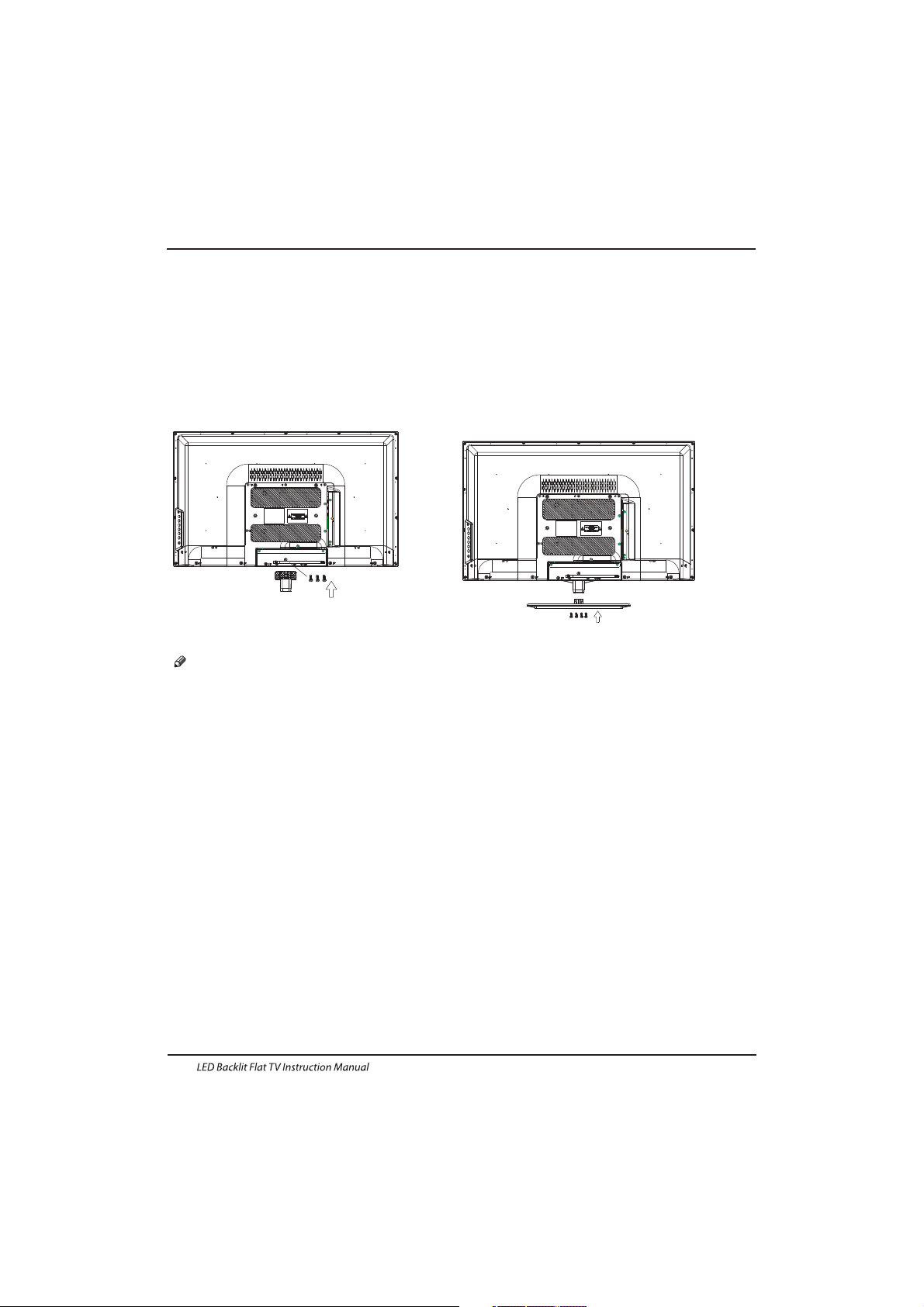
Base Stand Assembly Instruction
INSTALLATION NOTES
Locate the TV in a room where light does not strike the screen directly. Total darkness or a
reflection on the screen can cause eyestrain. Soft and indirect lighting is recommended for
comfortable viewing.
Allow enough space between the TV and the wall to permit ventilation.
Avoid excessively warm locations to prevent possible damage to the cabinet or premature
component failure.
Please do not attempt to rotate the TV on the stand.
Introduction
EN-7
1.Place the TV with the display side down on a
flat surface.Use a cloth to protect the
display.Position the stand base pillar onto the
bottom of the TV.
2. Attach the stand base plate to the stand pole
by firmly tightening the supplied screw.
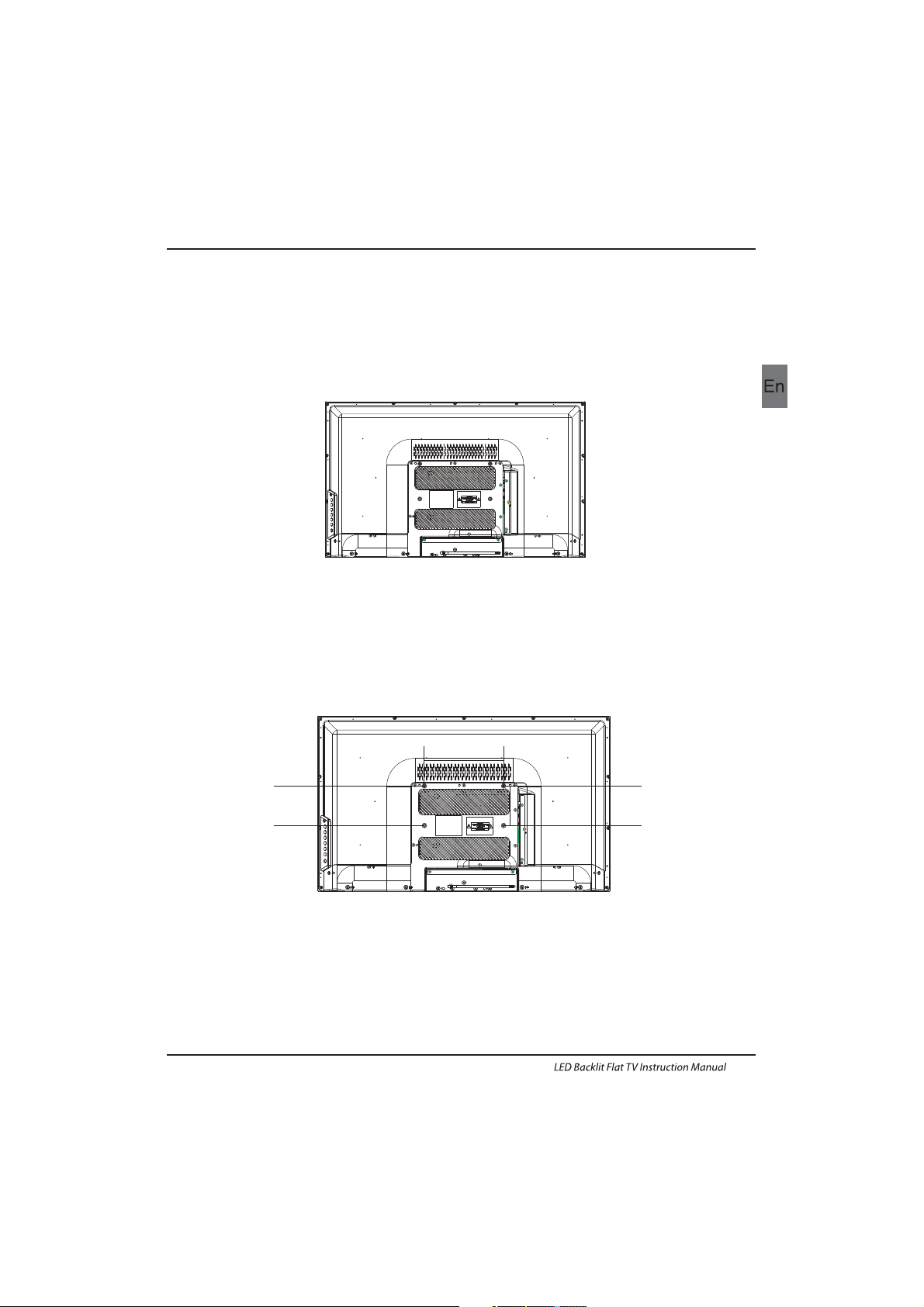
WALL MOUNTING INSTALLATION GUIDELINES
1.Place the LED LCD Television onto a solid surface. Please place some soft material over the front
of the screen to protect it from any damage.
2.Use the four screws provided to fix the TV onto a wall mounting bracket (not included)
via the four VESA standard holes on the back of the television.
Introduction
EN-8
This television can be wall mounted as follows:
M4X5 M4X5
200mm
M4X5 M4X5
100mm
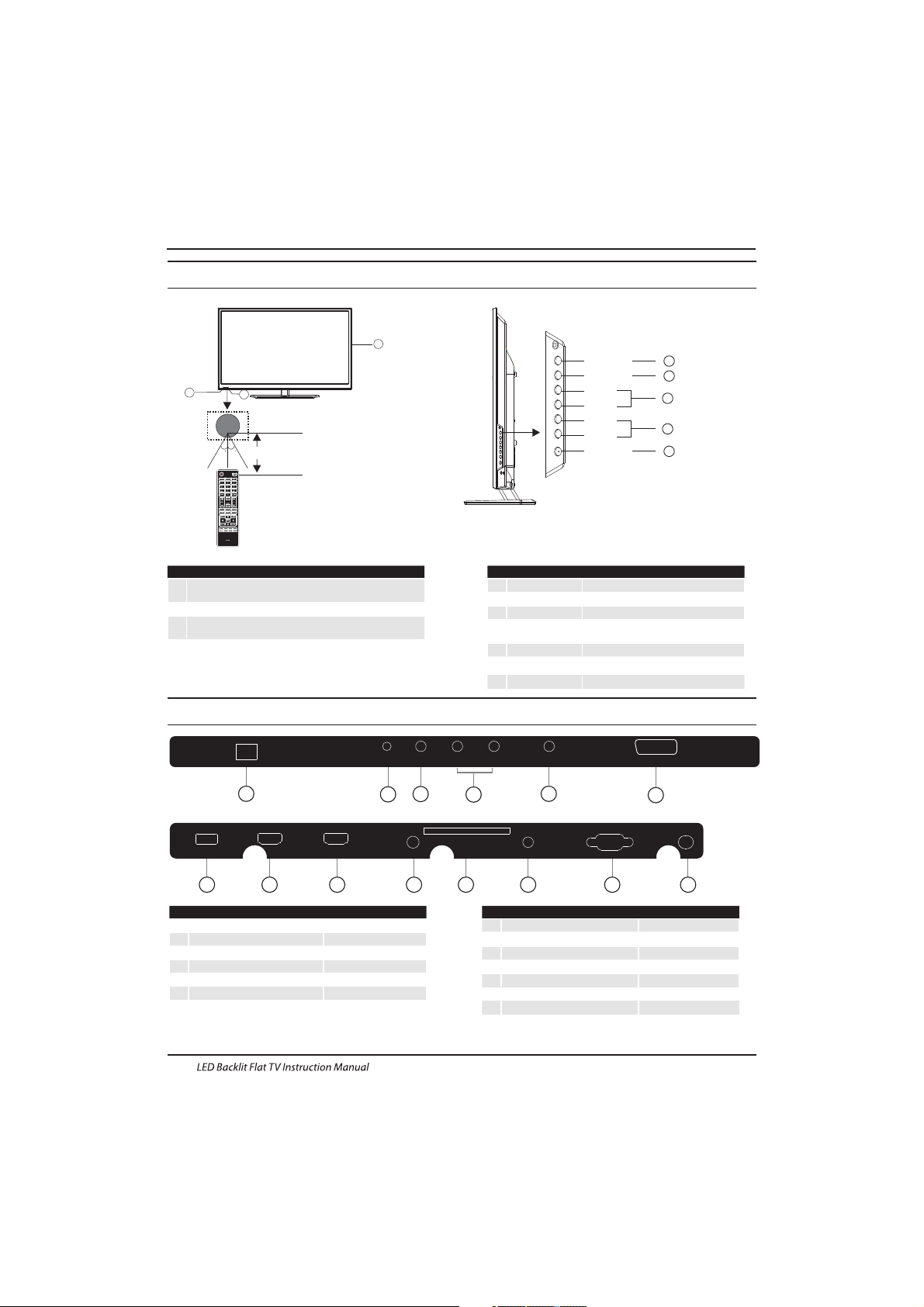
Introduction
EN-9
Rear/Side Sockets
1
2
3
Remote control sensor.
Indicator LED:
Red: Standby.
Key board.
1
SOURCE
Display the input source menu.
MENU
Display main MENU.
3
4
CH+/CH-
In TV mode,press CH+ or CH- to change
the channel up and down.
In MENU, press CH+ or CH- to select items .
STANDBY
2
VOL+/VOL-
Adjust sound level.
In MENU,adjust the item that you selected.
5
Front control panel
SOURCE
MENU
CH+
CHVOL+
VOLSTANDBY
1
2
3
4
5
3
2
30 30
1
≤8m
1
YPbYr
2
input
3
4
input
5
digital audio output
input
AC Power Source
6
input/output
LNB IN
SCART
L/R AUDIO
VIDEO
7
input
USB
input
8
9
HDMI2 input
10
11
12
13
input
HDMI1(ARC)
COMMON INTERFACE(CI)
PC AUDIO
input
analogue audio output
input
HEADPHONE
input
VGA
14
input
RF
2 3
1
4
6
5
7 8 9
11 12 13 1410
AC-INPUT
100-240V~ 50/60 Hz
YPbPr
VIDEO
LR
LNB IN
SCART
USB HDMI2 HDMI1(ARC)
HEADPHONE
COMMON INTERFACE(CI)
PC AUDIO
VGA R F
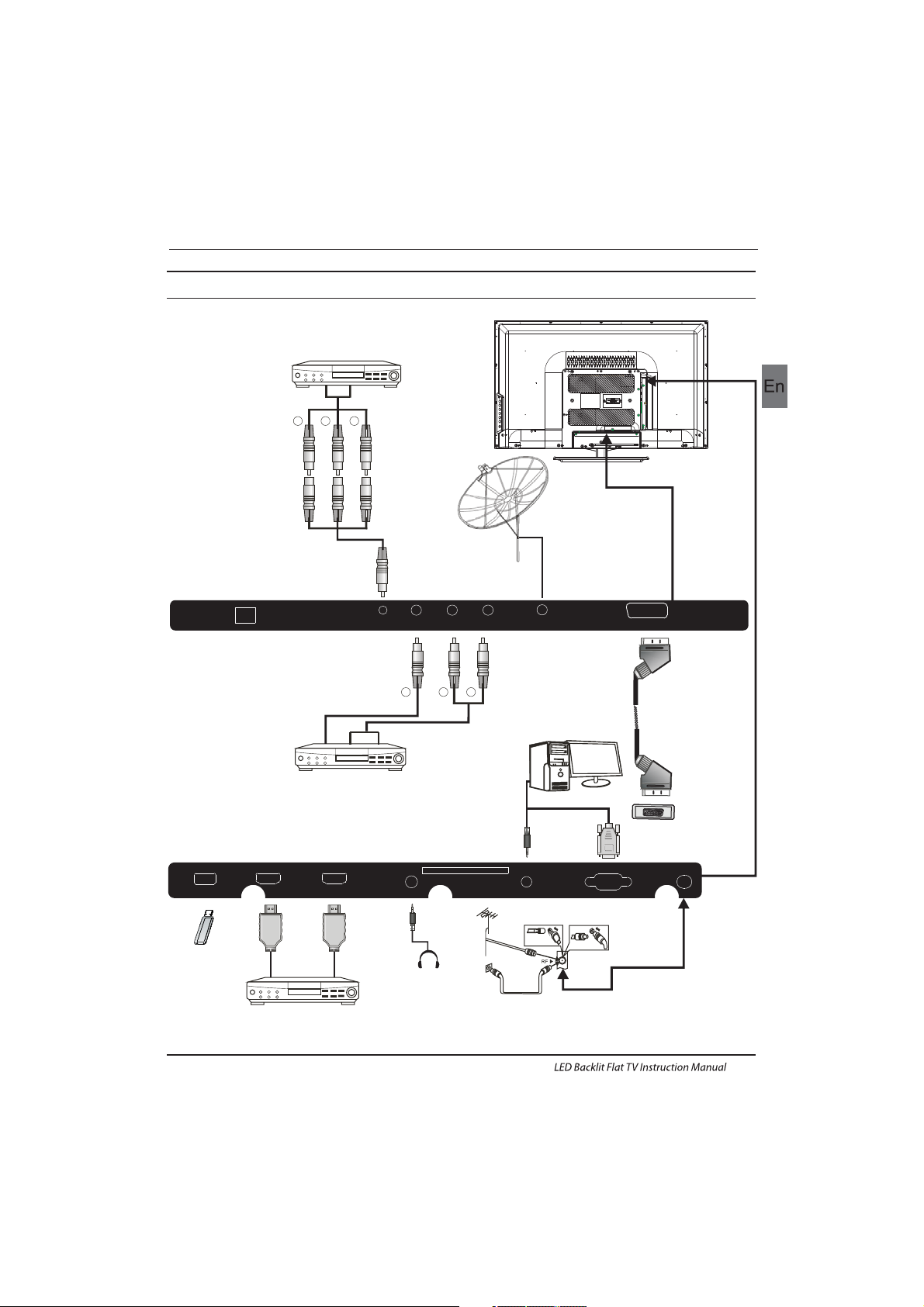
Introduction
Connecting to your Haier TV
EN-10
GRB
CVBS, DVD P layer o r other
machine with YPbPr/YC bCr.
Audio/Video machine
with HDMI interfaces
RY
W
CVBS, DVD Player or other
machine with CVBS/S-Video.
G Green (Y)
B Blue (Pb/Cb)
W White(AUDIO-L )
R Red (AUDIO-R, Pr/Cr)
Y Yellow (VIDEO)
USB HDMI2 HDMI1(ARC)
HEADPHONE
COM MON INT ERFACE (CI)
PC AUDIO
VGA R F
AC-INPUT
100-240V~ 50/60 Hz
YPbPr
VIDEO
LR
LNB IN
SCART
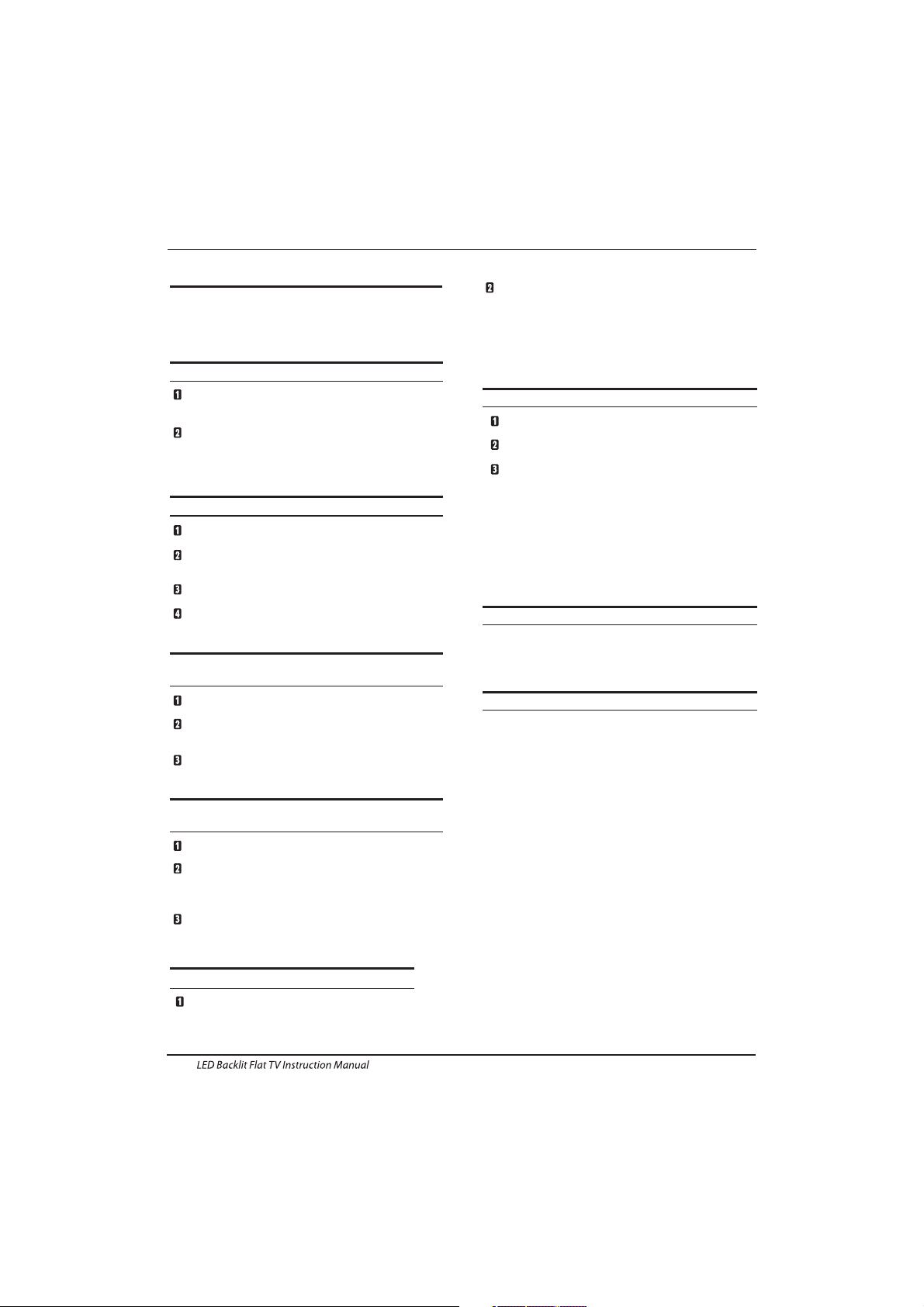
EN-11
Introduction
Connecting a DVD p layer/ Satel lite / ca ble set t op box
receiver / games console / PC or Lapto p
There are several options to connecting a DVD
pla yer / Satellite or Cable set top box rece iver /
games console / PC or Laptop to your TV.
Option 1 SCART
Connec t a SCAR T cable ( not sup plied )from the SC ART
socket on the TV to the DVD set top box
receiver or games consol.
To select the device connected with the SCART cable
press the SOURCE button on the remote and use the▼▲
keys to select SCART and press the OK button.
Note:- The TV will default to the SCART connection when
the TV is switched on.
Option 2 HDMI
If th e device you want to connect to the is
switched on, switch off the device first.
Connec t a HDMI cable (not supplied) from the HDMI
socket on the TV to the DVD receiver or
games consol.
Swi tch on the device you have just connected to the
TV.
To select the device connected with the HDMI cable
press the SOURCE button on the remote and use the▼▲
keys to select HDMI and pre ss the OK button.
Option 3 AV Audio Visual
(Yellow/White/Red)
Mak e sure th at both TV and the device are switched
off before connecting.
Connec t the AV cables (not supplied) from the Video
(yellow) and Audio (white, red) sockets on the TV to the
DVD p layer or gam es cons ole etc.
To select the device connected with the AV cable
pre ss the SO URCE bu tton on the re mote and use t he▼▲
keys to select AV and press the OK button.
Option 4 COMPONENT
(Green/Blue/Red)+(White/Red)
Mak e sure th at both TV and the device are switched
off before connecting.
▼▲
player or cable
player or cable
YPbPr
TV
Connec t the cables (not supplied) from the
COMPONENT IN sockets Y, Pb, Pr (green, blue, red) and
L-Audio-R (white, red) on the TV to the DVD player or
games console etc.
To select the device connected with the
COMPON ENT cab le press the S OURCE b utton o n the
remote and use the keys to select and
press the OK button.
To select th e PC / Lapt op connected with the VGA
cab le pres s the SOU RCE but ton on the rem ote and use
the key s to select PC and press th e OK button.
Note :VGA is video only. For au dio fro m your PC/La ptop
you n eed to conne ct a sepa rate ca ble from the P C Audio
(3.5mm jack) to the headphone socket on you PC/Laptop
(3.5mm jack)
Opt ion 6 USB
Most USB sticks can be connected to your TV
and s ome dig ital ca meras may al so work .
Connect USB stick (not supplied) or a USB
cab le (not s uppli ed) to th e TV.
To select the USB device connected to the TV,
pre ss the SO URCE bu tton on the re mote and
use t he keys to s elect U SB and pr ess the
OK button.
Not e1:On ly *.jp g and *.m p3 file s will work,
oth er file t ypes ar e not gua ranteed an d may not .
Note 2. Apple iPhones and iPods are not
compatible with your TV.
Note 3. When connecting any device to the USB
connection, keep the USB cable length as short
as possible.
Opt ion 7
▼▲
▼▲
HEADPHONE OUTPUT
Ins ert th e plug of the earphone into the headphone
soc ket on th e TV. The T V speak ers are n ow muted.
Alternatively you can also plug in external speakers if
required.
Connecting to your Haier TV
Opt ion 8 LNB INPUT
Connect the satallite cable with the LNB Port on the
back.
Aft er that , you can turn o n the eng ine. Pre ss “So urce”
to switch into the DVB-S2 mode and start the channel
search.
Option 5 VGA (15pin Sub-D)
Connect a VGA c able (n ot supp lied) f rom the
VGA s ocket o n the TV to t he PC / Lap top.
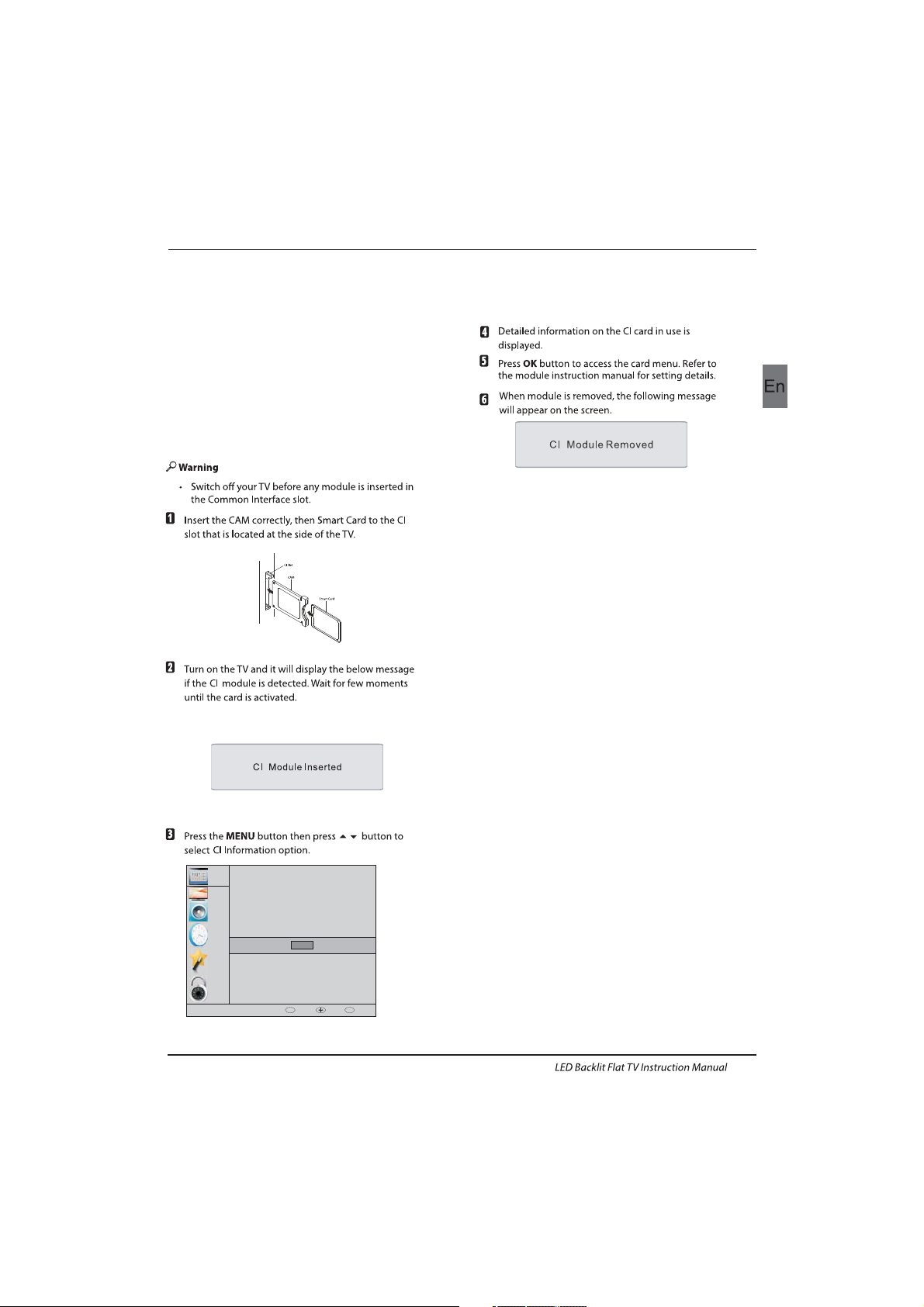
EN-12
The comm on inte rface (CI) slo t is desi gned to
accept the conditional Access (CA) Module and
Smart card in order to view the pay TV
programmes and additional services.
Contact your Common Interface service provider
to ge t more infor mation abo ut the mo dules a nd
subscription.
Please noted that CA modules and smart cards
are neither supplied nor optional accessories
from us.
COMMON INTERFACE
Introduction
CHANNEL
PICTURE
SOUND
TIME
OPTION
LOCK
Auto Tuning
ATV Manual Tuning
Programme Edit
Signal Information
DTV Manual Tuning
Software Update(USB)
CI Information
OK
OK
BACK MOVE OK
MENU
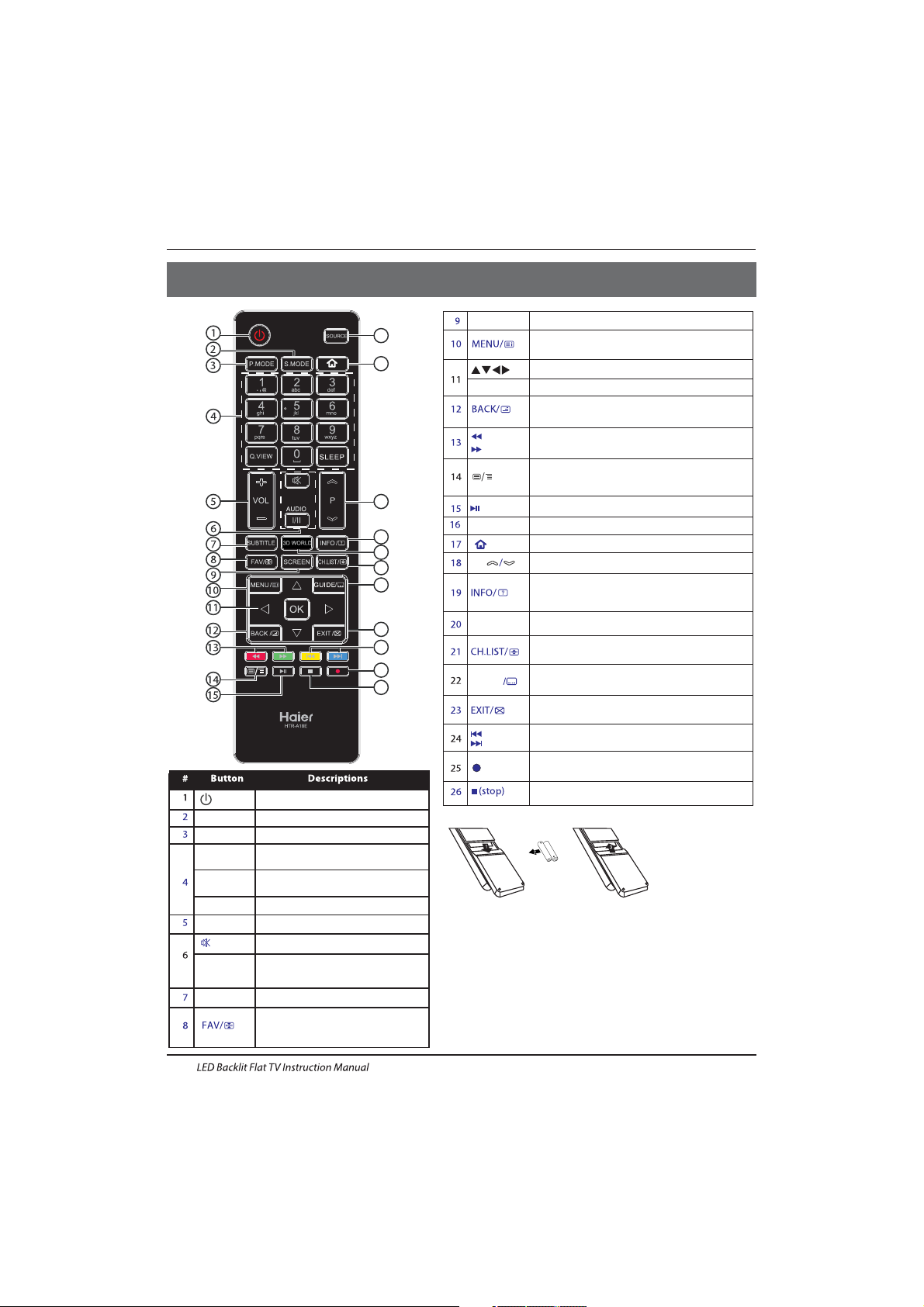
Remote Control
EN-13
Pres s to turn t he TV on or o ff.
(Power)
S.MODE
Press to select the sound mode.
P.MODE
Pres s to sele ct the pict ure mod e.
0-9
Pres s to ente r a channel number
or password.
Q.VIEW
Pres s to swit ch to the l ast vie wed
channel.
SLEEP
Pres s to set th e sleep t imer.
VOL + /-
Pres s to adju st the vo lume le vel.
(Mute)
Press to turn the sound on or off.
AUDIO(I/II)
Pres s to sele ct Mon o,Nica m stere o
for ATV channel.Select Audio
language for DTV channel.
SUBTITLE
Press to turn the subtitle on or off.
Pres s to open a f avori te channel
list.In teletext mode,press to
hol d a page.
03 Remote Control
SCREEN
Press to change picture aspect ratio.
Press to open the on-screen menu.In teletext
mode,press to open the INDEX page.
Press to navigate the on-screen menu.
Press to confirm a selection.OK
Press to return to the previous screen.In teletext
mode,press to enter mix mode.
(reverse)
(forward)
Press to fast forward or reverse
playbadk in multimedia mode.
In teletext mode,press to open or close teletext page.
SOURCE
Press to open the input source list.
No function.
P
Press to change the channel.
Press to display the channel information.
In teletext mode,press to revealthe hidden
information.
Press to open the channel list.In teletext mode,
press to switch the image to top,bottom or full.
3D WORLD
These models do not support 3D feature.
Press to close the on-screen menu.In teletext
mode,press to hide the text.
16
17
18
19
20
21
22
23
24
25
26
Press to select previous or next file.
(previous)
(next)
Press to stop multimedia playback.
GUIDE
Press to display electronic programme guide
in TV mode. Press to enter the teletext subpage.
(REC)
Press to record the TV program you are watching
in DTV mode.
Press to play/pause in multimedia mode.(play/pause)
Insert Batteries into the Remote Contol
1. Remove the battery cover.
2. Inserting the 2 AAA 1.5V batteries making sure the polarity
(+ or -) of the batteries matches the polarity marks inside the unit.
3. Mount the battery cover. Replace with new batteries when the
TV set begins to show the following symptoms:Operation is
unsteady or erratic. Sometimes the TV set does not function
with Remote Control Unit.
Remark:
1) Alkaline Battery Recommeded.
2) Remove batteries when they are exhausted or if the remote
control is not to be used for long time.

EN-14
E
TEXT
SELECTING A PAGE
DIRECT ACCESS
TO THE ITEMS
INDEX
SUB PAGE
HOLD
REVEAL
Press:
You will obtain :
TELETEXT
Enter the number of the page required using the 0 to 9 up/down. Example:
page 120, enter 120. The number is displayed top left, the counter turns a nd
then the page is displayed. Repeat this operation to view another pag e. If
the counter continues to search, this means tha t the pag e is not
transmitted. Select another number.
Coloured are as a re displayed at the b ottom of the screen. The 4 coloured
keys are used to access the items or corresponding pages. The coloured
areas flash when the item or the page is not yet available.
This returns to the contents page (usually page 100).
Cer tain pages contain sub-pa ges whi ch are autom atica lly dis played
successively. This key is used to stop or resume sub-page acquisition.
The indication appears top left.
To freeze the page.
To display or hide the concealed information (games solutions).
This is used to call or exit teletext modes. The summary appears with a list
of items that can be accessed. Each item has a corre sponding 3 digit page
num ber. If th e chann el sele cted do es not broadca st teletext, t he indication
100 will be displayed and the screen will remain blank (in this case, exit
teletext and select another channel).
Teletext is an information system broadcast by certain channels which can be consulted like
a newspaper. It also offers access to subtitles for viewers with hearing problems or who are
not familiar with the transmission language(cable networks, satellite channels, etc.)
Remote Control
Teletext,program,image are displayed together.
MIX
Exit the teletext.
EXIT
Switch the image to top,bottom,full.
SIZE

Operation
04 OPERATION
Password
Please enter old password
Please enter new password
Confirm new password
The installation guide only appear when the TV first time
turn on or reset to factory set.
Installation Guide
1).Press the ▲▼ buttons to navigate the menu and
change the settings. Press the OK button to confirm.
Select your desired language ,Home/Shop Mode to be
displayed on the menu.
2). Press the buttons to select DVB-T/DVBC/ and then press the OK button to confirm.
▲▼
DVB-S2
a. If you select DVB-T, the next step is to select the Tune
type and country then press the OK button to start tuning.
b. If you select DVB-C, the next step is to config the DVB-C
system like (scan type / Frequency/ Network ID/Symbol
(KS/S) then press OK button to into the tune type and
country select menu, this step is the same as DVB-T, select
the tune type (DT V/ATV).Choose the right country, press
OK button to start tuning.
Note: The default password is 0000.
EN-15
OK
Greece
Nederlands
Germany
Portugal
Poland
Italy
Hungary
Luxembourg
Norway
HOM E or Shop m odes
1.When the unit is turn on for the very first time, it will
show Initialization set-up menu. After the OSD language
is set, the user can choose between "shop mode" and
"home mode".
When the screen shows the following setting menu and
the cursor stays on the "home mode" choice, press
◀▶
to adjust, and "OK" to enter the menu.
Select the usage mode?
sho p mode is for sh op usag e only.
Shop mode
Hom e mode
If "Shop mode" is choosen, the following menu will
displayed.
Are you sure to change to
Shop mode?
OK
Cancel
Press "OK" to e nter th e next pr ompt me nu
Shop mode is the most energy mode.
OK
Cancel
Continue?
Cho ose "Ca ncel" to go ba ck to the I nitialization set-up
menu, and the cursor will stay at the "home mode"choice.
cho ose it to g o the nex t menu to c hoose t he country.
Please select an OSD language
OK
English
French
Italiano
Spanish
Deutsch
Nederlands
DVB-S2
c. If you select DVB-S2, you may select to load default
DVB-S2 channel list or select to star t a new channel
search.

1. 1)Auto Tuning (DVB-T)
1. CHANNEL MENU
Programme(s)
Programme(s)
Programme(s)
Programme(s)
1
ATV
CHANNEL
PICTURE
SOUND
TIME
OPTION
LOCK
Auto Tuning
ATV Manual Tuning
Programme Edit
Signal Information
DTV Manual Tuning
Software Update(USB)
CI Information
OK
OK
BACK MOVE OK
MENU
1). Press the MENU button and then press the buttons
to select the CHANNEL menu and then press the OK button.
▼▲
2). Press the buttons to select Auto Tuning and then
press the OK button.
▼▲
6) Congratulations
Congratulations!!!
Completed Initial Quick Setup.
Enjoy your Haier TV
Press OK to Exit
3). Press the buttons to select DVB-T/DVB-C/
Press select DVB-T and then press the OK button to
confirm.
▼▲ DVB-S2
4). In the Tune Type menu, press the buttons to select
ATV / DTV / DT V + AT V. Press the button and then press
the buttons to select the country where you will
operate the TV. Press the OK button to confirm
◀▶
▼
◀▶▼▲
Operation
EN-16
5). After tuning is complete, the channels are arranged in a
preset order. If you wish to skip channels, modify the preset
order or rename channels, select
Programme Edit under the
Channel menu.
OK
Greece
Nederlands
Germany
Portugal
Poland
Italy
Hungary
Luxembourg
Norway
5). Channel tuning will commence. This operation may take
up to minutes. The display will show the progress of
the tuning and the number of channels found.
6). If you want to sk ip the ATV tuning, p ress the MENU
button to interrupt the tuning half way. A pop-up screen
will be displayed, press the◀button to select YES to
confirm. You will then go straight to DTV tuning. You may
repeat the above step if you also want to skip the DTV
tuning. An installation reminder will appear the next time
you turn on the TV.
7). After tuning is complete, the channels are arranged in a
preset order. If you wish to skip channels, modify the preset
order or rename channels, select P
rogramme Edit under the
channel menu.
some
Programme(s)
Programme(s)
Programme(s)
Programme(s)
1
ATV
DVB-S2
3). Channel tuning will commence. This operation may take
up to The display will show the progress of
the tuning and the number of channels found.
4). If you want to skip the ATV tuning, press the MENU
button to interrupt the tuning half way. A pop-up screen
will be displayed, press the button to select YES to
confirm. You will then go straight to DTV tuning. You may
repeat the above step if you also want to skip the DTV
tuning. An installation reminder will appear the next time
you turn on the TV.
some minutes.
◀

3). Press the▼▲buttons to select DVB-T/DVB-C/ .
Press select DVB-C and then press the OK button to
confirm.
4). Press buttons to select Scan type/Symbol (Ks/S)
press the OK button to confirm.
5). In the Tune Type menu, press the buttons to
select ATV / DTV / DT V + AT V. Press the button
and then press the buttons to select the
country where you will operate the TV. Press the
OK button to confirm.
DVB-S2
▼▲
◀▶
▼
◀▶▼▲
Operation
EN-17
OK
Greece
Nederlands
Germany
Portugal
Poland
Italy
Hungary
Luxembourg
Norway
6). Channel tuning will commence. This operation may
take up to The display will show the
progress of the tuning and the number of channels
found.
7). If you want to sk ip the ATV tuning, p ress the MENU
button to interrupt the tuning half way. A pop-up screen
will be displayed, press the◀button to selec t YES to
confirm. You will then go straight to DTV tuning. You
may repeat the above step if you also want to skip the
DTV tuning. An installation reminder will appear the
next time you turn on the TV.
8). After tuning is complete, the channels are arranged
in a preset order. If you wish to skip channels, modify
the preset order or rename channels, select P
rogramme
Edit under the channel menu.
some minutes.
2. 1 ) DT V Manual Tuning (DVB-T)
All the channels including ATV, DTV and Radio
can be tuning by one time,if the Tune Type is
DTV+ATV .
All t he stored ch annel s will be d isapp ear aft er
aut o tunin g .
After auto tuning , the channel will skip to
the first DTV channel.
1). Press the MENU button and then press the▼▲
buttons to select the CHANNEL menu and then
press the OK button.
Programme(s)
Programme(s)
Programme(s)
Programme(s)
1
ATV
1.3 Auto Tuning (DVB-S2)
2). Press the▼▲ buttons to select Auto Tuning and
then press the OK button.
3). Press the ▼▲ buttons to select DVB-T/DVB-C/DVB-S2,
Press select DVB-S2 and then press the OK button
to confirm.
4). Press BLUE key to start a new channel search; Press
Exit key to skip the channel search to load the default
channel list.
1). Press the MENU button and then press the
▼▲
buttons to select the CHANNEL menu and then
press the OK button.
DVB-S2
1.2 ) Auto Tuning (DVB-C)
2). Press the▼▲buttons to select Auto Tuning and then
press the OK button.
1). Press the MENU button and then press the▼▲ buttons
to select the CHANNEL menu and then press the OK button.
CHANNEL
PICTURE
SOUND
TIME
OPTION
LOCK
Auto Tuning
ATV Manual Tuning
Programme Edit
Signal Information
CADTV Manual Tuning
Software Update(USB)
CI Information
OK
OK
BACK MOVE OK
MENU

Operation
EN-18
4). Press the MENU button to return back to the
main menu.
5). Press the EXIT button to exit the menu.
2. 2 )DTV Manual Tuning (DVB-C)
3). The DTV M anual Tuning screen will pop up.
Press the◀▶buttons to select the desired UHF
channel and then press the OK button to
commence the search of that channel. When the
signal has been tuned, the picture and signal
strength will be displayed on the screen.
1). Press the MEN U button and then press the
buttons to select the CHANNEL menu and then
press the OK button.
2). Press the buttons to select CADTV Manual
Tuning and then press the OK button.
▼▲
▼▲
490000
16
NO SIGNAL
D
CHANNEL
PICTURE
SOUND
TIME
OPTION
LOCK
Auto Tuning
ATV Manual Tuning
Programme Edit
Signal Information
DTV Manual Tuning
Software Update(USB)
CI Information
OK
OK
BACK MOVE OK
MENU
CHANNEL
PICTURE
SOUND
TIME
OPTION
LOCK
Auto Tuning
ATV Ma nual Tun ing
Programme Edit
Signal Information
CADTV Manual Tuning
Software Update(USB)
CI Information
OK
OK
BACK MOVE OK
MENU
2). Press the▼▲buttons to select DTV Manual Tuning
and then press the OK button.
3). The CADTV Manual Tuning screen will pop up.
Press the▼▲buttons to select(Frequency /Symbol
(ks/s/QAM Type QAM) press the OK button to commence
the searc h of that channel. When the si gnal has been
tuned, the picture and signal strength will be displayed
on the screen.
4). Press the MENU button to return back to the main
menu.
5). Press the EXI T button to exit the menu.
3.DVB-S2 Operation
3.1First Time Installation
Please press the source button to enter input menu
and use/ direction buttons to select DVB-S2 and press
OK key to confirm. The Channel List for ASTRA is
already installed. You are now ready to watch TV.
If you are using different satellites please follow the
system settings instructions to set up the satellite.
If you are using more than one Satellite you need to
assign the satellites the correct DiSEqC-LNB that is
used in your satellite installation.
3.2 Satellite Managment
Configure the settings of satellites.
Satellites' list: Press to select a satellite,
whose settings will be shown at right side.
LNB Type: Press
◀ /▶ /OK to show the list of LNB
Types which is shown as frequencies of local
oscillator. You also can enter frequency by User
Single, User Dual at bottom of the list.
LNB Power: Press
◀ /▶ to set the LNB power.
22K: Press
◀ /▶ to switch on or off the 22K,which is
set with auto when LNB Type is dual local oscillator.
▼/▲

Operation
Toneburst: Ena ble or Di sable t he tone burst s witcher.
DiSEqC1.0:
DiSEqC1.1:
Motor:
DiSEqC1.2:
DiSEqC1.3:
Motor Settings:
Selec t the right port up to 4 for the right LNB.
Selec t the right port up to 16 for the rig ht LNB.
Press LE FT/RI GHT to select DiSEqC1.2 or DiSEqC1.3. Then Pres s OK to
show the men u to set position.
Move the motor to a rig ht position to l ock the s ignal.
Move the motor according to the local and sa tellite positions.
Selec t DiSEq C and press OK to open.
Move Aut o:
Move Continue:
Move Step[1]:
Store Position:
Goto Position:
Goto Reference:
Press LEFT/RIGHT to start to move West/East. It will be stopped
automati cally w hen the s ignal is locke d.
Press LEFT/RIGHT to start to move West/East. It will keep moving until you stop it.
Press LE FT/RI GHT to move ju st a step.
Store current position o f motor.
Press LE FT/RI GHT to goto the po sitio n stored.
Res t all the p ositi ons.
Goto X: Goto the position calculated from the local and satellite positions.
3.2.1 Satellite settings
Add satellites: Press RED to add a new satellite, in which you must input an un ique lo ngitu de, and edit the
satellite's name with soft keyboard.
Edit satellites: Press GREEN to edit the focused satellite.
Delete satellite: Press YELLOW to delete the focused satellite.
Press OK to confirm.
3.2.2 Transponder
Press GUIDE to switch the list to show transponders of the focused satellite. Also you can press GUDIE to switch
back to satellites' list.
Add tran spond er:
Press RED to add a new transponder. It can't save an ex istin g TP under t he same satellite.
Edit transponder:
Press GREEN to edit the focuse d trans ponde r. It can' t save an e xisti ng TP under the same satellite.
Delete transponder:
Press YELLOW to delete the focused transpond er. Press OK to confirm.
Single Transponder Scan:
Press BLUE to pop the m enu of sc annin g setti ng. After co nfigu ring th e setti ngs, Press OK to star t scannin g.
Multi-Transponder Scan:
Press OK to select transponders with the mark”√",then press BLUE to pop the menu of scanning setting. After
Configuring the settings, press OK to start multi-transponder scanning.
3.2.3 Channel search
Single Satellite Scan:
Press BLUE to pop the menu of scanning settings.
Scan Mode: Press
◀/▶ to select defa ult, wh ich sca n the def ault transpo nders b uilt in , Blind S can and NetWork,
which scan with NIT on.
Crytped: Press
◀/▶to select All Ch annel s or FTA Channels;
Service Type: Press
◀/▶ to select ALL , DTV or Radio.Press OK to start scanning with the above settings.
Multi-Satellites Scan:
Press OK to select satellites with the mark “√" ,then press BLUE to pop the menu of scanning setting. After
Configuring like single satellite scan, press OK to start multi-satellites scan.
EN-19

Operation
3.3 Program Edit
To edit your pro gram preferences (skip, favourite, move or delete), you will nee d to enter the Program Edi t Menu.
Delete a TV or R adio Program
Select the program and then press the RED button to delete the cha nnel.
Move a TV or R adio Program
Select the preferred program then press the YELLOW button. Press
◀/▶ to move th e program. Press YELLOW
again to confirm.
Ski p TV or Rad io Program
Select the program you would like to skip and press the BLUE but ton. A sk ip symbol i s displayed. The program is
mar ked as a sk ip.
Set Fa vourite Program
Press▼▲to c hoose t he program , p ress FAV button , i t will sh ow on the right side of the program.Choose the FAV
pro gram , press FAV butto n again , you ca n cance l the FAV, the will di sappe ar.Once you r favorite grou p is created, you
can p ress th e FAV k ey to quickly ac cess your favor ite cha nnel.
3.4 Signal information
It shows the signal quality and signal strange by selectet channel.
3.5 CI information
It shows informations about the CI card that is connectet to tv.
3.6 EPG (Electronic program guide)
The EPG is an on-screen TV guide that shows scheduled programs seven days in adva nce for ever y tuned cha nnel.
Press the GUIDE button on the Rem ote Contro l to access guide. It wil l show a list with the current runprogramms.
Select “Programm Guide” and press to switch between Time / Channel.
You can use the
▼/▲ key to select the preferred program.
◀/▶
Time:An overview will be shown about the broadcast to the selectet date to c urrent time from the programms.
- Selec t the “Date / Timer” display and press
◀/▶to edit the da te.
Channel:An overview will be shown about the broadcast course of the sele ctet channel on day you edit befor.
- Selec t the programm display and press ◀/▶to switch the c hanne l
Remind:Use BLUE botton to open the reminder setting. Press “Ok” to acknowledge the edit settings.
The made settings will be stored in your schedule list.
Record:Use RED botton to open th e record set ting. Pres “Ok” to acknowledge the edit settings.
The made settings will be stored in your schedule list.
Info:Use Green botton to open the information about the selectet broadcast.
Schedule:Use YELLOW botton to open the sch edule l ist from your records and remind settings.
Selec tet items can be d elete with “RED” botton.
4) ATV Manual tuning :
You can change the sound system to search the
analog TV channels and fine tune the channels ,
then storage the channels you selected.
Press teletext red button to storage to channels
after manual tuning .
ATV Manual Tuning
Storage To 1
Syst em BG
Curr ent CH 1
Search
Fine-Tune
Freq uency 4 24.25 M Hz
Save M ENU
5). Program edit:
You can Delete ,Rename ,Move, Skip , FAV any programs.
Press teletext red button , the program in cursor will delete.
Delete
Ren ame:
Only can rename ATV programs .Move the cursor to the program, press teletext green button to rename the program.
Press▼▲ to choose the character. Press◀▶to move the cursor.Press MENU button to exit edit , Press EXIT to exit the
menu.
Note: ATV programs name only can be 5 character.
EN-20

6). CI information: (optional)
This menu can display the CI card' s information.
Use the Arrow Buttons to select the channel you wish to
move. Then press the Yellow Button to select Move
fun ction. Once ac tive us e the Arr ow Buttons t o move and
then press OK to confirm.
Press to choose the program , press teletext blue
button to skip this program, The will show on the right
side of the program .Choose the skipped program, press
blue button again , you can cancel the skip ,The will
disappear .
▼▲
Favourite:
Press to choose the program , press FAV button , it will
show on the right side of the program.Choose the FAV
program , press FAV button again , you can cancel the FAV,
the will disappear .
▼▲
Once your favorite group is created, you can press the FAV
key to quickly access your favorite channel.
1).Tint is available in NTSC system only.
2).There are four colors temperature modes
can be selected medium, warm, cool,user
3).Screen is available in PC mode only which
can adjust Horizontal position, vertical
position, size and phase.
3.SOUND MENU
The third item of the MENU is the SOUND MENU.
You can adjust the sound effect here such as
treble, bass, balance etc.
Auto volume: only available when the input signal
volume is too large or distortion.
4.TIME MENU
The four th item of the menu is the TIME MENU.
You can adjust the clock, power on/off time,sleep timer etc
The second item of the MENU is PICTURE MENU.
You can adjust picture effect here, such as contrast,
brightness, etc.
2. PICTUREMENU
Operation
Move:
Skip:
Pic ture Mo de Stan dard
Contrast 50
Brightn ess 50
Color 50
Sharpness 50
Tint 50
Col or Tempera ture Me dium
Red 5 8
Gre en 50
Blu e 50
MENU
MENU
CHANNEL
PICTURE
SOUND
TIME
OPTION
LOCK
Picture Mode
Aspect Ratio
Noise Reduction
Screen
Color Temperature
Eco
Mild
User
Standard
OK
BACK MOVE OK
MENU
CHANNEL
PICTURE
SOUND
TIME
OPTION
LOCK
Sound Mode
Aut o Volume
Surround Sound
Balance
Standard
Music
Theater
Sports
User
OK
BACK MOVE OK
MENU
EN-21
5.OPTION MENU
The fifth item of the MENU is the OPTION MENU. You can
adjust the OSD language,Audio language,Subtitle
language etc.
Within 15 minutes there is no signal, the TV will auto
sleep , if Auto Sleep is set ON. The clock time can get
from the DTV system auto.
CHANNEL
PICTURE
SOUND
TIME
OPTION
LOCK
Clock
Off Time
Sleep Timer
Auto Sleep
Time Z one
On Time
OK
OK
BACK MOVE OK
MENU
CHANNEL
PICTURE
SOUND
TIME
OPTION
LOCK
OSD Language
Subtitle Language
PVR F ile Sys tem
Restore Factory Default
Automatic power-down(4h)
Home/Shop M ode
DCR
HDM I CEC
Audio Languages
OK
OK
BACK MOVE OK
MENU
AD Sw itch
Vivid

6.LOCK MENU
The sixth item of the menu is the LOCK MENU.
You can lock system, set password, block program and set
parental guidance Once you set the lock system on you
can not search the channels or change any programs.
The default pass word is 0000, If you forget the
password, you can use the super password:9443.
Block program: Press
▼▲ to choose the
program ,press teletext green button to block
the program. If you want unblock the program,
pls enter the main menu , input the password,
then press green button again.Parental
guidance: Press
◀▶to choose rating.
7.EPG Menu(Electronic Program
Guide).
The EPG menu is used to look at what is being
broadcasted on DTV or Radio channel in the day.
To access the EPG menu, press the ,
the following menu will be displayed:
GUIDE button
1.
Use to choose the programs , Press
INFO key, you can display the highlight program's
information.
INFO
2.
Press the teletext yellow key, It can list
all the reminder schedule, press to choose
the list, press red key to delete the
schedule list.
▼▲
Schedule
DELETE
Sched ule Lis t 04:55 2 8th Apr Delete
Time Date
Programme Title
Channel Name
Restore factory default will clear all the programs
and password.
In PV R File syste m menu you can s et up USB
dis k for PVR.
Automatic Power-down
1.I f after 4 hours from switch on and no changes have
been made to the TV, for example no channel or volume
changes,the TV will start the automatic power down
sequence.
And pop-up window will appear on screen.
After 150 seconds the TV will automatically switch to
standby. To override the automatic shutdown press any
button on the remote control.
2. To cancel the automatic power-down
On the Option Menu select Automatic power-down(4H)
Press le ft/ri ght A pop -up messa ge will a ppear
“Are you sure you want to disable automatic powerdown?”
Use the left arrow key to select YES
The TV screen returns to the Option Menu and the
Automatic power-down(4H) option will display.
Automa tic power- down( 4H) OFF
To return to auto shutdown after 4 hours r epeat the
abo ve excep t
use t he righ t arrow key to s elect N O.
Seconds to Automatic power-down
Please press any Key to Cancel
26/Jan
11: 40
1 TV3
Club/Super3-Naturalmen..
No Information
No Information
PROGRAMME GUIDE
Schedule
Record
Info
Reminder
TIME
2 3/2 4
3 TVC HD
OK
INDEX
USB Disk
Time Shi ft Size
Speed
Sel ect Dis k C:
Che ck PVR Fi le Syst em Star t
Format
Fre e Recor d Limit 6 H r.
OK
MENU
Operation
CHANNEL
PICTURE
SOUND
TIME
OPTION
LOCK
Loc k Syste m
Block Program
Parental Guidance
Set P asswo rd
OK
OK
BACK MOVE OK
MENU
EN-22
3. Record
Press the red key ,I t can set the program to be recorded.
4.
Press the blue key to choose one program and set up one
reminder time, the TV screen will skip to the choosed
program in the reminder time automatically.
Reminder
1 TV3
37 Mi nute
11 Hou r
Jan M onth
26 Da te
Onc e Mode
Reminder
BACK
OK

PVR F ile Sys tem Type H i Speed F S
PVR F ile Sys tem Siz e A ll
SD 10 4 Mins
HD 29 M ins
Fil e Syste m Size
PVR F ile Sys tem Type FAT32
SD 10 4 Mins
HD 29 M ins
Fil e Syste m Size
OK
OK
Selec t Di sk
USB 0
Disk C:
OK
USB D isk
Time Shi ft Size
Speed
Sel ect Dis k C:
Che ck PVR Fi le Syst em Star t
Format
Fre e Recor d Limit 6 H r.
OK
MENU
Check PVR File System: check if the PVR File
System set up in the USB device or not.
Format:
Selec t Disk:select which disc to save the
record file.
9.PVR function
Operation
1.P repare to record t he prog ram
PVR function only works in DTV.
From O PTION M ENU ent er into PVR File Syste m
In “OPTION MENU”, please choose “check
PVR File Syst em”. Click “OK”, unti l
“checking”change into “Success”.
Note: please check the term “speed”. If it is
“HD support”, tha t means t he spee d of USB
device is available for time shift and record. If
not, please format the device, to make sure the
device available. The default “Free Record
Limit” is 6 hour, if the space on the disk is big
enough. If the space is not
big enough, the record time should be shorter,
depends on the room on the device. During the
“check PVR File System” checking, please do
not take any other operation until it finished.
The reco rdings mus t be done w ith the T V PVR
sys tem. It c an only b e played in th e same TV,
not i n any other kind o f devic e (compute r,
DVD, e tc.) wh ich is no t compatib le with .
TS. f ile format .
Please note that in order to carry out any kind of
record ing, the TV wi ll require you to form at the
connected USB device to store the recording.
WARNING. WHEN YOU FORMAT, THE
EXTERNAL USB DEVICE YOU WILL LOSE A LL
THE FILES AND INFORMATION YOU HAVE
STORAGE ON THE D EVICE.
The U SB file s ystem will l imit th e size of t he
storage size.
File system : NTFS up t o 2TB
FAT32 with up to 192 GB
FAT16 with up to 2GB
From O PTION M ENU ent er into PVR File
System as below:
CHANNEL
PICTURE
SOUND
TIME
OPTION
LOCK
OSD Language
Subtitle Language
PVR File System
Restore Factory Default
Automatic power-down(4h)
Home/Shop M ode
HDM I CEC
DCR
Audio Languages
OK
OK
BACK MOVE OK
MENU
EN-23

USB Disk
Time Shift Size
Select Disk C:
Check PVR File System SUCCESS
Format
Pass
Pass
All
Spe ed HD Sup port
2730KB/S
Fre e Recor d Limit 6 H r.
USB Disk
Time Shift Size
Select Disk C:
Check PVR File System Checking
Format
Pass
Pass
All
Speed
Checking
Fre e Recor d Limit 6 H r.
OK
MENU
OK
MENU
below menu appear after Format finish:
If you select the “Hi Speed FS ”format mode,
then you can change the time shift size:
Operation
Time S hift Size
Time S hift Di sk Size 5 12 MB
SD 14 M ins
HD 4 Mi ns
OK
2.R ecord the progr am
3.Play the record
As pl aying the DT V source, choose t he chan nel
and c lick “ reco rd”, the reco rd frame wil l pop up. Clic k
” rec ord” again, th e record fra me will d isapp ear and
the “RE C” ico n still o n the lef t top. It w ill dis appea r until
you c lick “stop”.
/DVB-S2
●
●
The p rogram recorded on t he “USB”w ill be
saved in t he folder “_MS TPVR” on the
device.
1.Th e USB storag e size ca n be betw een
128 MB and 50 0GB in si ze, but fo r practic al use 2G B to
500GB is recommended.
2. Vid eo may becom e pixelated whe n Video
bit r ate is too low. This ca n be caus ed by con necti ng a
USB extension cable instead of plugging the USB
dir ectly i nto the T V
3. No t all USB d evice s are compat ible.
Bel ow is a lis t of recomme nded US B drive s.
Mod els tha t are not l isted may be c ompatibl e, but it i s
not g uaran teed to work .
The USB support list are the same as Timeshift
function,see the following pages for details.
For mat dis k
Do no t unplu g USB dev ice.
Formatting,please wait
For mat dis k
Sta rt Exit
For mat dis k
Warnin g! All dat a will be l ost.
OK
(Suggest to format the device by “High Speed Fs...”,
which can speed up the record.)
EN-24

Operation
Ple ase do no t unplu g the USB s torage dev ice
whe n the Time Shif t functio n is activated .
Approximately 4GB of memory buffers
about offer 140 minutes.
Prepar e to recor d the pro gram
Thi s T V allo ws you to pause and r ecord the
cur rentl y watched di gital prog ram to a USB
storage device, and to resume to the point
where it was paused.
Formattin g a USB 2.0 s torag e device wil l
be needed. Save your original data
before form attin g. All the dat a stored in
the U SB devi ce will b e erased after
formatting.
USB Drive Storage Format
Select to format the USB device and allocate the
amo unt of sp ace for the Time Shi ft functi on.
The form at process w ill tak e at leas t 2
minutes. Please do not turn off the power or
remove the USB device during formatting.
Dur ing for matti ng, a speed te st will b e done
on the USB device. If it fails, it means the USB
device may not support the Time Shift
function.
Record a paused DTV program to
USB storage device
1. Whi le in the DTV i nput so urce, in sert
USB storage device to the USB port on the
sid e of your TV.
2. Press to st art Time S hift
function. The TV program paused. The Time
Shift OSD appears, and starts recording.
3. Press S TOP to s top Time Shif t
function and stop recording program.
Play/Paus e 15 26
10.Timeshift function
EN-25

Operation
Time Shift limitations:
1. Whe n the Time S hift featu re is act ivate d, only
the PLAY/PAUSE/STOP/FWD/REV/
VOL+/VOL-/MUTE keys and some basic
operation keys ( /EXIT/navigation keys)
are available.
2. Video playback may not be smooth and skip if
USB recording speed does not meet the
minimum requirements .
3. Do N ot remove US B disk or s witch off th e
power du ring Tim e Shift o perat ions. I t will
abo rt once the s ignal is los t.
4. Do N ot remove th e signal sou rce dur ing Time
Shift operations.
5. Do Not quickly and repeatedly change
operations between PLAY/PAUSE/FWD/REV.
6. Vid eo may becom e pixelated whe n Video bi t
rate is to o low.
7. Not all USB devices are compatible, The USB
har d disk dr ive electric ty should b e
< 500MA.
Bel ow is a lis t of recommended USB drvies.
Models that are not listed may be compatible,
but i t is not gu aranteed t o work.
OK
8. This feature is not available for all digital
TV,such as scrambled or audio only channels.
San D isk Extreme® Cont our™ US B Flash
Dri ve - 8GB SD CZ8 - 819 2 - E75
San D isk Extreme® Cont our™ US B Flash
Dri ve - 16GB S DCZ8 - 01 6 G - A75
Kin gston D ata Traveler 4 10 USB 2. 0
Flash Dr ive - 16G B DT410/16 GB
Kin gston D ata Traveler 4 10 USB 2. 0
Flash Dr ive-8 GB DT410 /8 GB
OCZ Techno logy ATV U SB 2.0 Flash
Dri ve - 8GB OCZUSBATV - 8G B
OCZ Techno logy Ra lly 2 USB 2 .0 Flash
Dri ve - 4GB OCZUSBR2DC - 4 GB
OCZ Techno logy Ra lly 2 USB 2 .0 Flash
Dri ve - 8GB OCZUSBR2DC - 8 GB
SZMSUNG - Hm5 00 JI -50 0 G
EN-26

Operation
Press so urce key, and s elect USB in source
lis t, press OK bu tton to e nter the USB m enu.
11.USB Player
Please make sure that the USB device have
plu gged in t he slot .There are four t ype med ia
item can be selected, such as photo, music,
Movie, and text. Select the type media item by
pressing , press OK butto n to enter
the disk selection menu.
◀▶
Press the to select the right disk and press
OK to display media files and folder list or
choose Return to back to the media type
selection menu.
◀▶
Select the media file by pressing or , then
the p revie w frame will p op up.Pr ess the b utton
to play the media file in full screen.When the
med ia file ( photo, Movie, o r text ty pe) is pl aying,
press the OK or In fo butt on can di splay the co ntrol
bar.
◀▶ ▼▲
▶
Press to sel ect the f unction i con, press O K
but ton to confi rm the fu nction.
Press or E XIT but ton to exit th e control ba r
except for mu sic.
You can a djust t he audi o track , or prog ram in th e
Info menu while Playing the video file.Choose the
Inf o icon an d press OK can d ispla y the Info MEN U.
◀▶
▼
USB p layba ck is sup porte d for the foll owing p hoto
file formats:
-JPEG( JPEG fo rmat, f iles wi th the ex tensi on ".jp g" )
-BM P (file s with th e exten sion ".bmp")
-PN G (file s with th e exten sion ".png")
USB p layba ck is sup porte d for the foll owing m usic
file formats:
-MP 3 (file s with th e exten sion ".mp3")
USB p layba ck is sup porte d for the foll owing text
file formats:
-TXT (fi les wit h the ext ensio n ".txt")
USB p layba ck is sup porte d for the foll owing m ovie
file formats:
-TS (MPEG2 & H.264)
Pause FF Prev. NextFB Stop
Repeat ALL
00:04:22
Set A
AB
play
00:04:22
PHOTO MUSIC TEXT MOVIE
Haier Innovation Life
USB2.0 Back
EXIT
Move Select
OK
Return C
Haier Innovation Life
Back
EXIT
Move Select
OK
Picture
Back
EXIT
Move Select
OK
Return 720 480 1080Up Fo ld er 0021.JPG
0021.JPG
SUB-10.avi
Resolution: 720x400
Subtitle:
Programme:
Size: 4142 KBytes
Close
AudioTrack: 1 /1
OFF
--/0
EN-27

Picture Audio
Snow Noi se
antenna position, direction
or co nnect ion
Inspection Check
Inter ference
Noise
electronic equipment,car/
motorcycle,fluorescent light
Normal Picture
Mut e
Volume( check i f mute is
activate d or if the a udio syste m
con necti ons are n ot correct)
No pi cture Mute
Powe r cord is not in serted
Powe r switc h is not op ened
Contrast and brightness/volume
setup
Press st andby key on t he remo te
con trol for i nspec ting
No colour Normal audio Colour control
Picture
breaking up
Normal audio
or weak
retune channel
No colour
Noise
TVsystem
Normal audio
antenna position, direction
or connection
Trouble phenomenon Symptom
Ghost
Normal audio
Change aspect to zoom
Ther e is blac k bar
on top and bottom
05 Trouble shooting
Trouble Shooting
EN-28

Trouble Shooting
My TV does not display the picture
on my laptop / PC when connected.
Most PC's and laptops when connected with a VGA Plug (the
blue 15 pin plug on your PC or laptop) require you to press
some buttons on your key board to get a picture on a TV or
other external display. This is usually the F7 (Dell) or F4 (HP /
Samsung) or F5 (Toshiba). On laptops, you have to press the
“Fn” key at the same time as the “F” key.
I have connected my PC/Laptop to
the TV and get a picture but no
sound. Why ?
The VGA cable only carries the video or picture information.
You need to connect a separate cable connected to the
earphone socket (3.5mm jack) on you PC/Laptop to the 3.5m
(PC Audio IN) socket on your TV. You will need to select “PC”
using the Source button on your remote.
Alternatively connect your PC/Laptop using a HDMI cable if
you PC/Laptop has a HDMI connector. HDMI is both audio and
video.
The picture is not auto resizing
when changing channels.
Check that the TV picture Aspect Ratio is set to 'Auto' on all
inputs ATV, DTV, SCART, HDMI 1, 2 etc.
To set the aspect ratio, (Auto, 4:3 or 16:9). Press Source button
start at ATV and repeat the sequence below for all input
sources ATV, DTV, SCART, HDMI 1 and 2 as each input source is
controlled separately.
Press TV Menu button
Press Right Arrow to access Picture sub menu
Press Down Arrow to select Aspect Ratio
Select Auto
Press Exit
Repeat for all input sources.
I have just plugged in a DVD player
or another item into my TV and it
doesn't work.
This is applicable to any item of equipment plugged to the TV
1. Turn both TV & DVD player off (plugs out of the wall socket,
not standby).
2. Turn off any equipment connected to the SCART socket.
3. Disconnect the SCART plug from the TV.
4. Plug in and turn TV on
5. Plug in and turn DVD player on
6. Select HDMI from Source Menu
7. Press play on DVD player and check movie plays ok
NOTE: The SCART socket has priority over HDMI and it is
important that the equipment connected to the SCART socket
on the TV is switched OFF (not in standby).
Please follow this information. If the advice works and the
DVD player works, the TV is OK it is just a bit confused.
Probably HDMI plugs have been removed and plugged back in
when the TV is switched on.
Never remove or plug in HDMI cables or any digital equipment
with the equipment switched on.
Always switch off all equipment when unplugging or
connecting any digital equipment.
Trouble Shooting
EN-29

Trouble Shooting
Pic ture Br eaks in to Pixel s
A typical example of a rece ption p roble m inclu des the b reak up o f pictu res (pi xilat ion) or t he picture freezing,
sometimes there are clic king or s queak ing sounds or the sound drops out or th ere is NO reception at al l.
Your pi cture m ay brea k into pi xels due t o the dig ital vi deo sig nal dropping. The signal dropping may occur because of
either problems with we ak sign als (se e TV Aeri als) or i f you are connected by cable a weak ca ble sig nal. If t he prob lem
is weak signals, use an amplifier to strengthen the signal. A cab le tech nicia n can hel p you ins tall an i nline a mplif ier or a
pre-amplifier. This will boost your signal strength and fix the pixel p roblem .
If you are receiving your T V signal by satellite, check your dish has n ot moved f ollow ing hig h winds , or that the si gnal is
blocked by trees. Trees can be a probl em as the T V signa l can cha nge depending if a tree be tween the sa tellite di sh and
satellite is in bare or in full leaf.
Missing channels
It ma y be that y ou find t hat the re are channels missing, or you're receiving channels from the wrong region.
Sometimes the intera ctive s ervi ces (red b utton ) doesn 't work . Thi s is usua lly cau sed by wea k signa l, see TV A erial s
TV Aerials
Digital terrestrial television (Freeview) comes to your TV via an aerial, The old aerial that was good for analogue TV may
not w ork wel l for digi tal so ma y need up gradi ng. If you a re gett ing som e but not a ll of the d igita l chann els on DT V
(Freeview) for example you get BBC1, BBC2, Channel 4 ,b ut not IT V or Cha nnel 5, t his is us ually b ecaus e your ae rial is a
nar row ban d type, a nd need s to be change d to a wide band t ype.
Faulty Leads and Cables
Che ck your T V. Are t he lead s at the ba ck - to the m ains, the ae rial, the se t-top box, the vi deo or DV D player o r recor der
properly connected? SCART leads are known to work loose over time a nd can re sult in b oth aud io and vi deo (pi cture )
problems. Either left or right or both audio is missing and the colours are poor or muddy looking. Push the SCART
plugs firmly in, this should fix the problem.
HDMI plugs need to be pushed in firmly; it's only the last millimet re that th e conta cts mak e. Typica lly the b lack pl astic
part of the HDMI plug should be very close or touching the body of the TV or component.
When plugging in any HDMI cables you may experience problems if the H DMI cab les are p lugge d in when t he TV or th e
other component is switched on. Always switch off both the TV and th e compo nent you a re plug ging in . If you ha ve
checked the plugs and sockets, switch off the T V and whatever you have plugged in to the TV and then switch them on
again.
I have connected my PC to the TV. There is no sound.
If you connect your PC or Laptop to the TV using a VGA (15 p in Sub D) c able th ere is no a udio, yo u need to c onnec t a
separate audio cable to the TV from the PC or laptop.
Unnatural Colours and Flesh Tones
Unnatural flesh tones and other colours could present another proble m even in a n ew HDTV. This is d ue to the T V
picture settings, which are optimized for a sho wroom e nviron ment. Fix th is by cha nging the pi cture m ode to natur al in
the picture menu. For more precision, try manually setting the colour, contrast and brightness options in the picture
menu.
White Outlines
White outlines around objects and people generally appear either if the TV sharpness is set to very high, or if your
television set uses some edge-enhancement processing technology. Go to the picture menu and adjust the sharpness
till the white outline disappears. If edge-enhancement is enabled, try to disable it using the service menu.
Choppy Video
At times the video might become choppy. When this happens, check whether the signal is strong enough. If the signal
is strong the problem is with the cable operator. If the signal strength is weak, try boosting the signal strength with the
help of an amplifier.
The p ictur e does no t fill th e scree n
When connecting PC's or laptops to the TV, the picture may not fill the screen. Check the display settings on your PC or
laptop (Windows > Star t > Contro l Panel > Appearance and Personalization > Displ ay
settings) and select the best
resolution. On your TV select:- TV Menu > Pictu re > Settings and then try AUTO, ZOOM1 or ZOOM2 for the best display.
USB Connection
The USB connection will work with *.jpg (photo) and *.mp3 (music) fil es. Ple ase not e the TV do es not rec ogniz e Apple
iPhone, or iPod's connected to the USB connector on the TV. The TV may pl ay othe r files , but due t o the mul tiple
different file formats, there is no guarantee that these other file fo rmats w ill wor k.
Trouble Shooting Digital TV Problems and possible Solutions.
EN-30

* The part specifications of this TV set provided here
are for reference only.
Difierences may occur as product technology is updated.
Design and specifications are subject to change without notice.
Scart Output description :
1. When current source is ATV/AV/SCART, scart output signal is ATV.
2. When current source is DTV, scart output signal is DTV.
3. Other source have no SCART output signal.
Specification
06 Specification
Television picture quality:
HD Ready
Integrated digital.
Scr een Size: 80 cm
Resolution pixels 50Hz.1366x768
32" HD Ready Digital LED LCD TV
Additional features:
NIC AM stereo so und sys tem.
2 x 8wa tts RMS p ower output.
Digitally interactive.
Digital text.
Digital video broadcasting (DVB) subtitles available.
Auto setup.
Auto scan for new channels.
Now a nd next p rogramme g uide.
7 day e lectr onic progr amme gu ide (EP G).
Top up TV compat ible.
CI slot.
Audio description compatible.
Sound quality:
Digital features:
Standby Power
consumption
≤0.30W
UHF/VHF tuner;Sleep timer; ;Picture and textParental Guidance
Rem ote contro l batterie s requi red 2 x AAA (inc luded ).
VES A Mount S ize: 20 0 x 100 mm
Package Size (WxHxD): 880x550x137mm
Set S ize (W xHxD) w ith Sta nd: 738 .5x48 7.5x1 70mm
Set Size (WxHxD) without Stand: 738.5x443x64mm
Package weigh t : 6.8 kg
Set w eight w ithou t stand : kg4.7
Set w eight w ith sta nd: 5.0 kg
Connectivity:
2 HDMI sockets.
1 SCA RT socket.
PC in put soc ket.
Component video socket.
Composite.
1 USB p ort.
1 Headphone port.
1 LNB.
Sup ported Syste ms:PAL+ SECAM
Storage channel number: 5000(DVB-S2),510(DTV),100(ATV)
TV(RF) :75Ω Imbalance
AV Video-Input:75Ω,1V-P,RCA
AV Audio-Input:20KΩ,500mV RMS
YPbPr/HDMI Video Input:480i, 480p, 576i, 576p, 720p, 1080i, 1080p
DTV Tuner Decorder
DVB-T, DVB-C,DVB-S2
16/32/64/128/256 QAM modulation
MPEG2,MPEG4,H.264
EN-31














