Page 1
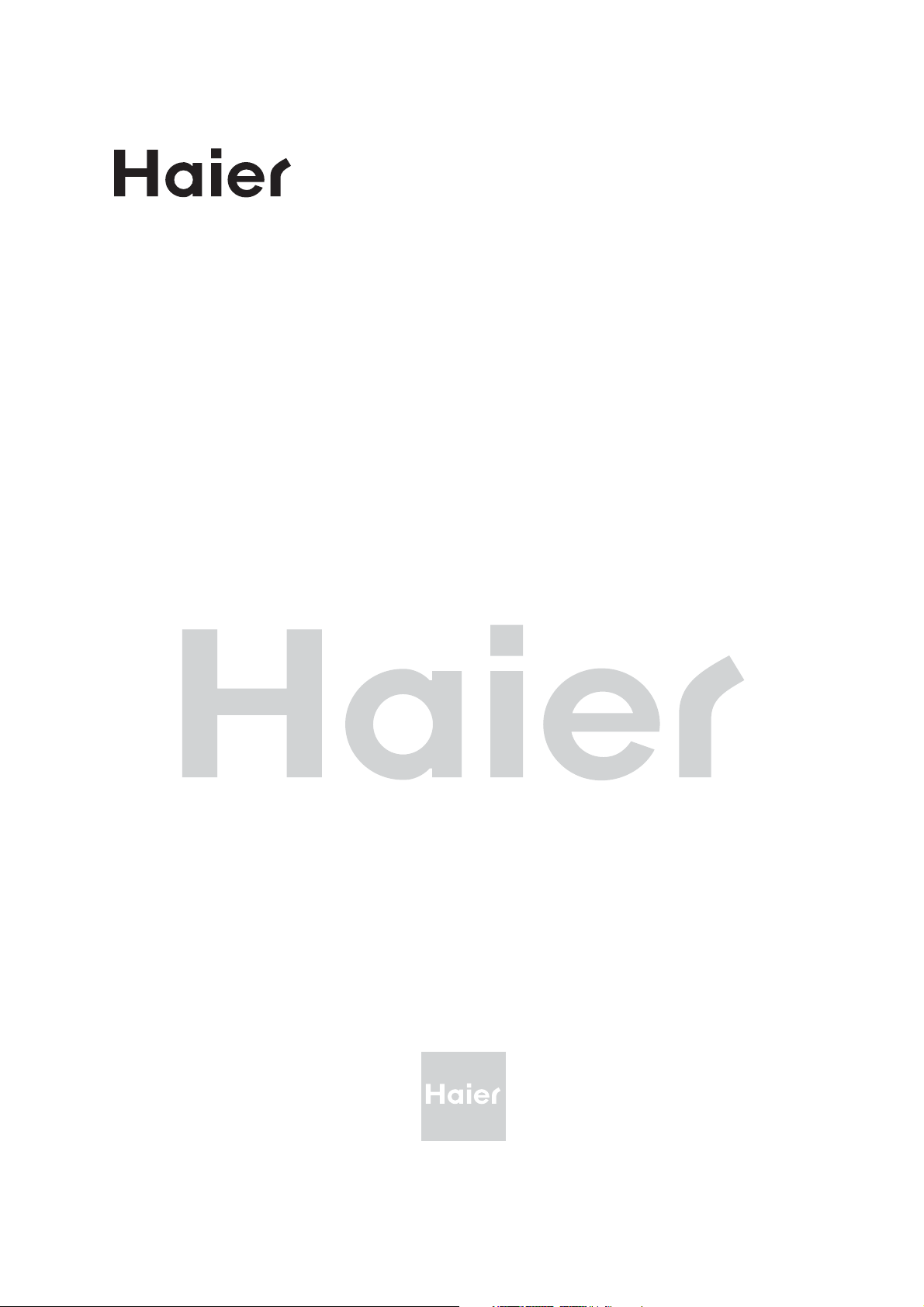
LCD TV
OWNER’S MANUAL
MODELS: LE32A650
LE32F600
Please READ this manual carefully
before operating the TV, and keep
it for future reference.
Page 2
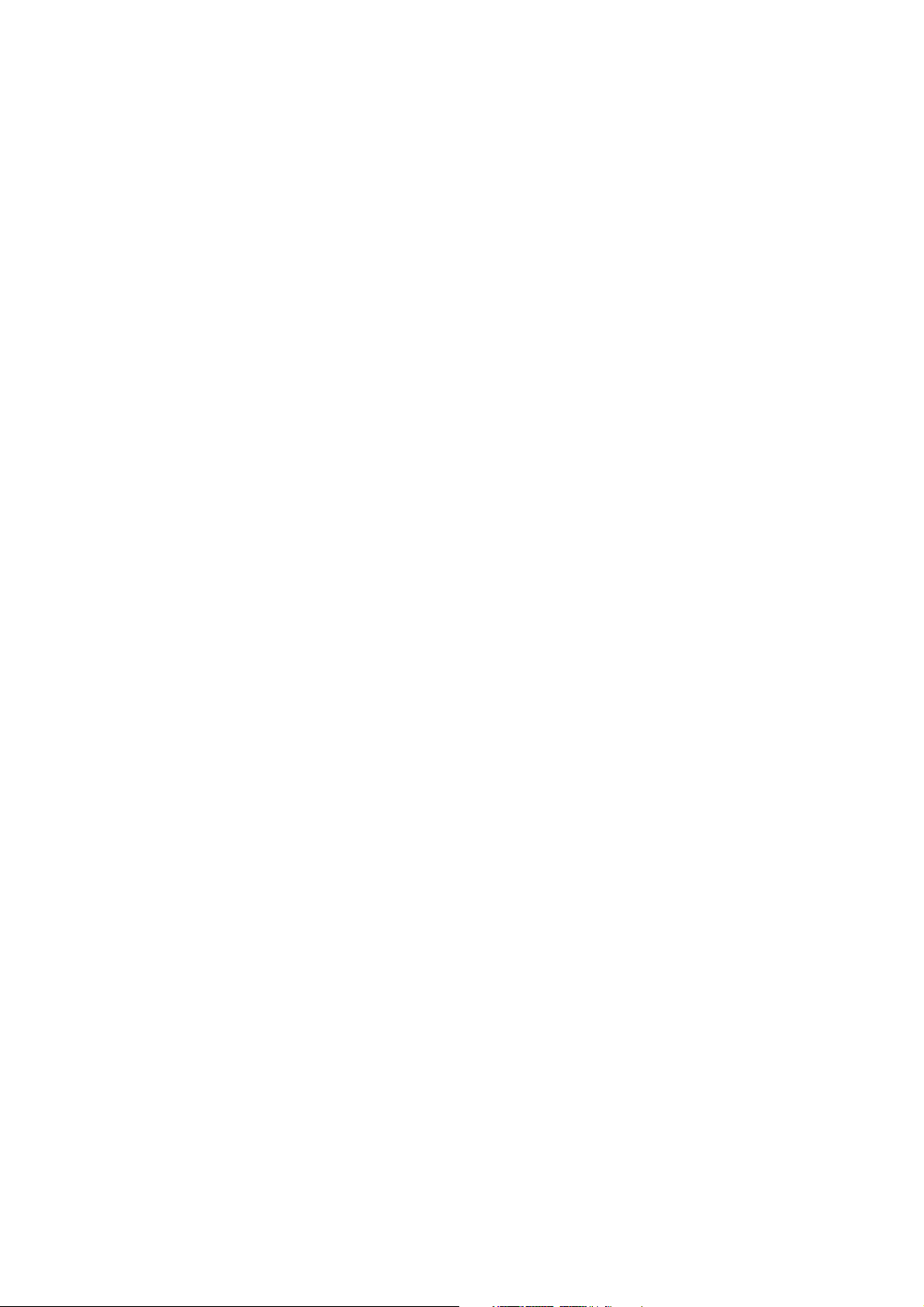
Page 3
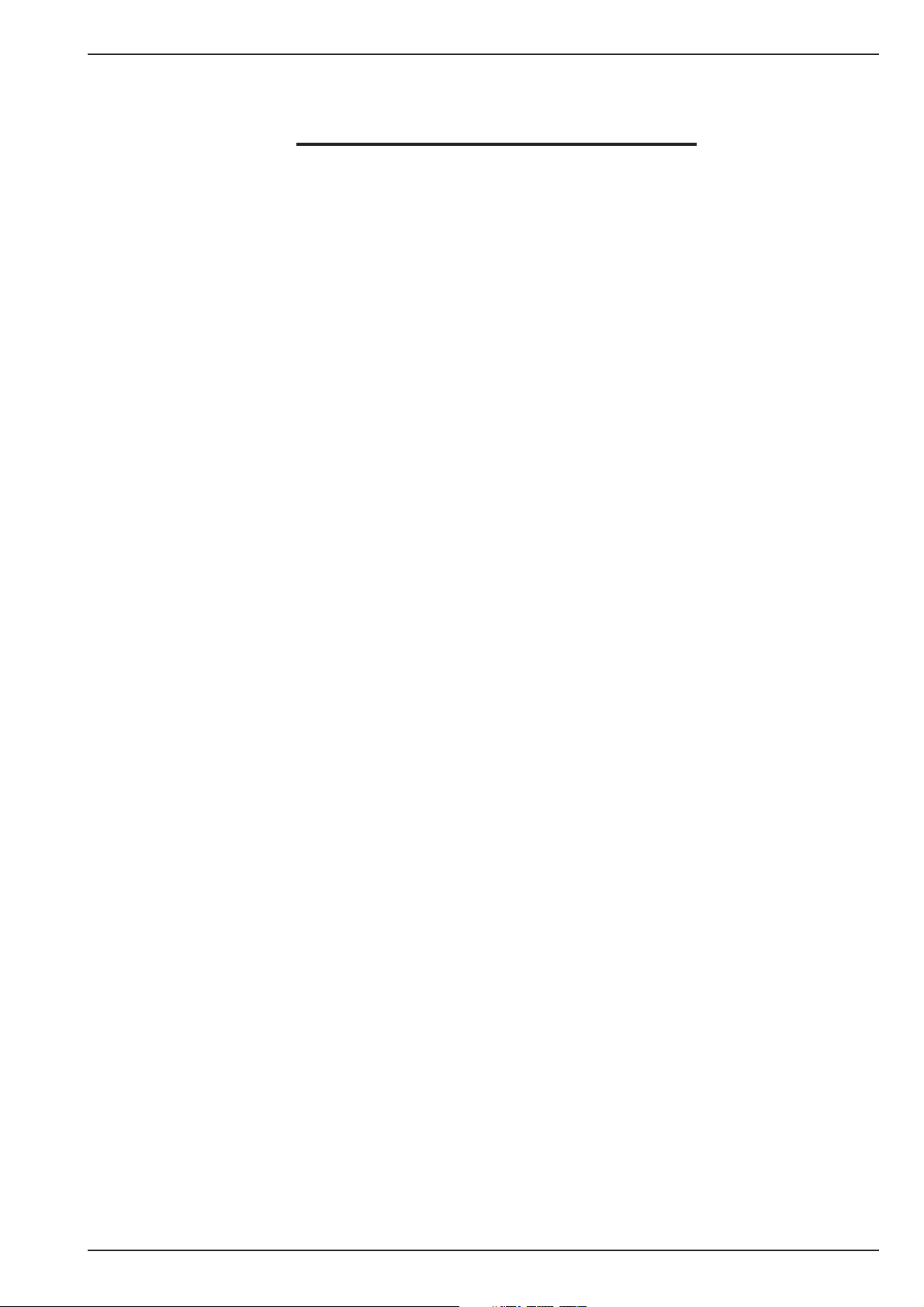
Contents
Safety Warnings . . . . . . . . . . . . . . . . . . . . 2
Welcome . . . . . . . . . . . . . . . . . . . . . . . . . . . . . . . . . 2
Important Information . . . . . . . . . . . . . . . . . . . . 2
About Your LED LCD TV . . . . . . . . . . . . .5
Installing the Stand . . . . . . . . . . . . . . . . . . . . . . . 5
Installing a Wall-Mount Bracket. . . . . . . . . . . . 5
Side Control . . . . . . . . . . . . . . . . . . . . . . . . . . . . . . 5
Rear Terminals . . . . . . . . . . . . . . . . . . . . . . . . . . . . 6
Making Connections . . . . . . . . . . . . . . . . . . . . . . 7
Connecting to Antenna/Cable . . . . . . . . . . 7
Connecting an External A/V Device . . . . . 7
Connecting a PC . . . . . . . . . . . . . . . . . . . . . . . 7
Connecting Headphones. . . . . . . . . . . . . . . 7
Connecting a Digital Audio System . . . . . 7
Using Your Remote Control . . . . . . . . . . . . . . . 8
Getting Started . . . . . . . . . . . . . . . . . . . .9
Using Your TV . . . . . . . . . . . . . . . . . . . . 11
Adjusting the Channel Settings . . . . . . . . . . 11
Adjusting the Picture Settings. . . . . . . . . . . . 12
Adjusting the Sound Settings . . . . . . . . . . . . 12
Adjusting the Time Settings. . . . . . . . . . . . . . 13
Adjusting the Option Settings. . . . . . . . . . . . 13
Adjusting the PC Settings . . . . . . . . . . . . . . . . 14
Other Features . . . . . . . . . . . . . . . . . . . 14
USB Media Player . . . . . . . . . . . . . . . . . . . . . . . . 14
Browse Mode . . . . . . . . . . . . . . . . . . . . . . . . . 15
Photo Mode . . . . . . . . . . . . . . . . . . . . . . . . . . 16
Music Mode . . . . . . . . . . . . . . . . . . . . . . . . . . 16
Movie Mode . . . . . . . . . . . . . . . . . . . . . . . . . . 17
Text Mode . . . . . . . . . . . . . . . . . . . . . . . . . . . . 18
Teletext . . . . . . . . . . . . . . . . . . . . . . . . . . . . . . . . . 18
Using MHL Device (LE32A650 only). . . . . . . 19
Preparing Your Remote Control . . . . . . . . . . . 9
Installing the Batteries . . . . . . . . . . . . . . . . . 9
Remote Control and Battery Cautions. . . 9
Initial Setup. . . . . . . . . . . . . . . . . . . . . . . . . . . . . . . 9
Understanding the Basics . . . . . . . . . . . . . . . . 10
Turning the TV On or Off . . . . . . . . . . . . . . 10
Selecting the Input Source . . . . . . . . . . . . 10
Selecting a Channel . . . . . . . . . . . . . . . . . . . 10
Using Favourite List . . . . . . . . . . . . . . . . . . . 10
Adjusting the Volume . . . . . . . . . . . . . . . . . 10
Displaying Channel Information . . . . . . . 10
Navigating the On-Screen Menu. . . . . . . 10
Appendix . . . . . . . . . . . . . . . . . . . . . . . . 20
Troubleshooting. . . . . . . . . . . . . . . . . . . . . . . . . 20
Specification . . . . . . . . . . . . . . . . . . . . . . . . . . . . 21
LED Backlit Flat TV Instruction Manual EN-1
Page 4
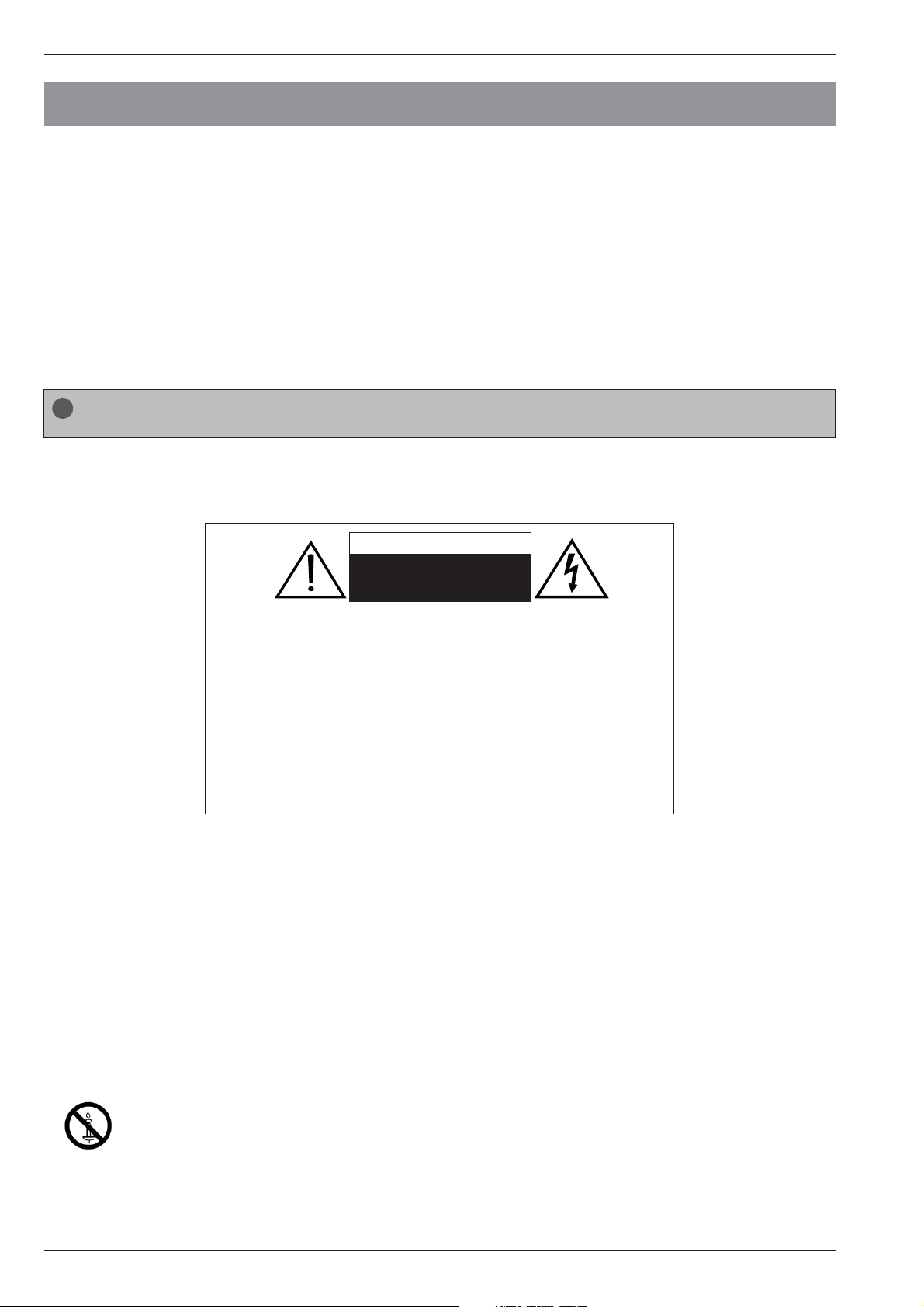
Safety Warnings
!
Safety Warnings
Welcome
Thank you for choosing this 32” LED Backlit Flat TV. This manual will help you to set up and begin using your TV.
Firstly, check the package contents before installing your new TV.
• 32” LED Backlit Flat TV
• Remote control
• AAA battery x 2
• Instruction manual
• Warranty card
• TV stand and screws
• AC power cord (LE32F600 only)
When you open the box of LE32A650, take out the TV stand first to prevent it from falling off the top
!
cushion while unpacking the components.
Important Information
Read the following safety instructions before operating your TV. Keep these instructions for future reference.
WARNING
RISK OF ELECTRIC SHOCK
DO NOT OPEN
WARNING
TO REDUCE THE RISK OF ELECTRIC SHOCK, DO NOT REMOVE COVER (OR
BACK). NO USER SERVICEABLE PARTS INSIDE. REFER TO QUALIFIED SERVICE
PERSONNEL.
• To avoid electric hazards, it is strongly suggested that the back cover
not be opened, as there is no any accessory inside the casing.
• If necessary, please contact authorized after-sales services.
• The lightning flash with arrowhead symbol within an equilateral
triangle is intended to alert the user to the presence of uninsulated
DANGEROUS VOLTAGE within the product’s enclosure that may be of
sufficient magnitude to constitute a risk of electrical shock to persons.
• The exclamation point within an equilateral triangle is intended to alert
the user to the presence of important operating and maintenance
(servicing) instructions in the literature accompanying the appliance.
WARNING: To avoid fires and electrical hazards, never place your television receiver in a humid area. Take
care to avoid accidental scratches or impacts on the screen.
Do not cover the ventilation openings with items such as newspaper, table cloth, curtains, and
etc.
CAUTION: • The main plug is used as a disconnection device and must remain readily accessible.
• Please read this manual carefully before using your television, and keep this manual to hand
for future reference.
• To achieve the best performance from your television, read this manual carefully and keep to
hand for future reference.
• Information in the Instruction Manual regarding screen displays and figures may vary due to
technical innovations.
• Unauthorised disassembly of this product is prohibited.
WARNING: To prevent the spread of fire, keep candles or other open flames away from this
product at all times.
EN-2 LED Backlit Flat TV Instruction Manual
Page 5
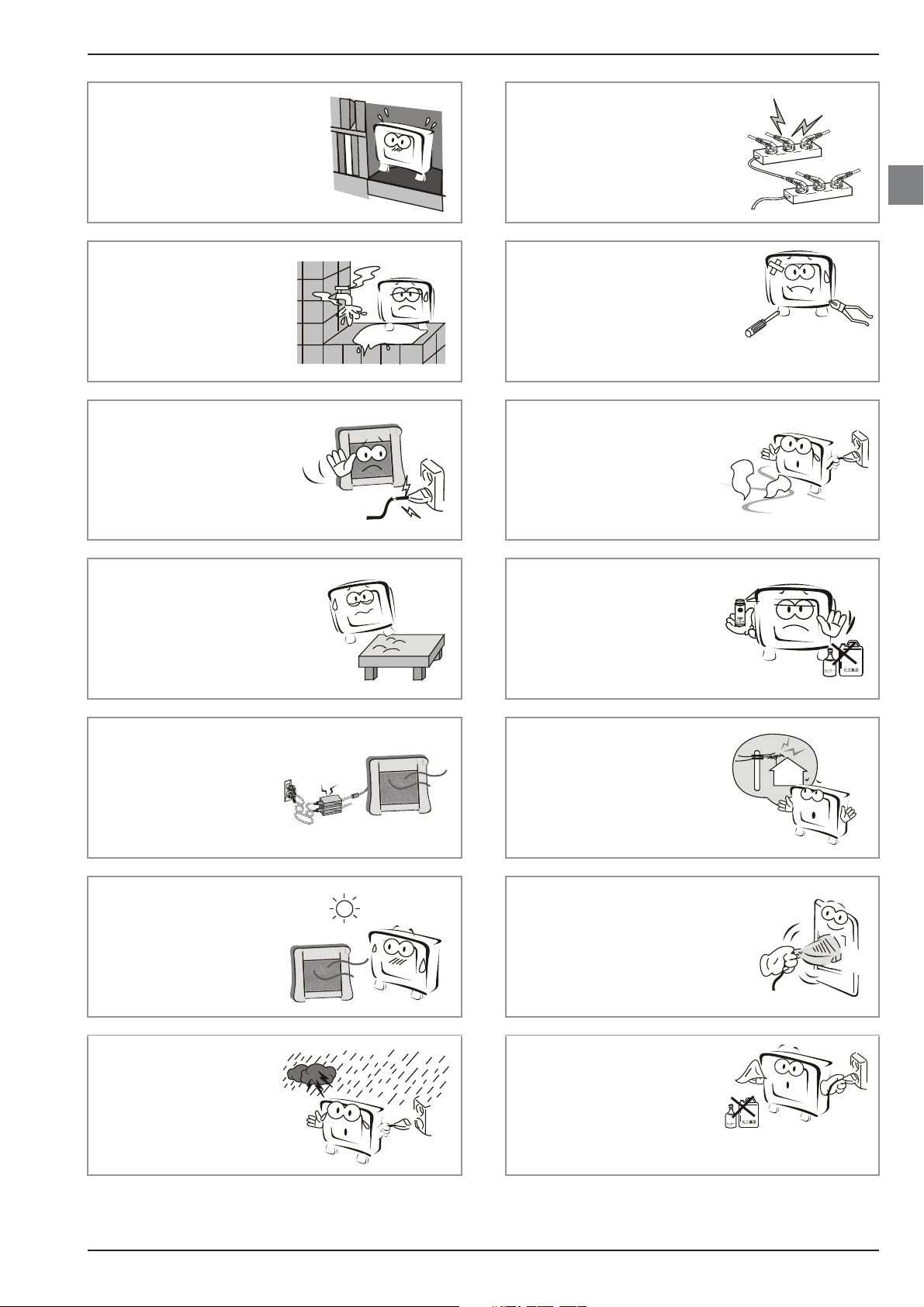
Safety Warnings
The product should be tightly
secured to table/wall in
accordance with the
installation instructions to
prevent injury or damage
caused by dropping.
Do not position the
product close to water or
oil (e.g. cooking oil or
lubricating oil), as this
may cause a fire hazard.
Do not use damaged or
worn electrical plugs and
keep cables away from
heat sources to avoid
electric shocks and fire
hazards.
To avoid fire hazards, do not
connect multiple sockets in
parallel and do not connect
multiple plugs to the same
socket.
To avoid electric shocks or fire
hazards, unauthorised
disassembly of the television is
prohibited. Contact an
authorised after-sales service
provider if technical servicing is required.
Disconnect the product
from the power supply and
contact an authorised
after-sales service provider
if the product starts to
make abnormal sounds.
EN
To avoid collapsing, the
product must be placed on a
solid and stable surface.
To avoid fire hazards,
keep the product away
from transformers or
heat sources.
To avoid fire hazards, do
not use this product in
direct sunlight or close
to heat sources.
To avoid explosions and
fire hazards, don't use or
store inflammable
materials near the product.
To avoid electric shocks,
the antenna of the product
should be away from
electrical cables.
Always make sure that the
television is firmly plugged in,
as a poor electrical connection
might cause a fire.
Unplug the power
supply and antenna of
the product during a
rainstorm and
particularly during a
thunderstorm.
Before cleaning the
product, unplug the
television, and use soft
fabric, not chemicals. Make
sure that no water comes
into contact with the product.
LED Backlit Flat TV Instruction Manual EN-3
Page 6
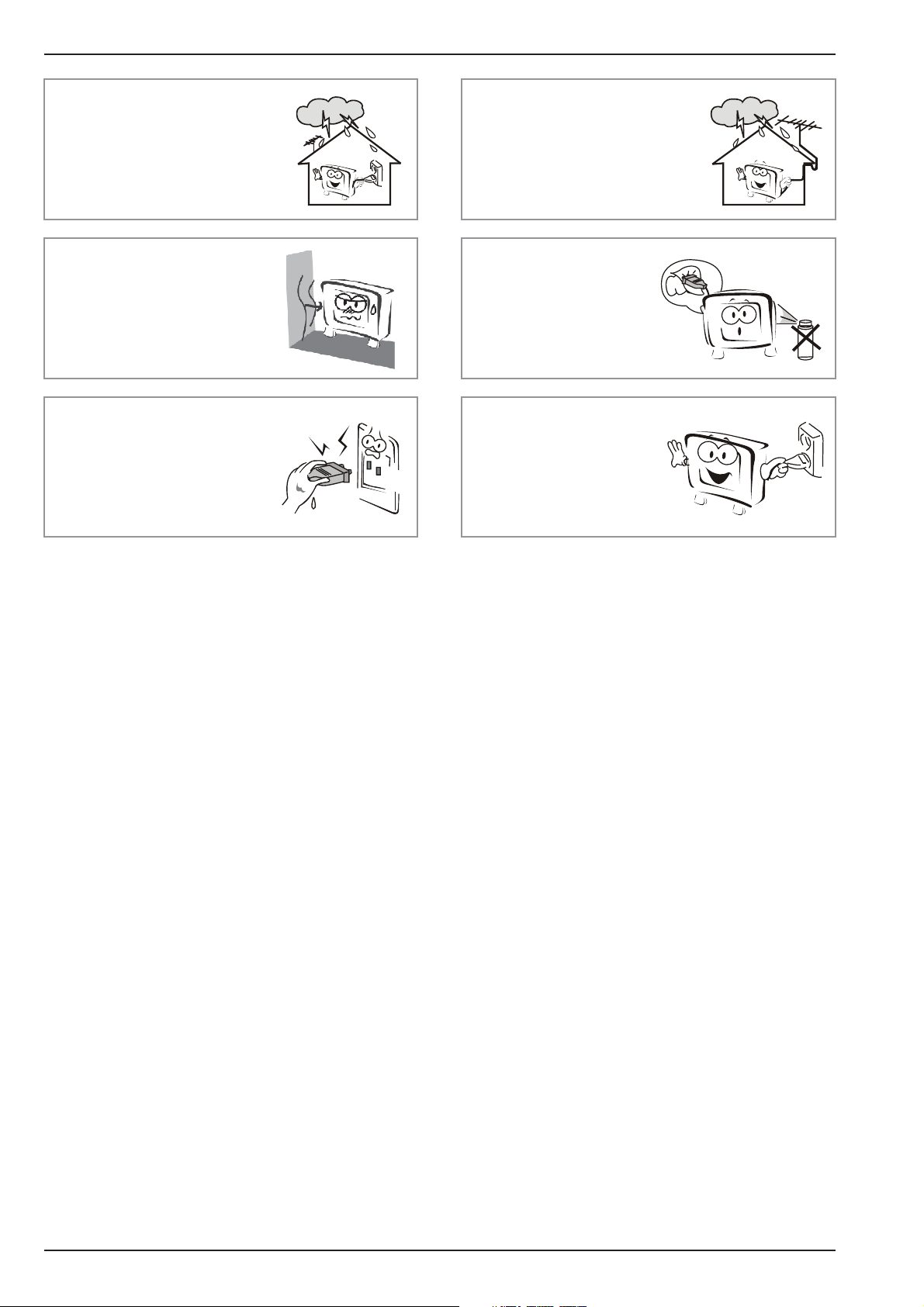
Safety Warnings
To avoid electric shocks or fire
hazards, disconnect the
television from the power
supply and the antenna during
a rainstorm or thunderstorm.
To reduce the risk of fire or
electric shock, do not place
the product in a humid area
or expose it to rain or
moisture.
Never touch the plug with
wet hands, as this might
cause electric shocks.
When an antenna is used,
measures should be taken to
prevent water from flowing
down through the cable and
into the television.
The plug and electric
cable must be kept clean
to avoid electric shocks
or fire hazards.
To avoid electric shocks or
fire hazards, if you are not
using the television for
long periods of time,
disconnect it from the
power supply.
EN-4 LED Backlit Flat TV Instruction Manual
Page 7
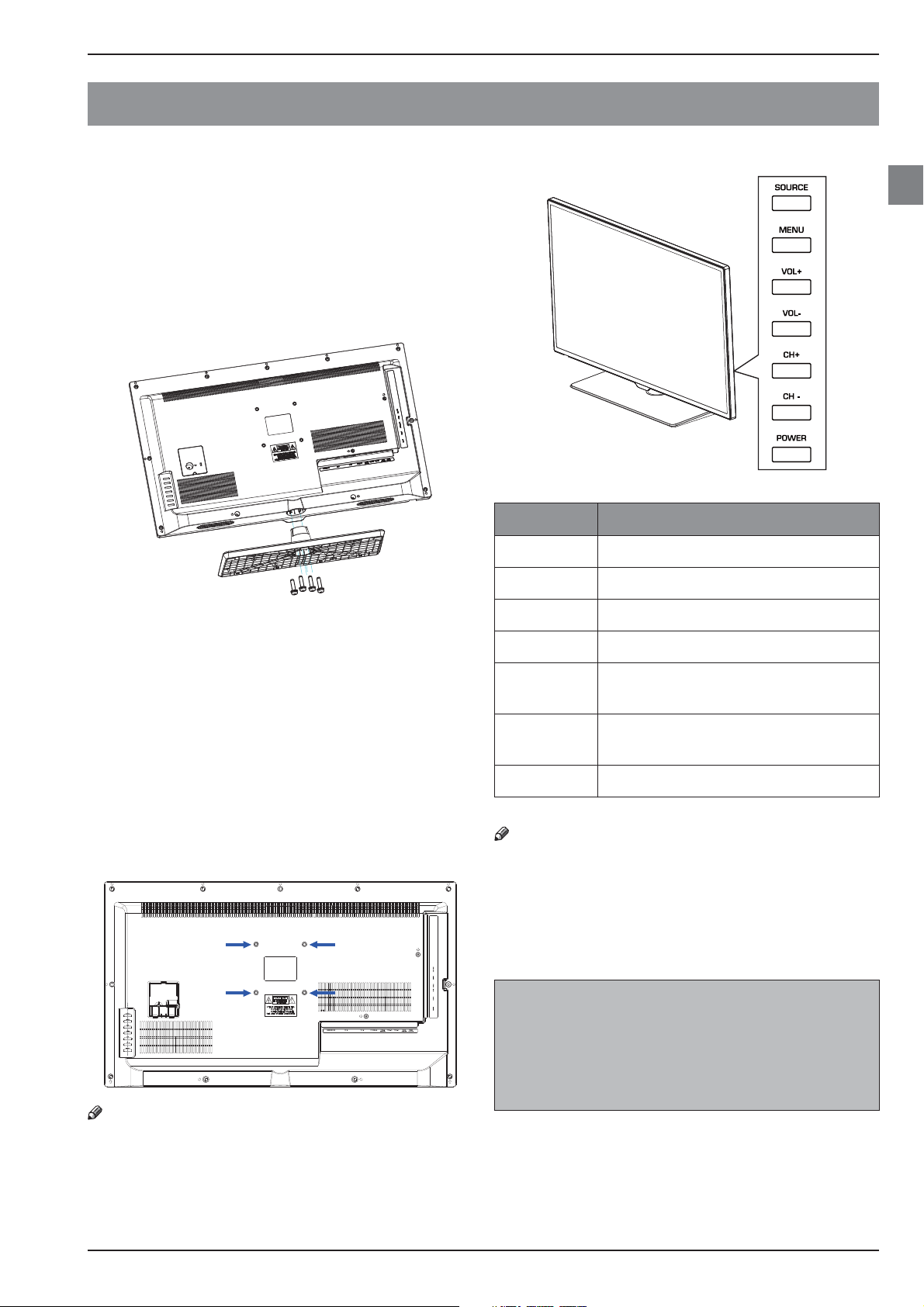
About Your LED LCD TV
About Your LED LCD TV
Installing the Stand
1. Carefully place your TV screen face-down on a
cushioned, clean surface to protect the screen
from damages and scratches.
2. Carefully align and insert the stand to the bottom
of the TV.
3. Secure the stand to the TV with the provided
screws. (3 screws for LE32F600, 4 screws for
LE32A650)
Side Control
EN
Button Description
SOURCE Press to select the input source.
MENU Press to open the on-screen menu.
Installing a Wall-Mount Bracket
1. Carefully place your TV screen face-down on a
cushioned, clean surface to protect the screen
from damages and scratches.
2. If the stand is attached, remove the screws that
secure the stand to the TV screen, then remove the
stand.
3. Attach the wall-mount bracket (sold separately) to
the mounting holes on the back of your TV using
the screws supplied with the bracket. See the
instructions that came with the wall-mount
bracket for information about how to correctly
hang your TV.
Note
• Contact technical assistance when installing the wall
mount bracket. Haier Electronics is not responsible for
any damage to the product or injury to yourself or
others if you install the TV on your own.
VOL+ Press to increase the volume level.
VOL- Press to decrease the volume level.
CH+
CH-
POWER Press to turn the TV on or off.
Note
• For LE32F600, the side control panel is on the left side
of the TV.
NOTE:
• Unless otherwise indicated, the TV and OSD
illustrations used throughout this manual are
based on LE32A650.
• The TV and OSD illustrations are for reference
only and may differ from actual display.
Press to go to the next channel in the
channel list.
Press to go to the previous channel in
the channel list.
LED Backlit Flat TV Instruction Manual EN-5
Page 8
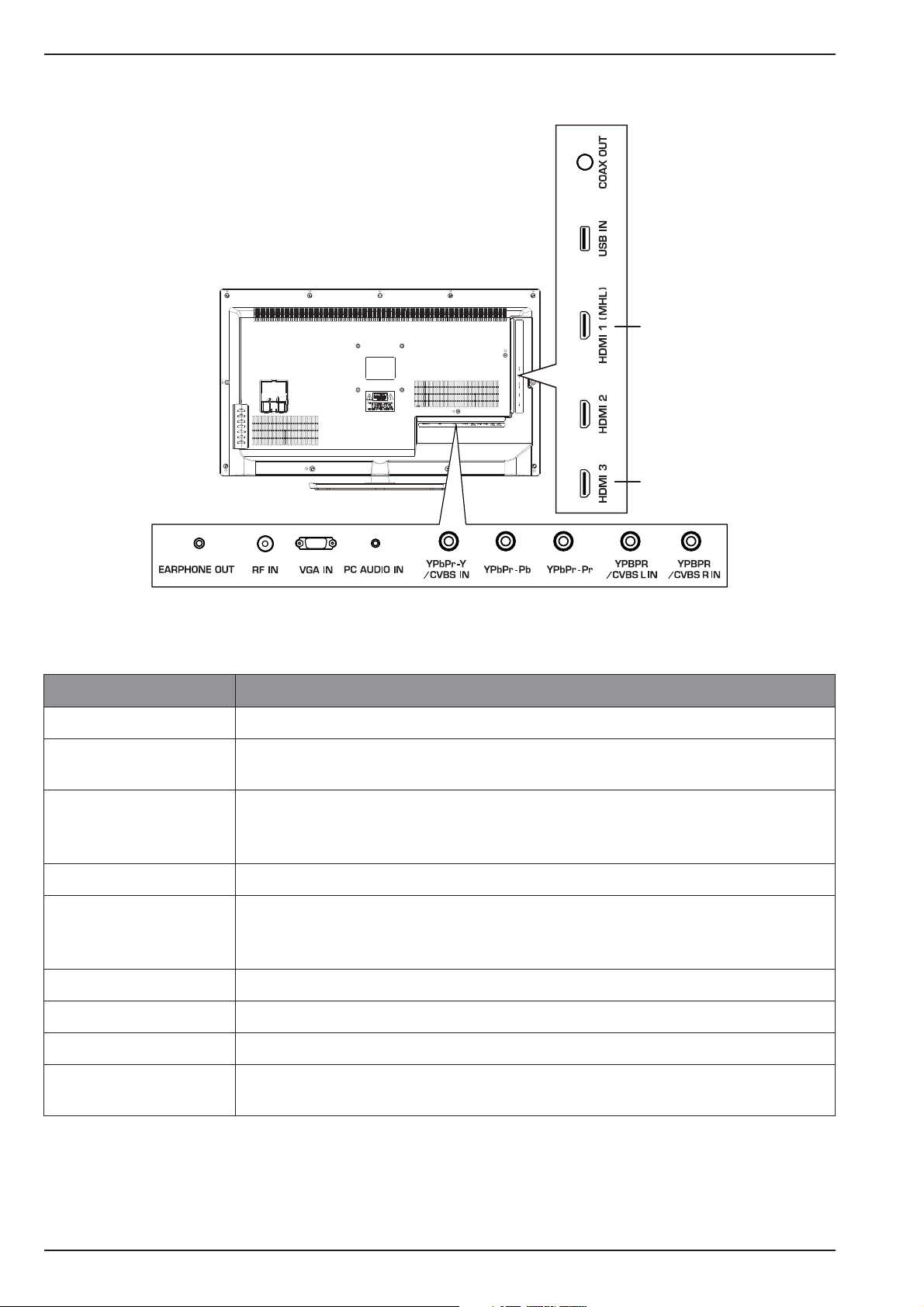
About Your LED LCD TV
Rear Terminals
*
**
*
MHL function is not available for LE32F600.
**
HDMI 3 jack is not available for LE32F600.
Connector Descriptions
COAX OUT Connect a coaxial digital audio system to this jack.
USB IN
HDMI 1 (MHL)
HDMI 2
HDMI 3
YPBPR/CVBS R/L IN Connect the audio cables for a component or composite device.
YPbPr-Y/CVBS IN
YPbPr-Pb
YPbPr-Pr
PC AUDIO IN Connect the audio cable from a computer.
VGA IN Connect the video cable from a computer.
RF IN Connect an antenna or cable TV to this jack.
Insert a USB storage device to the USB port to view photos, listen to music or watch
videos. (See “USB Media Player” on page 14 for more information.)
Connect HDMI device to this jack.
When connecting a MHL-enabled device, such as a smart phone, use HDMI 1 (MHL)
jack.
Connect the video cables for a component or composite device. When connecting a
composite video source, connect the yellow video wire to the YPbPr-Y/CVBS IN jack.
EARPHONE OUT
EN-6 LED Backlit Flat TV Instruction Manual
Connect headphones to this jack. When headphones are inserted, the TV speakers will
be muted.
Page 9

About Your LED LCD TV
Making Connections
Connecting to Antenna/Cable
For Philippine model, coaxial cable with F type
plug is used.
Connecting an External A/V Device
Using HDMI cable
Note
• The component and composite jacks are shared. You
can connect only one component or composite device
at a time.
Connecting a PC
RGB
AUDIO
(L/R)
Connecting Headphones
EN
PC
Using Component cable
Using Composite cable
COMPONENT OUT
BPR
YP
LR
COMPOSITE OUT
LR
VIDEO
Connecting a Digital Audio System
Note
• Turn off the TV and the device before making
connections.
• MHL function is not available for LE32F600.
• HDMI 3 jack is not available for LE32F600.
LED Backlit Flat TV Instruction Manual EN-7
Page 10

About Your LED LCD TV
Using Your Remote Control
1
2
3
4
5
6
7
8
9
10
11
12
13
14
15
16
P SIZE
17
18
19
20
21
22
23
24
25
26
27
10 PAGE +
STWX
11
Press to go to the next page in
teletext mode.
Press to navigate the on-screen
menu.
OK Press to confirm a selection.
12 PAGE -
13
14
(reverse)
(forward)
(play/
pause)
15 P.SIZE
Press to go to the previous page
in teletext mode.
Press to fast forward or reverse
playback in multimedia mode.
Press to play/pause in multimedia
mode.
Press to change the screen
display mode.
16 SLEEP Press to set the sleep timer.
17 SOURCE
18
19
CH /
Press to open the input source
list.
Press to open the home menu of
the MHL device.
Press to change the channel.
Press to open the channel list.
20
CH.LIST/
In teletext mode, press to switch
the image to top, bottom or full.
21
I/II
SAP
/MTS/
Press to select the audio mode
(depending on broadcast signal).
# Button Descriptions
1
(Power)
Press to turn the TV on or off.
2 S.MODE Press to select the sound mode.
3 P.MODE Press to select the picture mode.
Press to enter a channel number
or password.
Press to switch to the last viewed
channel.
4
0-9
Q.VIEW
FREEZE Press to freeze the picture.
5
+/-
(Mute)
6
3D
Press to adjust the volume level.
Press to turn the sound on or off.
These models do not support 3D
feature.
Press to add a favorite channel.
7
FAV/
In teletext mode, press to hold a
page.
8
9
MENU/
CC/
Press to open the on-screen
menu.
Press to open the teletext.
Press to display the channel
22
INFO/
information.
In teletext mode, press to reveal
the hidden information.
In multimedia mode, press to
23
BACK/
return to the previous screen.
In teletext mode, press to enter
mix mode.
Press to close the on-screen
24
EXIT/
menu.
In teletext mode, press to hide
the text.
25
(stop)
26
27 H.LOCK
Press to stop multimedia
playback.
In teletext mode, press to enter a
secondary page.
Press to open the Hotel mode
menu.
Note
• MHL function is not available for LE32F600.
• Teletext function is not available for Philippines NTSC
system.
EN-8 LED Backlit Flat TV Instruction Manual
Page 11

Getting Started
Getting Started
Preparing Your Remote Control
Installing the Batteries
1. Open the battery cover.
2. Install two AAA batteries. Make sure that you
match the + and – symbols on the batteries with
the + and – symbols in the battery compartment.
Initial Setup
The first time you turn on your TV, the setup wizard
guides you through setting up basic settings including
the menu language and auto tuning.
1. Make sure that you have:
• Installed the remote control batteries. (See page
9 for details)
• Connected an antenna or cable TV. (See page 7
for details)
• Connected the power cord on the back of the TV
to a working power outlet.
For LE32F600, connect the supplied power cord
to the AC IN jack on the back of the TV and to a
working power outlet.
2. Press to turn on the TV. The setup wizard screen
opens.
3. Press S/T/W/X to highlight your OSD language,
then press OK.
4. The channel tuning starts. Wait a few minutes for
the tuning to complete.
5. When the tuning is finished, the TV will tune to the
first channel stored on the channel list.
EN
3. Replace the battery cover.
Remote Control and Battery Cautions
• Ensure that there is nothing between the remote
control and the remote sensor of the TV set.
• Use the remote control carefully. Do not drop the
remote control on the floor.
• Sunlight, or other strong light, will interfere with
the signal from the remote control. Avoid using
near fluorescent lights or neon signs.
• Do not place the remote control in direct heat or in
a damp place as you may damage the remote.
• Danger of explosion if battery is incorrectly
replaced. Replace only with the same or equivalent
type. The batteries (battery pack or batteries
installed) shall not be exposed to excessive heat
such as sunshine, fire or the like.
• If your TV is not to be used for a long period of time,
remove the batteries from the remote control.
• Do not dispose of the batteries with standard
household waste. Do not throw them in a fire.
Dispose of the battery according to local
regulations.
Note
• The initial setup process may vary depending on
different systems. Follow the on-screen instructions to
complete the setup.
LED Backlit Flat TV Instruction Manual EN-9
Page 12

Getting Started
Understanding the Basics
Turning the TV On or Off
1. Press to turn on the TV. It may take a few
seconds for an image to appear on the screen.
2. Press to turn off the TV. The TV enters standby
mode.
Note
• When the TV is off, power still flows into it. To
disconnect power, unplug the power cord.
Selecting the Input Source
1. Press SOURCE. The input source list opens.
Input Source
TV
AV
YPbPr
HDMI1
HDMI2
HDMI3
PC
Media
Adjusting the Volume
• Press +/ - to increase or decrease the volume.
• Press to turn off the sound. Press again to
restore the sound.
Displaying Channel Information
• Press INFO/ to display channel information such
as channel number, channel name, audio
information, etc. Press INFO/ again to close the
information banner.
Navigating the On-Screen Menu
1. Press MENU/ . The on-screen menu opens.
2. Press S/T to highlight a main menu (CHANNEL/
PICTURE/SOUND/TIME/OPTION), then press OK to
access the sub-menu.
3. Press S/T to highlight a sub-menu item, then
press OK to access the menu, or press W/X to
adjust the setting or select a setting option.
4. Press MENU/ to return to the previous menu, or
press EXIT/ to close the on-screen menu.
ENTER
Enter
2. Press S/T to highlight the input source, then
press OK.
Note
• HDMI3 input is not available for LE32F600.
Selecting a Channel
• Press CH /CH to go to the next or previous
channel in the channel list.
• Press the number buttons to directly select a
channel.
• Press CH.LIST/ to open the channel list, then
press S/T and OK to select a channel.
• Press Q.VIEW to go to the last viewed channel.
Using Favourite List
To watch a favourite channel:
1. Press FAV/ to open the favourite list.
2. Press S/T to highlight a favourite channel, then
press OK to tune to the channel. (See “Programme
Edit” on page 11 for information about adding a
favourite channel.)
EN-10 LED Backlit Flat TV Instruction Manual
Page 13

Using Your TV
Using Your TV
Adjusting the Channel Settings
CHANNEL
PICTURE
SOUND
TIME
OPTION
Move Menu
Auto Tuning
To perform auto channel tuning.
Note
• For Philippines NTSC system, before performing auto
tuning, select your tune type first (Air/Cable).
• During the channel tuning, press
EXIT/ to stop tuning. When the confirmation
screen appears, select Yes to stop tuning, or select
No to continue tuning.
ATV Manual Tuning
To perform manual channel tuning.
Current CH
Press W/X to select the channel number.
Color System
Press W/X to select the color system.
Sound System
Press W/X to select the sound system.
Auto Tuning
ATV Manual Tuning
Programme Edit
ATV Manual Tuning
Current CH 1
Color System PAL
Sound System DK
Fune-Tune 121.25 MHz
AFC On
Search
ENTER
Enter
MENU/ or
Menu
Note
• When you perform searching, AFC setting will
automatically change to Off.
• ATV Manual Tuning is not available for Philippines
NTSC system.
EN
Programme Edit
To edit the channel list.
Programme Edit
1
2
3
Exit
4
5
6
7
8
9
10
Delete Rename Move Skip
ENTER
Enter
FAV
MenuFav
1. Press S/T to highlight the channel that you
want to edit.
2. Use the shortcut buttons to edit the channel:
• Press red button to delete the selected
channel.
• Press green button to rename the selected
channel.
Press W/X to select the entry field, then
press S/T to select the desired characters.
When you have finished entering the
channel name, press OK.
• Press yellow button to move the selected
channel, then press S/T to select the
preferred position and press yellow button
again to move the channel to the selected
position.
• Press blue button to skip the selected
channel.
The channel will be skipped when you press
the CH /CH buttons, but you can still
tune to a skipped channel using the
number buttons on the remote control.
• Press FAV/ to add the selected channel to
the favorite list.
Fine-Tune
Press W/X to fine tune the frequency.
AFC (Auto Frequency Control)
Turn AFC on to automatically fine tune the
frequency.
Search
Press X to start channel tuning up from the
selected frequency. Press W to start channel
tuning down from the selected frequency.
Note
• For Philippines NTSC system, channel delete, rename
and move functions are not available.
LED Backlit Flat TV Instruction Manual EN-11
Page 14

Using Your TV
Adjusting the Picture Settings
CHANNEL
PICTURE
SOUND
TIME
OPTION
Move Menu
Picture Mode
To select the picture mode. You can select
Dynamic/Standard/Mild/User according to the
programme.
Note
• You can also press P.MODE button to select the picture
mode.
• Contrast, Brightness, Color, Tint, and Sharpness are
adjustable only when Picture Mode is set to User.
Contrast
To adjust the intensity of the white level of the
picture.
Brightness
To brighten or darken the picture.
Color
To adjust the color intensity of the picture.
Picture Mode
Contrast
Brightness
Color
Tint
Sharpness
Color Temperature
ENTER
User
50
50
50
50
50
Medium
Enter
Adjusting the Sound Settings
CHANNEL
PICTURE
SOUND
TIME
OPTION
Exit
Move Menu
Sound Mode
To select the sound mode. You can select Standard/
Music/Movie/Sports/User to suit your personal
preference.
Note
• You can also press S.MODE button to select the sound
mode.
• Treble, and Bass are adjustable only when Sound
Mode is set to User.
Treble
To adjust the high frequency sound.
Bass
To adjust the low frequency sound.
Balance
To adjust the balance between the left and right
speakers.
Sound Mode
Treble
Bass
Balance
Auto Volume
SPDIF Mode
ENTER
Enter
User
50
50
0
Off
Off
Exit
Tint
To adjust the color balance of the picture.
Sharpness
To sharpen or soften the picture.
Color Temperature
To select the colour temperature. You can select:
• Cool – Give the white colour a bluish tint.
• Medium – Give the white colour a neutral tint.
• Warm – Give the white colour a reddish tint.
Noise Reduction
To reduce the image noise and improve the picture
quality.
Auto Volume
Turn this setting on to keep the volume level
consistent when switching channels or when
switching from a TV show to a commercial.
SPDIF Mode
To select the SPDIF digital audio output type.
EN-12 LED Backlit Flat TV Instruction Manual
Page 15

Using Your TV
Adjusting the Time Settings
CHANNEL
PICTURE
SOUND
TIME
OPTION
Move Menu
Sleep Timer
To automatically turn the TV off after a set amount
of time.
Auto Sleep
To automatically turn the TV off if there is not any
operation after a set amount of time.
OSD Timer
To automatically close the on-screen menu if there
is not any operation after a set amount of time.
Sleep Timer
Auto Sleep
OSD Timer
ENTER
10 S
Enter
Adjusting the Option Settings
CHANNEL
PICTURE
SOUND
TIME
OPTION
OSD Language
Aspect Ratio
Blue Screen
Key Lock
Hotel Mode
First Time Installation
Reset
English
16:9
Off
Off
adjustments so that settings cannot be altered by
other people.
Off
Off
To access the hotel mode, you have to enter the 4digit password. Default password is “0000”. If your
password is lost, enter universal password “9443”.
EN
CHANNEL
PICTURE
Exit
SOUND
TIME
OPTION
Move Menu
Hotel Mode
To turn hotel mode on or off.
Note
• Hotel mode settings will be grayed out and cannot be
adjusted if Hotel Mode is set to Off.
Source Lock
To lock input sources.
Hotel Mode
Source Lock
Default Source
Default Prog
Max Volume
Channel Lock
Default Volume
Off On
ENTER
Enter
Off
1
100
Off
20
Exit
1. Press S/T to highlight the input source that
you want to lock, then press OK to lock the
source (On).
2. Repeat above step until all the locked sources
are set.
Note
• The locked input source will not be displayed on the
Input Source list when you press SOURCE button.
Move Menu
ENTER
Enter
OSD Language
To select the on-screen menu language.
Aspect Ratio
To select the screen display mode.
Blue Screen
Turn this setting on to display a blue screen when
there is no input signal.
Key Lock
Turn this setting on to lock the control buttons on
the side of the TV.
Caption (Philippines only)
To select the closed captioning mode.
Note
• You can also press the CC/ button to select the
closed captioning mode.
Hotel Mode
Hotel mode allows user to set certain default
settings, limit access to certain controls and
Exit
Default Source
To select the default input source.
1. Press S/T to highlight the input source that
you want to set as the default input source,
then press OK.
Note
• Those locked input sources will not be displayed on the
Default Source list.
• If you select Off, the TV will turn on with the input
source when it was last turned off.
Default Prog
To select the default channel if Default Source is
set to TV.
1. Press W/X to select the preferred default
channel.
Max Volume
To set the maximum volume limit.
Channel Lock
To disable channel tuning and editing function.
Default Volume
To set the default volume level.
LED Backlit Flat TV Instruction Manual EN-13
Page 16

Other Features
Clear Lock
To reset all the hotel mode settings to the factory
defaults.
Set Password
To set a new password.
1. Use the number buttons on the remote
control to enter your old 4-digit password.
2.
Use the number buttons on the remote control
to enter your new 4-digit password twice.
3. The new password is set and previous menu
screen will be displayed.
First Time Installation
To perform initial setup, including OSD language
selection and channel tuning.
Note
• First Time Installation setting is only available when the
input source is TV.
Reset
To reset all the settings to the factory defaults.
Software Update (USB)
To perform software update using a USB device.
1.
Insert the USB device with the update software
file to the USB IN port on the back of the TV.
2. Select Software Update (USB), then press W
to select Yes and start updating. When the
update is completed, the TV will restart.
Adjusting the PC Settings
1. Press SOURCE, then press S/T to highlight PC
and press OK.
2. Press MENU to open the on-screen menu.
3. Press OK to enter the PC menu.
PC
PICTURE
SOUND
TIME
OPTION
Move Menu
Auto Adjust
Automatically adjust the image settings.
Horizontal Pos.
Adjust the picture’s horizontal position.
Auto Adjust
Horizontal Pos.
Vertical Pos.
Clock
Phase
ENTER
Enter
50
50
50
91
Exit
Phase
Adjust the focus of stable images.
Other Features
USB Media Player
The USB Media Player allows you to connect a USB
thumb drive to your TV and play photos, music, videos
and display text.
Note
• The USB thumb drive must be formatted as FAT32.
• Files on the USB thumb drive must end in a supported
file extension (*.mp3, *.jpg, *.mp4, etc).
• Files that are not supported will not be displayed.
• Some files may be unreadable due to individual file
setting.
• The player is not designed to play media from external
hard drives or mp3 players.
Supported file formats
Video file format
File extension Container Video Decoder
XviD/MPEG1/MPEG2
MP@HL/H.264 BP LV
4.0/H.264 MP LV 4.0/
*.avi AVI
*.mp4
*.mov
MP4
*.m4v
*.mkv MKV
*.mpg
*.mpeg
PS (Program)
*.ts TS
H.264 HP LV 4.0/
MPEG-4 SP@HL 3.0/
MPEG-4 ASP@HL
4.0/Motion JPEG
H.264 BP LV 4.0/
H.264 MP LV 4.0 /
H.264 HP LV 4.0/
MPEG-4 SP@HL 3.0/
MPEG-4 ASP@HL 4.0
/Motion JPEG (*.mov)
H.264 BP LV 4.0/
H.264 MP LV 4.0/
H.264 HP LV 4.0/
MPEG-4 SP@HL 3.0/
MPEG-4 ASP@HL 4.0
MPEG-1/MPEG-2
MP@HL
MPEG-2 MP@HL/
H.264 BP LV 4.0/
H.264 MP LV 4.0 /
H.264 HP LV 4.0
Vertical Pos.
Adjust the picture’s vertical position.
Clock
Adjust the sample frequency.
EN-14 LED Backlit Flat TV Instruction Manual
Note
• For MPEG4 ASP profile, BVOP and 4MV are supported.
• For H.264 BP profile, FMO, ASO and redundant slice are
not supported.
Page 17

Other Features
Audio file format
File extension Container Audio Decoder
MPEG1 Layer 1/2/
MP3 (MPEG1
*.avi AVI
Layer3)/MPEG2
AAC(AAC-LC)/
MPEG4 AAC-LC/
MPEG4 HE-AAC
*.wmv
*.asf
ASF MP3 (MPEG1 Layer3)
MPEG1 Layer 1/2/
*.mp4
*.mov
*.m4v
MP4
MP3 (MPEG1
Layer3)/MPEG2
AAC(AAC-LC)/
MPEG4 AAC-LC/
MPEG4 HE-AAC
*.mpg
*.mpeg
*.vro
PS
MPEG1 Layer 1/2/
MP3 (MPEG1 Layer3)
*.vob
MPEG1 Layer 1/2/
MPEG2 AAC(AAC-
*ts TS
LC) (H.264)/MPEG4
AAC-LC (H.264)/
MPEG4 HE-AAC
(H.264)
dnet: AC3
(RealAudio3)/cook:
*rm RM
COOK (RealAudio6)/
raac: MPEG4 AAC-LC
(RealAudio10)
PCM/MP3 (MPEG1
Layer3)/MPEG4
*.FLV FLV
AAC-LC (H.264)/
MPEG4 HE-AAC
(H.264)
Using USB media player
1. Connect your USB thumb drive to the USB port on
the back of the TV.
EN
2. Press SOURCE, then S/T to highlight Media and
press OK to switch to media mode.
USB 2.0
MUSIC MOVIE TEXTPHOTO
3. Press W/X to highlight the media type: PHOTO,
MUSIC, MOVIE, or TEXT then press OK.
4. Press W/X to highlight the disk C, then press OK.
5. Thumbnails of the USB contents will be displayed.
Use S/T/W/X and OK buttons to browse.
Browse Mode
PHOTO
C: \Photo 1 / 2
Return Up Folder 01.JPG 02.JPG
Photo file format
File extension Container Image Decoder
*.jpg JPEG Baseline/Progressive
*.bmp BMP -
*.png PNG
Non-Interlaced/
Interlaced
Text file format
File extension Code
*txt ANSI/UNICODE GB/UTF8
Note
• Supported maximum text file size is 1MB.
03.JPG 04.JPG 05.JPG 06.JPG
07.JPG 08.JPG 09.JPG 10.JPG
Delete
• Press S/T/W/X to highlight a file or folder, then
press OK to play the file or open the folder.
• To return to the upper directory (if available),
highlight Up Folder, then press OK.
• To return to the disk selection, highlight Return,
then press OK.
• To delete a highlighted file, press the red button,
then press W.
LED Backlit Flat TV Instruction Manual EN-15
Page 18

Other Features
Photo Mode
Pause
Prev. Next Stop Repeat.. Music Playlist
01.JPG
Pause
1. Press OK to open the operation banner.
2. Press W/X to highlight an option, then press OK to
execute or toggle settings.
Play/Pause
To play or pause the slide show.
Prev.
To display the previous photo.
Next
To display the next photo.
Stop
To stop slide show and return to the thumbnail
display.
Repeat
To select the repeat mode of playing the files in the
current folder.
Music
To play the music in the current folder.
Playlist
To display the photo file list of the current folder.
Press S/T to highlight the desired file, then press
OK to display the photo. Press EXIT/ or press X
to highlight Cancel then press OK to close the list.
Info.
To show the information of the displayed photo.
Press OK again to close the information window.
Rotate
Press OK repeatedly to rotate the photo 90°
clockwise at a time.
Rotate
Press OK repeatedly to rotate the photo 90°
counterclockwise at a time.
Zoom In
Press OK repeatedly to zoom in on the displayed
photo.
Zoom Out
Press OK repeatedly to zoom out on the displayed
photo.
Move View
To view a zoomed photo. Press S/T/W/X on the
remote control to move and view the photo in
detail. Press EXIT/ to exit.
3. Press EXIT/ or T to close the operation banner.
Music Mode
00:02:09 / 00:04:25
Pause
FB FF Prev. Next Stop Repeat..
001. MUSIC.mp3
Pause
1. Press W/X to highlight an option, then press OK to
execute or toggle settings.
Play/Pause
To play or pause the music.
FB
To fast reverse the music playback.
FF
To fast forward the music playback.
Prev.
To play the previous music file.
Next
To play the next music file.
Stop
To stop the music playback.
Repeat
To select the repeat mode of playing the files in the
current folder.
MUTE
To turn the sound on or off.
Playlist
To display the music file list of the current folder.
Press S/T to highlight the desired file, then press
OK to play the music. Press EXIT/ or press X to
highlight Cancel then press OK to close the list.
Info.
To show the information of the playing music file.
Press OK again to close the information window.
EN-16 LED Backlit Flat TV Instruction Manual
Page 19

Other Features
Goto Time
To jump to a specific playback time of the music.
Use W/X and number buttons on the remote
control to enter the specific time, then highlight OK
and press OK to jump to the specific point.
2. Press EXIT/ or T to close the operation banner.
Movie Mode
00:02:09 / 00:04:25
Pause
FB FF Prev. Next Stop Repeat..
Fireworks.MP4
Pause
1. Press OK to open the operation banner.
2. Press W/X to highlight an option, then press OK to
execute or toggle settings.
Play/Pause
To play or pause the video.
FB
To fast reverse the video playback.
FF
To fast forward the video playback.
Prev.
To play the previous video file.
Next
To play the next video file.
Stop
To stop the video playback.
Repeat
To select the repeat mode of playing the files in the
current folder.
Playlist
To display the video file list of the current folder.
Press S/T to highlight the desired file, then press
OK to play the video. Press EXIT/ or press X to
highlight Cancel then press OK to close the list.
Info.
To show the information of the playing video file.
Press S/T to highlight Close, then press OK to
close the information window.
Slow Forward
To slow forward the video playback.
Step Forward
Press OK repeatedly to step forward the video
playback.
Press W/X to highlight Play, then press OK, or press
on the remote control to resume normal
playback.
Goto Time
To jump to a specific playback time of the video.
Use W/X and number buttons on the remote
control to enter the specific time, then highlight OK
and press OK to jump to the specific point.
Zoom In
Press OK repeatedly to zoom in on the playing
video.
Zoom Out
Press OK repeatedly to zoom out on the playing
video.
Aspect Ratio
To select the display mode.
Move View
To view a zoomed video. Press S/T/W/X
on the
remote control to move and view the video in detail.
Press EXIT/ to exit.
3. Press EXIT/ or T to close the operation banner.
EN
Set A-B
To create a playback loop.
1. During playback, press OK at the point where
you would like the playback loop to begin.
This sets an “A” point.
2. Press OK again when the playback reaches
the point where you would like the playback
loop to stop. The sets a “B” point.
The section between points A and B will be
played repeatedly in a loop until you press OK
again.
LED Backlit Flat TV Instruction Manual EN-17
Page 20

Other Features
Text Mode
TEXT .............
Prev Page
Next Page
Prev. Next Stop
Document.txt
Music Playlist
Prev Page
1. Press OK to open the operation banner.
2. Press W/X to highlight an option, then press OK to
execute or toggle settings.
Prev. Page
To display previous page of the file.
Next Page
To display next page of the file.
Note
• You can also press W/X to display the previous or next
page of the file.
Prev.
To display previous text file.
Next
To display next text file.
Stop
To stop text display.
Teletext (Not available for
Philippines NTSC system)
Teletext is an information system broadcast by certain
channels, offering a range of text-based information,
typically including national, international and sporting
news, weather and TV schedules. It also provides
subtitles for people with hearing difficulties or those
who are unfamiliar with the language in which a
particular programme is being broadcast.
Teletext
To turn on teletext, press button. To switch off
teletext, press button again.
Page up/down
To display next or previous teletext page, press the
PAGE+/PAGE- buttons.
Page number entering
To select a teletext page, enter the page number
using the number buttons on the remote control.
abc
def
jklghi
mno
pqrs
wxyz
tuv
Music
To play the music in the current folder.
Playlist
To display the text file list of the current folder. Press
S/T to highlight the desired file, then press OK to
display the text. Press EXIT/ or press X to
highlight Cancel then press OK to close the list.
Info.
To show the information of the displayed text file.
Press OK again to close the information window.
3. Press EXIT/ or T to close the operation banner.
Mix mode
To view the TV picture in teletext mode, press the
button. This will superimpose the teletext data
on top of the TV picture. Press button again to
return to full text.
BACK /
Hold
To stop updating teletext page automatically, press
the button. This feature is very useful when there
are several teletext pages or lots of data on the
same page number.
FAV /
EN-18 LED Backlit Flat TV Instruction Manual
Page 21

Other Features
Size
To switch the teletext image to Top, Bottom or Full,
press the button. This feature is very useful as it
magnifies the image and makes the characters
easier to read.
CH.LIST
/
Reveal
To reveal hidden information such as an answer to a
quiz, press the button.
/
INFO
Subcode
To enter a secondary page, press button and
enter the 4-digit number.
Hide
To hide the text, press the button.
EXIT /
Fast text coloured buttons
Fast text automatically displays the four most
commonly used pages that the broadcaster thinks
that you may want to choose next. Press the same
coloured button on the remote control as the
coloured link at the bottom of the teletext page to
go directly to that page.
Using MHL Device (LE32A650 only)
Connect your MHL-enabled device, such as a cell
phone or tablet, and view your device’s screen on your
TV. (MHL cable or HDMI cable with HDMI-to-MHL
adapter are required)
1. Connect an MHL cable (not provided) to the micro
USB port on the device, then connect the other
end of the cable to the HDMI 1(MHL) jack on the
back of your TV.
2. The TV will switch to HDMI1 source automatically.
The home menu of the device will be displayed on
TV screen.
3. To navigate your device using the remote control:
• Press S/T/W/X to navigate up/down/left/right
on the device.
• Press 0-9 to enter numbers.
• Press OK to confirm a selection or play a file.
• Press BACK/ to return to the previous menu.
• Press EXIT/ to return to the home menu of the
device.
• Press to open the home menu of the device.
EN
Note
• The buttons you use to navigate on your device may
vary depending on the device.
LED Backlit Flat TV Instruction Manual EN-19
Page 22

Appendix
Appendix
Troubleshooting
Symptoms Items to Check and Actions to Follow
No power • Check if the TV’s AC power cord is plugged into a working power outlet.
• Unplug the TV, and wait 60 seconds. Then reinsert plug into the working
power outlet and turn on the TV again.
No picture • Make sure correct input source is selected.
• Check antenna connection on the back of the TV to see if it is properly
connected.
• Possible broadcast station trouble. Try another channel.
• Adjust the picture contrast and brightness settings.
Good picture but no sound
Good sound but poor color • Adjust the contrast, color and brightness settings.
Poor picture • Poor picture quality may occur when an activated S-VHS camera or
Snowy picture and noise • Check the antenna connection.
TV not responding to remote
control
TV not working • Disconnect the TV from the power supply for 10 seconds, then reconnect
No file displayed in USB
mode
Note
• If the problem is not solved by following these troubleshooting instructions, consult your local authorised service
centre.
• The TV set must only be repaired by qualified, registered service personnel. Never attempt to remove the back cover, as
the TV set contains dangerous voltage that may cause injury or fire.
• Increase the volume level by pressing + button on the remote control or
VOL+ button on TV side control panel.
• Press button on the remote control to ensure mute is off.
camcorder is connected to your TV and the other peripheral at the same
time. Switch off one of the peripherals.
• Check whether the batteries are working. Replace if necessary.
• Make sure the remote control batteries are installed correctly.
• You can still use the control buttons on the side of your TV.
the TV. If the problem persists, contact authorised service personnel for
technical assistance.
• Make sure you select correct media type.
• Make sure the stored files are in supported format.
EN-20 LED Backlit Flat TV Instruction Manual
Page 23

Specification
Specifications are subject to change without notice.
Model LE32A650 LE32F600
Picture/sound system PAL/SECAM - B/G, I, D/K (For Philippines, NTSC-M only)
Power consumption 60W 45W
Audio output 10W + 10W 10W + 10W
Appendix
EN
Rear connectors Component In (YPbPr)
Composite In (CVBS, share Y input)
YPbPr/CVBS Audio In
USB
HDMI 1/HDMI 2/HDMI 3 In
Earphone Out
Digital Audio Out (Coaxial)
Antenna (RF IN)
VGA In (PC)
PC Audio In
Temperature Working: +5°C ~ +35°C
Storage: -15°C ~ +45°C
Humidity Working: 20% ~ 80%
Storage: 80%
Accessories Remote control/AAA battery x 2/Instruction manual/Warranty card/TV stand
with screws/Power cord (LE32F600 only)
Dimensions (with stand)
(W x H x D)
728.26 x 467.86 x 181.31 mm 731.87 x 477.17 x 207.15 mm
<
=
Component In (YPbPr)
Composite In (CVBS, share Y input)
YPbPr/CVBS Audio In
USB
HDMI 1/HDMI 2 In
Earphone Out
Digital Audio Out (Coaxial)
Antenna (RF IN)
VGA In (PC)
PC Audio In
Dimensions (w/o stand)
(W x H x D)
Weight (with stand) 7.5 kg 5.8 kg
Weight (w/o stand) 7.12 kg 5.4 kg
Wall mounting (H x V) 100 x 100 mm 100 x 100 mm
HDMI, the HDMI logo, and High-Definition Multimedia Interface are trademarks or registered trademarks of
HDMI Licensing LCC in the United States and other countries.
MHL™ (Mobile High-Definition Link) (LE32A650 only)
MHL and the MHL logo are a trademark, registered trademark or service mark of MHL, LLC in the United States
and/or other countries.
728.26 x 434.26 x 77.07 mm 731.87 x 440.96 x 75.00 mm
LED Backlit Flat TV Instruction Manual EN-21
Page 24

