Page 1

HLA15/HLA19
LCD TV
USER MANUAL
Please read this manual carefully
before using this TV set and keep it
for future reference.
Page 2
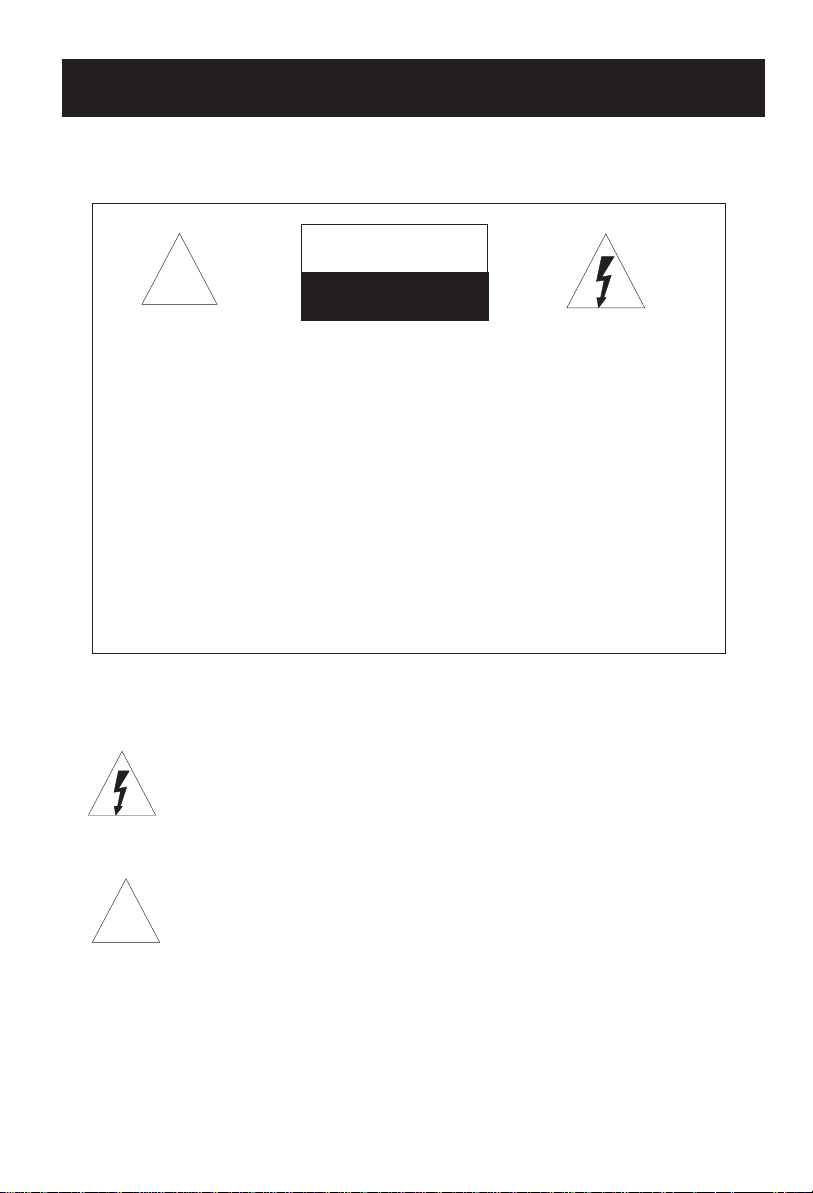
WARNING AND CAUTION
CAUTION
!!
CAUTION:
TO REDUCE THE RISK OF ELECTRIC SHOCK, DO NOT REMOVE
COVER (OR BACK). NO USER SERVICEABLE PARTS INSIDE.FOR
ANY PROBLEM, REFER SERVICING TO QUALIFIED SERVICE
PERSONNEL.
THERE IS A LIGHTNING ARROW SYMBOL IN THE TRIANGLE:
THIS SYMBOL INDICATES HIGH VOLTAGE IS PRESENT INSIDE.
IT IS DANGEROUS TO MAKE ANY KIND OF CONTACT WITH ANY
INSIDE PART OF THIS PRODUCT.
THERE IS A MARK IN THE TRIANGLE: THIS
SYMBOL ALERTS YOU THAT IMPORTANT LITERATURE
CONCERNING. OPERATION AND MAINTENANCE HAS BEEN
INCLUDED WITH THIS PRODUCT.
EXCLAMATION
RISK OF ELECTRIC SHOCK RISK OF ELECTRIC SHOCK
DO NOT OPENDO NOT OPEN
!!
CAUTION:
TO REDUCE THE RISK OF ELECTRIC SHOCK AND FIRE,
DO NOT PUT THE TV SET NEAR SOURCES OF HUMIDITY.
DO NOT USE ANY ABRASIVE CLEANSERS WHICH MAY
SCRATCH OR DAMAGE THE LCD SCREEN. AVOID CONTACT
WITH OBJECTS THAT MAY SCRATCH THE LCD SCREEN.
NOTE: SERVICING THE UNIT YOURSELF IS UNAUTHORIZED
AND COULD LEAD TO INJURY OR PRODUCT DAMAGE.
Page 3
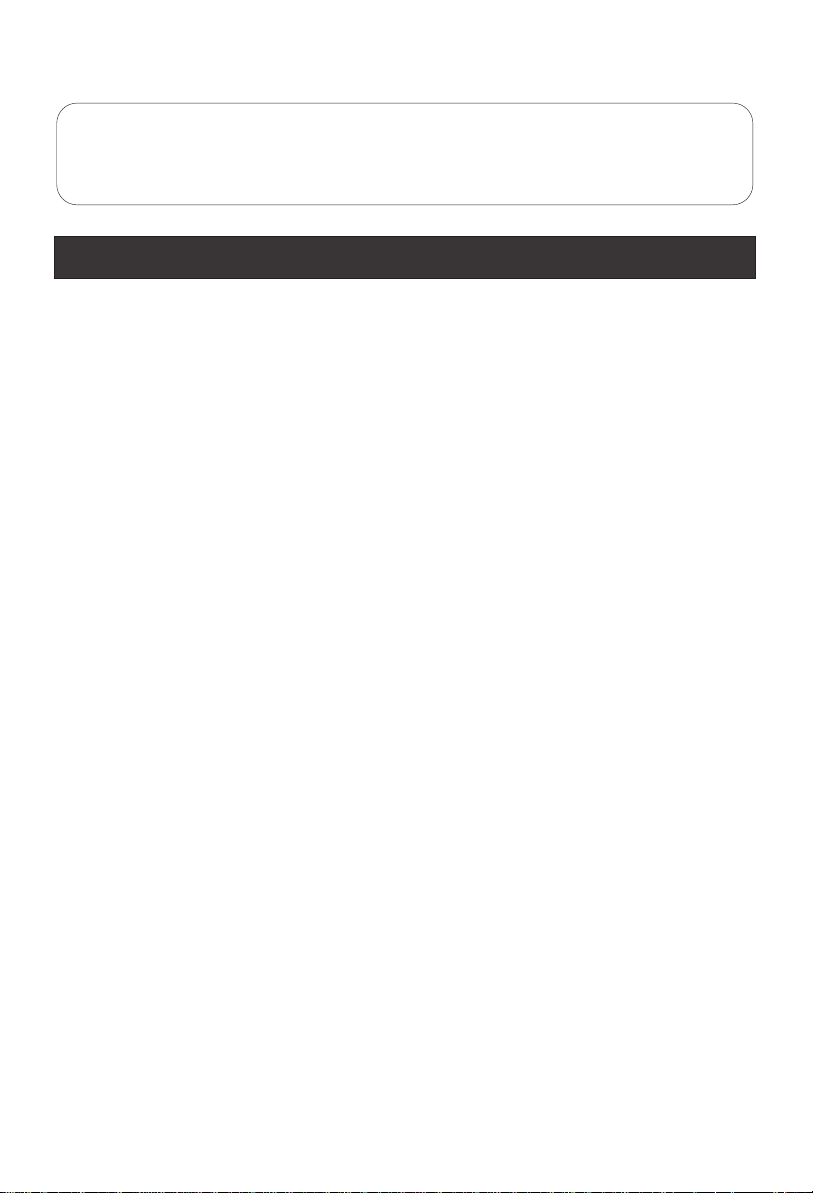
To users:
Thank you for our LCD-TV. purchasing
Before connecting the LCD-TV and turning on the power, please
read this book carefully. Please keep this book for later use.
If the unit is disabled by an electrostatic discharge, please turn off
the power to the unit and turn it back on to reset.
CONTENT
Safety Notice Items...................................................................................
Front Panel Controls..................................................................................
Connection Options...................................................................................
Remote Control Key Functions...................................................................
Remote Control ..................................................................................
Installing Batteries..................................................................................
Connection Instructions.............................................................................
Grounding..............................................................................................
External equipment Connections..............................................................
Antenna Connection.............................................................................
PC Setup.............................................................................................
VCR Setup...........................................................................................
Cable TV Setup....................................................................................
External AV Source Setup......................................................................
Basic Operating Instructions.......................................................................
Turn on the LCD-TV.................................................................................
Audio Control..........................................................................................
Mute......................................................................................................
Select the TV Channel You Want...............................................................
Picture Mode...........................................................................................
Program Scan.........................................................................................
Sleep......................................................................................................
Menu Operations.......................................................................................
Picture Menu Options...............................................................................
Picture Menu Options Continued...............................................................
Sound Menu Options................................................................................
Sound Menu Options Continued................................................................
Function Menu Options.............................................................................
Function Menu Options Continued.............................................................
Adjust Menu Options................................................................................
Tuning Menu Options..............................................................................
Tuning Menu Options Continued..............................................................
Parental Menu Options.............................................................................
Parental Menu Options Continued.............................................................
Troubleshooting Guide...............................................................................
Specifications...........................................................................................
1
2
3
4
5
5
6
6
6
6
7
8
9
9
10
10
10
10
11
11
11
11
12
12
13
13
14
15
16
16
17
18
18
19-21
22
23
Page 4
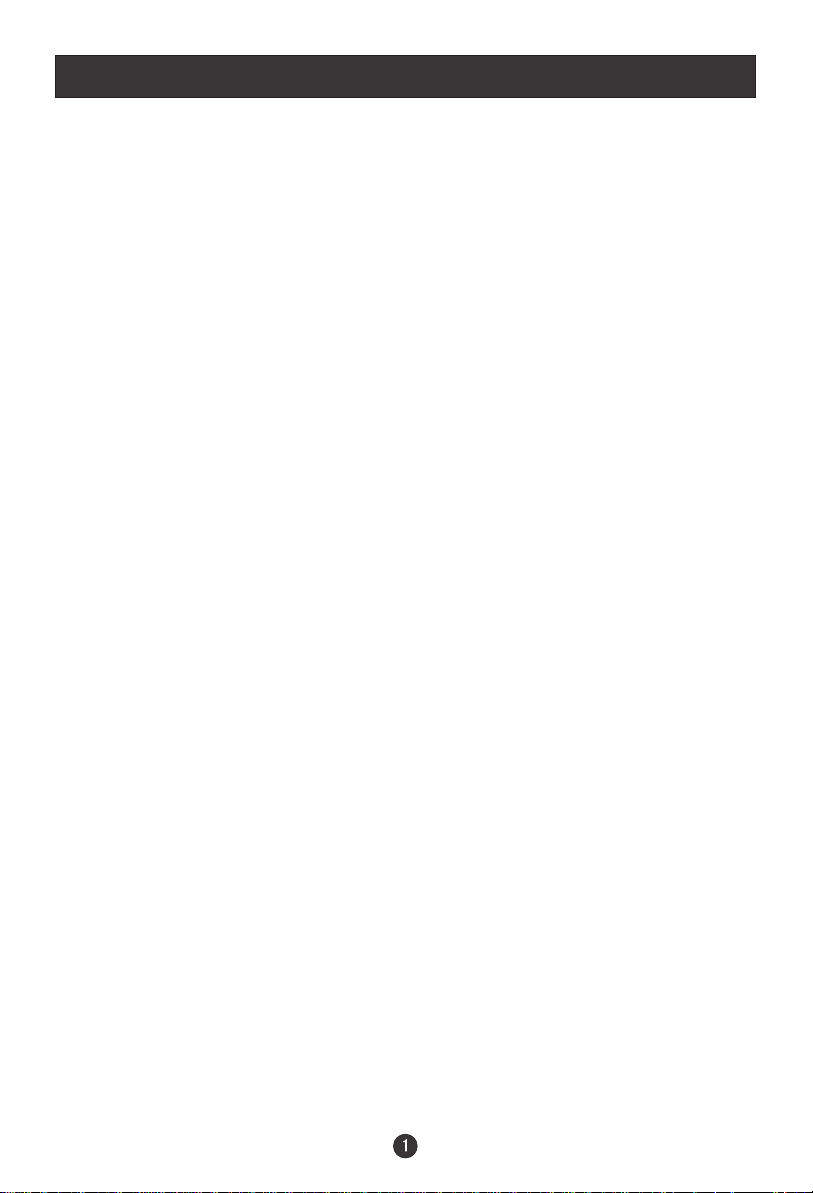
Safety Notice Items
Incorrect usage may cause fire or electric shock.
required when you are installing, using and cleaning this machine. To ensure
your safety and extend the life-span of LCD-TV, please read the following items
carefully before using:
l Please read and understand all the instructions before operation;
l
Please keep this manual for later use;
l
Please comply strictly with the warning instructions on the machine and
in this book;
l Please comply with the instructions provided;
l Please do not use additional devices that are not recommended by
manufacturer:
l
Before operation, please make sure that the operating voltage of your unit is
correct;
l Do not place the unit on unstable, dusty and humid places;
l Never put the unit in direct sunlight or near heat sources;
l Allow enough space for proper ventilation;
l Please keep water away from the LCD-TV . If water comes in contact with the
LCD-TV, disconnect the power cord from the power source, then wipe the set
with a dry soft cloth;
l
Do not remove the back cover. If service is needed, please contact an
Authorized service technician.
To prevent this, please do as
Page 5

Front Panel Controls
HLA19
2 3 4 5
TV/AV MENU VOL- VOL+ CH- CH+ POWER
6
7
1
HLA15
7
6
Control Panel Function
1. Power supply switch
2. TV/AV TV/AV/S-VIDEO/PC/
COMPONENT
3. MENU Press to select the main menu
4. VOL- Volume down / Left orientation to adjust the item in the OSD
VOL+ Volume up / Right orientation to adjust the item/Press to enter
5. CH- TV channel down / to select the item in the menu
CH+ TV channel up / to select the item in the menu
6. Power indicator
Illuminates red in standby mode, illuminates green when the display is
turned on
7. Remote Sensor
Selects the input signals:
Receives the signals from the remote control
Page 6
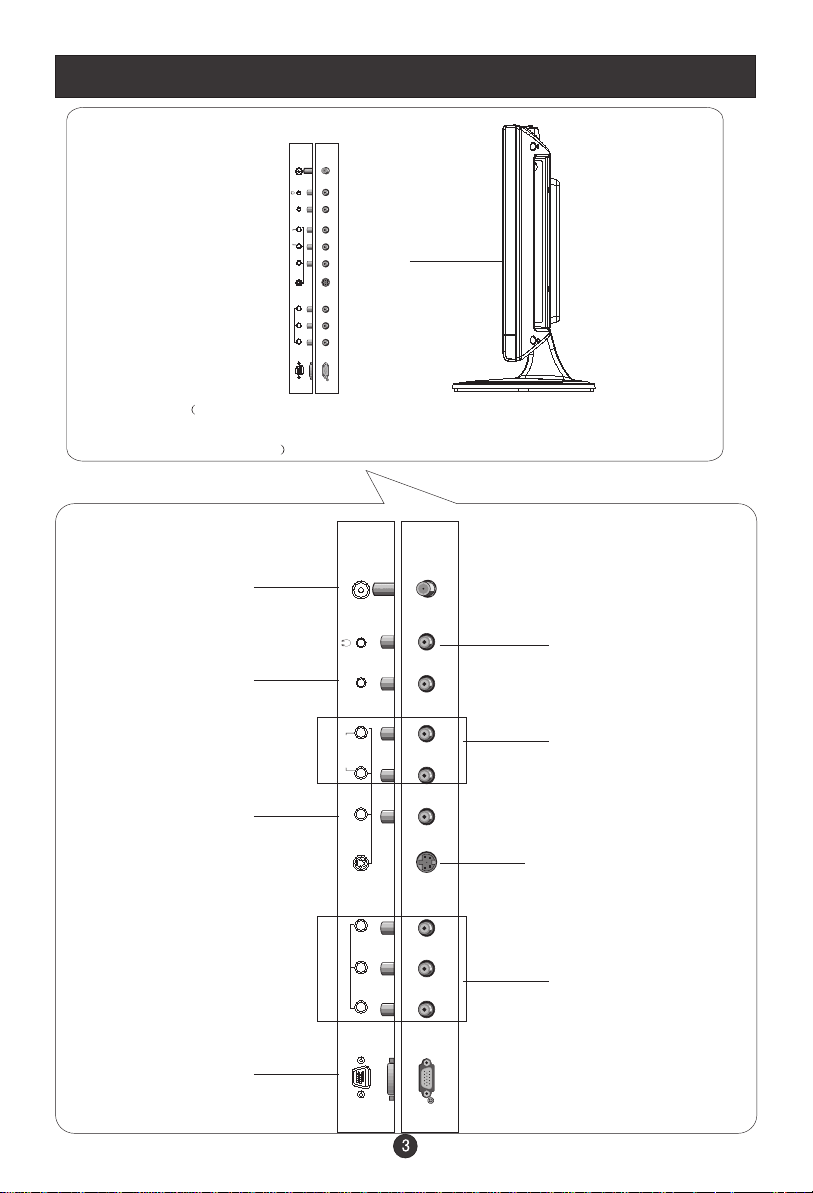
Connection Options
ANT IN
PC AUDIO IN
R
AUDIO IN
L
VIDEO IN
V
S-VIDEO
Pr Y
COMPONENT IN
Pb
VGA IN
The above figure is for reference only,
connections may differ depending upon
the models
Antenna Input
Connect cable or
antenna signals to
the TV, either directly or through your
cable box.
PC Audio Input
Connect the audio
output from the pc
to the audio input port
Video Input
Connect video output
from an external
device to this jack
VGA Input
Connect to the VGA
15PIN analog output
connector of a PC
display card to use set
as a PC display
ANT IN
PC AUDIO IN
AUDIO IN
VIDEO IN
S-VIDEO
COMPONENT IN
VGA IN
Earphone port
AV/S-VIDEO/
R
L
V
COMPONENT Audio
Input
Connect audio output
from an external device
to these jacks
S-Video Input
Connect S-Video out
from an S-Video device
Pr Y
Pb
to the jacks.
DVD/DTV Input
Connect a component
video/audiodevice to
these jacks
Page 7
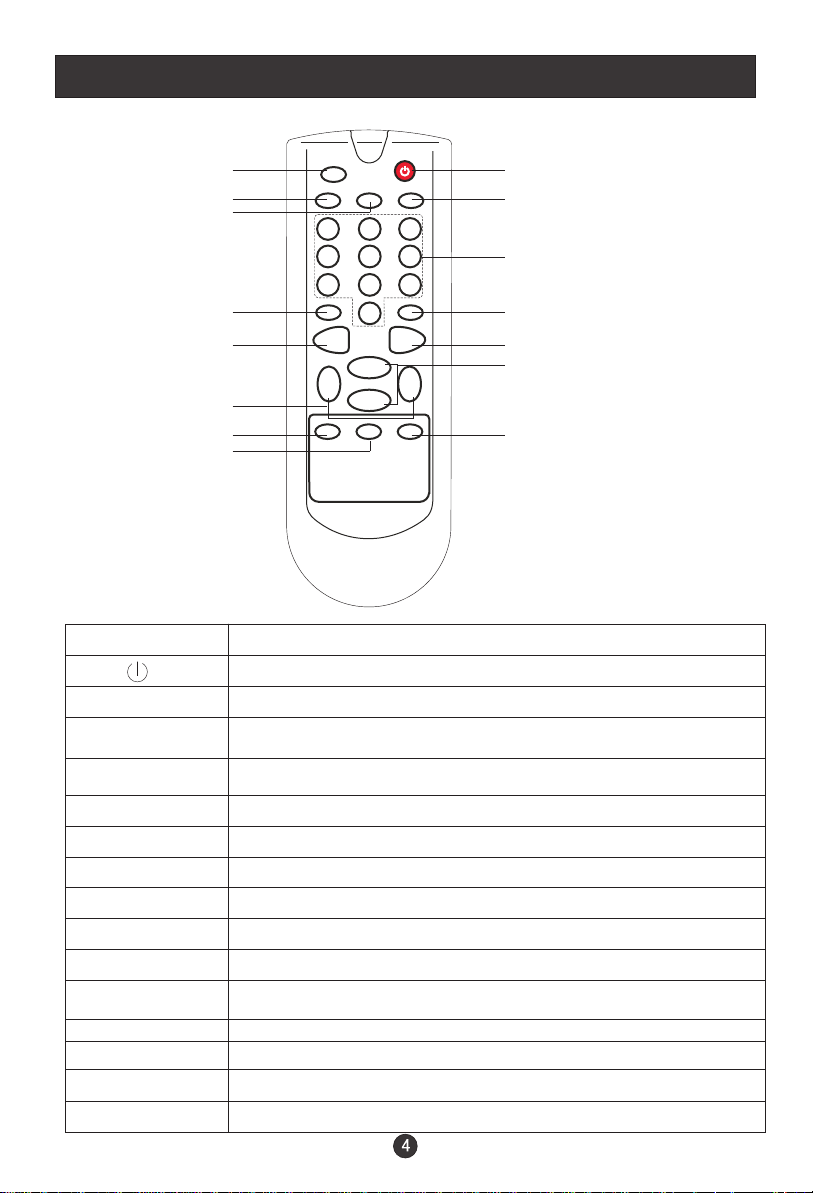
Remote Control Key Functions
When using the remote control, aim it towards the remote sensor on the TV
1 2
3 4
5
7 8
9 10
12
13 14
15
MUTE
RECALL DISPLAY EXIT
1 2 3
4 5 6
7 8 9
MTS/SAP P.STD
0
MENU TV/AV
CH+
VOL
-
CCD SLEEP SCAN
CH-
VOL
+
Illustration of the keys on the remote control:
1. MUTE
2.
3. RECALL
4. EXIT
Press to mute the sound
Press to turn the TV on and off
While in TV mode, press to return to the previous channel
Press to turn off the on screen display
6
11
5. DISPLAY
6. 0-9
7. MTS/SAP
8. P.STD
9. MENU
10. TV/AV
11. CH+/CH-
12. VOL+
Display current input signal information
TV channel number select
Select MONO,STEREO, SAP in NTSC system
Select picture mode: PERSONAL/STANDARD/MILD/FRESH
To display/exit the main menu
Select TV/AV/S-VIDEO/PC/ COMPONENT
TV channel up/down or select the item of the menu
Volume up / to select the main menu/ to adjust the item/ to
enter the submenu.
VOL-
13. CCD
14. SCAN
15. SLEEP
Volume down / to select the main menu/ to adjust the item
Closed caption on/off
Press to scan through memorized TV channels
Press to set the sleep timer
Page 8

Remote Control
Installing Batteries
!
Remove the battery cover.
!
Insert two size AA batteries matching
the +/-polarities of the battery to the +/marks inside the battery compartment.
Precautions
Make sure that there is no
obstacle between the remote
controller and television set.
Keep the remote control
away from heat sources or
humid areas to ensure
effective performance of
the remote.
As strong light may interfere with the
signals, change your position to
operate the remote control if
the television cannot be turned
on or off as expected.
Make sure that two AA 1.5V alkaline
batteries are loaded. The batteries
must be of the same type, must be
inserted properly, and must not be
rechargeable.
Page 9

Connection Instructions
Grounding
Ensure that you connect the grounding / earth wire to prevent possible
electric shock. If grounding methods are not possible, have a qualified
electrician install a separate circuit breaker. Do not try to ground the
unit by connecting it to telephone wires, lightening rods, or gas pipes.
External Equipment Connections
Antenna Connection
- Antenna or Cable Service with a Cable Box Connections
- For optimum picture quality, adjust antenna direction if needed.
Multi-family Dwellings/Apartments
(Connect to wall antenna socket)
wall antenna
socket
RF coaxial wire (75 ohm)
Bronze Wire
VHF antenna
UHF antenna
outdoor
antenna
Single-family Dwellings /Houses
(Connect to wall jack for outdoor antenna)
Turn clockwise to tighten.
To improve picture quality in a poor
signal area, purchase and install a
signal amplifier.
If the antenna needs to be split for two
TVs, install a 2-Way Signal Splitter
in the connections.
If the antenna is not installed properly,
contact your dealer for assistance.
NOTE: Cables shown are not included with the TV
Bronze Wire
Be careful not to bend the bronze
wire when connecting the antenna.
Page 10

Connection Instructions
PC Setup
You can use your LCD-TV as a monitor for your personal computer using a VGA
cable (not supplied).
Connection and use steps:
1.Read the user guide supplied with
your computer and ensure that it has
a VGA connector;
2.Make sure that the power of the LCD
-TV and the PC are off;
3.Connect a D type 15-pin VGA interface
cable ( not supplied ) to the VGA video
interface connector on the PC. Then
connect the other end to the VGA video
interface connector on the back of the
LCD-TV.Tighten the screws on the VGA
connectors once they are firmly
connected;
4.Turn on the power of the LCD-TV first ,
and then turn on the power of the PC;
5.Press the INPUT button to set the video
input mode of the LCD-TV to PC-RGB;
6.Check the image on your TV. There may be noise associated with the resolution,
vertical pattern, contrast or brightness in PC mode. If noise is present, change
the PC mode to another resolution, change the refresh rate to another rate or
adjust the brightness and contrast on the menu until the picture is clear. If the
refresh rate of the PC graphic card can not be changed,change the PC graphic
card or consult the manufacturer of the PC graphic card.
Page 11

Connection Instructions
VCR Setup
- To avoid picture noise (interference), leave an adequate distance between the
VCR and TV
Connection and use steps:
1.Read the user guide supplied with your AV devices and ensure that it has
Composite or S-Video connectors;
2.Make sure that the power of the LCD-TV and the AV device are off;
Connection Option 1
Set VCR output switch to 3 or 4 and then
tune TV to the same channel number.
Connection Option 2
1. Connect the audio and video cables from
the VCR's output jacks to the TV input jacks,
as shown in the figure.
When connecting the TV to VCR, match
the jack colors (Video = yellow, Audio
Left = white,and Audio Right = red).
If you connect an S-VIDEO output from
VCR to the S-VIDEO input, the picture
quality is improved; compared to conne-
.
cting a regular VCR to the Video input.
2. Insert a video tape into the VCR and press
PLAY on the VCR. (Refer to the VCR owner s
manual.)
3
.Turn on the power of the LCD-TV first ;
and then turn on the power of the AV
device;
4.Press the TV/AV button to set the video
input mode of the LCD-TV to S-VIDEO
mode or AV mode.
1
2
VCR
Page 12

Connection Instructions
Cable TV Setup
- After subscribing to a cable TV service from a local provider you can watch cable
TV programming. The TV cannot display TV programming unless a TV tuner
device or cable TV converter box is connected to the TV.
- For further information regarding cable TV service, contact your local cable TV
service provider(s).
Connection Option 1
1. Select 3 or 4 with channel switch on cable
box.
2. Tune the TV channel to the same selected
output channel on cable box.
3. Select channels at the cable box or with
the cable box remote control.
Connection Option 2
1. Connect the audio and video cables from
the Cable Box's output jacks to the TV
input jacks, as shown in the figure. When
connecting the TV to a Cable Box, match
the jack colors
(Video = yellow, Audio Left = white, and
Audio Right = red).
2. Select the input source by using the TV/AV
button on the remote control.
3. Select your desired channel with the
remote control for cable box.
External AV Source Setup
How to connect
Connect the audio and video cables from
the external equipment's output jacks to the
TV input jacks, as shown in the figure.
When connecting the TV to external equipment, match the jack colors (Video = yellow,
Audio Left = white, and Audio Right = red).
How to use
1. Select the input source by using the TV/AV
button on the remote control.
2. Operate the corresponding external equi pment. Refer to external equipment ope rating guide.
Page 13

Basic Operating Instructions
Turn on the LCD-TV
When the POWER button is pressed and the LCD-TV
is turned on, the indicator light on the front of the LCD-TV
changes from red to green. When the LCD-TV is turned off
using the power button, the LCD-TV will go into standby
mode and the indicator light turns red.
TV
AV
S-VIDEO
PC
COMPONENT
Each time you press the TV/AV button, TV, AV, S-VIDEO, PC,
COMPONENT will appear on the screen in order.
Audio Control
1.Press the VOL+ button to increase the volume. A number will appear
on screen indicating the volume level.
2.Press the VOL- button to decrease the volume. A number will appear
on screen indicating the volume level.
Mute
1.Press the MUTE button to mute the sound temporarily. A mute icon
appears on the screen.
2.Press the MUTE button or VOL+/VOL- again to restore the sound.
The mute icon disappears.
Page 14

Basic Operating Instructions
Select the TV Channel You Want
You can use the number keys on the remote control to directly select TV
channels.
The LCD-TV can store up to 181 channels , and you can press the keys on the
remote control or on the panel to make a selection.
Picture Mode
Press P.STD button on the remote control for menu display . For desired mode as
follows:
PERSONAL STANDARD MILD FRESH
Program Scan
Press SCAN button to scan through all the memorized TV channels. The scan
will pause for about 2 seconds on each channel .
If you want to stop the function during auto scanning, simply press the SCAN
button again .
Sleep
Press SLEEP button to set the time : SLEEP 240 MIN-SLEEP 180 MINSLEEP 120 MIN -SLEEP 90 MIN-SLEEP 60 MIN-SLEEP 45 MIN-SLEEP 30 MINSLEEP 15 MIN-SLEEP 10 MIN-SLEEP 5 MIN-SLEEP 0 MIN
This feature allows you to turn off the television after a pre-selected
minutes.number of
Page 15

Menu Operations
* In this manual, the OSD (On Screen Display) may differ from your TV
These are examples to illustrate the TV's operation.
Press TV/AV to select the input source. The menu for each source may be
different .
1. Press MENU button to display the main menu, and VOL+/VOL-to select the
main menu .
2. Press CH+/CH- to scroll through the parameters
3. Press VOL+/VOL- buttons to make changes to the parameters
4. Press the EXIT button to exit the menu
Picture Menu Options
Picture quality can be adjusted for any input separately .
The picture quality on the screen can be adjusted as follows:
1. Press MENU button and VOL+/VOL- until the following menu appears
on the screen.
2. Press CH+/CH- button to enter the picture menu and to go up and down to
select the desired option .
PC MENU
PICTURE
BRIGHTNESS
CONTRAST
SHARPNESS
COLOR TEMP
30
30
COOL
30
2
COMPONENT MENU
BRIGHTNESS
CONTRAST
SHARPNESS
COLOR
NOISE REDUCTION MID
H POSITION
V POSITION
COLOR TEMP NEUTRAL
PICTURE
30
30
30
0
0
2
TV/AV/S-VIDEO MENU
PICTURE
BRIGHTNESS
CONTRAST
SHARPNESS
COLOR
NOISE REDUCTION
COLOR TEMP
HUE
Note: Symbols on top of the menu in this manual may differ from the actual set display
50
50
50
MID
NEUTRAL
50
2
Only available in NTSC system
Page 16

Menu Operations
Picture Menu Options continued
3.Press VOL+/VOL- button to increase and decrease the level to adjust the
selected option to your preference .
4. Repeat step 2 and step 3 until desired picture quality has been achieved .
Function:
BRIGHTNESS :Adjust the brightness of the picture . By increasing the level, it
will lighten the dark parts of the picture and by decreasing the level it will
darken the lighter parts of the picture.
CONTRAST : Adjust the contrast of the picture . The contrast becomes higher as
the number increases.
SHARPNESS : Adjust the amount of the detail enhancement , the image
sharpness rises as the number increases (By increasing the level, it will show
cleaner and clearer images and by decreasing the level, it will make the picture
smoother).
COLOR : Press VOL+/VOL- to adjust the color
HUE : Adjust the tone of the picture . This will appear and can be adjusted only in
NTSC mode
COLOR TEMP : Press to select the color temperature from NEUTRAL/WARM/COOL
NOISE REDUCTION: Adjust the quality of the picture by selecting OFF,LOW,MID,
HIGH.
H POSITION : Picture horizontal adjust
V POSITION : Picture vertical position adjust .
Sound Menu Options
Sound can be adjusted for any input as follows:
1. Press MENU and VOL+/VOL- button until the following menu appears on
the screen
SOUND
VOLUME
BALANCE
BASS
TREBLE
AUDIO MODE
AVL
50
50
30
70
VOICE
OFF
Page 17

Menu Operations
Sound Menu Options continued
You can adjust sound options to the levels you prefer.
2. Press CH+/CH- button to enter the audio menu and to go up and down to
select the desired option .
3.Press VOL+/VOL- button to increase and decrease the level to adjust the
selected option to your preference .
4. Repeat step 2 and step 3 until desired sound quality has been achieved .
Function :
VOLUME : Adjust the volume of your TV
BALANCE :
indication value of balance increases toward 100 , sound from the left speaker
becomes weaker . When indication value of balance decreases toward 0 ,
sound from the right speaker become weaker .
BASS :
TREBLE :
mode .
AUDIO MODE : Press VOL+/VOL- to select among PERSONAL, VOICE, MUSIC
and THEATRE .
Automatic Volume Limit Control reduces the effect of high volumes by
AVL:
limiting the same volume peaks across all channels .
Adjust the balance of the audio output from left to right . When
Adjust the bass of the sound . Can only be adjusted under PERSONAL mode .
Adjust the treble of the sound . Can only be adjusted under PERSONAL
Page 18

Menu Operations
Function Menu Options
Menu Language Selection:
The OSD menus can be shown onscreen in the various languages. First select the
system language.
1. Press MENU button and VOL+/VOL- until the following menu appears
on the screen.
FUNCTION
INPUT SOURCE TV
LANGUAGE ENGLISH
CC MODE OFF
CC CAPTION OFF
PARENTAL
BLUE SCREEN ON
ASPECT RATIO FULL SCREEN
RESET
2. Press CH+/CH- button to enter the function menu and to go up and down to
select the desired option .
3.Press VOL+/VOL- button to increase and decrease the level to adjust the
selected option to your preference .
4. Repeat step 2 and step 3 until desired settings have been achieved .
Functions:
1. INPUT SOURCE : Display current mode . There are TV , AV ,S-VIDEO, PC,
COMPONENT to display .
2. LANGUAGE : Press VOL+/VOL- to select the OSD language.
3. CC MODE: Press VOL+/VOL- to select among OFF, ON WHEN MUTE, ON.
OFF: Means the CC MODE is turned off.
ON WHEN MUTE: Means there will be CC CAPTION when the sound is mute.
ON: Means the CC MODE is turned on.
4. CC CAPTION :Press VOL+/VOL-buttons to select the Closed Caption options.
Closed Captioning helps the hearing impaired with the broadcast program,
as well as helping children learn how to read. A built in decoder displays the
audio portion of a program as text on the screen when this option is selected.
OFF: When OFF is displayed on TV, it means CC CAPTION is turned off.
CC1: When CC1is displayed on TV means CC CAPTION is turned on.
CC2 to CC4: For other modes of video related broadcast information.
TT1: For program guide and other information displayed by broadcasters.
(This blocks a large portion of the picture on your screen).
Page 19

Menu Operations
Function Menu Options Continued
TT2 to TT4 :For other modes of information displayed by broadcasters.
(This blocks a large portion of the picture on your screen).
IMPORTANT: Closed captioning availability entirely depends on broadcasters
supplying the signal. Therefore, closed captioning might not always be
available and language availability will differ by broadcast.
Note: Select CC1 for full translation of the primary language such as English in
your area. Select CC2 for secondary language translation such as French or
any other language that may be broadcast in your area.
5.BLUE SCREEN: Press VOL+/VOL- to select ON or OFF. To set ON, the screen
will turn blue after 3 seconds if there is no signal.
6.ASPECT RATIO: Press to select display mode.(FULL SCREEN and ZOOM
for model HLA15; FULL SCREEN ,4:3,16:9,CINEMA and ZOOM for model
HLA19)
7. RESET : Press VOL+ to reset some settings to the factory default .
Adjust Menu Options
1. Press MENU and VOL+/VOL- button until the following menu appears on the
screen
ADJUST
AUTO CONFIG
PHASE
CLOCK
H POSITION
V POSITION
0
50
50
50
Note: This menu appears only in PC mode .
2. Press CH+/CH- button to enter the adjust menu and to go up and down to
select the desired option .
3.Press VOL+/VOL- button to increase and decrease the level to adjust the
selected option to your preference .
4. Repeat step 2 and step 3 until desired quality has been achieved .
Functions:
AUTO CONFIG :
Automatically adjusts picture location frequency and phase
parameters .
PHASE :
Removes any horizontal distortion and clears or sharpens the displayed
characters .
CLOCK :
Adjust the TFT-LCD to match the PC input source clock frequency
Page 20

Menu Operations
H POSITION : Picture horizontal position adjust
V POSITION : Picture vertical position adjust .
Tuning Menu Options
1. Press MENU and VOL+/VOL- button until the following menu appears on the
screen
CHANNEL 1
CHANNEL LABEL
CHANNEL LOCK OFF
SKIP OFF
AFC ON
FINE TUNE
ANTENNA CATV
AUTO PROGRAM
TUNING
Note: This menu appears only in TV mode .
2. Press CH+/CH- button to enter the tuning menu and to go up and down to
select the desired option .
3.Press VOL+/VOL- button to increase and decrease the level to adjust the
selected option to your preference .
4.Repeat step 2 and step 3 until desired settings have been achieved .
Functions:
1. CHANNEL : Press VOL+/VOL-to go up and down to set the channel position.
The display will show the current playing channel.
Channel Coverage by Antenna:
Antenna Type Channel Range
VHF 2-13
UHF 14-69
CATV 1-125
2.CHANNEL LABEL: Press VOL+ to enter it , then press VOL+/VOL- to select the
position you want to edit and press CH+/CH- to input the emblem such as character
and so on.(There are 8 position for you to edit totally)
3.CHANNEL LOCK: Allows you to lock the channel inputs if ON is selected.
Page 21

Menu Operations
Tuning Menu Options Continued
SKIP : If you want skip a channel , press VOL+/VOL- to select ON , and this
4.
channel will be skipped next time when you press CH+/CH- . You can press
the digit buttons to select the channel . If you want to restore the channel , select
OFF.
5. AFC :
6 If the image and / or sound received is not very good , you can
. FIN E TUN E :
Auto frequency control. Select ON to improve image quality .
press CH+/CH- to select FINE TUNE in the menu . Then , press VOL+/VOL-
button to adjust and improve the image quality. Do not use this feature unless
reception is poor.
7. ANTENNA : Press VOL+/VOL- button to select AIR (VHF and UHF) and CATV
reception preference.
8. AUTO PROGRAM : Press the VOL+ button to
Auto search and program channels .
start to search the channel and the following menu will appears on the screen:
AUTO PROGRAM
NO
YES
Press VOL+/VOL- or CH+/CH-to select YES or NO, and MENU to confirm.
You could press MENU or EXIT to stop the search.
Note: The AUTO PROGRAM function will scan the channels on the selected
ntenna input. If the TV is connected to cable, please select CATV under
' ANTENNA ' sub menu.
Parental Menu Options
1. Press the MENU and VOL+/VOL- button until FUNCTION menu appears
on the screen .
2. Press CH+/CH- button to select PARENTAL and VOL+ to enter.
PASSWORD
----
3. Then input the password 0000. It will bring parental menu display on the
screen. You will see the ollowing menu on your screen:
PARENTAL
CHILD LOCK OFF
MPAA PG
PG RATING TV-14
PG CONTENTS --DV-CAN. ENGLISH C8+
CAN. FRENCH 8+
CHANGE PASSWORD
Page 22

Menu Operations
Parental Menu Options Continued
This function enables you to block certain TV channels in accordance to the
requirements established by the FCC.
2. Press CH+/CH- button to enter the PARENTAL menu and to go up and down to
select the desired option .
3.Press VOL+/VOL- button to go into PG RATING and MPAA
Press VOL+/VOL- button to set the CHILD LOCK ON and PARENTAL LOCK OFF.
4. Repeat step 2 and step 3 until desired quality has been achieved .
CHILD LOCK:
Child Lock is in "off" mode then function will not be active to accept the
Parental Guidance signal. Child Lock on means the lock function is turned on. If the
lock is in the "on" mode then it actively accepts the Parental Guidance signal.
MPAA:
R/NC17/X .
PG RATING:
TV-G/TV-PG/TV-14/TV-MA.
PG CONTENTS: Press to set the grade of the program . When there is this
grade of program , this program will not be display .
CAN. ENGLISH: Select this option. You could select from OFF/E/C/C8+/G/PG/
14+/18+ .
CAN. FRENCH: Select this option. You could select from OFF/E/G/8+/13+/16+/
18+ .
CHANGE PASSWORD: The "Default Password" preset by the manufacturer is
"0000" . If you want to change the preset password to your own password, just
choose any four digits that can be easily remembered and set. Once you set
password for a particular channel, that channel will be blocked.
When MPAA rating is selected, you can select OFF/G/PG/PG 13
Child Lock off means the lock function is turned off . If the
Select the TV Rating option. You can select from OFF/TV-Y/TV-Y7/
Page 23

Menu Operations
Parental Menu Options Continued
PARENTAL LOCK TECHNOLOGY:
The "P.L. Technology" allows you to use U.S. and Canadian Movies and TV
PROGRAMS Guide ratings to block certain types of TV programs and movies.
To clearly understand TV program rating codes, read the following information:
U.S. TV Program Ratings
NR: Not Rated-this means that programs are not rated or rating does not apply.
TV-Y: For all children - these types of rated programs are designed for a very young
audience, including children from ages 2-6.
TV-Y7: Directed towards older children - this type of rated programs may include
comedic violence of mild physical, or may frighten children under the age of 7.
TV-G: General audience - these types of rated programs contains little or no
violence, no strong language, and little or no sexual dialogue and situations.
TV-PG:Parental Guidance Suggested-this type of rated programs may contain
limited violence, some suggestive sexual dialogue and situations, and rare
language.
TV-14: Parents strongly cautioned-these types of rated programs may contain sexual
content, strong language and more intense violence.
TV-MA:Mature audience only these types of rated programs may contain sexual
violence, explicit sexual content and profane language.
FANTASY VIOLENCE: This type of rated programs contains Fantasy and cartoon violence.
VIOLENCE: This type of rated programs contains violence.
SEX: This type of rated programs contains sex.
LANGUAGE: This type of rated programs contains offensive language.
DIALOGUE: This type of rated programs contains dialogue with sexual content.
Page 24

Menu Operations
Parental Menu Options Continued
To understand clearly about movie rating codes, read the following list:
U.S. Movie Rating Chart
NR: This means movie is not rated yet. It is pending government rating approval.
G: General Audience-this type of movie rating means all ages admitted to see
the movie.
PG 13:Parents Strongly Cautioned - this type of movie rating means some material
may not be appropriate for children under13.
R: Restricted- This type of movie rating means children under 17 of age require
to be with parent or guardian.
NC 17:This type of movie rating means no one 17 and under admitted.
X: This type of movie rating means adults only.
To clearly understand Canadian program rating codes, read the
following list:
Canadian English Rating Chart
E: These types of programs are exempt from the rating system. Exempt
programming includes: news, sports, documentaries, talk shows, music
videos, and variety of other programs.
C: This type of programming is intended for children under age 8. There is no
offensive language, nudity or sexual content.
C8+:These types of rated programs are generally considered acceptable for children
8 years and over. There is no profanity, nudity or sexual content.
G: These types of rated programs are generally suitable for all audiences.
PG: Parental Guidance Suggested -in these types of rated programs, some material
may not be suitable for children.
14+: In these types of rated programs, some content may not be suitable for viewers
under the age of 14.Parents are strongly cautioned not to have their children
view 14+ rated programs by pre-teens and early teens.
18+: Adults Only-these types of rated programs are only for adult viewers only.
Page 25

Troubleshooting Guide
To assist in location possible faults use help guide below.
Troubleshooting
No picture, no sound
Blank screen
No sound
Poor sound
No picture in some
channel
No color for some channel
program (black and white)
Spots with some or
all pictures
Abnormal functioning
Verify that the television is properly plugged in.
Verify that the television is properly supplied with power.
Verify that electricity is available.
Verify that correct signals are input.
Press TV/AV button to change signal input to TV input.
Restart the television of power supply is interrupted.
Press MUTE button and verify if Mute mode is on.
Switch to another channel and verify if the same problem
happens.
Press VOL+ button to see if the problem can be solved.
Verify that sound system is functional. Refer to chapter on
adjusting.
Verify that correct channel is selected.
Adjust the antenna.
Make adjustments by FINE TUNE
Verify that the same problem exists in other channels.
Check picture and sound systems.
Refer to relative instructions in the Manual for color
adjust.
Verify that the antenna is correctly connected.
Verify that the antenna is in good condition.
Make fine adjustment of channel.
Disconnect the television from power supply and, 10
seconds later, reconnect to the power supply.
If the problem still exists, contact an authorized
service depot for technical assistance.
Note:
1.If the fault can not be repaired using the above guide consult with your local authorized
service center.
2.The TV set must only be repaired by a qualified registered service person. Never attempt to
remove the back cover as the TV set has dangerous voltages levels inside that may be
fatal or cause fire.
Page 26

Specifications
Specifications of the television that you have just purchased may
vary from the information in this table due to technical innovations.
Model
Picture, sound
system
Audio output
External input port
Power requirements
Power consumption
Temperature
Humidity
Accessories
HLA15
NTSC-M, PAL/N, PAL/M
HLA19
1.5W+1.5W
AV input PC input S-VIDEO input PC audio input
Headphone output YPbPr input Antenna input
50/60Hz~100-240V
60W50W
Working:+5 ~+35
Storage:-15 ~+45
Working:20%~80%
Storage:5%~90%
Remote control
Batteries
User manual
NOTE
Design and specifications are subject to change without notice.
Dimensions quoted in this manual are approximate.
Page 27

V0.1
0090508051E
