Page 1

USER MANUAL
5115DVD
51cm TV / DVD Combination
Please read this manual carefully
before using this TV set and keep it
for future reference.
Page 2

CONTENTS
Before Operation
Warning and cautions.................................................................................1
Installation...................................................................................................2
Aerial connection........................................................................................2
Preparation of the remote control...............................................................2
Function buttons and external sockets.....................................................3
Front panel of the TV set...........................................................................3
Rear panel of the TV set.............................................................................3
Using the remote control............................................................................4
Basic operation
Switching the TV set on/off........................................................................5
Watching TV ................................................................................................6
Watching TV program................................................................................6
Program swap and auto scan functions.....................................................7
Searching channel.......................................................................................8
Full automatic mode.................................................................................8
Semi-automatic search..............................................................................9
Manual fine tune......................................................................................10
Program skip ...........................................................................................11
Convenient picture and sound control functions...................................12
Multiple picture modes ...........................................................................12
Black stretch and noise reduce................................................................13
Mute and Fade ........................................................................................14
Time functions............................................................................................15
Clock setting and timer on/off functions................................................15
Sleep timer and program preset ...........................................................16
Setup function .........................................................................................17
Screen saver and Calendar.....................................................................17
AVL .........................................................................................................18
Organise function......................................................................................19
Seting the lock...........................................................................................20
DVD Operation
Basic Playback..........................................................................................22
Advanced Playback...................................................................................23
Special Function .......................................................................................24
DVD System Setup....................................................................................25
Playable Discs...........................................................................................29
Disc Protection and DVD Characteristics...............................................30
Others
Connection to the external audio and video equipment.......................31
Troubleshooting guide .............................................................................32
Specifications............................................................................................33
Page 3
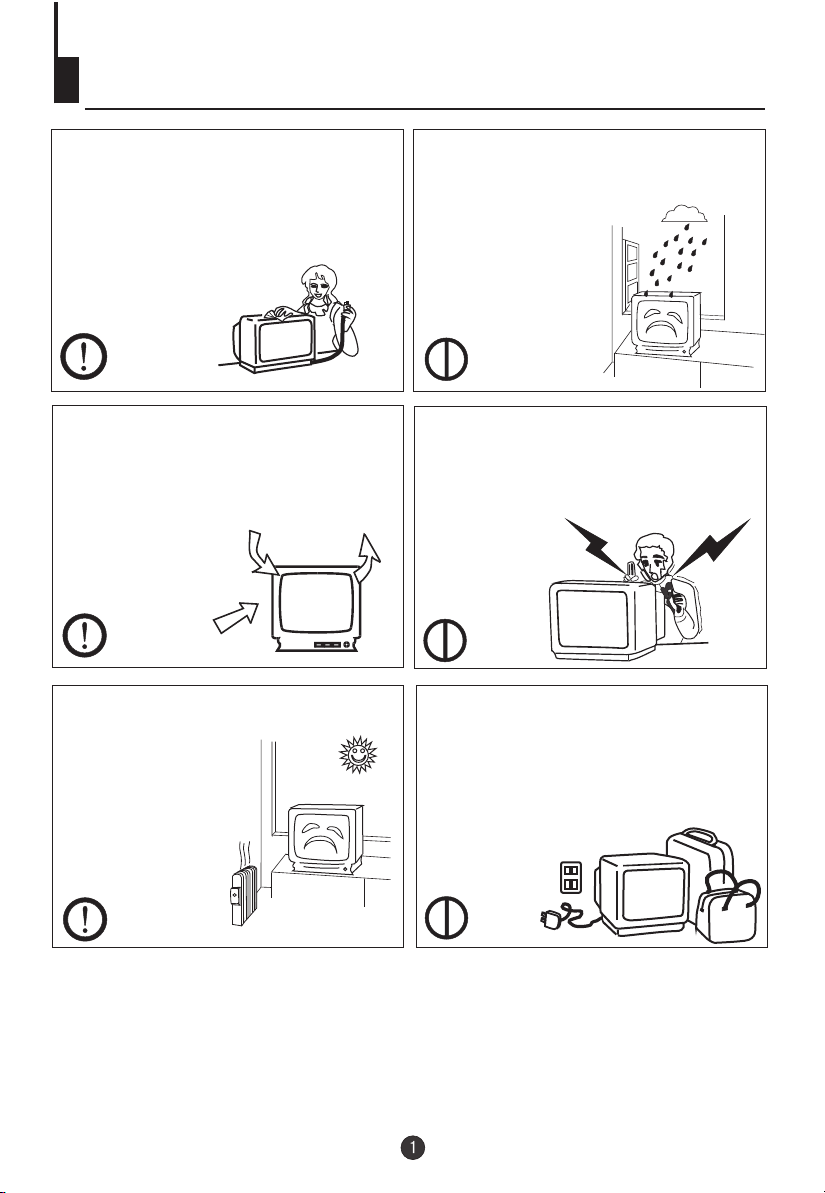
Warning and cautions
1. When you clean the TV set, please
pull out the power plug from AC outlet.
Don't clean the cabinet and the
screen with petrol, paraffin or other
powerful solvents. Permanent damage
will result !
2. In order to prolong the life of the
product, please use in a well
ventilated location.
around it. Do not
obstruct air flow with
soft furnishings
above or beneath.
Leave a 10cm gap
3. Don't place the
TV set in direct
sunlight or near a
heat source.
4. Do not place the TV set near rain or
moisture as it may cause an electric
shock, or the TV set to catch fire. The
TV set must only
be used in dry in
door locations.
5. The back cover must only be
removed by a registered electrical
service person. Removing the back
cover may result in electric shock, fire
or damage to
the TV set.
6. If the TV set is not going to be used
for a long time, or there is a severe
thunder & Lighting storm, we
recommended that the TV set be
disconnected you disconnect the TV
set from the AC power outlet and
remove the aerial plug.
Cleaning the tube
If the picture tube require cleaning, disconnect the power and use a dry
soft cotton cloth. Do not use any cleaner or abrasive cloths.
Page 4

Installation
Aerial Connection
If the picture is not clear or snowy, we recommend that you use an outdoor
aerial.In different places, the suitable antenna type and position are different.
300 twin-lead cable
Antenna adapter
(Not supplied)
75 coaxial cable
Plug
(Not supplied)
Aerial input
75 standard
coaxial type
AC power socket
Note:
* It is recommended that a 75 ohm coaxial antenna is used to avoid
interference.
*To avoid interference from electrical signals, do not bind the antenna
cable together with any mains lead.
Preparation for the remote control
Battery installation
!
Remove the battery cover.
!
Insert two size AA batteries matching
the +/-polarities of the battery to the +/marks inside the battery compartment.
Tips for remote operation
! When the remote control will not be used
for a long period of time or when the
batteries are worn out, remove the
batteries to prevent leakage.
! Do not throw the batteries into fire.
Dispose of used batteries at your local
recycling centre.
! Do not drop, dampen or disassemble
the remote control.
22
Page 5

Function Buttons and External Sockets
Front panel the TV set
Stop
Rear panel of the TV set
COAXIAL
Video output terminal
Video input terminal
COAXIAL
OUT
VIDEO
Antenna input socket
Audio right channel output terminal
Audio left channel output terminal
IN
L R
AUDIO
Audio right channel input terminal
Audio left channel input terminal
Page 6

Using the Remote Control
Buttons on the remote control
Stand By
POWER TIME
CALENDAR
SCAN SWAP CALL
OPEN/CLOSE
1 2 3 4
5 6 7 8
MENU
SETUP
PLAY/ENTER
PROGRAM
10+
-/---/--
P+
P-
PAUSE/STEP
REPEAT
TITLE/PBC
ZOOM
SLEEP H.LOCK
SEARCH
99 00
V- V+
EXIT P.STD
STOP
REV FWD . PREV NEXT
D.MENU
ANGLE
AUDIO
SUBTITLE
MUTE
TV/AV
TV/DVD
A-B
SLOW
D.CALL
DVD Open/close
Calendar
Scan
TV Time Menu
Mute
Former Program
Call Screen Display
Program Number
(Not available)
TV/AV Exchange
Digital Selector
TV/DVD
Volume/Channel Selection
MENU
Exit Screen Display
Picture Mode
DVD STOP
(Not available)
DVD SETUP
DVD PAUSE/STEP
DVD FAST REVERSE
DVD FAST FORWARD
DVD MENU
DVD NEXT
DVD PREVIOUS
DVD REPEAT
DVD PLAY/ENTER
DVD A-B REPEAT
DVD Cursor Move button
DVD SLOW
DVD ANGLE
DVD SEARCH
DVD Audio
DVD TITLE
DVD PROGRAM
DVD CALL
DVD SUBTITLE
Zoom
DVD 10+
Child Lock
TV Sleep button
LEFT
UP
RIGHT
DOWN
Page 7

Switching on/ off the TV set
This section explains the use of the power button and remote handset
to turn your unit on and off.
Switching the TV set on/ off
Switching the TV set on/ off
1 Press the AC power switch on the front of the
TV. The power indicator will light.
2 If the indicator is lighting in red, press the button
on the remote control again.
Note
1 When you can't operate the TV set with a
4
AUTO
BG
on by
remote control, you can turn it pressing
/- buttons
the P+ on the TV set (Child Lock must
be turned off).
POWER
2 If you want to change to standby mode,
press down the button on the remote
control. Press again to switch back on.
3 If you want to fully switch off the power supply
for the TV set, please press the power switch
button on the front panel.
Auto switch off function
If transmissions are finished for the day, the
Automatic Power Off feature will put the TV to
standby automatically. The Automatic Power
Off feature will not operate in AV mode or
when the background is set to off (see page
19).
Page 8

Watching TV
You can watch a TV program on a channel which has been tuned to a broadcast.
Watching TV programs
How to select TV program
Select the desired program
1 Using number buttons
Directly enter the channel number with the numeric keypad
1 2 3 4
5 6 7 8
on the remote control.
To select channel numbers between 10 ~ 99 press [-/--] button
and enter the two digit channel number
To select channel numbers between 100 ~ 218 press [-/--] button
twice and enter the 3 digit channel number
99 00
MENU
V- V+
V- V+
P+
P-
MENU
P+
P-
2 Using the P+/- buttons
Press the P+ button to increase channel number.
Press the P- button to decrease channel number.
Select the desired sound
Press the V-/+ buttons on the remote or the front of the
TV set to adjust the volume level. The range is 0~100. When
the volume buttons are pressed the volume level is
displayed automatically on the TV screen.
How to select the menu
Press the MENU button and
the menus will appear at the
bottom of the screen. The
PIC icon will initially be
flashing. Each subsequent
press of the menu button
will highlight SOU (sound),
FUN (function), TUN
(tuning) icons respectively.
Press the P- button to display
the appropriate menu.Press EXIT to exit.
Page 9

Watching TV continued
Press the SWAP button to select the channel you were watching previously.
Auto scan function scans through all programs in memory including those with
"skip" set to "off" (see "Program skip" on page 13).
Program swap and auto scan functions
Program swap
Press the SWAP button to
select the channel you were
watching previously.
18
AUTO
BG
SWAP
SCAN
Auto program scan
1 Press the SCAN button to
scan through all the memorised
TV programs. The scan will
pause for about 2 seconds on
each channel.
8
AUTO
BG
18
AUTO
BG
1
AUTO
BG
BROWSE
2
BROWSE
3
BROWSE
2 If you want to stop the
function during auto tunning,
simply press the SCAN button
again.
1
AUTO
BG
BROWSE
Page 10

Searching channel
This TV set has three methods to set the channels, which are respectively full
automatic, semi automatic and manual fine tune.
-
In this section, how to use the remote control to set the channel is explained. You
can also use the buttons on the TV set to set channel.
Full automatic mode
Automatic search
1 Press the MENU button. The
MAIN MENU will appear with the
P+
MENU
V- V+
PIC (picture) icon flashing. Press
the MENU button a further 3 times
until the TUN (tuning) icon is
flashing.Press P- to enter the
TUNING menu.
PROG NO
ORGANISE
SEARCH
FINE TUNE
AUTO SEARCH
P-
P+
MENU
V- V+
P-
CALL
2 buttons to
Press the P+/-
select "AUTO SEARCH".
3 Press the V+ button to
start automatic search function
operates. All channels that are
locally available will be preset in
the order that they are found.
Depending in which location you
are, this is generally not in the
order you expect. Please see
Page 21 (Organise).
Display function
Press the CALL button, then
the channel number and the
systems will be displayed on
the screen.
PROG NO
ORGANISE
SEARCH
FINE TUNE
AUTO SEARCH
AUTO SEARCH
152.25MHz
3
AUTO
I
Page 11
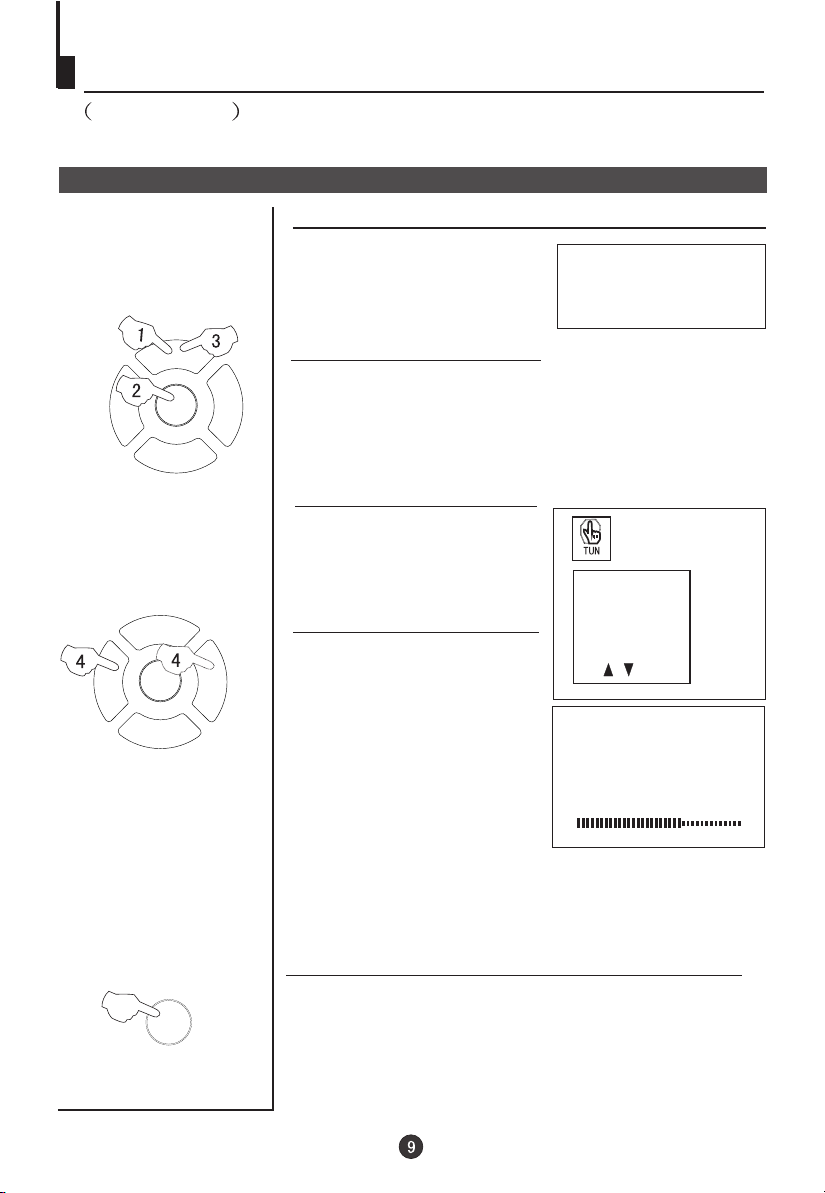
Searching channel
Continued
Semi-automatic search
Semi-automatic search
1 Press the P+/- buttons or the
PROGRAMME NUMBER (0-9) to
choose the desired channel
(e.g. Channel 1).
P+
2 Press the MENU button. The MAIN MENU will appear
MENU
V- V+
P-
P+
MENU
V- V+
P-
with the PIC (picture) icon flashing. Press the MENU button
a further 3 times until the TUN (tuning) icon is flashing.
Press P- to enter the TUNING menu.
Press the P+/-
3 buttons to
select "SEARCH".
4 Press the V- button to
search downwards or the V+
button to search upwards.
1
AUTO
BG
PROG NO
ORGANISE
SEARCH
FINE TUNE
AUTO SEARCH
6
EXIT
SEARCH
152.25MHz
To turn off the on-screen menu
In general, after you press the MENU button, the menu
FUN,TUN
display (PIC, SOU, ) will automatically disappear
within 30 seconds. If you want to eliminate these contents
immediately, please press the EXIT button.
item
Page 12

Searching channel
Continued
Manual fine tune
Manual fine tune
If the picture and/or sound are poor, try using the FINE
TUNE feature. Do not use this feature unless
reception is poor.
P+
MENU
V- V+
P-
P+
MENU
V- V+
P-
1 Press the P+/- buttons or
PROGRAM NUMBER 0-9
button to choose the desired
1
AUTO
BG
channel (e.g. channel 1).
2 Press the MENU button. The MAIN MENU will appear
with the PIC (picture) icon flashing. Press the MENU
button a further 3 times until the TUN (tuning) icon is
flashing.Press P- to enter the TUNING menu.
Press the P+/-
3 buttons to
select " FINE TUNE".
4 Use the V-/+ buttons to
manually fine tune the station
until the best picture and sound
are obtained.
PROG NO
ORGANISE
SEARCH
FINE TUNE
AUTO SEARCH
5
FINE TUNE
152.25MHz
Page 13

Searching channel
Continued
Program skip
Program skip
Channels can be set so that they are skipped during
program selection.
P+
MENU
V- V+
P-
P+
MENU
V- V+
P-
1 Press the P+/- buttons or
PROGRAM NUMBER 0-9
button to choose the desired
1
AUTO
BG
channel (e.g. channel 1).
2 Press the MENU button. The MAIN MENU will appear
with the PIC (picture) icon flashing. Press the MENU
button a further 3 times until the TUN (tuning) icon is
flashing.Press P- to enter the TUNING menu.
3 buttons to
Press the P+/-
select "SKIP".
4 Press the V-/+ buttons to
turn the SKIP function "ON".
5 Press the EXIT button to close
the menu. When you use the P /
+buttons to select channel, this
channel will be skipped. However,
you can still use the PROGRAM
NUMBER buttons to select the
skipped channel numbers.
SKIP
PROG NO
ORGANISE
SEARCH
FINE TUNE
P+
MENU
V- V+
P-
If you want to recover the skipped channel
1 Use the PROGRAM NUMBER buttons to select the channel
number to be recovered.
2 Repeat steps 1-3 above.
3 Press the V-/+ buttons to turn the SKIP function "OFF".
Page 14

Convenient picture and sound control functions
Multiple picture modes
How to select picture modes
You can quickly select the desired picture mode from
four preset modes and one customized mode.
P.STD
Press the P.STD button to select the desired
picture quality. Five kinds of picture modes
"STANDARD","
(i.e., RICH", "USER","LISTEN",
"SOFT" ) can be selected in turn.
The 5 modes are
Listen-This is a new feature that blacks out
the TV screen when listening to music only channels;
Soft-Designed for night time low light viewing;
Standard -Designed for rooms that have good all round
lighting;
Rich-Designed for rooms with high ambient lighting such
as daytime sport;
User-A spare setting that can be adjusted to personal
tastes.
How to customize your own picture status
P+
MENU
V- V+
1 Press the MENU button. The MAIN MENU will appear with
the PIC (picture) icon flashing.Press P- to enter the PICTURE
menu.
STANDARD
RICH
USER
LISTEN
SOFT
P-
P+
MENU
V- V+
P-
CONTRAST
BRIGHTNESS
COLOR
SHARPNESS
2 Press the P+/- buttons to select the item to adjusted, then press
the V-/+ buttons to obtain the desired effect.
ITEM
Note:The "Hue" item only appears when the colour system is NTSC.
Press V-
Weak
Dark
Shallow
Soft
lean to purple
Press V+
Strong
Bright
Deep
Sharp
lean to green
Page 15

Convenient picture and sound control functions
Continued
Black Stretch Automatically increases the contrast range
Noise Reduce Picture Noise & Grain Reduction Circuit. (Use only on poor reception)
Black stretch and noise reduce
How to select BLACK STRETCH
1Press the MENU button. The
MAIN MENU will appear with the
P+
MENU
V- V+
P-
PIC (picture) icon flashing.Press
the MENU button a further 2
times until the FUN (function)
icon is flashing.Press P- to
enter the FUNCTION menu.
2 button to select "BLACK STRETCH".Press the P+/- Press the
V-/+ buttons to turn it "ON" or "OFF".
BACKGROUND
BLACK STRETCH
NOISE REDUCE
FADE
AVL
ON
P+
MENU
V- V+
P-
How to select NOISE REDUCE
1Press the MENU button. The MAIN
MENU will appear with the PIC
(picture) icon flashing.Press the
MENU button a further 2 times until
the FUN (function) icon is flashing.
Press P- to enter the FUNCTION
menu.
2 buttons to select "NOISE REDUCE".Press the P+/- Press the
V-/+ buttons to turn it "ON" or "OFF".
BACKGROUND
BLACK STRETCH
NOISE REDUCE
FADE
AVL
Page 16

Convenient picture and sound control functions
Continued
Mute and Fade
Sound mute
MUTE
1 Press the MUTE button on the
remote control to turn off the
sound. MUTE will appear on the
top left of the display.
2 Press MUTE again to turn the
sound back on.
MUTE
Fade
When FADE is turned on, the TV will protect the tube by
fading the picture in when the TV is switched on, and
fading the picture out when the TV is switched off.
P+
MENU
V- V+
P-
P+
MENU
V- V+
P-
1Press the MENU button.
The MAIN MENU will
appear with the PIC (picture)
icon flashing. Press the
MENU button a further 2
times until the FUN
(function) icon is flashing.
Press P- to enter the
FUNCTION menu.
2 Press the P+/- buttons to select FADE.
3 Press the
V-/+ button to turn the FADE function "ON" or "OFF"
FUN
BACKGROUND
BLACK STRETCH
NOISE REDUCE
FADE
AVL
.
Page 17

Time functions
Clock setting and timer on/off functions
V- V+
TIME
P+
MENU
P-
Clock setting
The clock will only work if the TV set if left turned on
or in standby. When the set is disconnected from the
power supply or is turned off by the main power on
the front panel, the clock loses power and will need to
be reset when the power is reconnected.
1 Press the TIME button, and the
TIME menu appears on the
screen.
2 Press the P+/- buttons select
"CLOCK", then press the V -/+
buttons to adjust the time in
hour position; press again the
P+/- buttons to select the time
in minute position, then press
the V-/ +buttons to adjust the
value of minutes .
On/off timer On-off time setting is cleared after timer operates.
TIME
Using on/off timer function, the TV set can automatically
turn on to a preset program or shut down at a preset time.
TIME
CLOCK 17:18
ON TIME 18:00
ON PROG 1
OFF TIME --:-SLEEP TIME 0
REMIND TIME --:-REMIND PROG 1
P+
MENU
V- V+
P-
1 Press the TIME button, and
the TIME menu display on the
screen.
2 Press the P+/- buttons to
select "ON TIME", then press
the V-/+ buttons to set the value
in hour position; press again
theP+/- buttons to select the
minute position and set the
value of the minute(take 18:00
as an example).
3 Press the P+/- buttons to
select "ON PROG", then press
the V-/+ or program number
buttons to select your desired
channel (take 8 as an example).
4 Repeat step 1-2 to set OFF
TIME(take 23:00 as an example).
TIME
CLOCK 17:18
ON TIME 18:00
ON PROG 1
OFF TIME --:-SLEEP TIME 0
REMIND TIME --:-REMIND PROG 1
TIME
CLOCK 17:18
ON TIME 18:00
ON PROG 8
OFF TIME 23:00
SLEEP TIME 0
REMIND TIME --:-REMIND PROG 1
Page 18

Time functions
Continued
Sleep timer and program preset
Sleep timer
The sleep timer switches the set
to stand-by after the sleep time
has elapsed. Sleep time can be
set in 10 minute intervals up to
TIME
P+
MENU
V- V+
P-
TIME
P+
MENU
V- V+
P-
180 minutes, as shown in the
illustration. Setting the sleep
time to zero turns off the sleep timer.
1 Press the TIME button, and the
TIME menu appears on the
screen.
2 Press the P+/- buttons to
select "SLEEP TIMER".
3 press the V-/+ buttons to set
the value of the SLEEP TIMER.
REMIND PROG function
Program remind timer, that can automatically change channel
when a program on a different channel is due to start.
1 Press the TIME button, and the
TIME menu display on the
screen.
2 Press the P+/- buttons to
select "REMIND TIME", then
press the V-/+ buttons to set
the value in hour position;
press again the P+/- buttons to
select the minute position, and
then set the value of the
minute(take 19:00 as an
example).
3 Press the P+/- buttons to
select "REMIND PROG", then
press the V-/+ buttons or the
program direct number buttons
to set the desired channel
(take 18 as an example).
NOTE: For
operate
turned off.
REMIND PROG to
CHILD LOCK must be
0
10
20
170
180
TIME
CLOCK 17:18
ON TIME 18:00
ON PROG 8
OFF TIME 23:00
SLEEP TIMER 120
REMIND TIME --:-REMIND PROG 1
TIME
CLOCK 17:18
ON TIME 18:00
ON PROG 8
OFF TIME 23:00
SLEEP TIMER 120
REMIND TIME 19:00
REMIND PROG 1
TIME
CLOCK 17:18
ON TIME 18:00
ON PROG 8
OFF TIME 23:00
SLEEP TIMER 120
REMIND TIME 19:00
REMIND PROG 18
Page 19

Set up function
Screen saver and Calendar
How to start screen saver function
P+
MENU
V- V+
P-
When the background
function is ON a bouncing
NO SIGNAL
'NO SIGNAL' will be
displayed on a blue
back ground.
1Press the MENU button. The MAIN MENU will appear
with the PIC (picture) icon flashing. Press the MENU
button a further 2 times until the FUN (function) icon is
flashing.Press P- to enter the FUNCTION menu.
2 Press the P+/- buttons to select
BACKGROUND. Then press
V+/- to turn the BACKGROUND
function ON or OFF.
BACKGROUND
BLACK STRETCH
NOISE REDUCE
FADE
AVL
CALENDAR
P+
MENU
V- V+
P-
Calendar function
1 Press the CALENDAR
button. The calendar menu
will be displayed on the
screen.
The date on the top line is in
Year / Month / Day format.
2 Press the P+/- buttons to highlight
the year, month or day number. Press
the V-/+ buttons to set or change
each number.
Press EXIT or wait a minute for the calendar to disappear.
Page 20

Set up function
Continued
AVL
P+
MENU
V- V+
P-
AVL function
Automatic Volume Level control reduces the effect of
large volume changes. For instance, when
advertisements come on.
1Press the MENU button.
The MAIN MENU will
appear with the PIC
(picture) icon flashing.
Press the MENU button
a further 2 times until the
FUN (function) icon is
flashing.Press P- to enter
the FUNCTION menu.
BACKGROUND
BLACK STRETCH
NOISE REDUCE
FADE
AVL
P+
MENU
V- V+
P-
P+
MENU
V- V+
P-
2 Press the P+/-
"AVL"
.
button to select
3 Press
V-/+ button to turn the
AVL function "ON" or "OFF"
BACKGROUND
BLACK STRETCH
NOISE REDUCE
FADE
AVL
.
Page 21

Organise functions
ORGANISE
ORGANISE
This feature enables TV programmes that may be on a wrong program
number to be moved to another number.
This feature is very useful when Automatic Search Tuning has been used
because programmes are stored in the order they are found, which is usually
not the desired order.
P+
MENU
V- V+
P-
P+
MENU
V- V+
P-
P+
MENU
V- V+
P-
When organising, it is best to start from the lowest programme number first.
1. Press the MENU button. The
MAIN MENU will appear with the
PIC icon flashing.
Press the MENU button a further 3
times until the TUN icon is flashing.
Press P- to enter the TUNING
menu.
2. Press P+ or P- buttons to
select ORGANISE.
Press V+ to enter the menu.
(For Example) If the Automatic Search function has placed BBC1
on programme position 6 and you would like to move this so it
appears on programme position 1.
3. Use P+ or P- to select “FROM”.
4. Press V+ or V- to change
the “FORM” programme number
to 6.
5. Use P+ or P- to select “TO”.
6. Press V+ or V- to change
the “TO” programme number to 1.
7.Use P+ or P- to select “MOVE
CHANNEL”.
8. Use V+ or V- to perform the
action.
The diagrams below explain how the ORGANISE function
affects other channels when position 6 is moved to position 1.
Start Position
Move FROM 6, TO 1
PROG NO
ORGANISE
SEARCH
FINE TUNE
AUTO SEARCH
ORGANISE
FROM 6
TO 1
MOVE CHANNEL
Other programmes move
down to allow for space
P 01 Contents
P 02 Contents
P 03 Contents
P 04 Contents
P 05 Contents
P 06 Contents
What was on programme position 6 is now on proramme position 1.
All the other stored channels have now moved down 1 position so that now.
What was on programme position 1 is now on proramme position 2.
What was on programme position 2 is now on proramme position 3.
What was on programme position 3 is now on proramme position 4.
What was on programme position 4 is now on proramme position 5.
What was on programme position 5 is now on proramme position 6.
P 01 Contents Contents
P 02 Contents
P 03 Contents
P 04 Contents
P 05 Contents
P 06
P 01 Contents
P 02 Contents
P 03 Contents
P 04 Contents
P 05 Contents
P 06 Contents
Note:It needs some time to move two channels,please wait till the TV
finishes the process.
Page 22

Setting the Lock
This TV set provides the option of locking various parts of the TV to guard
against unauthorised viewing.
Changing your password
Changing your password
This TV set can set a four digit password, the original
one is 0000, if you want to reset it, please follow the
H.LOCK
instructions below.
1 Press H.LOCK button, the
screen will show as the form
on the right.
INPUT PASSWORD ----
P+
MENU
V- V+
P-
1 2 3 4
5 6 7 8
99 00
2 Press the 0 button four times,
and enter the menu of LOCK
setting. Press P+/- button
and move the indicator to
CHANGE PW. , and press
V+ button to enter the
sub-menu of change
LOCK SET
CHANGE PW.
TUNING LOCK OFF
PRESET PROG 1
AV LOCK OFF
CHILD LOCK OFF
MAX VOLUME 50
UNLOCK
password.
3 Press the
NUMBER 0-9
input a four-digits
PROGRAM
button and
CHANGE PW.
NEW PASSWORD---CONFIRM ----
password.
4 After inputting your new password, please confirm it by
keying it in again.You can now enter the lock settings using
your new password.
Page 23

Setting the Lock(continued)
Setting the Lock
Setting the Lock
There are TUNING LOCK,AV LOCK, and CHILD LOCK,
etc,you can set it due to your need.
H.LOCK
1 Press the H.LOCK button,
the screen will show as the
form on the right.
INPUT PASSWORD ----
1 2 3 4
5 6 7 8
99 00
P+
MENU
V- V+
P-
2 Press the PROGRAM
NUMBER 0-9 button 0 for
four times(or input the
password you set), and enter
the LOCK menu.
LOCK SET
CHANGE PW.
TUNING LOCK OFF
PRESET PROG 1
AV LOCK OFF
CHILD LOCK OFF
MAX VOLUME 50
UNLOCK
3 Press P+/- button, move
the indicator to the lock function you require and press V+
or V- button to set it ON or OFF, change setting or activate it.
Description of each lock function
1.When the TUNING LOCK is set ON, if you want to enter the
TUNING menu, you will have to type the password.
2.The PRESET PROG allows
channel when you turn it on.
3.When AV LOCK is set ON
screen will
4.When the CHILD LOCK is set ON, if the buttons on the TV
are pressed, the screen will indicate that the TV set is in the
status of CHILD LOCK, and the buttons won't work.
5.The MAX VOLUME allows you to set a figure for the top limit
of volume. Volume control still shows 1 - 100 but volume level is scaled
down.
6.The UNLOCK allows to you to set all the lock to OFF and set
the MAX VOLUME to 100.
7 If you forget your password or a password is accidentally set
enter 9443 as the password. This will enable you to regain control.
indicate that AV has been locked.
the TV to always be on the same
the AV channel cannot be used, hence the
Page 24

Basic Playback
Basic Playback
Preparations
Press the DVD/TV button on the remote control
or the TV to turn on the DVD player.
Basic playback
1. Press OPEN/CLOSE to open the disc tray,
place a disc on the disc tray.
There are two different disc sizes. Place the
disc in the correct guide on the disc tray. If the
disc is out of the guide, it may damage the disc
and cause the DVD player to malfunction.
Do not place a disc which is unplayable in this
DVD player (see "Playable discs").
2. Press OPEN/CLOSE to close the disc tray, the
playback will automatically start.
Some discs do not start automatically. Press
PLAY/ENTER to start playback.
3. Some discs may start playback with a menu. Use
the cursor buttons on the remote control to select
menu options and press PLAY/ENTER to start. You
may also press the digit buttons to select a menu
option directly. Many DVDs will not allow this during
start-up.
Pause playback
1. Press PAUSE/STEP to pause playback (still mode).
The sound will be muted during still mode.
2. Press PLAY/ENTER to resume normal playback.
Stop playback
1. Press STOP button to go to stop mode, the TV
screen will show the start logo.
player can recall the location where stopped, such
as DVDs and audio CDs.
2. Press PLAY/ENTER to resume play-back from the
location where playback was stopped.
3. Press STOP twice to stop completely.
Play must then resume from the title beginning.
Previous and Next
During Playing, pressing the PREV key will
restart the current chapter and skip chapters
backwards with each subsequent press until the
start of the disc is reached.
Each press of NEXT key during playing will
skip the current chapter and play the next one.
In the case of CD audio and photo discs the next
track, song or photo is selected.
Fast forward and Fast reverse
1. Press FWD to fast forward through the disc.
Each time the FWD button is pressed, the
fast forward motion speed changes.
2. Press PLAY/ENTER to resume normal playback.
3. Press REV to fast reverse through the disc.
Each time the REV button is pressed, the
fast reverse motion speed changes.
4. Press PLAY/ENTER to resume normal playback.
For some discs the
Single step playback
1. When paused, press PAUSE/STEP repeatedly
to single step forward frame by frame in the video.
2. Press PLAY/ENTER to resume normal playback.
Page 25

Advanced Playback
Advanced Playback
IMPORTANT NOTE:
ALL DESCRIBED FUNCTIONS ARE FOR DVD DISCS. There will be some differences for other kinds of disc.
SUBTITLE
Press " SUBTITLE ", the screen will display "SUBTITLE 01/XX XXXXX", "01" indicates the ordinal
number of this language; "XX" indicates total number
of language; "XXXXXX" indicates the language of
country. (the number of language depends on disc).
This function can select up to 32 languages displayed on screen.
REPEAT
Press " REPEAT " and Chapter repeat will be
displayed on screen, the second press will display
Title repeat, the third press will display All repeat,
the fourth press will cancel this function.
A-B
Press A-B to select the Start point. Press
again to select the End point. A third press
will cancel the function.
ANGLE
When enjoying sports, concert or theatre, press this
key to watch same actions in different angles. (Valid
for discs possessing this function) Using a disc
recorded in multi-angle you can view the scene from
different angles, for example, front, side, whole view
and exterior scene.
D.MENU
Press this key to display root menu,select item
according to your preference. (This function will work
with a DVD having a multi-layer menu.)
D.CALL
Pressing this key will cycle through "title elapsed",
"title remain", "chapter elapsed", "chapter remain"
and "display off ". Each displays the appropriate
time information.
PROGRAM
When playing discs, press "PROGRAM" to enter
program mode. Starting with program number "01"
highlighted, press the digit buttons to select the title
and chapter number that you want. When finished
move the cursor to select "START" . This will start
the program playback.
SEARCH
Press SEARCH" " once to display Disc Go To --:--,
use numeric key to enter the desired time of Disc.
Press " SEARCH " twice to display Track Go To --:--,
use numeric keys to enter the desired time of track.
Press " SEARCH " 3 times to display Select Track
--/03, use numeric keys to enter the desired track.
SLOW
Press SLOW to play a disc in slow forward. Each
time the SLOW button is pressed, the slow
motion speed changes.
Press PLAY/ENTER to resume normal playback;
Note: This function is invalid for CD.
TITLE/PBC
With some DVD discs pressing this key will display
the title menu. You can then use the digit buttons
to select the item you prefer.
AUDIO
Press this key can change the audio mode.
such as: Audio 1/2: AC 3 2 CH English
Audio 2/2: AC 3 5.1 CH English
For CD audio, press this button to cycle between
Mono Left, Mono Right, Mix-Mono and Stereo.
Note: When press this button continuously, you must
above 3 seconds interval.
Page 26

Special Function Playback
JPEG DISC PLAYBACK
Users can record pictures from digital camera or scanner onto a CD-R or CD-RW disc using a
personal computer, CD recording drive and suitable software. Be sure to use good quality
recordable discs and trustworthy software with good instructions. Take care with recording
settings: the disc must be recorded as data disc ISO9660 format, short file names (8
characters) are best, no multi-session and must be "finalised".
JPEG disc contains pictures in a compact file format which can be decoded by the DVD
player and output for viewing and enjoyment on the television screen.
When a disc containing standard JPEG picture files is inserted into the player, a navigation
menu will be displayed automatically. Use the UP and DOWN cursor buttons to select a file
then press PLAY/ENTER. The slide show will commence. Press PREVIOUS or NEXT to move
between pictures. Press pause to stop on the current picture. Press PLAY/ENTER to resume
normal playing.
Press MENU to go back to folder and file view.
Press STOP to display thumbnail picture menu then select "Menu" on-screen with the cursor
buttons, press PLAY/ENTER to step through help menu for JPEG viewing controls.
"Transition Effect" changes how one picture changes to the next in the "slide show".
Program button changes between folder and file list.
Some repeat functions can be used.
Zoom functions are not included.
SCREEN SAVER FUNCTION
This unit employs a screen saver mode to help protect the tube during static video
pictures. This can be turned off on the GENERAL SETUP PAGE (see Pg. 26)
Page 27

DVD System Setup
DVD System Setup
General Setup Process
SETUP
PLAY/ENTER
SETUP
PLAY/ENTER
1.Press the SETUP button, the
General Setup Page,Preference
Page and Password Setup Page
will be displayed in turn.
2.Press CH+/- b to select,the
item,then press to enter the
submenu.
3.Press CH+/- bu to setup,then
press PLAY/ENTER to confirm.
4.Press SETUP button to exit
the menu.
General Setup Page
ASPECT RATIO DESCRIPTION
When using the DVD with the internal TV,
select 4 3/LB.
The following information applies only
when the DVD output is connected to an
external TV.
4 3/PS (PS = Pan and Scan)
You may select if you have a normal aspect
ratio (4:3) TV, although the NORMAL/LB
(letter box) is a more common choice. In PS
mode, widescreen material will fill the screen, but at the expense of chopping
off extreme left and right edges of the original film picture. For this feature to
work, the disc must be specially coded. Such discs are uncommon.
4 3/LB (LB = Letter Box)
You may select this if you have a normal aspect ratio (4:3) TV. Widescreen
material will be shown in pure unaltered form, allowing the entire picture area
of the original film to be viewed without any side cropping. Black bars will
appear above and below the picture.
16 9
You may select this if you have a widescreen (16:9) TV. Back bars may still
appear above and below the picture even if using a widescreen TV. This is
because some film directors prefer to use ultra widescreen aspect ratios e.g.
2.35:1. This will normally be indicated on the DVD packaging.
or
or
..General Setup Page..
TV Display LB
Angle Mark On
OSD Lang ENG
Spdif Output
Caption On
Screen Saver Off
..Preference Page..
TV Type Auto
Parental
Password
Default
..General Setup Page..
TV Display LB
Angle Mark On
OSD Lang ENG
Spdif Output
Caption On
Screen Saver Off
.
4 3:Ps
.
4 3:Lb
16 9
PAL
AUTO
NTSC
4 3:Ps
4 3:Lb
16 9
.
.
Page 28

DVD System Setup(Continued)
DVD System Setup
General Setup Page
ANGLE MARK: Users can select a particular
camera angle when playing a DVD which offers
multiple angles.
This item allows you to set Angle Mark ON or OFF.
On Screen Display (OSD) Language: Users
can select on-screen display language.
SPDlF OUTPUT MODE: Sets the audio outputs.
This DVD player includes three kinds of audio output:
1. SPDlF OFF: An analog surround sound format is output through the
back-paneI connections for 2-CH audio out or 5.1 CH audio out.
2. SPDlF/RAW or SPDIF/PCM: This
surround sound format is output to a Dolby Digital/DTS decoder
through the coaxial connector on the back panel of the product.
.
..General Setup Page..
TV Display LB
Angle Mark On
OSD Lang ENG
Spdif Output
Captions On
Screen Saver Off
..General Setup Page..
TV Display LB
Angle Mark On
OSD Lang ENG
Spdif Output
Caption On
Screen Saver Off
..General Setup Page..
TV Display LB
Angle Mark On
OSD Lang ENG
Spdif Output
Caption On
Screen Saver Off
On
Off
English
French
Spdif Off
Spdif / Raw
Spdif / Pcm
CAPTIONS: This function allows you to display or hide the caption.
..General Setup Page..
TV Display LB
Angle Mark On
OSD Lang ENG
Spdif Output
Caption On
Screen Saver Off
SCREEN SAVER: If the screen saver is on,then there
will be an animated picture of DVD on the screen
whenever the DVD player is idle for more than 3
minutes .
..General Setup Page..
TV Display LB
Angle Mark On
OSD Lang ENG
Spdif Output
Caption On
Screen Saver Off
On
Off
On
Off
Page 29

DVD System Setup(Continued)
DVD System Setup
Preference Page
The Preference Page is only available when there is no disc
in the player. These settings are applied consistently to all
discs which are inserted and played.
SETUP
PLAY/ENTER
TV TYPE: This player
supports different TV output,
including MULTI(Auto),
NTSC, and PAL systems.
..Preference Page..
TV Type Auto
Parental
Password
Default
PAL
AUTO
NTSC
Usually please set to MULTI.
PARENTAL: The parental
control function works in
conjunction with the
different censorship classes
assigned to DVDs. These
classes help to control the
types of DVDs that the family
watches, There are up to 8
..Preference Page..
TV Type Auto
Parental
Password
Default
1 Kid Saf
2 G
3 Pg
4 Pg 13
5 Pgr
6 R
7 Nc17
8 Adult
censorship classes for DVDs.
Note:
1 To change this setting you must enter your password.
(Initial password is 1234)
2 When set to OFF, all discs may be viewed.
PASSWORD CHANGE:
You can change your password
by entering 4 digits. Your must
confirm the 4 digits before the
new password can be accepted.
..Preference Page..
TV Type Auto
Parental
Password Change
Default
NOTE:If you forget your password
or a password is accidentally set
enter 1369 as the password. This
will enable you to regain control.
Old Password
New Password
Confirm PWD
Page 30

DVD System Setup(Continued)
DVD System Setup
SETUP
PLAY/ENTER
DEFAULT: Resets all settings
(except password and parental
lock status) for this DVD player
back to the manufacturers
original settings. Press ENTER
to perform the reset.
..Preference Page..
TV Type Auto
Parental
Password
Default
Reset
Note:
Some functions may not be available depending on the type of disc.
Page 31

Playable Discs
The following discs can be played:
You cannot play discs other than those listed above.
You cannot play non-standard discs, even if they may be labelled as above.
The performance of CD-R or CD-RW discs depends on the way the disc is prepared
- see under "Special function playback - JPEG disc playback".
Page 32

Disc Protection and DVD Characteristics
Compare DVD disc with other discs:
Encode
method
Capacity
Playing Time
Disc diameter
Horizontal
resolution
Picture
proportion
Subtitle
Language
Sound quality
DVD LD
Digital/MPEG
Double
Singleside
singlelayer
4.7G
133
minutes
Single-
-side
side
single
double-
-layer
layer
8.5G
9.4G
242
266
minutes
minutes
12cm/8cm 12cm/8cm
More than 500 line
Multiple kinds
32 kinds
8 kinds
48KHz, 96KHz/
6, 20, 24bit
Doubleside
doublelayer
17G
484
minutes
Analog
Single-side
60 minutes
double-side
120 minutes
30cm/20cm
No more than
430 line
One kind
16 kinds
at most
4 kinds
at most
44.1KHz/
16bit
SVCD
Digital
650MB 650MB 650MB
45 minutes
12cm 12cm
No more than
350 line
One kind
4 kinds
4 kinds
at most
44.1KHz/
16bit
VCD CD
Digital/
Digital
I
MPEG
74 minutes 74 minutes
No more than
250 line
One kind
2 kinds 2 kinds
16bit
44.1KHz/
16bit
44.1KHz/
Page 33

Connecting the TV set to the other video and audio equipment
Connection of AV input /output terminal
The figure below shows how to connect external equipment using AV signals.
an additional TV
DVD, VCD or other units
Video output
Laser DVD with output terminal
DVD, VCD or other units
To audio input
To video input
To audio output
There is also an AV input on the side of your television. Use the Left Audio input (white terminal on
the TV), if you are connecting equipment with mono sound. The MONO sound will be delivered by
both left and right speakers.
DVD player
ideo output
V
Audio left output
Audio right output
VCR
Page 34

Troubleshooting guide
To assist in location possible faults use help guide below.
BREAKDOWN PHENOMENON
PICTURE
Picture with snow
Double or Triple Image
Disturb
No Picture No sound
No colour Normal volume
SOUND
Noise
Normal
Noise
No soundNormal
CHECKING
The aerial direction and connection
This is called ghosting which can be minimized with
an outside aerial, and good quality cable and
terminations. Altering the aerial direction can also
minimize this effect.
Electrical interference which can be caused by cars,
motorbikes etc, Fluorescent lamps and dirty
insulators on overhead power cables.
Volume Sound mute
Ensure that the power supply is connected to
the TV set and turned on. Also ensure that the
TV set is not in "Listen Mode" or that the
brightness and contrast are not turned down.
Adjust colour control
Adjust channel again
Scramble
Colour Spot
Note:
1.If the fault can not be repaired using the above guide consult with your local authorized service
center.
2.The TV set must only be repaired by a qualified registered service person. Never attempt to
remove the back cover as TV set has dangerous voltages inside that may cause a fatality or fire.
3. The cabinet may produce the occasional "snapping sound" This is normal and caused by the
materials in the cabinet expanding with room temperature changes.
Normal or Weak Volume
Normal volume
Colour Purity fault which can be caused by moving the
TV set, placing magnets near the TV screen or turning
on/off house hold appliances such as vacuum cleaners
near the TV set. Turn the TV off with the mains power
switch for 15 minutes. When the power is turn on again
the TV set will automatically demagnetise the screen.
In severe cases you may need to repeat this process.
Page 35

Specifications
Specifications
Model
Colour system
Sound system
Picture tube
Sound output power
Power requirements
Power consumption
Dimension
Accessories
mm
5115DVD
PAL, NTSC PLAYBACK
BG
51cm colour picture tube
2X2W 10% THD
AC 240V~ 50Hz
80W
500 Width x480 Depth x485 Height mm
Remote control x1
Owner's manual x1
Battery(AA) x2
NOTE
Design and specifications are subject to change without notice.
The dimension in this manual is a approximation.
