Page 1

PLASMA MONITOR
Page 2

WARNING
RISK ELECTRIC SHOOK
DO NOT OPEN
WARNING : To reduce the risk of electric shock do not remove cover or back.
No user-serviceable parts inside refer service to qualified service personnel.
Safety of operators has been taken into consideration at the design and manufacture
phase, but inappropriate operation may cause electric shock or fire. To prevent the product
from being damaged, the following rules should be observed for the installation, use and
maintenance of th product. Read the following safety instruction before starting the operation.
The User Manual uses the following symbols to ensure a safe operation and prevent
any damage to operators or properties:
THIS SYMBOL INDICATES THAT HIGH VOLTAGE IS PRESENT
INSIDE. IT IS DANGEROUS TO MAKE ANY KIND OF CONTACT
WITH ANY INSIDE PART OF THIS PRODUCT.
THIS SYMBOL INDICATES THAT THERE ARE IMPORTANT
OPERATING AND MAINTENANCE INSTRUCTIONS IN THE
LITERATURE ACCOMPANYING THE APPLIANCE.
FCC STATEMENT
This equipment has been tested and found to comply with the limits for a Class B digital device,
pursuant to Part 15 of the FCC Rule. These limits are designed to provide reasonable protection
against harmful interference in a residential installation. This equipment generates, use and
can radiate radio frequency energy and, if not installed and used in accordance with the
instructions, may cause harmful interference to radio communications. However ,there is no
guarantee that interference with not occur in a particular installation. If this equipment does
cause harmful interference to radio or television reception, which can be determined by turning
the equipment off and on, the user is encourage to try to correct the interference by one or
more of the following measures:
*Reorient or relocate the receiving antenna.
*Increase the separation between the equipment and receiver.
*Connect the equipment into an outlet on a circuit different from that to which the receiver
is connected.
*Consult the dealer or an experienced radio/TV technician for help.
This device compiles with Part 15 of the FCC Rules. Operation is subject to the following
two conditions: (1) This device may be not cause harmful interference, and (2) this device
must accept any interference received, including interference that may cause undesired
operation.
FCC CAUTION:
To assure continued compliance and possible undesirable interference, the provided ferrite
cores must be used when connecting this plasma display to video equipment; and maintain
at least 40cm spacing to other peripheral device.
CANADIAN NOTICE:
This Class B digital apparatus compiles with Canadian ICES-003.
2 Plasma Monitor
Page 3
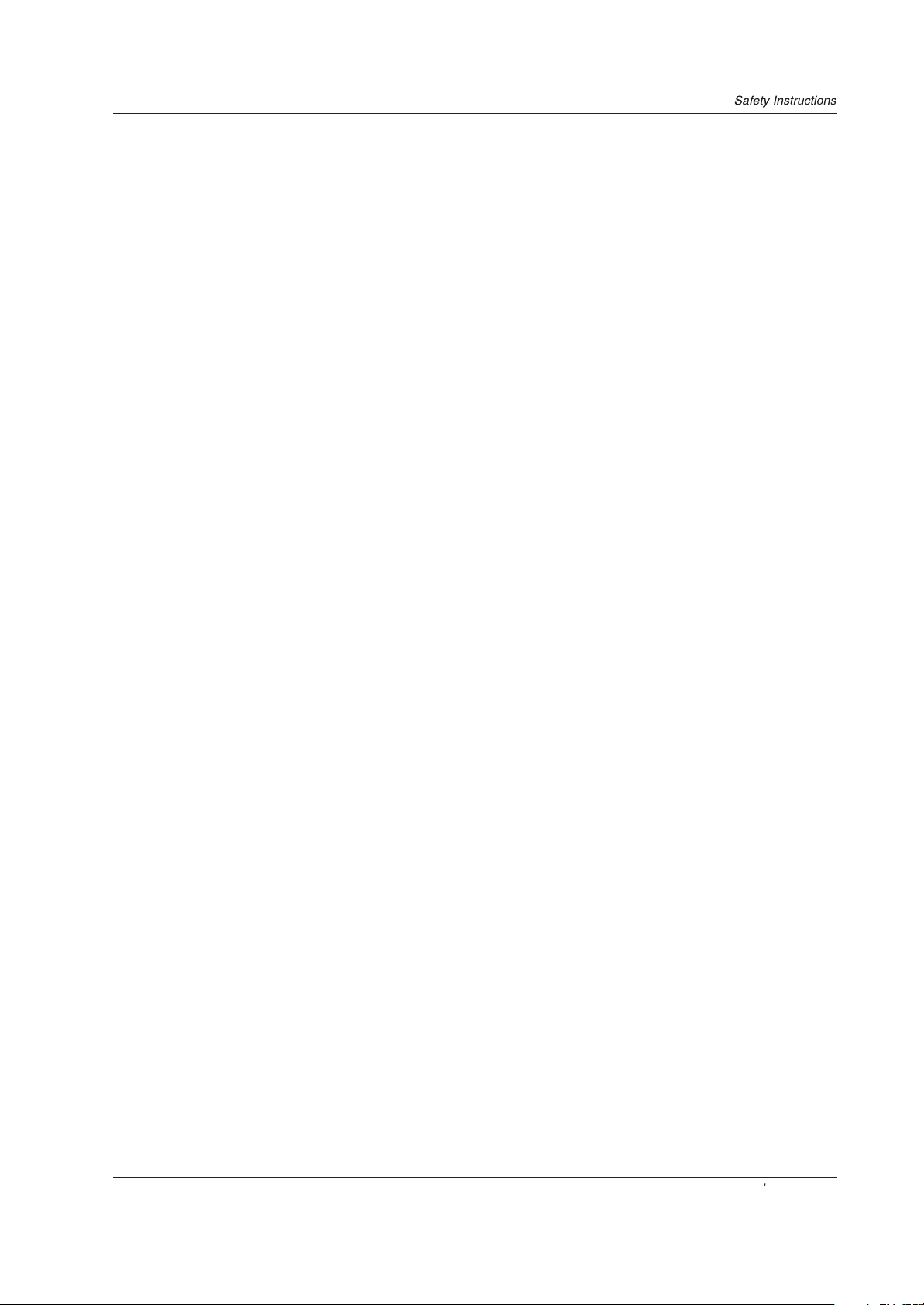
IMPORTANT SAFETY INSTRUCTIONS
Read all of the instructions before using this appliance. When using this
appliance, always exercise basic safety precautions, including the following:
1)Save these Instructions ---the safety and operating instructions should be
retained for future reference.
2)All warning on the appliance and in the operating instructions should be followed.
3)Cleaning --- Unplug from the wall outlet before cleaning. Do not use liquid
cleaners or aerosol cleaners. Use only dry cloth for cleaning.
4)Attachments ---do not use attachments not recommended by the manufacturer
as they may cause hazards.
5)Water and moisture -- do not place this product near water, for example, near a
bathtub, wash bowl, kitchen sink, laundry tub, in a wet basement, or near a
swimming pool.
6)Accessories ---do not place this unit on an unstable cart, stand, tripod, bracket,
or table. Use only with a cart, stand, tripod, bracket, or table recommend by the
manufacture, or sold with the unit.
7)Ventilation ---Slots and openings in the cabinets and the back or bottom are
provided for ventilation. These openings must not be blocked. In a built in
installation such a bookcase or rack do not install product unless proper ventilation
is provided.
8)Power Source ---this monitor should be operated only from the type of power source
indicated on the rating label. If you are not sure of the type of power supply to your
home, consult your appliance dealer or local power company.
9)Do not defeat the safety purpose of the polarized or grounding-type plug. A
polarized plug has two blades with one wider than the other. A grounding type plug
has two blades and a third grounding prong. The wide blade or the third prong are
provided for your safety. If the provided plug does not fit into your outlet, consult an
electrician for replacement of the obsolete outlet. To prevent electric shock, ensure
the grounding pin on the AC cord power plug is securely connected.
10)Power cord protection ---Power supply cords should be routed so that they are
not likely to be walked on or pinched by items placed upon or against them. Pay
particular attention to cords or plugs, convenience receptacle, and the point where
they exit from the appliance.
11)Lighting precaution ---for added protection for this product during a lighting
storm or when it is left unattended for long period of time, unplug it from the wall
outlet and disconnect the antenna or cable system. This will prevent damage to the
product due to lighting and power line surges.
12)Never push objects of any kind into this product through openings as they may
touch dangerous voltage point or short out parts that could result in a fire or electric
shock. Avoid spilling liquid of any kind on the product.
13)Servicing ---do not attempt to service the product by yourself, as opening or
removing covers may expose you to dangerous voltage or other hazards. Refer all
servicing to authorized service personnel.
14)Unplug this unit from the wall outlet and refer servicing to qualified service
personnel under the following conditions:
a. When the power supply cord or plug is damaged or frayed.
Owner s Manual 3
Page 4
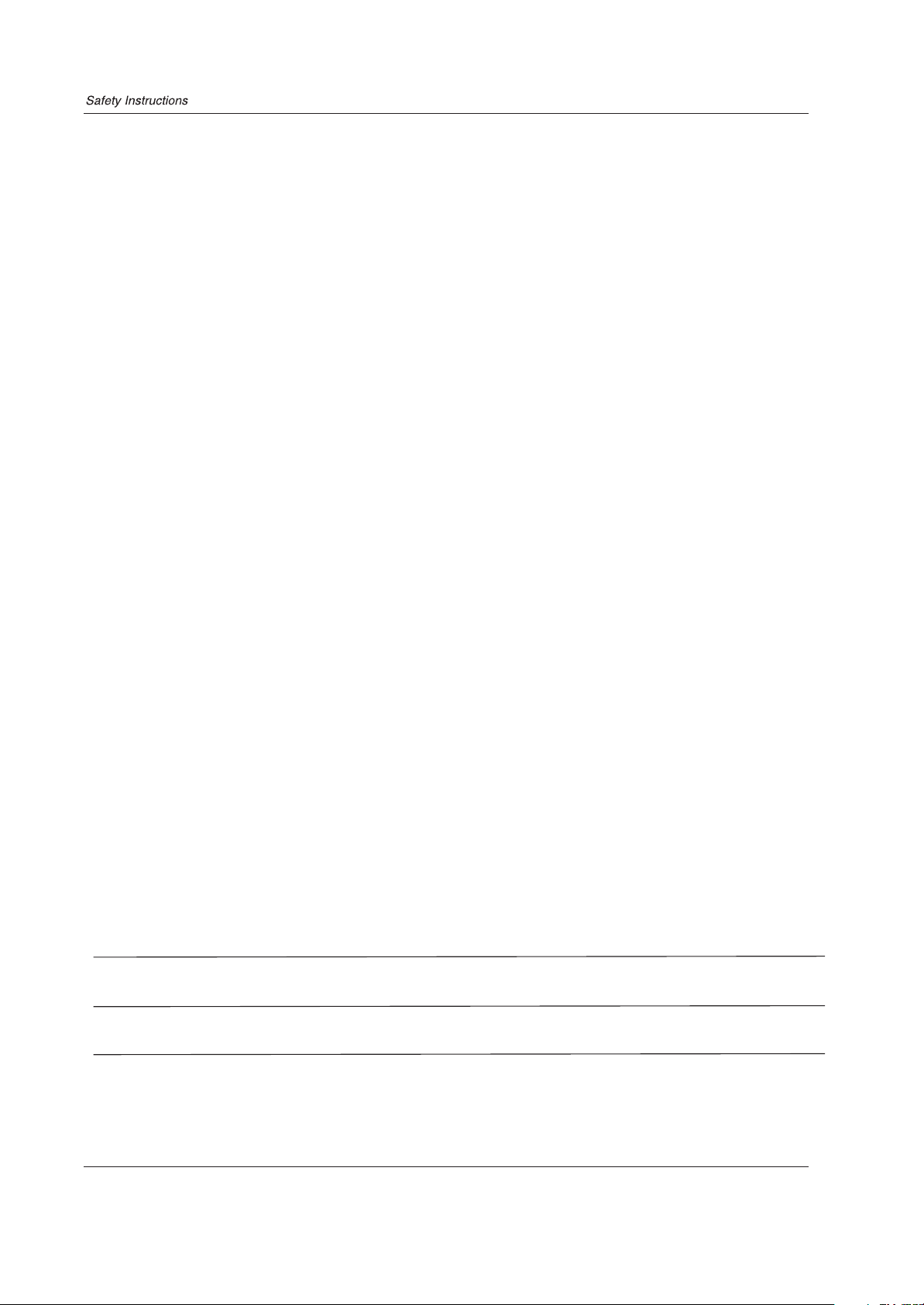
b.If liquid has been spilled, or objects have been fallen into the unit.
c.If the unit has been exposed to rain or water.
d.If the unit does not operate normally by following the operating instructions.
Adjust only those controls that are covered by the operating instructions, as
improper adjustment of other controls may result in damage and will often
require extensive work by a qualified technician to restore the unit to its normal
operation.
e.If the unit has been dropped or damaged in any way.
f.When the unit exhibits a distinct change in performance; this indicates a need
for service.
15)Heat --- The product should be situated away heat source such as radiators, heat
registers, stoves, or other products (Including amplifiers) that product heat.
16)Overloading ---Do not overload wall outlets and extension cord as this can result
in a risk of fire or electric shock.
SAVE THESE INSTRUCTIONS
Thank you for using our Haier product. This easy-to-use manual will guide you in
getting the best use of your product. Remember to record the model and serial
number. They are on label in back of the unit.
Model number
serial number
Date of purchase
Staple your receipt to your manual. You will need it to obtain warranty service.
4 Plasma Monitor
Page 5
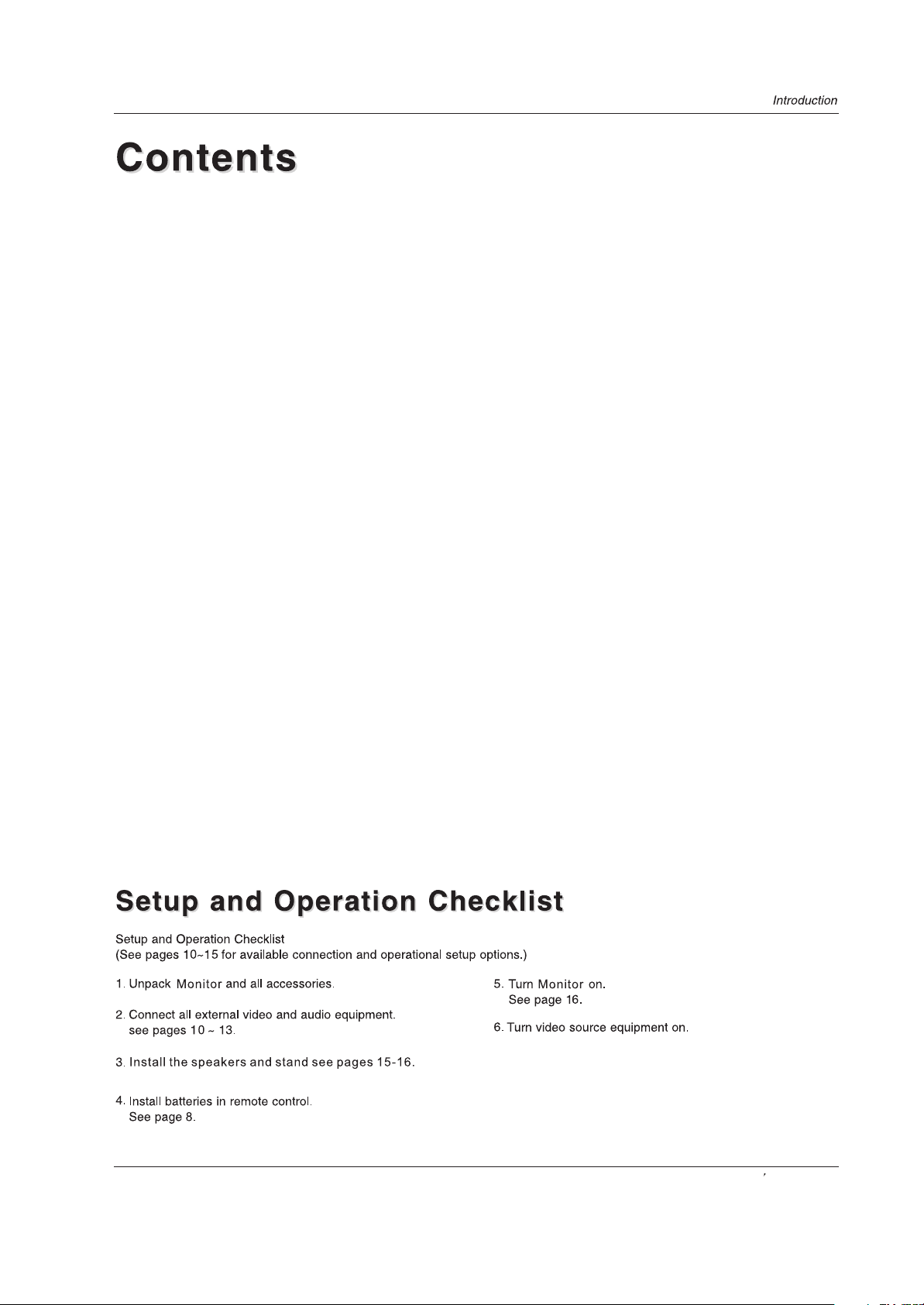
Warning..............................................................
Safety Instructions............................................
3-4
Instruction
Controls.......................................................
Connection Options.......................................
Remote Control Key Functions .......................
Installing Batteries........................................
Installation
Installation instructions................................
VCR Setup/ ................. .........
Cable TV Setup
External A/V Source Setup...........................
DVD Setup..................................................
DTV Setup/Monitor Out Setup.......................
PC Setup....................................................
Install the Speakers.....................................
Install the Stand...........................................
Install the Stand to the PDP...........................
Operation
Turning the Monitor On.................................
Basic Function
Saving Mode............................................
Operation Menu........................................
Sound Mode.............................................
Picture Mode............................................
Sleep Timer..............................................
AV1/S-Video/YPbPr/YCbCr/VGA /DVI Play..
Picture Quality Adjust
AV1/S-Video/YPbPr/YCbCr/VGA Menu.....
DVI Menu.................................................
Sound Adjustment........................................
Adjustment Setup........................................
Function Setup
Funtion Setup...........................................
Menu Language Option.............................
Menu Time Out Option..............................
Menu Background Option..........................
Auto Off...................................................
Close Caption..........................................
Calendar Display and Check.....................
Parental..................................................
Time Setup.................................................
Lock Menu Options
Lock Setup..............................................
10
12
13
14
15
15
16
17
17
17
18
18
18
19
20
22
23
23
23
23
23
23
24
24
25
26
11
11
21
2
Change Password.....................................26
Preset Prog.............................................. 27
Source Lock............................................. 27
Child Lock................................................ 27
6
7
8
8
Max Volume..............................................27
Unlock..................................................... 27
Screen Menu Options................................... 28
Troubleshooting Checklist.................................... 29
9
Maintenance....................................................... 30
Product Specifications......................................... 31
Owner s Manual 5
Page 6

MENUVOL+
VOL-
CH+
INPUT
CH-
EXIT
Menu exit
Signal source input option
Down/Up. Sel ct desired option on the menue
VOLUME Buttons
MENU Button
EXIT INPUT MENU
VOL VOL
Power On/Off Button
Power Standby Indicator
illuminates red in standby mode,illuminates blue when
the display is turned on
Remote Control Sensor
6 Plasma Monitor
Page 7
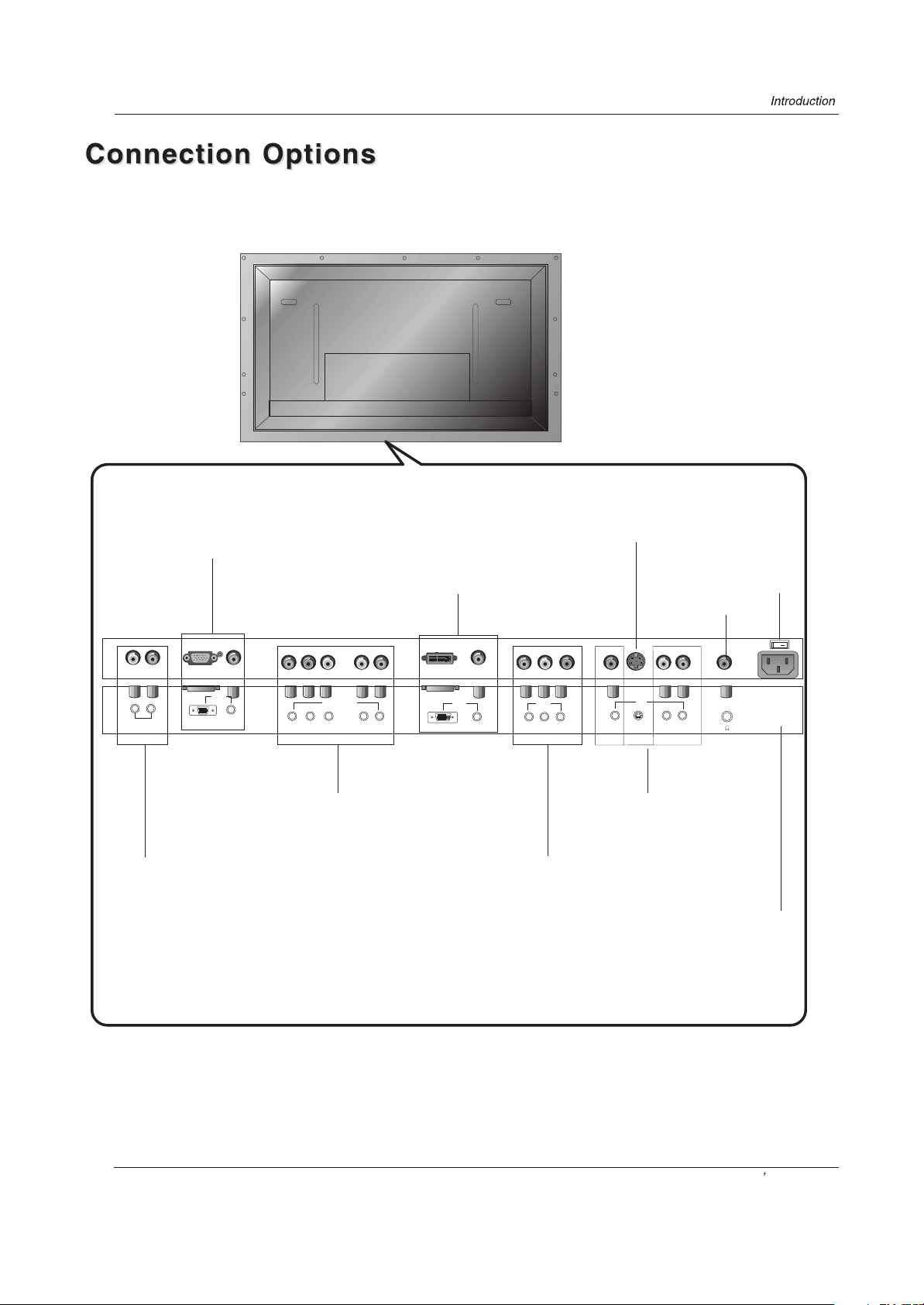
VGA Input/Audio input
DVI Input/Audio input
connect your cable/PC
through the input
S-Video Input
Power On/Off
Earphone port
0
R
L
AUDIO OUT
AUDIO output
VGA IN
VGA
AUDIO
COMPONENT IN
Pr/Cr Pb/Cb Y L-AUDIO-R
DVD/DTV Input
Connect a component video/audio
device to these jacks
DVI IN
DVI
AV OUT
L-AUDIO-R
VIDEO AUDIO
AV IN
L-AUDIO-R
S-VIDEO VIDEO
SWITCH
AC-INPUT
Audio/Video Input
Connect audio/video
output from an external
device to these jacks
External audio/
video output
Power Cord Socket
This monitor operates on AC power.The voltage is
indicated on the specifications page. Never
attempt to operate the monitor on DC power
Owner s Manual 7
Page 8

When using the remote control. Aim it towards the remote sensor on the monitor.
Select AV/S-Video source
VIDEO
INPUT
Selects:AV1/S-Video/YPbPr/YCbCr/VGA/
DVI input source
Select PC source
PC
AUTO
Auto adjust for PC
Select DVI source
DVI
MENU
Bring up the main menu to the screen
AVC
Auto volume control On/Off
LEFT/RIGHT
ENTER
Press to confirm the selection
PC
AUTO
MENU
AVC
P STD
VIDEO
DVI
INPUT POWER
MUTE
ENTER
DISPLAY
DNR
EXIT
VOL+
POWER
Turn your monitor on
DISPLAY
Displays the current input
signal information
MUTE
Switches the sound on or off
NUMBER buttons
DNR
Digital noise reduction
EXIT
Clears all on-screen displays
and return to viewing from
any menu
UP/DOWN
Picture mode menu display
P STD
S STD
Sound mode menu display
Press to enter the Lock Set menu
LOCK
/
Press to select left/right/stereo
track
SURROUND
Press to select surround ON/OFF
Q SET
Selects pre-set user preferences
for audio and video settings
V-chip
Parental Control
8 Plasma Monitor
S STD
/
SURROUND
LOCK
Q SET
RATING
CALENDAR
CC
SLEEP
VOLARC
FREEZE
VOLUME UP/DOWN
Increases/decreases sound
the
level
CALENDAR
ARC
Changes the aspect ratio
FREEZE
Freezes the image on the screen
CC(Closed Caption)
Select different modes
SLEEP
Press this key to set sleep
timer.
1
2
3
Page 9
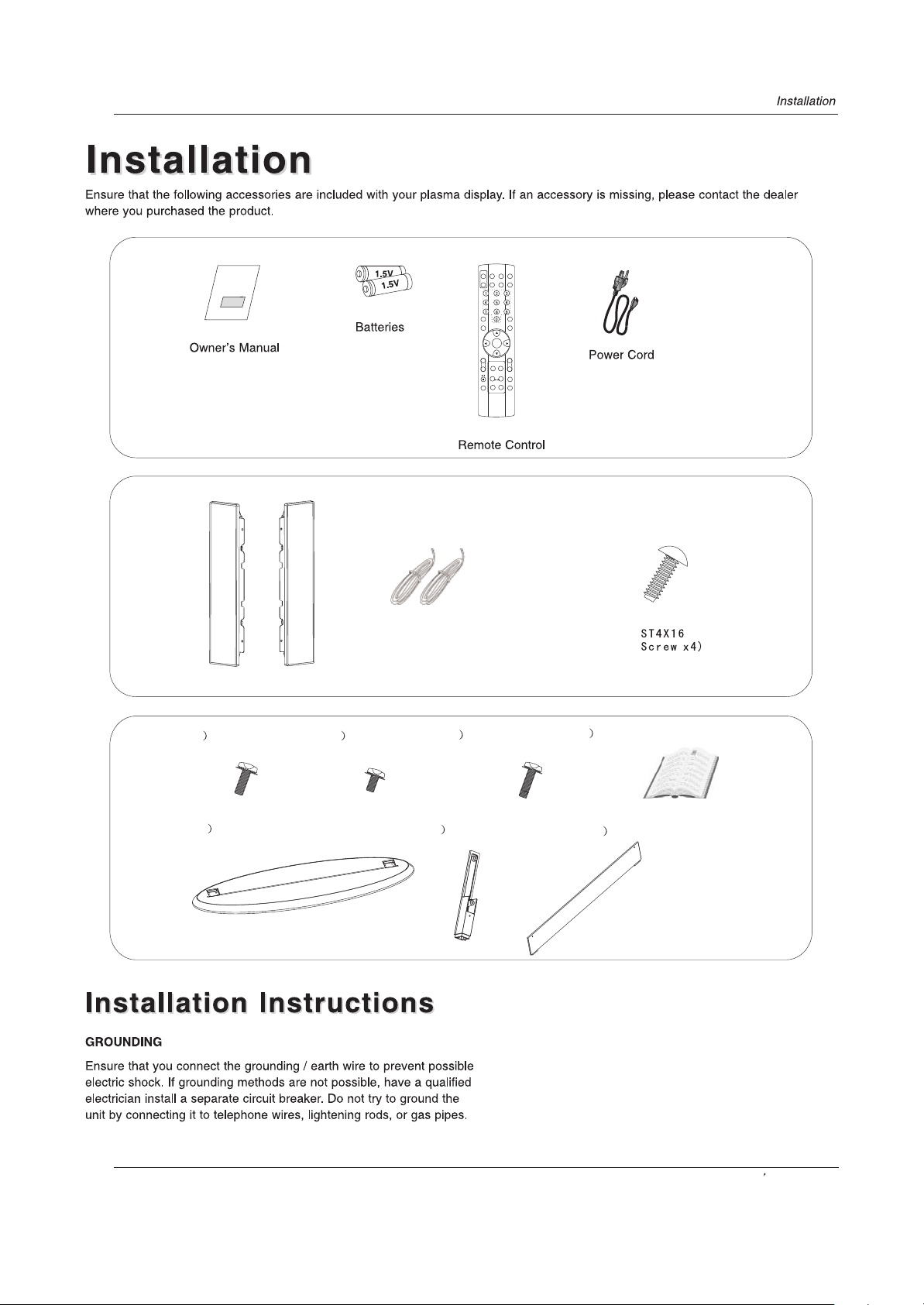
Speaker unit(X2)
PC
INPUT POWER
VIDEO
MUTE
DVI
AUTO
MENU
AVC
ENTER
P.STD
CALENDAR
LOCK
S.STD
SAVING
CC
/
SURROUND
SLEEP
RATING
(2.5MX2)
Connection cord
DISPLAY
DNR
EXIT
VOL+
VOLARC
FREEZE
(
1 M4X12 x8Screws
5x1Stand
2 M4X8 x2Screws
3 M5X16 x4Screws
6 brace pole x2
4x1Assembly instruction
7 PMMA baffle x1
Owner s Manual 9
Page 10
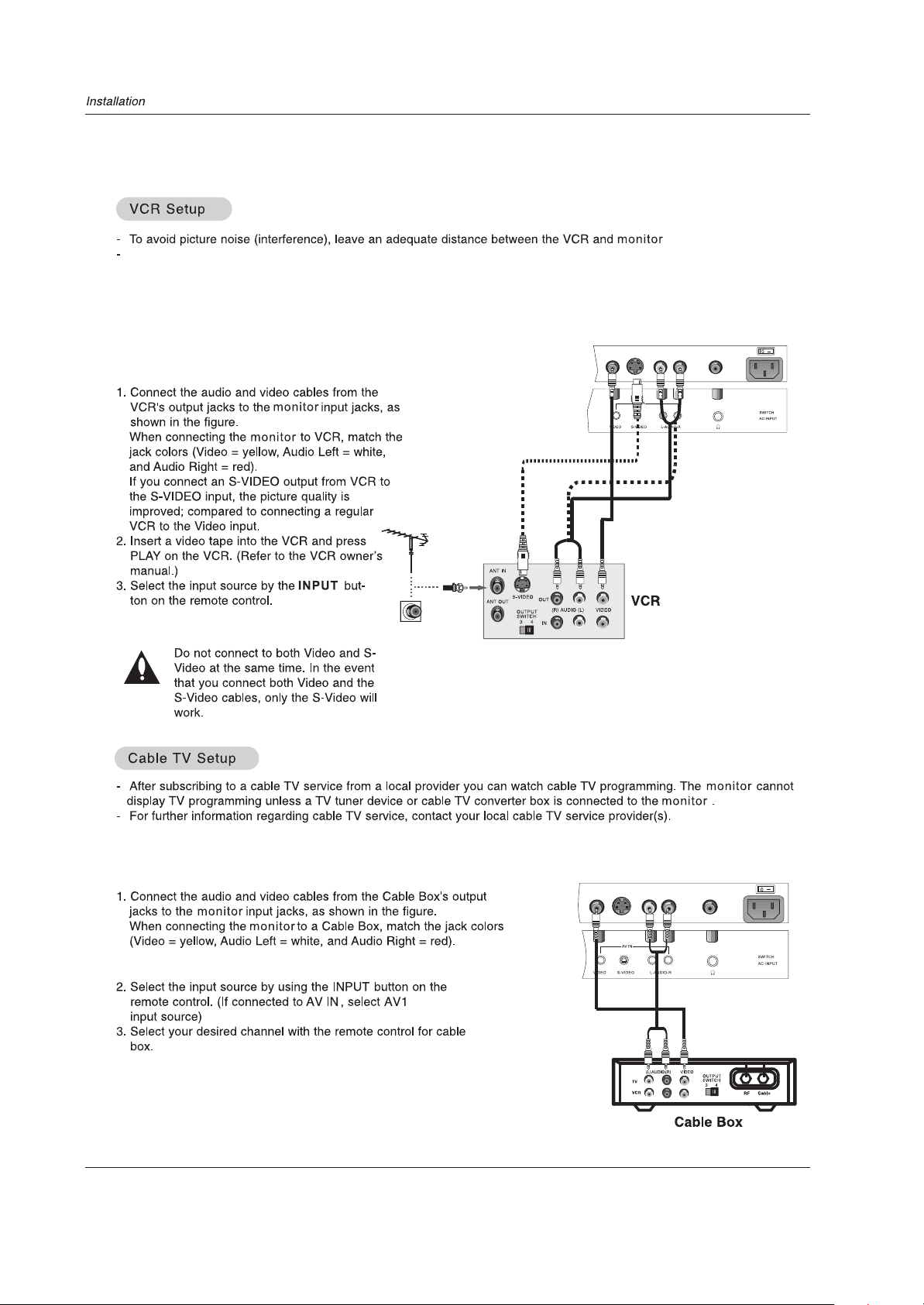
Do not leave a still picture from a VCR on the screen for a long time. Ifthe 4:3 format is used, the fixed images on the
sides of the screen may remain visible on the screen, if this format is used day after day. This is known as burn-in, it
is uneven wear of the screen area. Reduce contrast when displaying fixed images on the screen for a long time.
So you should not connect to
S-Video if you want to use Video.
(If you have a digital cable box please refer to page 12 , for
DTV setup)
10 Plasma Monitor
Page 11

Also,you could use shortcut key on the remote control)
or composite(AV)
/S-Video
Owner s Manual 11
Page 12

Also,you could use shortcut key such as PC,DVI on the remote control)
VGA
AV
12 Plasma Monitor
Page 13

,if necessary.
Also,you could use shortcut key such as PC,DVI on the remote control)
The synchronization input from horizontal and vertical frequencies are separate.
Owner s Manual 13
Page 14

Install the Speakers
1 Face the PDP screen upside down on a clean blanket or a bracket and pay attention not to indent the casing. (See figure),
Нв¹ТСпЙщЖчК¹УГЛµГч
lay the two speaker aside of the PDP.
2 Insert the pothook to the faucet of the PDP screen .
3 Fix the speaker to the PDP with the screws 4-ST 4X16 .
25.400
\U+2592\U+255A\U+2514\U+00B2
Before turning on the PDP , ensure you have connected the line between the speaker and the PDP
Connect the speaker to the speaker terminal of plasma screen:
Press the speaker terminal and insert the connecting cable into the terminal slot.
Release the speaker terminal and ensure that the white connecting cable is inserted in the terminal slot marked red and black connecting
cable is inserted in the black terminal slot, and that anode and cathode poles are correctly connected. (See Figure )
\U+2592\U+255A\U+2514\U+00B2
25.400
EXT SPEAKER
R L
14 Plasma Monitor
The right speaker
The left speaker
Page 15

Install the Stand
Install the PMMA Baffle
After installing the brace pole(see figure below)
rip the protective sheet off of the PMMA
and put the baffle into the stand.
Install the brace pole
1 After put the brace pole to the stand,
use the screw 8 M4x12 to fix it.
2 Take care not to touch the stand and
the brace pole;
3 Fix the PMMA baffle with the
screw 2
M4X8rom the front .
baffle
Install the Stand to the PDP
Face the PDP screen upside down on a clean blanket or the bracket and pay attention not to indent the casing. (See figure)
Lay down the stand and put it to responding position of the PDP screen ,and make sure the brace pole towards the hole of the PDP .
Fix 2 PDP brace pole to the PDP on the back of the plasma display with 4 M5X16 screws.
Owner s Manual 15
Page 16

16 Plasma Monitor
Page 17

Basic Function
Basic Function
Saving Mode
Hold Q SET button pressed on the remote for 3 seconds until Quick Set mode setup menu appears on the screen.
1.Press button for desired setup option.
2.Press button for setup option.
3.Press Q SET button (Screen display sees right figure)
4.Press EXIT button to close screen display.
(10 seconds later after the latest press, the screen display will disappear automatically.)
/
/
Quick Set Setup
Light
Bright
Normal
Gray
Dark
Sound
Noise
Normal
Quiet
Operation Menu
1.Press MENU button to open the main menu. Press button to select PIC., SOU., ADJ., SYS. , FUN. or TIME menu.
2.Press button to select submenu, and press button to increase/decrease the value or select the setup.
3.Press MENU to return to main menu
/
/
/
4.The setup time in display will disappear automatically when the latest preset time expiries. The menu display time can
be set to 5,10,15,20,25,30 and 40 seconds
5.Press EXIT button to exit any menu if the menu is in display.
Sound mode
Press S STD button on the remote controller for menu display, and press button to change
the mode as follows:
(This feature can also be changed from the sound menu function screen)
/
Music Standard Theater Personal
Sou.Mode
Music
Standard
Theater
Personal
Owner s Manual 17
Page 18

Picture mode
Press P STD button on the remote controller for menu display, and press button for desired
mode as follows:
(This change can also be made from Picture menu adjustment screen)
/
Pic.Mode
Bright Normal Soft Personal
Bright
Normal
Soft
Sleep Timer
Every press of SLEEP button, the timer will be set in the following sequence:
Sleep 0Min Sleep 5Min Sleep 15Min Sleep 30Min Sleep 60Min Sleep 90Min Sleep 120Min Sleep 0Min
If remaining time of set timer is to be displayed, press the SLEEP button once.
Personal
AV1/S-Video/YPbPr/YCbCr/VGA/DVI Play
1. Press INPUT button on the remote controller, the following menu will appear on the screen.
2. Press button for option and then press button or ENTER to confirm.
/
/
Note:
If AV1 and S-Video are inserted at the same time, priority will
be given to S-Video.
Source
AV1/S-Video
YPbPr/YCbCr
VGA
DVI
18 Plasma Monitor
Page 19

Picture Quality Adjust
Picture Quality Adjust
Picture quality adjust
Picture quality can be adjusted for any input separately.
The picture quality on the screen can be adjusted as follows:
1. Press MENU button and until the following menu appears on the screen:
/
AV1/S-Video menu:
50
50
50
0
50
A
B
C
YPbPr/YCbCr menu:
50
50
50
0
(Not available)
50
VGA menu:
A
B
C
(Not available)
A
B
C
(not available)
50
50
50
50
(Not available)
0
Owner s Manual 19
Page 20

Picture quality adjust
DVI menu:
A
B
C
(not available)
50
50
50
50
(not available)
0
2.Press button to enter picture menu and to select desired option , the current item is marked yellow.
3. Press button again to adjust selected option.
/
/
4. Repeat step 2 and 3 until desired picture quality has been achieved . When displayed time for menu setup expires without
any operation , the menu disappears from the picture , If MENU or EXIT button is pressed , the menu on display will disappear
in sequence or immediately respectively.
Note:
1.When Personal mode is not selected, the Personal mode can be entered automatically if Contrast, Brightness,
Color, Tint and Sharpness parameters are adjusted.
2.Noise Reduction mode DNR can be set to Auto, Off, Weak, Medium or Strong.
20 Plasma Monitor
Page 21

Sound adjustment
Sound adjustment
Sound adjust
Sound can be adjusted for any input as follows:
1. Press MENU button and button until the following menu appears on the screen.
2. Press to enter sound setup menu, and press button
again for desired option.
3. After your option is selected, press button to adjust.
4. Repeat step 2 and 3 until desired sound has been achieved
when displayed time for menu setup expires without any
operation , the menu disappears from the picture . If MENU
or EXIT button is pressed , the menu in display will disappear
in sequence or immediately respectively.
/ /
/
/
A
B
C
Note:
1. Select Balance to balance right and left sound channels
indication value of Balance increases toward +50, sound of the
respectively. When indication value of Balance decreases toward -50, sound of the right and left speaker becomes
weaker and stronger, respectively.
2.When Personal mode is not selected, the Personal mode can be entered automatically if Treble or Bass parameters are
adjusted.
3.AVC:Automatic Volume Control.
commercials.
his feature maintains a fixed volume for different levels of programmaterial, like loud
of the monitor . The intermediate value is 0. When
right and left speaker becomes stronger and weaker,
Owner s Manual 21
Page 22

Adjustment Setup
Adjustment Setup
Adjusting setup
In VGA and DVI input mode , H Position and V Position can be used to
adjust the picture position.
When VGA DVI input mode is set
1. Press MENU button on the remote controller and for
/
option of picture position adjust.
Press to enter the menu of picture position setup
2.
3. Press button for desired adjust parameter option.
4. Press for desired adjust parameter option until
/
/
/
satisfactory value is achieved. When VGA signals are
A
B
received, the automatic mode is used for parameter adjustment.
C
Note:
Adjust, RGB and Reset are functional only under VGA and DVI mode, and Auto Sync is functional in VGA
1)Adjust is opted for adjusting H Position and V Position as well as relative
parameters in VGA and DVI modes.(Phase Adjust is not
available in DVI)
2)RGB is opted for adjustment of the numerical value of red,
green and blue in VGA/DVI mode.
3)Reset is opted for adjustment of parameters (After the
operation, Complete will be on the right of the option)
A
4)Auto sync is opted for adjustment of picture location freque-
B
C
ncy and phase parameters in VGA mode.(Not available in
DVI)(After the operation, Complete will be on the right of
Not
available
mode.
0
0
0
0
0
the option)
5) Under the VGA signal, there are Full Screen , one to one and
4:3 Mode for Display mode to select.
Under the AV1or S-Video signal, there are Full Screen,
Vertical Zoom, Half Zoom, Panorama and 4:3 Mode for
Display Mode to select.
Under the DVI signal, there are Full Screen and 4:3 Mode for
Display Mode to select.
6) Color Temperature is opted for color parameters of cold,
normal and warm.
22 Plasma Monitor
0
0
0
A
B
C
Page 23

Function Setup
Function Setup
Function Setup
It is possible to select language, OSD translucent, position and screen display of the menu as follows:
1. Press MENU button once, and the button until the following menu appears on the screen:
2. Press button on the remote controller to enter the menu of system setup.
3. Press to select desired option on the menu.
4. Press to adjust selected option.
/
/
/
/
A
B
C
Menu language option
Repeat step 3 and 4 to select English, Francais or Espanol as the menu language.
Menu timeout option
Repeat step 3 and 4 to select menu display time for 5,10,15, 20, 25, 30 or 40 seconds.
Menu Background Option
Repeat step 3 and 4 to select OSD background between Translucent and Opaque.
Auto Off
Repeat step 3 and 4 to select On/Off. If , and there is no signal to the monitor for 2 minutes ,
be on the screen and for 3 minutes selected
monitor for 3 minutes without any operation , Haier will be on the screen .
On is selected Auto Off will
the monitor will be in standby condition . If Off is , and there is no signal to the
Close Caption
Repeat step 3 and 4 to set up Off/CC1/CC2/CC3/CC4/TX1/TX2/TX3/TX4/XDS.
(Note: Close Caption is only available in AV and S-Video signal)
Owner s Manual 23
Page 24

Calendar Display and Check
Repeat step 3 and press or ENTER button to enter calendar menu as follows:
Enter Calendar menu, press and button to adjust or check the date.
/
/
/
Parental
Designate and press or ENTER button to enter Parental submenu as follows:
Initial password is 0000, and security default password is 9443. If the password in the Lock Set menu changed, the password
The password here will also change
Select option 3 and 4 on the menu, enter the submenu as follows:
Rating ALL V S L D
TV-Y V
TV-Y 7 V V
TV-G V
TV-P G V V V V V
TV-1 4 V V V V V
TV-M A V V V V
TV Rating Limit
Note: If some option is locked, the options of the same level will also be locked and the screen displays Lock .
TV Rating Limit and Movie Rating Limit can only be opted when Parental Control is set to Custom.
(Parental is only available in AV and S-Video signal)
Movie Rating Limit
G V
PG V
PG-13 V
R V
NC17 V
X V
24 Plasma Monitor
Page 25

Time Setup
Time Setup
If Off-time or On-time is intended in AV1/S-Video/YPbPr/YCbCr/VGA , follow the instructions as below:
1.After choosing the time function from the main menu,press to select the clock ,then press to adjust.
If Clock is set, time you set for Off Time and On Time will be
2.
a point of time. Otherwise, if Clock is not set, time you set
for Off Time and On Time will be a period of time. And it will
account time from the time when you set automatically .
Note:
The Sleep Time and Off Time can not be set at simultaneously . If both time are set , the later setup will be in
operation.
/
A
B
C
/
Indication will appear on the screen 1 minute prior to expiration of the set time.
Owner s Manual 25
Page 26

Lock Menu Options
Lock Menu Options
Lock setup
Press LOCK button on remote control, Password will appear on the screen. If password is correctly entered, the Lock set menu will be
menu willl be entered. If the password is not correctly entered, you will be required to reenter the password and the cursor will stay
stay at the first place. Press EXIT to erase the window. If time you set in OSD menu expires after th e latest press, the menu
will disappear automatically.
Change password
1.The password can be changed. Press button and select
Password. Press or ENTER button, the screen will display
Old Pw.----, which will stay on the screen if a wrong password
is entered. If correct password is entered, the screen will
display New Pw.----. Then enter the new password, and the screen will display
Confirm----. If the same password is entered correctly twice, the old password will be changed. If the same password
is not correctly entered twice, the screen will display New Pw.----, then you have to reenter the password.
Note:
The initial password is 0000, and the security default password is 9443. If Unlock is activated, the password setup
cannot be changed.
Caution:
The monitor has the function of security default lock. Password needs to be entered when the program lock mode is
to be set. The initial password of the monitor is 0000 and security default password is 9443.
/
/
Press digit button on the remote control to enter the digits.
26 Plasma Monitor
Change password
Page 27

Preset Prog.
Preset Prog. is opted for setting up start signal resource. Press button to select Preset Prog.. Press
button, sources can be swapped in AV1/SVideo/YPbPr/VGA/DVI/Off mode. After setup, the set mode will be entered if the
entered if the
monitor is switched off and on again.
/
/
Source Lock
Source Lock is opted to hinder external input modes, such as AV, S -Video and VGA. Press button to select
the option, and press or ENTER button to display Source Lock menu
Press button to select desired option. Press button to set up the mode of
Source Lock. If some Source Lock is set on, the mode will be entered and the screen
will display blue background with the mute mode activated and Lock. In lock on
on mode, when screen is blank, icon Lock will be always displayed on the screen
If lock mode is to be verified, enter Source Lock submenu and set relative mode off
or select Unlock mode in the Preset Prog. Menu.
/
/
/
/
Child Lock
Press button to select Child Lock. Press button to set On or Off mode. If lock on mode is set, Child Lock is
inactivated automatically. In such case, If buttons on monitor are pressed, the screen will display Child Lock, which
can be erased by press of EXIT button. 5 seconds later after the latest press, the screen display will disappear auto-
matically. The Child Lock mode can be resumed by entering Lock Set menu to set Child Lock off or active Unlock.
/
/
Max Volume
Press button to select Max Volume. Press button for adjustment between 0 100. If a
certain value is set, when volume is being adjusted, the sound value cannot exceed maximum volume value. If current
volume is over Max Volume,when Lock Set menu is set, current volume will become set maximum volume. If current
volume is below maximum volume, customer set volume will stay unchanged
/
/
Unlock
Press button to select Unlock mode. Press or ENTER button to unlock all set modes, setting all lock options to off,
and the maximum volume returns to 100.
/
/
Owner s Manual 27
Page 28

Auto sync
/
/
or ENTER
/
Auto Sync
Note: It is better to use Reset instead of Auto sync in 480P,720P,1080i,
Sync .
4:3 Mode
Full screen( correspond with 16:9)
One to one
mode and modes of under it )
Vertical Zoom
Half Zoom
Choose Half Zoom when you want to enlarge the picture vertically by enlarge top of the picture, that is the letters on the
bottom are still on the screen.
Panorama
Choose Panorama when you want to enlarge the two sides of the picture in a non-linear proportion.
Note: The setting of aspect ratio is respective in different signal source , that means different aspect ratio could be saved
in different source
try Auto Sync again.
4:3
Full Screen
One to one
Vertical Zoom adjust the picture vertically,that is without any back bars
Auto Sync
Auto Sync
a better quality picture
Auto
This is called burn-in.
real (Only available in PC signal, especial for 800X600
/
/
/
5. Press MENU or EXIT to exit it.
28 Plasma Monitor
select one option and then press to adjust
/
Adjust
to enter the submenu
/
Page 29

monitor
/
Owner s Manual 29
Page 30

30 Plasma Monitor
Page 31

42EP24S
Dimensen(WXHXD)
Unit::inches/mm
(main compoment)
Impedance
Input
consumption
Speakers
Size(WXHXD)
(inches/mm)
Weight
(pounds/kg)
41.3X3.4X26.1/1050X664X86
60.6/27.5
852X480(Dot)
120V~ , 60Hz
8
2X10W
4.3X21.9X2.4/110X556X62
2X5.5/2X2.5
Owner s Manual 31
Page 32

WARRANTY
This Haier brand product, when shipped in its
original container, will be free from defective
workmanship and materials, and Haier agrees
that it will, at its option, either repair the defect or
replace the defective product with a new or
re-manufactured equivalent at no change to the
purchaser, for parts or labor for the periods set
forth below.
This warranty does not apply to the appearance
of the product or the exterior of the product,
which has been damaged or defaced, altered or
modified in design or construction. It does not
apply to the additional excluded items set forth
below.
The warranty commences on the date the item
was purchased and the original purchase receipt
must be presented to the authorized service
center before warranty repairs are rendered.
The warranties described herein shall be the sole
and exclusive warranties granted by Haier and
shall be the sole and exclusive remedy available
to the purchaser. Correction of defects in the
manner and for the period of time described
herein shall constitute complete fulfillment of
obligations and responsibilities of Haier to the
purchaser with respect to the product and shall
constitute full satisfaction of all claims, whether
based on contract, negligence, strict liability or
otherwise. In no event shall Haier be liable, or in
any way responsible, for any damages or defects
in the product which were caused by repairs or
attempted repairs performed by anyone other
than an authorized service center or dealer, nor
shall Haier be liable, or in any way responsible,
for incidental or consequential economic or
property damage. Some states do not allow the
exclusion of incidental or consequential damages,
so the above exclusion may not apply to you.
The limited warranty described herein is in
addition to whatever implied warranties may be
granted to purchasers by law. ALL IMPLIED
WARRANTIES INCLUDING THE WARRANTIES OF
MERCHANTABILITY AND FITNESS FOR USE ARE
LIMITED TO THE PERIOD(s) FROM THE DATE OF
PURCHASE. Some states do not allow limitations
on how long an implied warranty lasts, so the
above limitation may not apply to you.
Neither the sales personnel of the seller nor any
other person is authorized to make any
warranties other than those described herein, or
to extend the duration of any warranties beyond
the time period described herein on behalf of
Haier.
THIS WARRANTY GIVES YOU SPECIFIC LEGAL
RIGHTS. YOU MAY ALSO HAVE OTHER RIGHTS
WHICH VARY FROM STATE TO STATE.
Warranty period for this product: 90 days for
labor, one year for parts, in home service.
Additional items excluded from warranty
coverage: non-rechargeable batteries.
What to do to obtain service or to obtain product
literature, accessories, supplies or customer
assistance: Simply call 1-877-337-3639.
Be sure to have proof of purchase.
