Haier 42EP24S Owner’s Manual

PLAS A O ]-OR
i i
i!_i _ _i i ii_ iii _i_ _i_I
i i i
_i i ii
ii ii
ii ii
42EP24S
ill i_ i
i i ii iii iiiii iiiii _i
_ii_ _i iiii _I _
ii
i_iiii
i i
i ii_ _
Please read this manual carefully and completely before
operating your monitor,
Retain this manual for future reference,

WARNING
WARNING :To reduce the risk of electric shock do notremovecoverorback.
No user-serviceable parts inside refer service to qualified service personnel.
Safety of operators has been taken into consideration at the design and manufacture
phase, but inappropriate operation may cause electric shock or fire. To prevent the product
from being damaged, the following rules should be observed for the installation, use and
maintenance of th product. Read the following safety instruction before starting the operation.
The User Manual uses the following symbols to ensure a safe operation and prevent
any damage to operators or properties:
THiS SYMBOL iNDiCATES THAT HIGH VOLTAGE iS PRESENT
INS|DE. iT iS DANGEROUS TO MAKE ANY KiND OF CONTACT
WiTH ANY iNSiDE PART OF THiS PRODUCT.
THiS SYMBOL iNDiCATES THAT THERE ARm= iMPORTANT
OPERATING AND MAINTm=NANCE iNSTRUCTiONS iN THE
L|T_=RATIJR _= ACCOMPANYING TH _= APPLIANC_=o
Foe STATEMENT ]
This equipment has been tested and found to comply with the limits for a Class B digital device,
)ursuant to Part 15 of the FCC Rule. These limits are designed to provide reasonable protection
against harmful interference in a residential installation. This equipment generates, use and
can radiate radio frequency energy and, if not installed and used in accordance with the
instructions, may cause harmful interference to radio communications. However ,there is no
guarantee that interference with not occur in a particular installation. If this equipment does
cause harmful interference to radio or television reception, which can be determined by turning
the equipment off and on, the user is encourage to try to correct the interference by one or
more of the following measures:
*Reorient or relocate the receiving antenna.
*Increase the separation between the equipment and receiver.
*Connect the equipment into an outlet on a circuit different from that to which the receiver
is connected.
*Consult the dealer or an experienced radio/TV technician for help.
This device compiles with Part ! 5 of the FCC Rules. Operation is subject to the following
two conditions: (1) This device may be not cause harmful interference, and (2) this device
must accept any interference received, including interference that may cause undesired
operation.
FCC CAUTION:
To assure continued compliance and possible undesirable interference, the provided ferrite
cores must be used when connecting this plasma display to video equipment; and maintain
at least 40cm spacing to other peripheral device.
CANADIAN NOTICE:
This Class B digital apparatus compiles with Canadian ICES=003.
2 P/asma Monitor
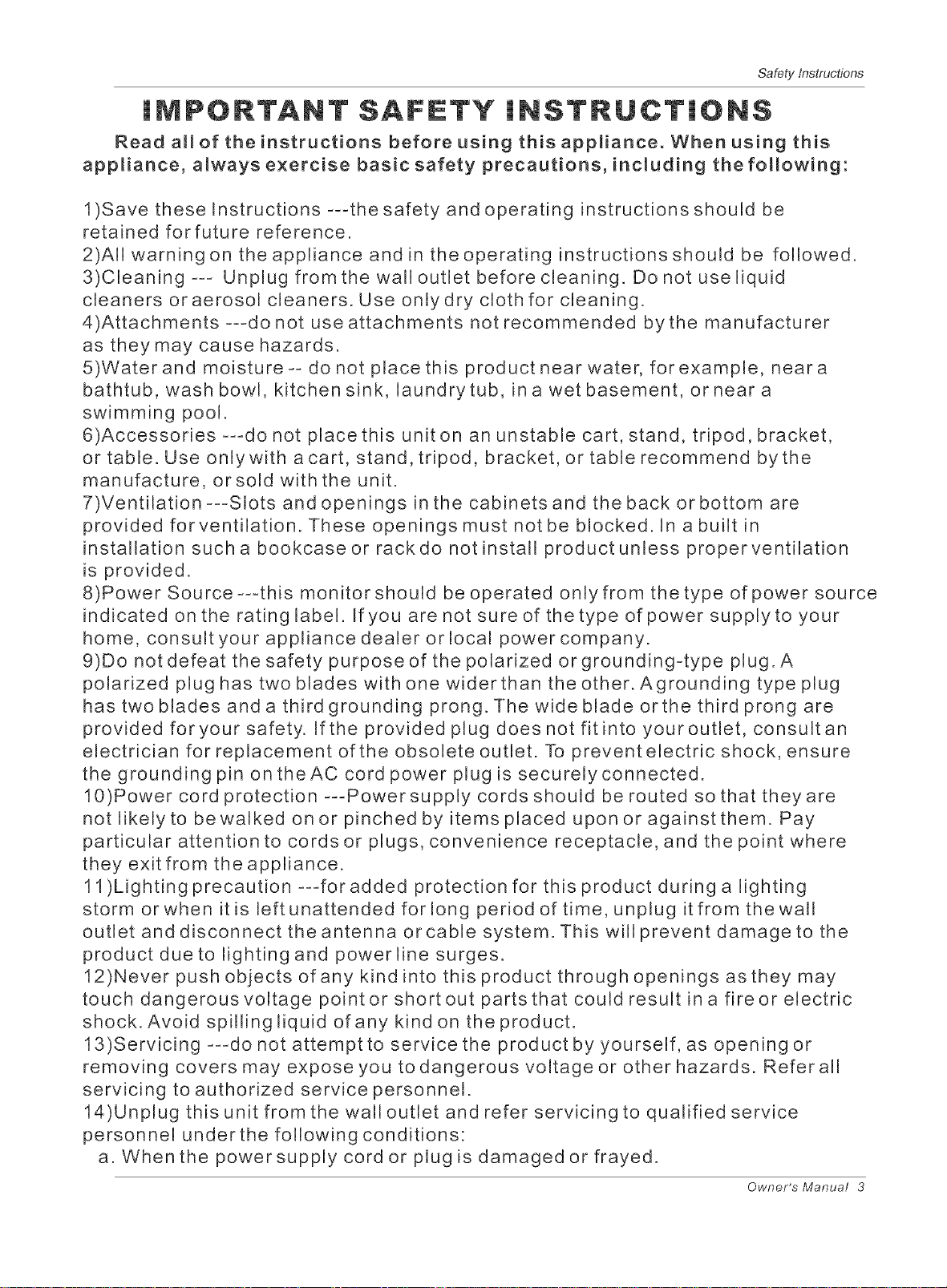
Safetyinstructions
iMPORTANT SAFETY iNSTRUCTiONS
Read all of the instructions before using this appliance. When using this
appliance, always exercise basic safety precautions, including the following:
1)Save these Instructions ---the safety and operating instructions should be
retained forfuture reference.
2)All warning on the appliance and in the operating instructions should be followed.
3)Cleaning --- Unplug from the wall outlet before cleaning. Do not use liquid
cleaners oraerosol cleaners. Use onlydry cloth for cleaning.
4)Attachments ---do not use attachments not recommended bythe manufacturer
as they may cause hazards.
5)Water and moisture-- do not place this product near water, for example, neara
bathtub, wash bowl, kitchen sink, laundry tub, in a wet basement, or near a
swimming pool.
6)Accessories ---do not place this unit on an unstable cart, stand, tripod, bracket,
or table. Use onlywith a cart, stand, tripod, bracket, or table recommend bythe
manufacture, orsold with the unit.
7)Ventilation---Slots and openings in the cabinets and the back or bottom are
provided forvenfilation. These openings must not be blocked. In a built in
installation such a bookcase or rack do not install product unless properventilation
is provided.
8)Power Source ---this monitor should be operated only from the type of power source
indicated on the rating label. Ifyou are not sure of thetype of power supplyto your
home, consultyour appliance dealer orlocal power company.
9)Do not defeat the safety purpose of the polarized orgrounding-type plug. A
polarized plug has two blades with one widerthan the other. Agrounding type plug
has two blades and a third grounding prong. The wide blade orthe third prong are
provided foryour safety. Ifthe provided plug does not fit into youroutlet, consult an
electrician for replacement of the obsolete outlet. To prevent electric shock, ensure
the grounding pin on theAC cord power plug is securely connected.
10)Power cord protection ---Power supply cords should be routed so that they are
not likely to be walked on or pinched by items placed upon or against them. Pay
particular attention to cords or plugs, convenience receptacle, and the point where
they exit from the appliance.
11)Lighting precaution ---for added protection for this product during a lighting
storm orwhen itis left unattended forlong period of time, unplug it from thewall
outlet and disconnect the antenna or cable system. This will prevent damage to the
product due to lighting and power line surges.
12)Never push objects of any kind into this product through openings as they may
touch dangerous voltage point or short out parts that could result in a fire or electric
shock. Avoid spilling liquid of any kind on the product.
13)Servicing ---do not attempt to service the product by yourself, as opening or
removing covers may expose you to dangerous voltage or other hazards. Refer all
servicing to authorized service personnel.
14)Unplug this unit from the wall outlet and refer servicing to qualified service
personnel underthe following conditions:
a. When the power supply cord or plug is damaged or frayed.
Owner's Manual 3

SafetyInstructions
b.ffliquid has been spilled, or objects have been fallen into the unit.
c.Efthe unit has been exposed to rain orwater.
d.ffthe unit does not operate normally by following the operating instructions.
Adjust only those controls that are covered by the operating instructions, as
improper adjustment of other controls may result in damage and will often
require extensive work bya qualified technician to restore the unit to its normal
operation.
e.lfthe unit has been dropped ordamaged in any way.
f.When the unit exhibits a distinct change in performance; this indicates a need
for service.
15)Heat--- The product should be situated away heat source such as radiators, heat
registers, stoves, or other products (Including amplifiers) that product heat.
16)Overloading --Do not overload wall outlets and extension cord as this can result
in a risk offire orelectric shock.
ESE!
Thank you for using our Haier product. Thiseasy_to-use manualwill guideyou in
getting the best use of your product. Remember to record the model and serial
number. They are on label in back of the unit.
Model number
serial number
Date of purchase
Staple your receipt to your manual. You will need it to obtain warranty service.
4 Plasma Monitor

Introduction
Warning .............................................................. 2
Safety Instructions ............................................ 3-4
Instruction
Controls ....................................................... 6
Connection Options ....................................... 7
Remote Control KeyFunctions ....................... 8
Installing Batteries ........................................ 8
Installation
Installation instructions ................................ 9
VCR Setup/Cable TV Setup .......................... 10
External A/V Source Setup ........................... 11
DVD Setup .................................................. 11
DTV Setup/Monitor OutSetup ....................... 12
PC Setup .................................................... 13
Install the Speakers ..................................... 14
Install the Stand .......................................... 45
Install the Standto the PDR .......................... 15
Operation
Turning the Monitor On ................................. 16
Basic Function
Saving Mode ............................................ 17
Operation Menu ....................................... 47
Sound Mode ............................................. 17
Picture Mode ............................................ 18
Sleep Timer'. ............................................. 18
AVl/S-Video/YPbPr/YCbCr/VGA/DV! Play. :18
Picture QualityAdjust
AV1/S-Video/YPbPr/YCbCr/VGA Menu ..... 19
DVI Menu ................................................ 20
Sound Adjustment ........................................ 21
Adjustment Setup ........................................ 22
Function Setup
Function Setup ......................................... 2,3
Menu Language Option ............................. 23
Menu TimeOut Option .............................. 23
Menu Background Option .......................... 23
Auto Off ................................................... 23
Close Caption .......................................... 23
Calendar Display andCheck ..................... 24
Parental .................................................. 24
Time Setup ................................................. 25
Lock Menu Options
Lock Setup .............................................. 26
Change Password ..................................... 26
Preset Prog .............................................. 27
Source Lock ............................................. 27
Child Lock ................................................ 27
Max Volume .............................................. 27
Unlock ..................................................... 27
Screen Menu Options ................................... 28
Troubleshooting Checklist .................................... 29
Maintenance ....................................................... 30
Product Specifications ......................................... 31
Warranty ............................................................. 32
Setu p and Operation Chec k rest
Setup and Operation Checklist
(See pages 10--15 for available connection and operationa_ setup options.)
!. Unpack Monitor and amlaccessories.
2. Connect all external video and audio equipment.
see pages 10 - 13.
3. Install the speakers and stand see pages 15-16,
4. Install batteries in remote control.
See page 8.
mm
5. Turn Monitor on.
See page 16.
6. Turn video source equipment on.
Owner's Manual 5

Introduction
7 8 1 2 5 6
1. Menu exit
2. Signal source inputoption
3, Down/Up. Select desired optionon the menu
4. VOLUME Buttons
5. MENU Button
6o Power On/Off Button
7o Power Standby Indicator
illuminates red instandby mode,illuminates bluewhen
the display isturned on
8, Remote Control Sensor
6 Plasma Monitor
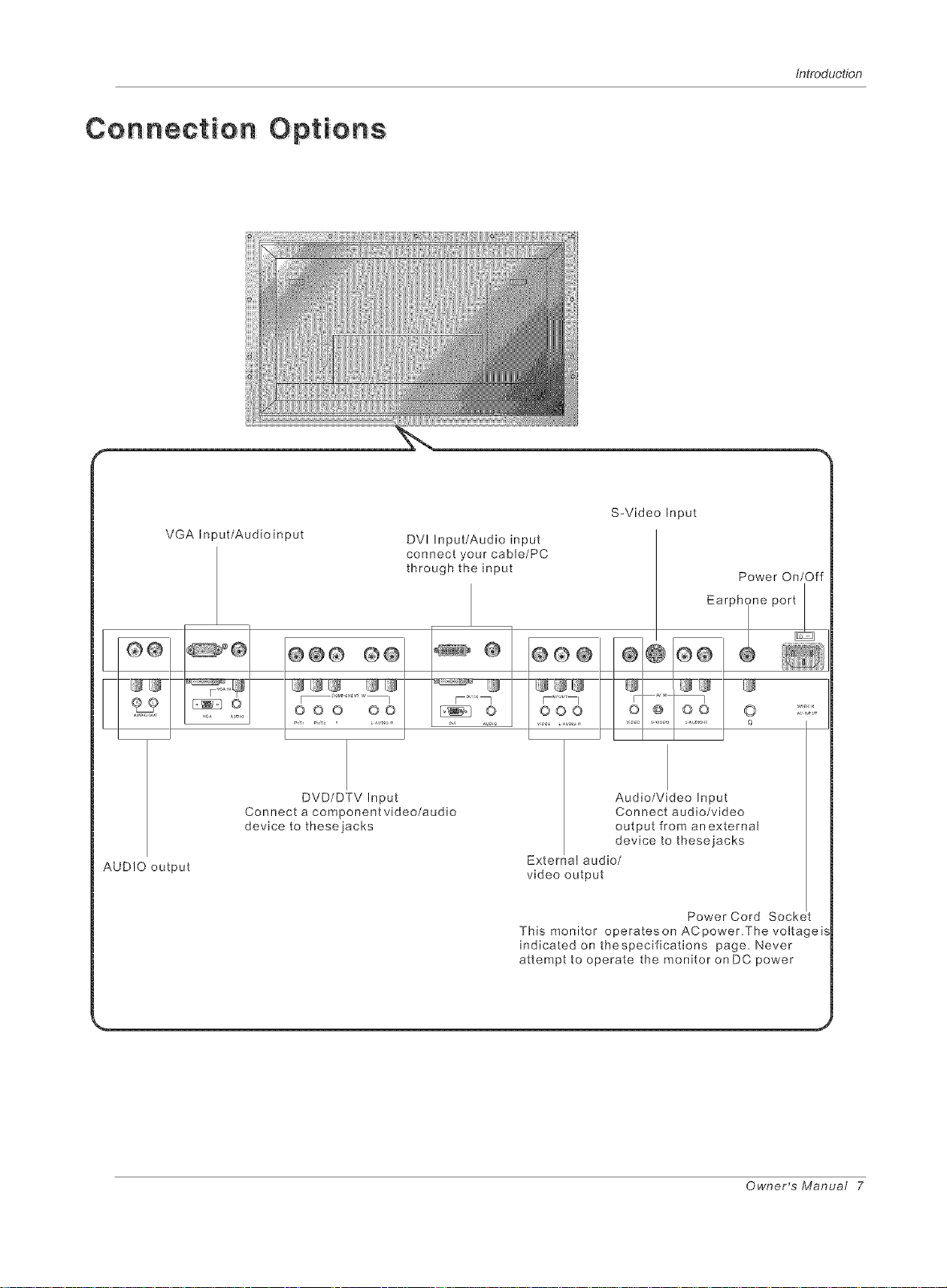
C o Rn e c ti o R O pt iOn S:
VGA Input/Audio input
DVI Input/Audio input
connect your cable/PC
through the input
Introduction
S-Video Input
Power On/Off
AUDIO output
Connect a component video/audio
DVD/DTV Input
device to these jacks
• I
o @ oo O
Audio/Video Input
Connect audio/video
output from anexternal
device to these jacks
Exterr a! audio/
video output
Power Cord Sock_
This monitor operateson ACpower.The voltageis
indicated onthespecifications page. Never
attempt to operate the monitor onDC power
Owner's Manual 7

Introduction
Remote Conttom Key Functions
When using the remote control= Aim it towards the remote sensor on the monitor=
Select AV/S-Video source\
Select PC source---
Auto adjust forPC--_-_
Select DV! source
Bring up the main menu to the screen -_
Auto volume control On/Off-_-__
LEFT/RIGHT
PC
AUTO
DV!
MENU
AVC
VIDEO
INPUT
_ Selects:AV1/S_Video/YPbPr/YC bCr/VGA/
j DVI input source
\
VIDEO INPUT
DV MUTE
/
J
_ Turnyourmonitoron
................ Digital noise reduction
POWER
DISPLAY
Displays the currentinput
signal information
MUTE
Switches the soundon or off
DNR
EXIT
Clears all omscreendisplays
and return toviewing from
any menu
.... UP/DOWN
Press to confirmthe selection
Picture mode menudisplay
Sound mode menudisplay
Press to enterthe Lock Setmenu
Press to selectleft/right/stereo
track
Press to selectsurround ON/OFF
Selects pre_set userpreferenoes
for audio andvideo settings
Parental Control
ENTER
P STD
S STD
LOCK
SURROUND
Q SET
V_chip
Installing Batteries
- Open the battery compartment cover on the back side and install the batteries (_ (_) (_
, Install two 1.5V AA batteries. Don't mix old or used batteries with new ones.
Replace cover.
matching correct polarity (+ with +, owith =). _ % _
! / I1
LOCK
Q SET CC
SLEEP
VOLUME UP/DOWN
Increases/decreases the sound
level
CALENDAR
ARC
Changes the aspect ratio
FREEZE
Freezes the imageon the screen
CC(Closed Caption)
Select different modes
SLEEP
Press this keyto set sleep
timer.
8 Plasma Monitor
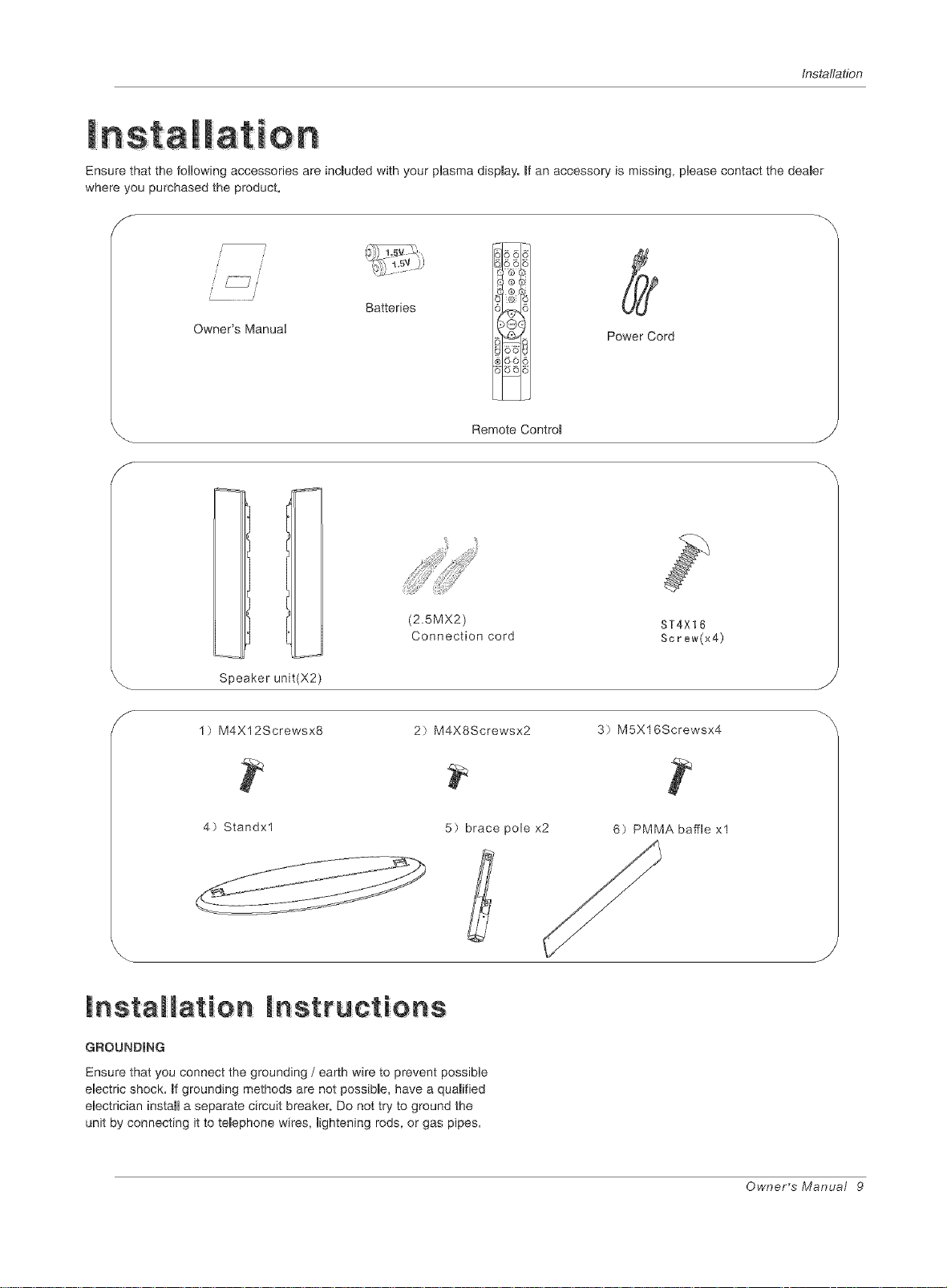
installation
Ensure that the following accessories are incmuded with your plasma dispmay._f an accessory is missing, please contact the deamer
where you purchased the product.
// /
/
Owner's Manual
Batteries
Remote Contro_
Power Cord
J
S
Y
Speaker unit(X2)
1) M4X12Screwsx8
(2.5MX2)
Connection cord
2) M4X8Screwsx2
3) M5X16Screwsx4
ST4Xt6
Screw(x4)
4) Standxl
_ mIasta mmat io n nst:t u c:tIo ns:
GROUNDING
Ensure that you connect the grounding / earth wire to prevent possible
electric shock. _f grounding methods are not possibb, have a quaBified
electrician install a separate circuit breaker. Do not try to ground the
unit by connecting it to temephone wires, lightening rods, or gas pipes.
5) brace pole x2
6) PMMA baffle xl
Owner's Manual 9
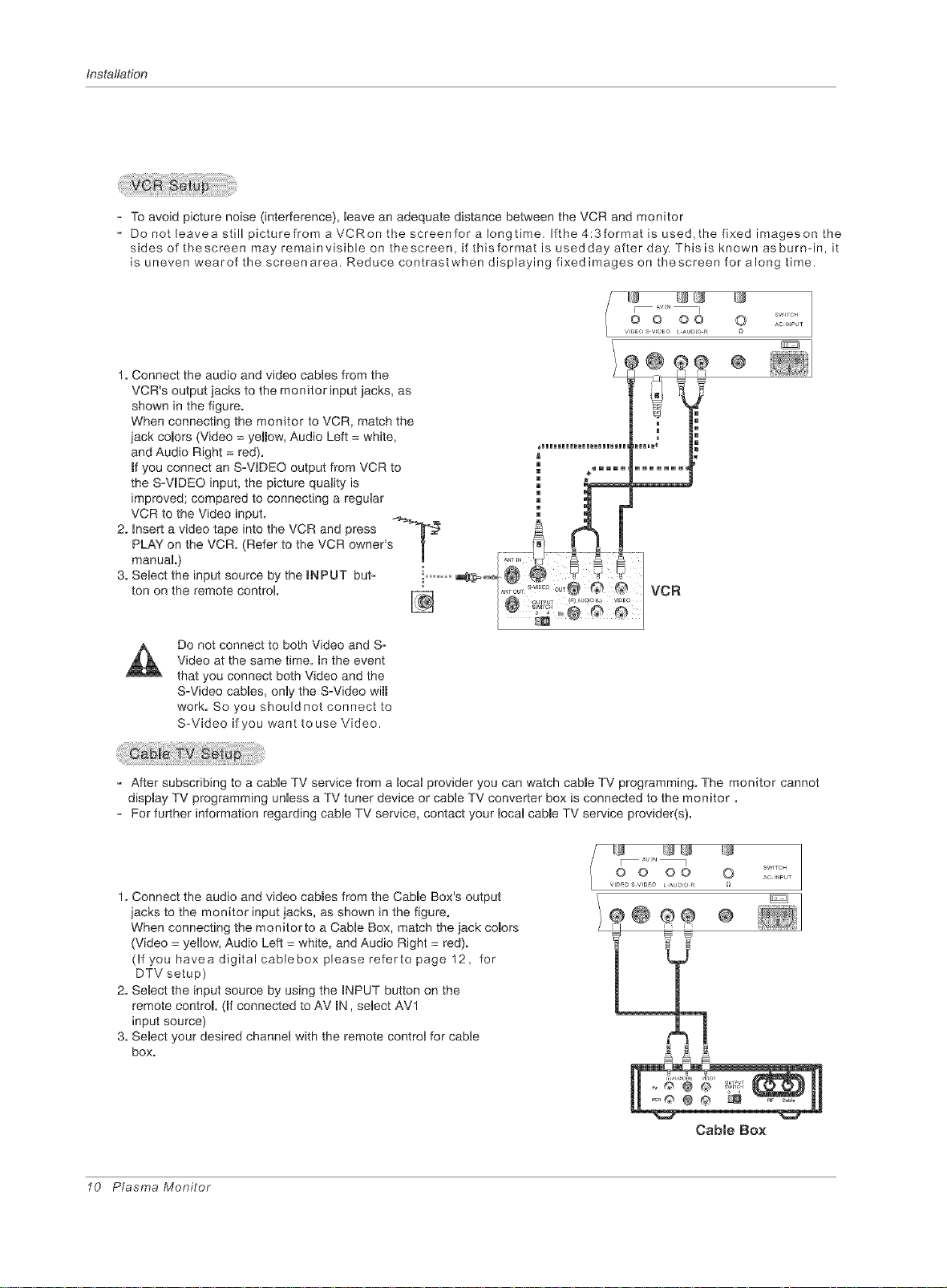
Installation
To avoid picture noise (interference), leave an adequate distance between the VCR and monitor
Do not leavea still picturefrom a VCRon the screenfor a Iongtime. Ifthe 4:3format is used,the fixed imageson the
sides of thescreen may remainvisible on thescreen, if thisformat is usedday after day. This is known asburmin, it
is uneven wearof the screenarea. Reduce contrastwhen displaying fixedimages on thescreen for along time.
@
1. Connect the audio and video cabHesfrom the
VCR's output jacks to the monitor input jacks, as
shown in the figure.
When connecting the monitor to VCR, match the
jack colors (Video = yeH_ow,Audio Left = white,
and Audio Right = red).
_fyou connect an SoV[DEO output from VCR to
the SoV[DEO input, the picture quality is __ _---
VCR to the Video input. ._._ _
2. Insert a video tape into the VCR and press -_'&-_
PLAY on the VOR. (Refer to the VCR owner's _
improved; compared to connecting a regular _ __ !
manuaH.) l
Se.ectthe,op tsourcebythe,O.O but-
_HHHHHHHHHHHHHHHHB
m _mmmml
tonontheremotecontro,,
SWH'CH
O AC 4_PU,
O
Do not connect to both Video and So
Video at the same time. _nthe event
that you connect both Video and the
SoVideo cabHes, onHythe SoVideo wi[[
work. So you should not connect to
S-Video if you want rouse Video.
After subscribing to a cabHe TV service from a HocaHprovider you can watch came TV programming. The monitor cannot
dispmayTV programming unHess a TV tuner device or cabHeTV converter box is connected to the monitor.
For further information regarding cable TV service, contact your local cable TV service provider(s).
SWITCH
AC It_PU_
1. Connect the audio and video caMes from the CaMe Box's output
jacks to the monitor input jacks, as shown in the figure.
When connecting the monitorto a Cable Box, match the jack co_ors
(Video = yellow, Audio Left = white, and Audio Right = red).
(If you havea digital cablebox please referto page 12, for
DTV setup)
2. Select the input source by using the _NPUT button on the
remote control (If connected to AV _N, select AVl
input source)
3. Select your desired channel with the remote control for cable
box.
@®®
10 Plasma Monitor
Cable Box
