GSmart Roma RX User Manual

GSmart Roma RX
User Manual
Roma RX|0
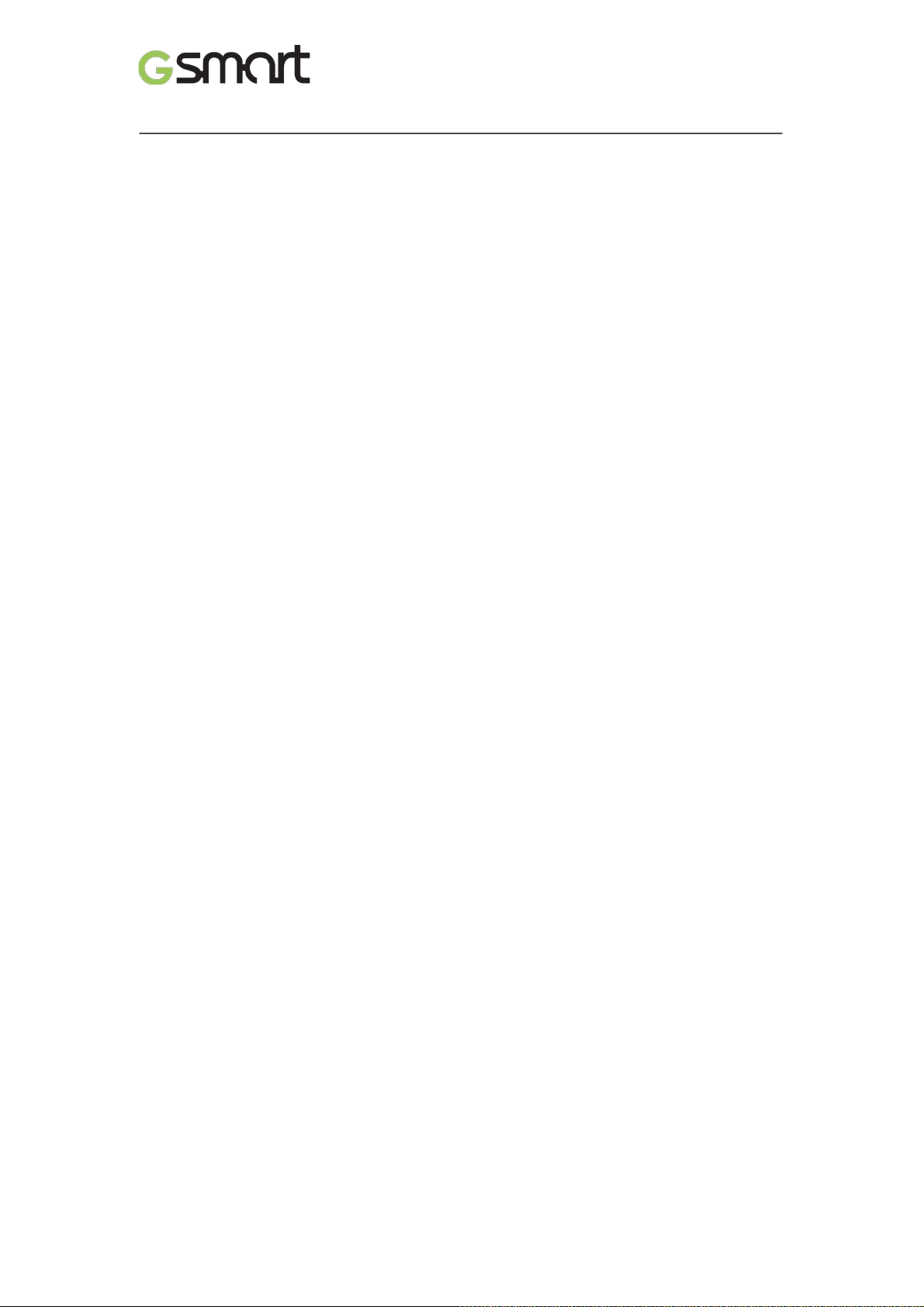
Copyright
All mobile pr oducts by GIGA-BYTE COMMUNICATIONS INC. mentioned in this document,
including the device, accessories, software, text, music, and pictures, are owned by, or
authorized by origi nal manufactur ers to GIGA-BYTE COMMUNICATIONS INC. Reproducti on,
transfer, distribution, or storage of part or all of the contents in this document in any form
without the prior wri tt en permission of GIGA-BYTE COMMUNICATIONS INC. is prohibited.
GIGA-BYTE COMMUNICATIONS INC.
Roma RX|1
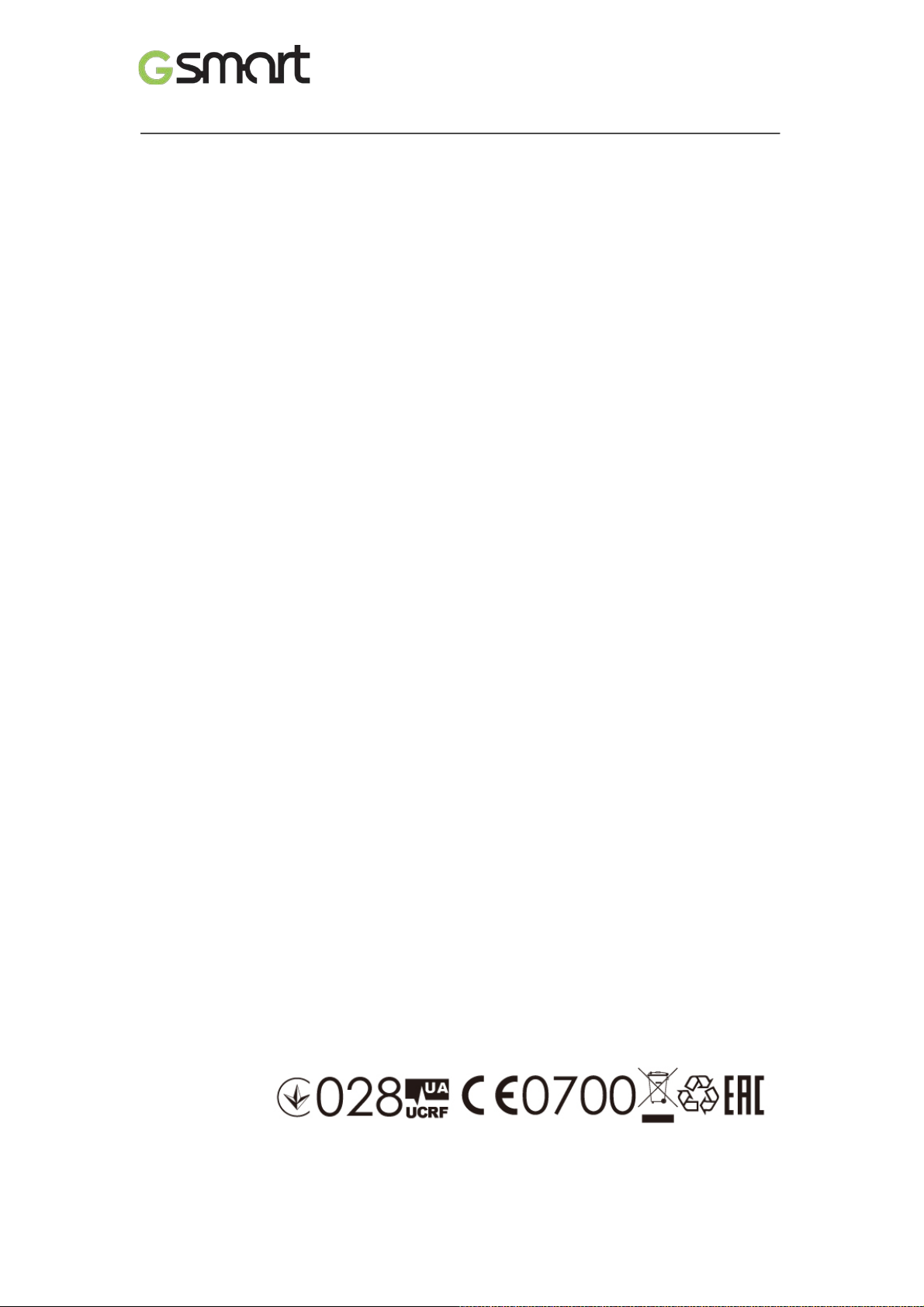
General Information
This section contai ns important information on safe and efficient oper ation. Please read this
informati on before using the devic e. Ignorance of the foll owing notices m ay lead to violations
of the law.
Before using the devic e, please make sure you have fully charged the batt er y.
Do NOT remove the battery fr om the dev ic e duri ng c hargi ng.
Before inserting S IM c ar d into the device, make sure that the device is switched off .
Keep the battery in low battery status for long time might cause batter y over-discharged or
even reduce battery lif e. To maintain batt ery in good lifecycle please recharges it o nc e in
low battery.
Please fully charge the battery if you are going to leave the phone without use for long time
to prevent battery goes over-discharged.
Do NOT attempt to dissemble the device on your own. This should be done by an
authorized person.
Use the device in accordanc e to instructions when in public facil ities.
In some countries, it is a violation agai nst the law to record phone conversati ons. Always
ask permission of the ot her par ty when you are going to record a conversation.
To protect your ears, turn down the volum e before you use stereo headsets or other audio
devices.
To avoid damaging the touch screen and the device, do NOT apply excessive pressure on
them, and remove the device from your pants’ pocket before you sit down. It is also
recommended t hat you only use the stylus or your finger to interact with the t ouc h screen.
It is not covered by the warranty that you crack the t ouch screen because of t he improper
usage.
When you use the device for a long time, such as talking on the phone, browsing online, or
charging the battery, the device may become warm. In most cases, this condition is
normal.
Refer servi ci ng to the provider, or an authorized technici an under the following condi tions:
1. The device has been damaged. 2. When you follow the instructions to use your device,
it does not operate normally. 3. The device has been exposed to water. 4. Liquid has been
spilled or an object has fallen onto the device.
Do NOT push unauthorized object s i nto slots and openings in your device.
The device should be placed away from heat sources such as stoves, radiators, heat
registers, or other pr oduc ts that produce heat.
Condensation m ay form on or within your device, when you m ove your device between
environments with v ery different temper ature and/or humidity ranges. To av oid damaging
your device, make the moistur e to evaporate before you use the device.
To av oid damaging your device, do NOT put your device on an unstable tabl e, stand,
bracket, or other plac es.
Before you cl ean your device, unplug it, please. Use a damp cl oth for cleaning, but do
NOT use water, liquid cleaners, or aerosol c leaners to clean the touch screen.
Roma RX|2
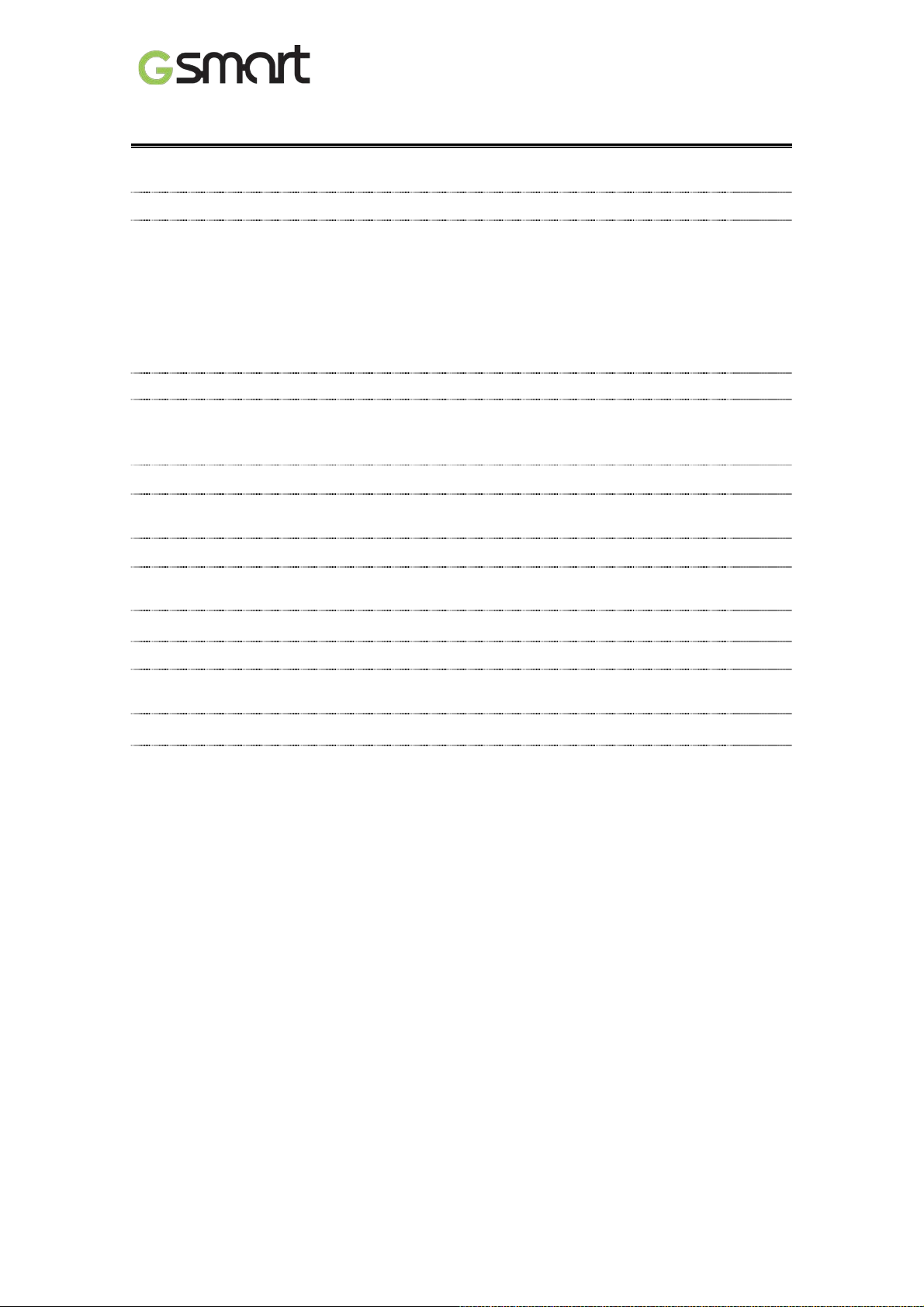
Table of Contents
Copyright
1
General Information
2
2.1 Voice Calls
11
2.2Creating and sending a text message
11
3.1Wi-Fi
13
3.2 Bluetooth
13
4.1 Camera
15
4.2 Music
16
6.1 Protecting Your Phone
19
6.2 Backup or Reset Your Phone
19
1. Getting Started 4
1.1 Your Phone 4
1.2 Installing or uninstalling the SIM Card, Battery, and Memory Card 4
1.3Charging the B att er y 6
1.4 Turning the P hone On or Off 7
1.5Lock/Unlock 7
1.6 Contacts 7
1.7 The Home Screen 7
2. Phone Functions &Messages 11
2.3Multim edia M essage 12
3.Wi-Fi & Bluetooth 13
4.Multimedia Applications 15
5. Pre-Installed Programs Introduction 17
6.Managing Your Phone 19
7.Specifications 20
Roma RX|3
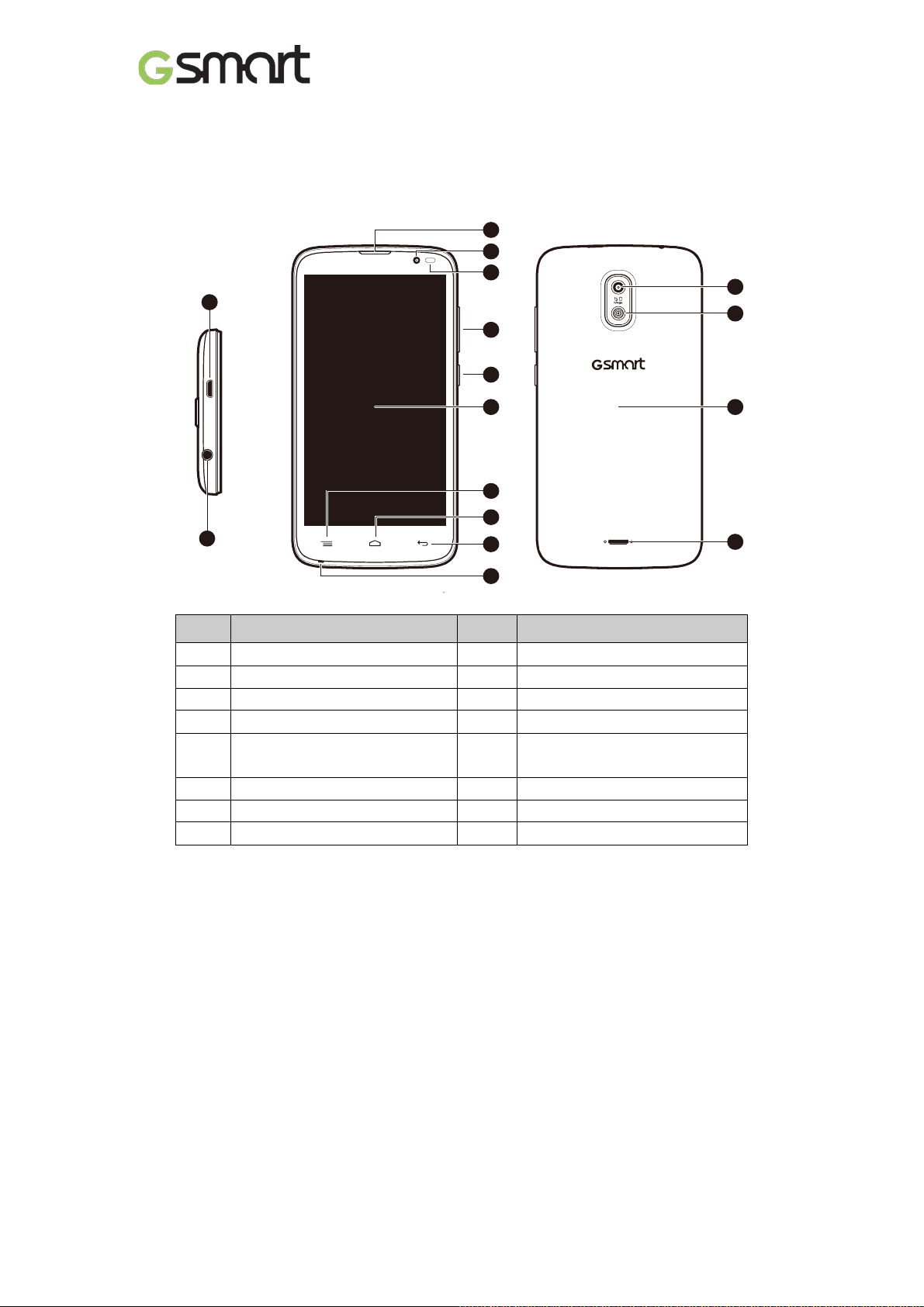
Micro-USB Port
Menu
Earphone Jack
Home
Receiver
Return
Front Camera
Microphone
Sensor
Volume Key
Flash LED
Power Key
Battery Cover
Display &Touch Screen
Speaker
1
2
9
12
3
4
5
6
13
14
15
16
7
8
10
11
1. Getting Stared
1.1 Your Phone
This section int r oduc es you t o the hardware of the device.
No items No Items
1
2
3
4
5
Proximity Sensor/ Light
6
7
8
9
10
11
12
13
14
15
16
Camera
1.2 Installing or uninstalling the SIM Card, Battery, and Memory Card
To install the SIM card
There are two SIM card slots.The right slot is SIM1(to use with MiniSIM card) andleft slot is
SIM2(to use with MicroSIM card).
To install the SIM1 card:The gold contact is facing downand the cut-off corner is facing
toward the outside. Slide the SIM car d into the slot andpush it to the end.
To install the SIM2 card:The gold contact is facing downand the cut-off corner is facing
toward the inside.Slide the SIM card into the slot and push it to the end.
Roma RX|4
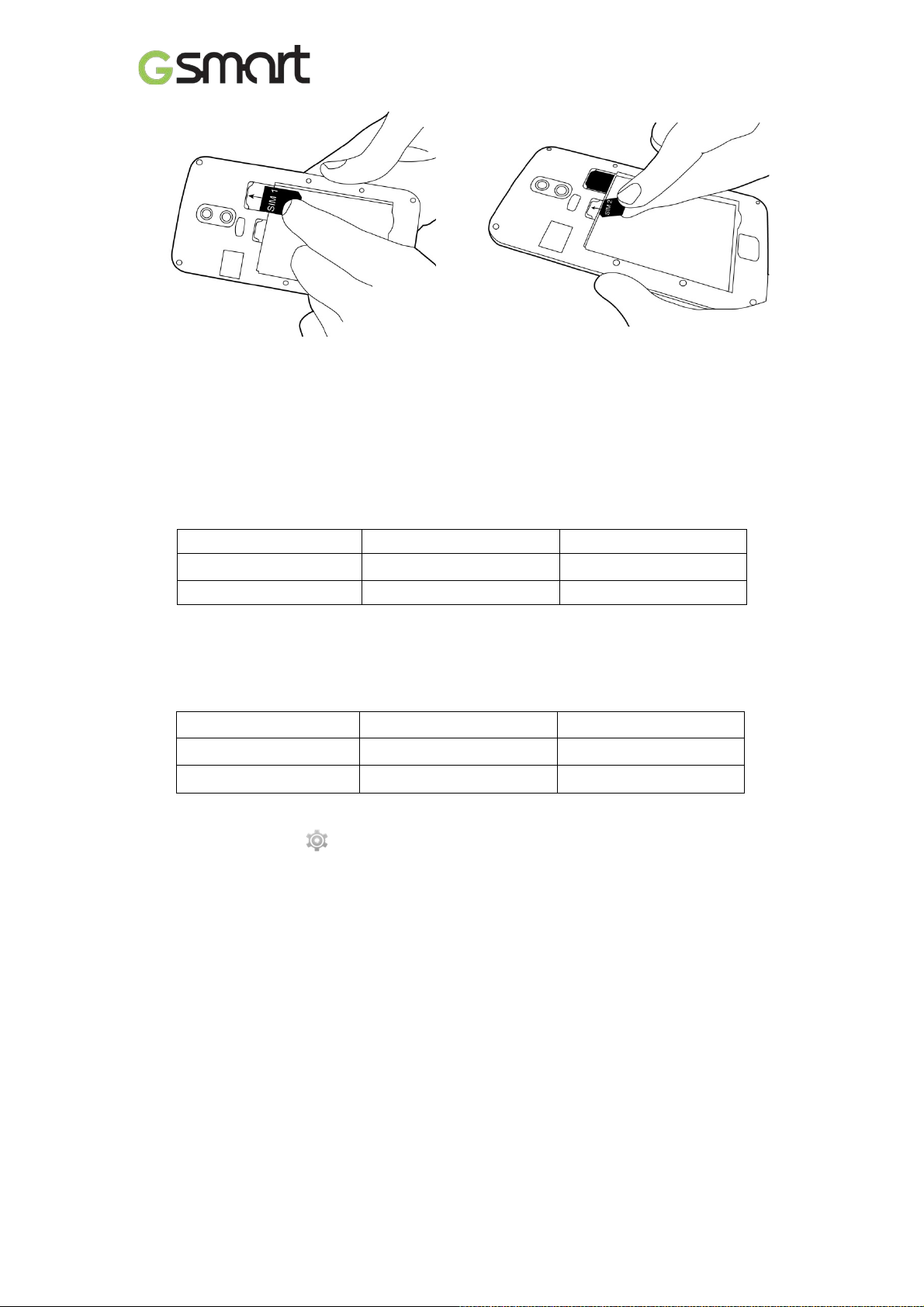
To install the SIM1 card To install the SIM2 card
To remove the SIM card
Please turn off your phone first, and use your finger to slide the SIM card out of c ar d slot.
NOTE:
SIM Card Data Switch
3G (GSM+WCDMA) is set in SIM1 by default however switchable to SIM2 by manual
setup.
SIM1 SIM2
Default Setting GSM+WCDMA GSM
User Switchabl e GSM GSM+WCDMA
Tap App lic a t i ons tab > More… > Mobile networks > 3G service > Ena ble 3 G. Cho os e one
SIM card for WCDMA+GSM, then the other one will be for GSM automatically.
If you insert singal SIM card, the default setting will be set up as GSM+WCDMA.
SIM1 SIM2
SIM1 inserted GSM+WCDMA X
SIM2 inserted X GSM+WCDMA
Data ON/OFF Switch
Tap Applications tab > >SIM management > Data con nection. Choose the same SIM
card as3G (GSM+WCDMA) SIM card.
Battery
Your phone comes with a rec har geable battery. Battery lif e varies depending on the network,
used applications, and the type of connections attached to your phone.
To install the battery
Make sure the contact of the bat tery is close to connectors in the battery sl ot.
Roma RX|5
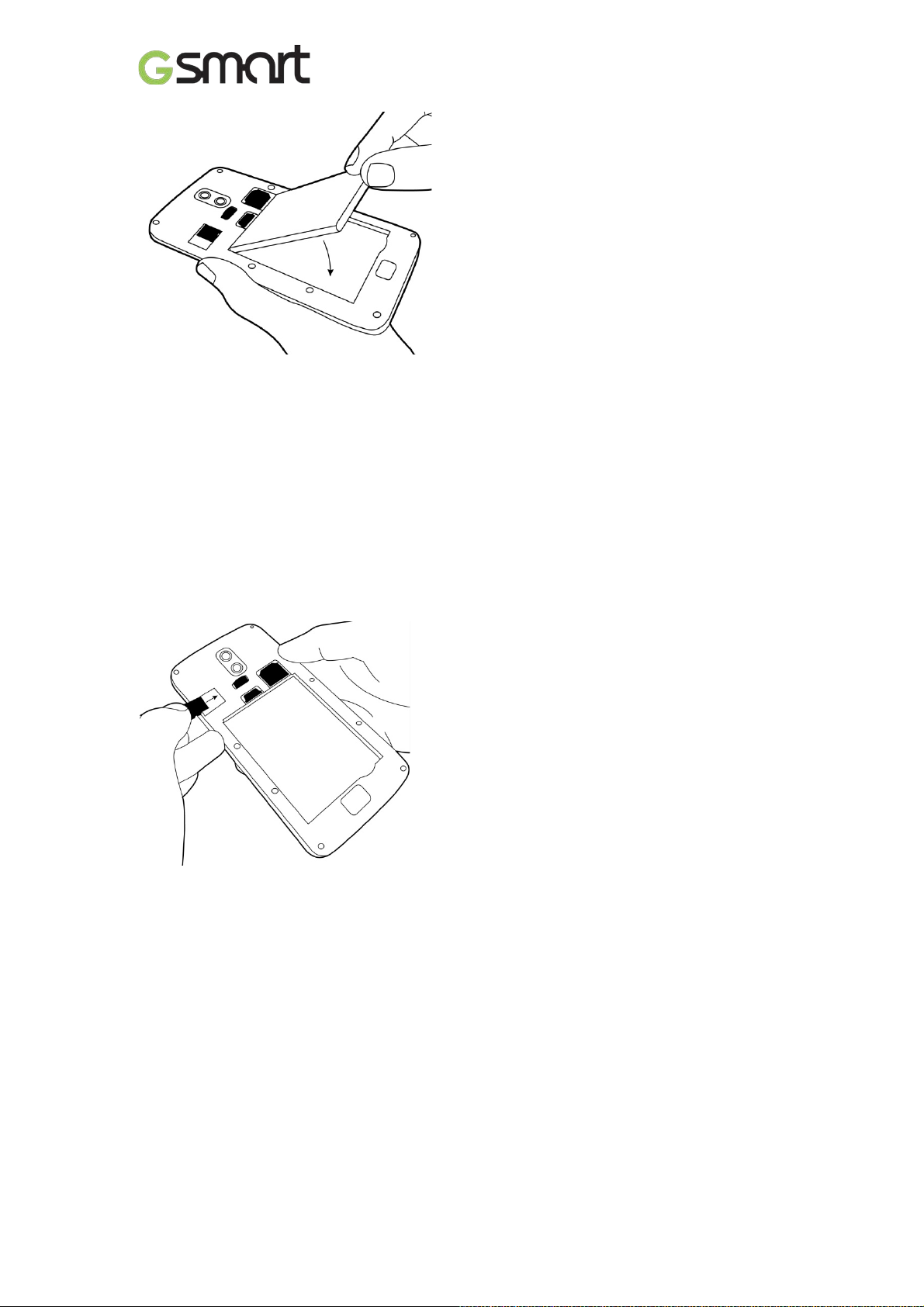
To remove the battery
Use your fingertip to lift the battery, and then remove it.
To replace the back cover
(1) Insert the cover into the slot from the bott om .
(2) Then, press all around back c ov er fully until hearing clicks.
Memory card
You may need a microSD card to store photos, m usi c , videos and other data.
To install the memory card
(1) Insert the memory card with the gold contact f aci ng down.
(2) Push the memory card until it clicks into slot .
To remove the memory card
(1) For safe removal, tap Applicati ons tab > Settings >Storage >UnmountSD card>OK.
(2) Push the memory card to eject it from the slot.
1.3 Charging the Battery
When you take your phone out of box f or the first time, the battery isn’t at full power. Pl ease
charge the batter y fully before using.
(1) Connect the USB cable to the AC adapter, and then, connect to the device via the USB
cable.
(2) Plug the AC adapter to a socket to start the charge.
(3) For phone’s safety, please only use the or iginal charger that comes with your dev ic e. Any
possible damage caused by using non-original charger or any other equipment will not be
under GIGABYTE Comm unic ation Inc.’s responsibility .
Roma RX|6
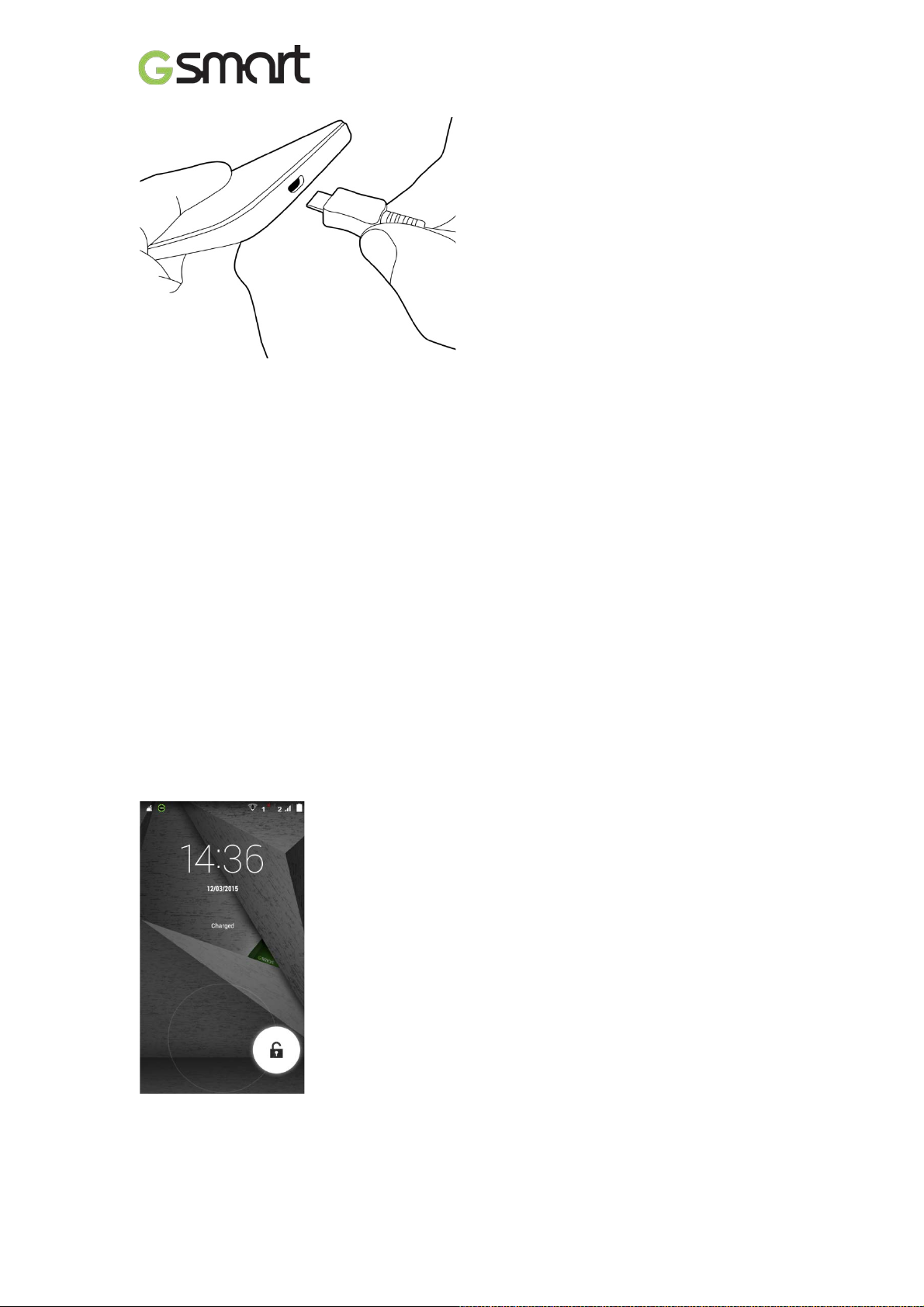
NOTE:
To ensure safety, do not remove the batt ery f rom the phone while the AC adapter is
connected or while it is be in g cha rged.
1.4 Turni ng t he Phone on or off
To turn on your phone
Press and hold the power button until the displayappears “GSmart” logo.
To turn off y our phone
(1) Press and hold the power button for sev eral seconds.
(2) A pop-up window appears, then tap “P ower off”.
(3) Select “OK” to confirm.
To set your phone to the sleep mode
To set your phone to the sleep mode, pr ess the power but ton briefly. It will turn t he displ ay off .
To turn the display on, pr ess the power button br iefly again.
1.5 Lock/Unlock
Unlock the device
Drag G icon on screen and sli de to unlock icon for unlocking the devic e.
1.6Contacts
“Contacts”is your phonebook that you can store fri ends’ names, phone numbers, e-mail
addresses and other inf ormation.”Contacts” can connect to your Googleaccount, corporate
accounts, and int egr ate your contact information.
Roma RX|7
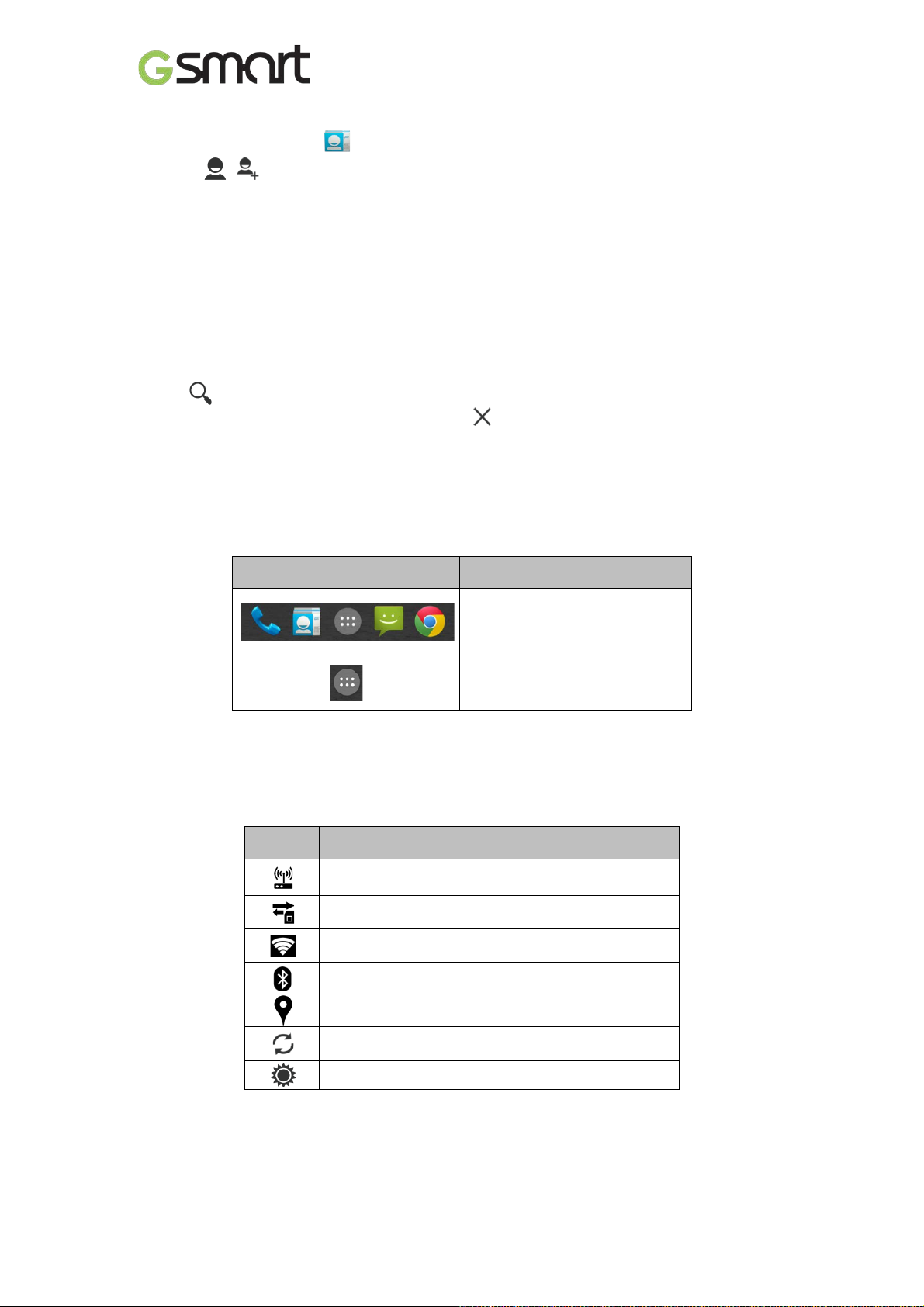
Adding a Contact
(1) Tap Applications tab > .
(2) Tap > to add a new contact.
(3) Choose where y ou want t o synchr onize the new contact wit h Google account, Phone,
SIM1 or SIM2.
(4) A new contact screen appears.
(5) Tap each field to fill out t he contac t information.
(6) Tap ”DONE”t o save it.
NOTE:
The SIM card contact can’t add picture to contact information.
Searching for Contact s
On Contact Screen, do any of the following to easily search for contacts:
• Tap to type the first few letters of the contact name to search. The list is filt er ed when
typing. When finishingsearchi ng, you could tap to go back to the contacts screen.
1.7 The Home Screen
On Home Screen, you can quickl y access common features and view notifications of missed
calls, received messages, battery, and the stat us of the connec tion.
Default Home Screen: Main functions.
Icons Descriptions
Favorites Tray c an keep your
most important shortc uts and
folders.
Tap to launch
ApplicationDrawer.
You can slide the Home Screen fr om the left si de to the right side or from the right side to the
left side to switch it. The icons located at the bottom of the home page have different functions:
Self-defined Ho me Screen: You can add t he short c uts and widgets.
Icons Functions
Tethering or hotspot ac tive
Tap to turn on/ off network.
Enable/disable Wi-Fi.
Enable/disable Bluetooth.
Enable/disableGoogle Location Servic e™.
Enable/di sabl e Data Synchronization.
Tap to adjust the bright ness.
Roma RX|8
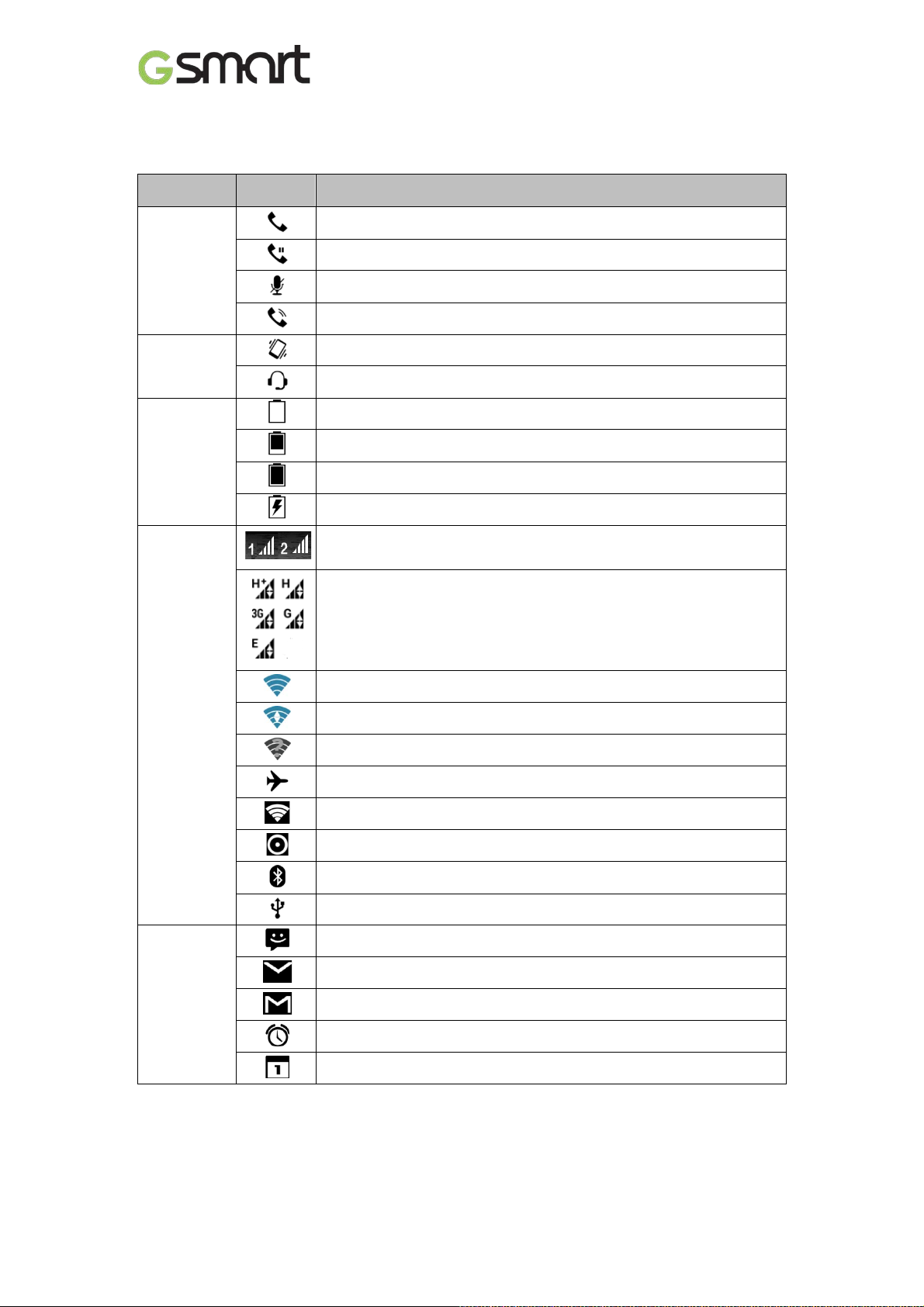
Maximum signal strength. F ewer bars indic ate lower signal strength.
Status Ic ons
The icons of the status bar indicat e different types of information. T ap the stat us bar and scroll
down to view notifications or view system informati on.
Types
Phone call
Volume
Battery
Icons
Descriptions
Call is in progress.
Your call is on hold.
Mute the call.
Speaker is on.
Vibration is on.
Wired microphone headset connected.
Battery is full.
Battery is low.
Battery is very low.
Battery is charging.
Left icon is SIM1 signal. Right icon is SIM2 signal.
GPRS\EDGE\ 3G\ HSPA is i n progress.
Network
and
Connection
Notification
Wi-F i is connected.
Wi-Fi is in progress.
Wi-Fi Network is activ ated.
Airplane mode.
Portable Wi-Fi hotspot is activated.
Both USB tethering and Por table Wi-Fi hotspot are activated.
Bluetooth is on.
The device is connect ed to PC vi a the USB cable.
New text message.
New e-mail.
New Gmail™.
Alarm.
Event notific ation.
Roma RX|9

Types
Notification
Icons
Missed call.
General notification.
FM radio is on.
Playing a song.
Downloading an appli c ation.
Descriptions
Roma RX|10
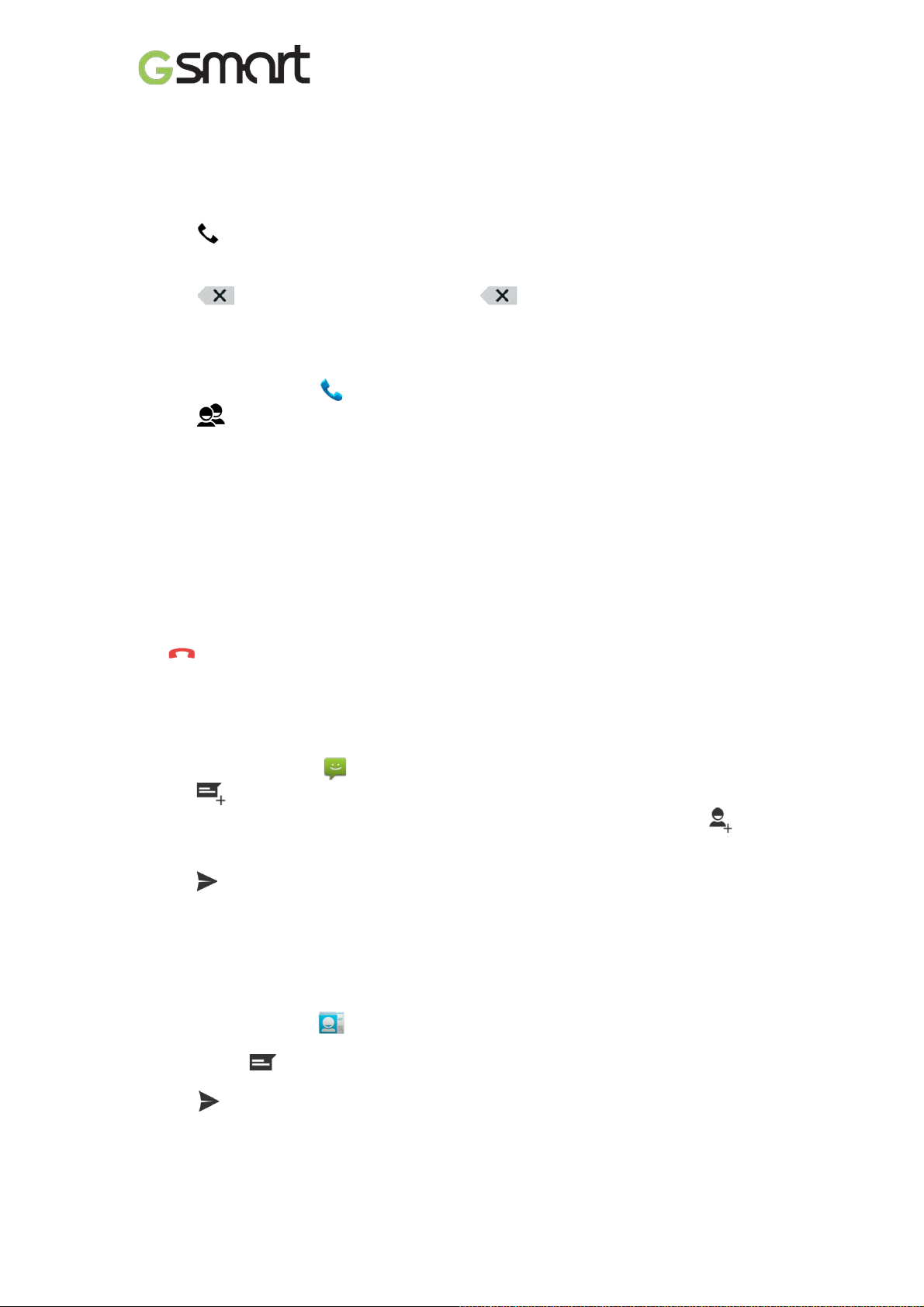
2. Phone Functions &Messages
2.1 Voice Calls
To make a call from the Phone screen
(1) Go to the Phone screen.
(2) Use the keypad to input phone numbers.
(3) Tap to make the phone call.
NOTE:
1. Tap to delete a number. Tap and hold to erase entire numbers.
2. If you insert SIM1 and SIM2 at the sametime, the Voice service wil l be set as default.
You can setthedefault from the status bar on Phone screen.
To make a call from Contacts
(1) Tap Applications tab> .
(2) Tap .
(3) Tap a c ontact you want to call.
To make emergency call s
You have to unlock your device bef or e making an emergency c all. Enter the international
emergency number 112to make the emergency call.
Answering a call
When there is an incomi ng c all:
The phone wil l ring with the ring volume is turned on.
A notification m essage will appear on thescreen.
Ending a call
Tap . It’s the end icon to end a call.
2.2 Creating and sending a t ext message
Your phone offers several ways to create and send a new text message.
From Message screen
(1) Tap A pplications tab > .
(2) Tap to creat e anew message.
(3) In the “Type name or number” field, enter t he recipient’s phone numbers or tap to add
from your contacts.
(4) Ty pe y our m essage in t he “Type text message”field.
(5) Tap to send your message.
NOTE:
If you insert SIM1 and SIM2 at the sametime, the Message service will be set as default.
You can setthe default fromthe status bar .
From Contact screen
(1) Tap Applicati ons tab > .
(2) Tap a contact to display the contact information.
(3) Tap the icon to send the m essage.
(4) Compose your message.
(5) Tap t o send your m essage.
NOTE:
If you exit Messages befo re sending , unsent message will be saved as a
draftautomatically.
Roma RX|11
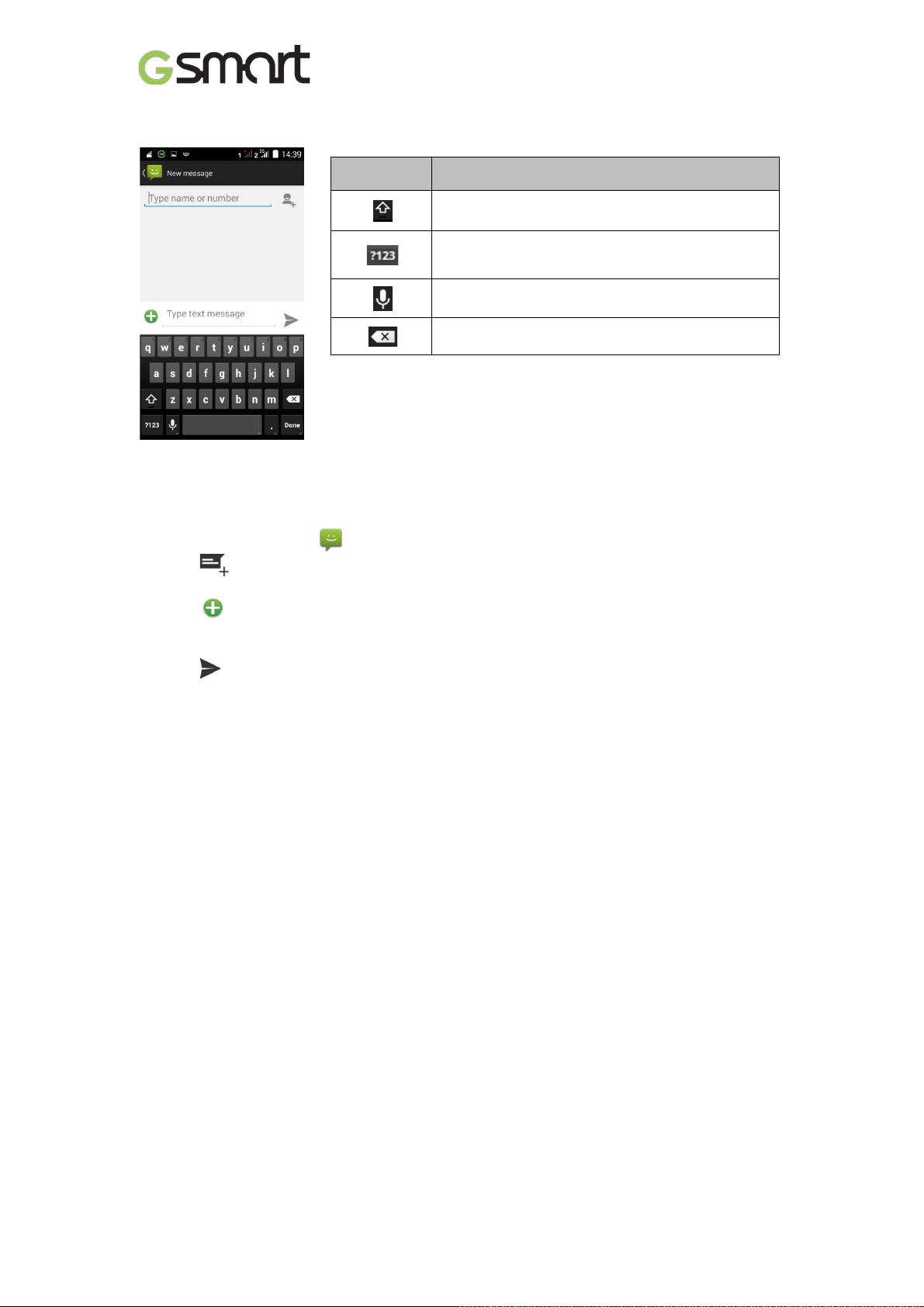
Google™ keyboard
Icons Function
2.3 Multimedia Message
A Multimedia message or MMS can contain letters, an image, an audio, or a v ideofile.
To send MMS from Message screen
(1) Tap Applications tab> .
(2) Tap to create a new message.
(3) Enter the recipient’s phone numbers in the “Type name or number” field
(4) Tap to attach picture, video, record audio, contact, pictures, videos, audio or c alendar .
The message converts to a MMS message automatically.
(5) Enter your message with the on-screen key boar d in “Type text message” filed.
(6) Tap to send your m essage.
Tap to activ e Capital letter mode.
Tap to activate the sym bols and numerical
keyboard.
Tap to input something by v oic e.
Tap to delete words.
Roma RX|12
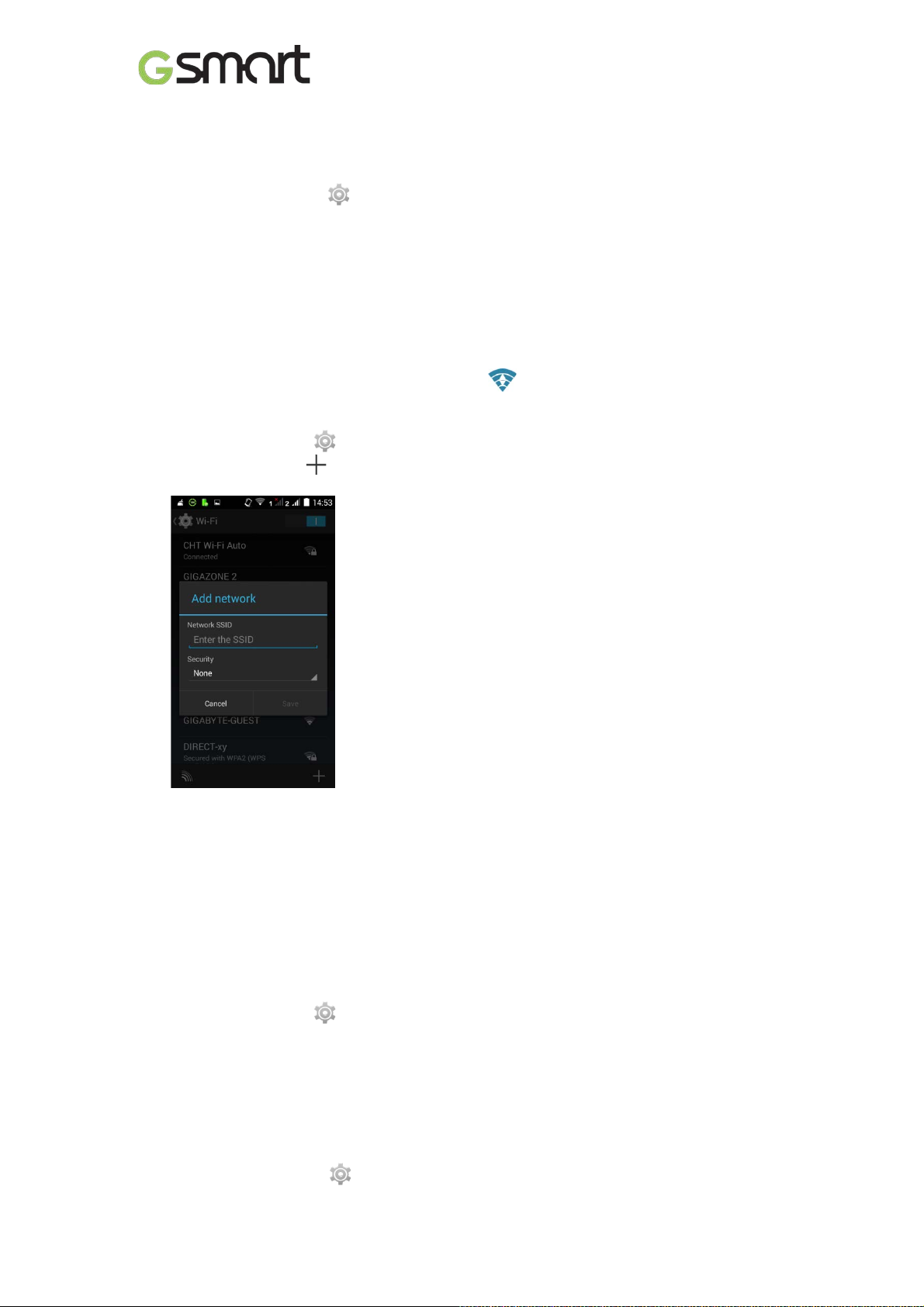
3. Wi-Fi & Bluetooth
3.1 Wi-Fi
Your device can connect to t he detected network through Wi-Fi.
(1) Tap Appli c ations tab > > Wi-Fi.
(2) Switchto turn “Wi-Fi” on or off.
To connect to a Wi-F i ne t w or k
(1) Tap “WI-FI”, check Wi-Fi function and turn it on. Begin to search t he available Wi-Fi
networks.
(2) Detected networks are displ ay ed below. Tap one network then tap “Connect” .
(3) If you select an open network, t he connection is establishedautomatically.
(4) To connect a secured connection, you will be prompted for the password. E nter the
password then tap “Connect ” .
(5) When Wi-Fi is connected, the connection icon will be displayed on the status bar.
To add Wi-Fi network
(1) Tap Applicati ons tab> > Wi-Fi.
(2) In Wi-Fi screen, tap . An on-screen window will pop-up.
(3) Follow the on-screen instruc tions and enter the necessary information, thentap “S av e” to
save the settings.
3.2 Bluetooth
Bluetooth on your phone operates in three different m odes:
On: Bluetooth is turned on. Y our phone detec ts other Bluetooth devices, but your phone is
not visible to others.
Discoverable: Bluetoot h is tur ned onand y our phone is visible to other Bluetooth devi c es.
Off: Bluetooth is turned off.
To turn Bluetooth on or off
(1) Tap Applicati ons tab> >Bluetooth.
(2) Switch or tap totur niton.
(3) Tap “Bluetooth” to view the menu options.
(4) Tapthe devic e’s name t o make your dev ic e v isible to others.
To connect to Blue tooth devices
A connection to a Bluetoot h dev ic e is called a partnership. You need to pair and c r eate a
partnership with a Bluetooth device to exchange information.
(1) Tap Appli c ations tab > >Bluetooth.
Roma RX|13
