GSmart Roma R2 User's Guide

Roma R2
GIGA-BYTE COMMUNICATIONS INC.
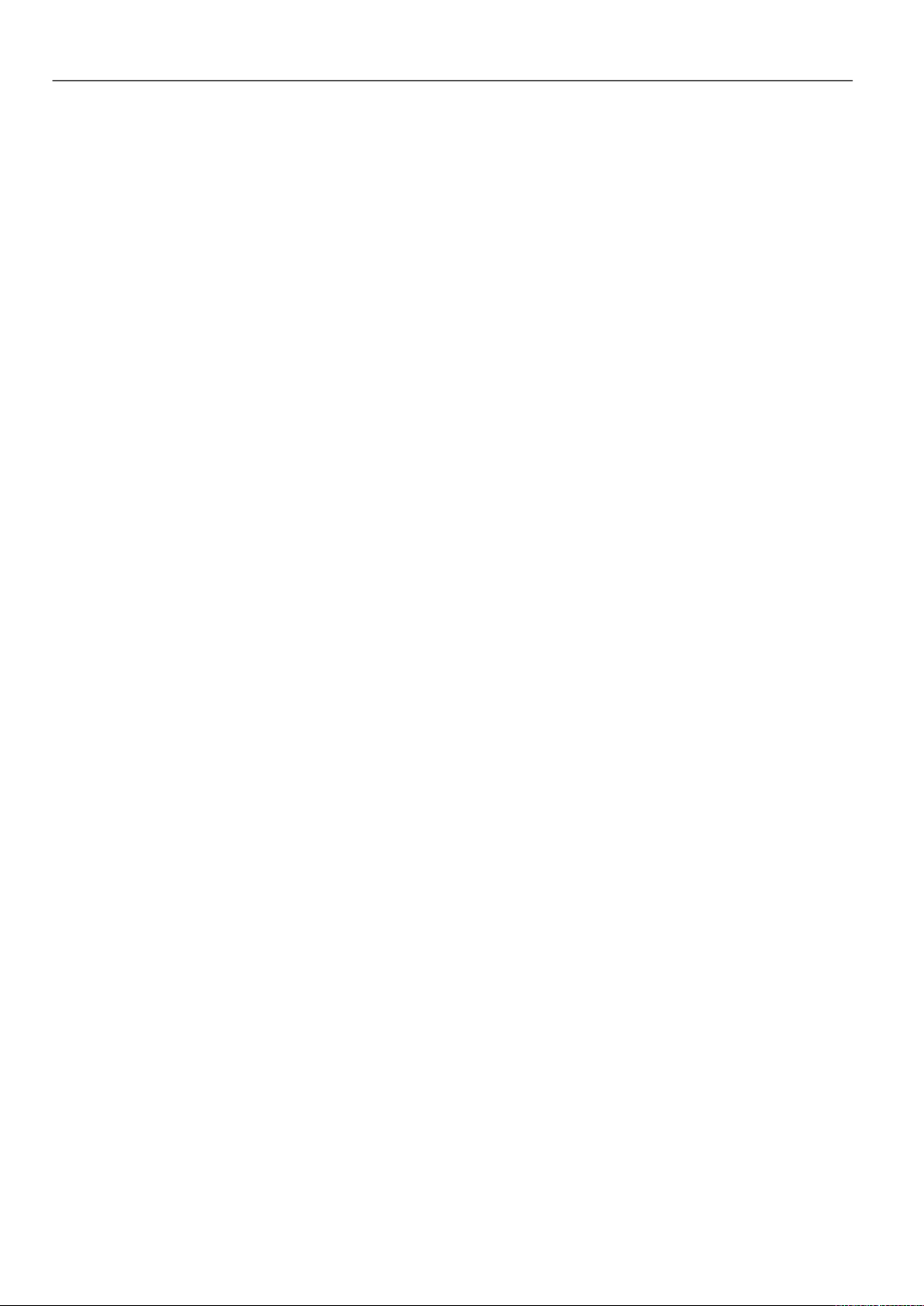
Copyright
All mobile product s by GIGA-B YTE COMMUNICATIO NS INC. mentioned in this document, incl uding the
device, accessorie s, software, text, music, and pictures, are owned by, or authorized by ori ginal manufacturers
to GIGA -B YTE COMM UNICATI ONS INC. Reproduction, tr ansfer, distribution, or storage of part or all of the
contents in this document in any form without the prior written permission of GIGA-BYTE COMMUNICATIO NS
INC. is prohibited.
GIGA-BYTE COMMUNICATIONS INC.
Roma R2 |0-1
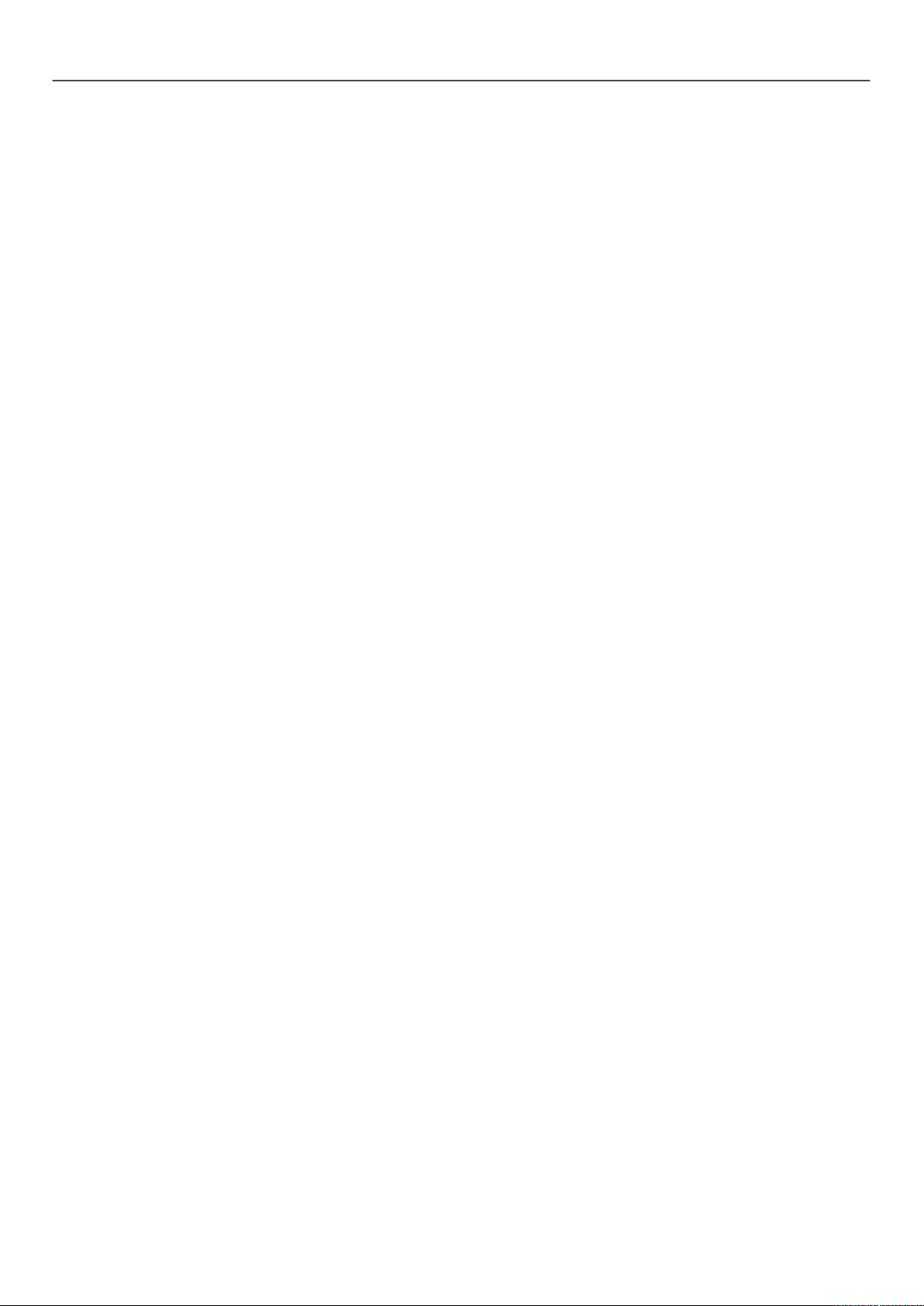
Safety Information
This section c ontains important information on safe and efficient operation. Please read this informati on before using the
device.
• Use only the batteries and power adapter provided by the manufacturer. Use of unauthorized accessories may void your
warranty.
• Do not remove the battery whil e the phone is charging.
• Avoid using the phone near elec tromagnetic sources such as TVs, radios, and microwave ovens.
• Unplug the power adapter from the wall outlet during light ning storms to avoid electric shock or fire.
• Do not expose the phone or the batt er y to dir ec t sunlight.
• Do not store your phone in temperatures higher than 60ºC or 140ºF.
• Do not use harsh chemicals or deter gents to clean your phone.
• Do not handle the phone with wet hands while it is being charged. This may cause an elect ri c shock or seri ous damage
to the phone.
SAFETY PRECAUTIONS FOR BATTERY USE
• Use only approved battery.
• Keep the battery dry and away from any li quid since this may cause a short circuit.
• Keep the battery away fr om met al objec ts since this may cause a short circuit.
• Do not use damaged or deformed batt eri es.
• If the battery emits a foul odor , discontinue use.
• Keep the battery away fr om babi es and small c hildren.
• If the battery leaks:
• Do not allow the leaking fl uid to come in contact with your skin, eyes or clothing. If already in contact, rinse wit h cl ean
water immediately and seek medical advice.
• Keep the battery away fr om fir e si nc e this m ay cause the bat tery to explode.
• Do not attempt to open or servic e the bat tery yourself.
• Do not dispose battery i n fire or water.
• Recycle or dispose used batteries according to the local r egulations.
• Prevent to place the batt er y in ext r em e temper ature condition, it maybe influence the battery efficiency.
ROAD AND ENVIRONMENTAL SAFETY
• Turn off the phone in areas with a potentially explosive atmosphere or where flammable object s exist such as gas
stations, fuel depot s, and c hem ical plants among others. Sparks from these areas could cause expl osi on or fire and
result in injur y or even deat h.
• Do not use hand-held phones whil e driving a vehicle. Use hands-free devi c es as an alternative.
SAFETY IN A IR C R AFT
Do not use the phone on board an aircraft. The phone’s net work signals may cause int erference to the navigation
system. As a safety measurement, it is against the law in most countries to use the phone on board an aircraft.
Copyright © 2013 All Right s Reserved.
Android is a trademark of Googl e Inc. Use of this trademark is subject to Googl e Permissions.
Bluetooth and the Bluetooth logo are trademarks owned by Bluet ooth SIG, Inc. Java, JME and all other Java-based
marks are trademarks or registered trademark s of Sun Micr osystems, Inc. in the United States and other c ountries.
CE SAR Compliance
This device meets the E U requi r em ents (1999/519/EC) on the limitation of ex posure of the general public to
electromagnetic fields by way of health protection.
The limits are part of ext ensive recommendations for the protection of the general public. These recommendations have
been developed and chec k ed by i ndependent scientific organi z ations through regular and t hor ough evaluations of
scientifi c studi es. The unit of measurement for the Eur opean Counci l's recommended limit f or mobil e dev ic es is the
"Specific Absorption Rate" (SAR), and the SAR limit i s 2.0 W/ kg aver aged ov er 10 gram of body tissue. It meets the
requirements of the International Commission on Non-Ionizing Radiation Protection (ICNIRP).
For body worn operation, this device has been tested and meet s the ICNI RP exposure gui delines and the European
Standard EN 62311 and EN 62209-2, for use with dedicated acc essories. Us e of other accessories which contain metals
may not ensure complianc e with ICNIRP exposure guideli nes.
SAR is measured with the devic e at a separation of 1.5 cm to the body, while transmitti ng at the highest certified output
power level in all frequenc y bands of the mobile device.
Roma R2 |0-2

The maximum SAR value for each frequency band is listed below:
SAR10g
(W/kg)
GSM900
Head
0.071
GSM1800
Head
0.273
WCDMA Band VIII
Head
0.156
WCDMA Band I
Head
0.731
Band Position
WEEE Notice
The WEEE logo on the product or on its box indicates that this product must not be disposed of or dumped with your other
household waste. You ar e liable to dispose of all your electronic or electrical waste equipm ent by relocating over to t he
specified coll ec tion point for recycling of such hazardous waste. Isolated collection and proper recovery of your electronic
and electrical waste equipment at the time of disposal will allow us to help conserve natural r esources. M or eover, proper
recycling of the electronic and electri c al waste equipment will ensure safety of hum an health and environment. For more
information about electronic and electrical waste equipment disposal, recovery, and collection points, please contact your
local city center , househol d waste disposal service, shop from where you purchased the equipment, or manufacturer of
the equipment.
RoHS Compliance
This product is in compliance with Directive 2002/95/ EC of the European Parliament and of the Council of 27 January
2003, on the restri ction of the use of certain hazardous substances i n electrical and electronic equipment (RoHS) and its
amendments.
European Union Regulatory Conformance
The equipment complies with the RF Exposure Requirement 1999/ 519/EC, Council Recommendati on of 12 July 1999 on
the limitation of exposure of the general public to electromagnetic fields (0–300 GHz). This
equipment meets the following conformance standards: EN 300 328 V1.7.1, E N 301489-1 V1.9. 2, EN
301489-3 V1.4.1, E N 301489-7 V1.3.1, EN 301489-17 V2.1.1, EN 301489-24 V1.5.1, E N 301 511 V9.0.2, EN
301 908-1 V5.2.1/ -2 V5.2. 1, EN50360:2001/AC:2006, EN62209-1:2006/-2:2010, EN62311:2008, EN
62479:2010, EN 300 440-1V1.6.1/ -2 V1.4.1, EN 55022:2010/AC:2011 Class B, EN55024:2010, EN
55013:2001/A1:2003/A2:2006,EN 61000-3-2:2006/A2:2009, EN 61000-3-3:2008, EN 50332-1:2000/-2:2003
and EN 60950-1:2006/A11:2009. Changes or modific ations to t his product not authorized by the manuf actur er coul d void
the EMC compliance and negate your authority to operate the product. This pr oduct has demonstrated EMC complianc e
under conditions that included the use of compliant peripheral devices and shielded cables between system components.
It is important that y ou use compliant peripher al devices and shielded cables between system c om ponents to reduce the
possibility of causing interference to radios, televisions, and other electronic devices. We, hereby, declare that this
cellular, Wi-Fi, & Bluetooth radio is in compliance with the essential requirements and other relevant provisions of
Directive 1999/5/EC.
Intellectu al Prop ert y Rig ht Information
Right to all technologies and products that comprise this device are the property of their r espect ive owners:
This product has an Android platform based on Linux, which can be expanded by a vari ety of Java-Script-based
applicati on SW. Google, the Google logo, Android, the Android logo, Gmail, and YouTube are trademarks of Google Inc .
Bluetooth and the Bluetooth logo are trademarks owned by Bluet ooth SIG, Inc. Wi-Fi, the Wi-Fi CERTI FI E D log, and t he
Wi-Fi logo are registered t r adem ar k s of t he Wir eless Fidel ity Alliance.
Java, JME and all other Jav a-based marks are trademarks or registered tr adem ar k s of S un Microsystems, Inc. in the
United States and other c ountries. microSD is a trademark of SD Card Associat ion.
Products with 2.4–GHz Wireless LAN Devices France
L'utili sation de c et equipement (2.4GHz wireless LAN) est soumise à certaines restrictions: cet equipement peut être
utilisé à l'int eri eur d' un batiment en utilisant toutes les frequences de 2400 a 2483.5MHz (Chaine 1–13). Pour une
utilisation en env ir onement exterieur, l es fr equenc es comprises entre 2400-2454 MHz peuvent être utilisé. Pour les
dernières restric tions, voir http://www.art-telecom.fr.
For 2.4–GHz wireless LAN operation of this product, certain restrictions apply. T his equi pm ent may use the
entire–2400–MHz to 2483.5–MHz frequency band (channels 1 through 13) f or indoor applications. For outdoor use, only
2400-2454 MHz frequency band may be used. For the latest requirements, see http:// www.art-telecom.fr.
Sound Pressure Level requirement
This device hav e been tested t o c om ply with the Sound Pressure Level requi r em ent laid down in the applicable EN
50332-1and/or EN 50332-2 standards. P er manent hearing loss may occur if earphones or headphones are used at high
volume for prol onged peri ods of time.
Roma R2 |0-3
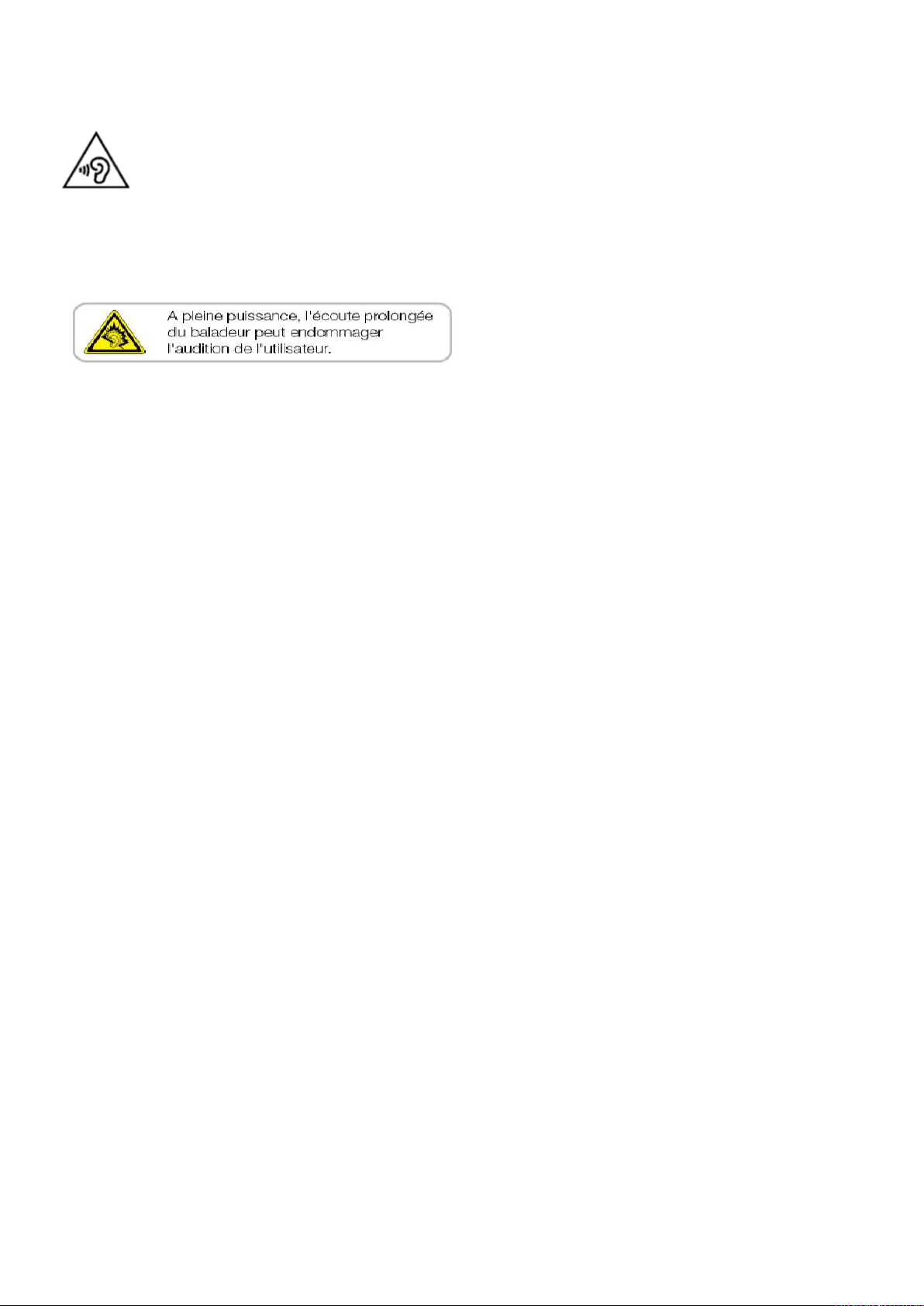
Prevention of Hearing Loss
Warning statem ent requirement under EN 60950-1:A12.
To prevent possible hear ing damage, do not listen at high volume lev els for long periods.
Note:
For France, headphones/earphones for this devi c e ar e compliant with the sound pressure level requirement laid down in
the applicabl e EN 50332-1: 2000 and/or EN50332-2: 2003 standard as requir ed by French Article L.5232-1.
ON USE OF TURKISH CHARACTERS IN SHORT MESSAGE SERVICES
This device is in accor danc e with ETSI TS 123.038 V8.0.0 (or the code of the subsequent v ersion) and ETSI TS 123.040
V8.1.0 (or the code of the subsequent version) technical f eatures that include all the Turkish charac ters.
Roma R2 |0-4
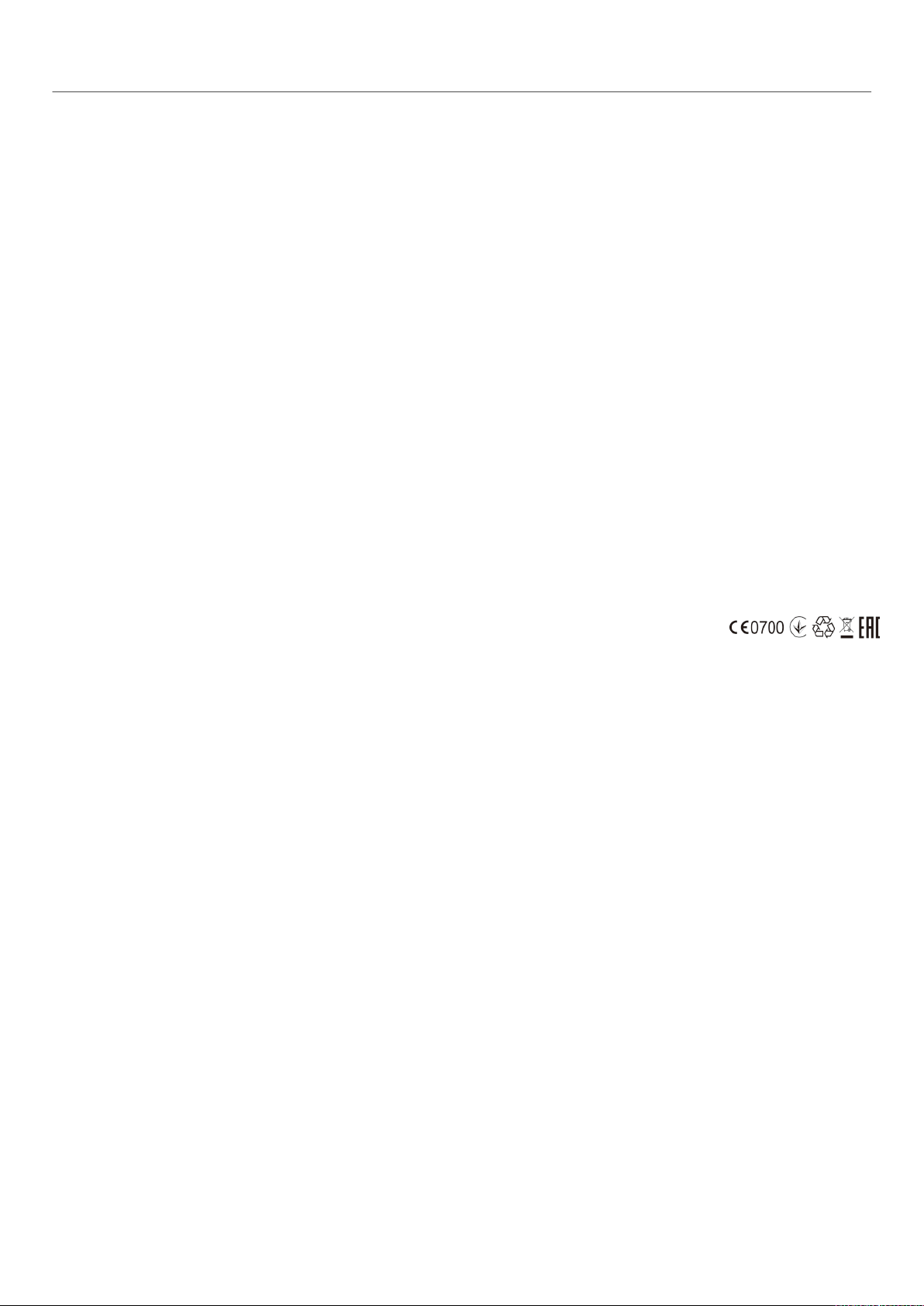
General Information
This section contains important inform ation on safe and efficient operation. Please read t his informati on before using the
device. Ignorance of the following notices may lead to violations of the law.
• Before using the device, please make sure you have fully charged the battery.
• Do NOT rem ov e the bat tery from the device during charging.
• Before inserting SIM card into the device, make sure that the device is switched off .
• Do NOT at tempt to dissemble the device on your own. This should be done by an authorized person.
• Use the device in accordance to instr uc tions when in public facilities.
• In som e countries, it is a violation agai nst the law to record phone conv ersations. Al ways ask permission of the other
party when you are going to r ec or d a conversation.
• To pr otect your ears, turn down the volume bef or e you use stereo headsets or other audi o devices.
• T o avoid damaging the touch screen and t he device, do NOT apply excessive pressure on them, and remov e the
device from your pants’ pocket before y ou sit down. It is also recomm ended that you only use the stylus or your fi nger
to interact with the touch screen. I t is not covered by the warranty that you crack the touch screen because of the
improper usage.
• When you use the devi ce for a long time, such as tal king on the phone, browsing online, or charging t he battery, t he
device may become warm. I n most cases, this condition is normal.
• Ref er servicing t o the provider, or an authorized technic ian under the f ollowing conditi ons: 1. The device has been
damaged. 2. When you follow the instructions to use your device, it does not operate normally . 3. The device has been
exposed to water. 4. Liquid has been spilled or an object has fall en onto the device.
• Do Not push unauthorized objects into slots and openings in your dev ic e.
• The device should be placed away from heat sources such as stov es, r adiators, heat register s, or other products that
produce heat.
• Condensation may form on or within your device, when you move your device between environments with very different
temperature and/ or humidity ranges. To av oid damaging your device, make the moisture to evaporate before you use
the device.
• To av oid damaging your device, do Not put y our dev ic e on an unstabl e t able, stand, bracket, or other places.
• Before you clean your device, unplug it, please. Use a damp cloth for cleaning, but do Not use water, liquid cleaners, or
aerosol cleaners to clean the touch screen.
Roma R2 |0-5
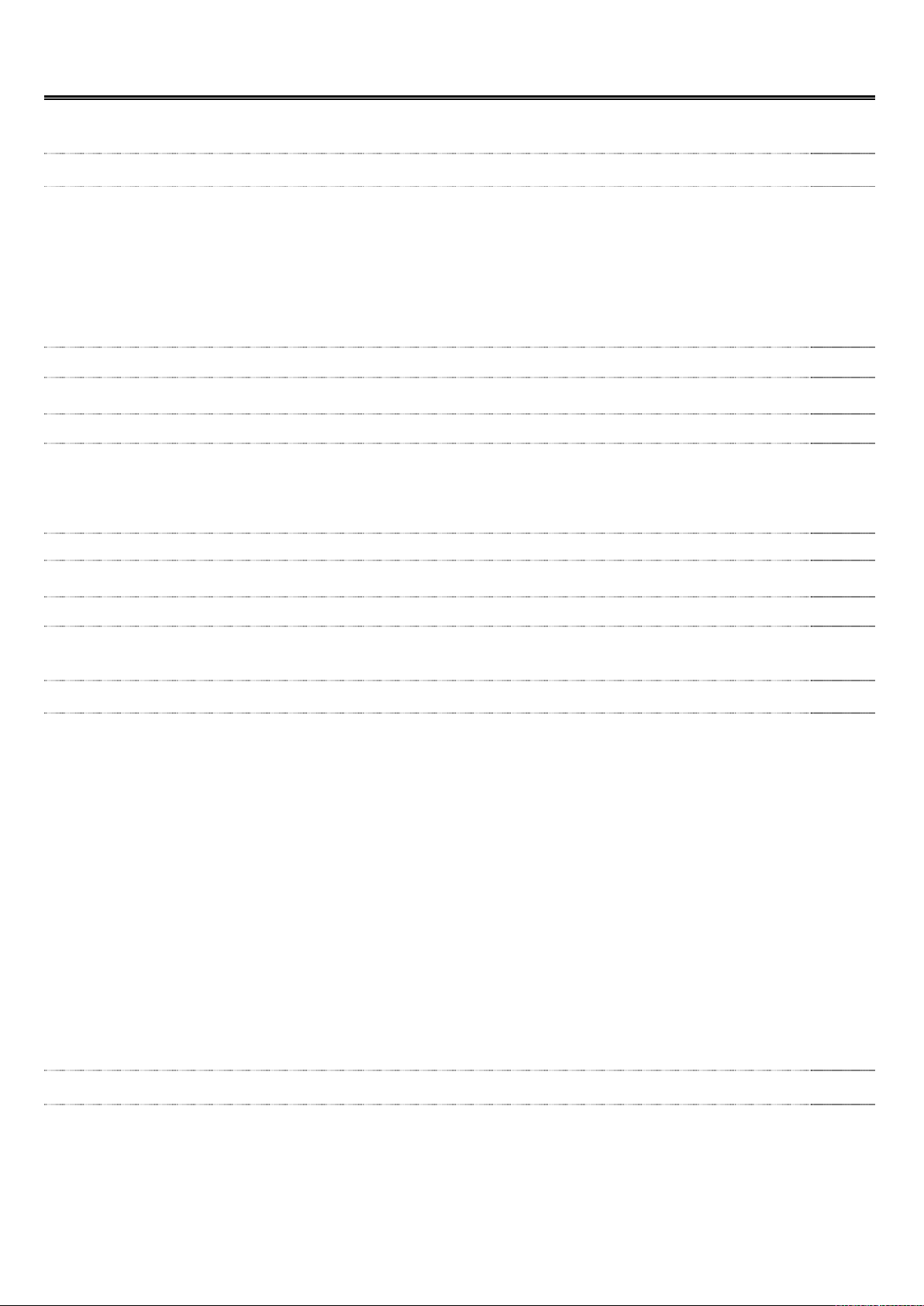
Table of Contents
Copyright
0-1
Safety Information
0-2
General Information
0-5
1.1 Your Phone
1-1
1.2 Installing or uninstalling the SIM Card, Battery, and Memory Card
1-2
1.3 Charging the Battery
1-3
1.4 Turning the P hone On or Off
1-3
1.5 Lock / Unlock
1-4
1.6 Initial Sett ings
1-4
1.7 Adjusting the Volume
1-4
1.8 Contact
1-5
1.9 The Home Screen
1-6
2.1 Voice Calls
2-1
2.2 Using On-Screen Keyboard
2-2
Chapter 3 Email & Messages
3.1 Creati ng and sendi ng a text message
3-1
3.2 Multimedia Message
3-2
3.3 Voice Message
3-2
3.4 E-mail Account s
3-3
3.5 Using E-mail
3-4
Chapter 4 Using the Internet
4.1 Connecting to the Internet
4-1
4.2 Bluetooth modes
4-2
5.1 Photos and Videos
5-1
5.2 Viewing Photos and Videos
5-1
5.3 Music
5-2
6.1 Pre-installed pr ogr am s introduction
6-1
6.2 Browser
6-1
6.3 Calculator
6-3
6.4 Calendar
6-3
6.5 Gmail
6-4
6.6 Maps
6-4
6.7 Local
6-4
6.8 Navigation
6-4
6.9 Google Search
6-5
6.10 Talk
6-5
6.11 YouTube
6-5
6.12 Play Store
6-5
6.13 News and Weather
6-5
6.14 Best Choice
6-6
6.15 FM Radio
6-6
6.16 Sound Recorder
6-6
6.17 Connecti ng y our phone to a computer
6-7
6.18 File Manager
6-7
6.19 Downloads
6-7
6.20 Screenshots
6-7
7.1 Phone Setti ngs
7-1
7.2 Managing B asi c Set tings
7-4
7.3 Protecting Your Phone
7-5
7.4 Resetting Your Phone
7-6
7.5 Specifications
7-6
Chapter 1 Getting Started
Chapter 2 Phone Functions & Input
Chapter 5 Multim edia Applications
1-1
2-1
3-1
4-1
5-1
Chapter 6 Programs
Chapter 7 Managing Your Phone
6-1
7-1
Roma R2 |0-6
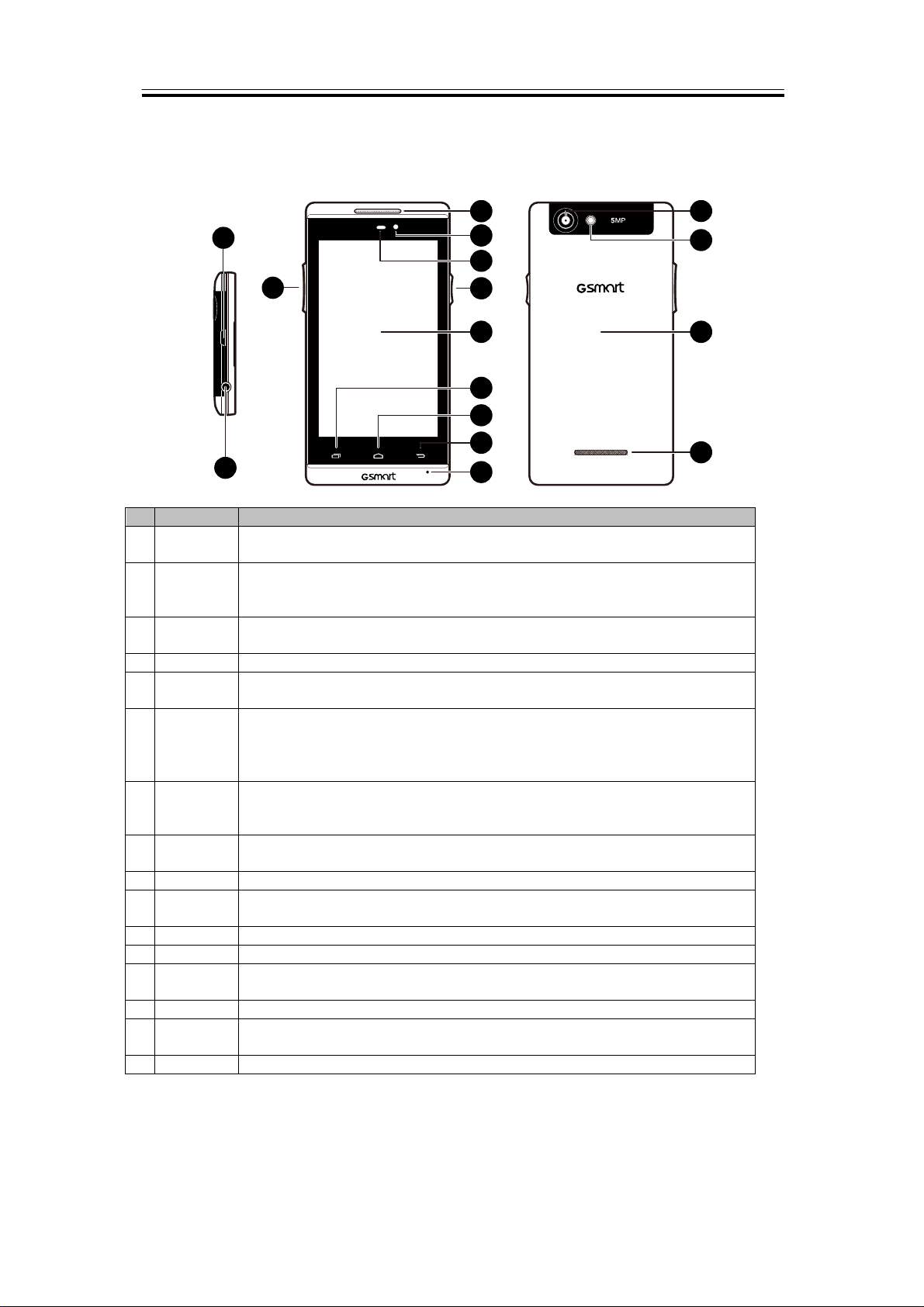
No.
Items
Functions
Earphone
jack
USB
•Connect USB cable and the AC adapter to charge the battery mildly.
cable.
Press upward or downward to turn louder or down volume. Press down key
fully to enter vibration mode.
4
Receiver
The source of voice.
Front
Camera
P sensor/
• P Sensor: The screen will t ur n off autom atically when the device is close
environment.
• Press and hold for sever al seconds to t ur n the phone on or off.
Press again to turn the displ ay bac k on.
Touch
screen
9
Menu
Press to view the options of the menu.
• Go back to Home Screen.
• Press and hold to bring up rec ent activities.
11
Return
Return to the previ ous page.
12
MIC
Sound Receiv er.
5MP
Camera
The camera on the back of the devic e support s 5-mega-pixel photo and
high-quality video.
14
Flash LED
Help photo shooting.
Back
cover
You need to open the cover to install or uninstall the batter y and the SIM
card.
16
Speaker
The source of music and voic e.
2
1
3
9
10
5
6
11
13
14
12
7
8
15
16
4
1. Getting Started
1.1 Your Phone
This section int r oduc es you t o the hardware of the device.
Getting Started
1
Micro-
2
port
3 Volume
5
6
Light
sensor
7 Power
8
10 Home
Use a headset for hands-free c onv er sation or listening to music.
• USB tethering: Share your phone’s mobile data connection via USB
Use this front Camera to t ak e pictur es or rec or d v ideo.
to the face during a phone call .
• Light Sensor: Adjust t he bri ghtness of the screen according t o the
• To set your phone to the sleep mode, pr ess the power but ton briefly.
Display screen.
13
15
Roma R2 |1-1
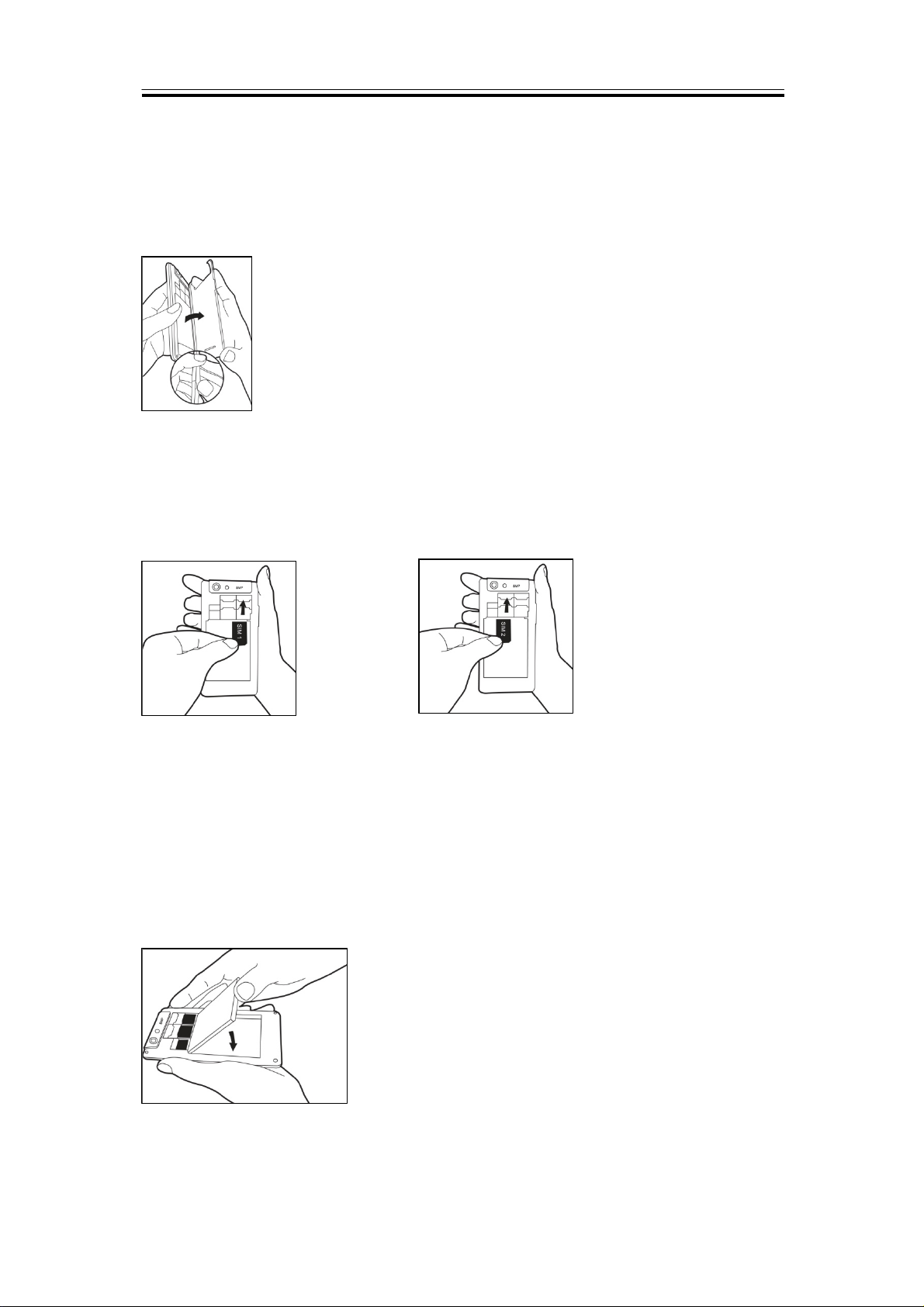
1.2 Installing or unin st all in g the SIM Card, Battery, and Memory Card
To remove the back cover
1. Please turn over your phone with the back cover facing up.
2. Please move your fingertip into the slot.
3. Pull the back cover wit h your fi nger tip and remove it.
Getting Started
SIM card
The SIM card contains your phone num ber , memory storage, and details of network service.
To install the SIM card
There are two slots for SIM cards. Left slot is for SIM2(GSM) and right slot i s for
SIM1(WCDMA+GSM).The gold contacts are facing down. And the cut-off corner is facing
toward the outside.
To install the SIM1 card To install the SIM2 card
To remove the SIM card
1. First, remove t he batt er y.
2. Use your finger to slide the SIM card out of card slot.
Battery
Your phone comes with a rec har geable battery. Battery life varies depending on the network,
used applications, and the type of connections attac hed to your phone.
To install the battery
Make sure the contact of the bat tery is close to connectors in the batter y sl ot.
To remove the battery
Use your fingertip to lift the battery, then remove it.
Roma R2 |1-2
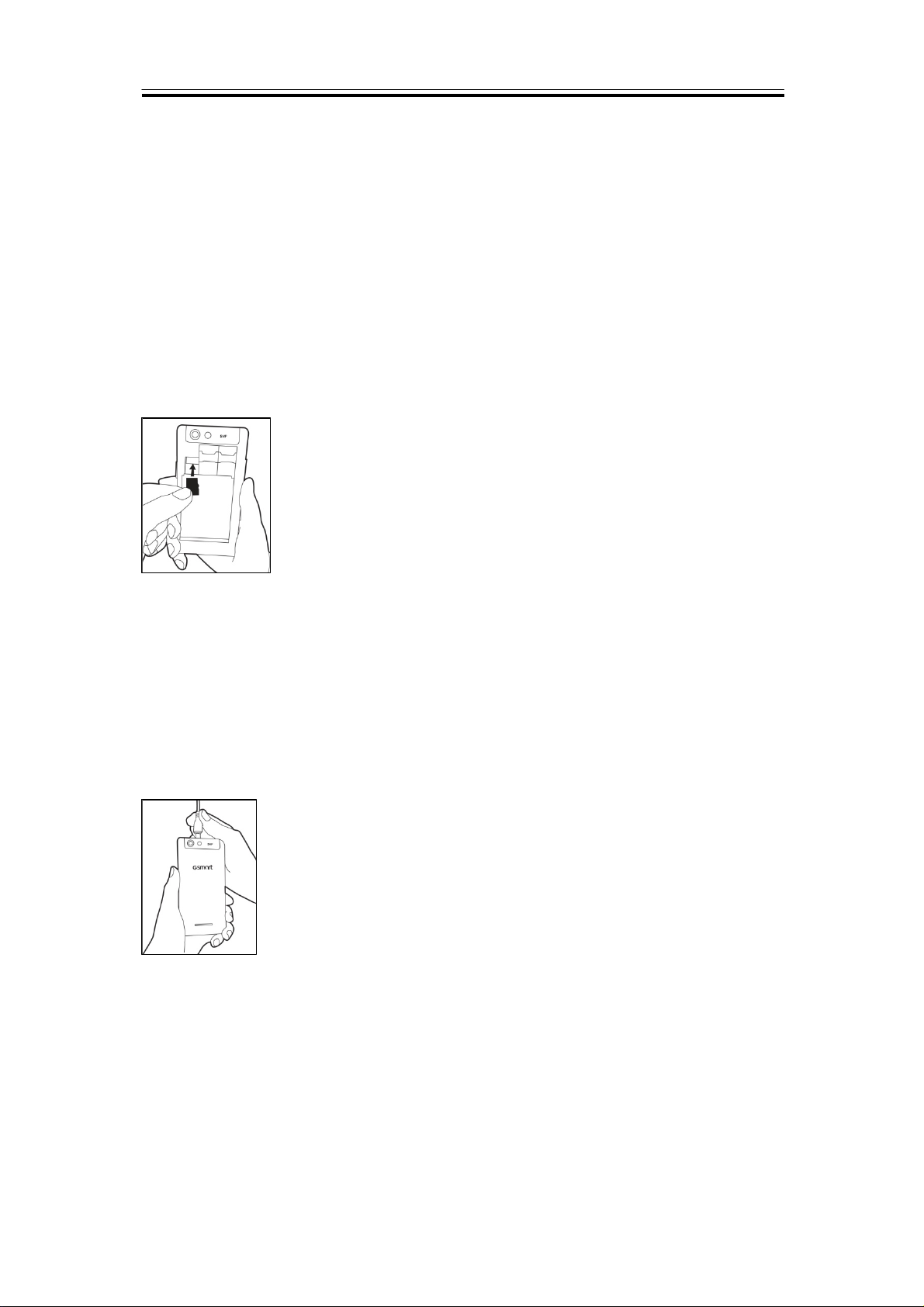
Getting Started
NOTE:
•To ensure battery performance and avoid risk from fire.
• Use only the original batt ery desi gn at ed for the phone.
• Do not store the battery in temp erat ure lower than -10ºC or higher than 45ºC.
To replace the back cover
1. Please insert the cov er into the slot from the bottom.
2. Then, press two point on the left and ri ght of bac k cover fully until hearing click s.
Memory card
You may need a microSD card to store photos, m usi c , videos and other data.
To install the memory card
1. Insert the memory card wit h the gold contact facing down.
2. Push the memory card until it clicks into slot.
To remove the memory card
1. For safe remov al, t ap Appli c ation Drawer > APPS tab > Settings > Storage >Unmount SD
card.
2. Push the memory card t o eject it f r om the sl ot.
1.3 Charging the Batt ery
When you take your phone out of box f or the first time, the battery isn’t at full of power. Pl ease
charge the batter y fully before using.
1. Connect the USB cable t o the AC adapter, and then, connect to the device via the USB
cable.
2. Plug the AC adapter to a socket to start the charge.
NOTE:
To ensure safety, do not remove th e batt ery f rom the phone while the AC adapter is
connected or while it is being cha rged.
1.4 Turni ng t he Phone On or Off
After installi ng the SIM card and charging the battery, you are now ready to t ur n y our phone
on.
To turn on your phone
Press and hold the power button until the phone shortly vi br ates.
Roma R2 |1-3
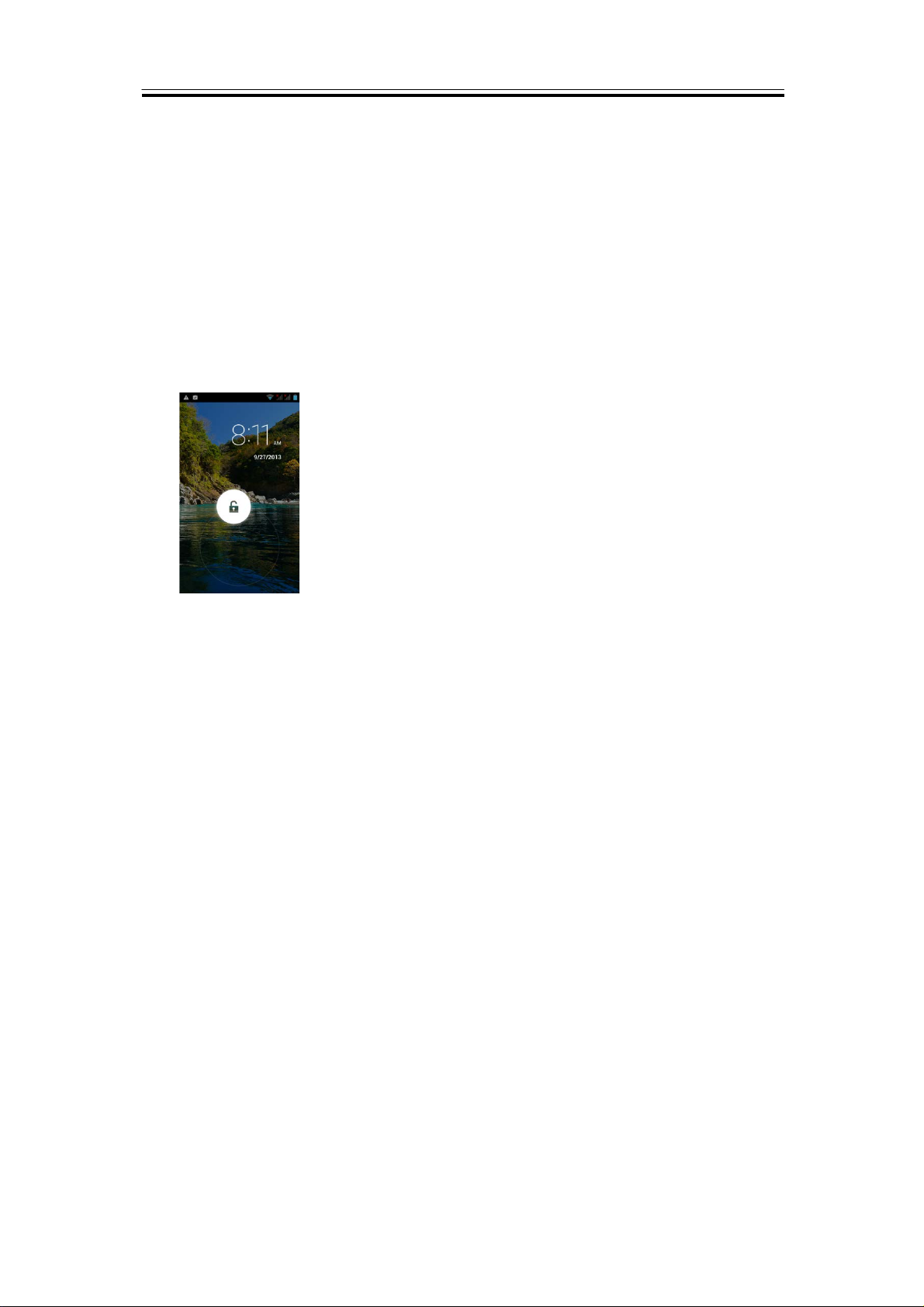
Getting Started
To turn off y our phone
1. Press and hold the power button f or several seconds.
2. A pop-up window appears, then tap “P ower off”.
3. Select “OK” to confirm.
To set your phone to the sleep mode
To set your phone to the sleep mode, pr ess the power but ton briefly. It will turn the display off.
To turn the display on, pr ess the power button br iefly again.
1.5 Lock/Unlock
Unlock the device
Drag lock ic on on screen and sli de to unlock icon for unlocking the device.
1.6 Initial Settings
Before initi aliz ing your device, please remem ber to insert y our SIM card first. When turning on
your phone for the first time or resetting your phone, you need to follow the steps as below:
1. On the “Welcome” screen, you could change the defaul t language, or tap “Start” to continue
the setting.
2. In the screen of “Select Wi-Fi”, you can connect t o the W i-Fi.
3. In the screen of “Got Google”, you can tap “No” to create a new account, tap “Yes” to s ign in
the Google account, or tap “Not now” to do it later. Please follow the on-screen instruction to
log in.
4. In the screen of “Google & location”, you can allow or disallow Google’s location service to
collect anonym ous l oc ation data. You can also al low or disallow Google to use My Location
for Google search results and other Google services. Then, tap “ Nex t”.
5. Set up your name to personaliz e some apps. Then, tap “Nex t”.
6. In the screen of “Google services”, you could get some informati on about Google Term of
Service from here.
7. Finally, tap “Finish” to complete the whole initial settings.
NOTE:
Some applications and functions needed to connect to the Internet such as
location-based services and the automatic syn chronization of your online account s
may incur the fees of the connectio n from your service provider. You may enable or
disable the Intern et later.
1.7 Adjusting the Volume
To adjust the volume of ringtone, media, and alarm
1. Tap Application Drawer > APPS tab > Settings > Audio P r ofiles>General
2. Slide the volume bar to adjust each volume. Do as the following:
Drag the slider towards the left to decr ease the v olume, or dr ag the slider towards the right to
increase the volume. Tap “OK” to save y our settings.
Roma R2 |1-4
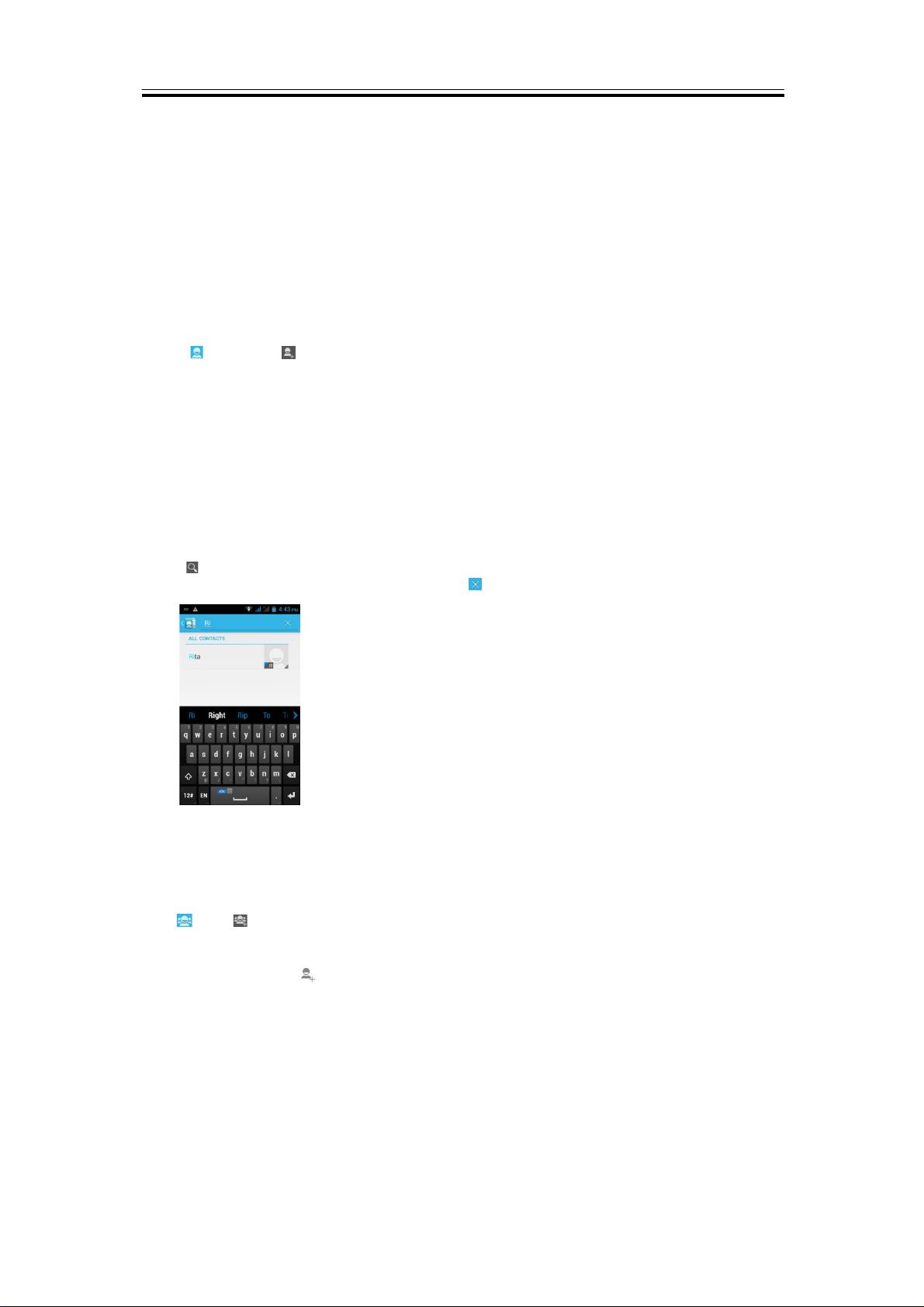
Getting Started
NOTE:
When the phone is set to the silent mode, all sounds are turned off except media and
alarm.
1.8 Contacts
“Contacts” is your phonebook that lets you store friends’ names, phone numbers, e-mail
addresses and other inf ormation.”Contact” can c onnec t t o y our Google, Corporate accounts,
and integrate y our cont ac ts information.
Adding a Contact
1. Tap Application Drawer > APPS tab > Contacts.
2. Tap tab > tap to add a new contact.
3. Choose where you want to synchronize the new contact with Google account, Phone, SIM1
or SIM2.
4. A new contact screen appears.
5. Tap each field to fill out the contact information.
6. Tap ”DONE” to save it.
NOTE:
The SIM card contact can’t add pict ure to contact information.
Searching for Contact s
On Contact Scr een, do any of t he following to easily search for c ont acts:
• Tap . Type the first few letters of the contact name t o search. The list is filtered when
typing. When fi nish searchi ng, you could tap to go back to the contacts screen.
Contact gr oups
If you want to categorize the contacts, please follow the steps as below:
To add Contact groups in local groups
1. Tap Application Drawer > APPS tab > Contacts.
2. On , tap to add a new group.
3. Enter the new group name, then tap ”OK”.
4. Tap one of groups.
5. Tap Menu>Edit and to select new members. Tap “Ok” to sav e your setti ngs.
6. Members of the group are displayed below.
Manage Accounts
1. Tap Application Drawer > APPS tab > Contacts.
2. Tap Menu > Accounts.
3. You could turn on ”Auto-sync app data ”. If so, Applications can sync, send, and receive data
automatically.
Import / Export Contact s
Import Contacts from SIM card.
1. Tap Application Drawer > APPS tab > Contacts.
Roma R2 |1-5
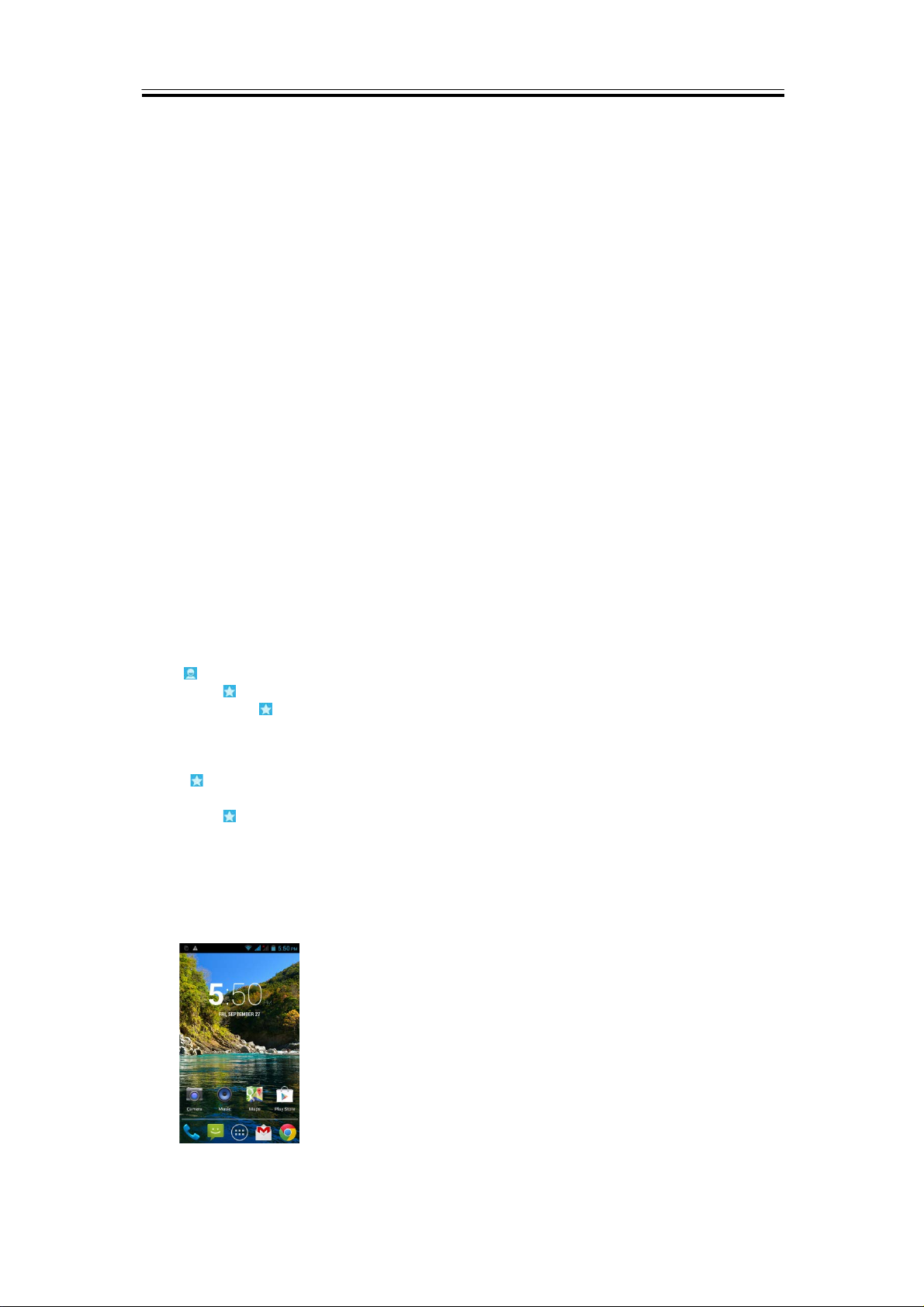
Getting Started
2. Tap Menu > Import/export.
3. You can select SIM1 or SIM2 (If SIM2 card inserted). Then t ap “ OK”.
4. You can select an account to save the import cont acts.
5. Select contacts you want, or check “All ” . T hen tap “Ok” .
6. You can check the import situation i n the status bar.
Import Contacts from storage
1. Tap Application Drawer > APPS tab > Contacts.
2. Tap Menu > Import/export > Import from Phone storage.
3. You can select an account to save the import cont acts.
4. Select the Card files. Please follow the steps i n t he submenu.
5. You can check the import situation i n the status bar.
Back up Contacts
Export Contacts to SIM card
1. Tap Application Drawer > APPS > Contacts.
2. Tap Menu > Import/export > Export to SIM card.
3. You can select SIM1 or SIM2 (If SIM2 card inserted). Then t ap “ OK”.
4. Select contacts you want, or check “All ” . T hen tap “Ok” .
Export Contacts to storage
1. Tap Application Drawer > APPS tab > Contacts.
2. Tap Menu > Import/export > Export to storage.
3. Tap “OK” to confirm.
Favorite Contacts
You can add the most frequently called contacts to the favorite c ontact list which helps you to
find contacts qui c kl y and easily.
Add to Favorites
1. Tap Application Drawer > APPS tab > Contacts.
2. On t ab, tap the desired contact i nto t he information screen.
3. Tap icon to add to Favorites.
4. When you tap tab on the Contacts screen, you will find the contact in the favorit e list.
Remove from Favorites
1. Tap Application Drawer > APPS tab > Contacts.
2. Tap tab, the favorite contac ts are displayed.
3. Tap the desired contact into the information screen.
4. Tap icon to remove it from Favorites.
1.9 The Home Screen
On Home Screen, you can quickl y access common features and view notificati ons of missed
calls, received messages, battery, and the status of the connection.
Default Home Screen: Main functions.
You can slide the Home Screen f r om the left si de to the right side or from the right side to the
left side to switch it. The icons located at the bottom of the home page have different functions:
Roma R2 |1-6
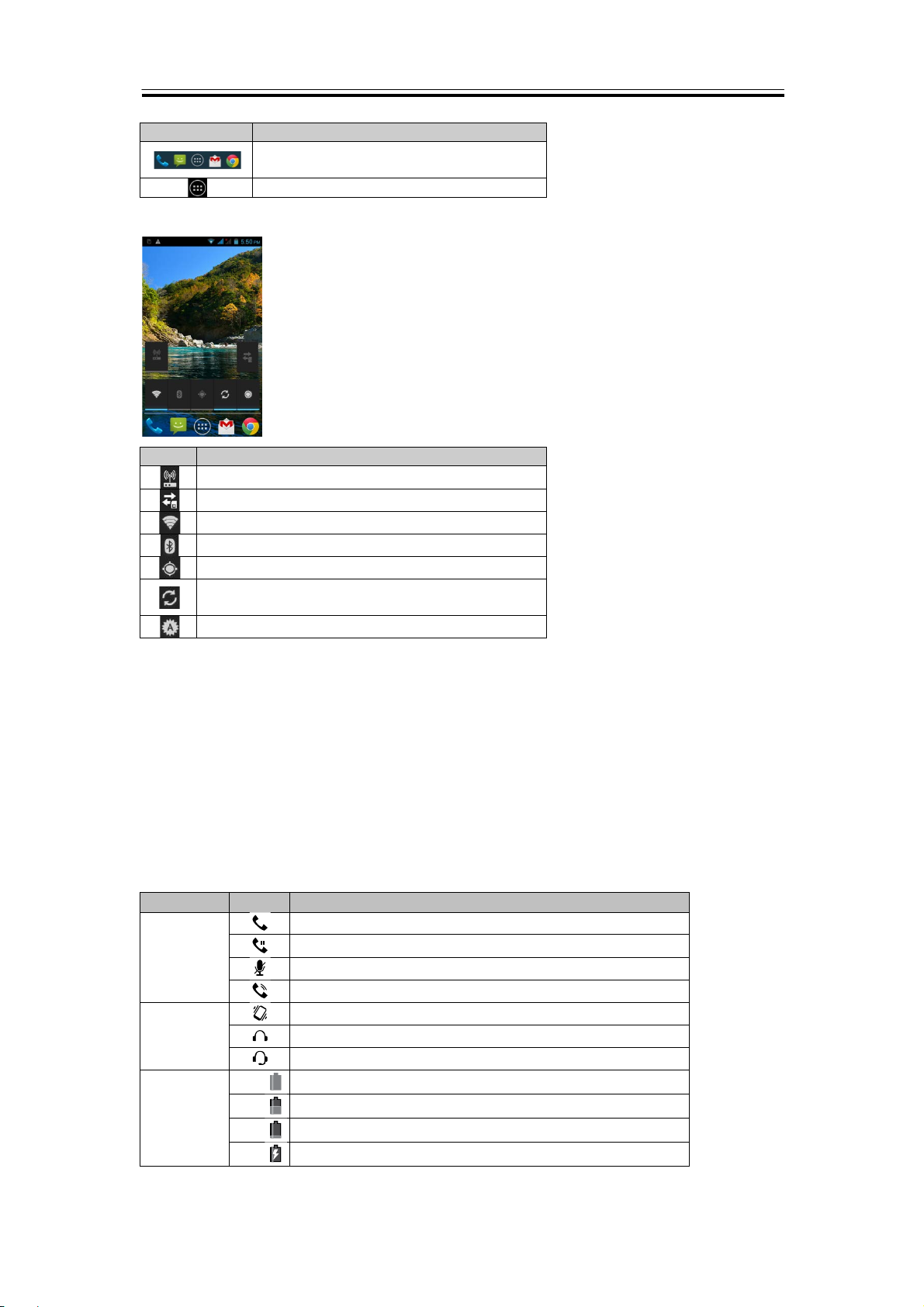
Icons
Descriptions
Favorites Tray c an keep your m ost
important shortcuts and folders.
Tap to launch Applicati on Drawer.
Icons
Functions
Tethering or hotspot ac tive
Tap to turn on/ off network.
Enable/disable Wi-Fi.
Enable/disable Bluetooth.
Enable/disable GPS.
Enable/disable
Data Synchroni z ation.
Tap to adjust the brightness.
Types
Icons
Descriptions
Call is in progress.
Your call is on hold.
Mute the call.
Speaker is on.
Vibration is on.
Wired headset connected.
Wired microphone headset connected.
Battery is full.
Battery is very low.
Self-defined Ho me Screen: You can add t he short c uts and widgets.
Getting Started
How to Navigate
Tap: You can tap the icon on the screen to activate the applicati on.
Press and Hold: Press and hold the i c on on the Home Screen to make it movable. Press
and hold an icon in the Application Drawer to add it to the Home Screen you want.
Slide: Slide the Home Screen from the left side to the right side or from the right side t o the
left side to change diff er ent pages.
Drag: After pressing and holding the icon on the Home Screen, you can arrange it. Drag it to
anywhere you like on t he screen or to r em ov e.
Status Ic ons
The icons of the status bar indicat e different types of informati on. T ap the status bar and scroll
down to view notifications or view system information.
Phone call
Volume
Battery
Battery is low.
Battery is charging.
Roma R2 |1-7
