GSmart Mika M3 Operating Guide

Mika M3
Mika M3|0
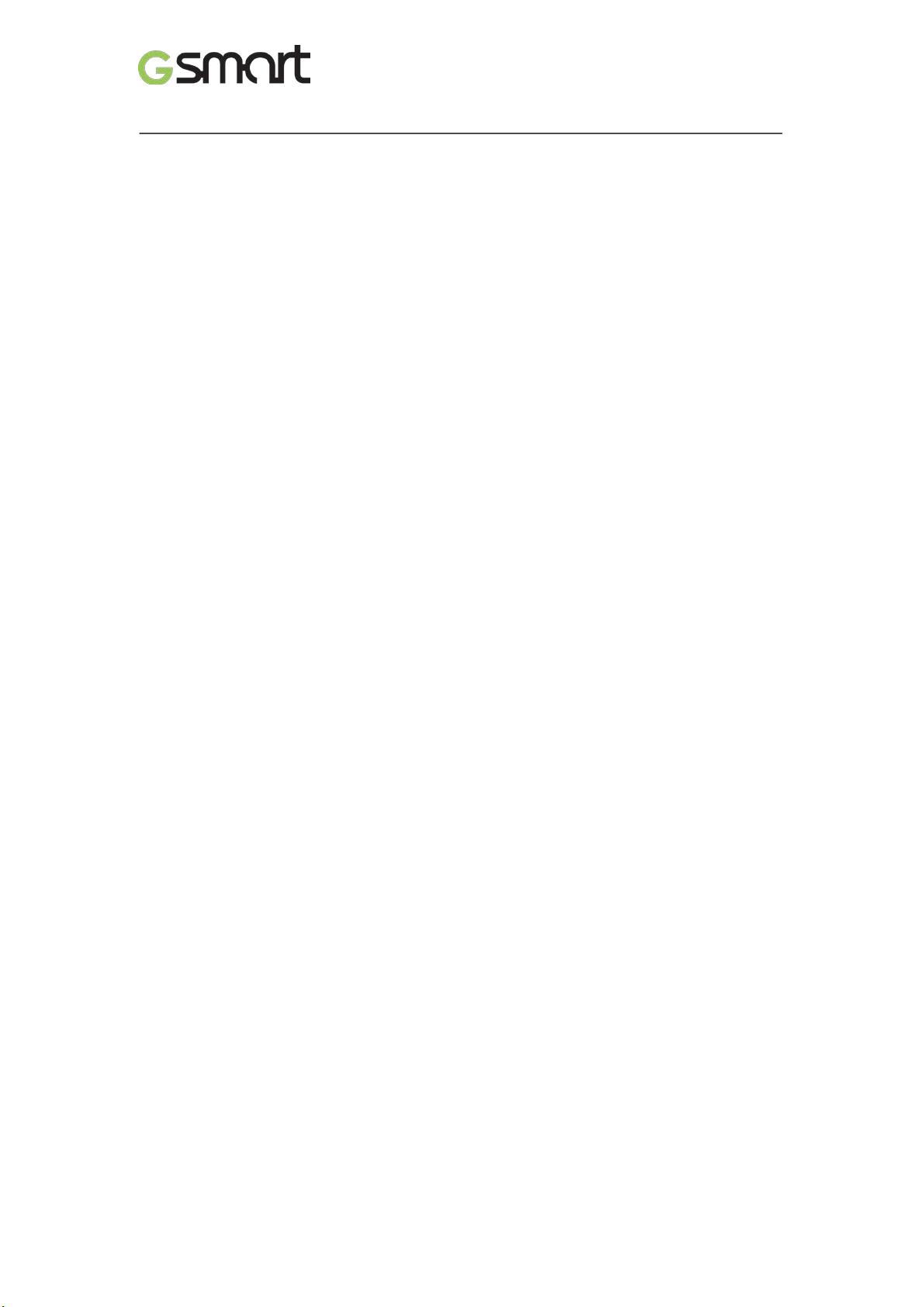
Copyright
All mobile pr oducts by GIGA-BYTE COMMUNICATIONS INC. mentioned in this document,
including the device, accessories, software, text, music, and pictures, are owned by, or
authorized by origi nal manufactur ers to GIGA-BYTE COMMUNICATIONS INC. Reproducti on,
transfer, distribution, or storage of part or all of the contents in this document in any form
without the prior wri tt en permission of GIGA-BYTE COMMUNICATIONS INC. is prohibited.
GIGA-BYTE COMMUNICATIONS INC.
Mika M3|1
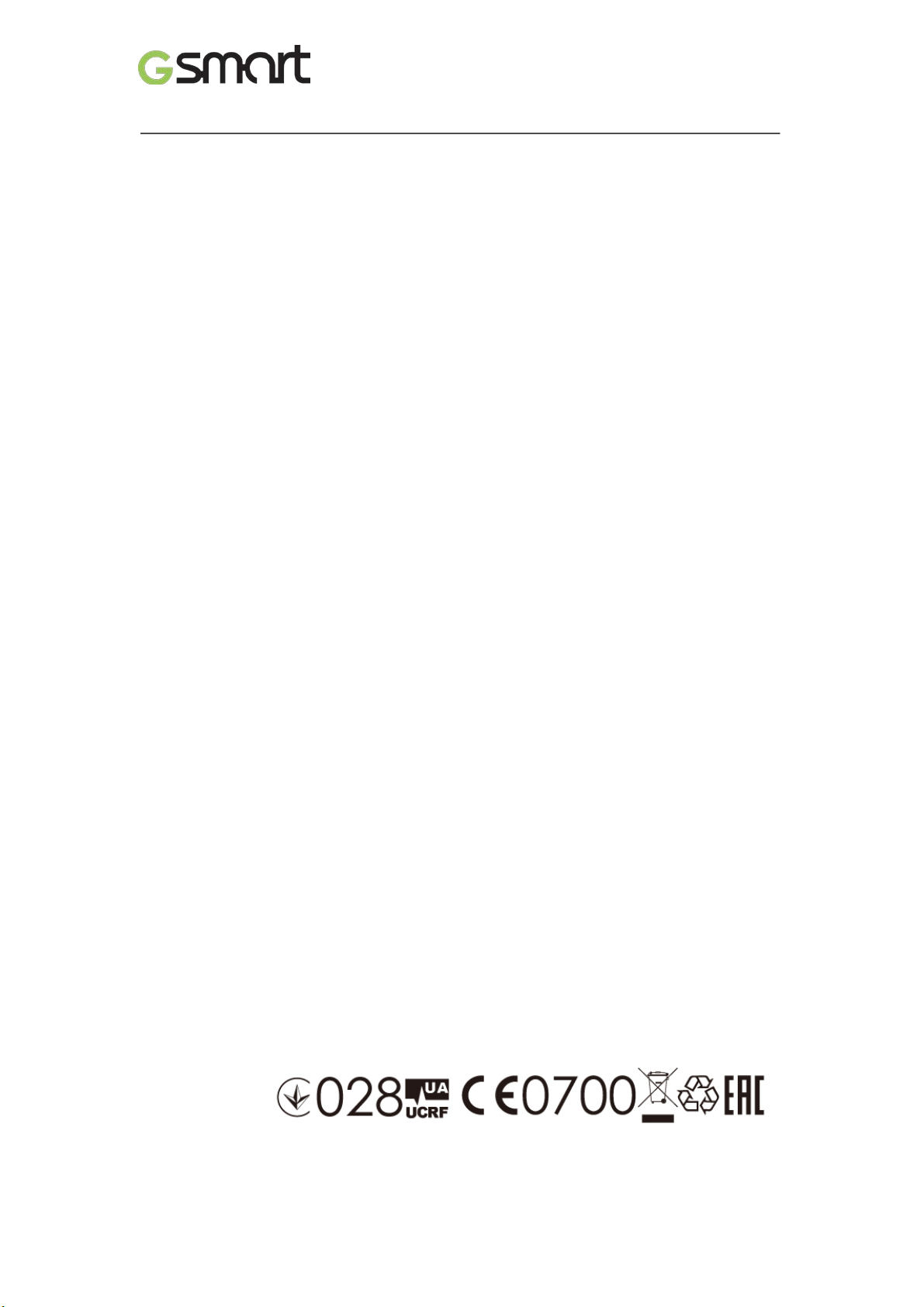
General Information
This section contai ns important information on safe and efficient oper ation. Please read this
informati on before using the device. Ignor ance of the foll owing notices may lead to vi olations
of the law.
Before using the devic e, please make sure you have fully charged t he batt er y.
Do NOT remove the battery fr om the dev ic e duri ng c hargi ng.
Before inserting S IM c ar d into the device, make sure that the device is switched off.
Keep the battery in low battery status for long time might cause batter y over-discharged or
even reduce battery lif e. To maintain batt ery in good lifecycle please recharges i t o nc e i n
low battery.
Please fully charge the battery if you are going to leave the phone without use for long time
to prevent battery goes over-discharged.
Do NOT attempt to dissemble the device on your own. This should be done by an
authorized person.
Use the device in accordanc e to instructions when in public facilities.
In some countries, it is a violation agai nst the law to record phone conversati ons. Always
ask permission of the ot her par ty when you are going to record a conversati on.
To protect your ears, turn down the volum e bef or e you use stereo headsets or ot her audio
devices.
To avoid damaging the touch screen and the device, do NOT apply excessive pressure on
them, and remove the device from your pants’ pocket before you sit down. It is also
recommended t hat you only use the stylus or your finger to interact wit h the touch screen.
It is not covered by the warranty that you crack the touch screen because of t he improper
usage.
When you use the device for a long time, such as talking on the phone, browsing online, or
charging the battery, the device may become warm. In most cases, this condition is
normal.
Refer servi ci ng to the provider, or an authorized technician under the foll owing c onditions:
1. The device has been damaged. 2. When you follow the instructions to use your device,
it does not operate normally. 3. The device has been exposed to water. 4. Liquid has been
spilled or an object has fallen onto the device.
Do NOT push unauthorized object s i nto slots and openings in your device.
The device should be placed away from heat sources such as stoves, radiators, heat
registers, or other pr oduc ts that produce heat.
Condensation m ay form on or within your device, when you m ove your device between
environments with v ery different temper ature and/or humidity ranges. T o avoid damaging
your device, make the moistur e to evaporate before you use the device.
To av oid damaging your device, do NOT put your device on an unstable table, stand,
bracket, or other plac es.
Before you cl ean your device, unplug it, please. Use a damp cl oth for cleaning, but do
NOT use water, liquid cleaners, or aerosol c leaners to clean the touch screen.
Mika M3|2
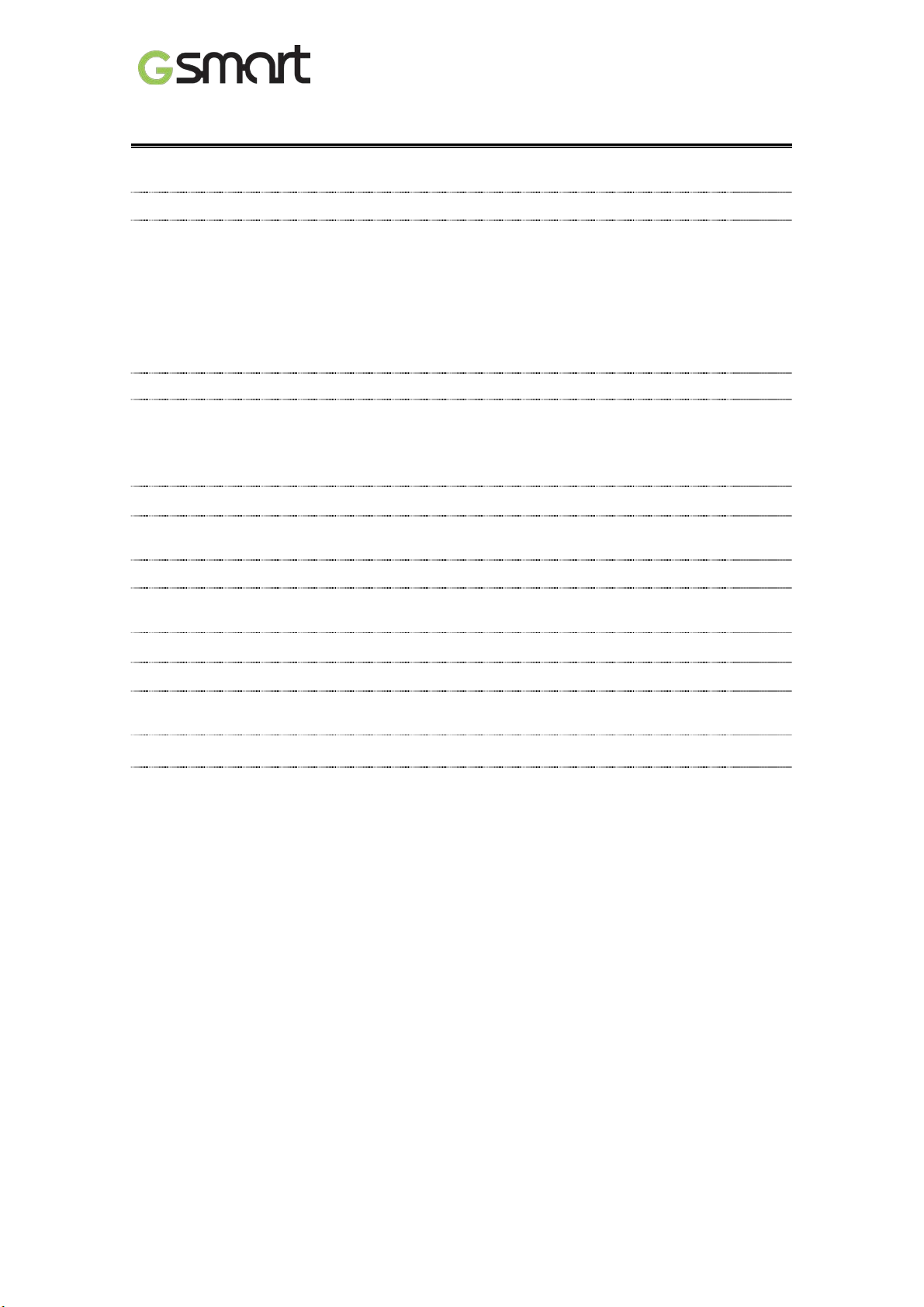
Table of Contents
Copyright
1
General Information
2
1.1 Your Phone
4
1.2 Installing or uninstalling the SIM Card, Battery, and Memory Card
4
1.3 Charging the Battery
6
1.4 Turning the P hone On or Off
6
1.5 Lock/Unlock
7
1.6 Contacts
7
1.7 The Home Screen
7
2. Phone Functions & Messages
11
2.1 Voice Calls
11
2.2 Video Calls
11
2.3 Creati ng and sendi ng a text message
11
2.4 Multimedia Message
12
3.1 Wi-Fi
13
3.2 Bluetooth
13
4.1 Camera
14
4.2 Music
15
6.1 Protecting Your Phone
18
6.2 Backup or Reset Your Phone
18
1. Getting Started 4
3. Wi-Fi & Blu e tooth 13
4. Multimedia Applications 14
5. Pre-Installed Programs Introduction 16
6. Managi ng Yo ur Phone 18
7. Specifications 19
Mika M3|3

1
Earphone Jack
10
Volume Key
2
Micro-USB Port
11
Power Key
Sensor
4
Receiver
13
Microphone
5
Front Camera
14
Camera
6
Display & Touch Screen
15
Flash LED
7
Return
16
Battery Cover
8
Home
17
Speaker
9
Menu
1. Getting Stared
1.1 Your Phone
This section int r oduc es you t o the hardware of the device.
No items No Items
3
Proximity Sensor/ Light
12
Camera Key
1.2 Installing or unin st all in g the SIM Card, Battery, and Memory Card
To install the SIM card
There are two SIM card slots. The lower slot is SIM1 (to use with Mini SIM card) and upper slot
is SIM2 (to use with Micro SIM card).
To install the SIM1 card: The gold contact is facing up and the cut-off corner is facing
toward the inside. Slide the SIM card into the slot and push it to the end.
To install the SIM2 card:The gold cont act is facing down and the cut-off corner is facing
toward the inside.
Slide the SIM card into the slot and push it to the end.
Mika M3|4
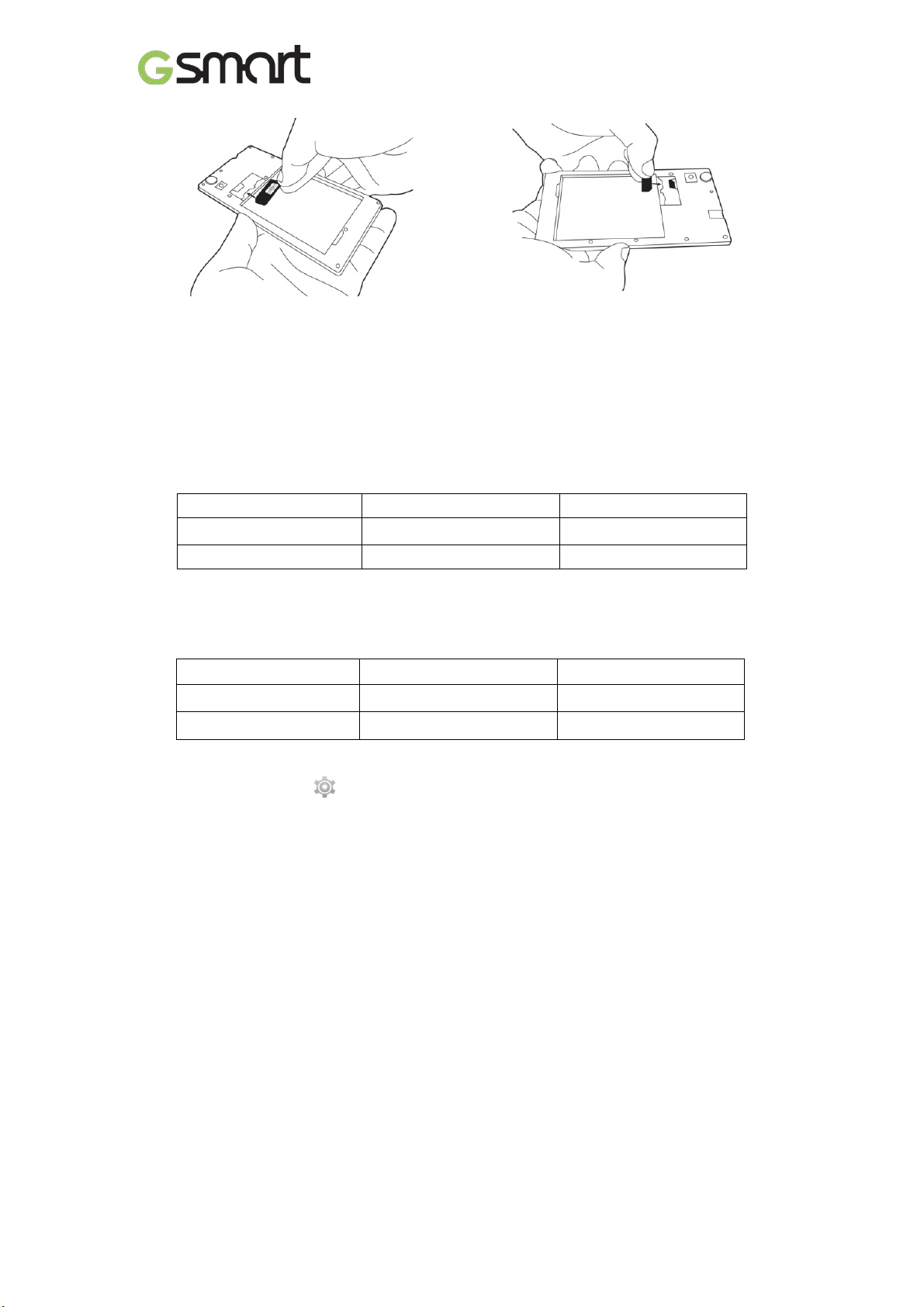
SIM1
SIM2
Switchable by User
GSM
GSM+WCDMA
To install the SIM1 card To install the SIM2 card
To remove the SIM card
Please turn off your phone first, and use your finger to slide the SIM card out of car d slot.
NOTE:
SIM Card Data Switch
3G (GSM+WCDMA) is set in SIM1 by default however switchable to SIM2 by manual
setup.
Default Setting GSM+WCDMA GSM
Tap App lic a t i ons tab > More… > Mobile networks > 3G service > Ena ble 3 G. Cho os e one
SIM card for WCDMA+GSM, then the other one will be for GSM automatically.
If only one SIM card inserted, t he SIM card will be set in 3G (GSM+WCDMA).
SIM1 inserted GSM+WCDMA X
SIM2 inserted X GSM+WCDMA
Data ON/OFF Switch
Tap Appl ication s tab > > SIM management > Data connection. Choose the same
SIM card as 3G (GSM+WCDMA) SIM card.
Battery
Your phone comes with a rec har geable battery. Battery life varies depending on the network,
used applications, and the type of connections att ac hed to your phone.
To install the battery
Make sure the contact of the bat tery is close to connectors in the batter y sl ot.
To remove the battery
Use your fingertip to lift the battery, and then remove it.
To replace the back cover
(1) Insert the cover into the slot from the bottom.
(2) Then, press all around back cover fully until hearing clicks.
Memory card
You may need a micro SD card to store photos, music, videos and other dat a.
To install the memory card
(1) Insert the memory card with the gold contact faci ng down.
(2) Push the memory card until it clicks into slot.
SIM1 SIM2
Mika M3|5
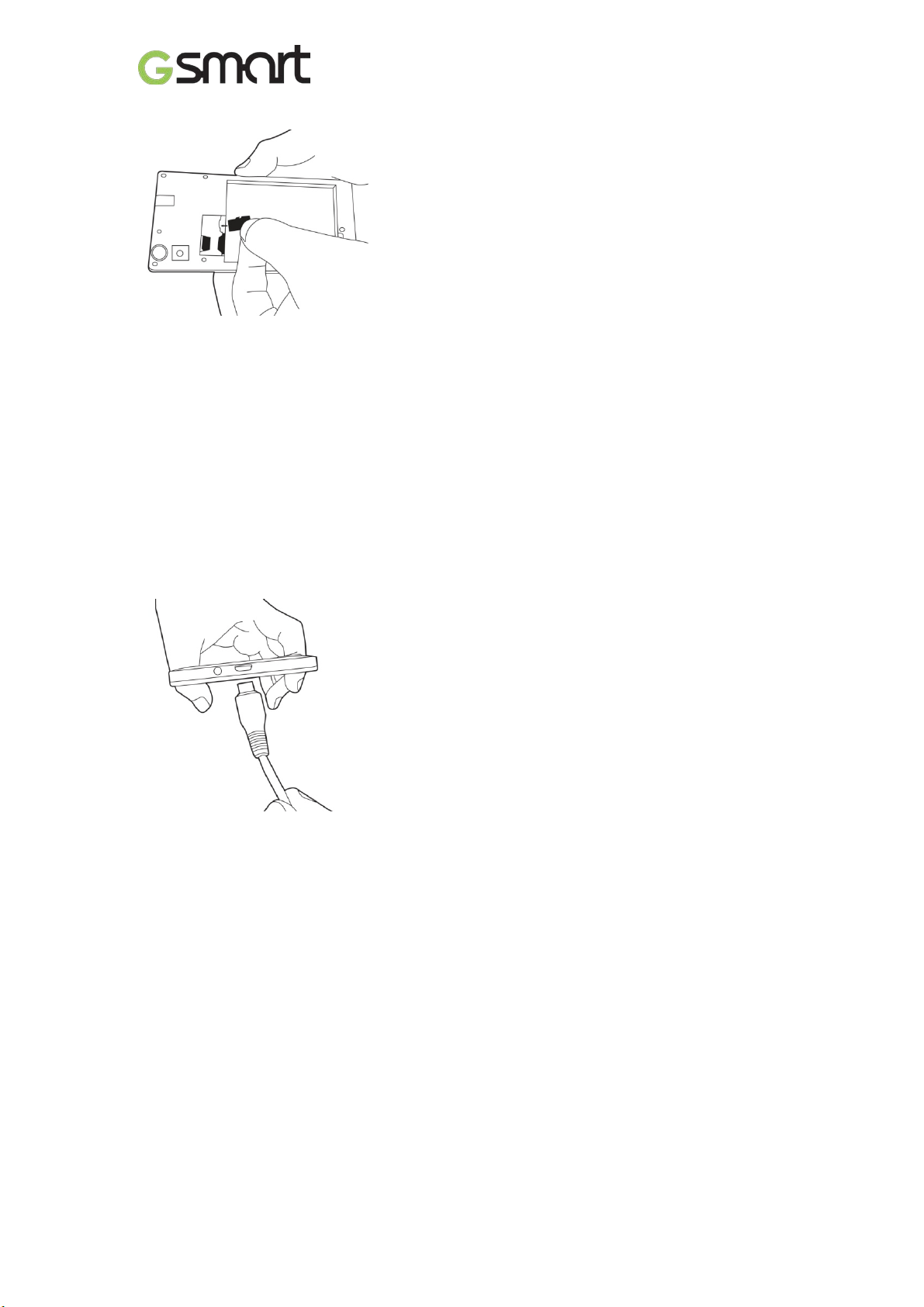
To remove the memory card
(1) For safe removal, tap Applications tab > Settings > Storage > Unmount SD card > OK.
(2) Push the memory card to eject it from the slot.
1.3 Charging the Battery
When you take your phone out of box f or the first time, the battery isn’t at full power. Please
charge the batter y fully before using.
(1) Connect the USB cable to the AC adapter, and then, connect to t he devi c e vi a the USB
cable.
(2) Plug the AC adapter to a socket to start the charge.
(3) For phone’s safety, please only use the original charger that comes with your dev ic e. Any
possible damage caused by using non-original charger or any ot her equipment will not be
under GIGABYTE Comm unic ation Inc.’s responsibilit y .
NOTE:
To ensure safety, do not remove th e batt ery f rom the phone while the AC adapter is
connected or while it is be in g cha rged.
1.4 Turni ng t he Phone on or off
To turn on your phone
Press and hold the power button until the phone shortly vi br ates.
To turn off y our phone
(1) Press and hold the power button for several seconds.
(2) A pop-up window appears, then tap “Power off”.
(3) Select “OK” to confirm.
To set your phone to the sleep mode
To set your phone to the sleep mode, pr ess the power but ton briefly. It will turn the display off.
To turn the display on, pr ess the power button br iefly again.
Mika M3|6
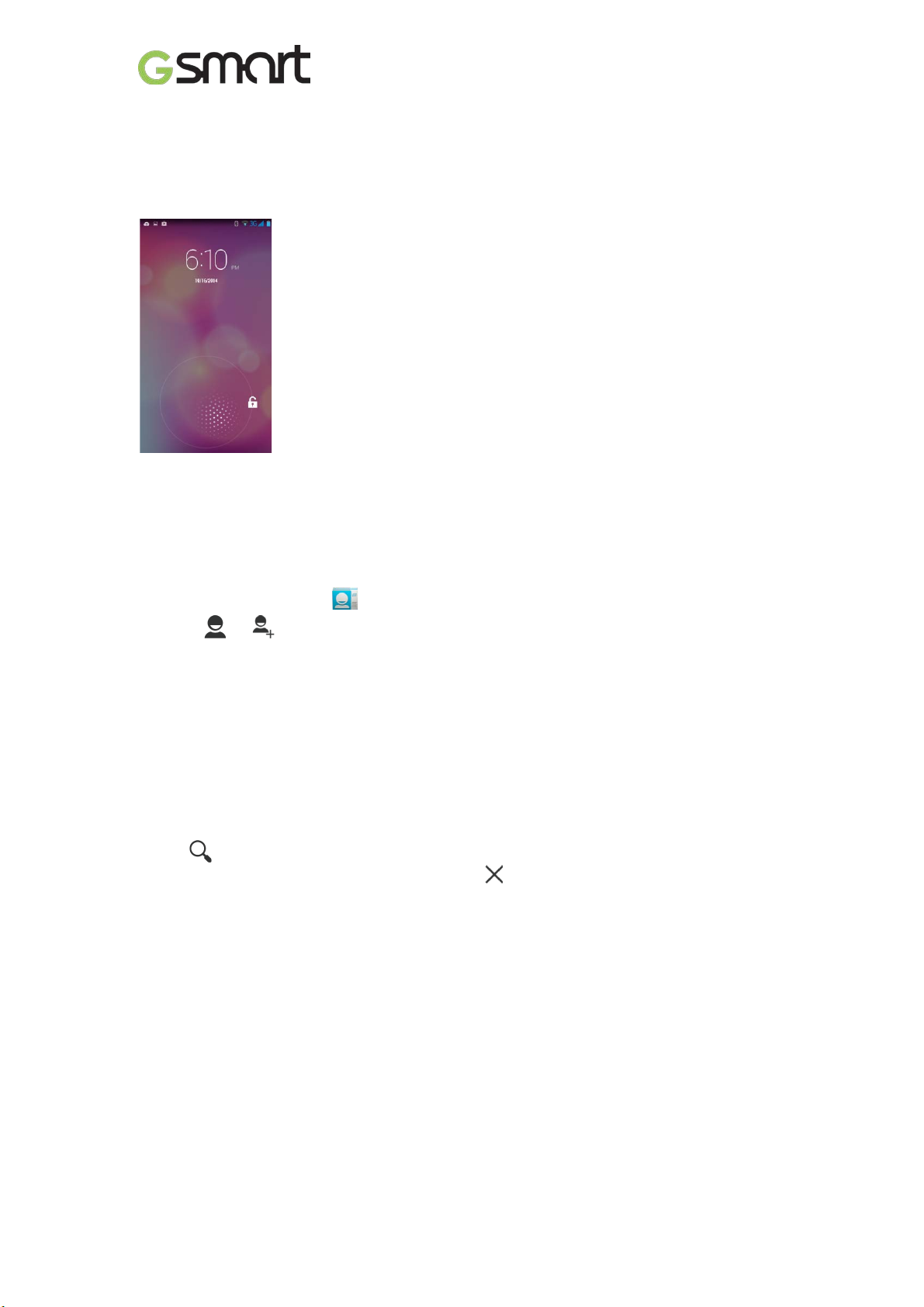
1.5 Lock/Unlock
Unlock the device
Drag G icon on screen and sli de to unlock icon for unlocking the devi c e.
1.6Contacts
“Contacts” i s your phonebook that you can store friends’ nam es, phone numbers, e-mail
addresses and other inf ormation. ”Contacts” can connect to your Google, corporate accounts,
and integrate y our contact information.
Adding a Contact
(1) Tap Applications tab > .
(2) Tap > to add a new contact.
(3) Choose where you want to synchroniz e the new contact with Google ac c ount, P hone,
SIM1 or SIM2.
(4) A new contact screen appears.
(5) Tap each field to fill out t he contac t information.
(6) Tap ”DONE” to save it.
NOTE:
The SIM card contact can’t add pict ure to contact information.
Searching for Contact s
On Contact Screen, do any of the following to easily search for c ontacts:
• Tap to type t he first few letters of the contact nam e to search. The list is filtered when
typing. When finishing searching, you could tap to go back to the contacts screen.
1.7 The Home Screen
On Home Screen, you can quickl y access common features and view notificati ons of missed
calls, received messages, battery, and the status of the connection.
Mika M3|7

Default Home Screen: Main functions.
Icons Descriptions
Favorites Tray c an keep your most
important shortcuts and folders.
Tap to launch Applicati on Drawer.
You can slide the Home Screen fr om the left si de to the right side or from the right side to the
left side to switch it. The icons located at the bottom of the home page have different functions:
Self-defined Ho me Screen: You can add t he short c uts and widgets.
Icons Functions
Tethering or hotspot ac tive
Tap to turn on/ off network.
Enable/disable Wi-Fi.
Enable/disable Bluetooth.
Enable/disable Google Location service.
Enable/di sabl e Data Synchronization.
Tap to adjust the bright ness.
Mika M3|8
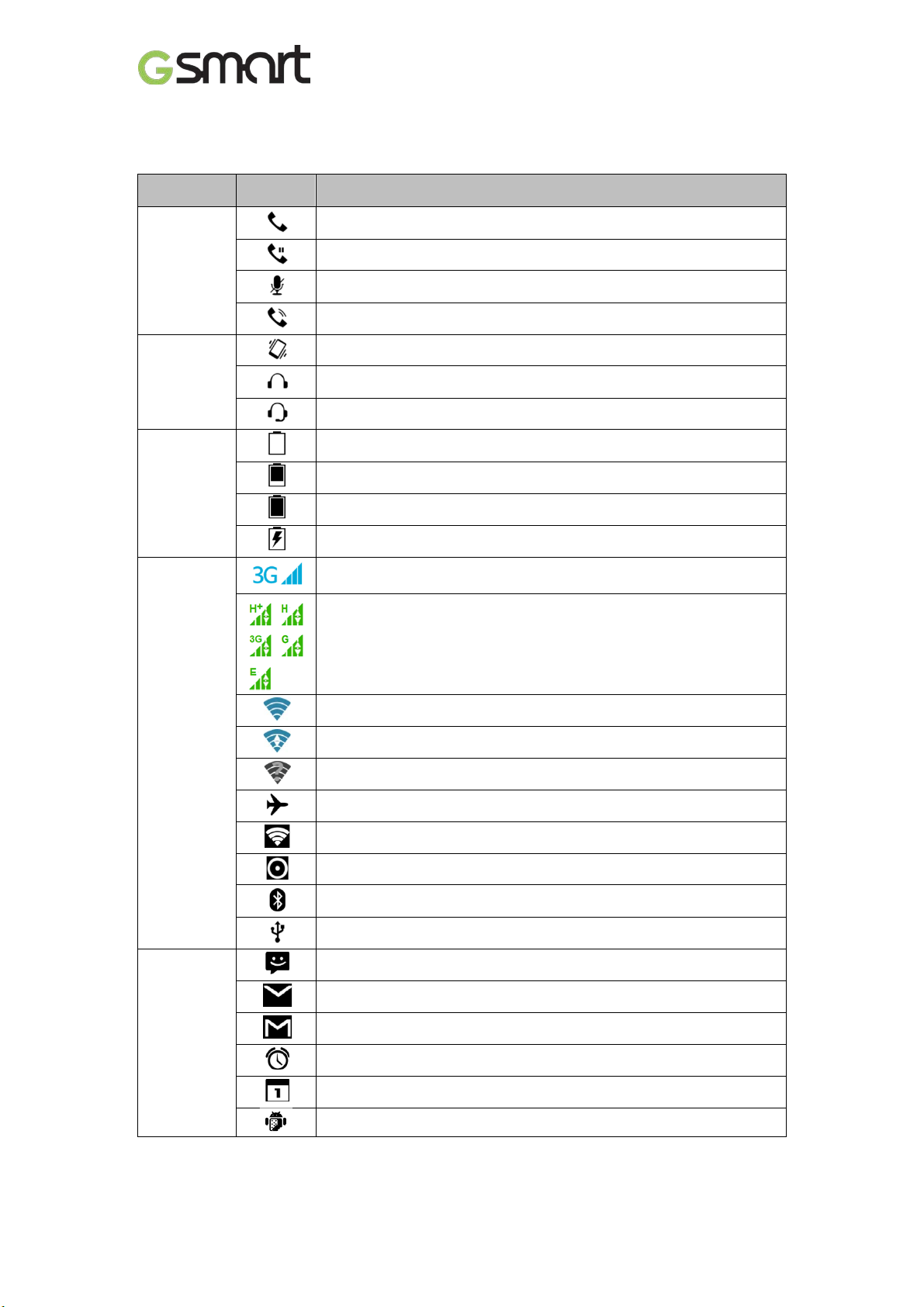
Maximum signal strength. F ewer bars indic ate lower signal strength.
Left icon is SIM1 si gnal. Right icon is SIM2 signal.
Status Ic ons
The icons of the status bar indicat e different types of informati on. T ap the stat us bar and scroll
down to view notifications or view system information.
Types
Phone call
Volume
Battery
Icons
Descriptions
Call is in progress.
Your call is on hold.
Mute the call.
Speaker is on.
Vibration is on.
Wired headset connected.
Wired microphone headset connec ted.
Battery is full.
Battery is low.
Battery is very low.
Battery is charging.
GPRS\EDGE\ 3G\ HSPA is i n progress.SIM 1 supports GPRS\
EDGE\ 3G\ HSPAnetworks.SIM 2 support s GP RS \ EDGE networks.
Network
and
Connection
Notification
Wi-F i is connected.
Wi-Fi is in progress.
Wi-Fi Network is activated.
Airplane mode.
Portable Wi-Fi hotspot is activ ated.
Both USB tethering and Por table Wi-Fi hotspot are activ ated.
Bluetooth is on.
The device is connect ed to PC vi a the USB cable.
New text message.
New e-mail.
New Gmail.
Alarm.
Event notific ation.
USB debugging is connected.
Mika M3|9
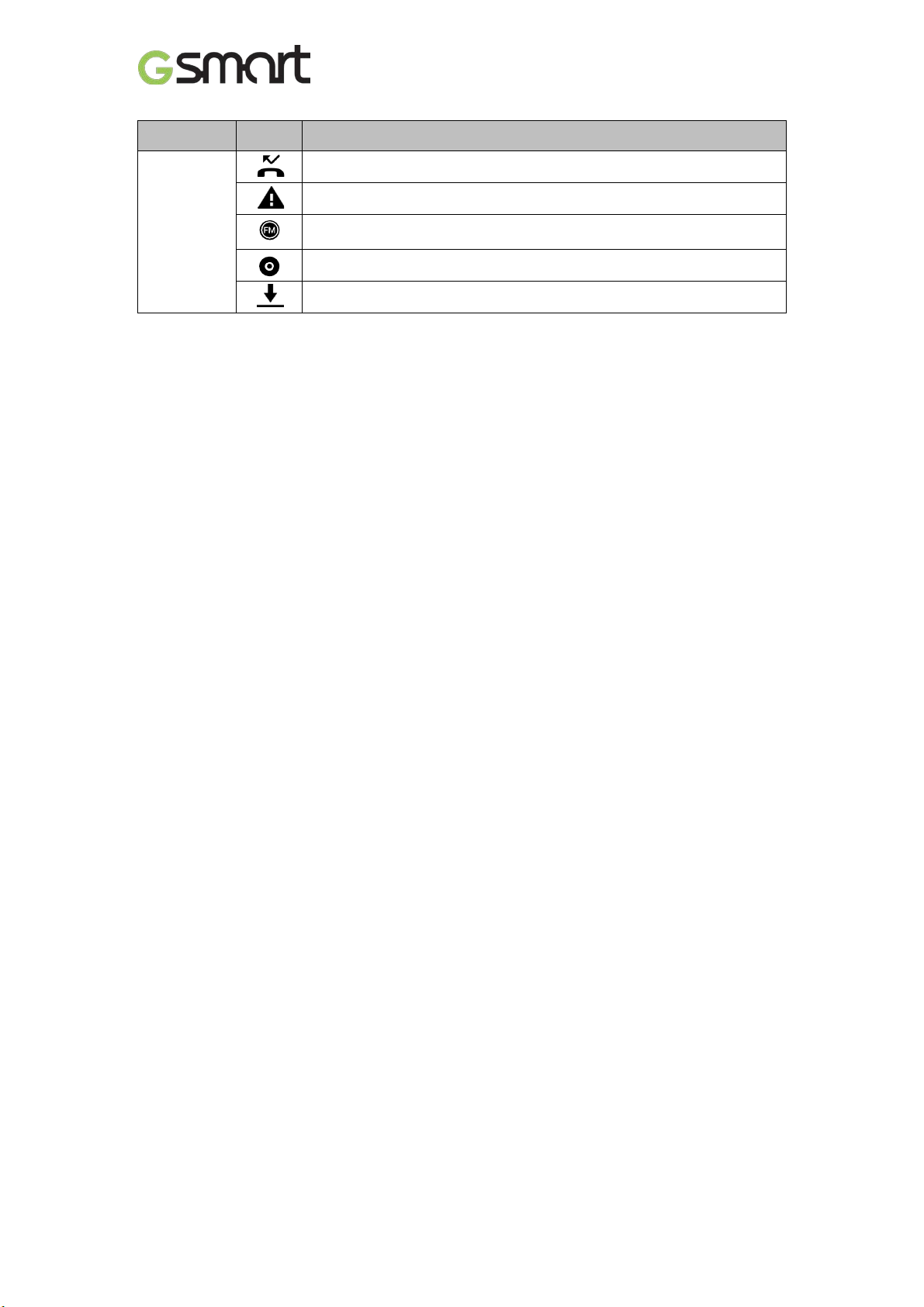
Types
Notification
Icons
Missed call.
General notification.
FM radio is on.
Playing a song.
Downloading an appli c ation.
Descriptions
Mika M3|10
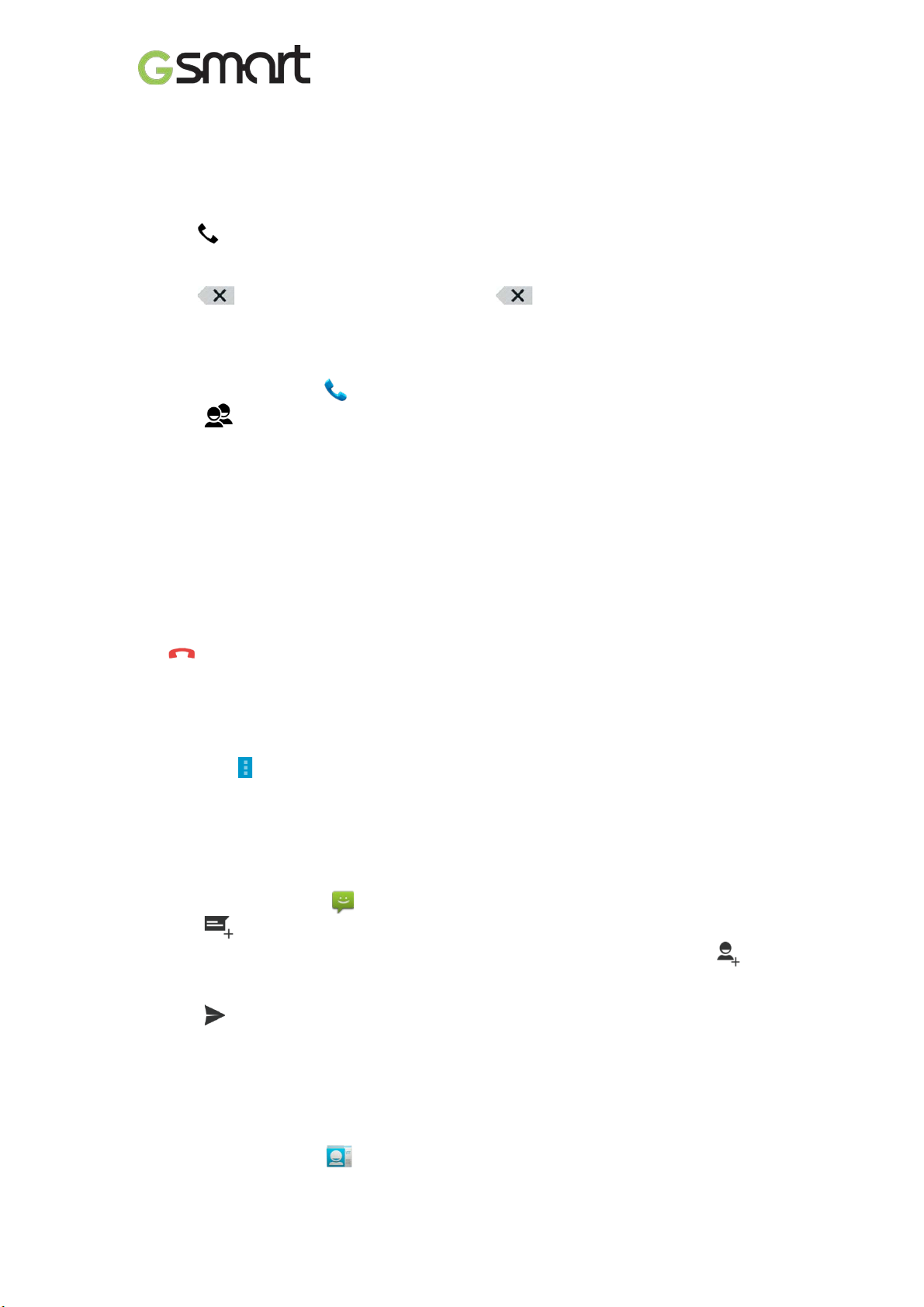
2. Phone Functions & Messages
2.1 Voice Calls
To make a call from the Phone screen
(1) Go to the Phone screen.
(2) Use the keypad to input phone numbers.
(3) Tap to make the phone call.
NOTE:
1. Tap to delete a number. Tap and hold to erase entire numbers.
2. If you insert SIM1 and SIM2 at the same time, the Voice service will be set as default.
You can set the default from the st atus bar on Phone screen.
To make a call from Contacts
(1) Tap Applications tab > .
(2) Tap .
(3) Tap a contact you want to call.
To make emergency call s
You have to unlock your device bef or e making an emergency c all. Enter the internati onal
emergency number 112 to make the emergency call.
Answering a call
When there is an incoming c all:
The phone wil l ring with the ring volume is turned on.
A notification m essage will appear on the screen.
Ending a call
Tap . It’s the end icon to end a call.
2.2 Video Calls
To make a video call
(1) Go to the Phone screen.
(2) Use the keypad to input phone number.
(3) Then tap .
(4) Tap “Video Call” to make the video call.
2.3 Creating and sending a t ext message
Your phone offers several ways to create and send a new text message.
From Message screen
(1) Tap Applications tab > .
(2) Tap to create a new message.
(3) In the “Type name or number” field, enter the reci pient’s phone numbers or tap to
add from your contacts.
(4) Type your message in the “Type text message” field.
(5) Tap t o send your m essage.
NOTE:
If you insert SIM1 and SIM2 at the same time, the Message service will be set as default.
You can set the default from the status bar .
From Contact screen
(1) Tap Applicati ons tab > .
(2) Tap a contact to display the contact information.
Mika M3|11
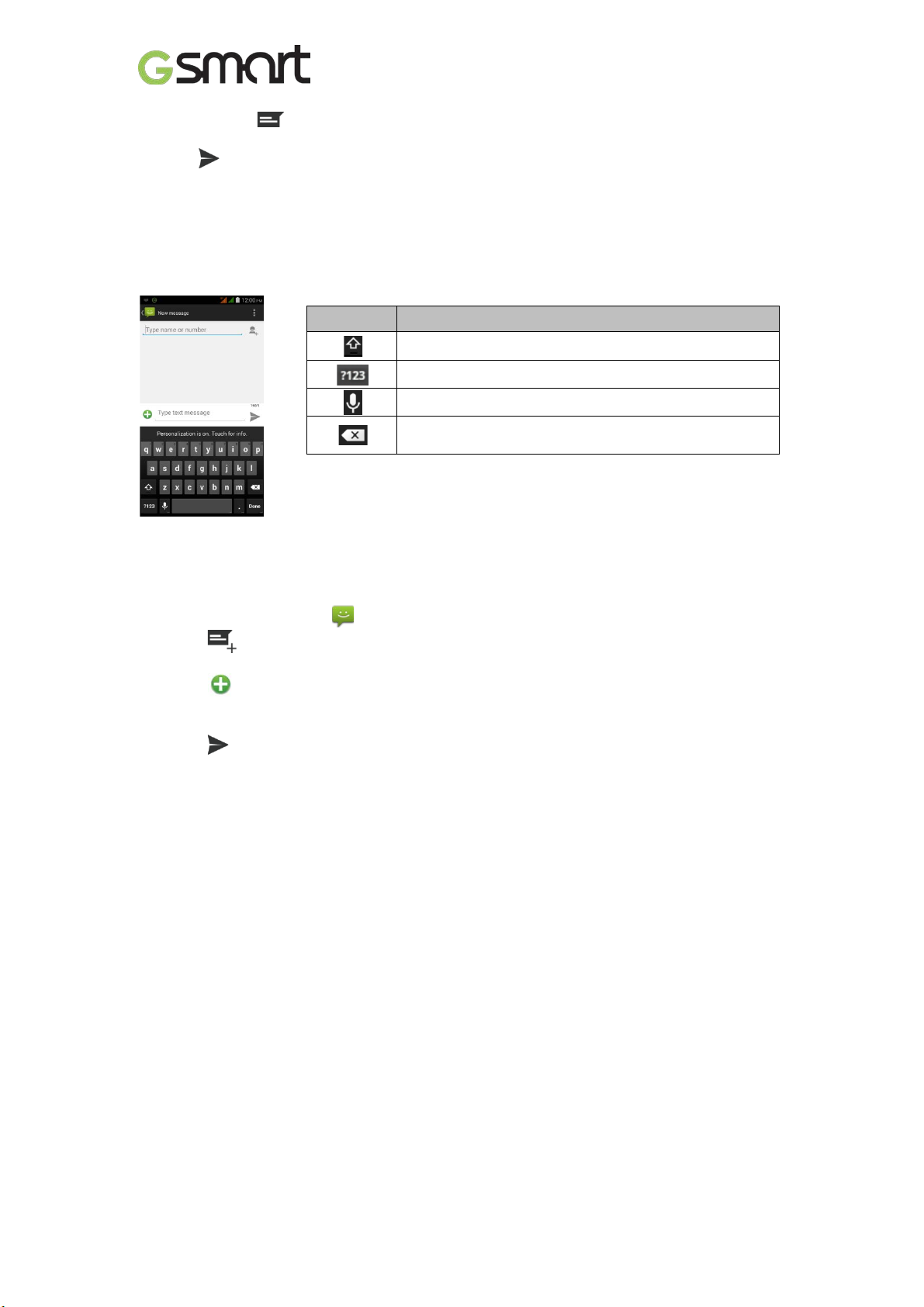
(3) Tap the icon to send the message.
(4) Compose your message.
(5) Tap to send your message.
NOTE:
If you exit Messages befo re sending , unsent message will be saved as a draft
automatically.
Google keyboard
Icons Function
Tap to active Capital letter mode.
Tap to activate the sym bols and numerical keyboard.
Tap to input something by v oic e.
Tap to delete words.
2.4 Multimedia Message
A Multimedia message or MMS can contain letters, an image, an audi o, or a v ideo file.
To send MMS from Message screen
(1) Tap Applications tab > .
(2) Tap to create a new message.
(3) Enter the recipient’s phone numbers in the “Type name or number” field
(4) Tap to attach picture, video, r ec or d audio, contact, pictures, videos, audio or
calendar. The message converts to a MMS message automatically.
(5) Enter your message with the on-screen key boar d in “Type text message” filed.
(6) Tap to send your message.
Mika M3|12
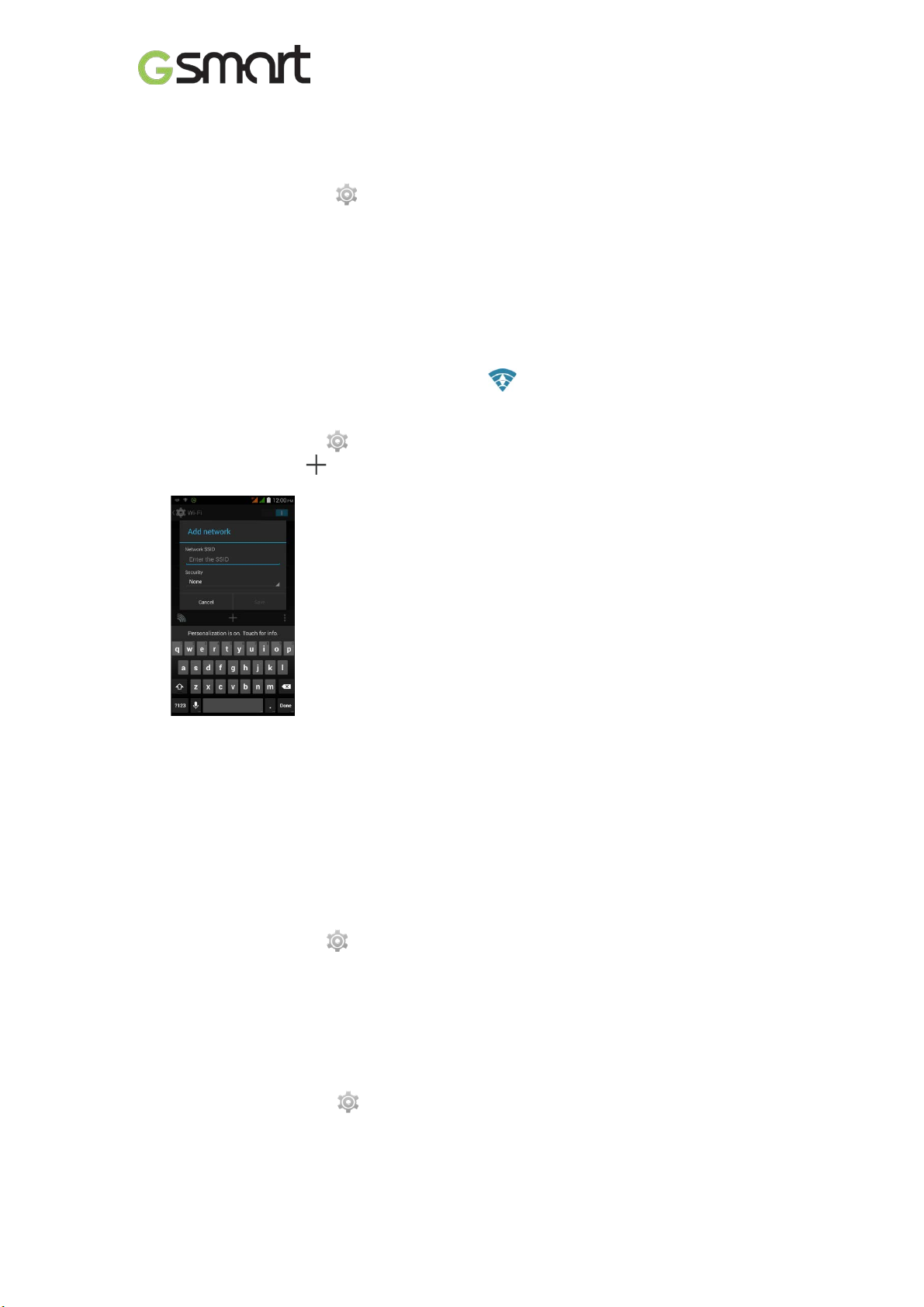
3. Wi-Fi & Bluetooth
3.1 Wi-Fi
Your device can connect to t he detected network through Wi-Fi.
(1) Tap Appli c ations tab > > Wi-Fi.
(2) Switch to turn “Wi-Fi” on or off.
To connect to a Wi-F i ne t w or k
(1) Tap “WI-FI”, check Wi-Fi function and turn it on. Begin to search t he available Wi-Fi
networks.
(2) Detected networks are displ ay ed below. Tap one network then tap “Connect ” .
(3) If you select an open network, t he connection is established automatically.
(4) To connect a secured connection, you will be prompted for the password. E nter the
password then tap “Connect ” .
(5) When Wi-Fi is connected, the connection icon will be displayed on the stat us bar.
To add Wi-Fi network
(1) Tap Applicati ons tab > > Wi-Fi.
(2) In Wi-Fi screen, tap . A n on-screen window will pop-up.
(3) Follow the on-screen instr uc tions and enter the necessary information, then tap “Save” to
save the settings.
3.2 Bluetooth
Bluetooth on your phone operates in three diff erent m odes:
On: Bluetooth is turned on. Y our phone detec ts other Bluetooth devic es, but your phone is
not visible to others.
Discoverable: Bluetoot h is tur ned on and your phone is visible to other Bluetooth devices.
Off: Bluetooth is turned off.
To turn Bluetooth on or off
(1) Tap Applicati ons tab > > Bluetooth.
(2) Switch or tap to turn it on.
(3) Tap “Bluetooth” to v iew the menu options.
(4) Tap the device’s nam e to mak e your dev ic e visible to others.
To connect to Bluetooth devices
A connection to a Bluetoot h dev ic e is called a partnership. Y ou need to pair and c r eate a
partnership with a Bluetooth device to exchange information.
(1) Tap Appli c ations tab > > Bluetooth.
(2) Tap “SEA RCH FOR DEVICES” to search for a new device.
(3) Detected Bl uetooth devices are display ed on the screen. Tap one device to connect.
(4) Start to pair, ent er the password, and then tap “OK” to finish pairing.
Mika M3|13
