GSmart Maya M1 User's Guide

Maya M1
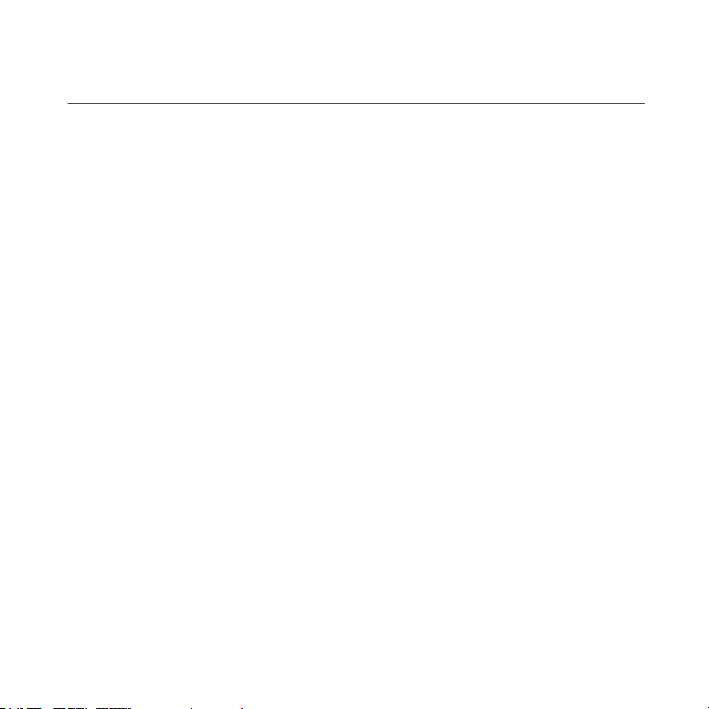
Copyright
All mobile products b y GIGA-BYTE COMMUNICATIONS INC. mentioned in this document, including the
device, accessories, software, text, music, and pictures, are owned by, or authorized by original manufacturers
to GIGA-BYTE COMMUNICATIONS INC. Reproduction, transfer, distribution, or storage of part or all of the
contents in this document in any form without the prior written permission of GIGA-BYTE COMMUNICATIONS
INC. is prohibited.
GIGA-BYTE Group, GIGA-BYTE COMMUNICATIONS INC.
Maya M1│
0-1
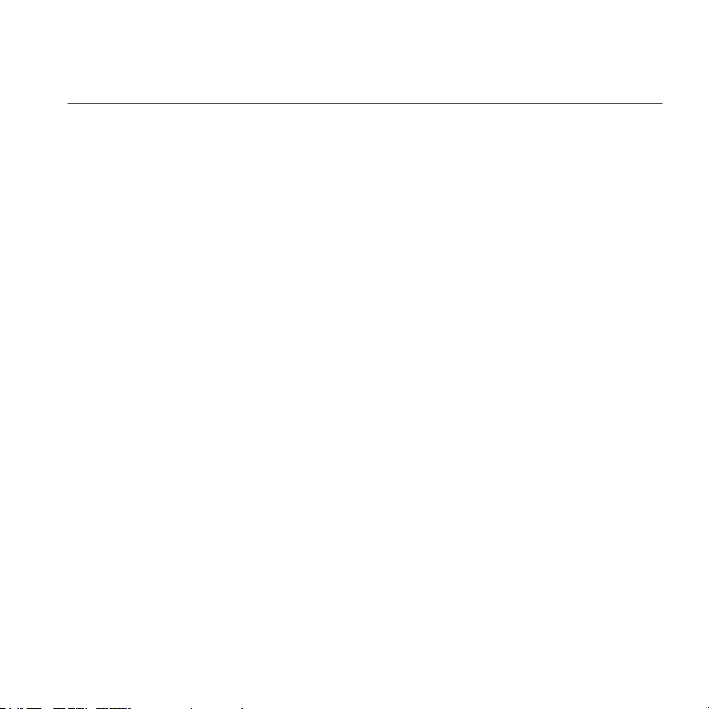
Safety Information
This section contains important information on safe and efficient operation. Please read this information before
using the device.
• Use only the batteries and power adapter provided by the manufacturer. Use of unauthorized accessories
may void your warranty.
• Do not remove the battery while the phone is charging.
• Avoid using the phone near electromagnetic sources such as TVs, radios, and microwave ovens.
• Unplug the power adapter from the wall outlet during lightning storms to avoid electric shock or fire.
• Do not expose the phone or the battery to direct sunlight.
• Do not store your phone in temperatures higher than 60ºC or 140ºF.
• Do not use harsh chemicals or detergents to clean your phone.
• Do not handle the phone with wet hands while it is being charged. This may cause an electric shock or
serious damage to the phone.
SAFETY PRECAUTIONS FOR BATTERY USE
• Use only approved battery.
• Keep the battery dry and away from any liquid since this may cause a short circuit.
• Keep the battery away from metal objects since this may cause a short circuit.
• Do not use damaged or deformed batteries.
• If the battery emits a foul odor, discontinue use.
• Keep the battery away from babies and small children.
• If the battery leaks:
• Do not allow the leaking fluid to come in contact with your skin, eyes or clothing. If already in contact, rinse
with clean water immediately and seek medical advice.
• Keep the battery away from fire since this may cause the battery to explode.
• Do not attempt to open or service the battery yourself.
• Do not dispose battery in fire or water.
• Recycle or dispose used batteries according to the local regulations.
• Prevent to place the battery in extreme temperature condition, it maybe influence the battery efficiency.
ROAD AND ENVIRONMENTAL SAFETY
• Turn off the phone in areas with a potentially explosive atmosphere or where flammable objects exist such as
gas stations, fuel depots, and chemical plants among others. Sparks from these areas could cause explosion
or fire and result in injury or even death.
• Do not use hand-held phones while driving a vehicle. Use hands-free devices as an alternative.
Maya M1│
0-2
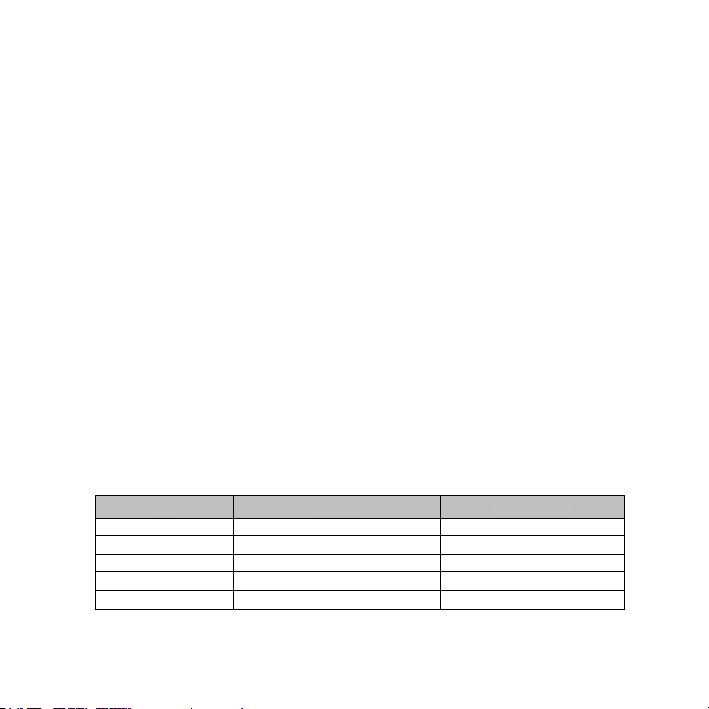
SAFETY IN AIRCRAFT
Do not use the phone on board an aircraft. The phone’s network signals may cause interference to the
navigation system. As a safety measurement, it is against the law in most countries to use the phone on board
an aircraft.
Copyright © 2012 All Rights Reserved.
Android is a trademark of Google Inc. Use of this trademark is subject to Google Permissions.
Bluetooth and the Bluetooth logo are trademarks owned by Bluetooth SIG, Inc. Java, JME and all other
Java-based marks are trademarks or registered trademarks of Sun Microsystems, Inc. in the United States and
other countries.
CE SAR Compliance
This device meets the EU requirements (1999/519/EC) on the limitation of exposure of the general public to
electromagnetic fields by way of health protection.
The limits are part of extensive recommendations for the protection of the general public. These
recommendations have been developed and checked by independent scientific organizations through regular
and thorough evaluations of scientific studies. The unit of measurement for the European Council's
recommended limit for mobile devices is the "Specific Absorption Rate" (SAR), and the SAR limit is 2.0 W/ kg
averaged over 10 gram of body tissue. It meets the requirements of the International Commission on
Non-Ionizing Radiation Protection (ICNIRP).
For body worn operation, this device has been tested and meets the ICNIRP exposure guidelines and the
European Standard EN 62311 and EN 62209-2, for use with dedicated accessories. Use of other accessories
which contain metals may not ensure compliance with ICNIRP exposure guidelines.
SAR is measured with the device at a separation of 1.5 cm to the body, while transmitting at the highest
certified output power level in all frequency bands of the mobile device.
The maximum SAR value for each frequency band is listed below:
Band Position SAR10g(W/kg)
GSM900 Head 0.220
GSM1800 Head 0.376
WCDMA Band I Head 0.753
WCDMA Band V Head 0.199
WCDMA Band VIII Head 0.168
Maya M1│
0-3
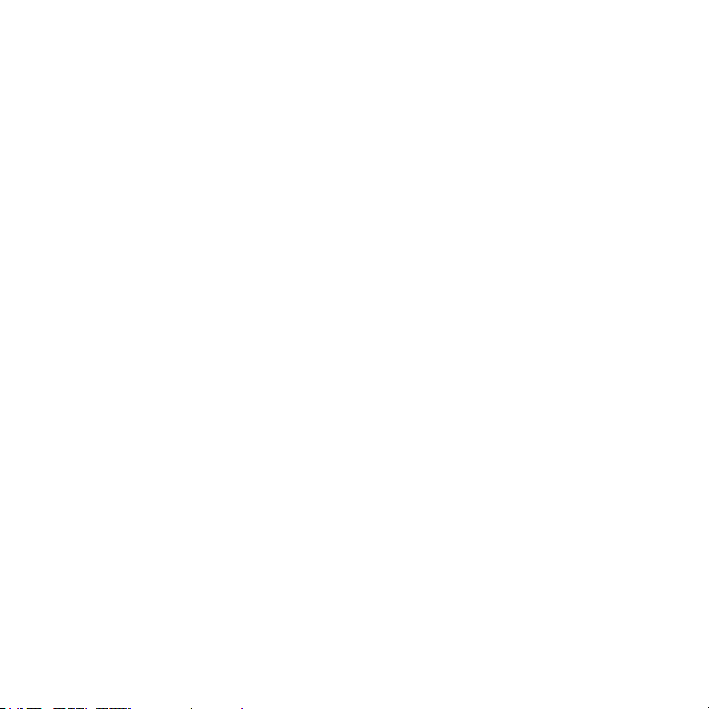
WEEE Notice
The WEEE logo on the product or on its box indicates that this product must not be disposed of or dumped with
your other household waste. You are liable to dispose of all your electronic or electrical waste equipment by
relocating over to the specified collection point for recycling of such hazardous waste. Isolated collection and
proper recovery of your electronic and electrical waste equipment at the time of disposal will allow us to help
conserve natural resources. Moreover, proper recycling of the electronic and electrical waste equipment will
ensure safety of human health and environment. For more information about electronic and electrical waste
equipment disposal, recovery, and collection points, please contact your local city center, household waste
disposal service, shop from where you purchased the equipment, or manufacturer of the equipment.
RoHS Compliance
This product is in compliance with Directive 2002/95/EC of the European Parliament and of the Council of 27
January 2003, on the restriction of the use of certain hazardous substances in electrical and electronic
equipment (RoHS) and its amendments.
European Union Regulatory Conformance
The equipm ent complies with the RF Exposure Requirement 1999/519/EC, Council Recommendation of 12
July 1999 on the limitation of exposure of the general public to electromagnetic fields (0–300 GHz). This
equipment meets the following conformance standards: EN 300 328 V1.7.1, EN 301489-1 V1.9.2, EN
301489-3 V1.4.1, EN 301489-7 V1.3.1, EN 301489-17 V2.1.1, EN 301489-24 V1.5.1, EN 301 511 V9.0.2, EN
301 908-2 V5.2.1,and EN 300 440-1V1.6.1/ -2 V1.4.1. Changes or modifications to this product not authorized
by the manufacturer could void the EMC c ompliance and negate your authority to operate the product. This
product has demonstrated EMC compliance under conditions that included the use of compliant peripheral
devices and shielded cables between s ystem components. It is important that you use compliant peripheral
devices and s hielded cables between system components to reduce the possibility of causing interference to
radios, televisions, and other electronic devices. We, hereby, declare that this cellular, Wi-Fi, & Bluetooth radio
is in compliance with the essential requirements and other relevant provisions of Directive 1999/5/EC.
Intellectual Property Right Information
Right to all technologies and products that comprise this device are the property of their respective owners:
This product has an Android platform based on Linux, which can be expanded by a variety of
Java-Script-based application SW. Google, the Google logo, Android, the Android logo, Gmail, and YouTube
are trademarks of Google Inc. Bluetooth and the Bluetooth logo are trademarks owned by Bluetooth SIG, Inc.
Wi-Fi, the Wi-Fi CERTIFIED log, and the Wi-Fi logo are registered trademarks of the Wireless Fidelity Alliance.
Java, JME and all other Java-based marks are trademarks or registered trademarks of Sun Microsystems, Inc.
in the United States and other countries. microSD is a trademark of SD Card Association.
Products with 2.4–GHz Wireless LAN Devices France
L'utilisation de cet equipement (2.4GHz wireless LAN) est soumise à certaines restrictions: cet equipement
peut être utilisé à l'interieur d'un batiment en utilisant toutes les frequences de 2400 a 2483.5MHz (Chaine
1–13). Pour une utilisation en environement exterieur, les frequences comprises entre 2400-2454 MHz
Maya M1│
0-4
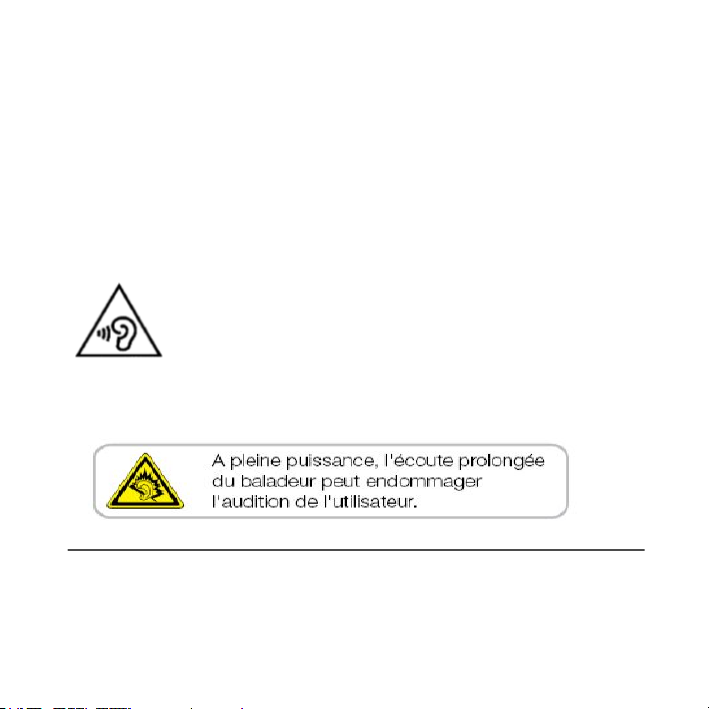
peuvent être utilisé. Pour les dernières restrictions, voir http://www.art-telecom.fr.
For 2.4–GHz wireless LAN operation of this product, certain restrictions apply. This equipment may use the
entire–2400–MHz to 2483.5–MHz frequency band (channels 1 through 13) for indoor applications. For outdoor
use, only 2400-2454 MHz frequency band may be used. For the latest requirements, see
http://www.art-telecom.fr.
Sound Pressure Level requirement
This device have been tested to comply with the Sound Pressure Level requirement laid down in the applicable
EN 50332-1and/or EN 50332-2 standards. Permanent hearing loss may occur if earphones or headphones are
used at high volume for prolonged periods of time.
Prevention of Hearing Loss
Warning statement requirement under EN 60950-1:A12.
To prevent possible hearing damage, do not listen at high volume levels for long periods.
Note: For France, headphones/earphones for this device are compliant with the sound pressure level
requirement laid down in the applicable EN 50332-1: 2000 and/or EN50332-2: 2003 standard as required by
French Article L.5232-1.
General Information
This section contains important information on safe and efficient operation. Please read this information before
using the device. Ignorance of the following notices may lead to violations of the law.
• Before using the device, please make sure you have fully charged the battery.
• Do NOT remove the battery from the device during charging.
• Before inserting SIM card into the device, make sure that the device is switched off.
Maya M1│
0-5
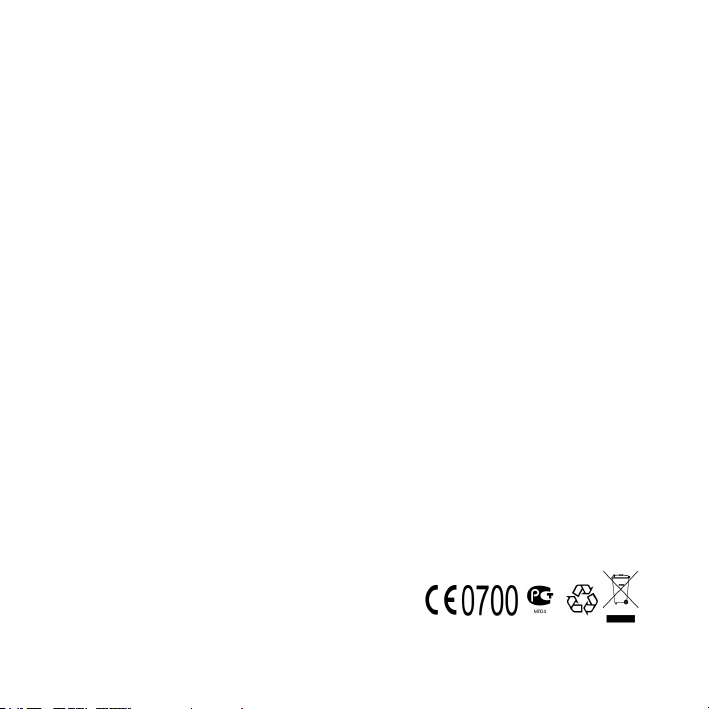
• Do NOT attempt to dissemble the device on your own. This should be done by an authorized person.
• Use the device in accordance to instructions when in public facilities.
• In some countries, it is a violation against the law to record phone conversations. Always ask permission of
the other party when you are going to record a conversation.
• To protect your ears, turn down the volume before you use stereo headsets or other audio devices.
• To avoid damagi ng the touch screen and the device, do NOT apply excessive pressure on them, and
remove the device from your pants’ pocket before you sit down. It is also recommended that you only use
the stylus or your finger to interact with the touch screen. It is not covered by the warranty that you crack the
touch screen because of the improper usage.
• When you use the device for a long time, such as talking on the phone, browsing online, or charging the
battery, the device may become warm. In most cases, this condition is normal.
• Refer servicing to the provider, or an authorized technician under the following conditions: 1. The device
has been damaged. 2. When you follow the instructions to use your device, it does not operate normally. 3.
The device has been exposed to water. 4. Liquid has been spilled or an object has fallen onto the device.
• Do Not push unauthorized objects into slots and openings in your device.
• The de vice should be placed away from heat sources such as stoves, radiators, heat registers, or other
products that produce heat.
• Condensation may form on or within your device, when you move your de vice between environments with
very different temperature and/or humidity ranges. To avoid dam aging your device, m ake the m oisture to
evaporate before you use the device.
• To avoid damaging your device, do Not put your device on an unstable table, stand, bracket, or other
places.
• Before you clean your device, unplug it, please. Use a damp cloth for cleaning, but do Not use water, liquid
cleaners, or aerosol cleaners to clean the touch screen.
Maya M1│
0-6
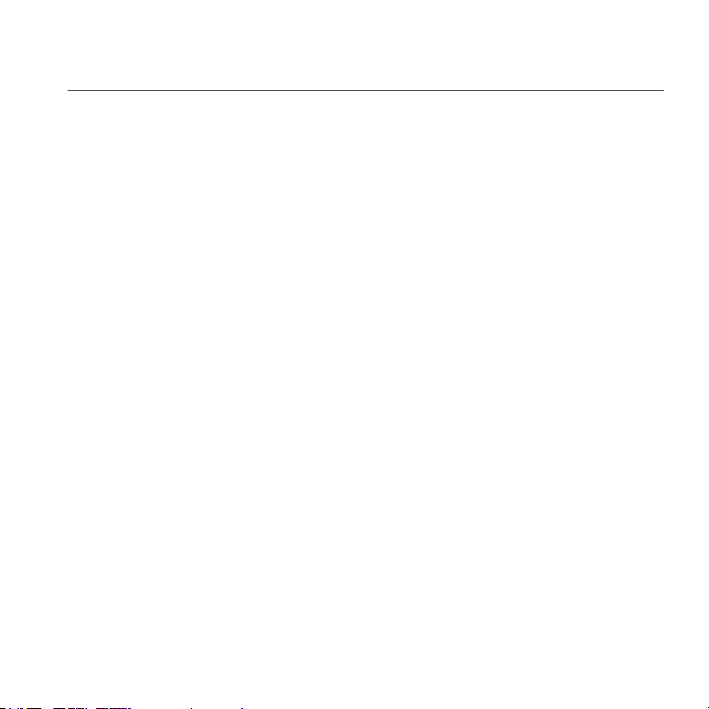
Table of Contents
Copyright .................................................................................................................................................... 0-1
Safety Information ................................................................................................ ...................................... 0-2
General Information .................................................................................................................................... 0-6
Chapter 1 Getting Started ........................................................................................................................ 1-1
1.1 Your Phone .......................................................................................................................................... 1-1
1.2 Installing or uninstalling the SIM Card, Battery, and Memory Card ...................................................... 1-2
1.3 Charging the Battery............................................................................................................................. 1-5
1.4 Turning the Phone On or Off ................................................................................................................ 1-6
1.5 Lock / Unlock ........................................................................................................................................ 1-6
1.6 Initial Settings ....................................................................................................................................... 1-7
1.7 Using Headset ................................................................................................ ...................................... 1-7
1.8 Adjusting the Volume............................................................................................................................ 1-8
1.9 People .................................................................................................................................................. 1-8
1.10 The Home Screen .............................................................................................................................. 1-10
Chapter 2 Phone Functions & Input........................................................................................................ 2-1
2.1 Voice Calls ........................................................................................................................................... 2-1
2.2 Video Calls ........................................................................................................................................... 2-2
2.3 Using On-Screen Keyboard .................................................................................................................. 2-3
Chapter 3 Email & Messaging ................................................................................................................. 3-1
3.1 Creating and sending a text message .................................................................................................. 3-1
3.2 Multimedia Message............................................................................................................................. 3-2
3.3 Voice Message ..................................................................................................................................... 3-3
3.4 E-mail Accounts.................................................................................................................................... 3-3
3.5 Using E-mail ......................................................................................................................................... 3-5
Chapter 4 Using the Internet ................................................................................................................... 4-1
4.1 Connecting to the Internet .................................................................................................................... 4-1
4.2 Bluetooth modes................................................................................................................................... 4-2
Chapter 5 Multimedia Applications ......................................................................................................... 5-1
5.1 Photos and Videos ............................................................................................................................... 5-1
5.2 Viewing Photos and Videos .................................................................................................................. 5-5
5.3 Music .................................................................................................................................................... 5-6
Chapter 6 Programs ................................................................................................................................. 6-1
6.1 Pre-installed programs introduction ...................................................................................................... 6-1
6.2 Browser ................................................................................................................................................ 6-2
Maya M1│
0-7
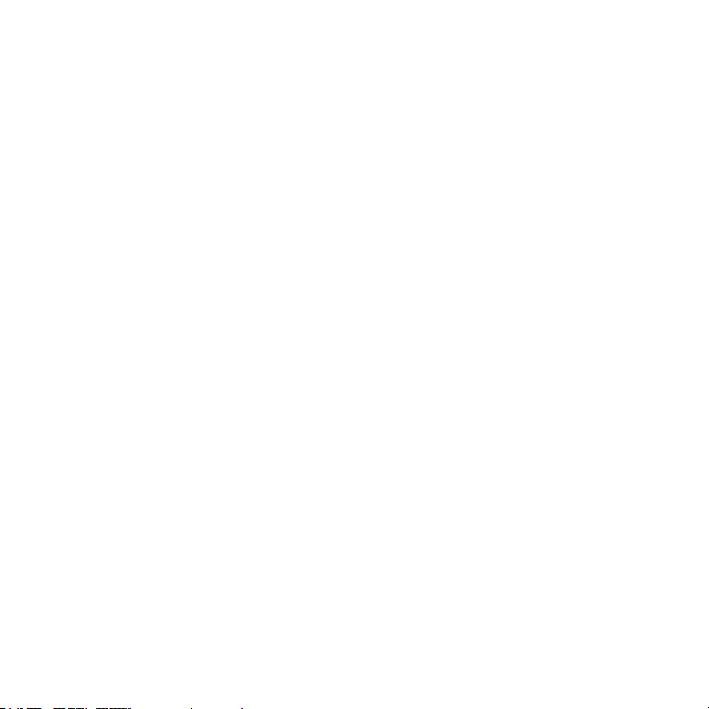
6.3 Calculator ............................................................................................................................................. 6-3
6.4 Calendar ............................................................................................................................................... 6-4
6.5 Gmail…………………………………………………………………………………………………………… .6-4
6.6 Maps..................................................................................................................................................... 6-4
6.7 Local ..................................................................................................................................................... 6-5
6.8 Navigation ................................................................................................ ........................................... 6-5
6.9 Google Search .................................................................................................................................... 6-5
6.10 Talk..................................................................................................................................................... 6-5
6.11 YouTube ............................................................................................................................................. 6-6
6.12 Play Store ........................................................................................................................................... 6-6
6.13 News and Weather ............................................................................................................................. 6-6
6.14 Best Choice ........................................................................................................................................ 6-7
6.15FM Radio ............................................................................................................................................. 6-7
6.16 File Manager....................................................................................................................................... 6-7
6.17 Downloads .......................................................................................................................................... 6-7
6.18 Google+ .............................................................................................................................................. 6-7
6.19 Dropbox .............................................................................................................................................. 6-8
6.20 Connecting your phone to a computer................................................................................................ 6-8
6.21 Screen Capture .................................................................................................................................. 6-8
Chapter 7 Managing Your Phone ............................................................................................................ 7-1
7.1 Phone Settings ..................................................................................................................................... 7-1
7.2 Managing Basic Settings ...................................................................................................................... 7-4
7.3 Managing your SIM cards ..................................................................................................................... 7-5
7.4 Managing your accounts ...................................................................................................................... 7-6
7.5 Protecting Your Phone ......................................................................................................................... 7-6
7.6 Resetting Your Phone .......................................................................................................................... 7-7
7.7 Specifications ....................................................................................................................................... 7-7
Maya M1│
0-8
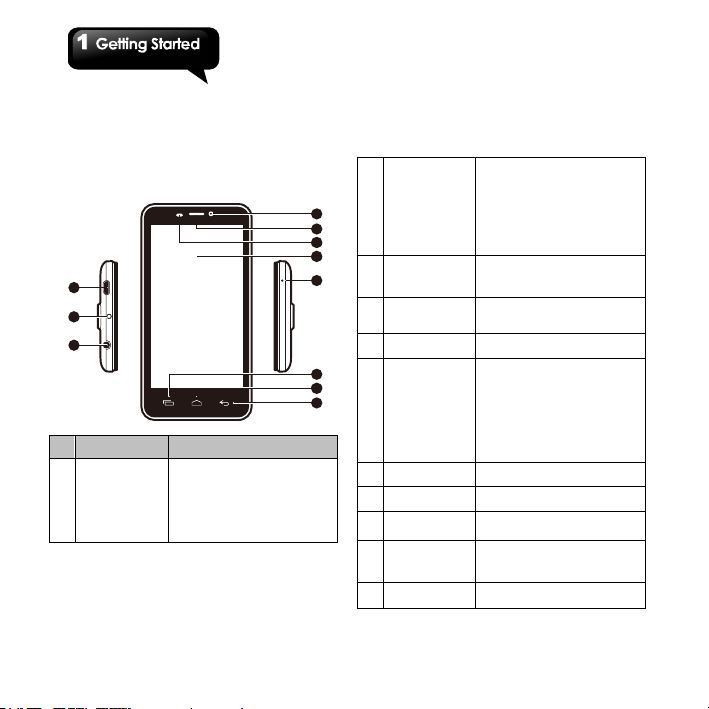
the device is close to the face
1. Getting Started
1.1 Your Phone
This section introduces you to the hardware of the
device.
1
2
3
No. Items Functions
Micro-USB
1
Port
• Connect USB cable and the
AC adapter to charge the
battery mildly.
• USB tethering: Share your
phone’s mobile data
connection via USB cable.
4
5
6
7
8
9
10
11
2 Power
3 Earphone Jack
4 Front Camera
5 Receiver
P Sensor/
6
Light Sensor
7 Touch Screen
8
MIC
9 Menu
10 Home
11 Return
• Press and hold for several
seconds to turn the phone on
or off.
• To set your phone to the
sleep mode, press the power
button briefly. Press again to
turn the display back on.
Use a headset for hands-free
conversation or listening to
music.
Use this front Camera to take
pictures or record video.
The source of voice.
• P Sensor: The screen will
turn off automatically when
during a phone call.
• Light Sensor: Adjust the
brightness of the screen
according to the environment.
Display screen.
Sound Receiver.
Press to view the options of
the menu.
• Go back to Home Screen.
• Press and hold to bring up
recent activities.
Return to the previous page.
Maya M1│
1-1
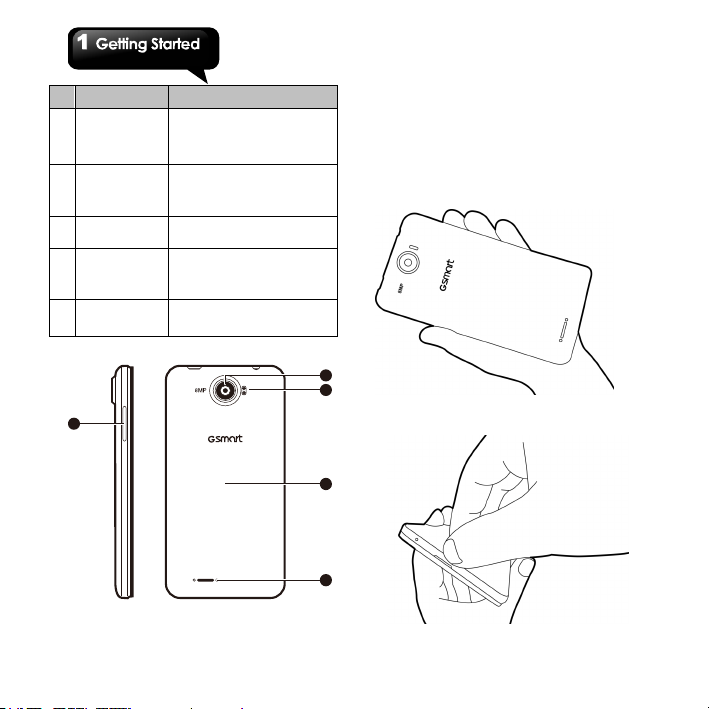
No. Items Functions
12 Volume
8.0MP
13
Camera
Dual Flash
14
LED
15 Battery Cover
16 Speaker
12
Press upward or downward to
turn louder or down volume.
Press down key fully to enter
vibration mode.
The camera on the back of the
device supports 8.0MP photo
and high-quality video.
Help photo shooting.
You need to open the cover to
install or uninstall the battery,
SIM card and microSD card.
The source of music and
voice.
1.2 Installing or uninstalling the
SIM Card, Battery, and Memory
Card
To remove the back cover
1. Please turn over your phone with the back
cover facing up.
13
14
2. Please move your fingertip into the slot.
15
16
Maya M1│
1-2
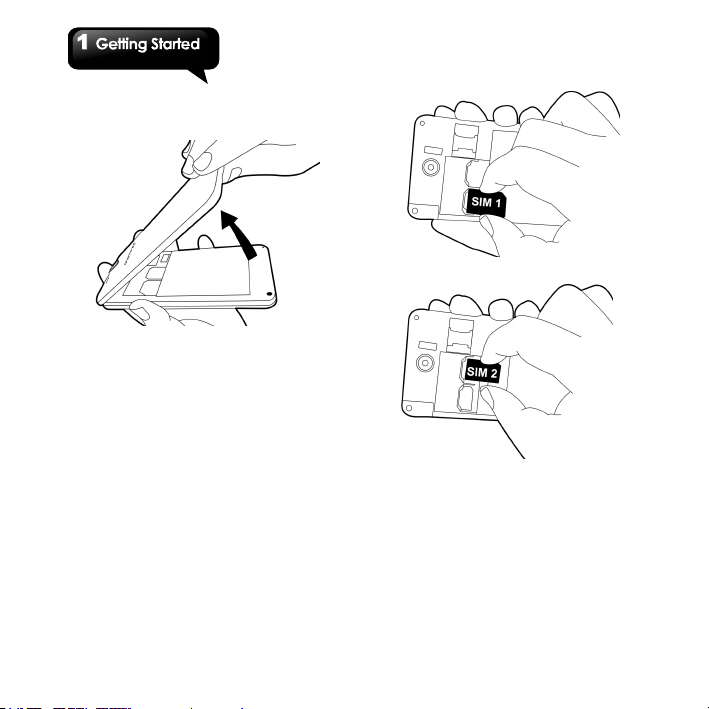
3. Pull the back cover with your fingertip and
remove it.
SIM card
The SIM card contains your phone number,
memory storage, and details of network service.
To install the SIM card
There are two slots for SIM cards. Left slot is for
SIM1(G+W); right slot is for SIM2(GSM), the gold
contacts are facing down. And the cut-off corner is
facing toward the outside.
To remove the SIM card
1. First, remove the battery.
2. Use your finger to slide the SIM card out of card
Battery
Your phone comes with a rechargeable battery.
Battery life varies depending on the network, used
applications, and the type of connections attached
to your phone.
Maya M1│
To install the SIM1 card
To install the SIM2 card
slot.
1-3
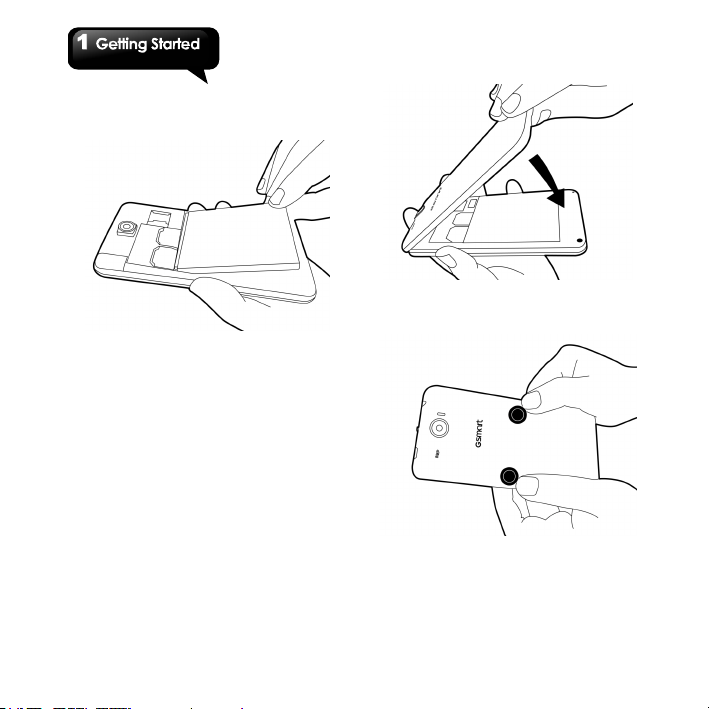
To install the battery
Make sure the contact of the battery is close to
connectors in the battery slot.
To remove the battery
Use your fingertip to lift the battery, and then
remove it.
NOTE:
•To ensure battery performance and avoid risk
from fire.
• Use only the original battery designated for
the phone.
• Do not store the battery in temperature lower
than -10ºC or higher than 45ºC.
To replace the back cover
1. Please insert the cover into the slot from the
top.
2. Then, press the bottom point of back cover fully
until hearing clicks.
3. Finally, press two point on the left and right of
back cover fully until hearing clicks.
Memory card
You may need a microSD card to store photos,
music, videos and other data.
Maya M1│
1-4
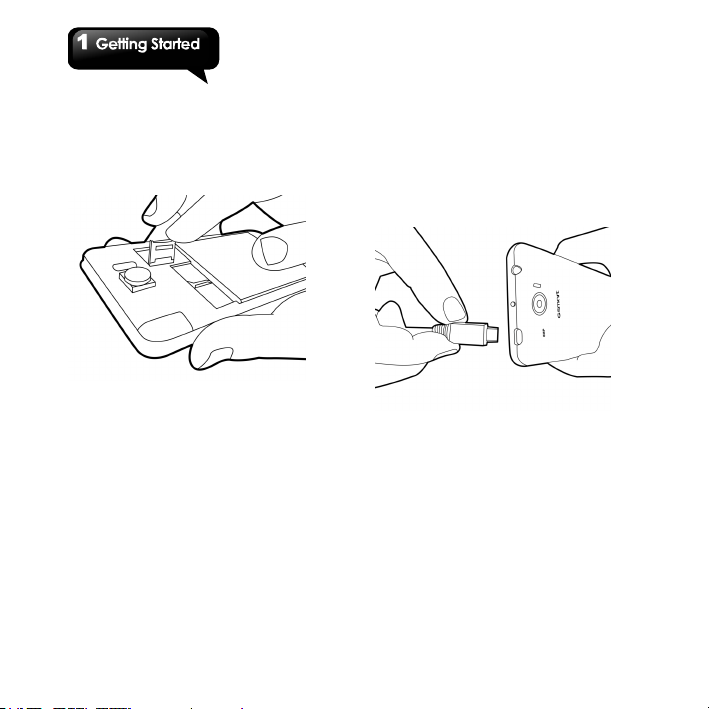
To install the memory card
1. Slide the memory card socket cover toward left
of the phone and lift it.
2. Put the memory card with the gold contact
facing down.
3. Slide the memory card socket cover toward
right of the phone.
1.3 Charging the Battery
When you take your phone out of box for the first
time, the battery isn’t at full of power. Please
charge the battery fully before using.
1. Connect the USB cable to the AC adapter, and
then, connect to the device via the USB cable.
2. Plug the AC adapter to a socket to start the
charge.
To remove the memory card
1. For safe rem oval, tap Application Drawer >
APPS tab > Settings > Storage > Unmount SD
card.
2. Slide the memory card socket cover toward left
of the phone and lift it.
3. Take out the m emory card.
4. Slide the memory card socket cover toward
right of the phone.
NOTE:
To ensure safety, do not remove the battery
from the phone while the AC adapter is
connected or while it is being charged.
Maya M1│
1-5
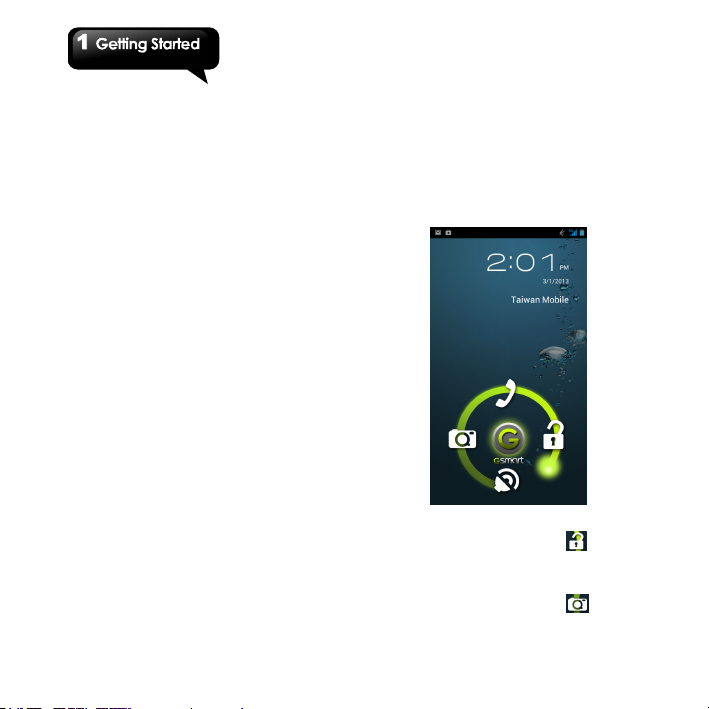
1.4 Turning the Phone On or Off
After installing the SIM card and charging the
battery, you are now ready to turn your phone on.
To turn on your phone
Press and hold the power button until the phone
shortly vibrates.
To turn off your phone
1. Press and hold the power button for several
seconds.
2. A pop-up window appears, then tap “Power off”.
3. Select “OK” to confirm.
To switch on your phone automatically
1. Tap Application Drawer > APPS tab > Settings
> Scheduled power on/off.
2. Tap “ON” to set sc heduled power on
automatically.
3. Tap “Time” to set up a time to turn on your
phone. Please adjust the hour and the minute.
You can switch AM/PM. Tap “Done” to s ave the
settings.
4. Tap “Repeat” .Please s elect a day to turn on
your phone. Tap “OK” to save the setting.
5. Tap “DONE” to finis h settings.
To switch off your phone automatically
1. Tap Application Drawer > APPS tab > Settings
> Scheduled power on/off.
2. Tap “OFF” to set scheduled power off
automatically.
3. Tap “Time” to set up a time to turn off your
phone. Please adjust the hour and the minute.
You can switch AM/PM. Tap “Done” to s ave the
settings.
4. Tap “Repeat”. Please s elect a day to turn off
your phone. Tap “OK” to save the setting.
5. Tap “DONE” to finis h settings.
To set your phone to the sleep mode
To set your phone to the sleep mode, press the
power button briefly. It will turn the display off. To
turn the display on, press the power button briefly
again.
1.5 Lock/Unlock
There are four functions you may use when
turning the device on or coming back from sleep
mode.
Unlock the device
Drag G icon on screen and slide to for
unlocking the device.
Taking pictures
Drag G icon on screen and slide to for
taking some pictures.
Maya M1│
1-6
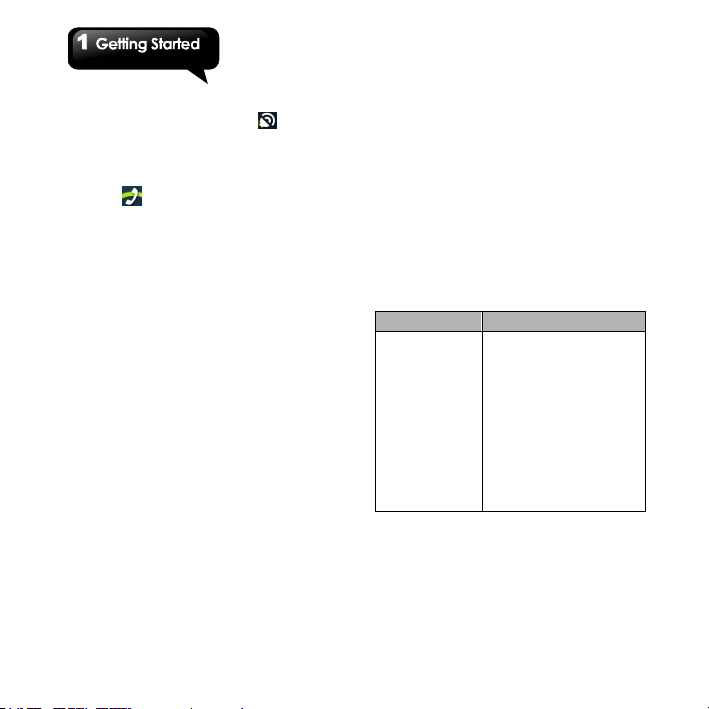
Muting the speaker
Drag G icon on screen and slide to for mute
the speaker.
Making a phone call
If you what to make a phone call, please drag the
G Icon to .
1.6 Initial Settings
Before initializing your device, please remember
to insert your SIM card first. When turning on your
phone for the first time or resetting your phone,
you need to follow the steps as below:
1. On the “Welcome” screen, you could change
the default language, or tap “Start” to continue
the setting.
2. In the s creen of “Got Google”, you can tap “Yes”
to sign in a Google account, or tap “No” to get a
Google account. Please follow the on-screen
instruction to log in.
3. In the screen of “Use Google location”, you can
allow or disallow Google’s location service to
collect anonymous location data. You c an also
allow or disallow Google to use My Location for
Google search results and other Google
services.
4. In the screen of “Google services”, you could
get some information about Google Term of
Service from here.
5. Finally, tap “Finish” to complete the whole initial
settings.
NOTE:
Some applications and functions needed to
connect to the Internet such as location-based
services and the automatic synchronization of
your online accounts may incur the fees of the
connection from your service provider. You
may enable or disable the Internet later.
1.7 Using Headset
For hands-free conversation or listening to music,
plug a headset into the headset jack.
NOTE:
• When using a headset, your ability to hear
outside sounds may be limited. Do not use
the headset if it will endanger you.
• Do not set the volume to its maximum with a
headset as it may damage your hearing.
The following instructions are only provided with
the original headset of the original manufacturer:
Types Descriptions
Press the button
on the headset
• When you receive an
incoming call, press the
button to answer the call. If
you are having a call
conversation, press the
button to mute, and press
again to un-mute.
• In music mode, press the
button to play, and press
again to pause music.
• When you are listening to
music, press twice quickly,
forward to next music.
Maya M1│
1-7
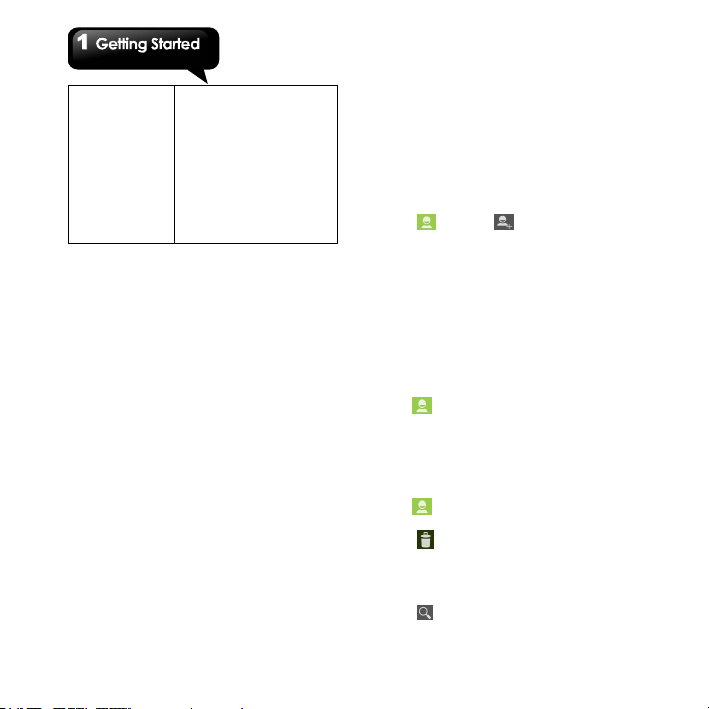
• Press and hold the button to
• If you are having a call,
press and hold the button to
end the call.
Press and hold
the button on the
headset
• If there is an incoming call,
press and hold the button to
end the call.
launch music player.
• When you are listening to
music, press and hold the
button back to Playlist.
1.8 Adjusting the Volume
To adjust the volume of ringtone and alarm
1. Tap Applic ation Drawer > APPS tab > Settings
> Audio profiles.
2. You can select the “General” mode from the
“PREDEFINED PROFILES”. Please do as the
following:
a. Tap the “General” mode into the settings
screen.
b. On the settings screen, tap “Volumes”.
c. Slide the volume bar to adjust each volume.
Drag the slider towards the left to decrease
the volume, or drag the slider towards the
right to increase the volume. Tap “OK” to
save your settings.
To mute the volume of ringtone
1. Tap Application Drawer > APPS tab > Settings
> Audio profiles
2. Tap “Silent” to set the phone to the silent mode.
NOTE:
When the phone is set to the silent mode, all
sounds are turned off except media and alarm.
1.9 People
“People” is your phonebook that lets you store
friends’ names, phone numbers, e-mail addresses
and other information.”People” can connect to
your Google, Corporate accounts, and integrate
your contacts information.
Adding a new Contact
1. Tap Applic ation Drawer > APPS tab > People.
2. Tap tab > tap to add a new contact.
3. Choose where you want to store the new
contact to.
4. A new c ontact screen appears.
5. Tap each fiel d to fill out the contact information.
6. Tap ”DONE” to sa ve it.
NOTE:
The SIM card contact can’t add picture to
contact information.
Editing a contact’s information
1. Tap Applic ation Drawer > APPS tab > People.
2. On tab, tap the contact you want to edit.
3. Tap Menu > Edit.
4. Enter the new information.
5. Tap “Done” to save it.
Delete your Contacts
1. Tap Applic ation Drawer > APPS tab > People.
2. On tab, tap Menu > Delete Contact.
3. Sel ect the contacts you want to delete.
4. Tap to delete the contacts.
Searching for Contacts
On People Screen, please follow the s tep to easily
search for contacts as below:
Tap . Type the first few letters of the contact
name to search. The list is filtered when typing.
Maya M1│
1-8
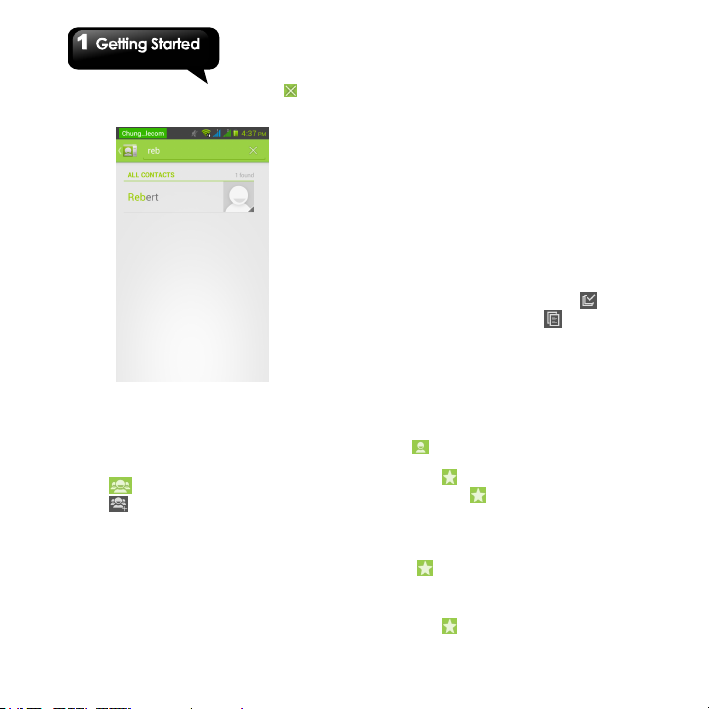
When finish searching, you could tap to go
back to the contacts screen.
Contact groups
If you want to categorize the contacts, please
follow the steps as below:
To add Contact groups
1. Tap Applic ation Drawer > APPS tab > People.
2. Tap tab.
3. Tap to add a new group. Then, select one
of accounts to create group.
4. Enter the new group name.
5. Type person’s name to add members.
Members of the group are displayed below.
6. Tap “DONE” to finish settings.
Manage Accounts
1. Tap Applic ation Drawer > APPS tab > People.
2. Tap Menu > Accounts.
3. You could select “Auto-sync app data”. If so,
Applications can sync, send, and receive data
automatically.
Import / Export Contacts
You can copy your contacts data from phone, SD
card, SIM card, Google account. And store your
contacts data to phone, SD card, SIM card,
Google account.
1. Tap Applic ation Drawer > APPS tab > People.
2. Tap Menu > Import/export.
3. Choose where you want to copy the contact
from. Then tap “Next”.
4. Choose where you want to store the contact to.
Then tap “Next”.
5. Sel ect contacts you want, or check to
select all contacts. Then tap to copy the
contacts.
Favorite Contacts
You can add the most frequently called contacts
to the favorite contact list which helps you to find
contacts quickly and easily.
Add to Favorites
1. Tap Applic ation Drawer > APPS tab > People.
2. On tab, tap the desired contact into the
information screen.
3. Tap icon to add to Favorites.
4. W hen you tap tab on the Contacts screen,
you will find the contact in the favorite list.
Remove from Favorites
1. Tap Applic ation Drawer > APPS tab > People.
2. Tap tab, the favorite contacts are
displayed.
3. Tap the desired contact into the information
screen.
4. Tap icon to remove it from Favorites.
Maya M1│
1-9
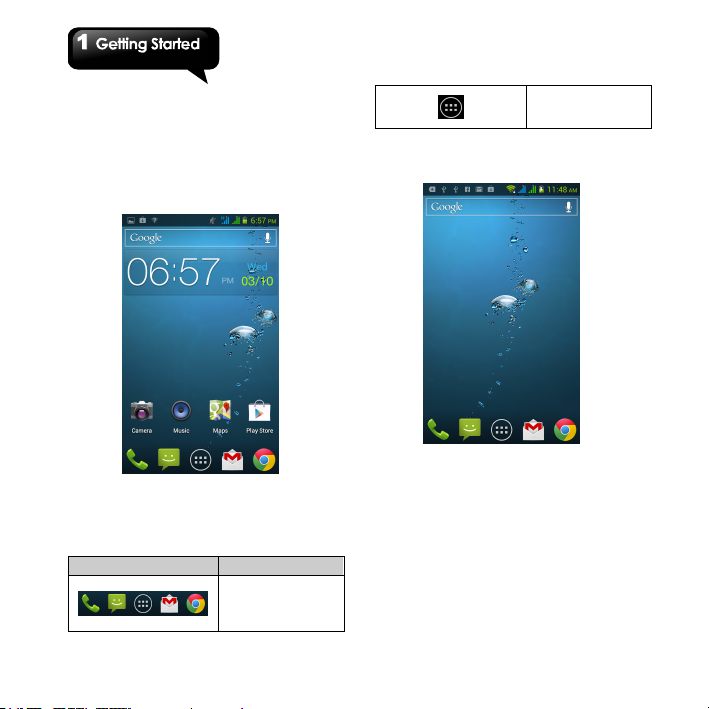
1.10 The Home Screen
On Home Screen, you can quickly access
common features and view notifications of missed
calls, received messages, battery, and the status
of the connection.
Default Home Screen: Main functions.
Tap to launch
Self-defined Home Screen: You can add the
shortcuts and widgets.
Application
Drawer.
You can slide the Home Screen from the left side
to the right side or from the right side to the left
side to switch it. The icons located at the bottom
of the home page have different functions:
Icons Descriptions
Favorites Tray can
keep your most
important shortcuts
and folders.
How to Navigate
Tap: You can tap the icon on the screen to
activate the application.
Press and Hold: Press and hold the icon on
the Home Screen to make it movable. Press
and hold an icon in the Application Drawer to
add it to the Home Screen you want.
Slide: Slide the Home Screen from the left
side to the right side or from the right side to
the left side to change different pages.
Drag: After pressing and holding the icon on
the Home Screen, you can arrange it. Drag it
to anywhere you like on the screen or to
Maya M1│
1-10
