GSmart Maya M1 Instruction Manual

Maya M1 v2
GIGA-BYTE COMMUNICATIONS INC.
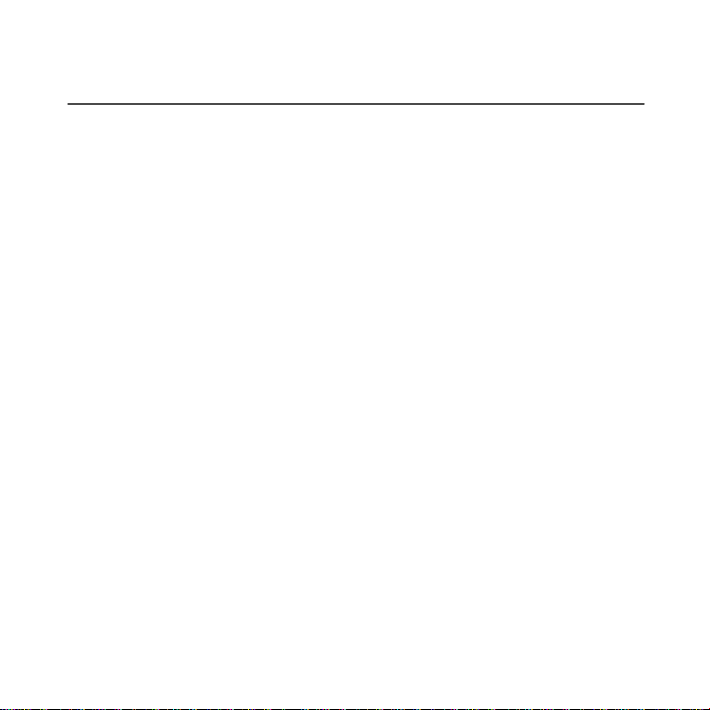
0-1
Copyright
All mobile products by GIGA-BYTE COMMUNICATIONS INC. mentioned in this document, including the
device, accessories, software, tex t, m usic, and pictu res, are ow ned by, or aut hor ized by o r igina l m anufacturers
to GIGA-BYTE COMMUNICATIONS INC. Reproduction, transfer, distribution, or storage of part or all of the
contents in this document in any form without the prior written permission of GIGA-BYTE COMMUNICATIONS
INC. is prohibited.
GIGA-BYTE COMMUNICATIONS INC.
Maya M1 v2│
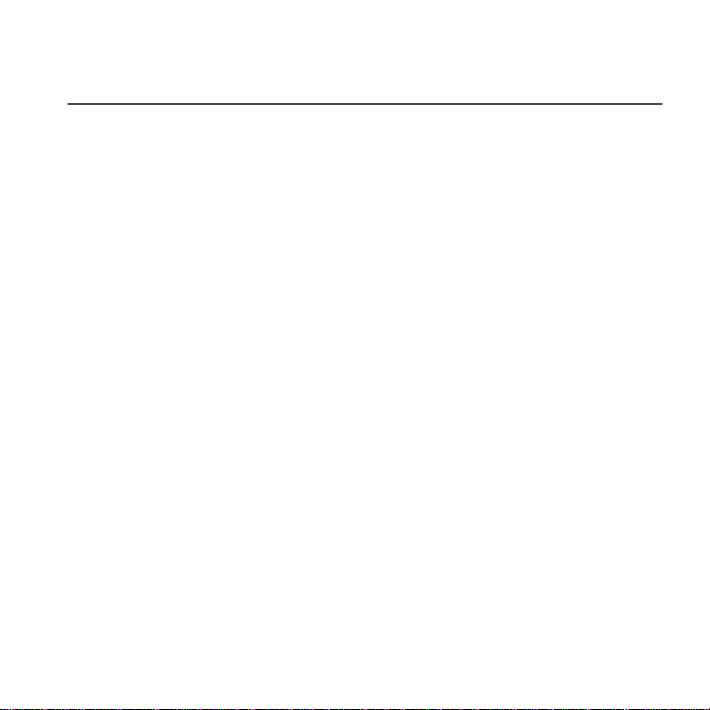
0-2
Safety Information
This section contains important information on safe and efficient operation. Please read this information before
using the device.
• Use only the batteries and power adapter provided by the manufacturer. Use of unauthorized accessories
may void your warranty.
• Do not remove the battery while the phone is charging.
• Avoid using the phone near electromagnetic sources such as TVs, radios, and microwave ovens.
• Unplug the power adapter from the wall outlet during lightning storms to avoid electric shock or fire.
• Do not expose the phone or the battery to direct sunlight.
• Do not store your phone in temperatures higher than 60ºC or 140ºF.
• Do not use harsh chemicals or detergents to clean your phone.
• Do not handle the phone with wet hands while it is being charged. This may cause an electric shock or
serious damage to the phone.
SAFETY PRECAUTIONS F OR BATTERY USE
• Use only approved battery.
• Keep the battery dry and away from any liquid since this may cause a short circuit.
• Keep the battery away from metal objects since this may cause a short circuit.
• Do not use damaged or deformed batteries.
• If the battery emits a foul odor, discontinue use.
• Keep the battery away from babies and small children.
• If the battery leaks:
• Do not allow the leaking f luid to come in contact with your skin, eyes o r c lothing. If already in contact, rinse
with clean water immediately and seek medical advice.
• Keep the battery away from fire since this may cause the battery to explode.
• Do not attempt to open or service the battery yourself.
• Do not dispose battery in fire or water.
• Recycle or dispose used batteries according to the local regulations.
• Prevent to place the battery in extreme temperature condition, it maybe influence the battery efficiency.
ROAD AND ENVIRONMENTAL SAFETY
• Turn off the phone in areas with a potentially ex plosive atm osphere or where flammable object s exist such as
gas stations, fuel depots, and chemical plants among others. Sparks from these areas could cause explosion
or fire and result in injury or even death.
• Do not use hand-held phones while driving a vehicle. Use hands-fr ee devices as an alternative.
Maya M1 v2│
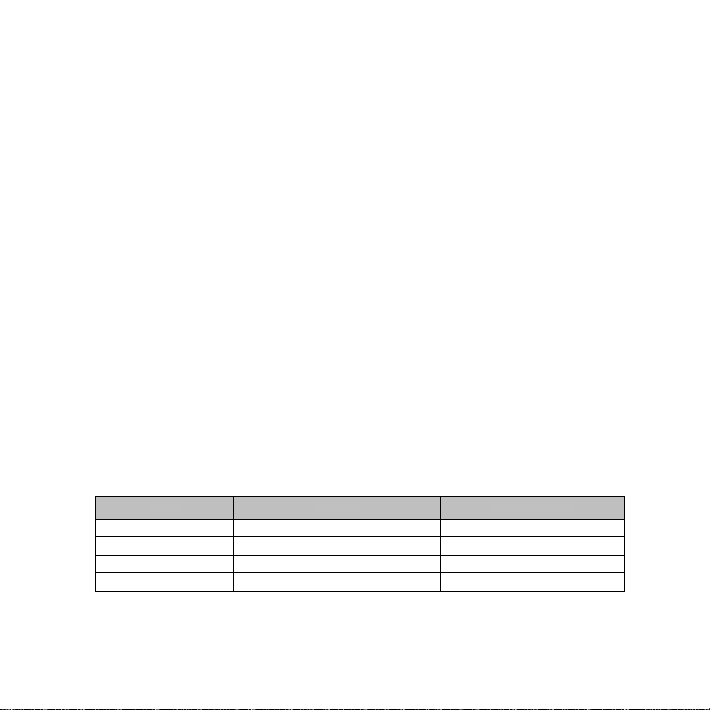
0-3
SAFETY IN AIRCRAFT
GSM900
Head
0.224
GSM1800
Head
0.117
WCDMA Band I
Head
0.138
WCDMA Band VIII
Head
0.261
Do not use the phone on board an aircraft. The phone’s network signals may cause interference to the
navigation system. As a safety measurement, it is against the law in most countries to use the phone on board
an airc raft.
Copyright © 2012 All Rights Reserved.
Android is a trademark of Google Inc. Use of this trademark is subject to Google Permissions.
Bluetooth and the Bluetooth logo are trademarks owned by Bluetooth SIG, Inc. Java, JME and all other
Java-based marks are trademarks or re gis tere d trademarks of Sun Microsyst ems, Inc. in the United States a nd
other countries.
CE SAR Compliance
This device meets the EU requirements (1999/519/EC) on the limitation of exposure of the general public to
electromagnetic fields by way of health protection.
The limits are part of extensive recommendations for the protection of the general public. These
recommendations have been developed and checked by independent scientific organizations through regular
and thorough evaluations of scientific studies. The unit of measurement for the European Council's
recommended limit for mobile devices is the "Specific Absorption Rate" (SAR), and the SAR limit is 2.0 W/ kg
averaged over 10 gram of body tissue. It meets the requirements of the International Commission on
Non-Ionizing Radiation Protection (ICNIRP).
For body worn operation, this device has been tested and meets the ICNIRP exposure guidelines and the
European Standard EN 62311 and EN 62209-2, for use with dedicated accessories. Use of other accessories
which contain metals may not ensure compliance with ICNIRP exposure guidelines.
SAR is measured with the device at a separation of 1.5 cm to the body, while transmitting at the highest
certified output power level in all frequency bands of the mobile device.
The maximum SAR value for each frequency band is listed below:
Band Position SAR10g(W/kg)
Maya M1 v2│
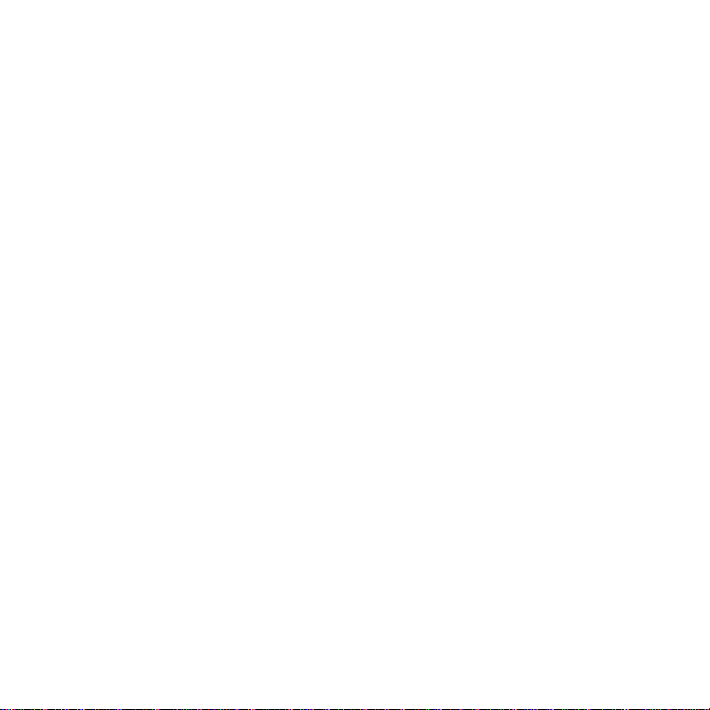
0-4
WEEE Notice
The WEEE logo on the product or o n its box i n dicates that th is p roduct must not be disposed of or d umped with
your other household waste. You are liable to dispose of all your electronic or electrical waste equipment by
relocating over to the specified collection point for recycling of such hazardous waste. Isolated collection and
proper recovery of your electronic and electrical waste equipment at the time of disposal will allow us to help
conserve natural resources. Moreover, proper recycling of the electronic and electrical waste equipment will
ensure safety of human health and environment. For more information about electronic and electrical waste
equipment disposal, recovery, and collection points, please contact your local city center, household waste
disposal service, shop from where you purchased the equipment, or manufacturer of the equipment.
RoHS Compliance
This product is in compliance with Directive 2002/95/EC of the European Parliament and of the Council of 27
January 2003, on the restriction of the use of certain hazardous substances in electrical and electronic
equipment (RoHS) and its amendments.
European Union Regulatory Conformance
The equipment complies with the RF Exposure Requirement 1999/519/EC, Council Recommendation of 12
July 1999 on the limitation of exposure of the general public t o electromagnetic fields (0–300 GHz). This
equipment meets the following conformance standards: EN 300 328 V1.7.1, EN 301489-1 V1.9.2, EN
301489-3 V1.4.1, EN 301489-7 V1.3.1, EN 301489-17 V2.1.1, EN 301489-24 V1.5.1, EN 301 511 V9.0.2, EN
301 908-2 V5.2.1,and EN 300 440-1V1.6.1/ -2 V1.4.1. Changes or modifications to this product not authorized
by the manufacturer could void the EMC compliance and negate your authority to operate the product. This
product has demonstrated EMC compliance under conditions that included the use of compliant peripheral
devices and shielded cables between system components. It is important that you use compliant peripheral
devices and shielded cables between system components to reduce the possibility of causing interference to
radios, televisions, and other electronic devices. We, hereby, declare that this cellular, Wi-Fi, & Bluetooth radio
is in compliance with the essential requirements and other relevant provisions of Directive 1999/5/EC.
Intellectual Property Right Information
Right to all technologies and products that comprise this device are the property of their respective owners:
This product has an Android platform based on Linux, which can be expanded by a variety of
Java-Script-based application SW. Google, the Google logo, Android, the Android logo, Gmail, and YouTube
are trademarks of Google Inc. Bluetoot h and the Bluetooth logo are trademarks owned by Bluetooth SIG, Inc.
Wi-Fi, the Wi-Fi CERTIFIED log, and the Wi-Fi logo are registered tradem arks of the Wireless Fidelity Alliance.
Java, JME and all other Java-based marks are trademarks or registered trademarks of Sun Microsystems, Inc.
in the United States and other countries. microSD is a trademark of SD Card Association.
Products with 2.4–GHz Wireless LAN Devices France
L'utilisation de cet equipement (2.4GHz wireless LAN) est soumise à certaines restrictions: cet equipement
peut être utilisé à l'interieur d'un batiment en utilisant toutes les frequences de 2400 a 2483.5MHz (Chaine
1–13). Pour une utilisation en environement exterieur, les frequences comprises entre 2400-2454 MHz
Maya M1 v2│
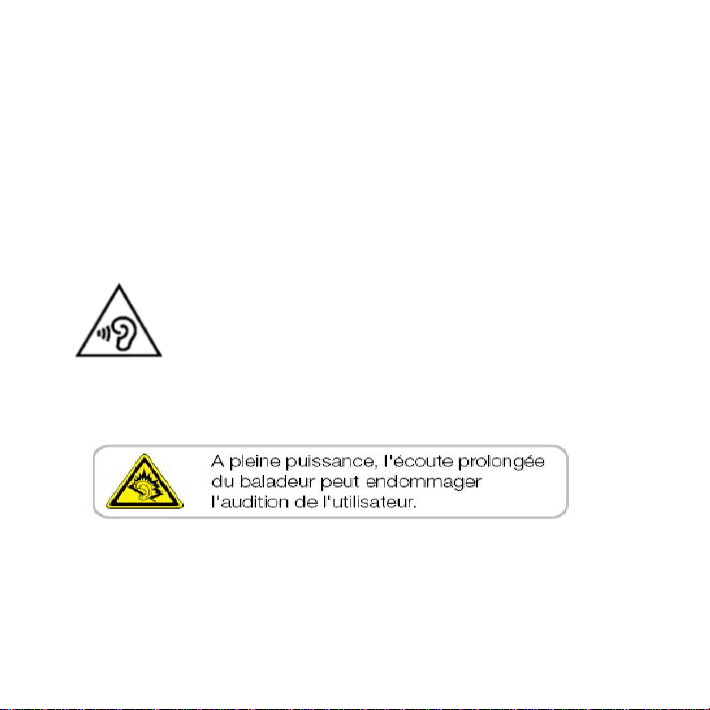
0-5
peuvent être utilisé. Pour les dernières restrictions, voir http://www.art-telecom.fr.
For 2.4–GHz wireless LAN operation of this product, certain restrictions apply. This equipment may use the
entire–2400–MHz to 2483.5–MHz frequency band (channels 1 through 13) for indoor applications. For outdoor
use, only 2400-2454 MHz frequency band may be used. For the latest requirements, see
http://www.art-telecom.fr.
Sound Pressure Level requirement
This device have been tested to comply with the Sound Pressure Lev e l requ irem ent la id do wn in the applicable
EN 50332-1and/or EN 50332-2 standards. P e rmanent hearing loss may occur if ea rphon es or headp hones a re
used at high volume for prolonged periods of time.
Prevention of Hearing Loss
Warning statement requirement under EN 60950-1:A12.
To prevent possible hearing damage, do not listen at high volume levels for long periods.
Note: For France, headphones/earphones for this device are compliant with the sound pressure level
requirement laid down in the applicable EN 50332-1: 2000 and/or EN50332-2: 2003 standard as required by
French Article L.5232-1.
ON USE OF TURKISH CHARACTERS IN SHORT MESSAGE SERVIC ES
This device is in accordance with ETSI TS 123.038 V8.0.0 (or the code of the subsequent version) and ETSI
TS 123.040 V8.1.0 (or the code of the subsequent version) technical features that include all the Turkish
characters.
Maya M1 v2│
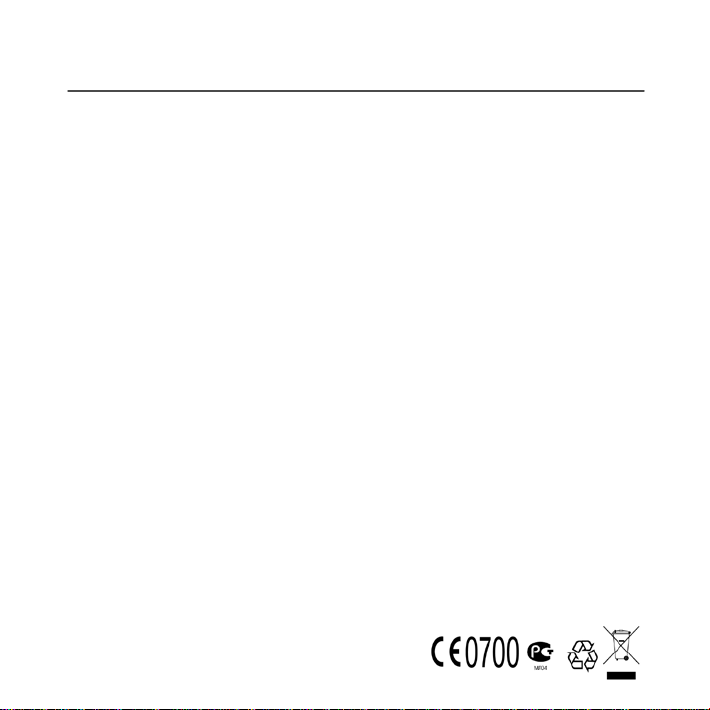
0-6
General Information
This section contains important information on safe and efficient operation. Please read this information before
using the device. Ignorance of the following notices may lead to violations of the law.
• Before using the device, please make sure you have fully charged the battery.
• Do NOT remove the battery from the device during charging.
• Before inserting SIM card into the device, make sure that the device is switched off.
• Do NOT attempt to dissemble the device on your own. This should be done by an authorized person.
• Use the device in accordance to instructions when in public facilities.
• In some countries, it is a violation against the law to record phone conversations. Always ask permission of
the other party when you are going to record a conversation.
• To protect your ears, turn down the volume before you use stereo headsets or other audio devices.
• To avoid damaging the touch screen and the device, do NOT apply excessive pressure on them, and
remove the device from your pants’ pocket before you sit down. It is also recommended that you only use
the stylus or your finger to int eract with the touch screen. It is not covere d by the w arran ty th at you c rack t he
touch screen because of the improper usage.
• When you use the device for a long time, such as talking on the phone, browsing online, or charging the
battery, the device may become warm. In most cases, this condition is normal.
• Refer servicing to the provider, or an authorized technician under the following conditions: 1. The device
has been damaged. 2. When you follow the instructions to use your device, it does not operate normally. 3.
The device has been exposed to water. 4. Liquid has been spilled or an object has fallen onto the device.
• Do Not push unauthorized objects into slots and openin gs in your device.
• The device should be placed away from heat sources such as stoves, radiators, heat registers, or other
products that produce heat.
• Condensation may form on or within your device, when you move your device between environments with
very different temperature and/or humidity ranges. To avoid damaging your device, make the moisture to
evaporate before you use the device.
• To avoid damaging your device, do not put your device on an unstable table, stand, bracket, or other
places.
• Before you clean your device, unplug it, please. Use a damp cloth for cleaning, but do Not use water, liquid
cleaners, or aerosol cleaners to clean the touch screen.
Maya M1 v2│
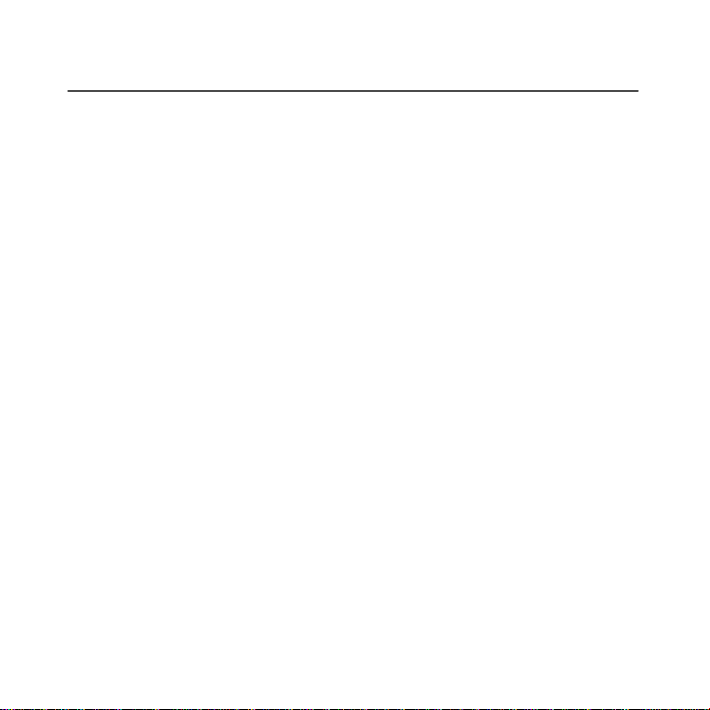
0-7
Table of Contents
Copyright .................................................................................................................................................... 0-1
Safety Information ...................................................................................................................................... 0-2
General Information .................................................................................................................................... 0-6
Chapter 1 Getting Started ........................................................................................................................ 1-1
1.1 Your Phone .......................................................................................................................................... 1-1
1.2 Installing or uninstalling the SIM Card, Battery, and Memory Card ...................................................... 1-2
1.3 Charging the Battery ............................................................................................................................. 1-5
1.4 Turning the Phone On or Off ................................................................................................................ 1-5
1.5 Initial Settings ....................................................................................................................................... 1-7
1.6 Using Headset ...................................................................................................................................... 1-7
1.7 Adjusting the Volume ............................................................................................................................ 1-7
1.8 People .................................................................................................................................................. 1-8
1.9 The Home Screen ................................................................................................................................ 1-10
Chapter 2 Phone Functions & Input ........................................................................................................ 2-1
2.1 Phone Calls .......................................................................................................................................... 2-1
2.2 Video Calls ........................................................................................................................................... 2-3
2.3 Using On-Screen Keyboard .................................................................................................................. 2-3
Chapter 3 Email & Messaging ................................................................................................................. 3-1
3.1 Creating and sending a message ......................................................................................................... 3-1
3.2 E-mail Accounts.................................................................................................................................... 3-3
Chapter 4 Using the Internet ................................................................................................................... 4-1
4.1 Connecting to the Internet .................................................................................................................... 4-1
4.2 Bluetooth modes................................................................................................................................... 4-2
Chapter 5 Multimedia Applications ......................................................................................................... 5-1
5.1 Photos and Videos ............................................................................................................................... 5-1
5.2 Viewing Photos and Videos .................................................................................................................. 5-3
5.3 Music .................................................................................................................................................... 5-4
Chapter 6 Programs ................................................................................................................................. 6-1
6.1 Browser ................................................................................................................................................ 6-1
6.2 Calculator ............................................................................................................................................. 6-1
6.3 Calendar ............................................................................................................................................... 6-2
6.4 Sound Recorder ................................................................................................................................... 6-2
6.5 Gmail…………………………………………………………………………………………………………… .6-3
6.6 Maps ..................................................................................................................................................... 6-3
Maya M1 v2│
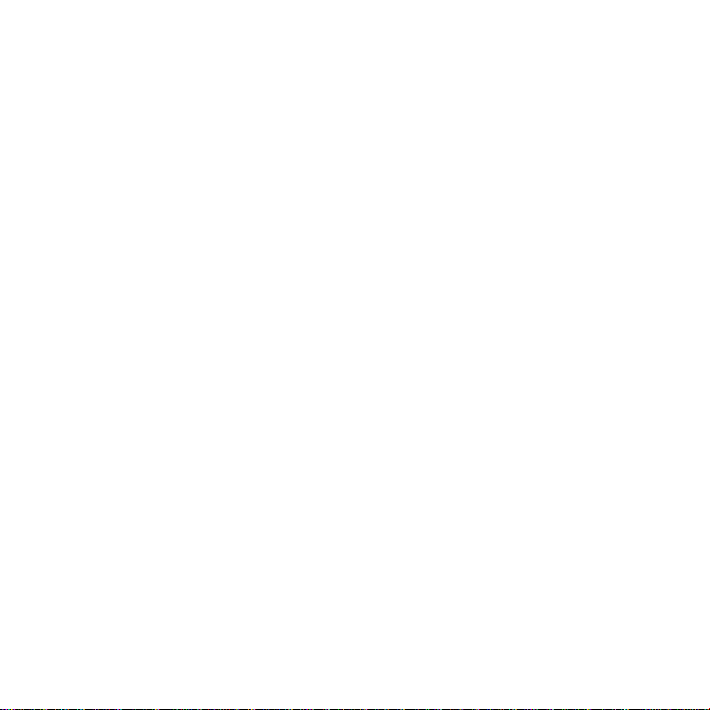
0-8
6.7 Local ..................................................................................................................................................... 6-4
6.8 Clock ................................................................................................................................................... 6-4
6.9 Play Store ........................................................................................................................................... 6-5
6.10 YouTube ............................................................................................................................................. 6-5
6.11 Google Search/Google Now ............................................................................................................... 6-5
6.12 News and Weather ............................................................................................................................. 6-6
6.13 Navigation........................................................................................................................................... 6-6
6.14 Downloads .......................................................................................................................................... 6-6
6.15 File Manager....................................................................................................................................... 6-6
6.16 FM Radio ............................................................................................................................................ 6-7
6.17 Google+ .............................................................................................................................................. 6-7
6.18 Dropbox .............................................................................................................................................. 6-7
6.19 Connecting your phone to a computer ................................................................................................ 6-8
6.20 Screen Capture .................................................................................................................................. 6-8
Chapter 7 Managing Your Phone ............................................................................................................ 7-1
7.1 Managing Basic Settings ...................................................................................................................... 7-1
7.2 Managing your SIM cards ..................................................................................................................... 7-2
7.3 Managing your accounts ...................................................................................................................... 7-3
7.4 Protecting Your Phone ......................................................................................................................... 7-3
7.5 Resetting Your Phone .......................................................................................................................... 7-4
7.6 Specifications ....................................................................................................................................... 7-5
Maya M1 v2│
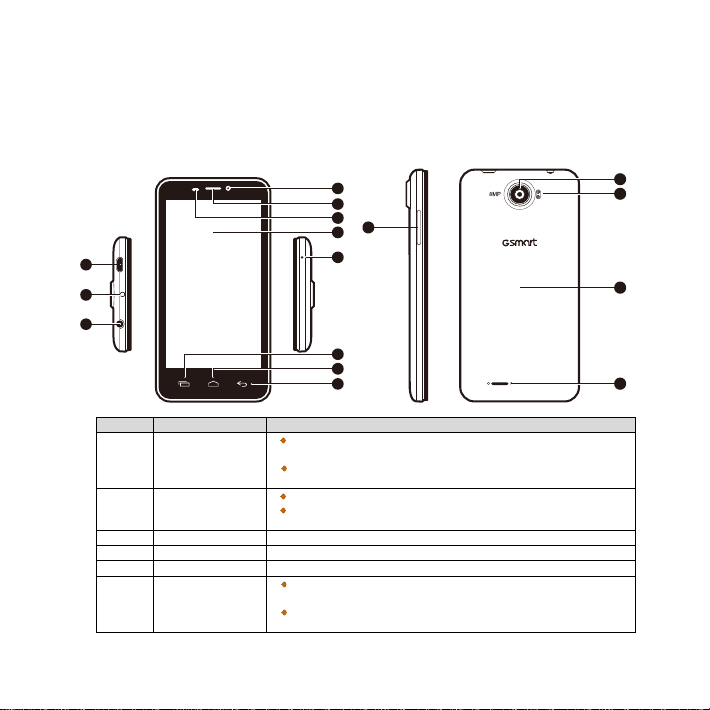
1-1
1. Getting Started
1
8
2
3
6
7
9
10
11
5
4
12
13
14
16
15
No.
Items
Functions
Connect USB cable and the AC adapter to charge the battery
USB cable.
Press and hold for several seconds to t urn t he phone on or off.
briefly. Press again to turn the display back on.
3
Earphone Jack
Use a headset for hands-free conversation or listening to music.
4
Front Camera
Use this front Camera to take pictures or record video.
5
Receiver
The source of voice.
P Sensor: The screen will turn off automatically when the
the environment.
1.1 Your Phone
This section introduces you to the hardware of the device.
1 Micro-USB Port
2 Power
6
P Sensor/
Light Sensor
mildly.
USB tethering: Share your phone’s mobile data connect ion v ia
To set your phone to the sleep mode, press the power button
device is close to the face during a phone call.
Light Sensor: Adjust the brightness of the screen according to
Maya M1 v2│
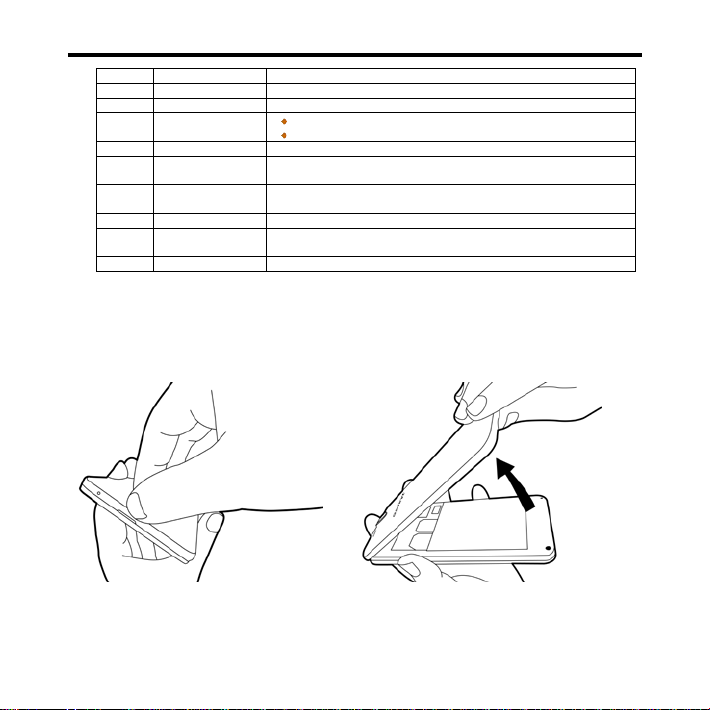
_________________________________________________________
1-2
Getting Started
7
Touch Screen
Display screen.
8
MIC
Sound Receiver.
9
Menu
Press to view the options of the menu.
Go back to Home Screen.
Press and hold to bring up recent activities.
11
Return
Return to the previous page.
Press upward or downward to turn louder or down volume. Press
down key fully to enter vibration mode.
The camera on the back of the device supports 8.0MP photo and
high-quality video.
14
Dual Flash LED
Help photo shooting.
You need to open the cover to install or uninstall the battery, SIM
card and microSD card.
16
Speaker
The source of music and voice.
10 Home
12 Volume
13 Camera
15 Battery Cover
1.2 Installing or uninstalling the SIM Card, Battery, and Memory Card
To remove the back cover
Please turn over your phone with the back cover facing up. Pull the back cover with your fingertip and
remove it.
To replace the back cover
Please insert the cover into the slot from the top. Press two point on the left and right of back cover fully until
hearing clicks.
Maya M1 v2│
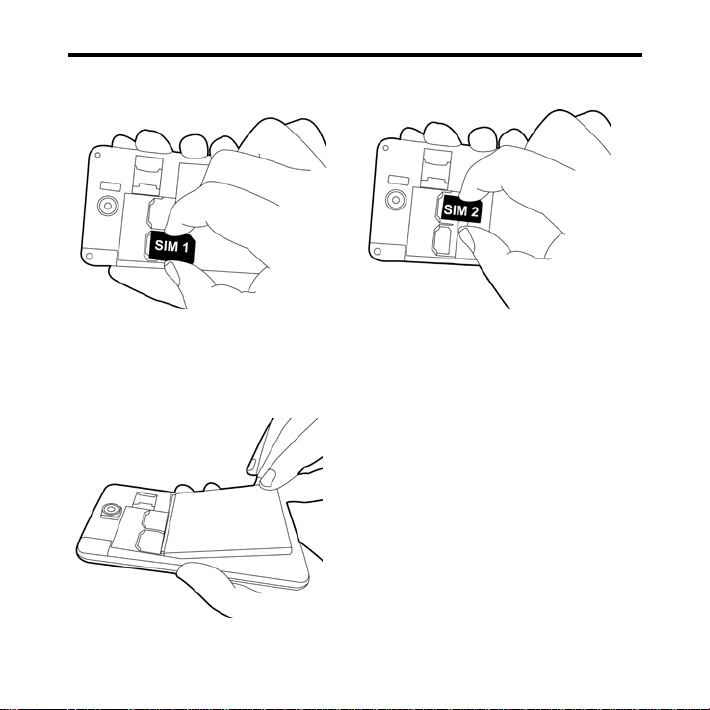
_________________________________________________________
1-3
Getting Started
To install the SIM card
There are two slots for SIM cards. Left slot is for SIM1(WCDMA+GSM) and right slot is for SIM2(GSM).
The gold contacts are facing down. And the cut-off corner is facing toward the outside.
To remove the SIM card
Remove the battery and use your finger to slide the SIM card out of card slot.
To install the battery
Make sure the contact of the battery is close to connectors in the battery slot.
To install the SIM1 card To install the SIM2 card
Maya M1 v2│
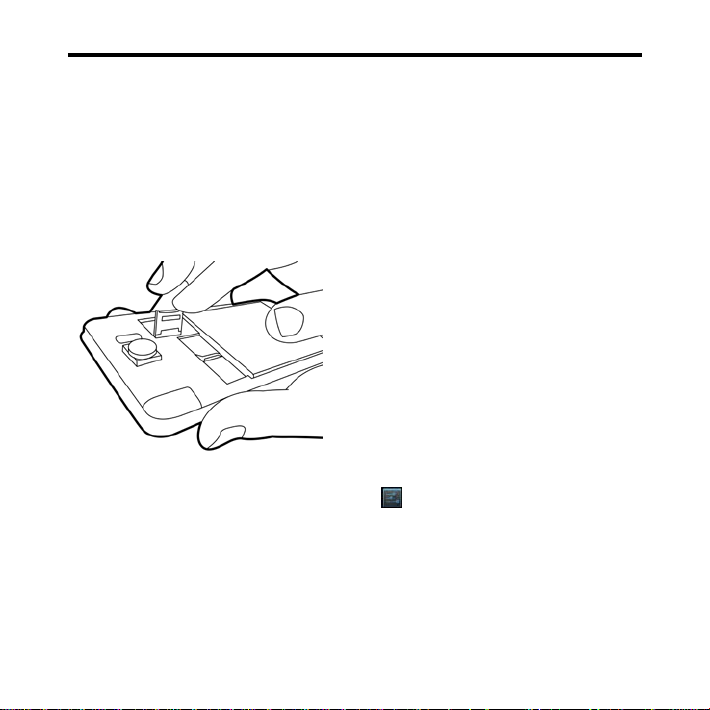
_________________________________________________________
1-4
Getting Started
To remove the battery
Use your fingertip to lift the battery, and then remove it.
NOTE:
• To ensure battery performance and avoid risk from fire.
• Use only the original battery designated for the phone.
• Do not store the battery in temperature lower than -10ºC or higher than 45ºC.
To install the memory card
1. Slide the memory card socket cover toward left of the phone and lift it.
2. Put the memory card with the gold contact facing down.
3. Slide the memory card socket cover toward right of the phone.
To remove the me mory card
1. For safe removal, tap Application Drawer > APPS tab > > Storage > Unmount SD card.
2. Slide the memory card socket cover toward left of the phone and lift it.
3. Take out the memory card.
4. Slide the memory card socket cover toward right of the phone.
Maya M1 v2│
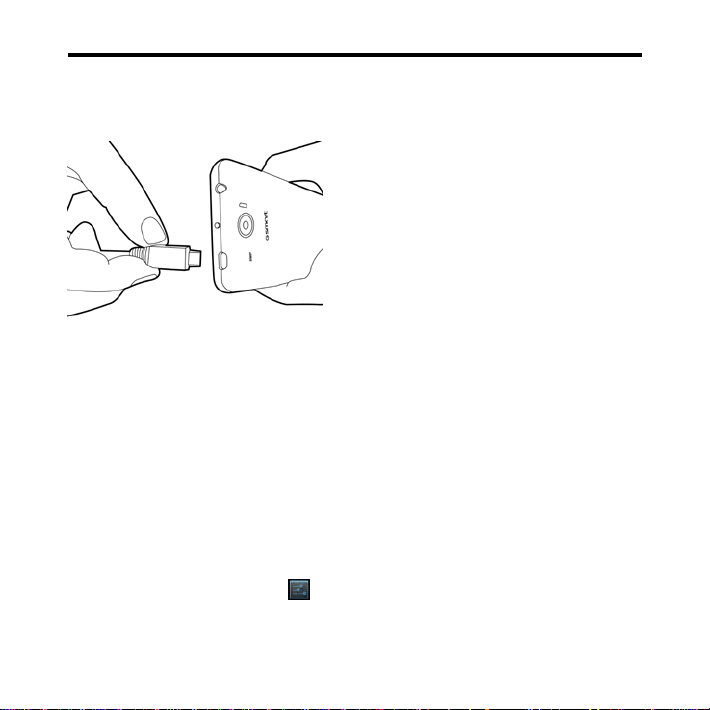
_________________________________________________________
1-5
Getting Started
1.3 Charging the Battery
Please charge the battery fully before the first using.
1. Connect the USB cable to the AC adapter, and then, connect to the device via the USB cable.
2. Plug the AC adapter to a socket to start the charge.
NOTE:
To ensure safety, do not remove the battery from the phone while the AC adapter is connected or
while it is being charged.
1.4 Turning the Phone On or Off
After installing the SIM card and charging the battery, you are now ready to turn your phone on.
To turn on your phone
Press and hold the power button until the phone shortly vibrates.
To turn off your phone
1. Press and hold the power button for several seconds.
2. A pop-up window appears, then tap “Power off”.
To switch on your phone automatically
1. Tap Application Drawer > APPS tab > > Scheduled power on/off.
2. Tap “ON” to set scheduled power on automatically.
3. Tap “Time” to set up a time to turn on your phone. Please adjust the hour and the minute. You can switch
Maya M1 v2│
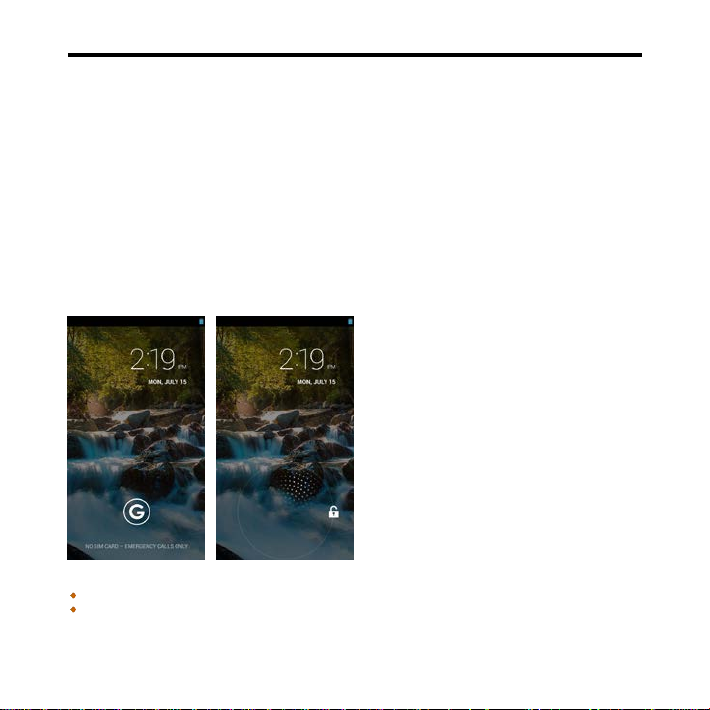
_________________________________________________________
1-6
Getting Started
AM/PM. Tap “Done” to save the settings.
4. Tap “Repeat” .Please select a day to turn on your phone. Tap “OK” to save the setting.
5. Tap “DONE” to finish settings.
To switch off your phone automatically
1. Tap Application Drawer > APPS tab > Settings > Scheduled power on/off.
2. Tap “OFF” to set scheduled power off automatically.
3. Tap “Time” to set up a time to turn off your phone. Please adjust the hour and the minute. You can switch
AM/PM. Tap “Done” to save the settings.
4. Tap “Repeat”. Please select a day to turn off your phone. Tap “OK” to save the setting.
5. Tap “DONE” to finish settings.
To set your phone to the sleep mode
To set your phone to the sleep mode, press the power button briefly. It will turn the display off. To turn the
display on, press the power button briefly again.
Unlock your phone
Slide G icon on screen to any direction for unlocking your phone.
Unlock screen widget
Swiping your finger to the right anywhere on the lock screen takes you directly to the Camera app.
Swiping your finger to the right on the main lock screen panel, the screen slides over to reveal a new
panel with a large gray plus sign. Tapping the plus sign shows you a list of available widgets you can add.
Maya M1 v2│
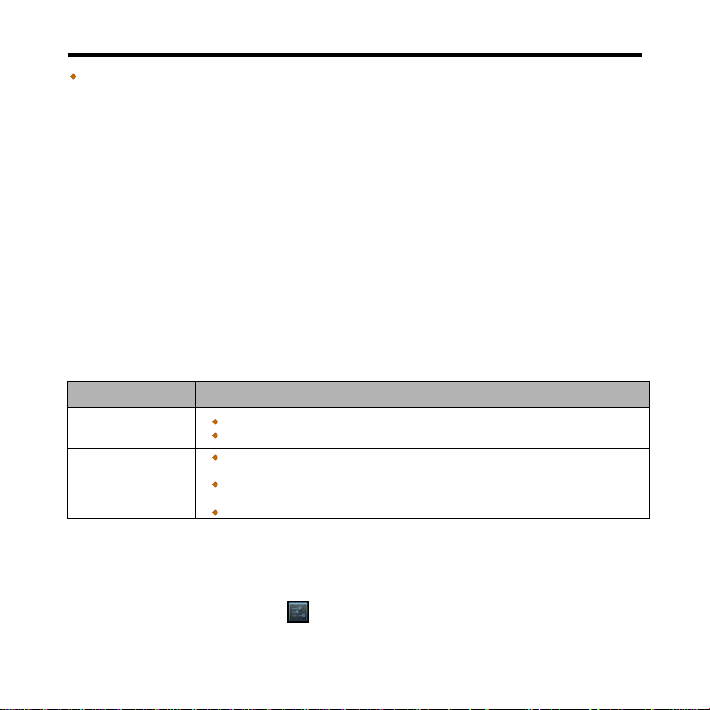
_________________________________________________________
1-7
Getting Started
When you are having an incoming call, quick press to answer the phone;
When you are talking the phone, long press to end the call.
Long-press any widget to move it from one panel to another
1.5 Initial Setting s
Please remember to insert your SIM card first before initializing your phone. When initializing or resetting
your phone, please follow up the instructions on screen.
NOTE:
Please connect to the Internet while activating some applications and functions, such as
location-based services. The automatic synchronization of your online accounts may incur the fees
of the connection from your service provider.
1.6 Using Headset
For hands-free conversation or listening to music, please plug a headset into the headset jack.
NOTE:
• When using a headset, your ability to h ear ou tside soun ds m ay be limited. Do n ot us e th e h eadset if
it will endanger you.
• Do not set the volume to its maximum with a headset as it may damage your hearing.
The following instructions are only provided with the headset of the original manufacturer:
Types Descriptions
Play/ Pause/ Next
control
Press the button to play and press again to pause music.
Long press to back to “Songs”.
Call control
otherwise, long press to end the call.
When you are talking the phone, press the button to mute, and press again to
un-mute.
1.7 Adjusting the Volume
To adjust the volume of ringtone and alarm
1. Tap Application Drawer > APPS tab > > Audio profiles.
2. Select the “General” mode into the settings screen.
Maya M1 v2│
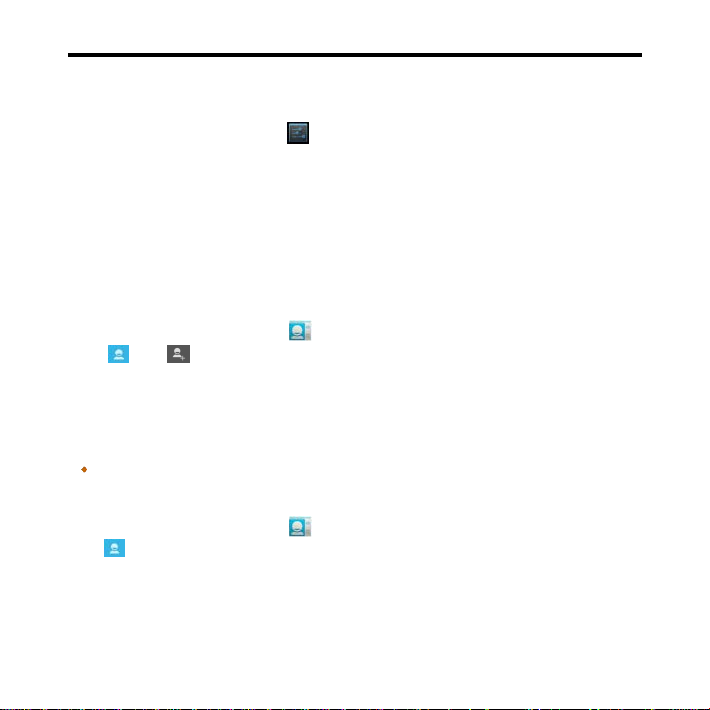
_________________________________________________________
1-8
Getting Started
3. On the settings screen, tap “Volumes”.
4. Slide the volume bar to adjust each volume. Tap “OK” to save your settings.
To mute the volume of ringtone
1. Tap Application Drawer > APPS tab > > Audio profiles
2. Select the “Silent” mode to set the phone to mute.
NOTE:
When the phone is set to the silent mode, all sounds are turned off except media and alarm.
1.8 People
“People” is your phonebook that lets you store friends’ names, phone numbers, e-mail addresses and other
information.”People” can connect to your Google, Corporate accounts, and integrate your contacts
information.
Add a new Contact
1. Tap Application Drawer > APPS tab > 。
2. Tap > tap to add a new contact.
3. Choose where you want to store the new contact to.
4. A new contact screen appears.
5. Tap each field to fill out the contact information.
NOTE:
1. You can’t add pictures to contact information from the SIM card.
2. How to add the extension number:
Input the phone number. Tap Menu > “Add 2-sec pause”, and the [ , ] symbol will be show up.
Then input t he extension number.
Edit a contact’s information
1. Tap Application Drawer > APPS tab > .
2. On tab, tap the contact you want to edit.
3. Tap Menu > Edit.
4. Enter the new information.
5. Tap “Done” to save it.
Maya M1 v2│
