GSmart Elite Operation Manual

GSmart Elite
User Manual
Elite|0
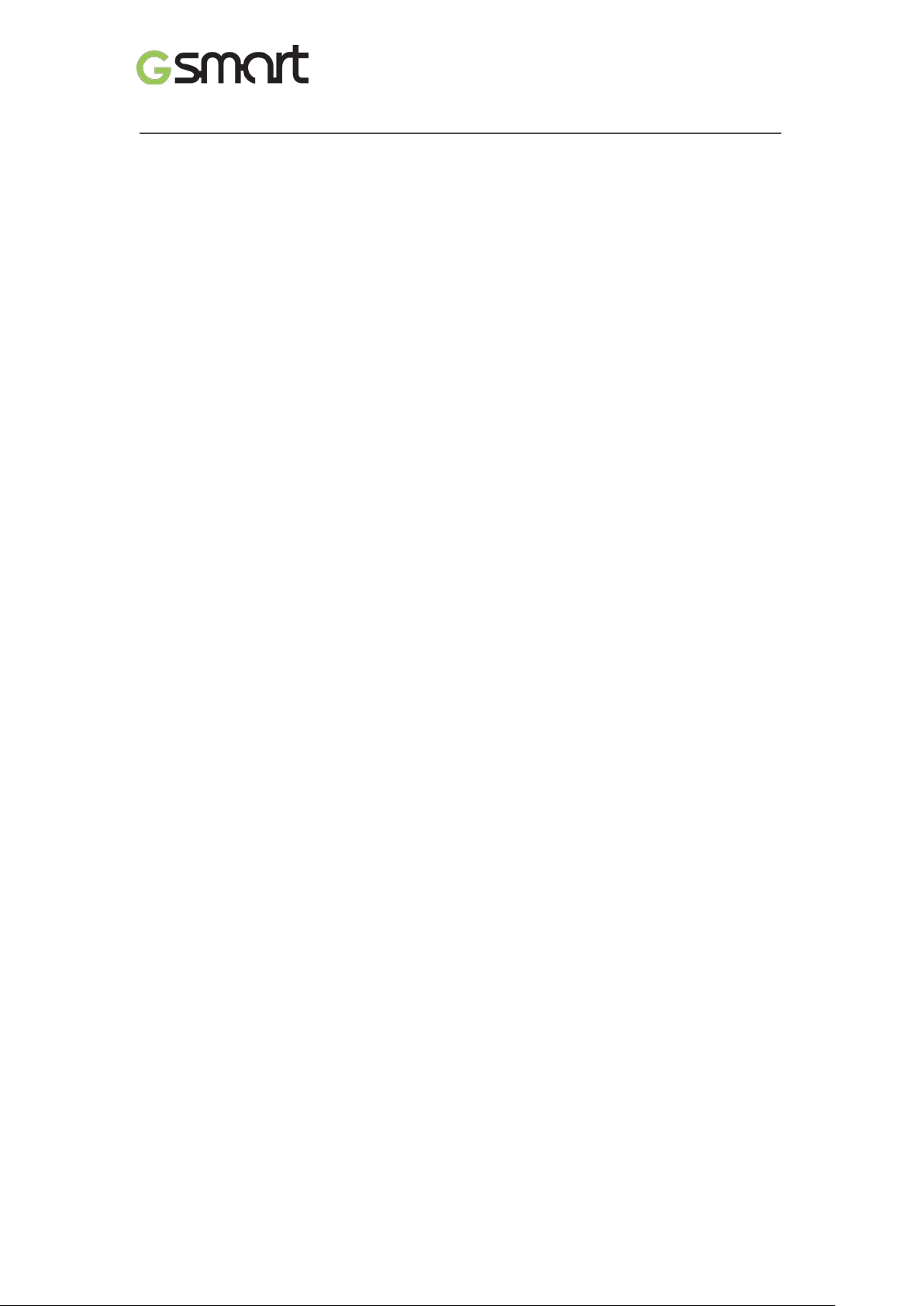
Copyright
All mobile products by GIGA-BYTE COMMUNICATIONS IN C. mentioned in this document,
including the device, accessories, software, text, music, and pictures, are owned by, or
authorized by orig ina l manufacturers to GIG A-BYTE COMMUNICATIONS INC. Reproduction,
transfer, distribution, or storage of part or all of the contents in this document in any form
without the prior written permission of GIGA-BYTE COMMUNICATIONS INC. is prohibited.
GIGA-BYTE COMMUNICATIONS INC.
Elite|1
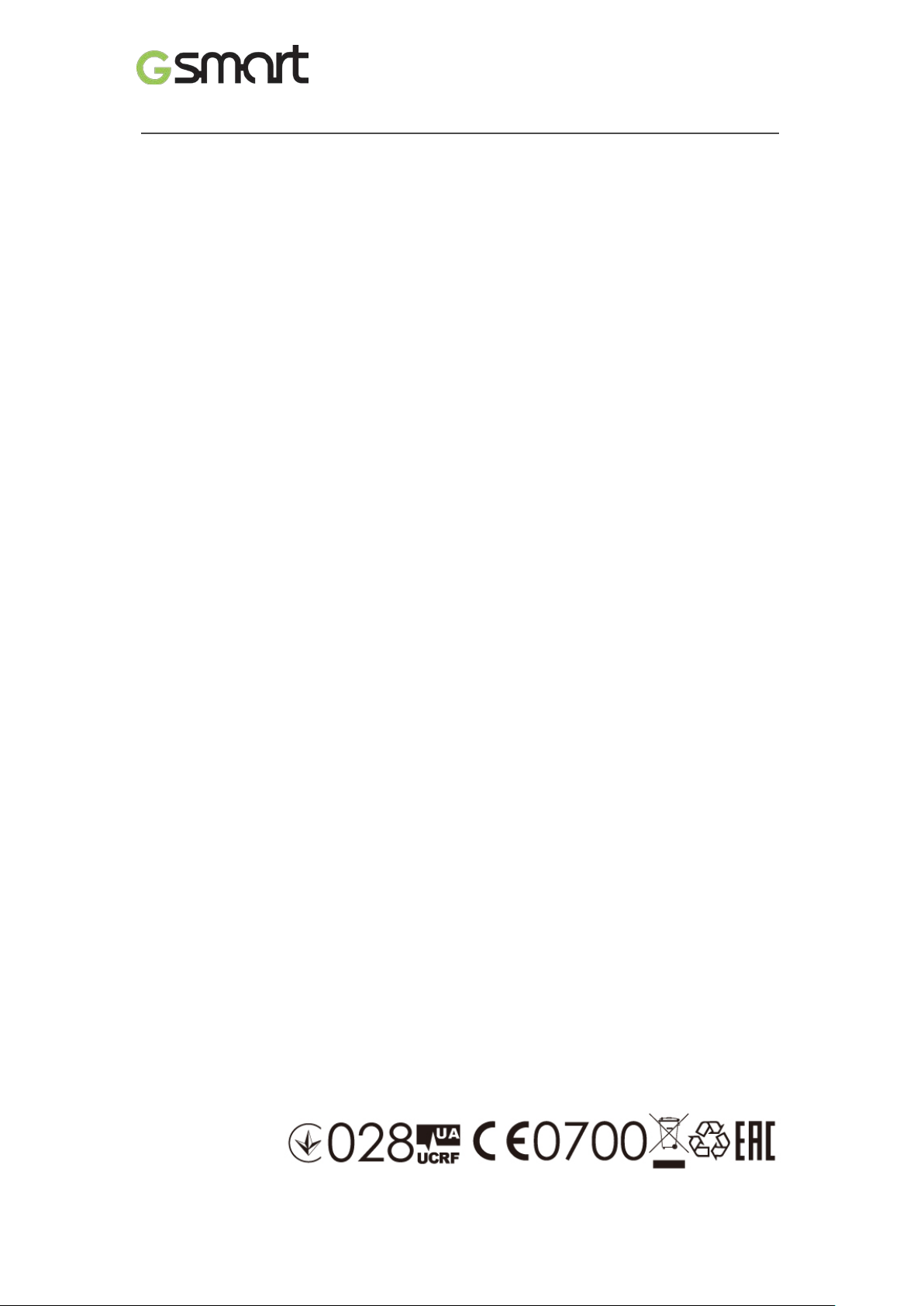
General Information
This section contains im portant information on safe and ef ficient operation. Please r ead this
information before using the d evice. Ignorance of the following notices m ay lead to violations
of the law.
Before using the device, please make sure you have fully charged the battery.
Do NOT remove the battery from the device during charging.
Before inserting SIM card into the device, make sure that the device is switched off.
Keep the battery in low battery status for long time might cause battery over-discharged or
even reduce battery lif e. To maintain batter y in good lifec ycle please rechar ges it once in
low battery.
Please fully charge the battery if you are going to leave the phone without use for long time
to prevent battery goes over-discharged.
Do NOT attempt to dissemble the device on your own. This should be done by an
authorized person.
Use the device in accordance to instructions when in public facilities.
In some countries, it is a vi olation against th e law to recor d phone conversat ions. Always
ask permission of the other party when you are going to record a conversation.
To protect your ears, turn down the volume before you use stereo headsets or other audio
devices.
To avoid damaging the touch screen and the device, do NOT apply excessive pressure on
them, and remove the device from your pants’ pocket before you sit down. It is also
recommended that you on l y use the stylus or your finger to interact w ith t he touch screen.
It is not covered by the w arrant y that you crack the touc h scr een because of the im proper
usage.
When you use the device for a long time, such as talking on the phone, browsing online, or
charging the battery, the device may become warm. In most cases, this condition is
normal.
Do NOT push unauthorized objects into slots and openings in your device.
The device should be placed away from heat sources such as stoves, radiators, heat
registers, or other pr oduc ts that produc e he at.
Condensation ma y form on or within your device, when you move your de vice between
environments with ver y different tem perature and/or humidity ran ges. To avoid dam aging
your device, make the moisture to evaporate before you use the device.
To avoid damaging your device, do NOT put your device on an unstable table, stand,
bracket, or other places.
Before you clean your device, unplug it, pleas e. Use a damp cloth for c leaning, but do
NOT use water, liquid cleaners, or aerosol cleaners to clean the touch screen.
Elite|2
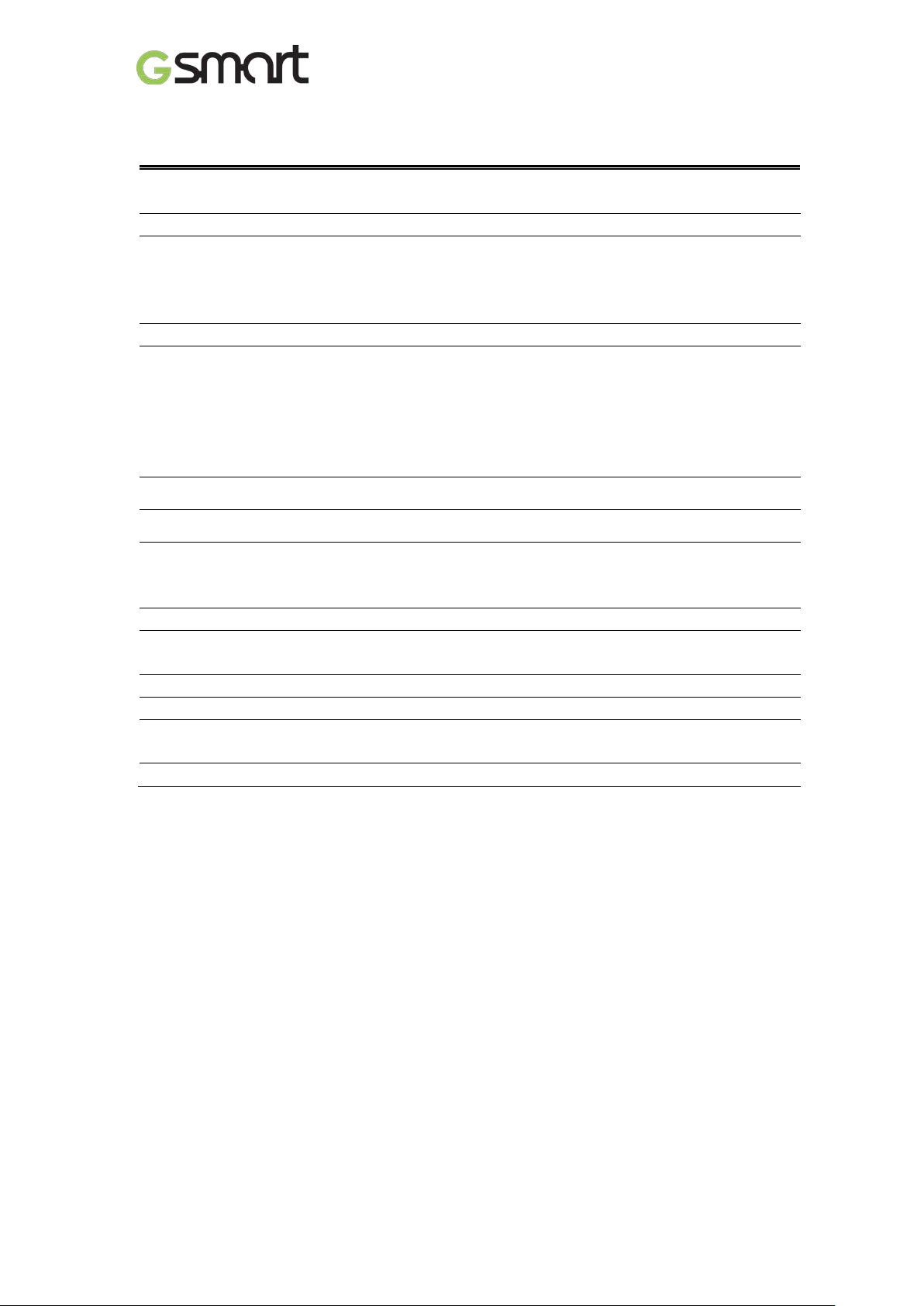
Table of Contents
Copyright
1
General Information
2
1. Getting Started
4
1.1 Your Phone
4
1.2 Install or uninstall the SIM Card, Battery, and Memory Card
4
1.3 Charging Battery
5
1.4 Turn Phone On or Off
6
2. Basic
7
2.1 The Home Screen
7
2.2 Contacts
9
2.3 Phone Lock/Unlock
9
2.4 Personalization
10
2.5 Date and Time
10
2.6 On-The-Go (OTG)
11
4.1 Voice & Video Calls
12
4.2 Create / send text message
13
4.3 Multimedia Message
14
5. Wi-Fi & Bluetooth
14
5.1 Wi-Fi
14
5.2 Bluetooth
14
6. Camera
15
7. Manage Phone
16
7.1 Protect Phone
16
7.2 Backup or Reset Phone
16
8. Specifications
17
3. Pre-Installed Programs Introduction 11
4. Phone Calls & Messages 12
Elite|3

1
Earphone Jack
9
Home
2
Micro USB Port
10
Back
3
Volume Key
11
Microphone
4
Receiver
12
Power Key
5
Front Camera
13
Camera
6
Proximity Sensor/ Light Sensor
14
Flash
7
Display & Touch Screen
15
Battery Cover
8
Recents
16
Speaker
1. Getting Stared
1.1 Your Phone
No items No Items
1.2 Install / uninstall SIM Card, Battery, and Memory Card
Install SIM card
Install the SIM1 card Install the SIM2 card
Elite|4
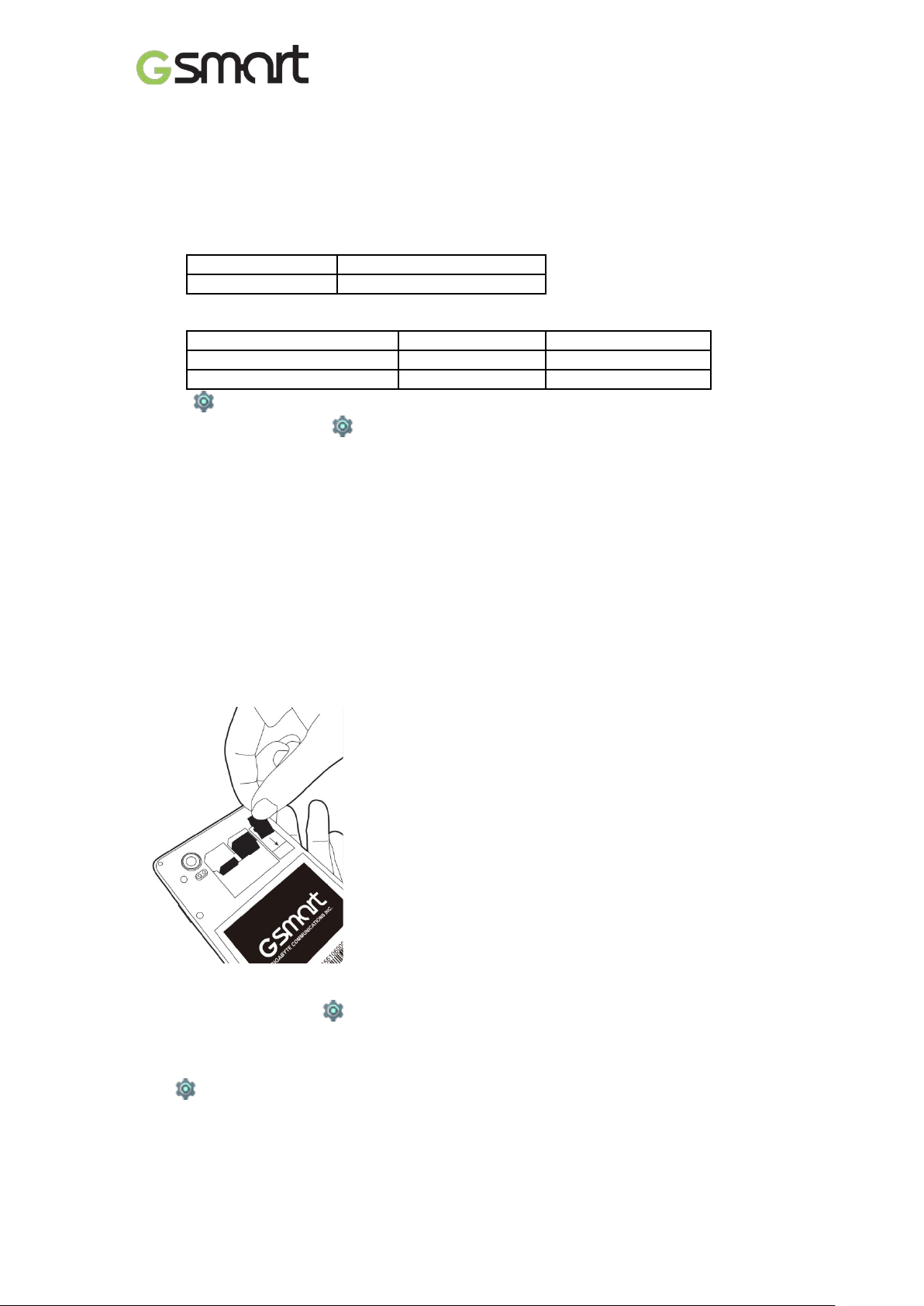
In SIM1
4G in SIM1
In SIM2
4G in SIM2
SIM1
SIM2
Factory default
4G & 3G
2G
User switchable
2G
4G & 3G
Remove SIM card
Turn off phone slide SIM card out.
NOTE:
4G Data Service (if the SIM card supports)
• 4G data service is switchable between SIM1 and SIM2.
• One SIM card:
The inserted SIM slot will be assigned to 4G by default.
• Two SIM cards:
4G in SIM1 by default and switchable to SIM2.
Tap SIM cards Cellular data to select a SIM for data
• Data on/off switch: tap Data usage cellular data
Battery
Phone comes with a battery. Battery life may vary depending on availability of local networks
and individual usage.
Replace back cover
(1) Insert cover into slot from the bottom.
(2) Press all around back cover fully until hearing clicks.
Memory card
Micro SD card might be required to store photos, music, videos and other data if internal
memory is full.
Install memory card
To remove the memory card
(1) For safe removal, tap Storage Unmount SD card OK.
(2) Push memory card to eject it from slot.
To set default storage
Tap
1.3 Charging Battery
Battery has been partially charged at factory, you may need to recharge it before you can
switch on phone for the first time.
(1) Connect USB cable to AC adapter connect to device via USB cable.
Storage Default write disk to set default storage.
Elite|5
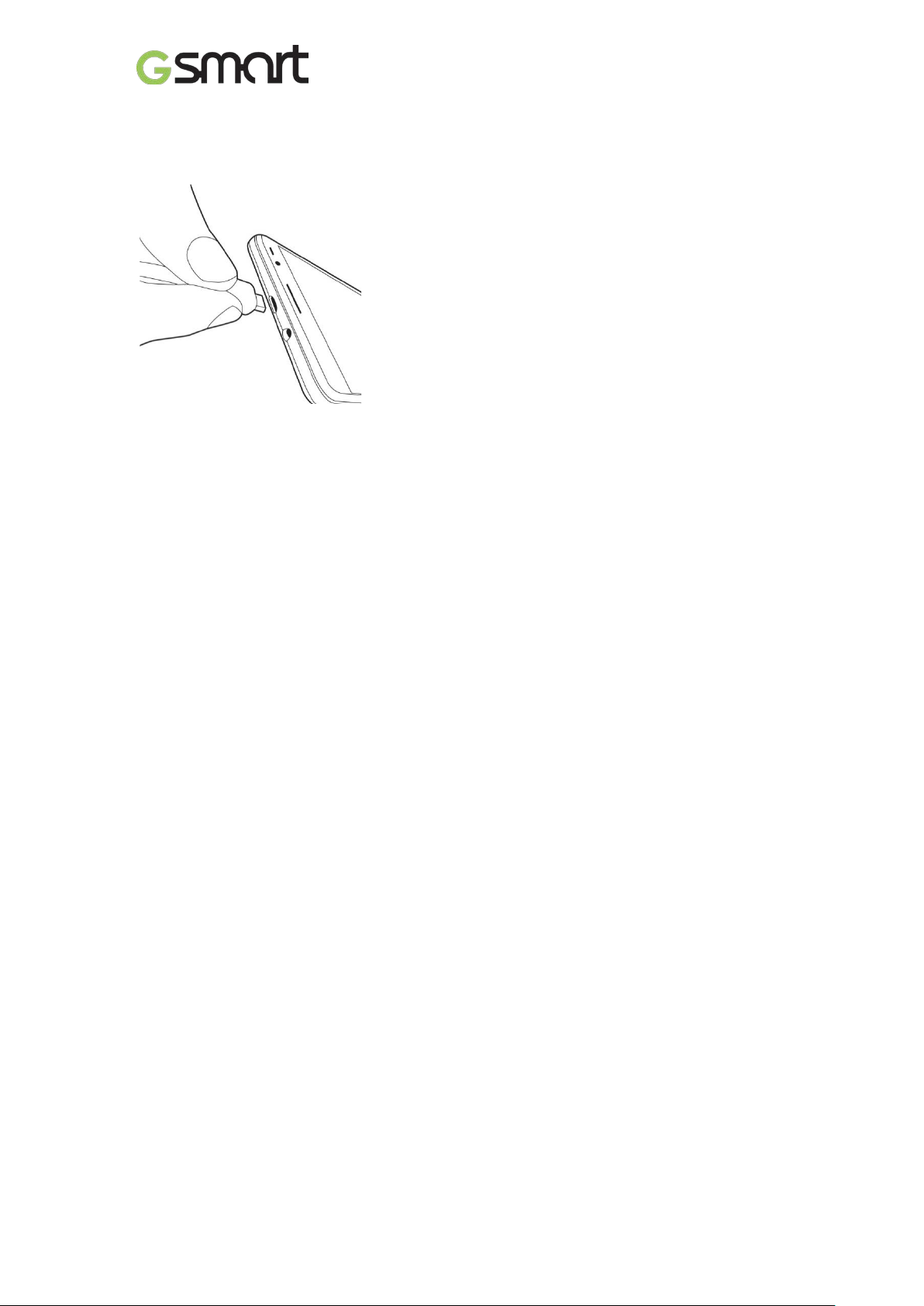
(2) Plug AC adapter to socket start charging.
(3) For safety, only use original charger that comes with your device. Any possible damage
caused by using non-original charger or any other equipment will not be under GIGABYTE
Communication Inc.’s liability.
NOTE:
CHARGE PHONE IMMEDIATELY IF BATTERY IS LOW. CHARGE FOR AT LEAST 10
MINUMTES TO REACTIVATE BATTERY IF IT IS OVERDISCHARGED.
For safety, don’t remove battery from phone while A C adapter is connected or while it is
being charged.
1.4 Turn Phone on / off
Turn phone on
Press and hold power button until phone shown GSmart logo.
Turn phone off
(1) Press and hold power button for few seconds.
(2) A pop-up win do w appear s tap “Power off” “OK” to confirm.
Elite|6
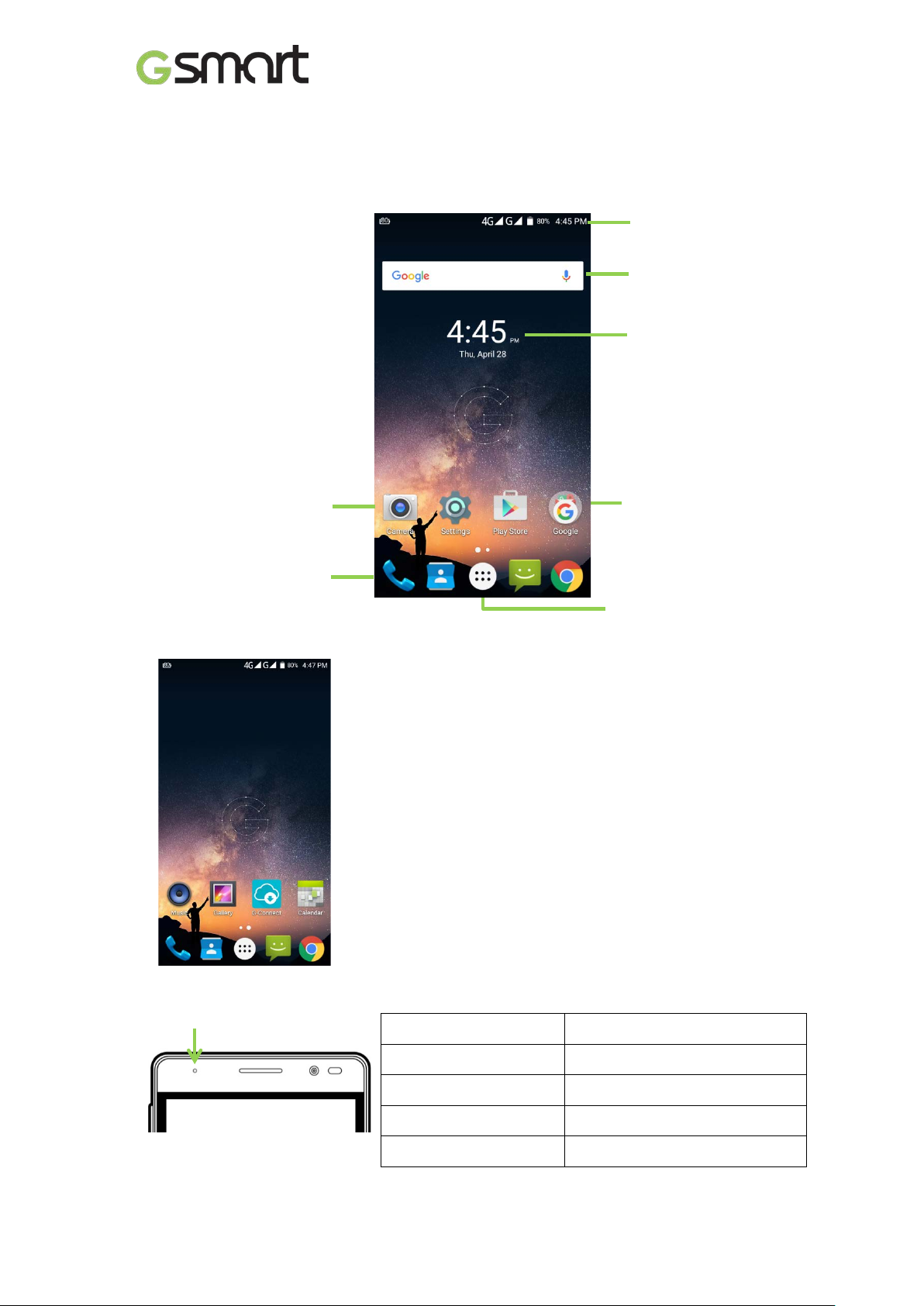
Status Bar & Icons
Time Widget
2. Basic
2.1 Home Screen
Default Home Screen:
Self-defined Home Screen: Add your favorite APP shortcuts and widgets.
Main Apps
App
Widget
App Folder
Tap to launch Apps screen.
LED Notification
Red LED remains on
Green LED remains on
Blue LED flashes
Green LED flashes
Red LED flashes
Elite|7
Charging
Fully charged
Unread messages/ Missed calls
Unread mail/ notifications
Low battery (0%~15%)

Status Icons
Types
Phone call
Volume
Battery
Icons
Descriptions
Call in progress.
Call on hold.
Call muted.
Speaker on.
Vibration mode.
Wired headset connected.
Battery full.
Battery low.
Battery in charging.
Signal strength indicator.
Left: SIM1
Right: SIM2
4G\ HSPA \3G \ EDGE \ GPRS is in progress.
4G:LTE
H+: HSPA+
H: HSPA
3G: WCDMA
E: EDGE
G: GPRS
Network
and
Connection
Notification
Wi-Fi connected.
Wi-Fi data in progress.
Wi-Fi network detected.
Airplane mode.
Portable Wi-Fi hotspot activated.
USB Tethering activated.
Both USB tethering and Wi-Fi hotspot activated.
Bluetooth on.
Connected to PC via USB cable.
Unread text message.
Unread e-mail.
Unread Gmail™.
Alarm.
Event notification.
Missed call.
Elite|8
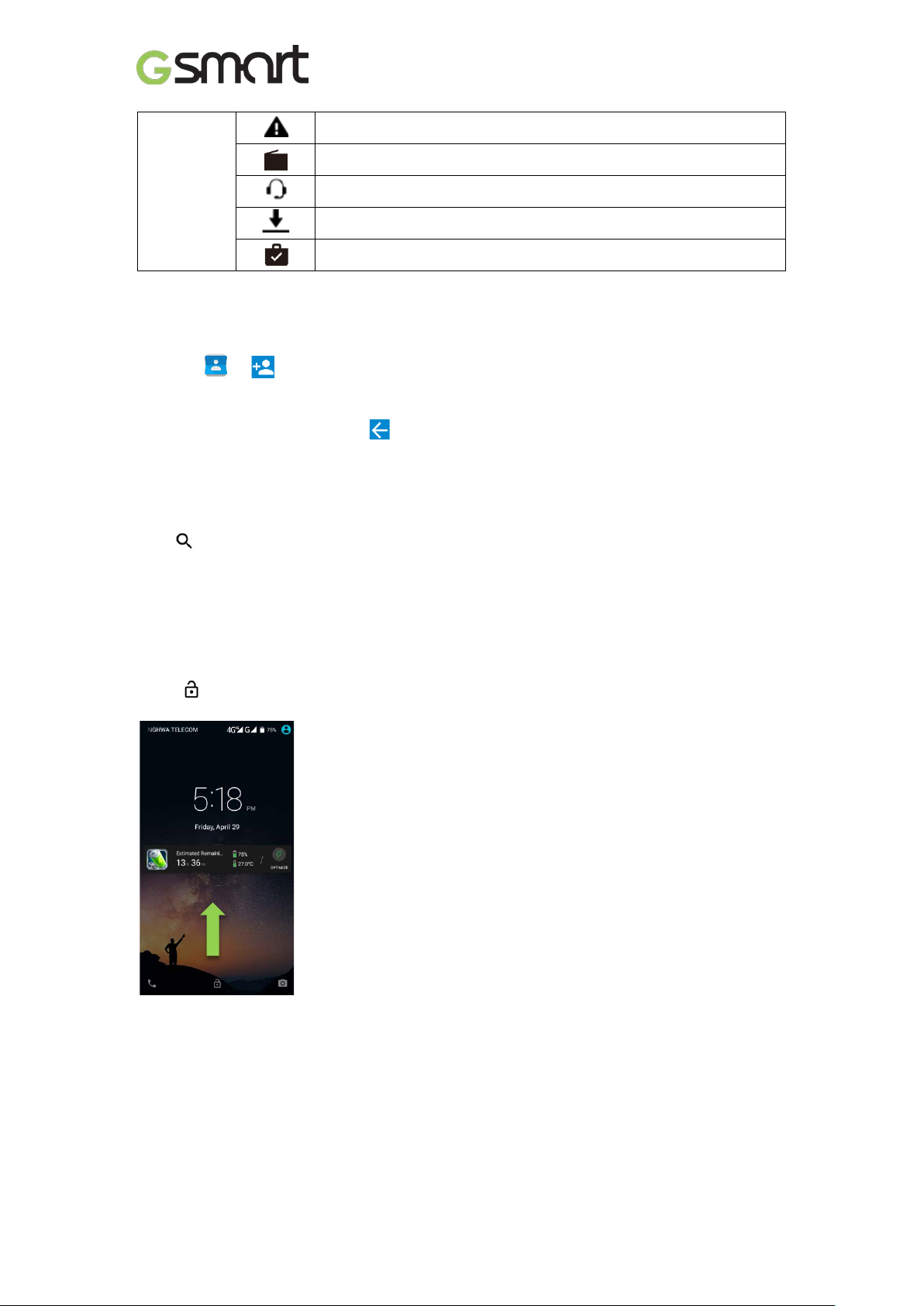
General notification.
Notification
2.2 Contacts
Add a Contact
(1) Tap add a new contact.
(2) Choose either of Google /Phone/SIM1/SIM2 to store a new contact.
(3) New contact screen appears.
(4) Fill in contact information save.
NOTE:
Contact portrait is not editable to contacts stored in SIM cards.
Search for Contacts
Tap to search.
2.3 Phone Lock/Unlock
Sleep mode
Press power key to turn display on or off.
Unlock phone
Drag icon on screen slide up to unlock.
FM radio activated.
Playing music.
App downloading.
App download/updated completed.
Elite|9
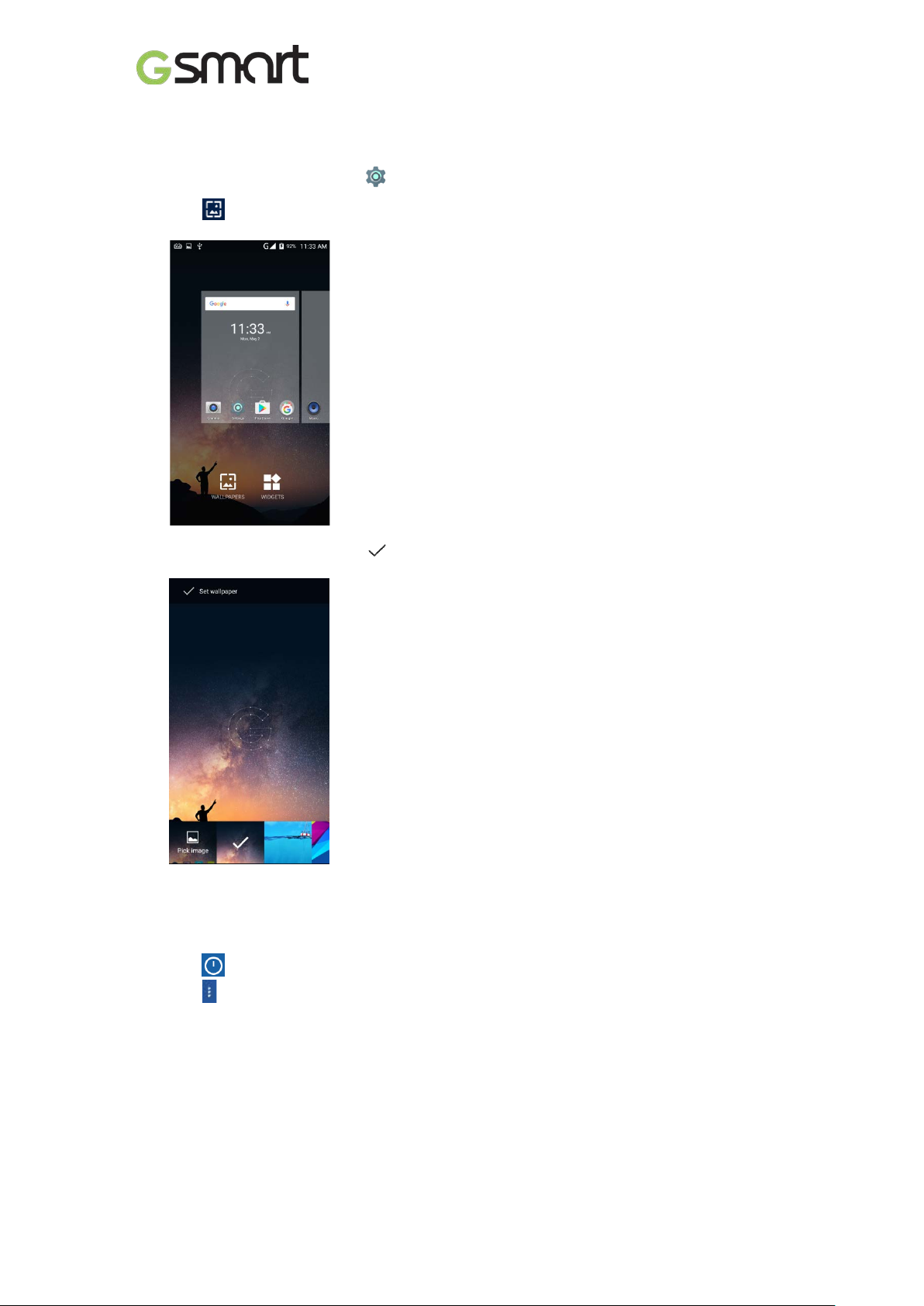
2.4 Personalization
Wallpaper
Long press Home screen or tap Display Wallpaper get into settings.
(1) Tap select pictures.
(2) Tap pictures preview, tap confirm.
2.5 Date and Time
Set up date and time
(1) Tap Time Widget on Home screen.
(2) Tap
(3) Tap (lower-right) to start settings.
Elite|10
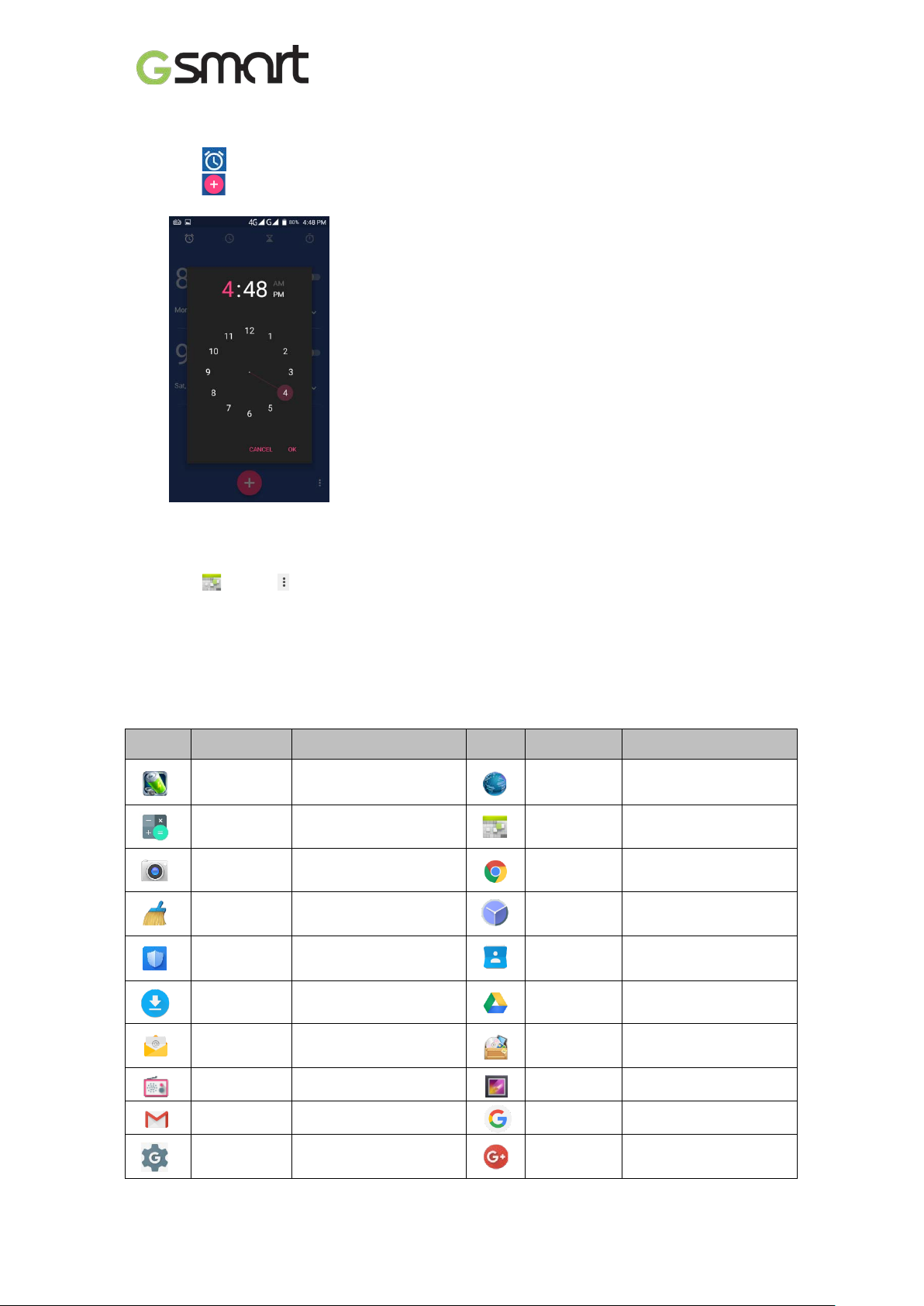
Google
Alarms
(1) Tap Time Widget on Home screen.
(2) Tap
(3) Tap
Calendar
Add new event
(1) Tap tap (upper-right) New event.
(2) Fill in event information.
2.6 On-The-Go (OTG)
OTG or On-The-Go is a feature that turns your smartphone into a host and lets you plug USB
storage.
3. Pre-Insta lled Programs Introduction
Icons Programs Description Icons Programs Description
Battery
Doctor
Calculator
Camera
Clean
Master
Power management.
Calculation
Capture images/videos.
System optimizer.
Browser
Calendar
Chrome
Clock
Web/Internet browser.
Schedule management.
Google browser service.
Arrange alarm clocks.
CM Security
Downloads
Email
FM Radio
Gmail
Google
Settings
Antivirus app.
View downloaded files.
E-mail app.
FM radio app.
Google e-mail service.
Google settings.
Elite|11
Contacts
Drive™
File
Manager
Gallery
Google
Google+
Contacts folder.
Google drive.
Manage all files.
Photos / videos folder.
Google app.
Google social app.
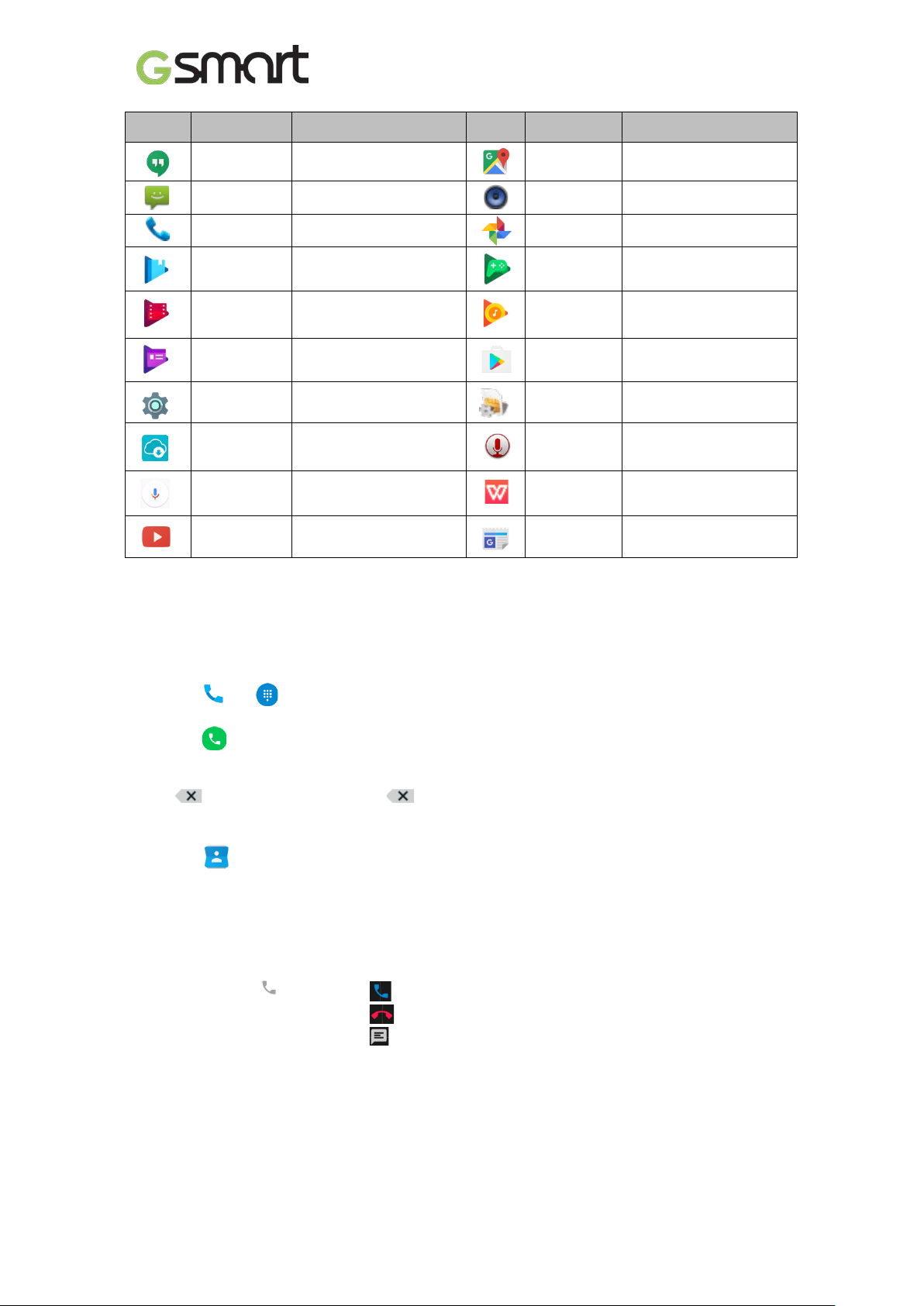
Google
Maps™
New &
Weather
New and weather
Icons Programs Description Icons Programs Description
Hangouts
Messaging
Phone
Play Books
Play Movies
& TV
Play
Newsstand
Settings
G-Connect
Voice
Search
YouTube
Messenger.
SMS/MMS messenger.
Phone dialer.
e-Bookstore.
Video player.
News services.
Phone settings..
System update
information.
Searching by voice.
Video service.
4. Phone Calls & Messages
4.1 Voice and Video Calls
Make a call from Phone screen
Music
Photos
Play
Games
Play Music
Play Store
SIM Toolkit
Sound
Recorder
WPS Office
Map service.
Music player.
Google gallery.
Game center.
Music player.
App store.
SIM related apps.
Record voice notes.
Office Software.
service.
(1) Tap Go into Phone screen.
(2) Input phone numbers.
(3) Tap to call.
NOTE:
Tap delete. Tap and hold erase entire numbers.
Make a call from Contacts
(1) Tap .
(2) Tap a contact to call.
Make emergency calls
Dial 112 for emergency call
Answer a call
• Tap and hold
slide to to answer call.
slide to to dismiss call.
slide to to dismiss call and send message.
Elite|12
