Page 1
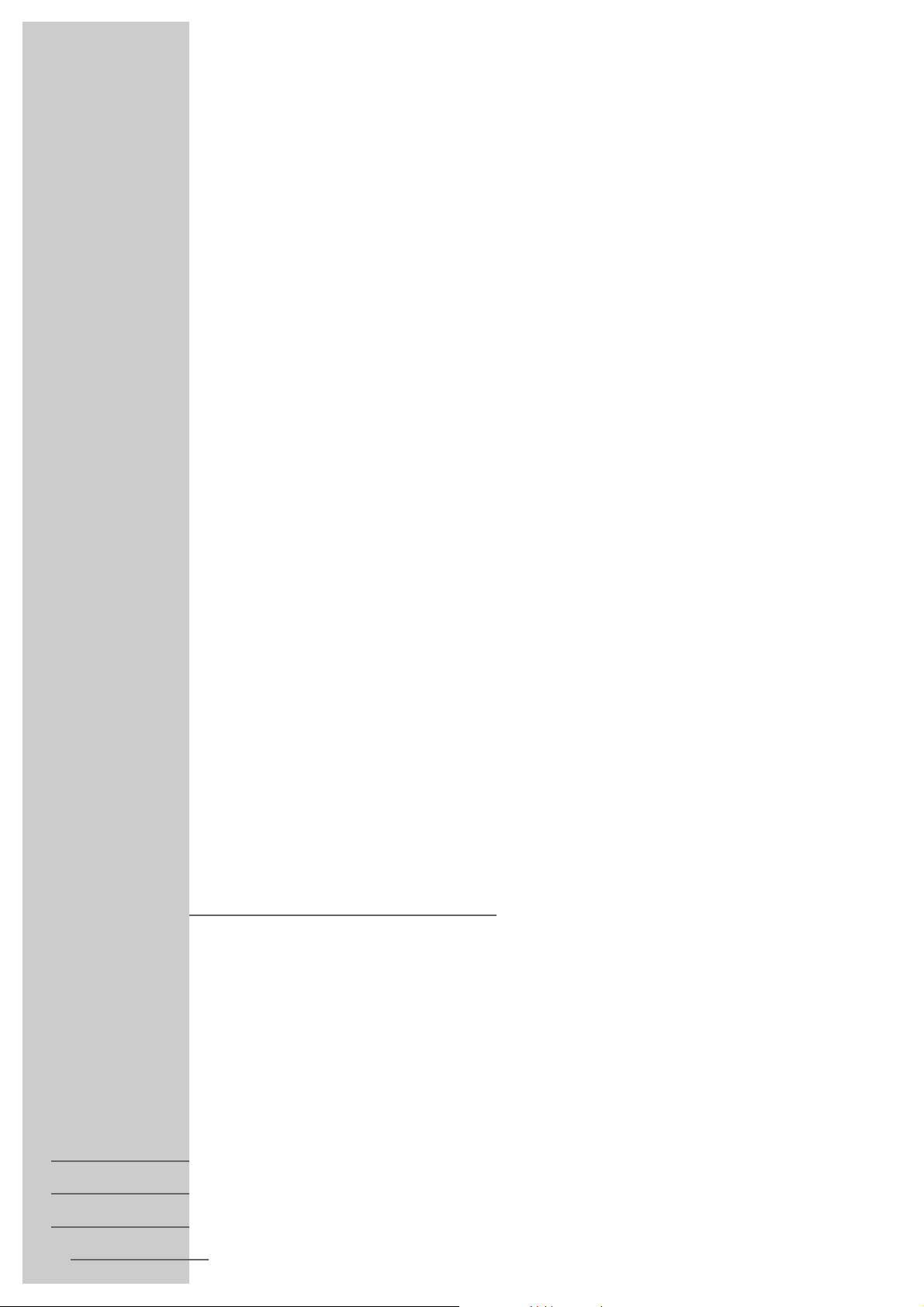
VIDEORECORDER
GV 29 VPS/5
1
DEUTSCH
ENGLISH
ČESKY
MAGYAR
Page 2
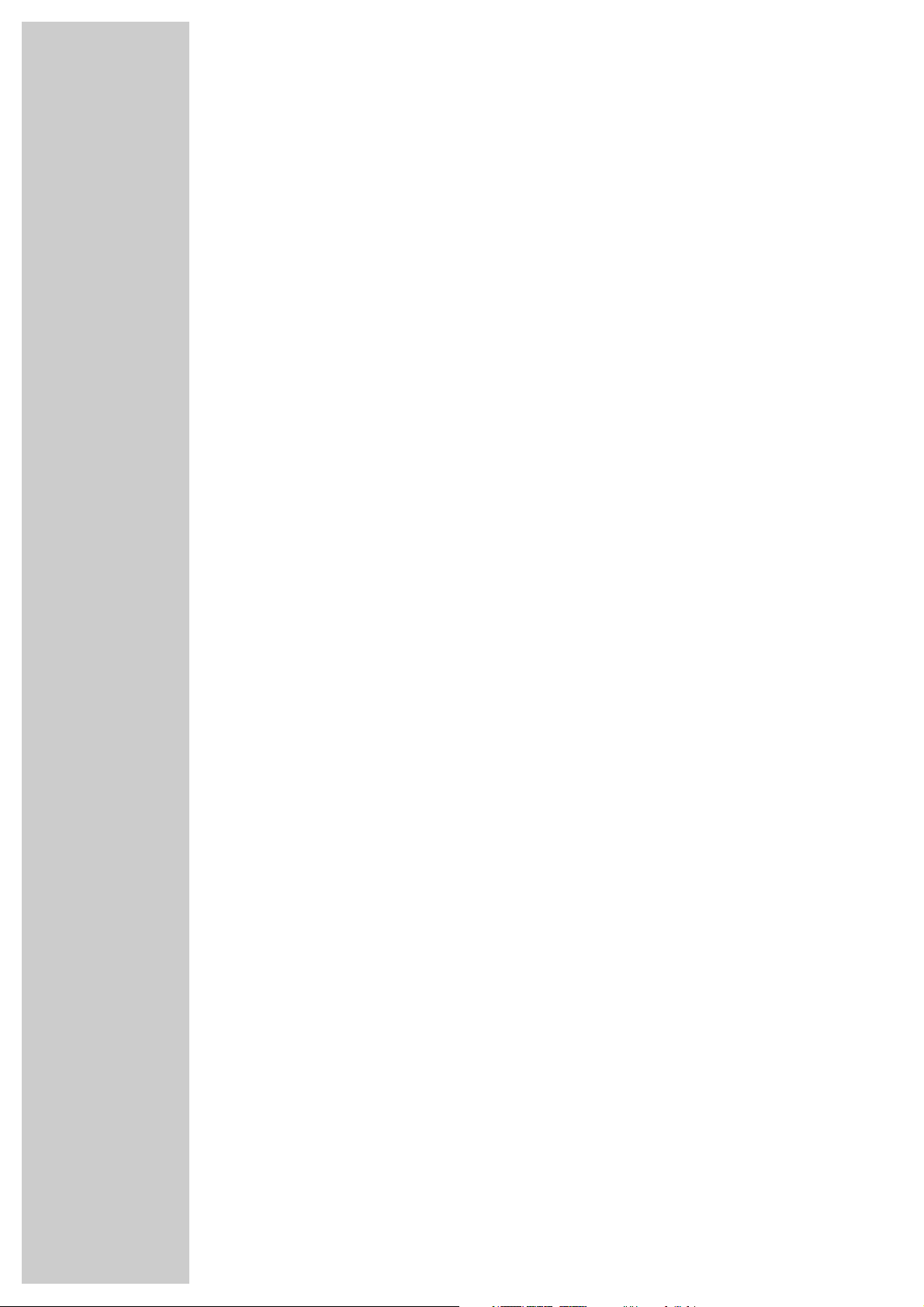
2
CONTENTS
________________________________________________________________________
4 Videorecorder GV 29 VPS/5
Special features of your video recorder
Contents of delivery
5 Installation and Safety
6 At a Glance
Front side of the video recorder
Rear side of the video recorder
The remote control
9 Connecting and Preparation
Connecting the aerial, TV set and mains cable
Switching the video recorder on and off (energy-saver mode)
Inserting batteries into the remote control
11 Settings
Adjusting the TV set to the video recorder
Channel programming with the automatic tuning system ATS euro plus
14 Playback
Basic playback functions
Additional playback functions
Continuous playback
16 Recording
Two recording options.
The video programme system (VPS/PDC)
Instant recording
Assembling recordings with clean joints
Locating certain recordings using the Video Index Search System (VISS)
Programmed recording – by entering the data for the desired TV programme
Checking and clearing programmed recording data
Interrupting the recording standby mode of the video recorder
Re-activating the recording standby mode of the video recorder
23 Special Settings
Re-sorting TV channels
Clearing TV channels from the station table
Changing or entering station names
Manual channel programming
Skipping TV channels
2
Page 3
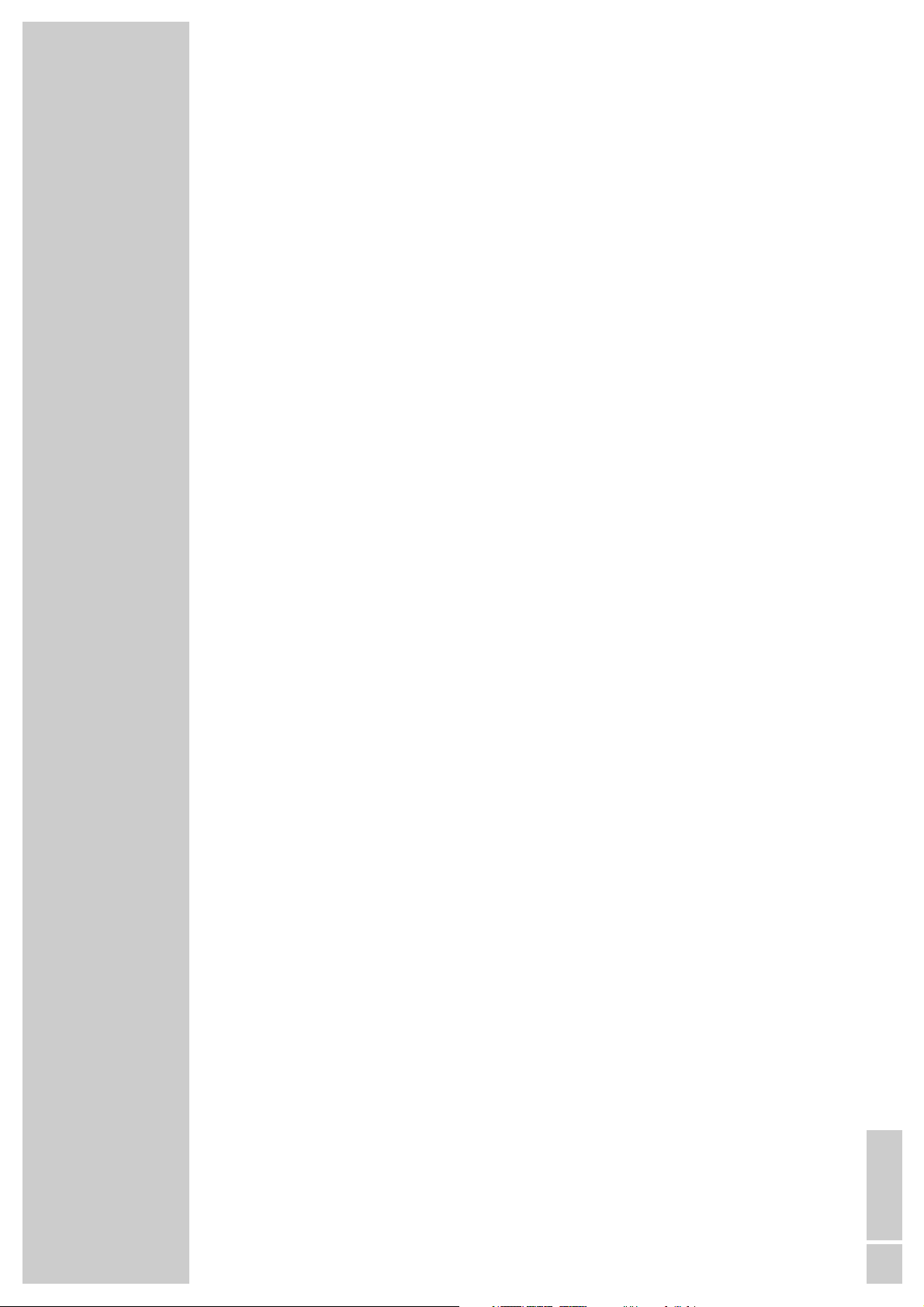
CONTENTS
__________________________________________________________________________________
27 Setting the Time and Date
Updating the time and date automatically
Setting the time and date manually
28 Special Functions
Selecting the »MODE« menu
On-screen display on/off
Activating the automatic switch-off function
NTSC playback
Child lock
Selecting the video recorder’s control address
30 Remote Control of TV Sets
31 Fixing Faults Yourself
32 Technical Data
33 Help in the Case of a Defect
Grundig After-Sales Points
ENGLISH
3
Page 4
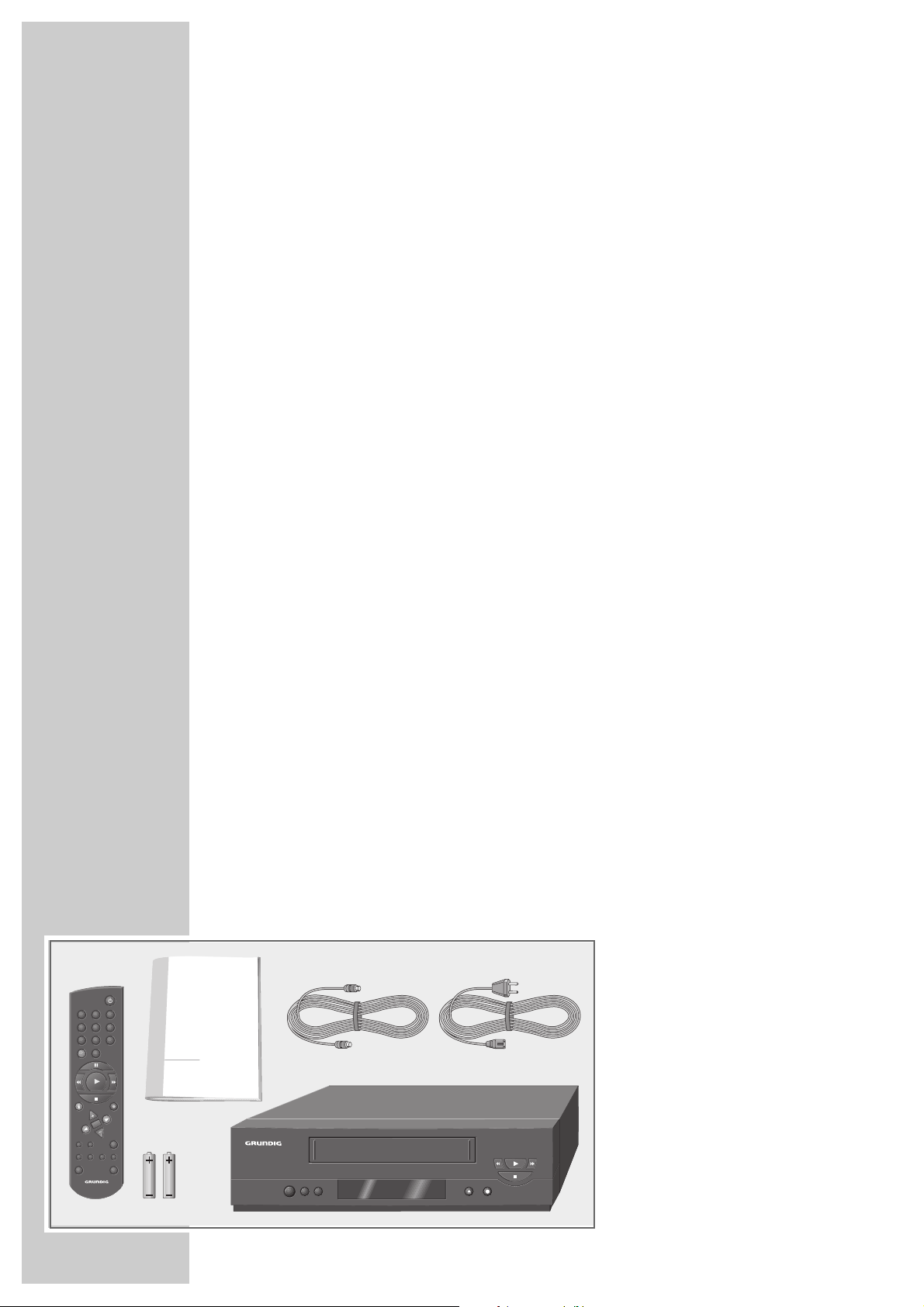
4
1
VIDEORECORDER
8
o
o
Special features of your video recorder
Two recording options:
– Right away, that is you select the desired programme on the video recorder then
start recording.
– At a later time by entering the data for the desired TV programme.
High-speed drive
With this high-speed drive the fast rewind time of, for example, of an E-180
cassette is reduced to about 100 seconds.
Energy-saver mode
Very low enregy consumption in standby mode.
The consumption lies below 2 W.
NTSC playback
The video recorder enables playback of recordings made with the NTSC
colour norm.
VIDEO RECORDER GV 29 VPS/5
_____________
1 Video recorder GV 29 VPS/5
2 Remote control
3 2 batteries, 1.5 V–, Mignon type
4 RF (aerial) connection cable
5 Mains cable
6 User manual
1
2
3
4 5
6
Contents of delivery
1 2 3
4 5 6
7 8 9
SV 0
TIMER/V+
INFO RECORD
OK
CLEAR
SP/LP
AUDIOMONITOR INDEX DUB
TV VIDEO 2
TIMER
ON/OFF
Page 5
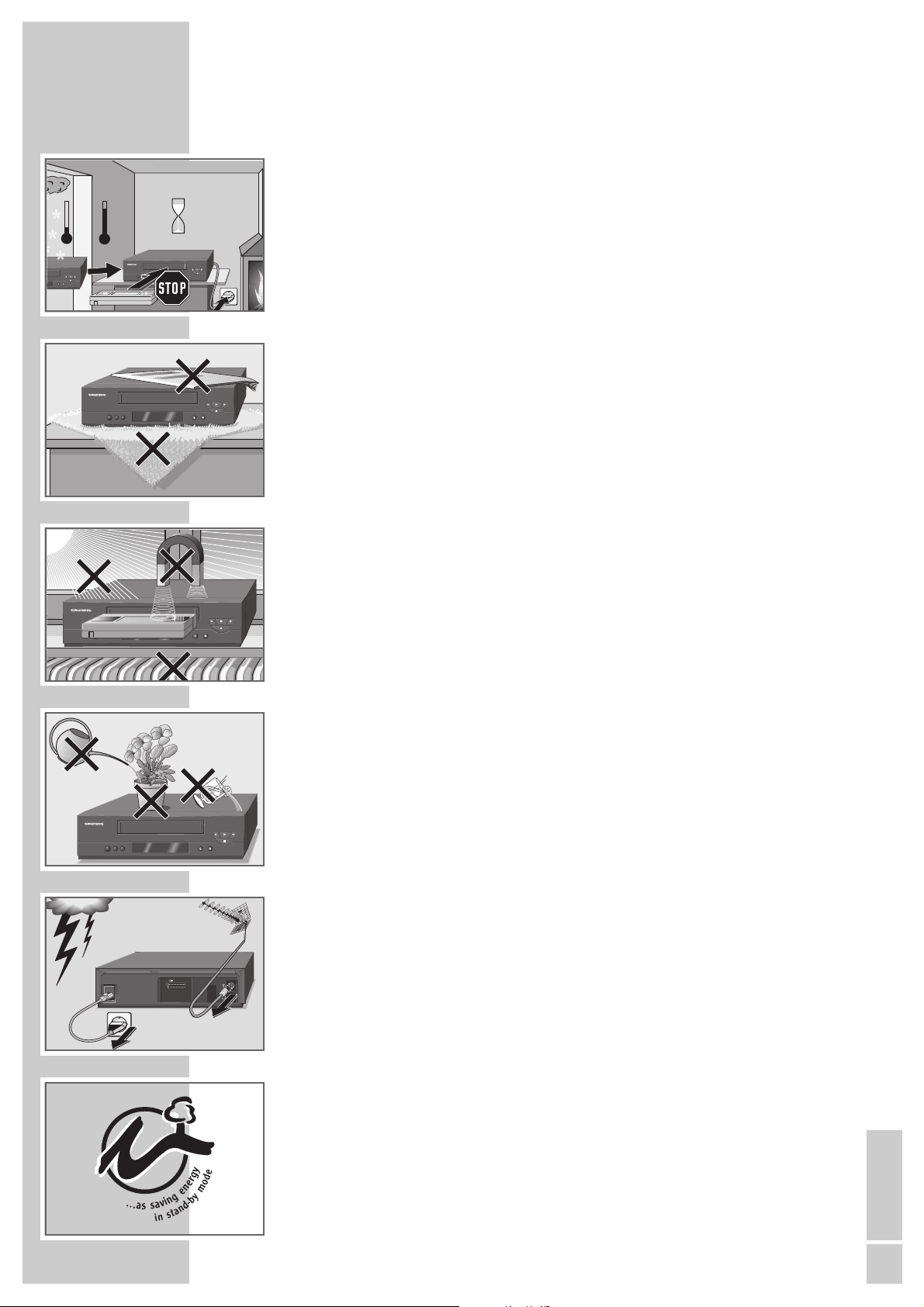
In order that you may enjoy this high-quality and comfortable video recorder for
a long time it is very important that you observe the following points when installing the recorder.
This video recorder is intended for the reception, recording and reproduction of
TV picture and sound signals.
Any other application is expressly prohibited.
If the recorder is exposed to drastic temperature changes, for example when
taking it from a cold to a warm place, connect the recorder to the mains supply
and let it stand at the new place for at least two hours without a cassette loaded.
The recorder is intended for use in dry rooms. If you wish to operate it in the open
air, make absolutely sure that it is protected against moisture (rain, splashes of
water). Do not expose the recorder or the cassette to any moisture.
Place the recorder on a flat and hard surface. Do not place any objects (e.g.
newspapers) on the recorder and no tablecloth or similar below the recorder.
Do not place the recorder in the immediate vicinity of a heat source or in direct
sunlight as this would prevent appropriate cooling. Keep the recorder away from
magnetic fields (e.g. loudspeakers).
Never insert any foreign objects into the cassette compartment. This might
damage the high-value mechanism.
Never open the recorder. Damage caused by unqualified work is not covered by
the manufacturer’s guarantee.
Do not place any object filled with water (vases and similar) on the recorder. The
object might fall over and the liquid spilling into the unit would impair its electrical
safety.
Thunderstorms are a danger for any electrical appliance. Even when switched
off, the recorder might be damaged by lightning striking the mains supply and/or
the aerial lead. During a thunderstorm you must always disconnect the mains and
aerial plugs.
For this video recorder, technology and ecology form a convincing overall idea.
Only ecologically high-grade materials are used. The packing consist of almost
100% recycled paper, its plastic parts have been reduced to a minimum. The
batteries supplied are free of mercury and cadmium. For environmental reasons
no buffer battery is used. To enable a high-grade recycling after use, the number
of plastic parts has consequently been reduced. All large plastic parts are
marked. To facilitate service and for optimum recycling, this device has been
designed in a specially disassembly-friendly and recycling-friendly way.
ENGLISH
5
INSTALLATION AND SAFETY
_________________________
°C
2h
°C
8
o
o
8
o
o
Krieg im Balkan
8
o
o
8
o
o
TV
EURO-AV1
AC IN
Page 6

6
Front side of the video recorder
AT A GLANCE
________________________________________________________________
8
o
o
AA
Switches the video recorder off.
**
Selects programmes downwards.
ÜÜ
Selects programmes upwards.
NN
Ejects the cassette.
● Starts recording.
rr
During playback: reverse picture search;
after stop: fast rewind.
e
Starts playback.
ee
During playback: forward picture search;
after stop: fast forward wind.
■ Ends all drive mechanism functions.
Page 7
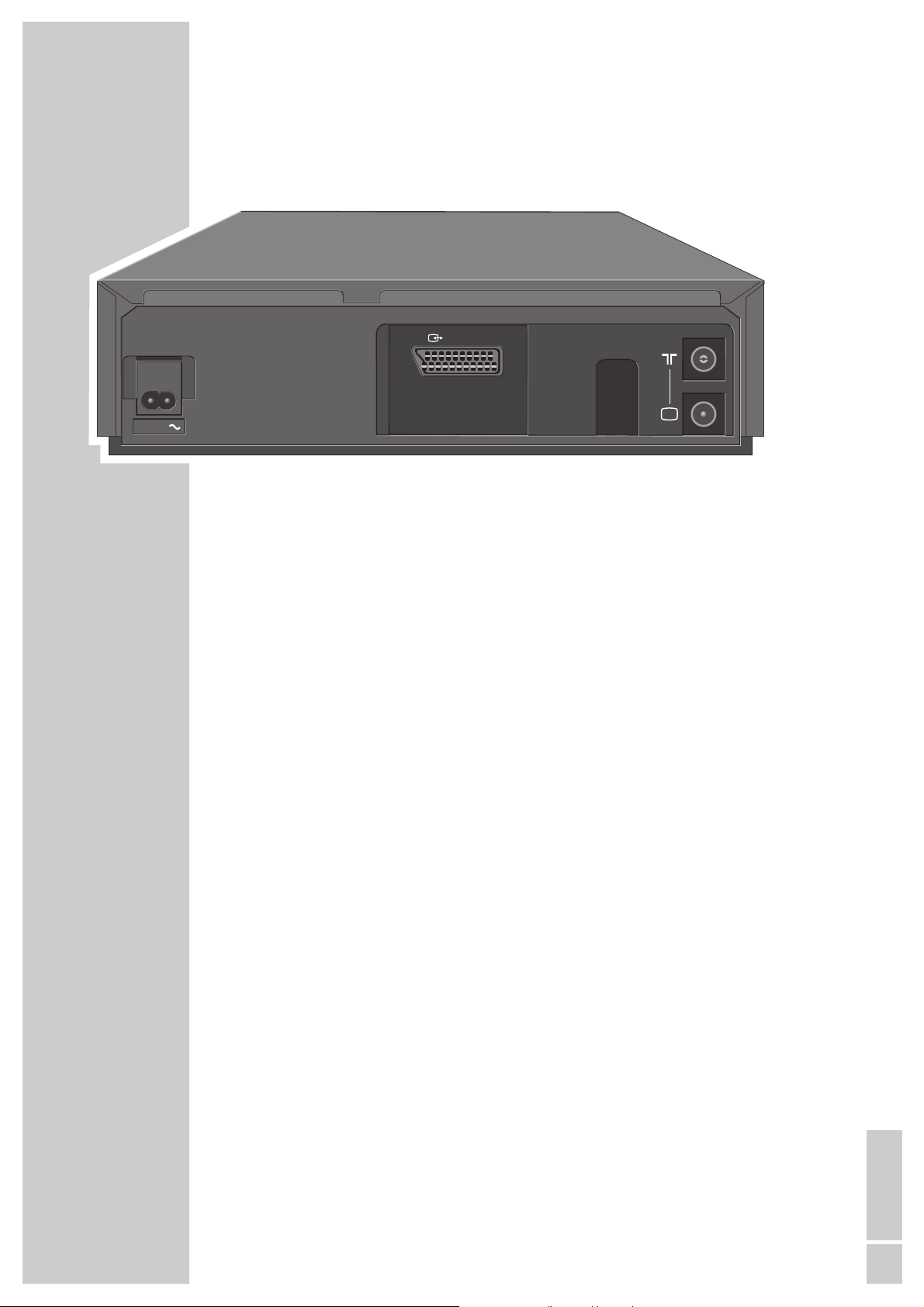
ENGLISH
7
TV
EURO-AV1
AC IN
AC IN~ Socket for mains cable to mains supply socket.
X EURO-AV1 Euro/AV connector (for TV set).
ÄÄ
Aerial socket (for domestic aerial).
Ö Aerial socket (for TV set).
Rear side of the video recorder
AT A GLANCE
_____________________________________________________________________________
Page 8
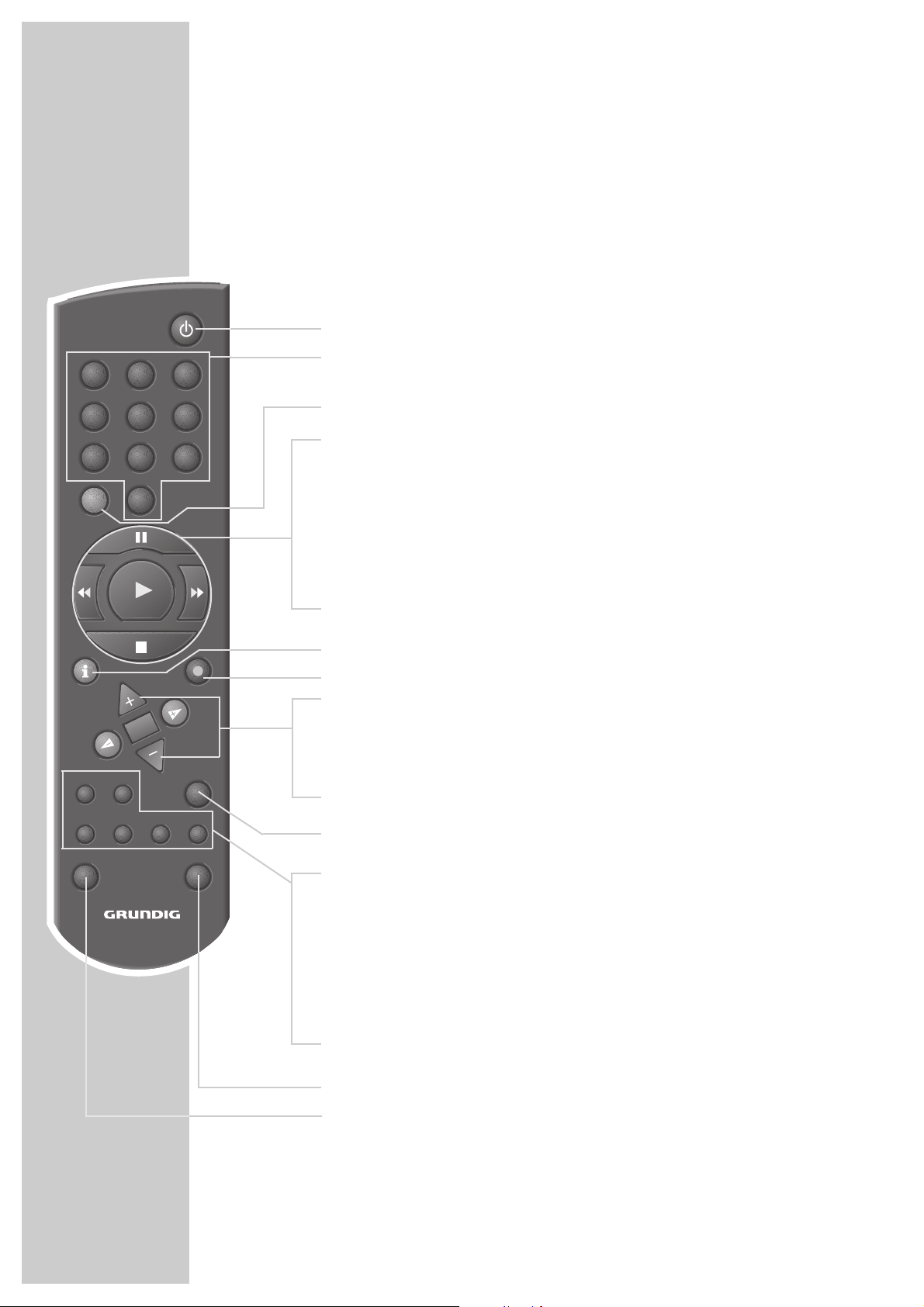
8
AT A GLANCE
_____________________________________________________________________________
The remote control
On this page you will find a brief description of the important remote control
functions. Refer to the corresponding chapters of this manual for more information on operation.
Direct the remote control at the video recorder.
88
Switches the video recorder off (standby).
1 … 0 Numeric buttons for various entries ,
the » 0 « button selects the »
A I
« programme position.
SV No function.
TIMER/V+
I I Pause in recording mode, freeze-frame in playback mode.
rr Reverse picture search during playback,
fast rewind after stop.
e
Starts playback.
ee Forward picture search during playback,
fast forward after stop.
■ Ends all drive mechanism functions and switches the vidoe
rocorder to “stop”.
i INFO Switches to the menu and back to the TV picture.
● RECORD Starts recording.
CC
DD
Select channels, » + « up, » – « down;
select various functions in the menus.
OK Calls up, confirms and stores data.
FF EE
Finetuning;
select various functions in the menus.
TIMER Activates and de-activates programmed recording.
ON/OFF
SP/LP Switches between longplay mode and standard play mode.
CLEAR Clears data, activates entries, resets the playing time display to
»
0:00:00
«.
MONITOR No function.
AUDIO No function.
INDEX Activates the INDEX search function.
DUB Activates the setting for the output channel of the video
recorder.
VIDEO 2 Switches to the video control address 2.
TV Swiches to TV control mode.
See page 30 for the possible functions.
1 2 3
4 5 6
7 8 9
SV 0
TIMER/V+
INFO RECORD
OK
TIMER
CLEAR
SP/LP
AUDIOMONITOR INDEX DUB
TV VIDEO 2
ON/OFF
Page 9
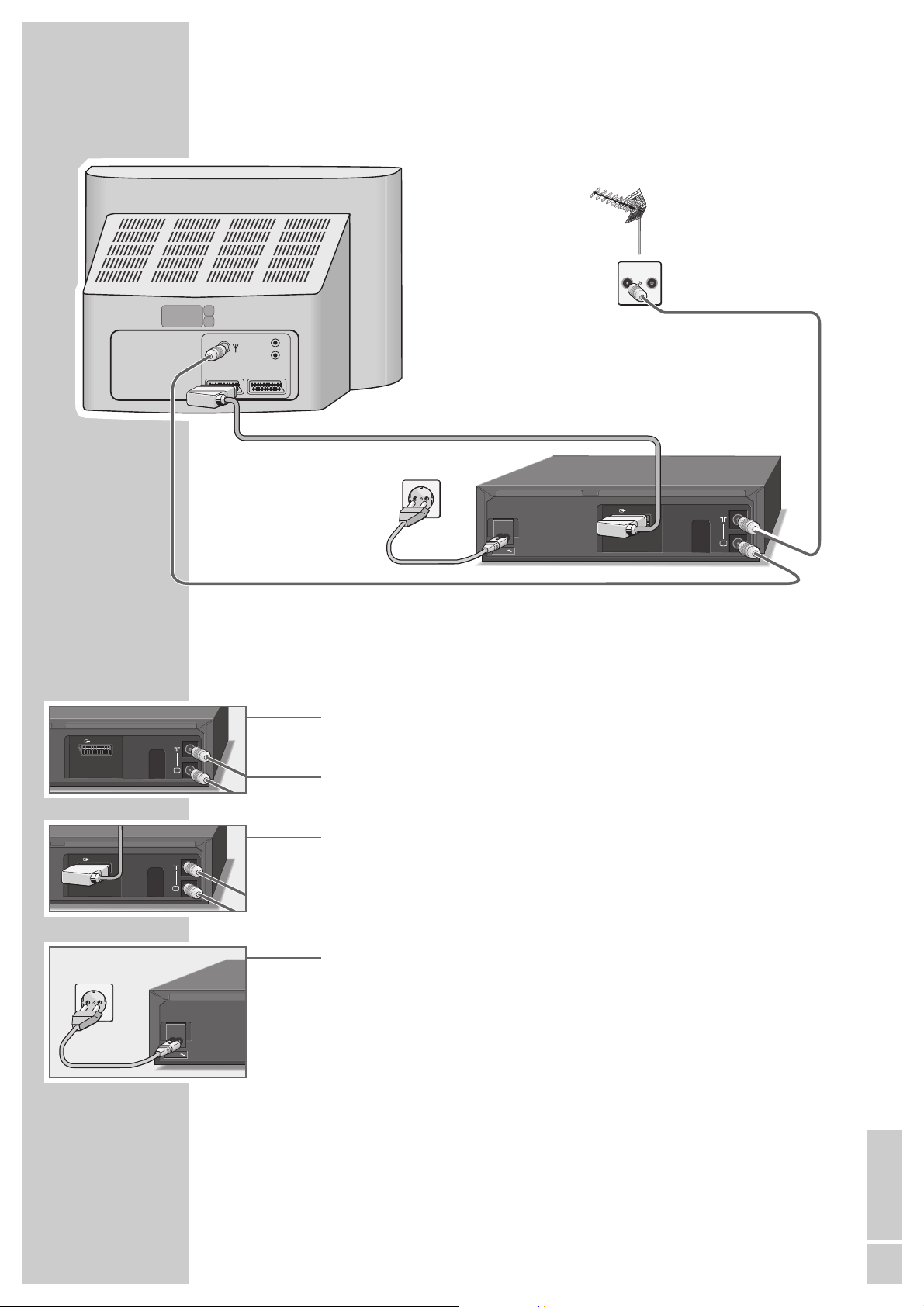
ENGLISH
9
Connecting the aerial, TV set and mains cable
1 Connect the aerial cable from the domestic aerial with the aerial socket
»
ÄÄ
« of the video recorder.
2 Connect the aerial cable supplied with the »Ö« socket of the video recorder
and the aerial socket of the TV set.
3 If the TV set is equipped with one or several EURO-AV sockets:
connect the »XEURO-AV1« socket of the video recorder with the AV 1
socket of the TV set using a commercially available EURO-AV cable.
– The advantage of this connection is a better picture and sound quality
during playback.
4 Connect the mains cable supplied with the »AC IN~« socket of the video
recorder.
Connect the mains cable with the mains supply socket.
– The video recorder is now in standby.
Attention:
The video recorder is isolated from the mains only when the mains cable is
disconnected from the mains supply socket.
CONNECTING AND PREPARATION
_______
TV
EURO-AV1
TV
EURO-AV1
AC IN
1
3
4
2
TV R
L
R
AV1 AV2
EURO-AV1
AC IN
TV
Page 10
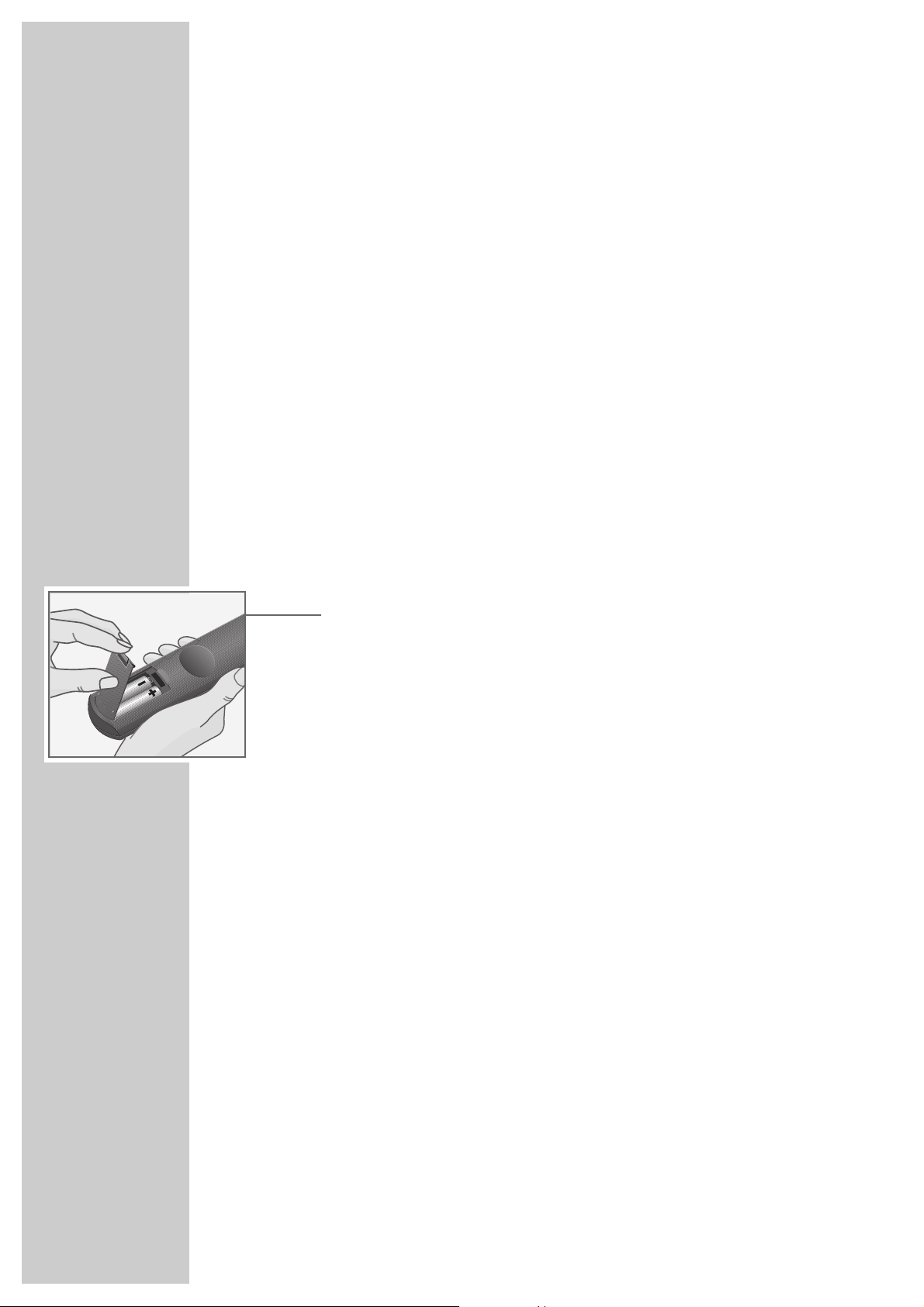
10
Switching the video recorder on and off
(energy-saver mode)
1 Switch the video recorder on with the »
DD
« button.
2 Switch the video recorder to standby with the »
88
« button.
– The video recorder is now in standby and the time is visible in the
display.
3 Switch off by pressing the »
88
« button until the display goes out.
– The video recorder is now switched off, the power consumption falls below
2W. The green enregy-saver indicator illuminates.
Notes:
The video recorder cannot be switched off if recordings are programmed.
It is not allowed to switch the video recorder in the energy-saver mode if you
wish to watch a TV programme which is received via the aerial cable from the
video recorder on the TV set.
Inserting batteries into the remote control
1 Press the catch and remove the cover from the battery compartment.
2 Insert the batteries (Mignon type, e.g. UM-3 or AA, 2 x1.5 V). Observe the
polarity marks on the bottom of the battery compartment.
Note:
If your recorder no longer responds correctly to the remote control commands,
the batteries may be exhausted. Exhausted batteries must be removed.
The manufacturer cannot be held responsible for damage resulting from
battery leakage.
Environmental protection
The remote control batteries, even those containing no heavy metals, do not
belong in the household waste. Used batteries can be disposed of for recycling at most specialized dealers without paying a fee.
CONNECTING AND PREPARATION
_______________________________________
Page 11
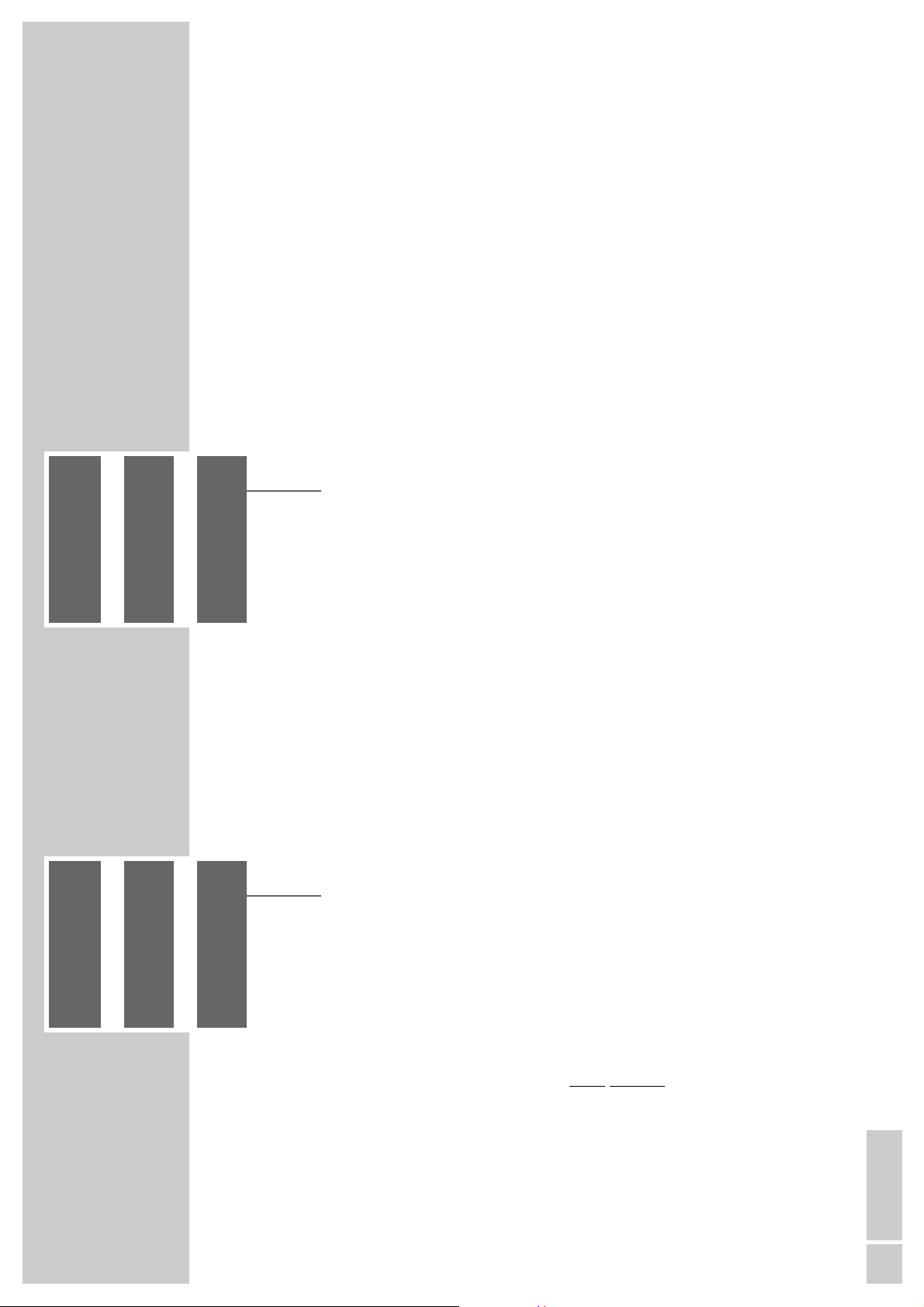
ENGLISH
11
SETTINGS
____________________________________________________________________________
Adjusting the TV set to the video recorder
This adjustment is not necessary if the video recorder and the TV set are
connected with a EURO-AV cable.
Preparation
Switch the TV set on.
On the TV set, select the »AV« programme position for video playback via the
aerial socket.
Consult also the user manual of your TV set.
Adjustment
1 Switch the video recorder on using the »
DD
« button.
2 Press the »DUB« button for about 3 seconds.
– »
21 RF
«, for example, is displayed on the video recorder (21 is the output
channel of the video recorder).
The video recorder now emits a test pattern.
3 Search the test pattern on the TV set in the UHF range on a channel between
21 and 69 (channel 21 in the example).
4 Store the setting on the TV set.
5 Press the » DUB« button to end the setting.
Improving the picture quality
If the quality of the “recorder picture” is poor, or the picture quality of one or
more TV programmes on the TV set gets worse, you must search a different “free”
channel on the TV set.
1 Switch the video recorder on using the »
DD
« button.
2 Press the »DUB« button for about 3 seconds.
– »
21 RF
«, for example, is displayed on the video recorder (21 is the output
channel of the video recorder).
The video recorder now emits a test pattern.
3 On the TV set in the UHF range between channel 21 and channel 69, search
for a “free“ channel on which no TV programme is received (only snow and
sound noise).
4 Use the »
** ÜÜ
« buttons on the video recorder to change the output channel
of the video recorder until the test pattern appears on the picture screen of the
TV set.
Press the »OK« button to store the setting.
5 Store the channel on the TV set.
6 Press the » DUB« button to end the setting.
Page 12

12
SETTINGS
____________________________________________________________________________________
Channel programming with the automatic tuning
system ATS euro plus
The recorder has a built-in receiver. It can therefore receive and record television
programmes independently of the TV set.
For this, you must programme the TV channels on the video recorder.
When carrying out this function, the time is automatically updated, provided a TV
programme with teletext is received on programme position 1.
88 programme positions are available which can be assigned as desired to TV
channels received via the aerial or the cable system.
Preparation
Switch the TV set on.
Select the »AV« programme position for video playback on the TV set.
Programming
1 Press the »
DD
« button.
– The »AUTO INSTALLATION« table appears on the picture screen of the
TV set.
Help:
If the »AUTO INSTALLATION« table does not appear, press the»q« and »w«
buttons on the video recorder at the same time until the table appears.
2 Initiate programming with the »OK« button.
– The »LANGUAGE« table appears on the picture screen.
3 Use the »
CC DD
FF EE
« buttons to select the desired language.
4
Press the
»OK« button to start the automatic tuning system.
– »AUTO« flashes in the video recorder’s display.
– The recorder searches all channel numbers for TV stations, then sorts and
stores them. This can take several minutes.
– When the search is completed, the message »AUTO-SETUP COMPLETED!«
and the number of the output channel appear on the picture screen.
»OK« appears in the video recorder’s display.
Note:
If the video recorder and the TV set are not connected with a EURO-AV cable,
you must repeat the setting on page 11 and tune the TV set to the channel
(e.g.»
CH 27
«) indicated in the table.
AUTO INSTALLATION
PRESS OK KEY TO START.
AUTOMATISCHE EINSTELLUNG
ZUM START DIE OK TASTE
DRÜCKEN.
OK :ENTER INFO:EXIT
LANGUAGE
ENGLISH DENMARK
DEUTSCH SVENSKA
FRANÇAIS FINLAND
ITALIANO ESPANOL
NEDERLANDS PORTUGUESE
‹›
&&%%
:SELECT
OK :ENTER INFO:EXIT
AUTO-SETUP COMPLETED!
VCR OUTPUT CHANNEL
WILL CHANGE TO CH 27.
OK :ENTER INFO:EXIT
AUTOMATIC SORTING
PLEASE WAIT
. – – – – – – – – – – – – – – – – – –
INFO:EXIT
Page 13

ENGLISH
13
SETTINGS
____________________________________________________________________________________
5 Press the »OK« button.
– The »CLOCK« table appears on the picture screen.
Check the time and the date.
Note:
If the time has not been updated automatically, it must be set manually, see
chapter “Setting the Time and Date” on page 27.
6 Press the »OK« button to end the setting.
Note:
Further settings such as manual channel search, changing the order of the
channels at a later date, clearing TV channels from the station table, or
assigning station names, are described from page 23 on.
CLOCK
TIME DATE YEAR
9:03 05/02 99
*
ADJUST *:AUTO - :OFF
‹›
:SELECT
&&%%
:CHANGE
OK :ENTER INFO:EXIT
Page 14

14
PLAYBACK
_________________________________________________________________________
Basic playback functions
Preparation
Switch the TV set on.
Select the »AV« programme position for video playback on the TV set.
Insert a recorded cassette with its window up into the cassette compartment until it
is automatically pulled in.
– The cassette symbol » « appears in the display of the recorder.
ß
1 Start playback with the »
e
« button.
– In the video recorder’s display appear briefly the remaining playing time,
then the total cassette playing time in hours, minutes and seconds.
Note:
The remaining playing time of the cassette is only indicated for the E-60,
E-120, E-180 and E-240 cassettes. With other cassettes, the display shows
»
–:––
«.
2 Use the »II« button to switch to freeze-frame*/pause.
Press repeatedly to advance the freeze-frame step by step.
3 Press the »
rr
«
button during playback to select reverse picture search.
Press the »
ee
«
button during playback to select forward picture search.
4 End playback with the »■« button.
5 Select fast rewind with the »r r« button, fast forward wind with the »
ee
«
button.
6 Press the »
.
« button on the video recorder to eject the cassette.
Notes:
After starting playback, the video heads are automatically cleaned.
Pressing the »CLEAR« button resets the tape length indicator to »
0:00:00
«.
The freeze-frame function is automatically switched off after some time.
8
o
o
* Freeze-frame with interference bars.
31 2
64 5
97 8
TIMER/ V+
INFO RECORD
SP/LP
0SV
OK
TIMER
CLEAR
AUDIOMONITOR INDEX DUB
TV VIDEO 2
ON/OFF
Page 15

ENGLISH
15
Additional playback functions
Advancing freeze-frames step by step
1 During freeze-frame (playback-pause): repeatedly press the » II « button.
2 Press the »
e
« button to return to normal playback.
Improving the picture of a freeze-frame
If the picture jitters or appears uneven during the freeze-frame function, it can be
optimized.
1 During the freeze-frame function (playback-pause), use the »
CC
« or »DD«
button to adjust the picture to suit your personal taste.
2 Press the »
e
« button to return to normal playback.
Correcting picture interference (track adjustment)
1 During playback, use the »
CC
« or »DD« button to adjust the picture to suit
your personal taste.
– This setting is maintained until the cassette is removed.
Automatic picture improvement (ACC Plus)
Cassettes recorded on another video recorder may have a poor picture and/or
sound quality. This is not a fault of your recorder!
1 Press the »
EE
« button on the video recorder during playback. The automatic
picture improvement function (ACC Plus) optimizes the picture.
Playing back NTSC colour norm recordings
When playing back NTSC recordings, the video recorder switches automatically
to this system, recognizes the tape speed and selects automatically this speed.
Note:
During NTSC playback, no freeze-frame function is possible.
Continuous playback
When this function is activated, the video recorder winds the tape back automatically as soon as the tape end is reached and starts playback again.
1 Start playback with the » e« button.
2 Press the » e« button and the » rr « button on the video recorder at the
same time.
3 Press the »■« button to end continuous play.
PLAYBACK
__________________________________________________________________________________
Page 16

16
RECORDING
____________________________________________________________________
Two recording options:
Your recorder provides you with two different recording options:
1 Instant recording, that is, you select the desired programme on the video
recorder and start immediatelly the recording.
2 At a later time by entering the data for the desired TV programme.
You can enter the recording data for six broadcasts over a period of one year,
or for daily or weekly recordings at the same time.
The Video Programme System (VPS) ensures the complete recording of your
favourite programmes through the control by the TV stations.
The video programme system (VPS/PDC)
If your programmed recordings are controlled via this system, the desired
programme will always be recorded completely.
Notes on the video programme system
Many TV stations broadcast an additional programme-related (VPS/PDC) signal
which indicates the start and duration of each individual TV programme. It is
therefore important when programming the recorder to enter the switch-on and
switch-off times to the exact minute.
If TV programmes are altered or moved, special VPS/PDC times are indicated in
the programme guides. They must be entered instead of the normal starting times.
TV programmes without VPS/PDC signal
With TV stations that do not transmit a VPS/PDC signal, recording is only started
by the switch-on time and ended by the switch-off time.
This does not depend on whether the VPS/PDC signal is confirmed or cleared
when programming recordings.
Programming several TV programmes on one day
If you wish to record several TV programmes on one day, you must decide which
one is to be recorded completely if there is a risk of alterations to timing.
Page 17

ENGLISH
17
RECORDING
_______________________________________________________________________________
Instant recording
Preparation
Switch the TV set on.
Select the »AV« programme position for video playback on the TV set.
Insert a cassette with sufficient playing time and intact erase tab (cassette not
erase-protected) into the cassette compartment until it is fully pulled in.
– The cassette symbol » « appears in the recorder’s display.
ß
Control
1 Before starting recording, select the desired channel with the »
CC DD
« or
»
** ÜÜ
« or »0…9« buttons.
2 If you wish to select the longplay mode, press the »SP/LP« button.
– »LP« is displayed on the recorder.
3 Start recording by a longer pressure on the »● RECORD« button.
Note:
Entering the switch-off time: press the »● RECORD« button then use the
»● RECORD« button to enter the switch-off time in steps of 30 minutes, or
use the »
CC DD
« buttons to enter the switch-off time in steps of one minute.
4 Select recording-pause with the »II« button.
5 End the recording with the »■« button.
6 Select fast rewind with the »r r«button, fast forward wind with the »
ee
«
button.
7 Press the »
.
« button on the video recorder to eject the cassette.
Note:
The tape length indicator can be set to »
0:00:00
« by pressing the
»CLEAR« button.
8
o
o
31 2
64 5
97 8
TIMER/ V+
INFO RECORD
SP/LP
0SV
OK
TIMER
CLEAR
AUDIOMONITOR INDEX DUB
ON/OFF
TV VIDEO 2
Page 18

18
RECORDING
_______________________________________________________________________________
Assembling recordings with clean joints
With this function you will have no disturbing transitions between the individual
recordings during playback.
1 During playback, locate the end of the picture scene at which you wish to join
the new recording. Press the »II« button at this tape position.
2 Switch the recorder to recording-pause by pressing the »● RECORD« button
a longer time.
3 Enter the desired programme position number with one or two digits using the
»0 ... 9« buttons then start the new recording by pressing the »● RECORD«
button a longer time.
4 End the recording with the »■« button.
Locating certain recordings using the Video Index
Search System (VISS)
With this system you may find the beginning of every recording in a precise and
fast way. The “marks” required for this are automatically placed at the beginning
of each recording.
Preparation
Switch the TV set on.
Select the »AV« programme position for video playback on the TV set.
Insert the cassette.
Control
1 Press the » INDEX « button.
2 Use the »
rr
« or »
ee
« button to locate the previous or next recording.
– The tape is wound to the selected recording and playback is started there.
Page 19

ENGLISH
19
RECORDING
_______________________________________________________________________________
Programmed recording – by entering the data for the
desired TV programme
Notes:
The time and date must correctly be set on the recorder.
If the message »PROGRAM FULL« appears on the picture screen, all program-
med recording positions (TIMER positions) are occupied. In this case, you must
clear one position, refer to “Clearing programmed recording data” on
page 21.
Programming can be aborted at any time by pressing the »
i INFO« button.
Preparation
Switch the TV set on.
Select the »AV« programme position for video playback on the TV set.
Insert a cassette with sufficient playing time and intact erase tab (cassette not
erase-protected) into the cassette compartment until it is fully pulled in.
If a cassette is already inserted, switch on with the »DD« button.
If the recorder is in recording standby mode, de-activate this mode with the
» TIMER ON/OFF« button.
Example
1 Start programming with the » i INFO« button.
– The main menu appears on the picture screen.
2 Activate the » TIMER« line with the » OK« button.
– The »TIMER« table appears on the picture screen.
3 Start the data entry with the »OK« button.
– The current date is displayed.
4 Set the date (DATE) using the »
CC
« or »DD« button.
Confirm with the »EE« button.
Notes:
If the programme is to be recorded “daily” or “weekly” at the same time,
use the »CC« or »DD« button to select » D« (daily) or » W« (weekly).
– The “daily” function cannot be used for recordings on Saturdays or
Sundays.
Confirm with the »EE« button.
MENU
ITIMER
MODE
INSTALLATION
&&%%
:SELECT
OK :ENTER INFO:EXIT
DATE PR START STOP
– – / –– –– ––:–– ––:––
SP
*
––/–– –– ––:–– ––:–– ––
––/–– –– ––:–– ––:–– ––
––/–– –– ––:–– ––:–– ––
––/–– –– ––:–– ––:–– ––
––/–– –– ––:–– ––:–– ––
&&%%
:SELECT
OK :ENTER INFO:EXIT
DATE PR START STOP
01/02 –– ––:–– ––:––
SP
*
––/–– –– ––:–– ––:–– ––
––/–– –– ––:–– ––:–– ––
––/–– –– ––:–– ––:–– ––
––/–– –– ––:–– ––:–– ––
––/–– –– ––:–– ––:–– ––
DATE :DAY/MONTH
‹›
:SELECT
&&%%
:CHANGE
INFO:EXIT
Page 20

20
RECORDING
_______________________________________________________________________________
5 Change the programme position (PR) with the »
CC
« or »DD« button then
confirm with the »EE« button.
Notes:
If you wish to record the picture/sound signal from an external device instead
of the TV programme, you must select the »PR« indication using the »FF«
button then select the programme position » AV1« using the »CC« or »DD«
button.
6
Set the switch-on time (START) as follows: enter the hours with the »CC« or
»DD« button then press the »EE« button, then enter the minutes with the
»CC« or »DD« button.
Confirm the setting with the »EE« button.
7
Set the switch-off time (STOP) as follows: enter the hours with the »CC« or
»DD« button then press the »EE« button, then enter the minutes with the
»CC« or »DD« button.
Confirm the setting with the »EE« button.
8 Select the tape speed (if desired): use the »
EE
« button to select the »SP« indication then use the »CC« or »DD« button to select:
»SP« standard play mode;
»L P« longplay mode;
»A« automatic mode.
In automatic mode the video recorder compares the remaining playing time
with the length of the TIMER recording and selects automatically the longplay
mode, if necessary.
Note:
For TIMER recordings with VPS/PDC the automatic mode is not possible.
9
If you wish to use the VPS/PDC control, select the »*« indication with the
»EE« button then use the »CC« or »DD« button to activate VPS.
– »*« means recording with VPS.
10
Store the recording data with the »OK« button.
– To programme further recordings, repeat the procedure from step 1.
11
Press the » TIMER ON/OFF« button to switch the recorder to recording
standby.
– The time is displayed on the recorder and the TIMER indicator »V« is lit.
The video recorder is in recording standby mode.
Help:
In order that the video recorder can carry out the programmed recording, it
must be switched in the recording standby mode with the » TIMER
ON/OFF« button. The illuminated TIMER indicator »V« indicates this mode.
DATE PR START STOP
01/02 02 ––:–– ––:––
SP
*
––/–– –– ––:–– ––:–– ––
––/–– –– ––:–– ––:–– ––
––/–– –– ––:–– ––:–– ––
––/–– –– ––:–– ––:–– ––
––/–– –– ––:–– ––:–– ––
PR: ZDF
‹›
:SELECT
&&%%
:CHANGE
INFO:EXIT
DATE PR START STOP
01/02 02 19:–– ––:––
SP
*
––/–– –– ––:–– ––:–– ––
––/–– –– ––:–– ––:–– ––
––/–– –– ––:–– ––:–– ––
––/–– –– ––:–– ––:–– ––
––/–– –– ––:–– ––:–– ––
‹›
:SELECT
&&%%
:CHANGE
INFO:EXIT
DATE PR START STOP
01/02 02 19:30 20:15
SP
*
––/–– –– ––:–– ––:–– ––
––/–– –– ––:–– ––:–– ––
––/–– –– ––:–– ––:–– ––
––/–– –– ––:–– ––:–– ––
––/–– –– ––:–– ––:–– ––
VPS/PDC*: ON –:OFF
‹›
:SELECT
&&%%
:CHANGE
OK :ENTER INFO:EXIT
DATE PR START STOP
01/02 02 19:30 20:15
SP
*
––/–– –– ––:–– ––:–– ––
––/–– –– ––:–– ––:–– ––
––/–– –– ––:–– ––:–– ––
––/–– –– ––:–– ––:–– ––
––/–– –– ––:–– ––:–– ––
SP:SP LP : LP A : AUTO
‹›
:SELECT
&&%%
:CHANGE
OK :ENTER INFO:EXIT
Page 21

ENGLISH
21
RECORDING
_______________________________________________________________________________
Checking and clearing programmed recording data
Preparation
Switch the TV set on.
Select the »AV« programme position for video playback on the TV set.
Checking programmed recording data
1 If recording standby is activated, press the » TIMER ON/OFF« button.
2 Press the »
DD
« button.
–The video recorder is switched on.
3 Press the » i INFO « button to display the main menu.
4 Activate the » TIMER« line with the » OK « button.
– The »TIMER« table appears on the picture screen.
– Check the recording data.
5 Press the » i INFO« button to exit the »TIMER« table.
6 Press the » TIMER ON/OFF« button to switch the recorder to recording
standby.
– The time is displayed on the recorder and the TIMER indicator »V« is lit.
The video recorder is in recording standby mode.
Clearing programmed recording data
1 If recording standby is activated, press the » TIMER ON/OFF« button.
2 Press the »
DD
« button.
–The video recorder is switched on.
3 Press the » i INFO « button to display the main menu.
4 Activate the » TIMER« line with the » OK « button.
– The »TIMER« table appears on the picture screen.
5 Select the TIMER position to be cleared using the »
CC
« or »DD« button then
clear it with the » CLEAR« button.
6 Press the » i INFO« button to exit the »TIMER« table.
7 If several TIMER positions are programmed, press the » TIMER ON/OFF«
button to switch the recorder to recording standby.
– The time is displayed on the recorder and the TIMER indicator »V« is lit.
The video recorder is in recording standby mode.
DATE PR START STOP
01
/02 02 19:30 20:15
SP
*
– – / –– –– ––:–– ––:––
SP
*
––/–– –– ––:–– ––:–– ––
––/–– –– ––:–– ––:–– ––
––/–– –– ––:–– ––:–– ––
––/–– –– ––:–– ––:–– ––
‹›
:SELECT
OK :ENTER INFO:EXIT
DATE PR START STOP
01
/02 02 19:30 20:15
SP
*
01/02 04 21:30 22:00
SP
*
– – / –– –– ––:–– ––:––
SP
*
––/–– –– ––:–– ––:–– ––
––/–– –– ––:–– ––:–– ––
––/–– –– ––:–– ––:–– ––
‹›
:SELECT
OK :ENTER INFO:EXIT
DATE PR START STOP
01
/02 02 19:30 20:15
SP
*
– – / –– –– ––:–– ––:––
SP
*
––/–– –– ––:–– ––:–– ––
––/–– –– ––:–– ––:–– ––
––/–– –– ––:–– ––:–– ––
––/–– –– ––:–– ––:–– ––
‹›
:SELECT
OK :ENTER INFO:EXIT
Page 22

22
RECORDING
_______________________________________________________________________________
Interrupting the recording standby mode
of the video recorder
This is necessary if you have programmed TIMER positions and wish to use the
recorder while it is in recording standby mode.
1 Press the » TIMER ON/OFF« button.
2 Press the »
DD
« button to switch the recorder on.
3 Carry out the desired function.
Re-activating the recording standby mode
of the video recorder
1 Insert a cassette with sufficient playing time and intact erase tab then press the
» TIMER ON/OFF« button.
– The time is displayed on the recorder and the TIMER indicator »V« is lit.
The video recorder is in recording standby mode.
Page 23

ENGLISH
23
SPECIAL SETTINGS
____________________________________________________
Re-sorting TV channels
Preparation
Switch the TV set on.
Select the »AV« programme position for video playback on the TV set.
Setting
1 Call up the main menu with the » i INFO« button.
– The »MENU« table appears on the picture screen.
2 Select the »INSTALLATION« line using the »
CC
« or »DD« button then activate
it with the » OK « button.
– The »INSTALLATION « table appears on the picture screen.
3 Select the »CHANNEL SORT « line using the »
CC
« or »DD« button then
activate it with the » OK « button.
– The »CHANNEL SORT « table appears on the picture screen.
4 Activate the » MOVE« line with the » OK « button.
– The station table apears on the picture screen.
5 Use the »
CC DD
FF EE
« buttons to select the channel to be moved then mark it
with the » OK « button.
6 Select the programme position to be exchanged with the marked position
using the »
CC DD
FF EE
« buttons then confirm with the » OK « button.
To re-sort further programme positions, repeat the steps 5 and 6
7 Press the » i INFO« button to end the setting.
Clearing TV channels from the station table
Preparation
Switch the TV set on.
Select the »AV« programme position for video playback on the TV set.
Setting
1 Call up the main menu with the » i INFO« button.
– The »MENU« table appears on the picture screen.
2 Select the »INSTALLATION« line using the »
CC
« or »DD« button then activate
it with the » OK « button.
– The »INSTALLATION « table appears on the picture screen.
3 Select the »CHANNEL SORT « line using the »
CC
« or »DD« button then
activate it with the »OK« button.
– The »CHANNEL SORT « table appears on the picture screen.
CHANNEL SORT
MOVE
CANCEL
NAME
&&%%
:SELECT
OK :ENTER INFO:EXIT
MOVE
1ARD 17----- 13----2ZDF 18----- 14----3RTL1 19----- 15----4RTL2 10----- 16----5SAT1 11----- 17----6PRO7 12----- 18-----
SELECTED :PRO7
‹›
&&%%
:SELECT
OK :ENTER INFO:EXIT
Page 24

SPECIAL SETTINGS
____________________________________________________________________
4 Select the » CANCEL« line using the »
CC
« or »DD« button then activate it with
the »OK« button.
– The station table appears on the picture screen.
5 Select the channel to be cleared using the »
CC DD
FF EE
« buttons then clear
it with the » CLEAR« button.
6 To clear further channels, repeat the step
5
.
7 Press the » i INFO« button to end the setting.
Changing or entering station names
Preparation
Switch the TV set on.
Select the »AV« programme position for video playback on the TV set.
Setting
1 Call up the main menu with the » i INFO« button.
– The »MENU« table appears on the picture screen.
2 Select the » INSTALLATION« line using the »
CC
« or »DD« button then activate
it with the »OK« button.
– The »INSTALLATION« table appears on the picture screen.
3 Select the » CHANNEL SORT « line using the »
CC
« or »DD« button then
activate it with the »OK« button.
– The »CHANNEL SORT « table appears on the picture screen.
4 Select the » NAME« line using the »
CC
« or »DD« button then activate it with
the »OK« button.
– The station table appears on the picture screen.
5 Use the »
CC DD
FF EE
« buttons to select the channel for which you wish to
enter a name then confirm with the » OK « button.
– The first position of the name is marked.
6 Use the »
CC
« or »DD« button to enter the desired character, use the »
FF
«
or »EE« button to select the next position, then repeat these steps for the
remaining positions (max. 5 positions).
Store the setting with the »OK« button.
7 To assign further names repeat the steps
5
and 6.
8 Press the » i INFO« button to end the setting.
24
CHANNEL SORT
MOVE
CANCEL
NAME
&&%%
:SELECT
OK :ENTER INFO:EXIT
CHANNEL SORT
MOVE
CANCEL
NAME
&&%%
:SELECT
OK :ENTER INFO:EXIT
NAME
1ARD 17----- 13----2ZDF 18----- 14----3RTL1 19----- 15----4RTL2 10----- 16----5SAT1 11----- 17----6PRO7 12----- 18----SELECTED : - ----
‹›
:SELECT
&&%%
:CHANGE
OK :ENTER INFO:EXIT
Page 25

ENGLISH
25
Manual channel programming
If you know the channel/special channel numbers of the TV stations you wish to
programme, or if the recorder could not find a TV station with the help of the
automatic tuning system, you can programme the channels manually.
Preparation
Switch the TV set on.
Select the »AV« programme position for video playback on the TV set.
Setting
1 Call up the main menu with the » i INFO« button.
2 Select the » INSTALLATION« line using the »
CC
« or »DD« button then activate
it with the »OK« button.
3 Activate the » CHANNEL PRESET« line with the » OK « button.
– The table for channel programming appears on the picture screen.
The »PRESET« line is marked.
4 Use the »
FF
« or »EE« button to select the programme position on which the
new TV channel is to be stored.
Note:
The current TV programme appears in the background of the station table. If
this disturbs you, press the » DUB« button to get a blue background instead of
the TV picture.
5 Select the » SYSTEM« line using the »
CC
« or »DD« button then select the TV
system required: » B/G« with the »FF«,´button, » D/K« with the »EE«
button.
6 Select the »CHANNEL« line using the »
CC
« or »DD« button.
7 Select the desired channel using the »
FF
« or »EE« button.
8 If finetuning is required, select the » FINETUNING« line with the »
CC
« or
»DD« button then use the »FF« or »EE« button for finetuning.
9 Select the »SKIP« line using the »
CC
« or »DD« button then use the »EE«
button to select »OFF«.
10Store the setting for this programme position with the » OK « button.
To programme further channels, select the »PRESET« line using the »CC« or
»DD« button then repeat the steps 4 to 10.
11
Press the » i INFO« button to end the setting.
SPECIAL SETTINGS
____________________________________________________________________
INSTALLATION
CHANNEL PRESET
CHANNEL SORT
CLOCK
LANGUAGE
&&%%
:SELECT
OK :ENTER INFO:EXIT
PRESET ARD 01
➔
SYSTEM B/G D/K
CHANNEL C06
FINE TUNING
‹ ›
SKIP ON OFF
&&%%
:SELECT
‹›
:CHANGE
OK :ENTER INFO:EXIT
MENU
TIMER
MODE
INSTALLATION
&&%%
:SELECT
OK :ENTER INFO:EXIT
Page 26

26
SPECIAL SETTINGS
____________________________________________________________________
Skipping TV channels
Use this function if you wish to skip one ore more programme positions when
selecting these step by step with the »CC« or »DD« button.
Preparation
Switch the TV set on.
Select the »AV« programme position for video playback on the TV set.
Setting
1 Call up the main menu with the » i INFO« button.
2 Select the » INSTALLATION« line using the »
CC
« or »DD« button then activate
it with the »OK« button.
3 Activate the » CHANNEL PRESET« line with the » OK « button.
– The table for channel programming appears on the picture screen.
The »PRESET« line is marked.
4 Use the»
FF
« or »EE« button to select the programme position which is to be
skipped.
5 Select the » SKIP « line with the »
CC
« or »DD« button.
6 Select » ON« with the »
FF
« or »EE« button.
7 Store the setting for this programme position with the » OK « button.
8
Press the » i INFO« button to end the setting.
Note:
To make the programme positions available again, repeat the above steps
but select »OFF« in step 6 using the »EE« button.
➔
PRESET ARD 01
SYSTEM B/G D/K
CHANNEL C06
FINE TUNING
‹ ›
SKIP ON OFF
&&%%
:SELECT
‹›
:CHANGE
OK :ENTER INFO:EXIT
PRESET ARD 01
SYSTEM B/G D/K
CHANNEL C06
FINE TUNING
‹ ›
➔
SKIP ON OFF
&&%%
:SELECT
‹›
:CHANGE
OK :ENTER INFO:EXIT
Page 27

ENGLISH
27
SETTING THE TIME AND DATE
_____________________
The digital clock of the recorder continues running for approximately 1 hour even
when the recorder is disconnected from the mains.
However, the time is not visible in the display
Automatic updating
If a TV channel which has Teletext is set on programme position 1 of the recorder,
the recorder updates automatically its internal clock.
This updating is regularly carried out every Sunday between 3 and 6 hours a.m.
This also means that the recorder will recognize the change from summer to
winter time.
For updating the time and date, switch the video recorder off using the »88«
button (standby mode).
Manual setting
Preparation
Switch the TV set on.
Select the »AV« programme position for video playback on the TV set.
Switch the video recorder on using the »DD« button.
Setting
1 Call up the main menu with the » i INFO« button.
2 Select the » INSTALLATION« line using the »
CC
« or »DD« button then activate
it using the » OK « button.
3 Select the » CLOCK« line with the »
CC
« or »DD« button then activate it with
the »OK « button.
– The »CLOCK« table appears on the picture screen, the »TIME« item is
marked.
4 Use the »
CC
« or »DD« button to enter the hours, then press the »EE« button
and enter the minutes with the »CC« or »DD« button.
5 Select » DATE« with the »
EE
« button, enter the day with the »CC« or »DD«
button, then press the »EE« button and enter the month with the »CC« or
»DD« button.
6 Select » YEAR« with the »
EE
« button then enter the year with the »CC« or
»DD« button.
Note:
– The »*« sign signals automatic updating of the clock. To switch this function
off, select the »*« sign with the »EE« button then use the »CC« or »DD«
button to switch it off.
7 Store the setting with the » OK « button.
CLOCK
TIME DATE YEAR
12:–– ––/–– ––
*
TIME:24HR INDICATION
‹›
:SELECT
&&%%
:CHANGE
INFO:EXIT
CLOCK
TIME DATE YEAR
12:00 10/5 99
*
‹›
:SELECT
&&%%
:CHANGE
OK :ENTER INFO:EXIT
CLOCK
TIME DATE YEAR
12:00 10/ – – ––
*
DATE :DAY
‹›
:SELECT
&&%%
:CHANGE
INFO:EXIT
Page 28

28
SPECIAL FUNCTIONS
_____________________________________________
The functions “On-screen display on/off“, “Activating the automatic switch-off
function“, “NTSC playback“, “Child lock”, “Selecting the video recorder’s control
address”, and “Selecting the sound system“ can be selected in the »MODE«
menu.
Selecting the »MODE« menu
1 Switch the TV set on.
2 Select the »AV« programme position for video playback on the TV set.
3 Switch the video recorder on using the »
DD
« button.
4 Press » i INFO« to display the main menu.
– The »MENU« table appears on the picture screen.
5 Select the » MODE« line using the »
CC
« or »DD« button then activate it using
the » OK « button.
– The »MODE« table appears on the picture screen.
6 Select the desired function from the »MODE« menu. For more information, see
the following chapters beginning with step
1 each.
On-screen display on/off
(OSD – On Screen Display)
1 Select the » OSD MODE« line with the »
CC
« or »DD« button.
2 Select » OFF« with the »
EE
« button or » AUTO« with the »FF« button then
confirm with the »OK « button.
Activating the automatic switch-off function
If this function is activated, the video recorder switches off automatically after 2 or
6 hours.
1 Select » OFF POWER« with the »
CC
« or »DD« button.
2 Select »OFF«, »2 HR« or » 6 HR« with the »
FF
« or »EE« button then
confirm with the » OK « button.
NTSC playback
With this function you select the colour norm for playback via a TV set connected
to the »X EURO-AV1« socket. Select the PAL-TV setting for a PAL TV set and
the NTSC 443 setting for a multinorm TV set.
1 Select the » NTSC PB« line with the »
CC
« or »DD« button.
2 Select » PAL-TV« with the »
FF
« button, or » NTSC 443 (= multinorm)« with
the »EE« button then confirm with the » OK « button.
MODE
➔
OSD-MODE AUTO OFF
OFF POWER OFF 2HR 6HR
NTSC PB PAL-TV NTSC443
CHILD LOCK ON11 OFF
VCR NO. 1 2
RF-SYSTEM B/G D/K
&&%%
:SELECT
‹›
:CHANGE
OK :ENTER INFO:EXIT
MODE
➔
OSD-MODE AUTO OFF
OFF POWER OFF 2HR 6HR
NTSC PB PAL-TV NTSC443
CHILD LOCK ON11 OFF
VCR NO. 1 2
RF-SYSTEM B/G D/K
&&%%
:SELECT
‹›
:CHANGE
OK :ENTER INFO:EXIT
MODE
OSD-MODE AUTO OFF
➔
OFF POWER OFF 2HR 6HR
NTSC PB PAL-TV NTSC443
CHILD LOCK ON11 OFF
VCR NO. 1 2
RF-SYSTEM B/G D/K
&&%%
:SELECT
‹›
:CHANGE
OK :ENTER INFO:EXIT
MODE
OSD-MODE AUTO OFF
OFF POWER OFF 2HR 6HR
➔
NTSC PB PAL-TV NTSC443
CHILD LOCK ON11 OFF
VCR NO. 1 2
RF-SYSTEM B/G D/K
&&%%
:SELECT
‹›
:CHANGE
OK :ENTER INFO:EXIT
Page 29

ENGLISH
29
SPECIAL FUNCTIONS
________________________________________________________________
Child lock
The child lock allows you to lock all functions of the video recorder.
1 Select the » LOCK« line with the »
CC
« or »DD« button.
2 Select » ON« with the »
FF
« button then confirm with the » OK « button.
– The picture screen of the TV set turns blue.
3 To de-activate the child lock, repeat the setting but select » OFF« in step 2
using the »EE« button.
Selecting the video recorder’s control address
Your remote control can be used to operate different GRUNDIG video recorders
independently of one another.
Ask your specialized dealer which GRUNDIG video recorders are suited.
To ensure that the two video recorders do not disturb each other, the control
address of the GV 29 must be changed.
1 Select the » VCR NO.« line with the »
CC
« or »DD« button.
2 Select » 2« with the »
EE
« button (or » 1« with the »FF« button) then confirm
with the » OK « button.
– When selecting 2, the GV 29 is set to the remote control address 2. In order
to control the GV 29 you now must press and hold down the » VIDEO 2«
button while pressing the desired function button.
Selecting the sound system
With this function you select the sound system for adjusting the video recorder to
the TV set.
1 Select the » RF-SYSTEM« line using the »
CC
« or »DD« button.
2 Select » B/G« with the »
FF
« button or » D/K« with the »EE« button then
confirm with the » OK « button.
MODE
OSD-MODE AUTO OFF
OFF POWER OFF 2HR 6HR
NTSC PB PAL-TV NTSC443
➔
CHILD LOCK ON11 OFF
VCR NO. 1 2
RF-SYSTEM B/G D/K
&&%%
:SELECT
‹›
:CHANGE
OK :ENTER INFO:EXIT
MODE
OSD-MODE AUTO OFF
OFF POWER OFF 2HR 6HR
NTSC PB PAL-TV NTSC443
CHILD LOCK ON11 OFF
➔
VCR NO. 1 2
RF-SYSTEM B/G D/K
&&%%
:SELECT
‹›
:CHANGE
OK :ENTER INFO:EXIT
MODE
OSD-MODE AUTO OFF
OFF POWER OFF 2HR 6HR
NTSC PB PAL-TV NTSC443
CHILD LOCK ON11 OFF
VCR NO. 1 2
➔
RF-SYSTEM B/G D/K
&&%%
:SELECT
‹›
:CHANGE
OK :ENTER INFO:EXIT
Page 30

30
REMOTE CONTROL OF TV SETS
_________________
With the video remote control you can also control GRUNDIG colour TV sets.
The functions that can actually be operated depend, of course, on the technical
features of your GRUNDIG TV set.
Note:
Point the remote control at the TV set.
TV Switches the remote control to TV control mode. Press and
hold down the »TV« button while pressing the desired function
button.
88
Switches the TV set to standby.
1 … 0 Direct channel selection,
» 0 « selects the »
AV
« programme positions.
In Teletext mode: entry of a three-digit page number.
SV Switches the display between programme position, channel
number and special channel number.
i INFO Displays the „DIALOG CENTER“ and switches in menu mode.
FF EE
Volume control: » –« down, »
+
« up.
When in a menu: » – « cursor to the left, »+« cursor to the right.
CC DD
Channel selection: »
+
« up, » – « down.
When in a menu: »+« cursor up, » – « cursor down.
OK Activates and changes functions, calls up, confirms and stores
data.
SP/LP Switches between teletext mode mode and TV mode.
CLEAR Sound on/off (mute function).
MONITOR Displays the “Picture settings“ menu.
In Teletext mode: previous page.
AUDIO In Teletext mode: next page.
INDEX In Teletext mode: next chapter.
DUB Displays the “Sound settings” menu.
In Teletext mode: next topic.
1 2 3
4 5 6
8
7
SV 0
TIMER/V+
INFO RECORD
OK
CLEAR
SP/LP
9
TIMER
ON/OFF
AUDIOMONITOR INDEX DUB
TV VIDEO 2
Page 31

ENGLISH
31
FIXING FAULTS YOURSELF
______________________________
Not all picture and sound faults mean that there is a defect in your recorder.
Disturbed reception can also be caused by a cable which is accidently pulled out,
a defect in the TV set, or failure of the transmitter or the TV aerial system.
Fault Cause Remedy
No time indication on the Mains plug disconnected Insert the mains plug or use
recorder/the cassette is not or poor contact. a different mains supply socket.
pulled in.
»
–:––
« appears on the video Time and date not set Set time and date.
recorder instead of the time. on the video recorder.
Recording of TV programmes Aerial cable not Connect the aerial cable.
not possible connected.
(only snow on the
picture screen). Channel to be recorded is Tune to channel.
not tuned in on the recorder.
Failure of the TV transmitter, Check by selecting the channel
or defective aerial system. to be recorded on the TV set, or
ask your neighbour if s/he can
receive this channel.
Recording not possible.
The cassette is protected against
Cover the opening at the back of
new recording (tab removed). the cassette with adhesive tape.
TIMER recording was not For VPS/PDC-programmed
recordings, the VPS/PDC time
was entered incorrectly.
After an interruption of the recording
standby mode, the » TIMER ON/
OFF« button has not been pressed.
Pour picture quality The TV set is not correctly Correctly adjust the TV set
during playback. adjusted to the video recorder. to the video recorder
(see page 11).
Incorrect track adjustment. During playback, adjust the
picture to suit your taste with the
»CC« or »DD« button
The video heads are worn. Contact your specialized dealer.
Operation with the remote control The batteries in the remote control Insert new batteries
is not possible. are exhausted.
The remote control is not Point the remote control
pointed at the recorder. at the video recorder.
Page 32

32
TECHNICAL DATA
_______________________________________________________
This video recorder complies with the VDE 0860
safety regulation and consequently also with the
international safety specifications IEC 65 and CEE 1.
This device complies with the requirements of the
guidelines 89/336/ECC and 73/23/ECC.
TV standard: CCIR, PAL B/G, 625 lines
CCIR, PAL D/K, 625 lines
CCIR, MESEC B/G, 625 lines
CCIR, MESEC D/K, 625 lines
System: VHS
Mains voltage: 220 – 240 V, 50 Hz
Weight: approx. 3.3 kg
Power consumption
– when recording: approx. 15 W
– in standby: ≤ 6.0 W
– in energy-saver mode: ≤ 2.0 W
Operating position: horizontal
Ambient temperature: +5°C to +40°C
Relative humidity: up to 80%
Fast rewind time: with E 180 cassette
typically 100 seconds
1 Euro-AV socket: 21-pin (DIN/EN 50049)
Aerial input socket: coaxial B, 75 Ω input (DIN 45325)
Aerial output socket: coaxial S, 75 Ω output
Page 33

ENGLISH
33
HELP IN THE CASE OF A DEFECT
_______________
GRUNDIG After-Sales Points
GRUNDIG
Kundendienst Mitte
Dudenstraße 45-53
D-68167 Mannheim
+49/6 21-33-76-70
GRUNDIG
Kundendienst West
Horbeller Straße 19
D-50858 Köln
+49/22 34-95 81-2 51
GRUNDIG BELUX N.V.
Deltapark, Weihoek 3, Unit 3G
B-1930 Zaventem
+32/2-7 16 04 00
GRUNDIG UK LTD.
Elstree Way, Borehamwood, Herts, WD6 1RX
GB Großbritannien/Great Britain
+44/1 81-3 24 94 00
Technical Service
Unit 35, Woodside Park, Wood Street
Rugby, Warwickshire, CV21 2NP
Großbritannien/Great Britain
+44/1 78-8 57 00 88
GRUNDIG IRELAND LTD.
2 Waverley Office Park, Old Naas Road
EIR Dublin 12
+3 53/1-4 50 97 17
GRUNDIG FRANCE S.A.
5 Boulevard Marcel Pourtout
F-92563 Rueil Malmaison Cedex
+33/1-41 39 26 26
GRUNDIG SCHWEIZ AG
Steinacker Straße 28
CH-8302 Kloten
+41/1-8 15 81 11
GRUNDIG PORTUGUESA
Comércio de Artigos Electrónicos, Lda.
Rua Bento de Jesus Caraça 17
P-1495 Cruz Quebrada, Lisboa
+3 51/1-4 19 75 70
GRUNDIG ESPAÑA S.A.
Solsonés, 2 planta baja B3
Edificio Muntadas (Mas Blau)
E-08820 El Prat De Llobregat (Barcelona)
+34/93-4 79 92 00
GRUNDIG
Kundendienst Süd
Beuthener Straße 65
D-90471 Nürnberg
+49/9 11-7 03-0
GRUNDIG
Kundendienst Ost
Wittestraße 30e
D-13509 Berlin
+49/30-4 38 03-21
GRUNDIG NORGE A.S.
Glynitveien 25, Postboks 234
N-1401 Ski
+47/64 87 82 00
GRUNDIG DANMARK A/S
Lejrvej 19
DK-3500 Værløse
+45/44 48 68 22
GRUNDIG OY
Luoteisrinne 5
SF-02271 Espoo
+3 58/9-8 04 39 00
GRUNDIG SVENSKA AB
Albygatan 109 d, Box 4050
S-17104 Solna
+46/8-6 29 85 30
GRUNDIG POLSKA SP.Z.O.O.
Ul. Czéstochowska 140
PL-62800 Kalisz
+48/62-7 66 77 70
GRUNDIG AUSTRIA Ges.m.b.H.
Breitenfurter Straße 43-45
A-1120 Wien
+43/1-81 11 70
GRUNDIG NEDERLAND B.V.
Gebouw Amstelveste
Joan Muyskenweg 22
NL-1096 CJ Amsterdam
+31/20-5 68 15 68
GRUNDIG ITALIANA S.P.A.
Via G.B. Trener, 8
I-38100 Trento
+39/4 61-89 31 11
GRUNDIG
Kundendienst Nord
Kolumbusstraße 14
D-22113 Hamburg
+49/40-7 33 31-0
Page 34

Grundig AG • Kurgartenstraße 37 • D-90762 Fürth • http://www.grundig.de 1AC6P1P2052
