Page 1
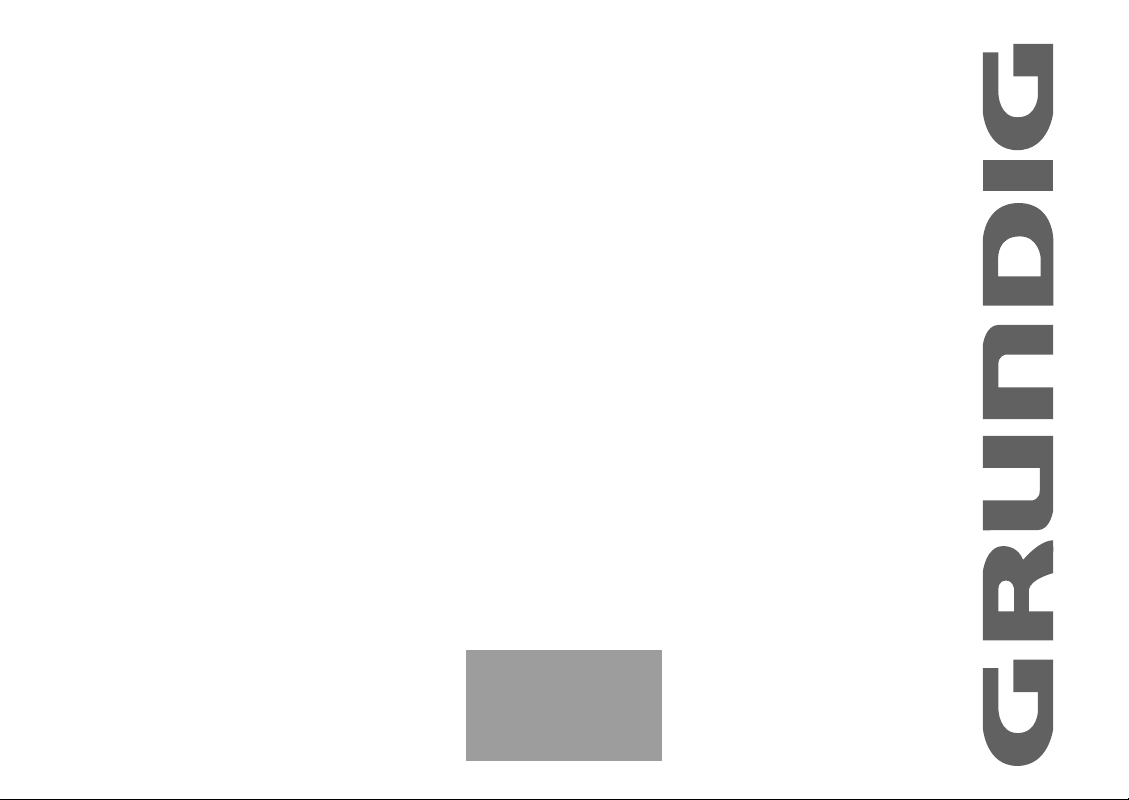
COLOUR
TELEVISION
37” LCD TV
GULCD37HDIT
ENGLISH
Page 2
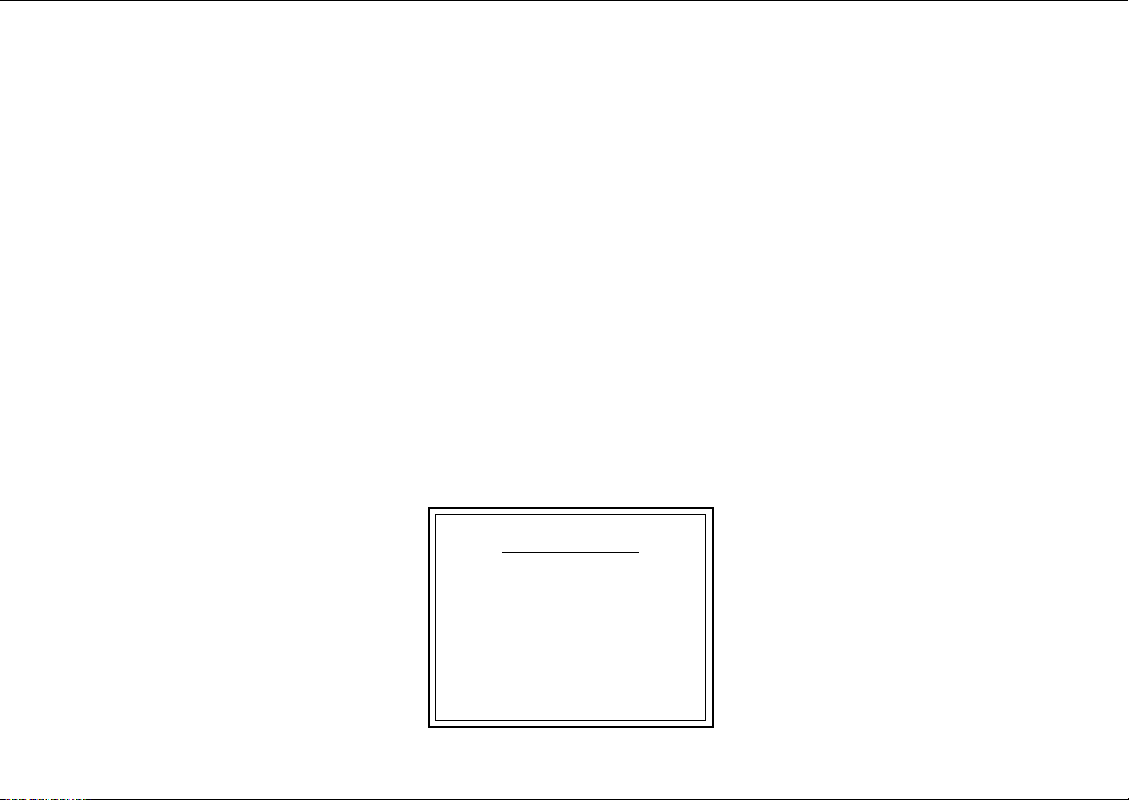
BBOOXX CCOONNTTEENNTTSS::
37” LCD TELEVISION
REMOTE CONTROL
WARRANTY CARD
INSTRUCTION BOOKLET
BATTERY x 2
3 YEARS INSURANCE PLAN
Page 3

Page 4
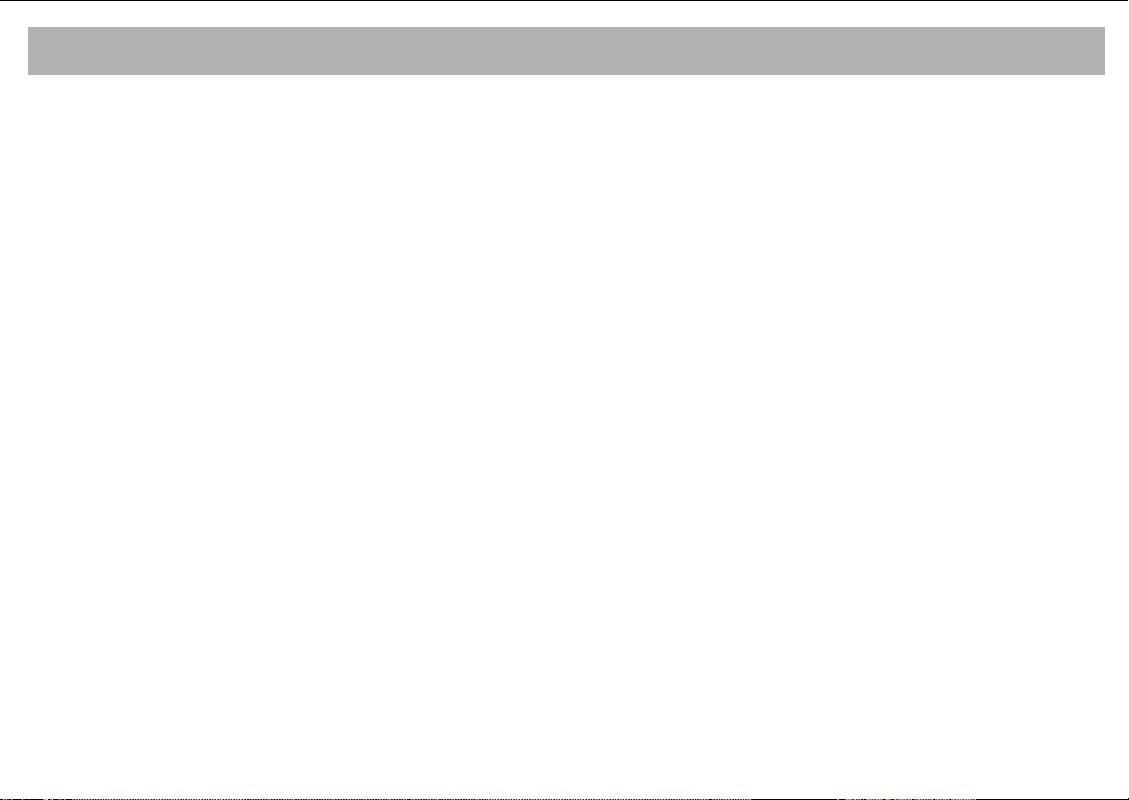
CONTENTS
MAINS OPERATION . . . . . . . . . . . . . . . . . . . . . . . . . . . . . . . . . . . . . . . . . . . . . . . . . . . . . . . .5
SAFETY INFORMATION . . . . . . . . . . . . . . . . . . . . . . . . . . . . . . . . . . . . . . . . . . . . . . . . . . . . . .6
WHAT ARE THE FUNCTIONS OF YOUR TV SET . . . . . . . . . . . . . . . . . . . . . . . . . . . . . . . . . . . . .9
REMOTE CONTROL . . . . . . . . . . . . . . . . . . . . . . . . . . . . . . . . . . . . . . . . . . . . . . . . . . . . . . . .10
ANTENNA CONNECTION . . . . . . . . . . . . . . . . . . . . . . . . . . . . . . . . . . . . . . . . . . . . . . . . . . .12
VIDEO, COMPUTER AND DECODER CONNECTION . . . . . . . . . . . . . . . . . . . . . . . . . . . . . . . .13
CONNECTION TO EXTERNAL EQUIPMENT . . . . . . . . . . . . . . . . . . . . . . . . . . . . . . . . . . . . . .14
CONNECTION TO EXTERNAL EQUIPMENT (PC AND HDMI) . . . . . . . . . . . . . . . . . . . . . . . . . .15
SWITCHING ON AND OFF . . . . . . . . . . . . . . . . . . . . . . . . . . . . . . . . . . . . . . . . . . . . . . . . . .16
TV FUNCTIONS . . . . . . . . . . . . . . . . . . . . . . . . . . . . . . . . . . . . . . . . . . . . . . . . . . . . . . . . . .17
TV FUNCTIONS (MENUS) . . . . . . . . . . . . . . . . . . . . . . . . . . . . . . . . . . . . . . . . . . . . . . . . . . .19
TELETEXT . . . . . . . . . . . . . . . . . . . . . . . . . . . . . . . . . . . . . . . . . . . . . . . . . . . . . . . . . . . . . . .30
DVB SECTION . . . . . . . . . . . . . . . . . . . . . . . . . . . . . . . . . . . . . . . . . . . . . . . . . . . . . . . . . . . . . . . . . . . . . . . . .32
REMOTE CONTROL (DVB FUNCTIONS) . . . . . . . . . . . . . . . . . . . . . . . . . . . . . . . . . . . . . . . . . . . . . . . . . . . .33
SETUP . . . . . . . . . . . . . . . . . . . . . . . . . . . . . . . . . . . . . . . . . . . . . . . . . . . . . . . . . . . . . . . . . . . . . . . . . . . . . . .34
INSTALLATION . . . . . . . . . . . . . . . . . . . . . . . . . . . . . . . . . . . . . . . . . . . . . . . . . . . . . . . . . . . . . . . . . . . . . . . . .37
INPUT CONTROL/EPG . . . . . . . . . . . . . . . . . . . . . . . . . . . . . . . . . . . . . . . . . . . . . . . . . . . . . . . . . . . . . . . . . .39
DVB DIGITAL TELETEXT - MHEG 5 / TV MENU . . . . . . . . . . . . . . . . . . . . . . . . . . . . . . . . . . . . . . . . . . . . . . . .40
TROUBLESHOOTING . . . . . . . . . . . . . . . . . . . . . . . . . . . . . . . . . . . . . . . . . . . . . . . . . . . . . . .41
TECHNICAL SPECIFICATIONS . . . . . . . . . . . . . . . . . . . . . . . . . . . . . . . . . . . . . . . . . . . . . . . .43
4
Page 5
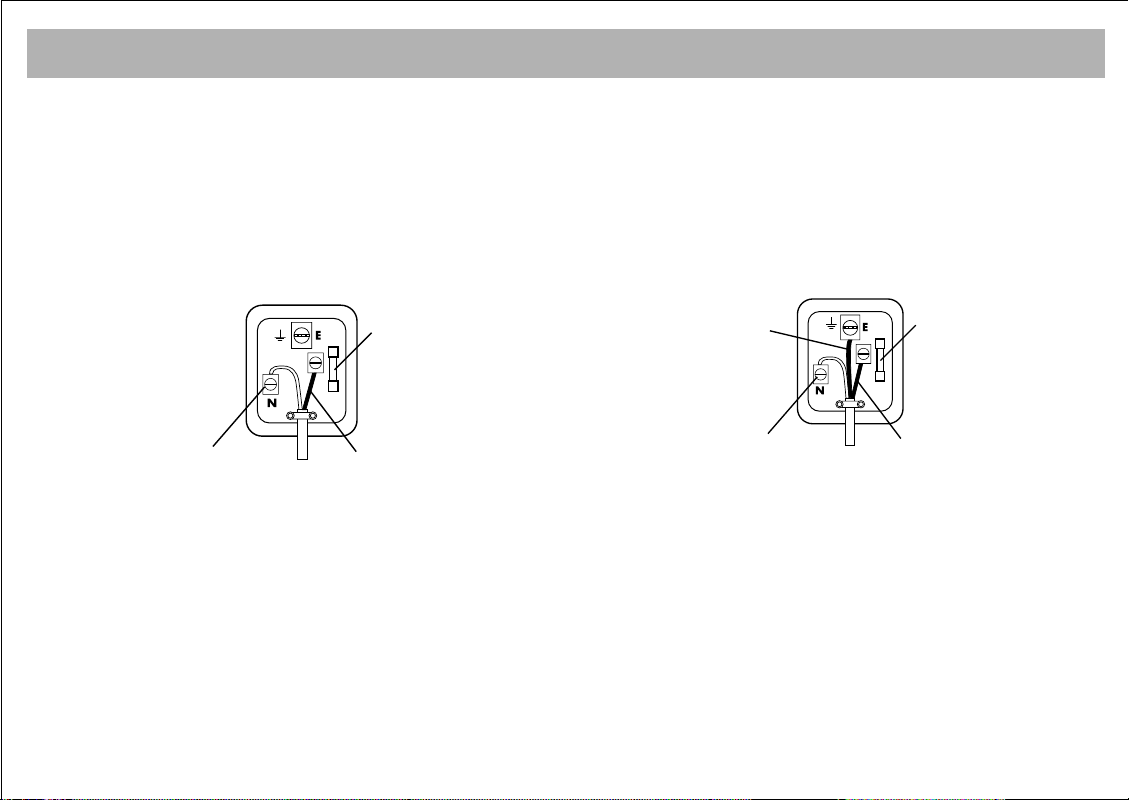
11.. TTwwoo--WWiirree PPoowweerr//MMaaiinnss LLeeaadd LLaabbeell
FUSE
BROWN
(Live)
BLUE
(Neutral)
GREEN
&
YELLOW
(Earth)
FUSE
BLUE
(NEUTRAL)
BROWN
(LIVE)
MAINS OPERATION
MMAAIINNSS SSUUPPPPLLYY 223300-- 224400 VV ~~ 5500 HHzz MMAAIINNSS PPLLUUGG
22.. TThhrreeee--WWiirree PPoowweerr//MMaaiinnss LLeeaadd LLaabbeell
IIMMPPOORRTTAANNTT
The wires in the mains lead are coloured in accordance with the
following code:
BBlluuee -- NNeeuuttrraall
BBrroowwnn -- LLiivvee
As the colours in the mains lead of this
appliance may not correspond with the coloured markings
identifying the terminals in your plug, proceed as follows:
No connection is to be made to the Earth terminal of the plug.
The wire which is coloured blue or black must be connected to the
terminal which is marked with the letter N or coloured black.
The wire which is coloured brown or red must be connected to the
terminal which is marked with the letter L or coloured red.
If a 13 Amp (BS 1363) Plug is used, fit an ASTA approved 3, 5, or
13 amp fuse as required.
If your product is fitted with a moulded plug which requires
replacement please cut off and dispose of safely, then rewire as
shown above.
IIMMPPOORRTTAANNTT
The wires in the mains lead are coloured in accordance with the
following code:
BBlluuee -- NNeeuuttrraall
BBrroowwnn -- LLiivvee
YYeellllooww//GGrreeeenn -- EEaarrtthh
As the colours in the mains lead of this
appliance may not correspond with the coloured markings
identifying the terminals in your plug, proceed as follows:
The wire which is coloured green and yellow must be
connected to the terminal which is marked with the letter E, or
by the earth symbol, or coloured green or green and yellow.
The wire which is coloured blue or black must be connected to
the terminal which is marked with the letter N or coloured Black
The wire which is coloured brown or Red must be connected to
the terminal which is marked with the letter L or coloured Red..
If a 13 Amp (BS 1363) Plug is used, fit an ASTA approved 3, 5, or
13 amp fuse as required.
If your product is fitted with a moulded plug which requires
replacement please cut off and dispose of safely, then rewire as
shown above.
5
Page 6
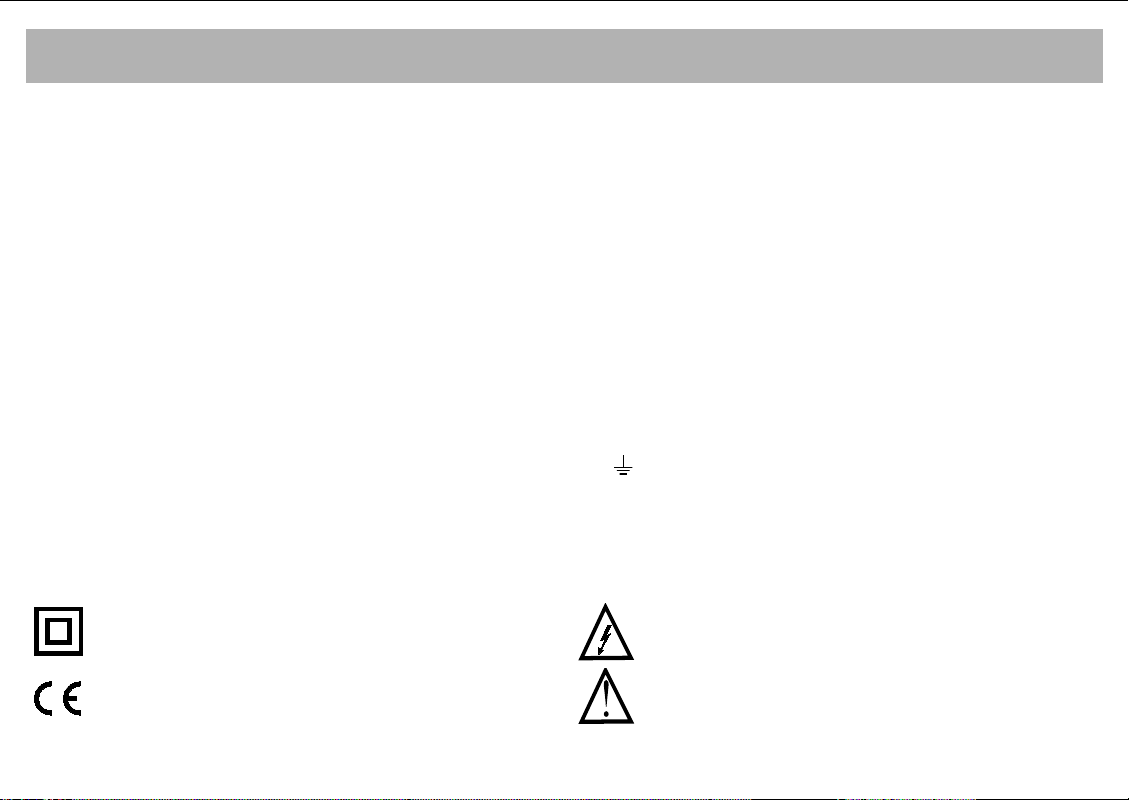
SAFETY INFORMATION
MMaaiinnss ssuuppppllyy
This unit is designed to operate from a 230 Volt, 50Hz AC mains supply. Other power sources may damage it.
Check that the rating on the back of the unit says 230V AC ( ~ ) before you plug it in for the first time.
MMaaiinnss pplluugg
We have fitted this unit with a standard mains plug.
• If the mains lead gets damaged it must be replaced by a qualified service agent with an approved lead of the same type.
• If you cut off the mains plug, for example to fit a different type, please destroy the old plug as it would be dangerous if inserted
into a live power outlet. Carefully follow the wiring instructions supplied with the new plug.
• Remove the fuse from UK standard (BS 1363) plugs before disposal.
• Never use a mains plug without the fuse cover.
MMaaiinnss pplluugg wwiirriinngg ffoorr tthhee UUKK
• The colours of the wires in the mains lead of this unit may not match the coloured markings of the mains plug terminals. You can
identify the correct terminals as follows.
• The wire that is coloured BROWN is connected to the terminal that is marked with the letter L or coloured red.
• The wire that is coloured BLUE is connected to the terminal that is marked with the letter N or coloured back.
• Make sure the lead is firmly secured under the cord clamp.
• Do not connect anything to the earth terminal which is marked E or
MMaaiinnss ffuussee ffoorr tthhee UUKK
UK standard (BS 1363) plugs must have a 3 amp (BS 1362 type) fuse fitted. For any other type of plug or connection, you
must fit a fuse rated between 3 and 5 amps in the mains plug or adapter, or at the fuse box feeding this unit.
SSyymmbboollss
This unit is double insulated and an earth
connection is not required
or coloured green or green and yellow.
Dangerous voltage constituting a risk of electric
shock is present inside this unit.
This unit complies with European safety and
electrical interference directives.
There are important operating and maintanence
instructions in the literature accompanying this unit.
6
Page 7
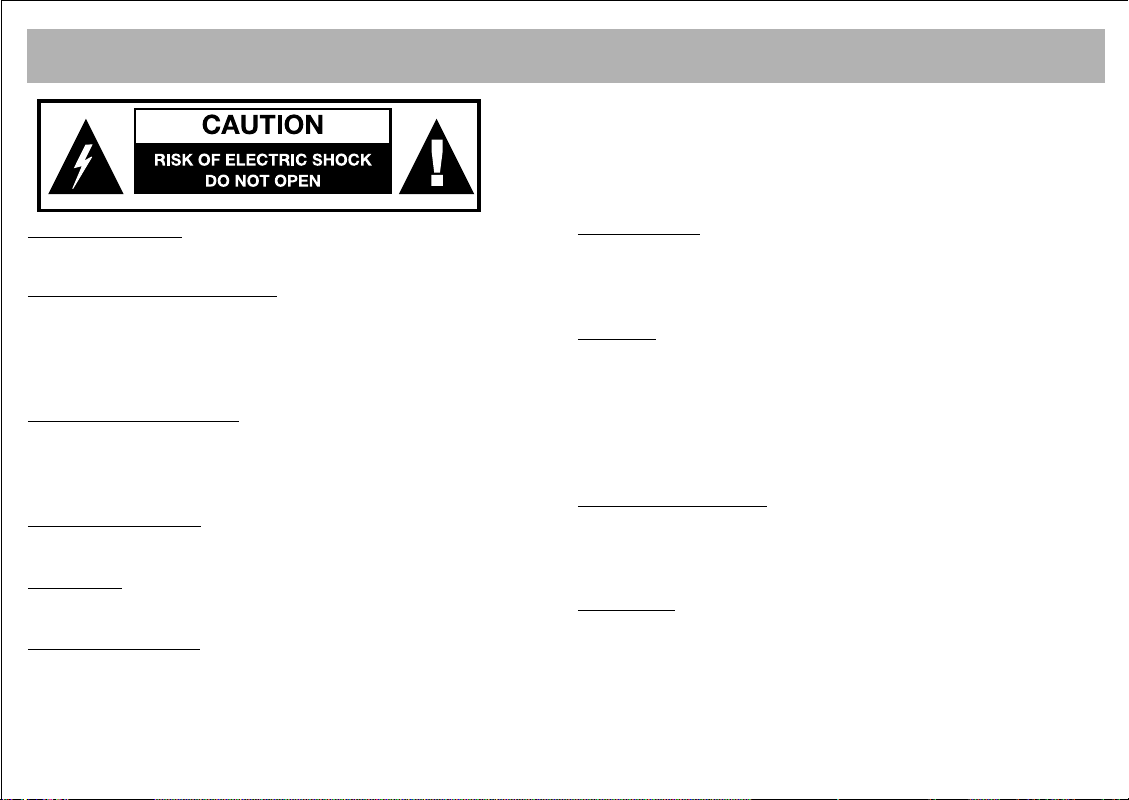
WHAT TO DO FOR SAFETY OF YOUR TV SET
CAUTION: TO REDUCE THE RISK OF ELECTRIC
SHOCK DO NOT REMOVE COVER (OR BACK). NO
USER-SERVICEABLE PARTS INSIDE. REFER
SERVICING TO QUALIFIED PERSONNEL.
PPOOWWEERR SSOOUURRCCEE
You should only plug this TV into a 230-240V AC 50Hz
mains supply.
MMAAIINNSS AANNDD OOTTHHEERR LLEEAADDSS
Position the mains supply lead and other leads so that they
are not likely to be walked on, pinched by things or placed
on or against them. Pay particular attention to leads where
they enter a power socket and at the point where they come
out of the TV.
MMOOIISSTTUURREE AANNDD WWAATTEERR
Do not use the TV in a humid or damp area. The equipment
must not be exposed to dripping or splashing, as this may be
extremely dangerous. Objects filled with liquids, such as vases,
must not be placed on this equipment.
NNOO NNAAKKEEDD FFLLAAMMEESS
Do not place naked flame sources such as lighted candles on top
of the TV set.
CCLLEEAANNIINNGG
Always unplug the TV before cleaning it. Do not use liquid or
aerosol cleaners. Clean your TV with a soft damp cloth.
BBAATTTTEERRYY DDIISSPPOOSSAALL
You must dispose of the battery within the IR remote control in
accordance with your national law requirements. Some
countries prohibit the disposal of batteries with household
waste.
VVEENNTTIILLAATTIIOONN
The slots and openings on the TV are for ventilation.
Please ensure that there is enough space to allow for adequate
ventilation around the TV (at least 10cm).
Do not block or cover these holes as overheating could occur.
CCLLIIMMAATTEE
The intended environment of the TV set is detailed below. Do
not exceed these limits otherwise a Electric Shock Hazard may
exist.
Temperature- 15 - 35
Relative Humidity- 75% maximum
Climate Classification Moderate
Also under specification for the Sound output should be 2 x 7W.
RREEPPLLAACCEEMMEENNTT PPAARRTTSS
The person carrying out the job must use parts that are specified
by the manufacturer or have the same specifications as the
original parts. The use of other parts may cause fire, electric
shock or other hazards.
SSEERRVVIICCIINNGG
Ensure the person carrying out repairs to your TV is qualified to
PPlleeaassee rreeffeerr ttoo sseeppaarraattee sseerrvviiccee iinnffoorrmmaattiioonn ssuupppplliieedd wwiitthh
do so.
tthhiiss pprroodduucctt..
dangerous voltages inside and you could receive an electric
shock.
Never remove the cover yourself, there are
0
7
Page 8
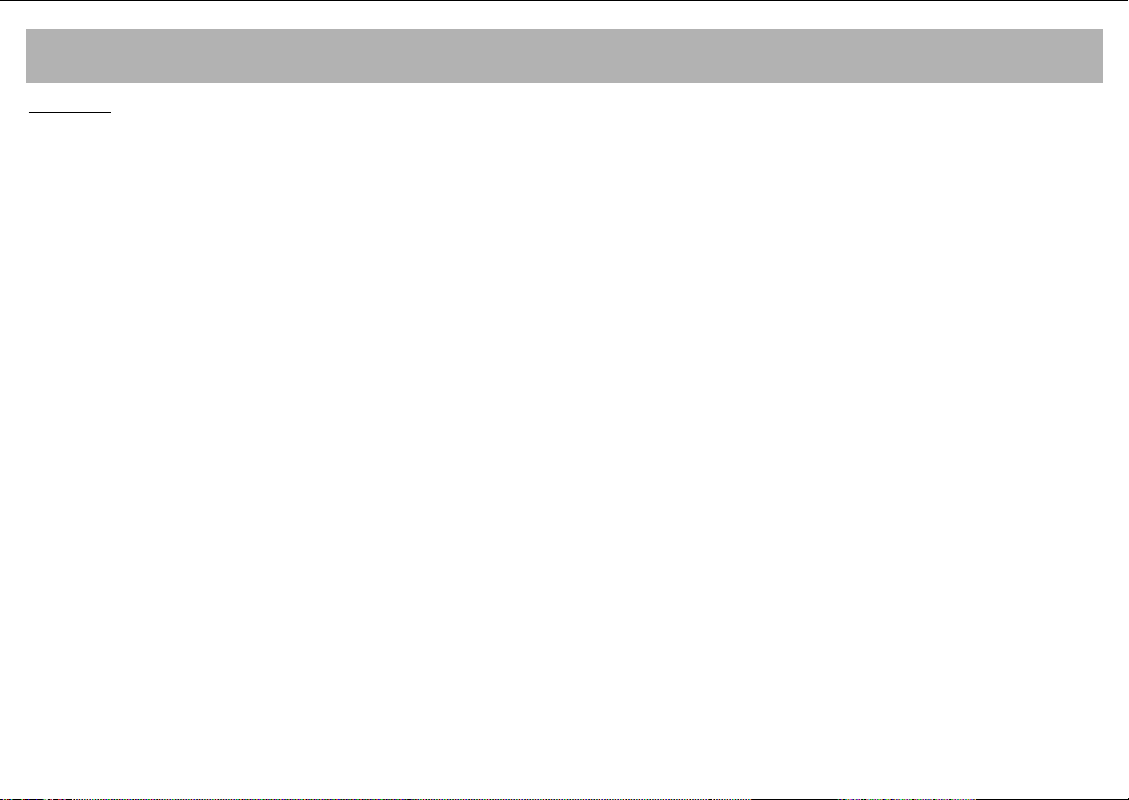
SAFETY INFORMATION (continued)
GGEENNEERRAALL
• Do not connect or adjust cables while the TV is plugged into
the mains supply.
• Do not leave your TV in a hot, cold or humid area.
• Batteries in remote handsets can leak. Please check the
batteries regularly if they have not been replaced recently
• Never let anyone, especially children, push objects into holes
and ventilation slots.
• Don't continue to use your unit if you have spilt liquids in it, if
it is damaged in any way or if it does not work normally.
Immediately unplug the unit and get expert advice.
• This product is only designed for household or similar general
use. Any other use may invalidate the guarantee and might be
dangerous.
• We are proud to offer this high quality product. To keep this
equipment at this level of quality, this equipment should only be
serviced at your authorised service centre.
8
Page 9
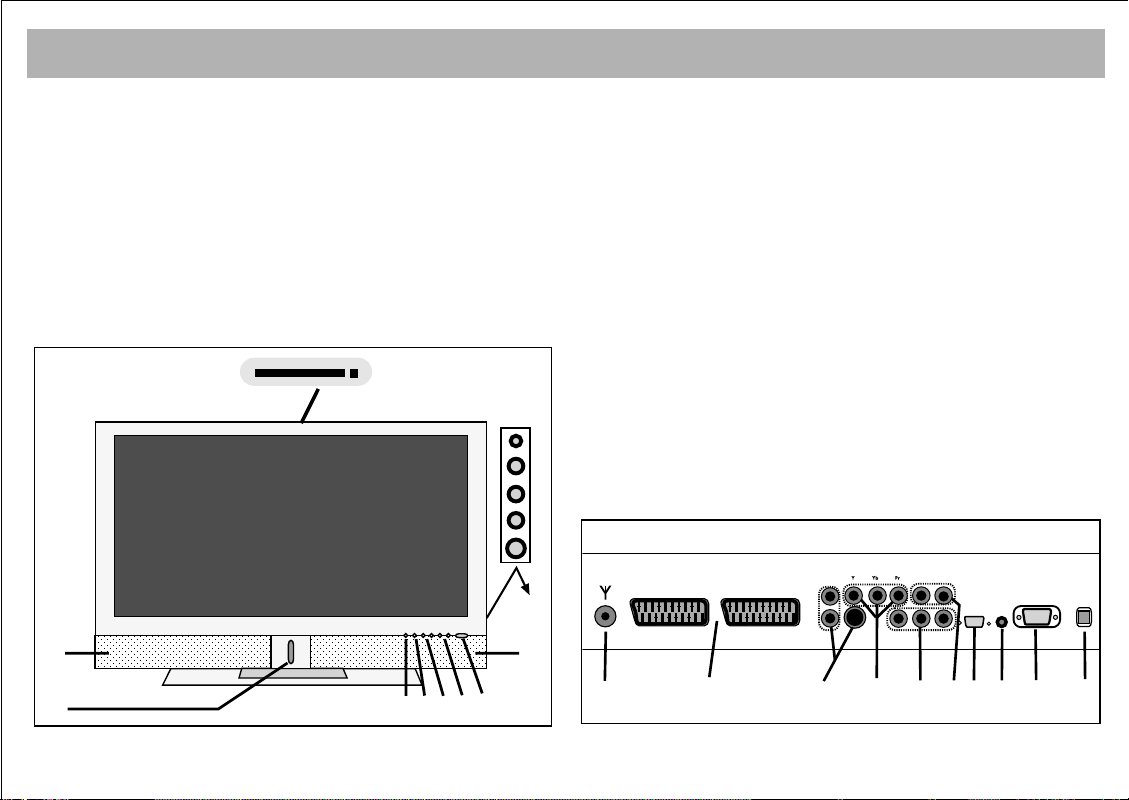
WHAT ARE THE FUNCTIONS OF YOUR TV SET
10
11
14
12 13
15
16
17
18
1
2
4
5
8
33
9
67
FFrroonntt
22..
Remote control receiver and LED display
33..
Speaker
44..
TV + / TV – Program up and down buttons
55..
V+ / V – Audio up and down buttons
66..
MENU button
77..
AV selector button
88..
Standby button
99..
Side AV in / Headphone in
1199
RReeaarr
11..
ON/OFF switch
1100..
Aerial in
1111..
SCART connectors. (For connecting DVD, Video, Set
Top Boxes and similar equipment.)
1122..
S-VIDEO and S-AUDIO in
1133..
YPbPr in
1144..
YPbPr Audio in
1155..
PC in (Optional)
1166..
PC Audio in
1177..
HDMI in (Optional)
1188..
AV out (For Video and Audio transmission)
19. CI Common Interface
9
Page 10
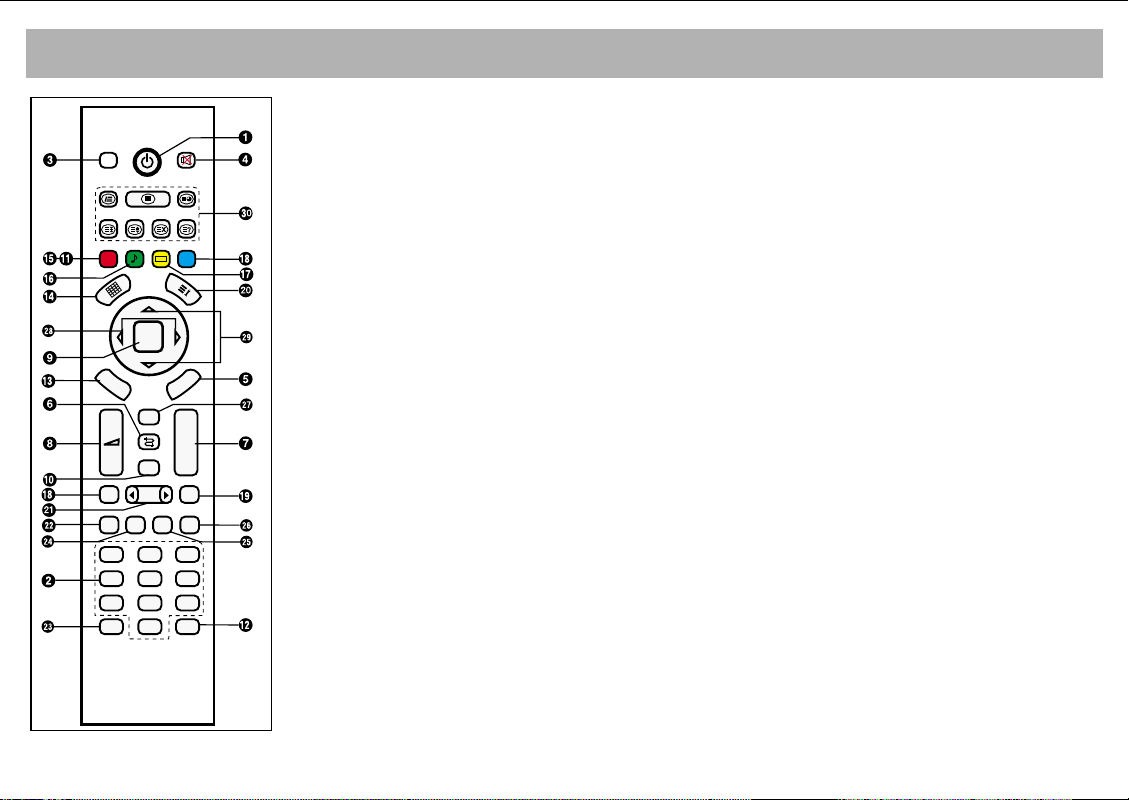
DVB
FAV+ EPG RADIO
FAV-
PP
OK
DVB
MENU
+
–
FREEZE
TV PC DVI
1
4
7
ZOOM
MENU
Zap
PIP
AV
2
5
8
S/M/D
0
P+
P-
16:9
YPbPr
3
6
9
REMOTE CONTROL
11..
Stand-by button: Switches the set on from Stand-by or off to Stand-by.
22..
Direct program selection buttons
33..
DVB button: Switches between TV and DVB
44..
Mute button
55..
TV Menu selection button
66..
Swap button
77..
Upward (P+) or downward (P-) move of program in TV mode, or of page number in
teletext mode, upward (P+).
88..
Volume increasing (V+) or reducing (V-).
99..
OK button: Accepts your selection, Brings the channel list up in DVB mode
1100..
PIP button
1111..
User normalization button
1122..
Sound select button DUAL I, DUAL II, Stereo, Mono (DUAL I, II, ST/MONO)
1133..
DVB menu selection button
1144..
Mosaic Screen button (at some models) and back button in DVB mode.
1155..
Red button (To change PIP dimension) (at some models)
1166..
Green button (To change PIP position and to select sound preference
(at some models)
1177..
Yellow button (To enter TV mode while in Teletext mode and to select picture
pereference). (at some models)
1188..
Blue / Freeze button (Only available in TV mode)
1199..
Picture format selection
2200..
Press once for the now / next info in DVB mode, second press displays current programme
information
2211..
AV button (to scroll through all available source on TV)
2222..
TV button: To go back to TV mode from PC,
2233..
ZOOM button (at some models)
2244..
PC button: To enter PC mode.
2255..
DVI button: To enter DVI mode.
2266..
YPbPr button: To enter YPbPr mode.
2277..
Zap button (at some models)
2288..
Ï/q buttons: Changer or adjust items in the menus
2299..
x/y buttons: Up (x) or down (y) movements in the menus
3300..
Teletext buttons
((AAtt ssoommee mmooddeellss))
10
((AAtt ssoommee mmooddeellss))
YPbPr
((AAtt ssoommee mmooddeellss))
and DVI modes.
Page 11
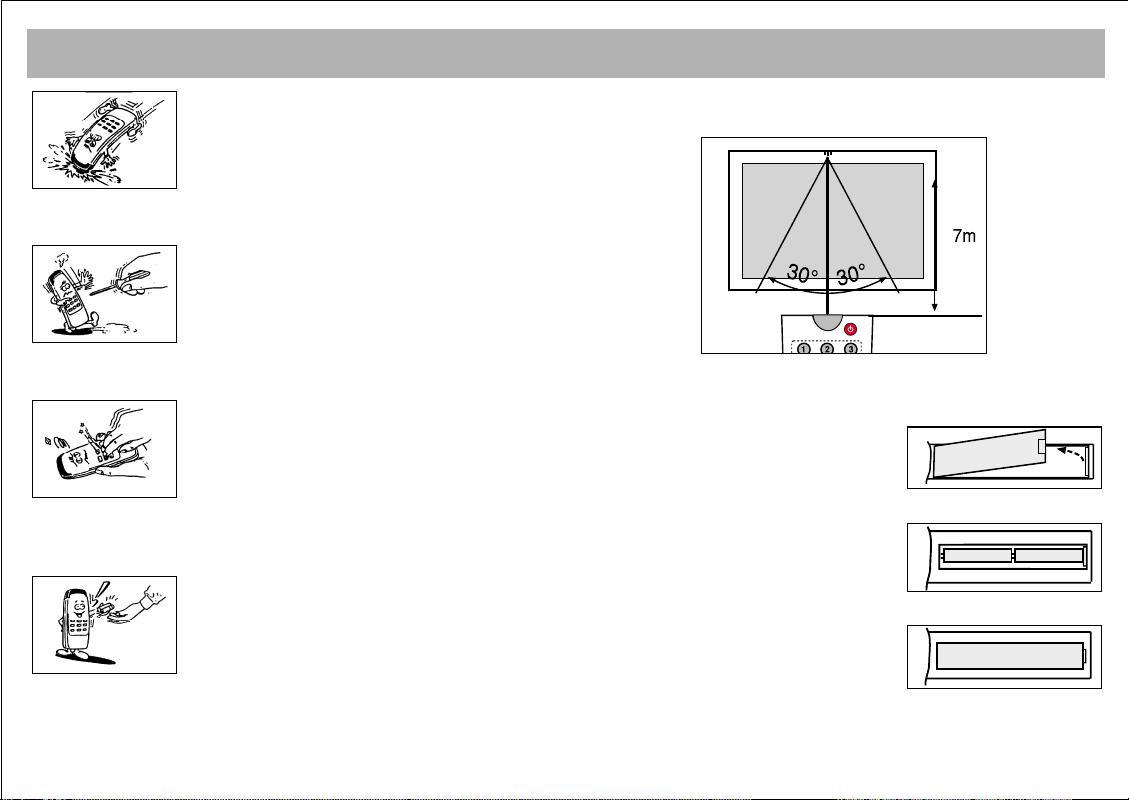
Never drop your Remote Control.
REMOTE CONTROL
NNoottee ::
The Remote Control will operate the TV up to 7 metre
a way and at an angle of 30 degrees.
Do not attempt to open your Remote Control.
Do not press any 2 buttons on Remote Control
simultaneously.
If you do not plan to use your Remote Control. for a long
time, remove the batteries.
.
.
BBAATTTTEERRYY IINNSSEERRTTIIOONN ((11,,55VV AAAAAA xx 22 ppiieecceess))
• Remove battery cover
• Place the batteries properly.
• Close the cover.
11
Page 12
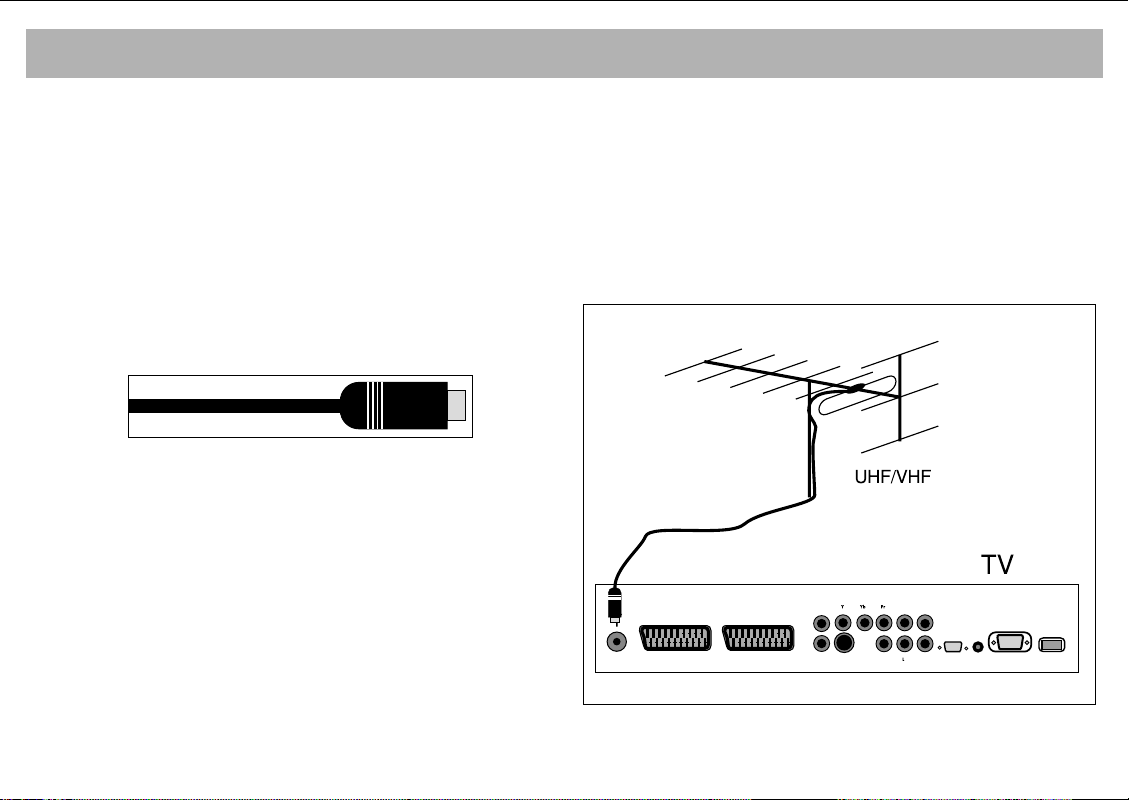
AERIAL CONNECTION
AAeerriiaall CCoonnnneeccttiioonn............
First select the antenna. The following antennas are
suitable for your TV set.
* VHF antenna
* VHF / UHF combined antenna
* UHF antenna
When connecting one of these aerial to your TV set,
you should use 75 Ohm round “coaxial” cable and
unplug your TV set
Plug the external aerial in the aerial socket as show
oposite. An indoor aerial is not recommended. As
motor vehicles emulate energy and communication
lines emulate noise signals, please take care to install
your antenna far from these and metal surfaces. Do not
extend your aerial cable longer than required or roll it.
As the aerial and cable may be impaired by prolonged
exposure to rain, wind and smoke, we recommend that
they are periodically checked by a professional aerial
fitter. A poor aerial or cable often results by a "snowy"
picture.
12
Page 13
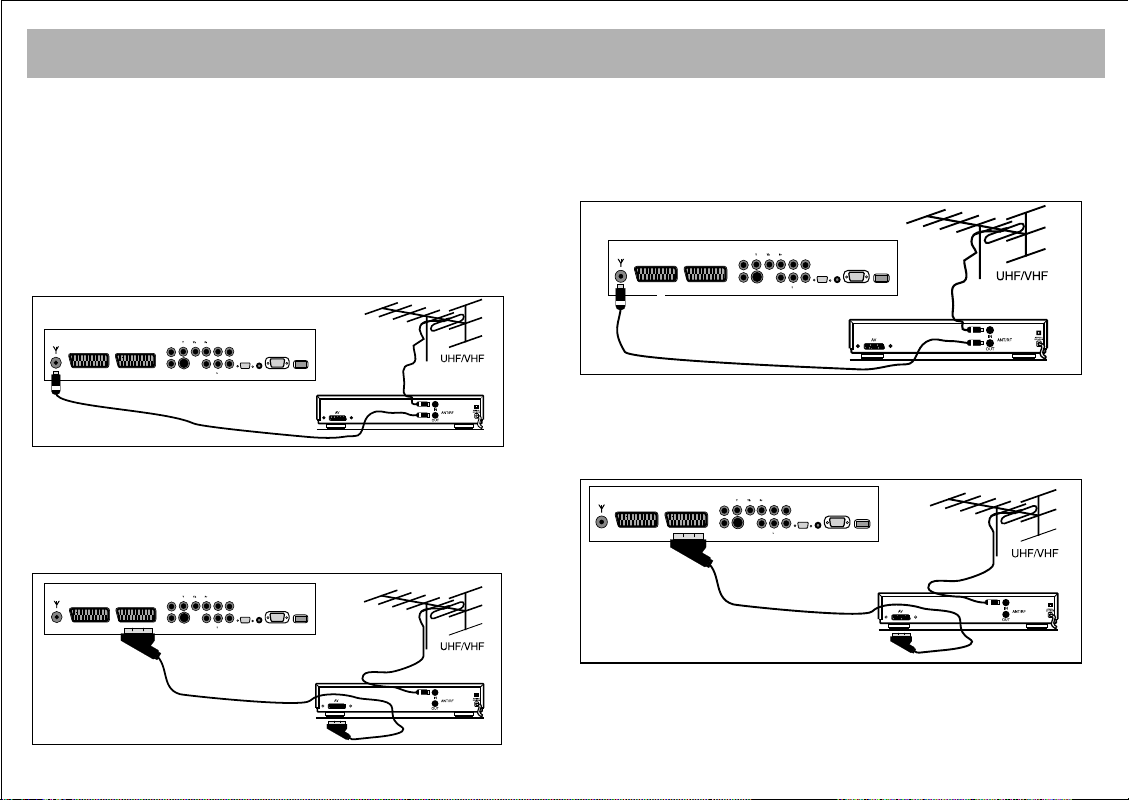
VIDEO AND DECODER CONNECTIONS
EURO AV
EURO AV
11.. VViiddeeoo ttaappee ccoonnnneeccttiioonn ((tthhrroouugghh ccooaaxxiiaall ccaabbllee))
* Connect antenna cable plug into the antenna input of your
video cassette equipment. (This is typically marked RF in)
* Connect the RF outpuut of your cassette equipment to the
antenna input of your TV set. You must use co-axial cable for
this.
* Insert a video cassette and press play.
* Choose the channel to be used to view your video cassette
equipments output.
NNoottee::
If the display or volume are impaired, take the video tape
away from the TV set
VVIIDDEEOO
22.. VViiddeeoo ttaappee ccoonnnneeccttiioonn ((tthhrroouugghh ssccaarrtt ccaabbllee))
* Connect the antenna cable plug into the antenna inlet of the
video set
* Connect the SCART socket of the video tape and scart socket
of the TV set through EURO scart cable
* Press “AV” button until Scart is selected.
VVIIDDEEOO
33.. DDeeccooddeerr CCoonnnneeccttiioonn
* Connect the antenna cable plug to the antenna inlet of the
decoder
* Connect the antenna outlet of the Decoder (RF outlet) to the
antenna inlet of the TV set through coaxial cable
* Ensure the decoder is switched on.
DDEECCOODDEERR
44.. DDeeccooddeerr CCoonnnneeccttiioonn ((tthhrroouugghh ssccaarrtt ccaabbllee))
* Connect the antenna plug to the antenna inlet of the TV set
* Connect the scart socket of the decoder to the scart socket of
the TV set through EURO scart cable
* Press “AV” button until scart is selected.
DDEECCOODDEERR
13
Page 14

CONNECTION TO EXTERNAL DEVICES
R
L
DECODER SCART TV SCART
OUT
SVSH V L R
TV
AERIAL
DISH
LNB
RECEIVER
DECODER SCART TV SCART
OUT
SVSH V L R
TV
AERIAL
DISH
LNB
RECEIVER
EURO AV
DECODER SCART TV SCART
OUT
SVSH V L R
TV
AERIAL
DISH
LNB
RECEIVER
55.. RReecceeiivveerr ccoonnnneeccttiioonn ((SSaatteelllliittee RReecceeiivveerr))
Connect the cable from the satellite dish to the “LNB-IN” inlet of
the Satellite Receiver.
aa.. WWiitthh SSccaarrtt SSoocckkeett
* Connect the Satellite Receiver’s scart socket and your TV’s
scart socket using EURO scart cable.
* Press the “AV” button until scart is selected.
bb.. CCoonnnneeccttiinngg ffrroomm tthhee ssiiddee AAVV IInnlleettss ((OOppttiioonnaall))
* Connect the chinch sockets on the Receiver or Camera (Video,
Left Audio, Right Audio) to the sockets to the side of the TV
* Press the “AV” button on the RC until the Side AV position is
selected.
cc.. WWiitthh SSVVHHSS SSoocckkeett
* Connect the SVHS socket of the Receiver and that of your TV
set, through the SVHS cable. This provides a display
transmission
* For the volume, connect the Receiver’s (L, R) Left and Right
chinch volume outlets to the (L,R) Left and Right inlets of the TV
using double sided chinch socket cable.
While the Receiver is on, press the AV button of the TV set until
the Receiver Display comes to the screen.
dd)) AAVV OOuutt ((NNoott aavvaaiillaabbllee iinn ssoommee mmooddeellss))
• Use the AV outlets on theTV (Video, Left Audio, Right Audio)
to transmit the video and audio of the TV set to another
equipment.
14
Page 15

CONNECTION TO EXTERNAL DEVICES (PCI AND HDMI)
ee)) CCoommppoonneenntt YYPPbbPPrr IInn
*Video: Connect the DVD YPbPr sockets to the TV YPbPr
connectors using a 3 way AV cable.
* Sound: Connect the left and right (L,R) sound output
connectors on the DVD to the left and right sound input
connectors on the TV using AV cables.
Press the AV button on the TV RC until the signal from the DVD
is selected.
AUDIO OUT
OUT
DISH
LNB
ff
))
CCoommppuutteerr CCoonnnneeccttiioonn ((OOppttiioonnaall))
DECODER SCART TV SCART
SVSH V L R
TV
RL
AERIAL
To use the TV as a monitor connect the computer VGA (Monitor)
output to the TV PC socket. The HDMI socket can also be used.
PC
PC
gg
))
DDVVDD CCoonnnneeccttiioonn ((OOppttiioonnaall))
The HDMI socket can also be used to connect a DVD to the TV.
DVD
DVI
TThhee rreessoolluuttiioonnss wwhhiicchh ssuuppppoorrtt PPCC && HHDDMMII
- VGA 640*480 60 Hz/ 70 Hz/ 75 Hz
- SVGA 800*600 60 Hz/ 70 Hz/ 75 Hz
- XGA 1024*768 60 Hz/ 70 Hz/ 75 Hz
- SXGA 1280*1024 60 Hz/ 70 Hz/ 75 Hz
15
Page 16

SWITCHING ON AND OFF
2--
2--
001
1--
TV–
TV+
TV–
TV+
OK
D
NNoottee:: RRCC iiss aann aabbbbrreevviiaattiioonn ffoorr tthhee RReemmoottee CCoonnttrrooll
11.. TTuurrnniinngg OOnn
aa.. TTuurrnniinngg oonn tthhee TTVV
Set the mains switch at the rear of the TV to ON.
bb.. SSTTAANNDD BBYY MMOODDEE
Turn on the TV by pressing the stand by button on
the RC, the stand by button on the front of the TV or the
TV+/TV- buttons on the TV.
22.. TTuurrnniinngg OOffff
aa.. TTuurrnniinngg ooffff tthhee TTVV
Set the mains switch to OFF.
bb.. SSttaannddbbyy MMooddee
To turn off the TV for a short time period, press the
Standby button on the RC or TV
If you are not going to use the set for a long time, press
the ON/OFF button on the TV set.
11.. SSeelleeccttiinngg PPrrooggrraamm NNuummbbeerr
• Using the TV+- buttons on the TV control panel or
RC, you can select any program.
5
6
•When you want to select a program between 1 and 9,
press the number on the RC
1
8
•To select a number between 10 and 99, the program
number is pressed on the RC quickly on the RC.
16
Page 17

TV FUNCTIONS
EExxaammppllee::
that case a message "9" appears on the right corner of
the screen. Quickly press 9 again, the set changes to the
program no. 99
22.. MMUUTTEE
Pressing this button again will restore the sound at its
former level.
33.. 1166::99 bbuuttttoonn::
Auto, 16:9, 14:9, Cinema, Zoom and 4:3 picture
formats are available.
MMaannuuaall ZZoooomm::
while in cinema mode to activate Manual Zoom.
Pressing V+/V- buttons will adjust vertical zoom.
44.. PPPP::
picture values in the memory. Pressing PP button for
about 2 seconds will memorize current TV audio and
pictures values as "User Settings" an on-screen message
confirms the settings have been stored.
To shift to program No. 99, first press 9. In
9
00
To mute the sound, press MUTE button on the RC.
This is used to change the picture size.
Press the ( ) Zoom button on the RC
Pressing this button will load the audio and
99
55.. SS//MM//DD bbuuttttoonn::
the volume as Mono, Stereo or DUAL A, DUAL B.
66.. AAVV::
R/C. Following modes can be selected in source menu
“TV, SCART1, SCART2, SIDE AV, S-VIDEO, YPBPR, PC
INPUT, HDMI, DVB”.
* Source Menu can’t be displayed while in PC, DVI
modes, so to return back to TV in DVI, PC modes, press
(TV) button.
While menu is on the screen, you can’t switch the set to
AV mode.
77.. AAuuttoommaattiicc sshhuuttttiinngg ddoowwnn::
automatically change to stand by mode 5 minutes after
the broadcasting is over.
NNoottee::
Standby mode after 5 minutes even there is no
broadcasting
88.. OOKK BBuuttttoonn::
to submenu vice versa
99.. IInnffoo BBuuttttoonn ((
information on the current channel
17
To select video source press the AV button on the
If you leave the TV in AV mode, it will not shift to
For stereo broadcasting, you can change
The TV set will
This provides shift from the main menu
‹‹))::
Press this button to see the
Page 18

TV FUNCTIONS
SSwwaapp::
pressing this.
NNoottee::
it.
MMoossaaiicc::
NNoottee::
You can return to the previous channel by
If there is a menu on the screen, you cannot use
This is not functional
Mosaic function is available in some models.
18
Page 19

SSccrroolllliinngg iinn tthhee MMeennuuss
TV FUNCTIONS (MENUS)
When you press Menu button, the Main (Display) menu
appears on the screen. You can scroll in the main menu
options by pressing the left and right arrow buttons on
the remote and access to submenus by pressing OK to
make changes.
In the submenus, you can scroll up and down the
options by pressing the up and down buttons on the
remote and select values to change by pressing OK.
You can increase or decrease values by pressing the left
and right arrow buttons.
11.. IInnssttaallllaattiioonn ((AAuuttoommaattiicc SSeeaarrcchh,, FFiinnddiinngg aanndd
MMeemmoorriizziinngg))
Below is the automatic programming procedure for
your set. A more detailed explanation on the settings
and menus are given in the following pages.
1. Connect your set and switch on
2. Press "Menu" button on the RC
The First (Display Menu) will appear on the screen.
3. Access to "INSTALLATION" menu by pressing the
arrow right button.
PICTURE
COLOR TEMP.
PICTURE PRESET
BRIGHTNESS
CONTRAST
COLOUR
SHARPNESS
4. Press
Æ 3 times to move to the INSTALLATION
menu. Press OK to access in the menu.
INSTALLATION
AUTO TUNING
MANUAL TUNING
PROGRAMME TABLE
19
Page 20

TV FUNCTIONS (MENUS)
5. Press ï/Î buttons to access AUTO TUNING option
and confirm pressing OK
INSTALLATION
AUTO TUNING
MANUAL TUNING
PROGRAMME TABLE
6. Select suitable COUNTRY SELECTION pressing
button (if your country is not listed, press OTHERS)
AUTO TUNING
COUNTRY SELECTION
SEARCH
UK
TO START
7. Access the SEARCH option pressing
AUTO TUNING
COUNTRY SELECTION
SEARCH
UK
TO START
8. Start an AUTO TUNING pressing “
ï button
Æ” button. An
OSD bar will appear on the screen to show that search
has been started.
Æ
AUTO TUNING
_ _ _ _ _
PRESS MENU TO STOP
PR. 3
10 %
Do not do anything until search is complete. Your TV
will find and memorize the channels automatically.
When the search is over, the PROGRAM TABLE menu
will appear on the screen.
20
Page 21

TV FUNCTIONS (MENUS)
1 -------
2 -------
3 -------
4 -------
5 -------
DELETE
SKIP
6 -------
7 -------
8 -------
9 -------
10 -------
11 -------
12 -------
13 -------
14 -------
15 -------
MOVE
OK : SELECT
16 -------
17 -------
18 -------
19 -------
20 -------
Naming, program deletion, transfer and channel skip
in the “PROGRAM TABLE” are explained in the
following pages.
MMAANNUUAALL TTUUNNIINNGG
For a manual setting, you can use the MANUAL
TUNING submenu in the “INSTALLATION” menu
INSTALLATION
AUTO TUNING
MANUAL TUNING
PROGRAMME TABLE
PPrrooggrraammmmee ::
You can enter the program number to set,
using the numerical keyboard on the RC.
MANUAL TUNING
PROGRAMMESYSTEM
SYSTEM
NAME
SEARCH
FINE TUNE
PROGRAMLOCK
SSyysstteemm::
You should select FRANCE for France, or
1
EURO
000 MHz
OFF
STORE : OK
0
EURO for other European countries
NNaammee::
digit pressing
find using
You can name the channel. Access to the first
Æ button and find the letter you want to
ï/Î buttons. Repeat the same process until
writing fully (5 characters)
SSeeaarrcchh::
You can change the frequency pressing
Í/Æ
buttons to find your channel or directly enter the
channel number through numerical keyboard.
21
Page 22

TV FUNCTIONS (MENUS)
FFiinnee::
Press
Í/Æ buttons to fine to the channel you have
adjusted.
MANUAL TUNING
PROGRAMME
SYSTEM
NAME
SEARCH
FINE
PROGRAMLOCK
CChhiilldd LLoocckk::
You can turn on or off the channel for
which you set a program lock, pressing
NNoottee::
You can also access to the locked channels
through the RC but you cannot access it using the
1
EURO
000 MHz
OFF
STORE : OK
0
Æ button.
ï/Î
buttons on the TV set.
MANUAL TUNING
PROGRAMME
SYSTEM
NAME
SEARCH
FINE
PROGRAMLOCK
1
EURO
000 MHz
OFF
STORE : OK
0
You can memorize the settings in the "Channel Settings"
menu pressing OK.
PPRROOGGRRAAMMMMEE TTAABBLLEE
INSTALLATION
AUTO TUNING
MANUAL TUNING
PROGRAMME TABLE
PROGRAMME TABLE
1 -------
2 -------
3 -------
4 -------
5 -------
DELETE
SKIP
6 -------
7 -------
8 -------
9 -------
10 -------
11 -------
12 -------
13 -------
14 -------
15 -------
MOVE
OK : SELECT
16 -------
17 -------
18 -------
19 -------
20 -------
DDeelleettee ((RReedd BBuuttttoonn))::
While you are on the program which you want to
delete, press red button to delete.
22
Page 23

TV FUNCTIONS (MENUS)
MMoovvee ((GGrreeeenn BBuuttttoonn))::
1. Select the Program you want to move, using the
Í/Æ, ï/Î buttons
2. Press green button, the program is highlighted.
3. Move the highlighted program to the desired row
pressing
Í/Æ, ï/Î buttons.
4. Press the green button again, move process is over
SSkkiipp ((BBlluuee BBuuttttoonn))::
You can select the programs which you do not want to
be seen in the channel transitions which take place by
ï/Î button presses. While the cursor is on the related
program, it is sufficient to press the blue button.
OOKK BBuuttttoonn::
While in the Program Table, select the program by
pressing OK. Just press OK while you are on the
program which you want to be shown in the
background.
PPIICCTTUURREE MMeennuu
PICTURE
COLOR TEMP.
PICTURE PRESET
BRIGHTNESS
CONTRAST
COLOUR
SHARPNESS
In this menu, you can adjust the picture related
parameters.
CCoolloorr TTeemmppeerraattuurree::
value pressing
COLOR TEMP.
PICTURE PRESET
BRIGHTNESS
CONTRAST
COLOUR
SHARPNESS
You can select the required color
Í/Æ buttons.
NORMAL
USER
60
90
50
75
23
Page 24

TV FUNCTIONS (MENUS)
PPiiccttuurree PPrreesseett::
setting pressing
You can select the required picture
Í/Æ buttons. When you select "User",
you can change the below defined settings according to
your requirement.
COLOR TEMP.
PICTURE PRESET
BRIGHTNESS
CONTRAST
COLOUR
SHARPNESS
BBrriigghhttnneessss::
You can set suitable Brightness pressing
NORMAL
USER
60
90
50
75
Í/Æ
buttons
CCoonnttrraasstt::
You can set suitable Contrast pressing
Í/Æ
buttons
CCoolloouurr::
You can adjust suitable Colour value pressing
Í/Æ
SSOOUUNNDD MMEENNUU
VVoolluummee
Set suitable sound value pressing
SOUND
VOLUME
SOUND PRESET
SURROUND
AVL
BALANCE
BASS
TREBLE
SOUND
VOLUME
SOUND PRESET
SURROUND
AVL
BALANCE
BASS
TREBLE
FLAT
OFF
OFF
Í/Æ
10
0
50
55
SShhaarrppnneessss::
Adjust suitable value pressing
Í/Æ
24
Page 25

SOUND
VOLUME
SOUND PRESET
SURROUND
AVL
BALANCE
BASS
TREBLE
FLAT
OFF
OFF
TV FUNCTIONS (MENUS)
BBaassss::
Adjust "Bass" value pressing Í/Æ
TTrreebbllee::
10
0
50
55
Adjust "Pitch" value pressing
Í/Æ
SSoouunndd PPrreesseett::
values pressing
You can select predetermined sound
Í/Æ buttons. Select PERSONAL to set
your own values (Bass, High Pitch)
SSuurrrroouunndd::
sound effect pressing
AAVVLL::
pressing
You can activate or de-activate the surround
Í/Æ buttons
You can activate or de-activate the AVL feature
Í/Æ buttons. AVL keeps the sound level at the
same level.
BBaallaannccee::
the left and right speakers using the
You can adjust the balance of sound between
Í/Æ buttons.
25
Page 26

TV FUNCTIONS (MENUS)
FFEEAATTUURREESS MMEENNUU
FEATURES
LANGUAGE
TRANSPARENCY
RESET
TIME
You can use this menu to Features menu and time.
FEATURES
LANGUAGE
TRANSPARENCY
RESET
TIME
ENGLISH
TO START
LLaanngguuaaggee::
Select the menu language pressing
Í/Æ
buttons
TTrraannssppaarreennccyy::
pressing
RReesseett::
pressing
TTiimmee::
Í/Æ buttons
You can restore the settings to default values
Í/Æ buttons
You can set time and time set program change in
You can set the menu transparency
the menu.
FEATURES
LANGUAGE
TRANSPARENCY
RESET
TIME
0
ENGLISH
TO START
0
26
Page 27
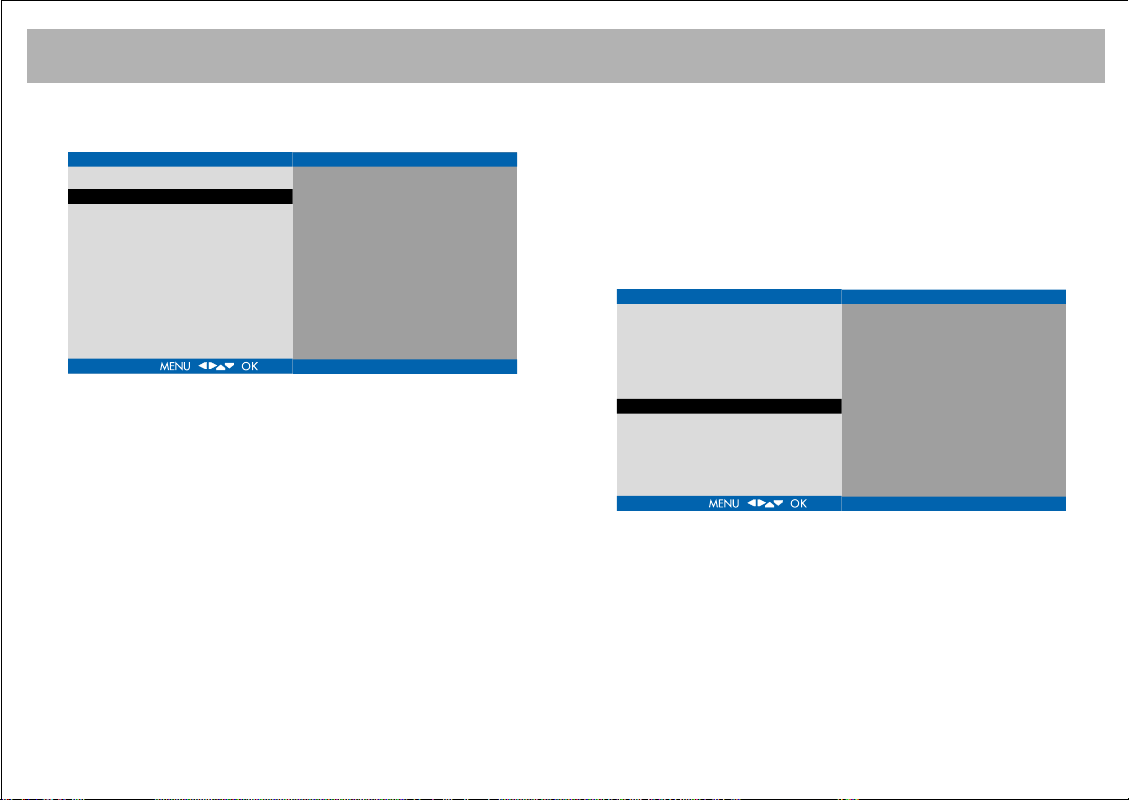
TV FUNCTIONS (MENUS)
CClloocckk::
You can enter time data using numerical
keyboard
TIME
CLOCK
OFF TIME
ON TIME
AUTO SHUT OFF
OOffff ttiimmee::
You can set the time when you want the TV
00 : 00
00 : 00
00 : 00
PR.
VOL
OFF
OFF
OFF
1
10
set to switch off. To activate the function, enter the
switching off time and access "Off Time" using
button and turn it to "ON" using ï button. The TV set
will switch of at the specified time.
OOnn ttiimmee
WWhhiillee iinn tthhee TTiimmee MMeennuu
1. Press
2. Press
ï button to select "On Time"
Æ button and access to time section
3. Enter the time for switching on using numerical
buttons
4. Press
Æ button to select minute section
5. Enter minute using numerical keyboard
6. Press Æ button and select On Time to activate using
ï button
7. Press
Æ button and enter the number of the channel
you want to be switched on
8. Press
Æ button and enter sound level using numerical
keyboard
9. You can return to Features menu pressing OK button
TIME
CLOCK
OFF TIME
ON TIME
AUTO SHUT OFF
00 : 00
00 : 00
00 : 00
PR.
VOL
OFF
OFF
OFF
1
10
Æ
27
Page 28

TV FUNCTIONS (MENUS)
All menus appear in the PC and AV Modes. The
additional menus in PC monitor use are as follows:
PPCC MMoonniittoorr PPiiccttuurree MMeennuu
SCREEN
COLOR TEMP.
BRIGHTNESS
CONTRAST
RED
GREEN
BLUE
In this menu, there are "Red, Green and Blue" colour
options for PC Monitor. You can set the colour values
according to your request pressing
PICTURE
COLOR TEMP.
BRIGHTNESS
CONTRAST
RED
GREEN
BLUE
Í/Æ buttons.
NORMAL
66
50
50
50
28
Page 29

TV FUNCTIONS (MENUS)
PPIICCTTUURREE MMEENNUU
(This menu is only available when a
PC signal is present.)
PICTURE
AUTOCONFIGURATION
HORIZONTAL POS.
VERTICAL POS.
CLOCK
PHASE
1024x768 75Hz
AAuuttoo CCoonnffiigguurraattiioonn::
On this option, pressing the
button will automatically carry out the PC monitor
settings.
PICTURE
AUTOCONFIGURATIONYATAY POZ‹SYON
HORIZONTAL POS.
VERTICAL POS.
CLOCK
PHASE
1024x768 75Hz
TO START
71
60
1369
70
HHoorriizzoonnttaall ppoossiittiioonn::
You can slide the PC display on the
screen to right or left horizontally, pressing
buttons.
VVeerrttiiccaall ppoossiittiioonn::
screen to up or down vertically, pressing
CClloocckk::
You can set the time pressing
You can slide the PC display on the
Í/Æ buttons.
Í/Æ. Changing of
this value will provide enlarging or narrowing of the
picture on the right side.
PPhhaassee::
Set the phase pressing
Í/Æ buttons.
Æ
Í/Æ
29
Page 30

TELETEXT
FAV+ FAV- EPG RADIO
PP
OK
M
E
N
U
P+
P-
+
–
PIP
AV
FREEZE
16:9
TV PC DVI
YPbPr
1
2
3
4
5
6
7
8
9
0
ZOOM
S/M/D
DVB
D
V
B
M
E
N
U
Zap
1. Teletext button
2. Reveal / Conceal (Reply)
button
3. Teletext timer button
4. Cancel (updating) button
5. Size (page enlargement)
button
6. Mix (Combined TV and
Teletext watching) button
7. Hold (Lower page holding)
button
8. Index (Main page) button
9. Color (Red, Green, Yellow,
Blue) buttons
TTEELLEETTEEXXTT MMOODDEE
If the current channel has a teletext broadcast, you can
change to teletext mode as described below.
11.. TTeelleetteexxtt ::
teletext. Press again to revert to TV.
Press the teletext button to select
22.. RReevveeaall // CCoonncceeaall::
Press the button to reveal
answers to quiz or games page. Press again to conceal
to answers.
33.. TTeelleetteexxtt ttiimmeerr::
While watching a TV programme
press this button to display the time at the upper right of
the screen. The time will be displayed for about 4
seconds. If the program being watched does not have
Teletext transmission the time will not be displayed.
44.. CCaanncceell::
Pressing this button in the Teletext
mode causes the current TV programme to be
displayed in some TV models.
But teletext is still active, and if a new page number is
entered, page search continues. When the requested
page is found, a message showing the page number
appears on the screen. Pressing this button again
displays the new teletext page.
55.. SSiizzee ::
Press once to display the upper half of
the page at double text height. Press again to display
the lower half of the page at double text height. Press
again to display the full page at normal height.
30
Page 31

TELETEXT
66.. MMiixx:: ((CCoommbbiinneedd TTVV aanndd TTeelleetteexxtt bbrrooaaddccaassttiinngg))::
Press to superimpose Teletext over the TV programme.
Press again to display the Teletext page alone.
77.. HHoolldd::
If a teletext page has subpages, such
pages are displayed at certain time intervals. In such a
case, press this button to keep a specific page
permanently on the screen. When the page is held
pressing "HOLD", the Hold icon appears on the upper
left corner of the teletext page. Pressing this button
again leaves from the hold setting.
88.. IInnddeexx ((MMaaiinn PPaaggee))::
This button provides direct
access to the index page of teletext.
99.. CCoolloouurr BBuuttttoonnss ((RREEDD // GGRREEEENN // YYEELLLLOOWW // BBLLUUEE))
You can easily scan the teletext data by pressing these
four coloured text buttons. While this mode is active,
pressing MENU button changes colour options and you
can access any option of your request easier using the
colour buttons
EEXXAAMMPPLLEE::
Press RED
button to
receive TV
Guide
Press GREEN
button to
receive sports
information
Press YELLOW
button to
receive news
Press BLUE
button to
receive weather
information
TTVV GGUUIIDDEE SSPPOORRTTSS NNEEWWSS WWEEAATTHHEERR
(The above information are for example purposes, such
information may change depending on the selected
page)
FFaasstteexxtt
This Tv supports the Fastext system. When a page is
requested the system automatically stores the adjacent
pages. These can be selected by using P+ to select the
next Teletext page and P- to select the previous Teletext
page.
Fastext Buttons (Red, Green, Yellow and Blue). Pages
related to the current page are also stored in memory
can be quickly reached by pressing the appropriate
coloured button.
31
Page 32

DVB SECTION
• Buttons on TV not available except volume
VV++
and
VV--
buttons in DVB mode.
• If you are on TV mode, you can enter DVB mode by using DVB button.
• If you press Menu button while you are in DVB mode, only Picture, Sound and Features menu can be seen
in the Main menu
32
Page 33

REMOTE CONTROL (DVB FUNCTIONS)
11.. SSTTAANNDD BBYY bbuuttttoonn
For opening and stand-by operating of the
DVB
17
device
22.. NNUUMMEERRIICCAALL KKEEYYPPAADD ((00--99))
For entering the channel (program) number
directly or entering numbers
FAV+ FAV- EPG RADIO
PP
18
OK
DVB
MENU
+
–
FREEZE
TV PC DVI
1
4
7
ZOOM
MENU
Zap
P+
P-
PIP
16:9
AV
YPbPr
2
3
5
6
8
9
S/M/D
0
12
33..
Ï/q
bbuuttttoonn
Press these buttons to switch to previous or
following page while in the channel list.
Provides to move in DVB menu.
44.. EEPPGG bbuuttttoonn
To open the EPG menu..
55.. OOKK bbuuttttoonn
(also brings up the channel list
screen)
You may access to the commands you want
to select in the menus or to the sub-menus
using the (MENU) OK button.
66.. PP++//PP-- bbuuttttoonnss
These change the channel while not in the
menu.
77.. VV++//VV-- bbuuttttoonnss
These buttons are used for adjusting the audio
level.
88.. DDVVBB MMEENNUU bbuuttttoonn
1100..
y/x
bbuuttttoonn
Up (x) or down (y) movements in the
menus
1111.. TTXXTT BBuuttttoonn
Allows entering or leaving digital teletext
when available.
1122.. IInnffoorrmmaattiioonn bbuuttttoonn
While watching a TV program or listening to a
radio channel, the now / next info bar will be
displayed when you press button.
1133.. RRAADDIIOO BBuuttttoonn
To select Radio and TV mode.
1144.. FFAAVVOORRIITTEE ++//-- BBuuttttoonnss
To switch among the favorite channels.
1155.. DDVVBB//TTVV BBuuttttoonn
Switches between TV and DVB.
1166.. SSoouunnddttrraacckk SSeelleeccttiioonn
1177.. SSuubbttiittllee SSeelleeccttiioonn
1188..
MMoossaaiicc SSccrreeeenn bbuuttttoonn
This returns you to the previous screen
while in the menu.
Press this button to access main menu.
99.. MMUUTTEE bbuuttttoonn
For muting the voice.
33
Page 34

SETUP
* In order that the settings you have made in the menus be valid,
you should confirm them by pressing the green button before
exiting.
* You may scroll upwards or downwards within the menus using
x
and ybuttons or access to the sub-menus by pressing.
* You may change values using the numerical keypad and OK
button.
For validating the changes, you should press green button before
exiting menus. For invalidating them just press the red button.
* To return to previous menu, press “MOSAIC SCREEN”
button and to exit all menus press “DVB MENU” button.
WWeellccoommee MMeennuu
During the first pass to DVB mode and everytime when you set
as receiver reset the welcome menu will appear on the screen.
By using startup wizard function, automatic search could be
done for the digital broadcastings. First, you can enter to
language menu by using the green button in this menu.In this
menu, you can go to requested language option by using
x/y
buttons and can select it by pressing OK button. When you
select it, TV will automaticly start to do channel search. After the
channel search completion, TV will enter to first found channel.
Welcome
Startupwizard not completed.
Start wizard
11.. SSeettuupp MMeennuu
Enter into the “Main Menu” by pressing “DVB MENU” button.
Select the “Setup” menu in there. You may adjust the
Soundtrack, language and clock settings of your device in the
Setup menu.
11..11 SSoouunnddttrraacckk::
SSoouunnddttrraacckk::
If there is a different speech language or radio
broadcasting on the channel watched, you may change it from
this menu.
Main menu
Installation
Setup
Access control
Soundtrack
English
English (Visual impaired)
Setup
Soundtrack
Language
Clock
Reset receiver
About
34
Page 35

SETUP
You can also reach the soundtrack menu by pressing the Mix
button on the remote control.
You can reach the subtitle menu by pressing the teletext timer
button on the remote control
11..22.. LLaanngguuaaggee SSeelleeccttiioonn
Enter into the Language sub-menu from the Setup menu. In this
menu;
Main menu
Installation
Setup
Access control
Setup
Soundtrack
Language
Clock
Reset receiver
About
You may set the speech languages if available in the
broadcasting (Audio 1, Audio 2) and subtitle languages (Subtitle
1, Subtitle 2)
For making the settings active, exit the menu by pressing the
green button.
NNOOTTEE::
TO CHANGE THE SUBTITLE SERVICE TO DATA
SERVICE PRESS THE TEXT TIMER BUTTON AND THEN PRESS
THE RED BUTTON TO CHOOSE SERVICE REQUIRED.
Arabic
Language
Language
Menu
Audio 1
Audio 2
Subtitle 1
Subtitle 2
Service Preference
Data Service
Cancel Submit
English
English
English
English
English
Data Service
English
Language
Language
Menu
Audio 1
Audio 2
Subtitle 1
Subtitle 2
Service Preference
Data Service
Cancel Submit
Asian
Bulgarian
Catalan
English
Chinese
Czceh
English
Danish
German
English
Dutch
English
English
Estonian
English
Finnish
French
Data Service
Greek
Hebrew
English
Hungarian
Italian
Latvian
Lithuanian
11..33.. CClloocckk MMeennuu
DDaayylliigghhtt ssaavviinngg::
You may enter settings depending on your
location being covered by the summer time application or may
adjust your device to select automatically based on your digital
channel settings.
Clock
Daylight saving
Cancel
Automatic
Submit
For activating the settings, press green button before exiting the
menu.
35
Page 36

SETUP
11..44.. RReesseett tthhee RReecceeiivveerr
WWAARRNNIINNGG!!
AAfftteerr rreesseettttiinngg,, aallll sseettttiinnggss aanndd cchhaannnneellss iinn tthhee mmeemmoorryy wwiillll bbee
ddeelleetteedd..
When you want to return to manufacturer settings, you may
press green button after entering the PIN code in this menu. Your
PIN code is 7139.
Reset receiver
Enter Service Password
Cancel
11..55.. AAbboouutt
In this menu you can see the software version of your device.
About
Release: Jan 03 2006
Software version: 1.19
OK
36
Page 37

INSTALLATION
22.. CCHHAANNNNEELL IINNSSTTAALLLLAATTIIOONN
Enter into the “Main Menu” by pressing “DVB/MENU” button.
Select the “Installation” menu in there.
In this menu you can have digital channels search performed
and then, adjust the channels.
Main menu
Installation
Setup
Access control
Channel Installation
Edit
Automatic search
Manual search
Signal Information
22..11.. AAuuttoommaattiicc sseeaarrcchh
When search is selected with the OK button. Automatic
programming will start directly and add non-existing channels.
Channel search
Terrestrial
Frequency: Channel 36 - 594 MHz 32%
TV Radio
Back
22..22.. MMaannuuaall sseeaarrcchh
You can do searching according to frequency in manual search
menu. Go to the channel line, you may find your requested
frequency by pressing on OK button, and after that when you press
once more to OK button the requested frequency option would be
selected. You can do manual search by using green button.
Programming will start directly and add non-existing channels.
Cancel
474.000 MHz
482.000 MHz
490.000 MHz
506.000 MHz
514.000 MHz
522.000 MHz
530.000 MHz
538.000 MHz
546.000 MHz
554.000 MHz
562.000 MHz
570.000 MHz
Channel Installation
Edit
Automatic search
Manual search
Signal Information
Manual search
Channel
22..33.. EEddiitt cchhaannnneellss
In this menu, you may delete channels by pressing the red button.
You can also determine your favorite channels in this menu.
Edit channels
# Name 1 2 3 4
1 BBC ONE 1
2 BBC TWO 1
3 BBC THREE 1
4 BBC ONE 1
5 BBCI 1
6 BBC NEWS 24 1
7 CBBC Channel 1
Move
TV 1
Adult lock
Go to your requested channels and by using 1,2,3,4 number
buttons your favorite channels might be arranged in order. When
you do this selection as well, you will see the related channels
signed with 1,2,3,4 numbers. To cancel one of channel favorite
number or to change it, you should press the same number again.
Furthermore, you can set the list of favourite channels as you want
to see by pressing Green button.
By making a selection (TV, TV1, TV2...) here, all channels related
on your selected class will be listed.
37
Page 38

INSTALLATION
Edit channels
# Name 1 2 3 4
Channel Installation
Edit
Automatic search
Manual search
Signal Information
For moving the channels, highlight the channel you want to move
and press the yellow button. Then the move shall take place
when you select the channel number to move and press the
yellow button again.
To exit from this menu press on the "DVB MENU" button.
TTVV SSeettuupp
TV setup
Name BBC THREE
Frequency 522.000 MHz
Program ID 4351
Vid/Pcr/Aud 0 0 0
Adult lock No
Channel No access
Quality 92%
Cancel Submit
While you are in the “EDIT” menu, the “TV SETUP” menu will
be opened when you choose the desired Channel with the OK
button.
NNaammee::
You can see the channel name and by using the “OK”
button you can change the name of TV’s channel.
You can select the characters with
The desired characters can be written with the confirmation of
“OK” button.
1 BBC ONE
2 BBC TWO
7 BBC THREE
30 CBBC Channel
40 BBC NEWS 24
51 BBCI
101 BBC ONE
Delete
Ï/q or y/x
TV
Adult lock
buttons.
You can see the colored buttons functions for this menu below:
RReedd bbuuttttoonn::
GGrreeeenn bbuuttttoonn::
YYeellllooww bbuuttttoonn::
BBlluuee bbuuttttoonn::
Lead the cursor to the left.
Lead the cursor to the right.
You can choose the letters (small or capital).
You can erase the characters.
After you have finished the naming operation, come to the “OK”
option at the Menu and confirm with the “OK” button.
NNoottee::
You can only name the channels which don’t have names.
Changing names of channels which have original names, can
not be memorised.
FFrreeqquueennccyy::
You can change the channel’s frequency by using the
“OK” button.
PPrrooggrraamm IIDD::
VViidd//PPccrr//AAuudd ::
You can make changes by using numeric buttons.
This is the Video and Audio ID number of the TV
channel which is broadcasted on the stream and you can make
changes by using numeric buttons.
AAdduulltt lloocckk::
The channel will be locked and hided by selecting
this option as “YES”. You have to activate “Adult Lock” option
from the “Access Control” menu for operating this function.
Which is explained in following pages.
CChhaannnneell::
QQuuaalliittyy ::
SSiiggnnaall IInnffoorrmmaattiioonn::
You can see the information of signal.
You can see the quality of signal.
You can see the channel's and channel's
signal informations
Signal Information
Channel BBC THREE
Network Name Crystal Palace
Frequency Channel 27, 522.000 MHz
Symbol Rate 8K 64QAM R2/3 G1
Bit Error Rate 0 / 1000000
Service Id O Video Pid O
Video Pid O
Quality 80%
Signal Strength 93%
38
Page 39

INPUT CONTROL / EPG
33.. AAcccceessss CCoonnttrrooll ((AAtt ssoommee mmooddeellss))
Main menu
Installation
Setup
Access control
Access control
A
Adultlock
In this menu, you may activate the lock function. Press OK while
the Access control is on. In the menu appearing on the screen,
activate the “Adult lock” option.
Adultlock
After pressing Submit, the receiver
must be turned off and turned on
to activate adultlock.
Adultlocck On
Pincode ****
Pincode again ****
Cancel Submit
Enter the 4 digit PIN code into the “PIN Code” and “PIN Code
repeat” lines. Exit the menu pressing the green button. When you
shut down and reactivate the device, the Parental Lock will
become active. When you want to enter into the main menu,
you should enter the PIN code.
To cancel the parental lock, set the “Parental Lock” off.
MMoodduullee::
The A option is activated when a CI module is installed
in the CI slot. You can reach the CI Module information by
pressing OK when the A option is highlighted. Please turn off and
on the TV set after the CI module is installed.
44.. EEPPGG
EPG
BBC THREE 12:00 This is BBC THREE
18:00 Welcome to BBC THREE
CBBC Channel 12:30 Really Wild Show
13:00 Raven
BBC NEWS 24 12:00 BBC News
13:00 BBC News
BBCI 12:00 BBCI
18:00 BBCI
If the broadcasting you watch contains EPG (electronic program
guide) information, you can see this by pressing the EPG button.
At this menu you can find the channels present and following
x/y
broadcast informations. With the
buttons choose your
desired channel at Program guide and press "OK" button. After
choosing process (if your broadcast provider supports) you can
reach the relevant listed weekly channel's broadcast information
daily.
By pressing Ï/ qbottons you can reach the preceding and
following pages and can see the other days information. You can
see the detailed informations of your desired program by using
x/y
buttons and and pressing OK button afterwards.
By pressing Ï/ qbottons you can reach the preceding and
following EPG information's of tha program. For returning the
preceding menu press Mozaic button.
39
Page 40
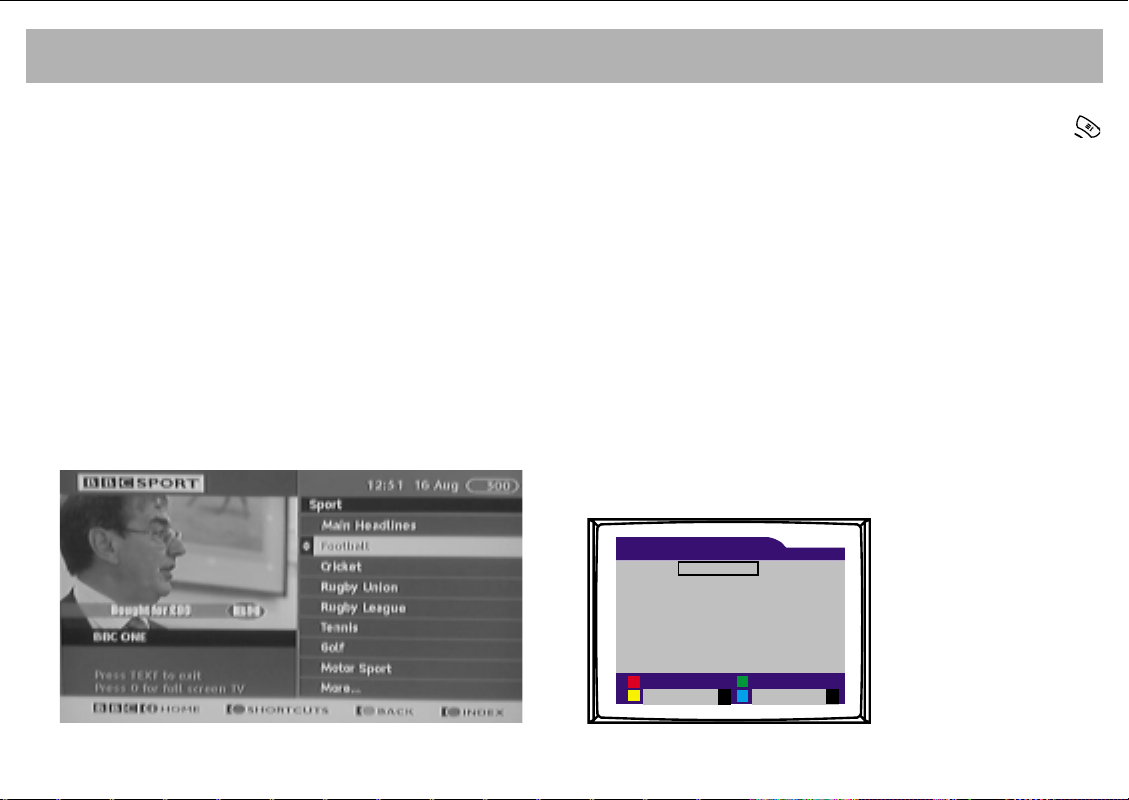
DVB DIGITAL TELETEXT - MHEG 5 / TV MENU
If the broadcasting you watch has a Digital Teletext - MHEG 5
Feature, you can perform various actions in the teletext mode
using the buttons defined below:
55.. TTXXTT ::
Provides access to or exit from the Digital teletext mode
For reaching Digital Teletext pages enter the pages numbers with
numeric buttons and press OK button. Besides with x/
y
buttons you can pass through the relavant page by choosing your
desired haedline among the others. For more than one subject
crossing among pages is possible with x/y. You can pass
through the following or preceding headlines with Ï/qbuttons.
You can see the TV broadcast completely on the screen by
pressing "0" numeric button while screening Digital teletext MHEG 5 informations.
If you press the same button again you can return your last
process. In addition you can reach relevant pages by using
colorful (Red/ Green / Yellow / Blue ) shortcut buttons which are
located below the TXT pages.
TTVV MMEENNUU
You can reach this menu by pressing the information button
and see all of the channels listed. Use direction buttons for your
desired buttons and cross the channel with "OK" button. In
addition other processes which can be done are explained
below :
RReedd BBuuttttoonn ::
YYeellllooww BBuuttttoonn::
Provides to chose the listed channels as radio or TV.
You can reach the alphabetical or numeric
adjustments option by using this button. You can confirm one of
these options by pressing "OK" button with the help of
x/y
buttons. Channles will be listed according to your selection.
GGrreeeenn BBuuttttoonn ::
You can provide to list the channels as "ALL" or
"ONLY FREE" by pressing this button.
BBlluuee BBuuttttoonn ::
You can list your favorite channels which were
determined at Edit menu. (TV, TV1, TV2...)
Exit this menu by pressing Mozaic button.
TV
40 BBC NEWS 24
1 BBC ONE
7 BBC THREE
2 BBC TWO
51 BBCI
30 CBBC Channel
40
Radio
Alphabetical v
Only free
Crystal Pala v
Page 41

TROUBLESHOOTING
CCaauuttiioonn::
WWhheenn tthhee TTVV sseett iiss ooppeerraatteedd aatt aammbbiieenntt tteemmppeerraattuurreess ooff 55 ddeeggrreeee CCeellssiiuuss oorr lloowweerr,, tthheerree wwiillll bbee aa ffooccuuss ddiissoorrddeerr aanndd ccoolloor
