Page 1
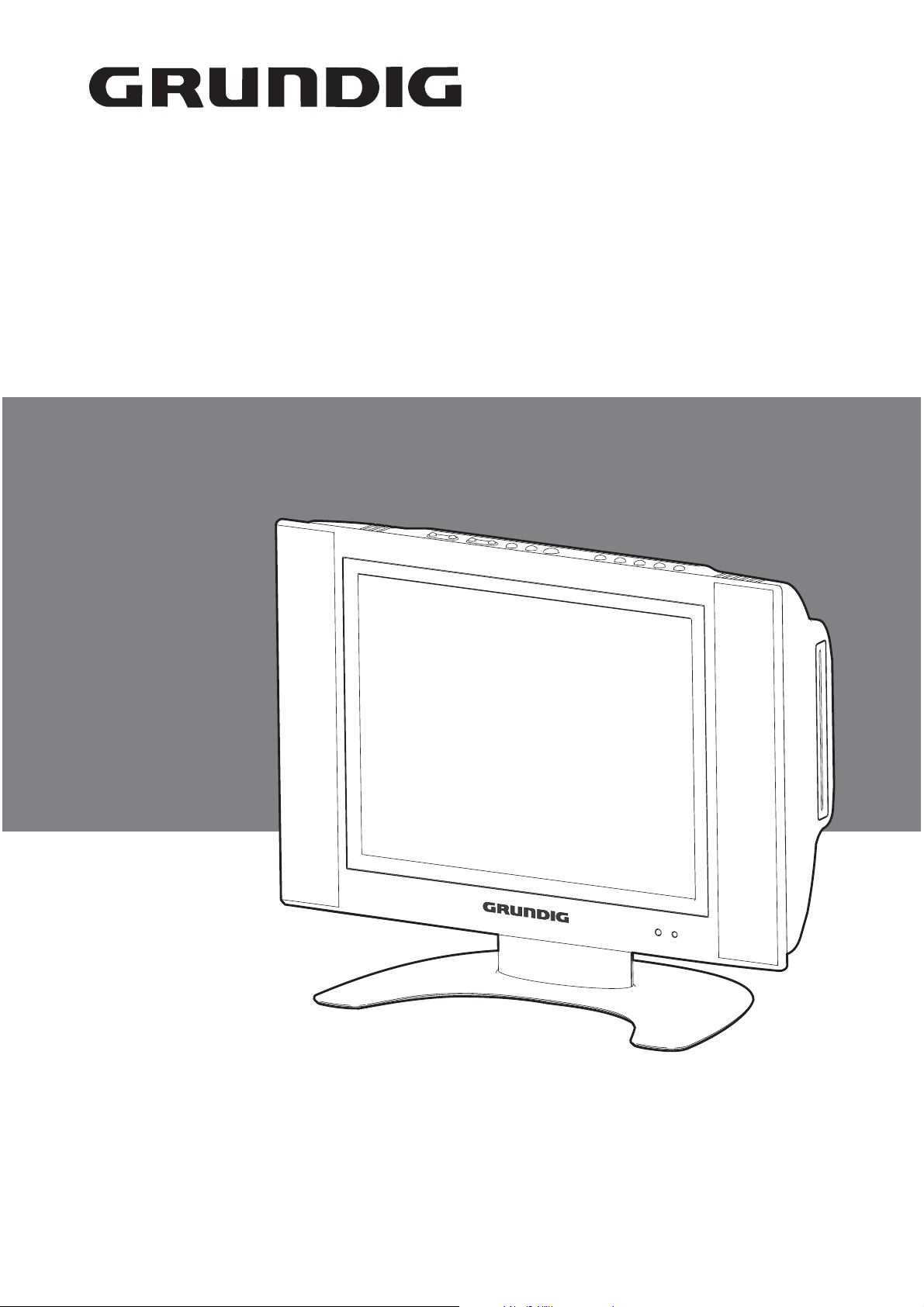
made for you
15” LCD TV + DVD PLAYER
GULCD15S/DVD
INSTRUCTION MANUAL
Thank you for buying a Grundig product
Website : www.grundig-uk.co.uk
Helpline : 0870 920 1101
Page 2
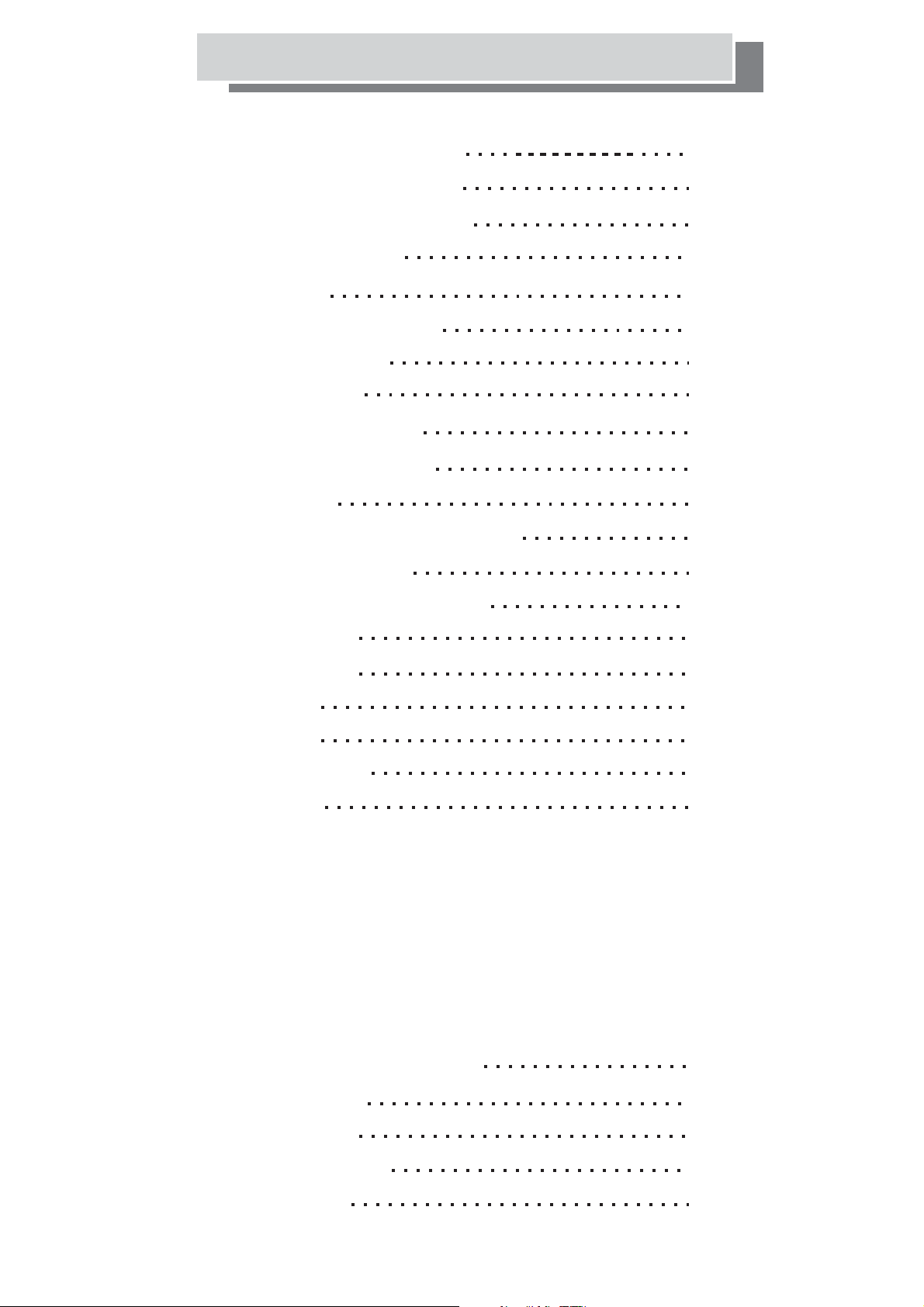
Table of Contents
Important Safety Instructions
Conformity and Compliance
Precautions and Reminders
Wall Mounting the Set
Specifications
Remote Control Functions
Front Panel Buttons
Rear Panel Inputs
Quick TV Set-Up Guide
Quick Connecting Guide
PC Connection
On Screen Display (OSD) Menu
Menu Display Settings
3
5
6
8
9
10
11
12
13
14
16
17
17
Remote Control of TV and DVD
Screen & Inputs
Picture Settings
Color Menu
Audio Menu
Input Selection
TV Setting
MTS (stereo mode)
Manual Scan (manual tuning)
Auto Scan (tune automatically)
Set Channel (s kip)et channel s
Label (re-name programmes)
Favorite (sorting channel order)
Tracking (fine tuning)
TV System (to set your country)
Automatic Frequency Control
18
19
19
20
21
22
23
DVD Operation and Settings
Basic Operations
DVD OSD Menu
Teletext Instructions
Troubleshooting
26
26
27
32
33
-2-
Page 3
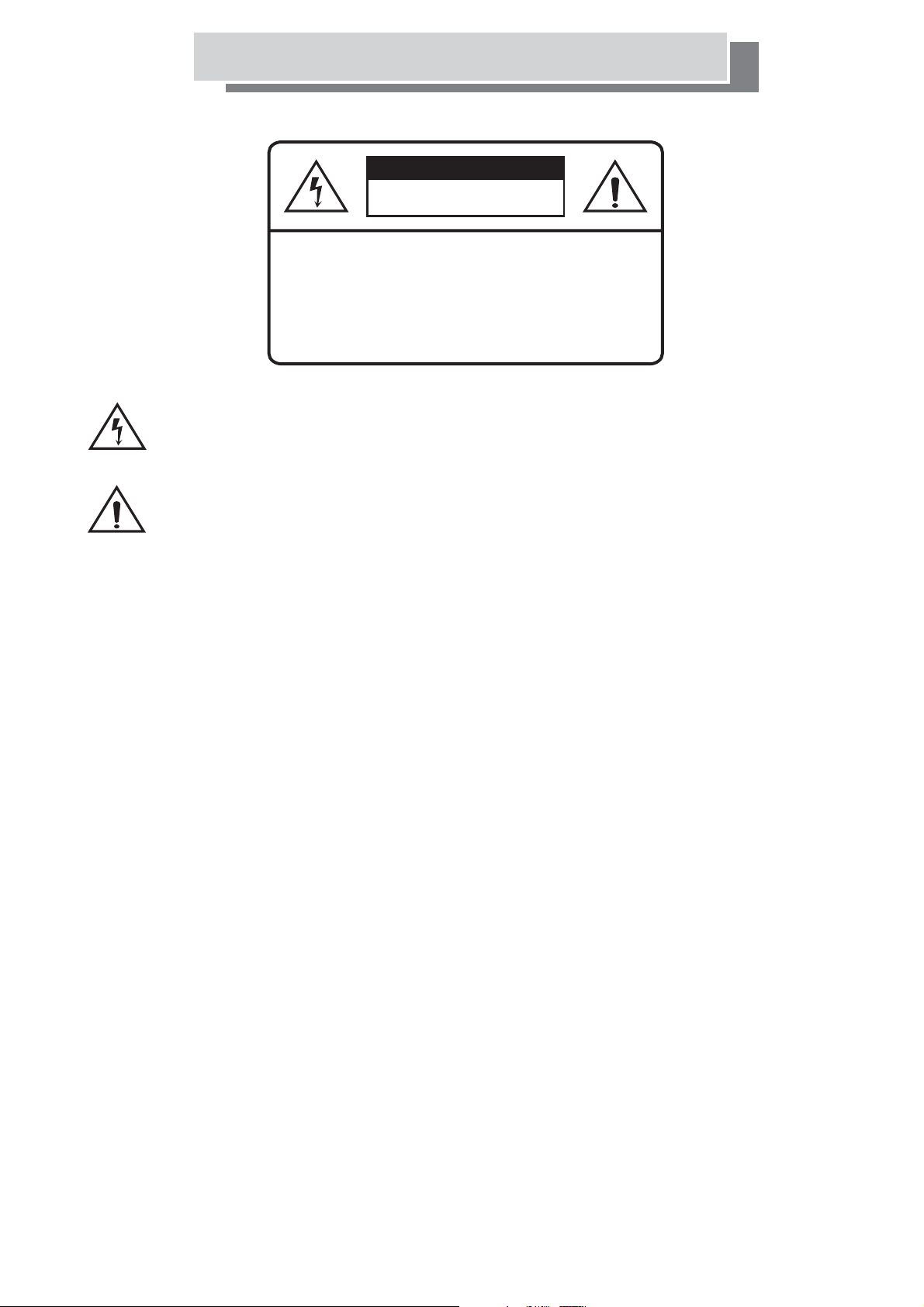
Important Safety Instructions
Caution
Risk of electronic shock
Do not open
CAUTION: TO REDUCE THE RISK OF ELECTRIC
SHOCK.
DO NOT REMOVE COVER (OR BACK).
NO USER SERVICEABLE PARTS INSIDE.
REFER SERVICING TO QUALIFIED SERVICE
PERSONNEL.
The lightning flash with arrowhead symbol within an equilateral triangle is intended
to alert the presence of uninsulated "dangerous voltage" within the product's
enclosure that may be of a sufficient magnitude to constitute a risk of electric shock.
The exclamation point within an equilateral triangle is intended to alert
the user to the presence of important operating and maintenance (servicing)
instructions in the literature accompanying the appliance.
Caution
1. Read these instructions.
2. Keep these instructions.
3. Heed all warnings.
4. Follow all instructions.
5. Do not use this apparatus near water.
6. Clean only with dry cloth.
7. Do not block any ventilation openings. Install in accordance with the
manufacturer's instructions.
8. Do not install near any heat sources such as radiators, heat registers, stoves, or
other apparatus (including amplifiers) that produce heat.
9. Iftheplugisnotsuitableordoesnotfitthesocketinyourhomeconsultaqualified
service agent.
-3-
Page 4
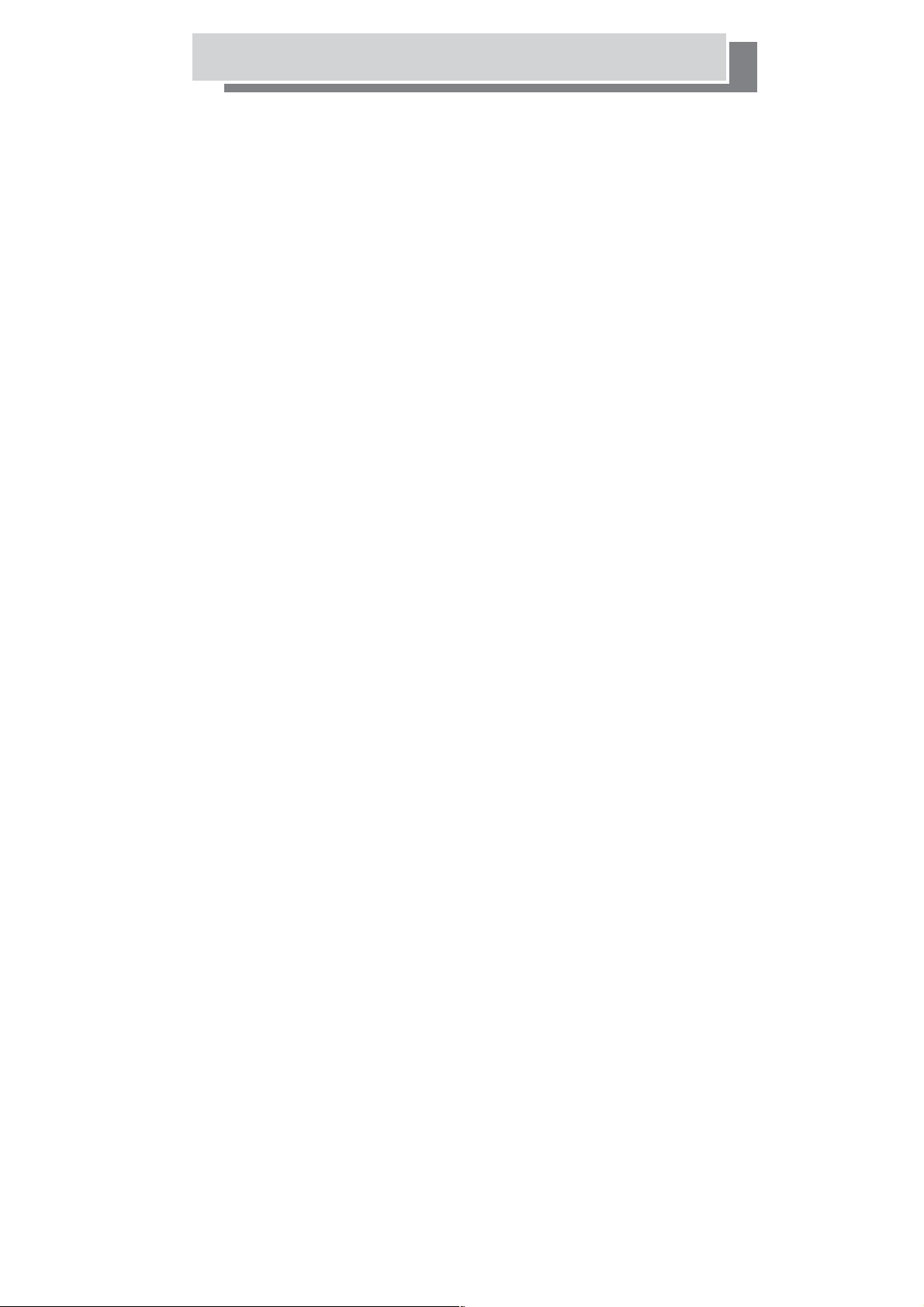
Important Safety Instructions
10. Protect the power cord from being walked on or pinched particularly at plugs,
AC power outlets, and the point where they exit from the apparatus.
11. Only use attachments/accessories specified by the manufacturer.
12. Use only with the cart, stand, tripod, bracket, or table specified by the
manufacturer, or sold with the apparatus. When a cart is used, use caution when
moving the cart/apparatus combination to avoid injury from tip-over.
13. Unplug this apparatus during lightning storms or when unused for long periods
of time.
14. Refer all servicing to qualified service personnel. Servicing is required when the
apparatus has been damaged in any way, such as power-supply cord or plug is
damaged, liquid has been spilled or objects have fallen into the apparatus, the
apparatus has been exposed to rain or moisture, does not operate normally,
or has been dropped.
15.Use this product within 5 C - 40 C , and relative humidity 20-80%.
。。
16. Unit should not be exposed to liquids of any kind.
17.
Unplug the power supply unit from the mains
alongperiod
18. Contact service center if the picture displayed by the unit is getting dimmer.
19. Don't place the unit on an uneven surface. Make sure it is at least 6 inches
from the wall.
20. Keep unit away from direct sunlight.
21. Don't put heavy materials on top of the unit.
22. Do not place unit in confined spaces such as a book case.
The rating
23. plate is at the center of the back cover of the apparatus. It will
not be seen when the apparatus is on the wall.
24. Keep away from naked flames !
25. When using this product as a Computer monitor, health and safety experts
recommend short frequent breaks rather than occasional longer breaks.
Forexamplea5-10minute break after an hour of continuous use is likely to
be better than a 15 minute every 2 hours.
such as a holiday.
mounted
when leaving unattended for
26. This product is designed for domestic use only and is therefore NOT suitable for
commercial use.
27. Do not expose this television to dripping or splashing or place any object filled
with liquids, such as vases on the television.
28. Do not use chemical solvents or strong detergents when cleaning this appliance
as these cleaners may damage the cabinet.
-4-
Page 5
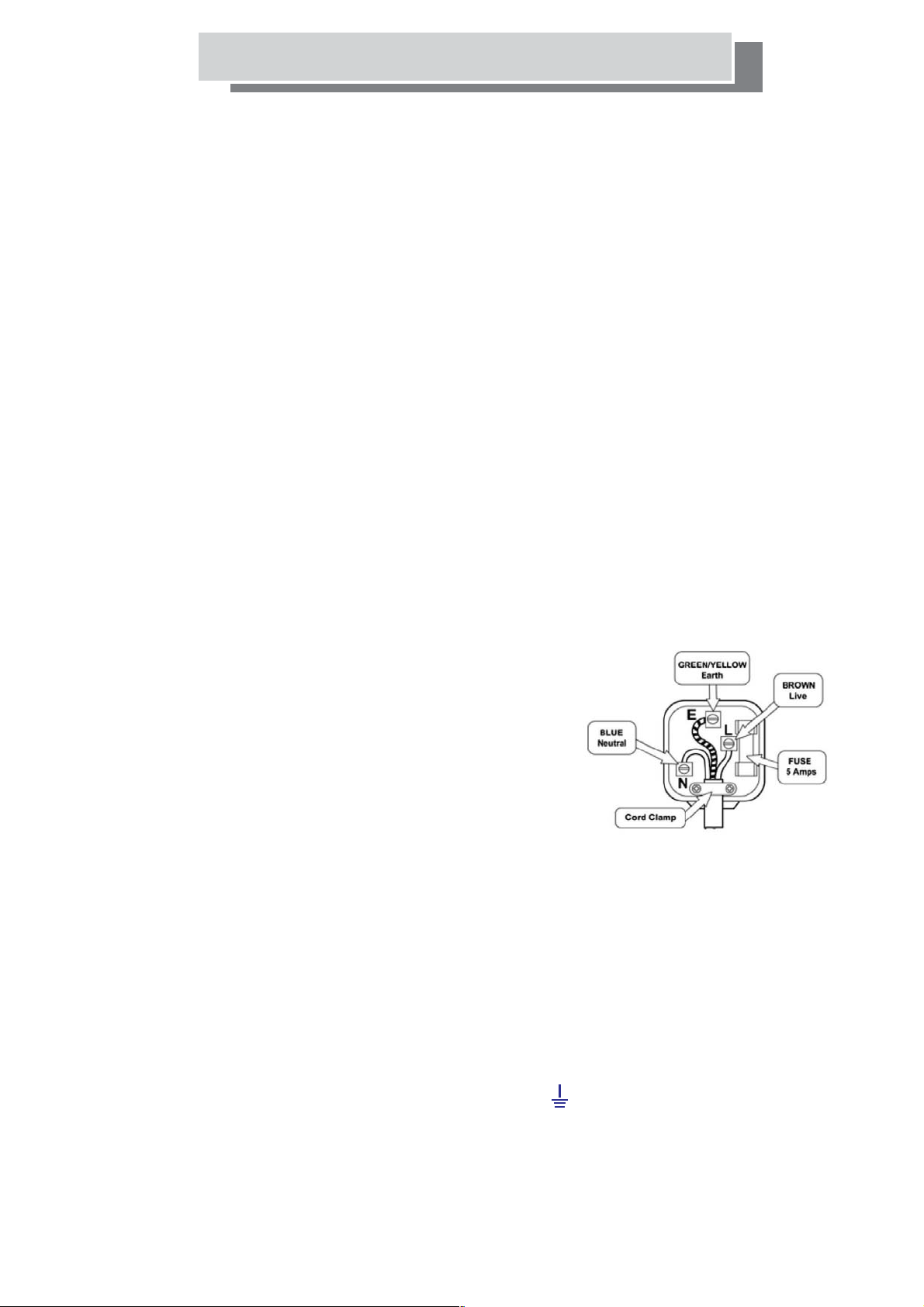
Conformity and Compliance
ELECTRICAL CONNECTION
For your safety please read the following information.
Warning:
This appliance must be earthed by connecting to a mains power outlet with
a protective earthing connection.
The appliance must be connected to a 220-240 volts 50 cycle AC supply by
means of a three pin socket, suitably earthed and should be protected by a
3 amp fuse in the plug ora3ampfuseintheconsumerunit.
Never use a fused mains plug without the fuse cover.
Never put a naked flame source near or on the television.
If the mains plug is unsuitable for the socket outlet in your home or is removed
for any other reason, then the plug should be disposed of SAFELY to prevent the
hazard of electric shock.
If a fuse is fitted to the plug, remove the fuse before throwing the plug away.
How to wire a UK mains plug.
The appliance is supplied with a BS1363 plug fitted with a 3 Amp fuse.
should the fuse require replacement, it must be replaced with a fuse
rated at 3 Amp and approved to BS1362.
Important
The wire in the mains lead on this appliance are colored in accordance with
the following code:
Green and Yellow Earth
Blue Neutral
Brown Live
As the colors may not correspond with the markings identifying the terminals
in your plug, proceed as follows.
The green and yellow wire must be connected to the terminal in the plug which
is marked with the letter E or with the earth symbol or colored green and
yellow.
The blue wire must be connected to the terminal marked N.
The brown wire must be connected to the terminal marked L.
-5-
Page 6
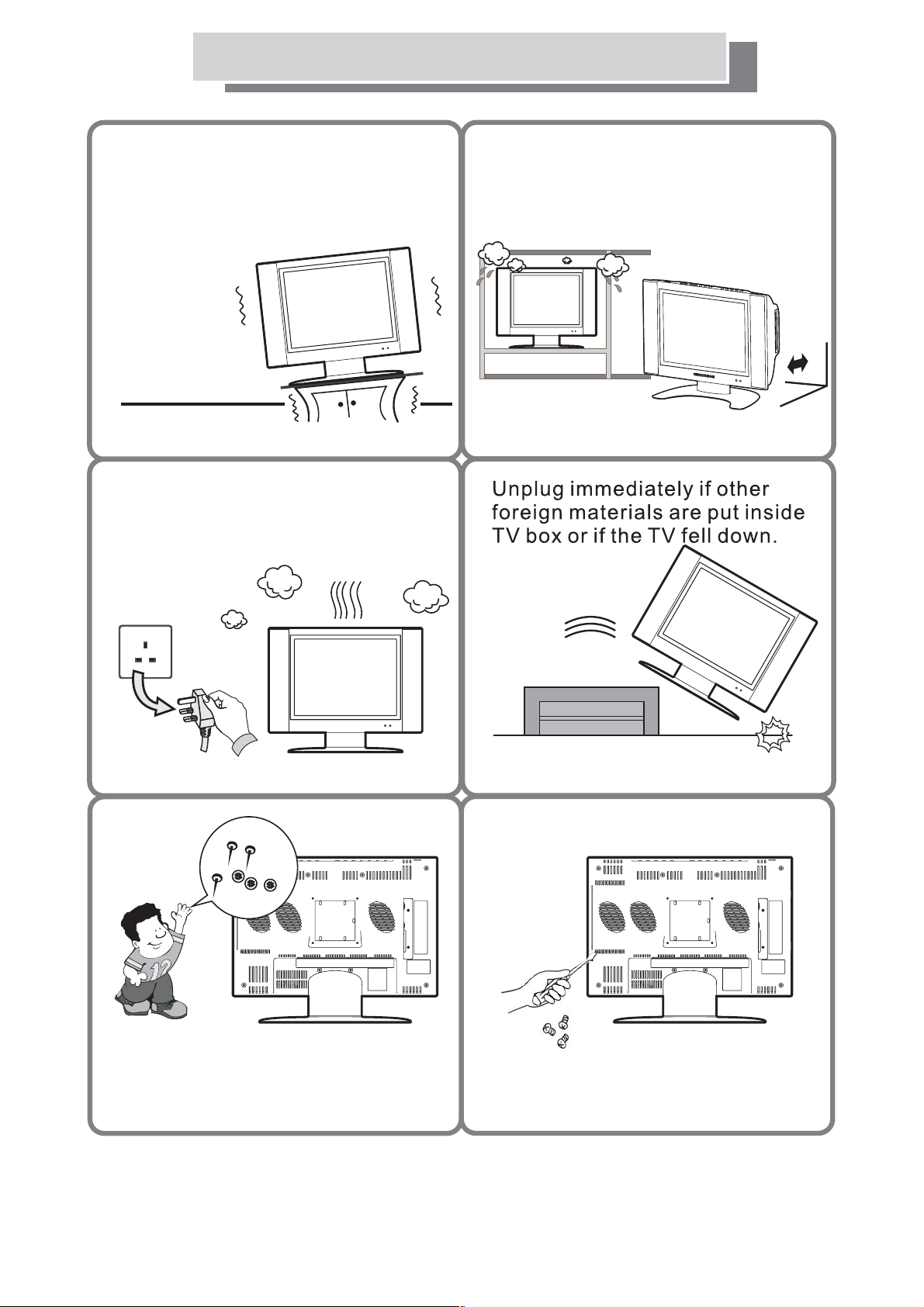
Precautions And Reminders
Place unit on even surfaces.
Unplug immediately if there is
malfunction such as no picture, no
video/audio, smoke, bad odor
from TV.
Don't place the TV in confined
spaces or in a box when using it.
6 inches
Don't any object inside
the TV box such as metals or
flammable materials.
Insert
Don't open the TV cabinet.
-6-
Page 7
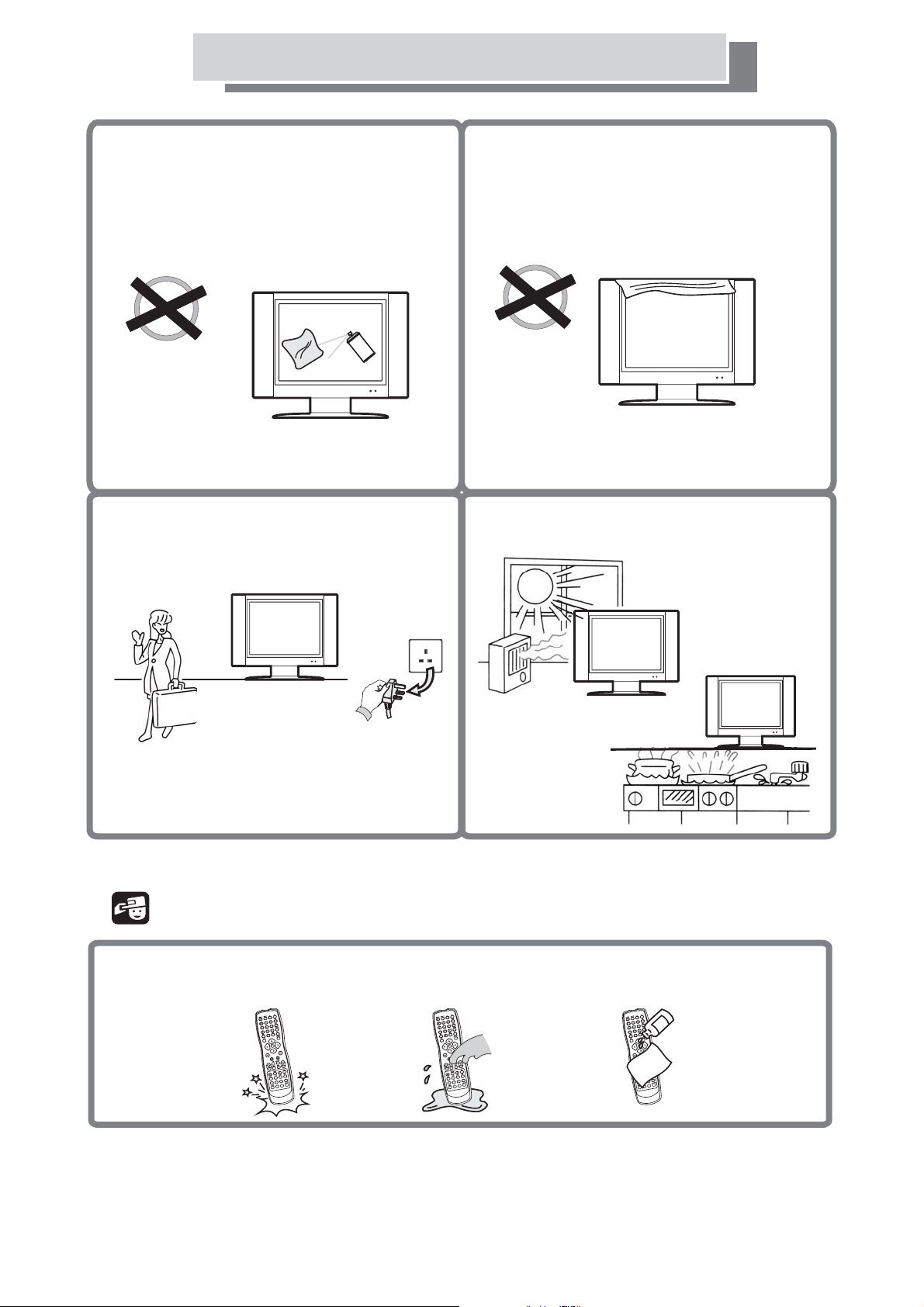
Precautions And Reminders
Remember to unplug the power cord from
the power outlet before cleaning the
display unit. Only use recommended
cleaners do not allow water to remain on
the screen as it could cause permanent
damage.Only use a lightly dampened
cloth to clean the LCD screen.
Always remember to protect the screen
from finger prints.
Do not use chemical solvents.
Make sure to unplug the unit when
not in use for a long period of time (days).
Do not cover or block any vents and
openings. Inadequate ventilation may
shorten the life of the display unit
cause overheating.
Avoid direct sunlight, dusty, high
humidity and smoky areas.
or
Notice for Remote Controller
Avoid Dropping
Avoid Liquids
Avoid Aerosol Cleaners
-7-
Page 8
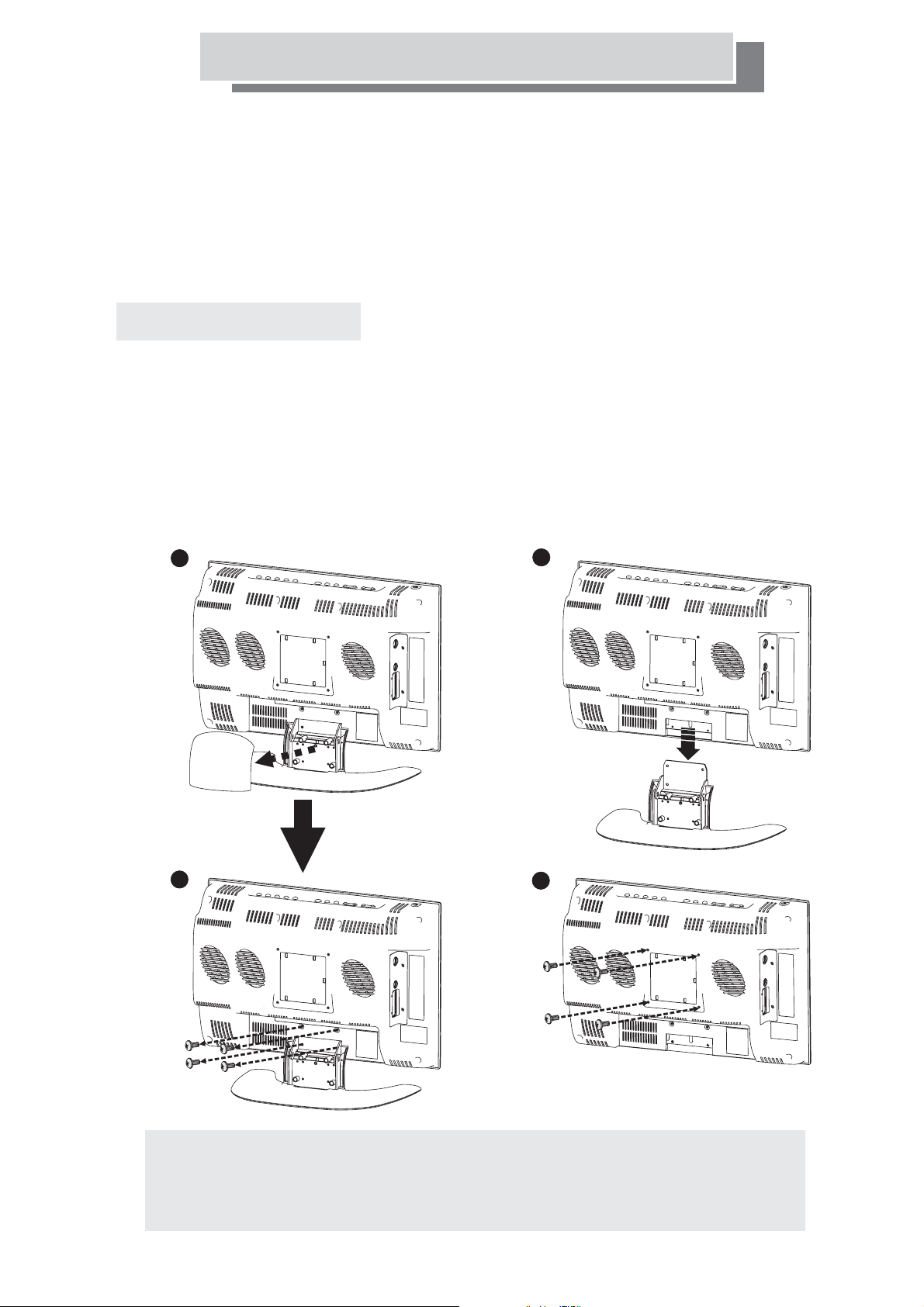
Wall Mounting the Set
The wall mount set (Optional)
Contact a professional installer if you are unsure about wall mount installation.
Improper installation may cause injury and damage the display unit.
Caution:
When removing unit stand, place the display panel face down on a
soft fabric to avoid damaging the unit.
Wall Mount Procedures
Use standard VESA plate mounting for wall mount.
Please mount this product solidly on the wall or pole.
1. Remove the back cover of the base stand.
2. Loosen screws on base stand.
3. Detach TV from the base stand.
4. Wall mount the set.
1
2
3
4
The holes for VESA plate mounting (Total 4 holes)
(Screws and vesa plate)
Warning:
To prevent injury, this apparatus must be securely
attached to the wall in accordance with the installation
instructions.
-8-
Page 9
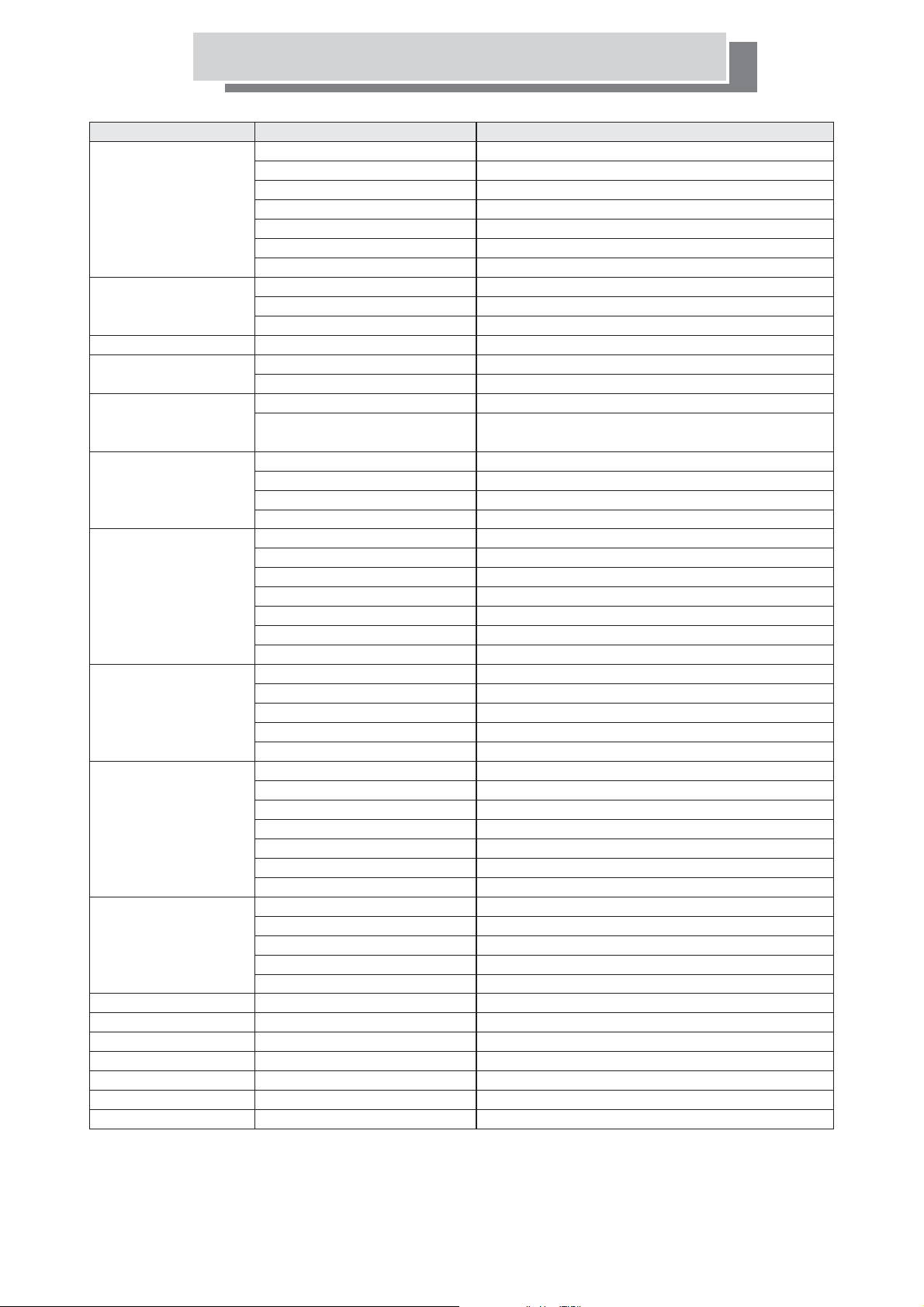
Specifications
Model No.
Panel
TV function
Video System
VBI support
Video Feature
Audio Feature
I/O Connection
User Feature
User key(TV)
User key(DVD)
IR control
DVD
Power Supply
Power consumption
Dimensions
Weight(net)
Accessories
Panel Size
Aspect Ratio
Resolution
Brightness
Contrast Ratio
Viewing Angle (H/V)
Response Time(Tr+Tf)
RF system
Broadcasting System
Channel Coverage
Type
Teletext
Closed Caption
De-Interlace
Signals Supported
Stereo System
Volume/Bass/Treble/Mute control
Audio Input
Speaker Output
RF-IN
SCART-IN
Component(YPbPr)-IN
AV -I N
S-Video IN
PC - D-Sub IN
Line - IN(for PC)
ATS(Auto tunning system)
CANAL+ function
Sound Auto Detect Display
Auto Adjust(PC mode)
Channel Editing
Channel Up
Channel Down
Volume Up
Volume Down
Menu
Source
Power
EJECT
FR
FF
STOP
PLAY/PAUSE
TV/DVD
Slot-in,(MPEG2)
AC adapter(AC100~240V)
WxHxD
GULCD15S/DVD
15"
4:3
1024 x 768(XGA)
250 nits
500:1
120/100
25ms
PAL,SECAM
B/G,D/K,I,L/L'
46.25MHz~862.25MHz
PAL,SECAM,NTSC3.58,4.43
TOP/FLOF/WST
Yes
3D
Component (576i), HD via Component (576p/720p),
Composite, Y-C, YPbPr, RF
A2(B/G,D/K)/NICAM(B/G,D/K,I,L/L')
Yes
AV, SCART, Tuner,Line
2x2W
1
1
1
1
1
1
1
Yes
Yes (France only)
Yes
Yes
Yes
Yes
Yes
Yes
Yes
Yes
Yes
Yes
Yes
Yes
Yes
Yes
Yes
Yes
Yes
DC12V/5A
40W
450mm x 352mm x 190mm
5.2 kg
Remote control unit, power cord, manual, battery, power adapter
-9-
Page 10
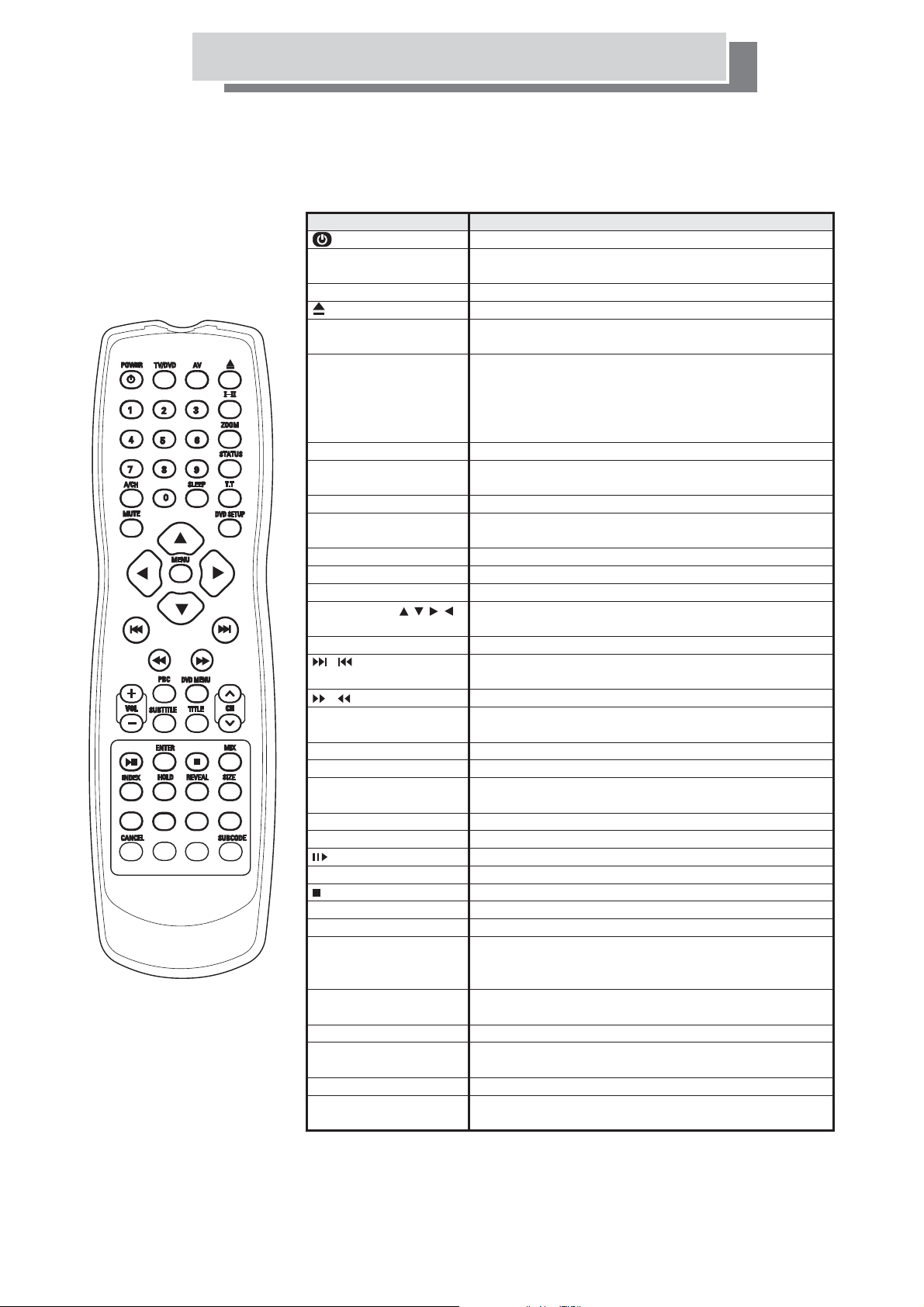
Remote Control Functions
Key(s)
TV / DVD
AV
Number (0-9)
I-II
ZOOM
STATUS
A/CH
SLEEP
T. T
MUTE
DVD SETUP
Cursor keys ( )
MENU
(VOL+, VOL-)
PBC
DVD MENU
(CH+, CH-)
SUBTITLE
TITLE
ENTER
MIX
INDEX
HOLD
REVEAL
SIZE
RED, GREEN,
YELLOW, BLUE
CANCEL
SUBCODE
Functionality
Turns the TV on and off.
Press to switch remote control inputs
between TV or DVD mode.
Use to select an input source.
Opens and closes the disc tray.
Use number (0-9) buttons to create stations and
preset programs.
Changes the sound output for TV programs.
Switch between Stereo, SAP (Second Audio Program),
or Mono for audio simulcasts.
The TV program must support the output option.
The key is exit in OSD function.
Press to change screen size.
Press to display the current channel and
audio/video settings.
Returns to the previous channel.
Performs the sleep timer function : press button to
set timer to 30, 60, 90,120 minutes or OFF settings.
Press to access Teletext function.
Press to temporarily cut off the sound.
Displays the DVD OSD menu.
To move the cursor up/down/right/left to scroll
through a list of options.
Displays the main on-screen menu.
Press to increase/decrease or menu control key.
Also advances to the next/preceding chapter or track.
searches forward/backward through the disc.
Press to increase or decrease the volume, or
left and right in menu control.
VCD 2.0 playback PBC function on/off.
When playing a disc, displays the disc's menu.
Cycle through available channels in either
up/down sequence, or up and down in menu control.
Accesses the subtitle icon in the info display.
Accesses the DVD disc guide.
Disc play/pause.
Press to select options in DVD disc menu.
Stops playback.
To overlay text onto a TV programme.
Access the Teletext index.
Stop from advancing to the next Teletext subPage.
Press again to continue moving through
the Teletext sub pages.
Show hidden information. Press again to conceal
the information.
Change the size of Teletext.
Direct access Teletext linked page key.
Exit Teletext mode.
Select a Teletext sub page, then enter desired page number
to begin page search.
-10-
Page 11
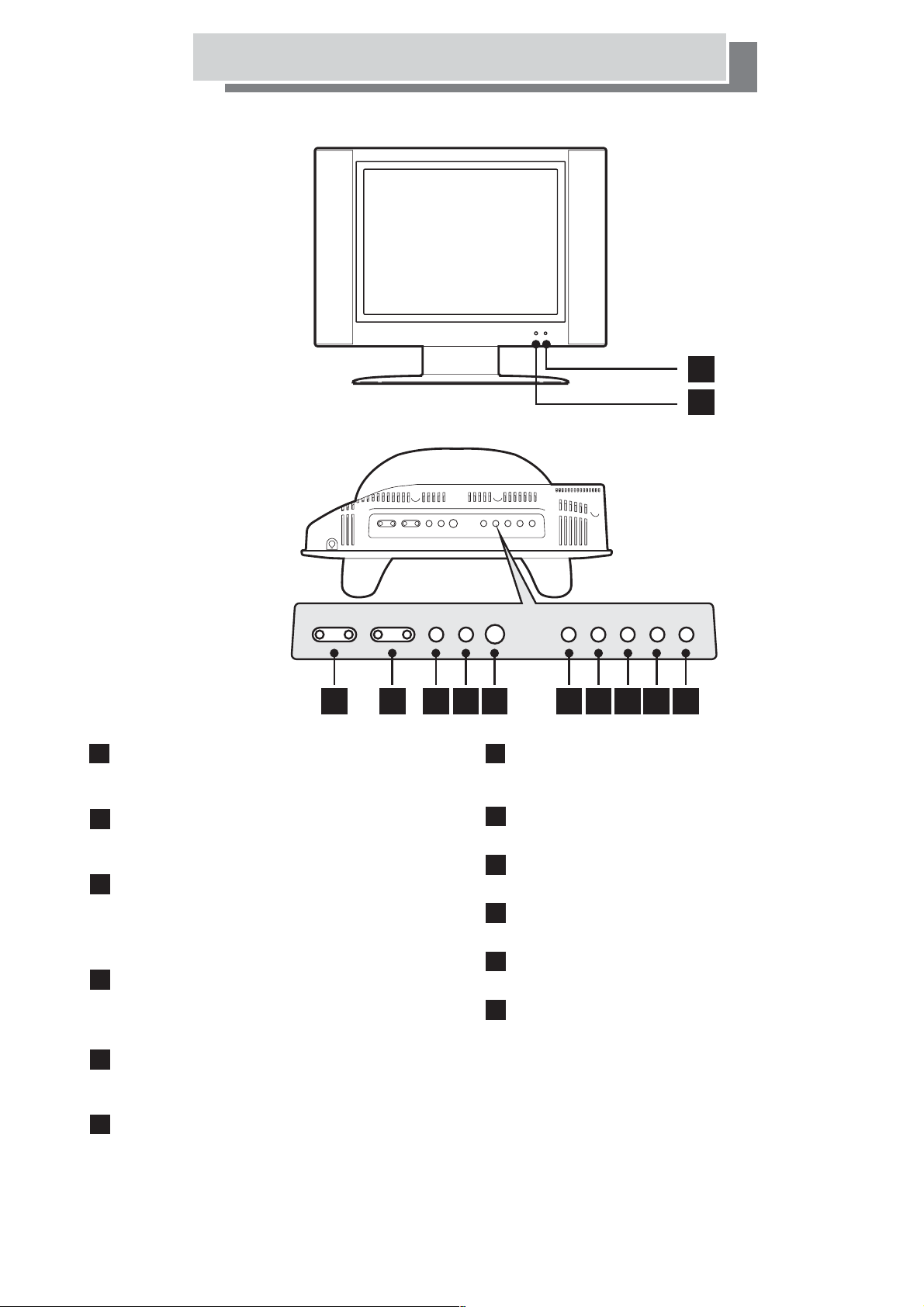
Front Panel
Function Keys
Front Panel Buttons
1
2
3 4 5 6 7 8 9
Power indicator:
1
Stand by mode displays amber. Power on
displays green.
IR Receiver:
2
Aim at the IR receiver window when using
Remote Controls.
Channels / Cursor Up/Down keys:
3
Press - to select channels from high to low,
and press + to select channels from low to high.
When OSD menu displays, these two keys
enable selection of menu items.
Volume Control / Setting keys:
4
Press - to decrease volume, and press +
to increase volume. When OSD menu displays,
these two keys enable change of setting levels.
Menu key:
5
Press to display the Menu. Press again to
exit the Menu.
Source key:
6
Press this button to cycle through:
TV DVD SCART
modes.
PC HD AV S-Videoªª ªªªª
10 11 12
Power key:
7
Press once to turn on. Press again to return to
stand by mode.
Play/Pause key:
8
Disc play/pause and enter key.
Eject key:
9
Opens and closes the disc tray.
Stop key:
10
Press to stop DVD playback.
FF key:
11
Press to search forward through the DVD.
FR key:
12
Press to search backward through the DVD.
-11-
Page 12

Rear Panel
Rear Panel Inputs
Y
Pb
Pr
Antenna
S-Video
Audio inPower
Antenna Input Socket
Y Pb Pr Input Socket
:
VGA
:
type coaxial cable connector.
75
Ω
Connect appliances with component output.
AV (Video / L / R) Input Socket
S-VIDEO Input Socket
Connect appliances with S-VIDEO output.
:
Video
Connect with DVD player or VCR AV output.
:
L
R
SCART
Input Socket
VGA Input Socket
:
Connect with VGA socket of PC.
:
PC Audio Input Socket
Power
: Input socket connect with AC power cord.
Connect DVD pla
Connect with Line Out socket of PC.
:
yer or VCR AV output.
-12-
Page 13

Quick TV Set-Up Guide
Adjusting the view angle
Press down on the stand and gently adjust the set to a
suitable viewing angle.
The LCD TV monitor can be tilted 10 degrees backward.
Power connection
1. Connect adaptor to power input of TV.
2. Connect adapor to power cord.
3. Connect the other end of power cord to power supply.
Connecting to An Aerial
10
POWER
75
Connect antenna or CATV cable to the antenna port
of the tuner box.
Turning ON/OFF the TV
1. If power input is connected correctly, the LED on the front panel becomes
(i.e. stand-by mode). Press the POWER button on the function panel OR press
the red POWER button “ ” of the remote control. The TV will switch on and the
LED on the front panel becomes green.
2. To switch the TV off, press the POWER button on the function panel OR press the
red POWER button “ ” of the remote control. The TV will switch off and go to the
stand-by mode.
Amber
Auto Scan channels
1. Press the AV key and select input source to TV.
2. Press the MENU key on the remote control to show the On Screen
i Menu (OSD).
D splay
3. Press key to select the TV icon on the top of screen.
4. Press key to high-light Auto Scan option. Then press key to
select the Auto Scan option.
5. Once scanning is finished, press MENU to exit.
ut
pq u
2
5
1
4
3
4
If you would like the channels on certain numbers please refer to 'Manual scan' on
page 24.
-13-
Page 14

Quick Connecting Guide
●
This product includes SCART, AV, S-VIDEO, input
sockets to connect with DVD player, VCR, DV Camera to obtain
better picture quality.
●
Input jacks and source selection need to match correctly for display
of correct picture.
●
Video and Audio jacks are color-coded:
Video........................................... Yellow (Y)
Audio (L)..................................... White (W)
Audio (R)..................................... Red (R)
Y.................................................. Green
Pb................................................ Blue
Pr................................................. Red
YPbPr
Connection Instruction
1. Connect home entertainment appliance with appropriate SCART / AV/SVIDEO
/ HD / PC input jacks.
2. Press to select :
TV SCART PC AV S-VIDEOààààà
AV key on the remote or the SOURCE button on the TV
YPbPr
one of the following
Using SCART Input for DVD Player/ VCR
Antenna
(OUT to TV)
VCR/DVD PLAYER
DVD/SVCD / VCD / CD / MP3 PLAYER
S-Video
ON
OFF
MIC1 MIC2
POWER
DIGITALOUT
VOL.1 VOL.2
++
OPEN/CLOSE
PLAY STOP PAUSE
FWD
TAXT
REW
SOUND
-14-
NOTICE
Please refer to DVD player or
VCR manual for
connecting
more detailed
instructions.
Page 15

Quick Connecting Guide
Using Input for DVD Player / VCRYPbPr
DVD/SVCD / VCD / CD / MP3 PLAYER
POWER
ON
OFF
MIC1 MIC2MIC2
VOL.1 VOL.2
++
DIGITALOUT
G
FWD
TAXT
OPEN/CLOSE
REW
PLAY STOP PAUSE
SOUND
R
L
R
B
R
B
G
Y
Pb
Video
Audio inPower
VGA
L
L
Using S-VIDEO for DVD Player / VCR
DVD/SVCD / VCD / CD / MP3 PLAYER
POWER
Antenna
S-Video
ON
OFF
MIC1 MIC2
S
S
VOL.1 VOL.2
++
L
DIGITALOUT
R
R
OPEN/CLOSE
PLAY STOP PAUSE
Pr
R
FWD
TAXT
REW
SOUND
Y
Audio inPower
VGA
Video
Pb
Pr
R
L
L
R
-15-
Page 16

PC Connection
Connecting PC Instructions
1. Video Signal Connection:
Connect VGA signal cable to VGA input and VGA output of the
computer.
2. Audio Signal Connection:
Connect audio signal cable to AUDIO IN and LINE OUT jack of the
computer
sound card.
PC AUDIO IN
VGA PORT
socket of the TV
jack on the TV
Y
Video
Audio inPower
VGA
Pb
Pr
R
L
Operating Instructions
1. Turn on the .
2. Press to
the AV button on the remote twice
select PC mode.
3. Turn on computer, and the
displayed
When the user switches
resolution which is not listed , screen
will display
Please wait for ,
computer to the
resolution.
When the PC/VGA signal is lost,
power alternate
colours, denoting a waiting
The user can switch the computer to
another source or return to a supported
VGA signal.
TV with the power switch
PC Desktop will be
.
thePCtoa
the
OUTOFRANGE.
the message
“”
10 to 15 seconds
will return back previous
the
indicator will flash
condition.
the
Supported Resolutions
MODE
Resolution
640X480
VGA
640X480
800X600
SVGA
800X600
1024X768
XGA
1024X768
1024X768
Refresh Rate
60
75
60
75
60
70
75
-16-
Page 17

OSD Settings: Menu
: 19KP10-H9 V . 51
(for all modes)
: 19KP10-H9 V . 51
TV
Refer to table for brief description of each option.
OSD H Position: Adjust OSD horizontal position
OSD V Position: Adjust OSD vertical position
Transparency: Adjust OSD background transparency
OSD Timeout: Adjust OSD showtime setting
Language: Adjust OSD language settings
(English/French/Dutch/Italian/German/
Czech/Slovak)
Version: Display system information
MENU
Certain properties of the On Screen Display (OSD) can be changed from this menu.
The above table describes the function of each option in this menu.
1. PressMENUontheremote.
2. Select the MENU option with the LEFT / RIGHT keys on the remote.
3. Select the option you want to change with the UP / DOWN keys on the remote.
4. Change the values of the selected option with the LEFT / RIGHT keys.
5. You can exit this menu by pressing the MENU key on the remote twice.
-17-
Page 18

Remote Control of TV and DVD
The remote control has two modes of operation, one for TV and one for DVD.
Switching between the two modes is achieved by using the TV / DVD button
on the remote control.
The TV / DVD button works like a toggle switch. One press switches the
remote to DVD mode and the second press switches the remote back to
TV mode.
An indicator appears in the top left hand corner of the TV screen to tell you
what mode the remote is in. If the wrong indicator appears just press the
TV / DVD button again.
To see the DVD picture, press the TV / DVD button until the "TV RC" indicator
appears on the top left of the screen then press the AV button once. After a
short pause the DVD picture will appear. To operate the DVD player you must
put the remote into DVD mode. To do this, press the TV / DVD button until the
“DVD RC" indicator appears on the screen.
For DVD operation see page 26 and for TV operation see page 19.
TV/DVD button
AV button
To return to the TV picture or select a picture from an external input.
1) Press the TV / DVD button to see "TV RC" on the screen.
2) Press the AV button to select the input you require ( see page 22 )
-18-
Page 19

PC 640 X 480 59.9 HZ
OSD Settings: Screen & Inputs
There are 3 sections in the OSD menu:
Press MENU button to show up the OSD menu.
Press MENU button again to exit.
(1)Main Menu:
tu
press to select
option icons.
(2)Option Menu:
Press to
select options.
decrease or
increase value.
▲▼
tuPress to
PC 640 X 480 59.9 HZ
OSD Settings: Picture
(for AV, S-VIDEO, SCART, & TV input)
Refer to table for brief description of each option.
Brightness:
Contrast:
Sharpness:
Saturation:
Hue:
H-Position:
V-Posision:
Phase:
Recall:
Clock:
Auto Adjust:
DOS Mode:
(for YPbPr )input
Brighten or darken picture
Deepen or soften picture
Sharpen or soften picture
Adjust color saturation
Adjust color intensity
Adjust horizontal position of the picture
Adjust vertical position of the picture
Adjust phase
Return to system default settings
Adjust the Time and Date
Adjust picture automatically
Change display system, Text/Graphic options
(for PC )input
(3)Information:
Display information.
If you are not happy with your settings and cannot get the picture
as you like you can return to factory default settings by selecting
the RECALL option.
-19-
Page 20

OSD Settings: Color
Press TV/DVD button to ensure remote is in TV mode (see "Remote Control of TV and DVD").
(for YPbPr input source)
PC 640 X 480 59.9 HZ
Refer to table for brief description of each option.
Color: 9300/6500/5500/User Color options
R Gain: Increase Red Highlights
G Gain: Increase Green Highlights
B Gain: Increase Blue Highlights
R Offset: Decrease Red Lowlights
G Offset: Decrease Green Lowlights
B Offset: Decrease Blue Lowlights
OSD Settings: Color
Color GAIN can be used to correct color casts in the highlights of a picture and
color OFFSET can be used to correct color casts in the lowlights of a picture.
Example, the “red gain” control will alter the red content in the brighter parts of the
picture leaving the lower brightness parts unchanged and the “red offset”
will alter the red content of the lower brightness parts of the picture leaving
the brighter parts unchanged. The same applies for the Green and Blue options.
1. Press the MENU key on the remote.
2. Select COLOR with the RIGHT arrow key on the remote.
3. Select the option you want to change with the UP / DOWN keys on the remote.
4. Alter the values with the LEFT / RIGHT arrow keys on the remote.
5. You can EXIT this menu by pressing the MENU key on the remote twice.
NOTE:
When navigating the Menus you can use the controls on the TV, the Channel
buttons can be used as the UP / DOWN ( select option ) and the Volume buttons
can be used as the LEFT / RIGHT( alter value )
-20-
Page 21

OSD Settings: Audio
Press TV/DVD button to ensure remote is in TV mode (see "Remote Control of TV and DVD").
(for ALL modes)
TV 640 X 480 59.9 HZTV 640 X 480 59.9 HZ
Refer to table for brief description of each option.
Volume: Adjust sound volume
Bass: Adjust lower-pitched sound performance
Treble: Adjust higher-pitched sound performance
Balance:
Mute: Temporary cut off sound
Adjust to emphasie left or right speaker
OSD Settings: Audio
From the AUDIO menu you can set various options for the sound.
Volume, Bass, Treble and Balance levels can be changed, you can also mute
the sound.
1. Press the MENU key on the remote.
2. Select AUDIO with the RIGHT arrow key on the remote.
3. Select the option you want to change with the UP / DOWN keys on the remote.
4. Alter the values with the LEFT / RIGHT arrow keys on the remote.
5. You can exit this menu by pressing the MENU key on the remote twice.
NOTE:
When navigating the Menus you can use the controls on the TV, the Channel
buttons can be used as the UP / DOWN ( select option ) and the Volume buttons
can be used as the LEFT / RIGHT( alter value )
-21-
Page 22

OSD Settings: Input Selection
Press TV/DVD button to ensure remote is in TV mode (see "Remote Control of TV and DVD").
(for ALL modes)
Refer to table for brief description of each option.
Input
PC: Change to PC(VGA) signal
YPbPr: Change to YPbPr (Component) signal
AV: Change to AV (Composite) signal
S-VIDEO: Change to S-VIDEO signal
TV: Change to TV signal
SCART: Change to SCART signal
Function
Peripheral Equipment
PC (desktop/laptop)
VHS, DVD player, etc.
VHS, DVD player, camcorder, etc.
VHS, DVD player, etc.
TV cable, TV signal box, etc.
VHS, DVD player, etc.
INPUT SELECTION
You can choose which input source to use directly from this menu option.
1. Press the MENU key on the remote.
2. Select INPUT with the RIGHT arrow key.
3. Select the input source you want to use from the available list.
4. Activate the selected source by pressing the RIGHT arrow key.
5. You can EXIT the source menu by pressing the MENU key twice.
-22-
Page 23

FAVORITE : Move Select 01/15
No Ch Freq Label
01
01 48.25
02
02 55.25
03
03 62.25
04
04 69.25
05
05 76.25
06
06 83.25
07
07 105.25
08
08 112.25
OSD Settings: TV Setting
MANUAL SCAN
TV
CHANEL 01
TV
System SECAM L
Serch
48.25
TV
How to operate the on-screen menus and set-up the television.
Press TV/DVD button to ensure remote is in TV mode (see "Remote Control of TV and DVD").
(for TV mode)
This menu is only
available when TV
input is selected
(see “Input selection”
on previous page).
Refer to table for brief description of each option.
MTS: STEREO/MONO/DUAL1/ oDUAL2 ptions available
Manual Scan:Scan for channels manually
Auto Scan: Scan for channels automatically
Set Channel: Select channel for setting
Channel: Perform edit on channel
Label: Channel labeling edit
Favorite: Favorite channel set-ups available
Tracking: Perform tracking for finer pictures
System: TV regional settings
Option: IRC, HRC, Auto FineTune options available
MANUAL SCAN:
MANUAL SCAN
TV CHANEL 01
TV System SECAM L
Serch 48.25
TV
LABEL:
FAVORITE:
FAVORITE : Move Select 01/15
No Ch Freq Label
01 01 48.25
02 02 55.25
03 03 62.25
04 04 69.25
05 05 76.25
06 06 83.25
07 07 105.25
08 08 112.25
Refer to table for brief description of each option.
MANUAL SCAN:
TV Channel:
Select channel
TV System: Select system
Search:
Select frequency
LABEL:
Select letters to rename channel labelings, then select
SAVE&EXIT to confirm or EXIT to cancel changes.
FAVORITE:
No: Favorite channel No.
Ch: Channel number
q: Channel frequency
Fre
Label: Channel labeling
-23-
Page 24

OSD Settings: TV Setting
Press TV/DVD button to ensure remote is in TV mode (see "Remote Control of TV and DVD").
MTS, option sets the audio mode ( STEREO or MONO )
1. Press the MENU button on the remote.
2. Select the TV menu with the LEFT / RIGHT arrow keys on the remote.
3. Select MTS with the UP / DOWN arrow keys on the remote.
4. Use the LEFT / RIGHT arrow keys on the remote to select STEREO or MONO.
MANUAL SCAN, to tune channels manually
1. Press the MENU button on the remote.
2. Select the TV menu with the LEFT / RIGHT arrow keys on the remote.
3. Select MANUAL SCAN with the DOWN arrow, then press RIGHT arrow
on the remote.
4. TV channel is highlighted, select the programme Number you want to tune with
the LEFT / RIGHT keys on the remote.
5. Press the DOWN arrow key and make sure PAL I is selected (UK) using
theremotearrowkeys.
6. Press DOWN key to select SEARCH and then press the LEFT / RIGHT
keys to search.
7. If the channel found is the wrong one, resume tuning with the remote
RIGHT / LEFT keys.
8. Repeat steps 4 to 9 for each of the channels you want to tune.
9. When you have tuned in your channels you can EXIT the tune menu
by pressing the MENU button on the remote three times.
Note: Please check that the SYSTEM setting is set to UK before tuning
for the pictures to look correct.
Repeat until the required channel is found.
AUTO SCAN, to tune channels automatically
1. Press the MENU button on the remote.
2. Select the TV menu with the LEFT / RIGHT arrow keys on the remote.
3. Select AUTO SCAN with the DOWN arrow, then press RIGHT arrow
on the remote.
4. Tuning will start and the channels found will be stored sequentially. E.G.
the first channel found will be stored as programme 1, the second
will be programme 2 ETC.
5. When all the available channels have been found you will be dropped
into the FAVORITE menu where you will need to Sort
and Label the channels.
6. See the section on favorite
SET CHANNEL, channel skip
1. Press the MENU button on the remote.
2. Select the TV menu with the LEFT / RIGHT arrow keys on the remote.
3. Select SET CHANNEL with the DOWN arrow key on the remote.
4. Select the channel you want to Skip / UN-Skip with the remote
LEFT / RIGHT buttons.
5. Select CHANNEL with the DOWN arrow key and with LEFT / RIGHT
keys set ACTIVE(UN-Skipped ) or ERASED (Skipped ).
6. A Skipped Programme will not be able to be accessed by the channel
step buttons on the remote or TV but can be selected by the number
buttons on the remote.
7. To exit the menu, press the MENU button twice.
-24-
Page 25

OSD Settings: TV Setting
Press TV/DVD button to ensure remote is in TV mode (see "Remote Control of TV and DVD").
LABEL, re-name programmes
1. Press the MENU button on the remote.
2. Select the TV menu with the LEFT / RIGHT arrow keys on the remote.
3. Select SET CHANNEL with the DOWN arrow key on the remote.
4. Select the channel number you want to NAME with the remote LEFT / RIGHT buttons.
5. Select LABEL with the DOWN arrow key and press RIGHT arrow key to enter this option.
6. Use the LEFT / RIGHT keys to highlight the character you require then press the MENU key
to enter the character into the channel name displayed at the top left of the screen.
7. When you have finished naming the channels use the DOWN arrow to highlight the sub menu
at the bottom of the screen SAVE & EXIT then press the MENU button to memorize and exit.
FAVORITE, Sorting channel order
1. Press the MENU button on the remote.
2. Select the TV menu with the LEFT / RIGHT arrow keys on the remote.
3. Select FAVORITE with the DOWN arrow key on the remote then press RIGHT arrow to enter.
4 Use the UP / DOWN keys on the remote to select the channel you want to sort to another position.
5. Press the RIGHT arrow key and “MODIFY” will flash in the top right of the screen.
6. Use the UP / DOWN keys to move the channel to the required position.
7. Press the LEFT arrow key to memorize the current position of the channel you have just moved.
8. Repeat steps 4 to 7 until all the channels are in the order that you require.
9. To exit press the MENU key on the remote 3 times.
TRACKING, Fine tuning channels
1. Press the MENU button on the remote.
2. Select the TV menu with the LEFT / RIGHT arrow keys on the remote.
3. Select TRACKING with the DOWN arrow key on the remote then press RIGHT / LEFT keys to
fine-tune the current programme displayed on the screen.
4. Exit the menu by pressing the MENU key twice.
SYSTEM, Setting the transmission System
1. Press the MENU button on the remote.
2. Select the TV menu with the LEFT / RIGHT arrow keys on the remote.
3. Select TRACKING with the DOWN arrow key on the remote then press RIGHT / LEFT keys to
select UK from the available options.
4. Exit the menu by pressing the MENU key twice.
OPTION, Automatic frequency control
1. Press the MENU button on the remote.
2.Select the TV menu with the LEFT / RIGHT arrow keys on the remote.
3.Select OPTION with the DOWN arrow key on the remote then press RIGHT / LEFT keys to select
NORMAL or AUTO fine-tune.
4.Exit the menu by pressing the MENU key twice.
Auto is recommended.
NOTE:
When navigating the Menus you can use the controls on the TV, the Channel
buttons can be used as UP / DOWN ( select option ) and the Volume buttons
can be used as the LEFT / RIGHT( alter value ).
-25-
Page 26

DVD Operation and Settings
BASIC OPERATIONS
Inserting and Ejecting DVD Discs
1) Press TV/DVD button to ensure remote is in TV mode :
“TV RC" appears on-screen. (See "Remote Control of TV and DVD".)
2) Select DVD picture by pressing the AV button once or
by using the INPUT SELECT menu.
3) Press the TV/DVD button until "DVD RC" appears in the top left of the screen.
The remote is now in DVD mode.
4) Insert the disc into the disc slot (make sure the label side faces backwards).
Auto-play function starts as soon as the disc is inserted.
5) Press to eject the disc.
;
Play/Pause :
Press the Play/Pause button to toggle between PLAY and PAUSE modes..
4
Stop :
<
Press the STOP button to stop disc playback.
Picture Scan :
uu
uu
1)Press the LEFT/RIGHT arrow keys to scan through the disc quickly.
2)When the button is pressed again, the scanning speed increases
until the maximum scanning speed is reached.
Press play to resume playing the Disc.
Skipping Chapters :
:
Press the LEFT or RIGHT arrow keys to skip to the previous
:
:
:
or next chapters.
Title Menu
If the current title contains a title menu, press the button to
TITLE
access the title menu after a short pause.
-26-
Page 27

DVD OSD Menu
DVD OSD Menu Descriptions
1) To access the DVD OSD menu, press the TV/DVD button.
2) Press the DVD SETUP button.
There are six option icons available across the top of the screen.
3) Press the LEFT and RIGHT arrow keys
button) to select the
available options.
( left / right of the MENU
4) Press the UP and DOWN arrow keys (above / below the MENU button)
to select the available options.
5) Press the ENTER button to confirm the selected option.
6) Press the Left arrow key until you re-enter the main choices
across the top of the screen.
(1) General Set-up Page
.. General Setup Page ..
.. General Setup Page ..
Display
TV Display
TV
Lang
OSD
OSD Lang
Go
to General Setup Page
Go to General Setup Page
l TV Display Three options are available:
-normal/PS:4:3
-normal / LB: fake 16:9
-wide : proper 16:9
l OSD Languages
Language menu options:
seven languages
available
.. General Setup Page ..
.. General Setup Page ..
TV Display Normal/PS
TV
Display Normal/PS
Lang Normal/LB
OSD Lang Normal/LB
OSD
Display Mode
Set TV
Set TV Display Mode
.. General Setup Page ..
.. General Setup Page ..
Display
TV Display
TV
Lang English
OSD
OSD Lang English
OSD Language
Set
Set OSD Language
Wide
Wide
French
French
Spanish
Spanish
German
German
Portuguese
Portuguese
Italian
Italian
Dutch
Dutch
-27-
Page 28

DVD OSD Menu
(2) AUDIO SET-UP PAGE:
.. ..
.. ..
Audio Setup Page
Audio Setup Page
Speaker Setup
Speaker
Equalizer
Equalizer
3D Processing
3D
Go To Audio Setup Page
Go To Audio
l
Speaker Set-up Downmix has three settings:
-
LT/RT: Left Total/ Right Total Sound
-Stereo: Stereophonic Sound
-V SURR: Virtual Surround Sound
NOTE:
LT = Left channel sound from both
speakers.
RT = Right channel sound from both
speakers.
Setup
Processing
Setup Page
.. Speak Setup Page ..
.. Speak Setup Page ..
Downmix LT/RT
Downmix
Set
Downmix Mode
Set Downmix Mode
LT/RT
Stereo
Stereo
SURR
V
V SURR
l
Equalizer
There are eight types of preset
equalizers to choose from:
(None, Rock, Pop.......)
NOTE:
The Equalizer settings alter the
characteristics of the sound,
choose the setting that sounds
best to you.
l
3D Processing This option allows the user to
select its reverberation
mode amongst 8 possible
choices: (Off, Concert,
Living room, Hall.......)
NOTE:
The Reverb mode adds
various effects giving the
impression of being in a
church or in a concert hall
ETC, default setting is OFF.
.. Equalizer Page ..
.. Equalizer Page ..
EQ Type None
EQ Type
Equalizer Type
Set
Set Equalizer Type
.. Set Equalizer Type ..
.. Set Equalizer Type ..
Mode Off
Reverd Mode Off
Reverd
Mode
Reverb
Reverb Mode
None
Rock
Rock
Pop
Pop
Live
Live
Dance
Dance
Techno
Techno
Classic
Classic
Soft
Soft
Concert
Concert
Living
Living Room
Hall
Hall
Bathroom
Bathroom
Cave
Cave
Arena
Arena
Church
Church
Room
-28-
Page 29

DVD OSD Menu
(3) VIDEO SET-UP
Video Setup Page ..
.. Video Setup Page ..
..
Component
Component
Quality
Quality
Go To
Go To Video Setup Page
llComponent The user can choose to apply component
video (OFF), output YUV signal (YUV) or
output RGB signal (RGB).
Quality Select Quality to access the video quality
set-up menu. This menu will allow you to
choose amongst seven options and
modify the quality of the video
(sharpness, brightness, contrast, gamma,
hue, saturation, luma delay).
Video Setup Page
.. Video Setup Page
Component
Component
Quality YUV
Quality YUV
Component
Component
.. Video Setup Page
.. Video Setup Page
Sharpness
Sharpness
Brightness
Brightness
Contrast
Contrast
Gamma
Gamma
Hue
Hue
Saturation
Saturation
Delay 0 T
Luma Delay 0 T
Luma
Delay
Luma
Luma Delay
.... Video Setup Page
..
OFF
OFF
RGB
RGB
..
..
1T
1T
(4) PREFERENCES
.. ..
Preference Page
Preference Page
.. ..
TV Type
TV Type
Parental
Parental
Audio
Audio
Subtitle
Subtitle
Default
Default
Go To Preference Page
Go To
Preference Page
l TV Type The user can choose the TV
system amongst the three
available (PAL, MULTI and NTSC).
l Parental
The user may want to use the parental control option
for the DVD player to limit its access.
The user first chooses amongst 8 different categories
(KID SAF, G, etc.). Then press ENTER to see the
password box appear. Finally, press the
TV/DVD button and then the T.T. Button before entering
the pass number with the number buttons on the remote
which will restrict access to the category of DVD selected.
.. ..
Preference Page
Preference Page
.. ..
TV Type
TV Type
Parental
Parental
Audio
Audio
Subtitle
Subtitle
Default
Default
Preferred Audio Language
Preferred Audio
.. ..
Preference Page
Preference Page
.. ..
TV Type
TV Type
Parental
Parental
Audio
Audio
Subtitle
Subtitle
Default
Default
Parental Control
Set Parental Control
Set
Language
PAL
PAL
Multi
Multi
NTSC
NTSC
1 KID SAF
1 KID SAF
G
2G
2
3
PG
3PG
PG 13
4
4PG13
PGR
5
5PGR
R
6
6R
7
NC17
7 NC17
8 ADULT
8 ADULT
-29-
Page 30

DVD OSD Menu
l Audio Options are available in 8 different
languages (English, French, Spanish,
Chinese, Japanese, Korean, Russian
and Thai). Please note that availability
depends on each DVD original setting.
l Subtitle Subtitles are available in 8 different
languages (English, French, Spanish,
Chinese, Japanese, Korean, Russian
and Thai). Please note that availability
depends on each DVD original setting.
.. ..
Preference Page
Preference Page
.. ..
TV TypeNTSC
TV TypeNTSC
Parental
Parental
Audio
Audio
Subtitle
Subtitle
Default
Default
Preferred Audio Language
Preferred Audio
.. ..
Preference Page
Preference Page
.. ..
TV TypeNTSC
TV TypeNTSC
Parental
Parental
Audio
Audio
Subtitle
Subtitle
Default
Default
Preferred Audio Language
Preferred Audio
Language
Language
English
English
French
French
Spanish
Spanish
Chinese
Chinese
Japanese
Japanese
Korean
Korean
Russian
Russian
Thai
Thai
English
English
French
French
Spanish
Spanish
Chinese
Chinese
Japanese
Japanese
Korean
Korean
Russian
Russian
Thai
Thai
l Default Reset for factory settings.
(5)PASSWORD SET-UP PAGE
.. Password Setup Page ..
.. Password Setup Page ..
Password Mode
Password
Password
Password
Go To
Go To Password Setup Page
l Password Mode Enter a four-digit password into
the blank box before changing
the On/Off setting. The system
default password is 3800.
Mode
Password Setup Page
.. ..
Password Setup Page
.. ..Password Setup Page
Password Mode On
Password
Password Off
Password Off
Mode On
l Password Select Change to change password.
Then enter a new four-digit password,
then enter the former password, and
finally reconfirm the former password.
Select OK to confirm the new password
setting. The system default password is 3800.
-30-
Password
Password Mode
Mode
Page 31

DVD OSD Menu
(6) EXIT
Exit the DVD set-up menu.
Exit Setup MenuExit Setup Menu
-31-
Page 32

Teletext is a free information system that displays text on your TV.
It is noteworthy that not all TV stations provide this service.
The time is displayed on the top right corner of the screen.
Using Teletext
Teletext Instructions
Press the T.T. button of the remote control. You will directly go into the list
“”
of contents, which is displayed on the TV screen.
Selecting a page of Teletext
1. According to the list of contents, press the appropriate number buttons. The selected
page number is displayed in the top left corner of the screen. The Teletext system
searches for the desired page until it is located.
2. To move the Teletext forward/backward at one page at a time, respectively press
the LEFT and RIGHT arrow keys of the remote control.
Using the Teletext menu of the remote control
1. To select the list of content, press the INDEX button.
2. To modify the size of characters displayed on the screen, press SIZE button.
3. When a Teletext page contains more information than the screen can contain, the rest
of the information will be displayed after a period of time. Press the HOLD button
to stop the automatic page change. Press the HOLD button again to resume the
automatic page change. When HOLD is active the hold icon will appear the top left
of the screen
4. To reveal concealed information such as answers on a quiz, press the REVEAL
button. Press it again to conceal the information.
5. To have Teletext information superimposed over the TV programme, press the MIX
button. Press the MIX button again to return to the basic Teletext format (i.e. Black
background).
6. To select a subcode page, first press the SUBCODE button on the appropriate page
then press the appropriate digit buttons to require the subcode page. Subcode pages are
subsections of teletext pages which can only be displayed one section at a time.
7. To use fast test, press the appropriate colored buttons (red, green, yellow, blue) to access
the required page quickly. To facilitate the use of Teletext, some sections and topics may
have particular colors.
8. To exit Teletext, press the T.T. Button on the remote again.
“”
“”
“”
“”
“”
“”
“”
“”
“”
-32-
Page 33

OSD Menu Descriptions
Troubleshooting
Symptoms
TV will not turn on / no power:
Remote control failure:
Buttons on TV or Remote
do not work
No picture and sound:
Picture with NO sound:
Sound with NO picture:
Poor colour tone or NO
No reception from Cable:
No picture when playing DVD:
Picture is blurry or snowy:
color:
Check Item
l Check power adapter and cord is connected properly.
l
Check power adapter and cord if they have been damaged.
l
Check if outlet is working.
l
Unplug TV for a few minutes and turn it on again.
l
Check batteries are not dead or installed incorrectly.
l
Check if there are obstructions between remote and TV sensor.
l
Aim remote control at IR receiver window from 2 inches away.
l
If failure results from electrical interferences, lighting, or static,
disconnect the TV power cord for 10 seconds before reinstalling it.
Restart your TV.
l Possible Micro Processor crash disconnect the TV from the mains for
a few minutes then re connect and try again.
l
Check if in stand-by mode.
l
Verify all connections are firmly attached.
l
Press "AV" key to cycle to the correct input source.
l
Check volume or mute buttons.
l
Verify all connections are firmly attached.
l
Video and audio plugs connected to different sources.
l
Check brightness and contrast levels.
l
Adjust picture settings.
l
Check reception and the antenna.
l
Make sure S-video terminal has nothing connected.
l
Check memory setting.
l
Check color or picture setting.
l
Check if program is in correct channel.
l
Check possible outside interferences.
l
Check if cable is connected properly.
l
Check if channels are selected properly.
l
Check if cable company is experiencing technical difficulties.
l
Check the DVD disc is not damaged
l
If DVD player supports progressive scan, switch the DVD player
into interlaced mode.
l
Check other channels. Problem may be an isolated incidence.
l
If using outdoor antenna, please check connection or interference.
l
heck accessories components (VCR, DVD, etc).
C
l
RF signal may be too slow.
, clean the disc, check for fingerprints
-33-
Page 34

Picture too dark:
Pictureisnotsharporthe
picture shakes:
Picture has ghosts or multiple
pictures:
Pictureisspottedorstripes
appear:
OSD Menu Descriptions
Troubleshooting
l
Check brightness level.
l
Check contrast level.
l
Adjust saturation or hue levels.
l
Check LCD monitor for possible damage.
l
The reception may be weak.
l
The quality of the broadcast may also be bad.
l
Adjust the antenna to face the correct direction.
l
Make sure outside antenna has not been disconnected.
l
Results of two signals, try adjusting antenna direction or location.
l
Broadcast waves may be reflected from adjacent mountains or buildings.
l
Video and Audio plugs connected to different sources.
l
There may be interferences from cars, trains, high-voltage lines,
neo lights, etc.
l
There may be interference between the antenna cable and power cable.
Try positioning them further apart.
l
There may be interferences from other devices such as radiors or
cellular phones
l
Check reception and the antenna .
Smearing on fast moving objects:
Disposal
Waste electrical and electronic products must not be disposed
of with household waste. Please refer to the retailer from whom
you purchased this item for disposal instructions.
Batteries and packaging materials should be recycled using
local facilities.
l
In low temperature, the picture may leave trails or appear slightly delayed.
This is not a malfunction, the unit will return to normal.
We have made every effort to ensure these instructions are as accurate as possible,
however we apologise for any inconvenience caused by minor inconsistencies
which may occur as a result of product improvement and development.
-34-
