Page 1
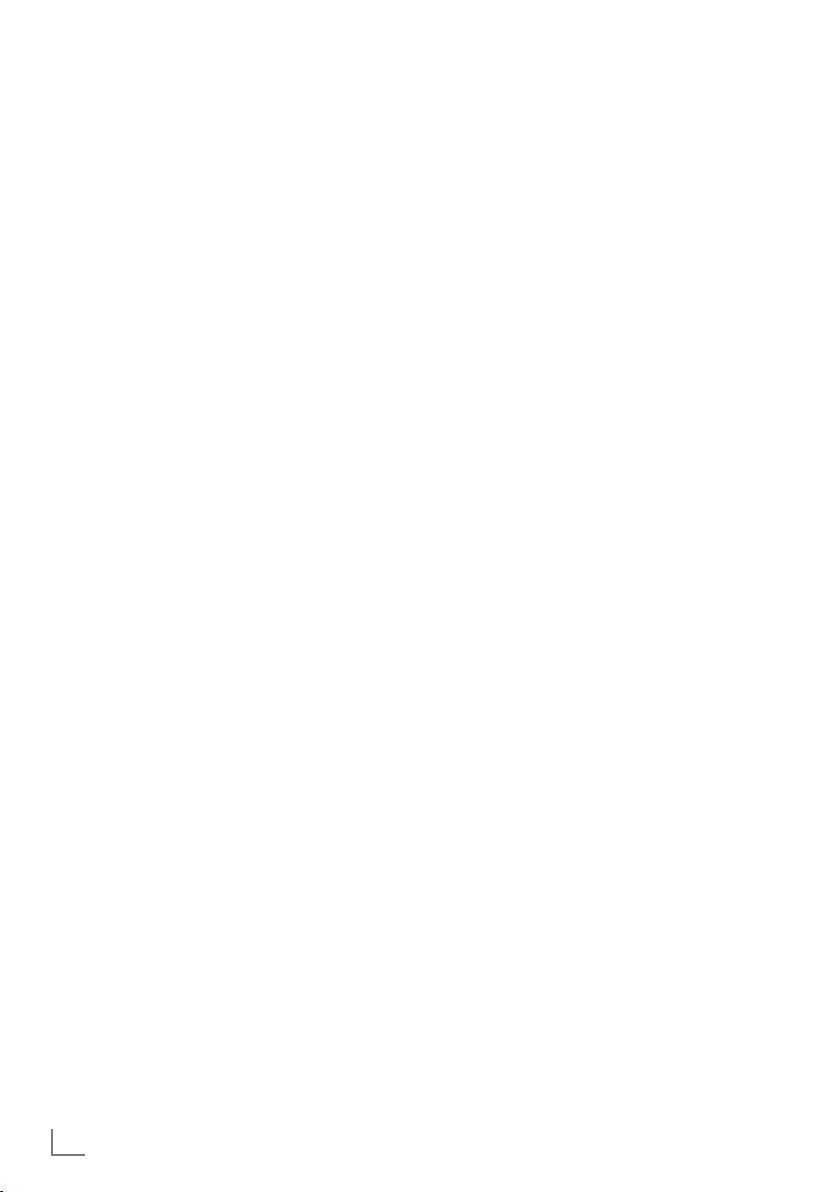
CONTENTS
-------------------------------------------------------------------------------------------------------------------------------------
4 SETUP AND SAFETY
6 GENERAL INFORMATION
6 Special features of your television set
7 Receiving digital channels
7 Important notes on environmental
protection
7 Notes on still images
8 CONNECTION AND PREPARATION
8 Connecting the antenna and power cord
9 Inserting batteries into the remote control
10 OVERVIEW
10 Connections on the television set
11 Controls on the television set
12 The remote control – Main functions
13 The remote control – All functions
14 SETTINGS
14 Initial set-up and tuning television
channels
14 Selecting language, country and
operating mode
15 Tuning terrestrial television channels
(DVB-T)
15 Tuning television channels from the cable
provider (DVB-C)
16 Changing the program table for the
digital channels
19 Picture settings
20 Sound settings
22 TELEVISION - OPERATION
22 Basic functions
23 Zoom function
23 Eco mode
24 Zapping function
24 Electronic TV guide
25 Changing the picture format
26 3D FUNCTION
26 Important information about the 3D
function
26 Preparing the 3D function
27 3D Settings
29 SMART INTER@CTIVE TV AND
HOME NETWORK
29 What is Smart Inter@ctive TV
29 Network connection
29 Wired network
35 Smart Inter@ctive TV internet applications
37 Playback the video, music and image files
with home network connection
38 vTuner internet radio
39 USB RECORDING
39 Information on recording and playing
television programmes
39 Possible limitations when using an
external data medium
40 Connecting external data media
40 Settings for USB recording
42 ″Pausing” time shift programmes
42 Recording programmes
43 Presetting programmes to be recorded
45 Playback
45 Deleting programmes in the recording list
46 USB OPERATION
46 File formats
47 Connecting external data media
48 The file browser
48 Settings in the USB setup menu
49 Basic playback functions
50 Additional playback
functions
52 TELETEXT OPERATION
52 TOP text or FLOF text mode
52 Additional functions
53 INTERACTIVE PORTAL (HBBTV)
53 What is HbbTV?
53 Additional functions for video sequences
54 CONVENIENCE FUNCTIONS
54 Opening the SETTINGS menu
54 Language settings
55 Setting the date and time
55 Timer settings
56 Parental control settings
57 Updating software (OAD)
57 Updating software (Online)
57 Restoring the television to the default
settings
2
ENGLISH
Page 2
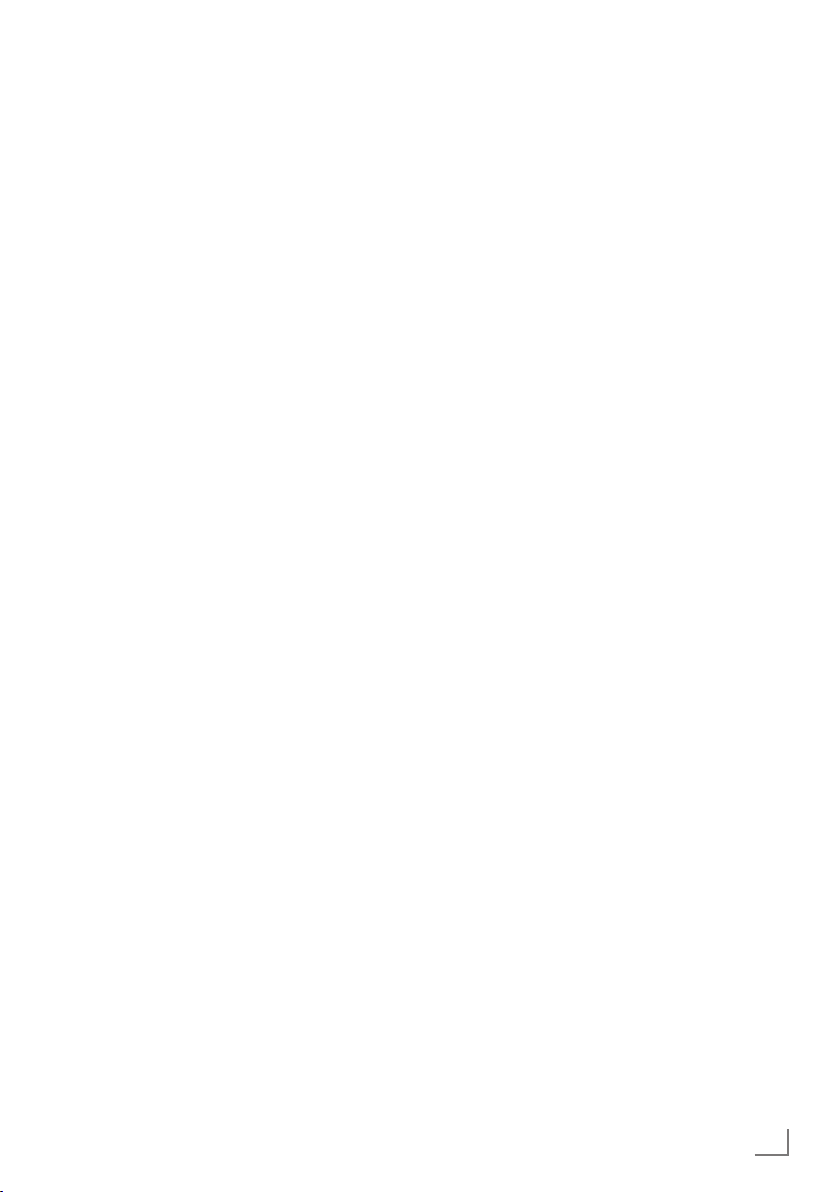
CONTENTS
58 OPERATION USING EXTERNAL
DEVICES
58 DIGI LINK
58 The DIGI LINK functions on your television
59 Device operation
60 High definition HD ready
60 Connection options
61 Connecting external devices
62 Using a DVD player, DVD recorder,
video recorder or set-top box
62 Headphones
63 Hi-fi system/AV receiver
-------------------------------------------------------------------------------------------------------------------------------------
64 OPERATION AS A PC MONITOR
64 Connecting a PC
64 Selecting presets for the PC
64 Settings for PC mode
65 OPERATION WITH A COMMON
INTERFACE
65 What is a Common Interface?
65 Inserting the CA module
65 Access control for CI module and
smart card
66 SPECIAL SETTINGS
67 Searching for digital terrestrial
TV channels automatically
68 Searching for digital terrestrial
TV channels manually
69 Tuning analogue television channels
70 Changing stored analogue channels
72 INFORMATION
72 Displaying signal information
72 Service information for retailers
72 Environmental note
73 Technical data
74 Troubleshooting
76 Additional Information for units sold in the
UK.
ENGLISH
3
Page 3
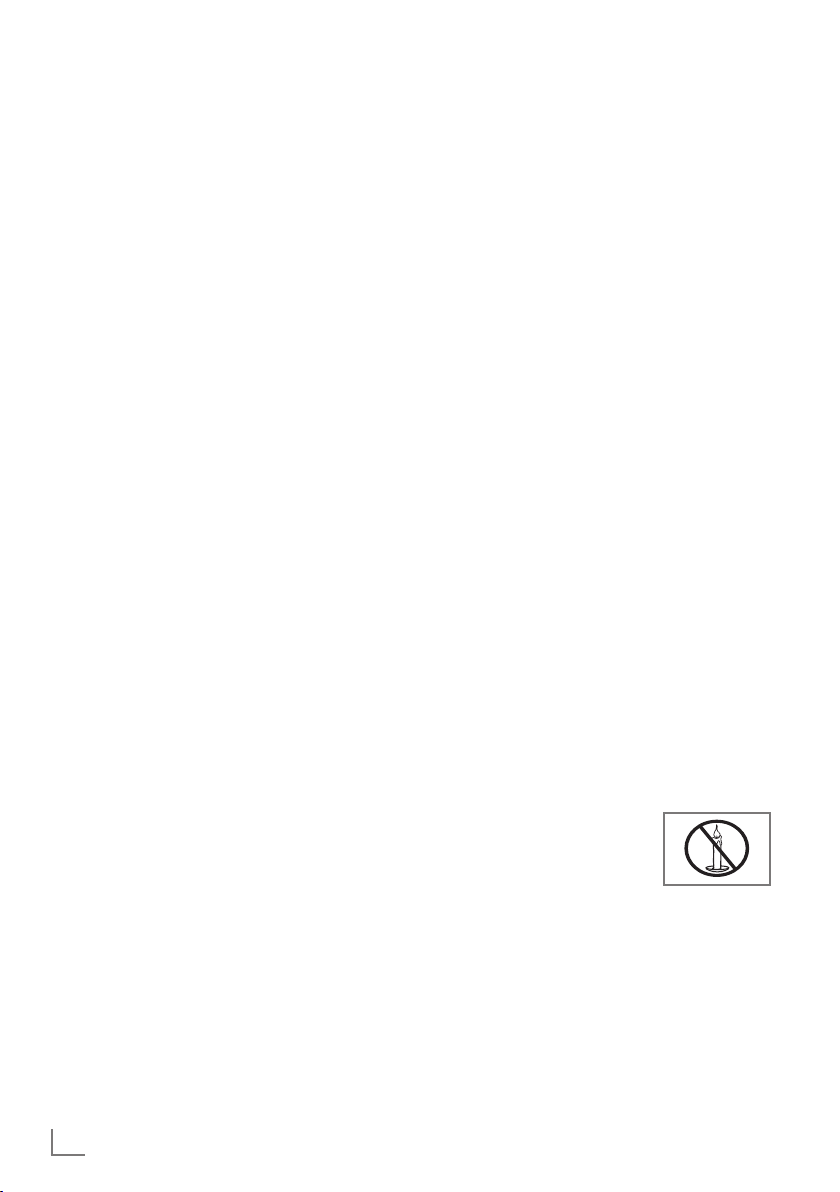
SETUP AND SAFETY
------------------------------------------------------------------------------------------------------
Please note the following instructions when
setting up the television set:
7
This television is designed to receive and display video and audio signals.
All other uses are expressly prohibited.
7
The ideal viewing distance is five times the
diagonal screen size.
7
Light falling on the screen impairs picture
quality.
7
To ensure the device is always adequately
ventilated, make sure there is sufficient space
between the television set and nearby furniture.
7
The television is designed for use in dry rooms.
If you do use it outdoors, make sure it is protected from moisture such as rain or splashing
water.
Never expose the television set to moisture.
7
Do not place any vessels such as vases on the
television, as they may spill liquid, thus presenting a safety risk.
7
Place the television on a hard, level surface.
7
Do not place any objects such as newspapers
on the television or put cloth or similar items
under it.
7
Do not place the television close to heating
units or in direct sunlight, as this will impair
cooling.
7
Heat build-up can be dangerous and shortens
the service life of the television. For reasons of
safety, have a repairman remove any dirt in
the television from time to time.
7
Never open the television under any circumstances. Warranty claims are excluded for
damage resulting from improper handling.
7
Make sure the power cord or the power supply unit (if provided) are not damaged.
7
Only operate the television with the power
supply/power cord provided.
7
Thunderstorms are a danger to all electrical
devices. Even when the television is switched
off, it can be damaged by a lightning strike to
the mains or the antenna. Always disconnect
the mains and antenna plugs during a storm.
7
Use a damp, soft cloth to clean the screen.
Do not use water with soap or detergent.
7
Only clean the housing of your television set
with the cloth provided. Do not use water with
soap or detergent.
7
When deciding where to put the device, remember that furniture is often coated with
various types of varnish and plastic. Many of
these contain chemicals which can corrode
the feet of the device, leaving marks on the
surface of the furniture which can be difficult
or impossible to remove.
7
The screen of your LCD/LED television meets
the highest quality standards and has been
checked for pixel faults.
Despite the great care taken in manufacturing,
technological reasons make it impossible to
completely discount the possibility that some
pixels may be faulty.
Provided they are within the thresholds specified by the DIN norm, pixel faults of this kind
cannot be regarded as a defect as defined by
the warranty.
7
To ensure fires do not occur,
always keep candles and
other open flames away from
the device.
4
ENGLISH
Page 4
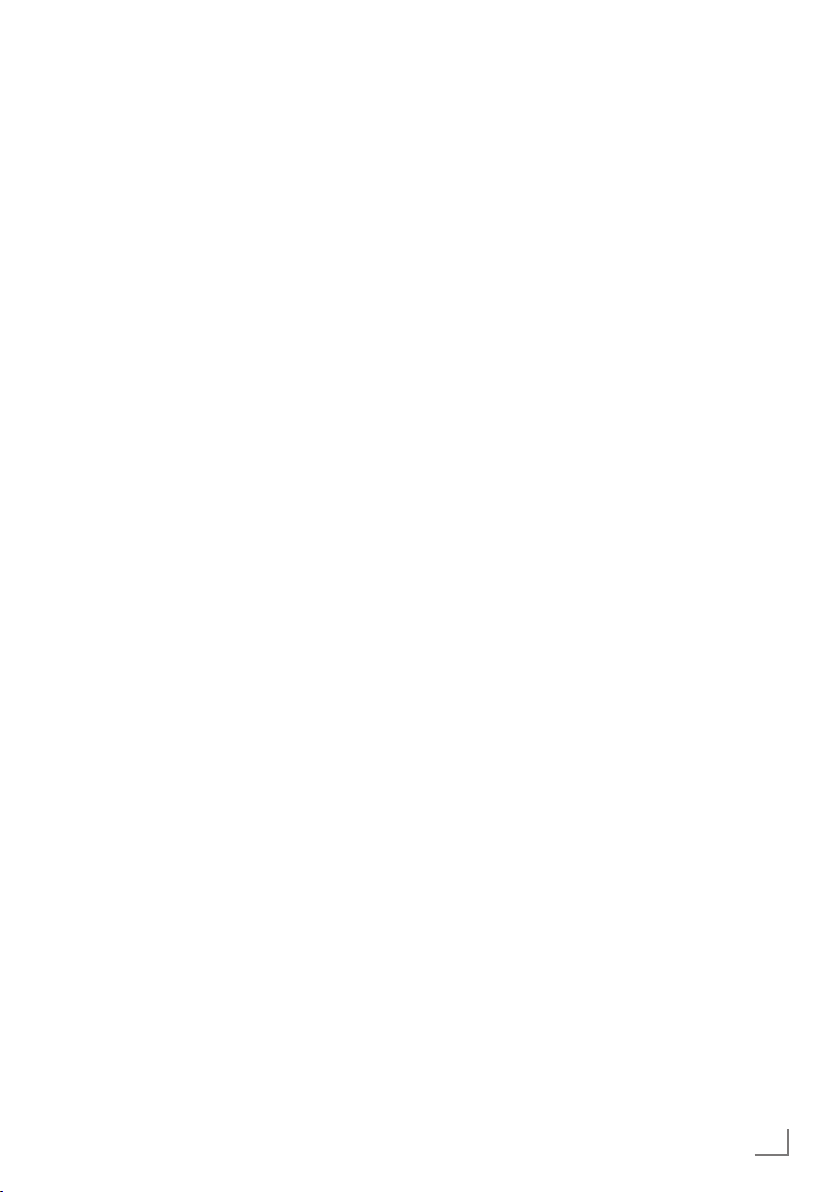
SETUP AND SAFETY
7
Do not connect any other equipment while the
------------------------------------------------------------------------------------------------------
device is switched on. Also switch off other
equipment before connecting it.
7
Do not plug in the power cord of the device
until you have connected the external equipment and the antenna.
7
Make sure the mains plug is freely accessible.
7
Do not expose the batteries to excessive heat
such as direct sunlight, fire, etc.
7
Do not use old and unused batteries together.
7
Only replace the exhausted batteries with
those having the same model, value and properties.
7
By ensuring proper disposal of these batteries,
you will have contributed in prevention of potential hazards on the environment and human
health that may arise from inappropriate disposal of the batteries.
Caution:
7
If you plan on using a wall bracket for your
television, make sure you read the assembly
manual for the wall bracket or have a specialist assemble it.
7
When purchasing the wall bracket, make
sure that all the fastening points on the television are also on the wall bracket and that
they are all used when mounting it.
ENGLISH
5
Page 5
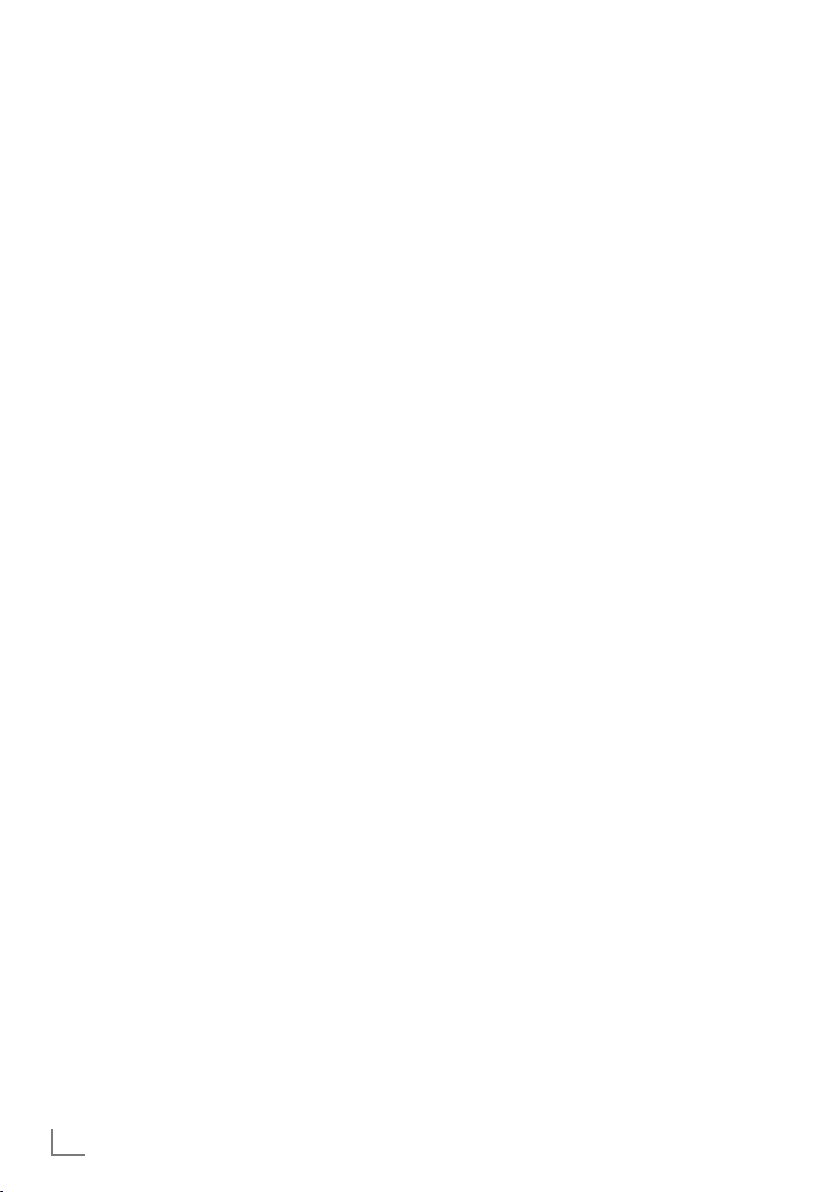
GENERAL INFORMATION
Special features of your
television set
7
You can receive and watch digital TV channels
using your television set (DVB-T and DVB-C) –
including High Definition programmes (HD).
However, the reception of digital TV channels
in HD is currently limited to a few countries in
Europe.
7
Although this television set complies with the
current DVB-T and DVB-C standards (status:
August 2010), the compatibility with future terrestrial DVB-T and DVB-C cable programmes
cannot be guaranteed.
7
Your television set can receive and process
all analogue and non-encrypted digital TV channels. The television set is also
equipped with digital and analogue receivers.
7
The electronic TV guide (for digital channels
only) informs you about any schedule changes
at short notice, and provides an overview of
all the broadcasters' schedules for the next few
days. Detailed information on the individual
television programmes are – when provided
by the broadcasting station – are also available in the electronic TV guide.
7
You can connect various data media, such as
an external hard drive, a USB memory stick or
a digital camera, to the USB socket. Using the
file browser, you can then select and play the
file formats of your choice (for example, MP4,
MP3 or JPEG data).
7
Using the time shift function, you can quickly
and easily pause a programme using the remote control and resume it at a later stage.
The programme is recorded in an external
data medium.
---------------------------------------------------------------------------------
7
You can record any digital TV channels you
choose.
The TV channels are converted by the television and saved on an external data medium
which is connected to the USB socket.
The saved programmes can be called up and
played from the archive on the external data
medium at any time.
You can also play a programme from the
archive while recording another.
More information on recording and playing
TV programmes can be found from page 39.
7
Your Grundig television and 3D shutter glasses
can provide the reality of the cinema when
you watch 3D movies in your home.
This TV uses state-of-the-art LED technology to
give you the best experience 3D has to offer.
To join the 3D world, you just need to put on
the Grundig 3D glasses.
7
Smart Inter@ctive TV feature provides your TV
with the Internet services and pages when it is
connected to the Internet. You can visit popular video and photo sharing sites as well as
social networks. And you can watch TV and
listen to radio on web.
7
DLNA feature allows you to use a wired or
wireless local network to access your content
that were recorded with DLNA compatible devices we use at our daily lives such as a PC,
mobile phone or NAS (Network Attached
Storage) which are operated as DMS (Digital
Medial Server). Thanks to DMR feature, when
DLNA application has been started, you can
automatically start and stop media playing on
devices with DMC feature.
7
Devices that contain and serve video, music
or image files are called Server. This television
receives video, music and image files from the
server through home network, allowing you to
access and play such media even when your
television is located in a different room then
the server. A DLNA compatible device such as
a PC, mobile phone, NAS or a NAS-like (Network attached storage) device which operates
as a DMS (Digital Media Server) is required
in order to use home network.
6
ENGLISH
Page 6
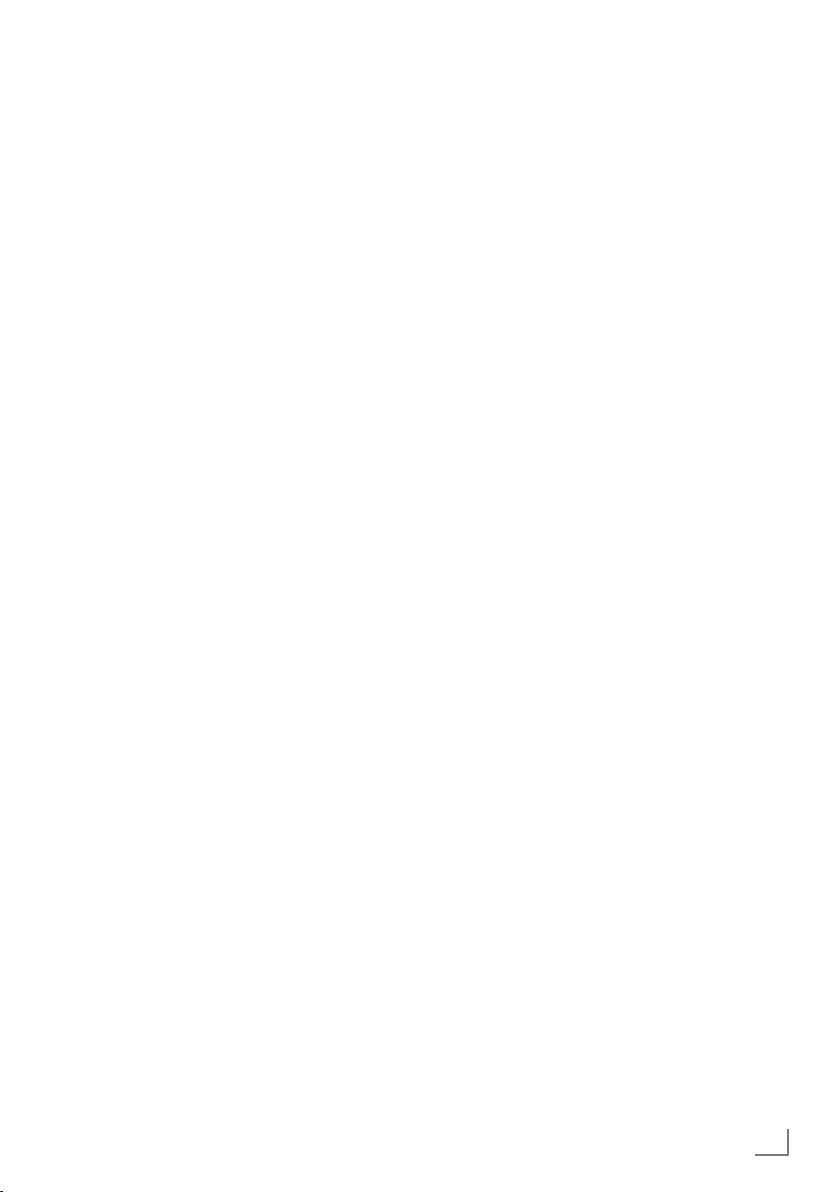
GENERAL INFORMATION
Receiving digital channels
7
You require a digital roof antenna or indoor
antenna (passive or active indoor antenna
with its own power supply) to receive digital
television channels (DVB-T).
7
If you wish to receive digital television channels via your cable system (DVB-C), the antenna cable for your cable operator must be
connected to the television set.
7
Unlike analogue broadcasting, not every
channel has its own transmission frequency.
Instead, several channels are grouped into
what are known as bouquets on a regional or
national level. You can find the current transmission information on teletext from various
broadcasters, or by consulting a current TV
guide or the Internet.
7
Various digital television channels from private
broadcasters are encrypted (DVB-T and DVBC). Watching these channels and the recording and playback functions are only possible
with the appropriate CI module and a SmartCard. Ask your specialist dealer.
The range of channels available from the pub-
lic broadcasting institutions (ARD with EinsExtra, EinsFestival or ZDF with ZDF Info and all
third party broadcasters) are not encrypted
and can be received without a SmartCard.
Important notes on
environmental protection
7
The following information will help you to save
resources – and money as well.
7
If you are not using your television set for
several days, you should pull out the mains
plug for environmental and safety reasons.
This way the television does not consume any
electricity.
7
As switching off the television set does not
completely disconnect it from the mains, pull
out the plug to disconnect it from the mains
completely.
---------------------------------------------------------------------------------
7
If the device is equipped with a power switch,
switching it off using this switch will be sufficient. The energy consumed by the television
set is reduced to virtually 0 W.
7
In standby mode, the television set uses very
little energy. However, it may be necessary
to leave the television set in standby mode
for certain functions (for example automatic
switch-on and switch-off and for timer functions).
7
The television set uses less energy when the
brightness is reduced.
Notes on still images
Watching the same image for a long time on the
screen may cause a still image remains feebly on
the background. Feeble image(s) on the background is originated from LCD/LED technology
and does not require any action under guarantee. To avoid such cases and/or minimize the
impact, you may observe the tips below.
7
Do not allow the same TV channel to stay on
the screen for a very long time. Channel logos
may cause this situation.
7
Do not allow the images, which are not full
screen, to constantly stay on the screen; if not
streamed in full screen format by the broadcaster, you can convert the images to full
screen by changing picture formats.
7
Higher brightness and/or contrast values will
lead this impact to appear faster; therefore,
you are recommended to watch your TV in the
lowest brightness and contrast levels.
ENGLISH
7
Page 7
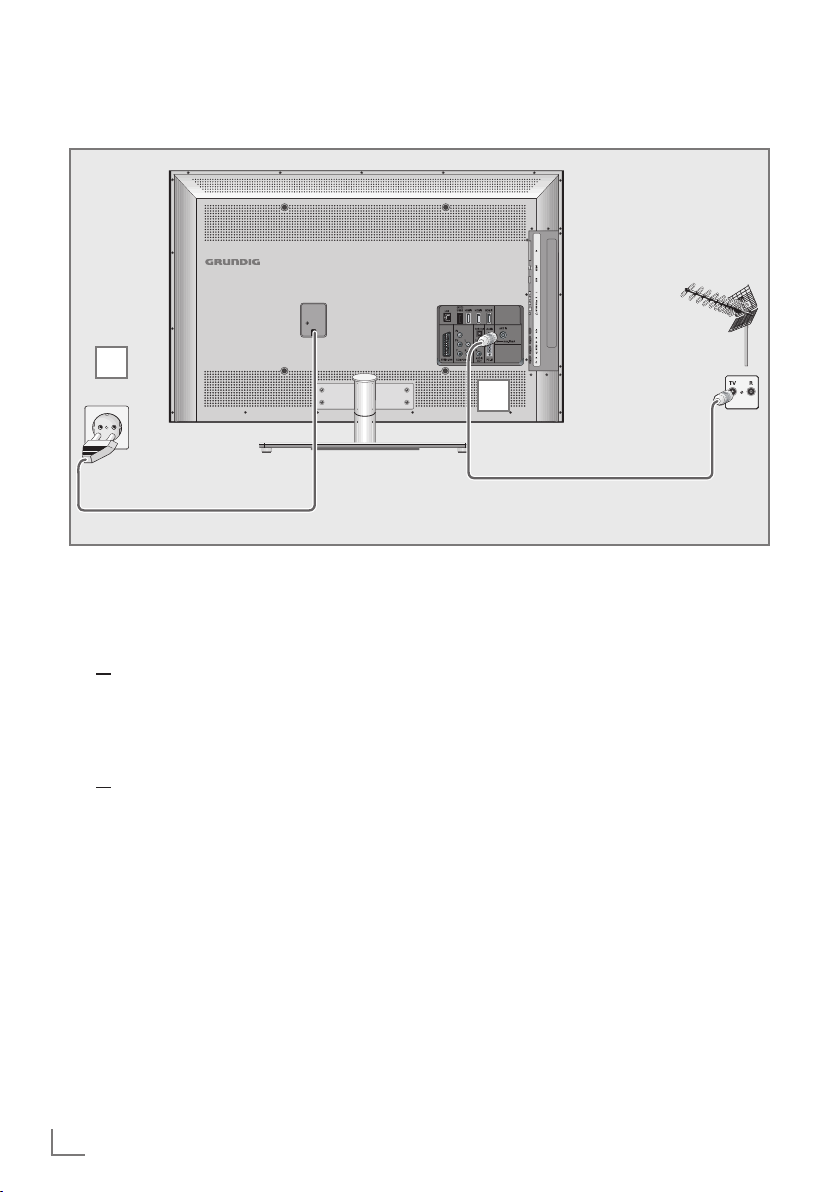
CONNECTION AND PREPARATION
Connecting the antenna and power cord
2
1
1a
To receive terrestrial digital broadcasters
(DVB-T) connect the cable for the rooftop
or indoor antenna (passive or active indoor
antenna with its own power supply) to the antenna socket »ANT IN« on the television set;
or
1b To receive digital cable channels (DVB-C)
connect the cable for the rooftop antenna
to the antenna socket »ANT IN« on the
television set;
or
1c To receive analogue TV channels, connect
the cable for the rooftop antenna to the antenna socket »ANT IN« on the television set
Note:
7
When connecting an indoor antenna you
may have to try it out at different positions
until you get the best reception.
2 Plug the power cord into a wall socket.
Note:
7
Do not plug in the power cord of the device
until you have connected the external equipment and the antenna.
7
Only use the power cord supplied to connect
the television set to a suitable earthed safety
socket.
7
Do not use an adapter plug or extension
lead which does not meet the applicable
safety standards. Do not tamper with the
power cord.
-----------------------------------------------
8
ENGLISH
Page 8
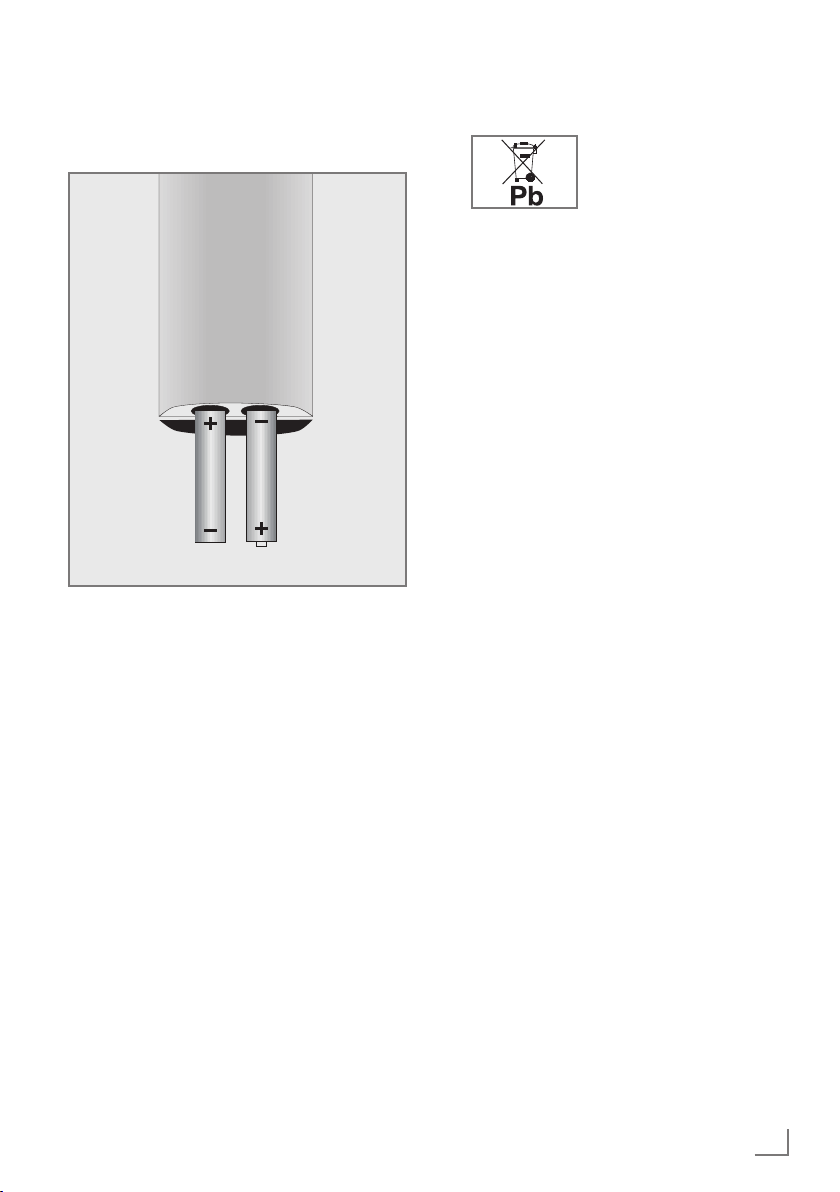
CONNECTION AND PREPARATION
-----------------------------------------------
Inserting batteries into the
remote control
1 Open the battery compartment by removing
the lid.
Insert the batteries (2 x 1.5 V micro, for
2
example R03 or AAA). Observe the polarity marked in the bottom of the battery
compartment.
3 Close the battery compartment.
Note:
7
If the television no longer reacts properly
to remote control commands, the batteries
may be flat. Always remove used batteries.
7
The manufacturer accepts no liability for
damage caused by leaking batteries.
Environmental note
7
This symbol on rechargeable batteries/batteries or
on the packaging indicates
that the rechargeable battery/battery may not be disposed of with
regular household rubbish. For certain
rechargeable batteries/batteries, this symbol may be supplemented by a chemical
symbol. Symbols for mercury (Hg) or lead
(Pb) are provided if the rechargeable batteries/batteries contain more than 0.0005%
mercury or more than 0.004% lead.
Rechargeable batteries/batteries, including
those which do not contain heavy metal,
may not be disposed of with household
waste. Always dispose of used batteries
in accordance with local environmental
regulations. Make enquiries about the applicable disposal regulations where you live.
ENGLISH
9
Page 9
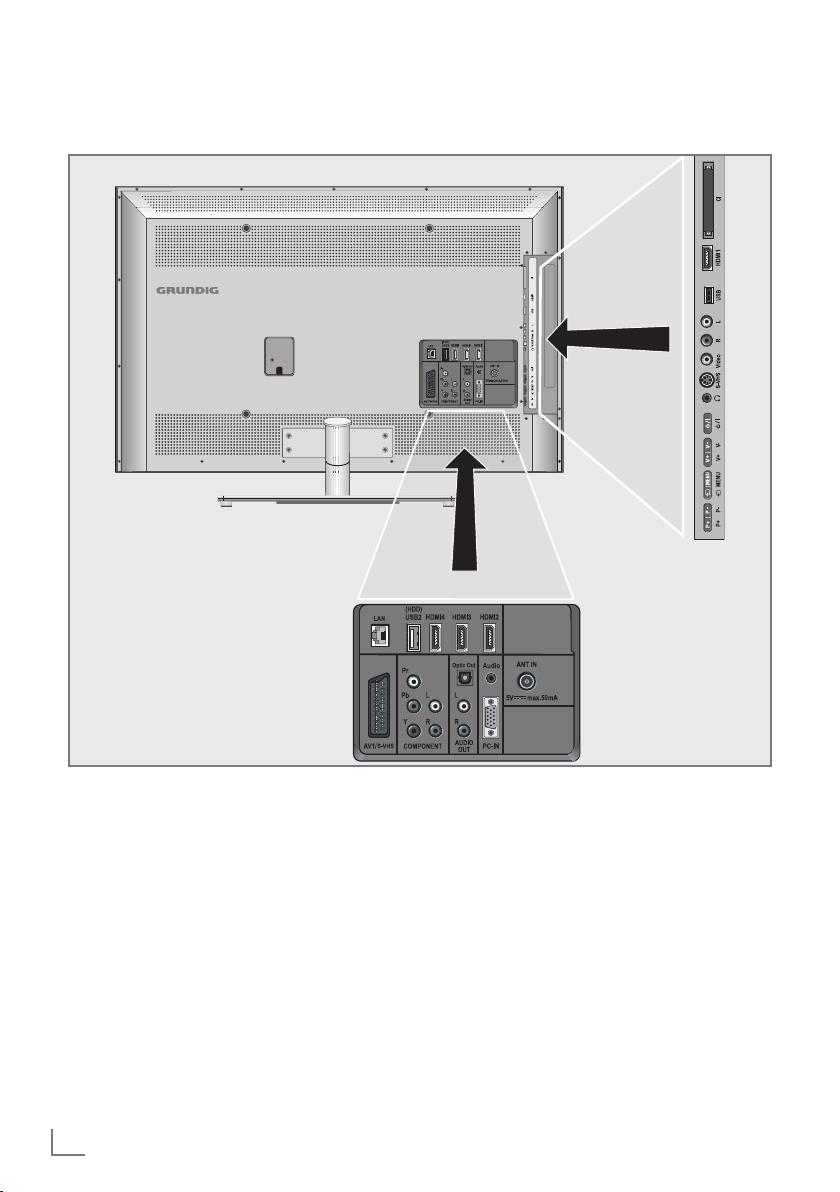
OVERVIEW
------------------------------------------------------------------------------------------------------------------------------------
Connections on the television set
AV1 / S-VHS SCART socket (CVBS signal,
COMPONENT
Y Pb Pr Sockets for video input
L R Sockets for audio input
Optic Out Socket for audio output
10
ENGLISH
RGB signal);
Video and sound socket for
S-Video camcorder.
(YUV signal).
(YUV signal).
(optical) for PCM/AC3
signals.
For connecting digital AV
amplifiers or AV receivers.
AUDIO OUT L R Sockets for audio output.
Audio Socket for audio
input for a PC.
PC-IN VGA socket, video input
for PC.
ANT IN Antenna socket for a DVB-T,
DVB-C and analogue
antenna.
Page 10
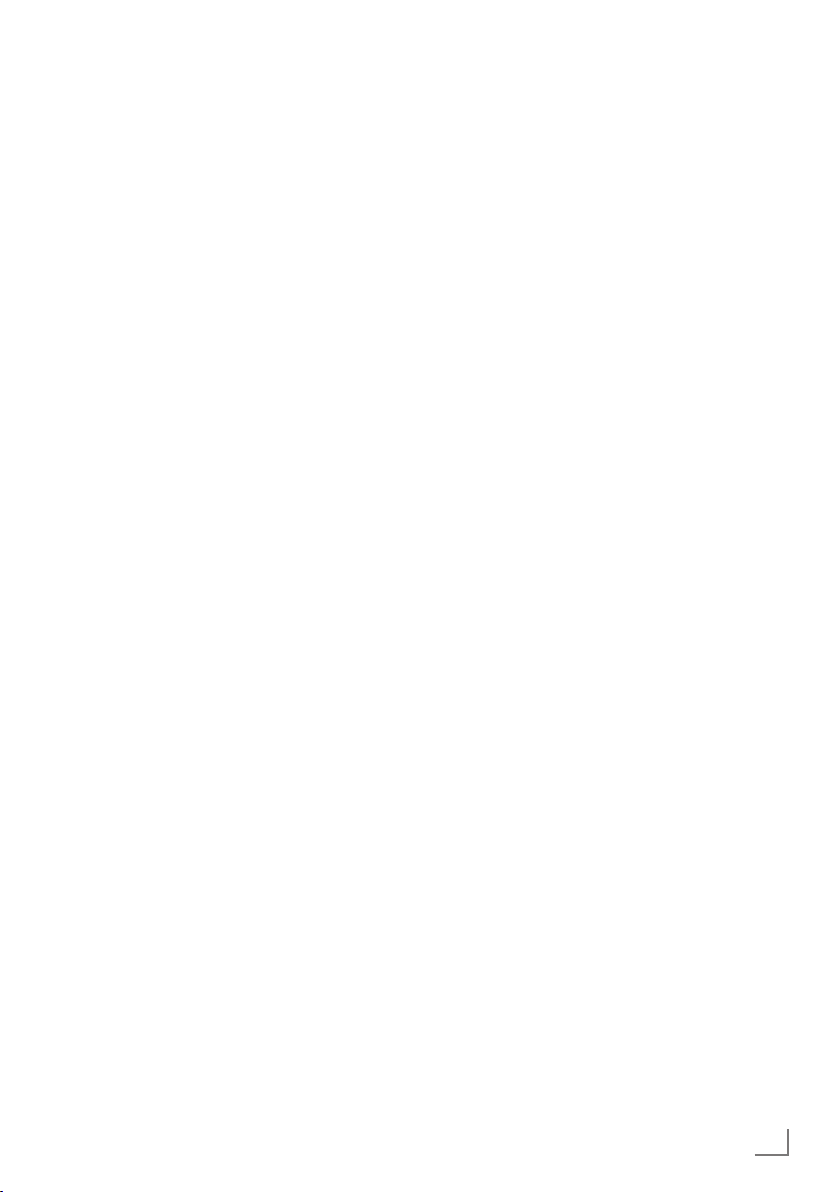
OVERVIEW
------------------------------------------------------------------------------------------------------------------------------------
HDMI2 HDMI socket,
audio/video input.
HDMI3 HDMI socket,
audio/video input.
HDMI4 HDMI socket,
audio/video input.
USB2 (HDD) USB socket for external
data media and
PVR function;
Wireless USB network device socket.
LAN Network cable connection
socket.
U Headphone jack (3.5 mm
jack plug);
Sockets for audio output.
AV2
Video Video socket for
camcorder
L R Audio socket for
camcorder.
USB1 USB socket for external
data media without a power
supply of their own and
PVR function;
Wireless USB network device socket.
HDMI1 HDMI socket,
audio/video input.
CI Common Interface Slot.
Controls on the television set
8/I Switches the television on and
back into standby mode.
V– V+ Adjusts the volume;
selects menu functions.
MENU Opens the menu.
Select a menu option with
»P+« or »P–«.
Activate the function with
»V+«.
Confirm the function with
»V+« or »V–«..
Press »MENU« to quit the menu.
SOURCE Opens the pre-selection for
AV channels.
In the menu, press »P+« or »P–«
to select and press »SOURCE« to
confirm.
P– P+ Switches the television on from
standby;
selects channels in steps;
selects function in the menu.
ENGLISH
11
Page 11
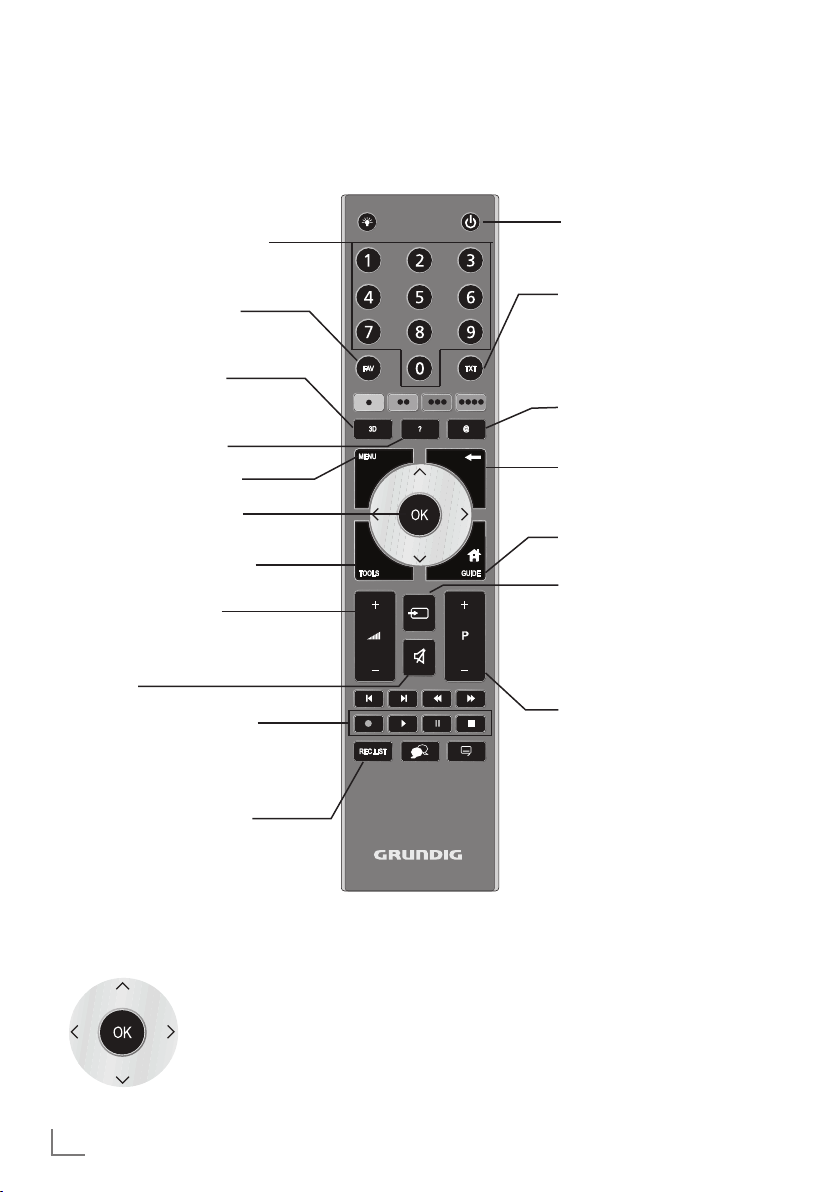
OVERVIEW
------------------------------------------------------------------------------------------------------------------------------------
The remote control – Main functions
Switches on from standby;
Selects channel – directly.
Selects the channel list
(»All«, »FAV 1« to »FAV 4«).
Opens the 3D menu.
Displays information.
Opens the main menu.
Opens the channel list.
Opens the TOOLS menu.
Adjusts the volume.
Muting
Record, play, pause and
stop (only digital television
channels) on/from an external data medium.
Switches on and off
(Standby).
Switches between
teletext and TV mode;
opens/closes the control
menu when playing a file in
DLNA menu.
Opens the Smart inter@ctive
menu.
Zapping function;
switches back one menu
level in the menus.
Opens the electronic
TV guide.
Opens menu for AV channels
and USB input.
Then select using »
»
« or »Λ« and press
>
to confirm.
Switches on from standby;
Selects channel – in steps.
V
«, »<«,
»OK«
Opens the »PRnP« menu.
Navigation in the menus
Moves the cursor up
and down in the menus.
Moves the cursor to the left and
right in the menus.
Activates various functions and
save functions/settings.
12
ENGLISH
Page 12
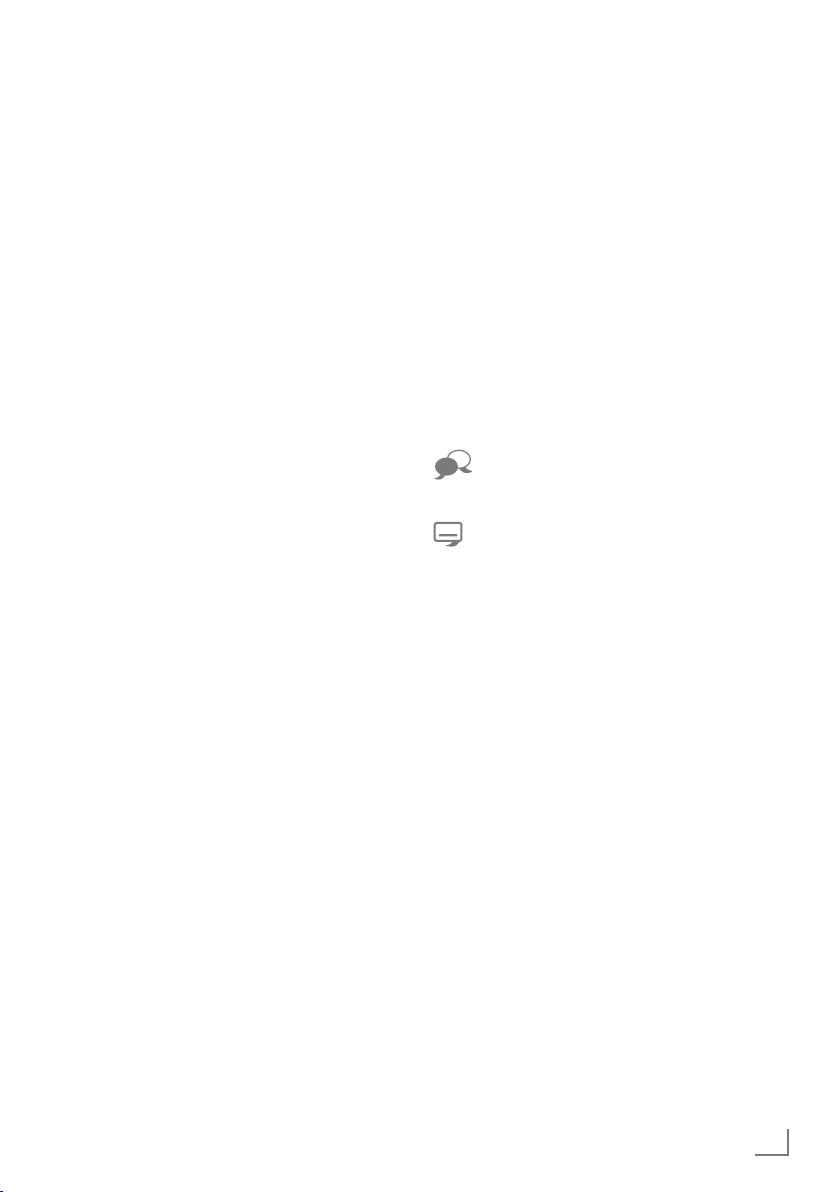
OVERVIEW
------------------------------------------------------------------------------------------------------------------------------------
The remote control –
All functions
R Switch on button lighting. The light-
@ Opens the Smart inter@ctive menu.
(red)
(green)
(yellow)
5 Selects different audio settings;
6 Selects different picture settings;
3
Stops scrolling through pages in
4
Selects the channel list ( »All«,
Starts the recording (
8 Starts playing a programme from
ing switches off automatically after
a short time.
Selects pages in teletext;
Selects/activates various functions
in the menus.
(blue)
Switches to double character size
in teletext;
Selects the next title/next picture in
the file browser.
Refreshes a teletext page;
Selects the previous track/previous
picture in the file browser.
teletext;
Starts a fast reverse search in the
file browser.
»FAV 1« to »FAV 4«);
Reveals answers in teletext;
Starts a fast forward search in the
file browser.
only for digital television channels
ing is made on an external data
medium).
an external data medium;
Repeats a recorded programme;
Starts playing in DLNA and vTuner
menu.
, the record-
! Freeze frame, if no external data
7 Ends playback of a programme
Selects different subtitles
medium is connected;
Playback pause;
Time shift mode (only for digital
television channels and when
an external data medium is connected);
Pauses the file being played in
DLNA and vTuner menu.
from an external data medium;
Ends a recording or
playback in time shift mode;
Splits the screen in teletext;
Ends playing in DLNA and vTuner
menu.
Selects different audio languages
(only for digital television channels)
(only for digital television channels)
ENGLISH
13
Page 13
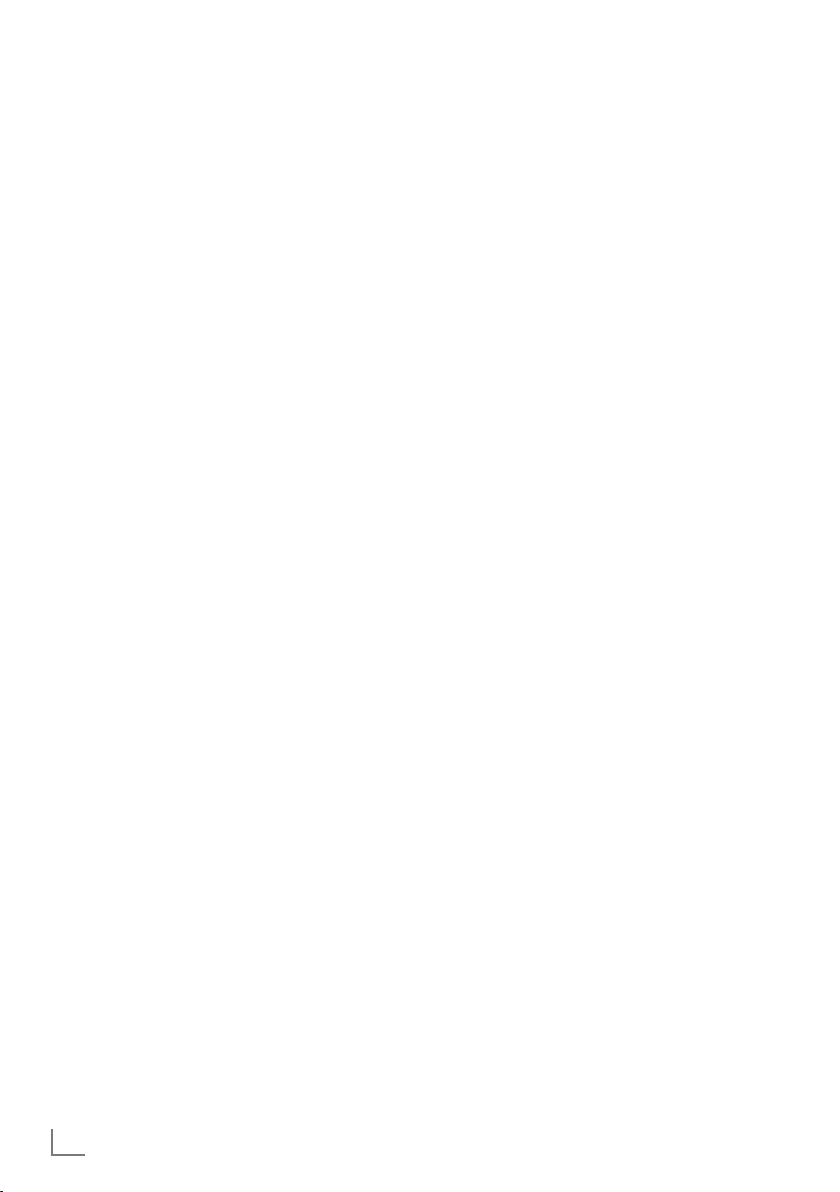
SETTINGS
-----------------------------------------------------------------------------------------------------------------------------------------
Initial set-up and tuning
television channels
The television set is equipped with automatic
channel search, which searches for terrestrial
channels (DVB-T), cable channels (DVB-C) and
analogue channels.
You start the search and the television channels
will be stored into the Program Table. Following,
you can sort the television channels in the Program Table.
For DVB-T and DVB-C channels 1000 presets,
and 99 presets for analogue channels.
The various settings
Depending on the type of antenna connected,
you can decide which channels you would like
the television to search for.
7
Tunes digital terrestrial television channels, on
page 15.
7
Tunes digital television channels from the
cable provider, on page 15.
7
Tunes analogue television channels, in the
chapter “Special functions”, starting on
page 69.
7
Further settings for digital television channels after the initial set-up can also be found
in the chapter “Special Settings”, starting on
page 66.
Note:
7
Make the language and country selection for
all types, then continue reading the respective
chapter.
Selecting language, country and
operating mode
1 Switch on the television set from standby with
»
8«, »1…0« or »P+« or »P-«.
–
During initial set-up, the »Installation Guide«
will be displayed.
Help:
7
If this menu is not displayed, restore the
television set to its default settings (see
page 57).
2 Select the menu language with »
»
V
« or »Λ« and press
3 Select the mode with »
»OK«
to confirm.
»OK«
« or »>« and press
<
– The settings used in »Home Mode« help to
save energy.
–
Alternatively, the menu item »Shop Mode«
can be selected which the retailer can use
for demonstrating the device functions.
Note:
7
End the »Shop Mode« by restoring the televi-
sion set to its default settings (see page 57).
4 Select the country in which the television set
is operated with »
press
»OK«
«, »>«, »V« or »Λ« and
<
to confirm.
– The »Source Setup« menu appears with the
»Connection Type« line marked.
Note:
7
You can find a description of how to tune
the television channel of your choice – depending on the antenna connected – in the
following chapters.
«, »>«,
<
to confirm.
14
ENGLISH
Page 14
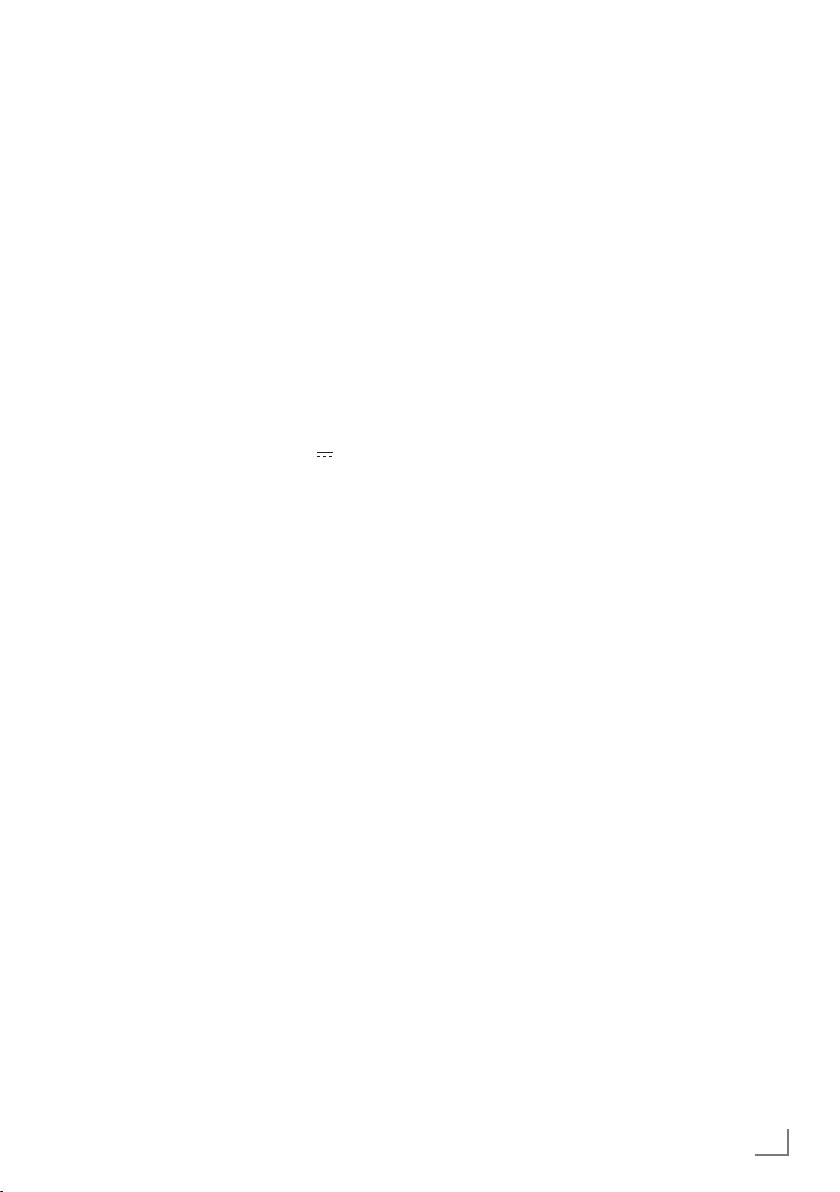
SETTINGS
-----------------------------------------------------------------------------------------------------------------------------------------
Tuning terrestrial television
channels (DVB-T)
1 In the »Source Setup« menu, in the »Connec-
tion Type« line, select the option »Air« with
»
« or »>«.
<
V
2 Select the line »Scan Type« with »
»
Λ
«.
Use »<« or »>« to set the required scan
type:
– »DTV«, scan for digital television channels;
– »ATV«, scan for analogue television
channels;
–
»ATV & DTV«, scan for analogue and
digital television channels.
Caution:
7
The antenna power supply (5V ) may only
be switched on if the antenna is an active
indoor antenna with a signal amplifier and it
is not already supplied with a voltage via a
mains plug (or similar supply). Otherwise
you may cause a short circuit and irreparably damage your antenna.
Select the line »Active Antenna Power« with
3
V
«
or »Λ«.
»
Switch on the antenna power supply for the
antenna with »<« or »>« (»On«).
4 Start the scan with »« (green).
– The »Search Results« menu appears, and
the search for TV channels begins.
– Depending on the number of television
channels received, this can easily take a
few minutes.
– The scan is complete as soon as the »PRO-
GRAM TABLE« appears.
Note:
7
You can abort the scan by pressing
»MENU«.
5 Press »MENU« to end the setting.
Note:
7
Before recording HD channels, please
check signal quality and Strength, see
chapter "Displaying signal information" on
page 72. If the level is displayed in green,
you can record HD channels without any
problems.
« or
Tuning television channels from
the cable provider (DVB-C)
1 In the »Source Setup« menu, in the »Connec-
tion Type« line, select the option »Cable«
« or »>«.
with »
<
2 Select the line »Scan Type« with »V« or »Λ«.
Use »
– »DTV«, scan for digital television channels;
– »ATV«, scan for analogue television channels;
–
3 Select the line »Cabel Scan Type« with »V«
– The search function »
– If the option »Full« is selected, the entire
Note:
7
4 Start the scan with »« (green).
–
– Depending on the number of television
– The scan is complete as soon as the »PRO-
Note:
7
5 Press »MENU« to end the setting.
Note:
7
« or »>« to set the required scan type:
<
»ATV & DTV«, scan for analogue and
digital television channels.
Λ
«. Select the preferred option (»Quick«
or »
or »Full«) with »
« or »>«.
<
Quick
« sets up the
channels according to the information provided by your cable provider in the transmission signal.
frequency range will be scanned. The
search can take a long time with this option. This option is recommended if your
cable provider does not support the scan
»
Quick«.
type
You can accelerate the search. To do this,
you need information about the frequency
network ID. You are usually able to get
and
this data from your cable operator or find it
in forums on the Internet.
The »Search Results« menu appears, and
the search for TV channels begins.
channels received, this can easily take a
few minutes.
GRAM TABLE« appears.
You can abort the scan by pressing
»MENU«.
Before recording HD channels, please check
signal quality and Strength, see chapter
"Displaying signal information" on page 72.
If the level is displayed in green, you can
record HD channels without any problems.
ENGLISH
15
Page 15
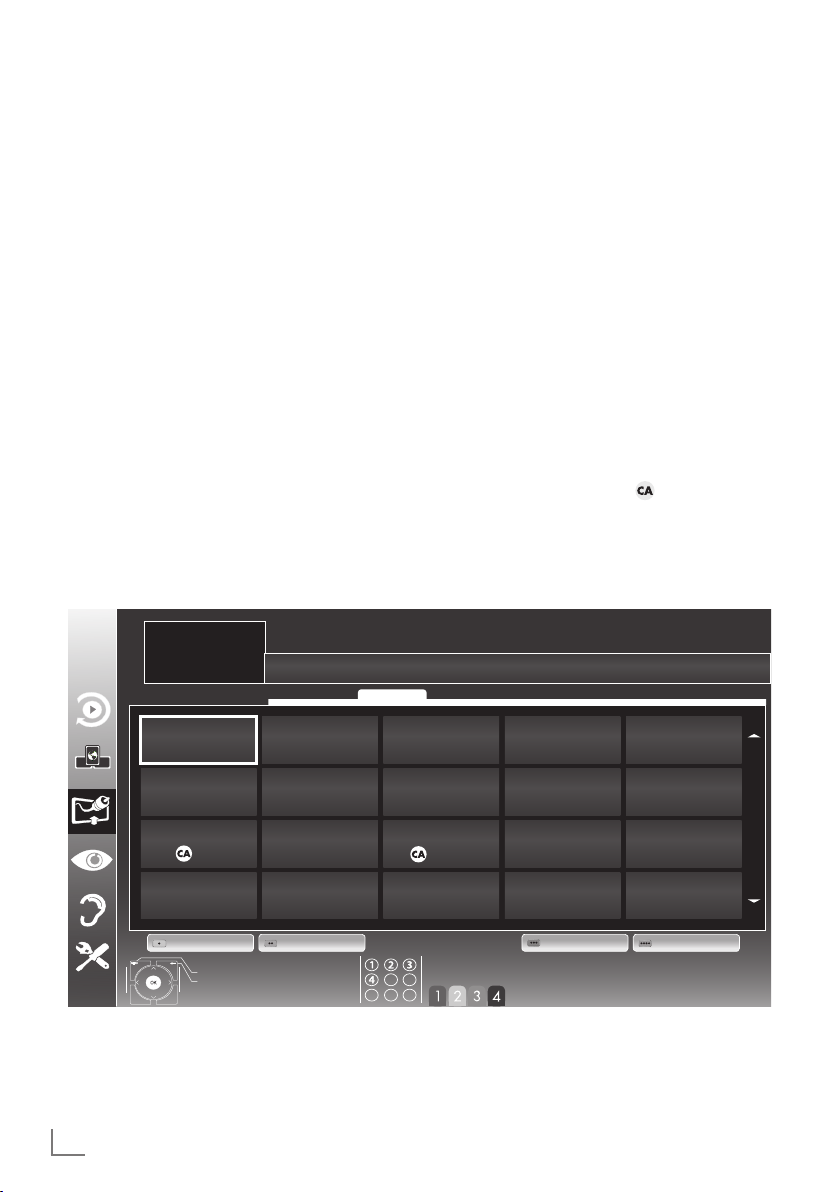
SETTINGS
-----------------------------------------------------------------------------------------------------------------------------------------
Changing the program table for
the digital channels
Channels which are found using the scan are
saved in the »PROGRAM TABLE«.
You can delete channels which are not required
from the programe table, you can change the
order of channels within the programe table and
lock individual channels (Parental control).
You can also add channels to the favourites list;
in addition, you can change the order of channels within the favourites list.
With »« (green) you can display the channels
which belong to one network.
Switch to the next page in the programe table
with »P+« and to the previous page with »P-«.
With »
MANAGEMENT« within the programe table.
In this List Management you can create your
own favourites lists.
With »
cording different criteria.
« (yellow) you can open the »LIST
« (blue) you can sort the channels ac-
INSTALLATION
PROGRAM TABLE
1 Das Erste HD
Service ALL
Selecting channel lists
1 Open the menu with »MENU«.
2 Select the »SOURCE SETUP« menu with »
or »
Λ
– The »SOURCE SETUP« menu appears.
« and press
3 Select the line »Programe Table« with »
or »
Λ
« and press
– The menu »PROGRAM TABLE« appears.
Important:
7
Programe table and favourites lists are
saved separately according to the different
input sources (cable, air).
7
When opening the programme table, the
respective channel list for the current input
signal appears.
Note:
7
If in the Program Table appears added
to the name of the channel, you need a
CI module and a Smart-Card for watching
these channels.
»OK«
»OK«
Network ALL
to confirm.
V
to confirm.
V
«
«
16
1 Das Erste HD
DTV
6 EinsPlus
DTV
11 HD 1
DTV
16 TV Sport
DTV
ENGLISH
2 ZDF HD
DTV
7 arte
DTV
12 Life
DTV
17 Sat.8
DTV
Edit Add To Fav.Network Sort
Exit
Back
3 arte HD
DTV
8 Phoenix
DTV
13 Film
DTV
18 SKY
DTV
Select Favorite
4 N24
DTV
9 Test-R
DTV
14 Promo
DTV
19 TV6
DTV
5 Einsfestival
DTV
10 ANIXE HD
DTV
15 Sport1
DTV
20 TV5
DTV
Page 16

SETTINGS
-----------------------------------------------------------------------------------------------------------------------------------------
Deleting channels
1
In the
»PROGRAM TABLE«
Edit mode by pressing
2
Select the television channel to be deleted
with
»V«, »Λ«, »<« or »>«
(
yellow
) to delete.
menu, select the
»« (red)
.
and press
»
Note:
7
You can delete all channels with »
(blue).
3 Confirm the deletion process with »«
(green);
or
cancel the deletion process with »« (red);
4 Quit the program table with »MENU«.
Change the order of the channels in
the program table
1
In the
»PROGRAM TABLE«
Edit mode by pressing
2 Select the channel which should be moved
with »
V
«, »Λ«, »<« or »>« and mark it with
»« (red).
3 Move the channel to its new position with
V
«, »Λ«, »<« or »>« and press
»
confirm.
Note:
7
Repeat steps 2 and 3 if you would like to
change other channels.
4 Quit the program table with »MENU«.
menu, select the
»« (red)
.
»OK«
to
Skipping channels
You can mark television channels which should
be skipped when selecting with »
Λ
It is still possible to select them using the number
buttons.
«
1 In the »PROGRAM TABLE« menu, switch
over to the list view with »
2 Select the preferred channel with »
«
or »
Λ
«.
« (yellow).
3 Select the column »Skip« with »
and use
»OK«
to mark the channel.
– The channel is marked by »✔«.
4 Quit the program table with »MENU«.
Note:
7
Channels can also be reactivated. Select the
channel with »
V
« or »Λ«, then select the
column »Skip« and reactivate the channel
with
»OK«
.
Creating lists of favourites
You can save your favourite channels in up to
four favourites lists (FAV 1 to FAV 4).
Notes:
7
Favourites lists must be created separately
for all input sources (cable, air).
7
You can select the favourites list by pressing
»
FAV
«.
1 In the »PROGRAM TABLE« menu, switch
over to the list view with »
2 Select the channel of your choice with »
or »
Λ
«.
3 “Push” the channel into the favourites
lists 1 to 4 with »
to confirm.
« or »>« and press
<
– The position in the favourites list is marked
with »✔«.
– You can enter the same channel in more
than one favourite list.
–
Each favourite list can store up to 255
channels.
« (yellow).
« or »V«.
V
« or »>«
<
V
»OK«
«
«
ENGLISH
17
Page 17
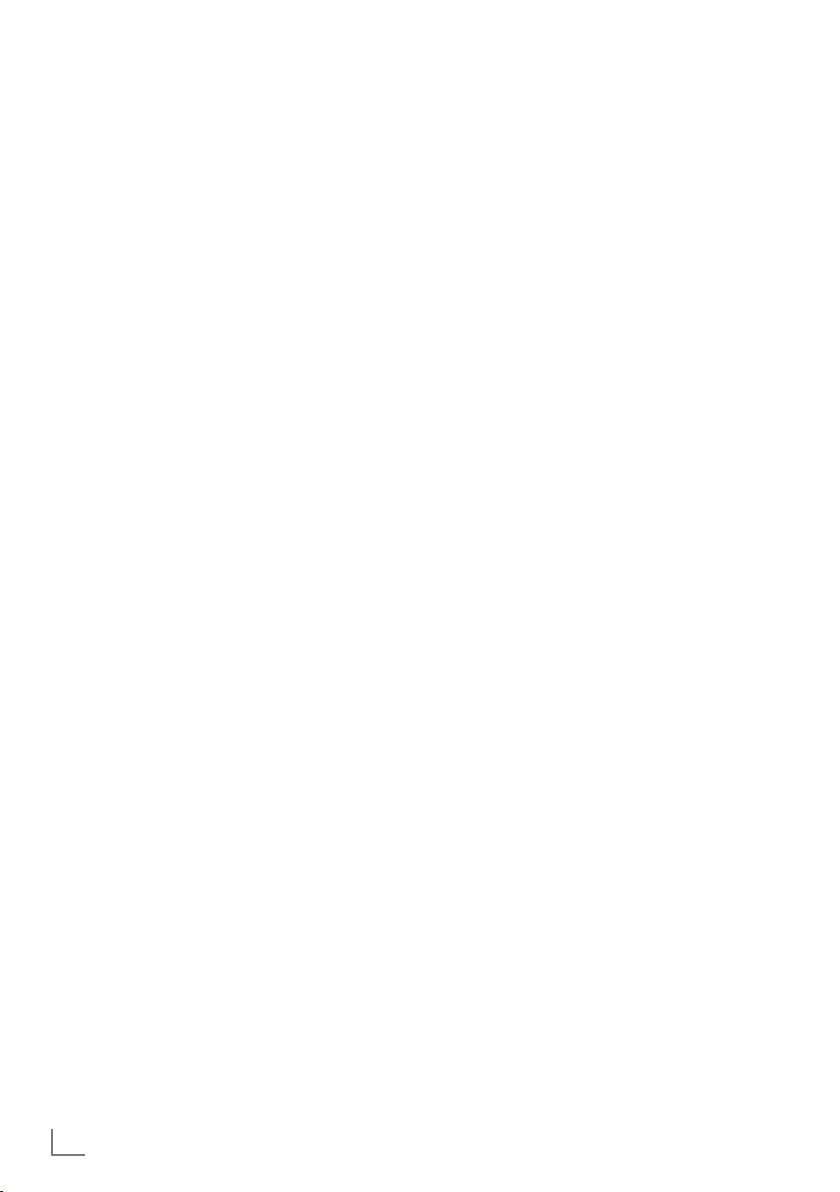
SETTINGS
-----------------------------------------------------------------------------------------------------------------------------------------
Note:
7
Channels can also be deleted from the
favourites lists. Select
deleted with »
press
»OK«
7
When deleting a channel from the favourites
V
to delete it.
the
channel to be
«, »Λ«, »<« or »>«
and
list, the order within the favourites list will be
updated.
4 Quit the program table with »MENU«.
Sorting channels in the favourite list
You can change the order of channels in the
favourites list.
1 In the »PROGRAM TABLE« menu, select the
favourites list »1« to »4«.
2 Select the channel which should be moved
3 Move the channel to its new position with
4 Exit the current favourites list with »
– The entire programe table will appear
5 Quit the program table with »MENU«.
V
«, »Λ«, »<« or »>« and mark it with
with »
»« (red).
V
«, »Λ«, »<« or »>« and press
»
»OK«
confirm.
Notes:
7
Repeat steps 2 and 3 if you would like to
change other channels within the same
favourites list.
7
Repeat steps 1 to 3 if you would like to
change channels in a different favourites list.
(blue).
again.
to
Enter own names for the favourites
lists (max. 6 characters)
You can enter own names for all favourites lists.
1 In the »PROGRAM TABLE« menu, switch over
to the list view with »
2 Select the desired favourites list with »1« till
»4«.
– The Favorite Name screen is displayed.
3 Delete the „old“ name (FAV1), for this
purpose select with »
»>« the push button »x« and delete the
character with »OK«.
4 Select the required character/numeric with
»
V
«, »Λ«, »<« and »>« and confirm with
»OK«.
Repeat the procedure for further characters/
numerics.
– Select »ABC« for uppercase and »abc«
for lower case and confirm with »OK«.
– Select »?@123« for numbers and
symbols and confirm with »OK«.
5 Confirm the new name, select the push
button »Submit« with »
»
« and confirm with »OK«.
>
6 Press »MENU« to end the seting.
«
●●●
« (yellow).
V
«, »Λ«, »<« and
V
«, »Λ«, »<« or
18
ENGLISH
Page 18
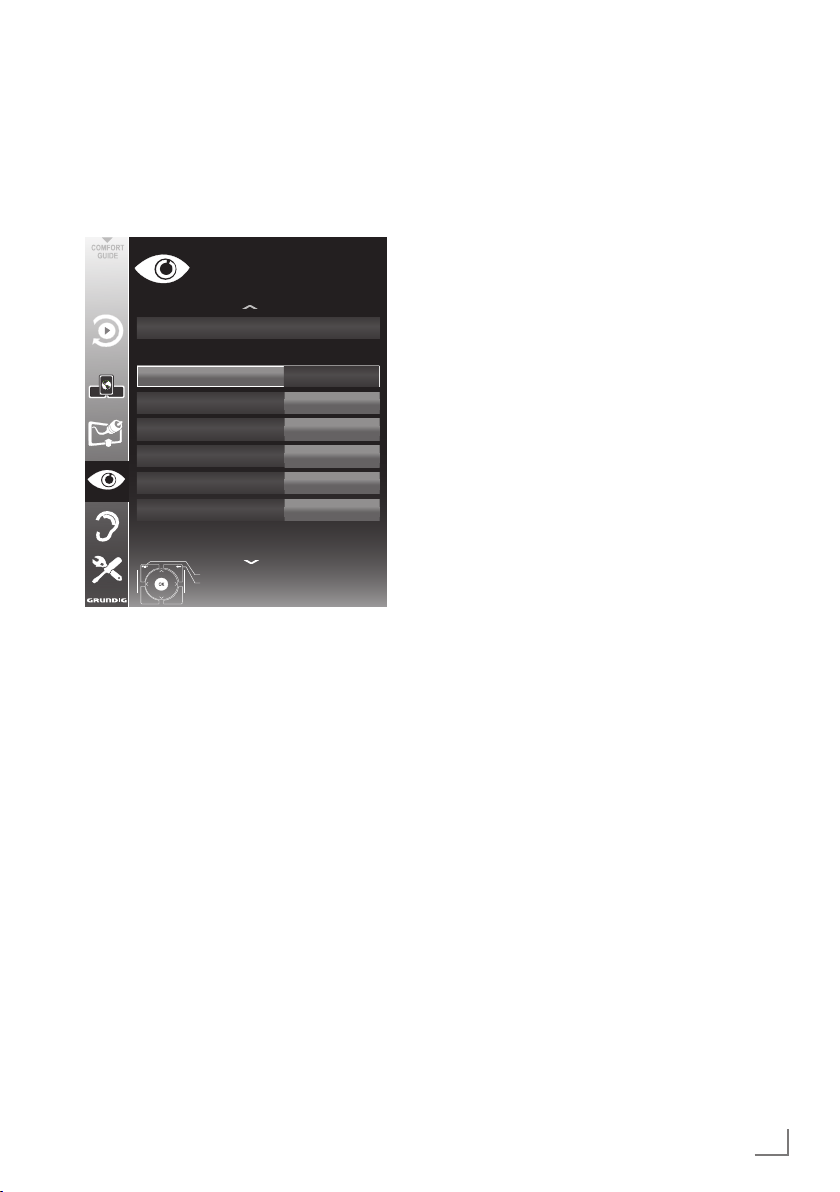
SETTINGS
-----------------------------------------------------------------------------------------------------------------------------------------
Picture settings
1 Open the menu with »MENU«.
2 Select the menu item »PICTURE SETTINGS«
– The »PICTURE SETTINGS« menu appears.
3 Select the line »Picture Mode«, »Bright-
Select the value with »
4 Select the line »DNR«, »Mpeg NR«, »Vibrant
Select the value with »
V
« or »Λ« and press
with »
3D Settings
Basic Tuning
Picture Mode
Brightness
Contrast
Sharpness
Colour
Colour Temperature
Enhanced picture settings
PICTURE SETTINGS
Exit
Back
»OK«
Medium
to confirm.
20.09.2010
User
50
100
75
65
15:46
ness«, »Contrast«, »Sharpness«, »Colour«, or
»Colour Temperature« with »
»OK«
to confirm.
V
« or »Λ«.
« or »>« and press
<
Notes:
7
When changing the values with »<« or »>«,
the screen will be split. You can see the
current picture value on the left side, the
new setting on the right side. This feature is
not supported in 3D mode
7
In the »PICTURE SETTINGS« menu you can
also find other additional settings.
Colour«, »Perfect Clear«, »Film Mode«,
»Gamma«, »Dynamic Contrast«, »Dynamic
Backlight«, »Backlight« or »MEMC« with
»
V
« or »Λ«.
« or »>« and press
»OK«
to confirm.
<
Notes:
7
You can only select the »Mpeg NR« function
on digital and AV presets.
»Mpeg NR« reduces any interference
from artefacts (pixel blocks) from digital
programmes due to MPEG compression
(such as from DVB-T receivers or
DVD players).
7
The »Film Mode« detects and processes
feature films automatically for all channel
sources. This means you will always receive
an optimal picture.
This functions in the modi 480i, 576i and
1080i in TV playback and for other channel
sources.
If the »Film mode« is switched on for
programmes without a feature film signal,
minor problems such as picture freeze,
defective subtitles or fine lines in the picture
could occur.
7
The function »Dynamic Contrast« adapts the
contrast dynamically and optimally for the
respective picture content.
7
With »Dynamic Backlight«, the device
optimally adapts the background lighting to
the picture content.
7
The »Backlight« can only be set manually
when the function »Dynamic Backlight« is
deactivated.
7
»MEMC« (Motion Estimation, Motion
Compensation) provides fluidity for the
picture in active pictures or fast camera
shots. »MEMC« feature only appears
in the menus of the 100Hz products.
In 100Hz products, MEMC feature of the
TV may not function properly for signals
out of 60 Hz vertical scanning frequency
(56Hz, 75Hz) as PC resolution from PC
source. If you want MEMC feature to
function properly for such resources, make
sure that the source you have connected has
50Hz or 60Hz vertical scanning frequency.
5 Press »MENU« to end the setting.
ENGLISH
19
Page 19
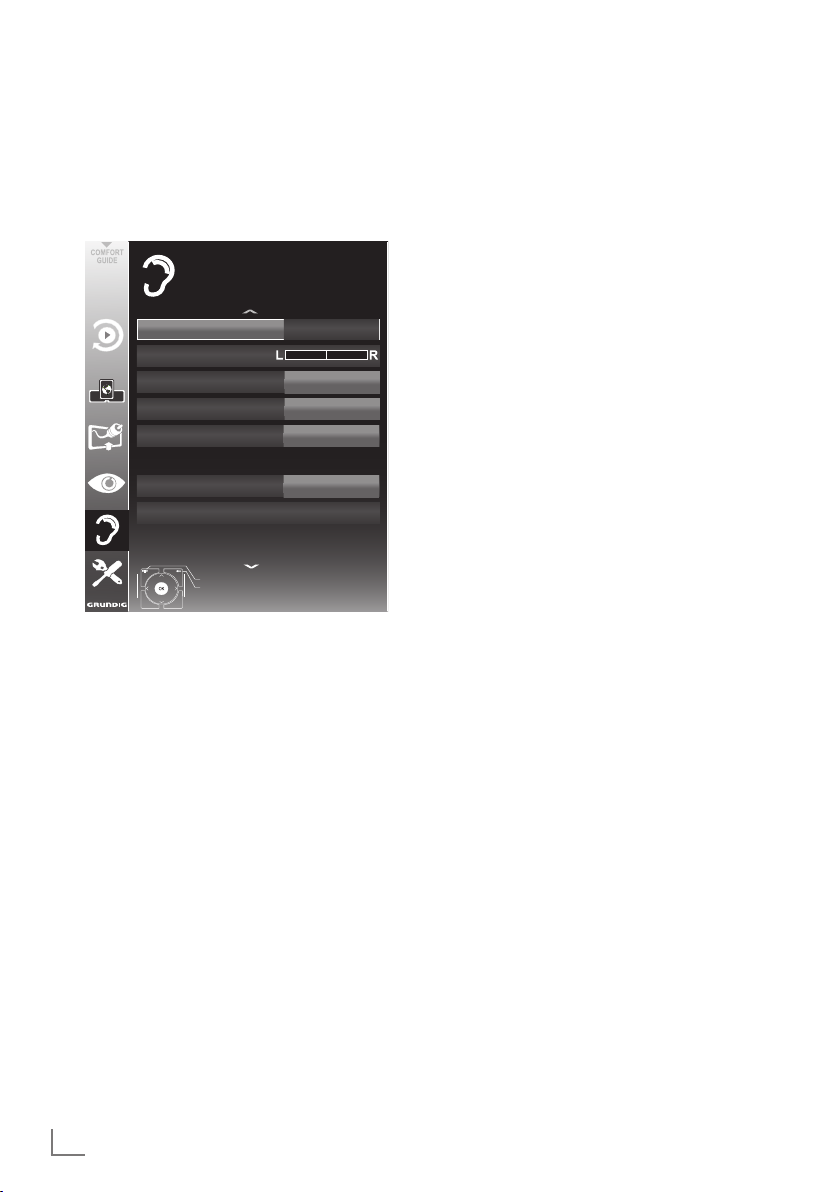
SETTINGS
-----------------------------------------------------------------------------------------------------------------------------------------
Sound settings
1 Open the menu with »MENU«.
2 Select the menu item »SOUND SETTINGS«
– The »SOUND SETTINGS« menu appears.
Volume
1 Select the line »Volume« with »V« or »Λ«
Balance
1 Select the line »Balance« with »V« or »Λ«
V
« or »Λ« and press
with »
Volume
Balance
Sound Type
Sound Mode
SRS Sound Preset
External
Headphone
Audio Output Setup
Accessibility Settings
SOUND SETTINGS
End
Back
»OK«
to confirm.
10
Stereo
SRS TS HD
Speech
20
20.09.2010
Note:
7
Additional operations are explained in the
following sections.
and change the setting with »
and change the setting with »
« or »>«.
<
« or »>«.
<
15:46
Automatic volume
Television stations broadcast at different volumes. The automatic volume limiting (AVL) function means the volume is kept the same when
you switch between channels.
V
1 Select the line »AVL« with »
select the option »On« with »
« or »Λ« and
« or »>«.
<
Note:
7
If the »SRS TS HD« setting has been selected
in the »Audio Mode« line, the AVL line
cannot be selected.
Stereo/two channel sound, mono
If the device receives two-channel-sound programmes, e.g. a film with the original soundtrack
on audio channel B (display: »Dual II«) and
the dubbed version on sound channel A (display: »Dual I«), you can select the audio channel
you prefer.
If the device receives stereo or Nicam programmes, it switches automatically to stereo
sound (display: »Stereo«).
You can switch the sound to »Mono« if the stereo
sound quality is poor.
V
1 Select the line »Audio Type« with »
»
Λ
« and adjust the setting with »<« or »>«.
« or
Stereo width
This broadens the sound output for stereo programmes and improves the sound with mono
reception.
« or »>«.
<
V
1 Select the line »Audio Mode« with »
or »
Λ
«.
2 Select the option »Spatial« with »
«
20
ENGLISH
Page 20
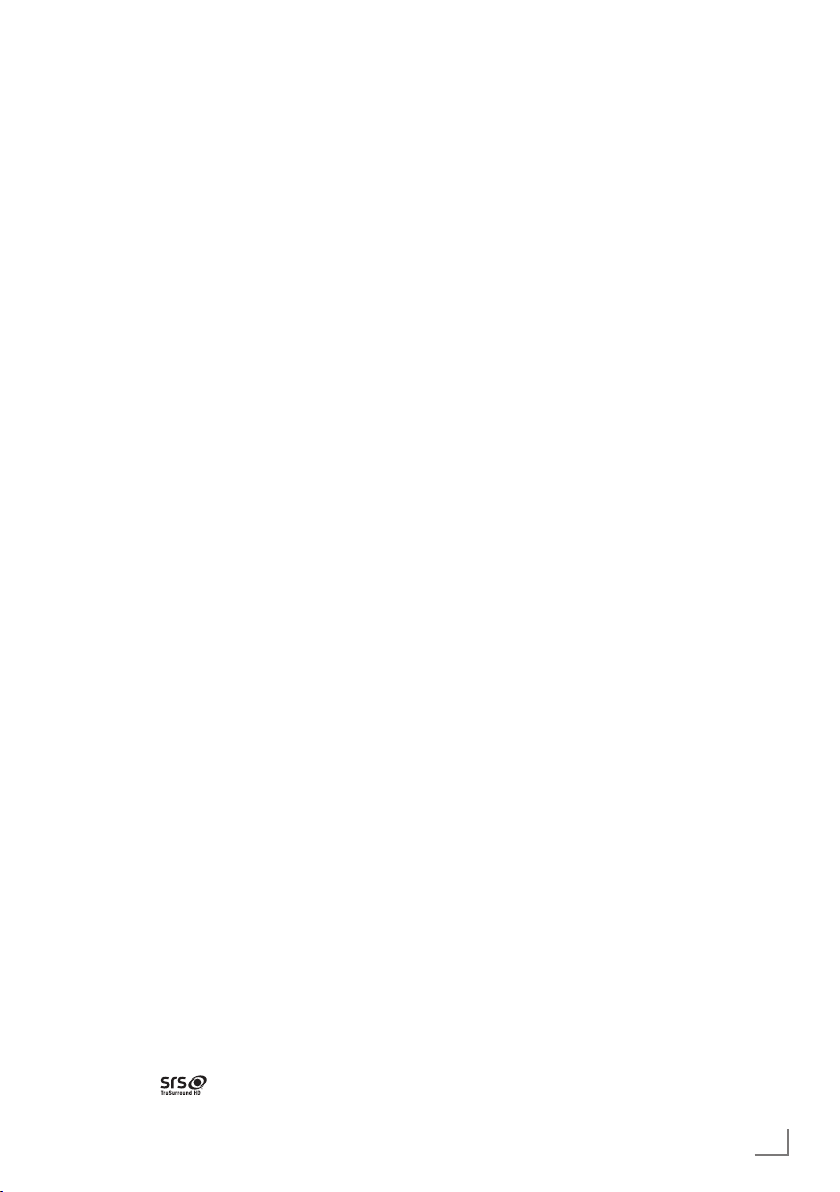
SETTINGS
-----------------------------------------------------------------------------------------------------------------------------------------
Soundeffects
This menu offers three preset sound effects
(Music, Natural and Speech) and one setting to
be created by you (User).
1 Select the line »Sound Preset« with »
»
Λ
«.
V
« or
2 Select the sound effect »Music«, »Natural«
or »Speech« by pressing »
« or »>«.
<
Note:
7
»User« option is active when »Sound mode«
setting is selected as »Normal or »Spatial«.
SRS TruSurround HD
SRS TruSurround HD is a patented audio technology which is integrated into the television set
and only requires the built-in speakers to generate a Surround Sound effect.
<
V
« or
V
1 Select the line »Sound Mode« with »
or »
Λ
«.
2 Select the option »SRS TS HD« with »
»
«.
>
3 Select the line »SRS Sound Preset« with »
or »
Λ
«.
4 Select the sound effect »Music«, »Natural«
or »Speech« with »
« or »>«.
<
Equalizer
Equalizer offers a sound setting ”User” that you
can create.
Equaliser appears in the menu when »Sound
mode« is selected as »Spatial« or »Normal«,
and »Sound Medium« as »User«.
V
1 Select »Equalizer« with »
press
»OK«
to confirm.
« or »Λ« and
The »EQUALIZER« menu appears.
Note:
7
If the »SRS TS HD« setting has been selected
in the »Sound Mode« line, the »Equalizer«
line will not indicate.
2 Select the frequency bandwidth »120Hz«
V
« or »Λ«.
with »
Set the preferred value with »
« or »>«.
<
3 Set the next frequency bandwidth with »
«
or »
Λ
« and repeat the setting.
4 Press »<« to save the setting.
Audio description (Audio subtitles)
Audio description is an additional audio channel
«
for visually-impaired persons. Descriptions are
provided of activities, surroundings, changes of
scene, gestures and actors' facial expressions.
This audio channel is transmitted simultaneously
with the normal sound on digital channels. Availability depends on the respective channel and
broadcaster.
1 Select the line »Audio Description« with »
or »
Λ
« and select the option »On« with »<«
or »
«.
>
2 Select the line »Volume« with »
and change the volume with »
V
« or »>«.
<
Exiting the setting
1 Press »MENU« to end the setting.
V
V
« or »Λ«
«
«
* Under licence from SRS Labs, Inc. TruSurround HD,
SRS and the
SRS Labs, Inc.
symbol are trademarks of
ENGLISH
21
Page 21
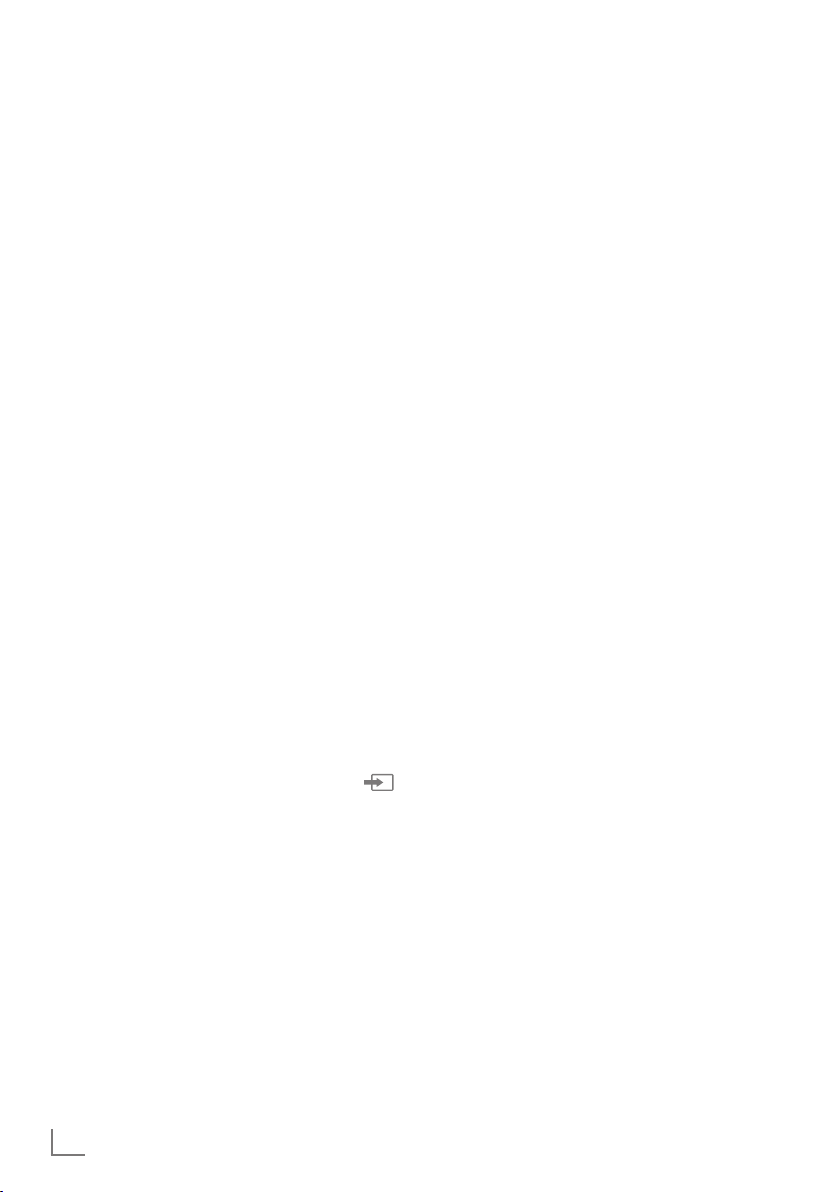
TELEVISION - OPERATION
--------------------------------------------------------------------------------
Basic functions
Switching on and off
1 Press »8«, »1…0« or »P+« or »P-« to switch
on the television from standby mode.
2 Press »
Selecting channels
1 Press »1…0« to select presets directly.
2 Select channels step by step with »P+« or
3 Open the channel list with
Selecting channels from lists
You can select channels from various lists (e.g.
all channels, FAV 1 to FAV 4).
1 Press »
– The overview is displayed.
2 Select a channel list with »
3 Select a television channel with »
4 Press »MENU« to exit the channel list.
Selecting a preset AV channel
1 Open the »Select Source« menu with » «.
2 Select an AV preset with »
3 Use »1…0« to switch back to the television
Adjusting the volume
1 Adjust the volume with »
8« to switch the television to standby.
»P-«.
preferred television channel with »
»
« or »>« and press
<
Exit the channel list with »MENU«.
FAV
grame tables.
open it with
»
« or »>« and press
<
»
« and press
>
channel.
« to open an overview of pro-
»OK«
.
»OK«
»OK«
»OK«
Λ
»OK«
to confirm.
V
«, »Λ«, »<« or
to confirm.
o
+
to confirm.
« or »V« and
–
, select the
V
«, »Λ«,
V
«, »Λ«,
«.
Displaying information
1 Display information, press »?« repeatedly.
– The display disappears automatically after
a short while.
Freeze-frame
If you wish to view a particular scene for longer,
you can “freeze” the frame of the current programme.
1 Activate the freeze-frame function with »
2 End the freeze-frame function with »
Note:
7
If an external data medium is connected
to the television, the time shift function is
activated with »
described on page 42.
$«. The time shift function is
$«.
$«.
Picture settings
Various picture settings are available.
1 Open the Tools menu with »TOOLS«.
2 Select the menu item »Picture Mode« with
V
« or »Λ«.
»
3 Select »User«, »Eco TV«, »Vivid«, »Natural«,
»Movie«, »Sports« or »Game« by pressing
»
« or »>«.
<
– You can change the »User« picture setting;
see “Picture settings” on page 19.
Note:
7
Picture setting »Game« can only be selected
in »HDMI«, »Component« and »PC« modes.
Switching sound on/off
1
Press »p« to mute the sound or switch it
on again.
22
ENGLISH
Page 22
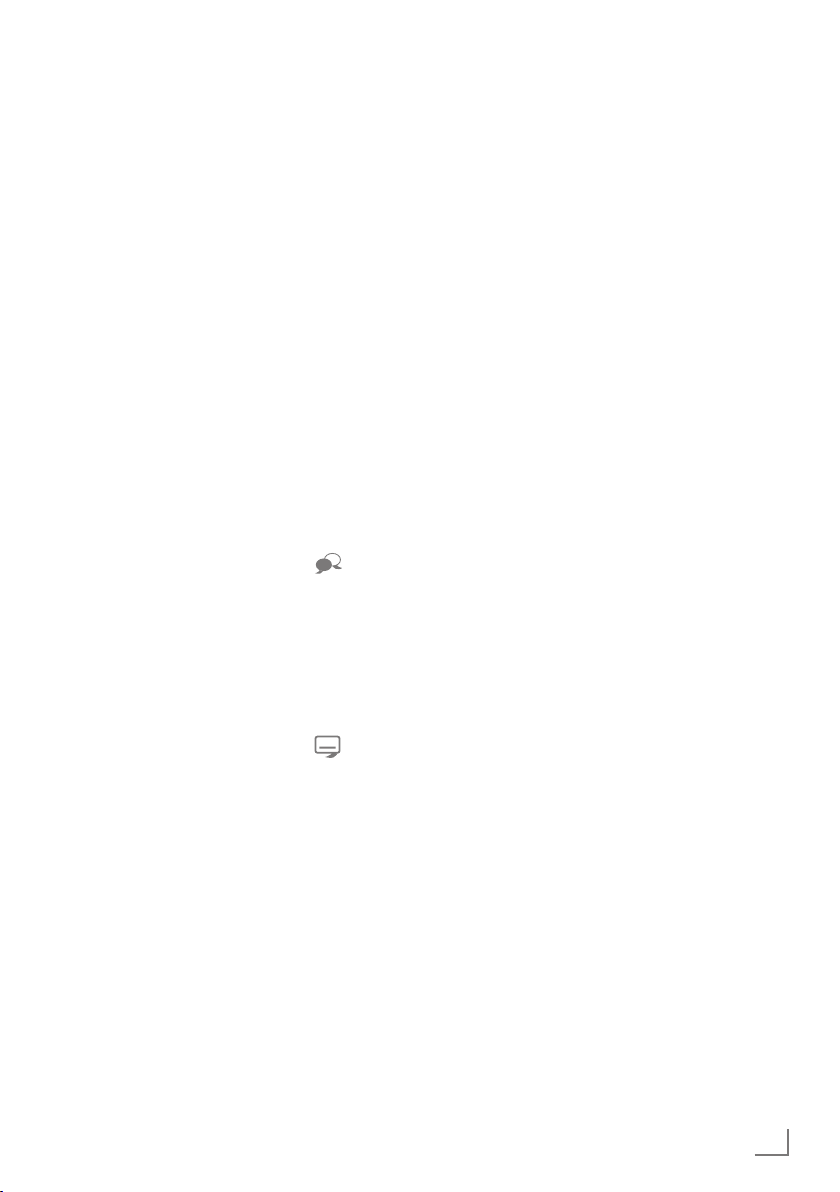
TELEVISION - OPERATION
--------------------------------------------------------------------------------
Audio settings
Various audio settings are available.
1 Open the Tools menu with »TOOLS«.
2 Select the menu item »Sound Preset« with
V
« or »Λ«.
»
3 Select the audio setting »User«, »Music«,
»Natural« or »Speech« by pressing »
»
«.
>
– You can change the »User« audio setting
– see the “Soundeffects” chapter on page
21.
Note:
7
»User« option is active when »Sound mode«
setting is selected as »Normal or »Spatial«.
<
« or
Audio language
Various languages are available on digital television channels. This depends on the programme
being broadcast.
1 Open the selection menu with »
2 Select the language by pressing »
and press
»OK«
to confirm.
«.
V
« or »Λ«
Subtitles
Various subtitles are available on digital television channels. This depends on the programme
being broadcast.
1 Open the selection menu with »
2 Select the subtitles with »
press
»OK«
to confirm.
Note:
7
Subtitles in terrestrial digital broadcasts are
not supported in 3D mode.
«.
V
« or »Λ« and
Zoom function
This function allows you to enlarge the picture
as required.
1 Open the Tools menu with »TOOLS«.
V
2 Select the menu item »Zoom« with »
»
Λ
«.
3 Press »OK« repeatedly to enlarge the
display in three steps.
Note:
7
Zoom feature is not supported in 3D mode.
« or
Eco mode
This function allows you to reduce the power
consumption.
1 Open the Tools menu with »TOOLS«.
V
« or »>«.
<
« or
« or
2 Select the menu item »Eco TV« with »
»
Λ
«.
3 Switch on the Eco mode with »
4 Switch the Eco mode off again with »
»
«.
>
<
ENGLISH
23
Page 23
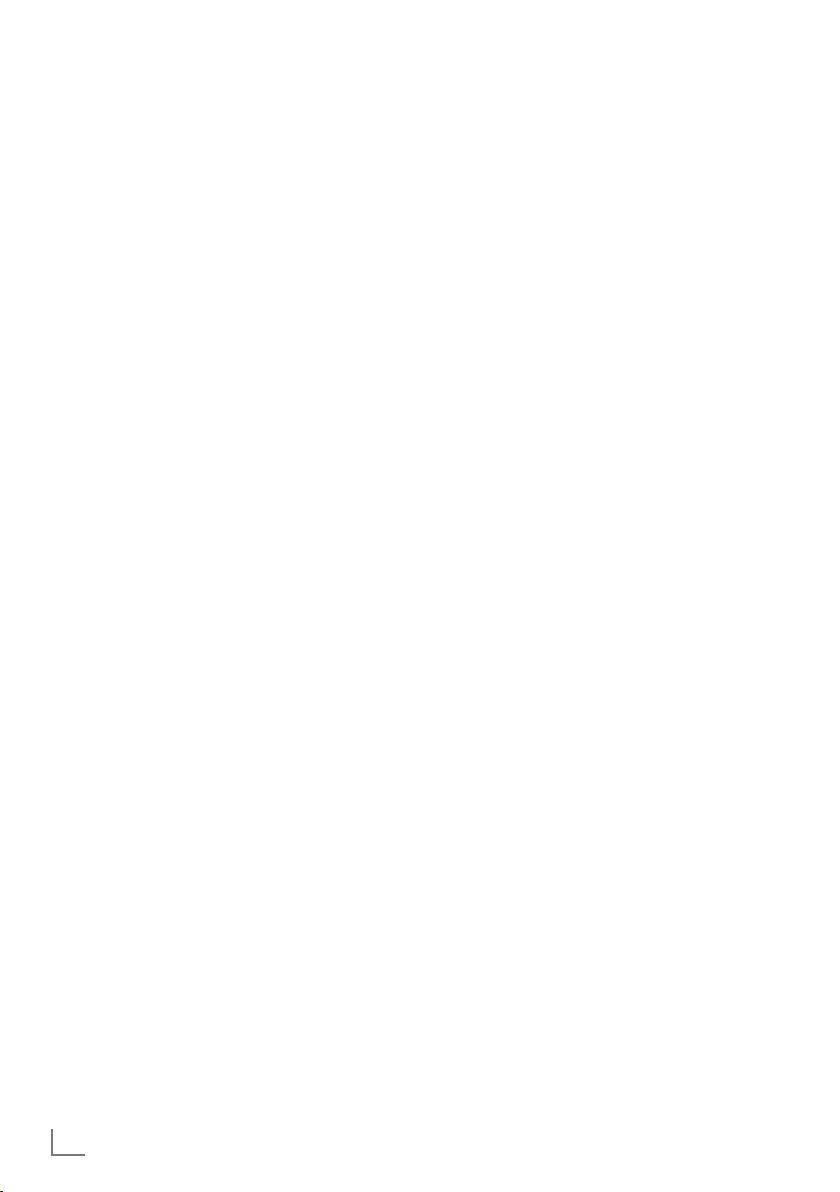
TELEVISION - OPERATION
--------------------------------------------------------------------------------
Zapping function
This function remembers the channel you are
currently watching while you switch over to other
ones (zapping).
1 Press »1…0« or »P+«, »P–« to select the
channel to be stored in the zapping memory
and press »<« to confirm.
2 Press »1…0« or »
another television channel.
3 Press »<« to switch between the saved tel-
evision channel and the last television chan-
nel viewed.
4 End the function with »MENU«.
Λ
«, »V« to switch to
Electronic TV guide
The electronic TV guide provides an overview of
all programmes that will be broadcast in the next
week (for digital channels only).
1
Press
»GUIDE«
tion.
Notes:
7
Not all channels supply provide a detailed
TV guide.
7
Many broadcasters transmit the current
schedule, but do not offer detailed descriptions.
7
There are broadcasters which do not pro-
vide any information at all.
2 Press »
channel.
– Today's programmes on the television
channel selected are displayed.
3 Switch to the information about the current
programme with »
Notes:
7
You can open and switch off the extensive
programme information with »?«.
7
You can can added the selected broadcast
to the memory timer by pressing
4 Press »
V
programme and, »
mation for the current programme.
5 Select programmes on over the coming days
with »« (green), and switch back to the current day with »« (red).
6 Switch back to the channel selection with
»
«.
<
Note:
7
Filter for certain programmes with »
(blue), select the channel type with »
»
«, »V« or »Λ« and press
>
firm. Programmes which match the selected
channel type are displayed.
7 Quit the electronic TV guide with »MENU«.
to display channel informa-
V
« or »Λ« to select a television
«.
>
»OK«
« to select information on the next
Λ
« to return to the infor-
»OK«
to con-
.
«,
<
«
24
ENGLISH
Page 24

TELEVISION - OPERATION
--------------------------------------------------------------------------------
Changing the picture format
The television automatically switches to the 16:9
format if this format is detected via the SCART
socket.
1 Open the Tools menu with »TOOLS«.
2 Select the menu item »Picture Format« with
V
« or »Λ« and press
»
3 Select the picture format with »
press
»OK«
– You can choose between the following
picture formats:
to confirm.
»Auto« format
The picture format is automatically switched to
»16:9« for 16:9 programmes.
The picture format is automatically switched to
»4:3« for 4:3 programmes.
»16:9« and »14:9« formats
For programmes in 4:3 format, the picture is
stretched horizontally if the »16:9« format or
»14:9« format is selected.
The picture geometry is stretched horizontally.
With actual 16:9 input sources (from a settop box on the SCART socket) the picture fills
the screen completely and with the correct
geometry.
»OK«
to confirm.
« or »>« and
<
»Panorama« format
This setting is suitable for films in an especially
wide format.
During programmes in 4:3 format, the picture is
stretched horizontally if the »Panorama« function
is selected. The picture geometry is stretched
horizontally.
»Overscan off« format
In this mode, HD pictures are not cropped by the
HDMI sockets or component sockets, and are
displayed in their original size. This only applies
in HDMI mode and for resolutions of 720p or
above.
Note:
7
Picture format selection is not supported in
3D mode.
»4:3« format
The picture is shown in 4:3 format.
»LetterBox« format
The letterbox format is especially suitable for
programmes in 16:9 format.
The black borders which are usually at the top
and bottom of the screen are eliminated, 4:3 pictures fill the screen.
The transmitted pictures are enlarged, but are
slightly cropped at the top and bottom. The picture geometry remains unchanged.
»Subtitle« format
If you cannot see the subtitles at the bottom of
the screen, select »Subtitle«.
ENGLISH
25
Page 25

3D FUNCTION
-------------------------------------------------------------------------------------------------------------------------
Important information about the
3D function
7
Keep a sufficient distance from the television.
The optimum distance is three times the
height of the screen. Watching 3D films from
a close distance for a long time could impair
your vision.
7
Never use the 3D function for longer than
3 hours without a break.
7
It is essential that you supervise children
watching a 3D programme to prevent damage to their health. Children under 6 years
should not watch 3D content because their
spatial vision is not yet completely developed.
7
Watching 3D movies with 3D shutter glasses
for long durations may cause headaches or
fatigue. Stop watching if you get a headache, feel dizzy or generally unwell.
7
Do not use the 3D function if you are anx-
ious, sleepy or overtired.
7
If you or a member of your family suffers
with epilepsy, you should consult your doctor before watching 3D films.
7
If, when watching a 3D film, your vision
becomes impaired, you feel dizzy or nauseous, your eyes hurt, you have muscle
spasms or have difficulty in concentrating,
you must stop watching immediately.
7
3D images can startle the viewer. We rec-
ommend that elderly persons, pregnant
women and persons with serious physical
complaints avoid watching 3D content.
7
Do not use the 3D glasses for other purpos-
es, for example as sunglasses or protective
glasses, as this may impair your sight.
Preparing the 3D function
Your Grundig television and 3D shutter glasses
can provide the reality of the cinema when you
watch 3D movies in your home.
This TV uses state-of-the-art LED technology to
give you the best experience 3D has to offer.
To join 3D world, you just need to put on the
Grundig 3D glasses.
Notes:
7
Only use the GRUNDIG AS-3D G glasses.
Do not use 3D glasses from other manufacturers.
7
Grundig AS-3D G glasses are also sold
separately. Please contact your dealer.
7
The infrared transmitter is located at the
lower left corner of the television and emits
the signals at 90° horizontally and 40°
vertically.
7
It may not be possible to obtain 3D effects
when there is an obstacle between the infrared transmitter and the glasses.
26
ENGLISH
Page 26

3D FUNCTION
-------------------------------------------------------------------------------------------------------------------------
Watching 3D films
Notes:
7
The 3D function is supported using the
»DVB-T«, »DVB-C« and »DLNA« channel
sources or external devices connected to
the »HDMI«, »YPbPr«, »VGA« or »USB«
inputs.
7
With »HDMI«, »YPbPr« and »VGA«
inputs, 3D mode is only possible with
resolutions at »1280 x 720p 50/60
Hz«, »1920 x 1080i 50/60 Hz« and
»1920 x 1080p 24/30, 50/60 Hz«.
7
The 3D experience depends on the format
and features of the movie (resolution,
sharpness etc.) being played.
7
If 3D mode is activated for a picture which
is not in 3D, the picture on the screen may
appear blurry both with or without the 3D
glasses.
7
The 3D effect may degrade if you watch
3D images under fluorescent light. In such
cases, either reduce the light or turn off the
lamp.
7
Your TV will switch from 3D mode to 2D
mode for the following: if the program table
or EPG information is displayed, the channel
or the source are changed, playback of a
3D film is completed or the next film starts to
play in USB or PVR mode.
1 Open the »Select Source« menu with »
2 Select the source (digital channel or suitable
input) that will be played in 3D with »
»
«, »V« or »Λ« and confirm with
>
3 Open 3D menu with »3D« button and use
»
«, »>« button to select »Side by Side«, »Top
<
Bottom« or »2D → 3D« option according to
the content to be played and confirm with
»OK«
.
– »2D → 3D«: Changes 2D picture to 3D.
– »Side by Side«: Displays a picture next to
the other one.
– »Top Bottom«: Displays a picture below
the other one.
– »Frame Packing«: Right and left images of
the TV are displayed alternately.
«,
<
»OK«
«.
.
Note:
7
Frame Packing appears in the 3D menu only
if a video signal is sent to the »HDMI« input
in HDMI 1.4 format. The »Side by Side«
and »Top Bottom« options do not appear.
4 Turn off the 3D function by setting it to »Off«
with »3D« and confirm with
»OK«
.
3D Settings
1 Open the menu with »MENU«.
2 Select the line »PICTURE SETTINGS« with
»
V
« or »Λ« and confirm with
– The »PICTURE SETTINGS« menu appears.
3 Select »3D SETTINGS« with »
confirm with
»OK«
.
– The »3D SETTINGS« menu is displayed.
PICTURE SETTINGS
3D Settings
3D Mode
3D Effects
Effect mode
3D Perspective
Depth
3D Options
Left-Right Correction
Exit
Back
Note:
7
Additional operations are explained in the
following sections.
»OK«
Λ
« and
Off
On
Off
0
0
.
dd.mm.yyyy
hh:mm
ENGLISH
27
Page 27

3D FUNCTION
-------------------------------------------------------------------------------------------------------------------------
Adjusting 2D → 3D effects
When you change 2D broadcasting to 3D, you
can adjust the most suitable effect depending on
your personal preferences.
1 Select »Effect mode« with »
set it to »On« with »
– »3D Perspective« and »Depth« options
« or »>«.
<
V
« or »Λ« and
are activated.
2 Select »3D Perspective« with »
and adjust with »
3 Select »Depth« with »
« or »>«.
<
V
V
« or »Λ«
« or »Λ« and select
the picture setting as »Low«, »Medium« or
»High« with »
« or »>«.
<
4 Press »MENU« to end the setting.
Left - Right Correction
When Frame Packing mode is enabled in HDMI
source, 3D perception may disappear in 3D
films or 3D games due to a synchronization shift
arising from HDMI signal. You may correct 3D
perception with this feature.
1 Select »Left-Right Correction« with »
»
Λ
«.
2 Press »
« or »>« to switch the function »On«.
<
Note:
7
Set the function to »Off« with »<« or »>«.
3 Press »MENU« to end the setting.
V
« or
Formats supported by HDMI 1.4
With HDMI 1.4, your TV can recognise and
play 3D content.
The formats supported are shown in the following table.
For Bluray films
For 3D
games
For 3D
films from
broadcasters
Note:
7
Refer to the user manual of the Grundig AS-
3D G glasses for further information about
usage, cleaning and care of the glasses.
7
»HDMI4« input does not support HDMI1.4.
Frame Packing 1080p @
23.98/24Hz
Frame Packing 720p @ 50 or
59.94/60Hz
Side by Side
Horizontal
Top and
Bottom
1080i @ 50 or
59.94/60Hz
720p @ 50 or
59.94/60Hz
1080p @
23.97/24Hz
28
ENGLISH
Page 28

SMART INTER@CTIVE TV AND HOME NETWORK
What is Smart Inter@ctive TV
Smart Inter@ctive TV provides your television
with internet services and pages when connected to internet.
Through Interactive TV feature you can run many
local and global internet applications. These
applications include video, picture and music
applications, social networks, news and sports,
weather applications and doctor or pharmacy
search, recipes and viewing traffic congestions
depending on your local city.
Also, you can listen to online radio.
The availability of the applications and the content is dependent on the content provider.
Network connection
You can establish a wired or wireless connection
between your television and the local network.
If you want use a wired network connection,
start with the instructions on this page;
if you use a wireless network connection, follow
the instructions in section "Wireless network", on
page 33.
Wired network
Wired network connection
1 Connect the output of external modem to the
»LAN« socket with Cat 5 cable.
Note:
7
Connection cables are not supplied.
ENGLISH
29
Page 29

SMART INTER@CTIVE TV AND HOME NETWORK
Wired network settings
There are two ways of making the wired network
settings.
A Automatic wired network connection,
all connection settings (»IP Address«, »Net-
mask«, »Gateway« and »DNS«) are obtained from modem automatically.
B Manual wired network connection,
all connection settings (»IP Address«, »Net-
mask«, »Gateway« and »DNS«) must be
configured manually.
Automatic wired network
connection
Most of the home networks are Dynamic. If
you have a dynamic network, you must use a
DSL modem that supports DHCP. A Television
connected to the same network with a Modem
or IP sharer that support DHCP obtains the
»DNS« values that are required for »IP Address«,
»Netmask«, »Gateway« and internet access
automatically, and thus you are not required to
enter those values manually.
1 Open the menu with »MENU«.
2 Select the line »INTER@CTIVE TV« with »V«
or »
Λ
– The »INTER@CTIVE TV« menu appears.
« and press
»OK«
to confirm.
3 Select »Connection Type« with »V« or »Λ«
and then select »Wired« with »
4 Select »Network Configuration« with »
»
Λ
« and then select »AUTO« with »<« or »>«.
« or »>«.
<
V
« or
5 Start the registration to the home network by
pressing »« (red).
– The mesage »Connecting ... Please Wait«
appears.
6 Press »« (green) to make sure that the
network connection is established with the
current settings.
– The messages »Testing ... Please Wait«
appears, after successfull announcement
the messages »Connecting To Gateway:
Success« and »Internet Connection:
Success«.
7 Press »MENU« to end the setting.
Note:
7
If you do not have a dynamic network,
follow the instructions in manual connection
section.
30
inter@ctive Applications
Network Settings
Connection Type
Network Configuration
IP Address
DNS
Netmask
Gateway
MAC Address
ENGLISH
INTER@CTIVE TV
10.134.151.15
10.134.150.8
255.255.255.0
10.134.151.254
E1:DF:BF:92:00:11
Exit
Back
dd.mm.yyyy
Wired
AUTO
Connect
Test Connection
hh:mm
OK
Page 30

SMART INTER@CTIVE TV AND HOME NETWORK
Manual connection
Certain networks require Static IP address. If your
network requires a Static IP address, you must
enter the »IP Address«, »Netmask«, »Gateway«
and »DNS« values manually. You can obtain
your »IP Address«, »Netmask«, »Gateway«
and »DNS« values from your Internet Service
Provider (ISP).
1 Open the menu with »MENU«.
V
« or »Λ«
V
dd.mm.yyyy
hh:mm
OK
V
« or
2 Select the line »INTER@CTIVE TV« with »
or »
Λ
« and press
»OK«
to confirm.
– The »INTER@CTIVE TV« menu appears.
3 Select »Connection Type« with »
and then select »Wired« with »
« or »>«.
<
4 Select »Network Configuration« with »
»
Λ
« and then select »Manual« with »<« or
»
«.
>
– »IP Address«, »Netmask«, »Gateway« and
»DNS« options are active.
INTER@CTIVE TV
inter@ctive Applications
Network Settings
Connection Type
Network Configuration
IP Address
DNS
Netmask
Gateway
MAC Address
Exit
Back
Wired
Manual
10.134.151.15
10.134.150.8
255.255.255.0
10.134.151.254
E1:DF:BF:92:00:11
Connect
Test Connection
7 Select »Netmask« with »V« and press
Enter the Netmask with »1…0« and press
»« (green) to save the value.
8 Select »Gateway« with »
V
« and press
Enter the Gateway with »1…0« and press
»« (green) to save the value.
9 Start the registration to the home network by
pressing »« (red).
– The mesage »Connecting ... Please Wait«
«
appears.
10 Press »« (green) to make sure that the
network connection is established with the
current settings.
– The messages »Testing ... Please Wait«
appears, after successfull announcement
the messages »Connecting To Gateway:
Success« and »Internet Connection:
Success«.
11 Press »MENU« to end the setting.
»OK«
»OK«
.
.
5 Select »IP Address« with »V« and press
Enter the IP address with »1…0« and press
»« (green) to save the value.
6 Select »DNS« with »
V
« and press
Enter the DNS address with »1…0« and press
»« (green) to save the value.
»OK«
»OK«
.
.
ENGLISH
31
Page 31

SMART INTER@CTIVE TV AND HOME NETWORK
Wireless network connection
1 Connect Grundig WiFi USB dongle to the
»USB1« or »USB2 (HDD)« socket of your
television in order to connect the television
to a wireless network.
Notes:
7
The GRUNDIG Wireless WiFi Adapter sup-
ports IEEE 802.11 B/G and N communication protocols. We recommend you to use
IEEE 802.11N protocol to obtain the best
performance in HD video playback.
7
If you use a modem that supports IEEE 802.
11B/G, video playback performance may
be poor when compared to a modem that
supports IEEE 802.11N since the data
transfer rate of IEEE 802.11B/G protocol
is lower.
7
Please note that video playback performance
in a DLNA application on a wireless local network and in a smart Inter@ctive TV application on a network with internet connection depends on the number of users on the network
as it is the case in every wireless network.
7
It is recommended to switch off the equipment that are not in use in home network in
order to avoid unnecessary network traffic.
7
Placing the modem or wireless network shar-
er on an elevated location will increase the
wireless connection reception strength.
7
Wireless connection reception strength may
vary depending on the type of the modem,
the distance between the modem and television and the distance between the device
used as a DMS for DLNA application and
the modem.
7
Modem must be transmitting its SSID in order
to establish a wireless connection. Television
can not connect to a network without SSID.
7
When network connection is established
through a wireless USB network device,
wireless network connection may be
weak depending on the the strength of the
wireless network in the medium. Extending
the wireless USB network device close to the
television with a USB extension cable will
increase the wireless network performance.
32
ENGLISH
Page 32

SMART INTER@CTIVE TV AND HOME NETWORK
Wireless network settings
There are two ways of making the wireless network settings.
A Automatic connection,
»Apart from Access Point Selection, all data
regarding the connection settings (»IP Address«, »Netmask«, »Gateway« and »DNS«)
are obtained from modem automatically.
B Manual connection,
all connection settings (»IP Address«,
»Netmask«, »Gateway« and »DNS«) must
be configured manually.
Automatic connection
Most of the home networks are Dynamic. If you
have a dynamic network, you must use a DSL
modem that supports DHCP. Modems and IP
sharers that support DHCP obtain the »DNS«
values that are required for »IP Address«,
»Netmask«, »Gateway« and internet access
automatically, and thus you are not required to
enter those values manually.
1 Open the menu with »MENU«.
dd.mm.yyyy
hh:mm
OK
« or »>«.
<
V
2 Select the line »INTER@CTIVE TV« with »
or »
Λ
« and press
»OK«
to confirm.
– The »INTER@CTIVE TV« menu appears.
INTER@CTIVE TV
inter@ctive Applications
Network Settings
Connection Type
Select Access Point
Network Configuration
IP Address
DNS
Netmask
Gateway
Exit
Back
Wireless
N/A
AUTO
10.134.151.15
10.134.150.8
255.255.255.0
10.134.151.254
Connect
Test Connection
3 Select »Connection Type« with »V« or »Λ«
and then select »Wireless« with »
4 Select »Network Configuration« with »V« or
»
Λ
« and then select »AUTO« with »<« or »>«.
5 Select »Select Access Point« with »
»
Λ
« and confirm with
»OK«
.
– »Select Access Point« menu appears and
available wireless networks are scanned
and displayed in the menu
6 Select the network that you want to connect
with »
V
«, »Λ«, »<« or »>« and confirm with
»OK«
.
– Wireless connection password screen is
displayed.
7 Select the required character with »
»
« and »>« and move to the next character
<
with
»OK«
.
– Select »ABC« for uppercase and »abc«
for lower case and confirm with
– Select »?@123« for numbers and symbols
and confirm with
»OK«
.
– Enter the password, select »Confirm« with
»
V
«, »Λ«, »<« or »>« and confirm with
»OK«
.
Note:
7
«
In WEP encryption system, more than one
network password can be assigned for the
network. Your television can only connect to
network with level 1 password.
8 Start the registration to the home network by
pressing »« (red).
– The mesage »Connecting ... Please Wait«
appears.
9 Press »« (green) to make sure that the
network connection is established with the
current settings.
– The messages »Testing ... Please Wait«
appears, after successfull announcement
the messages »Connecting To Gateway:
Success« and »Internet Connection:
Success«.
10 Press »MENU« to end the setting.
Note:
7
If you do not have a dynamic network,
follow the instructions in manual connection
section.
ENGLISH
V
V
«, »Λ«,
»OK«
« or
.
33
Page 33

SMART INTER@CTIVE TV AND HOME NETWORK
V
Manual connection
Certain networks require Static IP address. If
your network requires a Static IP address, you
must enter the »IP Address«, »Netmask«, »Gateway« and »DNS« values manually. You can obtain your »IP Address«, »Netmask«, »Gateway«
and »DNS« values from your Internet Service
Provider (ISP).
1 Open the menu with »MENU«.
« or »Λ«
« or »>«.
<
V
V
«, »Λ«,
»OK«
V
« or
.
2 Select the line »INTER@CTIVE TV« with »
or »
Λ
« and press
»OK«
to confirm.
– The »INTER@CTIVE TV« menu appears.
3 Select »Connection Type« with »
V
and then select »Wireless« with »
4 Select »Select Access Point« with »
»
Λ
« and confirm with
»OK«
.
– »Select Access Point« menu appears and
available wireless networks are scanned
and displayed in the menu
5 Select the network that you want to connect
with »
V
«, »Λ«, »<« or »>« and confirm with
»OK«
.
– Wireless connection password screen is
displayed.
6 Select the required character with »
»
« and »>« and move to the next character
<
with
»OK«
.
– Select »ABC« for uppercase and »abc«
for lower case and confirm with
– Select »?@123« for numbers and symbols
and confirm with
»OK«
.
– Enter the password, select »Confirm« with
»
V
«, »Λ«, »<« or »>« and confirm with
»OK«
.
Notes:
7
In WEP encryption system, more than one
network password can be assigned for the
network. Your television can only connect to
network with level 1 password.
7
For TV to discover the wireless modem on
the network, the network name should
support ASCII characters.
7 Select »Network Configuration« with »
»
Λ
« and then select »Manual« with »<« or
»
«. »IP Address«, »Netmask«, »Gateway«
>
and »DNS« options are active.
8 Select »IP Address« with »
V
« and press
Enter the IP address with »1…0« and press
»« (green) to save the value.
9 Select »DNS« with »
V
« and press
Enter the DNS address with »1…0« and press
«
»« (green) to save the value.
10 Select »Netmask« with »
V
« and press
Enter the Netmask with »1…0« and press
»« (green) to save the value.
11 Select »Gateway« with »
V
« and press
Enter the Gateway with »1…0« and press
»« (green) to save the value.
12 Start the registration to the home network by
pressing »« (red).
– The mesage »Connecting ... Please Wait«
appears.
13 Press »« (green) to make sure that the
network connection is established with the
current settings.
– The messages »Testing ... Please Wait«
appears, after successfull announcement
the messages »Connecting To Gateway:
Success« and »Internet Connection:
Success«.
14 Press »MENU« to end the setting.
« or
»OK«
»OK«
»OK«
»OK«
.
.
.
.
34
ENGLISH
Page 34

SMART INTER@CTIVE TV AND HOME NETWORK
Smart Inter@ctive TV internet
applications
Smart Inter@active TV applications provide internet services to your television. These applications
are designed according to your television.
With the Smart Inter@active TV feature you can
access many local and global internet applications. These applications include video, picture
and music applications, social networks, news
and sports, weather applications and doctor or
pharmacy search, recipes and viewing traffic
congestions depending on your local city.
You can listen to online radios and access many
other entertaining information.
Notes:
7
Availability of Smart Inter@active TV
applications are dependent on the country.
7
Interactive TV internet applications cannot
download and save files, cannot upload
files to a web site and cannot install add-ins
except Login pages of some applications.
7
Under no circumstances, Grundig is
responsible for the content and the quality
of content offered by the content providers.
7
Grundig has made special agreements
with the application owners which have a
limited duration. Application owners may
update, modify, restrict or entirely remove
those applications with their own decision.
Grundig cannot be held responsible for
such changes.
7
Grundig reserves the right to make all
changes such as modifications, restrictions,
extensions, transfers and removals on
internet applications provided through your
Smart Inter@ctive TV.
7
In Login process of some applications,
it may be required to connect to the web
page of the related application. Subject
web pages may contain links not related to
Login process. When connecting those links,
TV may access open web and view contents
that are not supported by your TV. As you
are on open web, your TV cannot control
those unsupported contents or cannot be
held responsible for them.
Selecting internet applications
1 Open the menu »SMART inter@ctive TV«
with »@«.
Selected Application
Aplication information
A
Press OK to Enter
Exit
Back
A
2 Select the application with »V«, »Λ«, »<«
and »
« and press
>
selected application will be started.
»OK«
Notes:
7
You can advise the applications also by
categories, press »
with »
V
« or »Λ« the categorie and confirm
with
»OK«
.
7
If you attempt to start an application without
« (blue) and select
wire or wireless adapter connected, the
related warning is displayed on the screen.
If your wire or wireless adaptor is connected
but you cannot receive IP or internet is
not connected, the applications cannot
be started. In this case, check Network
connection settings. See page 29 or
32.
KATEGORIE
All
Social&Fun
Health&Life
News&Video
KATEGORIE
to confirm. The
ENGLISH
35
Page 35

SMART INTER@CTIVE TV AND HOME NETWORK
Smart İnter@ctive browser main menu
1 Application gallery
2 Selected applications
3 Description of the
application
4 Live picture from the
current TV channel
5 Submenü for selecting
the different categories.
Selected Application
Aplication information
A
3
Press OK to Enter
1
2
A
4
KATEGORIE
All
Social&Fun
Health&Life
News&Video
5
Exit
Back
Navigation in the main menu
1 Select the desired application with »V«,
»
Λ
«, »<« and »>« and press
firm.
– The main menu of the application appears
after a short time.
Note:
7
You can advise the applications also by
categories, press »
with »
V
« or »Λ« the categorie and confirm
with
»OK«
.
2 The further using is dependent of the struc-
ture from the application. See the notes on
the screen.
»OK«
to con-
« (blue) and select
KATEGORIE
Playing and other options in the
applications
Note:
7
Some applications do not support all
playing options, and playing options may
vary among different applications.
1 »
8« starts playback in the applications.
2 »
!« pauses playback in the applications.
3 »
7« stops playback in the applications.
4 Press »
5 Press »5« or »6« during playback, selects
6 Press »
7 Press
8 Press »1…0«, »« (red), »« (green),
9 Press »@« to end the application.
3
« or »
4
« during playback, select
different speed backwards and forwards.
the previous or the next section.
Λ
«, »V«, »<«, »>« to slide the screen
up and down, left and right in the virtual keyboard and applications.
»OK«
to confirm the selections in
virtual keyboard and applications.
»
« (yellow), »
« (blue) to select/
enable various functions in the applications.
36
ENGLISH
Page 36

SMART INTER@CTIVE TV AND HOME NETWORK
Playback the video, music and
image files with home network
connection
With DLNA menu of your television, you can
easily access Video, music and photo files on
server; and thanks to DMR feature, you can automatically start and stop media playing on devices with DMC feature.
Notes:
7
You can share your videos, music or
photographs via devices such as a PC,
Mobile Phone or NAS (Network Attached
Storage) functioning as a DLNA compatible
DMS (Digital Media Server).
7
If the DMS device and the television are
connected to the wireless network at the
same time, laggings or freezing can arise
during video playback.
7
TV can also operate with DMS software
installed in the computer, however, a full
compatible operation with software without
DMS certificate is not guaranteed.
7
When you are using a PC with Windows
OS, you can configure the Windows Media
Player (from version 11) as Digital Media
Server.
The required settings are related to the
software version.
Select the Digital Media Server
1 Open the menu »SMART inter@ctive TV«
with »@«.
2 Select the option »dlna« with »
»
« or »>« and confirm with
<
– »dlna« menu is displayed.
0 Device Found
Page: 1/1
V
«, »Λ«,
»OK«
.
3 Press »
« (blue) to discover DMS
devices on home network.
– DMS devices that are discovered appears
in the menu.
Note:
7
If no DMS device appears, check the
network connection. See page 29 or 32.
4 Select the desired DMC device with »
»
« or »>« and display its content with
<
V
«, »Λ«,
»OK«
.
Notes:
7
File and folder structure of the DMS device
in menu may vary depending on the Digital
Media Server software in use.
7
Subtitles are not supported on video files
that are played through the DMS device.
7
Only the formats with a DLNA certificate
(»MPEG_PS_NTSC«, »MPEG_PS_PAL«,
»MPEG_TS_SD_EU« and »MPEG_TS_EU_
ISO«) are supported from among the video
files played from DMS device.
7
With high bitrate videos, distortion can be
seen.
7
Folders that appear as unknown in DLNA
application cannot be played by the TV.
Installing the codec to your computer can
solve this problem.
7
Only the formats with a DLNA certificate
(»AAC_ADTS_320«, »LPCM«, »MP3«,
»WMABASE« and »WMAFULL«) are
supported from among the audio files
played from DMS device.
7
Only the formats with a DLNA certificate
(»JPEG_LRG«, »JPEG_MED« and »JPEG_
SM«) are supported from among the picture
files played from DMS device.
Press BLUE key to search DMS device.
ENGLISH
37
Page 37

SMART INTER@CTIVE TV AND HOME NETWORK
Start playback
1 In the content of the DMC device select the
required folder with »
and confirm with
V
«, »Λ«, »<« or »>«
»OK«
.
– All titels appears.
2 Select the required title with »
or »
«.
>
3 Start playback with »
8«.
V
«, »Λ«, »<«
Other playback functions
1 Press »!« to pause playback.
2 Press »
3 Press »5« or »6« repeatedly until the
4 Press »
5 Press »<« to return to the DMS list page.
6 Press »GUIDE« to exit the DLNA function.
8« to resume playback.
desired file is reached.
7« to stop playback.
Note:
7
This playback functions and others you can
also select with the function menu:
»FAV« opens/closes playback functions menu;
»
8« starts playback;
!« pause playback;
»
7« stop playback;
»
3
« and »
4
»
« select the repeat function;
»
»
« displaying title informations.
»
« search for a passage;
« select the playlist;
vTuner internet radio
Many radio stations broadcast through the internet. vTuner allows you to access many popular
radio stations on earth. Thanks to the vTuner
function of your television, you can display a
list that contains many radio stations, and select
and listen to the desired stations based on your
tastes.
Note:
7
Internet connection is required to use vTuner
function.
1 Open the menu »SMART inter@ctive TV«
with »@«.
2 Select »vTuner« with »
and confirm with
– »Internet Radio« menu is displayed.
VTuner
Favorites
Added Stations
Location
Genre
New Stations
Most Popular Stations
1/6
Exit
Back
3 Select the required category with »V« or
»
Λ
« and display its content with OK«.
– »Select radio station with »
press
– Press »
»OK«
7« to end playback.
Note:
7
Sequence and the names of files and folders
in vTuner menu is updated by the vTuner
server. Thus, it may vary.
4 Press »<« to return to the previous catego-
ry.
5 Press »GUIDE« to exit the vTuner function.
»OK«
or »8«.
V
«, »Λ«, »<« or »>«
.
V
« or »Λ« and
38
ENGLISH
Page 38

USB RECORDING
--------------------------------------------------------------------------------------------------------------
Information on recording and
playing television programmes
■
Recording and playback of television pro-
grammes is only possible with digital television
channels (DVB-T and DVB-C).
■
The digital television channels (DVB-T and
DVB-C) you are able to record and playback
also depends on the broadcaster.
■
Recording and playback of programmes,
as well as the time shift function, can only be
carried out using an external data medium
(hard drive or USB stick). The data medium
should have a minimum storage capacity
of 2 GB.
■
Recordings can be made with most data media
on the market. However, we cannot guarantee
operation for all data media.
■
If a programme was recorded on an external
data medium, it can only be played back on
your television set. The playback of these programmes is not possible on other devices.
■
If you send your television to be repaired and
hardware components need to be replaced,
you might not be able to play the recordings
again on the repaired television.
■
Reception for SKY broadcasting service is cur-
rently only possible in Germany with a suitable
set-top box or suitable CA module.
■
Grundig does not accept liability for any loss
of saved data on an external data medium.
Possible limitations when using
an external data medium
Depending on the broadcaster, you may experience various restrictions on some of the functions
from some television channels.
GRUNDIG has no influence on
these restrictions.
■
Recording a programme on the external data
medium can be disabled by the broadcaster.
If the message »URI* protected! PVR function
is blocked« appears on the screen, then recording or timeshift is restricted (one recording
possible) or disabled (recording not possible)
by the broadcaster.
* URI = User right information (Copyright in-
formation).
■
If you record and save a programme on the
archive of an external data medium, playback
can be restricted.
The broadcaster can allow you to view this
programme one or more times, but it may only
be available for a certain period of time.
■
Programmes not suitable for minors will require
the input of a PIN number immediately before
recording starts. If this authorisation is not
given, the recording may not start.
■
Copying a programme from a digital television
channel onto a video or DVD recorder using
the »AV 1« socket (analogue picture/
sound signal) can also be restricted by the
broadcaster. Prerequisite is that your device
supports the copying function.
ENGLISH
39
Page 39

USB RECORDING
--------------------------------------------------------------------------------------------------------------
Connecting external data media
Notes:
7
Before connecting the data medium, switch
the television to standby with
the device and then switch the television on
again.
7
Before removing the external data medium,
the television must be switched to standby,
so that no data loss occurs.
7
Your television features two USB sockets,
»USB1« and »USB2 (HDD)«.
»USB2 (HDD)« is used to connect data media,
which require an additional power supply
– for example, external hard disks.
»8«
. Connect
Notes:
7
The »USB1« socket of the television sup-
plies a maximum power of 500 mA in accordance with USB specifications. External
hard disks which require more power may
therefore only be connected to the »USB2
(HDD)« of the television.
7
If you use a network cable for external hard
disks which have been connected to the
»USB2 (HDD)« socket of the television, this
network cable must also be disconnected
from the power supply when the television is
switched off.
7
External data media may not be disconnect-
ed from the television while files on the data
medium are being accessed.
Settings for USB recording
Selecting the menu
1 Open the menu with »MENU«.
2 Select the line »USB RECORDING« with
V
« or »Λ« and press
»
– The »USB RECORDING« menu appears.
USB RECORDING
»OK«
to confirm.
20.09.2010
15:46
1 Connect the »USB2 (HDD)« socket of the
television and the corresponding socket of
the data medium (external hard disk) using
a USB cable;
or
insert the USB plug of the USB memory stick
into the »USB1« socket of the television.
2 Confirm the display »
« with »«
(green).
– The file browser appears.
40
ENGLISH
PRnP
Auto Preview
Manage data medium
Safely Remove Disk
Disk
Partition
Capacity Used %3
Used (MB) 1249
Total (MB) 38145
Remaining SD recording time 1,008 min
Remaining HD recording time 288 min
Exit
Back
OK
On
USB
C:
Page 40

USB RECORDING
--------------------------------------------------------------------------------------------------------------
Switching on automatic preview
If the automatic preview is switched on, a preview of the selected file appears in the file
browser.
V
« or »>«
<
« or
1 Select the line »Auto Preview« with »
»
Λ
«.
2 Switch on the function with »
(»On«).
3 Press »MENU« to end the setting.
Safely remove disk
1 Select the line »Safely Remove Disk« with
»
V
« or »Λ« and press
Note:
7
The disk can now be removed from the
socket.
»OK«
to confirm.
Selecting external data media
If several external data media are connected to
the television, you can select the preferred data
medium.
1
Select the line »Disk« with »V« or »Λ«
2 Select the preferred data medium with »<«
or »
«.
>
3 Press »MENU« to end the setting.
Testing the external data medium
You can subject external data media to a test
and establish whether they are suitable for the
chosen functionality.
1 Select the line »Disk« with »
several data media are connected, select the
preferred data medium with »
2 Select the line »Partition« with »
If several partitions are available, select the
partition you wish to use with »
3 Select the line »Check Disk« with »
»
Λ
« and press
–
Information on the data medium is displayed.
4 Press »MENU« to end the setting.
»OK«
V
<
to confirm.
« or »Λ«. If
« or »>«.
V
« or »Λ«.
« or »>«.
<
V
« or
Selecting a partition on the external
data medium
If the external data medium features several partitions, select the partition you would like to use.
1 Select the line »Partition« with »
2 Select the partition you wish to use with »
or »
«.
>
3 Press »MENU« to end the setting.
V
« or »Λ«.
<
«
ENGLISH
41
Page 41

USB RECORDING
--------------------------------------------------------------------------------------------------------------
″Pausing” time shift
programmes
You can pause the programme you are watching. This is a useful function, for example if the
telephone rings while you are watching a film
and you do not want to miss anything.
A freeze-frame display of the last scene appears
on the screen and the programme is recorded
in the time shift memory of the external data
medium.
In time shift mode you can record a maximum of
20 minutes of the current programme.
1 Press »
– The picture is frozen, the time shift and the
2 Press »
–
3 Press »
– The message »Live programme« appears,
– The scenes in the “time shift memory” are
!« to pause the current programme.
remaining recording time are displayed.
8« to resume the programme.
The programme will continue to be
recorded.
Note:
7
The following functions are possible when in
time shift mode:
–
Rewind, press »
3
« several times according to speed (the picture freezes while
rewinding);
–
Fast forward, press »
4
« several times
according to speed;
–
Select pause with »!«.
7« to quit the time shift function.
and you will see the current programme
without time shift.
deleted.
Recording programmes
You can record programmes. The data for these
programmes is recorded on an external data
medium and this archive is administered via the
television.
You need 44 MB till 110 MB of memory
capacity on the
1 minute recording time.
While recording, you can watch another programme from the archive.
You cannot change presets.
One-touch programme recording
1 Select the television channel to be recorded
with » »1…0« or »P+«, »P–« and press
»
– Information on the recording is displayed:
– After a short time this information disap-
2 End the recording with »
3 Confirm the display with »« (green);
or
press »« (red) to continue the recording.
« to start the recording.
the recording symbol, the channel name,
the programme, the recording time and the
available memory space.
pears.
Notes:
7
After the recording is complete, the record-
ing will be automatically saved on the external data medium.
7
The »RECORDED FILES« menu, with the ar-
chived programmes, can be opened with
»REC.LIST«.
7
If the external data medium is disconnected
from the USB socket during recording, the
recording will be stopped automatically
and will not be saved.
7
Play your recordings, that you have record-
ed with your FAT32 formatted HDDs, in USB
mode.
external data medium
7«.
for
42
ENGLISH
Page 42

USB RECORDING
--------------------------------------------------------------------------------------------------------------
Recording a programme from the
channel list
1 Open the »CHANNEL LIST« with
2 Select a television channel with »
»
« or »>« and press
<
»OK«
3 Press »MENU« to exit the channel list.
4 Press »
« to start recording.
– Information on the recording is displayed:
the recording symbol, the channel name,
the programme, the recording time and the
available memory space.
– After a short time this information disap-
pears.
5 Press »
7« to stop recording.
6 Confirm the display with »« (green);
or
press »« (red) to continue the recording.
»OK«
V
«, »Λ«,
to confirm.
.
Presetting programmes to be
recorded
... using the electronic TV guide
You can use data from the electronic TV guide
for recording.
25 programmes can be preset for the timer
recording or as a reminder.
1
Press
»GUIDE«
tion.
– The electronic TV guide appears.
2
Select the preferred channel with »V«
or »Λ«.
3 Switch to the information about the current
programme with »
4 Select the programme of your choice with
»
V
« or »Λ«.
5 Confirm the programme with »
– The symbol »
of the programme, and the data has been
added to the timer.
Note:
7
If the data for the recording is to be changed,
use
»
switch to the »SCHEDULED EVENTS«, press
»« (green)
»« (green)
6 Press »MENU« to exit the menu.
Notes:
7
Before the timer recording begins, a warning message appears with a 20-second
countdown. You can switch over to the programmed television channel.
7
If the timer recording starts during playback,
playback is not interrupted: Recording takes
place automatically in the background as
long as you do not select »Yes« when the
timer countdown message is shown.
to display channel informa-
«.
>
«.
« appears after the name
« (yellow)
and
»
« (blue)
, change the data and save it with
.
to
ENGLISH
43
Page 43

USB RECORDING
--------------------------------------------------------------------------------------------------------------
... by manual data entry
You can preset up to 25 programmes for timer
recording.
1
Press
»GUIDE«
tion.
– The electronic TV guide appears.
2 Open the »MAKE SCHEDULE« menu by
pressing »
3 Select the line »Type« with »
and select the option »Recording« with »
or »
«.
>
4 Select the line »Channel« with »
and select the channel with »
5 Select the line »Mode« with »
select the preferred mode (»Once«, »Every
Day« or »Weekly«) with »
6 Select the line »Start« (Start recording) with
»
V
« or »Λ« and enter the date/time with
»1…0«.
7 Select the line »End« (Stop recording) with
»
V
« or »Λ« and enter the date/time with
»1…0«.
8 Save the data with »« (green).
– The programme is preset.
9 Press »MENU« to exit the menu.
Notes:
7
Before the timer recording begins, a warning message appears with a 20-second
countdown. You can switch over to the programmed television channel.
7
If the timer recording starts during playback,
playback is not interrupted: recording takes
place automatically in the background as
long as you do not select »Yes« when the
timer countdown message is shown.
to display channel informa-
« (yellow) twice.
V
« or »>«.
<
V
« or »Λ« and
« or »>«.
<
« or »Λ«
V
« or »Λ«
<
Editing recording data in the
timer menu
You can edit the data for programmed timer
recordings.
1
Select the timer menu by pressing
»
« (yellow)
sion.
– The
pears.
2
«
Select the title of the programme to be
changed with »
timer position with
– The input menu is displayed.
3
Select the required option with »V« or
»Λ« and edit the data with »1…0« and
« or »>«.
»
<
4 Save the changes with »« (green).
– The timer has been changed.
5 Press »MENU« to close the menu.
and
»
« (blue)
»SCHEDULED EVENTS«
V
« or »Λ« and activate the
»« (green)
.
Deleting recording data in the timer
menu
You can delete the data for programmed timer
recordings.
1
Select the timer menu by pressing
»
« (yellow)
sion.
– The
pears.
2
Select the title of the programme to be deleted
V
with »
with
»
3 Press »MENU« to close the menu.
and
»
« (blue)
»SCHEDULED EVENTS«
« or »Λ« and delete the timer position
« (yellow)
.
»GUIDE«
in succes-
menu ap-
»GUIDE«
in succes-
menu ap-
,
,
44
ENGLISH
Page 44

USB RECORDING
--------------------------------------------------------------------------------------------------------------
Playback
The recorded programmes – whether started
manually or using the timer function – are stored
on the external data medium. You can open the
archive on the external data medium by pressing
»REC.LIST«.
Selecting a programme from
the archive
1
Open the »Recorded Event« menu with
»REC.LIST«
– The menu appears.
2 Select the programme of your choice with
»
V
« or »Λ« and start playback with »8«.
3 Press »
– The television switches over to the current
television channel.
Forward/reverse picture search
1 During playback, select the fast forward
speed (2x, 4x, 8x, 16x or 32x) with »
or
during playback, select the rewind speed
(2x, 4x, 8x, 16x or 32x) with »
ture freezes when rewinding).
Repeating a scene (A-B)
You can mark the starting and ending point of a
scene. The scene is then repeated continuously.
1 Mark the starting point A by pressing »
the required scene during playback.
–
This scene is marked as the starting
point A.
2 Mark the end point B by pressing »8«
once again at the required scene during
playback.
– This scene is marked as the end point B.
– The television repeats the programme be-
tween these two points.
3 Quit the repeat function with »
.
7« to end playback.
3
7«.
4
«;
« (the pic-
8« at
Playback during a recording
During a recording, you can either watch the
programme you are currently recording or watch
a different one that you have already recorded.
1 Select the channel to be recorded with
»1…0« or »P+«, »P–« and press »
« to
start the recording.
2 Select the
»Recorded Event«
menu by press-
ing »REC.LIST«.
3 Select the programme you want with »
»
Λ
« and press »8« to start playback.
–
The recording continues in the background.
V
« or
4 Press »7« to end playback.
5 Press »
7« to stop recording.
Deleting programmes in the
recording list
You can delete programmes from the recording list.
1
Open the »Recorded Event« menu with
LIST«
.
– The menu appears.
2 Select the programme to be deleted with
V
« or »Λ«.
»
3 Press »« (blue) to delete the programme.
Confirm the security query with
4
(green)
.
Note:
7
You cannot delete programmes in the
»Recorded Event«
menu which are currently
being recorded or played back.
5 Press »MENU« to close the menu.
»REC.
»«
ENGLISH
45
Page 45

USB OPERATION
---------------------------------------------------------------------------------------------------------------
File formats
Your television can work with the following file
formats using the USB sockets:
Video data
Special codecs for video compression and
decompression provide more memory space
without compromising the picture quality excessively.
Your television plays video files in the formats
DIVS, XVID, H.264/MPEG-4 AVC (L4.1, 4 reference pictures), MPEG-4, MPEG-2, MPEG-1,
MJPEG and MOV.
The following file name extensions are also supported: AVI, MKV, MP4, TS, MOV, MPG, DAT,
VOB. These files can also contain audio files
compressed using MP3, AAC or Dolby Digital
Audio data
Your television can play audio data in the formats MP3, AAC, WMA.
MP3 is the abbreviation for MPEG-1 Level 3 and
is based on the MPEG-1 standard, which was
developed by the MPEG (Motion Picture Expert
Group).
AAC stands for Advanced Audio Coding and
was also developed by MPEG. AAC provides
better sound quality at an identical data rate.
WMA (Windows Media Audio) is a compression standard for audio data developed by
Microsoft.
These formats allow audio files to be recorded
and played which sound as good as a CD, while
taking up only a fraction of the memory space.
File name extensions which are supported: MP3,
MP2, WMA, M4A, AAC.
MP3 files can be organised into folders and
subfolders, as on the computer.
©
Image data
Your television can display pictures in the formats
JPEG, PNG and BMP.
JPEG stands for Joint Picture Experts Group.
It denotes a process for compressing picture files.
PNG and BMP are process used to save image
data with no, or very little, losses.
Picture files can be stored with other types of files
on one medium.
These files can be organised into folders and
subfolders.
.
46
ENGLISH
Page 46

USB OPERATION
---------------------------------------------------------------------------------------------------------------
Connecting external
data media
Before connecting the data medium, switch the
television to standby using »
device and then switch the television on again.
Before removing the external data medium,
the television set must be switched to standby,
so that no data loss occurs.
Notes:
7
The »USB1« socket of the television set
supplies a maximum power of 500 mA in
accordance with USB specifications. External hard disks which require more power
may therefore only be connected to the
»USB2 (HDD)« of the television set.
7
If you use a network cable for external hard
disks which are connected to the »USB2
(HDD)« socket on the television, this net-
work cable must also be disconnected from
the power supply when the television is
switched off.
7
External data media may not be disconnect-
ed from the television set while files on the
data medium are being accessed.
7
A bi-directional data transfer as defined for
ITE (Information Technology Equipment)
devices in EN 55022/EN 55024 is not
possible.
7
USB transfer is not in itself an operating
mode. It is only an additional function.
8«. Connect the
1 Connect the »USB2 (HDD)« socket of the
television and the corresponding socket on
the data device (external hard drive, digital
camera, card reader or MP3 player) using a
USB cable;
or
insert the USB plug of the USB memory stick
into the »USB1« socket of the television set.
2
Confirm the display » « with
(green)
.
»«
– The file browser appears.
ENGLISH
47
Page 47

USB OPERATION
---------------------------------------------------------------------------------------------------------------
The file browser
The file browser displays video, audio and
picture files stored on external data media.
If an external data medium contains files in
different formats, you can, when necessary, filter
out the formats not required.
Main menu of the file browser
4
Use Control
Buttons
1 Selected data format.
2 Name of the data medium.
3 Total number of folders on the data medium.
4 Preview of the selected file.
5 Information on the external data medium.
6 Menu navigation.
1
3
VIDEO FILES
ROOT
Photo
Music
Film
USB DRIVE %3
Used (MB) 475
Total (MB) 45
x1
Speed
26 5
All
Repeat
Now
Total
Settings in the USB setup menu
Selecting the menu
1 Press » «, use »V«, »Λ«, »<« or »>« to
select the preset »USB« and press
confirm.
2 Open the menu with »MENU«.
3 Select the »SOURCE SETUP« menu item with
V
« or »Λ« and press
»
–
The »SOURCE
»OK«
SETUP
« menu appears.
Note:
7
Additional functions are explained in the
following sections.
Switching on automatic preview
If this function is switched on, a preview of the
selected file then appears in the file browser.
1 Select the line »Auto Preview« with »
or »
Λ
«.
2 Switch on the function with »
Note:
7
Viewing mode can not be change while 3D
mode is active.
3 Press »MENU« to end the setting.
Selecting the display mode
1 Select »View Mode« with »V« or »Λ«.
2 Select the preferred option with »
3 Press »MENU« to end the setting.
Setting the display duration for
pictures in a slideshow
1
Select »Slide Show Interval« with »V« or »Λ«.
2 Select the display duration (3, 5, 10 seconds)
with »
« or »>«.
<
3 Press »MENU« to end the setting.
»OK«
to confirm.
« or »>« (»On«).
<
« or »>«.
<
to
V
«
48
ENGLISH
Page 48

USB OPERATION
---------------------------------------------------------------------------------------------------------------
DivX® VOD
You must have your device registered in order to
play the protected video that you will buy from
®
DivX
.
1 Select »DivX
confirm with
– Registration Code appears.
2 Visit “http://vod.divx.com” and register the
device with the registration code.
3 Press »MENU« to end the setting.
ABOUT DIVX VIDEO: DivX
by DivX, Inc. This is an official DivX Certified
DivX video. Visit divx.com for more information and software
tools to convert your files into DivX video.
ABOUT DIVX VIDEO-ON-DEMAND: This DivX Certified
vice must be registered in order to play purchased DivX Videoon-Demand (VOD) movies. To obtain your registration code,
locate the DivX VOD section in your device USB setup menu.
Go to vod.divx.com for more information on how to complete
your registration.
®
VOD« with »V« or »Λ« and
»OK«
.
DivX Certified® to play DivX® and DivX
Plus™ HD (H.264/MKV) video up to
1080p HD including premium content.
®
is a digital video format created
®
device that plays
®
de-
Basic playback functions
1 Select the data medium by pressing » «,
use »
V
«, »Λ«, »<« or »>« to select the option
»USB« and press
– The file browser appears.
2 Select the file format (video files, audio files,
picture files) with »
3 Switch to the folder/file list with
Note:
7
USB data medium with several partitions is
connected to the USB sockets, the letter for
the respective drive (e.g. C) appears behind
the folder symbol. Select the letter of the
drive with »
confirm.
4 Select the folder or file with »
press
»OK«
– A list of subdirectories appears.
Note:
7
Switch back to the main folder with »<«.
5 Select the track or picture with »
and press »
–
You can view information on the film data by
pressing »?«.
– When playing MP3 or WMA data, infor-
mation on the album, track and singer is
displayed at the left of the menu.
– When playing picture files, you can use
»?« to display information about the resolution and size.
– When playing picture data, press »
twice to enter the DivX® Settings menu.
Note:
7
When playing picture data, the file browser
switches off. Press »
browser again.
6 Press »
7 Press »
8 Press »
!« to pause playback.
8« to resume normal playback.
7
The file browser appears.
»OK«
to confirm.
V
« or »Λ«.
V
« or »Λ« and press
to open it.
8« to start playing.
7
« to display the file
« to end playback.
»OK«
.
»OK«
V
« or »Λ« and
V
« or »Λ«
?
to
«
ENGLISH
49
Page 49

USB OPERATION
---------------------------------------------------------------------------------------------------------------
Notes:
7
Use »Λ« to select »Up Folder«, when you
would like to return to the last folder. Use
»Root« (and then press
»OK«
) to return to
the main folder.
7
It is possible that files which are actually
supported do not function correctly in USB
mode. This is because certain files are not
recorded with standardised compression
processes, although they feature the “right”
file ending.
7
If a video file features several audio tracks
(audio streams), you can switch these over
during playback in full screen mode with
F
»
«.
7
When playing music files, you can use other
options in the USB mode at the same time.
This way, you can, for example, enhance a
slideshow with music.
7
For films, only subtitles in the .SRT,
.ASS, .SSA, .SMI format are supported. The names of the subtitle and
film files must be identical. Otherwise,
no subtitles will be shown.
Subtitle function is only supported in movies
that you will watch in 3D mode.
Additional playback
functions
Depending on the file format, the following
additional functions are available:
Selecting chapters on DivX® files
(only video files)
1 During playback, select the next chapter
2 During playback, select the previous
Note:
7
Selecting titles on DivX® files
(only video files)
1 During playback, select the next title with
2 During playback, select the previous title
Playing selected titles
Only the marked tracks are played.
1 Select the titles with »
2 Select the next title with »
3 Start playback with »
4 Press »
Note:
7
«.
with »
>
chapter with »
«.
<
You can also select chapters by entering the
chapter number with »1...0«.
Λ
«.
»
V
«.
with »
V
« or »Λ« and press
»OK«
to mark it.
V
press
»OK«
to mark it.
7
« to end playback.
« or »Λ« and
8«.
To remove the marking, select the title with
»
V
« or »Λ« and press
»OK«
to remove the
marking.
50
ENGLISH
Page 50

USB OPERATION
---------------------------------------------------------------------------------------------------------------
Selecting a track or picture in steps
(SKIP)
1 During playback, select the next track/
picture with »
2 During playback, select the previous track/
picture with »
– Playback begins with the track or picture
you selected.
6«.
5«.
Selecting a certain passage for
playback
(video files only)
1 During playback, press
2 Enter the passage (time) with »1 ... 0« and
press »« (green) or
»OK«
»OK«
.
to confirm.
Fast forward
(for video and audio files only)
You can select different speeds (2-fold, 4-fold,
8-fold,16-fold and 32-fold forwards and backwards).
1 Select the playback speed during playback
with »
3
« or »
4
«.
2 Press »
8« to resume normal playback.
Rotating pictures
(picture files only)
You can rotate pictures by 90°.
1 During playback, press »
the pictures by 90°.
« or >« to rotate
<
Repeat functions
Options:
– »One Repeat«: the current track will be
repeated.
– »All Repeat«: all tracks will be repeated.
1 Switch off the repeat function before play-
back with »TOOLS«.
2 Start playback with »
3 Deactivate the repeat function with
»TOOLS«.
– The display changes to »None Repeat«.
8«.
ENGLISH
51
Page 51

TELETEXT OPERATION
----------------------------------------------------------------------------------------------
TOP text or FLOF text mode
1 Press »TXT« to switch on teletext.
2 Select teletext pages directly with »1...0«
V
or step by step with »
« and »Λ«.
Return to teletext page 100 with »?«.
Note:
7
At the bottom of the screen there is an info
bar with red, green and – depending on the
channel – yellow and blue panels. Similarly,
the remote control also features buttons with
different colours with which these pages can
be selected.
3 Go back a page with »« (red).
4 Go to the next page with »« (green).
Select a particular chapter with
5
(yellow)
.
6 Select a particular subject with »
»
« (blue).
7 Quit teletext with »TXT«.
Normal text mode
1 Press »TXT« to switch on teletext.
Press »1…0« to select teletext pages directly.
2
Return to teletext page 100 with »?«.
V
3 Go back a page with »
4 Go to the next page with »
5 Quit teletext with »TXT«.
Note:
7
Teletext feature is not supported in 3D mode.
«.
Λ
«.
Additional functions
Skipping the waiting time
While a page search is progressing, you can
switch to the TV programme.
1 Enter the teletext page number with »1…0«
and then press »
– As soon as the page is found, the page
number is displayed.
2 Press »
6« to switch to the teletext page.
6«.
Enlarging the character height
If you have difficulty reading the text on the
screen, you can increase the character height.
1 To enlarge the character height of a teletext
page, keep pressing »
5«.
Page hold
A multiple page may contain several sub-pages,
which are automatically scrolled by the broadcasting station.
1 Stop the automatic scrolling of the sub-pages
3
with »
2 Quit the function with »
«.
3
«.
Opening a sub-page directly
«
If the selected teletext page contains additional
pages, the number of the current sub-page and
the total number of pages are displayed.
1 Press »
2 Use »
3 Quit the function with »
« to open the sub-page function.
« or »>« to select the sub-page.
<
«.
Revealing answers
Certain teletext pages contain hidden answers
or information.
4
1 Display information with »
4
2 Press »
« to conceal the information.
«.
Split screen
This functions allows you to display the television channel on the left side, the teletext on the
right side.
1 Switch the function on with »7«.
– The television channel and teletext are dis-
played next to each other.
2 Switch the function off with »
7«.
52
ENGLISH
Page 52

INTERACTIVE PORTAL (HBBTV)
What is HbbTV?
To put it simply, HbbTV provides next-generation
interactive teletext with modern structured content, high-definition pictures and video sequences, and interactivity.
To receive HbbTV, the television must be connected to the internet.
ARD is currently offering this new service with its
"third programmes", as is ZDF.
The ARD offering includes, for example, a detailed programme overview, the full offering of
"Das Erste
structured teletext with high-definition pictures.
The ZDF offering includes the "ZDF mediathek"
and other programme information (as of September 2011).
The HBBTV Service is only available in some
countries.
--------------------------------------------------------------
1
Mediathek” as well as graphical re-
Das Erste Mediathek
Neueste Clips
5 / 5 A Heute 08.08.2011
nachtmagazin
aus:Nachtmagazin
Hilfe
0
1
06.08.11
.min 18
l 15:11 Uhr 08.08.2011
Sendungen A - Z ?Sendung verpasst
ABC
5
Alina Tagesschau 01:43
ARD-Mittagsmagazin Tagesschau 04:47
ARD-Ratgeber: Auto + Verkehr Tagesschau 14:00
ARD-Ratgeber: Bauen + Wohnen Tagesschau 14:10
ARD-Ratgeber: Geld
ARD-Ratgeber: Gesundheit
ARD-Ratgeber: Heim + Garten
ARD-Ratgeber: Recht
ARD-Ratgeber: Reise
ARD-Sondersendung
HbbTV Operation
When you switch to a TV programme that supports HbbTV, an information message is displayed if HbbTV is available.
1 Switch on HbbTV with »« (red).
– Information about the service is displayed
on the screen. In addition, the coloured
keys required for navigation are also displayed.
Note:
7
The range of subject areas and the selection
of the individual subject areas is dependent
on the each programme provider.
7
The number buttons »1« to »0« are used for
additional functions.
Ausblenden
Alle Mediatheken
Programm Mediathek VideotextAusblenden
Impressum
3
2 Select your required subject area with »«
(green), »
« (yellow) or »
« (blue).
3 In your selected subject area, choose the re-
V
quired option using »
and confirm with
«, »Λ«, »<« or »>«
»OK«
.
4 Switch on HbbTV with »« (red).
Additional functions for video
sequences
1
Start playback with
2
Pause playback with »!«.
3 Continue playback with »8«.
Rewind with »
4
5 Stop playback with »7«.
»8«
.
3
« or forward with »
4
4
«.
ENGLISH
53
Page 53

CONVENIENCE FUNCTIONS
------------------------------------------------------------------------
Opening the SETTINGS menu
1 Open the menu with »MENU«.
V
2 Select the »SETTINGS« menu with »
»
Λ
« and press
»OK«
to confirm.
« or
– The »SETTINGS« menu appears.
20.09.2010
SETTINGS
Language settings
Menu
Audio
Subtitle
Subtitle Mode
Date and time settings
Date & Time
Time Adjustment
Time Zone
Exit
Back
GMT +1
15:46
English
English
English
Off
Auto
Note:
7
Additional operations are explained in the
following sections.
Language settings
Changing the menu language
1 Select the line »Menu« with »V« or »Λ« and
press
»OK«
–
The »Select Menu Language« menu
appears.
2 Select the menu language with »<«, »>«,
»
V
3 Press »MENU« to finish the setting.
to confirm.
« or »Λ« and press
»OK«
to confirm.
Changing the audio language
(only for digital television channels)
You can define a primary and a secondary
audio language.
V
1 Select the line »Audio« with »
press
»OK«
–
The »Select Audio Language« menu
to confirm.
« or »Λ« and
appears.
2 Select the audio language with »<«, »>«,
»
V
« or »Λ« and then use »« (red) to set
it as the primary audio language, or use
»« (green) to set it as the secondary audio
language.
– The primary and secondary language is
display at the top right in the menu.
3 Press »MENU« to end the setting.
Changing the subtitle language
and subtitle mode
(only for digital television channels)
You can switch the subtitles on and off, select the
subtitle language and allocate a second subtitle
language.
V
1 Select the line »Subtitle« with »
and press
»OK«
to confirm.
– The »Select Subtitle Language« menu ap-
pears.
2 Select the subtitle language with »
»
Λ
«, »<« or »>«, then use »« (red) to set
it as the primary subtitle language, or use
»« (green) to set it as the secondary subtitle language.
– The primary and secondary language is
displayed at the top right in the menu.
3 To go back one menu level, press »<«.
4 Select the line »Subtitle Mode« with »
»
Λ
« and then set the preferred option »Off«,
»Hard of Hearing« or »Basic« with »
»
«.
>
5 Press »MENU« to end the setting.
« or »Λ«
V
«,
V
« or
« or
<
54
ENGLISH
Page 54

CONVENIENCE FUNCTIONS
------------------------------------------------------------------------
Setting the date and time
Automatic setting
Your television set detects the difference in time to
Greenwich Mean Time (GMT) automatically, as
long as the channel selected transmits a time signal.
1 Select the line »Date & Time« with »
»Λ« and press
»OK«
to confirm.
2 Select the line »Auto« with »
press
»OK«
to confirm.
– Date and Time will be updated automatically;
or
3 Select the input box with »
V
the data for Date and Time with »1...0«
and press
»OK«
to confirm.
Manual setting
You can also set the difference in time manually
– for example, when the correct time is not detected automatically or does not correspond to
local time for other reasons
1 Select the line »Time Adjustment« with »
then select the option »Manual« with »<«
or »>«.
– The lines »Time Zone« and »Daylight Sav-
ing« are active.
2 Select the line »Time Zone« with »
press
»OK«
– The »Select Time Zone« menu appears.
3 Select the appropriate time zone with »
»>«, »V« or »Λ« and press
firm.
4 Select the line »Daylight Saving« with »
and use »<« or »>« to set the option »Auto«,
»Off« or »On«.
5 Press »MENU« to finish the setting.
to confirm.
V
« or
V
« or »Λ« and
« or »Λ«, enter
V
V
« and
»OK«
to con-
V
«,
«,
<
Timer settings
Entering the switch-off time
(sleep timer)
In the »Sleep Timer« menu you can enter a time
for the television to switch off. After this time
has elapsed, the television switches to standby
mode.
1 Select the line »Sleep Timer« with »
»Λ«.
2 Enter the switch-off time with »
Note:
7
To switch off the function, use »<« or »>« to
set the switch-off time to »Off«.
3 Press »MENU« to end the set-up.
Switch-on timer
In the »Auto On« menu you can enter a switch-on
time for the television. After the preset time has
elapsed, the television switches on from standby
– at the preselected volume and the preselected
television channel.
1 Select the line »
and press
2 Select the line »Mode« with
»<« or »>«
use
should switch on.
3 Select the line »Input Source« with
and use
4 Select the line »Service Type« with
and use
tion (ATV, DTV, Radio or DATA).
«
5 Select the line »Channel« with
and use
channel.
Note:
7
The line
put signal currently in use has been set. If no
entry has been made, then the first channel of
the selected input source will be used.
Auto On
»OK«
to confirm
to select when the television
»<« or »>«
»<« or »>«
»<« or »>«
to select the input source.
to select the preferred op-
to select the preferred
»Channel« is only active when the in-
« or »>«.
<
« with
»V« or »Λ«
.
»V« or »Λ«
»V« or »Λ«
»V« or »Λ«
»V« or »Λ«
V
« or
and
ENGLISH
55
Page 55

CONVENIENCE FUNCTIONS
------------------------------------------------------------------------
6 Select the line »Volume« with
»<« or »>«
use
to set the volume.
7 Select the line »Set Hour« with
»V« or »Λ«
»V« or »Λ«
and
and enter the time with »1…0«.
8 Save the data with »« (green).
Note:
7
You can abort the entry by pressing
»« (red)
9 Press »MENU« to end the setting.
Switch-off timer
In the »Auto Off« menu, you can enter a time
for the television to switch off. After this time
has elapsed, the television switches to standby
mode.
1 Select the line
and press
2 Select the line »Mode« with
use
»<« or »>«
3 Select the line »Set Hour« with
»OK«
»Auto Off«
to confirm
with
.
»V« or »Λ«
to set the preferred mode.
»V« or »Λ«
and
»V« or »Λ«
and enter the time with »1…0«.
4 Save the data with »« (green).
Note:
7
You can abort the entry by pressing »«
(red).
5 Press »MENU« to end the setting.
Automatic switch-off (Auto Sleep)
If this function is activated, the television switches
automatically to standby after 5 minutes if no
video signal is broadcast or in accordance with
the according to European regulations, the television switches automatically to standby after 4
hours provided that none of the buttons on the
remote control or on the television is operated
during this period.
1 Select the line »Auto Sleep« with »
»Λ«.
2 Activate the function with »
(»On«).
Note:
7
To switch off the function, use »<« or »>« to
select the setting »Off«.
3 Press »MENU« to end the setting.
V
« or »>«
<
« or
Parental control settings
Authorising programmes
There are films which may be wholly or partially
unsuitable for children.
These programmes contain information which
marks the content or scenes with access levels of
.
4 to 18. You can select one of the access levels,
thereby authorising playback.
1 Select the line »Parental Guidance« with
»
V
« or »Λ« and press
2 Enter the PIN code »1234« with »1 ... 0«.
3 Select the access level with »
4 Press »MENU« to end the setting.
Locking menus
This function allows you to lock the »Automatic
Channel Search«, »Digital Manual Tuning«, »Analogue Manual Tuning« and »Program Table«
menus so that they can be only accessed by
entering a PIN code.
1 Select »Menu Lock« with »
2 Enter the PIN code »1234« with »1 ... 0«.
3 Activate the lock with »
Note:
7
To switch off the menu lock, use »<« or »>«
to select the setting (»Off«).
4 Press »MENU« to end the setting.
Locking keys (Parental lock)
When the key lock is activated, the buttons on
the television set do not function.
1 Select the line »Keypad Lock« with »
»Λ«.
2 Enter the PIN code »1234« with »1 ... 0«.
3 Activate (On) or deactivate (Off) the key lock
with »
« or »>«.
<
4 Press »MENU« to end the setting.
»OK«
to confirm.
« or »>«.
<
V
« or »Λ«.
« or »>« (»On«).
<
V
« or
56
ENGLISH
Page 56

CONVENIENCE FUNCTIONS
------------------------------------------------------------------------
Changing the PIN code
You can also enter a personal PIN code instead
of the default code »1234«. Please take note of
your own PIN code.
1 Select »Set PIN« with »
»OK«
to confirm.
2
Enter the current PIN code 1 2 3 4 with
V
« or »Λ« and press
»1 ... 0«.
3
Enter your new four digit PIN code with
»1 ... 0«.
4
Enter your new four digit PIN code with
»1 ... 0« again.
5 Press »MENU« to end the setting.
Locking television channels
You can lock individual television channels, for
example channels unsuitable for children, using
a personal PIN code.
1 Open the menu with »MENU«.
2 Select the »SOURCE SETUP« menu with »
or »
Λ
« and press
»OK«
to confirm.
3 Select the line »Program Table« with »
»
Λ
« and press
»OK«
to confirm.
– The »PROGRAM TABLE« menu is dis-
played.
4 In the »PROGRAM TABLE« menu, switch
over to the list view with »
« (yellow).
5 Select the channel to be locked with »
or »
Λ
«.
6 Select the column »Lock« with »
and press
»OK«
to lock the channel.
7 Enter the PIN code »1234« with »1 ... 0«.
– The channel is marked using »✔«.
Note:
7
To remove the lock, select the channel again
with »
V
« or »Λ«, press
»OK«
and then enter the PIN code 1 2 3 4 using
»1 ... 0«.
8 Press »MENU« to end the setting.
V
V
« or
V
« or »>«
<
to confirm
Updating software (OAD)
(for digital channels only)
1 In the »SETTINGS« menu, select the line
»Check For OAD Updates updates« with
V
« or »Λ« and press
»
»OK«
to confirm.
– A search for new software will be made
and – if available – it will be installed.
Note:
7
If a search for software updates should be
made automatically, select the line »Automatic OAD Update« with »
use »
« or »>« to select the option »On«.
– The software will be updated automati-
<
V
« or »Λ« and
cally as far as possible.
2 Press »MENU« to end the setting.
Updating software (Online)
(from the internet, for digital channels only)
1 In the »SETTINGS« menu, select the line
«
»Check For Online Updates updates« with
V
« or »Λ« and press
»
»OK«
to confirm.
– A search for new software will be made
and – if available – it will be installed.
Note:
7
If a search for software updates should be
made automatically, select the line »Automatic Online Update« with »
use »
« or »>« to select the option »On«.
– The software will be updated automati-
«
<
cally as far as possible.
V
« or »Λ« and
2 Press »MENU« to end the setting.
Restoring the television to the
default settings
This function allows you to delete the channel
lists and all custom settings.
1 In the »SETTINGS« menu, select the line
»Restore Factory Defaults« with »
and press
2 Press »« (green) to confirm the warning
message.
– The »Source Setup« menu appears.
3 Continue the settings with the chapter “Initial
set-up and tuning television channels” on
page 14.
»OK«
to confirm.
ENGLISH
V
« or »Λ«
57
Page 57

OPERATION USING EXTERNAL DEVICES
-----------------------------
DIGI LINK
Your television is equipped with
the DIGI LINK function.
This function uses the CEC
(Consumer Electronics Control)
protocol.
CEC allows external devices which are connected to the »HDMI« sockets by an HDMI cable
(e.g. DVD player) to be operated with a remote
control.
Prerequisite is that the devices connected support
CEC. Read the operating manual for the external
device to find out how to activate the corresponding function.
The DIGI LINK functions on your
television
Switching on the television
automatically from standby
If the »Autom. switch-on TV« function is activated
(»On«), then once the external device (e.g.
DVD player) is switched on, the television also
switches on and the appropriate HDMI preset is
selected.
Automatic selection of the HDMI
preset on the television
If your television is switched on and you then
switch on the external device (e.g. DVD player),
the appropriate HDMI preset on the television
will be selected.
Searching for and activating
external devices
You can connect up to 11 devices with DIGI LINK
functions to your television.
1 Open the Tools menu with »TOOLS«.
V
2 Select the menu item »CEC« with »
»
Λ
« and press
– The »HDMI CEC Device List« appears.
2 Start the device search with »« (red).
The devices found are displayed in the
–
menu.
3 Select the device for operation with »V«,
»
Λ
«, »<« or »>« and press
– If the selected device is connected to a
different input to the current one, a switch
to the respective input will occur automatically.
4 Press »MENU« to end the setting.
»OK«
to confirm.
»OK«
« or
to mark it.
Selecting the menu language
The television menu language is automatically
selected on the external device (e.g. DVD player).
The external device must support this function.
Switching off the external device
automatically
If you switch your television to standby, the external device (if it is switched on) will also be
switched to standby.
DIGI LINK is always active on your television set.
58
ENGLISH
Page 58

OPERATION USING EXTERNAL DEVICES
-----------------------------
Device operation
You can decide whether external devices should
react to your television's remote control.
1 Press »
select the preset »HDMI1« to »HDMI4« and
press
2 Open the menu with »MENU«.
3 Select the menu item »SOURCE SETUP« with
V
»
– The »SOURCE SETUP« menu appears.
«, use »V«, »Λ«, »<« or »>« to
»OK«
to confirm.
« or »Λ« and press
SOURCE SETUP
Source
DIGILINK
Device Selection
Remote Control
Device Standby
»OK«
Exit
Back
to confirm.
20.09.2010
HDMI1
GRUNDIG DVD
RC Passthrough
15:46
Switching the device to standby
This option switches the external device to
standby.
1 Press »
select the preset »HDMI1« to »HDMI4« and
press
2 Open the menu with »MENU«.
3 Select the menu item »SOURCE SETUP« with
V
»
– The »SOURCE SETUP« menu appears.
4 Select »Device Standby« with »
and press
– The external device switches itself off.
«, use »V«, »Λ«, »<« or »>« to
»OK«
to confirm.
« or »Λ« and press
»OK«
»OK«
to confirm.
to confirm.
V
« or »Λ«
4 Select the line »Remote Control« with »
or »
Λ
«.
V
5 Select the type of operation (»RC Pass-
through«, »Deck« or »Tuner« with »
»
«.
>
<
« or
Notes:
7
»RC Passthrough« can be used for all devices.
»Deck« and »Tuner« can be selected in ac-
cordance with the external device which
has been connected.
7
Try out which type of remote control opera-
tion the external device reacts to the best.
7
Read about the scope of functions of the
DIGILINK-compatible device in the respective operating manual.
6 Press »MENU« to end the setting.
«
ENGLISH
59
Page 59

OPERATION USING EXTERNAL DEVICES
-----------------------------
High definition HD ready
Connect the corresponding input sources
(e.g. HDTV receiver or
HD-DVD player) to the
»HDMI« sockets (for
digital HDTV sources).
This ensures that you can view digital HDTV
programmes, even if they are copy-protected
(HDCP High Bandwidth Digital Content Protec-
tion), without encountering problems.
Connection options
7
Which television socket(s) you connect your
external devices to depends on the sockets
the external device is equipped with and the
signals which are available.
7
Please note: With many external devices,
the resolution of the video signal must be
adjusted to the input sockets of the television
(see the operating manual of the external
device). You can find out which values you
need to set by referring to the guidelines in
the sections about the various connection
options.
7
Do not connect any other equipment while
the device is switched on. Also switch off the
other equipment before connecting it.
7
Do not plug in the power cord of the device
until you have connected the external equipment and the antenna.
60
ENGLISH
Page 60

OPERATION USING EXTERNAL DEVICES
-----------------------------
Connecting external devices
... with digital audio/video signals
7
Suitable devices: Digital satellite receivers,
Playstation, BluRay player, DVD player/
recorder, set-top box, notebook, PCs.
7
Video signal: Digital video; resolution: stand-
ard 576p; HDTV 720p, 1080i, 1080p.
7
Audio signal: digital audio (stereo, multi-channel compression, uncompressed).
7
Presets »HDMI 1«, »HDMI 2«, »HDMI 3« or
»HDMI4«.
1
Connect the »HDMI1«, »HDMI2«, »HDMI3«
or »HDMI4« socket on the television and the
corresponding HDMI socket on the external
device using a standard HDMI cable (digital
video and audio signal).
... with analogue video signal
(progressive)
7
Suitable devices: DVD recorders/players,
games consoles.
7
Video signal: YUV; resolution: standard 576p;
HDTV 720p, 1080i, 1080p.
7
Audio signal: stereo, analogue.
7
»Component« preset.
1 Connect the »COMPONENT Y Pb Pr«
sockets on the television to the corresponding sockets of the external device with RCA
cables (video signal).
2 Connect the »COMPONENT L R« sockets
on the television to the corresponding sockets of the external device with RCA cables
(audio signal).
... using the SCART socket
(CVBS/RGB signal)
7
Suitable devices: Digital satellite receiver,
DVD player/recorder, set-top box, games console, video recorder, decoder.
7
Video signal: CVBS/RGB.
7
Audio signal: stereo, analogue.
7
»AV1« preset.
1 Connect the »AV1/S-VHS« socket on the
television and the corresponding socket on
the external device using a SCART cable
(video and audio signal).
Activating a decoder
If a decoder is connected to the »AV1/S-VHS«
socket, this must be activated to provide an
unencrypted video/audio signal.
1 Open the menu with »MENU«.
V
2 Select »SETTINGS« with »
press
»OK«
to confirm.
« or »Λ« and
– The »SETTINGS« menu appears.
V
3 Select the »Decoder« with »
4 Activate the function with »
(»On«).
« or »Λ«.
« or »>«
<
5 Press »MENU« to end the setting.
... with S-Video signal
7
Suitable devices: DVD player/recorder, video
recorder, camera recorder, notebook, PC.
7
Video signal: Y/C.
7
Audio signal: stereo, analogue.
7
»S-VHS« preset.
1 Connect the » AV1/S-VHS« socket on the
television and the corresponding socket on
the external device using an EURO/AV cable (video and audio signal).
ENGLISH
61
Page 61

OPERATION USING EXTERNAL DEVICES
-----------------------------
... with an analogue TV signal
7
Suitable devices: Digital satellite receiver,
DVD player/recorder, set-top box, camera
recorder.
7
Video signal: CVBS.
7
Audio signal: stereo, analogue.
7
»AV2« preset.
1 Connect the »Video« socket on the
television to the corresponding socket of the
external device with an RCA cable (video
signal).
2 Connect the »L R« sockets on the television
to the corresponding sockets of the external
device with RCA cables (audio signal).
Note:
7
There must not be a video signal at the »AV2«
and »AV1/S-VHS« socket at the same time.
This could lead to picture disturbances.
Using a DVD player,
DVD recorder, video recorder
or set-top box
1 Switch on the external device and select the
function you wish to use.
2
Press
» «
, use »V«, »Λ«, »<« or »>« to
select the preset for the input signal (»AV1«,
»AV2«, »S-VHS«, »HDMI1«, »HDMI2«,
»HDMI3«, »HDMI4« or »Component«)
and press
»OK«
to confirm.
Headphones
Connecting the headphones
1 Plug the headphone jack (3.5 mm ø jack
plug) into the headphone socket on the television.
Changing the headphone volume
1 Open the menu with »MENU«.
2 Select the menu item »SOUND SETTINGS«
– The »SOUND SETTINGS« menu appears.
4 Select the line »Headphone« with »
5 Set the preferred volume with »
6 Press »MENU« to end the setting.
V
« or »Λ« and press
with »
»
Λ
«.
»OK«
<
to confirm.
V
« and »>«.
Note:
7
Prolonged listening with headphones at loud
volumes can damage your hearing.
« or
62
ENGLISH
Page 62

OPERATION USING EXTERNAL DEVICES
-----------------------------
Hi-fi system/AV receiver
Connecting the hi-fi system/
AV receiver
1 Connect the »Optic Out« socket on the
television to the corresponding socket of the
device with an optical digital cable (digital
audio signal).
Setting the audio format
You can select whether the audio signal output
via the »Optic Out« socket should be in the
PCM or AC2 format.
1 Open the menu with »MENU«.
2 Select the menu item »SOUND SETTINGS«
– The »SOUND SETTINGS« menu appears.
3 Select »Audio Output Setup« with »
– The menu appears.
4 Select the »Optic Out« with »
5 Select the preferred audio format (»PCM« or
6 Press »MENU« to end the setting.
V
« or »Λ« and press
with »
»
Λ
« and press
»Auto«) with »
»OK«
« or »>«.
<
»OK«
to confirm.
V
to confirm.
V
« or »Λ«.
Note:
7
If you wish to output the audio only via a
multi-channel amplifier/AV receiver, set the
option »TV Speaker« to »Off« in the menu.
« or
Playing the audio signal via the
HiFi system
1 Connect the »AUDIO OUT L R« sockets on
the television to the corresponding socket of
the AV receiver with an RCA cable (digital
audio signal).
Note:
7
If this function is not activated, the audio sig-
nal is transmitted to the HiFi system/AV receiver (connected to »AUDIO OUT L R«).
1 Open the menu with »MENU«.
2 Select the menu item »SOUND SETTINGS«
– The »SOUND SETTINGS« menu appears.
3 Select »Audio Output Setup« with »
– The menu appears.
4 Select the line »Audio Out« with »
5 Select the line » Audio Out Status« with »
6 Press »MENU« to end the setting.
V
« or »Λ« and press
with »
»
Λ
« and press
and press »
output (»Line Out«).
or »
Λ
« and select the option »Fixed« or »Ad-
justable« with »
»OK«
« or »>« to activate the audio
<
« or »>«.
<
»OK«
to confirm.
to confirm.
V
V
« or »Λ«
Notes:
7
If you select »Adjustable«, the volume can
be changed in the menu option » Audio Out
Volume«.
7
If the audio should only be output via the
HiFi system/AV receiver, select the option
»Off« in the line »TV Speaker with »
»
«.
>
<
« or
V
« or
«
“Dolby” and the double-D logo are trademarks of
Dolby Laboratories.
Manufactured under licence from Dolby Laboratories.
ENGLISH
63
Page 63

OPERATION AS A PC MONITOR
----------------------------------------------------------
Connecting a PC
1 Connect the »PC-IN« socket on the television
to the corresponding socket on the PC using
a VGA cable (video signal).
2 Connect the »Audio« socket on the televi-
sion to the corresponding socket on the PC
using a suitable cable (audio signal).
Note:
7
Adjust your PC to the monitor (for example,
picture resolution 1280 x 768, picture frequency 60 Hz).
Selecting presets for the PC
1 Press » « and use »V«, »Λ«, »<« or »>«
to select the preset »PC« and press
»OK«
to
confirm.
Settings for PC mode
1 Open the menu with »MENU«.
2 Select the »SOURCE SETUP« menu item with
V
« or »Λ« and press
»
– The »SOURCE SETUP« menu appears.
3 Select the function or setting with »
»
Λ
«, and then use »V«, »Λ« or »<«, »>« to
implement it.
»OK«
to confirm.
V
« or
20.09.2010
15:46
PC
On
0
30
Source
Auto Ajust
Extended settings
Ajust
Auto
Position
Size
Phase
SOURCE SETUP
Mode
Exit
Back
50H - 50V
Options:
»Auto Ajust« for automatic PC configura-
–
tion.
– »Auto
Ajust
Mode«, select the option
»On« if the configuration should be implemented automatically in PC mode.
– »Position« to configure the horizontal and
vertical picture position.
– »Size« to set the cycle frequency.
– »Phase« to eliminate flicker, unfocused
pictures or horizontal interference.
4 Press »MENU« to end the setting.
64
ENGLISH
Page 64

OPERATION WITH A COMMON INTERFACE
------------------
What is a Common Interface?
7
Common Interface (CI) is an interface for
DVB receivers.
7
Encrypted channels can only be viewed
with a CA module suitable for the encryption system and in conjunction with the
corresponding smart card.
7
The television set is equipped with a Com-
mon Interface slot into which CI modules
from various providers can be inserted.
7
You can insert the provider’s smart card into
the CA module in order to enable the encrypted channels you wish to view.
Inserting the CA module
Note:
7
Switch the device off before you insert a CA
module into the »CI« slot.
1 Insert the corresponding smart card into the
CI module.
2 Insert the CI module with the smart card into
the »CI« slot on the television.
Note:
7
In the »CA Module« sub-menu you can see
which CA module has been inserted in the
CI slot.
7
If you are inserting a CA module into the
CI slot of the television for the first time,
you will need to wait a moment until the
CA module is detected.
Access control for CI module and
smart card
1 Open the menu with »MENU«.
V
V
« or
2 Select the line »SOURCE SETUP« with »
or »
Λ
« and press
»OK«
to confirm.
– The »SOURCE SETUP« menu appears.
3 Select the line »CA-Module« with »
»
Λ
« and press
»OK«
to confirm.
Notes:
7
This menu provides operating instructions
and – after you enter your PIN code – access to the PAY-TV provider's channels.
7
The remaining settings are described in the
operating manuals for your CI module and
smart card.
7
The CA modul is not supported in certain
countries and regions; please consult your
authorised dealer.
4 Press »MENU« to end the setting.
«
ENGLISH
65
Page 65

SPECIAL SETTINGS
----------------------------------------------------------------------------------------------------------
Searching for television
channels from the cable
provider automatically
1 Open the menu with »MENU«.
2 Select the line »SOURCE SETUP« with »
or »
Λ
« and press
»OK«
to confirm.
– The »SOURCE SETUP« menu appears.
3 Select the line »Source« with »
or »
Λ
« and press
»OK«
to confirm.
Select the option »Cable« with »
»
V
« or »Λ« and press
»OK«
to confirm.
4 Select the line »Automatic Channel Search«
with »
V
« or »Λ« and press
»OK«
– The menu appears.
SOURCE SETUP
AUTOMATIC CHANNEL
Connection Type
Country
Scan Type
Cable Scan Type
Frequency (MHz)
Network ID
Cabel
U.K.
ATV & DTV
Quick
Auto
Auto
V
V
«, »>«,
<
to confirm.
20.09.2010
15:46
SEARCH
Note:
7
You can accelerate the search. To do this,
you need information about the frequency
and
network ID. You are usually able to get
this data from your cable operator or find it
«
in forums on the Internet. For example, the
frequency 402MHz and network ID 61441
can be entered for Germany.
7 Start the scan with »« (red).
«
– All channel and favourites lists will be
deleted and compiled anew.
Note:
7
After starting the scan, a security query will
appear. Press »« (green) to confirm the
option »Yes«.
– The »Results« menu appears, and the scan
for TV channels begins. Depending on the
number of television channels received,
this can easily take a few minutes.
– The scan is complete as soon as the »PRO-
GRAM TABLE« appears.
Note:
7
You can abort the search by pressing
»MENU«.
8 Press »MENU« to end the setting.
Exit
Back
Start Search
5 Select the line »Scan Typ« with »V« or »Λ«
and set the option »DTV« with »
« or »>«.
<
6 Select the line »Cable Scan Type« with »
or »
Λ
« and set the option »Quick« or »Full«
with »
« or »>«.
<
– The search function »Quick« sets the channels
according to the information provided by your
cable provide in the transmission signal.
– If the option »Full« is selected, the entire fre-
quency range will be scanned. The search can
take a long time with this option. This option is
recommended if your cable provider does not
support the search type
66
ENGLISH
»Quick«
.
V
«
Page 66

SPECIAL SETTINGS
----------------------------------------------------------------------------------------------------------
Searching for television channels
from the cable provider manually
1 Open the menu with »MENU«.
2 Select the line »SOURCE SETUP« with »
or »
Λ
« and press
»OK«
to confirm.
– The »SOURCE SETUP« menu appears.
3 Select the line »Source« with »
and press
»OK«
to confirm.
V
Select the option »Cable« with »
»
V
« or »Λ« and press
»OK«
to confirm.
4 Select » Digital Manual Tuning« with »
»
Λ
« and press
»OK«
to confirm.
– The menu appears.
5 Enter the four-digit frequency with »1 ... 0«
»OK«
and press
–
The search starts after confirming, the
to confirm.
channels found are displayed in the »Results« menu.
6 Press »MENU« to finish the setting.
V
« or »Λ«
«, »>«,
<
V
« or
Searching for digital terrestrial
TV channels automatically
1 Open the menu with »MENU«.
2 Select the line »SOURCE SETUP« with »
or »
Λ
«
– The »SOURCE SETUP« menu appears.
« and press
3 Select the line »Source« with »
or »
Λ
« and press
Select the option »Air« with »
»
Λ
« and press
Caution:
7
The antenna power supply (line »Active
Antenna Power«) may only be switched on
if the antenna is an active indoor antenna
with a signal amplifier and it is not already
supplied with a voltage via a mains plug
(or similar supply). Otherwise you may
cause a short circuit and irreparably damage your antenna.
4 Select the »Active Antenna Power« with »
Λ
«. Switch on the antenna power supply
or »
for the antenna with »
5 Select the line »Automatic Channel Search«
with »
V
« or »Λ« and press
– The menu appears.
»OK«
to confirm.
»OK«
to confirm.
<
»OK«
to confirm.
« or »>« (»On«).
<
»OK«
SOURCE SETUP
AUTOMATIC CHANNEL
«, »>«, »V« or
to confirm.
20.09.2010
15:46
SEARCH
V
«
V
«
V
«
Connection Type
Country
Scan Type
Exit
Back
Air
U.K.
DTV & ATV
Start Search
ENGLISH
67
Page 67

SPECIAL SETTINGS
----------------------------------------------------------------------------------------------------------
6 Select the line »Scan Typ« with »V« or »Λ«
and set the option »DTV« with »
« or »>«.
<
7 Start the scan with »« (red).
– All channel and favourites lists will be
deleted and compiled anew.
Note:
7
After starting the scan, a security query will
appear. Press »« (green) to confirm the
option »Yes«.
– The »Reults« menu appears, and the scan
for TV channels begins. Depending on the
number of television channels received,
this can easily take a few minutes.
– The scan is complete as soon as the
»PROGRAM TABLE« appears.
Note:
7
You can abort the search by pressing
»MENU«.
8 Press »MENU« to end the setting.
Automatic service update
If this function is activated, possible changes of
network operators are updated automatically.
The unit must be located in stand-by mode.
1 Open the menu with »MENU«.
2 Select the line »SOURCE SETUP
or »
Λ
« and press
»OK«
3 Select the line »Automatic Service Update«
with »
V
« or »Λ«.
4 Select the automatic update with »
(»On«).
5 Press »MENU« to end setting.
«
with »V«
to confirm.
« or »>«
<
Searching for digital terrestrial
TV channels manually
1 Open the menu with »MENU«.
2 Select the line »SOURCE SETUP« with »
or »
Λ
« and press
»OK«
to confirm.
– The »SOURCE SETUP« menu appears.
3 Select the line »Source« with »
and press
»OK«
to confirm.
Select the option »Air« with »
»
Λ
« and press
»OK«
to confirm.
V
«, »>«, »V« or
<
Caution:
7
The antenna power supply (line »Active
Antenna Power«) may only be switched on
if the antenna is an active indoor antenna
with a signal amplifier and it is not already
supplied with a voltage via a mains plug
(or similar supply). Otherwise you may
cause a short circuit and irreparably damage your antenna.
4 Select the »Active Antenna Power«« with »
Λ
«. Switch on the antenna power supply
or »
for the antenna with »
« or »>« (»On«).
<
5 Select » Digital Manual Tuning« with »
»
Λ
« and press
»OK«
to confirm.
– The menu appears.
Enter the channel number directly with
6
»
1 ... 0« and press
»OK«
to confirm.
– After the search is complete, the channels
found are displayed in the »Results« menu.
7 Press »MENU« to finish the setting.
V
« or »Λ«
V
V
« or
«
«
68
ENGLISH
Page 68

SPECIAL SETTINGS
----------------------------------------------------------------------------------------------------------
Tuning analogue television
channels
This setting is only necessary if you cannot receive any digital channels and you have not carried out an analogue search during initial setup.
The television channels can be set directly or
using the scan.
Switching the television to
analogue reception
Note:
7
Analogue channels can be selected if the
option »Air« or »Cable« has been selected.
1 Open the »Select input source« menu with
2 Depending on the antenna system, select the
Setting all analogue television
channels
Analogue channels are displayed in the channel
list after the digital channels.
1 Open the menu with »MENU«.
2 Select the line »SOURCE SETUP« with »
– The »SOURCE SETUP« menu appears.
3 Select the line »Source« with »
Select the option »Air« or »Cable« with »
«.
»
V
option »Air« or »Cable« with »
or »
« as the input source and press
>
to confirm.
«, »Λ«, »<«
»OK«
Note:
7
Additional operations are explained in the
following sections.
Note:
7
Plug the rooftop antenna cable (for analogue
television channels) into the »ANT IN«
socket on the television.
or »
Λ
« and press
and press
»
«, »V« or »Λ« and press
>
firm.
»OK«
»OK«
to confirm.
to confirm.
V
« or »Λ«
»OK«
to con-
V
«,
<
4 Select the line »Automatic Channel Search«
V
« or »Λ« and press
with »
SOURECE SETUP
Source
Automativ Channel Search
Digital Manual Tuning
Analogue Manual Tuning
Program Table
Signal Information
Automatic Service Update
CA - Modul
Active Antenna Power
Exit
Back
»OK«
Not inserted
5 Select the line »Scan Typ« with »V« or »Λ«
and set the option »ATV« with »
<
6 Start the scan with »« (red).
Note:
7
After starting the scan, a security query will
appear. Press »« (green) to confirm the
option »Yes«.
– All channel and favourites lists for the ana-
logue channels will be deleted and compiled anew.
– The »Results« menu appears, and the scan
for TV channels begins. Depending on the
number of television channels received,
«
this can easily take a few minutes.
– The search is complete as soon as the »PRO-
GRAM TABLE« appears.
Note:
7
You can abort the search by pressing
»MENU«.
7 Press »MENU« to end the setting.
to confirm.
20.09.2010
15:46
Air
OK
On
Off
« or »>«.
ENGLISH
69
Page 69

SPECIAL SETTINGS
----------------------------------------------------------------------------------------------------------
Tuning the television channels by
entering the channel numbers
1 Open the menu with »MENU«.
2 Select the line »SOURCE SETUP« with »
Λ
or »
« and press
»OK«
to confirm.
– The »SOURCE SETUP« menu appears.
3 Select the line » Analogue Manual Tuning«
V
« or »Λ« and press
with »
»OK«
– The menu appears.
INSTALLATION
ANALOGUE MANUAL TUNING
Program No
TSystem
Band
Channel
Fine Tuning
48.25 MHz
Auto Previous
Auto Next Store
4 Select the line »Program No« by pressing »V«
or »
Λ
« and use »<« or »>« to save the preset.
V
5 Select »Band« by pressing »
use »»
« or »>« to choose between »S«
<
(special channel) or »C« (normal channel).
6 Select the line »Channel« with »
enter the channel number with »
by step, or use »1…0« to enter the channel
number directly, or
start a automatic scan with
»
(yellow)
«
.
« or »Λ« and
V
« or »Λ« and
« or »>« step
<
(green) oder
»«
Notes:
7
The current system is displayed in the
»System« line. If the colour or sound is
not functioning properly, select the line
»System« with »
V
« or »Λ«. Use »<« or »>«
to select the preferred setting.
7
If fine tuning is necessary, select the line
»Fine Tuning« with »
or »
« to make the setting.
>
7 Press »
« (blue) to save the setting.
V
« or »Λ« and use »<«
V
to confirm.
1
BG
C
2
0
Note:
7
If you wish to remedy other television
channels, repeat steps 4 to 7.
8 Press »MENU« to end the setting.
«
Changing stored analogue
channels
If channels were stored with the automatic channel search while tuning the television channels,
you can delete them. You can also store channels in a different preset, change or enter the
name of a channel as well as skip channels.
Selecting a channel list
1 Open the menu with »MENU«.
2 Select the line »SOURCE SETUP« with »
or »
Λ
– The »SOURCE SETUP« menu appears.
« and press
3 Select the line »Program Table« with »
»
Λ
« and press
– The »PROGRAME TABLE« menu appears.
Note:
7
Additional operations are explained in the
following sections.
Deleting channels
1
In the »
PROGRAME TABLE
television channel to be deleted with
»
Λ
«, »<« or »>« and press »« (red) to con-
firm.
2 Delete the selected channel by pressing
»
« (yellow).
Note:
7
»
« (blue) allows all television channels
to be deleted.
3 Press »« (green) to confirm the deletion
process.
»OK«
»OK«
to confirm.
to confirm.
« menu, select the
V
V
« or
»V «,
«
70
ENGLISH
Page 70

SPECIAL SETTINGS
----------------------------------------------------------------------------------------------------------
Entering channel names (8 digit
maximum)
1 In the »PROGRAME TABLE« menu, select the
television channel with »
»
« and press »« (red) to confirm.
>
2 Open the input keyboard with »« (green).
Note:
7
If necessary, delete the current channel
name. To do this, select the »
with »
« or »>« and delete repeatedly using
<
»OK«
.
3 Select the required letters or numbers with
»
V
«, »Λ«, »<« or »>« and confirm with
»OK«
.
Repeat the entry for further letters/numbers.
Note:
7
Use the »ABC« button to switch to upper
case letters and use the »?@123« button to
switch to symbols and numbers.
4 Save the channel name by using »
»
« or »>« to select »Submit« and confirm
<
with
»OK«
.
Note:
7
If you wish to enter other channel names,
repeat steps 1 to 4.
V
«, »Λ«, »<« or
« button
V
«, »Λ«,
Creating lists of favourites
You can select your favourite channels and save
them in up to four favourites lists (Fav 1 to Fav 4).
1 In the »PROGRAME TABLE« menu, switch
over to the list view with »
Select the preferred channel with »V«
2
or »
Λ
«.
« (yellow).
3 Use »<« or »>« to ”push“ the channel into
one of the favourites lists 1 to 4 and press
»OK«
to confirm.
– The position in the favourites list is marked
with »✔«.
– You can enter the same channel in more
than one favourite list.
–
Each favourite list can store up to
255 channels.
Note:
7
Channels can also be deleted from favour-
ites lists. Select
with »
V
the
channel to be deleted
«, »Λ«, »<« or »>«
and delete it with
»OK«.
Exiting the settings
1 Press »MENU« to end the setting.
Skipping television channels
You can highlight television channels to be
skipped when you select with »
Selection is still possible using the number
buttons.
1 In the »PROGRAME TABLE« menu, switch over
to the list view with »
2 Select the preferred channel with »
or »
Λ
«.
3 Select the column »Skip« with »
and use
»OK«
to mark the channel.
– The channel is marked using »✔«.
Note:
7
Channels can also be reactivated. Select the
channel with »
V
« or »Λ«, then select the
column »Skip« and reactivate the channel
with
»OK«
.
Λ
« (yellow).
« or »V«.
V
« or »>«
<
«
ENGLISH
71
Page 71

INFORMATION
---------------------------------------------------------------------------------------------------------------------
Displaying signal information
(for digital channels only)
1 Open the menu with »MENU«.
2 Select the line »SOURCE SETUP« with »
or »
Λ
« and press
3 Select the line »Signal Information« with
»
V
« or »Λ« and press
– Information on the channel, network,
modulation, symbol rate, quality and
signal strength is displayed.
Notes:
7
The signal information changes in ac cord-
ance with the current input source.
7
The signal properties are displayed in the
lower section of the menu. The further the
bars for »Quality« and »Signal Strenght«
extend to the right, the better the reception
signal.
7
The signal level not only depends on your
receiver system, but also on the channel
which is currently active. Remember this
when aligning your antenna based upon
the signal level display.
4 Press »MENU« to close the menu.
»OK«
to confirm.
»OK«
to confirm.
Service information for retailers
Only operate the television with
the power supply/power cord
provided.
V
«
The product complies with the
following EU directives:
2006/95/EC directive on electrical equipment
for use within certain voltage limits.
2004/108/EC directive on electromagnetic
compatibility.
2009/125/EC directive on ecodesign requirements for energy-related products.
Power consumption values and classes are specified according to the regulations 2009/642 and
2010/1062 and the standards EN62087 and
EN62301 as per European Union framework directives 2009/125/EC and 2010/30/EU
Environmental note
This product has been made
from high-quality parts and
materials which can be re-used
and recycled.
the product along with normal household waste
at the end of its service life. Take it to a collection point for the recycling of electrical and electronic equipment. Dispose of the used device at
a collection point for electrical and electronic
equipment. The symbol on the product, in the
operating manual or on the packaging indicates
that recycling is possible.
Information on collection points is available from
your local authorities.
Help protect the environment by recycling used
products.
Therefore, do not dispose of
72
ENGLISH
Page 72

INFORMATION
---------------------------------------------------------------------------------------------------------------------
GRUNDIG FineArts 55 FLE 9170 SH
Technical data
Operating voltage:
220–240 V,~, 50–60 Hz
Power consumption:
On mode 113 W
Standby <0.50 W
Energy Efficiency class:
A
Maximum power consumption
On mode 180 W
Annual power consumption
165 kWh
Audio output:
2 x 20 W music power output
2 x 10 W Sine wave power
Rohs Limits: Pb (Lead)/Hg (Mercury)
Pb meets ROHS directive / 0 mg
Peak luminance ratio:
65 %
Digital reception ranges
Cable:
Overall band: 110 MHz – 862 MHz
Modulation: 16QAM, 32QAM, 64QAM,
Symbol rate: 4.0 Msym/s to 7.4 Msym/s
Terrestrial (DVB-T):
VHF/UHF band, Bandwidth 7 MHz
and 8 MHz
FFT Size: 2k, 8k
Modulation: 16QAM, 64QAM, QPSK
Guard Interval: 1/4, 1/8, 1/16, 1/32
Terrestrial (DVB-T2):
VHF/UHF band, Bandwidth 7 MHz
and 8 MHz
FFT Size: 1k, 2k, 4k, 8k, 16k, 32k
Modulation: 16QAM, 64QAM,
Guard Interval: 1/4, 19/256, 1/8, 19/128,
As this feature is optional, it is not available in
all products.
128QAM and 256QAM
256QAM, QPSK
1/16, 1/32, 1/128
Analogue reception ranges:
C02 ... C80, special channels S01 ... S41
Preset channels:
All Channels 1000 (Cable – DVB-C) or
99 (Analogue)
1000 (Terrestrial – DVB-T) or
99 (Analogue)
9 AV, 2 USB
Screen (dm²):
83 dm²
Screen size:
140 cm/55 inch
Maximum resolution:
WUXGA, 1920 x 1080
Weight:
approx. 27 kg
Dimensions:
W H D 127,3 cm x 83,2 cm x 4,4 cm
Technical changes and errors reserved.
ENGLISH
73
Page 73

INFORMATION
---------------------------------------------------------------------------------------------------------------------
Troubleshooting
If the information provided below does not help, please consult an authorised GRUNDIG dealer.
Please bear in mind that malfunctions can also be caused by external devices such as video recorders
or satellite receivers.
Problem Possible cause Remedy
Screen lit (snow), but no station
visible
Antenna cable Is the antenna cable connected?
No TV channel tuned Start a channel scan
Insufficient contrast in picture The picture settings are not correct Adjust the brightness, contrast or colour
Problem at station Try another channel
Picture and/or sound distorted Interference from other devices Place the device in a different position
Ghosting, reflection Channel setting
Antenna
No colour Colour intensity too low Turn up the colour
Adjust TV standard (if setting option is
available)
Problem at station Try a different channel
Picture but no sound Volume is set to a minimum Turn up or switch on the volume
Teletext impaired or absent Problem at station Try a different channel
Television channel (no teletext)
or antenna system
Station signal too weak Check antenna
The remote control does
not work
Picture too dark in PC mode Incorrect setting for picture resolution
Obstacle between remote control and
device.
Battery problem
Operating mode undefined Switch off the television at the mains
and picture frequency on the PC
DMS device cannot be found DMS device is not switched on or
not started
Network connection settings are not
setting
Automatic or manual tuning/fine tuning
Have antenna cable or system checked
Select the correct colour standard
Try with a different TV channel,
carry out fine tuning
Point remote control at television
Check batteries and replace if
necessary
switch for two minutes
Change settings on the PC
(e.g. 1280 x 768 resolution,
refresh rate 60 Hz)
Make sure that the DMS device is on
and operating.
Check the network settings.
made.
74
ENGLISH
Page 74

INFORMATION
Problem Possible cause Remedy
Low image quality (pixel) in
WLAN mode
---------------------------------------------------------------------------------------------------------------------
Signal is lost based on structural
conditions.
Internet connection speed low. Low Internet speed is a problem that
DMS (for example PC) is connected
to the wireless network and away
from the modem
Place the modem so that the signal to
the television is not interrupted.
is related with the speed of your subscription or a failure in the Internet infrastructure. Contact with your service
provided (ISP).
Bring your DMS closer to the modem
Warnings about the connection problems on the display
Videos in video aplications
are lagging during playback
in wired connection
There are connection problems in inter@ctive applications
Network Cable or wireless USB network device may be disconnected
Modem does not have Internet connection or has problems
Internet connection speed low Low Internet speed is a problem that
This may occur due to temporary
problems in servers of these applications
Check network cable or wireless USB
network device
Make sure that your modem has Internet connection
is related with the speed of your subscription or a failure in the Internet infrastructure. Contact with your service
provided (ISP).
Try connecting to the applications
again
Note:
7
This is a Class A product. During operation the device can cause radio interference. In this case
the user may have to remedy this. Please contact your specialist dealer.
ENGLISH
75
Page 75

INFORMATION
---------------------------------------------------------------------------------------------------------------------
Additional Information for units
sold in the UK.
Units sold in the UK are suitable for operation
from a 240V ac, 50Hz mains supply.
The range of multi-system receivers is built to
work in most European countries. However, the
mains plug and socket system for the UK differs
from many European countries.
This appliance has been supplied with a fitted,
non-removable, approved converter plug for use
in the UK. This converter plug is fitted with a 5A
rated fuse.
In case this appliance is supplied with a moulded
2-pin Euro plug only, which is unsuitable for UK
operation, this must be cut off and immediately
disposed of. An approved 13A, 3-pin UK plug
should then be fitted by a qualified electrician.
Note:
7
The severed Euro plug must be destroyed
to avoid a possible shock hazard should it
be inserted into a socket elsewhere.
If a non-rewireable 3-pin plug or a rewireable
13A (BS1363) 3-pin plug is used, it must be fitted
with a 5A ASTA or BSI approved BS1362 fuse.
If any other type of plug is used it must be protected by a 5A fuse either in the plug, or at the
distribution board. If this type of plug becomes
defective, ensure that the fuse is removed before
disposal, to eliminate potential shock hazard.
If it is necessary to change the fuse in the nonrewireable plug, the correct type and rating (5A
ASTA or BSI approved BS1362) must be used
and the fuse cover must be refitted. If the fuse
cover is lost or damaged, the lead and plug must
not be used until a replacement is obtained. Replacement fuse covers should be obtained from
your dealer.
Important:
7
The wires in the mains lead are colour
coded in accordance with the following
code:
BLUE – NEUTRAL
BROWN – LIVE
As the colours of the wires in the mains lead of
your appliance may not correspond with the coloured marking identifying terminals in your plug,
proceed as follows:
Connect the BLUE coloured wire to plug terminal
marked with the letter “N” or coloured black.
Connect the BROWN coloured wire to the plug
terminal marked with the letter “L” or coloured
red.
In no circumstance must any of the wires be connected to the terminal marked with the letter “E”,
earth symbol “V”, coloured green, or green &
yellow.
76
ENGLISH
