Grundig FINE ARTS 55 3D WEB-C User Manual
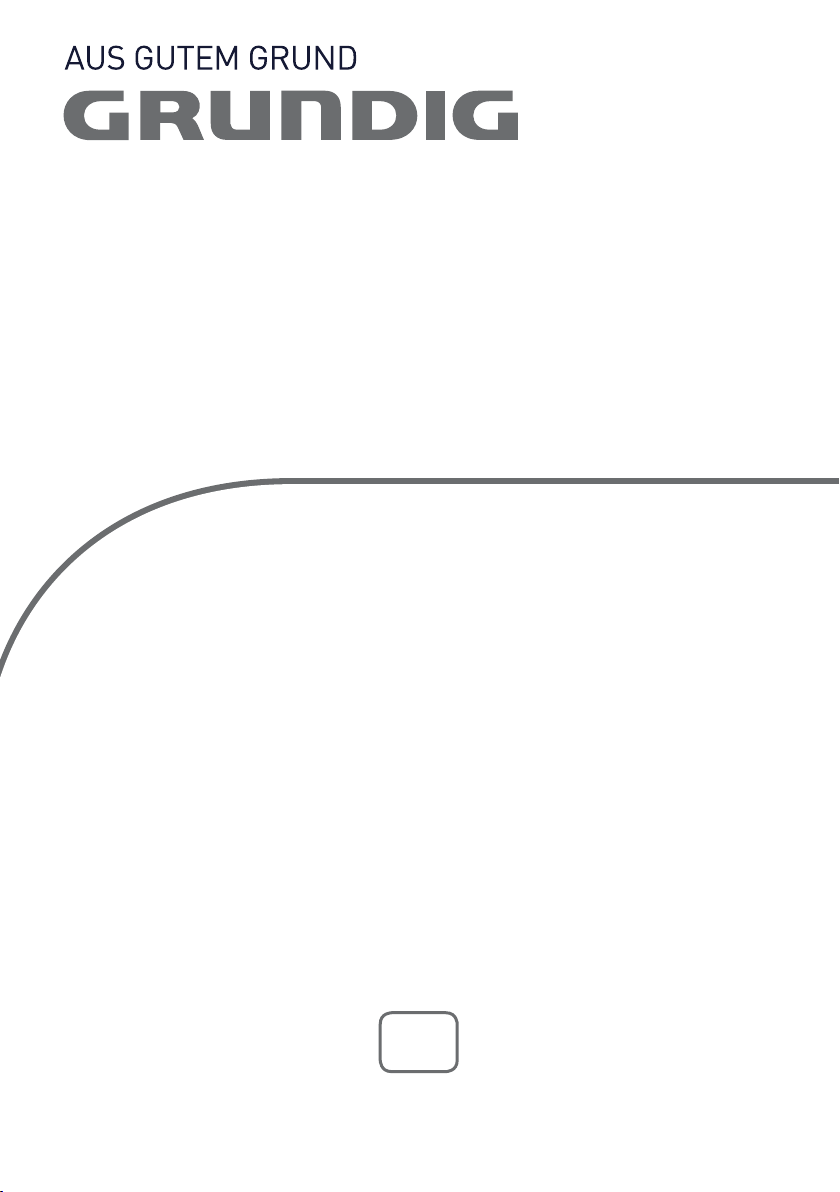
COLOR TELEVISION
Fine Arts 55 3D WeB/C
en
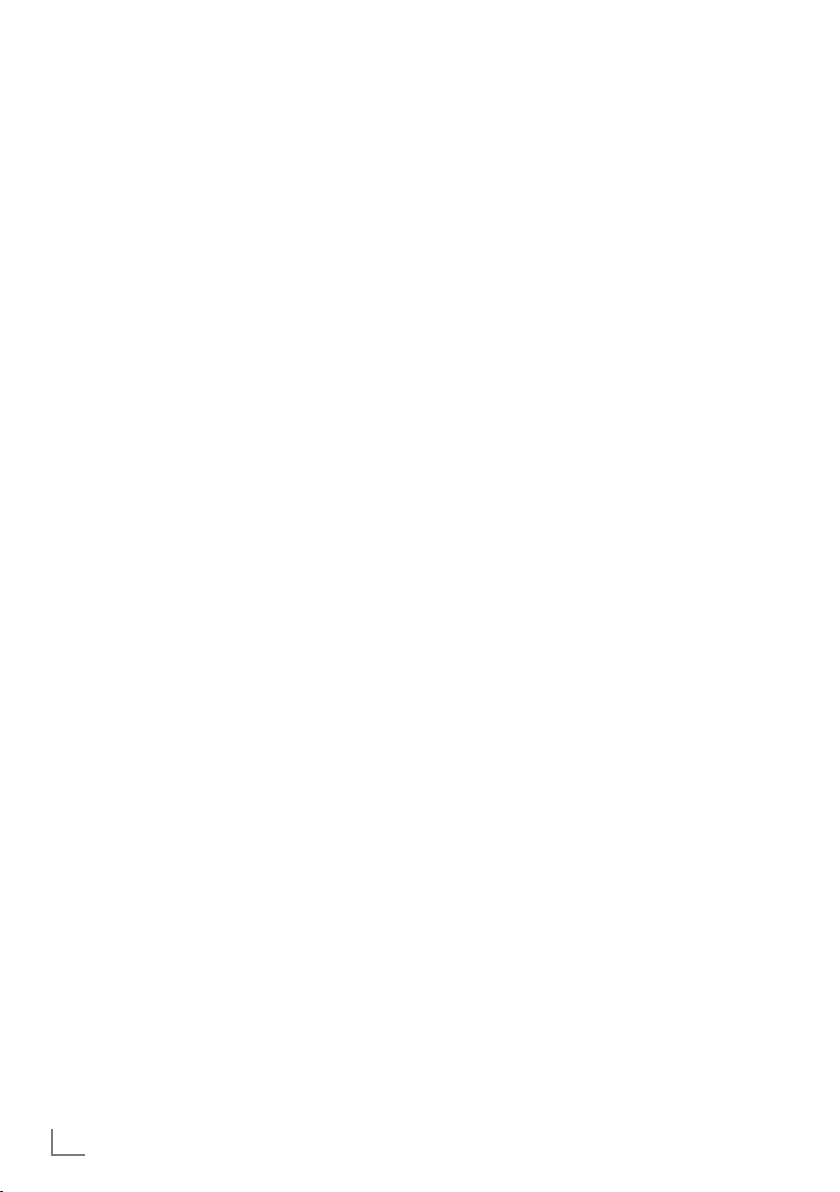
CONTENTS
-------------------------------------------------------------------------------------------------------------------------------------
4 SETUP AND SAFETY
6 GENERAL INFORMATION
6 Special features of your television set
7 Receiving digital channels
7 Important notes on environmental
protection
8 CONNECTION AND PREPARATION
8 Connecting the antenna and power cord
9 Inserting batteries into the remote control
10 OVERVIEW
10 Connections on the television set
12 The remote control – Main functions
13 The remote control –
All functions
14 SETTINGS
14 Initial set-up and tuning television
channels
14 Selecting language, country and
operating mode
15 Tuning terrestrial television channels
(DVB-T)
15 Tuning television channels from the cable
provider (DVB-C)
16 Changing the program table for the
digital channels
18 Picture settings
19 Sound settings
21 TELEVISION - OPERATION
21 Basic functions
22 Zoom function
22 Zapping function
22 Electronic TV guide
23 Changing the picture format
24 3D FUNCTION
24 Important information about the 3D
function
24 Preparing the 3D function
26 CONNECTED TV AND HOME
NETWORK
26 What is connected TV
26 Network connection
26 Wired network
30 Connection test
30 Settings for Connected TV
34 Acetrax Video Shop
35 Creating an Acetrax account
36 Renting or buying a film
37 Videos from YouTube
38 Pictures from Flickr
39 My radios (radio stations from the
internet)
40 Playing the video, music and image files
with home network connection
41 Quiting Connected TV
42 USB RECORDING
42 Information on recording and playing
television programmes
42 Possible limitations when using an
external data medium
43 Connecting external data media
43 Settings for USB recording
44 ″Pausing” time shift
programmes
45 Recording programmes
46 Presetting programmes to be recorded
47 Playback
48 Deleting programmes in the recording list
49 USB OPERATION
49 File formats
50 Connecting external
data media
51 The file browser
51 Settings in the USB
setup menu
52 Basic playback functions
53 Additional playback
functions
54 TELETEXT OPERATION
54 TOP text or FLOF text mode
54 Additional functions
2
ENGLISH
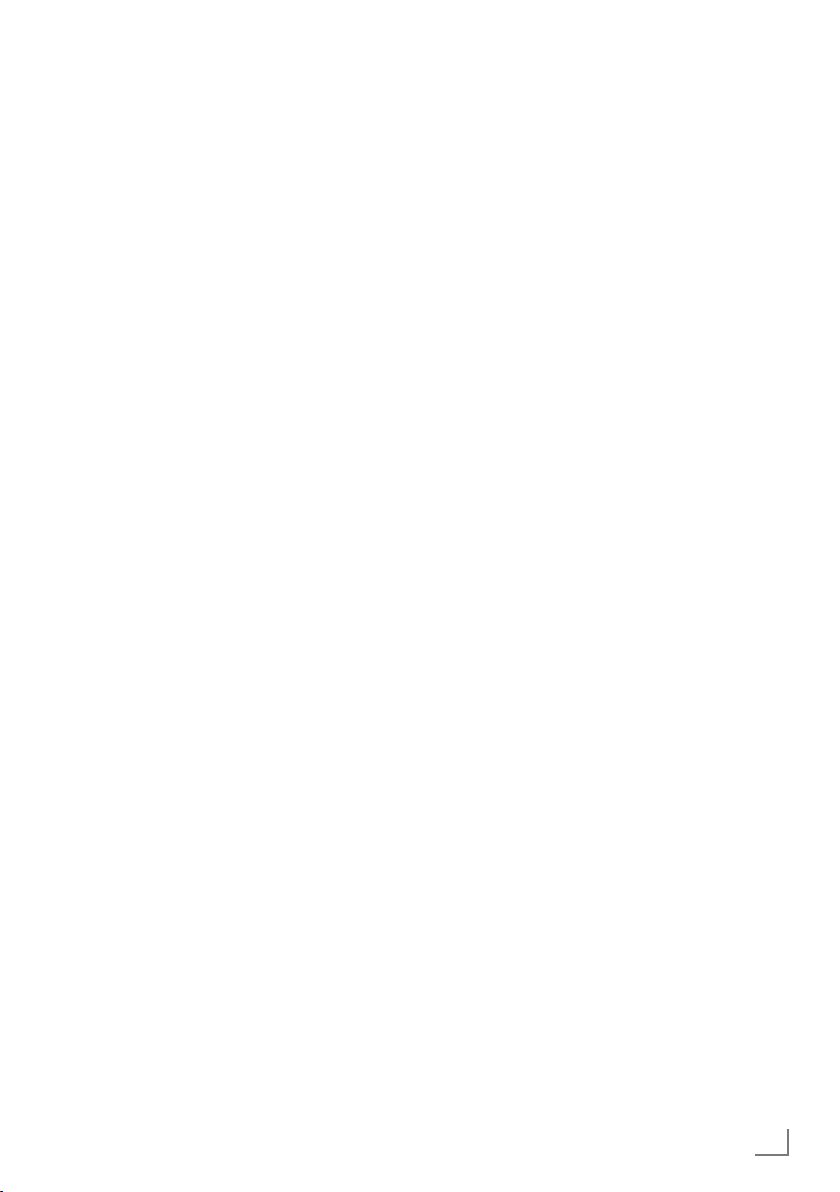
CONTENTS
-------------------------------------------------------------------------------------------------------------------------------------
55 CONVENIENCE FUNCTIONS
55 Opening the SETTINGS menu
55 Language settings
56 Setting the date and time
56 Timer settings
57 Parental control settings
58 Updating software
58 Restoring the television to the default
settings
59 OPERATION USING EXTERNAL
DEVICES
59 DIGI LINK
59 The DIGI LINK functions on your television
60 Device operation
61 High definition HD ready
61 Connection options
62 Connecting external devices
63 Using a DVD player, DVD recorder,
video recorder
or set-top box
63 Headphones
64 Hi-fi system/AV receiver
65 PC MONITOR MODE
65 Connecting a PC
65 Selecting presets for the PC
65 Settings for PC mode
73 INFORMATION
73 Displaying signal information
73 Pre-programming the remote control for
other GRUNDIG devices
74 Technical data
74 Service information for retailers
74 Environmental note
75 Troubleshooting
77 Additional Information for units sold in the
UK.
66 OPERATION WITH A COMMON
INTERFACE
66 What is a Common Interface?
66 Inserting the CA module
66 Access control for CI module and
smart card
67 SPECIAL SETTINGS
67 Searching for television channels from the
cable provider automatically
68 Searching for digital terrestrial
TV channels automatically
69 Searching for digital terrestrial
TV channels manually
70 Tuning analogue television channels
71 Changing stored analogue channels
ENGLISH
3
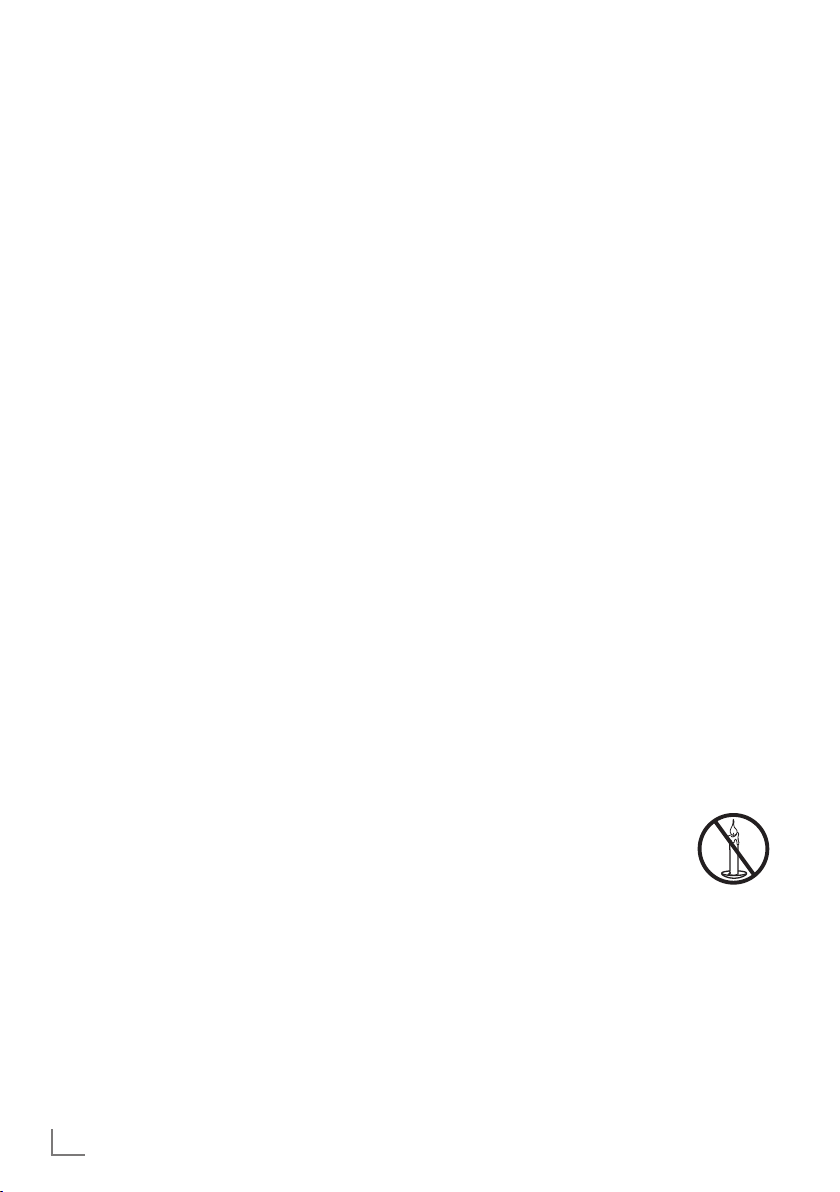
SETUP AND SAFETY
------------------------------------------------------------------------------------------------------
Please note the following instructions when
setting up the television set:
7
This television is designed to receive and display video and audio signals.
All other uses are expressly prohibited.
7
The ideal viewing distance is five times the
diagonal screen size.
7
Light falling on the screen impairs picture
quality.
7
To ensure the device is always adequately
ventilated, make sure there is sufficient space
between the television set and nearby furniture.
7
The television is designed for use in dry rooms.
If you do use it outdoors, make sure it is protected from moisture such as rain or splashing
water.
Never expose the television set to moisture.
7
Do not place any vessels such as vases on the
television, as they may spill liquid, thus presenting a safety risk.
7
Place the television on a hard, level surface.
7
Do not place any objects such as newspapers
on the television or put cloth or similar items
under it.
7
Do not place the television close to heating
units or in direct sunlight, as this will impair
cooling.
7
Heat build-up can be dangerous and shortens
the service life of the television. For reasons of
safety, have a repairman remove any dirt in
the television from time to time.
7
Never open the television under any circumstances. Warranty claims are excluded for
damage resulting from improper handling.
7
Make sure the power cord or the power supply unit (if provided) are not damaged.
7
Only operate the television with the power
supply/power cord provided.
7
Thunderstorms are a danger to all electrical
devices. Even when the television is switched
off, it can be damaged by a lightning strike to
the mains or the antenna. Always disconnect
the mains and antenna plugs during a storm.
7
Use a damp, soft cloth to clean the screen.
Do not use water with soap or detergent.
7
Only clean the housing of your television set
with the cloth provided. Do not use water with
soap or detergent.
7
When deciding where to put the device, remember that furniture is often coated with
various types of varnish and plastic. Many of
these contain chemicals which can corrode
the feet of the device, leaving marks on the
surface of the furniture which can be difficult
or impossible to remove.
7
The screen of your LCD television meets
the highest quality standards and has been
checked for pixel faults.
Despite the great care taken in manufacturing,
technological reasons make it impossible to
completely discount the possibility that some
pixels may be faulty.
Provided they are within the thresholds specified by the DIN norm, pixel faults of this kind
cannot be regarded as a defect as defined by
the warranty.
7
To ensure fires do not occur,
always keep candles and other
open flames away from the device.
4
ENGLISH
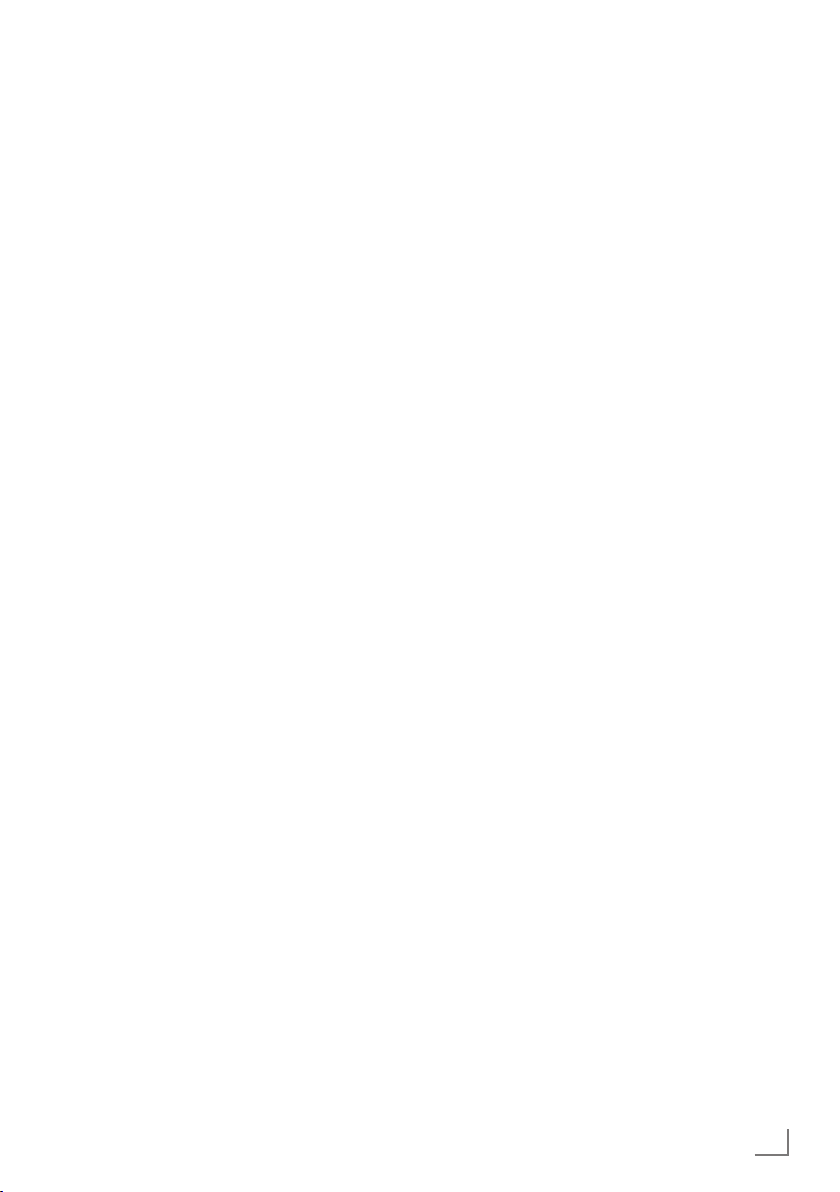
SETUP AND SAFETY
7
Do not connect any other equipment while the
------------------------------------------------------------------------------------------------------
device is switched on. Also switch off other
equipment before connecting it.
7
Do not plug in the power cord of the device
until you have connected the external equipment and the antenna.
7
Make sure the mains plug is freely accessible.
Caution:
7
If you plan on using a wall bracket for your
television, make sure you read the assembly
manual for the wall bracket or have a specialist assemble it.
7
When purchasing the wall bracket, make
sure that all the fastening points on the television are also on the wall bracket and that
they are all used when mounting it.
ENGLISH
5
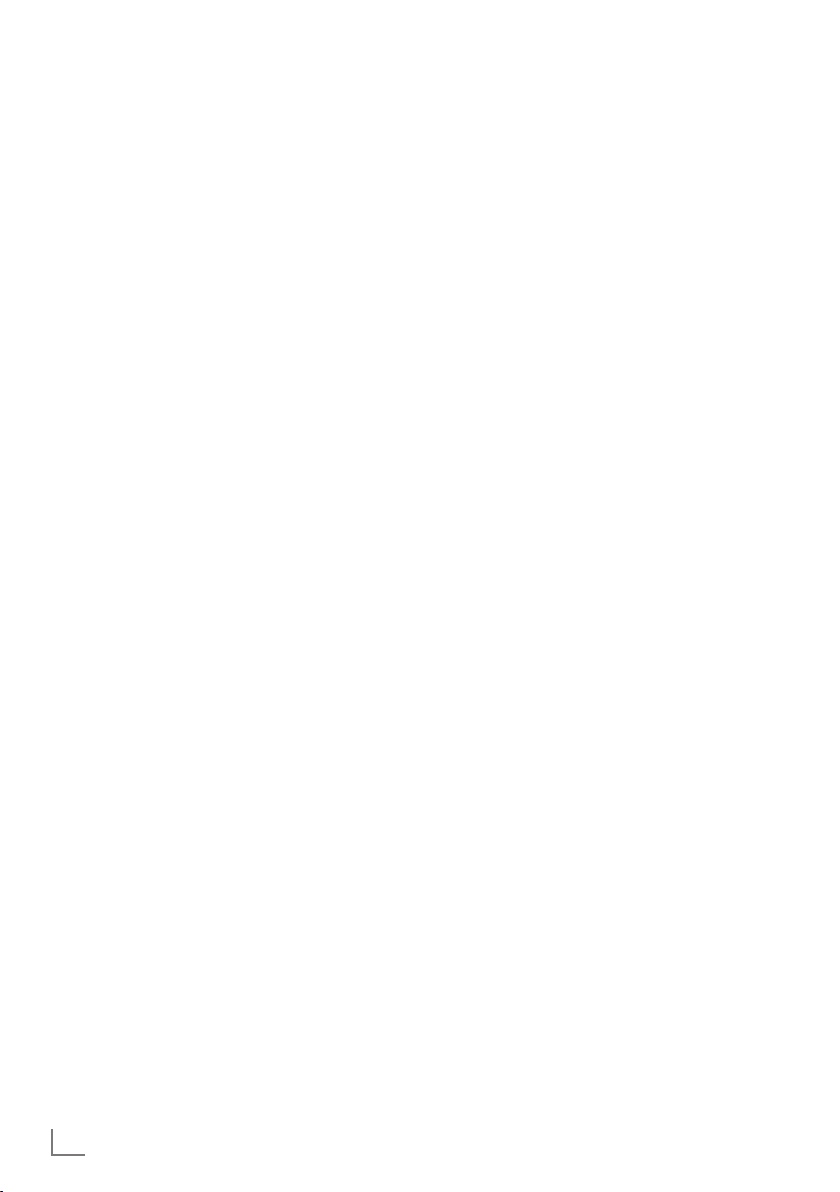
GENERAL INFORMATION
Special features of your
television set
7
You can receive and watch digital TV channels
using your television set (via DVB-T and DVB-C) –
including High Definition programmes (HD). However, the reception of digital TV channels in HD is
currently limited to a few countries in Europe.
7
Although this television set complies with the current
DVB-T and DVB-C standards (status: August 2010),
the compatibility with future as terrestrial DVB-T and
DVB-C cable programmes cannot be guaranteed.
7
Your television set can receive and process
all analogue and non-encrypted digital TV channels. The television set is also
equipped with digital and analogue receivers.
7
The electronic TV guide (for digital channels
only) informs you about any schedule changes
at short notice, and provides an overview of
all the broadcasters' schedules for the next few
days. Detailed information on the individual
television programmes are – when provided
by the broadcasting station – are also available in the electronic TV guide.
7
You can connect various data media, such as
an external hard drive, a USB memory stick or
a digital camera, to the USB socket. Using the
file browser, you can then select and play the
file formats of your choice (for example, MP4,
MP3 or JPEG data).
7
Using the time shift function, you can quickly and
easily pause a programme using the remote
control and resume it at a later stage. The programme is recorded in an external data medium.
7
You can record any digital TV channels you
choose.
The TV channels are converted by the television and saved on an external data medium
which is connected to the USB socket.
The saved programmes can be called up and
played from the archive on the external data
medium at any time.
You can also play a programme from the
archive while recording another.
More information on recording and playing
TV programmes can be found on page 42.
---------------------------------------------------------------------------------
7
Your Grundig television and 3D shutter glasses
can provide the reality of the cinema when
you watch 3D movies in your home.
This TV uses state-of-the-art LED technology to
give you the best experience 3D has to offer.
To join the 3D world, you just need to put on
the Grundig 3D glasses supplied with your television.
7
The „CONNECTED TV” platform for your
television set provides you with access to the
internet. If your television set is connected to
your home network with internet access, you
can watch videos from YouTube, view photos
on Flickr, and follow many TV and radio programmes.
In addition, the Video On Demand Service
from Acetrax is also available. This allows you
to select your chosen films from the comfort
of your own home and then rent or purchase
them.
You can watch rented films for 24 hours - as
often as you want;
you have unlimited use of purchased films.
The Acetrax Service is only available in some
countries. More information can be found
under www.acetrax.com.
7
DLNA feature allows you to use a wired or
wireless (with WiFi USB dongle) local network
to access your content that were recorded
with DLNA compatible devices we use at our
daily lives such as a PC, mobile phone or NAS
(Network Attached Storage) which are operated as DMS (Digital Medial Server).
7
Devices that contain and serve video, music
or image files are called Server. This television
receives video, music and image files from the
server through home network, allowing you to
access and play such media even when your
television is located in a different room then
the server. A DLNA compatible device such as
a PC, mobile phone, NAS or a NAS-like (Network attached storage) device which operates
as a DMS (Digital Media Server) is required
in order to use home network.
6
ENGLISH
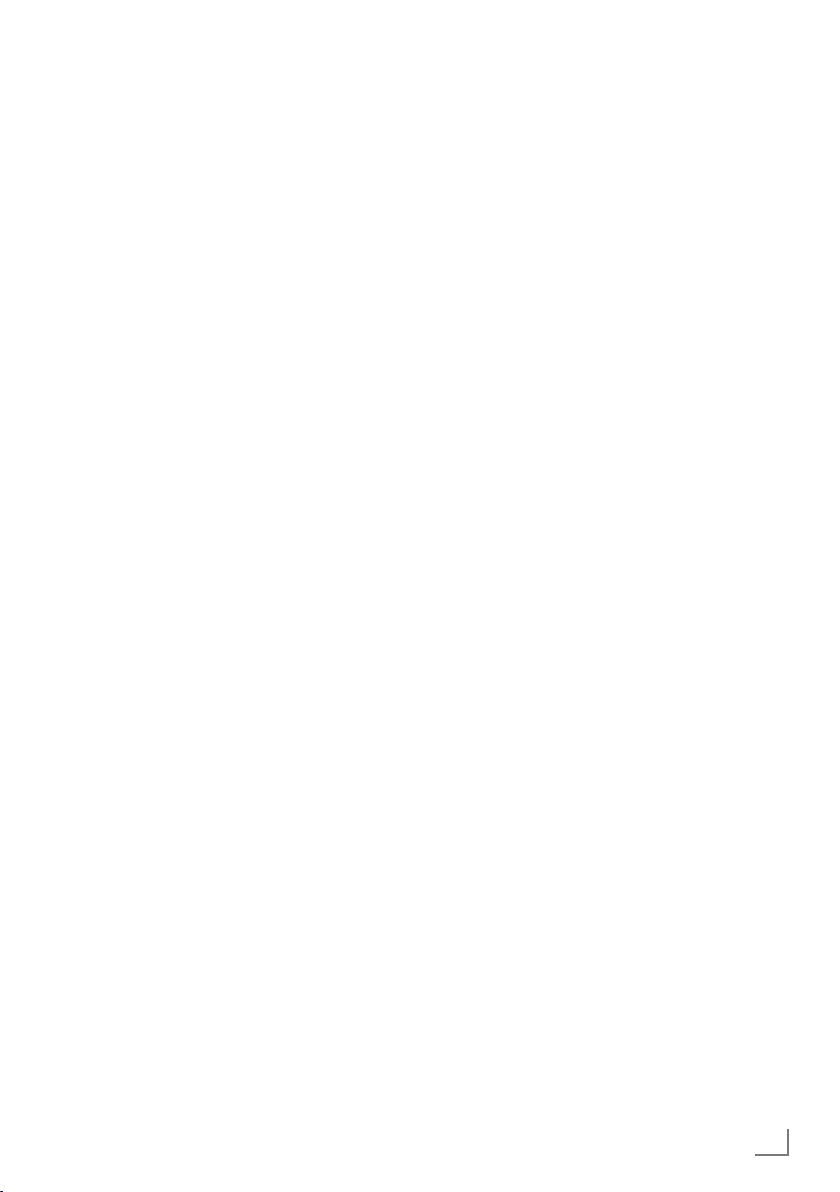
GENERAL INFORMATION
---------------------------------------------------------------------------------
Receiving digital channels
7
You require a digital roof antenna or indoor
antenna (passive or active indoor antenna
with its own power supply) to receive digital
television channels (DVB-T).
7
If you wish to receive digital television channels via your cable system (DVB-C), the antenna cable for your cable operator must be
connected to the television set.
7
Unlike analogue broadcasting, not every
channel has its own transmission frequency.
Instead, several channels are grouped into
what are known as bouquets on a regional or
national level. You can find the current transmission information on teletext from various
broadcasters, or by consulting a current TV
guide or the Internet.
7
Various digital television channels from private
broadcasters are encrypted (DVB-T and DVBC). Watching these channels and the recording and playback functions are only possible
with the appropriate CI module and a SmartCard. Ask your specialist dealer.
The range of channels available from the pub-
lic broadcasting institutions (ARD with EinsExtra, EinsFestival or ZDF with ZDF Info and all
third party broadcasters) are not encrypted
and can be received without a SmartCard.
Important notes on
environmental protection
The following information will help you to save
resources – and money as well.
7
If you are not using your television set for
several days, you should pull out the mains
plug for environmental and safety reasons.
This way the television does not consume any
electricity.
7
As switching off the television set does not
completely disconnect it from the mains, pull
out the plug to disconnect it from the mains
completely.
7
If the device is equipped with a power switch,
switching it off using this switch will be sufficient. The energy consumed by the television
set is reduced to virtually 0 W.
7
In standby mode, the television set uses very
low energy. However, it may be necessary
to leave the television set in standby mode
for certain functions (for example automatic
switch-on and switch-off and for timer functions).
7
The television set uses less energy when the
brightness is reduced.
ENGLISH
7

CONNECTION AND PREPARATION
Connecting the antenna and power cord
2
1
To receive terrestrial digital broadcasters
(DVB-T) connect the cable for the rooftop
or indoor antenna (passive or active indoor
antenna with its own power supply) to the antenna socket »ANT IN« on the television set;
or
To receive digital cable channels (DVB-C)
connect the cable for the rooftop antenna
to the antenna socket »ANT IN« on the
television set;
or
To receive analogue TV channels, connect
the cable for the rooftop antenna to the antenna socket »ANT IN« on the television set
Note:
7
When connecting an indoor antenna you
may have to try it out at different positions
until you get the best reception.
2 Plug the power cord into a wall socket.
Note:
7
Do not plug in the power cord of the device
until you have connected the external equipment and the antenna.
7
Only use the power cord supplied to connect
the television set to a suitable earthed safety
socket.
7
Do not use an adapter plug or extension
lead which does not meet the applicable
safety standards. Do not tamper with the
power cord.
-----------------------------------------------
1
8
ENGLISH
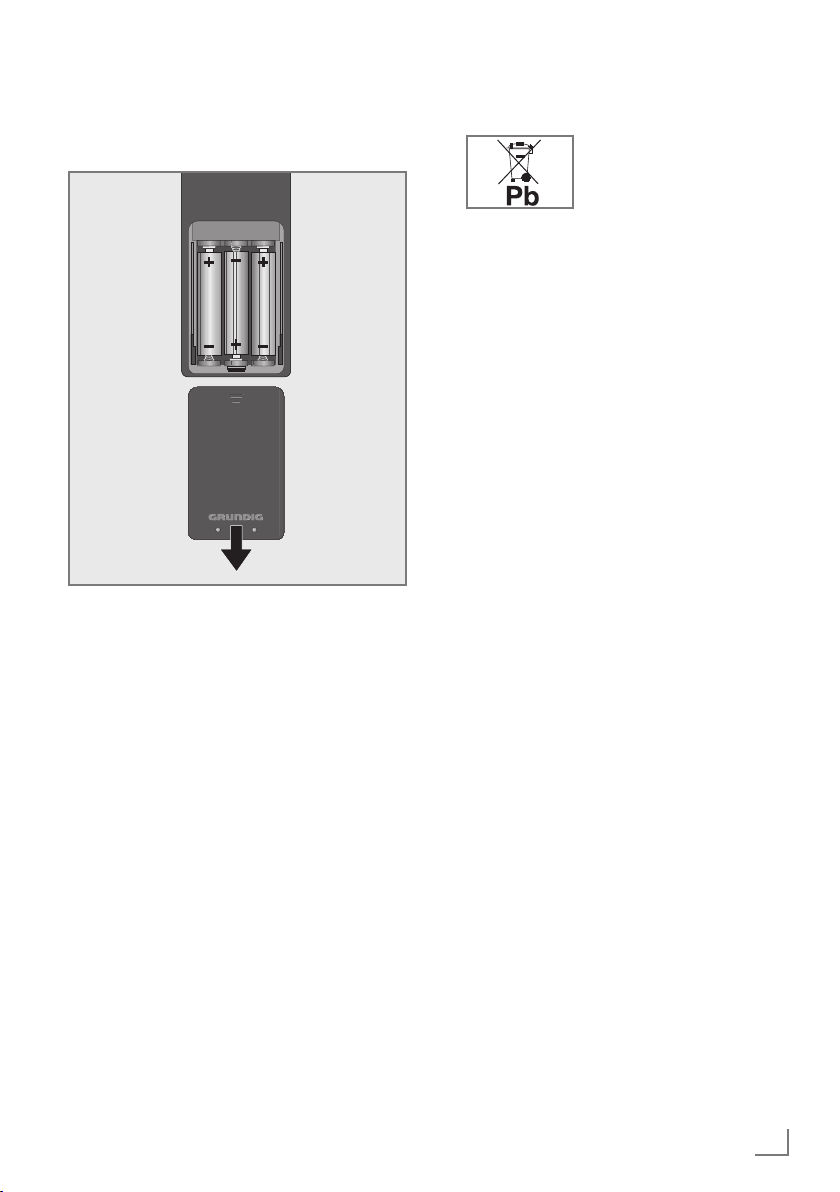
CONNECTION AND PREPARATION
-----------------------------------------------
Inserting batteries into the
remote control
1 Open the battery compartment by removing
the lid.
Insert the batteries (3 x 1.5 V micro, for
2
example R03 or AAA). Observe the polarity marked in the bottom of the battery
compartment.
3 Close the battery compartment.
Note:
7
If the television no longer reacts properly
to remote control commands, the batteries
may be flat. Always remove used batteries.
7
The manufacturer accepts no liability for
damage caused by leaking batteries.
Environmental note
7
This symbol on rechargeable batteries/batteries or
on the packaging indicates
that the rechargeable battery/battery may not be disposed of with
regular household rubbish. For certain
rechargeable batteries/batteries, this symbol may be supplemented by a chemical
symbol. Symbols for mercury (Hg) or lead
(Pb) are provided if the rechargeable batteries/batteries contain more than 0.0005%
mercury or more than 0.004% lead.
Rechargeable batteries/batteries, including
those which do not contain heavy metal,
may not be disposed of with household
waste. Always dispose of used batteries
in accordance with local environmental
regulations. Make enquiries about the applicable disposal regulations where you live.
ENGLISH
9
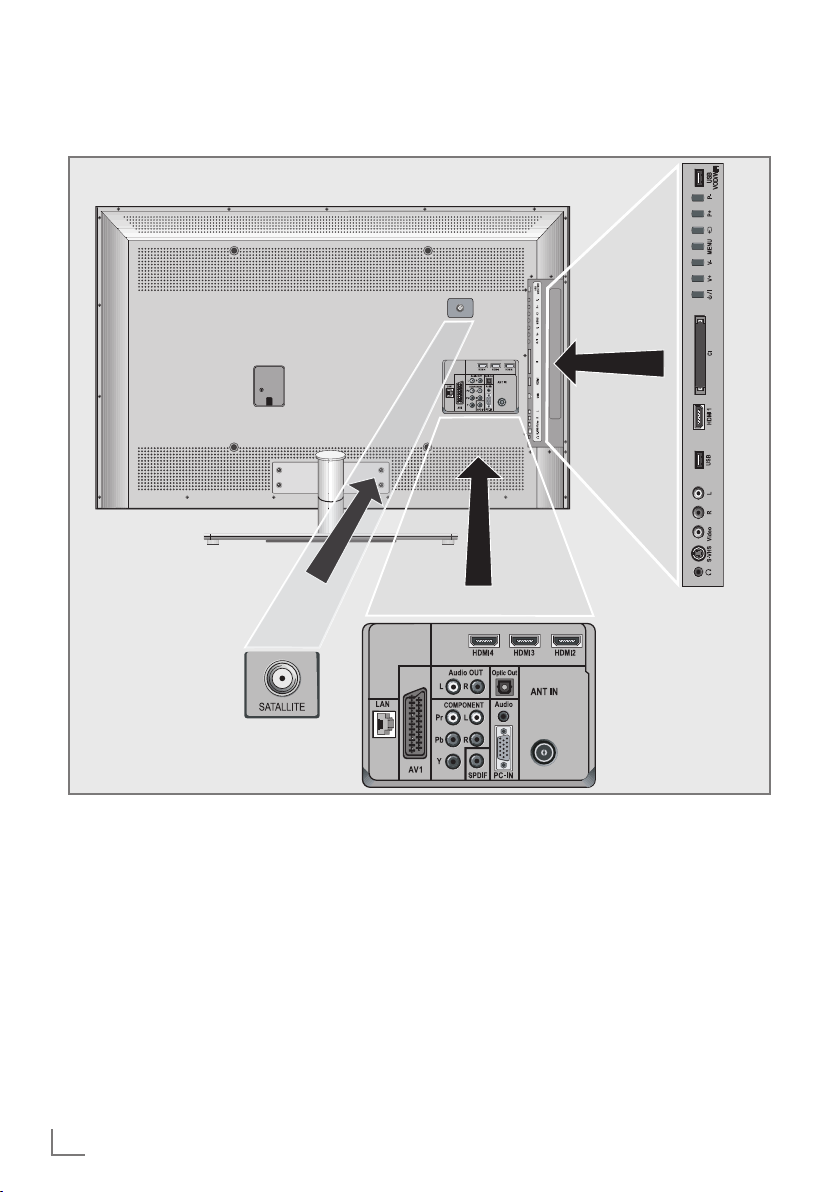
OVERVIEW
------------------------------------------------------------------------------------------------------------------------------------
Connections on the television set
LAN Network cable connection
socket.
AV1 SCART socket (FBAS signal,
AUDIO OUT L R Sockets for audio output.
COMPONENT
Y Pb Pr Sockets for video input
L R Sockets for audio input
10
ENGLISH
RGB signal).
(YUV signal).
(YUV signal).
SPDIF Socket for audio output
(coaxial) for PCM/AC3
signals.
For connecting digital AV
amplifiers or AV receivers.
Optic Out Socket for audio output
(optical) for PCM/AC3
signals.
For connecting digital AV
amplifiers or AV receivers.
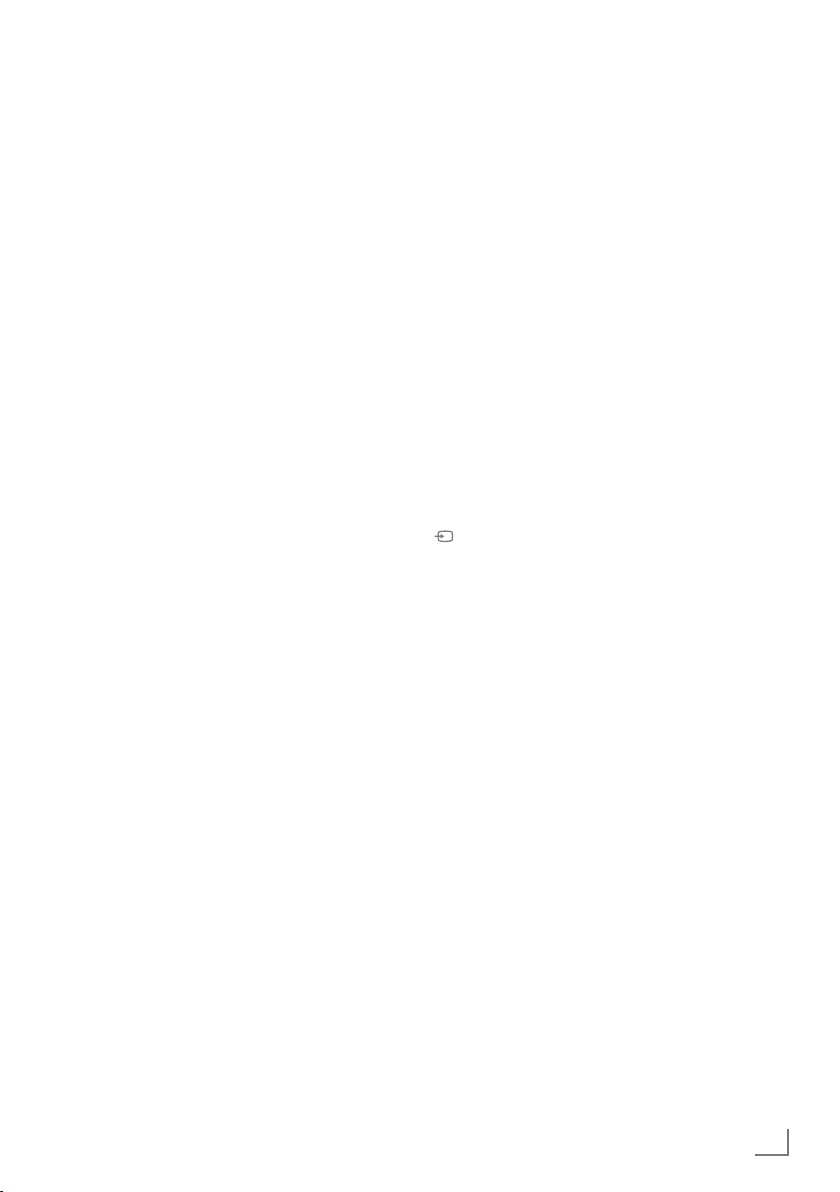
OVERVIEW
------------------------------------------------------------------------------------------------------------------------------------
Audio Socket for audio
input for a PC.
PC-IN VGA socket, video input
for PC.
ANT IN Antenna socket for a DVB-T,
DVB-C and analogue
antenna.
HDMI2 HDMI socket,
audio/video input.
HDMI3 HDMI socket,
audio/video input.
HDMI4 HDMI socket,
audio/video input.
U Headphone jack (3.5 mm
jack plug).
S-VHS Video socket for
S-Video camcorder.
Video Video socket for
camcorder.
L R Audio socket for
camcorder.
USB USB socket for external
data media and
PVR function.
HDMI1 HDMI socket,
audio/video input.
CI Common Interface Slot.
8/I Switches the television on
and back into standby
mode.
The only way to disconnect
the
television from the mains
supply
is to pull the plug.
V– V+ Adjusts the volume;
selects menu functions.
MENU Opens the menu.
Select a menu option with
»P+« or »P–«.
Activate the function with
»V+« or »V–«.
Confirm the function with
»V+« or »V–«.
Press »MENU« to quit the
menu.
Opens the pre-selection for
AV channels.
In the menu, press »P+« or
»P–« to select and press
»V+« or »V–« to confirm.
P– P+ Switches the television on
from standby;
selects channels in steps;
selects function in the menu.
USB-VOD-WIFI USB socket for connecting
an external data medium for
the Connected TV function;
to connect a WiFi USB
Dongle.
ENGLISH
11

OVERVIEW
------------------------------------------------------------------------------------------------------------------------------------
The remote control – Main functions
Switches on from standby;
Selects channel – directly.
Switches off (Standby)
Opens menu for AV channels
and USB input.
V
Then select using »
»>« or »Λ« and press »●«
to confirm.
Finished the
Connected TV function.
«, »<«,
Enlarges the picture.
Opens the main menu.
Switches on from standby;
Selects channel – in steps.
Switches between
teletext and TV mode.
Record, play, pause and
stop. (only digital television
channels).
Opens the »PRnP« menu.
Moving the cursor
V Λ
Moves the cursor up and
down in the menus.
<
>
Moves the cursor to the left
and right in the menus.
● Opens the channel list;
activates various functions.
Muting
Opens the selection menu to
change picture formats.
Then select with »
and press »●« to confirm.
Zapping function;
switches back one menu
level in the menus.
Adjusts the volume.
Opens the electronic TV guide.
Selects the channel list ( »All«,
»FAV 1« to »FAV 4«).
Start the
Connected TV function.
« or »>«
<
12
ENGLISH
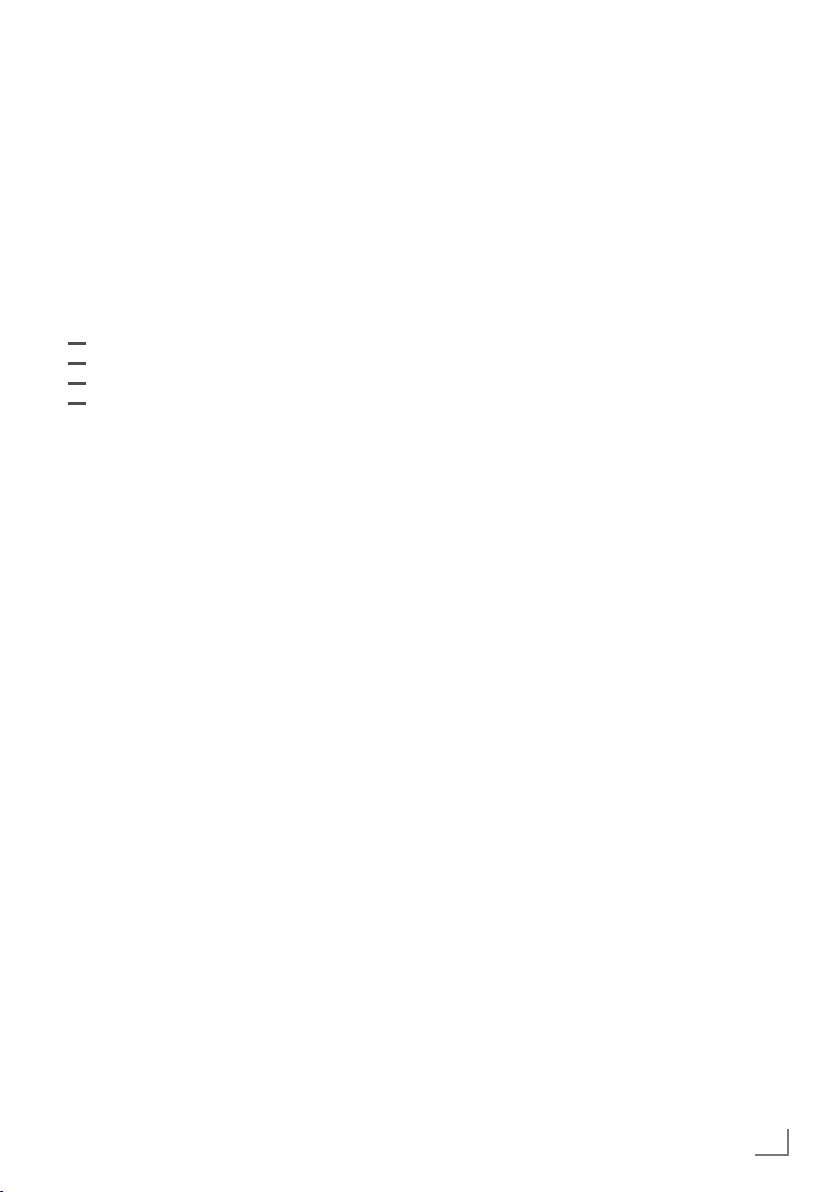
OVERVIEW
------------------------------------------------------------------------------------------------------------------------------------
The remote control –
All functions
? Displays information about the
y
d
LIST
3D Switches 3D mode on/off.
CEC Opens the »HDMI CEC Device List«;
selects the repeat function in the
Starts the recording (
8 Starts playing a programme from an
! Freeze frame, if no external data
7 Ends playback of a programme from
television channel.
Selects different subtitles
(only for digital television channels)
Selects different audio languages
(only for digital television channels)
Selects pages in teletext;
(red)
Selects/activates various functions in
(green)
the menus.
(yellow)
(blue)
Opens the »PRnP« menu.
file browser.
television channels
made on an external data medium).
external data medium;
Repeats a recorded programme.
medium is connected;
Playback pause;
Time shift mode (only for digital
television channels and when an external data medium is connected).
an external data medium;
Ends a recording or
playback in time shift mode.
Splits the screen in teletext.
, the recording is
only for digital
5 Selects different audio settings;
Switches to double character size in
teletext;
Selects the next title/next picture in
the file browser.
6 Selects different picture settings;
Refreshes a teletext page;
Selects the previous track/previous
picture in the file browser.
m Stops scrolling through pages in
teletext;
Starts a fast reverse search in the
file browser.
, Selects the channel list ( »All«, »FAV
1« to »FAV 4«);
Reveals answers in teletext;
Starts a fast forward search in the
file browser.
R Switch on button lighting. The light-
ing switches off automatically after a
short time.
M Switches over to operate a
– GRUNDIG digital receiver,
– GRUNDIG digital receiver with
hard disk (PDR),
– GRUNDIG DVD player.
– GRUNDIG DVD recorder or
GRUNDIG AV receiver.
Press »M« until the displays »DVB«,
»DVD« or »AMP« lights up.
Then make the selection.
If you do not press a button within
10 seconds, the remote control
returns to television mode (»TV«).
You can change this programming,
see page 73.
ENGLISH
13
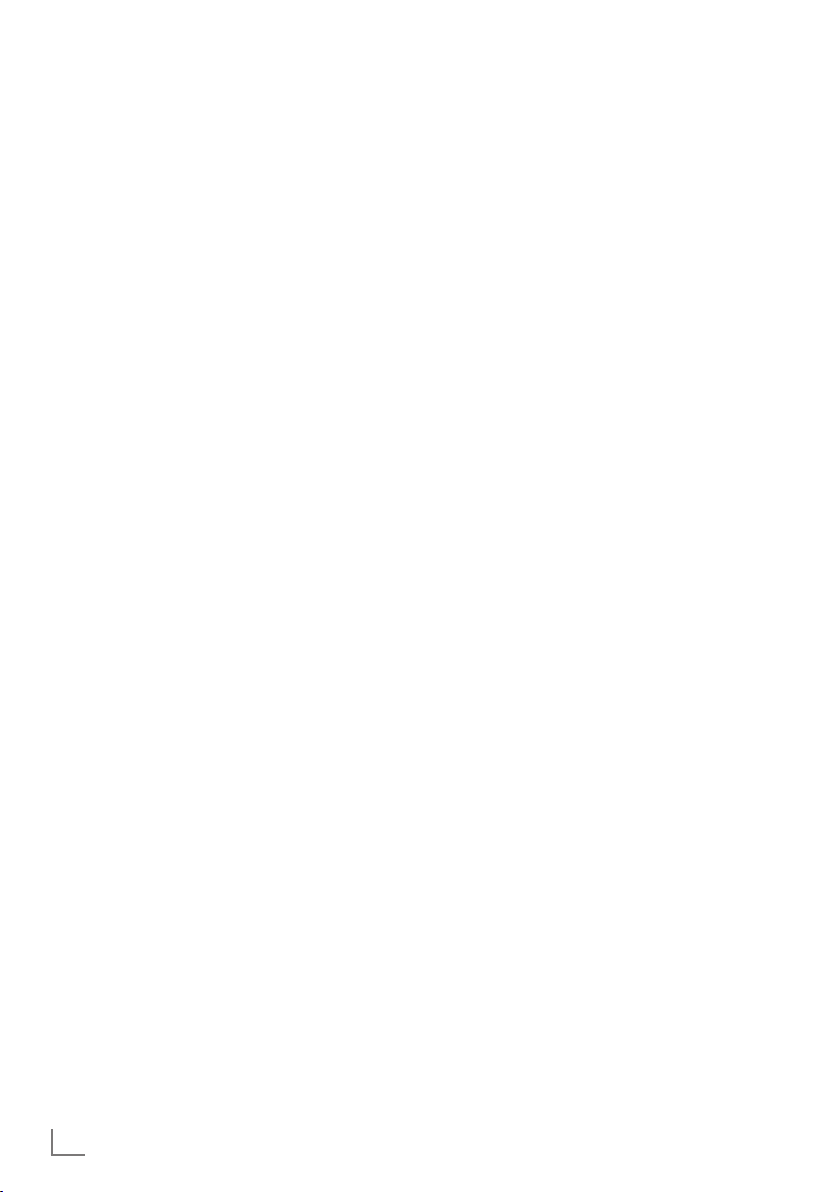
SETTINGS
-----------------------------------------------------------------------------------------------------------------------------------------
Initial set-up and tuning
television channels
The television set is equipped with automatic
channel search, which searches for terrestrial
channels (DVB-T), cable channels (DVB-C) and
analogue channels.
You start the search and can then copy the television channels into four favourite lists and sort
them there into your order of preference.
For DVB-T and DVB-C channels 1000 presets,
and 100 presets for analogue channels.
The various settings
Depending on the type of antenna connected,
you can decide which channels you would like
the television to search for.
7
Tunes digital terrestrial television channels, on
page 15.
7
Tunes digital television channels from the
cable provider, on page 15.
7
Tunes analogue television channels, in the
chapter “Special functions”, starting on
page 70.
7
Further settings for digital television channels
after the initial set-up can also be found in
the chapter “Special functions”, starting on
page 67.
Note:
7
Make the language and country selection for
all types, then continue reading the respective
chapter.
Selecting language, country and
operating mode
1 Switch on the television set from standby with
»
8«, »1…0« or »P+« or »P-«.
–
During initial set-up, the »Installation Guide«
will be displayed.
Help:
7
If this menu is not displayed, restore the
television set to its default settings (see
page 58).
2 Select the menu language with »
»
V
« or »Λ« and press »●« to confirm.
3 Select the menu item »First Install« with »
or »
« and press »●« to confirm.
>
Notes:
7
Alternatively, the menu item »Demo Mode«
can be selected which the retailer can use
for demonstrating the device functions.
7
End the »Demo Mode« by restoring the
television set to its default settings (see
page 58).
4 Select the mode with »
»●« to confirm.
« or »>« and press
<
– The settings used in »Home Mode« help to
save energy.
– The »On Mode« provides normal settings.
5 Select the country in which the television set
is operated with »
press »●« to confirm.
«, »>«, »V« or »Λ« and
<
– The »Source Setup« menu appears with the
»Connection Type« line marked.
Note:
7
You can find a description of how to tune
the television channel of your choice – depending on the antenna connected – in the
following chapters.
«, »>«,
<
<
«
14
ENGLISH
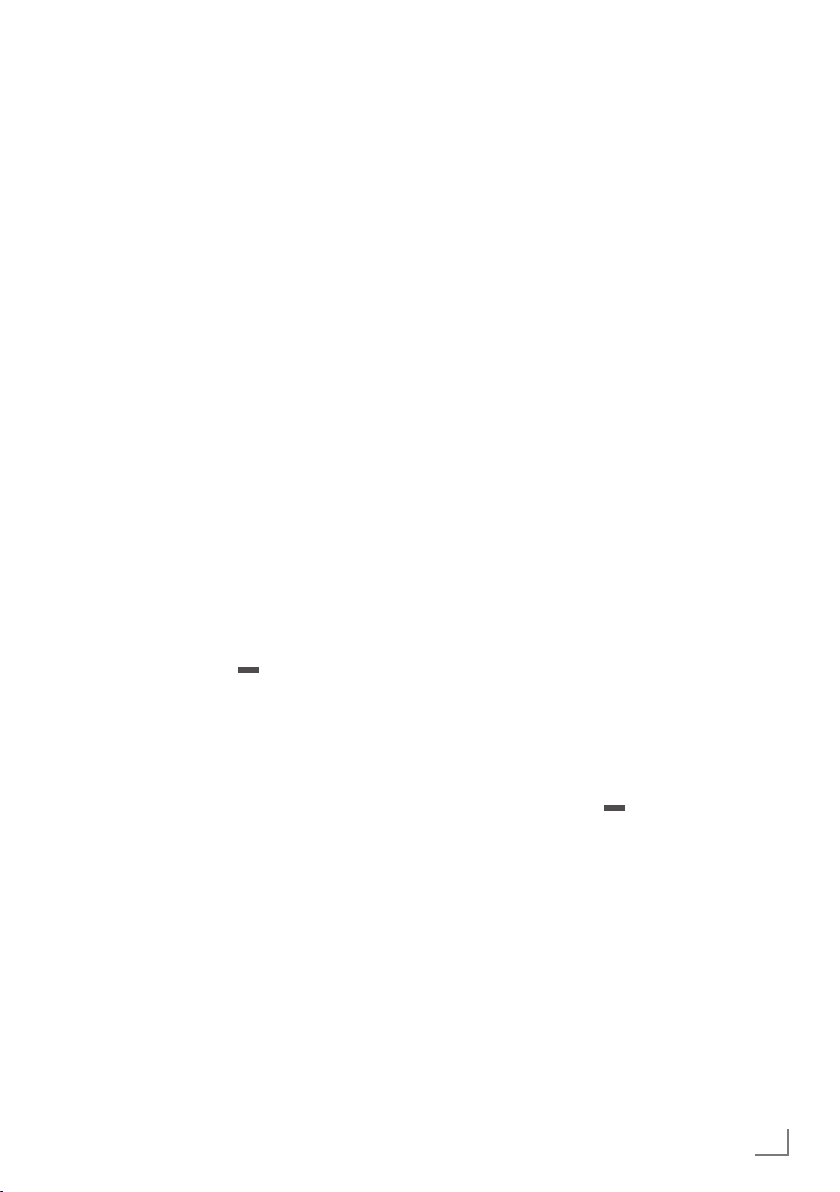
SETTINGS
-----------------------------------------------------------------------------------------------------------------------------------------
Tuning terrestrial television
channels (DVB-T)
1 In the »Source Setup« menu, in the »Connec-
tion Type« line, select the option »Air« with
»
« or »>«.
<
V
2 Select the line »Scan Type« with »
»
Λ
«.
Use »<« or »>« to set the required scan type:
– »DTV«, scan for digital television channels;
– »ATV«, scan for analogue television
channels;
–
»ATV & DTV«, scan for analogue and
digital television channels.
Caution:
7
The antenna power supply may only be
switched on if the antenna is an active
indoor antenna with a signal amplifier and
it is not already supplied with a voltage via
a mains plug (or similar supply). Otherwise
you may cause a short circuit and irreparably damage your antenna.
Select the »Active Antenna Power« with »V«
3
Λ
«.
or »
Switch on the antenna power supply for the
antenna with »<« or »>« (»On«).
4 Start the scan with »
« (green).
– The »Search Results« menu appears, and
the search for TV channels begins.
– Depending on the number of television
channels received, this can easily take a
few minutes.
– The scan is complete as soon as the
»PROGRAM TABLE« appears.
Note:
7
You can abort the scan by pressing »i«.
5 Press »
i« to end the setting.
« or
Tuning television channels from
the cable provider (DVB-C)
1 In the »Source Setup« menu, in the »Connec-
tion Type« line, select the option »Cable«
with »
« or »>«.
<
2 Select the line »Scan Type« with »
»Λ«.
Use »<« or »>« to set the required scan type:
– »DTV«, scan for digital television channels;
– »ATV«, scan for analogue television
channels;
–
»ATV & DTV«, scan for analogue and
digital television channels.
3 Select the »Scan Type« with »V« or »Λ«. Se-
lect the preferred option (»Quick« or »Full«)
with »<« or »>«.
– The search function »
channels according to the information provided by your cable provider in the transmission signal.
– If the option »Full« is selected, the entire
frequency range will be scanned. The
search can take a long time with this option. This option is recommended if your
cable provider does not support the scan
type »Quick«.
Note:
7
You can accelerate the search. To do this,
you need information about the frequency
and
network ID. You are usually able to get
this data from your cable operator or find it
in forums on the Internet.
4 Start the scan with » « (green).
The »Search Results« menu appears, and
–
the search for TV channels begins.
– Depending on the number of television
channels received, this can easily take a
few minutes.
– The scan is complete as soon as the »PRO-
GRAM TABLE« appears.
Note:
7
You can abort the scan by pressing »i«.
5 Press »
i« to end the setting.
Quick
« sets up the
V
« or
ENGLISH
15
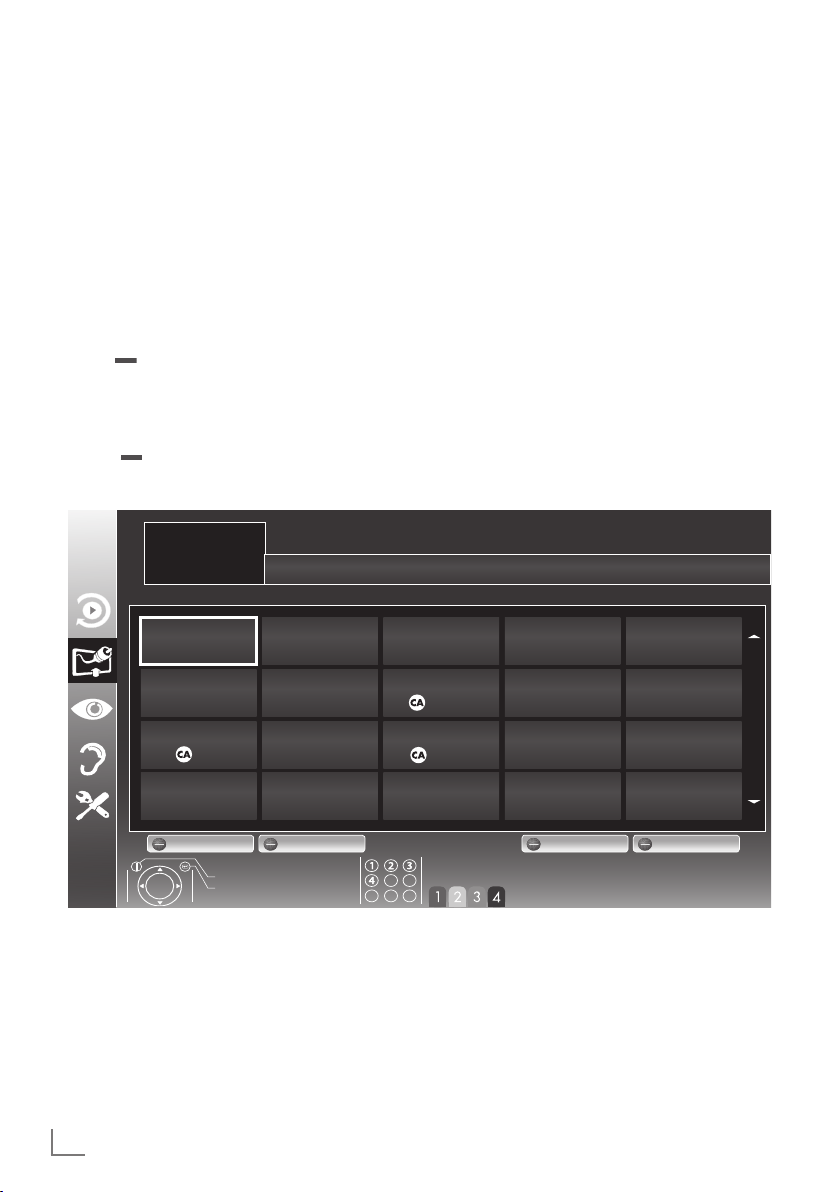
SETTINGS
-----------------------------------------------------------------------------------------------------------------------------------------
Changing the program table for
the digital channels
Channels which are found using the scan are
saved in the »PROGRAM TABLE«.
You can delete channels which are not required
from the programe table, and lock individual
channels (Parental control).
You can also add channels to the favourites list;
in addition, you can change the order of channels within the favourites list.
With »
which belong to one network.
Switch to the next page in the programe table
with »P+« and to the previous page with »P-«.
With »
MANAGEMENT« within the programe table.
« (green) you can display the channels
« (yellow) you can open the »LIST
INSTALLATION
PROGRAM TABLE
1 Das Erste
1 Das Erste
DTV
6 24
DTV
2 ZDF
DTV
7 HD Sport
DTV
DTV
DTV
Selecting channel lists
1 Open the menu with »i«.
2 Select the »SOURCE SETUP« menu with »
or »
Λ
– The »SOURCE SETUP« menu appears.
3 Select the line »Programe Table« with »
3 SAT1
8 HD Test
« and press »●« to confirm.
Λ
« and press »●« to confirm.
or »
– The menu »PROGRAM TABLE« appears.
Important:
7
Programe table and favourites lists are
saved separately according to the different
input sources (cable, air).
7
When opening the programme table, the
respective channel list for the current input
signal appears.
Network ALL
4 N24
DTV
9 3sat
DTV
5 SAT3
DTV
10 RTL
DTV
V
«
V
«
16
11 HD 1
DTV
16 TV Sport
DTV
ENGLISH
12 Life
DTV
17 Sat.8
DTV
Edit Add To Fav. Network Sorting
Exit
Back
13 Film
DTV
18 SKY
DTV
Select favourites
14 Promo
DTV
19 TV6
DTV
15 Sport1
DTV
20 TV5
DTV
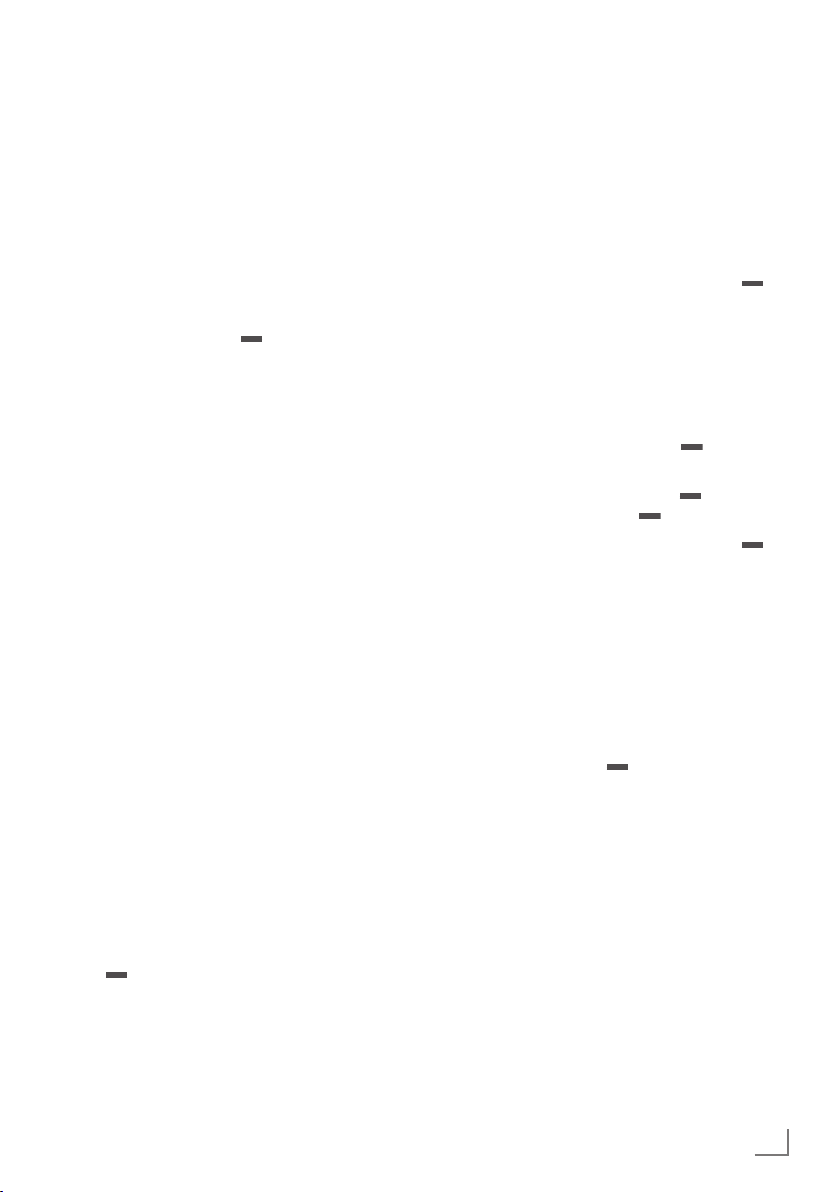
SETTINGS
-----------------------------------------------------------------------------------------------------------------------------------------
Creating lists of favourites
You can save your favourite channels in up to
four favourites lists (FAV 1 to FAV 4).
Notes:
7
Favourites lists must be created separately
for all input sources (cable and air).
7
You can select the favourites list by pressing
»
,«.
1 In the »PROGRAM TABLE« menu, switch over
to the list view with »
2 Select the channel of your choice with »
or »
Λ
«.
« (yellow).
V
3 “Push” the channel into the favourites
lists 1 to 4 with »
to confirm.
« or »>« and press »●«
<
– The position in the favourites list is marked
with »✔«.
– You can enter the same channel in more
than one favourite list.
–
Each favourite list can store up to 255
channels.
Note:
7
Channels can also be deleted from the
favourites lists. Select
deleted with »
V
press »●« to delete it.
7
When deleting a channel from the favourites
the
channel to be
«, »Λ«, »<« or »>«
and
list, the order within the favourites list will be
updated.
4 Press »
i« to end the set-up.
Sorting channels in the favourite list
You can change the order of channels in the
favourites list.
1 In the »PROGRAM TABLE« menu, select the
favourites list »1« to »4«.
2 Select the channel which should be moved
3 Move the channel to its new position with
V
«, »Λ«, »<« or »>« and mark it with
with »
»
« (red).
V
«, »Λ«, »<« or »>« and press »●« to
»
confirm.
Notes:
7
Repeat steps 2 and 3 if you would like to
change other channels within the same
favourites list.
7
Repeat steps 1 to 3 if you would like to
change other channels in a different favourites list.
4 Exit the current favourites list with »
(blue).
– The entire programe table will appear
again.
«
Deleting channels
1
In the
»PROGRAM TABLE«
menu, select the
television channel to be deleted with
»
Λ
«, »<« or »>«
and press » « (red) to
confirm.
2 Delete the current channel with » « (yellow);
delete all channels with »
« (blue).
3 Confirm the deletion process with »
(green).
4 Quit the deletion process with »x«.
Skipping channels
You can mark television channels which should
be skipped when selecting with »
It is still possible to select them using the number
buttons.
1 In the »PROGRAM TABLE« menu, switch over
to the list view with »
2 Select the preferred channel with »
or »
Λ
«.
3 Select the column »Skip« with »
and use »●« to mark the channel.
– The channel is marked by »✔«.
Note:
7
Channels can also be reactivated. Select the
channel with »
V
« or »Λ«, then select the
column »Skip« and reactivate the channel
with »●«.
Λ
« (yellow).
»V«,
« or »V«.
V
« or »>«
<
«
«
«
ENGLISH
17
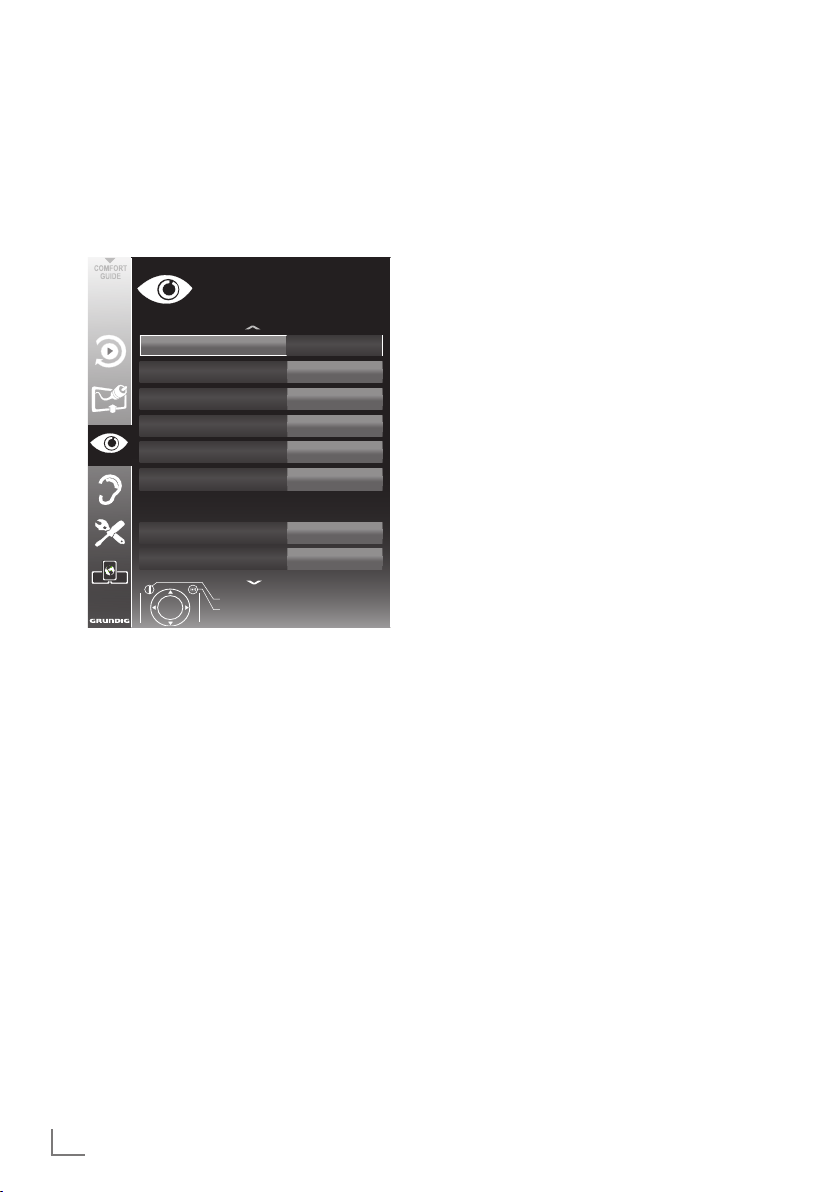
SETTINGS
-----------------------------------------------------------------------------------------------------------------------------------------
Picture settings
1 Open the menu with »i«.
2 Select the menu item »PICTURE SETTINGS«
– The »PICTURE SETTINGS« menu appears.
3 Select the line »Picture Mode«, »Bright-
Select the value with »
4 Select the line »DNR«, »Mpeg NR«, »Vibrant
Select the value with »
V
« or »Λ« and press »●« to confirm.
with »
20.09.2010
PICTURE SETTINGS
Picture Mode
Brightness
Contrast
Sharpness
Colour
Colour Temperature
Enhanced picture settings
DNR
Mpeg NR.
Exit
Back
15:46
User
50
100
75
65
Medium
Off
Off
ness«, »Contrast«, »Sharpness«, »Colour«, or
»Colour Temperature« with »
»●« to confirm.
V
« or »Λ«.
« or »>« and press
<
Notes:
7
When changing the values with »<« or
»
«, the screen will be split. You can see
>
the current setting on the left side, the new
setting on the right side. This feature is not
supported in 3D mode
7
In the »PICTURE SETTINGS« menu you can
also find other additional settings.
Colour«, »Perfect Clear«, »Film Mode«,
»Gamma«, »Dynamic Contrast«, »Dynamic
Backlight«, »Backlight« or »MEMC« with
»
V
« or »Λ«.
« or »>« and press
»●« to confirm.
<
Notes:
7
You can only select the »Mpeg NR« function
on digital and AV presets.
»Mpeg NR« reduces any interference from
artefacts (pixel blocks) from digital programmes due to MPEG compression (such
as from DVB-T receivers or DVD players).
7
The »Film Mode« detects and processes
feature films automatically for all channel
sources. This means you will always receive
an optimal picture.
This functions in the modi 480i, 576i and
1080i in TV playback and for other channel
sources.
If the »Film mode« is switched on for pro-
grammes without a feature film signal, minor
problems such as picture freeze, defective
subtitles or fine lines in the picture could
occur.
7
The function »Dynamic Contrast« adapts the
contrast dynamically and optimally for the
respective picture content.
7
With »Dynamic Backlight«, the device opti-
mally adapts the background lighting to the
picture content.
7
The »Backlight« can only be set manually
when the function »Dynamic Backlight« is
deactivated.
7
»MEMC« (Motion Estimation, Motion Com-
pensation) ensures a smooth picture display
for movements and camera pans.
7
MEMC feature is not supported in 3D mode.
5 Press »i« to end the setting.
18
ENGLISH
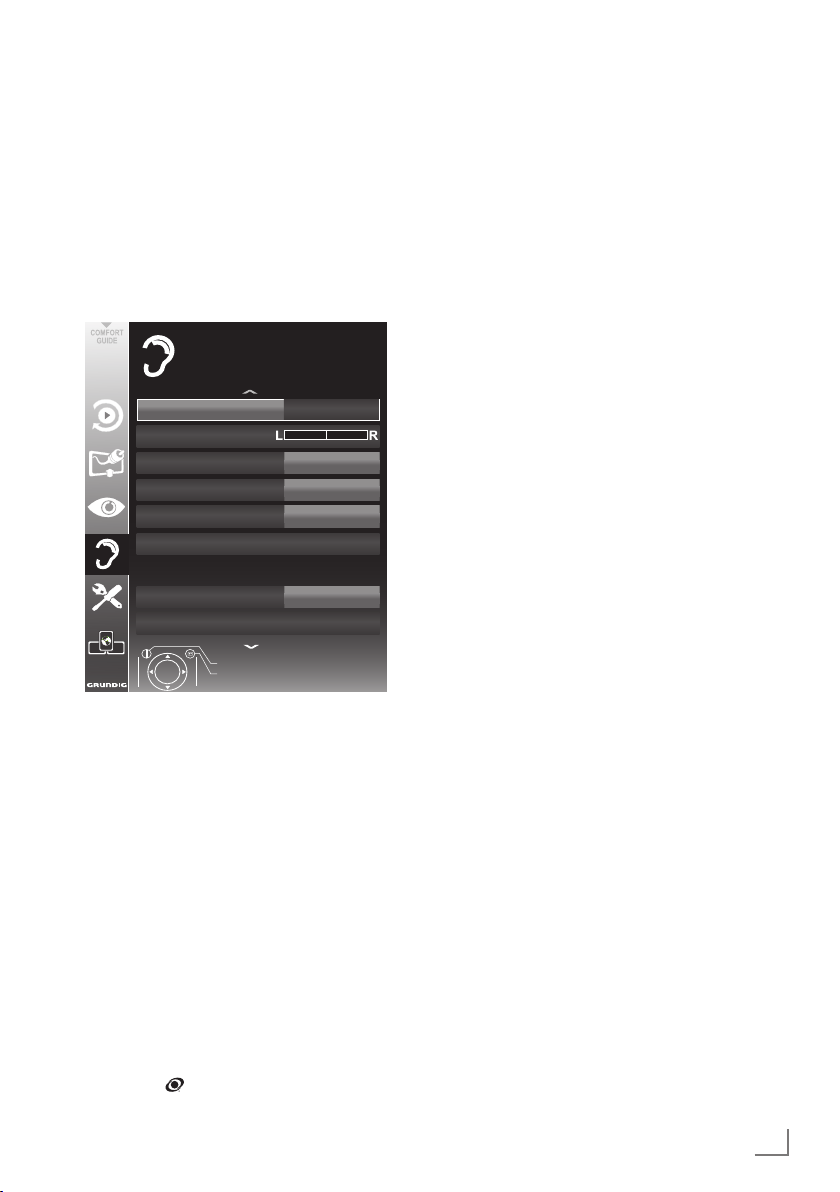
SETTINGS
-----------------------------------------------------------------------------------------------------------------------------------------
Sound settings
1 Open the menu with »i«.
2 Select the menu item »SOUND SETTINGS«
– The »SOUND SETTINGS« menu appears.
V
« or »Λ« and press »●« to confirm.
with »
Note:
7
Additional operations are explained in the
following sections.
SOUND SETTINGS
Volume
Balance
AVL
Sound Type
Sound Mode
Equalizer
External connections
Headphone
Audio Output Setup
End
Back
20.09.2010
10
Off
Stereo
Normal
20
15:46
Automatic volume
Television stations broadcast at different volumes. The automatic volume limiting (AVL) function means the volume is kept the same when
you switch between channels.
V
1 Select the line »AVL« with »
select the option »On« with »
« or »Λ« and
« or »>«.
<
Note:
7
If the »SRS« setting has been selected in the
»Audio Mode« line, the AVL line cannot be
selected.
Stereo/two channel sound, mono
If the device receives two-channel-sound programmes, e.g. a film with the original soundtrack
on audio channel B (display: »Dual II«) and
the dubbed version on sound channel A (display: »Dual I«), you can select the audio channel
you prefer.
If the device receives stereo or Nicam programmes, it switches automatically to stereo
sound (display: »Stereo«).
You can switch the sound to »Mono« if the stereo
sound quality is poor.
V
1 Select the line »Audio Type« with »
»
Λ
« and adjust the setting with »<« or »>«.
« or
Volume
1 Select the line »Volume« with »V« or »Λ«
and change the setting with »
« or »>«.
<
Balance
1 Select the line »Balance« with »V« or »Λ«
and change the setting with »
* Under licence from SRS Labs, Inc. TruSurround XT,
SRS and the
SRS Labs, Inc.
symbol are trademarks of
« or »>«.
<
Stereo width
This broadens the sound output for stereo programmes and improves the sound with mono
reception.
« or »>«.
<
V
1 Select the line »Audio Mode« with »
or »
Λ
«.
2 Select the option »Spatial« with »
SRS TruSurround XT*
SRS TruSurround XT is a patented audio technology which is integrated into the television set
and only requires the built-in speakers to generate a Surround Sound effect.
1 Select the line »Audio Mode« with »
or »
Λ
«.
2 Select the option »SRS« with »
« or »>«.
<
ENGLISH
V
19
«
«
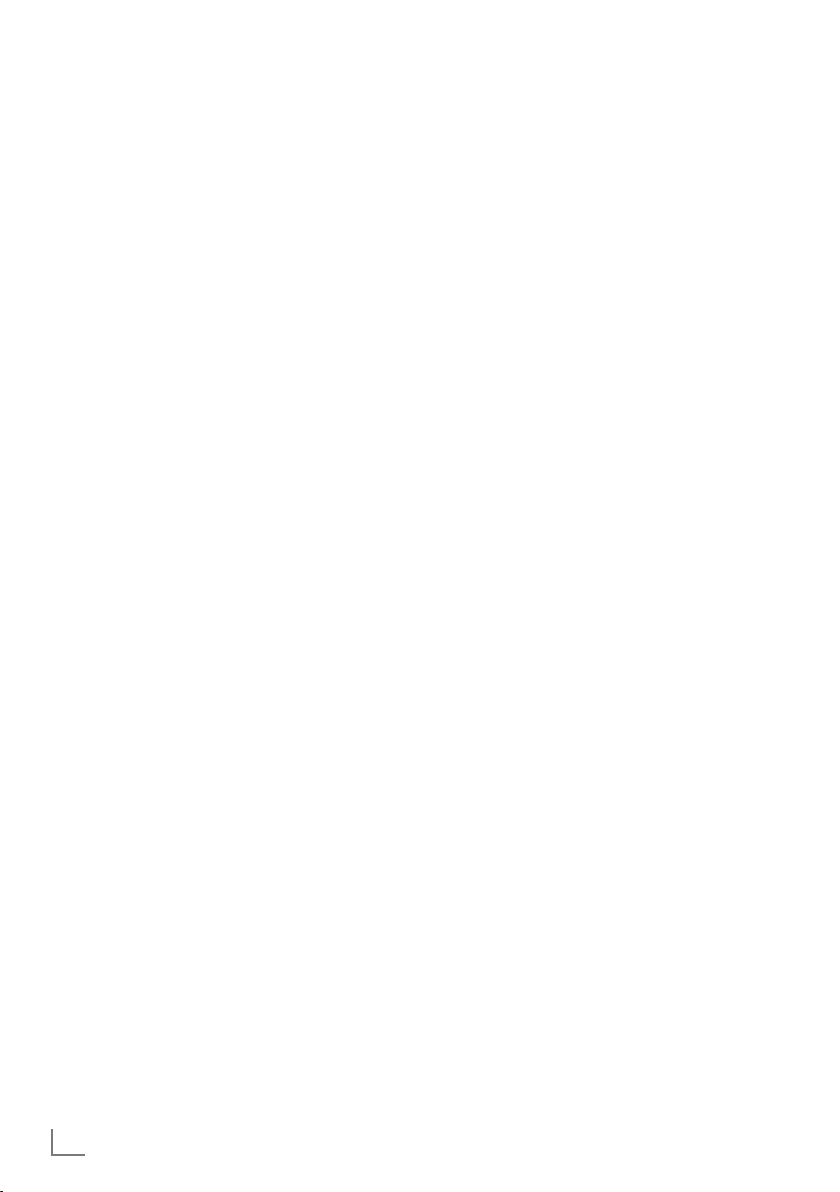
SETTINGS
-----------------------------------------------------------------------------------------------------------------------------------------
TruBass and Dialog Clarity
The »TruBass« setting produces an increased
bass effect.
»Dialog Clarity« recognises dialogue sections
in audio recordings and improves dialogue reproduction.
In the line »Audio Mode«, the option »SRS« must
be selected.
1 Select »TruBass« or »Dialog Clarity« with
V
« or »Λ«.
»
2 Use »
« or »>« to switch the option on or off.
<
Equalizer
The equalizer offers you three preset sound
settings (music, natural and speech) and a further
setting (user) which you can define yourself.
V
1 Select »Equalizer« with »
press »●« to confirm.
The »EQUALIZER« menu appears.
Note:
7
If the »SRS« setting has been selected in the
»Audio Mode« line, the »Equalizer« line
cannot be selected.
2 In the »Preset« line, select the option »User«
– All frequency bandwidths are active.
3 Select the frequency bandwidth »120Hz«
4 Set the preferred value with »
5 Set the next frequency bandwidth with »
6 Press »
« or »>«.
with »
<
V
« or »Λ«.
with »
or »
Λ
« and repeat the setting.
x« to save the setting.
« or »Λ« and
« or »>«.
<
V
Audio description (Audio subtitles)
Audio description is an additional audio channel
for visually-impaired persons. Descriptions are
provided of activities, surroundings, changes of
scene, gestures and actors' facial expressions.
This audio channel is transmitted simultaneously
with the normal sound on digital channels. Availability depends on the respective channel and
broadcaster.
1 Select the line »Audio Description« with »
or »
Λ
« and select the option »On« with »<«
or »
«.
>
2 Select the line »Volume« with »
and change the volume with »
V
« or »>«.
<
Exiting the setting
1 Press »i« to end the setting.
«
V
« or »Λ«
«
20
ENGLISH
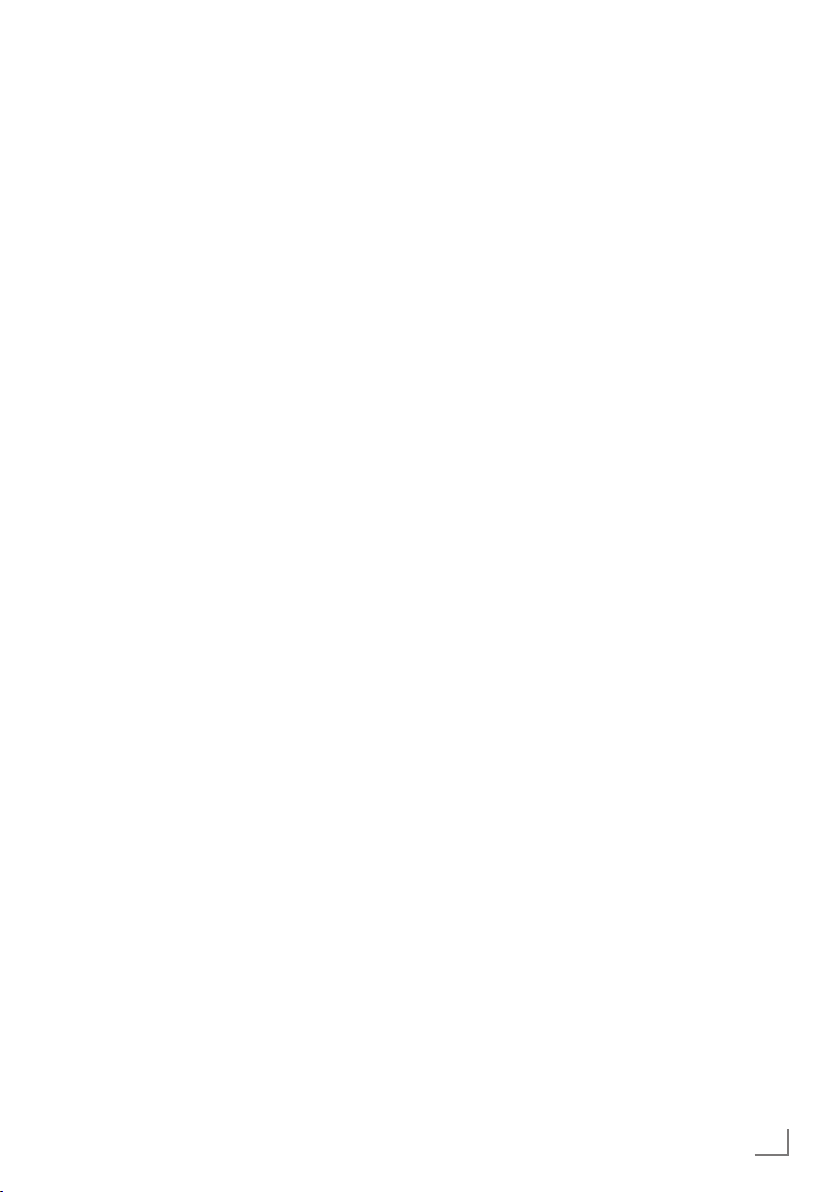
TELEVISION - OPERATION
--------------------------------------------------------------------------------
Basic functions
Switching on and off
1 Press »8«, »1…0« or »P+« or »P-« to switch
on the television from standby mode.
2 Press »
Selecting channels
1 Press »1…0« to select presets directly.
2 Select channels step by step with »P+« or
3 Open the channel list with »●«, select the
Selecting channels from lists
You can select channels from various lists (e.g.
all channels, FAV 1 to FAV 4).
1 Press »
– The overview is displayed.
2 Select a programe table with »
3 Select a television channel with »
4 Press »
Selecting a preset AV channel
1 Open the »Select Source« menu with »AV«.
2 Select an AV preset with »
3 Use »1…0« to switch back to the television
Adjusting the volume
1 Adjust the volume with »–« or »+«.
Switching sound on/off
1
8« to switch the television to standby.
»P-«.
preferred television channel with »
»
Λ
«, »<« or »>« and press »●« to confirm.
Exit the channel list with »
,« to open an overview of pro-
grame tables.
and open it with »●«.
»
« or »>« and press »●« to confirm.
<
i«.
i« to exit the programe table.
V
»
« and press »●« to confirm.
>
channel.
Press »p« to mute the sound or switch it
on again.
«, »Λ«, »<« or
Λ
« or »V«
V
«, »Λ«,
V
Displaying information
1 Display information with »?«.
– The display disappears automatically after
a short while.
Freeze-frame
If you wish to view a particular scene for longer,
you can “freeze” the frame of the current programme.
1 Activate the freeze-frame function with »
2 End the freeze-frame function with »
Note:
7
«,
If an external data medium is connected
to the television, the time shift function is
activated with »
described on page 44.
3«. The time shift function is
Picture settings
Various picture settings are available.
1 Select »User«, »Eco TV«, »Vivid«, »Natural«,
»Movie« or »Sports« by pressing »
– You can change the »User« picture setting;
see “Picture settings” on page 18.
Audio settings
Various audio settings are available.
1 Select the audio setting »User«, »Music«,
»Natural« or »Speech« by pressing »
– You can change the »User« audio setting –
see the “Equalizer” chapter on page 20.
Audio language
Various languages are available on digital television channels. This depends on the programme
being broadcast.
1 Open the selection menu with »
2 Select the language by pressing »
and press »●« to confirm.
F
3«.
6«.
5«.
«.
V
« or »Λ«
3«.
ENGLISH
21
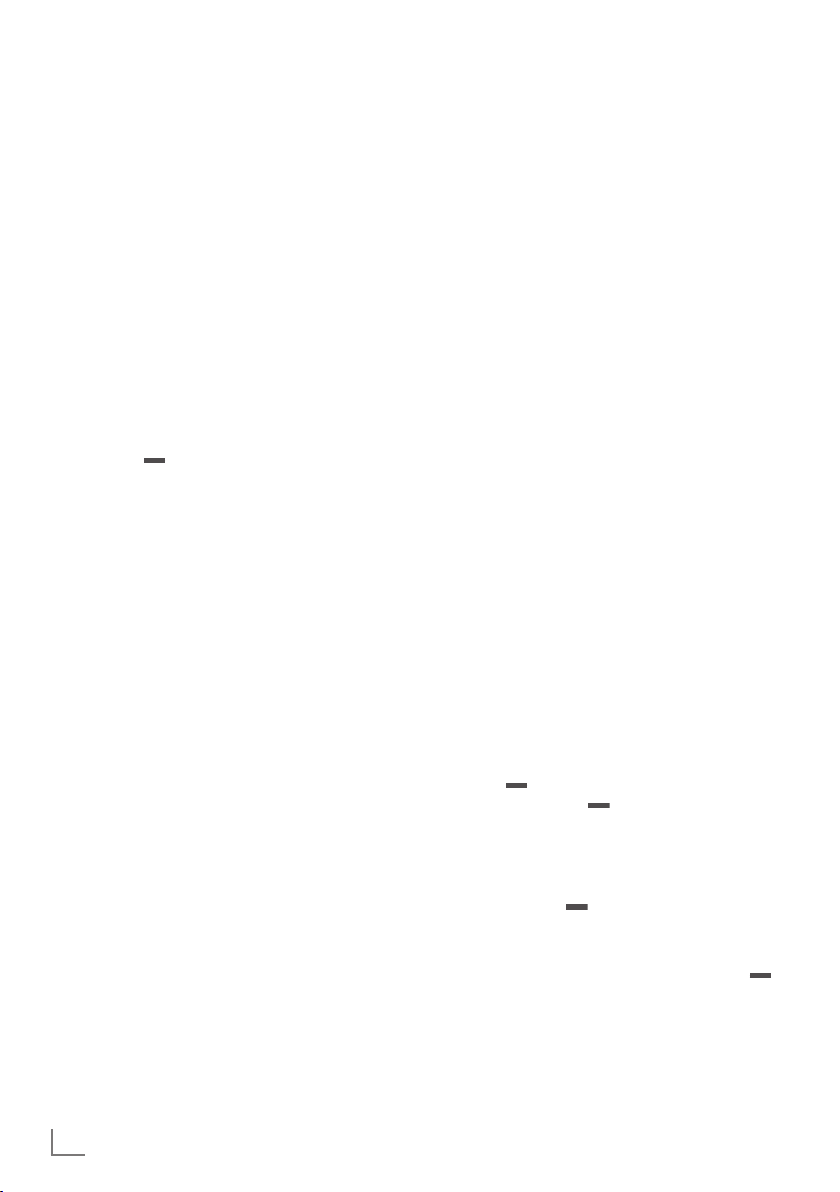
TELEVISION - OPERATION
--------------------------------------------------------------------------------
Subtitles
Various subtitles are available on digital television channels. This depends on the programme
being broadcast.
1 Open the selection menu with »
2 Select the subtitles with »
y«.
V
« or »Λ« and
press »●« to confirm.
Note:
7
Subtitles in terrestrial digital broadcasts are
not supported in 3D mode.
Zoom function
This function allows you to enlarge the picture
as required.
1 Press »
« (green) repeatedly to enlarge the
display in three steps.
Note:
7
Zoom feature is not supported in 3D mode.
Zapping function
This function remembers the channel you are
currently watching while you switch over to other
ones (zapping).
1 Press »1…0« or »P+«, »P–« to select the
channel to be stored in the zapping memory
and press »
2 Press »1…0« or »
another television channel.
3 Press »
evision channel and the last television channel viewed.
4 End the function with »
x« to confirm.
Λ
«, »V« to switch to
x« to switch between the saved tel-
i«.
Electronic TV guide
The electronic TV guide provides an overview of
all programmes that will be broadcast in the next
week (for digital channels only).
1
Press »TV-G« to display channel information.
Notes:
7
Not all channels supply provide a detailed
TV guide.
7
Many broadcasters transmit the current
schedule, but do not offer detailed descriptions.
7
There are broadcasters which do not pro-
vide any information at all.
2 Press »
– Today's programmes on the television
– In addition, information about the current pro-
3 Switch to the information about the current
Note:
7
4 Press »
5 Select programmes on over the coming days
6 Switch back to the channel selection with
Notes:
7
7
7 Quit the electronic TV guide with »
V
« or »Λ« to select a television
channel.
channel selected are displayed.
gramme is display with detailed information
about the channel.
programme with »
«.
>
You can open and switch off the extensive
programme information with »?«.
V
programme and, »
« to select information on the next
Λ
« to return to the infor-
mation for the current programme.
with »
current day with »
»
« (green), and switch back to the
« (red).
«.
<
By pressing » « (yellow) twice, the pro-
gramme of your choice can be added to the
memory timer.
Filter for certain programmes with »
« (blue), select the channel type with »<«,
»
«, »V« or »Λ« and press »●« to confirm.
>
Programmes which match the selected channel type are displayed.
i«.
22
ENGLISH

TELEVISION - OPERATION
--------------------------------------------------------------------------------
Changing the picture format
The television automatically switches to the 16:9
format if this format is detected via the SCART
socket.
1 Select the picture format with »
– The picture format (for example »16:9«) is
displayed.
– You can choose between the following
picture formats:
»4:3« format
The picture is shown in 4:3 format.
»16:9« and »14:9« formats
For programmes in 4:3 format, the picture is
stretched horizontally if the »16:9« format or
»14:9« format is selected.
The picture geometry is stretched horizontally.
With actual 16:9 input sources (from a settop box on the SCART socket) the picture fills
the screen completely and with the correct
geometry.
»Subtitle« format
If you cannot see the subtitles at the bottom of
the screen, select »Subtitle«.
»LetterBox« format
The letterbox format is especially suitable for
programmes in 16:9 format.
The black borders which are usually at the top
and bottom of the screen are eliminated, 4:3 pictures fill the screen.
The transmitted pictures are enlarged, but are
slightly cropped at the top and bottom. The picture geometry remains unchanged.
« (blue).
»AUTO« format
The picture format is automatically switched to
»16:9« for 16:9 programmes.
The picture format is automatically switched to
»4:3« for 4:3 programmes.
»Overscan« format
In this mode, HD pictures are not cropped by the
HDMI sockets or component sockets, and are
displayed in their original size. This only applies
in HDMI mode and for resolutions of 720p or
above.
Note:
7
Picture format selection is not supported in
3Dmode.
»Panorama« format
This setting is suitable for films in an especially
wide format.
During programmes in 4:3 format, the picture is
stretched horizontally if the »Panorama« function
is selected. The picture geometry is stretched
horizontally.
ENGLISH
23
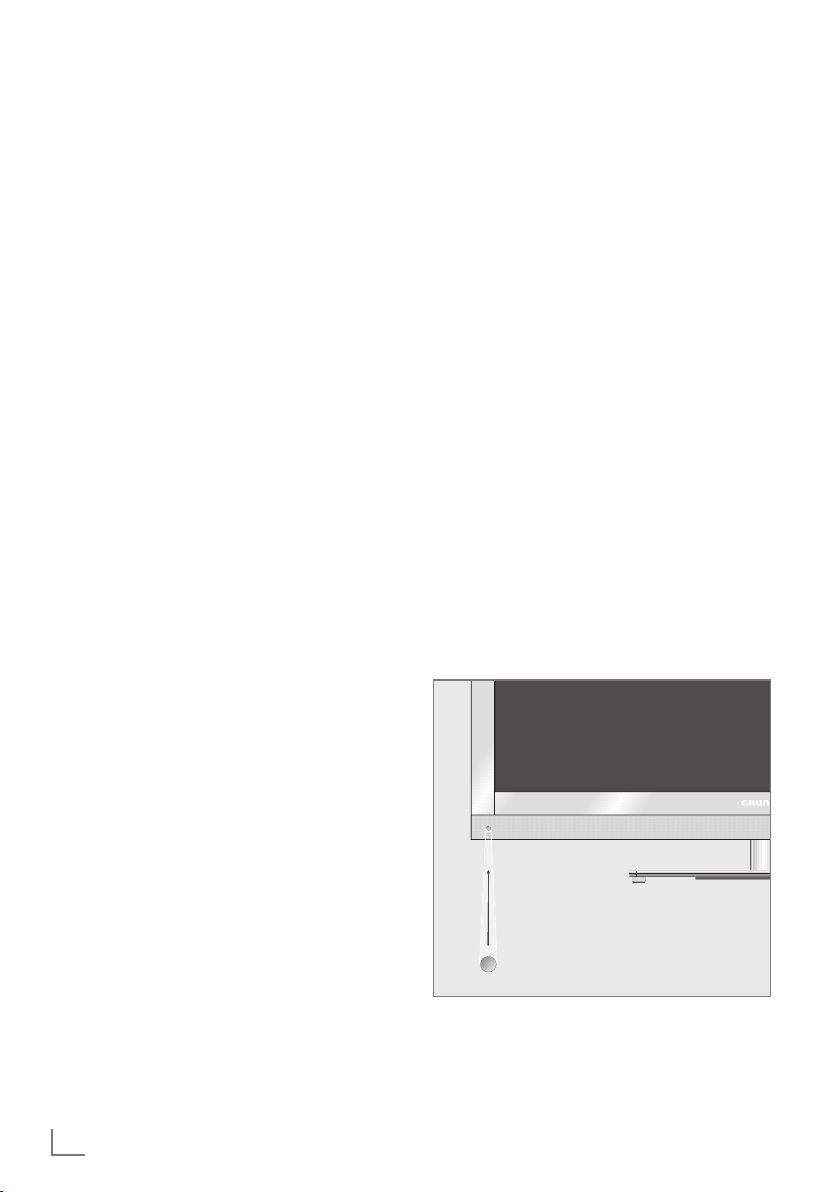
3D FUNCTION
-------------------------------------------------------------------------------------------------------------------------
Important information about the
3D function
7
Keep a sufficient distance from the television.
The optimum distance is three times the
height of the screen. Watching 3D films from
a close distance for a long time could impair
your vision.
7
Never use the 3D function for longer than
3 hours without a break.
7
It is essential that you supervise children
watching a 3D programme to prevent damage to their health. Children under 6 years
should not watch 3D content because their
spatial vision is not yet completely developed.
7
Watching 3D movies with 3D shutter glasses
for long durations may cause headaches or
fatigue. Stop watching if you get a headache, feel dizzy or generally unwell.
7
Do not use the 3D function if you are anx-
ious, sleepy or overtired.
7
If you or a member of your family suffers
with epilepsy, you should consult your doctor before watching 3D films.
7
If, when watching a 3D film, your vision
becomes impaired, you feel dizzy or nauseous, your eyes hurt, you have muscle
spasms or have difficulty in concentrating,
you must stop watching immediately.
7
3D images can startle the viewer. We rec-
ommend that elderly persons, pregnant
women and persons with serious physical
complaints avoid watching 3D content.
7
Do not use the 3D glasses for other purpos-
es, for example as sunglasses or protective
glasses, as this may impair your sight.
Preparing the 3D function
Your Grundig television and 3D shutter glasses
can provide the reality of the cinema when you
watch 3D movies in your home.
This TV uses state-of-the-art LED technology to
give you the best experience 3D has to offer.
To join 3D world, you just need to put on the
Grundig 3D glasses supplied with your television.
Notes:
7
One pair of GRUNDIG DTSG 3D glasses is
supplied together with the product.
7
Only use the GRUNDIG DTSG 3D glasses.
Do not use 3D glasses from other manufacturers.
7
Grundig DTSG 3D glasses are also sold
separately. Please contact your dealer.
7
The infrared transmitter is located at the
lower left corner of the television and emits
the signals at 90° horizontally and 40°
vertically.
It may not be possible to obtain 3D effects
when there is an obstacle between the infrared transmitter and the glasses.
24
ENGLISH
