Grundig 42 VLS 9140 S, 37 VLC 9140 S User Manual
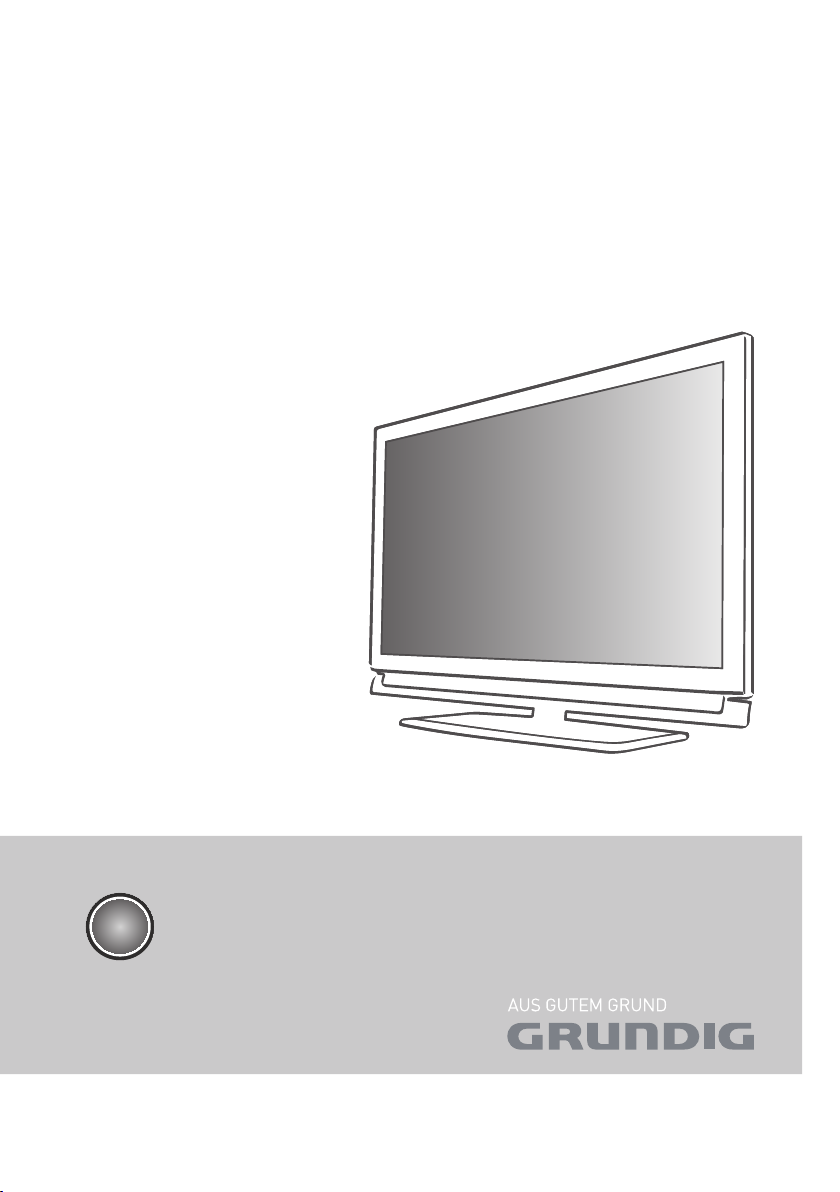
LCD TV
37 VLC 9140 S
42 VLC 9140 S
EN
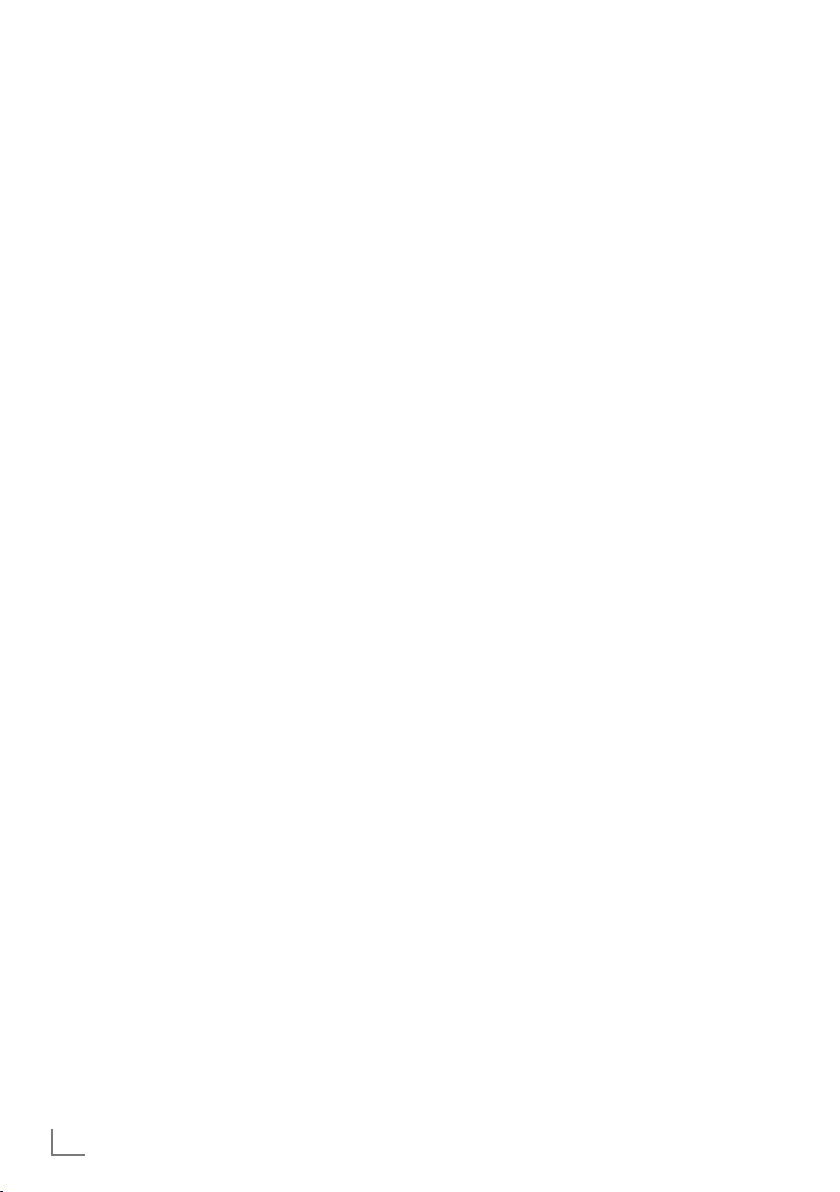
CONTENTS
-------------------------------------------------------------------------------------------------------------------------------------
4 SETUP AND SAFETY
6 GENERAL INFORMATION
6 Special features of your television set
7 Receiving digital channels
7 Important notes on environmental
protection
8 CONNECTION AND PREPARATION
8 Connecting the antenna and power cord
9 Inserting batteries into the remote control
10 OVERVIEW
10 Connections on the television set
11 Controls on the television set
12 The remote control – Main functions
13 The remote control – All functions
14 SETTINGS
14 Initial set-up and tuning television
channels
14 Selecting language, country and
operating mode
15 Tuning the television channels from
satellite (DVB-S)
17 Tuning terrestrial television channels
(DVB-T)
17 Tuning television channels from the cable
provider (DVB-C)
18 Changing the program table for the
digital channels
20 Picture settings
21 Sound settings
23 TELEVISION - OPERATION
23 Basic functions
24 Zoom function
24 Eco mode
24 Zapping function
24 Electronic TV guide
25 Changing the picture format
26 USB RECORDING
26 Information on recording and playing
television programmes
26 Possible limitations when using an
external data medium
27 Connecting external data media
27 Settings for USB recording
29 ″Pausing” time shift programmes
29 Recording programmes
30 Presetting programmes to be recorded
32 Playback
32 Deleting programmes in the recording list
33 USB OPERATION
33 File formats
34 Connecting external data media
35 The file browser
35 Settings in the USB setup menu
36 Basic playback functions
37 Additional playback functions
38 TELETEXT OPERATION
38 TOP text or FLOF text mode
38 Additional functions
39 CONVENIENCE FUNCTIONS
39 Opening the SETTINGS menu
39 Language settings
40 Setting the date and time
40 Timer settings
41 Parental control settings
42 Updating software
42 Restoring the television to the default
settings
43 OPERATION USING EXTERNAL
DEVICES
43 DIGI LINK
43 The DIGI LINK functions on your television
44 Device operation
45 High definition HD ready
45 Connection options
46 Connecting external devices
47 Using a DVD player, DVD recorder,
video recorder or set-top box
47 Headphones
47 Hi-fi system/AV receiver
2
ENGLISH
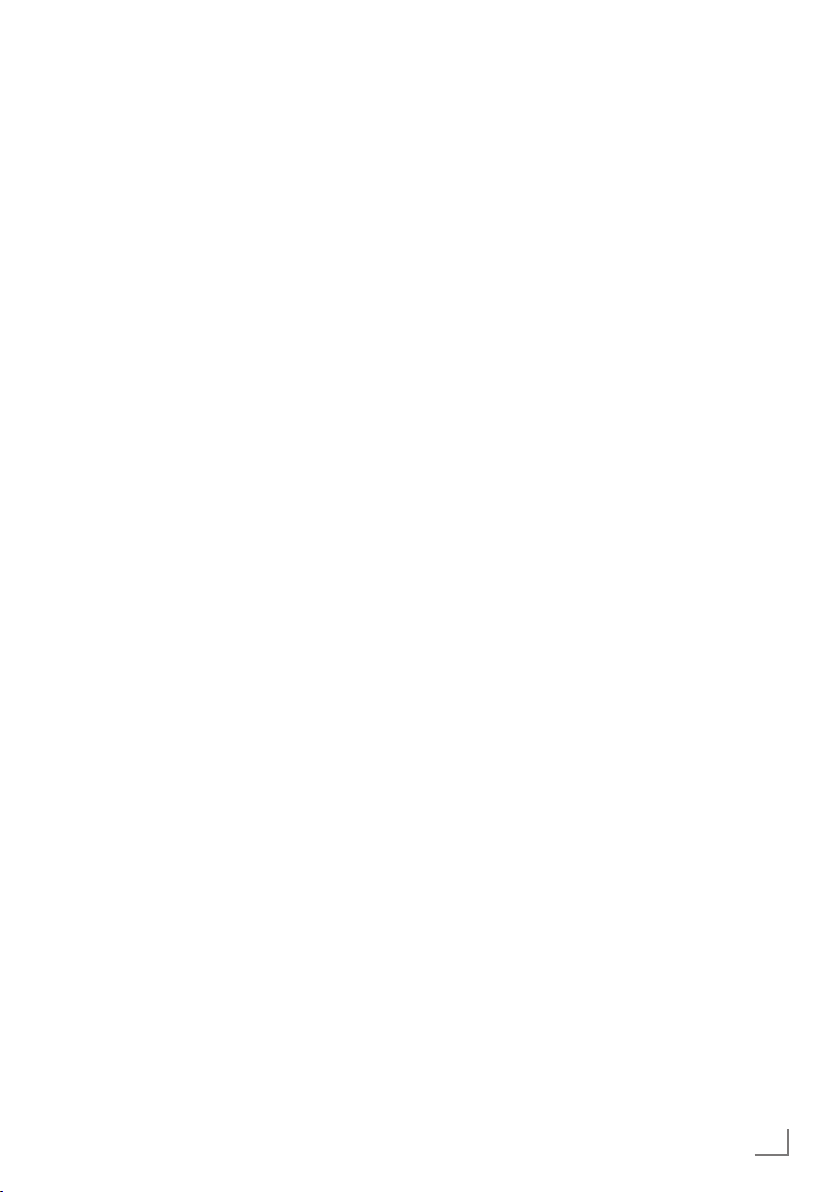
CONTENTS
-------------------------------------------------------------------------------------------------------------------------------------
49 OPERATION AS A PC MONITOR
49 Connecting a PC
49 Selecting presets for the PC
49 Settings for PC mode
50 OPERATION WITH A COMMON
INTERFACE
50 What is a Common Interface?
50 Inserting the CA module
50 Access control for CI module and
smart card
51 SPECIAL SETTINGS
51 Searching for digital television channels
from a satellite automatically
52 Searching for digital television
channels from a satellite automatically
52 LNB settings
53 Settings for motorised antennas
(DiSEqC 1.2)
55 Searching for digital terrestrial
TV channels automatically
56 Searching for digital terrestrial
TV channels manually
56 Tuning analogue television channels
58 Changing stored analogue channels
60 INFORMATION
60 Displaying signal information
61 Technical data
62 Service information for retailers
62 Environmental note
63 Troubleshooting
ENGLISH
3
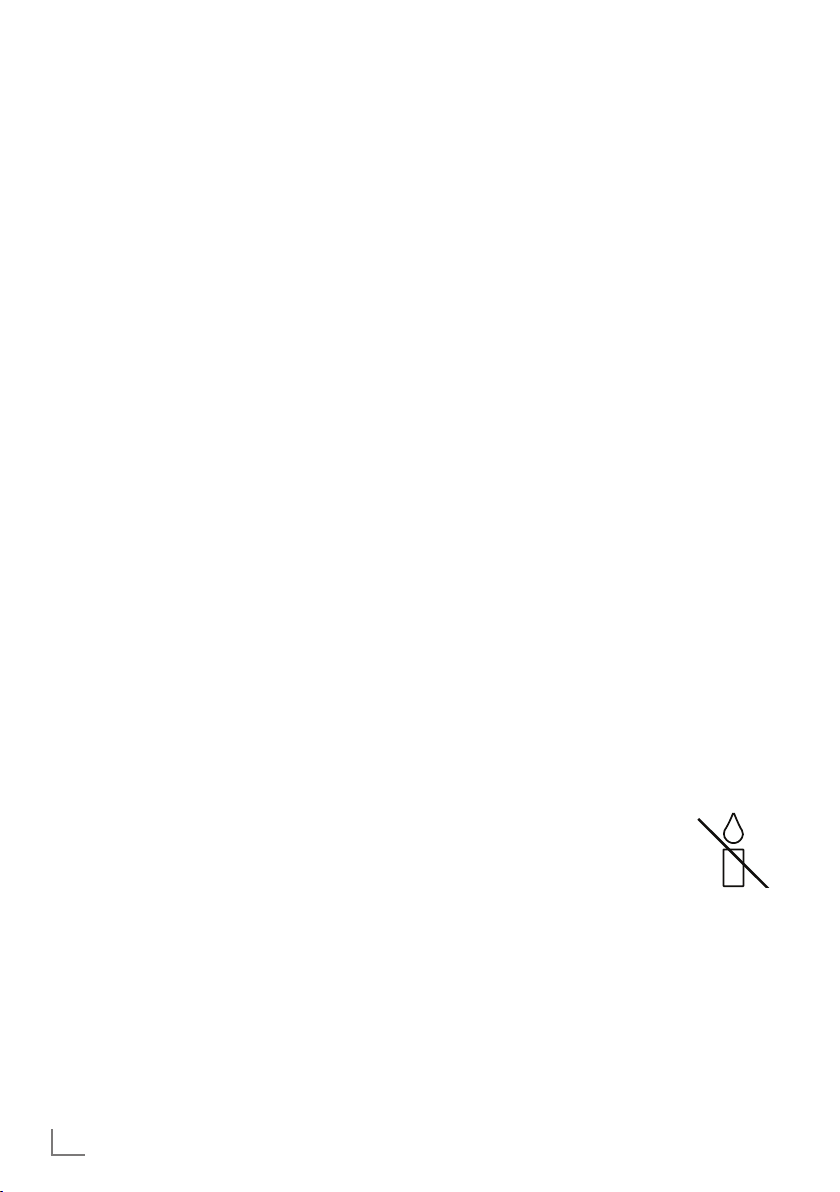
SETUP AND SAFETY
------------------------------------------------------------------------------------------------------
Please note the following instructions when
setting up the television set:
7
This television is designed to receive and display video and audio signals.
All other uses are expressly prohibited.
7
The ideal viewing distance is five times the
diagonal screen size.
7
Light falling on the screen impairs picture
quality.
7
To ensure the device is always adequately
ventilated, make sure there is sufficient space
between the television set and nearby furniture.
7
The television is designed for use in dry rooms.
If you do use it outdoors, make sure it is protected from moisture such as rain or splashing
water.
Never expose the television set to moisture.
7
Do not place any vessels such as vases on the
television, as they may spill liquid, thus presenting a safety risk.
7
Place the television on a hard, level surface.
7
Do not place any objects such as newspapers
on the television or put cloth or similar items
under it.
7
Do not place the television close to heating
units or in direct sunlight, as this will impair
cooling.
7
Heat build-up can be dangerous and shortens
the service life of the television. For reasons of
safety, have a repairman remove any dirt in
the television from time to time.
7
Never open the television under any circumstances. Warranty claims are excluded for
damage resulting from improper handling.
7
Make sure the power cord or the power supply unit (if provided) are not damaged.
7
Only operate the television with the power
supply/power cord provided.
7
Thunderstorms are a danger to all electrical
devices. Even when the television is switched
off, it can be damaged by a lightning strike to
the mains or the antenna. Always disconnect
the mains and antenna plugs during a storm.
7
Use a damp, soft cloth to clean the screen.
Do not use water with soap or detergent.
7
Only clean the housing of your television set
with the cloth provided. Do not use water with
soap or detergent.
7
When deciding where to put the device, remember that furniture is often coated with
various types of varnish and plastic. Many of
these contain chemicals which can corrode
the feet of the device, leaving marks on the
surface of the furniture which can be difficult
or impossible to remove.
7
The screen of your LCD television meets
the highest quality standards and has been
checked for pixel faults.
Despite the great care taken in manufacturing,
technological reasons make it impossible to
completely discount the possibility that some
pixels may be faulty.
Provided they are within the thresholds specified by the DIN norm, pixel faults of this kind
cannot be regarded as a defect as defined by
the warranty.
7
To ensure fires do not occur,
always keep candles and other
open flames away from the device.
4
ENGLISH
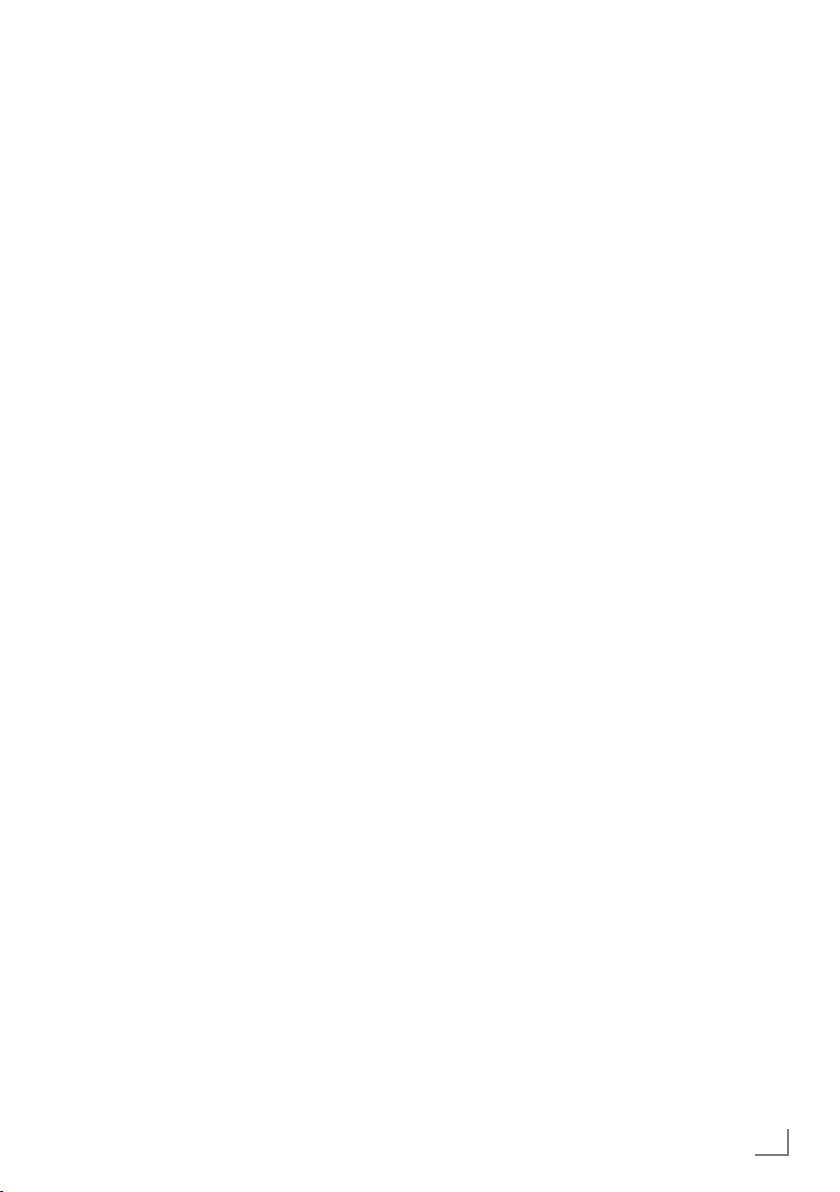
SETUP AND SAFETY
7
Do not connect any other equipment while the
------------------------------------------------------------------------------------------------------
device is switched on. Also switch off other
equipment before connecting it.
7
Do not plug in the power cord of the device
until you have connected the external equipment and the antenna.
7
Make sure the mains plug is freely accessible.
Caution:
7
If you plan on using a wall bracket for your
television, make sure you read the assembly
manual for the wall bracket or have a specialist assemble it.
7
When purchasing the wall bracket, make
sure that all the fastening points on the television are also on the wall bracket and that
they are all used when mounting it.
ENGLISH
5
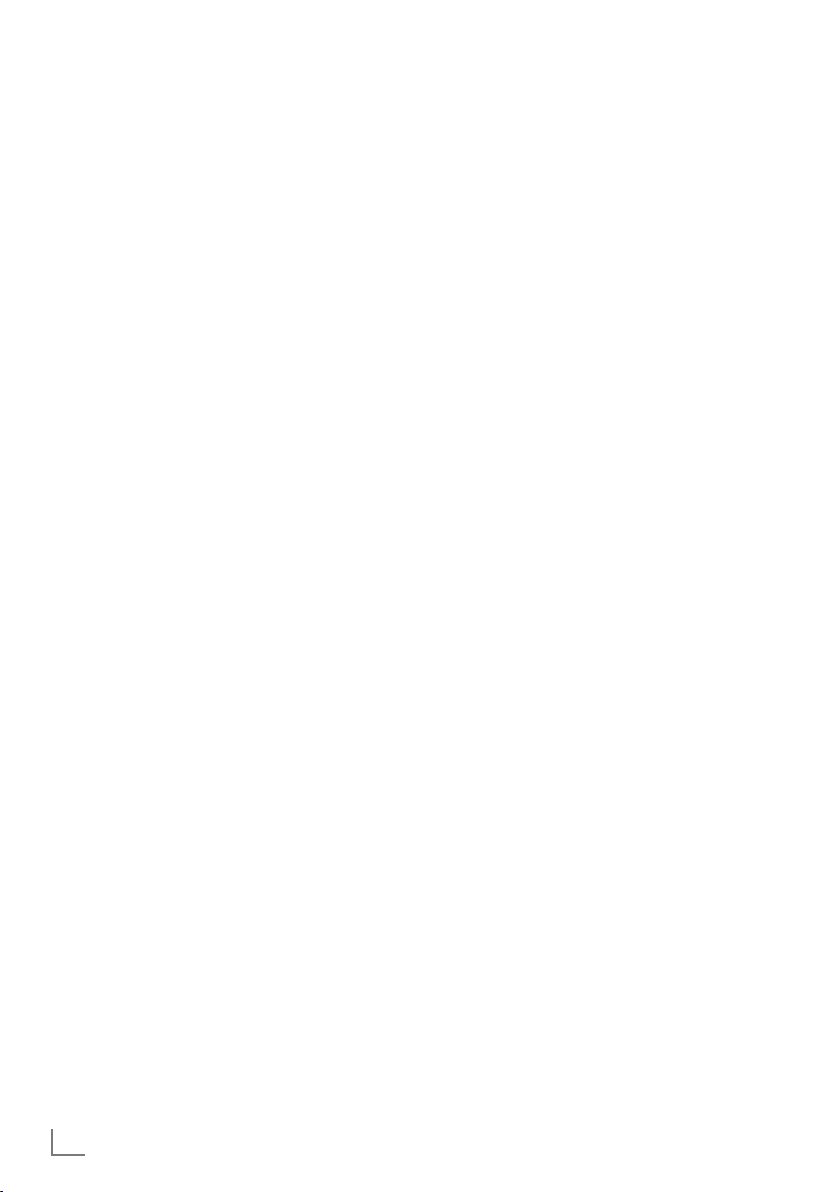
GENERAL INFORMATION
Special features of your
television set
7
You can receive and watch digital TV channels
using your television set (via DVB-S, DVB-T and DVBC) – including High Definition programmes (HD).
However, the reception of digital TV channels in HD
is currently limited to a few countries in Europe.
7
Although this television set complies with the current
DVB-S, DVB-T and DVB-C standards (status: August
2010), the compatibility with future DVB-S satellite
transmissions as well as terrestrial DVB-T and DVB-C
cable programmes cannot be guaranteed.
7
Your television set can receive and process
all analogue and non-encrypted digital
TV channels. The television set is also equipped
with digital and analogue receivers.
7
The electronic TV guide (for digital channels
only) informs you about any schedule changes
at short notice, and provides an overview of
all the broadcasters' schedules for the next few
days. Detailed information on the individual
television programmes are – when provided
by the broadcasting station – are also available in the electronic TV guide.
7
You can connect various data media, such as
an external hard drive, a USB memory stick or
a digital camera, to the USB socket. Using the
file browser, you can then select and play the
file formats of your choice (for example, MP4,
MP3 or JPEG data).
7
Using the time shift function, you can quickly and
easily pause a programme using the remote
control and resume it at a later stage. The programme is recorded in an external data medium.
7
You can record any digital TV channels you
choose.
The TV channels are converted by the television and saved on an external data medium
which is connected to the USB socket.
The saved programmes can be called up and
played from the archive on the external data
medium at any time.
You can also play a programme from the
archive while recording another.
More information on recording and playing
TV programmes can be found on page 26.
---------------------------------------------------------------------------------
6
ENGLISH
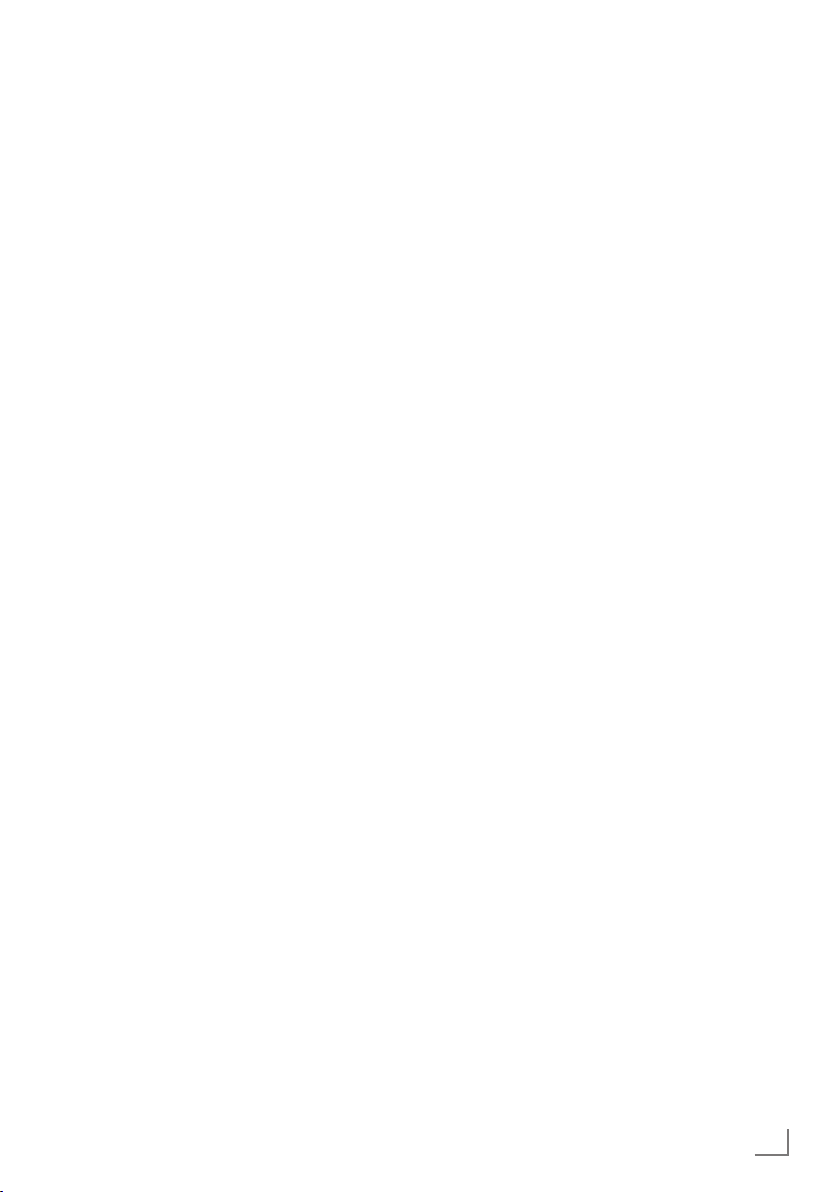
GENERAL INFORMATION
---------------------------------------------------------------------------------
Receiving digital channels
7
You require a satellite antenna to receive
digital satellite channels (DVB-S).
7
You require a digital roof antenna or indoor
antenna (passive or active indoor antenna
with its own power supply) to receive digital
television channels (DVB-T).
7
If you wish to receive digital television channels via your cable system (DVB-C), the antenna cable for your cable operator must be
connected to the television set.
7
Unlike analogue broadcasting, not every
channel has its own transmission frequency.
Instead, several channels are grouped into
what are known as bouquets on a regional or
national level. You can find the current transmission information on teletext from various
broadcasters, or by consulting a current TV
guide or the Internet.
7
Various digital television channels from private
broadcasters are encrypted (DVB-S, DVB-T
and DVB-C). Watching these channels and
the recording and playback functions are only
possible with the appropriate CI module and
a SmartCard. Ask your specialist dealer.
The range of channels available from the pub-
lic broadcasting institutions (ARD with EinsExtra, EinsFestival or ZDF with ZDF Info and all
third party broadcasters) are not encrypted
and can be received without a SmartCard.
Important notes on
environmental protection
7
The following information will help you to save
resources – and money as well.
7
If you are not using your television set for
several days, you should pull out the mains
plug for environmental and safety reasons.
This way the television does not consume any
electricity.
7
As switching off the television set does not
completely disconnect it from the mains, pull
out the plug to disconnect it from the mains
completely.
7
If the device is equipped with a power switch,
switching it off using this switch will be sufficient. The energy consumed by the television
set is reduced to virtually 0 W.
7
In standby mode, the television set uses very
low energy. However, it may be necessary
to leave the television set in standby mode
for certain functions (for example automatic
switch-on and switch-off and for timer functions).
7
The television set uses less energy when the
brightness is reduced.
ENGLISH
7
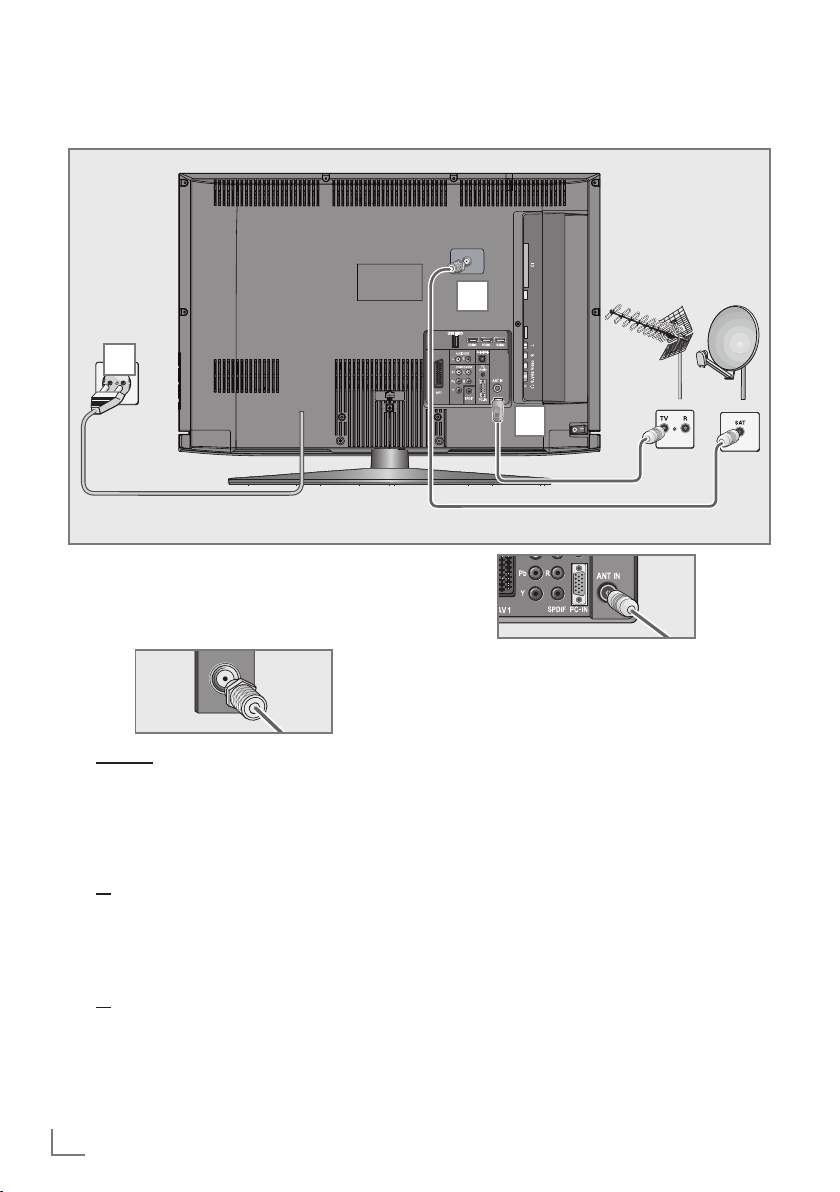
CONNECTION AND PREPARATION
Connecting the antenna and power cord
1
3
2
1 To receive digital satellite channels (DVB-S),
connect the satellite antenna cable to the
antenna socket »SATELLITE« on the televi-
sion set.
-----------------------------------------------
And/or:
To receive terrestrial digital broadcasters
2a
(DVB-T) connect the cable for the rooftop
or indoor antenna (passive or active indoor
antenna with its own power supply) to the antenna socket »ANT IN« on the television set;
or
2b To receive digital cable channels (DVB-C)
connect the cable for the rooftop antenna
to the antenna socket »ANT IN« on the
television set;
or
2c To receive analogue TV channels, connect
the cable for the rooftop antenna to the antenna socket »ANT IN« on the television set
8
ENGLISH
Note:
7
When connecting an indoor antenna you
may have to try it out at different positions
until you get the best reception.
3 Plug the power cord into a wall socket.
Note:
7
Do not plug in the power cord of the device
until you have connected the external equipment and the antenna.
7
Only use the power cord supplied to connect
the television set to a suitable earthed safety
socket.
7
Do not use an adapter plug or extension
lead which does not meet the applicable
safety standards. Do not tamper with the
power cord.
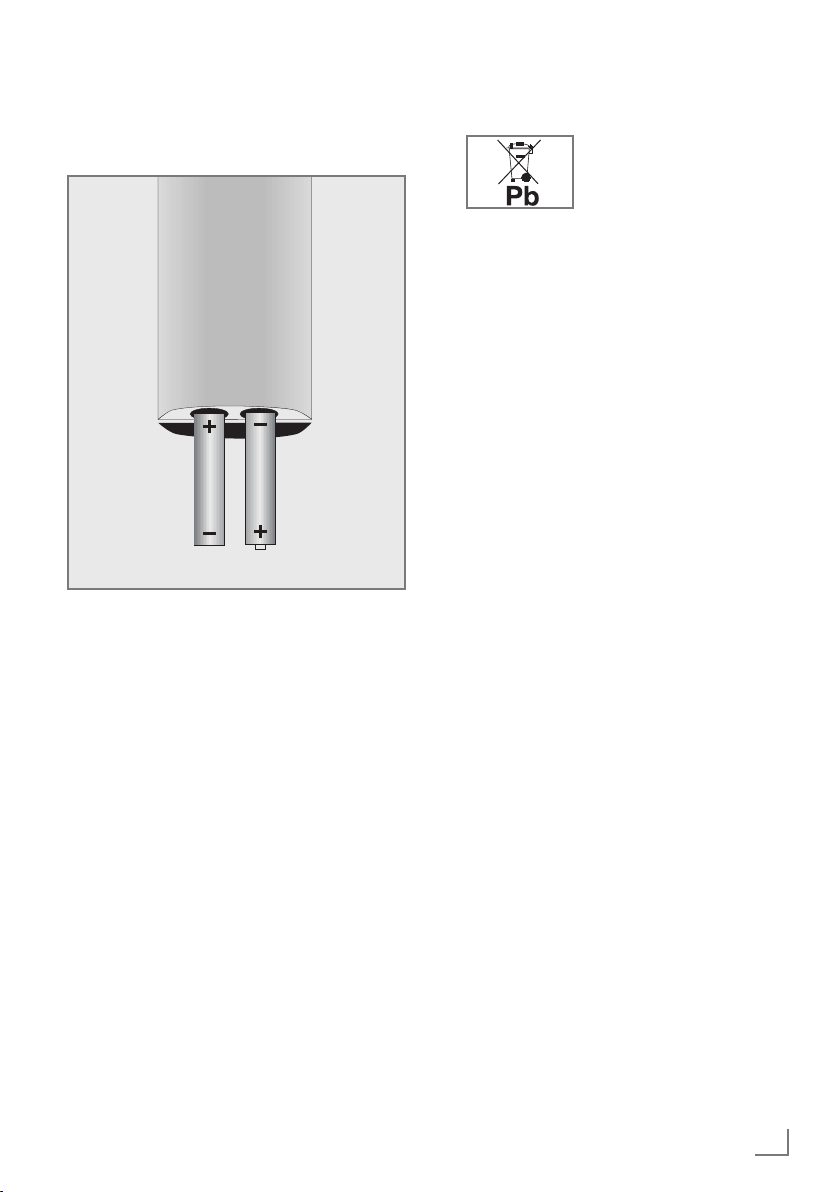
CONNECTION AND PREPARATION
-----------------------------------------------
Inserting batteries into the
remote control
1 Open the battery compartment by removing
the lid.
Insert the batteries (2 x 1.5 V micro, for
2
example R03 or AAA). Observe the polarity marked in the bottom of the battery
compartment.
3 Close the battery compartment.
Note:
7
If the television no longer reacts properly
to remote control commands, the batteries
may be flat. Always remove used batteries.
7
The manufacturer accepts no liability for
damage caused by leaking batteries.
Environmental note
7
This symbol on rechargeable batteries/batteries or
on the packaging indicates
that the rechargeable battery/battery may not be disposed of with
regular household rubbish. For certain
rechargeable batteries/batteries, this symbol may be supplemented by a chemical
symbol. Symbols for mercury (Hg) or lead
(Pb) are provided if the rechargeable batteries/batteries contain more than 0.0005%
mercury or more than 0.004% lead.
Rechargeable batteries/batteries, including
those which do not contain heavy metal,
may not be disposed of with household
waste. Always dispose of used batteries
in accordance with local environmental
regulations. Make enquiries about the applicable disposal regulations where you live.
ENGLISH
9
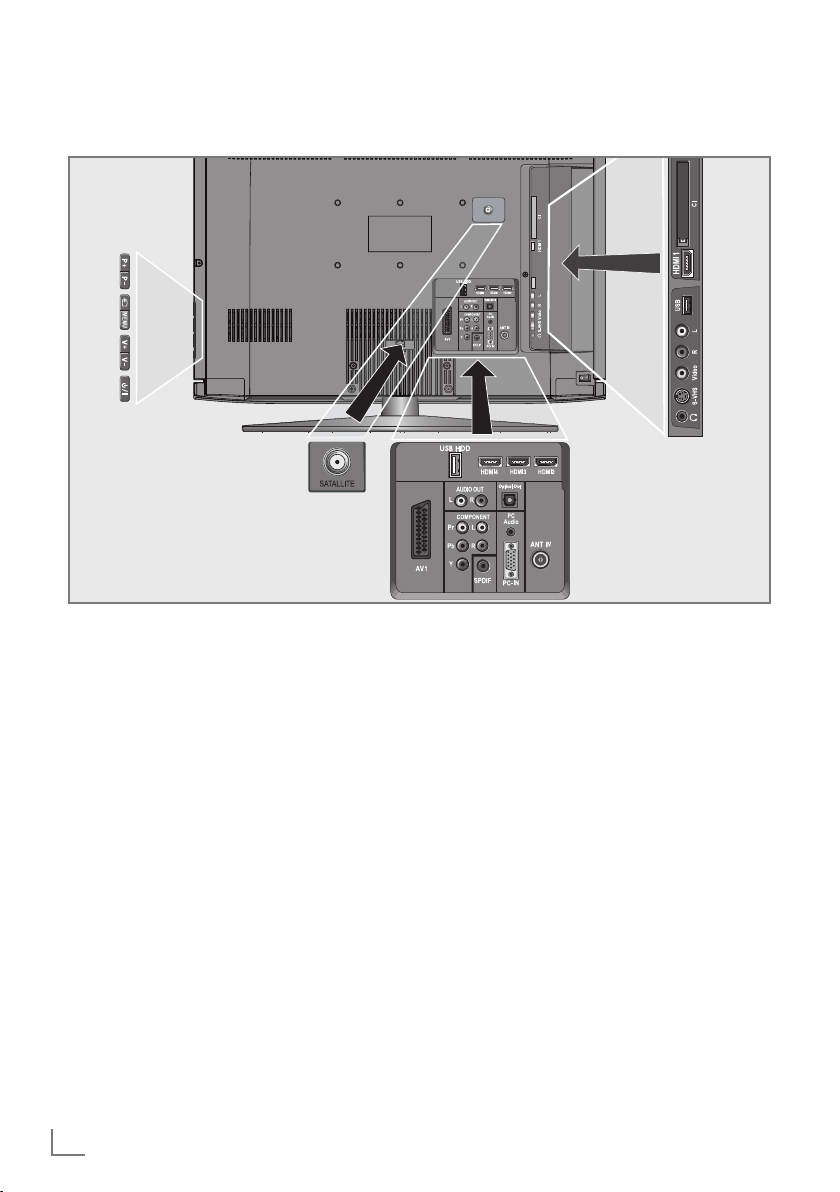
OVERVIEW
------------------------------------------------------------------------------------------------------------------------------------
Connections on the television set
SATELLITE Antenna socket for the
satellite antenna (DVB-S).
AV1 SCART socket (FBAS signal,
AUDIO OUT L R Sockets for audio output.
COMPONENT
Y Pb Pr Sockets for video input
L R Sockets for audio input
10
ENGLISH
RGB signal).
(YUV signal).
(YUV signal).
SPDIF Socket for audio output
(coaxial) for PCM/AC3
signals.
For connecting digital AV
amplifiers or AV receivers.
Optical Out Socket for audio output
(optical) for PCM/AC3
signals.
For connecting digital AV
amplifiers or AV receivers.
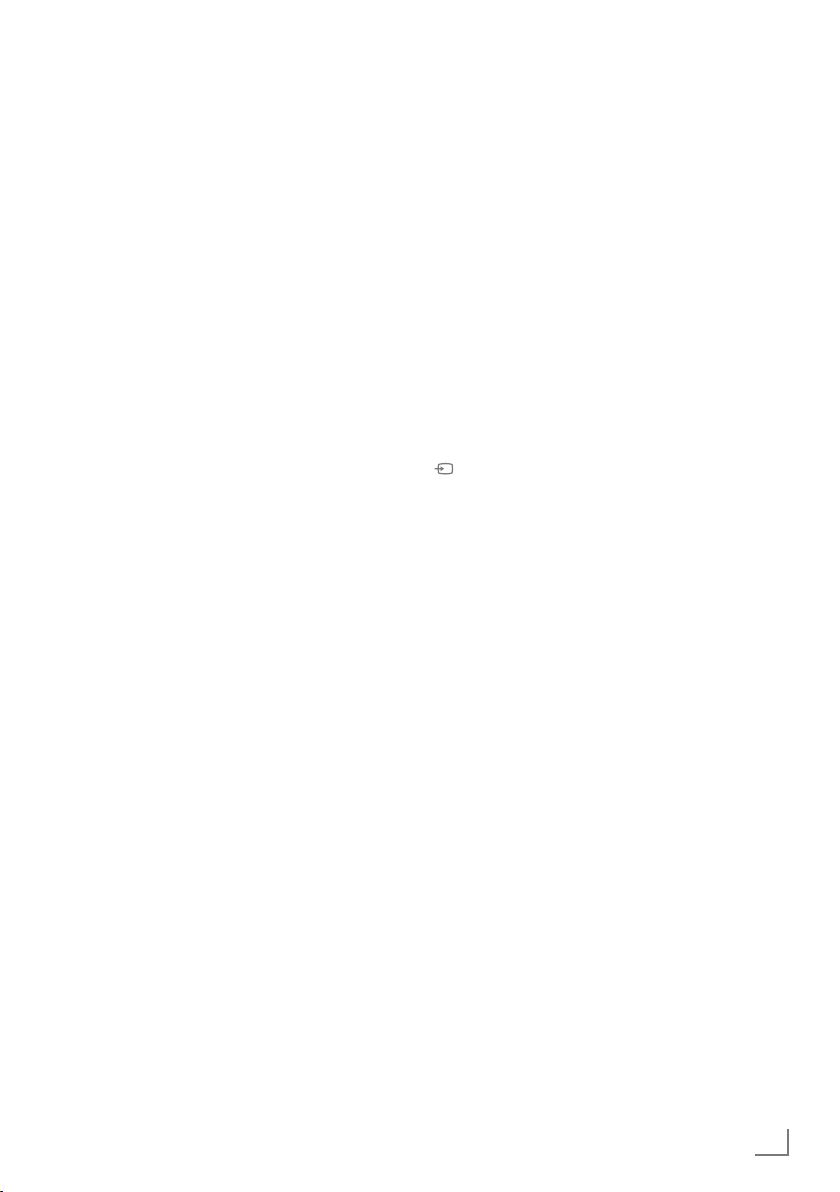
OVERVIEW
------------------------------------------------------------------------------------------------------------------------------------
PC Audio Socket for audio
input for a PC.
PC-IN VGA socket, video input
for PC.
ANT IN Antenna socket for a DVB-T,
DVB-C and analogue
antenna.
HDMI2 HDMI socket,
audio/video input.
HDMI3 HDMI socket,
audio/video input.
HDMI4 HDMI socket,
audio/video input.
USB HDD USB socket for external
data media without a power
supply of their own and
PVR function.
U Headphone jack (3.5 mm
jack plug).
S-VHS Video socket for
S-Video camcorder.
Video Video socket for
camcorder.
L R Audio socket for
camcorder.
HDMI1 HDMI socket,
audio/video input.
USB USB socket for external
data media and
PVR function.
CI Common Interface Slot.
Controls on the television set
8/I Switches the television on and
back into standby mode.
The only way to disconnect the
television from the mains supply
is to pull the plug.
V– V+ Adjusts the volume;
selects menu functions.
MENU Opens the menu.
Select a menu option with
»P+« or »P–«.
Activate the function with
»V+« or »V–«.
Confirm the function with
»V+« or »V–«.
Press »MENU« to quit the menu.
Opens the pre-selection for
AV channels.
In the menu, press »P+« or »P–«
to select and press »V+« or »V–«
to confirm.
P– P+ Switches the television on from
standby;
selects channels in steps;
selects function in the menu.
ENGLISH
11
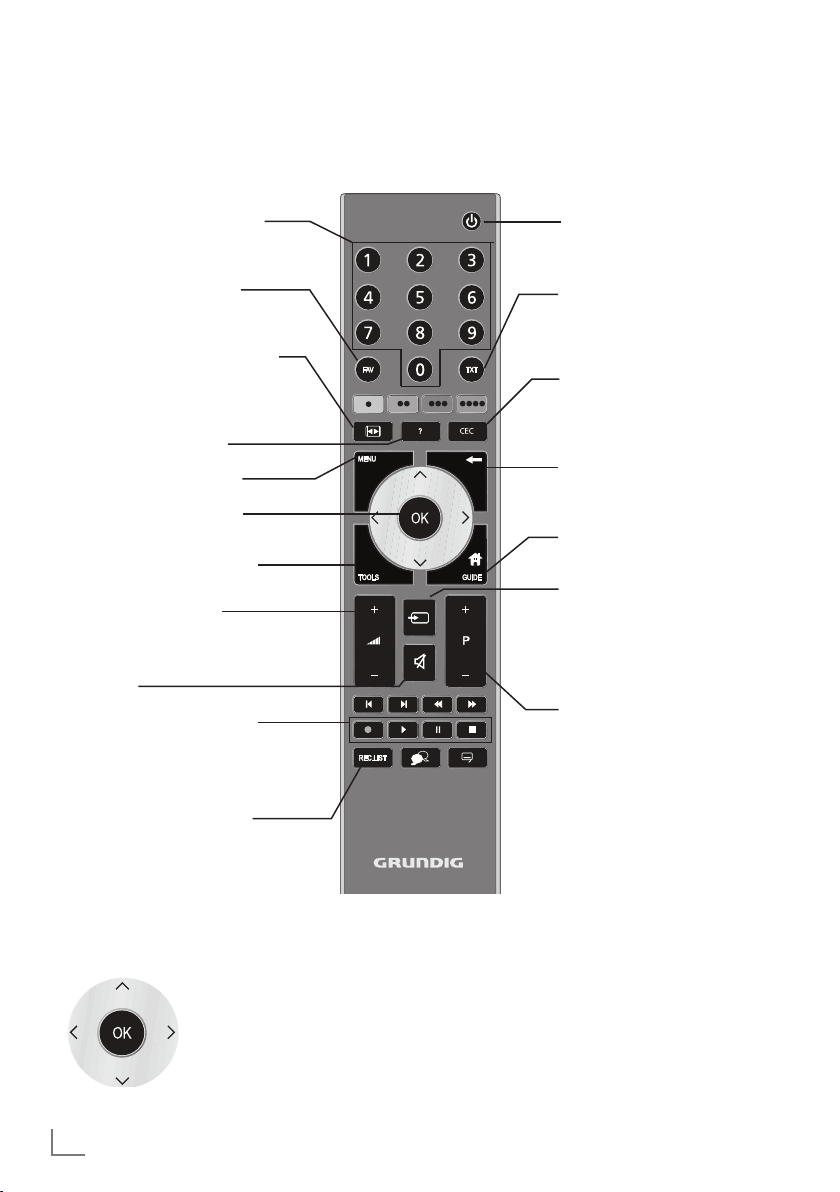
OVERVIEW
------------------------------------------------------------------------------------------------------------------------------------
The remote control – Main functions
Switches on from standby;
Selects channel – directly
Selects the channel list
(»All«, »FAV 1« to »FAV 4«).
Opens the selection menu to
change picture formats.
Then select with »
and press
Displays information.
Opens the main menu
Opens the channel list.
Opens the TOOLS menu.
Adjusts the volume.
Muting
Record, play, pause and
stop (only digital television
channels - to/from external
USB device).
»OK«
« or »>«
<
to confirm.
Switches on and off
(Standby).
Switches between
teletext and TV mode.
Opens the »HDMI CEC Device List«.
Zapping function;
switches back one menu
level in the menus.
Opens the electronic
TV guide.
Opens menu for AV channels
and USB input.
Then select using »
»
« or »Λ« and press
>
to confirm.
Switches on from standby;
Selects channel – in steps.
V
«, »<«,
»OK«
Opens the »PRnP« menu.
Navigation in the menus
Moves the cursor up
and down in the menus.
Moves the cursor to the left and
right in the menus.
Activates various functions and
save functions/settings.
12
ENGLISH
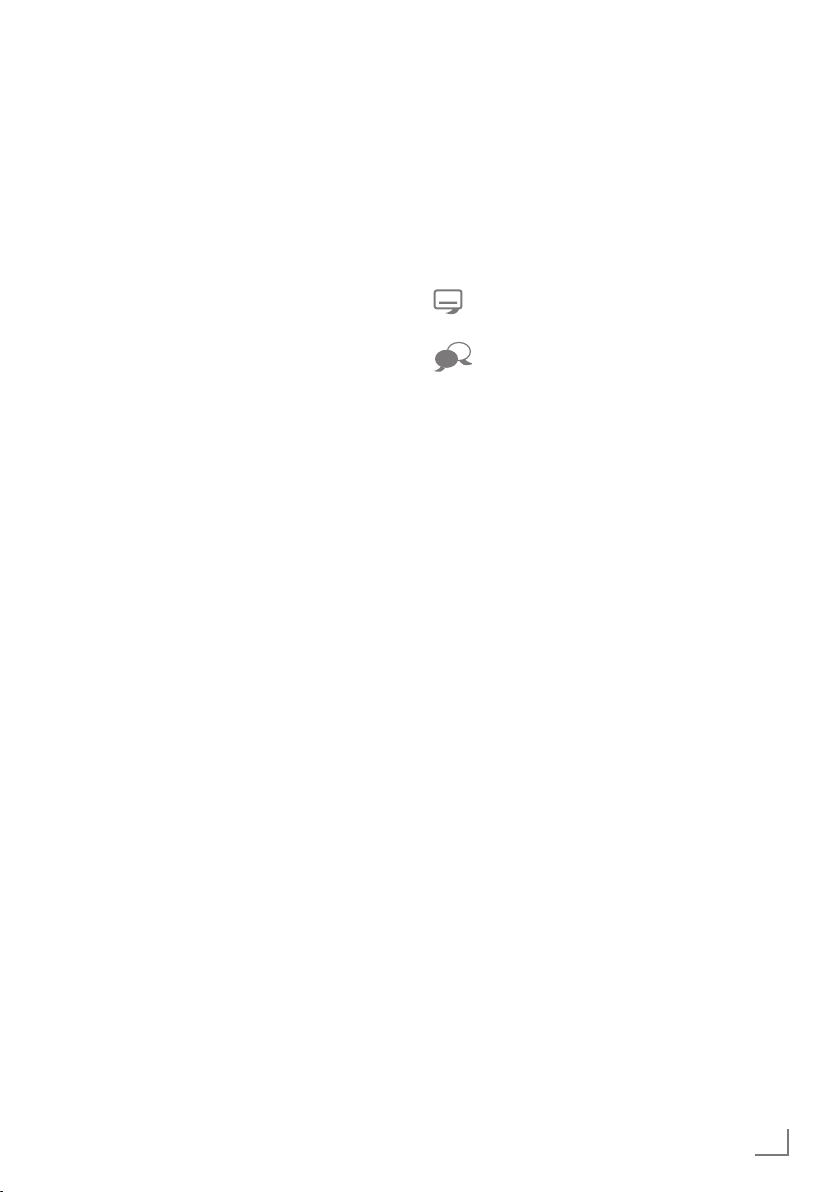
OVERVIEW
------------------------------------------------------------------------------------------------------------------------------------
The remote control –
All functions
»«
»« (green) Selects/activates various functions
»
»
8 Starts playing a programme from
Selects pages in teletext.
(red)
« (yellow) in the menus.
« (blue)
Starts the recording (
television channels
is made on an external data medium).
an external data medium;
Repeats a recorded programme.
only for digital
, the recording
3
Stops scrolling through pages in
4
Reveals answers in teletext;
teletext;
Starts a fast reverse search in the
file browser.
Starts a fast forward search in the
file browser.
Selects different subtitles
(only for digital television channels)
Selects different audio languages
(only for digital television channels)
! Freeze frame, if no external data
7 Ends playback of a programme
5 Switches to double character size
6 Refreshes a teletext page;
medium is connected;
Playback pause;
Time shift mode (only for digital
television channels and when
an external data medium is connected).
from an external data medium;
Ends a recording or
playback in time shift mode.
Splits the screen in teletext.
in teletext;
Selects the next title/next picture in
the file browser.
Selects the previous track/previous
picture in the file browser.
ENGLISH
13
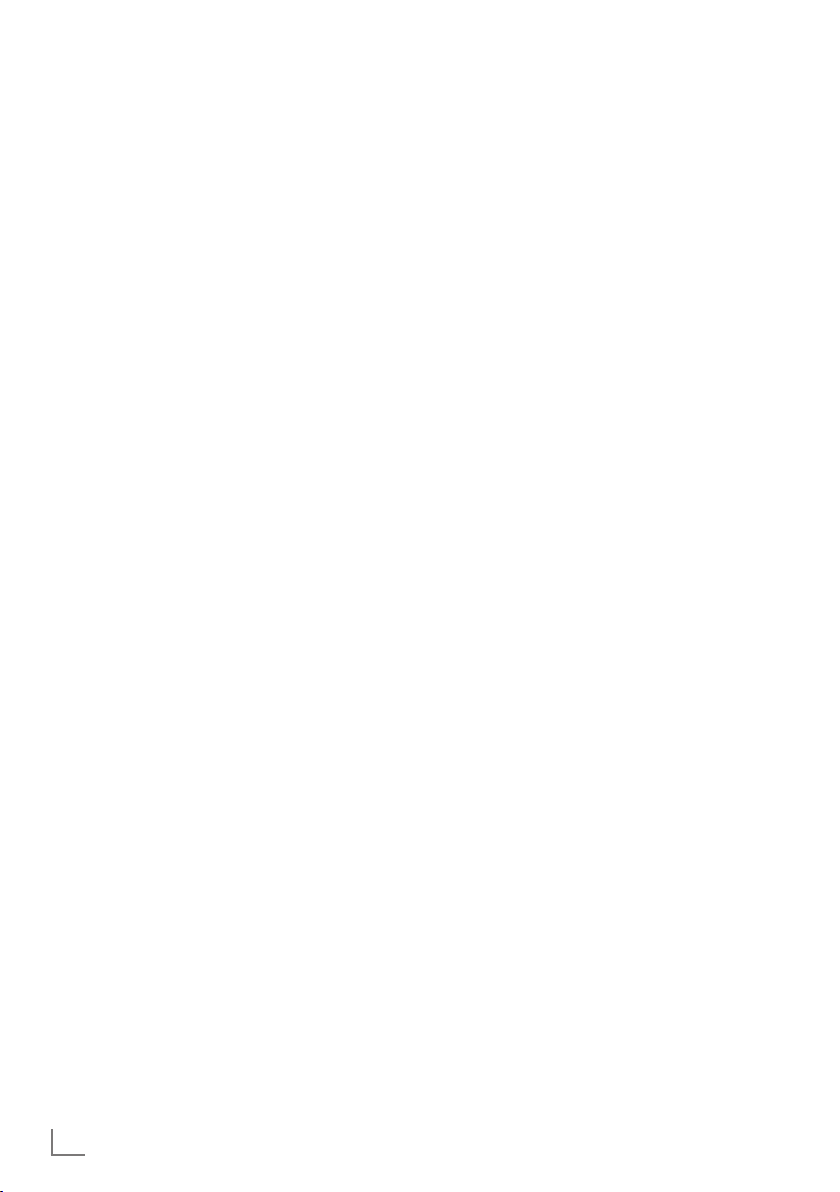
SETTINGS
-----------------------------------------------------------------------------------------------------------------------------------------
Initial set-up and tuning
television channels
The television set is equipped with automatic
channel search, which searches for satellite channels (DVB-S), terrestrial channels (DVB-T), cable
channels (DVB-C) and analogue channels.
You start the search and can then copy the television channels into four favourite lists and sort
them there into your order of preference.
For DVB-S channels there are 6000 presets
available, for DVB-T and DVB-C channels 1000
presets, and 100 presets for analogue channels.
The various settings
Depending on the type of antenna connected,
you can decide which channels you would like
the television to search for.
7
Tunes digital television channels from the satellite, from page 15.
You have two options for this search:
–
the basic installation which presets a standard selection, e.g. the satellite Astra 19.2°
East; you need only start the search;
–
the professional installation, which allows
you to make all required settings and set parameters for your receiver system.
7
Tunes digital terrestrial television channels, on
page 17.
7
Tunes digital television channels from the
cable provider, on page 17.
7
Tunes analogue television channels, in the
chapter “Special functions”, starting on
page 56.
7
Further settings for digital television channels
after the initial set-up can also be found in
the chapter “Special functions”, starting on
page 51.
Note:
7
Make the language and country selection for
all types, then continue reading the respective
chapter.
Selecting language, country and
operating mode
1 Switch on the television set from standby with
»
8«, »1…0« or »P+« or »P-«.
–
During initial set-up, the »Installation Guide«
will be displayed.
Help:
7
If this menu is not displayed, restore the
television set to its default settings (see
page 42).
2 Select the menu language with »
»
V
« or »Λ« and press »OK« to confirm.
3 Select the mode with »
»OK« to confirm.
« or »>« and press
<
– The settings used in »Home Mode« help to
save energy.
–
Alternatively, the menu item »Shop Mode«
can be selected which the retailer can use
for demonstrating the device functions.
Note:
7
End the »Shop Mode« by restoring the televi-
sion set to its default settings (see page 42).
4 Select the country in which the television set
is operated with »
press »OK« to confirm.
«, »>«, »V« or »Λ« and
<
– The »Source Setup« menu appears with the
»Connection Type« line marked.
Note:
7
You can find a description of how to tune
the television channel of your choice – depending on the antenna connected – in the
following chapters.
«, »>«,
<
14
ENGLISH

SETTINGS
-----------------------------------------------------------------------------------------------------------------------------------------
Tuning the television channels
from satellite (DVB-S)
You have two options for tuning digital satellite
channels.
A The easy installation,
which pre-configures all antenna settings for
the satellite channels on Astra 19.2° East.
B The advanced installation
can be used if you wish to receive satellite
channels from various satellites. To do so,
you must make the antenna settings (Satellite, LNB Power, LNB Type, DISEqC Mode,
LNB Selection) for the satellites chosen.
Easy installation
1 In the »Source Setup« menu, in the »Connec-
tion Type« line, select the option »Satellite«
with »
« or »>«.
<
2 Select the line »Easy Installation« with »
or »
Λ
« and press »OK« to confirm.
– Other menu options will be displayed,
the satellite Astra 19.2° East is preset.
3 Start the scan with »« (green).
– The »Search results« menu appears, and
the scan for TV channels begins.
– Depending on the number of television
channels received, this can easily take a
few minutes.
– The scan is complete as soon as the »PRO-
GRAM TABLE« appears.
Note:
7
You can abort the scan by pressing
»MENU«.
V
Advanced installation
1 In the »Source Setup« menu, in the »Connec-
tion Type« line, select the option »Satellite«
with »
« or »>«.
<
2 Select the line »Advanced Installation« with
»
V
« or »Λ« and press »OK« to confirm.
– The menu appears.
INSTALLATION
ANTENNA SETTINGS
Satellite
Transponder
LNB Power
LNB Type
22 kHz
DISEqC Mode
«
LNB Selection
Quality
Signal strength
Exit
Back
3 Select the line »Satellite« with »
and press »OK« to confirm.
– The »SELECT SATELLITE« menu appears.
Select the satellites with »
»
« and press »OK« to confirm.
>
Note:
7
The setting in the line »Transponder« is not
required for this automatic scan.
4 Select the line »LNB Power« with »
»
Λ
«.
Depending on the type of LNB, set the LNB
power supply to »13/18 V« or »14/19 V«
with »
« or »>«.
<
5 Select the line »LNB Type« with »
and press »OK« to confirm.
Select the type of LNB installed with »
or »
«.
>
Save the selection with
the action with
»« (red)
ASTRA 2A°,E
10714 MHZ H
Universal
Auto
Low Normal Good
Auto Tuning
Manual Tuning
V
«, »Λ«, »<« or
»« (green)
.
20.09.2010
Off
Off
1/4
V
« or »Λ«
V
V
« or »Λ«
or abort
15:46
« or
«
<
ENGLISH
15

SETTINGS
-----------------------------------------------------------------------------------------------------------------------------------------
6 Select the line »DISEqC Mode« with »V«
or »
Λ
«.
Select »DiSEqC 1.0« or »DiSEqC 1.1« in
accordance with the existing antenna system
with »
« or »>«.
– DiSEqC 1.0 allows up to four satellites to
<
be received simultaneously.
– DiSEqC 1.1 allows up to 16 satellites to be
received simultaneously.
7 Select the line »LNB Selection« with »
»
Λ
«.
V
« or
Select the setting for the respective satellites
with »
« or »>«.
<
8 Once the settings for the satellite have been
made, switch to the »AUTOMATIC CHANNEL SEARCH« menu with »« (red).
Satellite
Radio + TV
Off
20.09.2010
15:46
SOURCE SETUP
AUTOMATIC CHANNEL SEARCH
Connection Type
Select Satellite
Scan Mode
Service Type
Network Search
ASTRA 2A , E
Free + Scramble
11 Start the scan with »« (red).
– The »Results« menu appears, and the scan
for TV channels begins.
– Depending on the number of television
channels received, this can easily take a
few minutes.
– The scan is complete as soon as the »PRO-
GRAM TABLE« appears.
Note:
7
You can abort the scan by pressing
»MENU«.
12 Press »MENU« to end the setting.
Note:
7
If other television channels are to be tuned
from a second satellite, proceed as follows:
Open the menu with »MENU«, select the
V
line »SOURCE SETUP« with »
« or »Λ«
and press »OK« to confirm. Then select the
»Automatic Channel Search« with »
»
Λ
« and press »OK« to confirm. Confirm
V
« or
the line »Select Satellite« with »OK« and
select the preferred satellite with »
»
« or »>«. Start the scan with »« (red).
<
Continue the adjustment by step 7 of the
V
«, »Λ«,
chapter.
Exit
Back
Start Search
9 Select the line »Scan Mode« with »
or »
Λ
Select the scan mode with »
«.
« or »>«
(for unencrypted channels, for encrypted
<
channels only, or for both).
10 Select the line »Service Type« with »
or »
Λ
Use »
«.
« or »>« to select whether you want to
<
search for television channels only (TV), radio
stations only (Radio) or both (Radio + TV).
16
ENGLISH
V
«
V
«
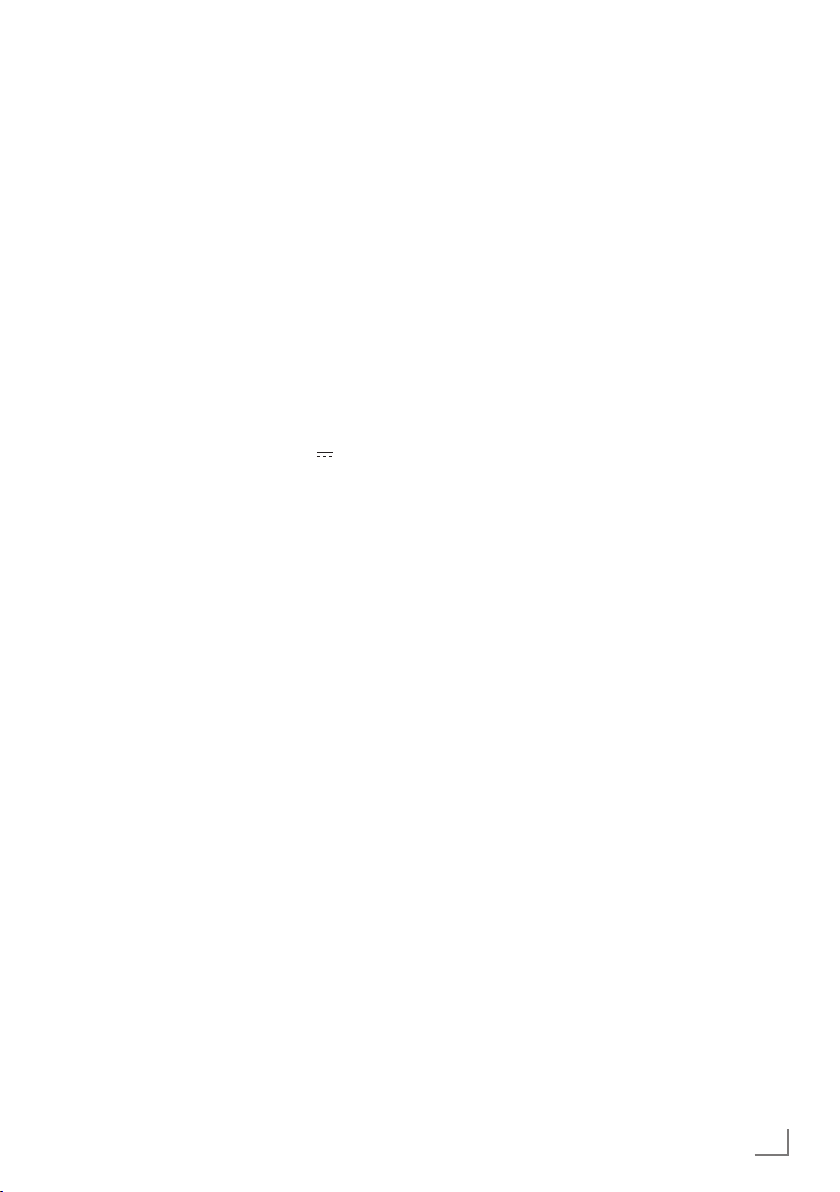
SETTINGS
-----------------------------------------------------------------------------------------------------------------------------------------
Tuning terrestrial television
channels (DVB-T)
1 In the »Source Setup« menu, in the »Connec-
tion Type« line, select the option »Air« with
»
« or »>«.
<
V
2 Select the line »Scan Type« with »
»
Λ
«.
Use »<« or »>« to set the required scan
type:
– »DTV«, scan for digital television channels;
– »ATV«, scan for analogue television
channels;
–
»ATV & DTV«, scan for analogue and
digital television channels.
Caution:
7
The antenna power supply (5V ) may only
be switched on if the antenna is an active
indoor antenna with a signal amplifier and it
is not already supplied with a voltage via a
mains plug (or similar supply). Otherwise
you may cause a short circuit and irreparably damage your antenna.
Select the »Active Antenna Power« with »V«
3
Λ
«.
or »
Switch on the antenna power supply for the
antenna with »<« or »>« (»On«).
4 Start the scan with »« (green).
– The »Search Results« menu appears, and
the search for TV channels begins.
– Depending on the number of television
channels received, this can easily take a
few minutes.
– The scan is complete as soon as the »PRO-
GRAM TABLE« appears.
Note:
7
You can abort the scan by pressing
»MENU«.
5 Press »MENU« to end the setting.
« or
Tuning television channels from
the cable provider (DVB-C)
1 In the »Source Setup« menu, in the »Connec-
tion Type« line, select the option »Cable«
with »
« or »>«.
<
2 Select the line »Scan Type« with »
»Λ«.
Use »<« or »>« to set the required scan
type:
– »DTV«, scan for digital television channels;
– »ATV«, scan for analogue television
channels;
–
»ATV & DTV«, scan for analogue and
digital television channels.
3 Select the »Scan Type« with »V« or »Λ«. Se-
lect the preferred option (»Quick« or »Full«)
with »<« or »>«.
– The search function »
channels according to the information provided by your cable provider in the transmission signal.
– If the option »Full« is selected, the entire
frequency range will be scanned. The
search can take a long time with this option. This option is recommended if your
cable provider does not support the scan
type »Quick«.
Note:
7
You can accelerate the search. To do this,
you need information about the frequency
and
network ID. You are usually able to get
this data from your cable operator or find it
in forums on the Internet.
4 Start the scan with »« (green).
The »Search Results« menu appears, and
–
the search for TV channels begins.
– Depending on the number of television
channels received, this can easily take a
few minutes.
– The scan is complete as soon as the »PRO-
GRAM TABLE« appears.
Note:
7
You can abort the scan by pressing
»MENU«.
5 Press »MENU« to end the setting.
Quick
« sets up the
V
« or
ENGLISH
17

SETTINGS
-----------------------------------------------------------------------------------------------------------------------------------------
Changing the program table for
the digital channels
Channels which are found using the scan are
saved in the »PROGRAM TABLE«.
You can delete channels which are not required
from the programe table, and lock individual
channels (Parental control).
You can also add channels to the favourites list;
in addition, you can change the order of channels within the favourites list.
With »« (green) you can display the channels
which belong to one network.
Switch to the next page in the programe table
with »P+« and to the previous page with »P-«.
With »
MANAGEMENT« within the programe table.
« (yellow) you can open the »LIST
INSTALLATION
PROGRAM TABLE
1 Das Erste
1 Das Erste
DTV
6 24
DTV
2 ZDF
DTV
7 HD Sport
DTV
DTV
DTV
Selecting channel lists
1 Open the menu with »MENU«.
2 Select the »SOURCE SETUP« menu with »
or »
Λ
– The »SOURCE SETUP« menu appears.
3 Select the line »Programe Table« with »
3 SAT1
8 HD Test
« and press »OK« to confirm.
or »
Λ
« and press »OK« to confirm.
– The menu »PROGRAM TABLE« appears.
Important:
7
Programe table and favourites lists are
saved separately according to the different
input sources (satellite, cable, air).
7
When opening the programme table, the
respective channel list for the current input
signal appears.
Network ALL
4 N24
DTV
9 3sat
DTV
5 SAT3
DTV
10 RTL
DTV
V
«
V
«
18
11 HD 1
DTV
16 TV Sport
DTV
ENGLISH
12 Life
DTV
17 Sat.8
DTV
Edit Manage lists Network Sorting
Exit
Back
13 Film
DTV
18 SKY
DTV
Select favourites
14 Promo
DTV
19 TV6
DTV
15 Sport1
DTV
20 TV5
DTV
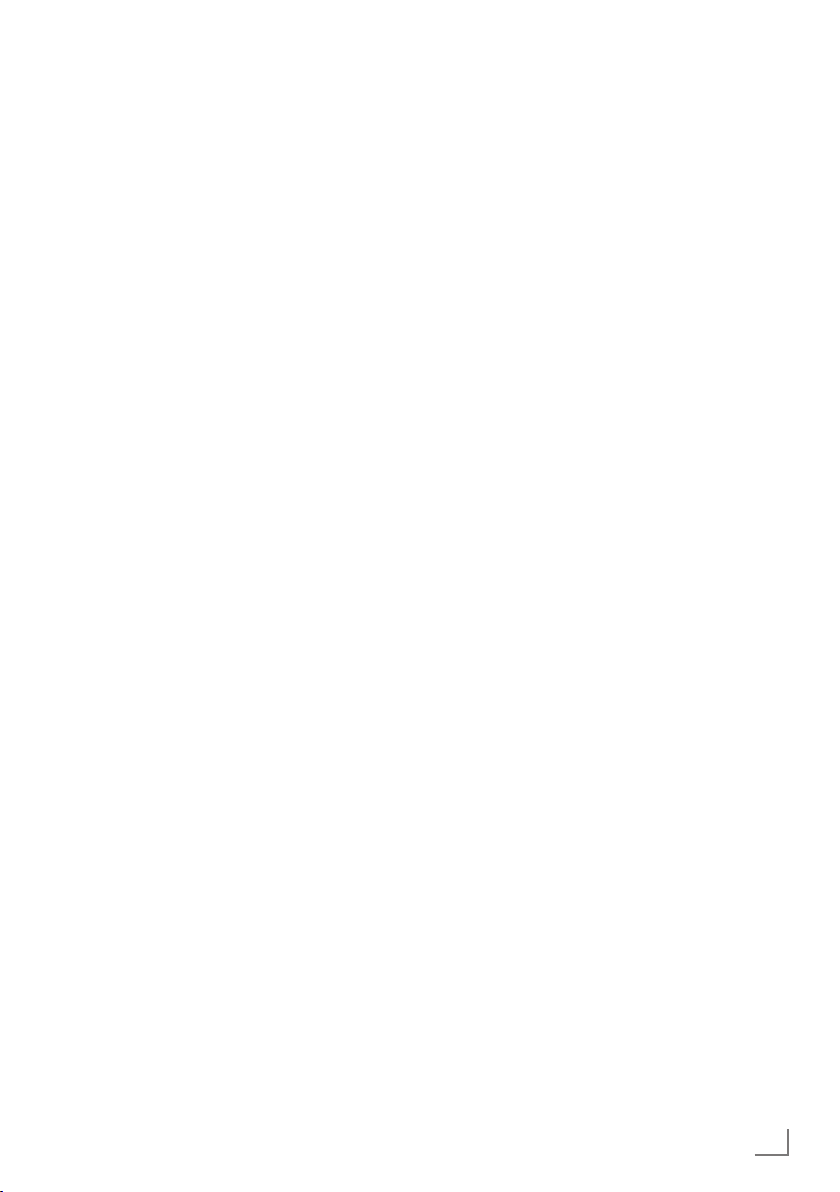
SETTINGS
-----------------------------------------------------------------------------------------------------------------------------------------
Creating lists of favourites
You can save your favourite channels in up to
four favourites lists (FAV 1 to FAV 4).
Notes:
7
Favourites lists must be created separately
for all input sources (satellite, cable and air).
7
You can select the favourites list by pressing
»FAV«.
1 In the »PROGRAM TABLE« menu, switch over
to the list view with »
2 Select the channel of your choice with »
or »
Λ
«.
« (yellow).
V
3 “Push” the channel into the favourites
lists 1 to 4 with »
to confirm.
« or »>« and press »OK«
<
– The position in the favourites list is marked
with »✔«.
– You can enter the same channel in more
than one favourite list.
–
Each favourite list can store up to 255
channels.
Note:
7
Channels can also be deleted from the
favourites lists. Select
deleted with »
V
press »OK« to delete it.
7
When deleting a channel from the favourites
the
channel to be
«, »Λ«, »<« or »>«
and
list, the order within the favourites list will be
updated.
4 Press »MENU« to end the set-up.
Sorting channels in the favourite list
You can change the order of channels in the
favourites list.
1 In the »PROGRAM TABLE« menu, select the
favourites list »1« to »4«.
2 Select the channel which should be moved
3 Move the channel to its new position with
V
«, »Λ«, »<« or »>« and mark it with
with »
»« (red).
V
«, »Λ«, »<« or »>« and press »OK« to
»
confirm.
Notes:
7
Repeat steps 2 and 3 if you would like to
change other channels within the same
favourites list.
7
Repeat steps 1 to 3 if you would like to
change other channels in a different favourites list.
4 Exit the current favourites list with »
(blue).
– The entire programe table will appear
again.
«
Deleting channels
1
In the
»PROGRAM TABLE«
menu, select the
television channel to be deleted with
»
Λ
«, »<« or »>«
and press
»« (red)
firm.
2 Delete the current channel with »
delete all channels with »
« (blue).
3 Confirm the deletion process with »«
(green).
4 Quit the deletion process with »<«.
Skipping channels
You can mark television channels which should
be skipped when selecting with »
It is still possible to select them using the number
buttons.
1 In the »PROGRAM TABLE« menu, switch over
to the list view with »
2 Select the preferred channel with »
or »
Λ
«.
3 Select the column »Skip« with »
and use »OK« to mark the channel.
– The channel is marked by »✔«.
Note:
7
Channels can also be reactivated. Select the
channel with »
V
« or »Λ«, then select the
column »Skip« and reactivate the channel
with »OK«.
Λ
« (yellow).
»V«,
to con-
« (yellow);
« or »V«.
V
« or »>«
<
«
«
ENGLISH
19
