Page 1
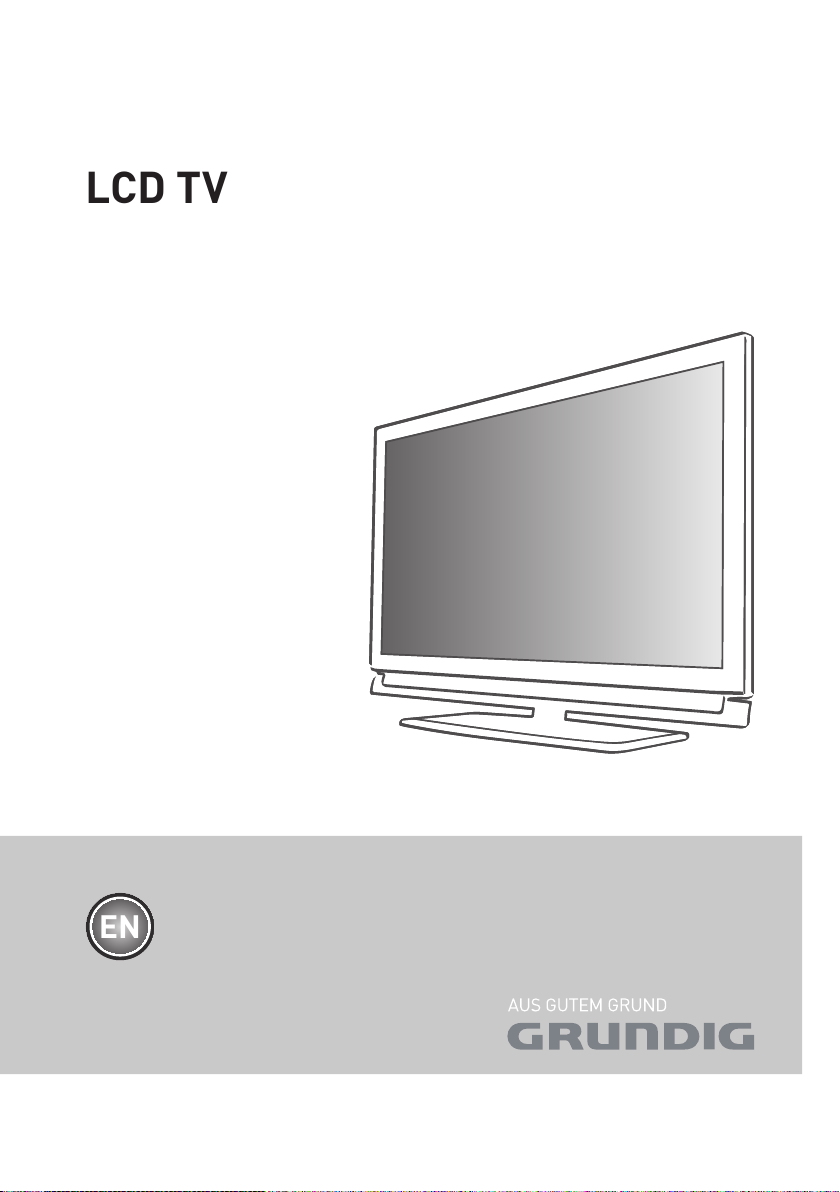
LCD TV
EN
Page 2

ENGLISH
2
CONTENTS
-------------------------------------------------------------------------------------------------------------------------------------
4 SETUP AND SAFETY
6 GENERAL INFORMATION
6 Special features of your television set
7 Receiving digital channels
7 Important notes on environmental
protection
8 CONNECTION AND PREPARATION
8 Connecting the antenna and power cord
9 Inserting batteries into the remote control
10 OVERVIEW
10 Connections on the television set
11 Controls on the television set
12 The remote control – Main functions
13 The remote control –
All functions
14 SETTINGS
14 Initial set-up and tuning television
channels
14 Selecting language, country and
operating mode
15 Tuning terrestrial television channels
(DVB-T)
15 Tuning television channels from the cable
provider (DVB-C)
16 Changing the program table for the
digital channels
18 Picture settings
19 Sound settings
21 TELEVISION - OPERATION
21 Basic functions
22 Zoom function
22 Zapping function
22 Electronic TV guide
23 Changing the picture format
24 USB RECORDING
24 Information on recording and playing
television programmes
24 Possible limitations when using an
external data medium
25 Connecting external data media
25 Settings for USB recording
26 ″Pausing” time shift
programmes
27 Recording programmes
28 Presetting programmes to be recorded
29 Playback
30 Deleting programmes in the recording list
31 USB OPERATION
31 File formats
32 Connecting external
data media
33 The file browser
33 Settings in the USB
setup menu
34 Basic playback functions
35 Additional playback
functions
37 TELETEXT OPERATION
37 TOP text or FLOF text mode
37 Additional functions
38 CONVENIENCE FUNCTIONS
38 Opening the SETTINGS menu
38 Language settings
39 Setting the date and time
39 Timer settings
40 Parental control settings
41 Updating software
41 Restoring the television to the default
settings
Page 3
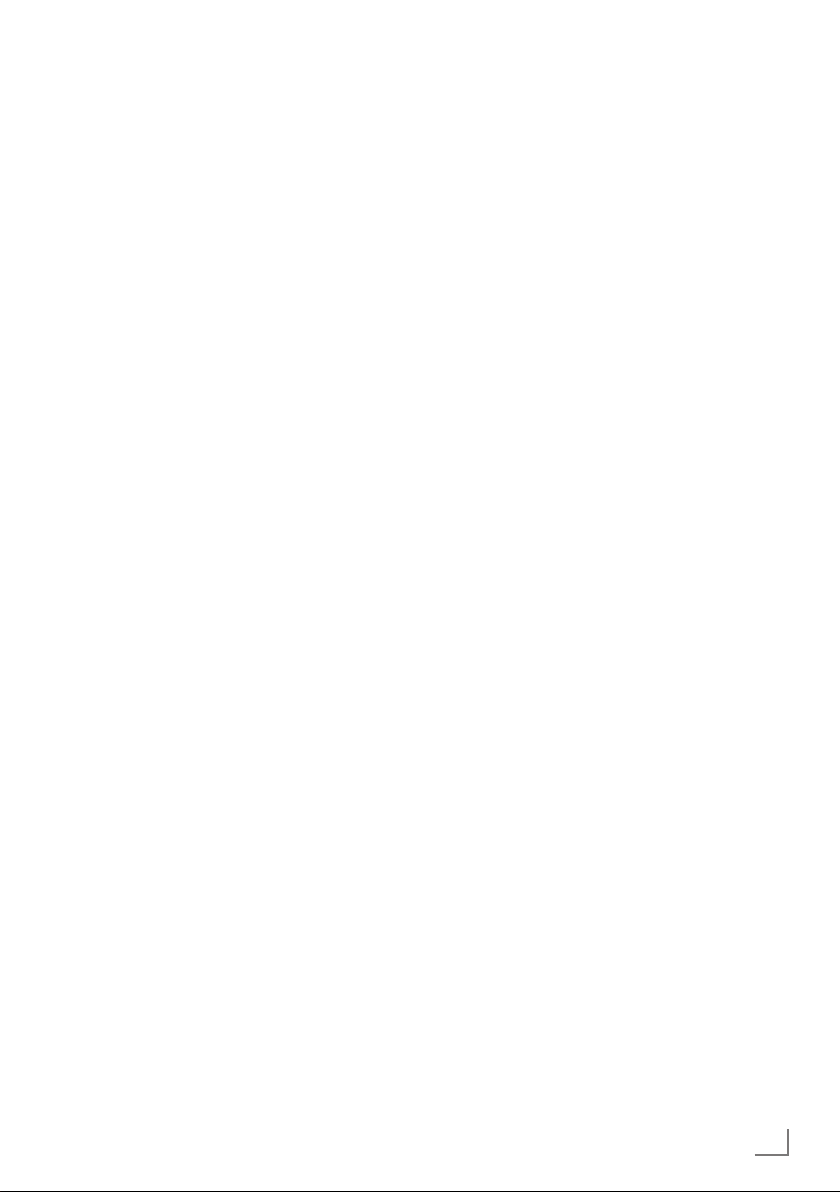
3
ENGLISH
CONTENTS
-------------------------------------------------------------------------------------------------------------------------------------
42 OPERATION USING EXTERNAL
DEVICES
42 DIGI LINK
42 The DIGI LINK functions on your television
43 Device operation
44 High definition HD ready
44 Connection options
45 Connecting external devices
46 Using a DVD player, DVD recorder,
video recorder
or set-top box
46 Headphones
47 Hi-fi system/AV receiver
48 OPERATION AS A PC MONITOR
48 Connecting a PC
48 Selecting presets for the PC
48 Settings for PC mode
49 OPERATION WITH A COMMON
INTERFACE
49 What is a Common Interface?
49 Inserting the CA module
49 Access control for CI module and
smart card
50 SPECIAL SETTINGS
51 Searching for digital terrestrial
TV channels automatically
52 Searching for digital terrestrial
TV channels manually
53 Tuning analogue television channels
54 Changing stored analogue channels
56 INFORMATION
56 Displaying signal information
57 GRUNDIG XXXXXXXXXX
57 Technical data
57 Service information for retailers
57 Environmental note
58 Troubleshooting
59 Additional Information for units sold in the
UK.
Page 4

ENGLISH
4
SETUP AND SAFETY
------------------------------------------------------------------------------------------------------
Please note the following instructions when
setting up the television set:
7
This television is designed to receive and display video and audio signals.
All other uses are expressly prohibited.
7
The ideal viewing distance is five times the
diagonal screen size.
7
Light falling on the screen impairs picture
quality.
7
To ensure the device is always adequately ventilated, make sure there is sufficient space between the television set and nearby furniture.
7
The television is designed for use in dry rooms.
If you do use it outdoors, make sure it is protected from moisture such as rain or splashing
water.
Never expose the television set to moisture.
7
Do not place any vessels such as vases on the
television, as they may spill liquid, thus presenting a safety risk.
7
Place the television on a hard, level surface.
7
Do not place any objects such as newspapers
on the television or put cloth or similar items
under it.
7
Do not place the television close to heating
units or in direct sunlight, as this will impair
cooling.
7
Heat build-up can be dangerous and shortens
the service life of the television. For reasons of
safety, have a repairman remove any dirt in
the television from time to time.
7
Never open the television under any circumstances. Warranty claims are excluded for
damage resulting from improper handling.
7
Make sure the power cord or the power supply unit (if provided) are not damaged.
7
Only operate the television with the power
supply/power cord* provided. (*For products
with an adaptor only.)
7
Thunderstorms are a danger to all electrical
devices. Even when the television is switched
off, it can be damaged by a lightning strike to
the mains or the antenna. Always disconnect
the mains and antenna plugs during a storm.
7
Use a damp, soft cloth to clean the screen.
Do not use water with soap or detergent.
7
Only clean the housing of your television set
with the cloth provided. Do not use water with
soap or detergent.
7
When deciding where to put the device, remember that furniture is often coated with various types of varnish and plastic. Many of these
contain chemicals which can corrode the feet
of the device, leaving marks on the surface of
the furniture which can be difficult or impossible to remove.
7
The screen of your LCD television meets
the highest quality standards and has been
checked for pixel faults.
Despite the great care taken in manufacturing,
technological reasons make it impossible to
completely discount the possibility that some
pixels may be faulty.
Provided they are within the thresholds specified by the DIN norm, pixel faults of this kind
cannot be regarded as a defect as defined by
the warranty.
7
To ensure fires do not occur,
always keep candles and other
open flames away from the device.
Page 5
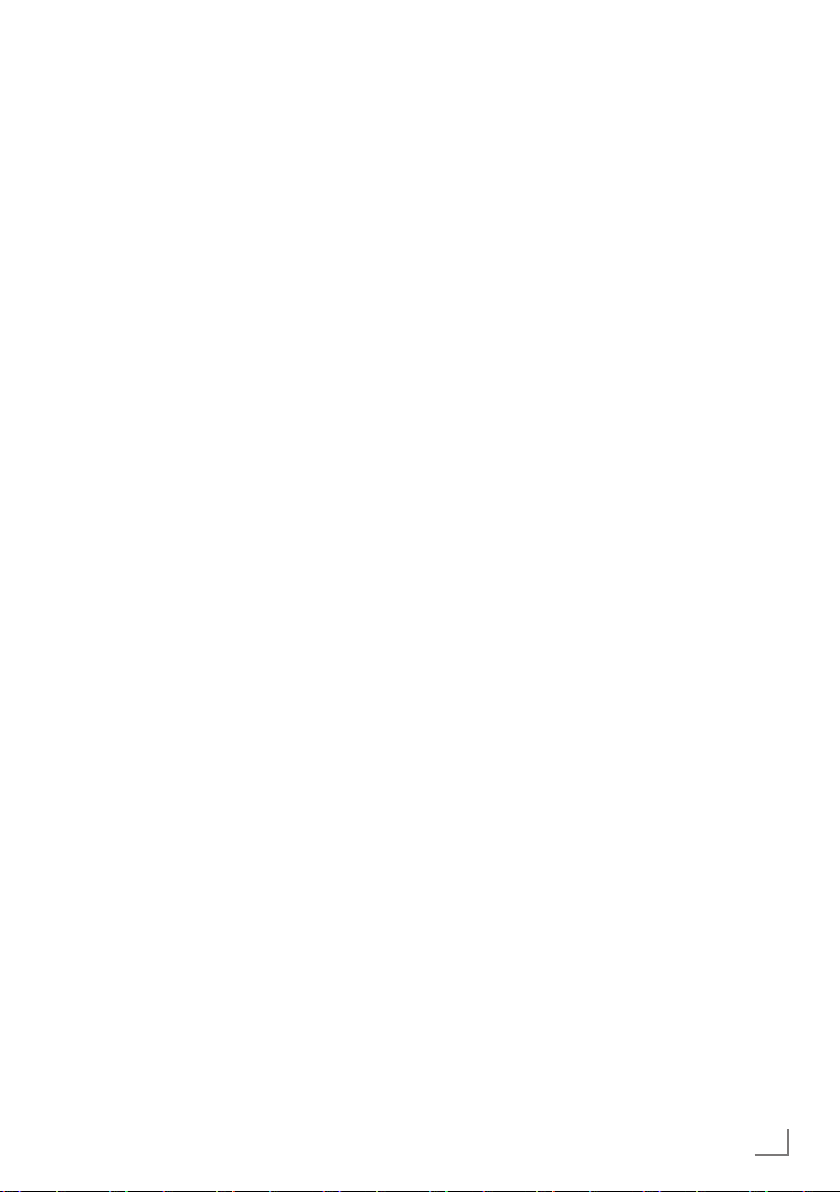
5
ENGLISH
7
Do not connect any other equipment while the
device is switched on. Also switch off other
equipment before connecting it.
7
Do not plug in the power cord of the device
until you have connected the external equipment and the antenna.
7
Make sure the mains plug is freely accessible.
Caution:
7
If you plan on using a wall bracket for your
television, make sure you read the assembly
manual for the wall bracket or have a specialist assemble it.
7
When purchasing the wall bracket, make
sure that all the fastening points on the television are also on the wall bracket and that
they are all used when mounting it.
SETUP AND SAFETY
------------------------------------------------------------------------------------------------------
Page 6
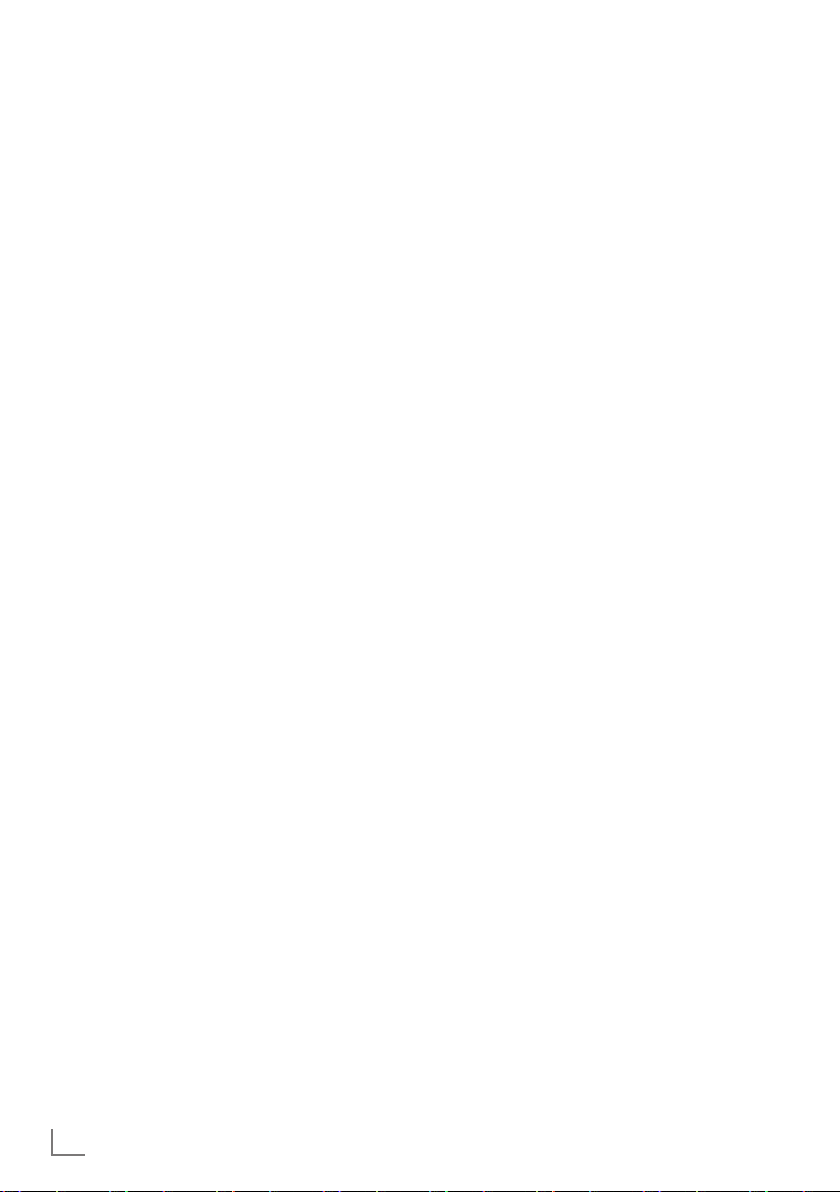
ENGLISH
6
Special features of your
television set
7
You can receive and watch digital TV channels
using your television set (via DVB-T and DVB-C)
– including High Definition programmes (HD).
However, the reception of digital TV channels
in HD is currently limited to a few countries in
Europe.
7
Although this television set complies with the
current DVB-T and DVB-C standards (status:
August 2010), the compatibility with future terrestrial DVB-T and DVB-C cable programmes
cannot be guaranteed.
7
You r television set can receive and process
all analogue and non-encrypted digital
TV channels. The television set is also equipped
with digital and analogue receivers.
7
The electronic TV guide (for digital channels
only) informs you about any schedule changes
at short notice, and provides an overview of
all the broadcasters' schedules for the next few
days. Detailed information on the individual
television programmes are – when provided
by the broadcasting station – are also available in the electronic TV guide.
7
You can connect various data media, such as
an external hard drive, a USB memory stick or
a digital camera, to the USB socket. Using the
file browser, you can then select and play the
file formats of your choice (for example, MP4,
MP3 or JPEG data).
GENERAL INFORMATION
---------------------------------------------------------------------------------
7
Using the time shift function, you can quickly
and easily pause a programme using the remote control and resume it at a later stage.
The programme is recorded in an external
data medium.
7
You can record any digital TV channels you
choose.
The TV channels are converted by the television and saved on an external data medium
which is connected to the USB socket.
The saved programmes can be called up and
played from the archive on the external data
medium at any time.
You can also play a programme from the
archive while recording another.
More information on recording and playing
TV programmes can be found on page 24.
Page 7
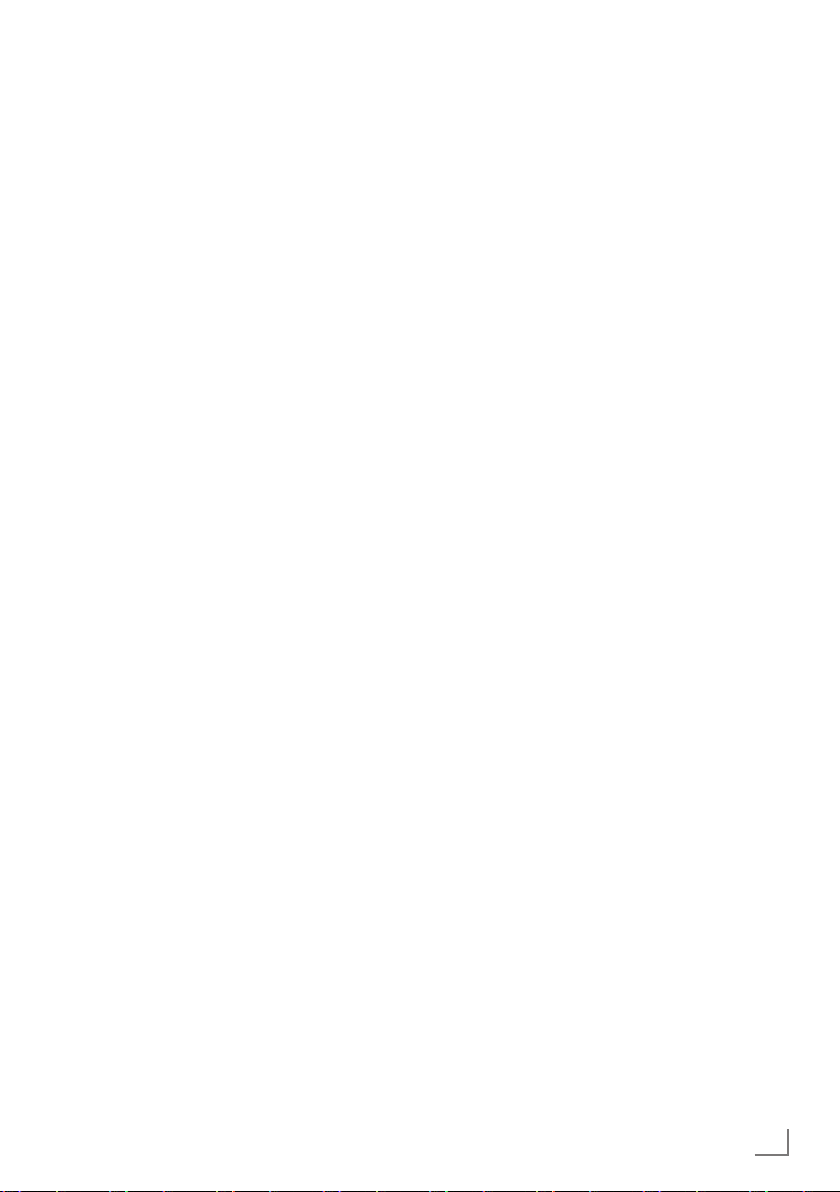
7
ENGLISH
GENERAL INFORMATION
---------------------------------------------------------------------------------
Receiving digital channels
7
You require a digital roof antenna or indoor
antenna (passive or active indoor antenna
with its own power supply) to receive digital
television channels (DVB-T).
7
If you wish to receive digital television channels via your cable system (DVB-C), the antenna cable for your cable operator must be
connected to the television set.
7
Unlike analogue broadcasting, not every
channel has its own transmission frequency.
Instead, several channels are grouped into
what are known as bouquets on a regional or
national level. You can find the current transmission information on teletext from various
broadcasters, or by consulting a current TV
guide or the Internet.
7
Various digital television channels from private
broadcasters are encrypted (DVB-T and DVBC). Watc hing these channels and the recording and playback functions are only possible
with the appropriate CI module and a SmartCard. Ask your specialist dealer.
The range of channels available from the pub-
lic broadcasting institutions (ARD with EinsExtra, EinsFestival or ZDF with ZDF Info and all
third party broadcasters) are not encrypted
and can be received without a SmartCard.
Important notes on
environmental protection
7
The following information will help you to save
resources – and money as well.
7
If you are not using your television set for
several days, you should pull out the mains
plug for environmental and safety reasons.
This way the television does not consume any
electricity.
7
As switching off the television set does not
completely disconnect it from the mains, pull
out the plug to disconnect it from the mains
completely.
7
If the device is equipped with a power switch,
switching it off using this switch will be sufficient. The energy consumed by the television
set is reduced to virtually 0 W.
7
In standby mode, the television set uses very
little energy. However, it may be necessary to
leave the television set in standby mode for certain functions (for example automatic switch-on
and switch-off and for timer functions).
7
The television set uses less energy when the
brightness is reduced.
Page 8
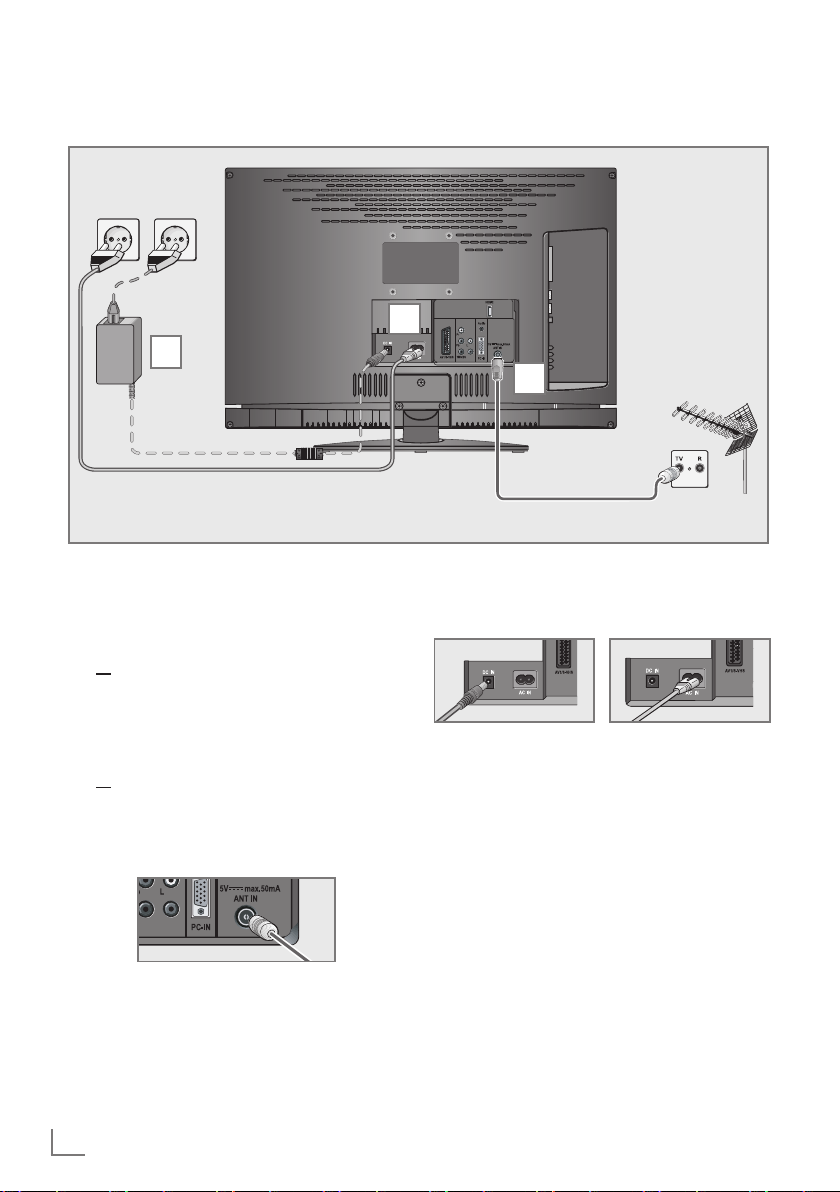
ENGLISH
8
CONNECTION AND PREPARATION
-----------------------------------------------
Connecting the antenna and power cord
1a
To receive terrestrial digital broadcasters
(DVB-T) connect the cable for the rooftop
or indoor antenna (passive or active indoor
antenna with its own power supply) to the antenna socket
»ANT IN« on the television set;
or
1b To receive digital cable channels (DVB-C)
connect the cable for the rooftop antenna
to the antenna socket »ANT IN« on the
television set;
or
1c To receive analogue TV channels, connect
the cable for the rooftop antenna to the antenna socket
»ANT IN« on the television set
2 Plug the power cable to
»AC IN« input or
DC external source input »DC IN« of your
television.
1
3
2
Note:
7
When connecting an indoor antenna you
may have to try it out at different positions
until you get the best reception.
3 Plug the power cord into a wall socket.
Note:
7
Do not plug in the power cord of the device
until you have connected the external equipment and the antenna.
7
Only use the power cord supplied to connect
the television set to a suitable earthed safety
socket.
7
Do not use an adapter plug or extension
lead which does not meet the applicable
safety standards. Do not tamper with the
power cord.
Page 9
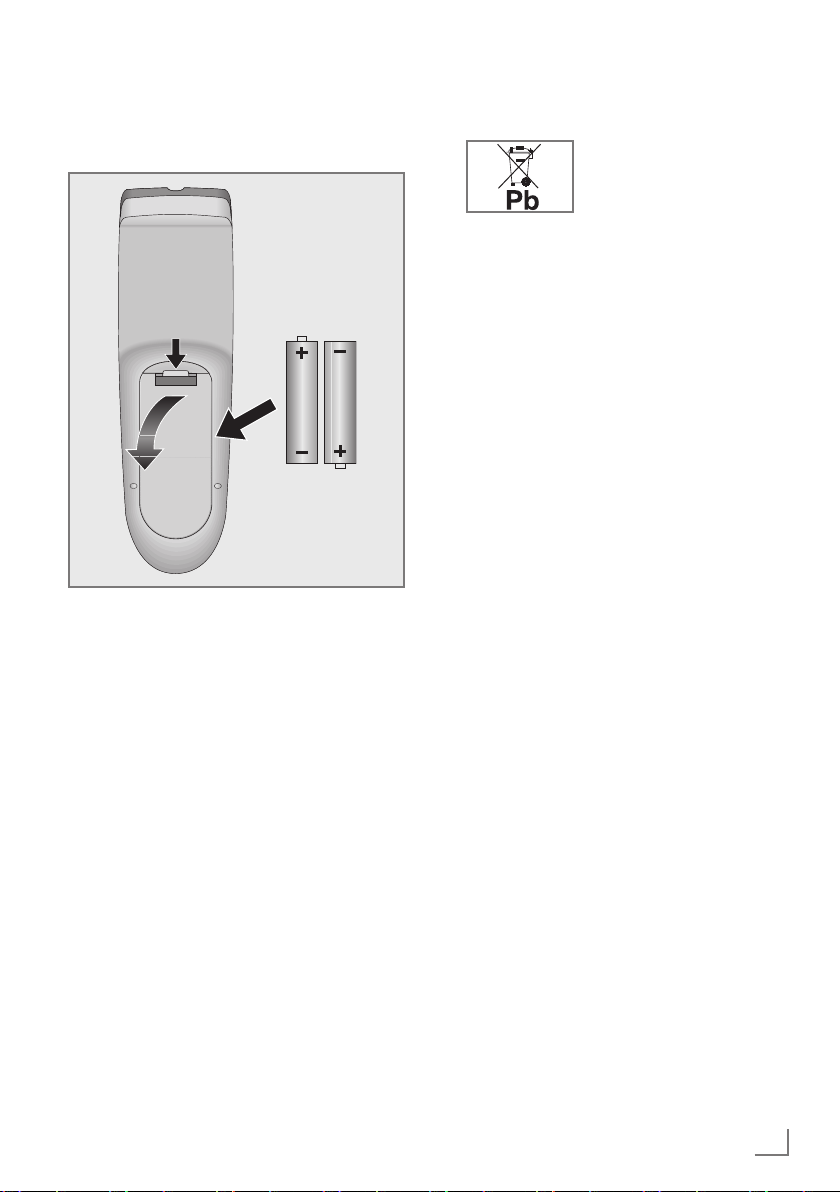
9
ENGLISH
Inserting batteries into the
remote control
CONNECTION AND PREPARATION
-----------------------------------------------
1 Open the battery compartment by removing
the lid.
2
Insert the batteries (2 x 1.5 V micro, for
example R03 or AAA). Observe the polarity marked in the bottom of the battery
compartment.
3 Close the battery compartment.
Note:
7
If the television no longer reacts properly to
remote control commands, the batteries may
be flat. Always remove used batteries.
7
The manufacturer accepts no liability for
damage caused by leaking batteries.
Environmental note
7
This symbol on rechargeable batteries/batteries or
on the packaging indicates
that the rechargeable bat-
tery/battery may not be
disposed of with regular household rubbish.
For certain rechargeable batteries/batteries, this symbol may be supplemented by a
chemical symbol. Symbols for mercury (Hg)
or lead (Pb) are provided if the rechargeable batteries/batteries contain more than
0.0005% mercury or more than 0.004%
lead.
Rechargeable batteries/batteries, including
those which do not contain heavy metal,
may not be disposed of with household
waste. Always dispose of used batteries
in accordance with local environmental
regulations. Make enquiries about the applicable disposal regulations where you live.
Page 10
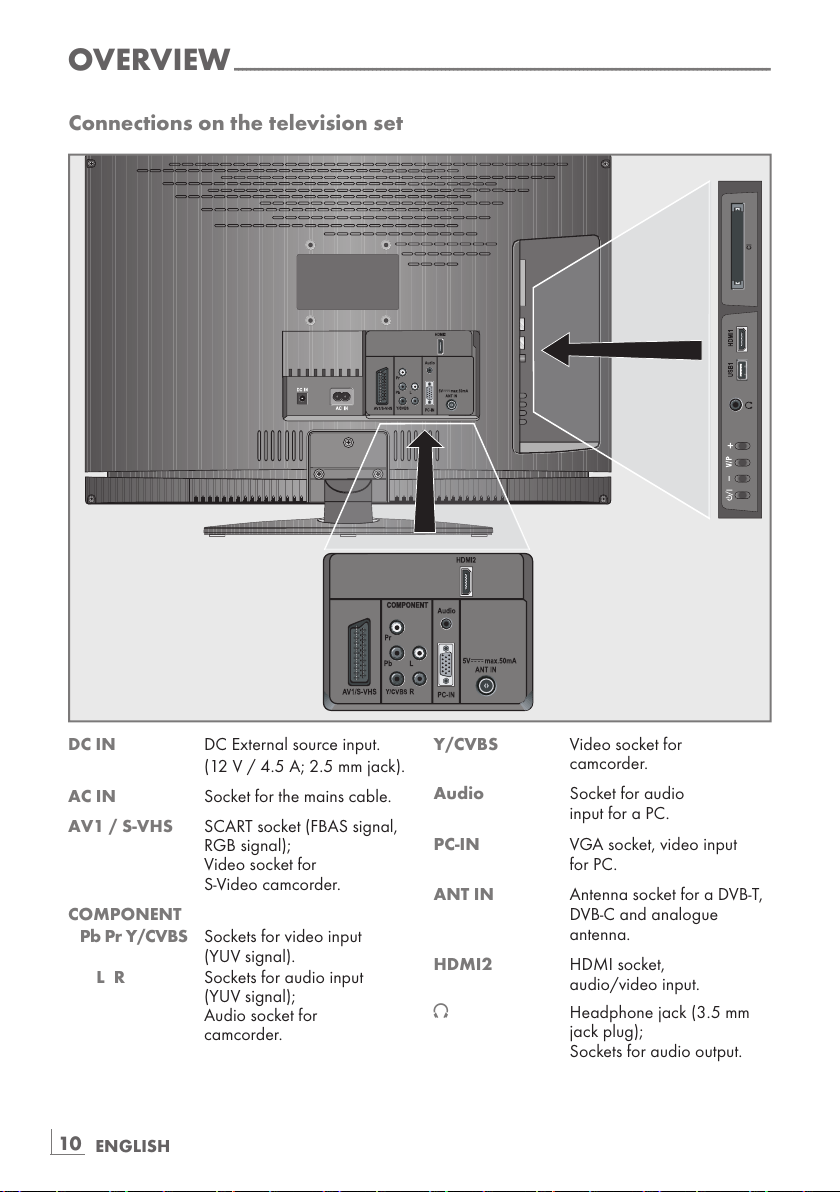
ENGLISH
10
OVERVIEW
------------------------------------------------------------------------------------------------------------------------------------
Connections on the television set
DC IN DC External source input.
(12 V / 4.5 A; 2.5 mm jack).
AC IN Socket for the mains cable.
AV1 / S-VHS SCART socket (FBAS signal,
RGB signal);
Video socket for
S-Video camcorder.
COMPONENT
Pb Pr Y/CVBS Sockets for video input
(YUV signal).
L R Sockets for audio input
(YUV signal);
Audio socket for
camcorder.
Y/CVBS Video socket for
camcorder.
Audio Socket for audio
input for a PC.
PC-IN VGA socket, video input
for PC.
ANT IN Antenna socket for a DVB-T,
DVB-C and analogue
antenna.
HDMI2 HDMI socket,
audio/video input.
U Headphone jack (3.5 mm
jack plug);
Sockets for audio output.
Page 11
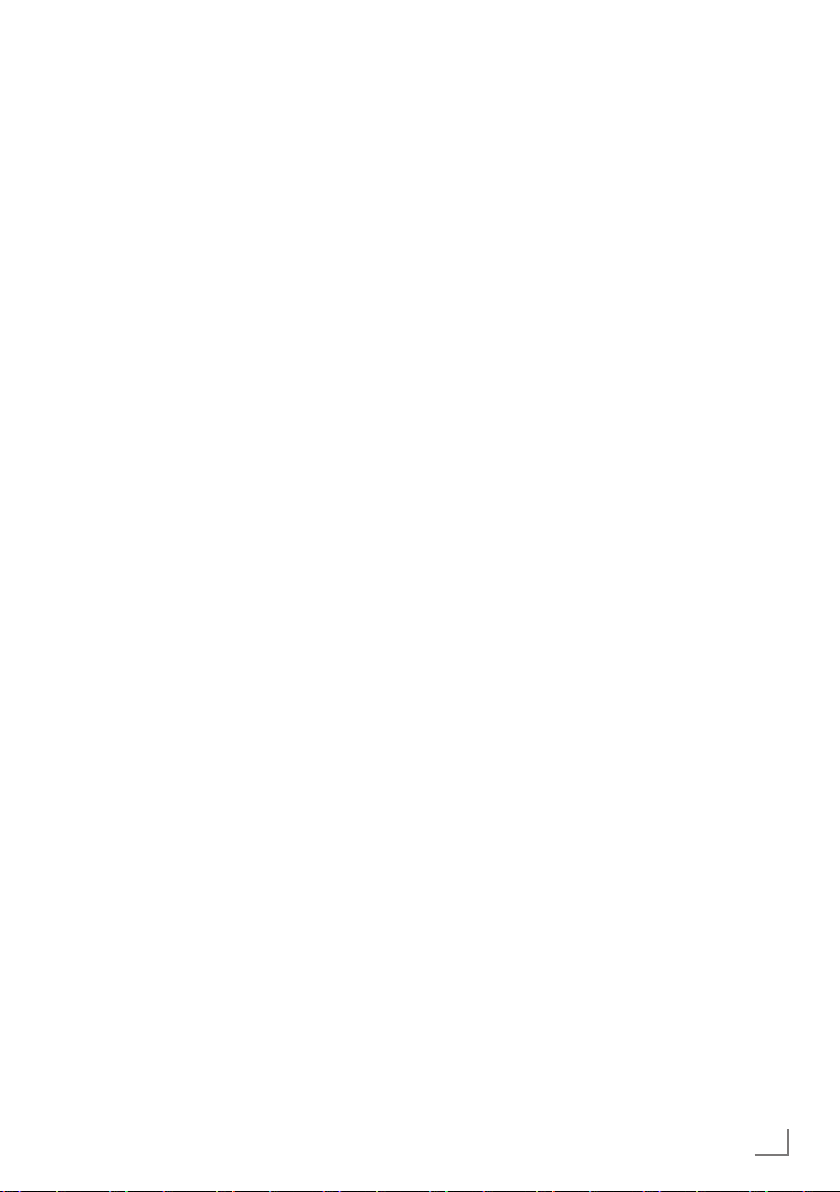
11
ENGLISH
OVERVIEW
------------------------------------------------------------------------------------------------------------------------------------
USB USB socket for external
data media without a power
supply of their own and
PVR function.
HDMI1 HDMI socket,
audio/video input.
CI Common Interface Slot.
Controls on the television set
8/I Switches the television on and
back into standby mode.
+
Adjusts the volume;
Selects channels in steps;
Selects menu functions.
V / P Pre-selection for volume or station.
Switches the television on from
standby.
- Adjusts the volume;
Selects channels in steps;
Selects menu functions.
Page 12
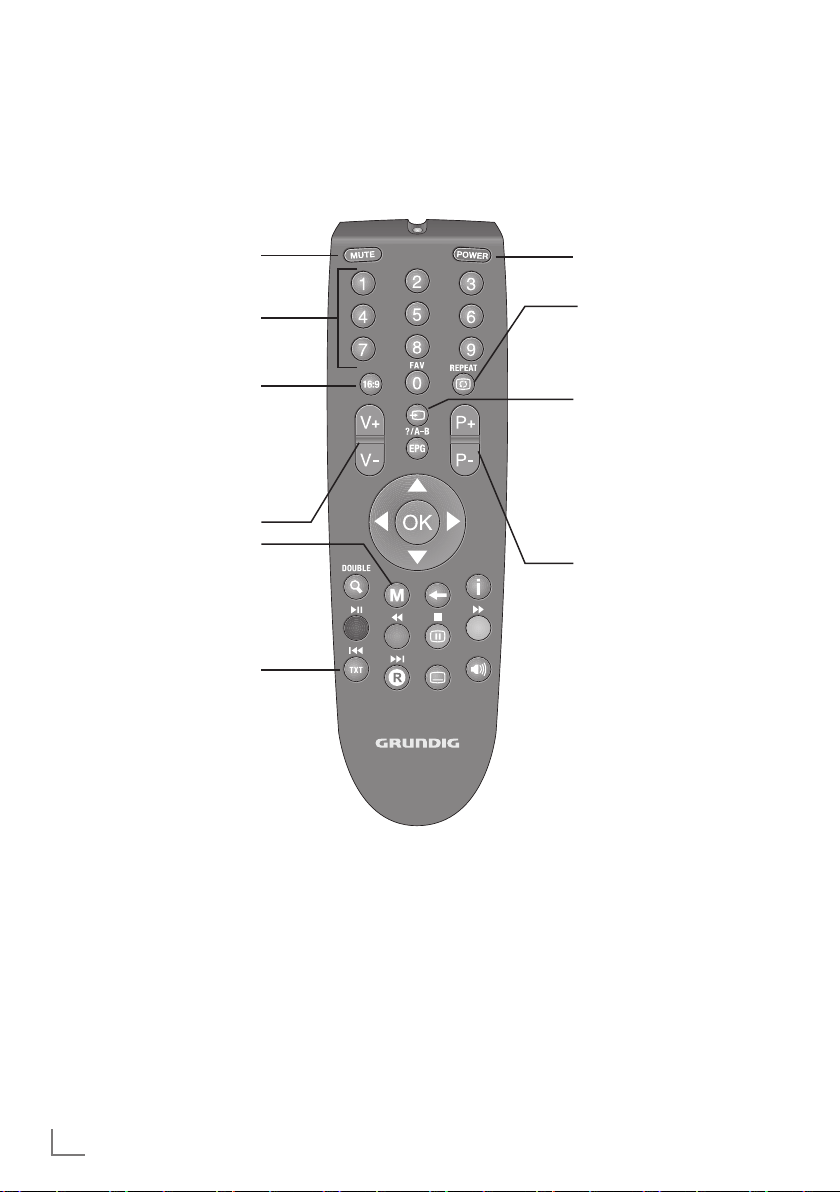
ENGLISH
12
OVERVIEW
------------------------------------------------------------------------------------------------------------------------------------
The remote control – Main functions
Opens the selection menu
to change picture formats.
Then select with
»B« or
»A« and press »OK« to
confirm.
Moving the cursor
C D
Moves the cursor up and down in the
menus.
B A
Moves the cursor to the left and right
in the menus.
OK Opens the channel list;
Activates various functions.
Sound on/off (mute).
Switches the television on
from standby and back.
Into standby mode.
Switch the television on
from standby mode.
Select stations directly.
Zapping function.
Opens the pre-selection
for AV channels and the
USB input. Then select
with
»C«, »D« or »B«,
»A« and confirm using
»OK«.
Switch the television on
from standby mode;
select channels in steps.
Opens the menu.
Adjust the volume.
Switches between teletext
mode
Page 13
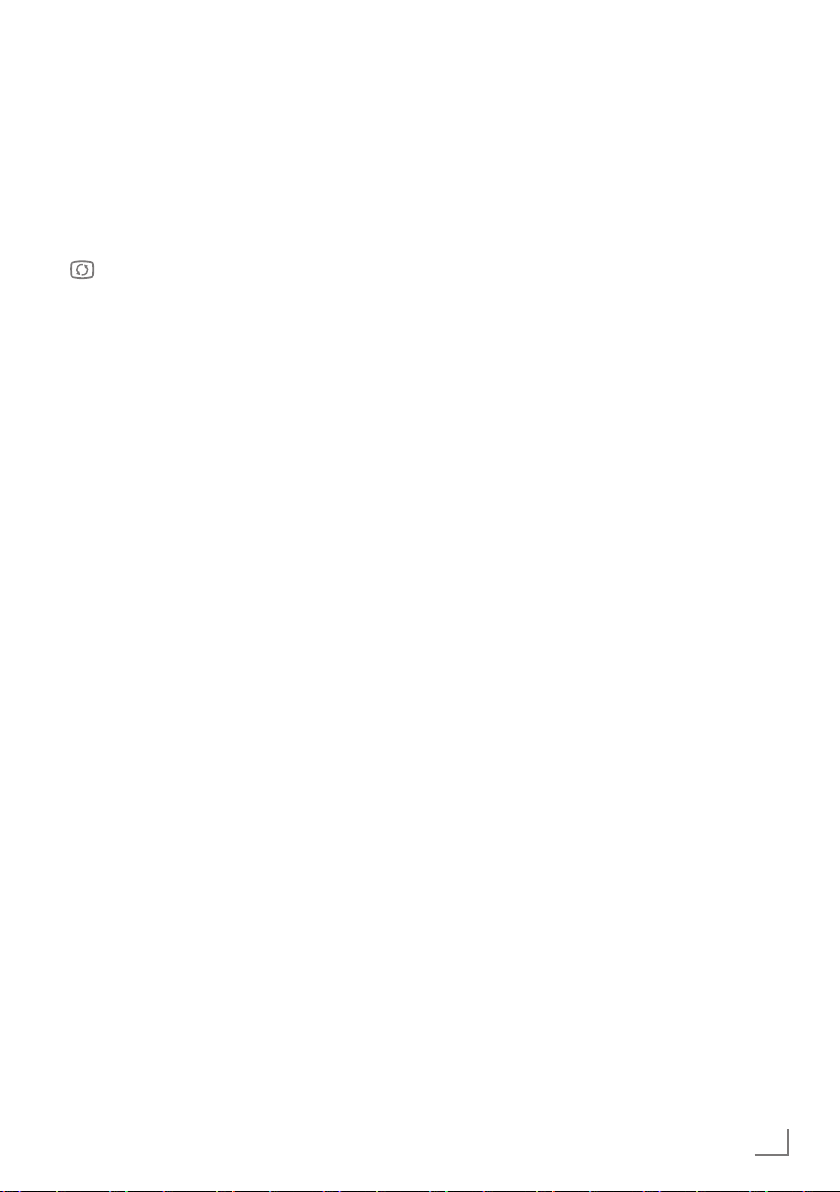
13
ENGLISH
OVERVIEW
------------------------------------------------------------------------------------------------------------------------------------
The remote control –
All functions
16:9 Selects the split screen func-
tion in teletext mode.
0 FAV Opens the channel list fa-
vourites.
REPEAT Selects subpages in teletext
mode;
Selects the repeat function
in the file browser.
EPG/A-B Opens the electronic TV
guide;
Reveals answers in teletext
mode;
Repeats a selection of a
recorded programme.
N"DOUBLE Enlarges the picture;
Switches to double character size in teletext mode.
W Switches back one menu
level.
İ Displays the number and
name of a station as well
as station information.
O(red)
8! Selects a page in teletext
mode;
Activates various functions.
Starts playback in the file
browser and switches to
playback pause;
Start playback in the file
browser;
O (green)
EE Selects a page in teletext
mode;
Activates various functions.
Starts the reverse picture
search in the file browser.
O (yellow)
7 Freeze-frame;
Selects a page in teletext
mode;
Activates various functions.
Ends playback in the file
browser;
Ends recording or playback
in the PVR mode;
Time shift during live signal
(in digital TV operation,
only via external data
media).
O (blue)
W Selects a page in teletext
mode;
Activates various functions.
Starts the forward picture
search in the file browser;
Opens the recorded list.
TXT
X
Selects the next track/
the next picture in the file
browser.
O
Y
Page hold in teletext mode;
Selects the previous track/
the previous picture in the
file browser;
Starts recording (in digital
TV operation, recording
only via external data
media).
J Selects different subtitles (in
digital TV mode).
M Selects different languages
(in digital TV mode);
Refreshes a teletext page;
Page 14
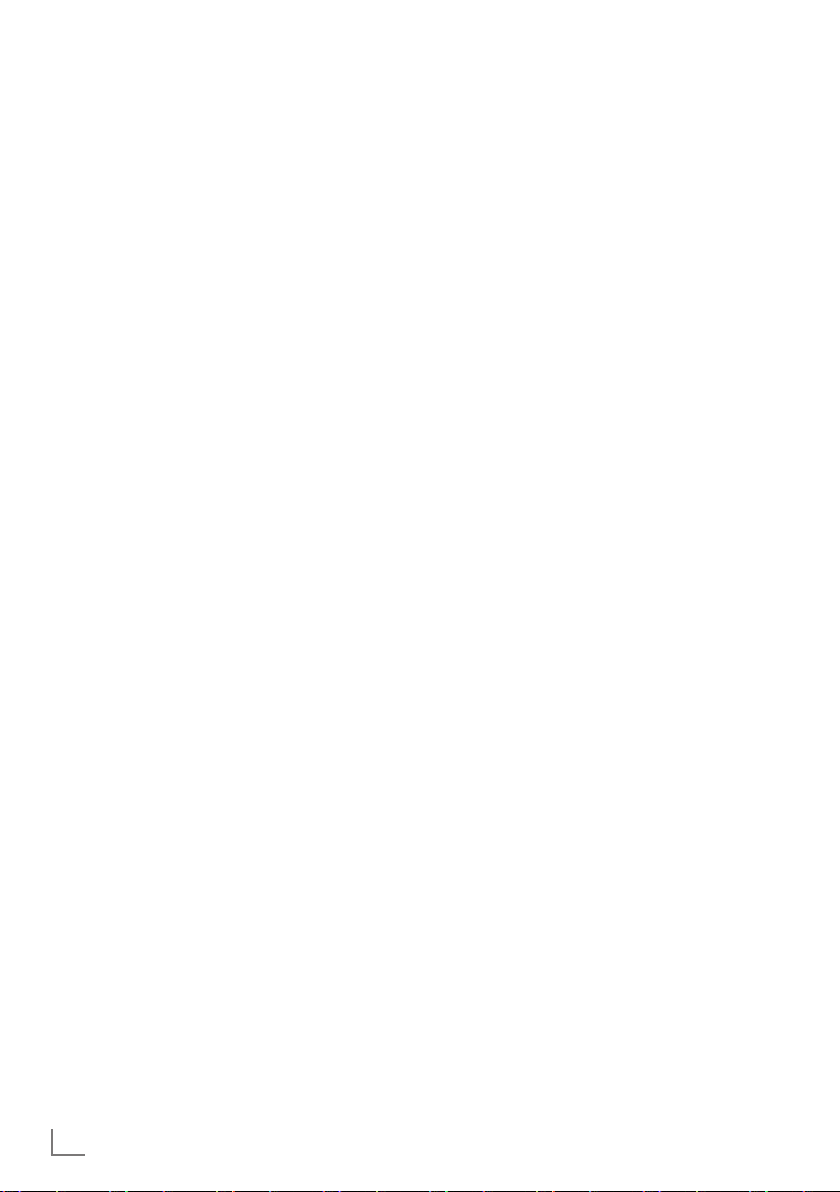
ENGLISH
14
SETTINGS
-----------------------------------------------------------------------------------------------------------------------------------------
Initial set-up and tuning
television channels
The television set is equipped with automatic
channel search, which searches for terrestrial
channels (DVB-T), cable channels (DVB-C) and
analogue channels.
You start the search and can then copy the television channels into four favourite lists and sort
them there into your order of preference.
For DVB-T and DVB-C channels 1000 presets,
and 100 presets for analogue channels.
The various settings
Depending on the type of antenna connected,
you can decide which channels you would like
the television to search for.
7
Tunes digital terrestrial television channels, on
page 15.
7
Tunes digital television channels from the
cable provider, on page 15.
7
Tunes analogue television channels, in the
chapter “Special functions”, starting on page
53.
7
Further settings for digital television channels
after the initial set-up can also be found in the
chapter “Special functions”, starting on page
50.
Note:
7
Make the language and country selection for
all types, then continue reading the respective
chapter.
Selecting language, country and
operating mode
1 Switch on the television set from standby with
»POWER«, »1…0« or »P+« or »P-«.
–
During initial set-up, the »Installation Guide«
will be displayed.
Help:
7
If this menu is not displayed, restore the
television set to its default settings (see
page 41 ).
2 Select the menu language with
»B«, »A«,
»C« or »D« and press »OK« to confirm.
3 Select the mode with
»B« or »A« and press
»OK« to confirm.
– The settings used in
»Home Mode« help to
save energy.
–
Alternatively, the menu item »Shop Mode«
can be selected which the retailer can use
for demonstrating the device functions.
Note:
7
End the »Shop Mode« by restoring the tel-
evision set to its default settings (see page
41).
4 Select the country in which the television set
is operated with
»B«, »A«, »C« or »D«
and press
»OK« to confirm.
– The
»Source Setup« menu appears with
the
»Connection Type« line marked.
Note:
7
You can find a description of how to tune
the television channel of your choice – depending on the antenna connected – in the
following chapters.
Page 15
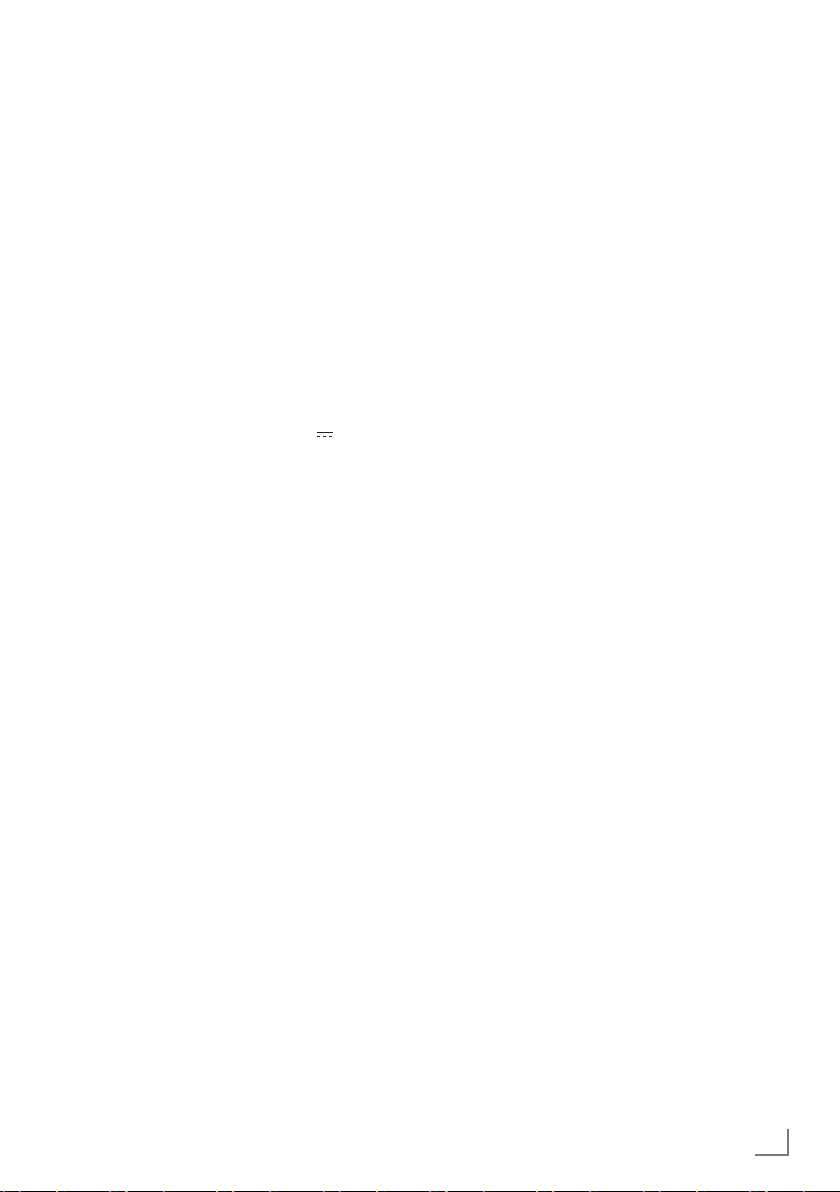
15
ENGLISH
SETTINGS
-----------------------------------------------------------------------------------------------------------------------------------------
Tuning terrestrial television
channels (DVB-T)
1 In the »Source Setup« menu, in the »Connec-
tion Type
« line, select the option »Air« with
»B« or »A«.
2 Select the line
»Scan Type« with »C« or
»D«.
Use »
B
« or »A« to set the required scan type:
–
»DTV«, scan for digital television channels;
– »ATV«, scan for analogue television
channels;
–
»ATV & DTV«, scan for analogue and
digital television channels.
Caution:
7
The antenna power supply (5V ) may only
be switched on if the antenna is an active
indoor antenna with a signal amplifier and it
is not already supplied with a voltage via a
mains plug (or similar supply). Otherwise
you may cause a short circuit and irreparably damage your antenna.
3
Select the line »Active Antenna Power«
with
»C«
or »
D
«.
Switch on the antenna power supply for the
antenna with »
B
« or »A« (»On«).
4 Start the scan with
»O« (green).
– The
»Search Results« menu appears, and
the search for TV channels begins.
– Depending on the number of television
channels received, this can easily take a
few minutes.
– The scan is complete as soon as the
»PRO-
GRAM TABLE
« appears.
5 Press
»M« to end the setting.
Tuning television channels from
the cable provider (DVB-C)
1 In the »Source Setup« menu, in the »Connec-
tion Type
« line, select the option »Cable«
with »
B
« or »A«.
2 Select the line
»Scan Type« with »C« or
»D«.
Use »
B
« or »A« to set the required scan type:
–
»DTV«, scan for digital television channels;
– »ATV«, scan for analogue television
channels;
–
»ATV & DTV«, scan for analogue and
digital television channels.
3 Select the line »Cabel Scan Type« with
»C« or »D«. Select the preferred option
(»Quick« or »Full«) with »
B
« or »A«.
– The search function »
Quick
« sets up the
channels according to the information provided by your cable provider in the transmission signal.
– If the option »Full« is selected, the entire
frequency range will be scanned. The
search can take a long time with this option. This option is recommended if your
cable provider does not support the scan
type »Quick«.
Note:
7
You can accelerate the search. To do this,
you need information about the frequency
and
network ID. You are usually able to get
this data from your cable operator or find it
in forums on the Internet.
4 Start the scan with »O« (green).
–
The »Search Results« menu appears, and
the search for TV channels begins.
– Depending on the number of television
channels received, this can easily take a
few minutes.
– The scan is complete as soon as the
»PRO-
GRAM TABLE
« appears.
5 Press
»M« to end the setting.
Page 16
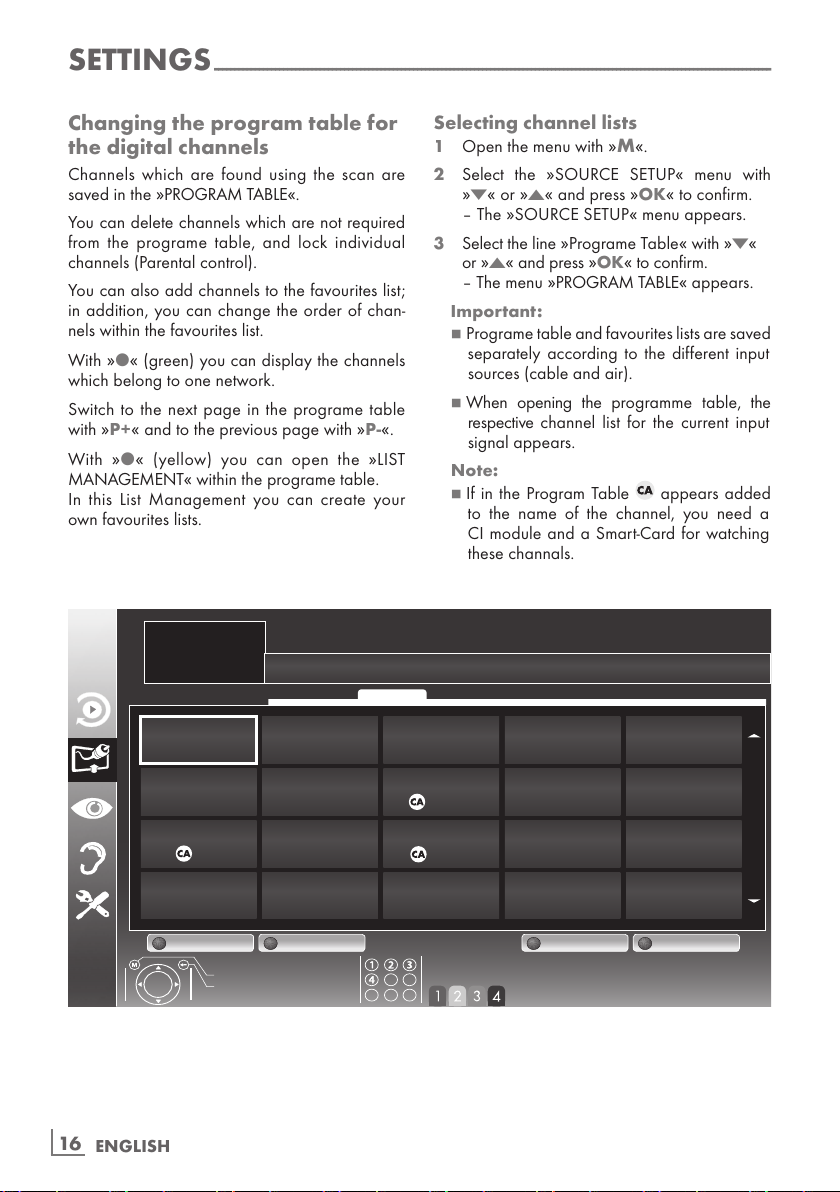
ENGLISH
16
Changing the program table for
the digital channels
Channels which are found using the scan are
saved in the
»PROGRAM TABLE«.
You can delete channels which are not required
from the programe table, and lock individual
channels (Parental control).
You can also add channels to the favourites list;
in addition, you can change the order of chan-
nels within the favourites list.
With
»O« (green) you can display the channels
which belong to one network.
Switch to the next page in the programe table
with
»P+« and to the previous page with »P-«.
With
»O« (yellow) you can open the »LIST
MANAGEMENT
« within the programe table.
In this List Management you can create your
own favourites lists.
Selecting channel lists
1 Open the menu with »M«.
2 Select the
»SOURCE SETUP« menu with
»C« or »D« and press »OK« to confirm.
– The
»SOURCE SETUP« menu appears.
3 Select the line
»Programe Table« with »C«
or
»D« and press »OK« to confirm.
– The menu
»PROGRAM TABLE« appears.
Important:
7
Programe table and favourites lists are saved
separately according to the different input
sources (cable and air).
7
When opening the programme table, the
respective channel list for the current input
signal appears.
Note:
7
If in the Program Table appears added
to the name of the channel, you need a
CI module and a Smart-Card for watching
these channals.
SETTINGS
-----------------------------------------------------------------------------------------------------------------------------------------
'DV(UVWH
'79
'79
+'
'79
796SRUW
'79
=')
'79
+'6SRUW
'79
/LIH
'79
6DW
'79
6$7
'79
+'7HVW
'79
)LOP
'79
6.<
'79
1
'79
VDW
'79
3URPR
'79
79
'79
6$7
'79
57/
'79
6SRUW
'79
79
'79
'DV(UVWH
,167$//$7,21
352*5$07$%/(
(GLW 0DQDJHOLVWV1HWZRUN 6RUWLQJ
([LW
%DFN
1HWZRUN$//
6HOHFWIDYRXULWHV
6HUYLFH '79 '$7$5$',2 $79$//
Page 17
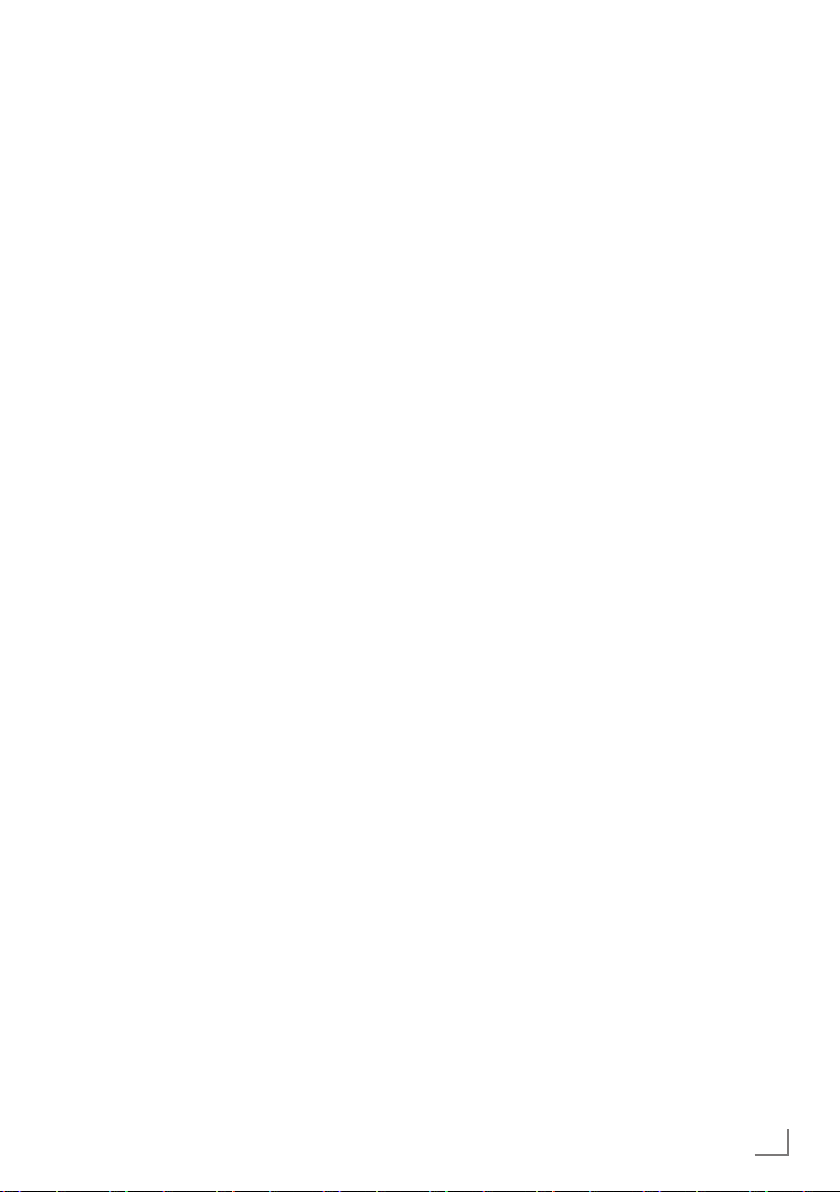
17
ENGLISH
SETTINGS
-----------------------------------------------------------------------------------------------------------------------------------------
Creating lists of favourites (Digital)
You can save your favourite channels in up to
four favourites lists (FAV 1 to FAV 4).
Notes:
7
Favourites lists must be created separately
for all input sources (cable and air).
7
You can select the favourites list by pressing
»0 FAV«.
1 In the
»PROGRAM TABLE« menu, switch over
to the list view with »O« (yellow).
2 Select the channel of your choice with
»C«
or
»D«.
3 “Push” the channel into the favourites
lists 1 to 4 with
»B« or »A« and press »OK«
to confirm.
– The position in the favourites list is marked
with
»«.
– You can enter the same channel in more
than one favourite list.
–
Each favourite list can store up to 255
channels.
Note:
7
Channels can also be deleted from the
favourites lists. Select
the
channel to be
deleted with
»C«, »D«, »B« or »A«
and
press
»OK« to delete it.
7
When deleting a channel from the favourites
list, the order within the favourites list will be
updated.
4 Press
»M« to end the set-up.
Sorting channels in the favourite list
You can change the order of channels in the
favourites list.
1 In the
»PROGRAM TABLE« menu, select the
favourites list
»1« to »4«.
2 Select the channel which should be moved
with
»C«, »D«, »B« or »A« and mark it
with »O« (red).
3 Move the channel to its new position with
»C«, »D«, »B« or »A« and press »OK«
to confirm.
Notes:
7
Repeat steps 2 and 3 if you would like to
change other channels within the same
favourites list.
7
Repeat steps 1 to 3 if you would like to
change channels in a different favourites list.
4 Exit the current favourites list with
»O« (blue).
– The entire programe table will appear
again.
Deleting channels
1
In the
»PROGRAM TABLE«
menu, select the
television channel to be deleted with
»C«,
»D«, »B« or »A«
and press
»O« (red)
to
activate.
2 Delete the current channel with »O« (yellow);
delete all channels with »O« (blue).
3 Confirm the deletion process with
»O«
(green).
4 Quit the deletion process with
»W«.
Skipping channels
You can mark television channels which should
be skipped when selecting with
»D« or »C«.
It is still possible to select them using the number
buttons.
1 In the
»PROGRAM TABLE« menu, switch over
to the list view with »O« (yellow).
2 Select the preferred channel with
»C«
or
»D«.
3 Select the column
»Skip« with »B« or »A«
and use
»OK« to mark the channel.
– The channel is marked by
»«.
Note:
7
Channels can also be reactivated. Select the
channel with
»C« or »D«, then select the
column
»Skip« and reactivate the channel
with
»OK«.
Page 18
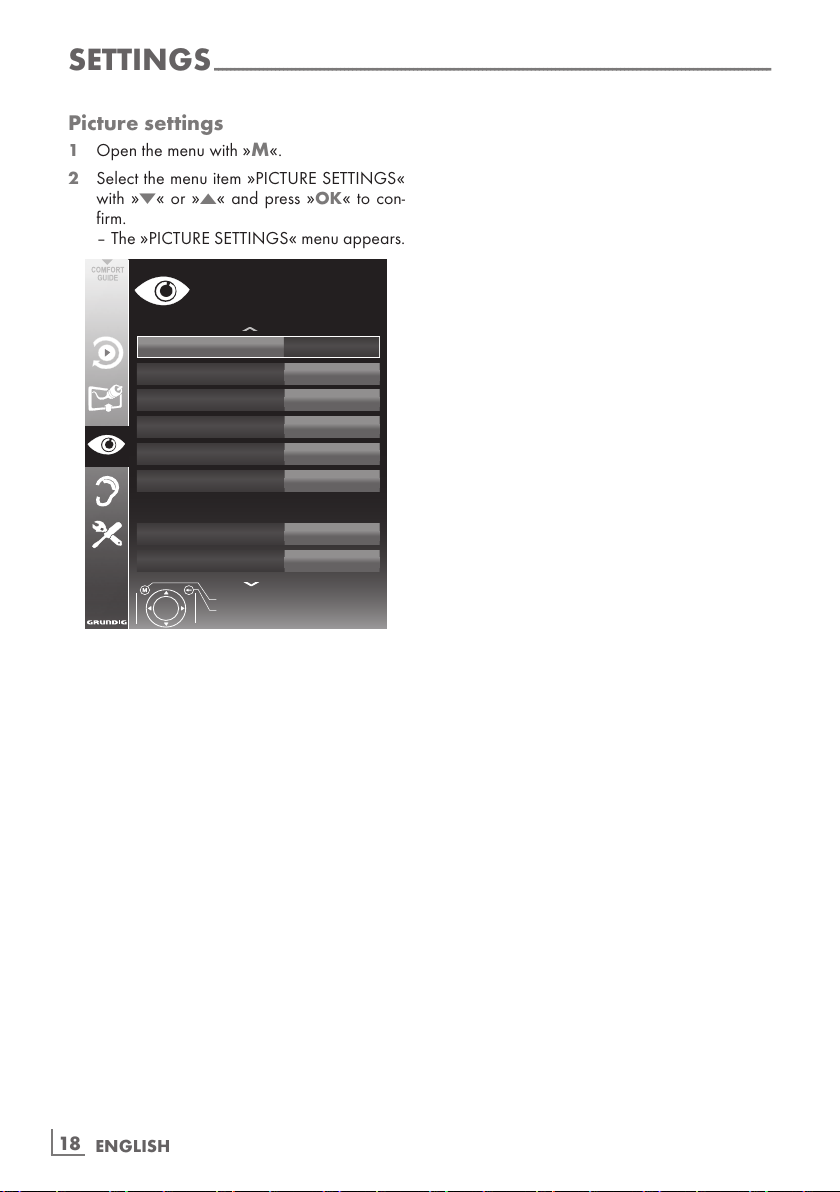
ENGLISH
18
SETTINGS
-----------------------------------------------------------------------------------------------------------------------------------------
Picture settings
1 Open the menu with »M«.
2 Select the menu item
»PICTURE SETTINGS«
with
»C« or »D« and press »OK« to con-
firm.
– The
»PICTURE SETTINGS« menu appears.
3LFWXUH0RGH
8VHU
%ULJKWQHVV
6KDUSQHVV
&RORXU7HPSHUDWXUH
'15
0HGLXP
2II
&RQWUDVW
&RORXU
0SHJ15
2II
([LW
%DFN
3,&785(6(77,1*6
(QKDQFHGSLFWXUHVHWWLQJV
3 Select the line »Picture Mode«, »Brightness«,
»Contrast«, »Sharpness«, »Colour«, or
»Colour Temperature« with »C« or »D«.
Select the value with
»B« or »A« and press
»OK« to confirm.
4 Various picture settings are available. Select
the menu item
»User«, »Eco TV«, »Vivid«,
»Natural«, »Movie«, »Sports« or »Game«.
Note:
7
Picture setting »Game« can only be select-
ed in
»HDMI«, »Component« and »PC«
modes.
Notes:
7
When changing the values with »
B
« or
»A«, the screen will be split. You can see
the current setting on the left side, the new
setting on the right side.
7
In the »PICTURE SETTINGS« menu you can
also find other additional settings.
5 Select the line
»DNR«, »Mpeg NR«, »Vibrant
Colour
«, »Perfect Clear«, »Film Mode«,
»Gamma«, »Dynamic Contrast«, »Dynamic
Backlight
« or »Backlight« with »C« or »D«.
Select the value with
»B« or »A« and press
»OK« to confirm.
Notes:
7
You can only select the »Mpeg NR« function
on digital and AV presets.
»Mpeg NR« reduces any interference from
artefacts (pixel blocks) from digital programmes due to MPEG compression (such
as from DVB-T receivers or DVD players).
7
The »Film Mode« detects and processes
feature films automatically for all channel
sources. This means you will always receive
an optimal picture.
This functions in the modi 480i, 576i and
1080i in TV playback and for other channel
sources.
If the
»Film mode« is switched on for pro-
grammes without a feature film signal, minor
problems such as picture freeze, defective
subtitles or fine lines in the picture could
occur.
7
The function »Dynamic Contrast« adapts the
contrast dynamically and optimally for the
respective picture content.
7
With »Dynamic Backlight«, the device opti-
mally adapts the background lighting to the
picture content.
7
The »Backlight« can only be set manually
when the function
»Dynamic Backlight« is
deactivated.
6 Press
»M« to end the setting.
Page 19
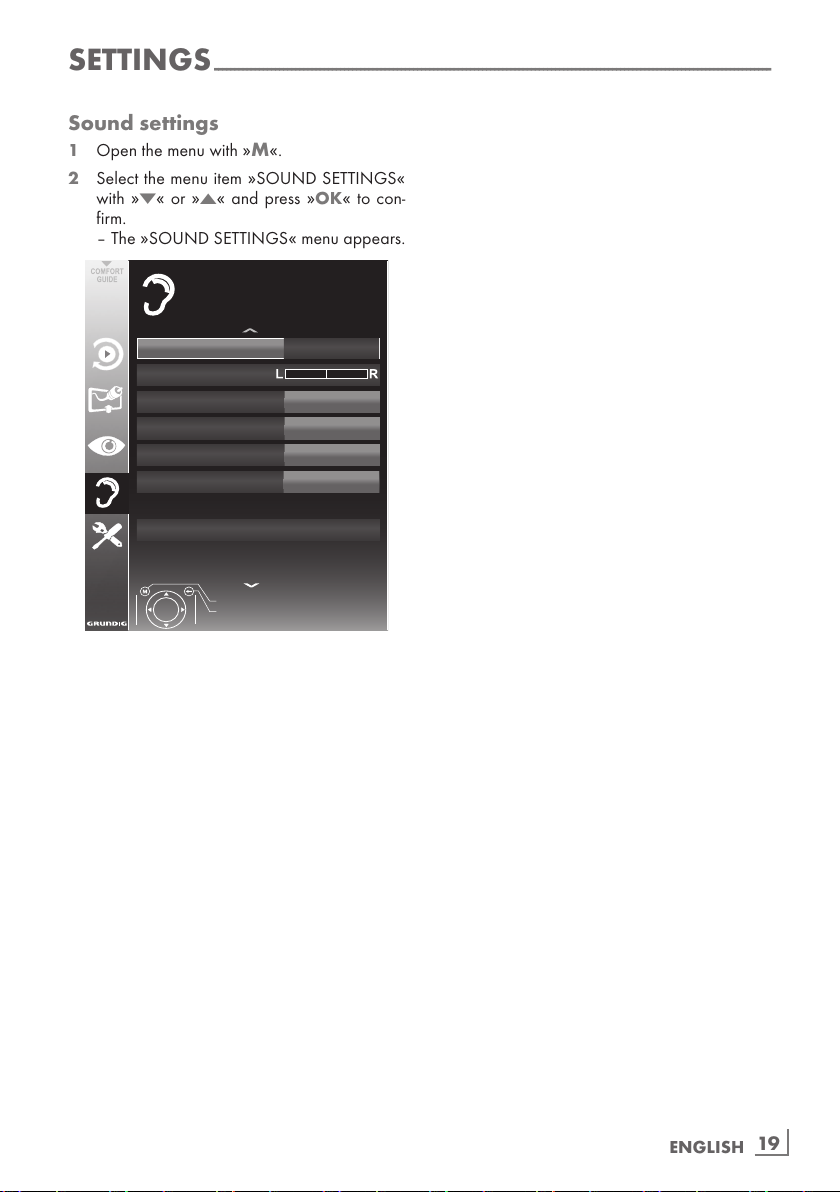
19
ENGLISH
SETTINGS
-----------------------------------------------------------------------------------------------------------------------------------------
Sound settings
1 Open the menu with »M«.
2 Select the menu item
»SOUND SETTINGS«
with
»C« or »D« and press »OK« to con-
firm.
– The
»SOUND SETTINGS« menu appears.
9ROXPH
%DODQFH
6RXQG7\SH
6WHUHR
6RXQG3UHVHW
$XGLR2XWSXW6HWXS
$9/
2II
6RXQG0RGH
1RUPDO
6SHHFK
(QG
%DFN
6281'6(77,1*6
([WHUQDOFRQQHFWLRQV
Note:
7
Additional operations are explained in the
following sections.
Volume
1 Select the line »Volume« with »
C
« or »D«
and change the setting with
»B« or »A«.
Balance
1 Select the line »Balance« with »
C
« or »D«
and change the setting with
»B« or »A«.
Automatic volume
Television stations broadcast at different volumes. The automatic volume limiting (AVL) function means the volume is kept the same when
you switch between channels.
1 Select the line
»AVL« with »C« or »D« and
select the option
»On« with »B« or »A«.
Note:
7
If the »SRS TS HD« setting has been selected
in the
»Audio Mode« line, the AVL line can-
not be selected.
Stereo/two channel sound, mono
If the device receives two-channel-sound programmes, e.g. a film with the original soundtrack
on audio channel B (display:
»Dual II«) and
the dubbed version on sound channel A (display:
»Dual I«), you can select the audio chan-
nel you prefer.
If the device receives stereo or Nicam programmes, it switches automatically to stereo
sound (display:
»Stereo«).
You can switch the sound to
»Mono« if the ste-
reo sound quality is poor.
1 Select the line
»Audio Type« with »C« or
»D« and adjust the setting with »B« or »A«.
Stereo width
This broadens the sound output for stereo programmes and improves the sound with mono
reception.
1 Select the line
»Audio Mode« with »C«
or
»D«.
2 Select the option
»Spatial« with »B« or
»A«.
Page 20
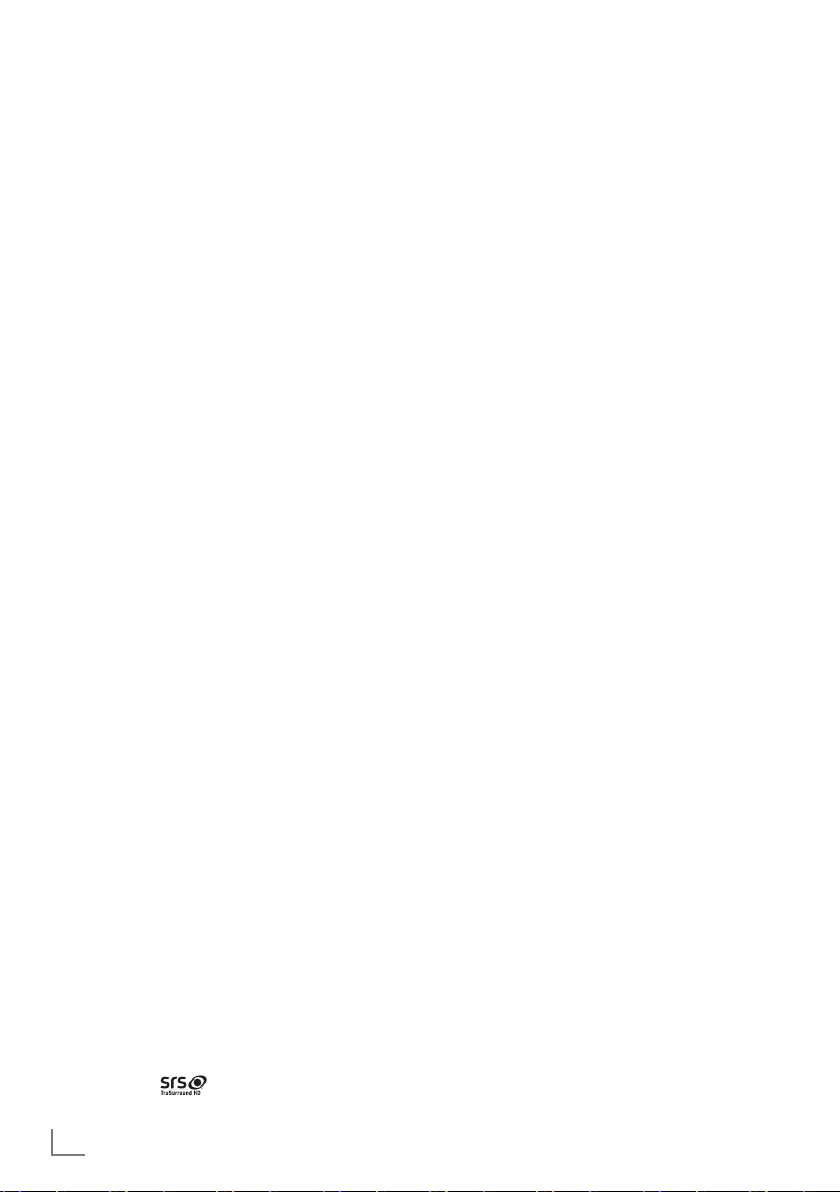
ENGLISH
20
Soundeffects
This menu offers three preset sound effects
(Music, Natural and Speech) and one setting to
be created by you (User).
1 Select the line
»Sound Preset« with »C« or
»D«.
2 Select the sound effect
»Music«, »Natural«
or
»Speech« by pressing »B« or »A«.
Note:
7
»User« option is active when »Sound mode«
setting is selected as
»Normal or »Spatial«.
SRS TruSurround HD
SRS TruSurround HD is a patented audio technology which is integrated into the television set
and only requires the built-in speakers to generate a Surround Sound effect.
1 Select the line
»Sound Mode« with »C«
or
»D«.
2 Select the option
»SRS TS HD« with »B« or
»A«.
3 Select the line
»SRS Sound Preset« with »C«
or
»D«.
4 Select the sound effect
»Music«, »Natural«
or
»Speech« with »B« or »A«.
SETTINGS
-----------------------------------------------------------------------------------------------------------------------------------------
Equalizer
Equalizer offers a sound setting that you can create.
Equaliser appears in the menu when
»Sound
mode
« is selected as »Spatial« or »Normal«,
and
»Sound Medium« as »User«.
1 Select
»Equalizer« with »C« or »D« and
press
»OK« to confirm.
The
»EQUALIZER« menu appears.
Note:
7
If the »SRS TS HD« setting has been selected
in the
»Sound Mode« line, the »Equalizer«
line will not indicate.
2 Select the frequency bandwidth
»120Hz«
with
»C« or »D«.
Set the preferred value with
»B« or »A«.
3 Set the next frequency bandwidth with
»C«
or
»D« and repeat the setting.
4 Press
»W« to save the setting.
Audio description (Audio subtitles)
Audio description is an additional audio channel
for visually-impaired persons. Descriptions are
provided of activities, surroundings, changes of
scene, gestures and actors' facial expressions.
This audio channel is transmitted simultaneously
with the normal sound on digital channels. Availability depends on the respective channel and
broadcaster.
1 Select the line
»Audio Description« with
»C« or »D« and select the option »On«
with
»B« or »A«.
2 Select the line
»Volume« with »C« or »D«
and change the volume with
»B« or »A«.
Exiting the setting
1 Press »M« to end the setting.
* Under licence from SRS Labs, Inc. TruSurround HD,
SRS and the
symbol are trademarks of
SRS Labs, Inc.
Page 21
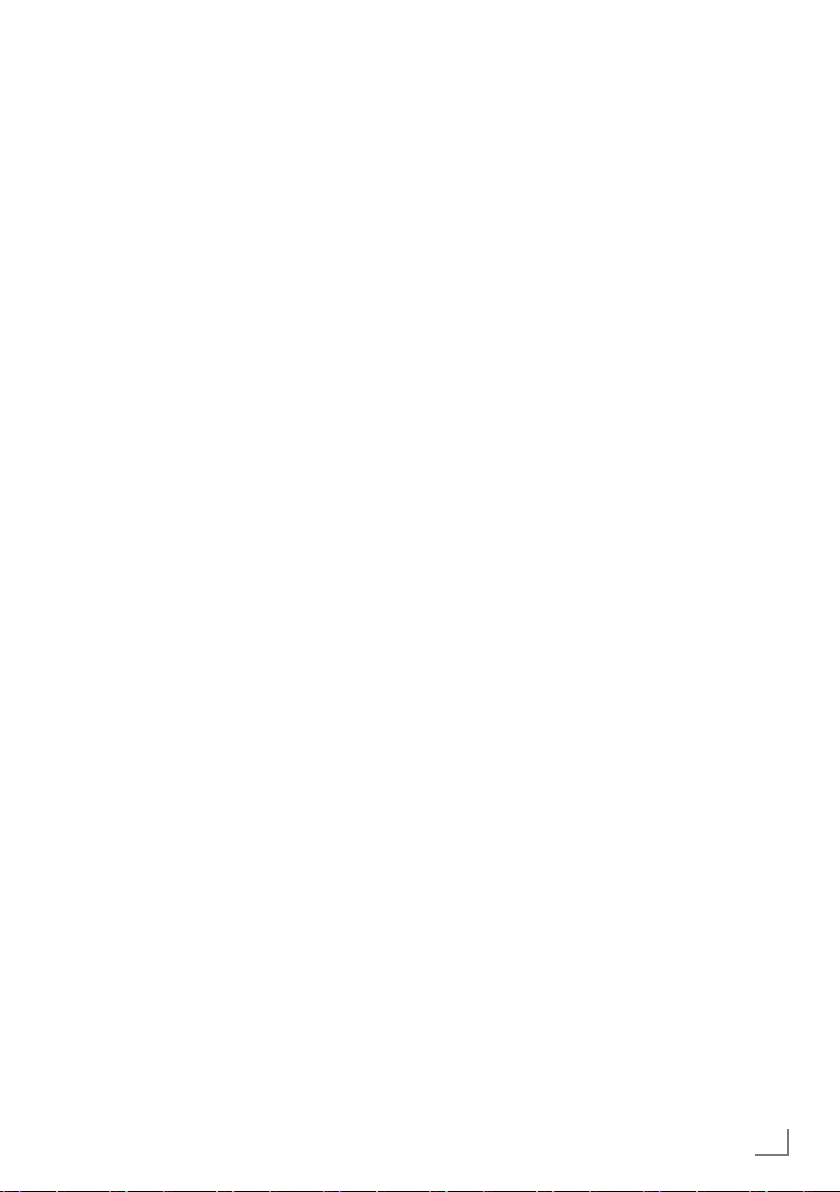
21
ENGLISH
TELEVISION - OPERATION
--------------------------------------------------------------------------------
Basic functions
Switching on and off
1 Press »POWER«, »1…0« or »P+« or »P-«
to switch on the television from standby
mode.
2 Press
»POWER« to switch the television to
standby.
Selecting channels
1 Press »1…0« to select presets directly.
2 Select channels step by step with
»P+« or
»P-«.
3 Open the channel list with
»OK«, select the
preferred television channel with
»C«, »D«,
»B« or »A« and press »OK« to confirm.
Exit the channel list with
»M«.
Selecting channels from lists
You can select channels from various lists (e.g.
all channels, FAV 1 to FAV 4).
1 Press
»,« to open an overview of pro-
grame tables.
– The overview is displayed.
2 Select a channel list with
»D« or »C« and
open it with
»OK«.
3 Select a television channel with
»C«, »D«,
»B« or »A« and press »OK« to confirm.
4 Press
»M« to exit the channel list.
Selecting a preset AV channel
1 Open the »Select Source« menu with »I«.
2 Select an AV preset with
»C«, »D«, »B« or
»A« and press »OK« to confirm.
3 Use
»1…0« to switch back to the television
channel.
Adjusting the volume
1 Adjust the volume with »V+« or »V–«.
Switching sound on/off
1
Press »
MUTE
« to mute the sound or switch
it on again.
Displaying information
1 Display information with »İ«.
– The display disappears automatically after
a short while.
Freeze-frame
If you wish to view a particular scene for longer,
you can “freeze” the frame of the current programme.
1 Activate the freeze-frame function with
»O«
(yellow).
2 End the freeze-frame function with
»O« (yel-
low).
Note:
7
If an external data medium is connected
to the television, the time shift function is
activated with
»O« (yellow). The time shift
function is described on page 26.
Audio language
Various languages are available on digital television channels. This depends on the programme
being broadcast.
1 Open the selection menu with
»M'«.
2 Select the language by pressing
»C« or
»D« and press »OK« to confirm.
Subtitles
Various subtitles are available on digital television channels. This depends on the programme
being broadcast.
1 Open the selection menu with
»y«.
2 Select the subtitles with
»C« or »D« and
press
»OK« to confirm.
Page 22
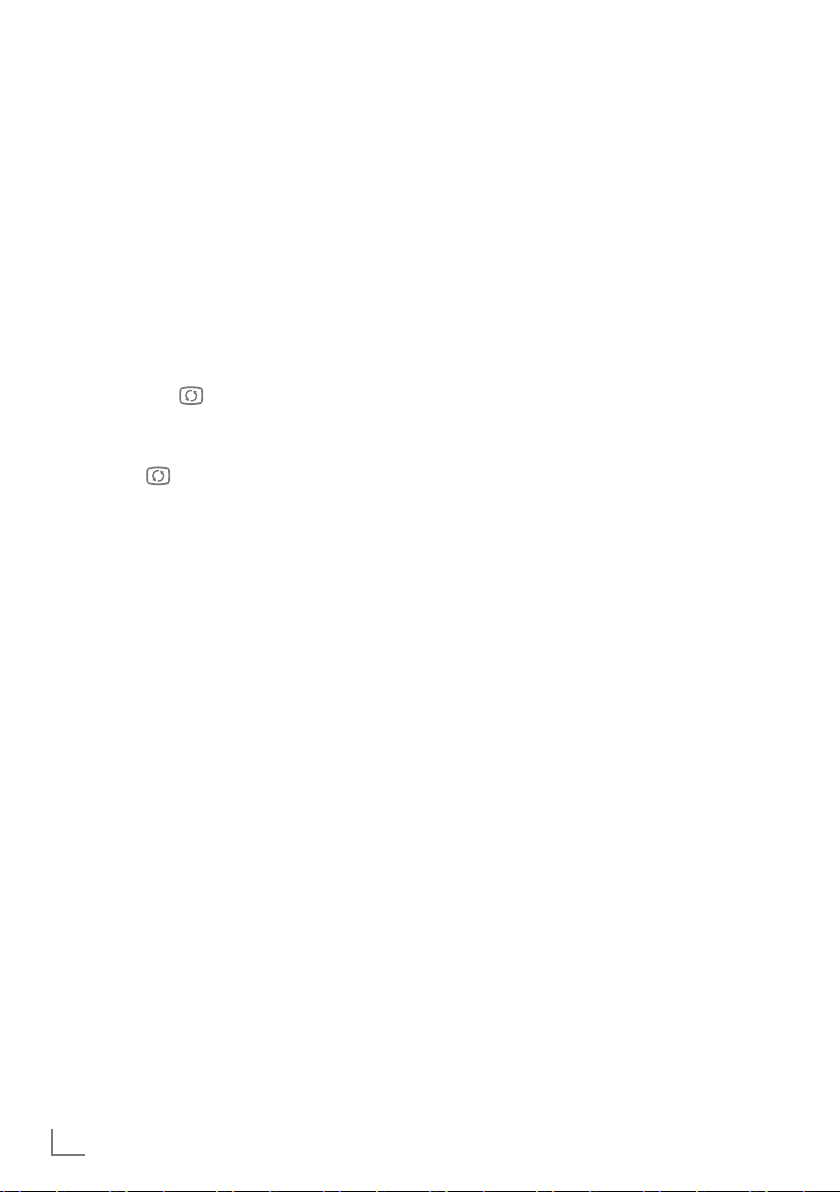
ENGLISH
22
Zoom function
This function allows you to enlarge the picture
as required.
1 Press
»N« repeatedly to enlarge the
display in three steps.
Zapping function
This function remembers the channel you are
currently watching while you switch over to other
ones (zapping).
1 Press
»1…0« or »P+«, »P–« to select the
channel to be stored in the zapping memory
and press
» « to confirm.
2 Press
»1…0« or »P+«, »P–« to switch to
another television channel.
3 Press
» « to switch between the saved tel-
evision channel and the last television channel viewed.
4 End the function with
»M«.
TELEVISION - OPERATION
--------------------------------------------------------------------------------
Electronic TV guide
The electronic TV guide provides an overview of
all programmes that will be broadcast in the next
week (for digital channels only).
1
Press »
EPG
« to display channel information.
Notes:
7
Not all channels supply provide a detailed
TV guide.
7
Many broadcasters transmit the current
schedule, but do not offer detailed descriptions.
7
There are broadcasters which do not pro-
vide any information at all.
2 Press
»C« or »D« to select a television
channel.
– Today's programmes on the television
channel selected are displayed.
3 Switch to the information about the current
programme with
»A«.
Notes:
7
You can open and switch off the extensive
programme information with
»İ«.
7
You can can added the selected broadcast
to the memory timer by pressing
»OK«.
4 Press
»C« to select information on the next
programme and,
»D« to return to the infor-
mation for the current programme.
5 Select programmes on over the coming days
with
»O« (green), and switch back to the cur-
rent day with »O« (red).
6 Switch back to the channel selection with
»B«.
Note:
7
Filter for certain programmes with »O«
(blue), select the channel type with
»B«,
»A«, »C« or »D« and press »OK« to con-
firm. Programmes which match the selected
channel type are displayed.
7 Quit the electronic TV guide with
»M«.
Page 23
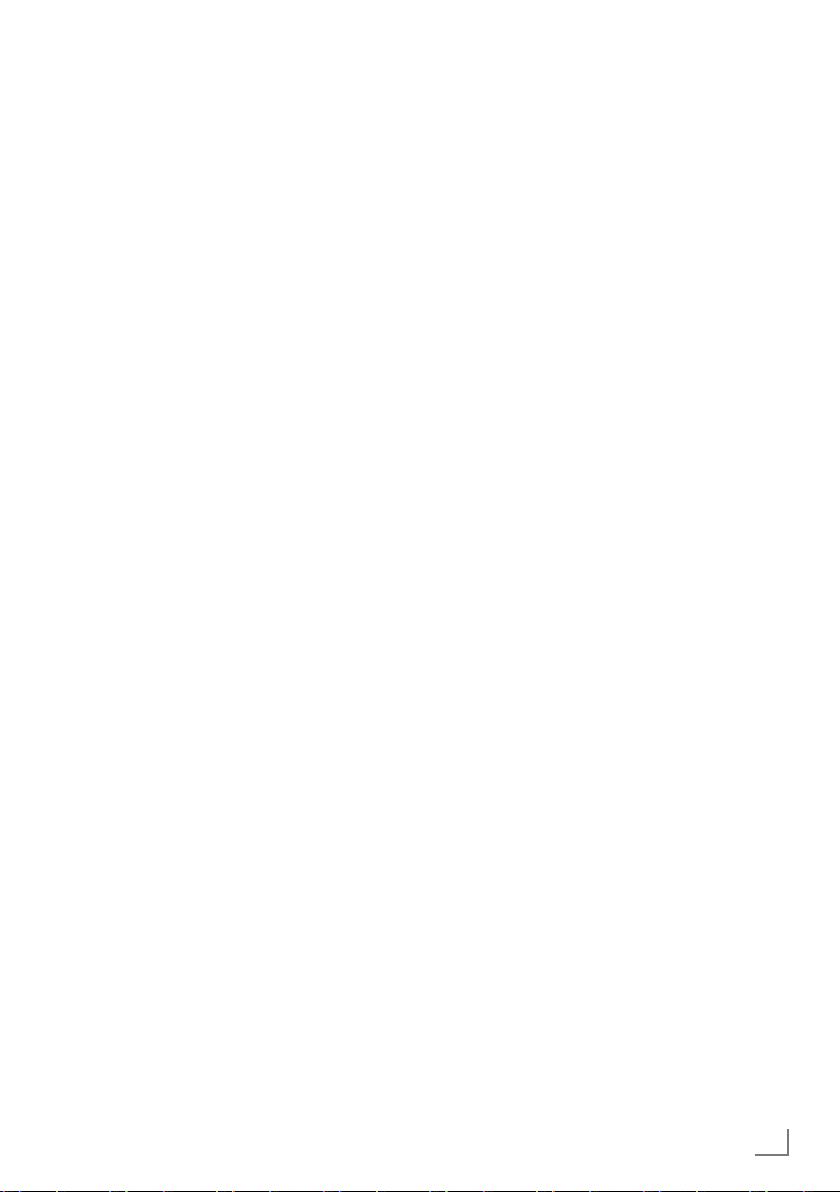
23
ENGLISH
TELEVISION - OPERATION
--------------------------------------------------------------------------------
Changing the picture format
The television automatically switches to the 16:9
format if this format is detected via the SCART
socket.
1 Select the picture format with
»16:9«.
– The picture format (for example
»16:9«) is
displayed.
– You can choose between the following
picture formats:
»Auto« format
The picture format is automatically switched to
»16:9« for 16:9 programmes.
The picture format is automatically switched to
»4:3« for 4:3 programmes.
»16:9« and »14:9« formats
For programmes in 4:3 format, the picture is
stretched horizontally if the
»16:9« format or
»14:9« format is selected.
The picture geometry is stretched horizontally.
With actual 16:9 input sources (from a settop box on the SCART socket) the picture fills
the screen completely and with the correct
geometry.
»4:3« format
The picture is shown in 4:3 format.
»LetterBox« format
The letterbox format is especially suitable for
programmes in 16:9 format.
The black borders which are usually at the top
and bottom of the screen are eliminated, 4:3 pictures fill the screen.
The transmitted pictures are enlarged, but are
slightly cropped at the top and bottom. The picture geometry remains unchanged.
»Subtitle« format
If you cannot see the subtitles at the bottom of
the screen, select
»Subtitle«.
»Panorama« format
This setting is suitable for films in an especially
wide format.
During programmes in 4:3 format, the picture is
stretched horizontally if the
»Panorama« func-
tion is selected. The picture geometry is stretched
horizontally.
»Overscan« format
In this mode, HD pictures are not cropped by the
HDMI sockets or component sockets, and are
displayed in their original size. This only applies
in HDMI mode and for resolutions of 720p or
above.
Page 24
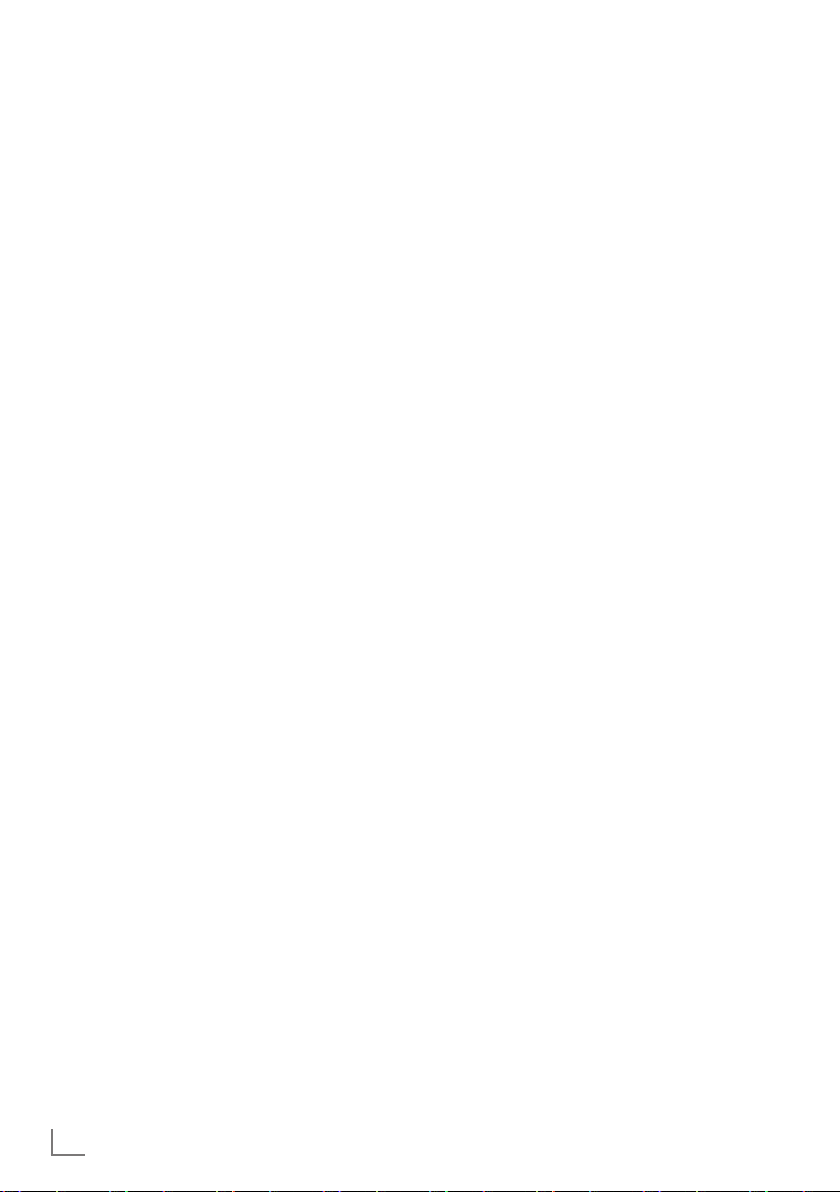
ENGLISH
24
USB RECORDING
--------------------------------------------------------------------------------------------------------------
Information on recording and
playing television programmes
Q
Recording and playback of television pro-
grammes is only possible with digital television
channels (DVB-T and DVB-C).
Q
The digital television channels (DVB-T and
DVB-C) you are able to record and playback
also depends on the broadcaster.
Q
Recording and playback of programmes,
as well as the time shift function, can only be
carried out using an external data medium
(hard drive or USB stick). The data medium
should have a minimum storage capacity
of 2 GB.
Q
Recordings can be made with most data media
on the market. However, we cannot guarantee
operation for all data media.
Q
If a programme was recorded on an external
data medium, it can only be played back on
your television set. The playback of these programmes is not possible on other devices.
Q
If you send your television to be repaired and
hardware components need to be replaced,
you might not be able to play the recordings
again on the repaired television.
Q
Reception for SKY broadcasting service is cur-
rently only possible in Germany with a suitable
set-top box or suitable CA module.
Q
Grundig does not accept liability for any loss
of saved data on an external data medium.
Possible limitations when using
an external data medium
Depending on the broadcaster, you may experience various restrictions on some of the functions
from some television channels.
GRUNDIG has no influence on
these restrictions.
Q
Recording a programme on the external data
medium can be disabled by the broadcaster.
If the message
»URI* protected! PVR function
is blocked
« appears on the screen, then re-
cording or timeshift is restricted (one recording
possible) or disabled (recording not possible)
by the broadcaster.
* URI = User right information (Copyright in-
formation).
Q
If you record and save a programme on the
archive of an external data medium, playback
can be restricted.
The broadcaster can allow you to view this
programme one or more times, but it may only
be available for a certain period of time.
Q
Programmes not suitable for minors will require
the input of a PIN number immediately before
recording starts. If this authorisation is not
given, the recording may not start.
Q
Copying a programme from a digital television
channel onto a video or DVD recorder
using the
»AV1« socket (analogue picture/
sound signal) can also be restricted by the
broadcaster. Prerequisite is that your device
supports the copying function.
Page 25
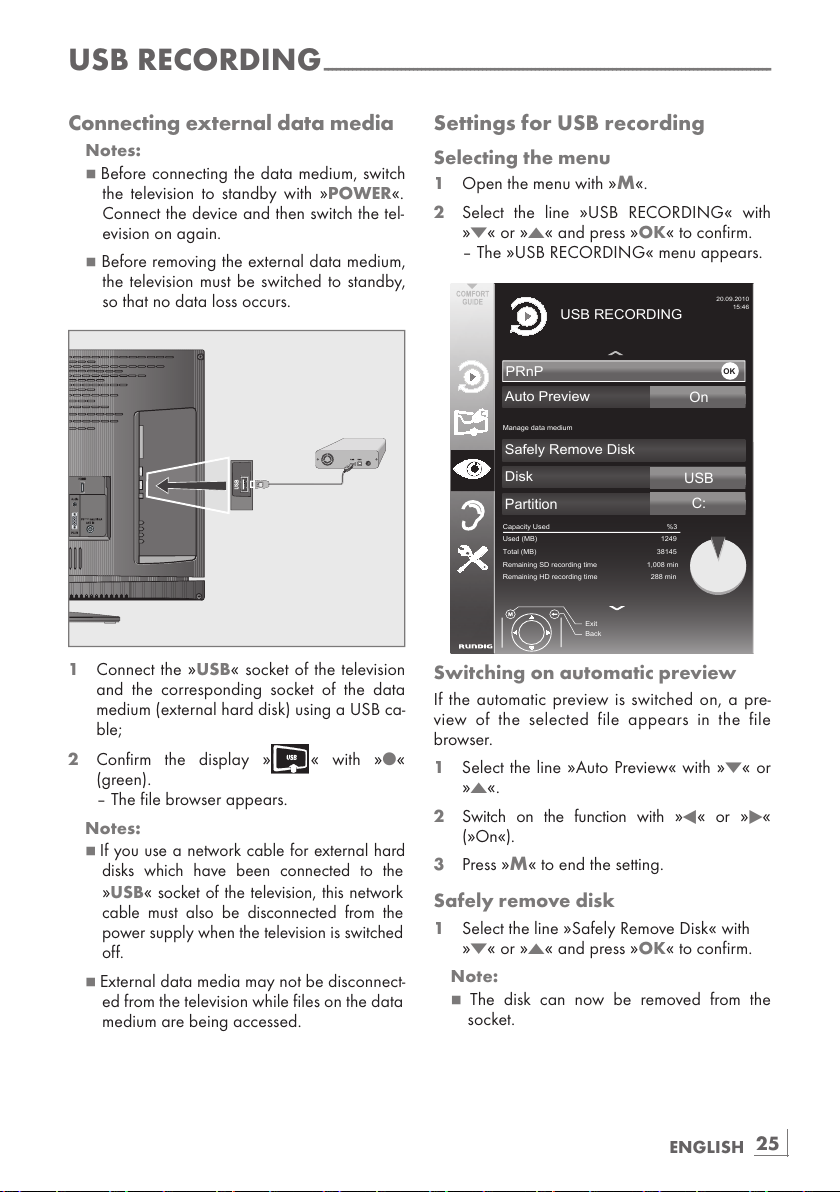
25
ENGLISH
USB RECORDING
--------------------------------------------------------------------------------------------------------------
Connecting external data media
Notes:
7
Before connecting the data medium, switch
the television to standby with
»
POWER«.
Connect the device and then switch the tel-
evision on again.
7
Before removing the external data medium,
the television must be switched to standby,
so that no data loss occurs.
1 Connect the »USB« socket of the television
and the corresponding socket of the data
medium (external hard disk) using a USB ca-
ble;
2 Confirm the display
» « with »O«
(green).
– The file browser appears.
Notes:
7
If you use a network cable for external hard
disks which have been connected to the
»USB« socket of the television, this network
cable must also be disconnected from the
power supply when the television is switched
off.
7
External data media may not be disconnect-
ed from the television while files on the data
medium are being accessed.
Settings for USB recording
Selecting the menu
1 Open the menu with »M«.
2 Select the line
»USB RECORDING« with
»C« or »D« and press »OK« to confirm.
– The
»USB RECORDING« menu appears.
35Q3
'LVN
6DIHO\5HPRYH'LVN
$XWR3UHYLHZ
86%
2Q
3DUWLWLRQ
([LW
%DFN
86%5(&25',1*
0DQDJHGDWDPHGLXP
&DSDFLW\8VHG
8VHG0%
7RWDO0%
5HPDLQLQJ6'UHFRUGLQJWLPH PLQ
5HPDLQLQJ+'UHFRUGLQJWLPH PLQ
2.
&
Switching on automatic preview
If the automatic preview is switched on, a pre-
view of the selected file appears in the file
browser.
1 Select the line
»Auto Preview« with »C« or
»D«.
2 Switch on the function with
»B« or »A«
(
»On«).
3 Press
»M« to end the setting.
Safely remove disk
1 Select the line »Safely Remove Disk« with
»C« or »D« and press »OK« to confirm.
Note:
7
The disk can now be removed from the
socket.
Page 26
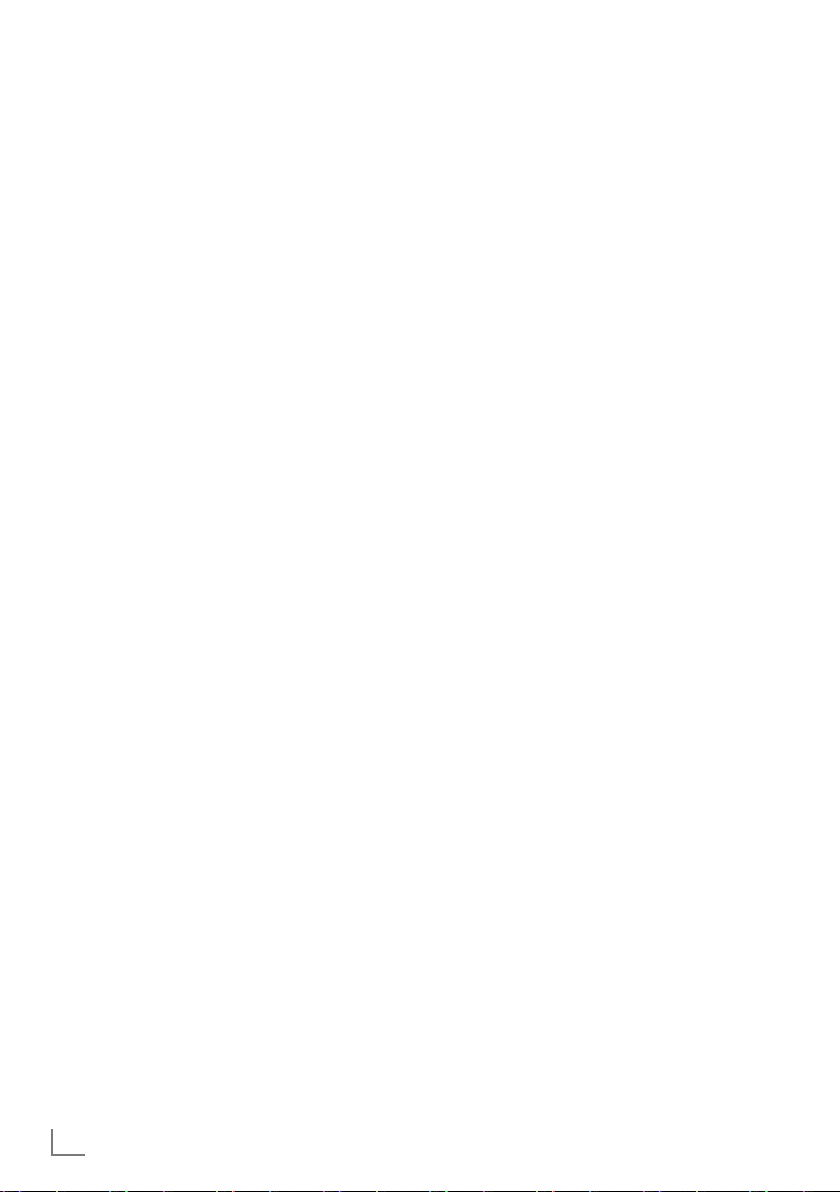
ENGLISH
26
Selecting a partition on the external
data medium
If the external data medium features several partitions, select the partition you would like to use.
1 Select the line
»Partition« with »C« or »D«.
2 Select the partition you wish to use with
»B«
or
»A«.
3 Press
»M« to end the setting.
Testing the external data medium
You can subject external data media to a test
and establish whether they are suitable for the
chosen functionality.
1 Select the line
»Partition« with »C« or »D«.
If several partitions are available, select the
partition you wish to use with
»B« or »A«.
2 Select the line
»Check Disk« with »C« or
»D« and press »OK« to confirm.
–
Information on the data medium is displayed.
3 Press »M« to end the setting.
USB RECORDING
--------------------------------------------------------------------------------------------------------------
″Pausing” time shift
programmes
You can pause the programme you are watching. This is a useful function, for example if the
telephone rings while you are watching a film
and you do not want to miss anything.
A freeze-frame display of the last scene appears
on the screen and the programme is recorded
in the time shift memory of the external data
medium.
In time shift mode you can record a maximum of
20 minutes of the current programme.
1 Press
»!« (yellow) to pause the current pro-
gramme.
– The picture is frozen, the time shift and the
remaining recording time are displayed.
2 Press
»8!« to resume the programme.
–
The programme will continue to be
recorded.
Note:
7
The following functions are possible when in
time shift mode:
–
Rewind, press »R« several times accord-
ing to speed (the picture freezes while
rewinding);
–
Fast forward, press »S« several times
according to speed;
–
Select pause with »8!«.
3 Press
»7« to quit the time shift function.
– The message
»Live programme« appears,
and you will see the current programme
without time shift.
– The scenes in the “time shift memory” are
deleted.
Page 27
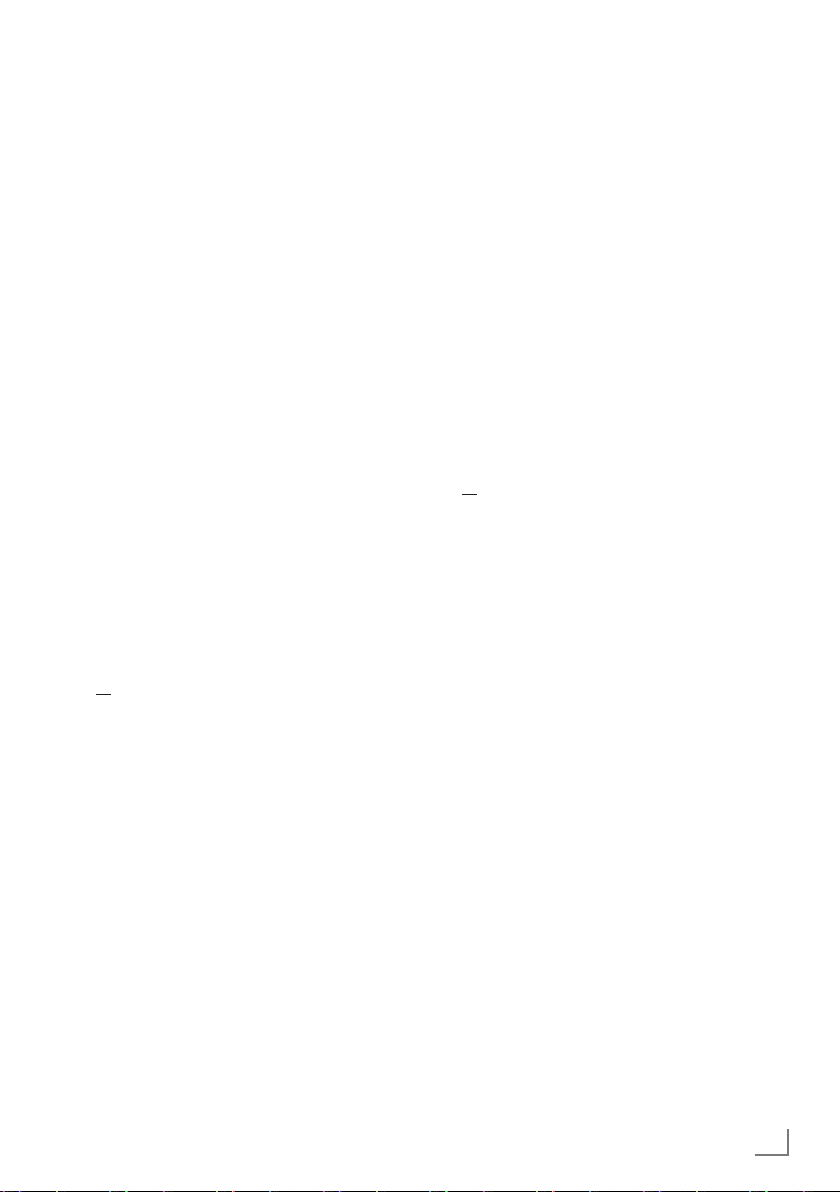
27
ENGLISH
USB RECORDING
--------------------------------------------------------------------------------------------------------------
Recording programmes
You can record programmes. The data for these
programmes is recorded on an external data medium and this archive is administered via the television.
The following approximate values apply for recording:
Recording time for high-definition programmes
(HD) is 7 minutes with 1 GB of memory,
for standard programmes it is 26 minutes.
While recording, you can watch another programme from the archive.
You cannot change presets.
One-touch programme recording
1 Select the television channel to be recorded
with
» »1…0« or »P+«, »P–« and press
»O« to start the recording.
– Information on the recording is displayed:
the recording symbol, the channel name, the
programme, the recording time and the available memory space.
– After a short time this information disappears.
2 End the recording with
»7«.
3 Confirm the display with
»O« (green);
or
press »O« (red) to continue the recording.
4 After the recording is complete, the recording
will be automatically saved on the external data
medium. To open the menu of recorded files,
open the menu with
»M« button. Use »C«
or
»D« button to open »USB RECORDING«
menu.
5 Select
»PRnP« menu and confirm with »OK«
button.
–
»Recorded Files« menu will be displayed.
Notes:
7
If the external data medium is disconnected
from the USB socket during recording, the recording will be stopped automatically and will
not be saved.
7
Play your recordings, that you have recorded
with your FAT3 2 formatted HDDs, in USB
mode.
Recording a programme from the
channel list
1 Open the »CHANNEL LIST« with »OK«.
2 Select a television channel with
»C«, »D«,
»B« or »A« and press »OK« to confirm.
3 Press
»M« to exit the channel list.
4 Press
»O« to start recording.
– Information on the recording is displayed:
the recording symbol, the channel name,
the programme, the recording time and the
available memory space.
– After a short time this information disap-
pears.
5 Press
»7« to stop recording.
6 Confirm the display with
»O« (green);
or
press »O« (red) to continue the recording.
Page 28

ENGLISH
28
Presetting programmes to be
recorded
... using the electronic TV guide
You can use data from the electronic TV guide
for recording.
25 programmes can be preset for the timer
recording or as a reminder.
1
Press »
EPG
« to display channel information.
– The electronic TV guide appears.
2
Select the preferred channel with »
C
«
or »
D
«.
3 Switch to the information about the current
programme with
»A«.
4 Select the programme of your choice with
»C« or »D«.
5 Confirm the programme with
»O«.
– The symbol
» « appears after the name
of the programme, and the data has been
added to the timer.
Note:
7
If the data for the recording is to be changed,
use
»O«
(yellow) and
»O«
(blue) to switch
to the »SCHEDULED EVENTS«, press
»O«
(green), change the data and save it with
»O«
(green).
6 Press »M« to exit the menu.
Notes:
7
Before the timer recording begins, a warning message appears with a 10-second
countdown. You can switch over to the programmed television channel.
7
If the timer recording starts during playback,
playback is not interrupted: Recording takes
place automatically in the background as
long as you do not select »Yes« when the
timer countdown message is shown.
... by manual data entry
You can preset up to 25 programmes for timer
recording.
1
Press »
EPG
« to display channel information.
– The electronic TV guide appears.
2 Open the
»MAKE SCHEDULE« menu by
pressing
»O« (yellow) twice.
3 Select the line
»Type« with »C« or »D«
and select the option
»Recording« with »B«
or
»A«.
4 Select the line
»Channel« with »C« or »D«
and select the channel with
»B« or »A«.
5 Select the line
»Mode« with »C« or »D«
and select the preferred mode (
»Once«,
»Every Day« or »Weekly«) with »B« or
»A«.
6 Select the line
»Start« (Start recording) with
»C« or »D« and enter the date/time with
»1…0«.
7 Select the line
»End« (Stop recording) with
»C« or »D« and enter the date/time with
»1…0«.
8 Save the data with
»O« (green).
– The programme is preset.
9 Press
»M« to exit the menu.
Notes:
7
Before the timer recording begins, a warning message appears with a 10-second
countdown. You can switch over to the programmed television channel.
7
If the timer recording starts during playback,
playback is not interrupted: recording takes
place automatically in the background as
long as you do not select »Yes« when the
timer countdown message is shown.
USB RECORDING
--------------------------------------------------------------------------------------------------------------
Page 29
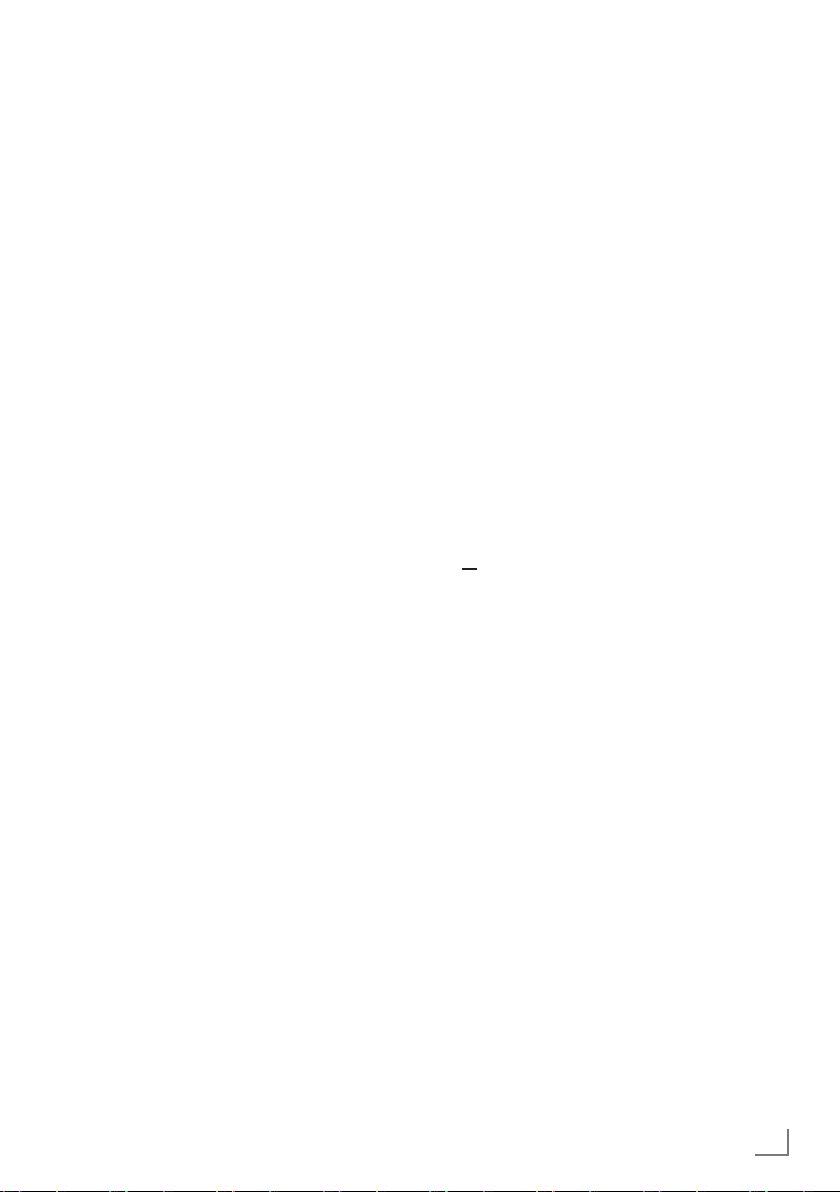
29
ENGLISH
USB RECORDING
--------------------------------------------------------------------------------------------------------------
Editing recording data in the
timer menu
You can edit the data for programmed timer
recordings.
1
Select the timer menu by pressing »
EPG
«,
»O«
(yellow) and
»O«
(blue) in succession.
– The
»SCHEDULED EVENTS«
menu ap-
pears.
2
Select the title of the programme to be
changed with
»C« or »D« and activate the
timer position with
»O«
(green).
– The input menu is displayed.
3
Select the required option with »
C
« or
»D« and edit the data with »1…0« and
»B« or »A«.
4 Save the changes with »O« (green).
– The timer has been changed.
5 Press
»M« to close the menu.
Deleting recording data in the timer
menu
You can delete the data for programmed timer
recordings.
1
Select the timer menu by pressing »
EPG
«,
»O«
(yellow) and
»O«
(blue) in succession.
– The
»SCHEDULED EVENTS«
menu ap-
pears.
2
Select the title of the programme to be deleted
with
»C« or »D« and delete the timer posi-
tion with
»O«
(yellow).
3 Press »M« to close the menu.
Playback
The recorded programmes – whether started
manually or using the timer function – are stored
on the external data medium.
1 Open the menu with
»M«. Use »C« or »D«
button to open
»USB RECORDING« menu.
2 Select
»PRnP« menu and confirm with »OK«
button.
–
»Recorded Files« menu will be displayed.
3 Select the programme of your choice with
»C« or »D« and start playback with
»8!«.
4 Press
»7« to end playback.
– The television switches over to the current
television channel.
Forward/reverse picture search
1 During playback, select the fast forward
speed (2x, 4x, 8x, 16x or 32x) with
»S«;
or
during playback, select the rewind speed
(2x, 4x, 8x, 16x or 32x) with
»R« (the pic-
ture freezes when rewinding).
Repeating a scene (A-B)
You can mark the starting and ending point of a
scene. The scene is then repeated continuously.
1 Mark the starting point A by pressing
»A-B«
at the required scene during playback.
–
This scene is marked as the starting
point A.
2 Mark the end point B by pressing »A-B«
once again at the required scene during
playback.
– This scene is marked as the end point B.
– The television repeats the programme be-
tween these two points.
3 Quit the repeat function with
»7«.
Page 30
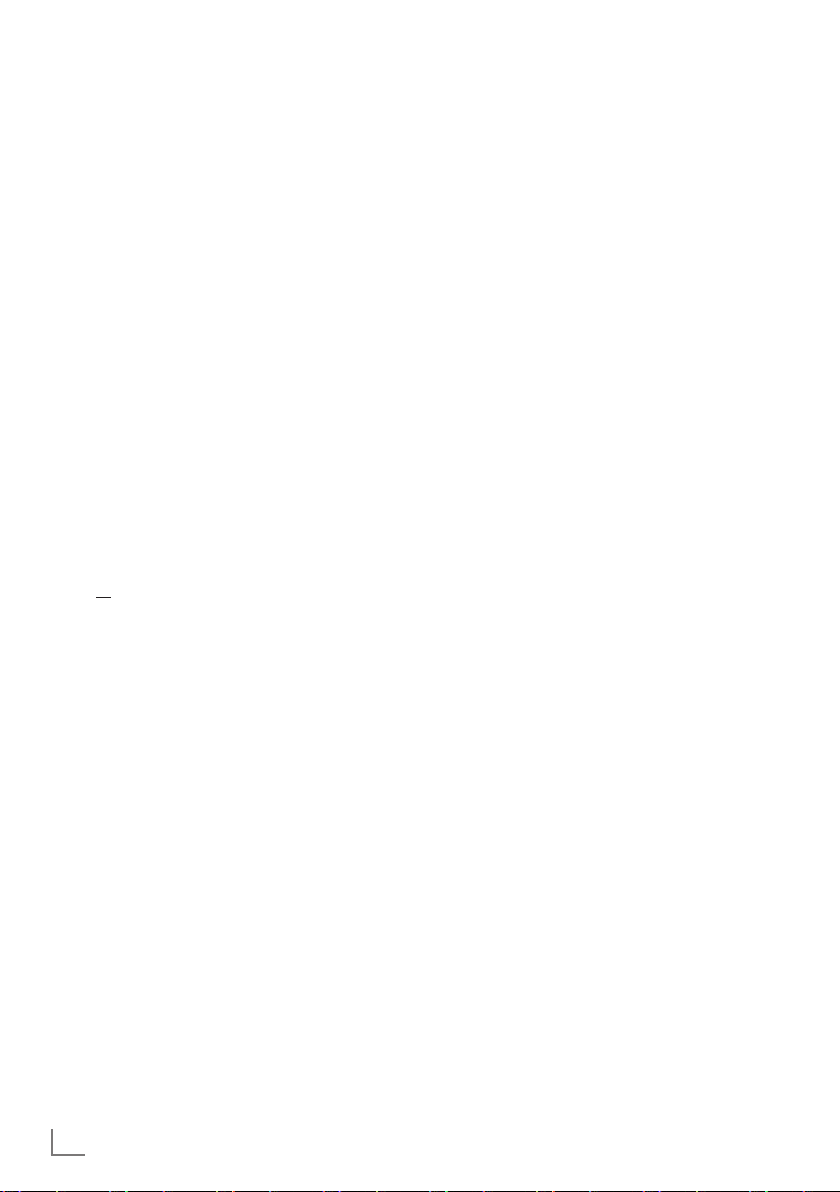
ENGLISH
30
Playback during a recording
During a recording, you can either watch the
programme you are currently recording or watch
a different one that you have already recorded.
1 Select the channel to be recorded with
»1…0« or »P+«, »P–« and press »O« to
start the recording.
2
To open »Recorded Files« menu, open the
menu with
»M«. Use »C« or »D« button to
open
»USB RECORDING« menu.
3 Select
»PRnP« menu and confirm with »OK«
button.
–
»Recorded Files« menu will be displayed.
4 Select the programme you want with
»C« or
»D« and press »8!« to start playback.
–
The recording continues in the background.
5 Press »7« to end playback.
6 Press
»7« to stop recording.
7 Confirm the display with
»O« (green);
or
press »O« (red) to continue the recording.
USB RECORDING
--------------------------------------------------------------------------------------------------------------
Deleting programmes in the
recording list
You can delete programmes from the recording list.
2 To open »Recorded Files« menu, open the
menu with
»M«. Use »C« or »D« button to
open
»USB RECORDING« menu.
3 Select
»PRnP« menu and confirm with »OK«
button.
–
»Recorded Files« menu will be displayed.
3 Select the programme to be deleted with
»C« or »D«.
4 Press O (blue) to delete the programme.
5
Confirm the security query with
»O«
(green).
Note:
7
You cannot delete programmes in the
»Recorded Event«
menu which are currently
being recorded or played back.
6 Press
»M« to close the menu.
Page 31

31
ENGLISH
USB OPERATION
---------------------------------------------------------------------------------------------------------------
File formats
You r television can work with the following file
formats using the USB sockets:
Video data
Special codecs for video compression and
decompression provide more memory space
without compromising the picture quality excessively.
You r television plays video files in the formats
DIVS, XVID, H.264/MPEG-4 AVC (L4.1, 4 reference pictures), MPEG-4, MPEG-2, MPEG-1,
MJPEG and MOV.
The following file name extensions are also supported: AVI, MKV, MP4, TS, MOV, MPG, DAT,
VOB. These files can also contain audio files
compressed using MP3, AAC or Dolby Digital
©
.
Audio data
You r television can play audio data in the formats MP3, AAC, WMA.
MP3 is the abbreviation for MPEG-1 Level 3 and
is based on the MPEG-1 standard, which was
developed by the MPEG (Motion Picture Expert
Group).
AAC stands for Advanced Audio Coding and
was also developed by MPEG. AAC provides
better sound quality at an identical data rate.
WMA (Windows Media Audio) is a compression standard for audio data developed by
Microsoft.
These formats allow audio files to be recorded
and played which sound as good as a CD, while
taking up only a fraction of the memory space.
File name extensions which are supported: MP3,
MP2, WMA, M4A, AAC.
MP3 files can be organised into folders and
subfolders, as on the computer.
Image data
Your television can display pictures in the formats
JPEG, PNG and BMP.
JPEG stands for Joint Picture Experts Group.
It denotes a process for compressing picture files.
PNG and BMP are process used to save image
data with no, or very little, losses.
Picture files can be stored with other types of files
on one medium.
These files can be organised into folders and
subfolders.
Page 32

ENGLISH
32
USB OPERATION
---------------------------------------------------------------------------------------------------------------
Connecting external
data media
Before connecting the data medium, switch the
television to standby using
»POWER«. Con-
nect the device and then switch the television on
again.
Before removing the external data medium,
the television set must be switched to standby,
so that no data loss occurs.
Notes:
7
If you use a network cable for external hard
disks which are connected to the »USB«
socket on the television, this network cable
must also be disconnected from the power
supply when the television is switched off.
7
External data media may not be disconnect-
ed from the television set while files on the
data medium are being accessed.
7
A bi-directional data transfer as defined for
ITE (Information Technology Equipment)
devices in EN 55022/EN 55024 is not
possible.
7
USB transfer is not in itself an operating
mode. It is only an additional function.
1 Connect the
»USB« socket of the television
and the corresponding socket on the data
device (external hard drive, digital camera,
card reader or MP3 player) using a USB ca-
ble;
2
Confirm the display » « with
»O«
(green).
– The file browser appears.
Page 33

33
ENGLISH
USB OPERATION
---------------------------------------------------------------------------------------------------------------
The file browser
The file browser displays video, audio and
picture files stored on external data media.
If an external data medium contains files in
different formats, you can, when necessary, filter
out the formats not required.
Main menu of the file browser
1 Selected data format.
2 Name of the data medium.
3 Total number of folders on the data medium.
4 Preview of the selected file.
5 Information on the external data medium.
6 Menu navigation.
Settings in the USB
setup menu
Selecting the menu
1 Open the menu with »M«.
2 Select the
»SOURCE SETUP« menu item
with
»C« or »D« and press »OK« to con-
firm.
–
The »USB
SETUP
« menu appears.
Note:
7
Additional functions are explained in the
following sections.
Switching on automatic preview
If this function is switched on, a preview of the
selected file then appears in the file browser.
1 Select the line
»Auto Preview« with »C«
or
»D«.
2 Switch on the function with
»B« or »A«
(
»On«).
3 Press
»M« to end the setting.
Selecting the display mode
1 Select »View Mode« with »
C
« or »D«.
2 Select the preferred option with
»B« or »A«.
3 Press
»M« to end the setting.
Setting the display duration for
pictures in a slideshow
1
Select »Slide Show Interval« with »
C
« or »D«.
2 Select the display duration (3, 5, 10 seconds)
with
»B« or »A«.
3 Press
»M« to end the setting.
86%'5,9(
8VHG0%
7RWDO0%
9,'(2),/(6
8VH&RQWURO
%XWWRQV
[
6SHHG
$OO
5HSHDW
1RZ
7RWDO
5227
3KRWR
0XVLF
)LOP
Page 34

ENGLISH
34
DivX
®
VOD
You must have your device registered in order to
play the protected video that you will buy from
DivX
®
.
1 Select
»DivX
®
VOD« with »
C
« or »D« and
confirm with
»OK«.
– Registration Code appears.
2 Visit “http://vod.divx.com” and register the
device with the registration code.
3 Press
»M« to end the setting.
DivX Certified® to play DivX® and DivX
Plus™ HD (H.264/MKV) video up to
1080p HD including premium content.
ABOUT DIVX VIDEO: DivX
®
is a digital video format created
by DivX, Inc. This is an official DivX Certified
®
device that plays
DivX video. Visit divx.com for more information and software
tools to convert your files into DivX video.
ABOUT DIVX VIDEO-ON-DEMAND: This DivX Certified
®
device must be registered in order to play purchased DivX Videoon-Demand (VOD) movies. To obtain your registration code,
locate the DivX VOD section in your device USB setup menu.
Go to vod.divx.com for more information on how to complete
your registration.
USB OPERATION
---------------------------------------------------------------------------------------------------------------
Basic playback functions
1 Select the data medium by pressing »I«,
use
»C«, »D«, »B« or »A« to select the op-
tion
»USB« and press »OK« to confirm.
– The file browser appears.
2 Select the file format (video files, audio files,
picture files) with
»C« or »D«.
3 Switch to the folder/file list with
»OK«.
4 Select the folder or file with
»C« or »D«
and press
»OK« to open it.
– A list of subdirectories appears.
Note:
7
Switch back to the main folder with »W«.
5 Select the track or picture with
»C« or »D«
and press
»8!« to start playing.
–
You can view information on the film data by
pressing
»İ«.
– When playing MP3 or WMA data, infor-
mation on the album, track and singer is
displayed at the left of the menu.
– When playing picture files, you can use
»İ« to display information about the resolu-
tion and size.
– When playing picture data, press
»İ«
twice to enter the DivX® Settings menu.
Note:
7
When playing picture data, the file browser
switches off. Press
»7« to display the file
browser again.
6 Press
»8!« to pause playback.
7 Press
»8!« to resume normal playback.
8 Press
»7« to end playback.
The file browser appears.
Page 35

35
ENGLISH
USB OPERATION
---------------------------------------------------------------------------------------------------------------
Notes:
7
Use »
D
« to select »Up Folder«, when you
would like to return to the last folder. Use
»Root« (and then press »OK«) to return to
the main folder.
7
It is possible that files which are actually
supported do not function correctly in USB
mode. This is because certain files are not
recorded with standardised compression
processes, although they feature the “right”
file ending.
7
If a video file features several audio tracks
(audio streams), you can switch these over
during playback in full screen mode with
»M#«.
7
When playing music files, you can use other
options in the USB mode at the same time.
This way, you can, for example, enhance a
slideshow with music.
7
For films, only subtitles in the SRT format
are supported. The names of the subtitle
and film files must be identical. Otherwise,
no subtitles will be shown.
Additional playback
functions
Depending on the file format, the following
additional functions are available:
Selecting chapters on DivX® files
(only video files)
1 During playback, select the next chapter
with
»A«.
2 During playback, select the previous
chapter with
»B«.
Note:
7
You can also select chapters by entering the
chapter number with
»1...0«.
Selecting titles on DivX® files
(only video files)
1 During playback, select the next title with
»D«.
2 During playback, select the previous title
with
»C«.
Playing selected titles
Only the marked tracks are played.
1 Select the titles with
»C« or »D« and press
»OK« to mark it.
2 Select the next title with
»C« or »D« and
press
»OK« to mark it.
3 Start playback with
»8!«.
4 Press
»7« to end playback.
Note:
7
To remove the marking, select the title with
»C« or »D« and press »OK« to remove
the marking.
Page 36

ENGLISH
36
Selecting a track or picture in steps
(SKIP)
1 During playback, select the next track/
picture with
»U«.
2 During playback, select the previous track/
picture with
»V«.
– Playback begins with the track or picture
you selected.
Selecting a certain passage for
playback
(video files only)
1 During playback, press
»OK«.
2 Enter the passage (time) with
»1...0« and
press »O« (green) to confirm.
Fast forward
(for video and audio files only)
You can select different speeds (2-fold, 4-fold,
8-fold,16-fold and 32-fold forwards and backwards).
1 Select the playback speed during playback
with
»R« or »S«.
2 Press
»8!« to resume normal playback.
Enlarging or reducing the
display
(for video and audio files only)
This function allows you to enlarge or reduce
various picture sections.
1 During playback or pause, press
»N«.
USB OPERATION
---------------------------------------------------------------------------------------------------------------
Rotating pictures
(picture files only)
You can rotate pictures by 90°.
1 During playback, press
»B« or »A« to rotate
the pictures by 90°.
Repeat functions
Options:
–
»One Repeat«: the current track will be
repeated.
–
»All Repeat«: all tracks will be repeated.
–
»Random«, tracks are played randomly
and repeatedly.
1 Switch off the repeat function before play-
back with
» «.
2 Start playback with
»8!«.
3 Deactivate the repeat function with
» «.
– The display changes to
»None Repeat«.
Page 37

37
ENGLISH
TOP text or FLOF text mode
1 Press »TXT« to switch on teletext.
2 Select teletext pages directly with
»1...0«
or step by step with
»C« and »D«.
Return to teletext page 100 with
»İ«.
Note:
7
At the bottom of the screen there is an info
bar with red, green and – depending on the
channel – yellow and blue panels. Similarly,
the remote control also features buttons with
different colours with which these pages can
be selected.
3 Go back a page with
»O« (red).
4 Go to the next page with
»O« (green).
5
Select a particular chapter with
»O«
(yellow).
6 Select a particular subject with »O« (blue).
7 Quit teletext with
»TXT«.
Normal text mode
1 Press »TXT« to switch on teletext.
2
Press »1…0« to select teletext pages directly.
Return to teletext page 100 with »İ«.
3 Go back a page with
»C«.
4 Go to the next page with
»D«.
5 Quit teletext with
»TXT«.
Additional functions
Skipping the waiting time
While a page search is progressing, you can
switch to the TV programme.
1 Enter the teletext page number with
»1…0«
and then press
»M$«.
– As soon as the page is found, the page
number is displayed.
2 Press
»M$« to switch to the teletext page.
Enlarging the character height
If you have difficulty reading the text on the
screen, you can increase the character height.
1 To enlarge the character height of a teletext
page, keep pressing
»N«.
Page hold
A multiple page may contain several sub-pages,
which are automatically scrolled by the broadcasting station.
1 Stop the automatic scrolling of the sub-pages
with
»O«.
2 Quit the function with
»O«.
Opening a sub-page directly
If the selected teletext page contains additional
pages, the number of the current sub-page and
the total number of pages are displayed.
1 Press
» « to open the sub-page function.
2 Use
»B« or »A« to select the sub-page.
3 Quit the function with
» «.
Revealing answers
Certain teletext pages contain hidden answers
or information.
1 Display information with
»EPG«.
2 Press
»EPG« to conceal the information.
Split screen
This functions allows you to display the television channel on the left side, the teletext on the
right side.
1 Switch the function on with »16:9«.
– The television channel and teletext are dis-
played next to each other.
2 Switch the function off with
»16:9«.
TELETEXT OPERATION
----------------------------------------------------------------------------------------------
Page 38

ENGLISH
38
Note:
7
Additional operations are explained in the
following sections.
Language settings
Changing the menu language
1 Select the line »Menu« with »
C
« or »D«
and press
»OK« to confirm.
–
The »Select Menu Language« menu
appears.
2 Select the menu language with »
B
«, »A«,
»C« or »D« and press »OK« to confirm.
3 Press
»M« to finish the setting.
CONVENIENCE FUNCTIONS
------------------------------------------------------------------------
Opening the SETTINGS menu
1 Open the menu with »M«.
2 Select the
»SETTINGS« menu with »C« or
»D« and press »OK« to confirm.
– The
»SETTINGS« menu appears.
Changing the audio language
(only for digital television channels)
You can define a primary and a secondary
audio language.
1 Select the line
»Audio« with »C« or »D«
and press
»OK« to confirm.
–
The »Select Audio Language« menu
appears.
2 Select the audio language with »
B
«, »A«,
»C« or »D« and then use »O« (red) to set
it as the primary audio language, or use
»O« (green) to set it as the secondary audio
language.
– The primary and secondary language is
display at the top right in the menu.
3 Press
»M« to end the setting.
Changing the subtitle language
and subtitle mode
(only for digital television channels)
You can switch the subtitles on and off, select the
subtitle language and allocate a second subtitle
language.
1 Select the line
»Subtitle« with »C« or »D«
and press
»OK« to confirm.
– The
»Select Subtitle Language« menu ap-
pears.
2 Select the subtitle language with
»C«, »D«,
»B« or »A«, then use »O« (red) to set it
as the primary subtitle language, or use
»O« (green) to set it as the secondary subti-
tle language.
– The primary and secondary language is
displayed at the top right in the menu.
3 To go back one menu level, press
»W«.
4 Select the line
»Subtitle Mode« with »C«
or
»D« and then set the preferred option
»Off«, »Hard of Hearing« or »Basic« with
»B« or »A«.
5 Press
»M« to end the setting.
0HQX
(QJOLVK
6XEWLWOH
(QJOLVK
'DWH7LPH
$XGLR
(QJOLVK
6XEWLWOH0RGH
2II
7LPH$GMXVWPHQW
7LPH=RQH
$XWR
*07
([LW
%DFN
6(77,1*6
'DWHDQGWLPHVHWWLQJV
/DQJXDJHVHWWLQJV
Page 39

39
ENGLISH
CONVENIENCE FUNCTIONS
------------------------------------------------------------------------
Setting the date and time
Automatic setting
You r television set detects the difference in time
to Greenwich Mean Time (GMT) automatically,
as long as the channel selected transmits a time
signal.
1 Select the line
»Time Adjustment« with »C«,
then select the option
»Manual« with »B«
or
»A«.
– The lines
»Time Zone« and »Daylight Sav-
ing
« are active.
2 Select the line
»Time Zone« with »C« and
press
»OK« to confirm.
– The
»Select Time Zone« menu appears.
3 Select the appropriate time zone with
»B«,
»A«, »C« or »D« and press »OK« to con-
firm.
4 Select the line
»Daylight Saving« with
»C« and use »B« or »A« to set the option
»Auto«, »Off« or »On«.
5 Press
»M« to finish the setting.
Manual setting
You can also set the difference in time manually
– for example, when the correct time is not detected automatically or does not correspond to
local time for other reasons
1 Select the line
»Date & Time« with »C« or
»D« and press »OK« to confirm.
2 Select the line
»Auto« with »C« or »D«
and press
»OK« to confirm.
– Date and Time will be updated
automatically;
or
3 Select the input box with
»C« or »D«, enter
the data for Date and Time with
»1...0«
and press
»OK« to confirm.
Timer settings
Entering the switch-off time
(sleep timer)
In the »Sleep Timer« menu you can enter a time
for the television to switch off. After this time
has elapsed, the television switches to standby
mode.
1 Select the line
»Sleep Timer« with »C« or
»D«.
2 Enter the switch-off time with
»B« or »A«.
Note:
7
To switch off the function, use »
B
« or »A« to
set the switch-off time to
»Off«.
3 Press
»M« to end the set-up.
Switch-on timer
In the »Auto On« menu you can enter a switchon time for the television. After the preset time
has elapsed, the television switches on from
standby – at the preselected volume and the preselected television channel.
1 Select the line »
Auto On
« with »C
« or »D«
and press »OK« to confirm
.
2 Select the line »Mode« with
»C« or »D«
and
use
»B« or »A«
to select when the television
should switch on.
3 Select the line
»Input Source« with »C
« or
»D«
and use
»B« or »A«
to select the input
source.
4 Select the line
»Service Type« with »C
«
or »
D
«
and use
»B« or »A«
to select the
preferred option (ATV, DTV, Radio or DATA).
5 Select the line
»Channel« with »C
« or »D«
and use
»B« or »A«
to select the preferred
channel.
Note:
7
The line
»Channel« is only active when the in-
put signal currently in use has been set. If no
entry has been made, then the first channel of
the selected input source will be used.
Page 40

ENGLISH
40
6 Select the line »Volume« with
»C« or »D«
and use
»B« or »A«
to set the volume.
7 Select the line »Set Hour« with
»C« or »D«
and enter the time with »1…0«.
8 Save the data with »O« (green).
9 Press
»M« to end the setting.
Switch-off timer
In the »Auto Off« menu, you can enter a time
for the television to switch off. After this time
has elapsed, the television switches to standby
mode.
1 Select the line
»Auto Off«
with
»C« or »D«
and press »OK« to confirm
.
2 Select the line
»Mode« with »C
« or »D«
and
use
»B« or »A«
to set the preferred mode.
3 Select the line
»Set Hour« with »C
« or »D«
and enter the time with »1…0«.
4 Save the data with »O« (green).
5 Press
»M« to end the setting.
Automatic switch-off (Auto Sleep)
If this function is activated, the television switches
to standby after 5 minutes if no video signal is
broadcast.
1 Select the line
»Auto Sleep« with »C« or
»D«.
2 Activate the function with
»B« or »A«
(»On«).
Note:
7
To switch off the function, use »
B
« or »A« to
select the setting »Off«.
3 Press
»M« to end the setting.
CONVENIENCE FUNCTIONS
------------------------------------------------------------------------
Parental control settings
Authorising programmes
There are films which may be wholly or partially
unsuitable for children.
These programmes contain information which
marks the content or scenes with access levels of
4 to 18. You can select one of the access levels,
thereby authorising playback.
1 Select the line
»Parental Guidance« with
»C« or »D« and press »OK« to confirm.
2 Enter the PIN code
»1234« with »1...0«.
3 Select the access level with
»B« or »A«.
4 Press
»M« to end the setting.
Locking menus
This function allows you to lock the »Automatic
Channel Search«, »Digital Manual Tuning«,
»Analog Manuel Tuinig« and »Program Table«
menus so that they can be only accessed by
entering a PIN code.
1 Select
»Menu Lock« with »C« or »D«.
2 Enter the PIN code
»1234« with »1...0«.
3 Activate the lock with
»B« or »A« (»On«).
Note:
7
To switch off the menu lock, use »
B
« or »A«
to select the setting (
»Off«).
4 Press
»M« to end the setting.
Locking keys (Parental lock)
When the key lock is activated, the buttons on
the television set do not function.
1 Select the line
»Keypad Lock« with »C« or
»D«.
2 Enter the PIN code
»1234« with »1...0«.
3 Activate (On) or deactivate (Off) the key lock
with
»B« or »A«.
4 Press
»M« to end the setting.
Page 41

41
ENGLISH
CONVENIENCE FUNCTIONS
------------------------------------------------------------------------
Changing the PIN code
You can also enter a personal PIN code instead
of the default code »1234«. Please take note of
your own PIN code.
1 Select
»Set PIN« with »C« or »D« and
press »OK« to confirm.
2
Enter the current PIN code 1234 with
»1...0«.
3
Enter your new four digit PIN code with
»1...0«.
4
Enter your new four digit PIN code with
»1...0« again.
5 Press »M« to end the setting.
Locking television channels
You can lock individual television channels, for
example channels unsuitable for children, using
a personal PIN code.
1 Open the menu with
»M«.
2 Select the
»SOURCE SETUP« menu with
»C« or »D« and press »OK« to confirm.
3 Select the line
»Program Table« with »C« or
»D« and press »OK« to confirm.
– The
»PROGRAM TABLE« menu is dis-
played.
4 In the
»PROGRAM TABLE« menu, switch
over to the list view with »O« (yellow).
5 Select the channel to be locked with
»C«
or
»D«.
6 Select the column
»Lock« with »B« or »A«
and press
»OK« to lock the channel.
7 Enter the PIN code
»1234« with »1...0«.
– The channel is marked using
»«.
Note:
7
To remove the lock, select the channel again
with
»C« or »D«, press »OK« to confirm
and then enter the PIN code 1234 using
»1...0«.
8 Press
»M« to end the setting.
Updating software
(for digital channels only)
1 In the
»SETTINGS« menu, select the line
»Check For Updates updates« with »C« or
»D« and press »OK« to confirm.
– A search for new software will be made
and – if available – it will be installed.
Note:
7
If a search for software updates should be
made automatically, select the line
»Au-
tomatic OAD
« with »C« or »D« and use
»B« or »A« to select the option »On«.
– The software will be updated automati-
cally as far as possible.
2 Press
»M« to end the setting.
Restoring the television to the
default settings
This function allows you to delete the channel
lists and all custom settings.
1 In the
»SETTINGS« menu, select the line
»Restore Factory Defaults« with »C« or »D«
and press
»OK« to confirm.
2 Press
»O« (green) to confirm the warning
message.
– The
»Source Setup« menu appears.
3 Continue the settings with the chapter “Initial
set-up and tuning television channels” on
page 14.
Page 42

ENGLISH
42
DIGI LINK
Your television is equipped with
the DIGI LINK function.
This function uses the CEC
(Consumer Electronics Control)
protocol.
CEC allows external devices which are connected to the
»HDMI« sockets by an HDMI cable
(e.g. DVD player) to be operated with a remote
control.
Prerequisite is that the devices connected support
CEC. Read the operating manual for the external
device to find out how to activate the corresponding function.
The DIGI LINK functions on your
television
Switching on the television
automatically from standby
If the »Autom. switch-on TV« function is activated
(
»On«), then once the external device (e.g.
DVD player) is switched on, the television also
switches on and the appropriate HDMI preset is
selected.
Automatic selection of the HDMI
preset on the television
If your television is switched on and you then
switch on the external device (e.g. DVD player),
the appropriate HDMI preset on the television
will be selected.
Selecting the menu language
The television menu language is automatically
selected on the external device (e.g. DVD player).
The external device must support this function.
Switching off the external device
automatically
If you switch your television to standby, the external device (if it is switched on) will also be
switched to standby.
DIGI LINK is always active on your television set.
OPERATION USING EXTERNAL DEVICES
-----------------------------
Searching for and activating
external devices
You can connect up to 11 devices with DIGI LINK
functions to your television.
1 Open the menu with
»M«.
2
Use »C« or »D« button to open »Source
Setup
« menu and confirm with »OK«.
– »Source Setup« menu will be displayed.
3
Select »DIGILINK DEVICE SELECTION«
menu and confirm with
»OK«.
–
»HDMI CEC Device List« menu will be
displayed.
4 Start the device search with
»O« (red).
–
The devices found are displayed in the
menu.
5 Select the device for operation with »
C
«,
»D«, »B« or »A« and press »OK« to mark
it.
– If the selected device is connected to a
different input to the current one, a switch
to the respective input will occur automatically.
6 Press
»M« to end the setting.
Page 43

43
ENGLISH
OPERATION USING EXTERNAL DEVICES
-----------------------------
Device operation
You can decide whether external devices should
react to your television's remote control.
1 Press
»I«, use »C«, »D«, »B« or »A« to
select the preset
»HDMI1« or »HDMI2« and
press
»OK« to confirm.
2 Open the menu with
»M«.
3 Select the menu item
»SOURCE SETUP« with
»C« or »D« and press »OK« to confirm.
– The
»SOURCE SETUP« menu appears.
4 Select the line
»Remote Control« with »C«
or
»D«.
5 Select the type of operation (
»RC
Passthrough
«, »Deck« or »Tuner« with »B«
or
»A«.
Notes:
7
»RC Passthrough« can be used for all devices.
»Deck« and »Tuner« can be selected in ac-
cordance with the external device which
has been connected.
7
Try out which type of remote control opera-
tion the external device reacts to the best.
7
Read about the scope of functions of the
DIGILINK-compatible device in the respec-
tive operating manual.
6 Press
»M« to end the setting.
Switching the device to standby
This option switches the external device to
standby.
1 Press
»I«, use »C«, »D«, »B« or »A« to
select the preset
»HDMI1« or »HDMI2« and
press
»OK« to confirm.
2 Open the menu with
»M«.
3 Select the menu item
»SOURCE SETUP« with
»C« or »D« and press »OK« to confirm.
– The
»SOURCE SETUP« menu appears.
4 Select
»Device Standby« with »C« or »D«
and press
»OK« to confirm.
– The external device switches itself off.
6RXUFH
+'0,
'HYLFH6HOHFWLRQ
*581',*'9'
5HPRWH&RQWURO
5&3DVVWKURXJK
'HYLFH6WDQGE\
([LW
%DFN
6285&(6(783
',*,/,1.
Page 44

ENGLISH
44
OPERATION USING EXTERNAL DEVICES
-----------------------------
High definition HD ready
Connect the cor-
responding input
sources (e.g. HDTV
receiver or HD-
DVD player) to the
»HDMI« sockets (for
digital HDTV sources).
This ensures that you can view digital HDTV
programmes, even if they are copy-protected
(HDCP High Bandwidth Digital Content Protec-
tion), without encountering problems.
Connection options
7
Which television socket(s) you connect your
external devices to depends on the sockets
the external device is equipped with and the
signals which are available.
7
Please note: With many external devices,
the resolution of the video signal must be
adjusted to the input sockets of the television
(see the operating manual of the external
device). You can find out which values you
need to set by referring to the guidelines in
the sections about the various connection
options.
7
Do not connect any other equipment while
the device is switched on. Also switch off the
other equipment before connecting it.
7
Do not plug in the power cord of the device
until you have connected the external equip-
ment and the antenna.
Page 45

45
ENGLISH
Connecting external devices
... with digital audio/video signals
7
Suitable devices: Digital satellite receivers,
Playstation, BluRay player, DVD player/
recorder, set-top box, notebook, PCs.
7
Video signal: Digital video; resolution: stand-
ard 576p; HDTV 720p, 1080i, 1080p.
7
Audio signal: digital audio (stereo, multi-channel compression, uncompressed).
7
Presets »HDMI 1« or »HDMI 2«.
1
Connect the »HDMI1« or »HDMI2« socket
on the television and the corresponding HDMI
socket on the external device using a standard
HDMI cable (digital video and audio signal).
... with analogue video signal
(progressive)
7
Suitable devices: DVD recorders/players,
games consoles.
7
Video signal: YUV; resolution: standard 576p;
HDTV 720p, 1080i, 1080p.
7
Audio signal: stereo, analogue.
7
»Component« preset.
1 Connect the
»COMPONENT Y/CVBS Pb
Pr
« sockets on the television to the corre-
sponding sockets of the external device with
RCA cables (video signal).
2 Connect the
»COMPONENT L R« sockets
on the television to the corresponding sockets of the external device with RCA cables
(audio signal).
OPERATION USING EXTERNAL DEVICES
-----------------------------
... using the SCART socket
(FBAS/RGB signal)
7
Suitable devices: Digital satellite receiver,
DVD player/recorder, set-top box, games console, video recorder, decoder.
7
Video signal: FBAS/RGB.
7
Audio signal: stereo, analogue.
7
»AV1« preset.
1 Connect the
»AV1/S-VHS« socket on the
television and the corresponding socket on
the external device using a SCART cable
(video and audio signal).
Activating a decoder
7
If a decoder is connected to the »AV1/S-
VHS« socket, this must be activated to pro-
vide an unencrypted video/audio signal.
1 Open the menu with
»M«.
2 Select
»SETTINGS« with »C« or »D« and
press
»OK« to confirm.
– The
»SETTINGS« menu appears.
3 Select the
»Decoder« with »C« or »D«.
4 Activate the function with
»B« or »A«
(
»On«).
5 Press
»M« to end the setting.
... with S-Video signal
7
Suitable devices: DVD player/recorder, video
recorder, camera recorder, notebook, PC.
7
Video signal: Y/C.
7
Audio signal: stereo, analogue.
7
»S-VHS« preset.
1 Connect the
» AV1/S-VHS« socket on the
television and the corresponding socket on
the external device using an EURO/AV cable (video signal-audio signal).
Page 46

ENGLISH
46
OPERATION USING EXTERNAL DEVICES
-----------------------------
... with an analogue TV signal
7
Suitable devices: Digital satellite receiver,
DVD player/recorder, set-top box, camera
recorder.
7
Video signal: FBAS.
7
Audio signal: stereo, analogue.
7
»AV2« preset.
1 Connect the
»Y/CVBS« socket on the
television to the corresponding socket of the
external device with an RCA cable (video
signal).
2 Connect the
»L R« sockets on the television
to the corresponding sockets of the external
device with RCA cables (audio signal).
Note:
7
There must not be a video signal at the »Y/
CVBS
« and »AV1/S-VHS« socket at the
same time. This could lead to picture disturbances.
Using a DVD player,
DVD recorder, video recorder
or set-top box
1 Switch on the external device and select the
function you wish to use.
2
Press
»I«
, use »
C
«, »D«, »B« or »A«
to
select the preset for the input signal
(
»AV1«, »AV2«, »S-VHS«, »HDMI1«,
»HDMI2« or »Component«) and press
»OK« to confirm.
Headphones
Connecting the headphones
1 Plug the headphone jack (3.5 mm ø jack
plug) into the headphone socket on the left
side of the television.
Changing the headphone volume
1 Open the menu with »M«.
2 Select the menu item
»SOUND SETTINGS«
with
»C« or »D« and press »OK« to con-
firm.
– The
»SOUND SETTINGS« menu appears.
3 Select the menu item
»Audio Output Setup«
with
»C« or »D« and press »OK« to con-
firm.
– The
»Audio Output Setup« menu appears.
4 Select the line
»Headphone« with »C« or
»D«.
5 Set the preferred volume with
»B« and »A«.
6 Press
»M« to end the setting.
Note:
7
Prolonged listening with headphones at loud
volumes can damage your hearing.
Page 47

47
ENGLISH
Hi-fi system/AV receiver
Playing the audio signal via the
HiFi system
1 Connect the »U« sockets on the television to
the corresponding socket of the AV receiver
with an cable (digital audio signal).
Note:
7
If this function is not activated, the audio sig-
nal is transmitted to the HiFi system/AV receiver (connected to
»U« 3.5 mm ø jack
plug) into the headphone socket on the left
side of the television.
1 Open the menu with
»M«.
2 Select the menu item
»SOUND SETTINGS«
with
»C« or »D« and press »OK« to con-
firm.
– The
»SOUND SETTINGS« menu appears.
3 Select
»Audio Output Setup« with »C« or
»D« and press »OK« to confirm.
– The menu appears.
4 Select the line
»Audio Out« with »C« or
»D« and press »B« or »A« to activate the
audio output (
»Line Out«).
5 Select the line
» Audio Out Status« with »C«
or
»D« and select the option »Fixed« or
»Adjustable« with »B« or »A«.
OPERATION USING EXTERNAL DEVICES
-----------------------------
Notes:
7
When »Adjustable« is selected, Line Out
volume will be the same with the current
speaker's volume.
When you change the
volume with »V+« or »V–« button, the
volume of speaker and Line Out will change
together.
7
If the audio should only be output via the
HiFi system/AV receiver, select the option
»Off« in the line »TV Speaker with »B« or
»A«.
6 Press
»M« to end the setting.
“Dolby” and the double-D logo are trademarks of
Dolby Laboratories.
Manufactured under licence from Dolby Laboratories.
Page 48

ENGLISH
48
Connecting a PC
1 Connect the »PC-IN« socket on the televi-
sion to the corresponding socket on the PC
using a VGA cable (video signal).
2 Connect the
»Audio« socket on the televi-
sion to the corresponding socket on the PC
using a suitable cable (audio signal).
Note:
7
Adjust your PC to the monitor (for example,
picture resolution 1280 x 768, picture fre-
quency 60 Hz).
Selecting presets for the PC
1 Press »I« and use »
C
«, »D«, »B« or
»A« to select the preset »PC« and press
»OK« to confirm.
Settings for PC mode
1 Open the menu with »M«.
2 Select the
»SOURCE SETUP« menu item
with
»C« or »D« and press »OK« to con-
firm.
– The
»SOURCE SETUP« menu appears.
3 Select the function or setting with
»C« or
»D«, and then use »C«, »D« or »B«, »A«
to implement it.
OPERATION AS A PC MONITOR
----------------------------------------------------------
Options:
–
»Auto Ajust« for automatic PC configura-
tion.
– »Auto
Ajust
Mode«, select the option
»On« if the configuration should be imple-
mented automatically in PC mode.
–
»Position« to configure the horizontal and
vertical picture position.
–
»Size« to set the cycle frequency.
–
»Phase« to eliminate flicker, unfocused
pictures or horizontal interference.
4 Press »M« to end the setting.
6RXUFH
3&
3RVLWLRQ
$XWR$MXVW
$XWR
$MXVW
0RGH
2Q
6L]H
3KDVH
([LW
%DFN
6285&(6(783
([WHQGHGVHWWLQJV
+9
Page 49

49
ENGLISH
OPERATION WITH A COMMON INTERFACE
------------------
What is a Common Interface?
7
Common Interface (CI) is an interface for
DVB receivers.
7
Encrypted channels can only be viewed
with a CA module suitable for the encryption system and in conjunction with the
corresponding smart card.
7
The television set is equipped with a Com-
mon Interface slot into which CI modules
from various providers can be inserted.
7
You can insert the provider’s smart card into
the CA module in order to enable the encrypted channels you wish to view.
Inserting the CA module
Note:
7
Switch the device off before you insert a CA
module into the
»CI« slot.
1 Insert the corresponding smart card into the
CI module.
2 Insert the CI module with the smart card into
the
»CI« slot on the television.
Note:
7
In the »CA Module« sub-menu you can see
which CA module has been inserted in the
CI slot.
7
If you are inserting a CA module into the
CI slot of the television for the first time, you
will need to wait a moment until the CA module is detected.
Access control for CI module and
smart card
1 Open the menu with »M«.
2 Select the line
»SOURCE SETUP« with »C«
or
»D« and press »OK« to confirm.
– The
»SOURCE SETUP« menu appears.
3 Select the line
»CA-Module« with »C« or
»D« and press »OK« to confirm.
Notes:
7
This menu provides operating instructions
and – after you enter your PIN code – access to the PAY-T V provider's channels.
7
The remaining settings are described in the
operating manuals for your CI module and
smart card.
7
The CA modul is not supported in certain
countries and regions; please consult your
authorised dealer.
4 Press
»M« to end the setting.
Page 50

ENGLISH
50
SPECIAL SETTINGS
----------------------------------------------------------------------------------------------------------
Searching for television chan-
nels from the cable provider
automatically
1 Open the menu with »M«.
2 Select the line
»SOURCE SETUP« with »C«
or
»D« and press »OK« to confirm.
– The
»SOURCE SETUP« menu appears.
3 Select the line
»Source« with »C«
or
»D« and press »OK« to confirm.
Select the option
»Cable« with »B«, »A«,
»C« or »D« and press »OK« to confirm.
4 Select the line
»Automatic Channel Search«
with
»C« or »D« and press »OK« to con-
firm.
– The menu appears.
5 Select the line
»Scan Typ« with »C« or »D«
and set the option
»DTV« with »B« or »A«.
6 Select the line
»Cable Scan Type« with »C«
or
»D« and set the option »Quick« or »Full«
with
»B« or »A«.
– The search function »Quick« sets the channels
according to the information provided by your
cable provide in the transmission signal.
– If the option »Full« is selected, the entire fre-
quency range will be scanned. The search
can take a long time with this option. This op-
tion is recommended if your cable provider
does not support the search type
»Quick«
.
Note:
7
You can accelerate the search. To do this,
you need information about the frequency
and
network ID. You are usually able to get
this data from your cable operator or find it
in forums on the Internet. For example, the
frequency 402MHz and network ID 61 441
can be entered for Germany.
7 Start the scan with »O« (red).
– All channel and favourites lists will be
deleted and compiled anew.
Note:
7
After starting the scan, a security query will
appear. Press »O« (green) to confirm the
option
»Yes«.
– The
»Results« menu appears, and the scan
for TV channels begins. Depending on the
number of television channels received,
this can easily take a few minutes.
– The scan is complete as soon as the
»PRO-
GRAM TABLE
« appears.
8 Press
»M« to end the setting.
6FDQ7\SH
([LW
%DFN
6285&(6(783
$8720$7,&&+$11(/
6($5&+
&RXQWU\
&RQQHFWLRQ7\SH
)UHTXHQF\0+]
&DEOH6FDQ7\SH
1HWZRUN,'
8.
&DEHO
$XWR
4XLFN
$XWR
6WDUW6HDUFK
$79'79
Page 51

51
ENGLISH
Searching for television channels
from the cable provider manu-
ally
1 Open the menu with »M«.
2 Select the line
»SOURCE SETUP« with »C«
or
»D« and press »OK« to confirm.
– The
»SOURCE SETUP« menu appears.
3 Select the line
»Source« with »C« or »D«
and press
»OK« to confirm.
Select the option
»Cable« with »B«, »A«,
»C« or »D« and press »OK« to confirm.
4 Select
» Digital Manual Tuning« with »C« or
»D« and press »OK« to confirm.
– The menu appears.
5 Enter the four-digit frequency with
»1...0«
and press
»OK« to confirm.
–
The search starts after confirming, the
channels found are displayed in the
»Re-
sults
« menu.
6 Press »M« to finish the setting.
SPECIAL SETTINGS
----------------------------------------------------------------------------------------------------------
Searching for digital terrestrial
TV channels automatically
1 Open the menu with »M«.
2 Select the line
»SOURCE SETUP« with »C«
or
»D« and press »OK« to confirm.
– The
»SOURCE SETUP« menu appears.
3 Select the line
»Source« with »C«
or
»D« and press »OK« to confirm.
Select the option
»Air« with »B«, »A«, »C«
or
»D« and press »OK« to confirm.
Caution:
7
The antenna power supply (line »Active
Antenna Power
«) may only be switched on
if the antenna is an active indoor antenna
with a signal amplifier and it is not already
supplied with a voltage via a mains plug
(or similar supply). Otherwise you may
cause a short circuit and irreparably dam-
age your antenna.
4 Select the
»Active Antenna Power« with »C«
or
»D«. Switch on the antenna power sup-
ply for the antenna with
»B« or »A« (»On«).
5 Select the line
»Automatic Channel Search«
with
»C« or »D« and press »OK« to con-
firm.
– The menu appears.
([LW
%DFN
6285&(6(783
$8720$7,&&+$11(/
6($5&+
6WDUW6HDUFK
6FDQ7\SH
&RXQWU\
&RQQHFWLRQ7\SH
8.
$LU
$79'79
Page 52

ENGLISH
52
SPECIAL SETTINGS
----------------------------------------------------------------------------------------------------------
6 Select the line »Scan Typ« with »
C
« or »D«
and set the option
»DTV« with »B« or »A«.
7 Start the scan with
»O« (red).
– All channel and favourites lists will be
deleted and compiled anew.
Note:
7
After starting the scan, a security query will
appear. Press »O« (green) to confirm the
option
»Yes«.
– The
»Reults« menu appears, and the scan
for TV channels begins. Depending on the
number of television channels received,
this can easily take a few minutes.
– The scan is complete as soon as the
»PROGRAM TABLE« appears.
8 Press
»M« to end the setting.
Automatic service update
If this function is activated, possible changes of
network operators are updated automatically.
The unit must be located in stand-by mode.
1 Open the menu with
»M«.
2 Select the line
»SOURCE SETUP
«
with »
C
«
or
»D« and press
»OK«
to confirm.
3 Select the line
»Automatic Service Update«
with
»C« or »D«.
4 Select the automatic update with
»B« or
»A« (»On«).
5 Press
»M« to end setting.
Searching for digital terrestrial
TV channels manually
1 Open the menu with »M«.
2 Select the line
»SOURCE SETUP« with »C«
or
»D« and press »OK« to confirm.
– The
»SOURCE SETUP« menu appears.
3 Select the line
»Source« with »C« or »D«
and press
»OK« to confirm.
Select the option
»Air« with »B«, »A«, »C«
or
»D« and press »OK« to confirm.
Caution:
7
The antenna power supply (line »Active
Antenna Power
«) may only be switched on
if the antenna is an active indoor antenna
with a signal amplifier and it is not already
supplied with a voltage via a mains plug
(or similar supply). Otherwise you may
cause a short circuit and irreparably damage your antenna.
4 Select the
»Active Antenna Power«« with
»C« or »D«. Switch on the antenna power
supply for the antenna with
»B« or »A«
(
»On«).
5 Select
» Digital Manual Tuning« with »C« or
»D« and press »OK« to confirm.
– The menu appears.
6
Enter the channel number directly with
»1 ... 0« and press »OK« to confirm.
– After the search is complete, the channels
found are displayed in the
»Results« menu.
7 Press
»M« to finish the setting.
Page 53

53
ENGLISH
SPECIAL SETTINGS
----------------------------------------------------------------------------------------------------------
4 Select the line »Automatic Channel Search«
with
»C« or »D« and press »OK« to con-
firm.
$XWRPDWLY&KDQQHO6HDUFK
6RXUFH
$XWRPDWLF6HUYLFH8SGDWH
&$0RGXO
$FWLYH$QWHQQD3RZHU
$QDORJXH0DQXDO7XQLQJ
6LJQDO,QIRUPDWLRQ
'LJLWDO0DQXDO7XQLQJ
3URJUDP7DEOH
([LW
%DFN
6285(&(6(783
$LU
2Q
1RWLQVHUWHG
2II
2.
5 Select the line »Scan Typ« with »
C
« or »D«
and set the option
»ATV« with »B« or »A«.
6 Start the scan with
»O« (red).
Note:
7
After starting the scan, a security query will
appear. Press »O« (green) to confirm the
option
»Yes«.
– All channel and favourites lists for the ana-
logue channels will be deleted and compiled anew.
– The
»Results« menu appears, and the scan
for TV channels begins. Depending on the
number of television channels received,
this can easily take a few minutes.
– The search is complete as soon as the
»PRO-
GRAM TABLE
« appears.
7 Press
»M« to end the setting.
Tuning analogue television
channels
This setting is only necessary if you cannot receive any digital channels and you have not carried out an analogue search during initial setup.
The television channels can be set directly or
using the scan.
Setting all analogue television
channels
Analogue channels are displayed in the channel
list after the digital channels.
Note:
7
Plug the rooftop antenna cable (for analogue
television channels) into the
»ANT IN«
socket on the television.
1 Open the menu with »M«.
2 Select the line
»SOURCE SETUP« with »C«
or
»D« and press »OK« to confirm.
– The
»SOURCE SETUP« menu appears.
3 Select the line
»Source« with »C« or »D«
and press
»OK« to confirm.
Select the option
»Air« or »Cable« with
»B«, »A«, »C« or »D« and press »OK«
to confirm.
Page 54

ENGLISH
54
SPECIAL SETTINGS
----------------------------------------------------------------------------------------------------------
Note:
7
If you wish to remedy other television
channels, repeat steps 4 to 8.
8 Press
»M« to end the setting.
Changing stored analogue
channels
If channels were stored with the automatic channel search while tuning the television channels,
you can delete them. You can also store channels in a different preset, change or enter the
name of a channel as well as skip channels.
Selecting a channel list
1 Open the menu with »M«.
2 Select the line
»SOURCE SETUP« with »C«
or
»D« and press »OK« to confirm.
– The
»SOURCE SETUP« menu appears.
3 Select the line
»Program Table« with »C«
or
»D« and press »OK« to confirm.
– The
»PROGRAME TABLE« menu appears.
Note:
7
Additional operations are explained in the
following sections.
Deleting channels
1
In the »
PROGRAME TABLE
« menu, select the
television channel to be deleted with
»
V
«,
»D«, »B« or »A« and press »O« (red) to
confirm.
2 Press
»O« (yellow) to confirm the deletion
process.
Note:
7
»O« (blue) allows all television channels to
be deleted.
3 Press
»O« (green) to confirm the deletion
process.
Tuning the television channels by
entering the channel numbers
1 Open the menu with »M«.
2 Select the line
»SOURCE SETUP« with »C«
or
»D« and press »OK« to confirm.
– The
»SOURCE SETUP« menu appears.
3 Select the line
» Analogue Manual Tuning«
with
»C« or »D« and press »OK« to con-
firm.
– The menu appears.
3URJUDP1R
76\VWHP
%DQG
&KDQQHO
)LQH7XQLQJ
,167$//$7,21
$1$/2*8(0$18$/781,1*
%*
&
$XWR3UHYLRXV
$XWR1H[W 6WRUH
0+]
4 Select the line »Program No« by pressing »
C
«
or
»D« and use »B« or »A« to save the pre-
set.
5 Select
»Band« by pressing »C« or »D« and
use »»
B
« or »A« to choose between »S«
(special channel) or »C« (normal channel).
6 Select the line
»Channel« with »C« or »D«
and enter the channel number with »
B
« or
»A« step by step, or use »1…0« to enter it
directly.
Notes:
7
The current system is displayed in the
»System« line. If the colour or sound is
not functioning properly, select the line
»System« with »C« or »D«. Use »B« or
»A« to select the preferred setting.
7
If fine tuning is necessary, select the line
»Fine Tuning« with »C« or »D« and use
»B« or »A« to make the setting.
7 Press
»O« (blue) to save the setting.
Page 55

55
ENGLISH
Creating lists of favourites
(Analogue)
You can select your favourite channels and save
them in up to four favourites lists (Fav 1 to Fav 4).
1 In the
»PROGRAME TABLE« menu, switch
over to the list view with »O« (yellow).
2
Select the preferred channel with »
C
«
or
»D«.
3 Use »
B
« or »A« to ”push“ the channel into
one of the favourites lists 1 to 4 and press
»OK« to confirm.
– The position in the favourites list is marked
with
»«.
– You can enter the same channel in more
than one favourite list.
–
Each favourite list can store up to 255 channels.
Note:
7
Channels can also be deleted from favour-
ites lists. Select
the
channel to be deleted
with
»C«, »D«, »B« or »A«
and delete it
with
»OK«.
Exiting the settings
1 Press »M« to end the setting.
SPECIAL SETTINGS
----------------------------------------------------------------------------------------------------------
Entering channel names (8 digit
maximum)
1 In the »PROGRAME TABLE« menu, select the
television channel with
»C«, »D«, »B« or
»A« and press »O« (red) to confirm.
2 Open the input keyboard with
»O« (green).
Note:
7
If necessary, delete the current channel
name. To do this, select the
» « button
with
»B« or »A« and delete repeatedly
using
»OK«.
3 Select the required letters or numbers with
»C«, »D«, »B« or »A« and confirm with
»OK«.
Repeat the entry for further letters/numbers.
Note:
7
Use the »ABC«, button to switch to upper
case letters and use the »?@123« button to
switch to symbols and numbers.
4 Save the channel name by using
»C«, »D«,
»B« or »A« to select »Submit« and confirm
with
»OK«.
Note:
7
If you wish to enter other channel names,
repeat steps 1 to 4.
Skipping television channels
You can highlight television channels to be
skipped when you select with
»D« or »C«.
Selection is still possible using the number
buttons.
1 In the
»PROGRAME TABLE« menu, switch over
to the list view with »O« (yellow).
2 Select the preferred channel with
»C«
or
»D«.
3 Select the column
»Skip« with »B« or »A«
and use
»OK« to mark the channel.
– The channel is marked using
»«.
Note:
7
Channels can also be reactivated. Select the
channel with
»C« or »D«, then select the
column
»Skip« and reactivate the channel
with
»OK«.
Page 56

ENGLISH
56
INFORMATION
---------------------------------------------------------------------------------------------------------------------
Displaying signal information
(for digital channels only)
1 Open the menu with
»M«.
2 Select the line
»SOURCE SETUP« with »C«
or
»D« and press »OK« to confirm.
3 Select the line
»Signal Information« with
»C« or »D« and press »OK« to confirm.
– Information on the channel, network,
modulation, symbol rate, quality and
signal strength is displayed.
Notes:
7
The signal information changes in ac cord-
ance with the current input source.
7
The signal properties are displayed in the
lower section of the menu. The further the
bars for
»Quality« and »Signal Strenght«
extend to the right, the better the reception
signal.
7
The signal level not only depends on your
receiver system, but also on the channel
which is currently active. Remember this
when aligning your antenna based upon
the signal level display.
4 Press
»M« to close the menu.
Page 57

57
ENGLISH
INFORMATION
---------------------------------------------------------------------------------------------------------------------
GRUNDIG 22 VLE 7120 BF
Technical data
Operating voltage:
220-240 V ~ 50-60 Hz or
DC 12 V / 4.6 A standard adaptor
Power consumption:
On mode 31 W
Standby <0,50 W
Energy Efficiency class:
B
Maximum power consumption
Operational 55 W
Annual power consumption
45 kWh
Audio output:
2 x 6 W music power output
2 x 3 W Sine wave power
Rohs Limits: Pb (Lead)/Hg (Mercury)
Pb meets ROHS directive / 0 mg
Peak luminance ratio:
83 %
Digital reception ranges
Cable:
Overall band: 110 MHz..862 MHz
Modulation: 16QAM, 32QAM, 64QAM,
128QAM and 256QAM
Symbol rate: 4.0 Msym/s to 7.0 Msym/s
Terrestrial:
VHF/UHF band, Bandwidth 7 MHz
and 8 MHz
COFDM modi: 2k and 8k
Constellation: 16QAM, 64QAM, QPSK
Analogue reception ranges:
C02 ... C80, special channels S01 ... S41
Preset channels:
TV/Radio 1000 (Cable – DVB-C) or
100 (Analogue)
1000 (Terrestrial – DVB-T) or
100 (Analogue)
7 AV, 1 USB
Screen (dm²):
13 dm²
Screen size:
55 cm/22 inch
Maximum resolution:
WUXGA, 1920 x 1080
Weight:
approx. 3,5 kg
Dimensions:
W H D 52,5 cm 38,4 cm 5,5 cm
Service information for retailers
Only operate the television
with the power supply/power
cord provided.
The product complies with the
following EU directives:
2006/95/EC directive on electrical equipment
for use within certain voltage limits.
2004/108/EC directive on electromagnetic
compatibility.
2009/125/EC directive on ecodesign requirements for energy-related products.
Environmental note
This product has been made
from high-quality parts and
materials which can be re-used
and recycled.
Therefore, do not dispose of
the product along with normal household waste
at the end of its service life. Take it to a collection point for the recycling of electrical and electronic equipment. Dispose of the used device at
a collection point for electrical and electronic
equipment. The symbol on the product, in the
operating manual or on the packaging indicates
that recycling is possible.
Information on collection points is available from
your local authorities.
Help protect the environment by recycling used
products.
Technical changes and errors reserved.
Page 58

ENGLISH
58
INFORMATION
---------------------------------------------------------------------------------------------------------------------
Troubleshooting
If the information provided below does not help, please consult an authorised GRUNDIG dealer.
Please bear in mind that malfunctions can also be caused by external devices such as video recorders
or satellite receivers.
Note:
7
This is a Class A product. During operation the device could cause radio interference. In this case
the user may have to remedy this. Please contact your specialist dealer.
Problem Possible cause Remedy
Screen lit (snow), but no
station visible
Antenna cable Is the antenna cable connected?
No TV channel tuned Start a channel scan
Insufficient contrast in picture The picture settings are not correct Adjust the brightness, contrast or
colour setting
Problem at station Try another channel
Picture and/or sound distorted Interference from other devices Place the device in a different position
Ghosting, reflection Channel setting
Automatic or manual tuning/fine tuning
Antenna
Have antenna cable or system checked
No colour Colour intensity too low Turn up the colour
Adjust TV standard (if setting option
is available)
Select the correct colour standard
Problem at station Try a different channel
Picture but no sound Volume is set to a minimum Turn up or switch on the volume
Teletext impaired or absent Problem at station Try a different channel
Television channel (no teletext)
or antenna system
Try with a different TV channel,
carry out fine tuning
Station signal too weak Check antenna
The remote control does
not work
Obstacle between remote control
and device.
Point remote control at television
Battery problem
Check batteries and replace if
necessary
Operating mode undefined Switch off the television at the mains
switch for two minutes
Picture too dark in PC mode Incorrect setting for picture resolution
and picture frequency on the PC
Change settings on the PC
(e.g. 1280 x 768 resolution,
refresh rate 60 Hz)
Page 59

59
ENGLISH
Additional Information for units
sold in the UK.
Units sold in the UK are suitable for operation
from a 240V ac, 50Hz mains supply.
The range of multi-system receivers is built to
work in most European countries. However, the
mains plug and socket system for the UK differs
from many European countries.
This appliance has been supplied with a fitted,
non-removable, approved converter plug for use
in the UK. This converter plug is fitted with a 5A
rated fuse.
In case this appliance is supplied with a moulded
2-pin Euro plug only, which is unsuitable for UK
operation, this must be cut off and immediately
disposed of. An approved 13A, 3-pin UK plug
should then be fitted by a qualified electrician.
Note:
7
The severed Euro plug must be destroyed
to avoid a possible shock hazard should it
be inserted into a socket elsewhere.
If a non-rewireable 3-pin plug or a rewireable
13A (BS1363) 3-pin plug is used, it must be fitted
with a 5A ASTA or BSI approved BS1362 fuse.
If any other type of plug is used it must be protected by a 5A fuse either in the plug, or at the
distribution board. If this type of plug becomes
defective, ensure that the fuse is removed before
disposal, to eliminate potential shock hazard.
If it is necessary to change the fuse in the nonrewireable plug, the correct type and rating (5A
ASTA or BSI approved BS1362) must be used
and the fuse cover must be refitted. If the fuse
cover is lost or damaged, the lead and plug must
not be used until a replacement is obtained. Replacement fuse covers should be obtained from
your dealer.
Important:
7
The wires in the mains lead are colour
coded in accordance with the following
code:
BLUE – NEUTRAL
BROWN – LIVE
As the colours of the wires in the mains lead of
your appliance may not correspond with the coloured marking identifying terminals in your plug,
proceed as follows:
Connect the BLUE coloured wire to plug terminal
marked with the letter “N” or coloured black.
Connect the BROWN coloured wire to the plug
terminal marked with the letter “L” or coloured
red.
In no circumstance must any of the wires be connected to the terminal marked with the letter “E”,
earth symbol “V”, coloured green, or green &
yellow.
INFORMATION
---------------------------------------------------------------------------------------------------------------------
Page 60

LCD TV
DE
Page 61

1
DEUTSCH
INHALT
-------------------------------------------------------------------------------------------------------------------------------------------------
4 AUFSTELLEN UND SICHERHEIT
6 ALLGEMEINE INFORMATIONEN
6 Besonderheiten Ihres Fernsehgerätes
7 Digitale Programme empfangen
7 Wichtige Hinweise zum Umweltschutz
8 ANSCHLIESSEN/VORBEREITEN
8 Antenne und Netzkabel anschließen
9 Batterien in die Fernbedienung einlegen
10 AUF EINEN BLICK
10 Die Anschlüsse des Fernsehgerätes
11 Die Bedienelemente des Fernsehgerätes
12 Die Fernbedienung – Hauptfunktionen
13 Die Fernbedienung –
alle Funktionen
14 EINSTELLUNGEN
14 Erstinstallation und Fernseh- Programme
einstellen
14 Sprache, Land und Betriebsmodus wählen
15 Terrestrische Fernseh-Programme (DVB-T)
einstellen
15 Fernseh-Programme vom Kabel-betreiber
(DVB-C) einstellen
16 Programmtabelle für die digi talen
Programme ändern
18 Bildeinstellungen
19 Toneinstellungen
21 FERNSEH - BETRIEB
21 Grundfunktionen
22 Zoomfunktion
22 Zapp-Funktion
23 Bildformat umschalten
24 USB-RECORDING
24 Informationen zur Aufnahme und
Wiedergabe von Fernsehsendungen
24 Mögliche Einschränkungen
bei dem Betrieb mit externen Datenträger
25 Externe Datenträger anschließen
25 Einstellungen für USB Recording
26 Timeshift –
Sendungen „anhalten″
27 Sendungen aufnehmen
28 Sendungen für die Aufnahme
programmieren ...
29 Wiedergabe
30 Sendungen in der Aufnahmeliste löschen
31 USB-BETRIEB
31 Dateiformate
32 Externe Datenträger
anschließen
33 Der Dateimanager
33 Einstellungen im Menü
USB-Einrichtung
34 Wiedergabe – Grundfunktionen
35 Zusätzliche Wiedergabe-
funktionen
37 VIDEOTEXT-BETRIEB
37 TOP-Text oder FLOF-Text Betrieb
37 Weitere Funktionen
38 KOMFORT-FUNKTIONEN
38 Menü EINSTELLUNGEN aufrufen
38 Spracheinstellungen
39 Datum und Uhrzeit einstellen
39 Timer-Einstellungen
40 Jugendschutzeinstellungen
41 Software aktualisieren
41 Fernsehgerät auf die Werks einstellungen
zurücksetzen
Page 62

DEUTSCH
2
INHALT
-------------------------------------------------------------------------------------------------------------------------------------------------
42 BETRIEB MIT EXTERNEN GERÄTEN
42 DIGI LINK
42 Die DIGI LINK-Funktionen Ihres
Fernsehgerätes
43 Gerätesteuerung
44 High-Definition – HD ready
44 Anschlussmöglichkeiten
45 Externe Geräte anschließen ...
46 Betrieb mit DVD-Player, DVD-
Recorder, Videorecorder oder Set Top-
Box
46 Kopfhörer
47 HiFi-Anlage/AV-Receiver
48 BETRIEB ALS PC-MONITOR
48 PC anschließen
48 Programmplatz für den PC anwählen
48 Einstellungen zum PC-Betrieb
49 BETRIEB MIT COMMON INTERFACE
49 Was ist ein Common Interface?
49 CA-Modul einsetzen
49 Zugriffskontrolle für CA-Modul und
Smartcard
50 SONDEREINSTELLUNGEN
51 Digitale terrestrische Fernseh-Programme
automatisch suchen
52 Digitale terrestrische Fernseh-Programme
manuell suchen
53 Analoge Fernseh-Programme einstellen
54 Programmbelegung der
ana logen Programme ändern
56 INFORMATIONEN
56 Signalinformationen anzeigen
57 Technische Daten
58 Servicehinweise für den Fachhandel
58 Umwelthinweis
58 GRUNDIG Kundenberatungs-
zentrum
59 Problemlösung
Page 63

3
DEUTSCH
AUFSTELLEN UND SICHERHEIT
----------------------------------------------------------------
Beachten Sie beim Aufstellen des Fernsehgerätes bitte die folgenden Hinweise:
7
Dieses Fernsehgerät ist für den Empfang und
die Wiedergabe von Bild- und Tonsignalen
bestimmt.
Jede andere Verwendung ist ausdrücklich ausgeschlossen.
7
Der ideale Betrachtungsabstand beträgt das
Fünffache der Bildschirmdiagonale.
7
Fremdlicht auf dem Bildschirm beeinträchtigt
die Bildqualität.
7
Damit das Gerät stets ausreichend belüftet
wird, achten Sie auf genügend große Ab-
stände zwischen Fernsehgerät und angren-
zenden Möbeln.
7
Das Fernsehgerät ist für den Betrieb in
trockenen Räumen bestimmt. Sollten Sie es
dennoch im Freien betreiben, sorgen Sie un-
bedingt dafür, dass es vor Feuchtigkeit (Regen,
Wasserspritzer) geschützt ist.
Setzen Sie das Fernsehgerät keinerlei Feuchtigkeit aus.
7
Stellen Sie keine mit Flüssigkeiten gefüllten
Gefäße (Vasen oder Ähnliches) auf das
Fernsehgerät. Das Gefäß kann umkippen,
die Flüssigkeit kann die elektrische Sicherheit
beeinträchtigen.
7
Stellen Sie das Fernsehgerät auf eine ebene
und harte Unterlage.
7
Legen Sie keine Gegenstände (zum Beispiel
Zeitungen) auf das Fernsehgerät und keine
Deckchen oder Ähnliches darunter.
7
Stellen Sie das Fernsehgerät nicht in un-
mittelbare Nähe der Heizung oder in die
pralle Sonne, dadurch wird die Kühlung be-
einträchtigt.
7
Wärmestaus sind Gefahrenquellen und be-
einträchtigen die Lebensdauer des Fernseh-
gerätes. Lassen Sie sicherheitshalber von Zeit
zu Zeit die Ablagerungen im Fernsehgerät
vom Fachmann entfernen.
7
Sie dürfen das Fernsehgerät auf keinen
Fall öffnen. Bei Schäden, die durch unsach-
gemäße Eingriffe entstehen, geht der An-
spruch auf Gewährleistung verloren.
7
Achten Sie darauf, dass das Netzkabel oder
(wenn vorhanden) der Netzadapter nicht
beschädigt wird.
7
Das Fernsehgerät darf nur mit dem beiliegenden Netzkabel/Netzadapter* betrieben
werden. (* Nur bei Geräten mit Adapter.)
7
Gewitter stellen eine Gefahr für jedes elektrische Gerät dar. Auch wenn das Fernsehgerät ausgeschaltet ist, kann es durch einen
Blitzschlag in das Stromnetz und/oder die Antennenleitung beschädigt werden. Bei einem
Gewitter müssen Sie immer den Netz- und den
Antennenstecker ziehen.
7
Reinigen Sie den Bildschirm nur mit einem
feuchten, weichen Tuch. Verwenden Sie nur
klares Wasser.
7
Reinigen Sie das Gehäuse Ihres Fernsehgerätes lediglich mit dem mitgelieferten Tuch.
Verwenden Sie nur klares Wasser.
7
Bitte beachten Sie beim Aufstellen des Gerätes, dass Oberflächen von Möbeln mit
den verschiedensten Lacken und Kunst stoffen
beschichtet sind. Sie enthalten meistens
chemische Zusätze die u. a. das Material
der Gerätefüße angreifen können. Dadurch
können Rückstände auf der Möbeloberfläche
entstehen, die sich nur schwer oder nicht mehr
entfernen lassen.
7
Der Bildschirm Ihres LCD-Fernsehgerätes
entspricht den höchsten Qualitätsanforde-
rungen und wurde auf Pixelfehler überprüft.
Aus technologischen Gründen ist es – trotz
größter Sorgfalt bei der Herstellung – nicht
100 %ig auszuschließen, dass einige Bildpunkte Defekte aufweisen.
Derartige Pixelfehler können – wenn sie in den
spezifizierten Grenzen der DIN-Norm liegen
– nicht als Gerätedefekt im Sinne der Gewährleistung betrachtet werden.
7
Damit es nicht zu Bränden
kommt, halten Sie Kerzen und
andere offene Flammen stets vom
Gerät fern.
7
Schließen Sie keine Geräte an, wenn Ihr
Gerät eingeschaltet ist. Schalten Sie vor dem
Anschließen auch die anderen Geräte aus!
Page 64

DEUTSCH
4
7
Stecken Sie den Netzstecker des Gerätes
erst dann in die Steckdose, wenn Sie die externen Geräte und die Antenne angeschlossen
haben!
7
Sorgen Sie dafür, dass der Netzstecker frei
zugänglich ist!
Achtung:
7
Wenn Sie für Ihr Fernsehgerät eine Wand-
halterung vorsehen, beachten Sie unbedingt
die Montageanleitung zur Wandhalterung
oder lassen Sie die Montage durch Ihren
Fachhändler durchführen.
7
Beim Kauf der Wandhalterung achten Sie
bitte darauf, dass alle am Fernsehgerät
vorgesehenen Befestigungspunkte an der
Wandhalterung vorhanden sind und bei der
Montage verwendet werden.
AUFSTELLEN UND SICHERHEIT
----------------------------------------------------------------
Page 65

5
DEUTSCH
Besonderheiten Ihres
Fernsehgerätes
7
Mit Ihrem Fernsehgerät können Sie digitale
Fernseh-Programme (über DVB-T und DVBC) empfangen und ansehen – dazu zählen auch High Definition-Sendungen (HD).
Derzeit ist der Empfang solcher digitaler
Fernsehprogramme in HD jedoch lediglich in
einigen Ländern Europas möglich.
7
Obwohl dieses Fernsehgerät die aktuellen
DVB-T- und DVB-C-Standards (Stand: August
2010) einhält, kann die Kompatibilität mit
künftigen sowie terrestrischen DVB-T- und DVBC-Kabelsendungen nicht garantiert werden.
7
Ihr Fernsehgerät kann alle analoge und nicht
verschlüsselte digitale Fernseh-Programme
empfangen und verarbeiten. Das Fernseh gerät
ist dazu mit digitalen und analogen Empfängern ausgestattet.
7
Der Elektronische Programmführer TV-Guide
(nur bei digitalen Programmen) informiert Sie
über kurzfristige Pro grammänderungen, sowie
über das gesamte Programmangebot der
ver schiedensten Sendeanstalten für die nächsten Tage.
Detaillierte Informationen zu den einzelnen
Fernseh-Sendungen sind – falls von der Sendeanstalt angeboten – ebenfalls im Elektronischen Programmführer verfügbar.
7
An die USB-Buchse können Sie verschiedene
Datenträger wie zum Beispiel eine externe
Festplatte, einen USB-Memory Stick oder eine
Digital-Camera anschließen. Mit Hilfe des
Dateimanagers können Sie dann gezielt die
gewünschten Dateiformate (z.B. MP4-, MP3oder JPEG-Daten) anwählen und abspielen.
ALLGEMEINE INFORMATIONEN
----------------------------------------------------------
7
Mit der Funktion TimeShift (Zeitversatz) können
Sie die Wiedergabe einer Sendung mit einem
Tastendruck einfach und schnell anhalten und
zu einem späteren Zeitpunkt fortsetzen. Die
Sendung wird auf einem externen Datenträger
aufgezeichnet.
7
Sie können digitale Fernseh-Programme ihrer
Wahl aufnehmen.
Die Fernseh-Programme werden vom Fernsehgerät konvertiert und auf einem externen Datenträger – angeschlossen an der USB-Buchse
– gespeichert.
Aus dem Archiv des externen Datenträgers
können Sie die gespeicherten Sendungen
jederzeit anwählen und wiedergeben.
Sie können auch gleichzeitig während einer
Aufnahme eine Sendung aus dem Archiv
wiedergaben.
Mehr Informationen zur Aufnahme und Wiedergabe von Fernsehsendungen erhalten Sie
auf Seite 23.
Page 66

DEUTSCH
6
ALLGEMEINE INFORMATIONEN
----------------------------------------------------------
Digitale Programme empfangen
7
Zum Empfang digitaler Fernseh-Programme
(DVB-T) benötigen Sie eine digitale Außenoder Innenantenne (passive oder aktive Innenantenne mit eigener Stromversorgung).
7
Wenn Sie digitale Fernseh-Programme über
Ihre Kabelanlage empfangen wollen (DVB-C),
muss das Antennenkabel des Kabelbetreibers
an das Fernsehgerät angeschlossen sein.
7
Anders als bei der Übertragung analoger Programme ist nicht jedem einzelnen digitalen
Programm eine eigene Sendefrequenz zugeordnet, sondern mehrere Programme sind in
einem Bouquet auf regionaler oder na tionaler
Ebene gebündelt. Die aktuellen Übertragungsdaten können Sie im Videotext-Angebot verschiedener Sendeanstalten abfragen bzw.
einer aktuellen Fernseh-Fachzeitschrift oder
dem Internet entnehmen.
7
Verschiedene digitale Fernseh-Programme von
privaten Programmanbietern sind verschlüsselt
(DVB-T und DVB-C). Das Ansehen dieser Programme und die Aufnahme- und Wiedergabefunktionen sind nur mit dem entsprechenden
CI-Modul und einer SmartCard möglich. Fragen Sie bitte Ihren Fachhändler!
Das Programmangebot der öffentlich-recht-
lichen Programmanbieter (ARD mit EinsExtra,
EinsFestival oder ZDF mit ZDF Info und alle
dritten Programme) sind unverschlüsselt und
können ohne SmartCard empfangen werden.
Wichtige Hinweise zum
Umweltschutz
7
Die folgenden Hinweise helfen Ihnen, na-
türliche Ressourcen zu schonen – und es spart
Kosten.
7
Wenn Sie ihr Fernsehgerät mehrere Tage lang
nicht nutzen, sollten Sie aus Umweltschutz-
und Sicherheitsgründen den Netzstecker
ziehen. So verbraucht das Fernsehgerät keine
Energie.
7
Da das Fernsehgerät durch Abschalten nicht
komplett vom Stromnetz getrennt wird, ziehen
Sie zur vollständigen Trennung vom Netz den
Netzstecker.
7
Sofern das Gerät mit einem Hauptschalter aus-
gestattet ist, reicht das Abschalten über diesen
Schalter. Der Energieverbrauch des Fernseh-
gerätes erreicht dann nahezu 0 W.
7
Im Bereitschaftsmodus verbraucht das Fernseh-
gerät nur wenig Energie. Allerdings kann es
bei bestimmten Funktionen (beispielsweise zum
automatischen Ein- und Ausschalten und bei
Timerfunktionen) erforderlich sein, das Fern-
sehgerät im Bereitschaftsmodus zu be lassen.
7
Das Fernsehgerät verbraucht bei reduzierter
Helligkeit weniger Energie.
Page 67

7
DEUTSCH
ANSCHLIESSEN/VORBEREITEN
--------------------------------------------------------------
Antenne und Netzkabel anschließen
1a Zum Empfang terrestrischer Digitalsender
(DVB-T) das Kabel der Haus- oder Zimmerantenne (passive oder aktive Zimmerantenne
mit eigener Stromversorgung) an die Antennenbuchse
»ANT IN« des Fernseh-
gerätes anschließen;
oder
1b Zum Empfang digitaler Kabelprogramme
(DVB-C) das Kabel der Hausantenne an die
Antennenbuches
»ANT IN« des Fernseh-
gerätes anschließen;
oder
1c Zum Empfang analoger Fernseh-Programme
das Kabel der Hausantenne an die Antennenbuches
»ANT IN« des Fernsehgerätes
anschließen
2 Schließen Sie das Netzkabel an den
»AC
IN«- oder den Netzteilanschluss »DC IN«
des Fernsehgerätes an.
1
3
2
Hinweis:
7
Beim Anschluss einer Zimmerantenne muss
diese evtl. abwechselnd an verschiedenen
Orten platziert werden, um einen optimalen
Empfang zu erhalten.
3 Stecken Sie den Stecker des Netzkabels in
eine Steckdose.
Hinweis:
7
Stecken Sie den Netzstecker des Ge rätes
erst dann in die Steckdose, wenn Sie die
externen Geräte und die Antenne angeschlossen haben!
7
Schließen Sie das Fernsehgerät nur mit dem
mitgelieferten Netzkabel an eine geeignete
Schutzkontaktsteckdose mit Erdung an.
7
Verwenden Sie keine Adapterstecker und
Verlängerungskabel, die nicht den geltenden Sicherheitsnormen entsprechen und
nehmen Sie auch keinen Eingriff an dem
Netzkabel vor.
Page 68

DEUTSCH
8
Batterien in die Fernbedienung
einlegen
ANSCHLIESSEN/VORBEREITEN
--------------------------------------------------------------
1 Batteriefach öffnen, dazu Deckel abnehmen.
2 Batterien einlegen (2 x Typ Micro, bzw. R03
oder AAA, 1,5 V). Dabei Polung beachten
(im Batteriefachboden markiert).
3 Batteriefach schließen.
Hinweis:
7
Wenn das Fernsehgerät auf die Fernbedien-
befehle nicht mehr richtig reagiert, können
die Batterien verbraucht sein. Verbrauchte
Batterien unbedingt entfernen.
7
Für Schäden, die durch ausgelaufene Batte-
rien entstehen, kann nicht gehaftet werden.
Umwelthinweis:
7
Dieses Symbol auf Akkus/
Batterien oder an der Verpackung weist darauf hin,
dass der Akku/die Batterie nicht mit dem regulären Hausmüll entsorgt werden darf. Bei bestimmten Akku/
Batterien kann dieses Symbol durch ein
chemisches Symbol ergänzt werden. Symbole für Quecksilber (Hg) oder Blei (Pb)
werden angegeben, wenn Akkus/Batterien
mehr als 0,0005 % Quecksilber oder mehr
als 0,004 % Blei enthalten.
Die Akkus/Batterien – auch schwermetall-
freie – dürfen nicht im Hausmüll entsorgt
werden. Verbrauchte Batterien müssen in die
Altbatteriesammelgefäße bei Handel und
öffentlich-rechtlichen Entsorgungs trägern gegeben werden. Erkundigen Sie sich nach
den jeweiligen Entsorgungsvorschriften an
Ihrem Wohnort.
Page 69

9
DEUTSCH
AUF EINEN BLICK
-------------------------------------------------------------------------------------------------------------
Die Anschlüsse des Fernsehgerätes
DC IN Netzteilanschluss
(12 V / 4,6 A, 2,5-mm-
Buchse).
AC IN Buchse für das Netzkabel.
AV1 / S-VHS Euro/AV-Buchse
(FBAS-Signal, RGB-Signal);
Bildsignal-Buchse für
S-Video-Camerarecorder.
COMPONENT
Pb Pr Y/CVBS Buchsen für Bildsignal-
Eingang (YUV-Signal).
L R Buchsen für Tonsignal-
Eingang (YUV-Signal);
Tonsignal-Buchse für
Camerarecorder.
Y / CVBS Bildsignal-Buchse für
Camerarecorder.
Audio Buchse für Tonsignal-
Eingang für PC.
PC-IN VGA-Buchse, Bildsignal-
Eingang für PC.
ANT IN Antennenbuchse für
DVB-T, DVB-C und
analoge Antenne.
HDMI2 HDMI-Buchse, Ton-/Bild-
signal-Eingang.
U Kopfhörerbuchse
(3,5-mm-Klinkenstecker);
Buchse für Tonsignal-
Ausgang.
Page 70

DEUTSCH
10
AUF EINEN BLICK
-------------------------------------------------------------------------------------------------------------
USB USB-Buchse für externe
Datenträger ohne
eigene Stromversorgung
und PVR-Funktion.
HDMI1 HDMI-Buchse, Ton-/Bild-
signal-Eingang.
CI Common Interface-
Steckplatz.
Die Bedienelemente des
Fernsehgerätes
8 Schaltet das Fernsehgerät
aus Bereitschaft (Stand-by)
ein und wieder in Bereitschaft.
+
Lautstärke verringern;
Programmwahl abwärts.
V/P Vorwahltaste für Lautstärke
oder Programmwahl.
Schaltet das Fernsehgerät
aus Stand-by ein.
- Lautstärke vergrößern;
Programmwahl aufwärts.
Page 71

11
DEUTSCH
AUF EINEN BLICK
-------------------------------------------------------------------------------------------------------------
Die Fernbedienung – Hauptfunktionen
Auswahlmenü zum Umschalten der Bildformate
aufrufen.
Anschließend mit
»B«
oder
»A« wählen und mit
»OK« bestätigen.
Ton ein/aus
(stummschalten).
Schaltet das Fernsehgerät
aus Bereitschaft
(Stand-by) ein und wieder
in Bereitschaft.
Schalten das Fernsehgerät
aus Stand-by ein;
wählen Programme direkt.
Zapp-Funktion
Ruft die Vorauswahl für
AV-Programmplätze und
den USB-Eingang auf.
Danach Auswahl mit
»C«,
»D« oder »B«, »A« und
bestätigen mit »OK«.
Schalten das Fernsehgerät
aus Stand-by ein;
wählen Programme schrittweise.
Ruft das Menü auf.
Ändern die Lautstärke
Schaltet zwischen
Videotext-Betrieb.
Cursorsteuerung
C D Bewegen im Menü den Cursor nach
oben/ unten.
B A Bewegen im Menü den Cursor nach
links/rechts.
OK Ruft die Programmliste auf;
aktiviert verschiedene Funktionen.
Page 72

DEUTSCH
12
AUF EINEN BLICK
-------------------------------------------------------------------------------------------------------------
Die Fernbedienung –
alle Funktionen
16:9 Wählt im Videotext-Betrieb
die Funktion Split Screen.
0 FAV Ruft die Favoriten-Prog-
rammliste auf.
REPEAT Wählt Unterseiten im Vide-
otext-Betrieb;
Wählt im Dateimanager die
Wiederhol-Funktion.
EPG/A-B Ruft den Elektronischen
Programmführer
(TV-Guide) auf;
Antwortfreigabe im Videotext-Betrieb;
Wiederholt eine aufgenommene Sendung.
N&DOUBLE Vergrößert das Bild;
schaltet auf doppelte;
Zeichengröße im VideotextBetrieb.
W Schaltet in den Menüs eine
Menüebene zurück.
İ Blendet Nummer und
Namen des Programmes
sowie Programminformationen ein;
O(rot)
8! Wählt im Videotext-Betrieb
eine Seite;
Aktiviert verschiedene Funktionen;
Startet im Dateimanager
die Wiedergabe und schaltet auf Wiedergabepause;
Startet die Wiedergabe
einer Sendung vom externen Datenträger.
O (grün)
EE Wählt im Videotext-Betrieb
eine Seite;
Aktiviert verschiedene Funktionen;
Startet im Dateimanager
den Bildsuchlauf rückwärts.
O (gelb)
7 Standbild;
Wählt im Videotext-Betrieb
eine Seite;
Aktiviert verschiedene Funktionen;
Beendet im Dateimanager
die Wiedergabe;
Beendet die Aufnahme
oder die Wiedergabe im
PVR-Betrieb;
Timeshift-Betrieb (nur bei
digitalen Fernsehprogrammen und wenn ein externer
Datenträger angeschlossen
ist.
O (blau)
W Wählt im Videotext-Betrieb
eine Seite;
Aktiviert verschiedene Funktionen;
Startet im Dateimanager
den Bildsuchlauf vorwärts.
Öffnet die Aufnahmeliste.
TXT
X
Wählt im Dateimanager
den nächsten Titel/das
nächste Bild.
O
Y
Seitenstopp im Videotext-
Betrieb;
Wählt im Dateimanager
den vorherigen Titel/das
vorherige Bild;
Startet die Aufnahme (bei
digitalem Empfang, Aufnahme auf einen externen
Datenträger.
J Wählt verschiedenen Unter-
titel (im digitalen FernsehBetrieb).
M Wählt verschiedenen Au-
diosprachen (im digitalen
Fernseh-Betrieb);
Aktualisiert eine Videotextseite;
Page 73

13
DEUTSCH
EINSTELLUNGEN
----------------------------------------------------------------------------------------------------------------
Erstinstallation und FernsehProgramme einstellen
Das Fernsehgerät ist mit einem automatischen
Programmsuchlauf ausgestattet, der terrestrische
Programme (DVB-T), Kabelprogramme (DVB-C)
und analoge Programme sucht.
Sie starten den Suchlauf und können danach
Fernseh-Programme in vier Favoritenlisten übernehmen und dort auch nach Wunsch sortieren.
Für DVB-T- und DVB-C-Programme stehen 1000
Programmplätze, für analoge Programme 100
Programmplätze zur Verfügung.
Die verschiedenen Einstellungen
Abhängig von der angeschlossenen Antenne,
können Sie entscheiden, nach welchen Programmen Sie das Gerät suchen lassen wollen.
7
Digitale terrestrische Fernseh-Programme ein-
stellen, auf Seite 14.
7
Digitale Fernseh-Programme vom Kabel-
anschluß einstellen, auf Seite 14.
7
Analoge Fernseh-Programme einstellen, im Ka-
pitel „Sonderfunktionen“, ab Seite 52.
7
Weitere Einstellungen für digitale Fernseh-
Programme nach der Erstinstallation finden
Sie ebenfalls im Kapitel „Sonderfunktionen“,
ab Seite 49.
Hinweis:
7
Die Auswahl der Sprache und des Landes
sind bei allen Varianten durchzuführen,
danach lesen Sie bitte im jeweiligen Kapitel
weiter.
Sprache, Land und
Betriebsmodus wählen
1 Fernsehgerät mit »POWER«, »1…0« oder
»P+« oder »P-« aus Stand-by einschalten.
–
Bei der ersten Inbetriebnahme wird das
Menü
»Installationsassistent« eingeblendet.
Hilfe:
7
Wird dieses Menü nicht angezeigt, setzen
Sie das Fernsehgerät auf seine Werkseinstellungen zurück (siehe Seite 40).
2 Gewünschte Menüsprache mit
»B«, »A«,
»C« oder »D« wählen und mit »OK« be-
stätigen.
3 Modus mit
»B« oder »A« wählen und mit
»OK« bestätigen.
– Die im
»Zuhause-Modus« verwen deten Ein-
stellungen tragen zur Energie ersparnis bei.
–
Alternativ kann der Menüpunkt »VerkaufModus
« gewählt werden, er dient zu
Demonstrationszwecken der Gerätefunktionen im Fachhandel.
Hinweis:
7
Sie beenden den »Zuhause-Modus«, indem
Sie das Fernsehgerät auf seine Werkseinstellungen zurücksetzen (siehe Seite 40).
4 Das Land, in dem das Fernsehgerät betrieben
wird, mit
»B«, »A«, »C« oder »D« wählen
und mit
»OK« bestätigen.
– Das Menü
»INSTALLATION« wird ein-
geblendet, die Zeile
»Signalquelle« ist
markiert.
Hinweis:
7
Wie Sie die gewünschten Fernseh-Pro-
gramme einstellen – abhängig von der
angeschlossenen Antenne – ist in den
folgenden Kapiteln beschrieben.
Page 74

DEUTSCH
14
EINSTELLUNGEN
----------------------------------------------------------------------------------------------------------------
Terrestrische FernsehProgramme (DVB-T) einstellen
1 Im Menü »INSTALLATION«, in Zeile
»Signal quelle« die Option »Terr.« mit »B«
oder
»A« wählen.
2 Zeile
»Suchlauf nach« mit »C« oder »D«
wählen.
Mit
»B« oder »A« den notwendigen Such-
lauftyp einstellen:
–
»DTV«, Suche nach digitalen Fernseh-
Programmen;
–
»ATV«, Suche nach analogen Fernseh-
Programmen;
– »ATV & DTV«, Suche nach analogen und
digitalen Fernseh-Programmen.
Achtung:
7
Die Antennenspannung (5V ) darf nur
einge schaltet werden, wenn die angeschlossene Antenne eine aktive Zimmerantenne mit Signalverstärker ist und diese nicht
schon selbst über ein Steckernetzteil (oder
ähnliches) mit Spannung versorgt wird. Ansonsten kann es zu einem Kurzschluss oder
zur Zerstörung Ihrer Antenne kommen!
3 Zeile
»Aktivantenne« mit »C« oder »D«
wählen.
Antennenspannung für die Antenne mit »
B
«
oder
»A« einschalten (»Ein«).
4 Suchlauf mit
»O« (grün) starten.
– Das Menü
»Suchergebnisse« wird ein-
geblendet, die Suche nach Fernseh-Programmen beginnt.
– Je nach Anzahl der empfangenen Fernseh-
Programme kann dies durchaus einige
Minuten dauern.
– Die Suche ist abgeschlossen, sobald die
»PROGRAMMTABELLE« eingeblendet wird.
5 Einstellung mit
»M« beenden.
Fernseh-Programme vom Kabelbetreiber (DVB-C) einstellen
1 Im Menü »INSTALLATION«, in Zeile »Signal-
quelle« die Option »Kabel« mit »
B
« oder
»A« wählen.
2 Zeile
»Suchlauf nach« mit »C« oder »D«
wählen.
Mit
»B« oder »A« den notwendigen Such-
lauftyp einstellen:
–
»DTV«, Suche nach digitalen Fernseh-
Programmen;
–
»ATV«, Suche nach analogen Fernseh-
Programmen;
–
»ATV & DT V«, Suche nach analogen und
digitalen Fernseh-Programmen.
3 Zeile
»Suchlaufart« mit »C« oder »D«
wählen. Die gewünschte Option (»Schnell«
oder »Komplett«) mit »
B
« oder »A« wählen.
– Die Suchfunktion »Schnell« stellt die Pro-
gramme nach den Informationen ihres Kabelbetreibers im Übertragungssignal ein.
– Wird die Option »Komplett« gewählt,
wird der gesamte Frequenzbereich durchsucht. Die Suche kann mit dieser Option
sehr lange dauern. Diese Option wird
em pfohlen, wenn ihr Kabelbetreiber den
Suchtyp
»Schnell«
nicht unterstützt.
Hinweis:
7
Sie können den Suchlauf beschleunigen.
Dazu benötigen Sie Informationen über
die Frequenz und die
Netzwerk-ID. Diese
Daten bekommen Sie in der Regel von Ihrem
Kabelnetzbetreiber oder Sie finden sie in
Foren im Internet.
4 Suchlauf mit »O« (grün) starten.
– Das Menü
»Suchergebnisse« wird ein-
geblendet, die Suche nach Fernseh-Programmen beginnt.
– Je nach Anzahl der empfangenen Fernseh-
Programme kann dies durchaus einige
Minuten dauern.
– Die Suche ist abgeschlossen, sobald die
»PROGRAMMTABELLE« eingeblendet wird.
5 Einstellung mit
»M« beenden.
Page 75

15
DEUTSCH
Programmtabelle für die digi-
talen Programme ändern
Programme die über den Suchlauf gefunden
wurden, werden in der
»PROGRAMMTABELLE«
gespeichert.
In der Programmtabelle können Sie nicht be-
nötigte Programme löschen und einzelne Pro-
grammplätze sperren (Kindersicherung).
Sie können Programme auch zu Favoritenlisten
hinzufügen; zusätzlich können Sie die Reihen-
folge der Programme innerhalb der Favoriten-
liste ändern.
Mit
»O« (grün) können Sie Programme anzei-
gen, die zu einem Netzwerk gehören.
Innerhalb der Programmtabelle schalten Sie
mit
»P+« zur nächsten, mit »P-« zur vorherigen
Seite um.
Mit
»O« (gelb) rufen Sie die Listenansicht inner-
halb der Programmtabelle auf. In dieser Listen-
ansicht können Sie Ihre Favoritenlisten erstellen.
Programmtabelle anwählen
1 Menü mit »M« aufrufen.
2 Menü
»INSTALLATION« mit »C« oder »D«
wählen und mit
»OK« bestätigen.
– Das Menü
»INSTALLATION« wird ein-
geblendet.
3 Zeile
»Programmtabelle« mit »C« oder
»D« wählen und mit »OK« bestätigen.
– Das Menü
»PROGRAMMTABELLE« wird
eingeblendet.
Wichtig:
7
Programmtabelle und Favoritenlisten werden
nach den unterschiedlichen Signal quellen
(Kabel, Terrestrisch) getrennt gespeichert.
7
Beim Aufrufen der Programmtabelle erscheint
jeweils die Programmtabelle der aktuellen
Signalquelle.
Hinweis:
7
Wird in der Programmtabelle zusätzlich zum
Namen des Fernseh-Programmes
ange-
zeigt, können diese Fernseh-Programme nur
mit einem CI-Modul mit der endsprechen-
den Smart Card angesehen werden.
EINSTELLUNGEN
----------------------------------------------------------------------------------------------------------------
'DV(UWH
'79
'79
+'
'79
796SRUW
'79
=')
'79
+'6SRUW
'79
/LIH
'79
6DW
'79
6$7
'79
+'7HVW
'79
)LOP
'79
6.<
'79
1
'79
VDW
'79
3URPR
'79
79
'79
6$7
'79
57/
'79
6SRUW
'79
79
'79
'DV(UVWH
,167$//$7,21
352*5$007$%(//(
%HDUEHLWHQ /LVWHQYHUZ 6RUWLHUXQJ
%HHQGHQ
=XUFN
1HW]ZHUN$//
)DYRULWHQZlKOHQ
6HUYLFH '79 '$7(15$',2 $79$//(6
Page 76

DEUTSCH
16
EINSTELLUNGEN
----------------------------------------------------------------------------------------------------------------
Favoritenlisten erstellen (Digitalen)
Ihre Lieblingsprogramme können Sie in bis zu
vier Favoritenlisten speichern (FAV 1 bis FAV 4).
Hinweis:
7
Favoritenlisten müssen separat für sämtliche
Signalquellen (Kabel und Terrestrisch) angelegt werden.
7
Nach dem Erstellen der Favoritenlisten
können Sie diese mit »0 FAV« aufrufen.
1 Im Menü
»PROGRAMMTABELLE« mit »O«
(gelb) zur
»LISTENVERWALTUNG« umschal-
ten.
2 Das gewünschte Programm mit
»C« oder
»D« wählen.
3 Programm mit
»B« oder »A« in eine der
Favoritenlisten 1 bis 4 „schieben” und mit
»OK« bestätigen.
– Die Position in der Favoritenliste wird mit
»« markiert.
– Sie können das gleiche Programm in
mehrere Favoritenlisten aufnehmen.
– In jede Favoritenliste können bis zu 255
Programme gespeichert werden.
Hinweis:
7
Programme können wieder aus Favoriten-
listen gelöscht werden. Das
zu löschende
Programm mit »
C
«, »D«, »B« oder »A«
wählen und mit »OK« löschen.
7
Beim Löschen eines Programms aus der
Favoritenliste wird die Reihenfolge innerhalb der Favoritenliste aktualisiert.
4 Einstellung mit
»M« beenden.
Programme in der Favoritenliste
sortieren
Sie können die Reihenfolge der Programme in
den Favoritenlisten ändern.
1 Im Menü
»PROGRAMMTABELLE« die ge-
wünschte Favoritenliste mit
»1« bis »4« wählen.
2 Das Programm das verschoben werden soll,
mit
»C«, »D«, »B« oder »A« wählen und
mit
»O« (rot) markieren.
3 Das Programm mit
»C«, »D«, »B« oder
»A« an seine neue Position schieben und mit
»OK« bestätigen.
Hinweise:
7
Wiederholen Sie die Schritte 2 und 3, wenn
Sie weitere Programme innerhalb derselben
Favoritenliste sortieren möchten.
7
Wiederholen Sie die Schritte 1 bis 3,
wenn Sie Programme in einer anderen
Favoritenliste sortieren möchten.
4 Aktuelle Favoritenliste mit
»O« (blau) ab-
schalten.
– Die gesamte Programmtabelle wird wieder
gezeigt.
Programme löschen
1
Im Menü »
PROGRAMMTABELLE
« das zu lö-
schende Fernseh-Programm mit
»C«, »D«
,
»B« oder »A«
wählen und mit »
O
« (rot) akti-
vieren.
2 Das aktuelle Programm mit »O« (gelb)
löschen;
alle Programme mit
»O« (blau) löschen.
3 Löschvorgang mit
»O« (grün) bestätigen.
4 Löschvorgang mit
»W« beenden.
Programme überspringen
Sie können Fernseh-Programme markieren, die
bei der Anwahl mit
»D« oder »C« übersprun-
gen werden sollen. Eine Anwahl mit den Zifferntasten ist weiterhin möglich.
1 Im Menü
»PROGRAMMTABELLE« mit »O«
(gelb) zur
»LISTENVERWALTUNG« umschal-
ten.
2 Das gewünschte Programm mit
»C« oder
»D« wählen.
3 Mit
»B« oder »A« die Spalte »Übersprin-
gen
«, anwählen und das gewünschte Pro-
gramm mit
»OK« markieren.
– Das Programm wird mit
»« markiert.
Hinweis:
7
Programme können auch wieder aktiviert
werden. Das gewünschte Programm mit
»C« oder »D« wählen, danach die Spalte
»Überspringen« anwählen und das Pro-
gramm mit
»OK« wieder aktivieren.
Page 77

17
DEUTSCH
EINSTELLUNGEN
----------------------------------------------------------------------------------------------------------------
Bildeinstellungen
1 Menü mit »M« aufrufen.
2
Menüpunkt »BILDEINSTELLUNGEN« mit
»C« oder »D«
wählen und mit »OK« be-
stätigen.
– Das Menü »BILDEINSTELLUNGEN« wird
eingeblendet.
%LOGPRGXV
%HQXW]HU
+HOOLJNHLW
6FKlUIH
)DUEWHPSHUDWXU
5DXVFKUHGXNWLRQ
0LWWHO
$XV
.RQWUDVW
)DUEH
03(*$UWHIDNW5HG
$XV
%HHQGHQ
=XUFN
%,/'(,167(//81*(1
(UZHLWHUWH%LOGHLQVWHOOXQJHQ
3 Benötigte Zeile »Bildmodus«, »Helligkeit«,
»Kontrast«, »Schärfe«, »Farbe« oder »Farb-
temperatur
« mit »C« oder »D« wählen.
Gewünschten Wert mit
»B« oder »A« ein-
stellen und mit
»OK« bestätigen.
4 Sie können verschiedene Bildeinstellungen
wählen. Gewünschte Bildeinstellung
»Be-
nutzer
«, »Eco-TV«, »Scharf«, »Natürlich«,
»Spielfilm«, »Sport« oder »Spiel«.
Hinweis:
7
Die Bildeinstellung »Spiel« kann nur in den
Modi
»HDMI«, »Component« und »PC«
ausgewählt werden.
Hinweise:
7
Beim Ändern der Werte mit »
B
« oder »A«
wird der Bildschirm geteilt. Auf der linken
Seite sehen Sie die aktuelle Einstellung, auf
der rechten Seite die jeweils neue.
7
Im Menü »BILDEINSTELLUNGEN« finden
Sie auch weitere, zusätzliche Einstellungen.
5 Benötigte Zeile
»Rauschreduktion«, »MPEG
Artefakte Red.
«, »Brillante Farben«, »Perfect
Clear
«, »Filmmodus«, »Gamma«, »Dynami-
scher Kontrast
«, »Dynamische Beleuchtung«
oder
»Hintergrundbeleuchtung« mit »C«
oder
»D« wählen.
Gewünschten Wert mit
»B« oder »A« ein-
stellen und mit
»OK« bestätigen.
Hinweise:
7
Die Funktion »MPEG Artefakte Red.« kann
nur bei digitalen und AV-Programmplätzen
ausgewählt werden.
»MPEG Artefakte Red.« reduziert Störun-
gen durch Artefakte (Pixelblöcke) bei digitalen Sendungen mit MPEG-Komprimierung
(z. B. bei DVB-T-Receivern oder DVD-Playern).
7
Der »Filmmodus« erkennt und verarbeitet
Spielfilme bei sämtlichen Programmquellen
automatisch. Dadurch erhalten Sie stets ein
optimales Bild.
Dies funktioniert in den Modi 480i, 576i und
1080i bei TV-Wiedergabe und bei anderen
Programmquellen.
Wenn der
»Filmmodus« bei Sendungen
ohne Spielfilmsignal eingeschaltet ist, können geringfügige Probleme wie Einfrieren
des Bildes, defekte Untertitel oder feine
Linien im Bild auftreten.
7
Die Funktion »Dynamischer Kontrast« passt
den Kontrast dynamisch und optimal an die
jeweiligen Bildinhalte an.
7
Bei »Dynamische Beleuchtung« stellt das
Gerät die Hintergrundbeleuchtung optimal
auf die Bildinhalte ein.
7
Die »Hintergrundbeleuchtung« lässt sich nur
dann manuell einstellen, wenn die Funktion
»Dynamische Beleuchtung« abge schaltet ist.
6 Einstellung mit »M« beenden.
Page 78

DEUTSCH
18
EINSTELLUNGEN
----------------------------------------------------------------------------------------------------------------
Toneinstellungen
1 Menü mit »M« aufrufen.
2
Menüpunkt »TONEINSTELLUNGEN« mit
»C« oder »D«
wählen und mit »OK« be-
stätigen.
– Das Menü »TONEINSTELLUNGEN« wird
eingeblendet.
/DXWVWlUNH
%DODQFH
7RQDUW
6WHUHR
.ODQJHIIHNW 6SUDFKH
$9/
$XV
7RQ0RGXV
1RUPDO
$XGLRDXVJDQJ
%HHQGHQ
=XUFN
721(,167(//81*(1
([WHUQH$QVFKOVVH
Hinweis:
7
Die weitere Bedienung entnehmen Sie bitte
den folgenden Abschnitten.
Lautstärke
1 Zeile »Lautstärke« mit »
C
« oder »D« wäh-
len und Einstellung mit
»B« oder »A« verän-
dern.
Balance
1 Zeile »Balance« mit »
C
« oder »D« wählen
und Einstellung mit
»B« oder »A« verän-
dern.
Automatische Lautstärke
Fernsehsender senden meist in unterschiedlichen
Lautstärken. Die Funktion AVL (Automatic Volume
Limiting) gewährleistet eine einheitliche Lautstärke, wenn Sie von einem Fernseh-Programm
auf ein anderes umschalten.
1 Zeile »AVL« mit »
C
« oder »D« wählen und
mit
»B« oder »A« die Option »Ein« wählen.
Hinweis:
7
Wurde in der Zeile »Ton-Modus« die Op-
tion
»SRS TS HD« gewählt, kann die Zeile
»AVL« nicht angewählt werden.
Stereo/Zweikanalton, Mono
Empfängt das Gerät Zweikanalton-Sendungen –
z. B. einen Spielfilm im Originalton auf Tonkanal
B (Anzeige:
»Dual II«) und die synchronisierte
Fassung auf Tonkanal A (Anzeige:
»Dual I«),
können Sie den von Ihnen gewünschten Tonkanal wählen.
Empfängt das Gerät Stereo- oder NicamSendungen, schaltet es automatisch auf StereoTonwiedergabe (Anzeige: »Stereo«).
Bei schlechter Stereo-Klangqualität können Sie
den Ton auch auf
»Mono« umschalten.
1 Zeile
»Tonart« mit »C« oder »D« wählen
und Einstellung mit
»B« oder »A« anpassen.
Stereobreite
Verbreitert bei Stereo-Sendungen das Klangbild
und verbessert es bei Mono-Sendungen.
1
Zeile »Ton-Modus« mit
»C« oder »D«
wählen.
2
Option »Räumlich« mit
»B« oder »A«
wählen.
Page 79

19
DEUTSCH
Klangeffekte
Diese Menü bietet Ihnen drei vordefinierte
Klangeffekte (Musik, Natürlich und Sprache)
und eine weitere Einstellung (Benutzer), die Sie
selbst definieren können.
1 Zeile
»Klangeffekt« mit »C« oder »D« wäh-
len.
2 Gewünschten Klangeffekt (Musik, Natürlich
oder Sprache) mit
»B« oder »A« wählen.
Hinweis:
7
Die Option »Benutzer« kann angewählt
werden, wenn in Zeile
»Ton-Modus« die
Option
»Normal« oder »Räumlich« gewählt
wurde.
SRS TruSurround HD
SRS TruSurround HD ist eine patentierte AudioTechnologie, die im Fersehgerät integriert ist und
nur die eingebauten Lautsprecher benötigt, um
einen Surround Soundeffekt zu erzeugen.
1
Zeile »Ton-Modus« mit »
C
« oder »D«
wählen.
2 Option »SRS TS HD« mit »
B
« oder »A«
wählen.
3
Zeile »SRS Klangeffekt« mit »
C
« oder »D«
wählen.
4 Gewünschte Toneinstellung »Musik«, »Na-
türlich
« oder »Sprache« mit »B« oder »A«
wählen.
EINSTELLUNGEN
----------------------------------------------------------------------------------------------------------------
Equalizer
Mit dem Equalizer können Sie den Klangeffekt
„Benutzer“ selbst definieren.
Die Zeile
»Equalizer« wird angezeigt, wenn in
Zeile
»Ton-Modus« die Option »Normal« oder
»Räumlich« gewählt wurde und in Zeile »Klang-
effekt
« die Option »Benutzer«.
1 Zeile
»Equalizer« mit »C« oder »D« wäh-
len und mit
»OK« bestätigen.
Das Menü »EQUALIZER« wird eingeblendet.
Hinweis:
7
Wurde in der Zeile »Ton-Modus« die Op-
tion
»SRS TS HD« gewählt, wird die Zeile
»Equalizer« nicht angezeigt.
2 Frequenzband
»120Hz« mit »C« oder »D«
wählen.
Gewünschten Wert mit
»B« oder »A« ein-
stellen.
3 Das nächste Frequenzband mit
»C« oder
»D« wählen und Einstellung wiederholen.
4 Einstellung mit
»W« speichern.
Audiodeskription (Audiountertitel)
Audiodeskription ist ein zusätzlicher Audiokanal für sehbehinderte Menschen. Unter
anderem werden Aktivitäten, Umgebungen,
Szenen änderungen, Gesten und Gesichtsausdrücke der Schauspieler beschrieben.
Dieser Audiokanal wird bei Digitalen Programmen zeitgleich mit dem normalen Ton
übertragen. Die Verfügbarkeit hängt vom
jeweiligen Programm und der Sendeanstalt ab.
1 Zeile
»Audiodeskription Funktion« mit »C«
oder
»D« wählen und mit »B« oder »A«
die Option
»Ein« wählen.
2
Zeile »Lautstärke« mit
»C« oder »D«
wäh-
len und die Lautstärke mit
»B« oder »A«
an-
passen.
Einstellungen beenden
1 Einstellungen mit »M« beenden.
Unter der Lizenz von SRS Labs, Inc.TruSurround HD,
SRS und das
Symbol sind Warenzeichen der
SRS Labs, Inc.
Page 80

DEUTSCH
20
FERNSEH - BETRIEB
---------------------------------------------------------------------------------------------------------
Grundfunktionen
Ein- und Ausschalten
1 Fernsehgerät mit »POWER«, »1…0« oder
»P+« oder »P-« aus Bereitschaft (Stand-by)
einschalten.
2 Fernsehgerät mit
»POWER« in Bereitschaft
(Stand-by) schalten
Programme wählen
1 Programme mit »1…0« direkt wählen.
2 Programme mit
»P+« oder »P-« schrittweise
wählen.
3 Programmliste mit
»OK« aufrufen,
das gewünschte Fernseh-Programm
mit
»C«, »D«, »B« oder »A« wäh-
len und mit
»OK« bestätigen.
Programmliste mit
»M« abschalten.
Programme aus Listen auswählen
Sie können Programme aus verschiedenen Listen
(z. B. Alle Programme, FAV 1 bis FAV 4) wählen.
1 Übersicht der Programmlisten mit
»0 FAV«
aufrufen.
– Die Übersicht wird angezeigt.
2 Gewünschte Programmliste mit
»C« oder
»D« wählen und mit »OK« aufrufen.
3 Gewünschtes Fernseh-Programm mit
»C«,
»D«, »B« oder »A« wählen und mit »OK«
bestätigen.
4 Programmliste mit
»M« abschalten.
AV-Programmplätze wählen
1 Menü »Signalquelle auswählen« mit »I«
aufrufen.
2 Gewünschten AV-Programmplatz mit
»C«,
»D«, »B« oder »A« wählen und mit »OK«
bestätigen.
3 Mit
»1…0« zum Fernseh-Programm zurück-
schalten.
Lautstärke ändern
1 Lautstärke mit »V+« oder »V– ändern.
Ton aus- und einschalten
1 Ton mit »MUTE« stummschalten und wieder
einschalten.
Informationen einblenden
1 Informationen mit »İ« einblenden.
– Die Einblendung erlischt nach kurzer Zeit
automatisch.
Standbild
Wollen Sie bestimmte Szenen längere Zeit betrachten, kann das Bild der momentan laufenden
Sendung „eingefroren” werden.
1 Standbild-Funktion mit
»O« aktivieren.
2 Standbild-Funktion mit
»O« beenden.
Hinweis:
7
Wenn ein externes Datenträger am Fern-
sehgerät angeschlossen ist, wird mit »O«
die Timeshift-Funktion aktiviert. Die TimeshiftFunktion ist auf Seite 25 beschrieben.
Audiosprache
Bei digitalen Fernseh-Programmen können Sie
unter verschiedenen Sprachen auswählen. Dies
ist abhängig vom der jeweiligen Sendung.
1 Auswahlmenü mit
»M&« aufrufen.
2 Gewünschte Sprache mit
»C« oder »D«
wählen und mit
»OK« bestätigen.
Untertitel
Bei digitalen Fernseh-Programmen können Sie
unter verschiedenen Untertiteln auswählen. Dies
ist abhängig von der jeweiligen Sendung.
1 Auswahlmenü mit
»y« aufrufen.
2 Gewünschten Untertitel mit
»C« oder »D«
wählen und mit
»OK« bestätigen.
Page 81

21
DEUTSCH
Zoomfunktion
Mit dieser Funktion können Sie das Bild nach
Wunsch vergrößern.
1
»N« wiederholt drücken, die Darstellung
wird in drei Schritten vergrößert.
Zapp-Funktion
Mit dieser Funktion können Sie das Fernseh-Programm, das Sie im Moment ansehen, speichern
und zu anderen Fernseh-Programmen schalten
(zappen).
1 Mit
»1…0« oder »P+«, »P–« das Fernseh-
Programm wählen, das in den Zapp speicher
abgelegt werden soll und mit
» « be-
stätigen.
2 Mit
»1…0« oder »P+«, »P–« auf ein ande-
res Fernseh-Programm umschalten.
3 Mit
» « zwischen dem gespeicherten
Fernseh-Programm und dem zuletzt gesehenen Fernseh-Programm umschalten.
4 Funktion mit »M« beenden.
FERNSEH-BETRIEB
-------------------------------------------------------------------------------------------------------------
Elektronischer Programmführer
Der Elektronische Programmführer (TV-Guide)
bietet eine Übersicht aller Sendungen, die in der
nächsten Woche ausgestrahlt werden (nur bei
digitalen Fernseh-Programmen).
1 Programminformationen mit
»EPG« ein-
blenden.
Hinweise:
7
Nicht alle Fernseh-Programme bieten einen
umfassenden TV-Guide.
7
Viele Sendeanstalten senden das aktuelle
Tagesprogramm, bieten jedoch keine Detailbeschreibung.
7
Es gibt Sendeanstalten, die keinerlei Infor-
mationen anbieten.
2 Gewünschtes Fernseh-Programm mit
»C«
oder
»D« wählen.
– Die Sendungen des gewählten Fernseh-
Programmes für den heutigen Tag werden
angezeigt.
3 Zu den Informationen der aktuellen Sendung
mit
»A« schalten.
Hinweise:
7
Umfangreiche Programminformationen zur
Sendung können Sie mit
»İ« aufrufen und
auch wieder abschalten.
7
Die gewählte Sendung kann mit »OK« in
den Erinnerungstimer übernommen werden.
4 Programminformationen zur nächsten Sen-
dungen mit
»C« wählen, zurück zu den
Programminformationen der aktuellen Sendung mit
»D«.
5 Sendungen für die nächsten Tage mit
»O«
(grün) wählen, mit
»O« (rot) zurück zum
aktuellen Wochentag schalten.
6
Zurückschalten zur Programmauswahl mit
»B«
.
Hinweis:
7
Mit »O« (blau) filtern Sie nach bestimmten
Programmen, dazu den Programmtyp mit
»B«, »A«, »C« oder »D« wählen und mit
»OK« bestätigen. Die zum ausgewählten
Programmtyp passenden Sendungen werden angezeigt.
7 Elektronischen Programmführer mit
»M« be-
enden.
Page 82

DEUTSCH
22
FERNSEH-BETRIEB
-------------------------------------------------------------------------------------------------------------
Bildformat umschalten
Das Fernsehgerät schaltet automatisch auf das
Format 16 :9 um, wenn dieses Format an den
Euro-AV-Buchsen erkannt wird.
1 Bildformat mit
»16:9« wählen.
– Das gewählte Bildformat (zum Beispiel
»16:9«) wird angezeigt.
– Sie können zwischen folgenden Bildfor-
maten wählen:
Format »Auto«
Bei 16:9-S en dungen wird automatisch auf das
Bildformat
»16:9« umgeschaltet.
Bei 4:3-Sendungen wird automatisch auf das
Bildformat
»4:3«umgeschaltet.
Formate »16:9« und »14:9«
Bei 4:3-Sendungen – und gewählter Funktion
»Format 16 :9 « oder »Format 14:9« – erscheint
das Bild horizontal verbreitert.
Die Bildgeometrie wird in horizontaler Richtung
linear gedehnt.
Bei tatsächlichen 16: 9 Signalquellen (von einer
SET-TOP-Box an der Euro-AV-Buchse) ist das Bild
voll ausgefüllt und die Bildgeometrie korrekt.
Format »4:3«
Das Bild wird im Format 4:3 gezeigt.
Format »LetterBox«
Das Letterbox-Format eignet sich besonders für
Sendungen im Format 16:9.
Die bisher üblichen schwarzen Streifen oben
und unten im Bild werden überschrieben, 4:3-Bilder werden bildschirmfüllend angezeigt.
Die gesendeten Bilder werden vergrößert, dabei
geht oben und unten etwas Bildinhalt verloren.
Die Bildgeometrie bleibt aber erhalten.
Format »Untertitel«
Wenn Sie den Untertitel, der am unteren Bildrand gezeigt wird, nicht erkennen, dann wählen
Sie
»Untertitel«.
Format »Panorama«
Diese Einstellung eignet sich für Filme im besonders breiten Format.
Bei 4:3-Sendungen – und gewählter Funktion
»Panorama« – erscheint das Bild horizontal ver-
breitert. Die Bildgeometrie wird in horizontaler
Richtung gedehnt.
Format »Overscan«
In diesem Modus werden HD-Bilder – von den
HDMI-Buchsen oder von den Component Buchsen nicht beschnitten, sondern in ihrer
Originalgröße angezeigt. Dies gilt nur im HDMIModus und bei Auflösungen ab 720p.
Page 83

23
DEUTSCH
USB-RECORDING
--------------------------------------------------------------------------------------------------------------
Informationen zur Aufnahme
und Wiedergabe von Fernsehsendungen
Q
Die Aufnahme und die Wiedergabe von Fern-
sehsendungen sind nur mit digitalen FernsehProgrammen (DVB-T und DVB-C) möglich.
Q
Welche digitalen Fernseh-Programme (DVB-T
und DVB-C) Sie aufnehmen und wiedergeben
können, kann auch vom jeweiligen Programmanbieter abhängig sein.
Q
Die Aufnahme und die Wiedergabe von Sen-
dungen sowie die Funktion TimeShift können
nur mit einem externen Datenträger (Festplatte
oder USB-Stick) durchgeführt werden.
Der Datenträger sollte eine Mindestspeicher-
kapazität von 2 GB haben.
Q
Aufnahmen sind mit den meisten auf dem
Markt verfügbaren Datenträgern möglich.
Der Betrieb kann jedoch nicht für alle Datenträger garantiert werden.
Q
Wurde eine Sendung auf dem externen Da-
tenträger aufgezeichnet, kann diese nur auf
Ihrem Fernsehgerät wiedergegeben werden.
Die Wiedergabe dieser Sendungen mit anderen Geräten ist nicht möglich.
Q
Wenn Sie Ihr Fernsehgerät zur Reparatur geben
und Hardwarekomponenten aus getauscht werden mussten, können möglicherweise die Aufnahmen mit dem reparierten Gerät nicht mehr
wiedergegeben werden.
Q
Der Empfang des Programmanbieters SKY ist in
Deutschland zur Zeit nur mit einer geeigneten
Settop-Box oder einem geeigneten CA-Modul
möglich.
Q
Grundig übernimmt keine Haftung für den
eventuellen Verlust gespeicherter Daten auf
dem externen Datenträger.
Mögliche Einschränkungen
bei dem Betrieb mit externen
Datenträger
Abhängig vom jeweiligen Programmanbieter
kann es bei einigen Fernseh-Programmen zu verschiedenen Einschränkung der Funktionen kommen.
Auf diese Einschränkungen hat
GRUNDIG keinen Einfluß!
Q
Die Aufnahme einer Sendung auf den externen
Datenträger kann durch den Programmanbieter unterbunden werden. Wird die Meldung
»URI* geschützt! Aufnahme eingeschränkt«
am Bildschirm eingeblendet, so ist durch den
Programmanbieter Aufnahme oder Timeshift
eingeschränkt (Aufnahme einmal möglich)
oder unterbunden (Aufnahme nicht möglich).
Q
Wurde eine Sendung auf das Archiv des
externen Datenträgers aufgezeichnet und gespeichert, kann die Wiedergabe der Sendung
eingeschränkt sein.
Der Programmanbieter kann Ihnen gestatten, diese Sendung einmal oder mehrmals
an zusehen, es ist auch möglich, dass die
Sendung nur für einen gewissen Zeitraum zur
Verfügung steht.
Q
Sendungen die jugendgeschützt sind, ver-
langen unmittelbar vor dem Start der Aufnahme die Eingabe einer PIN-Nummer. Erfolgt
diese Autorisierung nicht, darf die Aufnahme
nicht starten.
Q
Das Überspielen einer Sendung von einem
digitalen Fernseh-Programm auf einen Video-/
oder DVD-Recorder über die Buchse
»AV 1«
(Analoges Bild-/Tonsignal) kann ebenfalls
vom Programmanbieter eingeschränkt werden.
Vorausgesetzt, Ihr Gerät unterstützt diese
Überspielfunktion.
* URI = User right information (Urheberrechtliche
Informationen).
Page 84

DEUTSCH
24
USB-RECORDING
--------------------------------------------------------------------------------------------------------------
Externe Datenträger anschließen
Hinweise:
7
Vor dem Anschließen des externen Daten-
trägers schalten Sie das Fernsehgerät mit
»POWER«
in Bereitschaft (Stand-by). Erst
nach dem Anschließen schalten Sie das
Fernsehgerät wieder ein.
7
Vor dem Entfernen des externen Daten-
trägers muss das Fernsehgerät grund sätzlich
auf Stand-by geschaltet werden, damit es
nicht zu Datenverlusten kommt.
1 Buchse
»USB« des Fernsehgerätes und ent-
sprechende Buchse des Datenträgers (exter-
ne Festplatte) mit einem USB-Kabel verbin-
den;
2 Die Anzeige
» « mit »O« (grün) be-
stätigen.
– Der Dateimanager wird angezeigt.
Hinweise:
7
Wenn Sie für externe Festplatten, die an
die Buchse »USB« des Fernsehgerätes
angeschlossenen wurden, ein Netzkabel
verwenden, muss dieses Netzkabel beim Ab-
schalten des Fernsehgerätes ebenfalls vom
Stromnetz getrennt werden.
7
Externen Datenträger dürfen nicht vom Fern-
sehgerät getrennt werden, während auf Da-
teien des Datenträgers zugegriffen wird.
Einstellungen für USB Recording
Menü anwählen
1 Menü mit »M« aufrufen.
2 Zeile
»USB RECORDING« mit »C« oder
»D« wählen und mit »OK« bestätigen.
– Das Menü
»USB RECORDING« wird ein-
geblendet.
35Q3$UFKLY
'DWHQWUlJHU
'DWHQWUlJHUHQWIHUQHQ
$XWR9RUVFKDX
86%
(LQ
3DUWLWLRQ
%HHQGHQ
=XUFN
86%5(&25',1*
'DWHQWUlJHUYHUZDOWXQJ
*HQXW]WH.DSD]LWlW
*HQXW]W0%
*HVDPW0%
5HVWOLFKH6'$XIQDKPH]HLW PLQ
5HVWOLFKH+'$XIQDKPH]HLW PLQ
2.
&
Automatische Vorschau einschalten
Ist die automatische Vorschau eingeschaltet,
wird eine Vorschau der ausgewählten Datei im
Dateimanager angezeigt.
1 Zeile
»Auto-Vorschau« mit »C« oder »D«
wählen.
2 Funktion mit
»B« oder »A« einschalten
(
»Ein«).
3 Einstellung mit
»M« beenden.
Datenträger sicher entfernen
1 Zeile »Datenträger entfernen« mit »
C
« oder
»D«
wählen
und mit »OK« bestätigen.
Hinweis:
7
Der Datenträger kann jetzt von der Buchse
abgezogen werden.
Page 85

25
DEUTSCH
Partition des externen Datenträgers
wählen
Wenn der externe Datenträger über mehrere
Partitionen verfügt, wählen Sie die gewünschte
aus.
1 Zeile
»Partition« mit »C« oder »D« wählen.
2 Gewünschte Partition mit
»B« oder »A«
wählen.
3 Einstellung mit
»M« beenden.
Externe Datenträger prüfen
Sie können externe Datenträger einer Prüfung
unterziehen und so herausfinden, ob sich diese
für die gewünschte Funktionalität eignen.
1 Zeile
»Partition« mit »C« oder »D« wählen.
Wenn mehrere Partitionen vorhanden sind,
die gewünschte Partition mit
B
« oder »A«
wählen.
2 Zeile
»Datenträger prüfen« mit »C« oder
»D« wählen und mit »OK« bestätigen.
– Informationen zum Datenträger werden
angezeigt.
3 Einstellung mit
»M« beenden.
USB-RECORDING
--------------------------------------------------------------------------------------------------------------
Timeshift –
Sendungen „anhalten″
Die aktuelle Sendung kann „angehalten” werden. Dies ist eine nützliche Funktion, wenn z.B.
während eines Spielfilmes das Telefon läutet,
und Sie die Fortsetzung des Films nicht verpassen möchten.
Am Bildschirm erscheint ein Standbild der letzten
Szene, die Sendung wird im „Time Shift-Speicher”
des externen Datenträgers gespeichert
Im Timeshift-Betrieb können Sie max. 20 Minuten
der aktuellen Sendung aufnehmen.
1 Aktuelle Sendung mit
»!« (gelb) anhalten.
– Das Bild wird eingefroren, der Zeitversatz
und die restliche Aufnahmezeit werden angezeigt.
2 Sendung mit
»8!« fortsetzen.
–
Die Sendung wird weiterhin aufgezeichnet.
Hinweis:
7
Die folgenden Funktionen sind während des
Timeshift-Betriebs möglich:
–
Zurückspulen, dazu »R« je nach Ge-
schwindigkeit mehrmals drücken (das
Bild ist während des Rückspulens eingefroren);
–
Vorwärtsspulen, dazu »S« je nach Ge-
schwindigkeit mehrmals drücken;
–
Pause mit »8!« anwählen.
3 Timeshift-Funktion mit
»7« beenden.
– Die Meldung
»Livesendung« wird einge-
blendet, Sie sehen die aktuelle Sendung
ohne Zeitversatz.
– Die Szenen im „Time Shift-Speicher” sind
gelöscht.
Page 86

DEUTSCH
26
USB-RECORDING
--------------------------------------------------------------------------------------------------------------
Sendungen aufnehmen
Sie können Sendungen aufnehmen. Die Daten
dieser Sendungen werden auf einem externen
Datenträger gespeichert, die Verwaltung dieses
Archivs erfolgt durch das Fernsehgerät.
Für die Aufnahme gelten folgende Richtwerte:
Die Aufnahmezeit für hochauflösende Sendungen (HD) beträgt 7 Minuten bei einem Speicherplatz von 1 GB, für Standardsendungen
26 Minuten.
Während der Aufnahme können Sie vom Archiv
eine andere Sendung wiedergeben.
Ein Wechseln des Programmplatzes ist nicht
möglich.
Sofortaufnahme einer Sendung
1
Fernseh-Programm mit »1…0« oder »P+«,
»P–« wählen und Aufnahme mit »O« starten.
– Informationen zur Aufnahme werden ein-
geblendet: Das Aufnahmesymbol, der Programmname, die Sendung, die Aufnahmezeit und der noch zur Verfügung stehende
Speicherplatz.
– Nach kurzer Zeit werden diese Informatio-
nen abgeschaltet.
2 Aufnahme mit
»7« beenden.
3 Sicherheitsabfrage mit
»O« (grün) bestäti-
gen;
oder
»O« (rot) drücken, die Aufnahme wird fort-
gesetzt.
4 Nach Abschluss der Aufnahme wird die
Aufzeichnung automatisch auf dem externen Datenträger gespeichert. Öffnen Sie
das Menü mit aufgezeichneten Dateien mit
der
»M«-Taste. Öffnen Sie das »USB-
Aufzeichnung«-Menü mit den Tasten
»C« oder »D«.
5 Wählen Sie das
»PRnP«-Menü, bestätigen
Sie mit der
»OK«-Taste.
– Das »Recorded Files«-Menü erscheint.
Hinweise:
7
Wird der externe Datenträger während der
Aufnahme von der USB-Buchse getrennt,
wird die Aufnahme automatisch abgebrochen und nicht gespeichert.
7
Aufnahmen, die auf FAT32-formatierten Fest-
platten gespeichert wurden, spielen Sie im
USB-Modus ab.
Aufnahme einer Sendung aus der
Programmliste
1 »PROGRAMMLISTE« mit »OK« aufrufen.
2
Das gewünschte Fernseh-Programm mit
»C«, »D«, »B« oder »A«
wählen und mit
»OK« be stätigen.
3 Programmliste mit »M« abschalten.
4 Aufnahme mit
»O« starten.
– Informationen zur Aufnahme werden ein-
geblendet: Das Aufnahmesymbol, der Programmname, die Sendung, die Aufnahmezeit und der noch zur Verfügung stehende
Speicherplatz.
– Nach kurzer Zeit werden diese Informatio-
nen abgeschaltet.
5 Aufnahme mit
»7« beenden.
6 Sicherheitsabfrage mit
»O« (grün) bestäti-
gen;
oder
»O« (rot) drücken, die Aufnahme wird fort-
gesetzt.
Page 87

27
DEUTSCH
Sendungen für die Aufnahme
programmieren ...
... mit dem elektronischen
Programmführer
Sie können die Daten für die gewünschte Sendung vom Elektronischen Programmführer (TVGuide) übernehmen.
25 Sendungen können für die Timer-Aufnahme
oder als Erinnerung programmiert werden.
1
Programminformationen mit »EPG« einblenden.
– Der Elektronische Programmführer wird
eingeblendet.
2 Das gewünschte Fernseh-Programm mit
»C«
oder »
D
« wählen.
3 Zu den Programminformationen der aktuel-
len Sendung mit
»A« umschalten.
4 Die gewünschte Sendung mit
»C« oder
»D« wählen.
5 Gewählte Sendung mit
»O« bestätigen.
– Hinter dem Namen der Sendung wird das
Symbol
» « eingeblendet, die Daten
wurden in den Timer übernommen.
Hinweis:
7
Sollen die Aufnahmedaten geändert wer-
den, mit »O« (gelb) und »O« (blau) zur
»TIMERLISTE« schalten, »O« (grün) drü-
cken, die Daten ändern und mit »O« (grün)
speichern.
6 Menü mit
»M« abschalten.
Hinweise:
7
Vor dem Beginn der Timeraufnahme er-
scheint eine Warnmeldung mit einem 10-Sekunden Countdown. Sie können auf das
programmierte Fernseh-Programm umschalten.
7
Sollte der Beginn der Timeraufnahme bei
laufender Wiedergabe erreicht werden,
wird die Wiedergabe nicht unterbrochen:
Die Aufnahme erfolgt automatisch im Hintergrund, sofern Sie bei der Meldung des
Timercountdowns nicht »Ja« wählen.
... durch manuelle Dateneingabe
Sie können 25 Sendungen für die Timer-Aufnahme programmieren
1
Programminformationen mit »EPG« einblenden.
– Der Elektronische Programmführer wird
eingeblendet.
2 Menü
»TIMER ERSTELLEN« aufrufen, dazu
zweimal
»O« (gelb) drücken.
3 Zeile
»Typ« mit »C« oder »D« wählen und
mit
»B« oder »A« die Option »Aufnahme«
wählen.
4 Zeile
»Programm« mit »C« oder »D« wäh-
len und das gewünschte Programm mit
»B«
oder
»A« wählen.
5 Zeile
»Modus« mit »C« oder »D« wählen
und den gewünschten Modus (
»Einmal«,
»Täglich« oder »Wöchentl.«) mit »B« oder
»A« wählen.
6 Zeile
»Start« (Beginn der Aufnahme) mit
»C« oder »D« wählen und Datum/Uhrzeit
mit »1…0« eingeben.
7 Zeile
»Ende« (Ende der Aufnahme) mit »C«
oder
»D« wählen und Datum/Uhrzeit mit
»1…0« eingeben.
8 Daten mit
»O« (grün) speichern.
– Die Sendung ist programmiert.
9 Menü mit
»M« abschalten.
Hinweise:
7
Vor dem Beginn der Timeraufnahme erscheint
eine Warnmeldung mit einem 10-Sekunden
Countdown. Sie können auf das pro grammierte Fernseh-Programm umschalten.
7
Sollte der Beginn der Timeraufnahme bei
laufender Wiedergabe erreicht werden,
wird die Wiedergabe nicht unterbrochen:
Die Aufnahme erfolgt automatisch im Hintergrund, sofern Sie bei der Meldung des
Timercountdowns nicht »Ja« wählen.
USB-RECORDING
--------------------------------------------------------------------------------------------------------------
Page 88

DEUTSCH
28
USB-RECORDING
--------------------------------------------------------------------------------------------------------------
Aufnahmedaten im Timermenü
ändern
Sie können die Daten von programmierten Sendungen ändern.
1 Timermenü anwählen, dazu nacheinander
»EPG«, »O« (gelb) und »O« (blau) drücken.
–
Das Menü »TIMERLISTE« wird eingeblendet.
2 Titel der Sendung die geändert werden soll
mit
»C« oder »D« wählen und Timerplatz mit
»O« (grün) aktivieren.
– Das Eingabemenü wird eingeblendet.
3 Gewünschte Option mit
»C« oder »D«
wählen und Daten mit »1…0« und »
B
«
oder
»A« ändern.
4 Änderungen mit
»O« (grün) speichern.
– Der Timer wurde geändert.
5 Menü mit
»M« abschalten.
Aufnahmedaten im Timermenü
löschen
Sie können die Daten von programmierten Sendungen löschen.
1
Timermenü anwählen, dazu nacheinander
»EPG«, »O« (gelb) und »O« (blau)
drücken.
–
Das Menü »TIMERLISTE« wird eingeblendet.
2 Titel der Sendung die gelöscht werden soll mit
»C« oder »D« wählen und Timerplatz mit
»O« (gelb) löschen.
3 Menü mit
»M« abschalten.
Wiedergabe
Die aufgezeichneten Sendungen – ob von Hand
gestartet oder mit der Timer-Funktion – werden
auf dem externen Datenträger gespeichert.
1 Öffnen Sie das Menü mit »
M«. Öffnen Sie
das »USB RECORDING«-Menü mit den
Tasten »C«&oder »D«.
2 Wählen Sie das
»PRnP«-Menü, bestätigen
Sie mit der
»OK«-Taste.
– Das »Aufgezeichnete Dateien«-Menü er-
scheint.
3 Gewünschte Sendung mit
»C« oder »D«
wählen und Wiedergabe mit
»8!« star-
ten.
4 Wiedergabe mit
»7« beenden.
– Das Fernsehgerät schaltet auf das aktuelle
Fernseh-Programm um.
Bildsuche vorwärts/rückwärts
1 Während der Wiedergabe mit »S« die Ge-
schwindigkeit vorwärts (2x, 4x, 8x, 16x oder
32x) anwählen;
oder
während der Wiedergabe mit
»R« die
Geschwindigkeit rückwärts (2x, 4x, 8x, 16x
oder 32x) anwählen (das Bild ist während
des Rückspulens eingefroren).
Einen Szene wiederholen (A-B)
Sie können den Start- und Endpunkt einer Szene
markieren. Diese Szene wird dann ständig wiederholt.
1 Startpunkt A markieren, dazu während der
Wiedergabe
»A-B« an der gewünschten
Szene drücken.
– Diese Szene ist als Startpunkt A markiert.
2 Endpunkt B markieren, dazu während der
Wiedergabe
»A-B« an der gewünschten
Szene noch einmal drücken.
– Diese Szene ist als Endpunkt B markiert.
– Das Fernsehgerät wiederholt die Sendung
zwischen diesen beiden Punkten.
3 Wiederhol-Funktion mit
»7« beenden.
Page 89

29
DEUTSCH
Wiedergabe während einer
Aufnahme
Sie können entweder das aktuelle Fernseh-Programm sehen, das gerade aufgenommen wird,
oder ein vorher aufgenommenes Fernseh-Programm während eine Aufnahme läuft.
1 Fernseh-Programm, das aufgezeichnet wer-
den soll, mit
»1…0« oder »P+«, »P–«
wählen und Aufnahme mit
»O« starten.
2
Öffnen Sie das »Aufgezeichnete
Dateien«-Menü mit »M«. Öffnen Sie das
»USB RECORDING«-Menü mit den Tasten »C«&oder »D«.
3 Wählen Sie das
»PRnP«-Menü, bestätigen
Sie mit der
»OK«-Taste.
– Das »Aufgezeichnete Dateien«-Menü er-
scheint.
4
Gewünschte Sendung mit
»C« oder »D«
wählen und Wiedergabe mit
»
8!
« starten.
– Die Aufnahme wird im Hintergrund fort-
gesetzt.
5 Wiedergabe mit
»7« beenden.
6 Aufnahme mit
»7« beenden.
7 Sicherheitsabfrage mit
»O« (grün) bestäti-
gen;
oder
»O« (rot) drücken, die Aufnahme wird fort-
gesetzt.
USB-RECORDING
--------------------------------------------------------------------------------------------------------------
Sendungen in der Aufnahmeliste
löschen
Sie können Sendungen aus der Aufnahmeliste
löschen.
1
Öffnen Sie das »Aufgezeichnete
Dateien«-Menü mit »M«. Öffnen Sie das
»USB RECORDING«-Menü mit den Tasten »C«&oder »D«.
2 Wählen Sie das
»PRnP«-Menü, bestätigen
Sie mit der
»OK«-Taste.
– Das »Aufgezeichnete Dateien«-Menü er-
scheint.
3 Sendung die gelöscht werden soll mit
»C«
oder
»D« wählen.
4 Sendung mit
»O« (blau) löschen.
5
Sicherheitsabfrage mit »O« (grün) bestätigen.
Hinweis:
7
Sendungen im Menü »Aufgenommene Sen-
dungen
«, die gerade aufgenommen oder
wieder gegeben werden, können nicht gelöscht werden.
6 Menü mit »M« abschalten.
Page 90

DEUTSCH
30
USB-BETRIEB
-------------------------------------------------------------------------------------------------------------------------------
Dateiformate
Über die USB-Buchsen kann Ihr Fernsehgerät mit
den folgenden Dateiformaten arbeiten:
Videodaten
Spezielle Codecs zur Videokomprimierung und
- dekomprimierung sorgen für mehr Speicherplatz, ohne die Bildqualität übermäßig zu beeinträchtigen.
Ihr Fernsehgerät gibt Videodateien in den Formaten DIVX, XVID, H.264/MPEG-4 AVC(L4.1,
4 Referenzbilder), MPEG-4, MPEG-2, MPEG-1,
MJPEG und MOV wieder.
Dabei werden die folgenden Dateinamenerweiterungen unterstützt: AVI, MKV, MP4, TS,
MOV, MPG, DAT, VOB. Solche Dateien können
auch per MP3, AAC oder Dolby Digital
©
kompri-
mierte Audiodateien enthalten.
Audiodaten
Ihr Fernsehgerät spielt Audiodaten in den Formaten MP3, AAC, WMA ab.
MP3 ist eine Abkürzung für MPEG-1 Level 3 und
basiert auf dem MPEG-1-Standard, der von der
MPEG (Motion Picture Expert Group) entwickelt
wurde.
AAC steht für Advanced Audio Coding und
wurde ebenfalls von der MPEG entwickelt. AAC
liefert eine bessere Tonqualität bei identischer
Datenrate.
WMA (Windows Media Audio) ist ein von
Microsoft entwickelter Komprimierungsstandard
für Audiodaten.
Solche Formate ermöglichen Aufzeichnung und
Wiedergabe von Audiodateien, die so gut wie
eine CD klingen, jedoch nur einen Bruchteil des
Speicherplatzes belegen.
Unterstützte Dateinamenerweiterungen: MP3,
MP2, WMA, M4A, AAC.
MP3-Dateien können wie vom Computer gewohnt in Ordnern und Unterordnern organisiert
werden.
Bilddaten
Ihr Fernsehgerät gibt Bilder in den Formaten
JPEG, PNG und BMP wieder.
JPEG ist eine Abkürzung für Joint Picture Experts
Group. Es bezeichnet ein Verfahren zur Komprimierung von Bilddateien.
PNG und BMP sind Verfahren zum Speichern
von Bilddaten mit keinen oder nur geringen
Verlusten.
Bilddateien können gemeinsam mit Dateien
anderer Typen auf einem Medium gespeichert
werden.
Diese Dateien lassen sich in Ordnern und Unterordnern organisieren.
Page 91

31
DEUTSCH
USB-BETRIEB
-------------------------------------------------------------------------------------------------------------------------------
Externe Datenträger
anschließen
Vor dem Anschließen des Datenträgers schalten
Sie das Fernsehgerät mit
»POWER« in Bereit-
schaft (Stand-by). Erst nach dem Anschließen
schalten Sie das Fernsehgerät wieder ein.
Vor dem Entfernen des externen Datenträgers
muss das Fernsehgerät grundsätzlich auf Stand-
by geschaltet werden, damit es nicht zu Daten-
verlusten kommt.
Hinweise:
7
Wenn Sie für externe Festplatten, die an
die Buchse »USB« des Fernsehgerätes an-
geschlossenen wurden, ein Netzkabel ver-
wenden, muss dieses Netzkabel beim Ab-
schalten des Fernsehgerätes ebenfalls vom
Stromnetz getrennt werden.
7
Externen Datenträger dürfen nicht vom Fern-
sehgerät getrennt werden, während auf
Dateien des Datenträgers zugegriffen wird.
7
Ein bidirektionaler Datenaustausch im Sinne
eines ITE-Gerätes (Information Technology
Equipment) gemäß EN 55022/EN 55024
ist nicht möglich.
7
Die USB-Übertragung stellt keine eigene
Betriebsart dar, sondern ist lediglich eine
Zusatzfunktion.
1 Buchse
»USB« des Fernsehgerätes und ent-
sprechende Buchse des Daten gerätes (exter-
ne Festplatte, Digital-Camera, Kartenlesege-
rät oder MP3-Player) mit einem USB-Kabel
verbinden;
2 Anzeige
» « mit »O« (grün) bestätigen.
– Der Dateimanager wird angezeigt.
Page 92

DEUTSCH
32
USB-BETRIEB
-------------------------------------------------------------------------------------------------------------------------------
Der Dateimanager
Der Dateimanager zeigt Video-, Audio- und Bilddateien auf externen Datenträgern an.
Falls ein externer Datenträger Dateien unterschiedlicher Formate enthält, können Sie nicht
benötigte Formate bei Bedarf ausfiltern.
Das Menü des Dateimanagers
1 Gewähltes Datenformat.
2 Name des Datenträgers.
3 Ordner-Gesamtzahl des Datenträgers.
4 Vorschau der ausgewählten Datei.
5 Informationen zum externen Datenträger.
6 Menünavigation.
Einstellungen im Menü
USB-Einrichtung
Menü anwählen
1 Menü mit »M« aufrufen.
2 Menüpunkt
»INSTALLATION« mit »C« oder
»D« wählen und mit »OK« bestätigen.
– Das Menü
»USB-INSTALLATION« wird
eingeblendet.
Hinweis:
7
Die weitere Bedienung entnehmen Sie bitte
den folgenden Abschnitten.
Automatische Vorschau einschalten
Ist diese Funktion eingeschaltet, dann wird eine
Vorschau der ausgewählten Datei im Dateimanager angezeigt.
1 Zeile
»Auto-Vorschau« mit »C« oder »D«
wählen.
2 Funktion mit
»B« oder »A« einschalten
(
»Ein«).
3 Einstellung mit
»M« beenden.
Anzeigemodus wählen
1 Zeile »Anzeigemodus« mit »
C
« oder »D«
wählen.
2
Gewünschte Option mit
»B« oder »A«
wäh-
len.
3 Einstellung mit »M« beenden.
Anzeigedauer von Bildern in einer
Diaschau einstellen
1 Zeile »Diaschauintervall« mit »
C
« oder
»D« wählen.
2 Gewünschte Anzeigedauer (3, 5, 10 Sekun-
den) mit
»B« oder »A« einstellen.
3 Einstellung mit »M« beenden.
86%/$8):(5.
*HQXW]W0%
*HVDPW0%
9,'(2'$7(,(1
6WHXHUWDVWHQ
YHUZHQGHQ
[
*HVFKZ
$OOH
ZLHGHUKRO
$NWXHOO
*HVDPW
5227
)RWR
0XVLN
)LOP
Page 93

33
DEUTSCH
DivX® VOD
Wenn Sie geschützte DivX®-Videos wiedergeben möchten, müssen Sie Ihr Gerät zunächst
registrieren.
1 Zeile
»DivX
®
VOD« mit »
C
« oder »D« wäh-
len und mit
»OK« bestätigen.
– Der Registrierungscode wird angezeigt.
2 Besuchen Sie „http://vod.divx.com“, regis-
trieren Sie das Gerät mit dem angezeigten
Registrierungscode.
3 Einstellung mit
»M« beenden.
DivX Certified® – zur Wiedergabe von
DivX
®
- und DivX Plus™-HD-Videos (H.264/
MKV) mit einer hohen Auflösung von bis zu
108 0p inklusive Premium-Inhalt.
Über DivX Video: DivX
®
ist ein digitales Videoformat, das von der
DivX, Inc. entwickelt wurde. Dies ist eine offiziell DivX-zertifiziertes
(DivX Certified
®
) Gerät, das DivX-Videos abspielt. Weit ere Einzelheiten und Softwarewerkzeuge zur Konve rtier ung Ihrer Dateien in
DivX-Videos finden Sie unter divx.com.
Über DivX-Video-on-Demand: Dieses DivX-zertifizierte (DivX
Certified
®
) Gerät muss registriert werden, damit Sie erworbene
DivX-Video-on-Demand- (VoD-) Filme wiedergeben können. Ihren
Registrierungscode erhalten Sie über den DivX-VOD-Bereich im
USB-Einrichtungsmenü Ihres Gerätes. Weite re Einzelheiten zum
Abschluss Ihrer Registrierung finden Sie unter vod.divx.com.
USB-BETRIEB
-------------------------------------------------------------------------------------------------------------------------------
Wiedergabe – Grundfunktionen
1 Datenträger anwählen, dazu »I« drücken,
mit
»C«, »D«, »B« oder »A« die Option
»USB« wählen und mit »OK« bestätigen.
– Der Dateimanager wird eingeblendet.
2 Gewünschtes Dateiformat (Videodateien,
Audiodateien, Bilddateien) mit
»C« oder
»D« wählen.
3 Zur Ordner-/Dateiliste mit
»OK« schalten.
4 Gewünschten Ordner oder gewünschte Da-
tei mit
»C« oder »D« wählen und mit »OK«
öffnen.
– Eine Liste der Unterordner (Subdirectory)
wird eingeblendet.
Hinweis:
7
Zurückschalten zum Hauptordner mit »
W
«.
5 Gewünschten Titel oder gewünschtes Bild mit
»C« oder »D« wählen und Wiedergabe mit
»8!« starten.
–
Informationen zu den Film-Daten können mit
»İ« aufgerufen werden.
– Bei der Wiedergabe von MP3- oder
WMA-Dateien werden Informationen zum
Album, zum Titel und zum Interpreten links
im Menü angezeigt.
– Bei der Wiedergabe von Bilddateien kön-
nen Sie mit
»İ« Informationen über Auf-
lösung und Größe einblenden.
– Bei der Wiedergabe von Bilddateien kön-
nen Sie mit
»İ« (zweimal drücken) das
Menü
»DivX® Einstellungen« einblenden.
Hinweis:
7
Bei der Wiedergabe von Bild-Daten schaltet
sich der Dateimanager ab. Mit
»7« kann
der Dateimanager wieder eingeblendet
werden.
6
Wiedergabe mit »
8!
« unterbrechen (Pau-
se).
7 Wiedergabe mit »8!« fortsetzen.
8 Wiedergabe mit
»7« beenden.
– Der Dateimanager wird angezeigt.
Page 94

DEUTSCH
34
USB-BETRIEB
-------------------------------------------------------------------------------------------------------------------------------
Hinweise:
7
Mit
»D«
wählen Sie »Ordner aufwärts«,
wenn Sie wieder zum letzten Ordner zurückkehren möchten.
Mit der Option
»
Root« (anschließend »OK«
drücken) gelangen Sie wieder zum Hauptordner zurück.
7
Es kann vorkommen, dass auch eigentlich
unterstützte Dateien im USB-Betrieb nicht
richtig funktionieren. Dies liegt daran, dass
bestimmte Dateien mit nicht standardisierten
Komprimierungsverfahren aufgezeichnet wurden, obwohl sie die „richtige“ Dateiendung
tragen.
7
Wenn eine Videodatei über mehrere Ton-
spuren (Audiostreams) verfügt, können Sie
diese bei laufender Wiedergabe im Vollbildmodus mit
»M&«umschalten.
7
Beim Abspielen von Musikdateien können
Sie im USB-Modus weitere Optionen parallel nutzen. Auf diese Weise können Sie
beispielsweise eine Diaschau mit Musik
untermalen.
7
Bei Filmen werden lediglich Untertitel im
Format SRT unterstützt. Dabei müssen die
Namen der Untertitel- und Filmdatei identisch sein. Andernfalls werden keine Untertitel angezeigt.
Zusätzliche Wiedergabefunktionen
Je nach Dateiformat stehen die folgenden
Zusatzfunktionen zur Verfügung:
Kapitel einer DivX® Datei wählen
(nur bei Videodateien)
1 Während der Wiedergabe das nächste Ka-
pitel mit
»A« wählen.
2 Während der Wiedergabe das vorherige
Kapitel mit
»B« wählen.
Hinweis:
7
Das gewünschte Kapitel kann auch durch
Eingabe der Nummer mit den Ziffern-Tasten
»1...0« gewählt werden.
Titel einer DivX® Datei wählen
(nur bei Videodateien)
1 Während der Wiedergabe den nächsten Ti-
tel mit
»D« wählen.
2 Während der Wiedergabe den vorherigen
Titel mit
»C« wählen.
Ausgewählte Titel wiedergeben
Nur die markierten Titel werden wiedergegeben.
1 Titel mit »
C
« oder »D« wählen und mit
»OK« markieren.
2
Den nächsten Titel mit
»C« oder »D«
wäh-
len und mit
»OK« markieren.
3 Wiedergabe mit »8!« starten.
4 Wiedergabe mit
»7« beenden.
Hinweis:
7
Zum Entfernen der Markierung den Titel mit
»C« oder »D« wählen und mit »OK« die
Markierung abschalten.
Page 95

35
DEUTSCH
Titel/Bild schrittweise wählen (SKIP)
1 Während der Wiedergabe den nächsten
Titel/das nächste Bild mit
»U« wählen.
2 Während der Wiedergabe den vorherigen
Titel/das vorherige Bild mit
»V« wählen.
– Die Wiedergabe beginnt mit dem aus-
gewählten Titel oder Bild.
Eine gewünschte Wiedergabepassage anwählen
(nur bei Videodateien)
1 Während der Wiedergabe
»OK« drücken.
2
Gewünschte Passage (Zeitangabe) mit
»1...0« eingeben und mit »O« (grün)
oder
»OK« bestätigen.
Schneller Vorlauf
(nur bei Video- und Audiodateien)
Sie können zwischen unterschiedlichen Ge-
schwindigkeiten (2-fach, 4-fach, 8-fach, 16 -f ach
und 32-fach vorwärts und rückwärts) wählen.
1
Während der Wiedergabe gewünschte
Wiedergabe-Geschwindigkeit mit
»R« oder
»S« wählen
2 Wiedergabe mit »8!« fortsetzen.
Darstellung vergrößern und
verkleinern
(nur bei Bild- und Videodateien)
Mit dieser Funktion können Bildausschnitte ver-
größert oder verkleinert werden.
1 Während der Wiedergabe oder Pause
»N«
drücken.
USB-BETRIEB
-------------------------------------------------------------------------------------------------------------------------------
Bilder drehen
(nur Bilddateien)
Sie können die Bildanzeige um 90° drehen.
1 Während der Wiedergabe mit
»B« oder
»A« die Bilder um jeweils 90° drehen
Wiederhol-Funktionen
Die Möglichkeiten:
–
»Diese wiederhol.«: Der ausgewählte Titel
wird wiederholt.
–
»Alle wiederhol.«: Alle Titel werden
wieder holt wiedergegeben.
– »Zufällig«: Titel werden kontinuierlich in zu-
fälliger Reihenfolge abgespielt.
1 Wiederhol-Funktion vor der Wiedergabe mit
» « wählen.
2 Wiedergabe mit
»8!« starten.
3 Wiederhol-Funktion mit
» « abschalten.
–
Die Anzeige wechselt zu »Keine
wiederhol.
«.
Page 96

DEUTSCH
36
TOP-Text oder FLOF-Text Betrieb
1 Videotext mit »TXT« einschalten.
2
Videotext-Seiten mit »1...0« direkt wählen
oder mit
»C« oder »D«
schrittweise wählen.
Zurückschalten zur Videotext-Seite 100 mit
»İ«.
Hinweis:
7
Am unteren Bildschirmrand ist eine Info-
Zeile aus einem roten, grünen und – Sender
abhängig – gelben und blauen Schriftfeld
zu sehen. Analog dazu verfügt die Fernbedienung über farblich gekennzeichnete
Tasten mit denen diese Seiten angewählt
werden können.
3 Eine Seite zurückblättern mit
»O« (rot).
4 Zur nächsten Seite mit
»O« (grün) blättern.
5 Ein gewünschtes Kapitel mit
»O« (gelb) wäh-
len.
6 Ein gewünschtes Thema mit
»O« (blau) wäh-
len.
7 Videotext mit
»TXT« beenden.
Normaler Textmodus
1 Videotext mit »TXT« einschalten.
2
Videotextseiten mit »1. ..0« direkt wählen.
Zurückschalten zur Videotext-Seite 100
mit
»İ«.
3 Eine Seite zurückblättern mit »
C
«.
4 Zur nächsten Seite mit
»D« blättern.
5 Videotext mit
»TXT« beenden.
Weitere Funktionen
Wartezeit überbrücken
Während eine Seite gesucht wird, können Sie
zum Fernseh-Programm umschalten.
1 Nummer der Videotextseite mit
»1…0« ein-
geben und danach
»M&« drücken.
– Sobald die Seite gefunden wurde, wird die
Seitennummer angezeigt.
2 Auf die Videotextseite mit
»M&« umschalten.
Zeichenhöhe vergrößern
Wenn Sie Schwierigkeiten haben, den Text auf
den Bildschirm zu lesen, können Sie die Zeichenhöhe vergrößren.
1
Zeichenhöhe einer Videotextseite vergrößern, dazu
»N« wiederholt drücken.
Seitenstopp
Unter einer Mehrfachseite können mehrere Unterseiten zusammengefasst sein, die von der Sendeanstalt automatisch weitergeblättert werden.
1
Das automatische Umblättern der Unter seiten
mit
»O« stoppen.
2 Funktion mit »O« beenden.
Unterseiten direkt abrufen
Wenn die gewählte Videotextseite weitere Seiten
enthält, wird die Nummer der aktuellen Unterseite sowie die Gesamtseitenzahl angezeigt.
1
Mit » « die Funktion Unterseiten aufrufen.
2 Unterseite mit »
B
« oder »A« anwählen.
3 Funktion mit
» « beenden.
Antworten aufdecken
In bestimmten Videotextseiten können verdeckte
Antworten oder Informationen enthalten sein.
1 Informationen mit
»EPG« einblenden.
2 Informationen mit
»EPG« ausblenden.
Geteilter Bildschirm
Mit dieser Funktion können Sie das FernsehProgramm auf der linken, den Videotext auf der
rechten Seite anzeigen lassen.
1 Funktion mit
»16:9« einschalten.
– Fernseh-Programm und Videotext werden
nebeneinander angezeigt.
2 Funktion mit
»16:9« abschalten.
VIDEOTEXT-BETRIEB
-----------------------------------------------------------------------------------------------------
Page 97

37
DEUTSCH
KOMFORT-FUNKTIONEN
----------------------------------------------------------------------------------
Menü EINSTELLUNGEN aufrufen
1 Menü mit »M« aufrufen.
2 Menü
»EINSTELLUNGEN« mit »C« oder
»D« wählen und mit »OK« bestätigen.
– Das Menü
»EINSTELLUNGEN« wird ein-
geblendet.
0HQ
'HXWVFK
8QWHUWLWHO
'HXWVFK
'DWXPXQG8KU]HLW
$XGLR
'HXWVFK
8QWHUWLWHOPRGXV
$XV
=HLWDQSDVVXQJ
=HLW]RQH
$XWR
*07
%HHQGHQ
=XUFN
(,167(//81*(1
'DWXPXQG=HLWHLQVWHOOXQJHQ
6SUDFKHLQVWHOOXQJHQ
Hinweis:
7
Die weitere Bedienung entnehmen Sie bitte
den folgenden Abschnitten.
Spracheinstellungen
Menüsprache ändern
1 Zeile »Menü« mit »
C
« oder »D« wählen
und mit
»OK« bestätigen.
– Das Menü
»Menüsprache wählen« wird
eingeblendet.
2 Gewünschte Menüsprache mit
»B«, »A«
»C« oder »D« wählen und mit »OK« be-
stätigen.
3 Einstellung mit
»M« beenden.
Audiosprache ändern
(nur bei digitalen Fernseh-Programmen)
Sie können eine primäre und eine sekundäre
Audiosprache festlegen.
1 Zeile
»Audio« mit »C« oder »D« wählen
und mit
»OK« bestätigen.
– Das Menü
»Audiosprache wählen« wird
eingeblendet.
2 Gewünschte Audiosprache mit
»B«, »A«
»C« oder »D« wählen, danach mit »O«
(rot) als primäre Audiosprache oder mit
»O«
(grün) als sekundäre Audiosprache festlegen.
– Primäre und sekundäre Sprache werden
oben rechts im Menü angezeigt.
3 Einstellung mit »M« beenden.
Untertitelsprache und Untertitelmodus ändern
(nur bei digitalen Fernseh-Programmen)
Sie können Untertitel ein- und ausschalten, die
Untertitelsprache auswählen und eine zweite
Untertitelsprache zuweisen.
1 Zeile
»Untertitel« mit »C« oder »D« wählen
und mit
»OK« bestätigen.
– Das Menü
»Untertitelsprache wählen«
wird eingeblendet.
2
Gewünschte Untertitelsprache mit
»B«,
»A« »C« oder »D«
wählen, danach mit
»O« (rot) als primäre Untertitelsprache oder
mit
»O« (grün) als sekundäre Untertitelspra-
che fest legen.
– Primäre und sekundäre Sprache werden
oben rechts im Menü angezeigt.
3 Eine Menüebene mit
»W« zurückschalten.
4 Zeile
»Untertitelmodus« mit »C« oder »D«
wählen und und danach gewünschte Option
»Aus«, »Hörgeschädigte« oder »Einfach«
mit
»B« oder »A« einstellen.
5 Einstellung mit
»M« beenden.
Page 98

DEUTSCH
38
KOMFORT-FUNKTIONEN
----------------------------------------------------------------------------------
Datum und Uhrzeit einstellen
Automatisch einstellen
Ihr Fernsehgerät erkennt die zeitliche Differenz
zur Greenwich Mean Time (GMT) automatisch,
sofern das ausgewählte Programm ein Zeitsignal
überträgt.
1 Zeile
»Zeitanpassung« mit »C« wählen und
die Option
»Manuell« mit »B« oder »A«
wählen.
– Die Zeilen
»Zeitzone« und »Sommer-/
Winterzeit
« sind aktiv.
2 Zeile
»Zeitzone« mit »C« wählen und mit
»OK« bestätigen.
– Das Menü
»Zeitzone wählen« wird ein-
geblendet.
3 Benötigte Zeitzone mit
»B«, »A«, »C« oder
»D« wählen und mit »OK« bestätigen.
4 Zeile
»Sommer-/Winterzeit« mit »C«,
wählen und mit
»B« oder »A« die Option
»Auto«, »Aus« oder »Ein« einstellen.
5 Einstellung mit
»M« beenden.
Manuell Einstellen
Sie können die zeitliche Differenz auch manuell
einstellen – zum Beispiel dann, wenn die richtige
Zeit nicht automatisch erkannt wurde oder aus
anderen Gründen nicht mit Ihrer Ortszeit übereinstimmt.
1 Zeile
»Datum und Uhrzeit« mit »C« oder
»D« wählen und mit »OK« bestätigen.
2 Zeile
»Auto« mit »C« oder »D« wählen und
und mit
»OK« bestätigen.
– Datum und Uhrzeit werden automatisch
aktualisiert;
oder
3 Das Eingabefeld mit
»C« oder »D« wählen,
Datum und Uhrzeit mit »1…0« eingeben
und mit
»OK« bestätigen.
Timer-Einstellungen
Ausschaltzeit eingeben
(Sleep Timer)
Im Menü »Abschalttimer« kann für das Fernseh-
gerät eine Ausschaltzeit eingegeben werden.
Das Fernsehgerät schaltet nach Ablauf der eingestellten Zeit in Bereitschaft (Stand-by).
1 Zeile
»Abschalttimer« mit »C« oder »D«
wählen.
2 Gewünschte Ausschaltzeit mit
»B« oder
»A« eingeben.
Hinweis:
7
Funktion abschalten, dazu die Ausschaltzeit
mit
»B« oder »A« auf »Aus« stellen.
3 Einstellung mit
»M« beenden.
Einschalttimer
Im Menü »Einschalttimer« kann für das Fernsehgerät eine Einschaltzeit eingegeben werden.
Das Fernsehgerät schaltet nach Ablauf der
einge stellten Zeit aus Bereitschaft – mit der vorgewählten Lautstärke und dem gewünschten
Fernseh-Programm – ein.
1 Zeile »
Einschalttimer
« mit »C
« oder »D«
wählen und mit »OK« bestätigen
.
2 Zeile »Modus« mit
»C« oder »D« wählen
und mit
»B« oder »A«
wählen, wann das
Fernsehgerät einschalten soll.
3 Zeile
»Signalquelle« mit »C
« oder »D« wäh-
len
und mit
»B« oder »A«
die Signalquelle
auswählen.
4
Zeile »Programmtyp« mit
»C« oder »D«
wählen und mit
»B« oder »A«
die gewünschte Option (ATV, DTV, Radio oder
DATEN) wählen.
5 Zeile »Programm« mit
»C« oder »D« wählen
und mit
»B« oder »A«
das gewünschte Pro-
gramm auswählen.
Hinweis:
7
Die Zeile
»Programm« ist nur dann aktiv, wenn
die aktuell benutzte Signalquelle eingestellt
wurde. Erfolgte hier keine Eingabe, dann wird
das erste Programm der gewählten Signalquelle verwendet.
Page 99

39
DEUTSCH
6
Zeile »Lautstärke« mit
»C« oder »D«
wählen
und mit
»B« oder »A«
die Lautstärke einstel-
len.
7 Zeile
»Stunde ein...« mit »C
« oder »D«
wählen und die Zeit mit »1…0« eingeben.
8 Daten mit »O« (grün) speichern.
Hinweis:
7
Die Eingabe kann mit »O« (rot) abge-
brochen werden.
9 Einstellung mit »M« beenden.
Ausschalttimer
Im Menü »Ausschalttimer« kann für das Fernsehgerät eine Ausschaltzeit eingegeben werden.
Das Fernsehgerät schaltet nach Ablauf der eingestellten Zeit in Bereitschaft (Stand-by).
1 Zeile
»Ausschalttimer«
mit
»C« oder »D«
wählen und mit »OK« bestätigen
.
2 Zeile
»Modus« mit »C
« oder »D« wählen
und den gewünschten Modus mit
»B« oder
»A« einstellen
.
3 Zeile
»Stunde ein...« mit »C
« oder »D«
wählen und die Zeit mit »1…0« eingeben.
4 Daten mit »O« (grün) speichern.
Hinweis:
7
Die Eingabe kann mit »O« (rot) abgebro-
chen werden.
5 Einstellung mit
»M« beenden.
Automatische Abschaltung
(Auto Sleep)
Ist diese Funktion aktiviert, schaltet das Fernsehgerät nach 5 Minuten in Bereitschaft (Stand-by),
wenn kein Bildsignal gesendet wird.
1 Zeile
»Autom. Abschaltung« mit »C« oder
»D« wählen.
2 Funktion mit
»B« oder »A« aktivieren
(»Ein«).
Hinweis:
7
Funktion abschalten dazu mit »
B
« oder
»A« die Einstellung »Aus« wählen.
3 Einstellung mit
»M« beenden.
KOMFORTFUNKTIONEN
------------------------------------------------------------------------------------
Jugendschutzeinstellungen
Sendungen autorisieren
Es gibt Spielfilme, deren Inhalt oder auch
Szenen, die nicht für Kinder geeignet sind.
Diese Sendungen enthalten Informationen, die
den Inhalt oder die Szenen markieren und sind
mit Zugangslevel von 4 bis 18 versehen. Sie können einen der Zugangslevel wählen und damit
die Wiedergabe autorisieren.
1 Zeile
»Jugendschutz« mit »C« oder »D«
wählen und mit »
A
« bestätigen.
2 PIN-Code
»1234« mit »1...0« eingeben.
3 Zugangsstufe mit
»B« oder »A« wählen.
4 Einstellung mit
»M« beenden.
Menüs sperren
Mit dieser Funktion können Sie folgende Menüs
des Fernsehgerätes sperren: »Automatischer
Suchlauf«, »Manuelle Abstimmung-Digital«,
»Antenneneinstellung« und »Programmtabelle«.
Diese Menüs sind nur durch Eingabe des PINCodes zugänglich.
1 Zeile
»Menü sperren« mit »C« oder »D«
wählen.
2 PIN-Code
»1234« mit »1...0« eingeben.
3 Sperre mit
»B« oder »A« aktivieren (»Ein«).
Hinweis:
7
Menüsperre abschalten dazu mit »
B
« oder
»A« die Einstellung »Aus« wählen.
4 Einstellung mit
»M« beenden.
Tasten sperren (Kindersicherung)
Bei aktiver Tastensperre sind die Tasten des Fernsehgerätes ohne Funktion.
1
Zeile »Tastensperre« mit »C« oder »D«
wählen.
2 PIN-Code »1234« mit »1...0« eingeben.
3 Tastensperre mit
»B« oder »A« aktivieren
(Ein) oder abschalten (Aus).
4 Einstellung mit
»M« beenden.
Page 100

DEUTSCH
40
KOMFORTFUNKTIONEN
------------------------------------------------------------------------------------
PIN-Code ändern
Sie können statt des Werkscodes »12 34 « einen
persönlichen PIN-Code eingeben. Notieren Sie
sich bitte Ihren persönlichen PIN-Code.
1
Zeile »PIN ändern« mit
»C« oder »D«
wäh-
len und mit »OK« bestätigen.
2 Aktuellen PIN-Code 1 2 3 4 mit »1...0« ein-
geben.
3 Persönlichen neuen PIN-Code mit
»1...0«
vierstellig eingeben.
4 Persönlichen neuen PIN-Code mit
»1...0«
noch einmal eingeben.
5 Einstellung mit
»M« beenden.
Fernseh-Programme sperren
Sie können einzelne Fernseh-Programme mit
einem persönlichen PIN-Code sperren, zum
Beispiel Programme, die sich nicht für Kinder
eignen.
1 Menü mit
»M« aufrufen.
2 Menü
»INSTALLATION« mit »C« oder »D«
wählen und mit
»OK« bestätigen.
3 Zeile
»Programmtabelle« mit »C« oder »D«
wählen und mit
»OK« bestätigen.
– Das Menü
»PROGRAMMTABELLE« wird
eingeblendet.
4 Im Menü
»PROGRAMMTABELLE« mit »O«
(gelb) zur
»LISTENVERWALTUNG« umschal-
ten.
5 Das zu sperrende Programm mit
»C« oder
»D« auswählen.
6 Mit
»B« oder »A« die Spalte »Sperre«, an-
wählen und das Programm mit
»OK« sper-
ren.
7 PIN-Code
»1234« mit »1...0« eingeben.
– Das Programm wird mit
»« markiert.
Hinweis:
7
Zum Aufheben der Sperre das Programm
mit
»C« oder »D« wieder anwählen, mit
»OK« bestätigen und danach den PIN-
Code 1234 mit
»1...0« eingeben.
8 Einstellung mit
»M« beenden.
Software aktualisieren
(nur bei digitalen Programmen)
1 Im Menü
»EINSTELLUNGEN« die Zeile
»Nach Updates suchen« mit »C« oder »D«
wählen und mit
»OK« bestätigen.
– Neue Software wird gesucht und – sofern
vorhanden – installiert.
Hinweis:
7
Wenn automatisch nach Softwareaktuali-
sierungen gesucht werden soll, die Zeile
»Auto-Update« mit »C« oder »D« wählen
und mit
»B« oder »A« die Option »Ein«
wählen.
– Die Software wird automatisch aktualisiert,
sofern dies möglich ist.
2 Einstellung mit
»M« beenden.
Fernsehgerät auf die Werkseinstellungen zurücksetzen
Mit dieser Funktion löschen Sie die Programmtabellen und alle persönlichen Einstellungen.
1
Im Menü »EINSTELLUNEN« die Zeile
»Werkseinstellungen« mit »C
« oder »D«
wählen und mit
»OK« bestätigen.
2 Warnmeldung mit »O« (grün) bestätigen.
– Das Menü »INSTALLATION« wird ein-
geblendet.
3 Einstellungen mit Kapitel „Erstinstallation und
Fernseh-Programme einstellen“ auf Seite 13
fortsetzen.
