Grundig 22 VLE 4528 BF User Manual
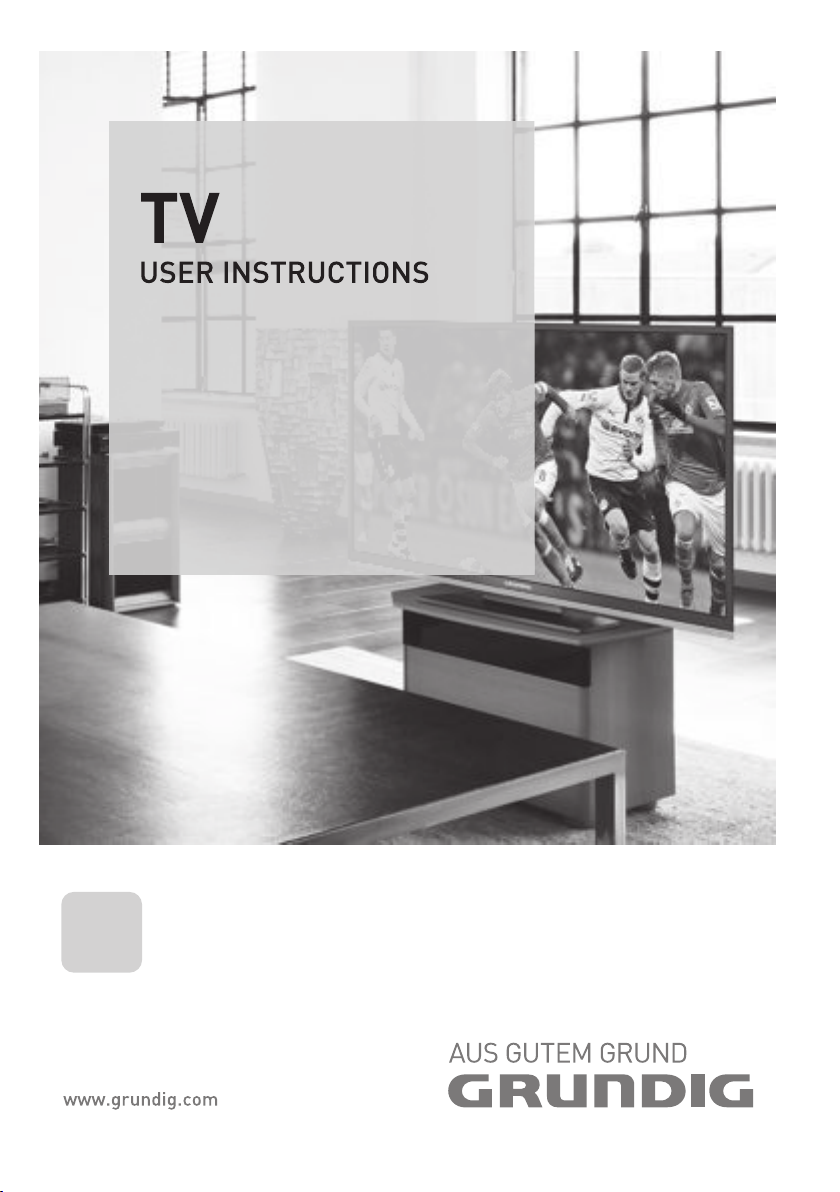
EN
22 VLE 4528 BF
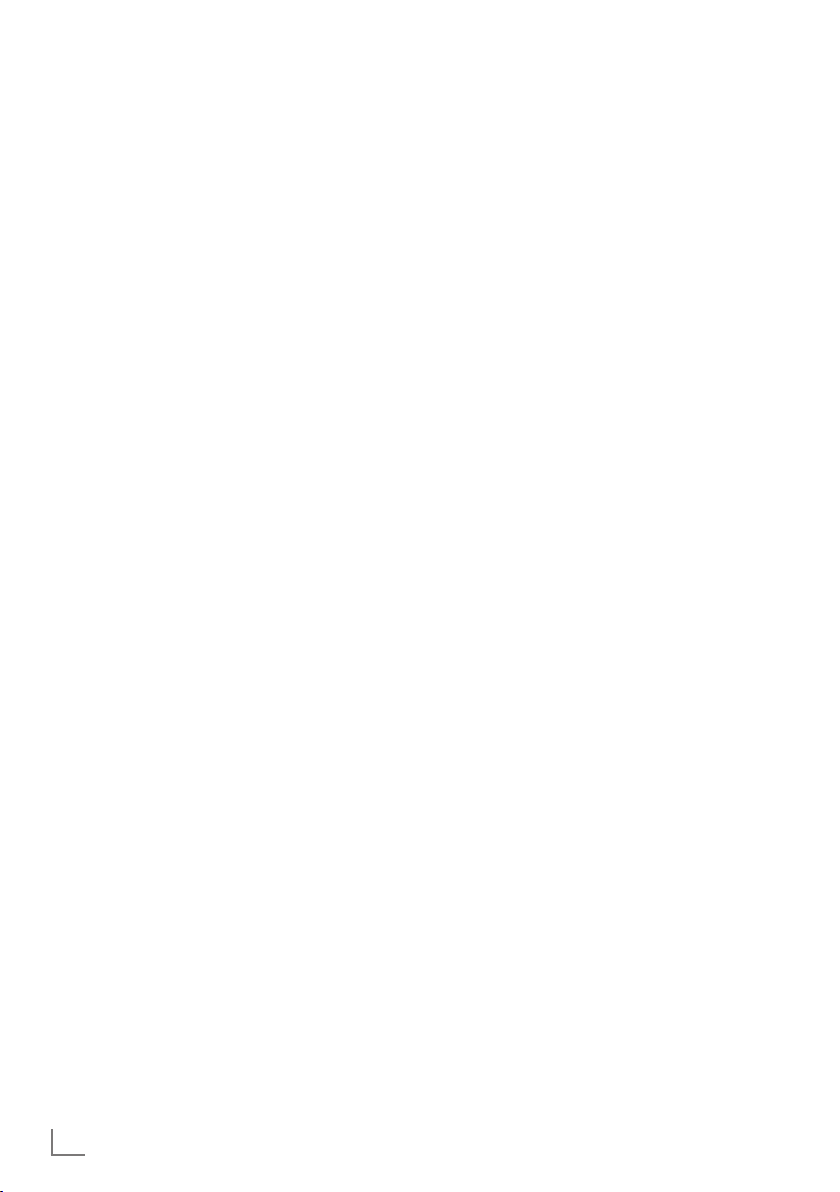
CONTENTS
-------------------------------------------------------------------------------------------------------------------------------------
4 SETUP AND SAFETY
6 GENERAL INFORMATION
6 Special features of your TV
6 Receiving digital channels
7 Important notes on environmental
protection
7 Notes on still images
8 CONNECTION AND PREPARATION
8 Connecting the antenna and the power
adapter
9 Inserting batteries into the remote control
10 OVERVIEW
10 Connections on the television set
11 Controls on the television set
12 The remote control – Main functions
13 The remote control – All functions
14 SETTINGS
14 Initial set-up and tuning television
channels
14 Selecting language, country and
operating mode
15 Tuning terrestrial television channels
(DVB-T)
15 Tuning television channels from the cable
provider (DVB-C)
16 Changing the program table for the
digital channels
19 Picture settings
20 Sound settings
22 TELEVISION - OPERATION
22 Basic functions
23 Zoom function
23 Eco mode
24 Zapping function
24 Electronic TV guide
25 Changing the picture format
26 USB OPERATION
26 File formats
27 Connecting external data media
27 Removing the external data media
28 The file browser
28 Settings in the USB setup menu
29 Basic playback functions
30 Additional playback functions
32 TELETEXT OPERATION
32 TOP text or FLOF text mode
32 Additional functions
33 CONVENIENCE FUNCTIONS
33 Opening the SETTINGS menu
33 Language settings
34 Setting the date and time
34 Timer functions
35 Parental control settings
37 Updating software
37 Restoring the television to the default
settings
38 OPERATION USING EXTERNAL
DEVICES
38 DIGI LINK
38 The DIGI LINK functions on your television
39 Device operation
40 High definition HD ready
40 Connection options
41 Connecting external devices
42 Using a DVD player, DVD recorder,
video recorder
or set-top box
42 Headphones
43 Hi-fi system/AV receiver
44 OPERATION AS A PC MONITOR
44 Connecting a PC
44 Selecting presets for the PC
44 Settings for PC mode
45 OPERATION WITH A COMMON
INTERFACE
45 What is a Common Interface?
45 Inserting the CA module
45 Access control for CI module and
smart card
46 SPECIAL SETTINGS
47 Searching for digital terrestrial
TV channels automatically
48 Searching for digital terrestrial
TV channels manually
49 Tuning analogue television channels
50 Changing stored analogue channels
52 Displaying signal information
2
ENGLISH
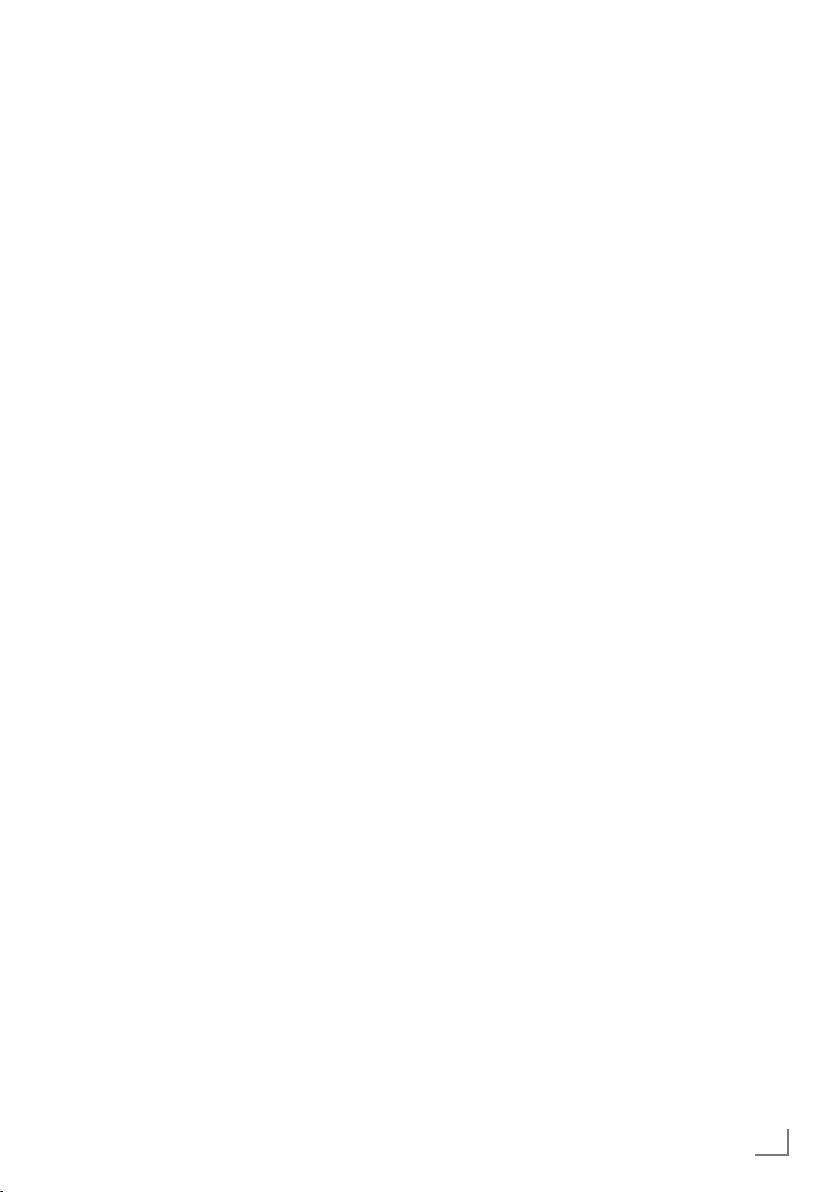
CONTENTS
-------------------------------------------------------------------------------------------------------------------------------------
53 INFORMATION
53 Product Fiche
53 Other information
54 Service information for dealers
54 Environmental note
54 Note for the Product Package
55 Troubleshooting
ENGLISH
3
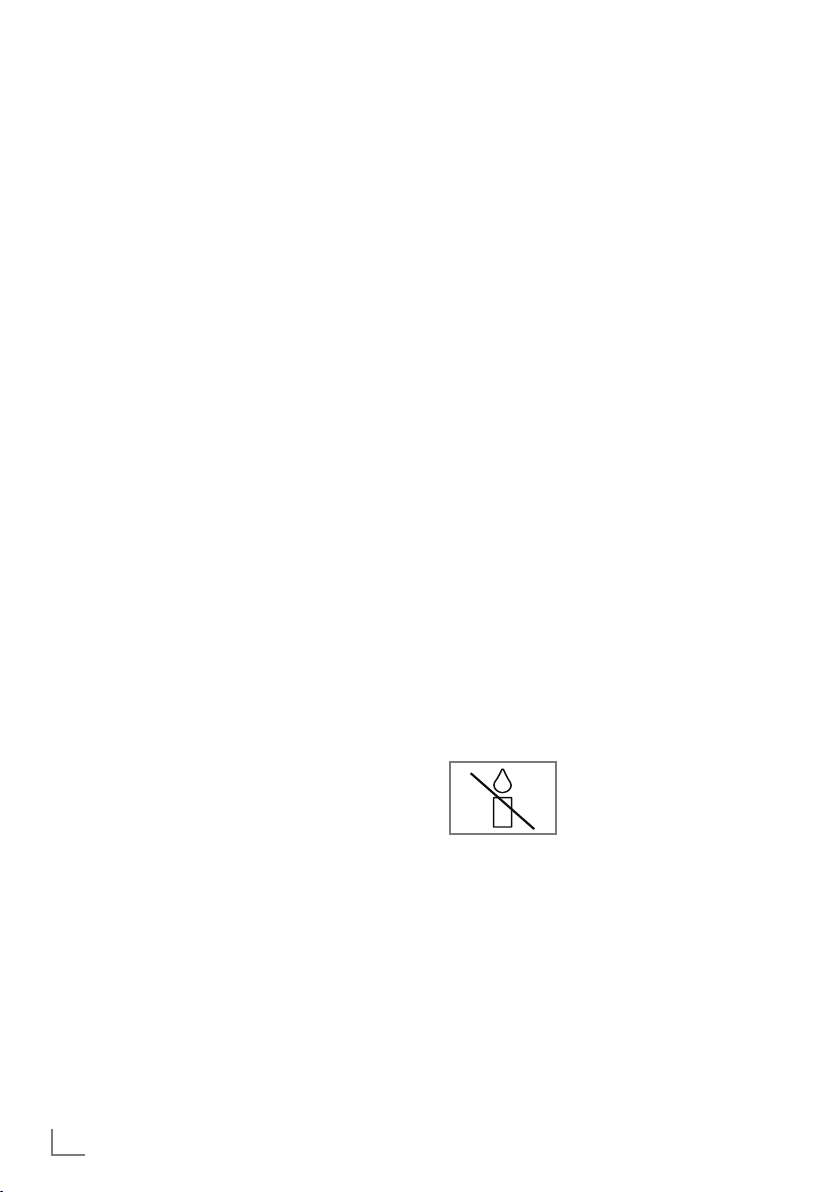
SETUP AND SAFETY
------------------------------------------------------------------------------------------------------
Please note the following instructions when
setting up the television set:
7
This television is designed to receive and display video and audio signals.
All other uses are expressly prohibited.
7
The ideal viewing distance is five times the
diagonal screen size.
7
Light falling on the screen impairs picture
quality.
7
To ensure the device is always adequately
ventilated, make sure there is sufficient space
between the television set and nearby furniture.
7
The television is designed for use in dry rooms.
If you do use it outdoors, make sure it is protected from moisture such as rain or splashing
water.
Never expose the television set to moisture.
7
Do not place any vessels such as vases on the
television, as they may spill liquid, thus presenting a safety risk.
7
Place the television on a hard, level surface.
7
Do not place any objects such as newspapers
on the television or put cloth or similar items
under it.
7
Do not place the television close to heating
units or in direct sunlight, as this will impair
cooling.
7
Heat build-up can be dangerous and shortens
the service life of the television. For reasons of
safety, have a repairman remove any dirt in
the television from time to time.
7
Never open the television under any circumstances. Warranty claims are excluded for
damage resulting from improper handling.
7
Make sure the power cord or the power supply unit (if provided) are not damaged.
7
Only operate the television with the power
supply/power cord provided.
7
Thunderstorms are a danger to all electrical
devices. Even when the television is switched
off, it can be damaged by a lightning strike to
the mains or the antenna. Always disconnect
the mains and antenna plugs during a storm.
7
Use a damp, soft cloth to clean the screen.
Do not use water with soap or detergent.
7
When deciding where to put the device, remember that furniture is often coated with
various types of varnish and plastic. Many of
these contain chemicals which can corrode
the feet of the device, leaving marks on the
surface of the furniture which can be difficult
or impossible to remove.
7
The screen of your LCD/LED television meets
the highest quality standards and has been
checked for pixel faults.
Despite the great care taken in manufacturing,
technological reasons make it impossible to
completely discount the possibility that some
pixels may be faulty.
Provided they are within the thresholds specified by the DIN norm, pixel faults of this kind
cannot be regarded as a defect as defined by
the warranty.
7
To ensure fires do not occur,
always keep candles and
other open flames away from
the device.
4
ENGLISH
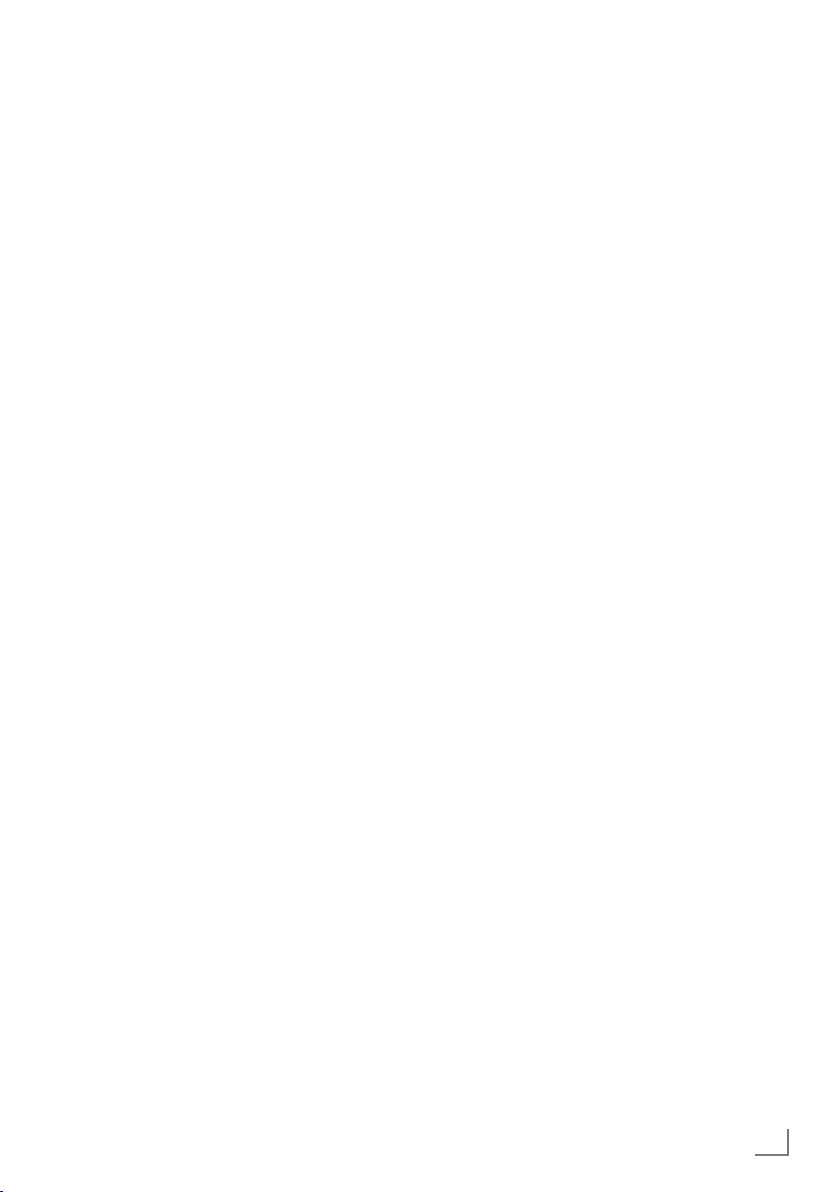
SETUP AND SAFETY
7
Do not connect any other equipment while the
------------------------------------------------------------------------------------------------------
device is switched on. Also switch off other
equipment before connecting it.
7
Do not plug in the power cord of the device
until you have connected the external equipment and the antenna.
7
Make sure the mains plug is freely accessible.
7
Keep the TV away from following devices as
much as possible: cell phone, microwave and
other devices that uses high frequency radio
wave. Otherwise, TV may be malfunction due
to radio wave interference.
7
Do not expose the batteries to excessive heat
such as direct sunlight, fire, etc.
7
Do not use old and unused batteries together.
7
Only replace the exhausted batteries with
those having the same model, value and properties.
7
By ensuring proper disposal of these batteries,
you will have contributed in prevention of potential hazards on the environment and human
health that may arise from inappropriate disposal of the batteries.
7
This is a Class A product. During operation the
device could cause radio interference. In this
case the user may have to remedy this. Please
contact your specialist dealer.
Caution:
7
If you plan on using a wall bracket for your
television, make sure you read the assembly
manual for the wall bracket or have a specialist assemble it.
7
When purchasing the wall bracket, make
sure that all the fastening points on the televi
sion are also on the wall bracket and that
they are all used when mounting it.
-
ENGLISH
5
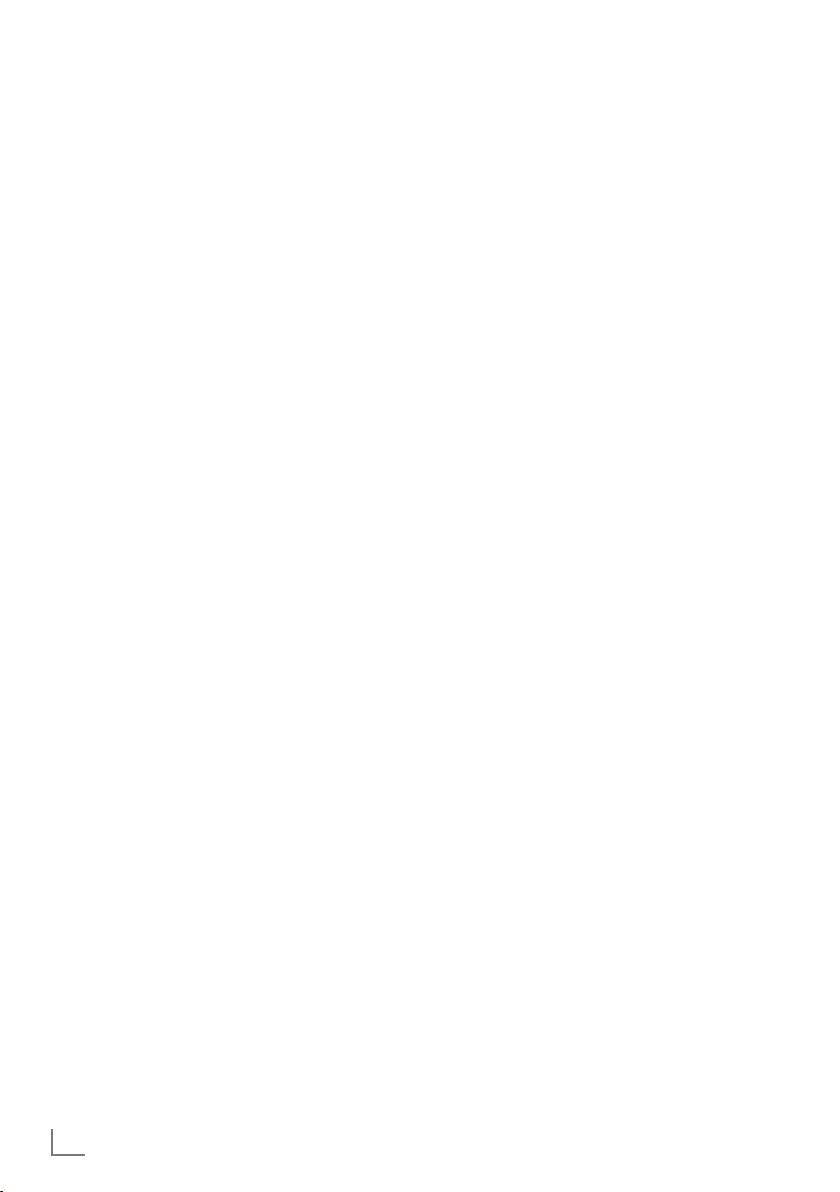
GENERAL INFORMATION
---------------------------------------------------------------------------------
Special features of your TV
7
You can receive and watch digital TV channels
using your television set (via DVB-T and DVBC) – including High Definition programmes
(HD). However, the reception of digital TV
channels in HD is currently limited to a few
countries in Europe.
7
Although this television set complies with the
current DVB-T and DVB-C standards (status:
August 2010), the compatibility with future terrestrial DVB-T and DVB-C cable programmes
cannot be guaranteed.
7
Your television set can receive and process all
analogue and non-encrypted digital TV channels. The television set is also equipped with
digital and analogue receivers.
7
The electronic TV guide (for digital channels
only) informs you about any schedule changes
at short notice, and provides an overview of
all the broadcasters' schedules for the next few
days. Detailed information on the individual
television programmes are – when provided
by the broadcasting station – are also available in the electronic TV guide.
7
You can connect various data media, such as
an external hard drive, a USB memory stick or
a digital camera, to the USB socket. Using the
file browser, you can then select and play the
file formats of your choice (for example, MP4,
MP3 or JPEG data).
Receiving digital channels
7
You require a digital roof antenna or indoor
antenna (passive or active indoor antenna
with its own power supply) to receive digital
television channels (DVB-T).
7
If you wish to receive digital television channels via your cable system (DVB-C), the antenna cable for your cable operator must be
connected to the television set.
7
Unlike analogue broadcasting, not every
channel has its own transmission frequency.
Instead, several channels are grouped into
what are known as bouquets on a regional or
national level. You can find the current transmission information on teletext from various
broadcasters, or by consulting a current TV
guide or the Internet.
7
Various digital television channels from private
broadcasters are encrypted (DVB-T and DVBC). Watching these channels and the recording and playback functions are only possible
with the appropriate CI module and a SmartCard. Ask your specialist dealer.
The range of channels available from the pub-
lic broadcasting institutions (ARD with EinsExtra, EinsFestival or ZDF with ZDF Info and all
third party broadcasters) are not encrypted
and can be received without a SmartCard.
6
ENGLISH
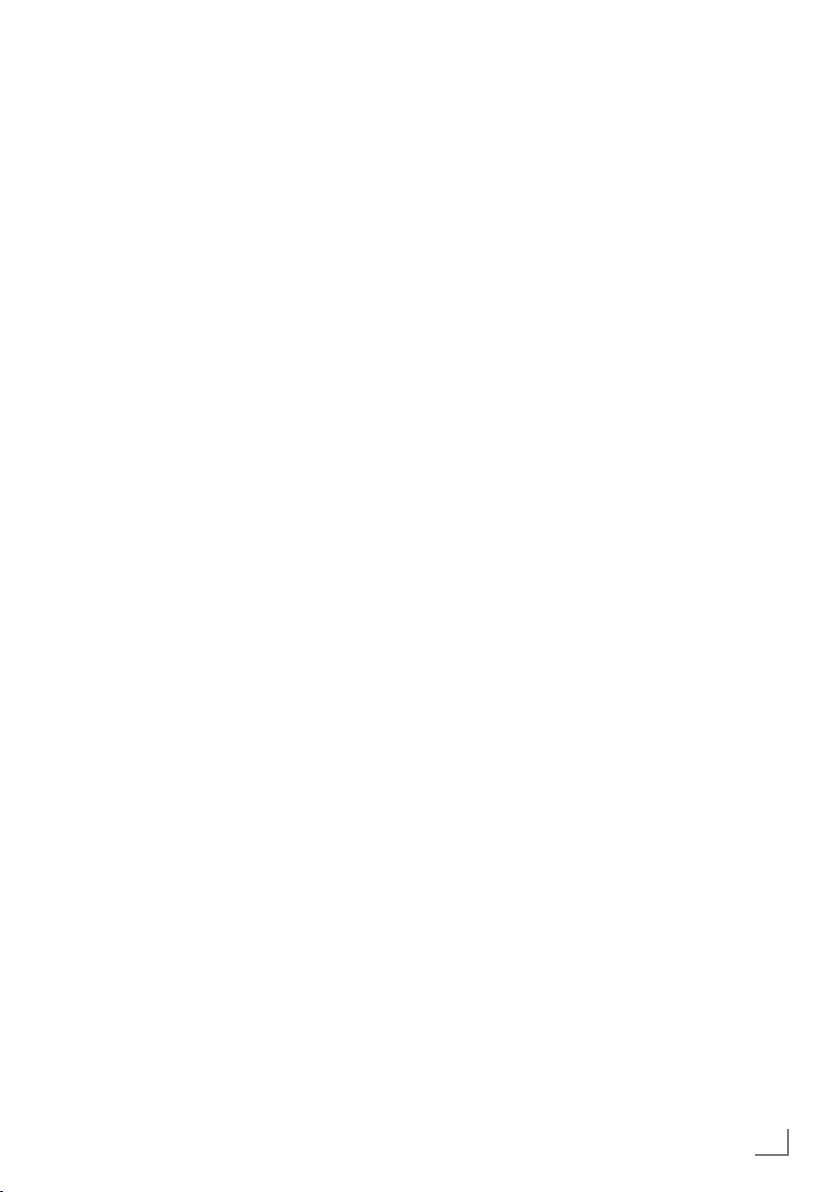
GENERAL INFORMATION
---------------------------------------------------------------------------------
Important notes on
environmental protection
7
The following information will help you to save
resources – and money as well.
7
If you are not using your television set for
several days, you should pull out the mains
plug for environmental and safety reasons.
This way the television does not consume any
electricity.
7
If the device is equipped with a power switch,
switching it off using this switch will be sufficient. The energy consumed by the television
set is reduced to virtually 0 W.
7
In standby mode, the television set uses very
little energy. However, it may be necessary
to leave the television set in standby mode
for certain functions (for example automatic
switch-on and switch-off and for timer functions).
7
The television set uses less energy when the
brightness is reduced.
Notes on still images
Watching the same image for a long time on the
screen may cause a still image remains feebly on
the background. Feeble image(s) on the background is originated from LCD/LED technology
and does not require any action under guarantee. To avoid such cases and/or minimize the
impact, you may observe the tips below.
7
Do not allow the same TV channel to stay on
the screen for a very long time. Channel logos
may cause this situation.
7
Do not allow the images, which are not full
screen, to constantly stay on the screen; if not
streamed in full screen format by the broadcaster, you can convert the images to full
screen by changing picture formats.
7
Higher brightness and/or contrast values will
lead this impact to appear faster; therefore,
you are recommended to watch your TV in the
lowest brightness and contrast levels.
ENGLISH
7
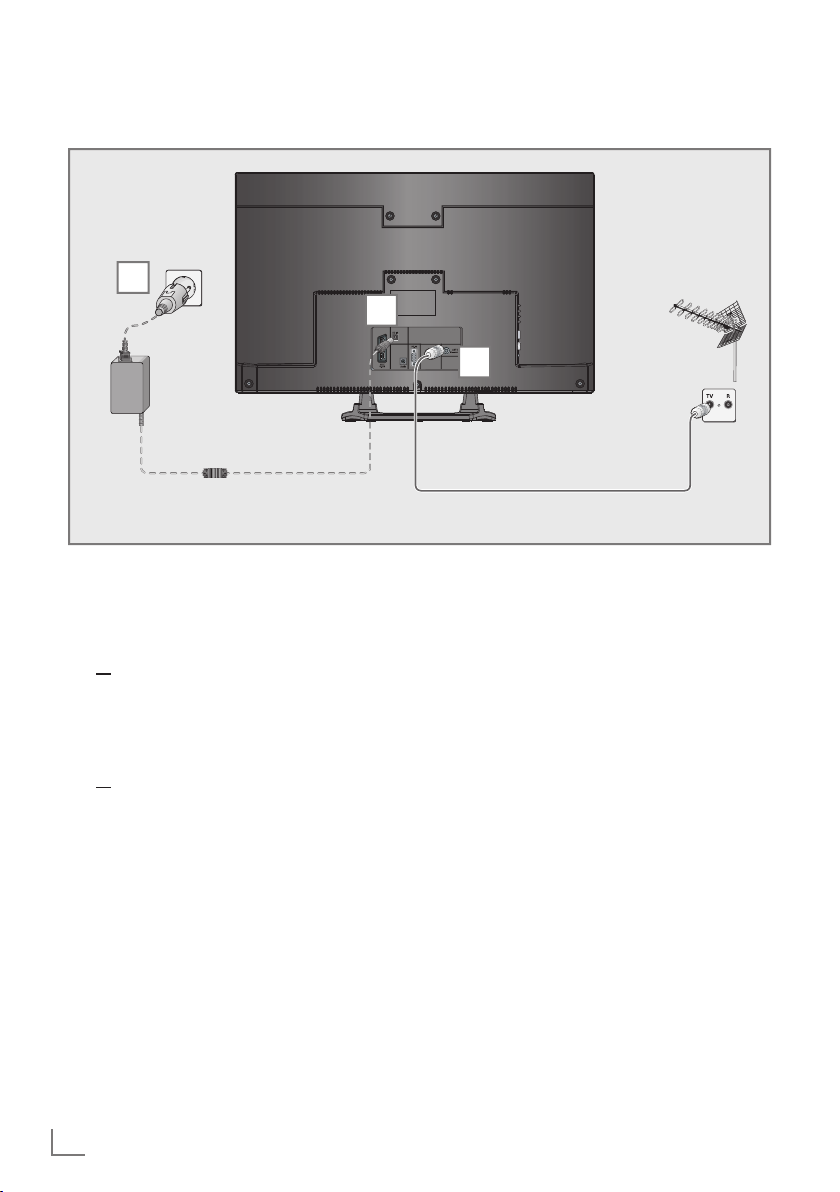
CONNECTION AND PREPARATION
Connecting the antenna and the power adapter
3
2
1
1a
To receive terrestrial digital broadcasters
(DVB-T) connect the cable for the rooftop
or indoor antenna (passive or active indoor
antenna with its own power supply) to the antenna socket »ANT IN« on the television set;
or
1b To receive digital cable channels (DVB-C)
connect the cable for the rooftop antenna
to the antenna socket »ANT IN« on the
television set;
or
1c To receive analogue TV channels, connect
the cable for the rooftop antenna to the antenna socket »ANT IN« on the television set
Note:
7
When connecting an indoor antenna you
may have to try it out at different positions
until you get the best reception.
2 Insert the plug of the power adapter cable
into the
»DC IN« socket of your television.
3 Plug the power cord of the power adapter
into a wall socket.
Notes:
7
Before pluging in the electrical cable make
sure that the adapter is connected to the television.
7
Do not plug in the power adapter until you
have connected the external equipment and
the antenna.
7
Do not use an adapter plug or extension
lead which does not meet the applicable
safety standards. Do not tamper with the
power cord.
-----------------------------------------------
8
ENGLISH
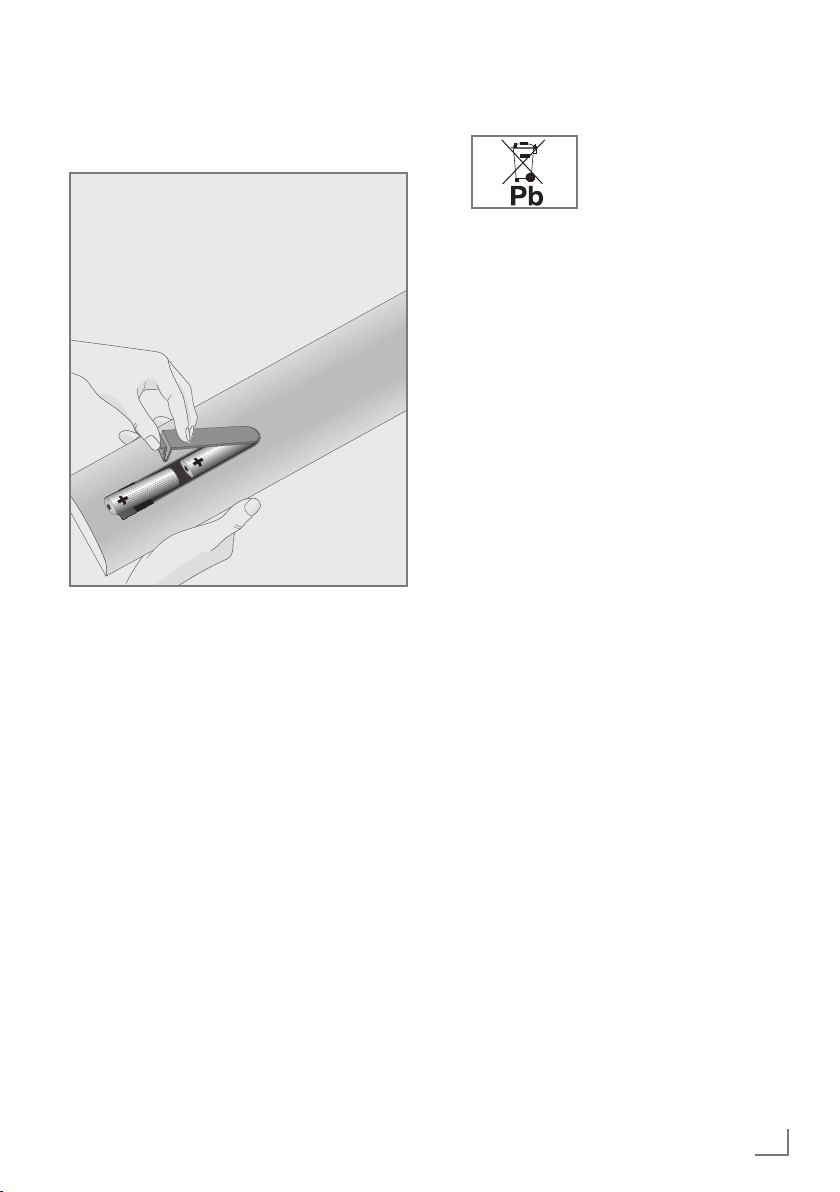
CONNECTION AND PREPARATION
-----------------------------------------------
Inserting batteries into the
remote control
1 Open the battery compartment by removing
the lid.
Insert the batteries (2 x 1.5 V micro, for
2
example R03 or AAA). Observe the po
larity marked in the bottom of the battery
compartment.
3 Close the battery compartment.
Note:
7
If the television no longer reacts properly
to remote control commands, the batteries
may be flat. Always remove used batteries.
7
The manufacturer accepts no liability for
damage caused by leaking batteries.
Environmental note
7
This symbol on rechargeable batteries/batteries or
on the packaging indicates
that the rechargeable battery/battery may not be disposed of with
regular household rubbish. For certain
rechargeable batteries/batteries, this symbol may be supplemented by a chemical
symbol. Symbols for mercury (Hg) or lead
(Pb) are provided if the rechargeable batteries/batteries contain more than 0.0005%
mercury or more than 0.004% lead.
Rechargeable batteries/batteries, including
those which do not contain heavy metal,
may not be disposed of with household
waste. Always dispose of used batteries
in accordance with local environmental
regulations. Make enquiries about the applicable disposal regulations where you live.
-
ENGLISH
9
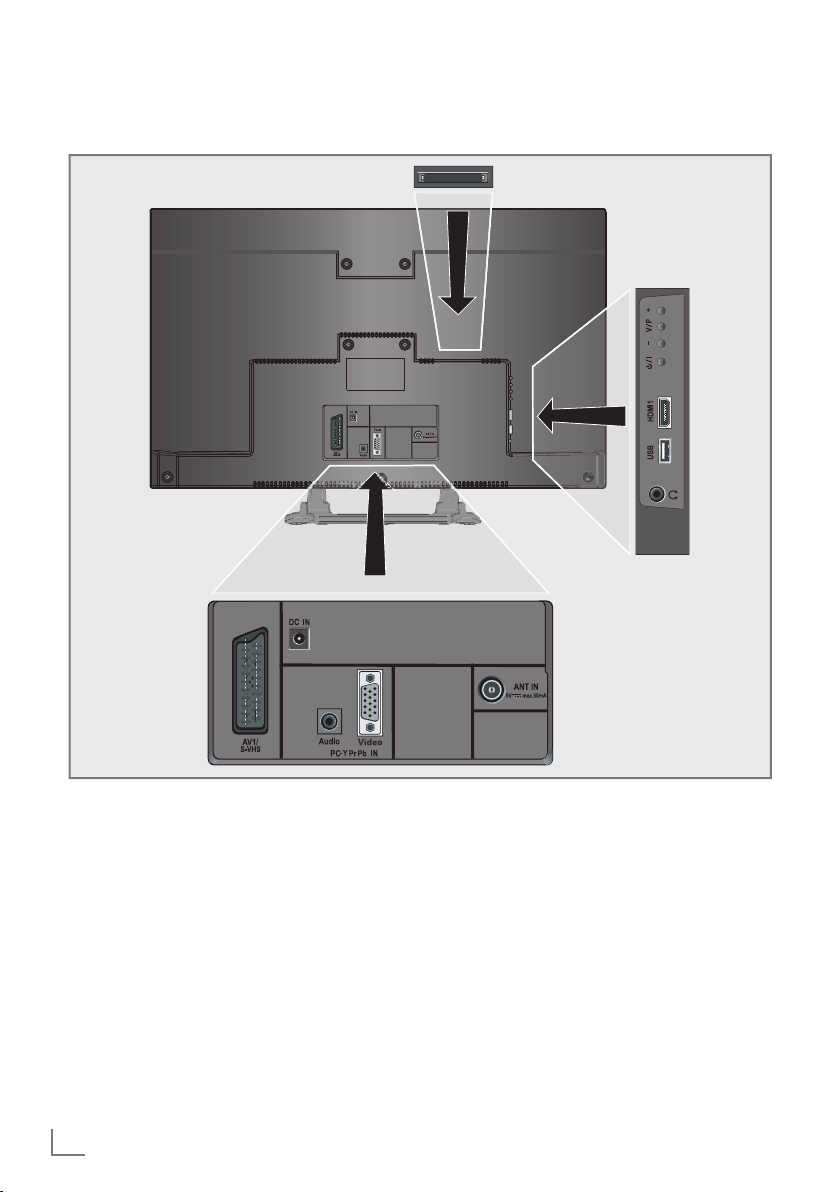
OVERVIEW
------------------------------------------------------------------------------------------------------------------------------------
Connections on the television set
DC IN Socket for power adapter.
AV1 / S-VHS SCART socket (CVBS signal,
Optic Out Socket for audio output
Audio Socket for audio
10
ENGLISH
RGB signal);
Video and sound socket for
S-Video camcorder.
(optical) for PCM/AC3
signals.
For connecting digital AV
amplifiers or AV receivers.
input for a PC;
Sockets for audio input
(YUV signal).
PC-IN VGA socket, video input
for PC;
Sockets for video input
(YUV signal).
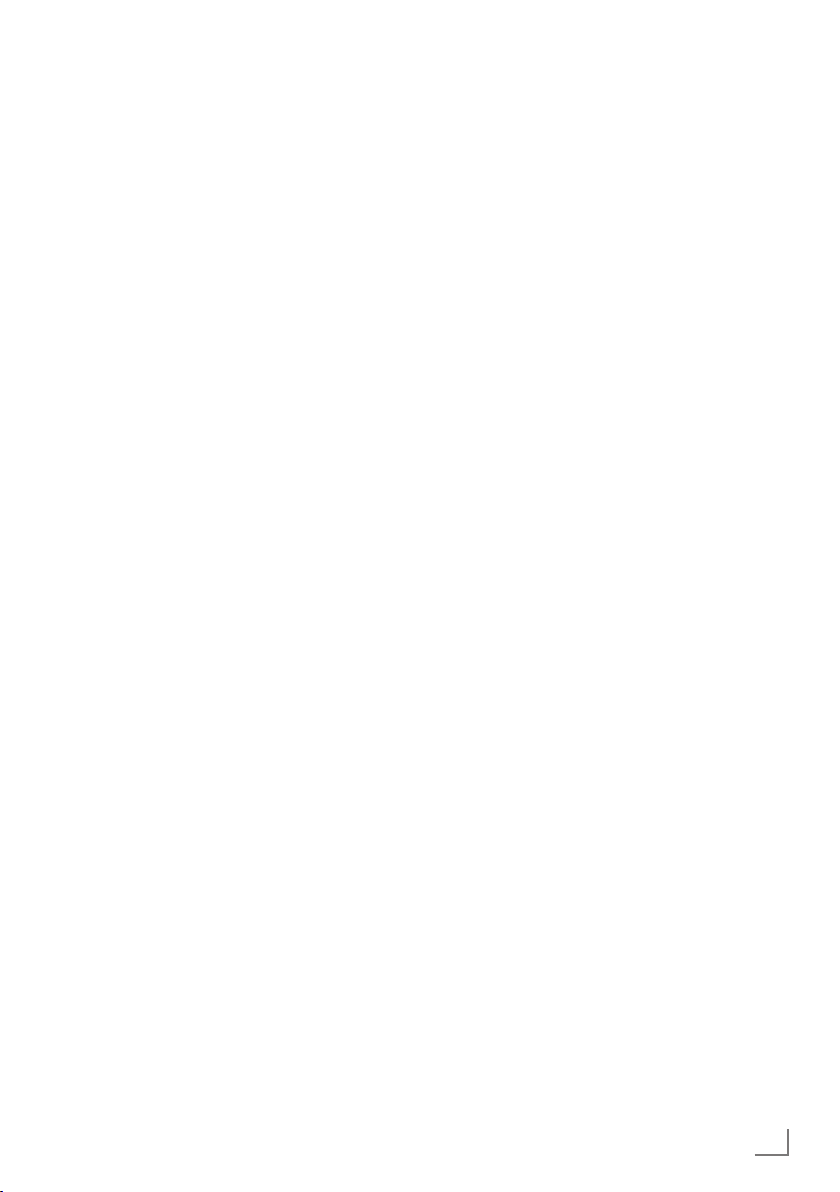
OVERVIEW
------------------------------------------------------------------------------------------------------------------------------------
ANT IN Antenna socket for a DVB-T,
DVB-C and analogue
antenna.
U Headphone jack (3.5 mm
jack plug);
Sockets for audio output.
USB1 USB socket for external
data media without a power
supply of their own.
HDMI1 HDMI socket,
audio/video input.
CI Common Interface Slot.
Controls on the television set
8/I Switches the television on and
back into standby mode.
-
Adjusts the volume;
V / P Pre-selection for volume or chan-
+ Adjusts the volume;
Selects channels in steps.
nel selection.
Switches the television on from
standby.
Selects channels in steps.
ENGLISH
11
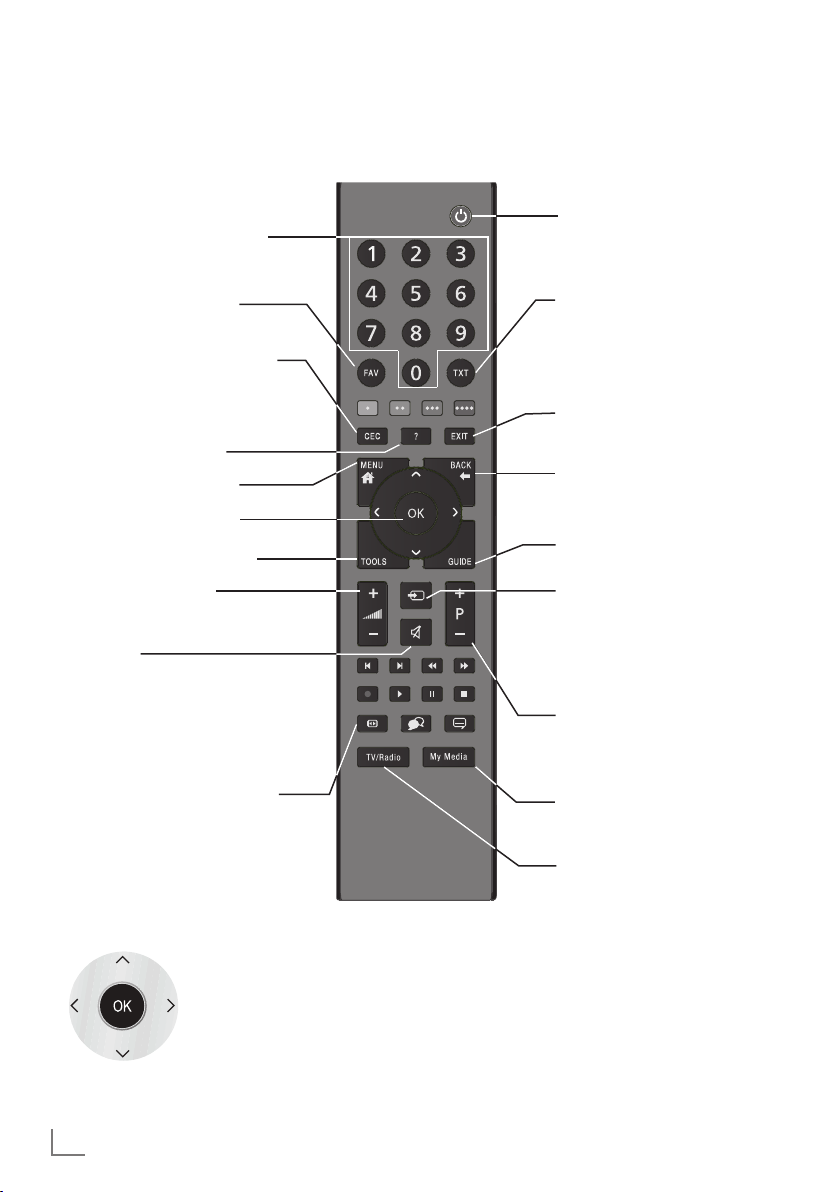
OVERVIEW
------------------------------------------------------------------------------------------------------------------------------------
The remote control – Main functions
Switches on from standby;
Selects channel – directly.
Switches on and off
(Standby).
Selects the channel list
(»All«, »FAV 1« to »FAV 4«).
Opens the »HDMI CEC Device List«.
Display information.
Opens the main menu.
Opens the channel list.
Opens the TOOLS menu.
Adjusts the volume.
Muting.
Opens the selection menu to
change picture formats.
Then select with »
and press
Navigation in the menus
»OK«
« or »>«
<
to confirm.
Moves the cursor up
and down in the menus.
Moves the cursor to the left
and right in the menus.
Activates various functions
and save functions/settings.
Switches between
teletext and TV mode.
Exit the menu.
Zapping function;
switches back one menu
level in the menus.
Opens the electronic
TV guide.
Opens menu for AV channels.
Then select using »
»
« or »Λ« and press
>
to confirm.
Switches on from standby;
Selects channel – in steps.
Select the preset for an external data media.
Switches between
TV and Radio channel (only
for digital television channels).
V
«, »<«,
»OK«
12
ENGLISH
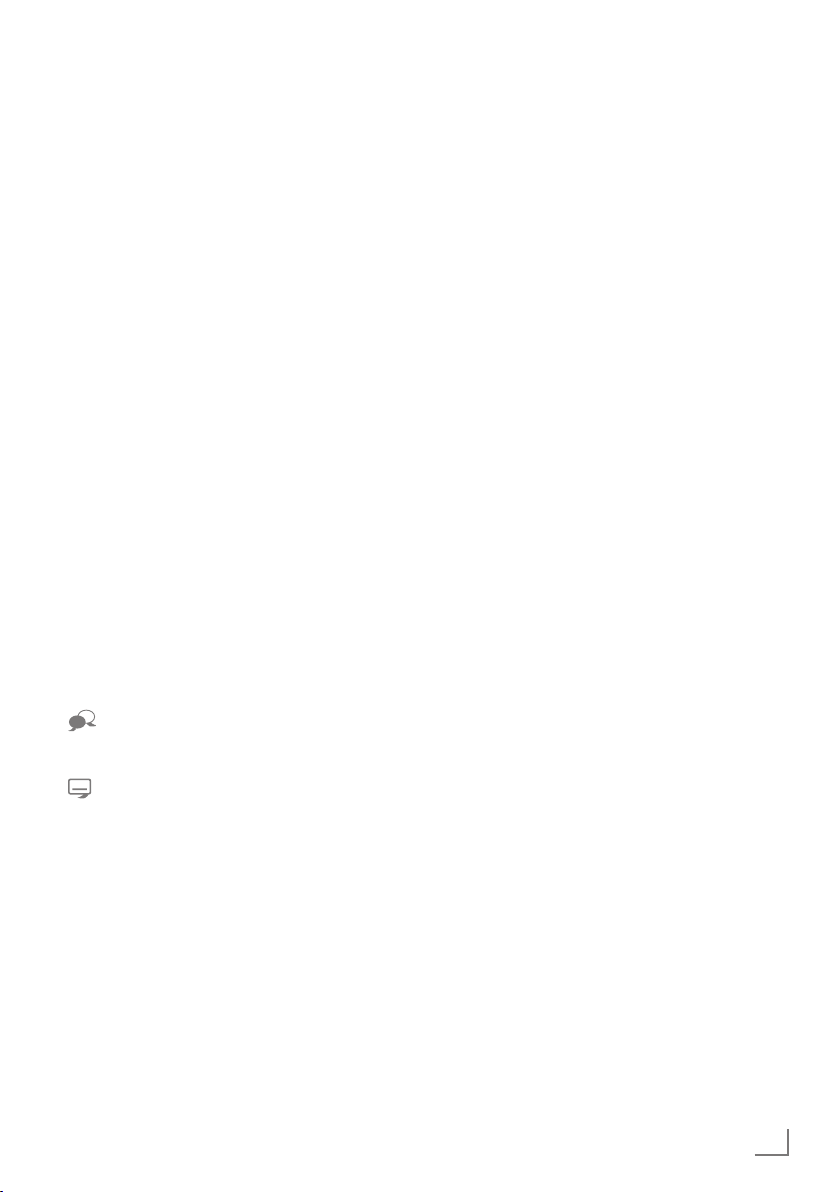
OVERVIEW
------------------------------------------------------------------------------------------------------------------------------------
The remote control –
All functions
Selects pages in teletext;
(red)
5 Switches to double character size
6 Refreshes a teletext page;
3
4
8 Starts playing a programme from
! Freeze frame
7 Ends playback of a programme
Selects/activates various functions
(green)
Stops scrolling through pages in
Reveals answers in teletext;
Selects different subtitles
in the menus.
(yellow)
(blue)
in teletext;
selects the previous title/previous
picture in the file browser.
selects the next track/next picture
in the file browser.
teletext;
starts a fast reverse search in the
file browser.
starts a fast forward search in the
file browser.
an external data medium.
from an external data medium.
Selects different audio languages
(only for digital television channels).
(only for digital television channels).
ENGLISH
13
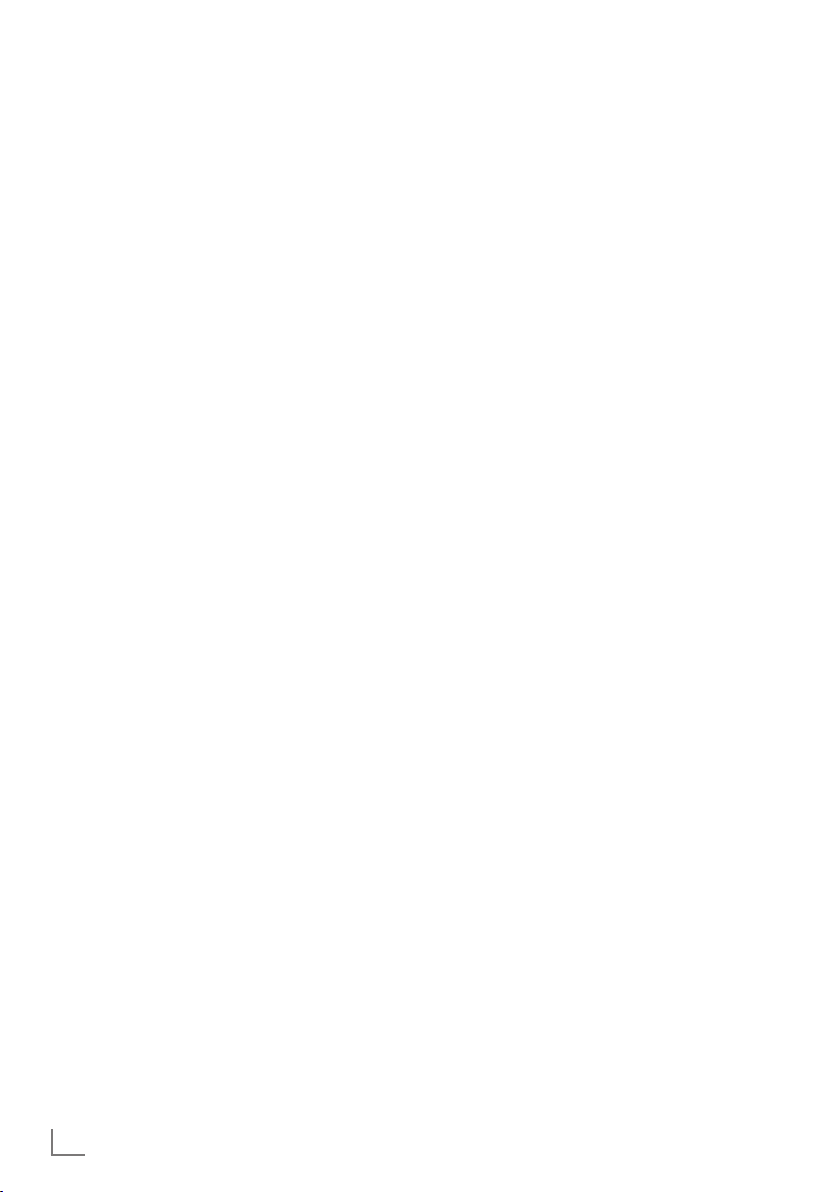
SETTINGS
-----------------------------------------------------------------------------------------------------------------------------------------
Initial set-up and tuning
television channels
The television set is equipped with automatic
channel search, which searches for terrestrial
channels (DVB-T), cable channels (DVB-C) and
analogue channels.
You start the search and the television channels
will be stored into the different Program Tables.
Following, you can sort the channels in the Program Tables.
The various settings
Depending on the type of antenna connected,
you can decide which channels you would like
the television to search for.
7
DVB-T – Tunes digital terrestrial television
channels, on page 15.
7
DVB-C – Tunes digital television channels
from the cable provider, on page 15.
7
Tunes analogue television channels, in the
chapter “Special functions”, starting on
page 49.
7
Further settings for digital television channels after the initial set-up can also be found
in the chapter “Special Settings”, starting on
page 46.
Note:
7
Make the language and country selection for
all types, then continue reading the respective
chapter.
Selecting language, country and
operating mode
1 Switch on the television set from standby with
»
8«, »1…0« or »P+« or »P-«.
–
During initial set-up, the »Installation Guide«
will be displayed.
Help:
7
If this menu is not displayed, restore the
television set to its default settings (see
page 37).
2 Select the menu language with »
»
V
« or »Λ« and press
3 Select the mode with »
»OK«
to confirm.
»OK«
« or »>« and press
<
– The settings used in »Home Mode« help to
save energy.
–
Alternatively, the menu item »Shop Mode«
can be selected which the retailer can use
for demonstrating the device functions.
Note:
7
End the »Shop Mode« by restoring the televi-
sion set to its default settings (see page 37).
4 Select the country in which the television set
is operated with »
press
»OK«
«, »>«, »V« or »Λ« and
<
to confirm.
– The »Source Setup« menu appears with the
»Connection Type« line marked.
Note:
7
You can find a description of how to tune
the television channel of your choice – depending on the antenna connected – in the
following chapters.
«, »>«,
<
to confirm.
14
ENGLISH
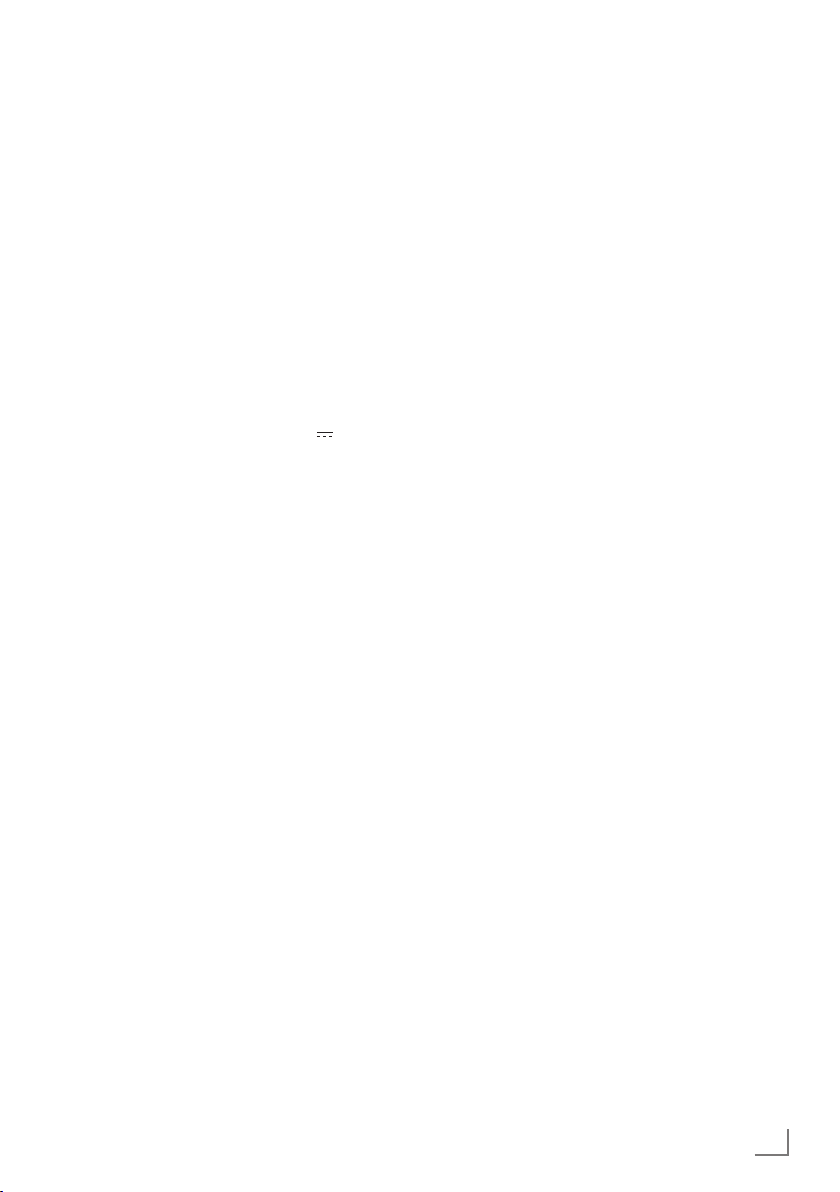
SETTINGS
-----------------------------------------------------------------------------------------------------------------------------------------
Tuning terrestrial television
channels (DVB-T)
1 In the »Source Setup« menu, in the »Connec-
tion Type« line, select the option »Air« with
»
« or »>«.
<
V
2 Select the line »Scan Type« with »
»
Λ
«.
Use »
– »DTV«, scan for digital television channels;
« or »>« to set the required scan type:
<
– »ATV«, scan for analogue television
channels;
–
»ATV & DTV«, scan for analogue and
digital television channels.
Caution:
7
The antenna power supply (5V ) may only
be switched on if the antenna is an active
indoor antenna with a signal amplifier and it
is not already supplied with a voltage via a
mains plug (or similar supply). Otherwise
you may cause a short circuit and irreparably damage your antenna.
Select the line »Active Antenna Power« with
3
»V« or »Λ«.
Switch on the antenna power supply for the
antenna with »
« or »>« (»On«).
<
4 Start the scan with »« (green).
– The »Search Results« menu appears, and
the search for TV channels begins.
– Depending on the number of television
channels received, this can easily take a
few minutes.
– The scan is complete as soon as the »PRO-
GRAM TABLE« appears.
Note:
7
You can abort the scan by pressing »EXIT«.
5 Press »EXIT« to end the setting.
Note:
7
Before recording HD channels, please
check signal quality and Strength, see
chapter "Displaying signal information" on
page 52. If the level is displayed in green,
you can record HD channels without any
problems.
« or
Tuning television channels from
the cable provider (DVB-C)
1 In the »Source Setup« menu, in the »Connec-
tion Type« line, select the option »Cable«
« or »>«.
with »
<
V
2 Select the line »Scan Type« with »
Use »
– »DTV«, scan for digital television channels;
« or »>« to set the required scan type:
<
– »ATV«, scan for analogue television channels;
»ATV & DTV«, scan for analogue and
–
digital television channels.
3 Select the line »Cabel Scan Type« with »V«
or »
Λ
«. Select the preferred option (»Quick«
or »Full«) with »
– The search function »
« or »>«.
<
Quick
channels according to the information pro
vided by your cable provider in the transmission signal.
– If the option »Full« is selected, the entire
frequency range will be scanned. The
search can take a long time with this option. This option is recommended if your
cable provider does not support the scan
»
Quick«.
type
Note:
7
You can accelerate the search. To do this,
you need information about the frequency
network ID. You are usually able to get
and
this data from your cable operator or find it
in forums on the Internet.
4 Start the scan with »« (green).
The »Search Results« menu appears, and
–
the search for TV channels begins.
– Depending on the number of television
channels received, this can easily take a
few minutes.
– The scan is complete as soon as the »PRO-
GRAM TABLE« appears.
Note:
7
You can abort the scan by pressing »EXIT«.
5 Press »EXIT« to end the setting.
Note:
7
Before recording HD channels, please check
signal quality and Strength, see chapter
"Displaying signal information" on page 52.
If the level is displayed in green, you can
record HD channels without any problems.
« or »Λ«.
« sets up the
-
ENGLISH
15
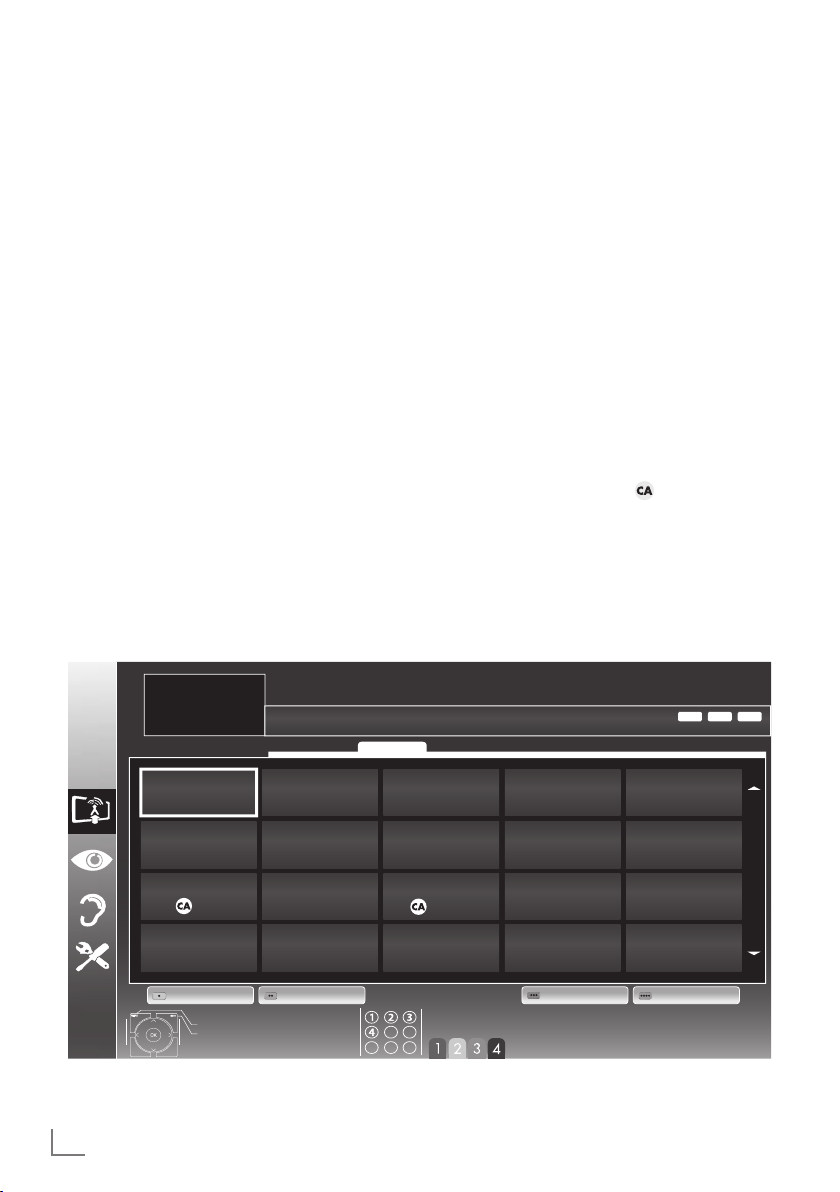
SETTINGS
-----------------------------------------------------------------------------------------------------------------------------------------
Changing the program table for
the digital channels
Channels which are found using the scan are
saved in the »PROGRAM TABLE«.
You can delete channels which are not required
from the programe table, you can change the
order of channels within the programe table and
lock individual channels (Parental control).
You can also add channels to the favourites list;
in addition, you can change the order of channels within the favourites list.
With »« (green) you can display the channels
which belong to one network.
Switch to the next page in the programe table
with »P+« and to the previous page with »P-«.
With »
MANAGEMENT« within the programe table.
In this List Management you can create your
own favourites lists.
With »
cording different criteria.
« (yellow) you can open the »LIST
« (blue) you can sort the channels ac-
INSTALLATION
PROGRAM TABLE
1 Das Erste HD
Service ALL
Selecting channel lists
1 Open the menu with »MENU«.
2 Select the »SOURCE SETUP« menu with »
or »
Λ
– The »SOURCE SETUP« menu appears.
« and press
3 Select the line »Programe Table« with »
or »
Λ
« and press
– The menu »PROGRAM TABLE« appears.
Important:
7
Programe table and favourites lists are
saved separately according to the different
input sources (cable, air).
7
When opening the program table, the respec-
tive channel list for the current input signal
appears.
Notes:
7
If in the program table appears added
to the name of the channel, you need a
CI module and a Smart-Card for watching
these channels.
»OK«
»OK«
Network ALL
to confirm.
V
to confirm.
ASTRA 19.2
V
«
«
MPEGHDDTV
°
16
1 Das Erste HD
DTV
6 EinsPlus
DTV
11 HD 1
DTV
16 TV Sport
DTV
ENGLISH
2 ZDF HD
DTV
7 arte
DTV
12 Life
DTV
17 Sat.8
DTV
Edit Add To Fav.Network Sort
Exit
Back
3 arte HD
DTV
8 Phoenix
DTV
13 Film
DTV
18 SKY
DTV
Select Favorite
4 N24
DTV
9 Test-R
DTV
14 Promo
DTV
19 TV6
DTV
5 Einsfestival
DTV
10 ANIXE HD
DTV
15 Sport1
DTV
20 TV5
DTV
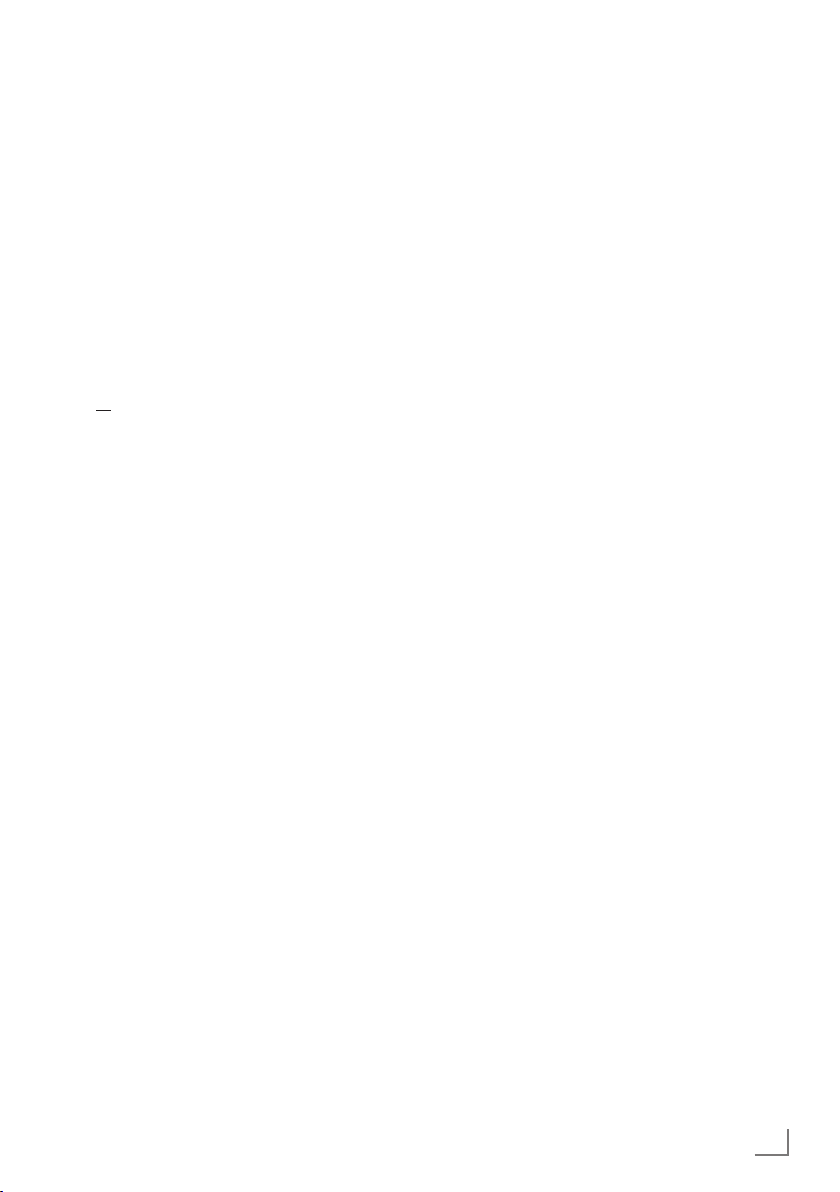
SETTINGS
-----------------------------------------------------------------------------------------------------------------------------------------
Deleting channels in the program
table
1
In the
»PROGRAM TABLE«
Edit mode by pressing
2
Select the television channel to be deleted
with
»V«, »Λ«, »<« or »>«
(
yellow
) to delete.
menu, select the
»« (red)
.
and press
»
Note:
7
You can delete all channels with »
(blue).
3 Confirm the deletion process with »«
(green);
or
cancel the deletion process with »« (red);
4 Quit the program table with »EXIT«.
Change the order of the channels in
the program table
(only digital television channels from the cable
provider)
1
In the
»PROGRAM TABLE«
Edit mode by pressing
menu, select the
»« (red)
.
2 Select the channel which should be moved
with »
V
«, »Λ«, »<« or »>« and mark it with
»« (red).
3 Move the channel to its new position with
V
«, »Λ«, »<« or »>« and press
»
»OK«
to
confirm.
Note:
7
Repeat steps 2 and 3 if you would like to
change other channels.
4 Quit the program table with »EXIT«.
Sorting channels in the program
table
(only digital television channels from the cable
provider)
You can sort the order of the channels in the program table according different criteria.
In the
1
»PROGRAM TABLE«
Sort mode by pressing
menu, select the
»
« (blue)
.
2 Sort digital television channels from the
cable provider with »
« (blue).
3 Quit the program table with »EXIT«.
Skipping channels
You can mark television channels which should
«
be skipped when selecting with »
Λ
It is still possible to select them using the number
buttons.
«
1 In the »PROGRAM TABLE« menu, switch
over to the list view with »
« (yellow).
2 Select the preferred channel with »
or »
Λ
«.
3 Select the column »Skip« with »
and use
»OK«
to mark the channel.
– The channel is marked by »✔«.
4 Quit the program table with »EXIT«.
Note:
7
Channels can also be reactivated. Select the
channel with »
V
« or »Λ«, then select the
column »Skip« and reactivate the channel
with
»OK«
.
Creating lists of favourites
You can save your favourite channels in up to
four favourites lists (FAV 1 to FAV 4).
Notes:
7
Favourites lists must be created separately
for all input sources (cable, air).
7
You can select the favourites list by pressing
»
FAV
«.
1 In the »PROGRAM TABLE« menu, switch
over to the list view with »
2 Select the channel of your choice with »
or »
Λ
«.
« (yellow).
« or »V«.
V
« or »>«
<
V
«
«
ENGLISH
17
