Group Sense PDA B096 Users Manual
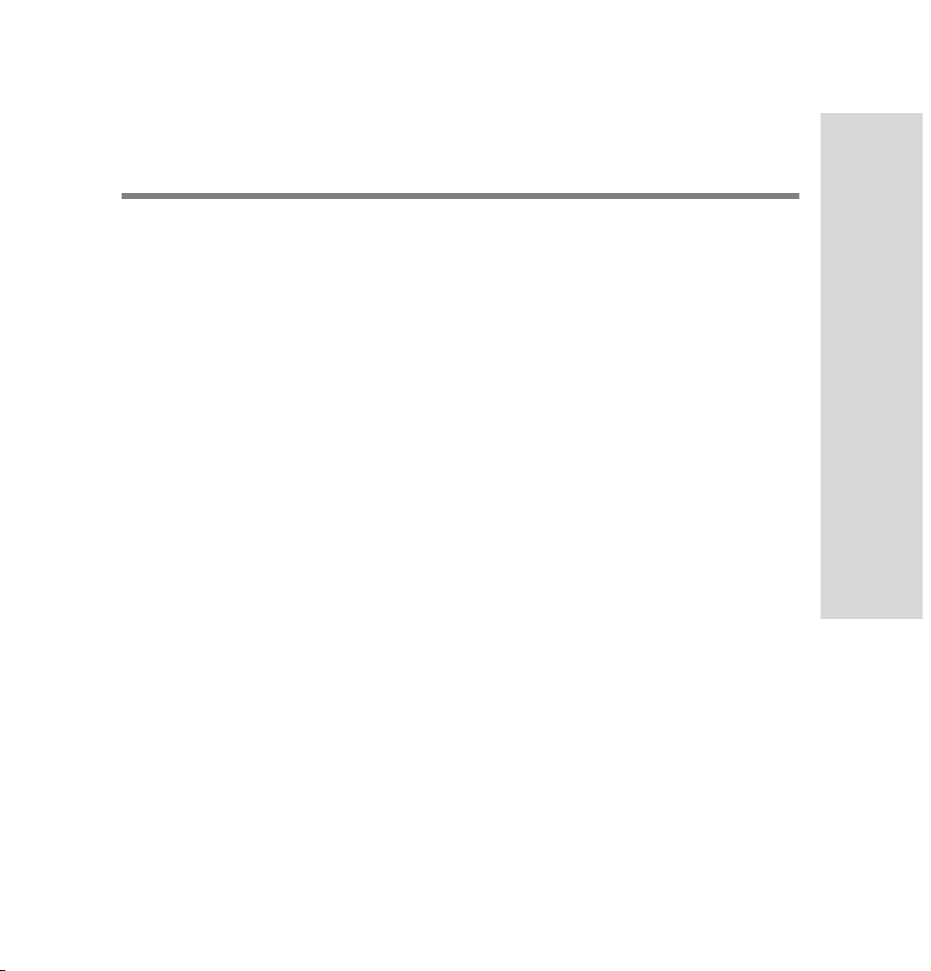
Table of Contents
Getting to know your VoIP Phone 6
Package contents . . . . . . . . . . . . . . . . . . . . . . . . . 7
VoIP Phone overview . . . . . . . . . . . . . . . . . . . . . . 8
Menu overview . . . . . . . . . . . . . . . . . . . . . . . . . . .11
Display indicators . . . . . . . . . . . . . . . . . . . . . . . . 12
Removing and inserting battery . . . . . . . . . . . . . . 15
Charging battery . . . . . . . . . . . . . . . . . . . . . . . . . 17
Input method . . . . . . . . . . . . . . . . . . . . . . . . . . . . 19
Switch input method . . . . . . . . . . . . . . . . . . . . . 19
Getting started 22
Switching the phone on/off . . . . . . . . . . . . . . . . . 22
Making a call . . . . . . . . . . . . . . . . . . . . . . . . . . . . 23
Answering and rejecting an incoming call . . . . . . 25
During a call . . . . . . . . . . . . . . . . . . . . . . . . . . . 26
Call features . . . . . . . . . . . . . . . . . . . . . . . . . . . . 27
Contents
1
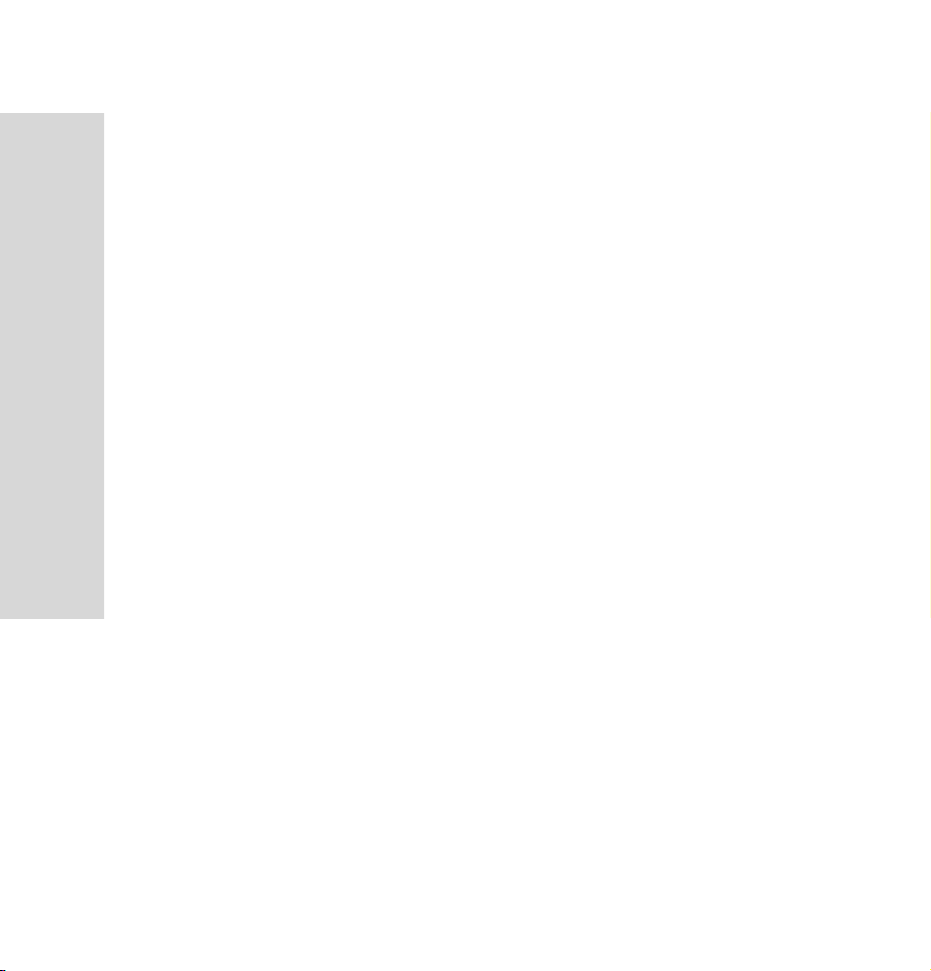
Contents
Call history . . . . . . . . . . . . . . . . . . . . . . . . . . . . . . 31
Phone Book 35
Accessing the Phone Book . . . . . . . . . . . . . . . . . 35
Phone configuration 39
Customizing your phone . . . . . . . . . . . . . . . . . . . 39
Using speed dial . . . . . . . . . . . . . . . . . . . . . . . 27
Call waiting . . . . . . . . . . . . . . . . . . . . . . . . . . . . 29
Call forward . . . . . . . . . . . . . . . . . . . . . . . . . . . 29
Direct IP . . . . . . . . . . . . . . . . . . . . . . . . . . . . . . 31
Adding an entry . . . . . . . . . . . . . . . . . . . . . . . . 36
Editing an entry . . . . . . . . . . . . . . . . . . . . . . . . 37
Deleting entries . . . . . . . . . . . . . . . . . . . . . . . . 38
Making a call in Phone Book . . . . . . . . . . . . . . 38
Accessing phone configuration . . . . . . . . . . . . 39
Audio . . . . . . . . . . . . . . . . . . . . . . . . . . . . . . . . 40
Ringer . . . . . . . . . . . . . . . . . . . . . . . . . . . . . . . 41
Date/Time settings . . . . . . . . . . . . . . . . . . . . . . 42
2
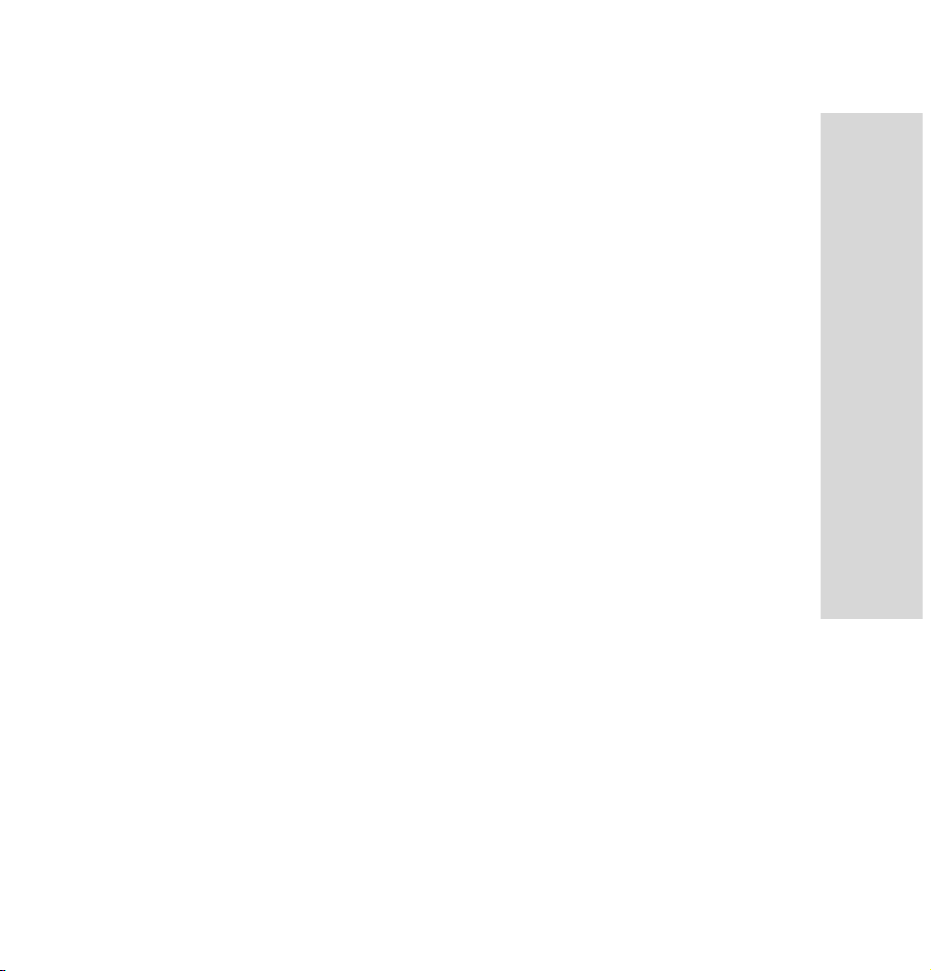
Theme settings . . . . . . . . . . . . . . . . . . . . . . . . 43
Language selection . . . . . . . . . . . . . . . . . . . . . 44
Admin configuration 45
Accessing admin configuration . . . . . . . . . . . . . . 45
WLAN conf . . . . . . . . . . . . . . . . . . . . . . . . . . . . 46
User conf . . . . . . . . . . . . . . . . . . . . . . . . . . . . . 51
Stun conf (Simple Traversal of UDP over NAT) 52
Others . . . . . . . . . . . . . . . . . . . . . . . . . . . . . . . 53
Trouble shooting 55
Contents
3
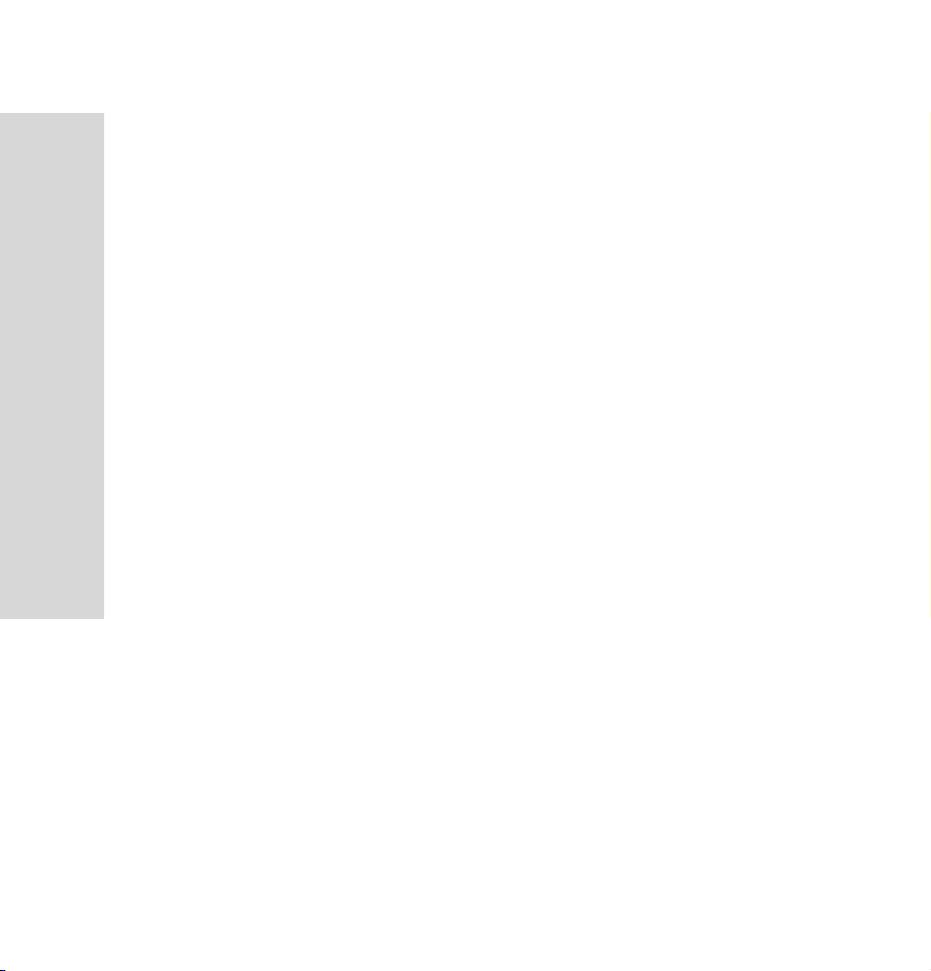
Copyright
Copyright
* Copyright © 2007 Group Sense Mobile-Tech Limited. All rights
reserved.
* Product specifications and features are for reference only and are
subject to change without prior notice.
Declaration
* This User Guide is published by Group Sense Mobile-Tech Lim-
ited, without any warranty. Improvement and changes to this
User Guide necessitated by typographical errors, inaccuracies of
current information, or improvements to programs and/or equipment, may be made by Group Sense Mobile-Tech Limited any
time and without notice. Such changes will, however, be incorporated into new editions of this User Guide.
FCC Statement
This device complies with Part 15 of the FCC Rules. Operation is subject to the following two conditions: (1) this device may not cause
harmful interference, and (2) this device must accept any interference
received, including interference that may cause undesired operation.
Changes or modifications not expressly approved by the party responsible for compliance could void the user's authority to operate the
equipment.
4
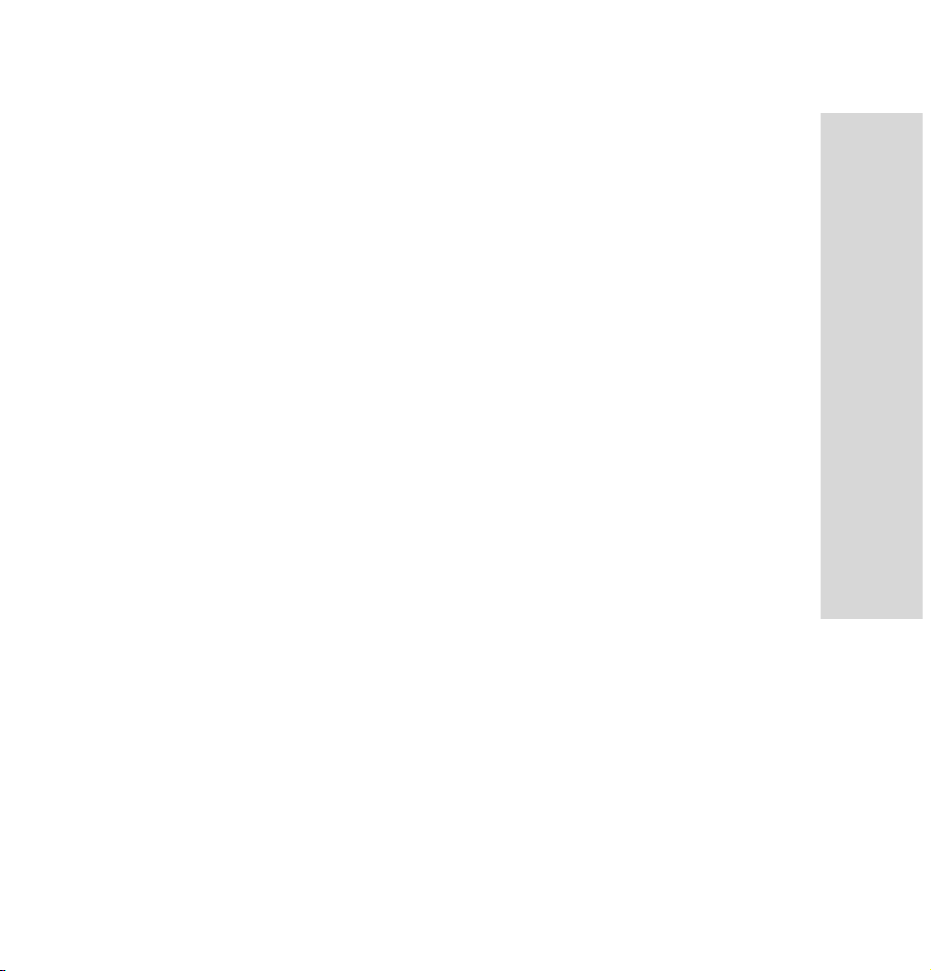
Conventions used in this User Guide
Listed below are the typographical conventions used in this User
Guide.
* In this User Guide, “press the key” means to release the key after
you press it; “press and hold the key” means to press the key for
over seconds before releasing it.
* The text displayed on the screen is indicated in bold in this User
Guide, for example Phone Book.
Typographical Conventions
5

Getting to know your VoIP Phone
Getting to know
your VoIP Phone
Congratulations on purchasing the VoIP Phone!
The VoIP Phone is a practical and highly manageable Voice
over Internet Protocol (VoIP) phone that looks similar to a
regular phone and uses the Internet for voice communication. The VoIP Phone is capable of communicating with regular telephones at very low costs. It can also be a highly
stable, cost-effective communication tool with a traditional
feel. This Guide will instruct you on quickly and easily connecting and using the VoIP Phone.
This chapter will introduce you to know about the VoIP
6
Phone.
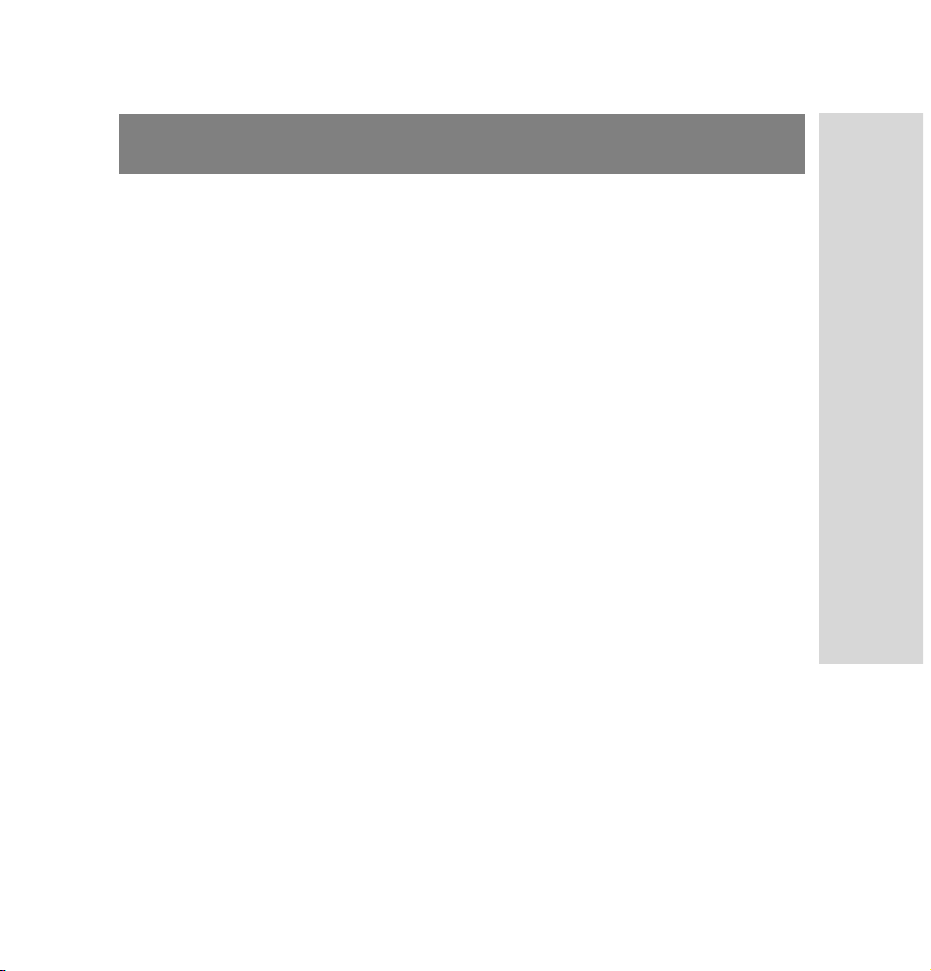
Package contents
When you get the VoIP Phone, you should have all the following components inside the package. If you find anything
missing or if the documentation set is incomplete, contact
your local phone dealer immediately.
* VoIP Phone handset
* User Guide
* Charger
Getting to know your VoIP Phone
7
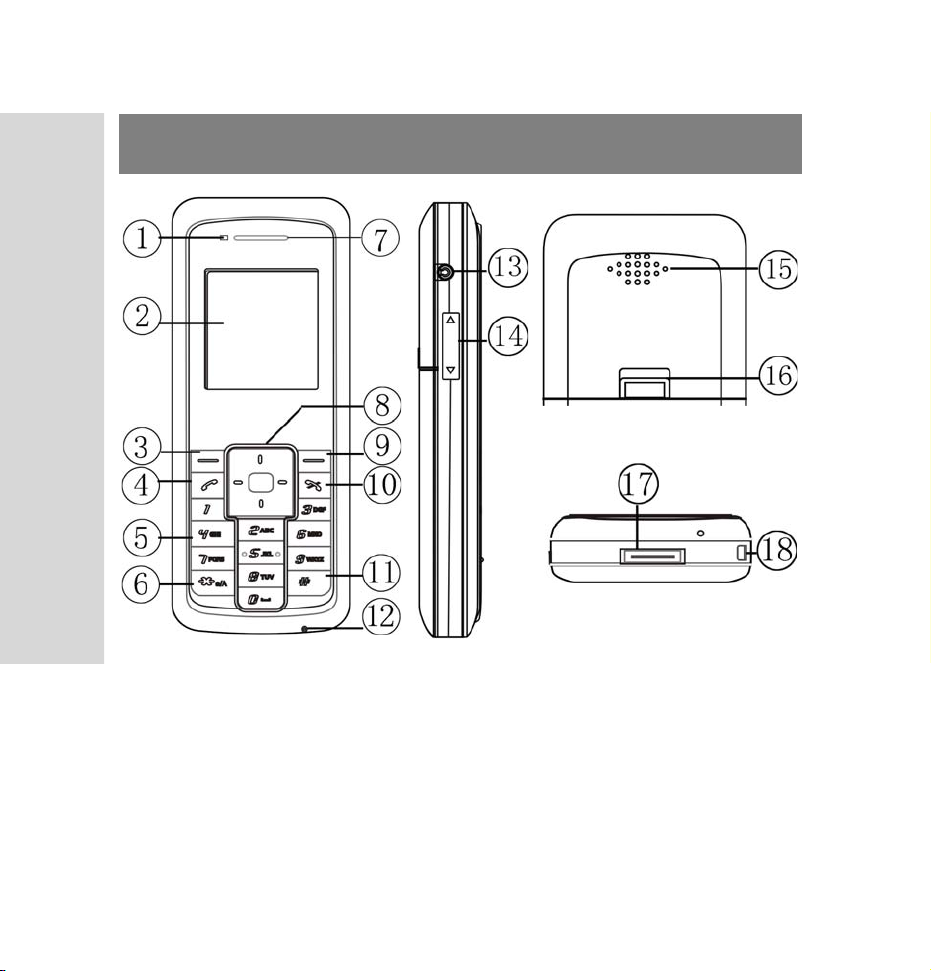
Getting to know your VoIP Phone
VoIP Phone overview
1. LED
2. LCD screen
3. Left function key
This key is used to perform the function indicated on
the screen above it.
8
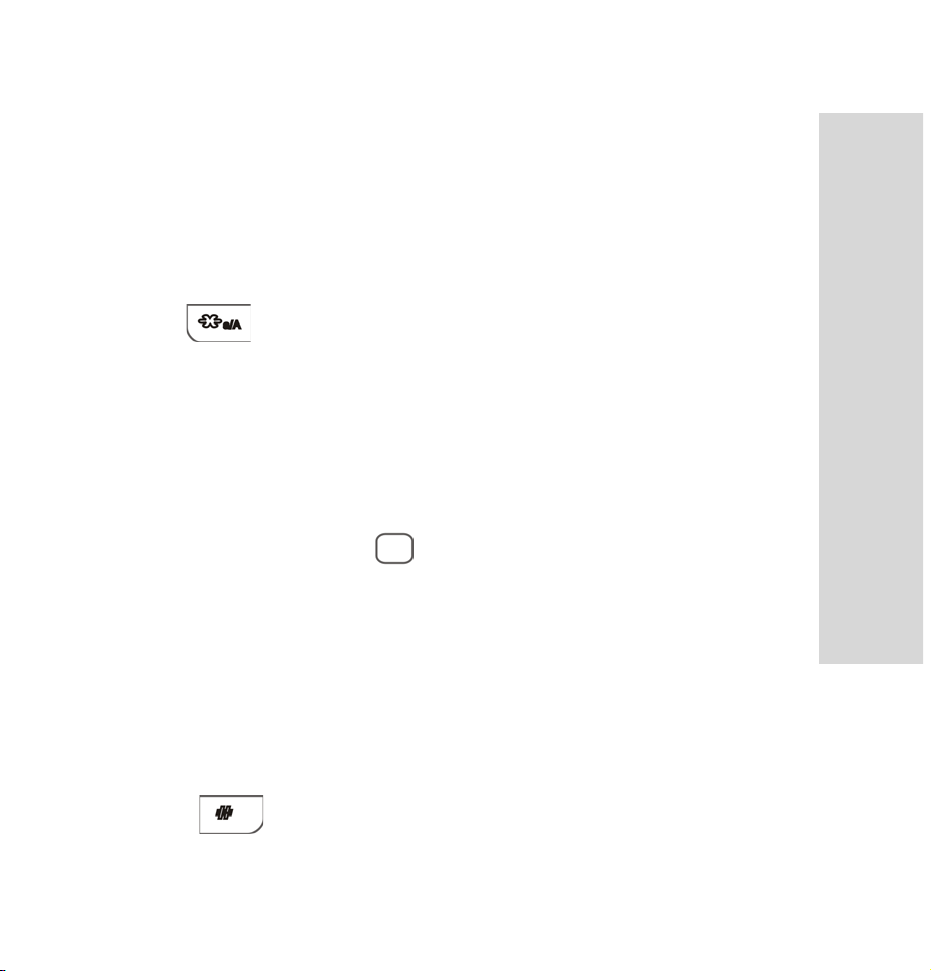
4. Call key
This key is used to make or receive a call. It can also
be used to access dialed call logs in the idle screen.
5. Numeric keypad
These keys are used to enter number and characters.
6. key
This key is used to enter “*” and switch the input
method.
7. Earpiece
8. Navigation key
This key is used to scroll up and down through out the
menu lists. Press to enter.
9. Right function key
This key is used to perform the function indicated on
the screen above it.
10. Power key
This key is used to switch the phone on and off, to end/
reject a call, or to return to the previous screen.
11. key
Getting to know your VoIP Phone
9
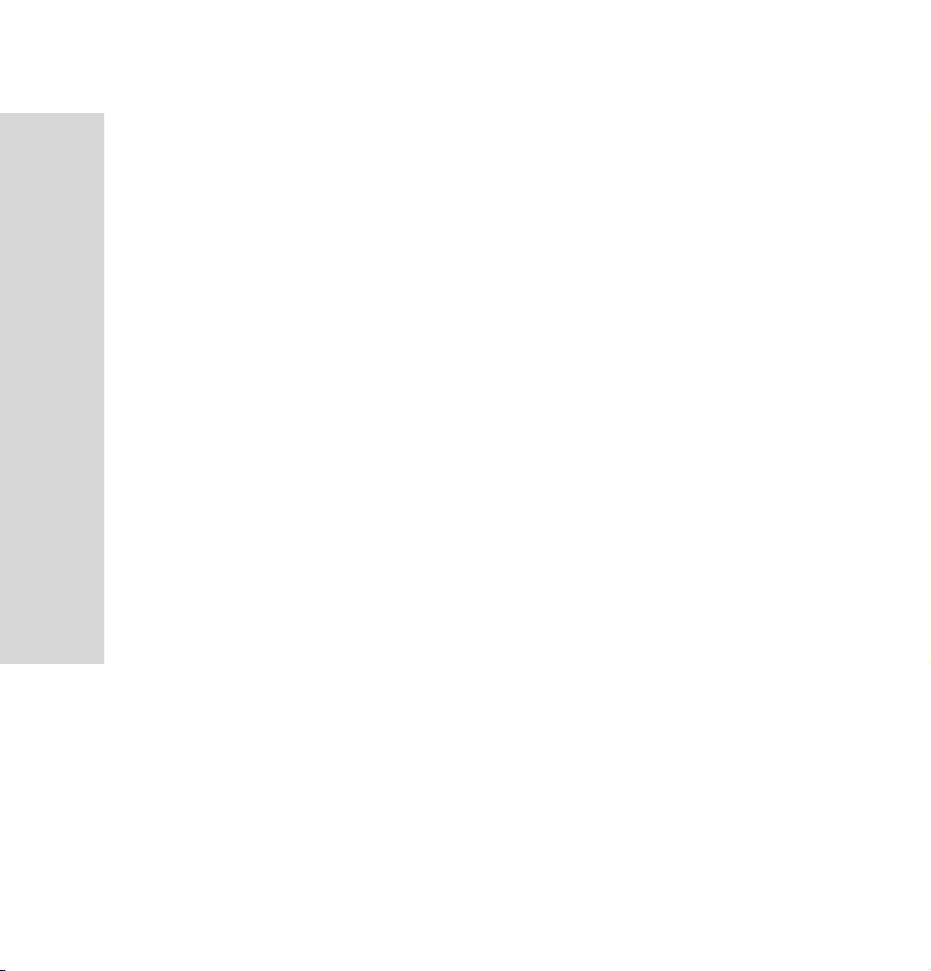
Getting to know your VoIP Phone
This key is used to enter “#” and punctuations.
12. Microphone
13. Earphone socket
14. Volume button
15. Speaker
16. Battery release button
17. Charging socket
18. Strap hole
10
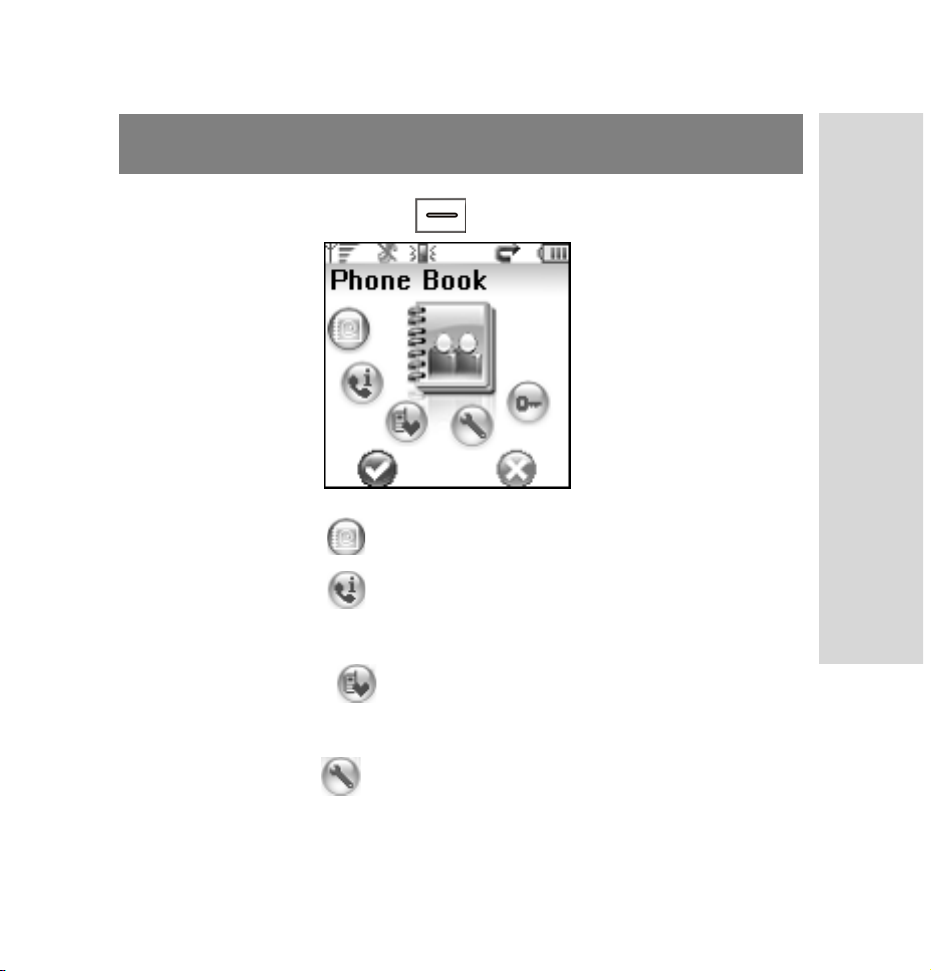
Menu overview
Press the left function key to access the main menu.
1. Phone Book
2. Call History
Missed Calls Received Calls Dialed Calls
3. Call Features
Call Forward Speed Dial Call Waiting Direct IP
4. Phone Conf
Audio Ringer Date/Time Theme Language
Getting to know your VoIP Phone
11
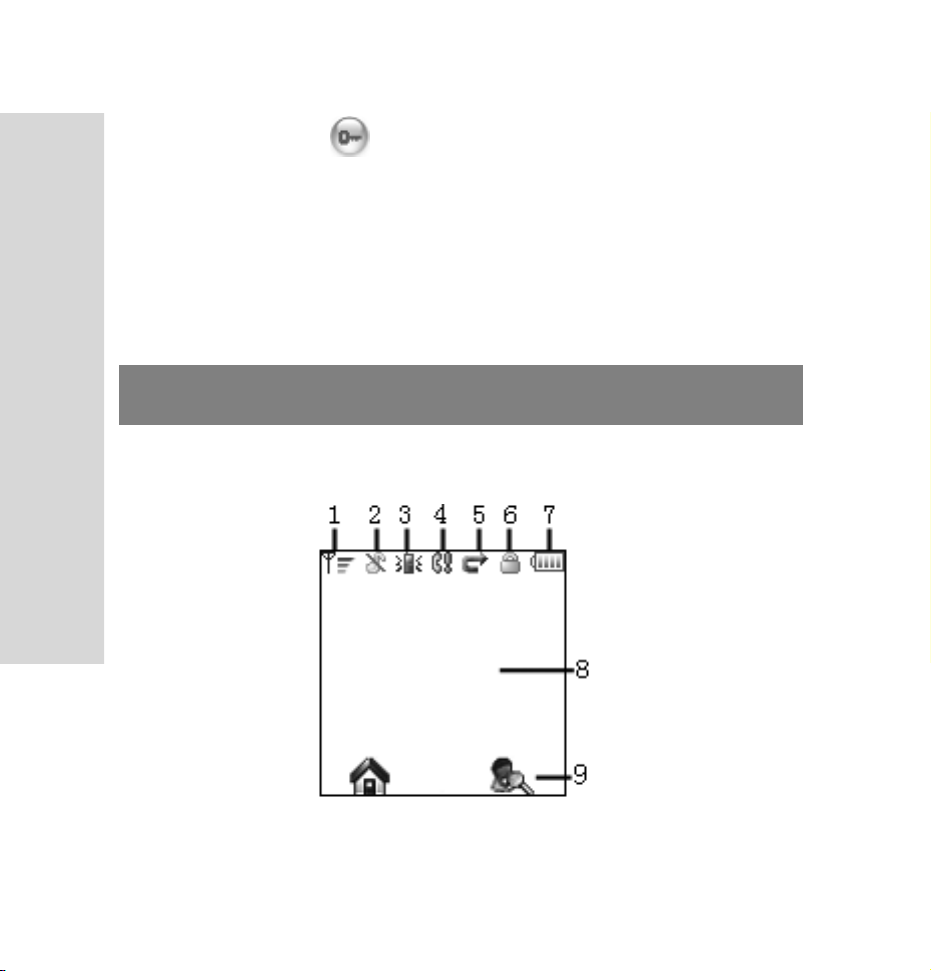
Getting to know your VoIP Phone
5. Admin Conf
WLAN Conf User Conf STUN Conf Others
Ve rs io n
Display indicators
Icons on the status bar
12
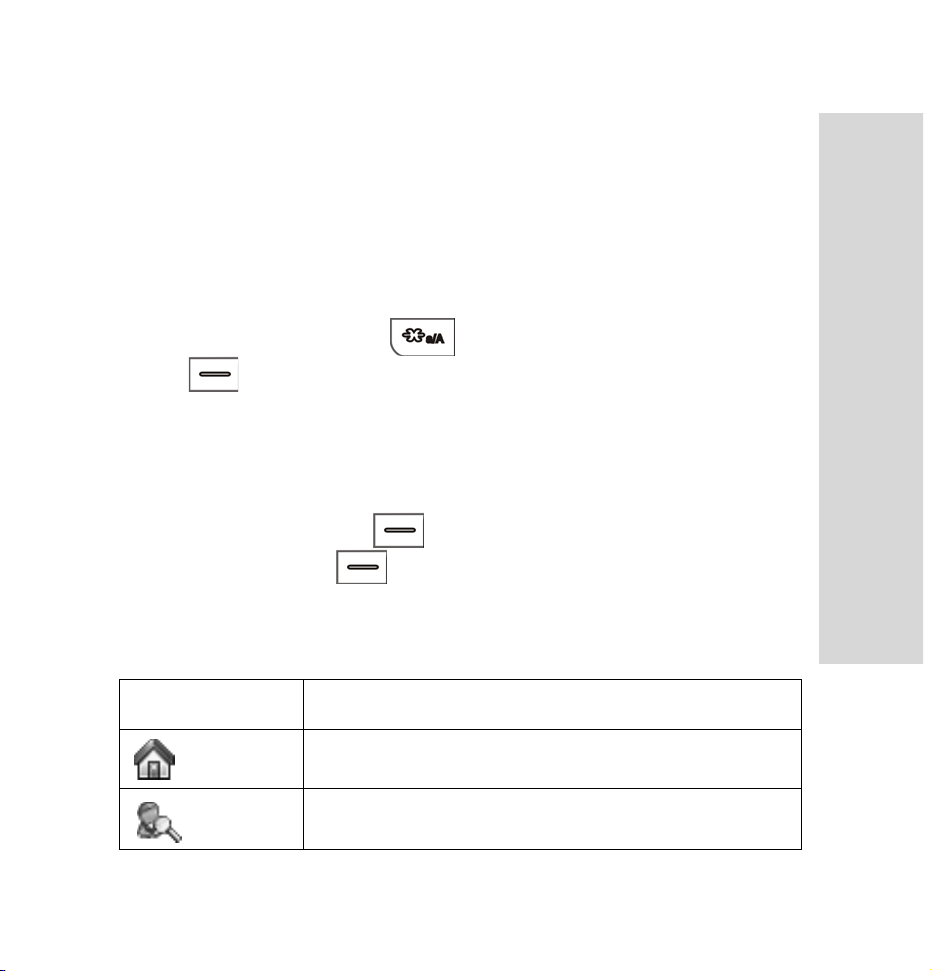
1. Show the current signal strength
2. Ringer volume is set to mute
3. Ring mode is set to vibration
4. Missed call
5. Call forward
6. Key locked (Press and the left function key
to lock/unlock the keyboard)
7. Battery indicator
8. Content display area: Shows the time and date
9. Function key display area: Shows the functions of the
left function key (access main menu) and right
function key (access Phone Book)
Function key description
Function key Descriptions...
Getting to know your VoIP Phone
Go to menu
Go to Phone Book
13
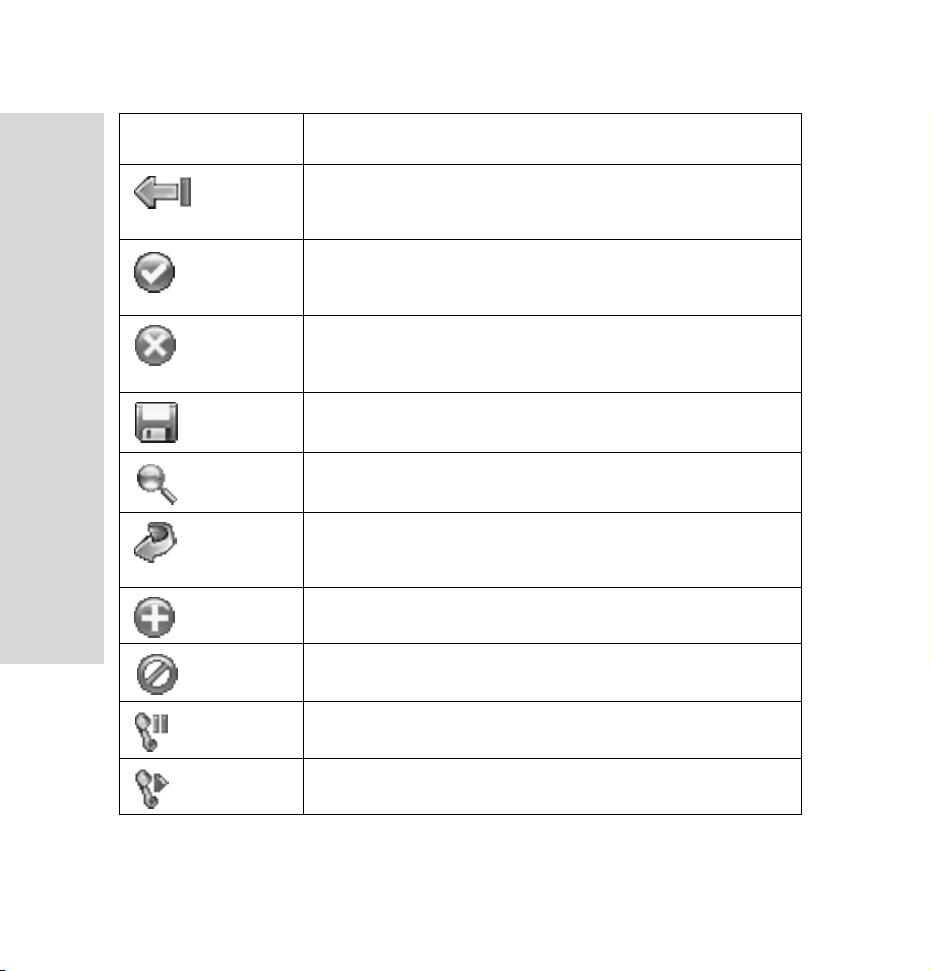
Getting to know your VoIP Phone
Function key Descriptions...
Clear one character where the cursor
located
Perform the functions of selecting, confirming, OK, etc
Back one level of the menu, or exit the
message box, No
Save the settings in the edit mode
More
End the established call, and connect to
the incoming call
Add contacts
Abort
14
Hold the current call
Unhold the current call
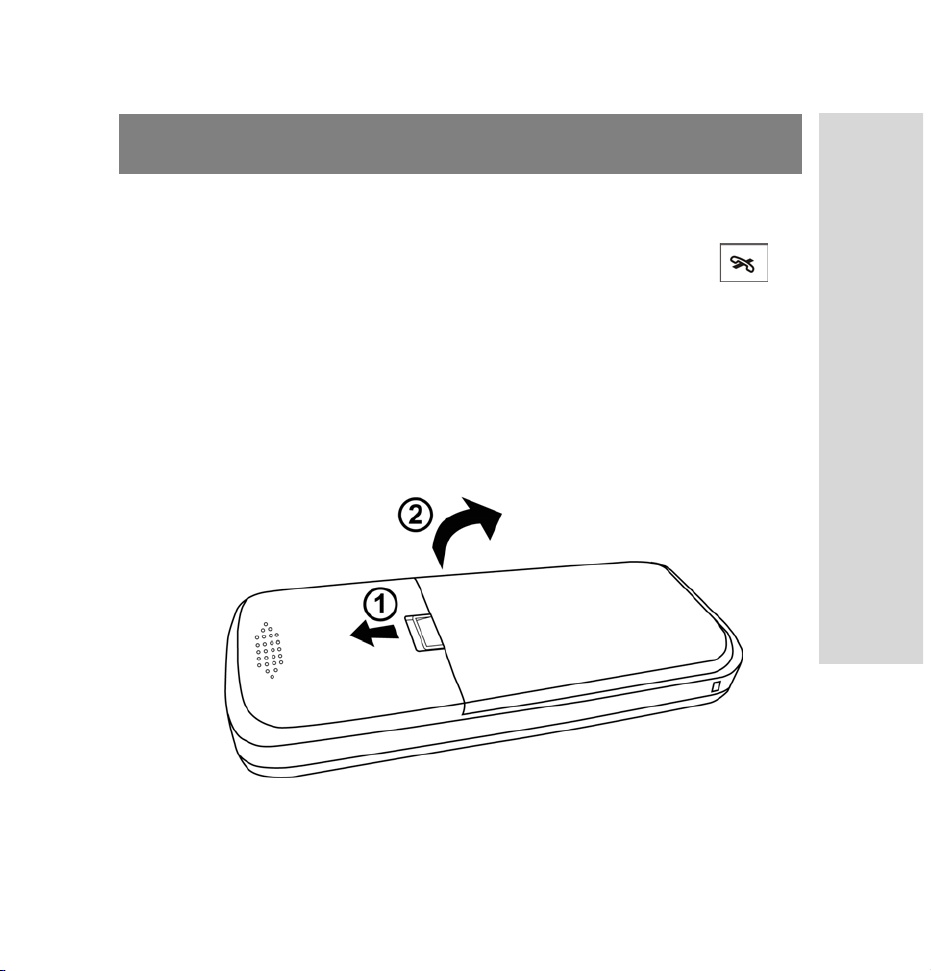
Removing and inserting battery
To remove the battery
1. In the idle screen, press and hold the power key to
switch the phone off. (Otherwise, some user settings
may be lost.)
2. Remove the battery.
With the back of the phone facing you, slide the battery
release button upwards and lift the battery off in the
direction of the arrow.
Getting to know your VoIP Phone
15

Getting to know your VoIP Phone
To insert the battery
1. Slide the battery release button upwards.
2. Place the battery with the metal contact facing downwards in the battery compartment.
3. Press the battery downwards until it fits into the battery
compartment, then release the battery release button.
16
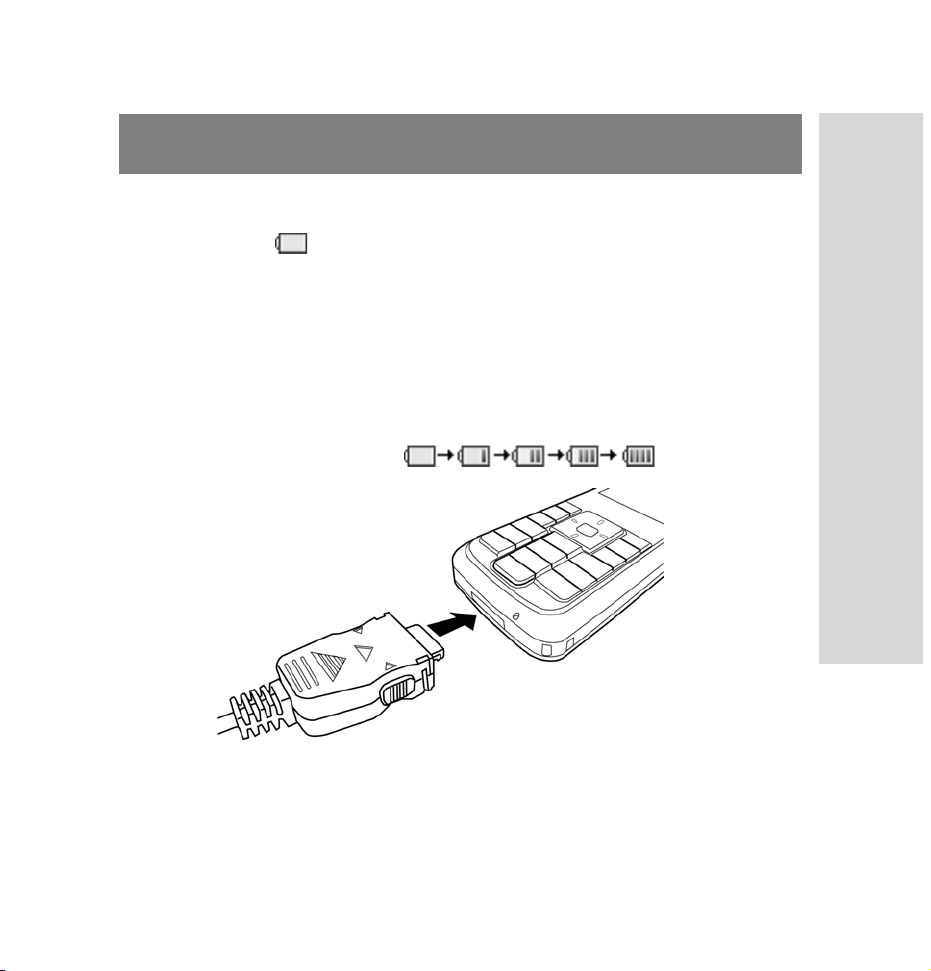
Charging battery
When the battery power is low and needs recharging, the battery indicator will flash continuously, the phone will be
switched off automatically. To charge the battery, please follow the steps below:
1. Plug the charger to an AC wall outlet.
2. Connect the lead to the charging socket of the phone.
And the LED light turns orange, the battery indicator
bar starts to scroll ( ).
Getting to know your VoIP Phone
3. When charging is complete, the battery indicator bar
stops scrolling and the LED light turns green.
17
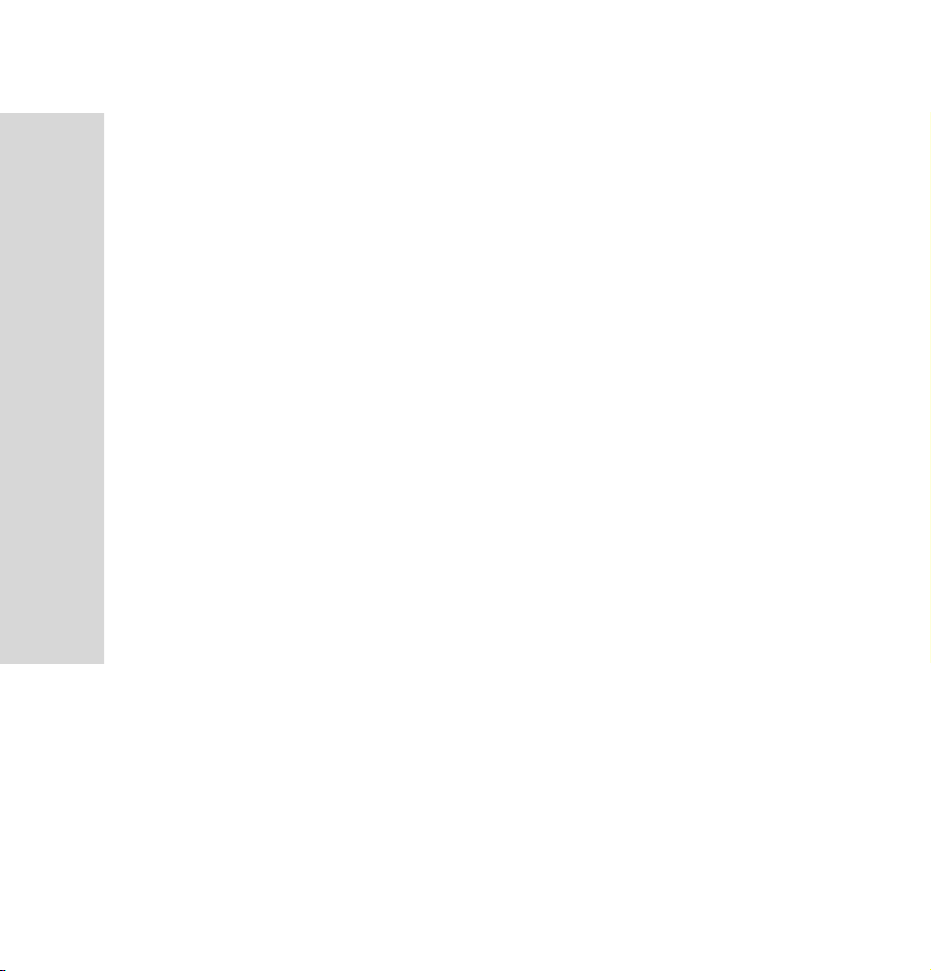
Getting to know your VoIP Phone
4. It is normal that your charger and phone become warm
to touch when the battery is being charged.
5. If the phone is turned on while charging, you can still
make and receive calls as usual.
Battery use and care
A. We recommend that you fully charge the battery before
you use your phone for the first time.
B. A new battery or one which has not been used for a
long time may have reduced capacity for the first few
times it is used.
C. It is important that you always turn off your phone
before removing the battery. Failure to do so can cause
corruption of data in memory.
D. Always detach the charger before installing or
removing the battery.
E. Warning! Battery may explode if disposed of in fire.
Do not expose the battery to liquid.
F. Do not disassemble or modify the battery. Only use the
battery for its intended purpose.
18
