Page 1
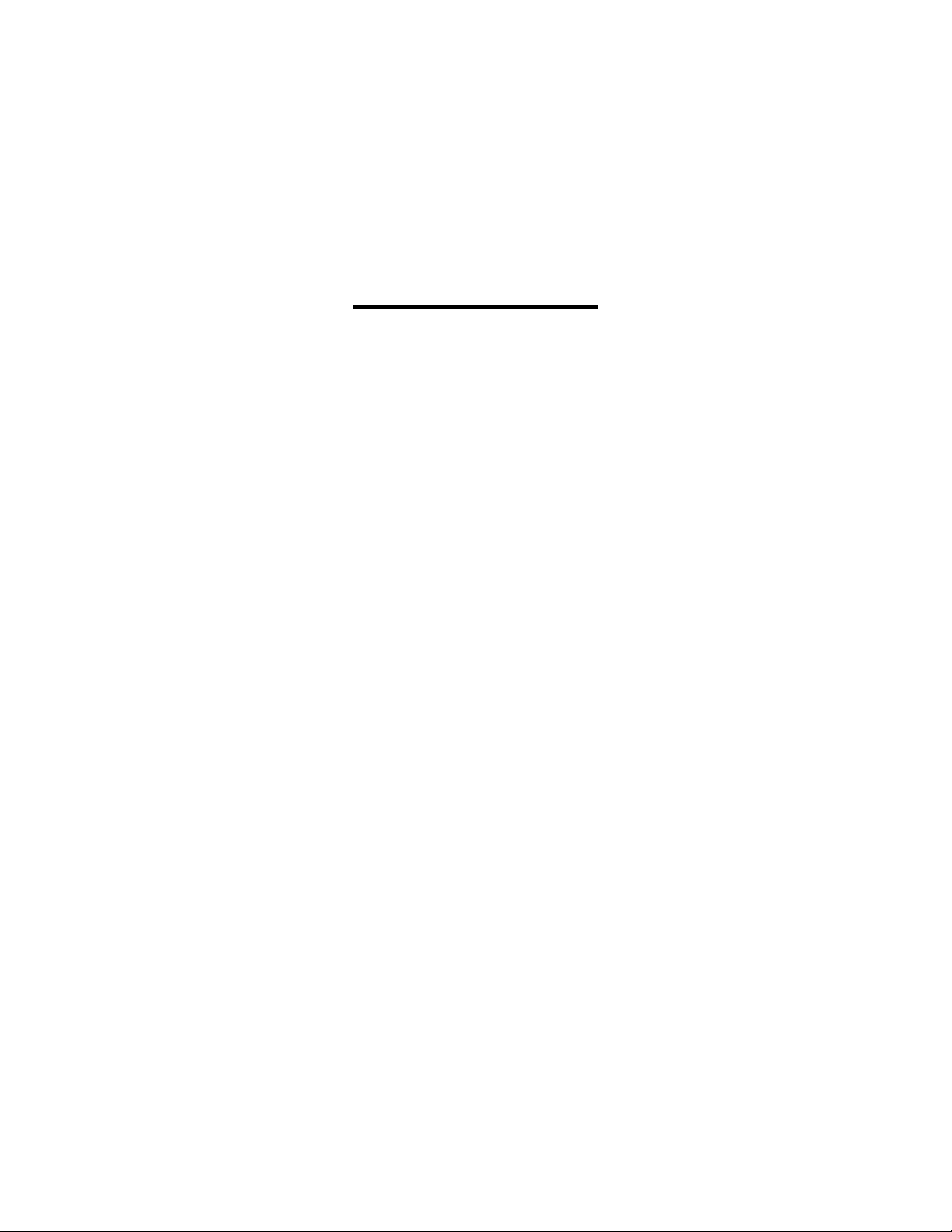
USER’S GUIDE
Installation & Operation
Instructions
Portaflow
Model PT400
Manual Series A.2
Page 2
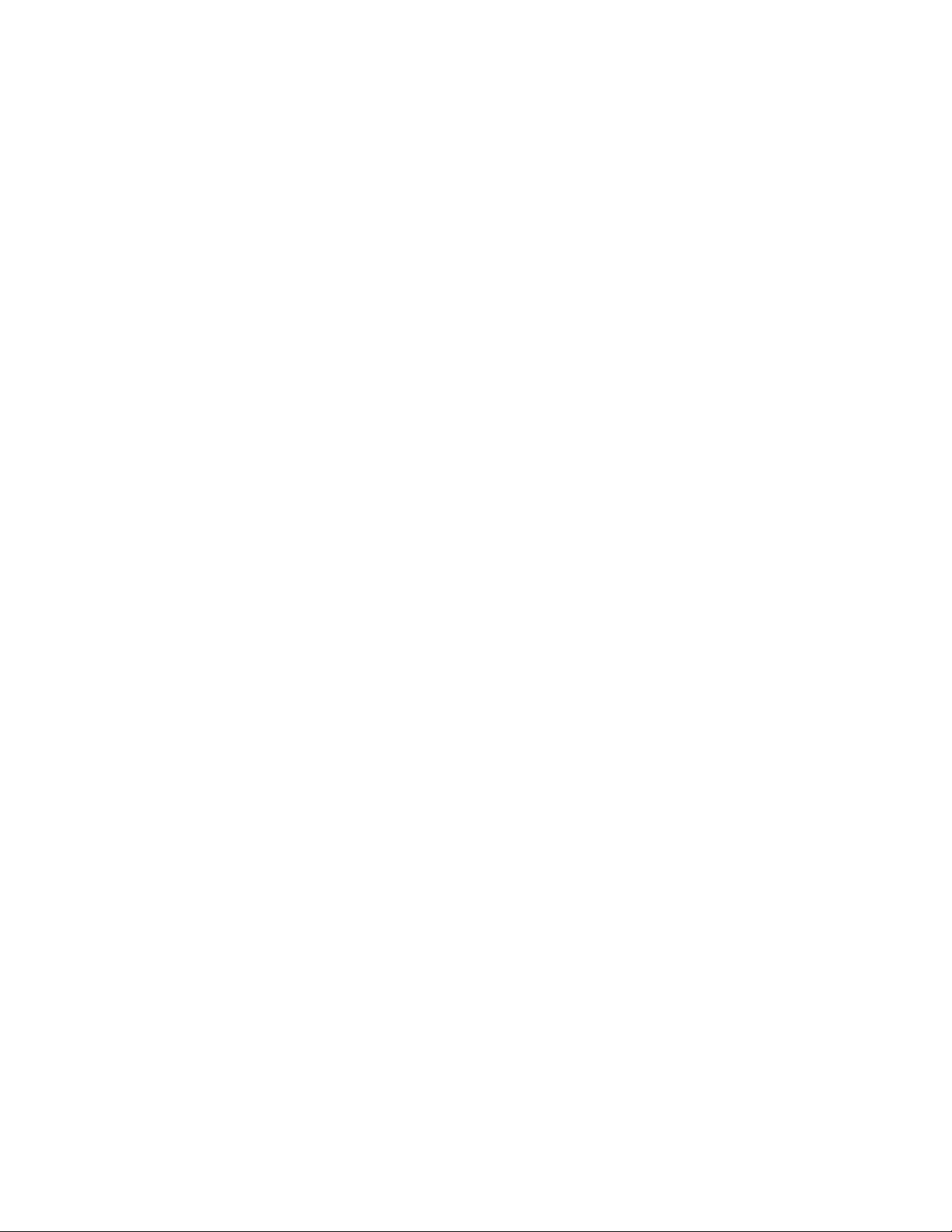
Note: This page has been left blank intentionally
Page 2 www.greyline.com
Page 3

PORTAFLOW PT400
Portable Ultrasonic Flowmeter
User’s Guide
www.greyline.com
Page 3 www.greyline.com
Page 4
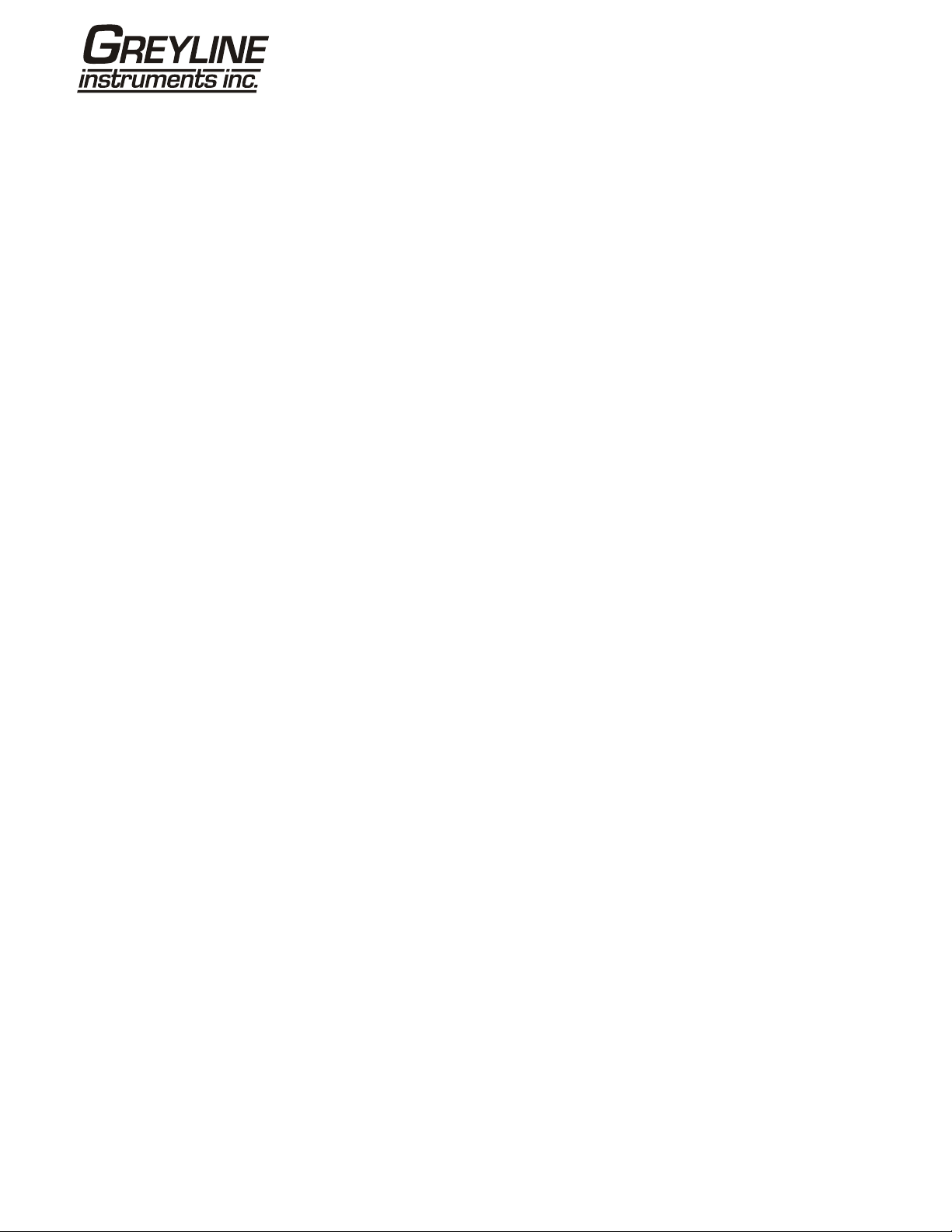
Table of Contents
1: General Description ................................................................................................................... 6
1.1 Introduction ....................................................................................................................... 6
1.2 Principles of Operation ..................................................................................................... 7
1.3 Supplied Hardware ........................................................................................................... 8
1.4 Portaflow PT400 Instrument ............................................................................................. 9
1.4.1 Connectors ............................................................................................................. 9
1.4.2 Keypad .................................................................................................................. 10
1.4.3 Power supply and battery charging ....................................................................... 11
1.5 Transducers ..................................................................................................................... 11
2: Installation……………………………………………………………………………………………..12
2.1 Transducer Positioning .................................................................................................... 12
2.2 Transducer Attachment (Type ‘A’ & ‘B’) .......................................................................... 13
2.2.1 Preparation ........................................................................................................... 13
2.2.2 Attaching the guide rails ....................................................................................... 13
2.2.3 Fitting the transducers .......................................................................................... 14
3: Operating Procedures .............................................................................................................. 15
3.1 Setting-up the Instrument ............................................................................................... 16
3.1.1 Using the instrument for the first time .................................................................. 16
3.1.2 Enabling/disabling the backlight ........................................................................... 17
3.2 Using the Quick Start Menu ............................................................................................ 17
3.3 Using the System at a Regularly Monitored Location ..................................................... 20
3.4 Managing Named Sites ................................................................................................... 22
3.4.1 Setting up a new site ............................................................................................ 22
3.4.2 Changing a site name .......................................................................................... 23
3.5 Instrument Calibration ..................................................................................................... 24
3.5.1 Adjusting the zero cut-off ..................................................................................... 24
3.5.2 Adjusting the set zero flow offset ......................................................................... 24
3.5.3 Adjusting the calibration factor ............................................................................. 25
3.5.4 Adjusting the roughness factor ............................................................................. 25
3.5.5 Adjusting the damping factor ................................................................................ 27
3.6 Performing Monitoring Functions .................................................................................... 28
3.6.1 How to measure totalised flows (manually) ......................................................... 28
3.7 Configuring the Portaflow PT400 Interfaces ................................................................... 30
3.7.3 How to turn the 4-20mA output OFF/ON ............................................................. 30
3.7.4 4-20mA signal calibration and ranging ................................................................. 30
Page 4 www.greyline.com
Page 5

3.7.5 How to convert the measured current to flow rate ............................................... 31
3.7.6 How to turn the pulse output OFF/ON.................................................................. 32
3.7.7 Pulse output signal calibration ............................................................................. 32
4: Maintenance & Repair .............................................................................................................. 33
5: Troubleshooting ....................................................................................................................... 34
5.1 Overview .......................................................................................................................... 34
5.2 General Troubleshooting Procedure ............................................................................... 35
5.3 Warning & Status Messages ........................................................................................... 36
5.4 Test Block ........................................................................................................................ 39
5.5 Microprocessor Reset Facility ......................................................................................... 39
5.6 Diagnostics Display ......................................................................................................... 40
5.7 Applications Hotline ......................................................................................................... 41
5.8 Product Return Procedure ............................................................................................... 42
5.9 Warranty .......................................................................................................................... 43
6: Appendix A Specifications ...................................................................................................... 44
Page 5 www.greyline.com
Page 6
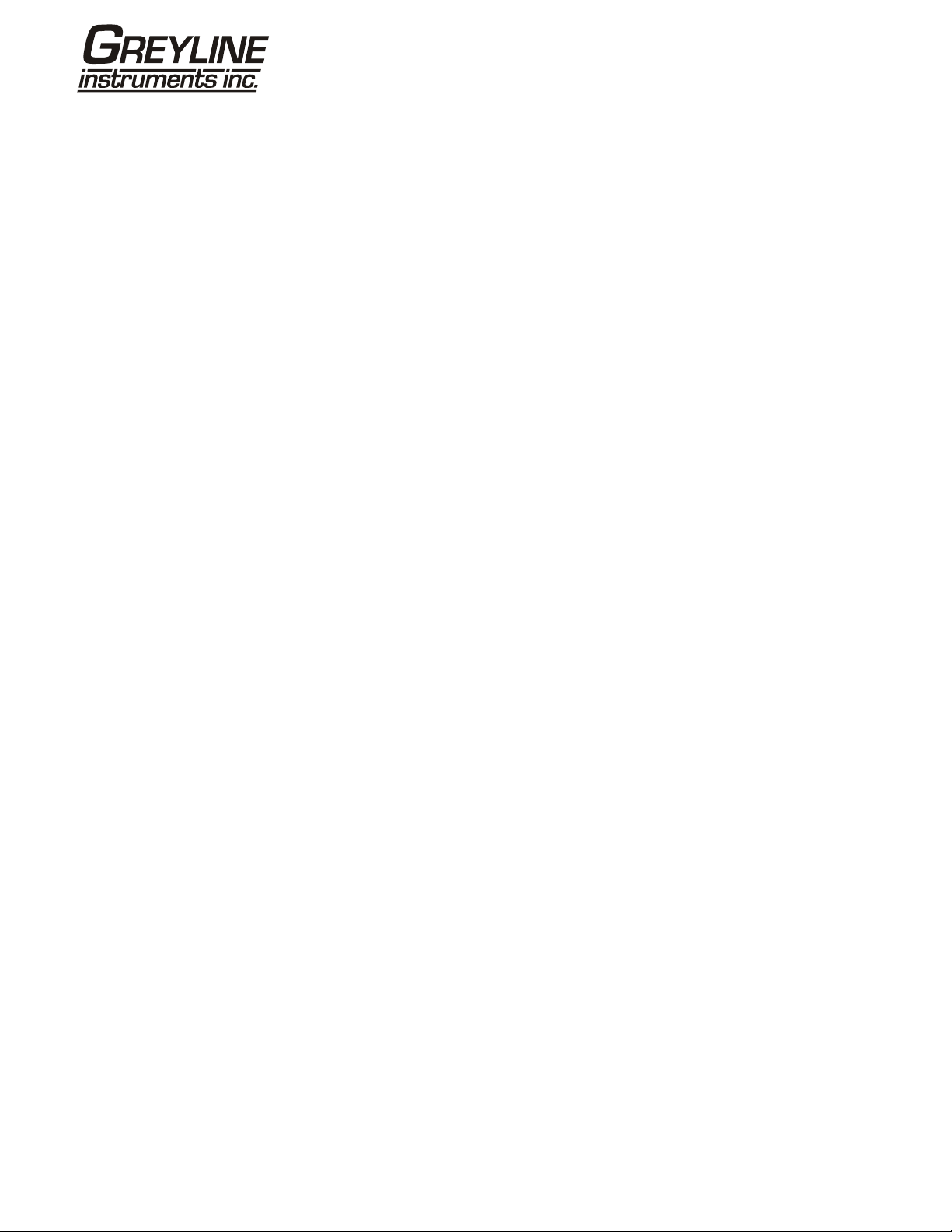
1: General Description
1.1 Introduction
This manual describes the operation of the Greyline Portaflow PT400 portable flowmeter. The flowmeter is
designed to work with clamp-on transducers to enable the flow of a liquid within a closed pipe to be measured
accurately without needing to insert any mechanical parts through the pipe wall or protrude into the flow system.
Using ultrasonic transit time techniques, the Portaflow PT400 is controlled by a micro-processor system which
contains a wide range of data that enables it to be used with pipes with an outside diameter ranging from 13mm
up to 4000mm and constructed of almost any material. The instrument will also operate over a wide range of fluid
temperatures.
Easy to operate, the Portaflow PT400 standard features are:
• Large, easy to read graphic display with backlighting
• Simple to follow dual function keypad
• Simple ‘Quick Start’ set up procedure
• Continuous signal monitoring
• Pulse output
• 4-20mA, 0-20mA or 0-16mA output
• Rechargeable battery
• Battery management
• Diagnostics
Volumetric flow rates are displayed in l/h, l/min, l/sec, gal/min, gal/h, USgals/min, USgals/h, Barrel/h, Barrel/day,
m³/s, m³/min, m³/h. Linear velocity is displayed in metres or feet per second.
When operating in the ‘Flow Reading’ mode the total volumes, both positive and negative, are displayed up to a
maximum 12-digit number.
The flowmeter can be used to measure clean liquids or oils that have less than 3% by volume of particulate
content. Cloudy liquids such as river water and effluent can be measured along with cleaner liquids such as
demineralised water.
Typical Portaflow PT400 applications include:
• River water
• Seawater
• Potable water
• Demineralised water
• Treated water
Page 6 www.greyline.com
Page 7
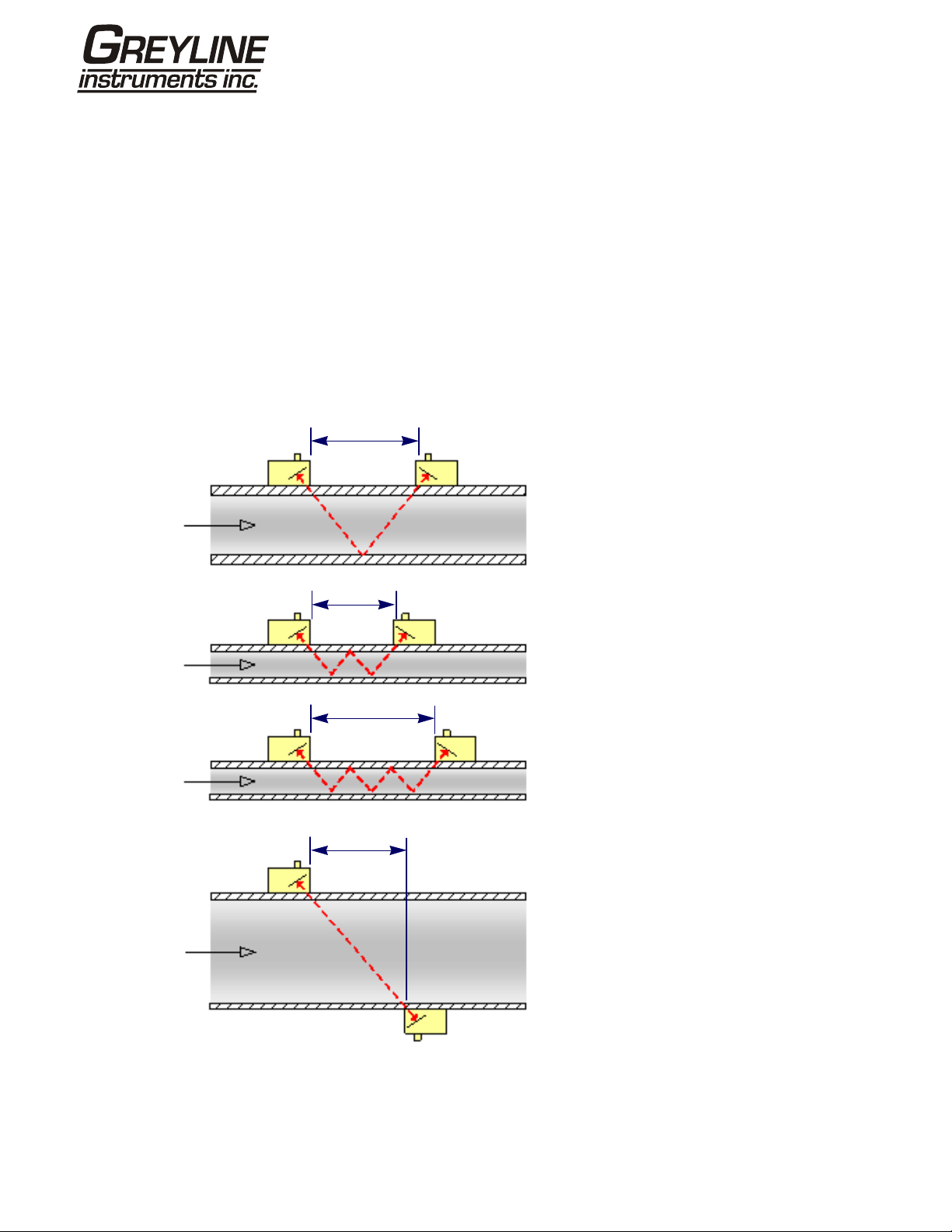
1.2 Principles of Operation
When ultrasound is transmitted through a liquid the speed at which the sound travels through the liquid is
accelerated slightly if it is transmitted in the same direction as the liquid flow and decelerated slightly if transmitted
against it. The difference in time taken by the sound to travel the same distance but in opposite directions is
therefore directly proportional to the flow velocity of the liquid.
The Portaflow PT400 system employs two ultrasonic transducers attached to the pipe carrying the liqu id and
compares the time taken to transmit an ultrasound signal in each direction. If the sound characteristics of the fluid
are known, the Portaflow microprocessor can use the results of the transit time calculations to compute the fluid
flow velocity. Once the flow velocity is known the volumetric flow can be easily calculated for a given pipe
diameter.
The Portaflow system can be set up to operate in one of four modes determined mainly by the pipe diameter and
the type of transducer set in use. The diagram below illustrates the importance of applying the correct separation
distance between the transducers to obtain the strongest signal.
Upstream
transducer
U
Fluid flow
Fluid flow
Fluid flow
U
Fluid flow
U
Separation
Distance
Separation
Distance
Separation
Distance
Reflex mode
D
This is the mode most commonly used.
The two transducers (U & D) are attached
to the pipe in line with each other and the
signals passing between them are reflected
by the opposite pipe wall.
The separation distance is calculated by
the instrument in response to entered data
concerning the pipe and fluid characteristics.
Reflex mode (double bounce)
D
D
In this mode the separation distance is
calculated to give a double bounce. This is
most likely to occur if the pipe diameter is
so small that the calculated reflex mode
separation distance would be impractical
for the transducers in use.
Reflex mode (triple bounce)
This illustration goes one step further to show
a triple bounce situation. This would normally
apply when working with very small pipes
relative to the transducer range in use.
U
Fluid flow
Separation
Distance
Diagonal mode
This mode might be selected by the
instrument where relatively large pipes are
concerned. In this mode the transducers are
located on opposite sides of the pipe but the
separation distance is still critical in order
for the signals to be received correctly.
This mode might be used with the standard
‘A’ & ‘B’ transducer sets but for really large
pipe installation the optional transducer set ‘D’
might be recommended.
D
Figure 1.1 Operating modes
Page 7 www.greyline.com
Page 8

1.3 Supplied Hardware
The Portaflow equipment is supplied in a rugged plastic carrying case fitted with a foam insert to give added
protection for transportation. The supplied components are shown in Figure 1.2.
T ransducer Cables
Chains (x2)
Ultrasonic
Couplant
Guide Rails (x2)
T ransducers
(Sensors x2)
Ruled Separati on bar
Test Block
4-20mA/
Pulse Output
Cable
Power Supply
(Batt. Charger)
Portaflow PT400
Instrument
Figure 1.2 Standard Portaflow equipment
Standard equipment
• Portaflow PT400 instrument with backlit graphic display
•
Power supply - with UK, US, European adaptors. 110/240VAC
•
4-20mA/Pulse Output cable
•
2 lengths of chain each at 3.3 metres long
•
Test block
•
Transducer cables (x2) 2 metres long
•
Transducer set 'A' (Transducers x2)
or
•
Transducer set 'B' (Transducers x2)
•
Set of guide rails for use with ‘A’ or ‘B’ transducers
•
Ruled separation bar (2-piece)
•
Manual
Page 8 www.greyline.com
Page 9

1.4 Portaflow PT400 Instrument
The Portaflow PT400 is a microprocessor controlled instrument operated through a menu system using an inbuilt
LCD display and keypad. It can be used to display the instantaneous fluid flow rate or velocity, together with
totalised values.
The instrument can also provide a current or variable ‘pulse’ output proportional to the detected flow rate. These
outputs, which can be used with a range of external interface devices such as those found in BMS or site
monitoring systems, can be calibrated to suit a particular flow range.
4-20mA / Pulse Output
1.4.1 Connectors
Transducer Cables
Reset pi n-hole
LCD Display
Keypad
Battery Charger
Figure 1.3 Instrument details
Transducer connections
The transducers are connected to two colour-coded miniature coaxial sockets located on the top of the
instrument. Using the red/blue connector cables provided, the upstream transducer should always be connected
to the RED socket and the downstream transducer to the BLUE one for a positive flow reading. It is safe to
connect or disconnect the cable while the instrument is switched on.
4-20mA and Pulse output connection
The 4-20mA / ‘pulse’ output cable should be connected to the green 7-pin connector on the top of the flowmeter,
as shown in Figure 1.3
in the Portaflow PT400 kit. The ‘tails’ on the free end of the cable must be terminated to suit the intended
application.
Red – 4-20mA positive
Black – 4-20mA negative
White – Pulse output
Green – Pulse return
Brown – Set Point (not in present use)
Blue – Set Point return (not in present use)
Thick Black – Cable screen
. A single cable that can be adapted for use for either of these output functions is included
Page 9 www.greyline.com
Page 10

Battery charger connection
The supplied battery charger is connected to the instrument by means of the grey 2-pin connector on the bottom
of the unit, as shown in Figure 1.3
Note: The above connectors have different key-ways to prevent incorrect cable connection.
.
Numerical keypad
with dual func tion keys
ON/OFF
1.4.2 Keypad
The instrument is configured and controlled via a 16-key tactile membrane keypad, as shown in Figure 1.4.
ON/OFF Key
The ON/OFF key is shown on the top left of the keypad. When turned ON an initialisation screen is displayed on
the LCD showing the instrument’s serial number and software revision. Once this appears, the instrument can be
started by pressing the ENTER key once – the initialization screen is then replaced by a MAIN MENU which
provides access to the remaining functions.
Menus and the menu selection keys
The Portaflow PT400 menus are arranged hierarchally with the MAIN MENU being at the top level. Menu
navigation is achieved by three keys on the right hand side of the keypad which are used to scroll UP and DOWN
a menu list and SELECT a menu item. When scrolling through a menu an arrow-shaped cursor moves up and
down the left hand side of the screen to indicate the active menu choice which can then be selected by pressing
the ENTER (SELECT) key.
Scroll UP
ENTER
(SELE CT)
Scroll DOWN
Scroll LEFT Scroll RIGHT
Figure 1.4 Keypad
Some menus have more options than can be shown on the screen at the same time, in which case the
‘overflowed’ choices can be brought into view by continuing to scroll DOWN past the bottom visible item. Menus
generally ‘loop around’ if you scroll beyond the first or last items.
If you select Exit it usually results in taking you back one level in the menu hierarchy, but in some cases it may go
directly to the ‘Flow Reading’ screen.
Some screens require you to move the cursor left and right along the display as well as up and down. This is
achieved using keys 5 (scroll LEFT) and 6 (scroll RIGHT).
Dual function numerical keypad
The block of keys shown in the centre of the keypad in Figure 1.4
are dual function keys. They can be used to
enter straight-forward numerical data, select the displayed flow units or provide quick access to frequently
required control menus.
Page 10 www.greyline.com
Page 11
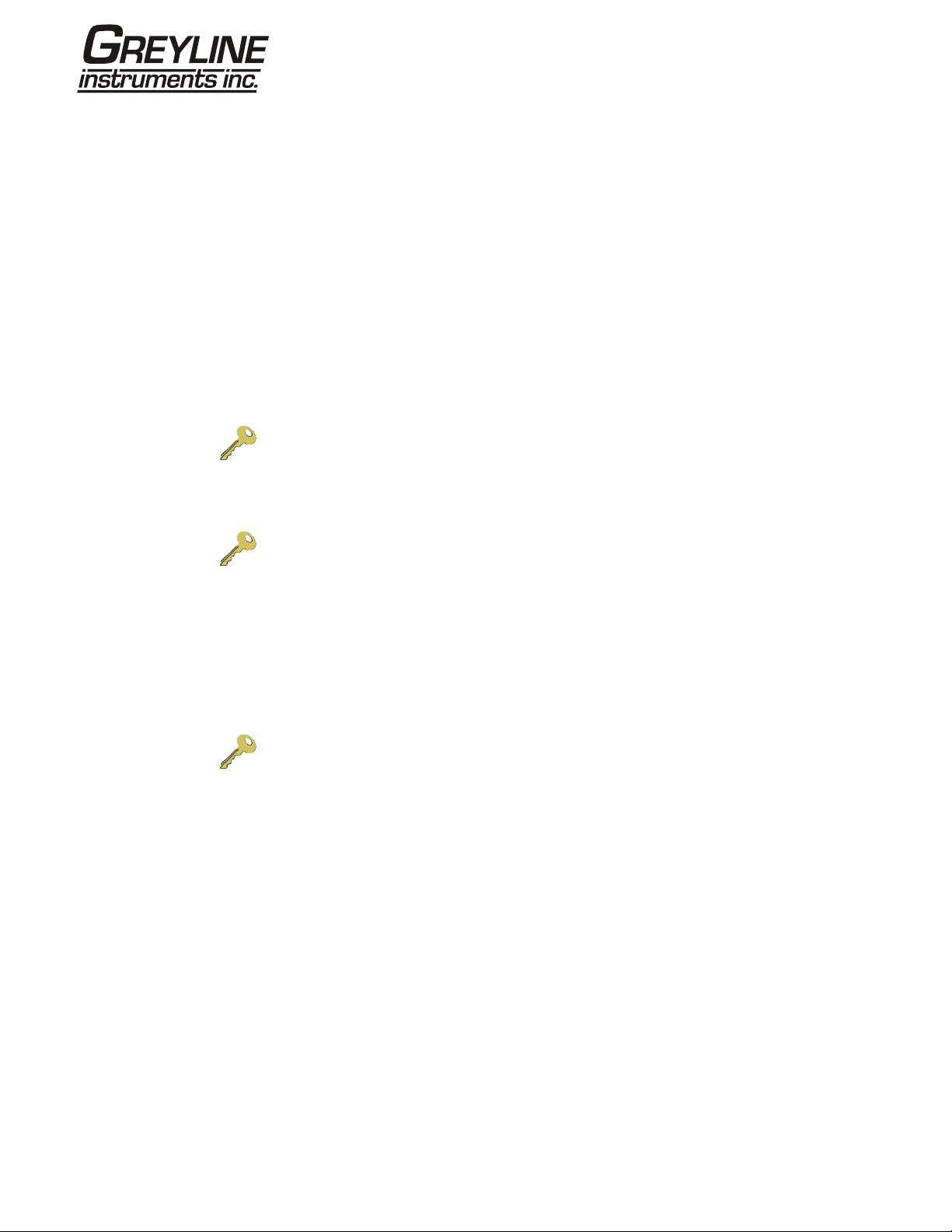
1.4.3 Power supply and battery charging
Operating power is provided by an internal battery that can be charged from the utility supp ly using the supplied
external charger. When you first receive the unit you must put the battery on charge for a minimum of 6.5hrs
before use. A fully charged battery will power the instrument for up to 20hrs depending on the output utilisation
and backlight usage.
If the backlight has been enabled the display is illuminated for 10 seconds every time a key is pressed. If the
backlight is active continuously it would reduce the available battery operating time to 8hrs. Similarl y, if the 420mA output is used constantly at 20mA, the battery life would reduce by 20%. It is therefore beneficial to turn off
the backlight and 4-20mA output facilities when they are not required.
When the instrument is operating in the ‘Flow Reading’ mode the percentage battery charge level is displayed
symbolically on the LCD screen. A warning message is triggered if the charge falls to approximately 30%, at
which point there is up to four hours of battery operation remaining, depending on usage. The batter y can be
charged both while the instrument is in use or when switched off. The instrument’s internal data is stored in nonvolatile memory and will not be lost even if the battery discharges completely.
Key Point: The battery is not a user-changeable item. The instrument must be
returned to Greyline if the battery needs replacing.
Key Point: Only use the supplied charger, or special adaptor lead. Failure to comply
with this will invalidate your warranty.
1.5 Transducers
Different transducer sets are provided with the PF400A and PF400B Portaflow models and are not
interchangeable.
Key Point: Always use the transducers that were supplied with the instrument.
Transducer set 'A'
Supplied as standard on PF400A for use on pipes 0.51” to 4.525” (13mm to 115mm) outside diameter.
Transducer set 'B'
Supplied as standard on PF400B for use on pipes 1.97” to 39.37” (50mm to 1000mm) outside diameter.
Page 11 www.greyline.com
Page 12
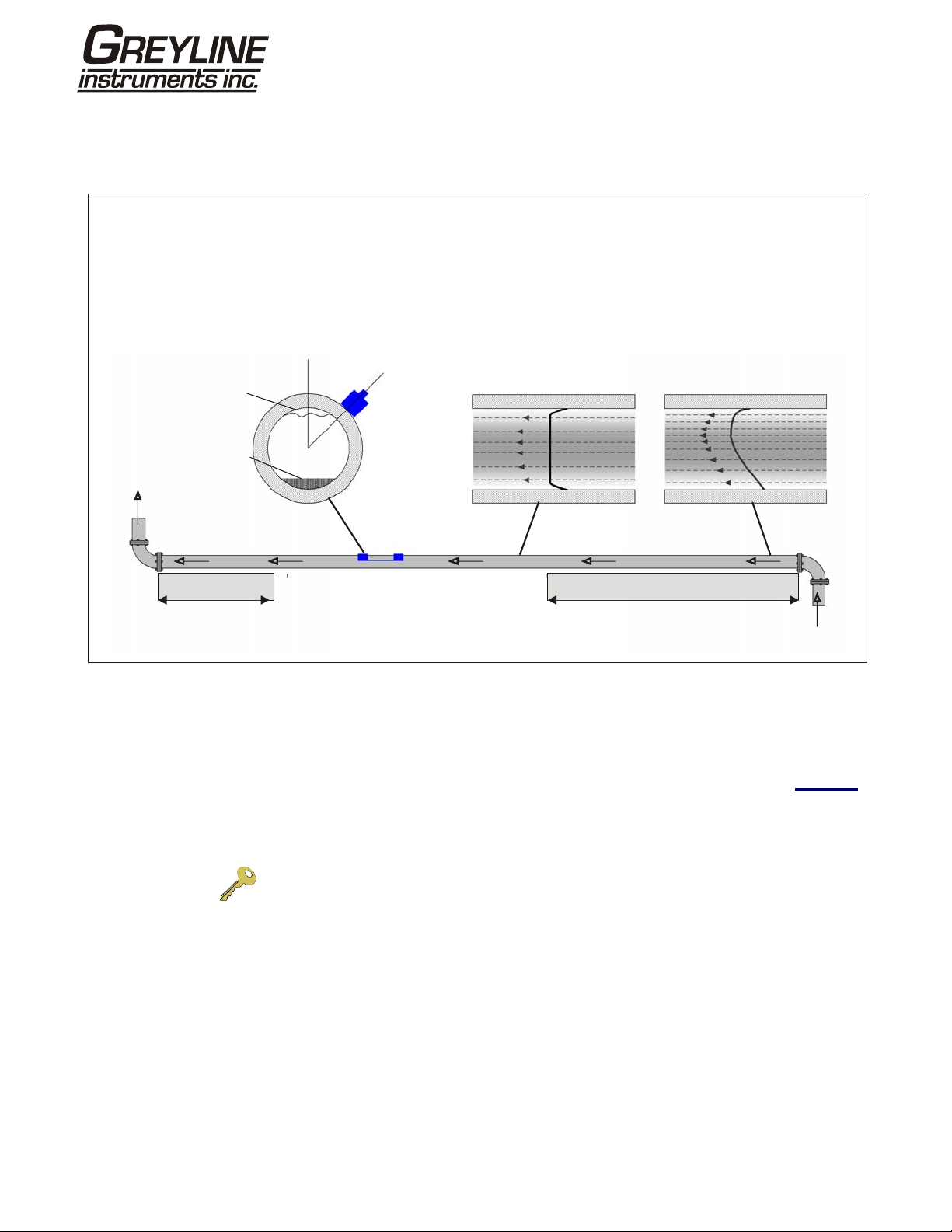
2: Installation
2.1 Transducer Positioning
In many applications an even flow velocity profile over
a full 360° is unattainable due, for example, to the
presence of air turbulence at the top of the flow and
poss ib ly sludge in the bottom of the pi pe. Experience
has shown that the most con s is t entl y accurate results
are achieved when the transducer guide rails are
mounted at 45° with respect to the top of the pipe.
Air
Guide
rail
45°
Possible
sludge
Flow
The Portaflow equipment expects a u n iform flow pr ofile as a
distorted flow will produce unpredictable measurement
error s. Flow pro fi le distortions can result from upstream
disturbances such as bends, tees, valves, pumps and other
similar obs tru ct io ns. To ensure a unifo r m profile the
transducers must be mounted far enough away from any
cause of distortion such that it no longer has an effect.
Uniform Flow Profile Distorted Flow Profile
20 x Diameter10 x Diameter Valid transducer location
Flow
Figure 2.1 Locating the transducers
To obtain the most accurate results the condition of both the liquid and the pipe wall must be suitable to allow the
ultrasound transmission along its predetermined path. It is important also that the liquid flows uniformly within th e
length of pipe being monitored and that the flow profile is not distorted by any upstream or downstream
obstructions. This is best achieved by ensuring there is a straight length of pipe upstream of the transducers of at
least 20 times the pipe diameter and 10 times the pipe diameter on the downstream side, as shown in Figure 2.1
Flow measurements can be made on shorter lengths of straight pipe, down to 10 diameters upstream and 5
diameters downstream, but when the transducers are positioned this close to any obstruction the resulting errors
can be unpredictable.
Key Point: Do not expect to obtain accurate results if the transducers are positioned
close to any obstructions that distort the uniformity of the flow profile.
.
Page 12 www.greyline.com
Page 13

2.2 Transducer Attachment
The transducers are fitted to adjustable guide rails which are secured to the pipe using wrap-around chains and
mechanically connected together by a steel separation bar. The separation bar also acts as a ruler to allow the
distance between the transducers to be accurately set to the value determined by the Portaflow instrument.
When fitting the guide rails it is easiest to assemble them onto the separation bar and adjust to the required
separation distance before attaching them to the pipe.
2.2.1 Preparation
1. Before you attach the transducers you should first ensure that the proposed location satisfies the distance
requirements shown in Figure 2.1
2. Prepare the pipe by degreasing it and removing any loose material or flaking paint in order to obtain the best
possible surface. A smooth contact between pipe surface and the face of the transducers is an important
factor in achieving a good ultrasound signal strength and therefore maximum accuracy.
2.2.2 Attaching the guide rails
otherwise the resulting accuracy of the flow readings may be affected.
A
B
C
D
E
F
G
A: Tensioning thumb-wheel.
B: Tension bar.
C: Separation bar securing
screw.
Figure 2.2 Guide rail attachment
D: Separation bar.
E: Ruler scale (0).
F: Set Separ ation distance.
G: Securing chain.
1. Slide the separation bar (D) into the front of the left hand guide rail, align the front edge of the guide rail with
‘0’ on the ruler scale (E) and secure it in place by tightening the thumbscrew (C).
2. Slide the other end of the separation bar into the front of the right hand guide rail, align the front edge of the
guide rail to the required separation distance (obtained from the Portaflow instrument) on the ruler (F), then
secure it in place by tightening the thumbscrew.
Page 13 www.greyline.com
Page 14
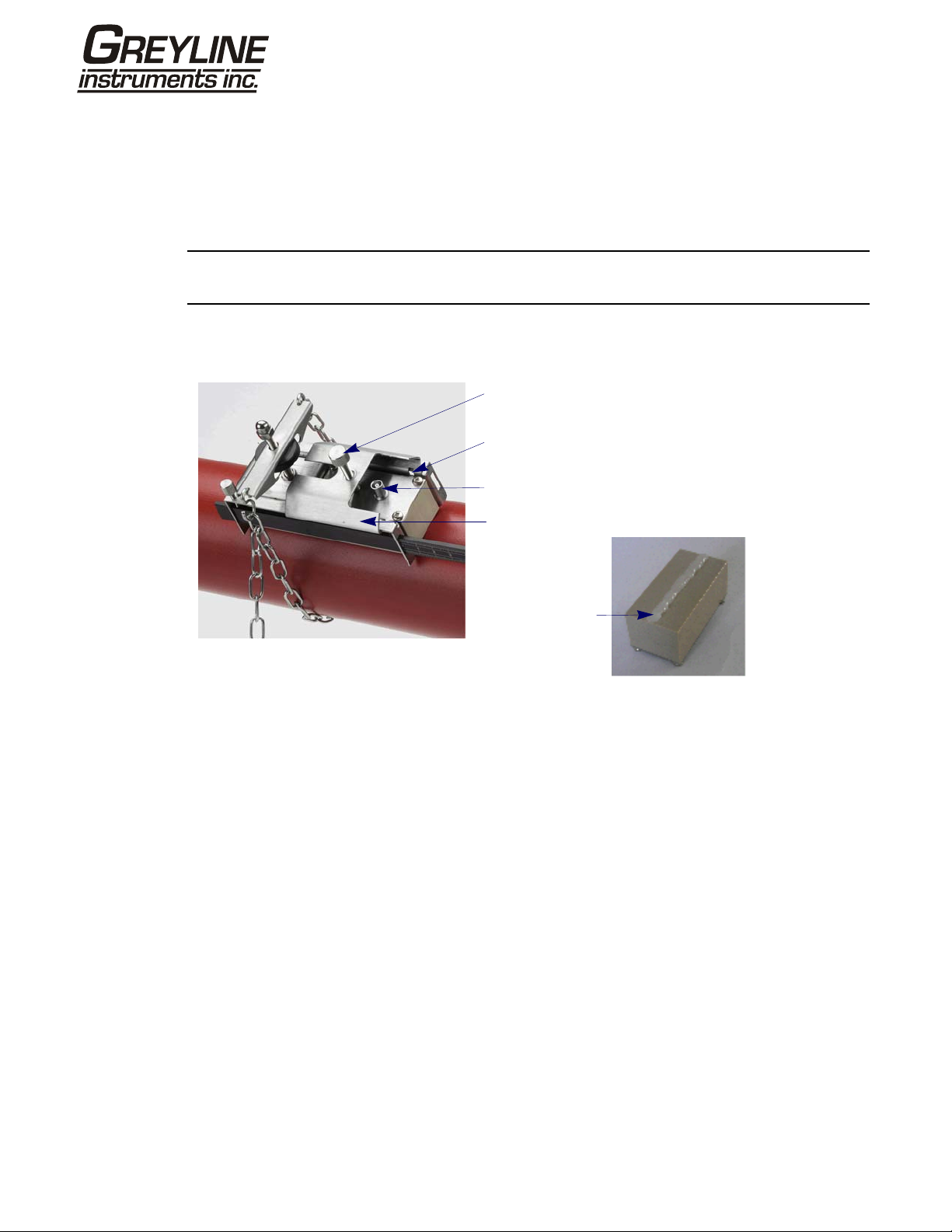
3 On each guide rail, attach one end of a securing chain to a hook on the tensioning bar (B), wrap the chain
around the pipe (G) and then attach it to the hook on the other end of the tensioning bar whilst keeping the
chain as tight as possible.
4. Rotate the complete guide rail assembly so that it is approximately 45° with respect to the top of the pipe.
Then tighten the chain by turning the tensioning thumb-wheel (A) on each guide block until the assembly is
securely attached to the pipe.
Note: If you are unable to get sufficient tension on the chain to hold the assembly in place, fully slacken the
tensioning thumb-wheel and shorten the effective length of the chain wrapped around the pipe by connecting
the tensioning bar to the next link in the chain, then re-tension.
2.2.3 Mounting the transducers
C: Transducer cover plate securing screw.
B: Transducer locating slot/lug.
D: Transducer cable connection.
A: Transducer cover plate.
E: Ultrasonic
couplant
application.
Figure 2.3 Mounting the transducers
1. Slide the transducer cover plate (A) fully towards the outside of the guide assembly to allow sufficient access
to fit the transducer.
2. Clean the face of the transducer, removing all traces of dirt and grease.
3. Apply a 1/8” (3mm) bead of ultrasonic couplant along the centre length of the transducer (E).
4. Fit the transducer into the guide block – ensuring the lugs on the sides of the transducer are correctly located
into the slots on the sides of the guide block (B).
5. Slide the transducer cover plate (A) over the top of the transducer and tighten the thumbscrew (C) finger tight
to secure the transducer in place. When securing the cover plate take care to leave sufficient room around
the transducer connector (D) to connect the cable.
6. Repeat the above steps for the second transducer.
7. Connect the transducers to the Portaflow instrument using the coaxial cables provided. The RED cable must
be connected to the upstream transducer and the BLUE cable to the downstream transducer.
Page 14 www.greyline.com
Page 15
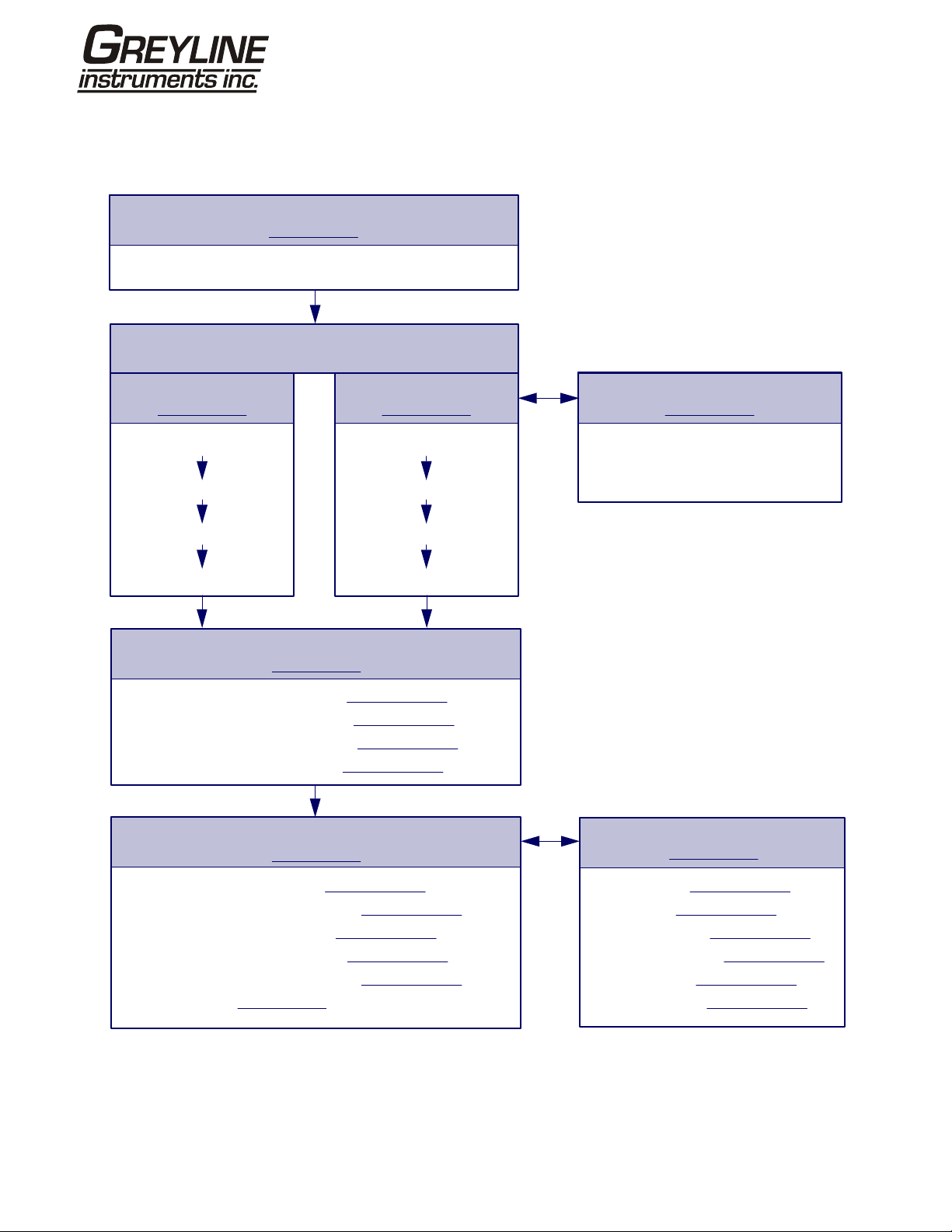
3: Operating Procedures
Initial instrument setup
(Paragraph 3.1)
Battery charging, Set date/time, Language, Backlight
Connect and take basic flow readings
At a one-off location
(Paragraph 3.2)
QUICK START VIEW EDIT SITE DATA
Enter data
Attach sensors
FLOW READING
At a frequent location
(Paragraph 3.3)
Choose site / check data
Attach sensors
FLOW READING
Carry out any necessary calibration
(Paragraph 3.5)
How to adjust the Zero Flow Offset – Paragraph 3.5.2
How to adjust the Calibration Factor –
How to adjust the Roughness Factor –
How to adjust the Damping Factor –
Paragraph 3.5.3
Paragraph 3.5.4
Paragraph 3.5.5
Set-up a monitoring or logging application
(Paragraph 3.6)
Manage site details
(Paragraph 3.4)
Set up a named site
Rename a site
Configure the interfaces
(Paragraph 3.7)
How to measure totalised flows –
How to set up basic (manual) logging –
How to set up auto-timed logging –
How to set up logging ‘live’ to a PC –
How to download saved data to a PC –
How to print data –
Paragraph 3.8
Paragraph 3.6.1
Paragraph 3.6.3
Paragraph 3.6.2
Paragraph 3.6.4
Paragraph 3.6.5
RS232 set-up – Paragraph 3.7.1
USB set-up –
4-20mA ON/OFF –
4-20mA Calibration –
Pulse ON/OFF –
Pulse calibration –
Paragraph 3.7.2
Paragraph 3.7.3
Paragraph 3.7.4
Paragraph 3.7.6
Paragraph 3.7.7
Page 15 www.greyline.com
Page 16

3.1 Setting-up the Instrument
3.1.1 Using the instrument for the first time
Before you use your Portaflow PT400 for the first time you should first charge the battery, then select the displa y
language and set-up the internal clock, as described below.
Charging the battery
1. Connect the external battery charger to the charger socket at the bottom of the instrument then switch on the
utility supply.
2. The instrument should indicate CHARGING and an
animated battery symbol indicates that the battery
is taking on charge.
3. Leave the instrument on charge for 6.5 hours
before using it for the first time.
Selecting a language
The first time you switch on the instrument you may be asked to select a user language.
1. Switch on the instrument by pressing the ON/OFF button.
2. If necessary, select the required language using the UP/DOWN scroll keys then press the ENTER key.
3. The selected language will be the default when
the instrument is next used. To change the
language again select the Change Language
option in the SETUP INSTRUMENT screen (see
below)
4. The initialisation screen will be displayed, giving
details of the instrument’s serial number and
software revision details.
CHARGING
Serial # V 00.00.00.00.00.00.00. 0000
27 Press
to start
DD-MM-YY HH:MM:SS
5. Press ENTER to start the instrument.
6. This is the MAIN MENU and is the starting point
for all the operations described in this chapter.
MAIN MENU DD-MM-YY HH:MM:SS
Quick start
View/Edit Site Data
Data Logger
Setup RS232 /USB
Setup Instrument
Read flow
Page 16 www.greyline.com
Page 17

Setting the Date & Time
1. Select Setup Instrument from the MAIN MENU.
The screen shown here should be displayed.
2. Select Set Date & Time and click ENTER.
3. A flashing cursor should appear under the first date
number. Enter the date sequence in dd-mm-yy
order then press ENTER.
4. Repeat this action to set the time.
5. Select Exit then press ENTER to return to the
MAIN MENU.
Note: If you make a mistake when entering the data press the Delete key to move the cursor back to the number
you wish to change, then continue. If you enter an invalid number an ‘ERR:Invalid Date or Time!’ error message is
displayed on the second line of the screen. If this occurs repeat the set date/time procedure.
3.1.2 Enabling/disabling the backlight
When the backlight is enabled it will illuminate for 15 seconds every time a key is pressed so if it is not required it
is recommended that you disable it to prolong the battery discharge time.
SETUP INSTRUMENT
DD-MM-YY HH:MM:SS
Dim: mm
Set Date & Time : dd-mm-yy hh:mm:ss
Calibrate 4-20mA
Pulse output
Backlight : Disabled
Factory settings
Change Language
Exit
1. Select Setup Instrument from the MAIN MENU.
2. Select Backlight from the SETUP INSTRUMENT
screen then press ENTER.
3. Select Enable or Disable as required.
4. Press ENTER to return to the SETUP
INSTRUMENT screen.
5. Select Exit then press ENTER to return to the
MAIN MENU.
3.2 Using the Quick Start Menu
SETUP INSTRUMENT
DD-MM-YY HH:MM:SS
Dim: mm
Set Date & Time : dd-mm-yy hh:mm:ss
Calibrate 4-20mA
Pulse output
Backlight : Disabled
Factory settings
Change Language
Exit
BACKLIGHT
DD-MM-YY HH:MM:SS
Dim: mm
Enabled
Disabled
If you want to perform a ‘one-off’ flow reading at a particular pipe location the Quick Start menu provides the
quickest way to set up the Portaflow system and access the FLOW READING screen.
If the point at which you intend to take the measurement is likely to require regular monitoring it is best to set it up
as a ‘Site’ within the Portaflow PT400, which then stores the site parameters (See Managing Nam ed Sites).
Page 17 www.greyline.com
Page 18

Before you can use the Portaflow system you need to obtain the following details (this information will be required
when setting up the Quick Start menu):
• The pipe outside diameter
•
The pipe wall thickness and material
•
The pipe lining thickness and material
•
The type of fluid
•
The fluid temperature
Entering the site data
1. Select Quick Start from the MAIN MENU and press ENTER. You will then be presented with a series of
screens in which to enter the data mentioned above.
2. Select the dimension units (millimetres or inches)
used to measure the pipe, then press ENTER.
3. Enter the pipe outside diameter dimension, then
press ENTER.
4. Enter the pipe wall thickness dimension, then
press ENTER.
DIMENSION UNIT
Select the dimension units:
mm
Inches
OUTSIDE DIAMETER
Dimension: mm
Pipe outside diameter? 58.0
PIPE WALL THICKNESS
Dimension: mm
Pipe outside diameter? 58.0
Pipe wall thickness? 4.0
DD-MM-YY HH:MM:SS
DD-MM-YY HH:MM:SS
DD-MM-YY HH:MM:SS
5. If the pipe has a lining, enter the lining thickness.
If nothing is entered the instrument automatically
assumes there is no lining.
6. Press ENTER to continue.
7. Select the pipe wall material from the list provided,
then press ENTER.
If the material is not listed select Other and enter
the propagation rate of the pipe wall material in
metres/sec. Contact Greyline if this is not known.
PIPE LINING THICKNESS
Dimension: mm
Pipe outside diameter? 58.0
Pipe wall thickness? 4.0
Pipe lining thickness? 0.0
PIPE WALL MATERIAL
Select pipe wall material
Mild Steel
S' less Steel 316
S' less Steel 303
Plastic
DD-MM-YY HH:MM:SS
DD-MM-YY HH:MM:SS
Page 18 www.greyline.com
Page 19

Cast Iron
Ductile Iron
Copper
Brass
Concrete
Glass
Other (m/s)
8. If a lining thickness value was entered earlier, this
screen is displayed to request that you enter the
lining material type. If no lining thickness was
entered this screen will be bypassed.
PIPE LINING MATERIAL
Select pipe lining material
DD-MM-YY HH:MM:SS
Steel
9. Select the lining material from the list provided then
press ENTER.
If the material is not listed select Other and enter
the propagation rate of the lining material in
metres/sec. Contact Greyline if this is not known.
10. Select the fluid type from the list provided and
press ENTER.
If the liquid is not listed select Other and enter a
propagation rate in metres/second.
Rubber
Glass
Epoxy
Concrete
Other (m/s)
FLUID TYPE
Select fluid type
Water
Glycol/water 50/50
DD-MM-YY HH:MM:SS
Glycol/water 30/70
Lubricating oil
Diesel
Freon
Other (m/s)
11. If you need to alter the fluid temperature from that
shown select either °C or °F with the cursor and
press the ENTER key.
FLUID TEMPERATURE
DD-MM-YY HH:MM:SS
Enter Fluid Temperature
12. Enter the new temperature value and press the
ENTER key.
°C: 5.00
°F: 41.00
13. The new temperature should now be indicated in
both °C and °F.
14. Select Continue.. and press ENTER.
15. The SENSOR SEPARATION screen now displays
a summary of the entered parameters and informs
you of the type of sensor to be used, the mode of
operation and the distance to set up between the
sensors.
In this example it recommends type A-ST (A
standard) sensors operating in the ‘Reflex’ mode
spaced at 32.2mm apart.
Take a note of these details
Continue..
SENSOR SEPARATION
DD-MM-YY HH:MM:SS
Site : Quickstart
Pipe : 58.00 mm
Wall : 4.00
Sensors : A-ST Reflex
Temperature : 10.00°C 50.00°F
Set sensor separation to 32.2 mm
Press to continue, to select sens.
Page 19 www.greyline.com
Page 20

Note: Do not press ENTER until the transducers are fitted and connected to the instrument.
Attaching and connecting the transducers
16. Fit the designated sensors to the pipe using the appropriate guide rails as describ ed in Paragraph 2.2. Take
great care to set the separation distance as accurately as possible.
17. Connect the red and blue coaxial cables between the sensors and the test instrument, ensuring that the red
connector on the instrument is connected to the ‘upstream’ sensor.
Taking a flow reading
18. Once the transducers have been fitted and
connected press the Enter key.
19. This will take you from the SENSOR SEPARATION
screen to the FLOW READING screen via a signalchecking screen (shown here).
Please wait..
Checking signals
****************************************
* *
****************************************
20. Check that the indicated signal strength on the left
of the screen is at least 2 bars (ideally 3 or 4). If
less than 2 bars are shown it indicates there could
be a problem with the transducer spacing,
alignment or connections; or it could be due to an
application problem.
Flow monitoring
The FLOW READING screen is the one most used during normal monitoring operation. It shows the
instantaneous fluid flow together with totalised values (when enabled). In this mode you can select the flow rate
measurement units by pressing keys 7 (litres), 8 (Gallons) or 9 (m³), or change the display to show velocity by
pressing key 4.
FLOW READING
Dim: mm
Signal
+Total: 0.00 litres
–Total: 0.00 litres
DD-MM-YY HH:MM:SS
0.000
l/min
3.3 Using the System at a Regularly Monitored Location
Setting up the Portaflow system using the Quick Start method described in Paragraph 3.2 is easy and the
recommended method to use in a ‘one-off’ situation. But if you have a site location that you want to monitor on a
frequent basis it is better to set up a named ‘Site’ for that location so that you can recall it when needed and so
avoid the need to re-enter the site details every time you want to install the equipment there.
Note: See Paragraph 3.4
Use this procedure to install the equipment at a named site.
1. Select View Edit Site Data from the MAIN MENU.
2. Select Choose from list of sites.
3. Select one of the sites listed and press ENTER.
4. The Site name will show the selected site and the
for details of how to set-up and manage site details.
VIEW EDIT SITE DATA
Dim: mm
Choose from list of sites
Site name : MySite
Dimension units : mm
Pipe outside diameter : 58.00
Pipe wall thickness : 4.00
Pipe lining thickness : 0.00
DD-MM-YY HH:MM:SS
Page 20 www.greyline.com
Page 21

site parameters will be listed on the screen.
Pipe wall material : Mild Steel
Lining material : ---------
5. Scroll down through the menu list and
enter/change the data that might have changed
since the last time the site was accessed.
Sensor set : A-ST
Sensor mode : Reflex
Fluid type : Water
Save current site & read flow
6. When you are satisfied that the parameters are
correct select Save current site & read flow.
Delete this Site
Download & save current site
Exit
7. If you need to alter the fluid temperature from that
shown select either °C or °F with the cursor and
press the ENTER key.
FLUID TEMPERATURE
Enter Fluid Temperature
DD-MM-YY HH:MM:SS
8. Enter the new temperature value and press the
ENTER key.
°C: 5.00
°F: 41.00
Continue..
9. The new temperature should now be indicated in
both °C and °F.
10. Select Continue.. and press ENTER.
11. The SENSOR SEPARATION screen now displays
a summary of the entered parameters and informs
you of the type of sensor to be used, the mode of
operation and the distance to set up between the
sensors.
In this example it recommends type A-ST (A
standard) sensors operating in the ‘Reflex’ mode
spaced 32.2mm apart.
Take a note of these details.
SENSOR SEPARATION
Site : MySite
Pipe : 58.00 mm
Wall : 4.00
Sensors :
A-ST Reflex
Temperature : 10.00°C 50.00°F
Set sensor separation to 32.2 mm
Press to continue, to select sens.
DD-MM-YY HH:MM:SS
Note: If you press ENTER before the transducers are fitted and connected to the instrument, the instrument
will detect a low signal strength and may indicate an ERROR condition.
Attaching and connecting the transducers
12. Fit the designated sensors to the pipe using the appropriate guide rails as describ ed in Paragraph 2.2. Take
great care to set the separation distance as accurately as possible.
13. Connect the red and blue coaxial cables between the sensors and the instrument, ensuring that the red
connector on the instrument is connected to the ‘upstream’ sensor.
Taking a flow reading
14. Once the transducers have been fitted and
connected press the ENTER key.
15. This will take you from the SENSOR SEPARATION
screen to the FLOW READING screen via a signalchecking screen (shown here).
Please wait..
Checking signals
****************************************
* *
****************************************
Page 21 www.greyline.com
Page 22

16. Check that the indicated signal strength on the left
of the screen is at least 2 bars (ideally 3 or 4). If
less than 2 bars are shown it indicates there could
be a problem with the transducer spacing,
alignment or connections; or it could be due to an
application problem.
Flow monitoring
The FLOW READING screen is the one most used during normal monitoring operation. It shows the
instantaneous fluid flow together with totalised values (when enabled). In this mode you can select the flow rate
measurement units by pressing keys 7 (litres), 8 (Gallons) or 9 (m³), or change the display to show velocity by
pressing key 4.
3.4 Managing Named Sites
If you want to monitor a particular site location frequently you can set up a named ‘Site’ to store the installation
details, such as pipe dimensions and material, required to set-up the Portaflow PT400 system. These can then be
recalled later when revisiting that particular location.
The instrument can store up to 20 sites, the first site is reserved for QUICK START and cannot be renamed;
subsequent sites are initially named EmptySite1 through to EmptySite19.
FLOW READING
Signal Dim: mm
+Total: 0.00 litres
–Total: 0.00 litres
DD-MM-YY HH:MM:S
0.000
l/min
3.4.1 Setting up a new site
1. Select View Edit Site Data from the MAIN MENU.
2. Select Choose from list of sites.
3. Select one of the EmptySites from the presented
list (e.g. EmptySite 1 as shown).
4. Select Site name and press ENTER.
5. This opens the ALTER NAME screen.
6. Select Alter the Site Name and you will be
presented with a screen which allows you to enter
a new name in much the same way as when
composing a mobile text message.
7. On completion press ENTER then select Exit.
This will take you back to the VIEW EDIT SITE
DATA screen.
VIEW EDIT SITE DATA
Dim: mm
Choose from list of sites
Site name : EmptySite1
Dimension units : mm
Pipe outside diameter : 58.00
Pipe wall thickness : 4.00
Pipe lining thickness : 0.00
ALTER NAME
Site name : EmptySite1
Do you wish to:–
Alter the Site Name
Exit
DD-MM-YY HH:MM:SS
DD-MM-YY HH:MM:SS
Page 22 www.greyline.com
Page 23
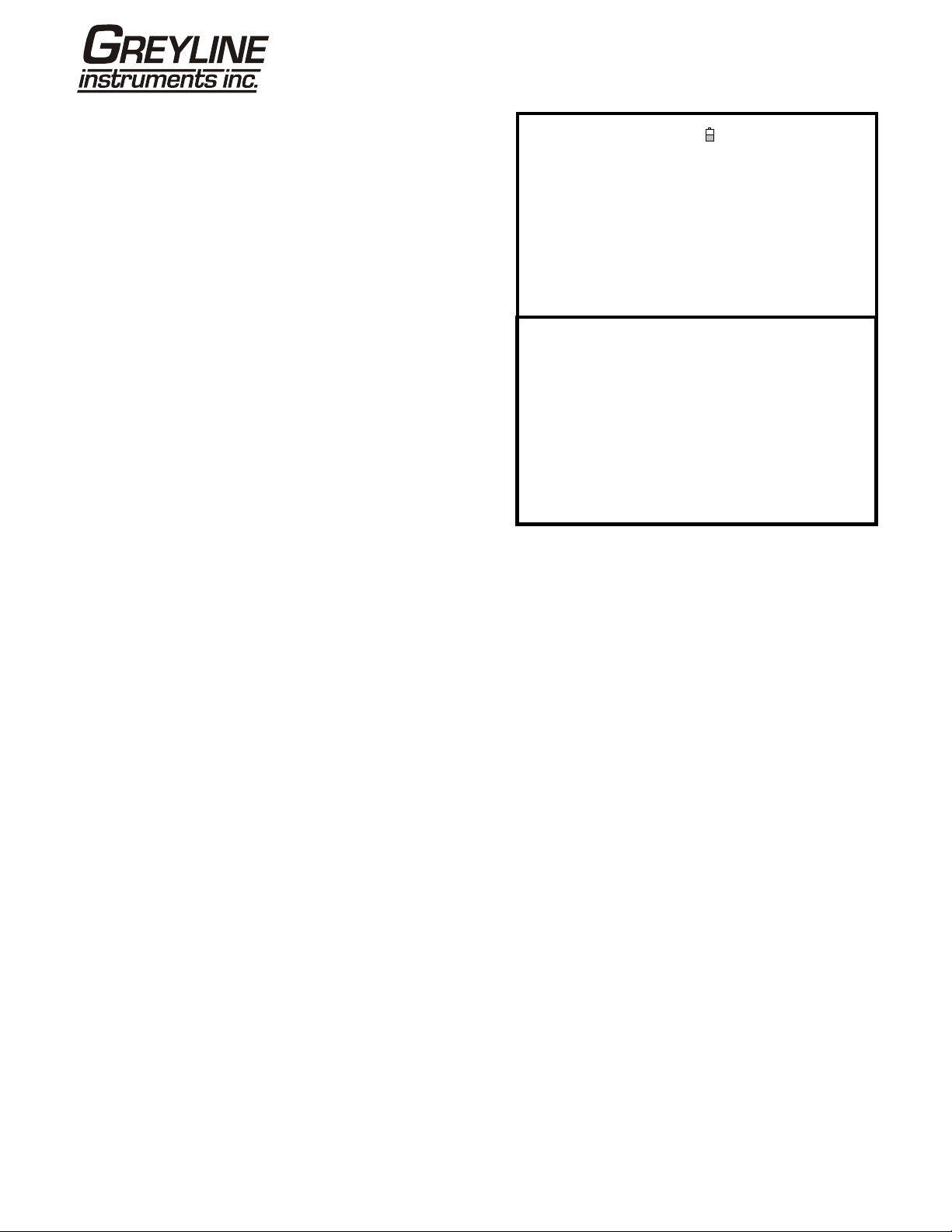
8. Scroll down through the menu list and
enter/change the pipe parameters and other data
pertaining to the site.
Note that this menu allows you to choose a
Sensor Set, unlike the QUICK START menu
which recommended the sensor set to use. If you
enter an inappropriate sensor set in this menu you
will be presented with an error message later
when you go to the SENSOR SEPARATION
screen.
9. When all the data is correct you can either:
a) Select Save current site & read flow to
continue fitting the transducers and opening
the FLOW READING screen.
b) Select Delete this site to delete the site
name and values and restore it to the
original EmptySite name.
c) Select Download & save current site to save
the site details and download them to a PC
via RS232/USB provided the RS232/USB
link is connected and correctly set-up.
d) Select Exit to return to the MAIN MENU.
VIEW EDIT SITE DATA
Dim: mm
Choose from list of sites
Site name : MyNewSite
Dimension units : mm
Pipe outside diameter : 58.00
Pipe wall thickness : 4.00
Pipe lining thickness : 0.00
Pipe wall material : Mild Steel
Lining material : -------- Sensor set : A-ST
Sensor mode : Reflex
Fluid type : Water
Save current site & read flow
Delete this Site
Download & save current site
Exit
DD-MM-YY HH:MM:SS
3.4.2 Changing a site name
To change a site name use the same method described above for generating a new site: but in this case access
a current site name to change rather than an EmptySite. If you change a site name while the site is logging the
logging will stop.
Page 23 www.greyline.com
Page 24

3.5 Instrument Calibration
The Portaflow is fully calibrated before it leaves the factory; however the following adjustments are provided to
allow you to further ‘fine tune’ your instrument to suit local conditions and application where necessary. Apart from
the zero flow offset adjustment, these are normally carried out only where the instrument is to be used in a
permanent or semi-permanent location.
3.5.1 Adjusting the zero cut-off
This adjustment allows you to set a minimum flow rate (m/s) below which the instrument will indicate ‘0’. The
default setting is 0.02 m/s but you may adjust this value if required.
1. With the instrument operating in FLOW READING mode, press the Options key to access the FLOW
READING OPTIONS menu shown.
2. Select Zero Cutoff (m/s) and press ENTER.
3. Enter the value for the Zero Cutoff (e.g. 0.06 m/s)
then press ENTER.
4. Scroll down to select Exit and press ENTER to
return to the FLOW READING screen.
3.5.2 Adjusting the set zero flow offset
The Portaflow instrument operates by comparing the time taken to send an ultrasonic signal between two
transducers in either direction. A Set zero flow offset adjustment is provided to compensate for any inherent
differences between the two sensors, noise pick-up, internal pipe conditions etc. It can be used to ‘zero’ the flow
indication under no-flow conditions.
If you have adjusted the Zero Cutoff point to anywhere above ‘0’ you must reset it to
‘0’ before you can observe and adjust the Set zero flow offset, as its value is very
1. Stop the liquid flow.
2. With the instrument in FLOW READING mode press the Velocity function key and observe the reading (m/s).
Any reading other than 0.000 indicates an offset error and in practice this will typically be in the range
±0.005m/s (possibly higher on smaller diameter pipes). If a greater figure is shown it is worth calibrating the
offset to obtain a more accurate result. Continue as follows:
small. Once the Set zero flow offset has been calibrated you can then reapply the Zero
Cutoff if required.
FLOW READING OPTION
Data review
Zero Cutoff (m/s) : 0.00
Set zero flow (m/s) : 0.00
Damping (secs) : 10
Totaliser : Run
Reset +Total
DD-MM-YY HH:MM:SS
3. Press the Options key to access the FLOW
READING OPTION screen shown.
4. Select Set zero flow (m/s) and press ENTER.
5. Press ENTER on the subsequent screen to accept
the change, which will return you to the screen
shown.
6. Scroll down to select Exit and press ENTER to
return to the FLOW READING screen.
FLOW READING OPTION
Data review
Zero Cutoff (m/s) : 0.00
Set zero flow (m/s) : 0.00
Damping (secs) : 10
Totaliser : Run
Reset +Total
DD-MM-YY HH:MM:SS
Page 24 www.greyline.com
Page 25

Key Point: In order to cancel any applied offset you must either read flow via Quick
Start or switch the Portaflow instrument OFF & ON. Any value that you trim-out
3.5.3 Adjusting the calibration factor
using the offset adjustment will be added/subtracted from the flow reading across
the whole range.
Key Point: USE THIS FACILITY WITH CARE & ONLY WHERE NECESSARY
The Portaflow instrument is fully calibrated before leaving the factory and under
normal circumstances does not require further calibration when used on site.
This facility can be used to correct the flow indication where unavoidable errors occur due to the lack of a straight pipe or where the sensors are forced to be fitted
close to the pipe-end, valve, junction etc.
Any adjustment must be made using a reference flowmeter fitted in the system.
With the system running:
1. Stop (Stall) the Portaflow’s totaliser facility and zero it (Paragraph 3.6.1
).
2. Run the Portaflow’s totaliser to measure the total flow over a 30-60 minute period, and note the total flow
indicated by the reference flow meter over the same period.
3. Calculate the % error between the Portaflow and reference meters. If the error is greater than ±1% calibrate
the Portaflow as detailed below.
4. Press the Options key to access the FLOW
READING OPTION screen shown.
FLOW READING OPTION
DD-MM-YY HH:MM:SS
Data review
5. Scroll down and select Calibration factor.
Zero Cutoff (m/s) : 0.00
Set zero flow (m/s) : 0.00
6. Change the calibration factor according to the error
calculated in step 3. For example, if the Portaflow
was reading 1% high then increase the Calibration
Damping (secs) : 10
Totaliser : Run
Reset +Total
factor value by 0.010. Conversely, if the reading is
1% low then decrease the calibration factor to
0.990.
Reset –Total
Calibration factor : 1.000
Roughness factor : 0.01
7. Press Enter to apply the change.
Diagnostics
Exit
8. Select Roughness factor or Exit as required.
3.5.4 Adjusting the roughness factor
The roughness factor compensates for the condition of the internal pipe wall, as a rough surface will cause
turbulence and affects the flow profile of the liquid. In most situations it is not possible to inspect the pipe
internally and the true condition is not known. In these circumstances experience has shown that the following
values can be used:
Page 25 www.greyline.com
Page 26

Pipe Material Roughness Factor
Non ferrous metal
Glass
Plastics
Light metal
Drawn steel pipes:
•Fine planed, polished surface
•Plane surface
•Rough planed surface
Welded steel pipes, new:
•Long usage, cleaned
•Lightly and evenly rusted
•Heavily encrusted
Cast iron pipes:
•Bitumen lining
•New, without lining
•Rusted / Encrusted
0.01
0.01
0.1
1.0
Page 26 www.greyline.com
Page 27

With the system running in FLOW READING mode:
1. Press the Options key to access the FLOW
READING OPTION screen shown.
2. Scroll down and select Roughness factor.
3. Change the roughness factor according to the pipe
material and condition as described above.
4. Press Enter to apply the change.
3.5.5 Adjusting the damping factor
By averaging-out the flow rate over several seconds, the Damping factor can be used to smooth out rapid
changes in flow rate to prevent wild fluctuations in the displayed flow value. It has a range of 1 to 199, with a
default setting of 10. With the system running in FLOW READNG mode:
1. Press the Options key to access the FLOW
READING OPTION screen shown.
2. Scroll down and select Damping (secs).
3. Change the value of the Damping factor as
required to remove any unwanted display
fluctuations. Increasing the value applies a greater
smoothing affect.
4. Press Enter to apply the change.
FLOW READING OPTION
DD-MM-YY HH:MM:SS
Data review
Zero Cutoff (m/s) : 0.00
Set zero flow (m/s) : 0.00
Damping (secs) : 10
Totaliser : Run
Reset +Total
Reset –Total
Calibration factor : 1.000
Roughness factor : 0.01
Diagnostics
Exit
FLOW READING OPTION
DD-MM-YY HH:MM:SS
Data review
Zero Cutoff (m/s) : 0.00
Set zero flow (m/s) : 0.00
Damping (secs) : 10
Totaliser : Run
Reset +Total
Reset –Total
Calibration factor : 1.000
Roughness factor : 0.01
Diagnostics
Exit
Key Point: If the damping factor is set too high the value displayed may appear
stable but it may exhibit large step changes when the value is updated.
Page 27 www.greyline.com
Page 28

3.6 Monitoring Functions
3.6.1 How to measure totalised flows (manually)
The basic measurement indicated on the FLOW READING screen is the instantaneous flow rate, which in some
applications may vary over a period of time. Average flow rates are therefore often required in order to get a
better understanding of an application’s true performance. This is simply achieved by noting the total flow over a
specific period (for example 30-60 minutes) and then calculating the average flow rate over that period of time.
1. Press the Options key to access the FLOW
READING OPTION screen shown.
2. If the Totaliser is indicating Run, select it and
change it to Stall. Press ENTER.
3. Select Reset +Total and press ENTER.
4. Press ENTER on the subsequent screen to
accept the reset.
5. Press ENTER again to return to the FLOW
READING OPTIONS menu.
FLOW READING OPTION
Data review
Zero Cutoff (m/s) : 0.00
Set zero flow (m/s) : 0.00
Damping (secs) : 10
Totaliser : Stall
Reset +Total
DD-MM-YY HH:MM:SS
6. Select Reset –Total and press ENTER.
7. Press ENTER on the subsequent screen to
accept the reset.
8. Press ENTER again to return to the FLOW
READING OPTIONS menu.
9. Note and record the current time.
10. Select Totaliser and change it to Run. Press
ENTER.
Note: the totalisers begin to count up as soon as
Totaliser is put to Run.
FLOW READING OPTION
Zero Cutoff (m/s) : 0.00
Set zero flow (m/s) : 0.00
Damping (secs) : 10
Totaliser : Run
Reset +Total
Reset –Total
DD-MM-YY HH:MM:SS
11. Scroll down and select Exit to return to the FLOW
READING screen which will now indicate the
instantaneous flow together with the totalised flow.
Note that in some installation the measured flow
can be in either direction. Where this is the case
the upstream flow is shown separately in the –
Total field.
FLOW READING
Dim:mm
Signal
12.34
+Total: 300.0 litres
–Total: 0.00 litres
DD-MM-YY HH:MM:S
l/min
Page 28 www.greyline.com
Page 29

Calculating the average flow
To calculate the average flow wait for the allotted monitoring period to expire then divide the indicated total flo w
by the time taken. This will give you the average flow in m/s, galls/hours or whatever units you select.
Note that in a bi-directional flow situation you must calculate the difference between the indicated positive and
negative flow totals before carrying out the average flow rate calculation.
How to stop the totaliser temporarily
If you want to stop the totaliser temporarily for operational reasons, set the Totaliser option to Stall in the FLOW
READING OPTIONS screen as described above. This will stop the totaliser operation without affecting its current
values.
Page 29 www.greyline.com
Page 30

3.7 Configuring the Portaflow PT400 Interfaces
3.7.3 How to turn the 4-20mA output OFF/ON
1. With the instrument operating in the FLOW
READING mode, press the 4-20mA function key.
This will access the 4-20mA OUTPUT screen.
2. The ON/OFF status of the 4-20mA output is shown
on line 2 of the display.
3. To change the ON/OFF status select Output Range
and press ENTER.
3.7.3
4. Select Off, to turn OFF the 4-20mA Output or
select one of the output ranges to turn it ON.
5. Press ENTER to return to the 4-20mA OUTPUT
screen.
3.7.4 4-20mA signal calibration and ranging
4-20 mA OUTPUT
4-20 mA O/P is ON Dim: mm
mA Output Reading : 0.00
Output Range : 4-20
Units : l/min
Flow at max. output : 0.00
Flow at min. output : 0.00
Output mA for error : 22.00
Exit
4-20 mA OUTPUT
Dim: mm
Off
4-20mA
0-20mA
0-16mA
DD-MM-YY HH:MM:SS
DD-MM-YY HH:MM:SS
3.7.4
Signal calibration
Key Point: The 4-20mA output has been calibrated in the factory and should not
require further adjustment. In the rare event that re-calibration is necessary, this
This procedure describes how to calibrate the 4-20mA output and ‘scale’ it to operate over a defined flow-rate
range.
1. Select Setup Instrument from the MAIN MENU, to
access the SETUP INSTRUMENT screen.
2. Select Calibrate 4-20mA.
procedure should be carried out only by a trained engineer.
SETUP INSTRUMENT
Dim: mm
Set Date & Time : dd-mm-yy hh:mm:ss
Calibrate 4-20mA
Pulse output
Backlight : Disabled
Factory settings
Change Language
Exit
DD-MM-YY HH:MM:SS
Page 30 www.greyline.com
Page 31

3. Connect a calibrated ammeter to the 4-20mA
output and adjust the UP/DOWN Scroll keys
(Coarse) and LEFT/RIGHT Scroll keys 5 & 6 (fine)
until the output is exactly 4.0mA.
The DAC should indicate approximately 8000.
4. Press ENTER when done.
CALIBRATE 4mA
Dim: mm
Adjust the output current to 4mA
to set, 5/6 to trim
Use
DAC Value: 8000
Press
5. With the meter still connected to the 4-20mA output
adjust the Scroll keys to obtain an output of exactly
20mA.
The DAC should indicate approximately 40000.
CALIBRATE 20mA
Dim: mm
Adjust the output current to 20mA
DD-MM-YY HH:MM:SS
to set, 5/6 to trim
Use
DD-MM-YY HH:MM:SS
when done
6. Press ENTER when done.
DAC Value: 40000
Press when done
4-20mA Signal scaling
Note: The 4-20mA can be set to represent a particular flow range. It is also possible to enter a negative figure for
the minimum output and this would enable a reverse flow to be monitored.
7. With the instrument operating in the FLOW
READING mode, press the 4-20mA function key.
This will access the 4-20mA OUTPUT screen.
4-20 mA OUTPUT
4-20 mA O/P is ON Dim: mm
mA Output Reading : 0.00
DD-MM-YY HH:MM:SS
Output Range : 4-20
8. Select Flow at max. output and enter a value of the
flow rate that you want to associate with a 20mA
output.
Units : l/min
Flow at max. output : 0.00
Flow at min. output : 0.00
Output mA for error : 22.00
9. Select Flow at min. output and enter a value of the
flow rate that you want to associate with a 4mA
Exit
output.
This could be ‘0’.
10. Select Output mA for error and enter a value (max of about 23mA) that you want the 4-20mA output to produce
in the event of an error (e.g. if the flow-rate is outside the set range).
11. Upon completion press ENTER to return to the FLOW READING screen.
3.7.5 How to convert the measured current to flow rate
Assume the maximum flow rate is F
(l/min) and the minimum flow rate F
max
is ‘0’ (l/min), as shown.
min
Page 31 www.greyline.com
Page 32

F
max
Flow (l/min)
F
min
4 8 12 16 20
To calculate the flow rate (l/min) for a measured current I(mA) then:
[0-16mA scale]
[0-20mA scale]
[4-20mA scale]
I (mA)
0-20mA
Flow rate
IF
------------------------------------------ - F
–
maxFmin
20
min
Flow rate
+=
3.7.6 How to turn the pulse output OFF/ON
1. With the instrument operating in the FLOW
READING mode, press the Pulse function key to
access the PULSE OUTPUT screen.
2. A Pulse output is ON message appears in the
second line of the display.
3. Select Exit and press ENTER to return to the
FLOW READING screen.
3.7.7 Pulse output signal calibration
1. With the instrument operating in the FLOW
READING mode, press the Pulse function key to
access the PULSE OUTPUT screen.
2. To change the flow measurement units select Flow
units and press the required units function key (7),
(8), (9).
0-16mA
IF
------------------------------------------ - F
–
maxFmin
16
+=
PULSE OUTPUT
Pulse output is ON Dim: mm
Flow units : litres
Output : Off
Vol per pulse : 10.00
Pulse width (ms) : 10
Exit
PULSE OUTPUT
Pulse output is ON Dim: mm
Flow units : litres
Output : Off
Vol per pulse : 10.00
Pulse width (ms) : 10
Exit
min
Flow rate
4-20mA
I 4–F
-------------------------------------------------------- - F
–
maxFmin
16
+=
DD-MM-YY HH:MM:SS
DD-MM-YY HH:MM:SS
min
3.7.7
3. Select Vol per pulse and enter the required value. (In the example shown, a pulse is prod uced every 10 litres
of flow).
4. Select a Pulse width (in ms) to suit the particular application – e.g. electro-mechanical counter. Refer to the
manufacturer’s data sheet for the minimum pulse width.
5. Select Exit and press ENTER to return to the FLOW READING screen.
Page 32 www.greyline.com
Page 33

4: Maintenance & Repair
This instrument does not contain any user-serviceable parts. The following notes are provided as a guide to
general equipment care
Do not disassemble this unit unless advised by Greyline.
Return the unit to an approved service agent or place of purchase
for further advice.
WARNING
1. Ensure the unit is switched off and disconnected from the mains, then wipe the exterior of the instrument with
a clean, damp cloth or paper towel. The use of a solvent may damage the surface.
2. The instrument contains a rechargable battery, dispose safely and in accordance with the local regulations in
force in the country of operation.
3. Ensure all cables and connectors are kept clean and free from grease or contaminants. Connectors ma y be
cleaned with a general purpose cleaner if necessary.
4. Avoid the use of excessive grease/ultrasonic couplant on the sensors as this may impair the performance of
the equipment. Excessive grease/couplant can be removed from the sensors and guide rails using a n
absorbent paper towel and a general purpose solvent cleaner.
5. We recommend that the ultrasonic couplant is replaced on the sensors every 6 months, especially on pipes
where the application is too hot to touch. If the signal level drops below 30% this is also an indication that the
sensors need re-greasing.
6. Regularly check all cables/parts for damage. Replacement parts are available from Greyline.
7. Ensure the person who services your instrument is qualified to do so. If in doubt, return the instrument to
Greyline with a detailed report on the nature of any problem.
8. Ensure that suitable precautions are taken when using any materials to cl ean the instrument/sensors.
9. The instrument and sensors should be calibrated at least once every 12 months. Contact Greyline or your
local service agent for details.
10. When returning product to Greyline make sure it is clean and please notify Greyline if the instrument has
been in contact with any hazardous substances.
11. If the instrument was supplied with dust or dirt caps make sure they are re-fitted when the instrument is not in
use.
Page 33 www.greyline.com
Page 34

5: Troubleshooting
5.1 Overview
If you have a problem with your flow monitoring system it can be due to any of the following:
Faulty instrument
If you suspect the instrument is faulty you can check it out using a test block as described in Paragraph 5.4. . This
will establish that the instrument is functional and receiving a healthy signal from the conn ected transducers.
Incorrect setup
A low, or zero, signal could be caused by incorrect set-up such as:
•
Incorrect site data entered into the instrument.
•
Incorrect or non-matching ultrasonic transducers selected for use.
•
Incorrectly fitted transducers – lack of couplant applied, incorrect spacing, insecure attachment.
•
Poor connections between the probes and the instrument.
Application problem
If you are certain that the instrument is healthy and suitably set-up for the current site; and the probes are
properly assembled and fitted correctly, there could be an application problem concerne d with the site.
Check such conditions such as:
Poor pipe outer surface quality
•
Uneven surface preventing good surface contact with the transducer.
•
Flaking paint (should be removed).
•
Variable air gap in concrete-covered pipes affecting the ultrasonic signal quality.
Poor internal pipe construction
•
Rough internal pipe walls affecting fluid flow (see roughness factor).
•
Internal welds positioned in the transducer signal path affecting the signal quality.
•
The ‘drippings’ in galvanised-dipped pipes or other irregularities interfering with the signal path.
Incorrect probe location
•
Transducers located too close to bends or valves, disturbing the flow profile.
•
Transducers located too close to insertion probes, disturbing the flow profile.
•
For horizontal pipework transducers should not be positioned on the top of the pipe.
Poor fluid conditions within the pipe
•
Fluid contains bubbles, high particle density or sludge.
•
Air in the top of the pipe.
Low fluid flow within the pipe
•
Pipe obstructions.
•
Malfunctioning valve not opening fully (or closed inadvertently).
Liquid content problems
•
Multiple liquid contents do not comply accurately to expected sound speed criteria.
•
Very hot pipe almost turns water to steam and therefore exhibits the wrong speed characteristics –could
be due to reduced pipe pressure.
• Flashover – liquid turns into a gas because of lower than required pressure.
Page 34 www.greyline.com
Page 35

5.2 General Troubleshooting Procedure
START
Recharge the battery.
Is the display blank?
No
Is the display
scrambled or
hung-up?
No
Yes
Yes
If battery won't recharge then
replace the charger (if faulty) or
return the instrument for repair.
Turn instrument OFF/ON.
If the display is still scrambled/hung
up press the microprocessor reset
button. Return instrument for repair
if fault still present.
Are any
status messages
shown?
No
Measurement differs from expected value. Unstable measurements. No (or poor ) signal.
Ensure temperature is set correctly. Ensure transducer cables are connected correctly.
Ensure transducers are positioned in accordance
with the recommended distance from bends etc.
Ensure flow velocity >0.01m/s.
Problem probably due to non-constant fluid flow.
Ensure pipe data been entered correctly.
Ensure fluid type been entered correctly.
Ensure correct transducer type been selected.
Ensure transducer separation distance correct.
Ensure transducers are aligned correctly.
Ensure pipe diameter within specifications of the
selected transducers.
Ensure the pipe is completely full.
Ensure pipe surface is not corroded, or protective
surface loose.
Check for particles in the fluid.
Yes
Note any active messages.
Refer to the message table in this
chapter to interpret the message
and view suggested response.
Ensure sufficient acoustic couplant been applied to
If triple reflex mode is selected try double or single
the transducers?
reflex instead.
Check instrument using test block.
Figure 5.1 Troubleshooting chart
Page 35 www.greyline.com
Page 36

5.3 Warning & Status Messages
FLOW RATE ERRORS
No flow signal Interpretation: This message appears when the transducers cannot send or
receive signals to each other.
Response: Firstly check that all cables are connected, transducers are on the pipe
correctly with sufficient couplant on the face.
This condition could also be due to a partially empty pipe, aerated liquid, particulate
content too high or when the condition of the pipe being measured is poor.
Flow signal is poor Interpretation: This warning appears when the signal is lower than 25%.
Response: This could be due to an application problem, a poor qu ality pipe – see
also the conditions for No flow signal (above). Check for sufficient couplant.
Zero cut-off error! Interpretation: You have entered an out-of-range val ue in the Zero cutoff field in
the Options menu.
Response: Enter a valid number.
Damping error! Interpretation: You have entered an out-of-range value in the Damping field in the
Options menu.
Response: Enter a valid number.
Totaliser beyond maximum! Interpretation: The totaliser has overflowed its maximum count. The counter will
roll-over and restart from zero but this message alerts you to the fact.
Response: Reset the totaliser as described in Paragraph 3.6.1
PULSE ERRORS
Pulse Rate > Max Interpretation: The flow rate exceeds the capability of the pulse o utput – i.e. too
many pulses per second are required than can be achieved.
Response: Narrow the pulse width time or increase the volume per pulse, as
described in Paragraph 3.7.7
Pulse volume error! Interpretation: You have entered an out-of-range value in the Pulse volume error
field in the PULSE OUTPUT menu – see Paragraph 3.7.7
Response: Enter a valid number.
.
.
.
Pulse width error Interpretation: You have entered an out-of-range value in the Pulse width error
field in the PULSE OUTPUT menu – see Paragraph 3.7.7
Response: Enter a valid number.
.
Page 36 www.greyline.com
Page 37

4-20mA ERRORS
mA out > Max Interpretation: The actual flow is higher than the maximum set on the mA range.
Response: Re-scale the 4-20mA output to be able to cope with the higher flow –
see Paragraph 3.7.4
Calibration 20mA Error! NOTE: The 4-20mA output is calibrated before the instrument leaves the factory
and should not require further adjustment.
Interpretation: You have adjusted the DAC outside its accepted range when
calibrating the 20mA signal output.
Response: Re-calibrate the 4-20mA output – see Paragraph 3.7.4
Calibration 4mA Error! NOTE: The 4-20mA output is calibrated before the instrument leaves the factory
and should not require further adjustment.
Interpretation: You have adjusted the DAC outside its accepted range when
calibrating the 4mA signal output.
Response: Re-calibrate the 4-20mA output – see Paragraph 3.7.4
.
.
.
BATTERY ERRORS
Battery Low Interpretation: The battery has discharged to below 30% remaining. This leaves
the instrument with approximately 4 hours remaining, depending on po wer usage,
before it needs recharging.
Response: Recharge the internal battery at the earliest opportunity. Do not leave
the instrument for a prolonged period with a fully discharged battery.
Battery Exhausted Interpretation: The battery is approaching a fully discharged state and the
instrument is about to store the internal data and shut-down.
Response: Recharge the battery.
SET-UP ERRORS
Pipe OD out of range Interpretation: You have entered an out-of-range value for the pipe outside
diameter dimension – i.e. larger or smaller than the unit or sensor can be used on.
Response: Enter a valid number.
Wall thickness out of range Interpretation: You have entered an out-of-range value for the pipe wall thickness
dimension – accepted range is 0.04” - 2.95” (1mm - 75mm).
Response: Enter a valid number.
Lining thickness out of range Interpretation: You have entered an out-of-range value for the lining thickness
dimension – acceptable range is 0” – 0.39” (0mm - 10mm).
Response: Enter a valid number.
Page 37 www.greyline.com
Page 38
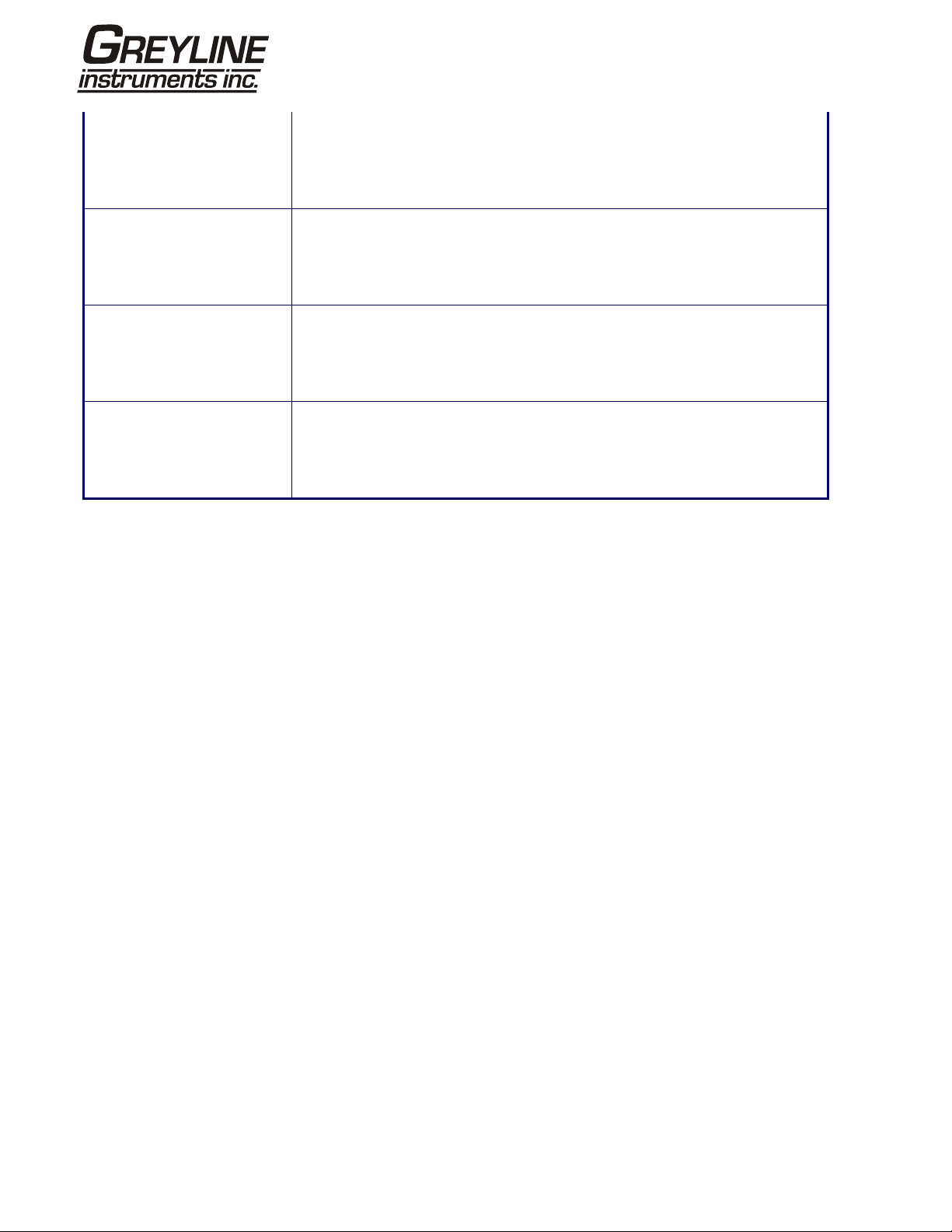
Temperature range Interpretation: You have entered an out-of-range value for the fluid Temperature.
Accepted temperature range -4°F to 572°F (-20°C to +300°C).
Response: Enter a valid number.
Invalid Date or Time Interpretation: The entered Date or Time is invalid, or when setting up ‘timed’ data
logging the Stop time is set earlier than the Start time.
Response: Enter a valid Date and Time.
Sensors: INVALID Interpretation: The selected temperature is higher than the maximum allowed for
the sensor type.
Response: Select alternative sensors or change the temperature.
Mode: Err Typ Interpretation: The selected sensors are invalid and the mode cannot be verified.
Response: Select a valid sensor type and choose a mode that gives a non-zero
separation distance.
Page 38 www.greyline.com
Page 39

Test Block
A test block is included with the Portaflow PT400 equipment to
allow the transducers and inter-connecting cables to be
functionally checked.
1. Switch ON the instrument.
2. Select Quick start and enter the parameters shown in the
table below for the appropriate transducer type (A or B):
Parameter A Sensors B Sensors
Pipe outside diameter 1.02” (26.0mm) 2.09” (53.0mm)
Pipe wall thickness 0.24” (6.0mm) 0.28” (7.0mm)
Pipe lining thickness 0.0 0.0
Pipe wall material Mild Steel Mild Steel
Figure 5.2 Test block
Fluid type Water Water
Temp 68°F (20°C) 68°F (20°C)
3. When the above data is entered, the SENSOR SEPARATION screen will be displayed.
4. Use the UP/DOWN scroll key to go to the SENSOR SELECTION menu. Select the appropriate sensor (the
default will be "A") and press ENTER to return to the SENSOR SEPARATION menu.
5. Select Sensor mode and position the cursor at Diagonal and press ENTER to return to the SENSOR
SELECTION menu.
6. Select Exit and press ENTER to return to the SENSOR SEPARATION screen.
7. Check that the parameters displayed are correct.
8. Apply acoustic couplant to the sensors and attach them to the test block with the connectors positione d
towards the centre of the test block as shown, and temporarily secure them in place using elastic bands or
tape.
9. Connect the sensors to the Portaflow PT400 instrument using the cables provided.
10. Press ENTER to go to the FLOW READING screen.
11. Select the Options key to go to the FLOW READING OPTION menu and set the Damping to at least 10
seconds.
12. Select Exit and press ENTER to return to the FLOW READING menu.
13. The flow reading value displayed is not important. The fact that a reading i s obtained indicates that the
instrument is functioning. This value may fluctuate but this is normal.
14. The signal strength indicator at the left of the display should show 3–4 bars.
5.5 Microprocessor Reset Facility
In the rare event that the Portaflow PT400 instrument appears to totally hang-up, or displays total gibberish, you
can reset its microprocessor by carefully inserting a straightened paperclip into the pinhole located in the righthand side of the instrument to operate the internal reset switch. Hold the paperclip perpendicular to the instrument
while doing this.
Page 39 www.greyline.com
Page 40

5.6 Diagnostics Display
This feature is designed for advanced users and is intended to provide information that will aid the user to
diagnose problems – e.g. no signal strength.
When operating in the FLOW READING mode you can access a diagnostics screen by pressin g the Opti ons
function key and then selecting Diagnostics from the FLOW READING OPTIONS screen. This will displ ay the
operating values for the following parameters.
Calculated time (µs)
This is a value the instrument predicts will be the time in µsecs that it should take for the acoustic wave to
propagate across a particular pipe size. This value is ascertained from the data entered by the user. i.e. Pipe size,
material, sensor set etc.
Actual time (µs)
This is the value the instrument measures as the time taken for the acoustic wave to propagate across the pipe. It
is used to see if the signal is being taken from the burst, at the correct time to get the strongest signal. This value
is normally a few µs below the calculated µs value. If, however, this value is much greater than the calculated
time then there is a problem with the set-up.
Flow (m/s)
This displays flow velocity in m/sec to 3 decimal places.
Signal strength
This is the averaged value of Signal and should be a value between 800 and 16 00 – where 800 is approximately
50%, and 1600 is approximately 100%.
UP/DN time difference
The difference in transit times between the upstream and downstream signals due to the fluid flow.
Propagation µs
Not currently in use.
Signal propagation
Not currently in use.
Fluid propagation rate
This is the sound speed of the fluid calculated using the data entered by the user.
Fluid propagation rate
Calculated from the input data concerning the fluid type and temperature.
Sensor separation
The same value as displayed in the setup screen.
Page 40 www.greyline.com
Page 41

5.7 APPLICATIONS HOTLINE
For applications assistance, advice or information on any Greyline Instrument contact your Sales Representative, write to
Greyline or phone the Applications Hotline below:
United States: Tel: 315-788-9400 Fax: 315-764-0419
Canada: Tel: 613-938-8956 Fax: 613-938-4857
Toll Free: 888-473-9546
Email: info@greyline.com
Web Site: www.greyline.com
Greyline Instruments Inc.
Canada: USA:
16456 Sixsmith Drive 105 Water Street
Long Sault, Ont. K0C 1P0 Massena, NY 13662
Page 41 www.greyline.com
Page 42

5.8 PRODUCT RETURN PROCEDURE
Instruments may be returned to Greyline for service or warranty repair.
1. Obtain an RMA Number from Greyline -
Before shipping a product to the factory please contact Greyline by telephone, fax or email to obtain an RMA number
(Returned Merchandise Authorization). This ensures fast service and correct billing or credit.
When you contact Greyline please have the following information av ailable:
1. Model number / Software Version
2. Serial number
3. Date of Purchase
4. Reason for return (description of fault or modification required)
5. Your name, company name, address and phone number
2. Clean the Sensor/Product -
Important: unclean products will not be serviced and will be returned to the sender at their expense.
1. Rinse sensor and cable to remove debris.
2. If the sensor has been exposed to sewage, immerse both sensor and cable in a solution of 1 part household
bleach (Javex, Clorox etc.) to 20 parts water for 5 minutes. Important: do not immerse open end of sensor cable.
3. Dry with paper towels and pack sensor and cable in a sealed plastic bag.
4. Wipe the outside of the enclosure to remove dirt or deposits.
5. Return to Greyline for service.
3. Ship to Greyline -
After obtaining an RMA number please ship the product to the appropriate address below:
Canadian and International USA
Customers: Customers:
Greyline Instruments Inc. Greyline Instruments Inc.
16456 Sixsmith Drive 204 150th Avenue
Long Sault, Ont. K0C 1P0 Madeira Beach , FL 33708
RMA# RMA#
Page 42 www.greyline.com
Page 43

_
LIMITED WARRANTY
____________________
Greyline Instrument s warrants, to the original purchaser , its pro ducts
to be free from defects in material and workmanship for a period of
one year from date of invoice. Greyline will replace or repair, free of
charge, any Greyline product if it has been proven to be defective
within the warranty period. This warranty does not cover any
expenses incurred in the removal and re-installation of the product.
If a product manufactured by Greyline should prove defective within
the first year, return it freight prepaid to Greyline Instruments along
with a copy of your invoice.
This warranty does not cover damages due to impro per installation or
handling, acts of n ature, or u nauthorized service. Mod ifications to or
tampering with any part shall void this warranty. This warranty does
not cover any equipment used in connection with the product or
consequential damages due to a defect in the product.
All implied warranties are limited to the duration of this warranty . This
is the complete warranty by Greyline and no other warranty is valid
against Greyline. Some states do not allow limitations on how long
an implied warranty lasts or limitation of incidental or consequential
damages, so the above limitations or exclusions may not apply to
you.
This warranty gives you specific legal rights, and you may also have
other rights which vary from state to state.
Greyline Instruments Inc.
Page 43 www.greyline.com
Page 44

Appendix A: Specifications
GENERAL
NEW! DSP Measurement
Technique:
Timing Resolution: 50 pico-second, continuous signal level indication on display.
Improved! Flow Velocity
Range:
Turn Down Ratio: 100:1
Accuracy: ±0.5% to ±2% of flow reading for flow rate >0.2m/s and Pipe ID >75mm.
Repeatability: ±0.5% of measured value or ±0.02m/s whichever is the greater.
NEW! Reynolds Number
Correction:
Response Time: < 400ms depending on pipe diameter.
Selectable Flow Units: VELOCITY: m/sec, ft/sec.
Selectable Volume Units: l, gal, USgals, Barrel, m³.
Transit time.
Minimum Velocity 0.1m/s; Max Velocity 20m/s: Bi-directional.
±3% of flow reading for flow rate >0.2m/s and Pipe ID in range 13mm - 75mm.
±6% of flow reading for flow rate < 0.2m/s.
Flow velocity corrected for Reynolds number over entire velocity range.
VOLUME: l/s, l/min, l/h, gal/min, gal/h, USgals/min, USgals/h, Barrel/h, Barrel/day, m³/s,
m³/min, m³/h.
Total Volume: 12 Digits - forward and reverse.
APPLICABLE FLUID TYPES
Fluid Condition: Clean liquids or oils that have less than 3% by volume of particulate content. Applications include river water,
sea water, potable water, demineralised water, glycol/water mix, hydraulic systems and diesel oil.
APPLICABLE PIPE TYPES
Pipe Materials: Any sonic conducting medium such as Carbon Steel, Stainless Steel, Copper, UPVC, PVDF, Concrete,
Galvanised Steel, Mild Steel, Glass, Brass. Including Lined Pipes - Epoxy, Rubber, Steel, Plastic.
Pipe Dimension (outside
diameter):
Pipe Wall Thickness: 1mm - 75mm.
Pipe Lining: Applicable pipe linings include Rubber, Glass, Concrete, Epoxy, Steel.
Pipe Lining Thickness: 0mm – 10mm.
Pipe Wall Temperature
Range:
Min 13mm; Max 4000mm with D sensor set.
Standard sensor operating temperature is -4°F to 275°F (-20°C to +135°C).
Optional high temperature sensor operating temperature is -4°F to 392°F ( -20°C to +200°C).
TRANSDUCER SETS
Standard: Temperature Range -4°F to 275°F (-20°C to +135°C)
PF400A – Type 'A-ST' (2MHz)
PF400B – Type 'B-ST' (1MHz)
Page 44 www.greyline.com
Page 45

LANGUAGES
Standard Supported
Languages:
OUTPUTS
Analog Output:
Resolution:
Alarm Currents:
Isolation:
Maximum Load:
Pulse Output TTL:
Pulse Repetition Rate:
Pulse Width:
Max Current:
ELECTRICAL
Supply Voltage:
Input Voltage Range: 9–24Vdc.
Power Consumption: 10.5W.
English, French, German, Italian, Spanish, Portuguese, Russian, Norwegian, Dutch.
4–20mA, 0–20mA, 0–16mA.
0.1% of full scale.
Any between 0–26mA.
1400V Opto-isolated.
620 Ohms.
Number Available: One open collector opto-isolated digital output.
Up to 400 pulses/sec (depending on pulse width).
400ms for 1 pulse/sec.
5ms for 100 pulses/sec.
150mA.
Battery:
Technology: 5-cell NiMH.
Capacity: 3.8AHr.
Operating time: Typically 20 hours continuous with backlight and 4-20mA output OFF.
Recharge Time: 6.5 Hours.
Service Life: >400 charge/discharge cycles.
Power Supply/Charger:
Manufacturer: ECOPAC Model ECO-181WP12.
Input Voltage Range: 90–264Vac.
Input Frequency
Range:
Output Voltage: 12Vdc.
Max. Output Current: 1.5A.
Approvals: UL, CUL, TUV, CB & CE.
47–63Hz.
MECHANICAL
Carrying case:
Rating: All components are contained in a hard-wearing polypropylene carrying case with a protective moulded foam
insert.
Page 45 www.greyline.com
Page 46

Enclosure:
Material: Flame retardant injection moulded ABS.
Dimensions: 264mm x 168mm x 50mm.
Weight (Including
Battery):
Protection: IP54.
Keypad:
No. Keys: 16.
Display:
Format: 240 x 64 pixel graphic display, high contrast black-on-white, with backlight.
Viewing Angle: Min 30°, typically 40°.
2.5lbs (1.1 kg).
ENVIRONMENTAL
Operating Temperature: -4°F to 122°F (–20°C to +50°C).
Storage Temperature: -13°F to 149°F (–25°C to +65°C).
Operating Humidity: 90% RH MAX at 122°F (+50°C).
APPROVALS
Safety: BS EN 61010.
EMC: BS EN 61326 - 1:2006, BS EN 61326-2-3:2006.
Battery Charger: EN61204 - 3.
SHIPPING INFORMATION
Box Dimensions: 16.15” x 8” x 14” (410mm x 205mm x 355mm).
Weight: 16.5lbs (7.5 kg).
Volumetric Weight: 11lbs (5. kg).
Greyline Instruments reserves the right to alter specifications without notice.
Page 46 www.greyline.com
Page 47

Carbon Steel & PVC Pipe
Pipe Pipe
Standard
Schedule 40
Extra Heavy
Schedule 80
Dbl. Extra
Heavy Schedule 10 Schedule 20 Schedule 30 Schedule 40
Size O.D. I.D. WALL I.D. WALL I.D. WALL I.D. WALL I.D. WALL I.D. WALL I.D. WALL
½ .840 .622 .109 .546 .147 .252 .294 .622 .109
¼ 1.050 .824 .113 .742 .154 .434 .308 .824 .113
1 1.315 1.049 .133 .957 .179 .599 .358 1.049 .133
1¼ 1.660 1.380 .140 1.278 .191 .896 .382 1.380 .140
1½ 1.900 1.610 .145 1.500 .200 1.100 .400 1.610 .145
2 2.375 2.067 .154 1.939 .218 1.503 .436 2.067 .154
2½ 2.875 2.469 .203 2.323 .276 1.771 .552 2.469 .203
3 3.500 3.068 .216 2.900 .300 2.300 .600 3.068 .216
3½ 4.000 3.548 .226 3.364 .318 2.728 .636 3.548 .226
4 4.500 4.026 .237 3.826 .337 3.152 .674 4.026 .237
5 5.563 5.047 .258 4.813 .375 4.063 .750 5.047 .258
6 6.625 6.065 .280 5.761 .432 4.897 .864 6.065 .280
8 8.625 7.981 .322 7.625 .500 6.875 .875 8.125 .250 8.071 .277 7.981 .322
10 10.750 10.020 .365 9.750 .500 8.750 1.000 10.250 .250 10.136 .307 10.020 .365
12 12.750 12.000 .375 11.750 .500 10.750 1.000 12.250 .250 12.090 .330 11.938 .406
14 14.000 13.250 .375 13.000 .500 13.500 .250 13.376 .312 13.250 .375 13.124 .438
16 16.000 15.250 .375 15.000 .500 15.500 .250 15.376 .312 15.250 .375 15.000 .500
18 18.000 17.250 .375 17.000 .500 17.500 .250 17.376 .312 17.124 .438 16.876 .562
20 20.000 19.250 .375 19.000 .500 19.500 .250 19.250 .375 19.000 .500 18.814 .593
22 22.000 21.250 .375 21.000 .500 21.500 .250 21.250 .375 21.000 .500
24 24.000 23.250 .375 23.000 .500 23.500 .250 23.250 .375 22.876 .562 22.626 .687
26 26.000 25.250 .375 25.000 .500 25.376 .312 25.000 .500
28 28.000 27.250 .375 27.000 .500 27.376 .312 27.000 .500 26.750 .625
30 30.000 29.250 .375 29.000 .500 29.376 .312 29.000 .500 28.750 .625
32 32.000 31.250 .375 31.000 .500 31.376 .312 31.000 .500 30.750 .625
34 34.000 33.250 .375 33.000 .500 33.376 .312 33.000 .500 32.750 .625
36 36.000 35.250 .375 35.000 .500 35.376 .312 35.000 .500 34.750 .625
42 42.000 41.250 .375 41.000 .500 41.000 .500 40.750 .625
Ductile Iron Pipe - Standard Classes
Size OUTSIDE Class Class Class Class Class Class Class CEMENT LINING
INCH DIA. 50 51 52 53 54 55 56 **STD **DOUBLE
INCH WALL I.D. WALL I.D. WALL I.D. WALL I.D. WALL I.D. WALL I.D. WALL I.D. THICKNESS THICKNESS
3 3.96 0.25 3.46 0 .28 3.40 0 .31 3.34 0.34 3 .28 0.37 3 .22 0.41 3.14
4 4.80 0.26 4.28 0 .29 4.22 0 .32 4.16 0.35 4 .10 0.38 4 .04 0.44 3.93
6 6.90 0.25 6.40 0.28 6.34 0.31 6.28 0.34 6.22 0 .37 6.16 0 .40 6.10 0.43 6 .04 .125 .250
8 9.05 0.27 8.51 0.30 8.45 0.33 8.39 0.36 8.33 0 .39 8.27 0 .42 8.21 0.45 8 .15
10 11.10 0.39 10.32 0.32 10.46 0.35 10.40 0.38 10.34 0.41 10.28 0.44 10.22 0.47 10.16
12 13.20 0.31 12.58 0.34 12.52 0.37 12.46 0.40 12.40 0.43 12.34 0.46 12.28 0.49 12.22
14 15.30 0.33 14.64 0.36 14.58 0.39 14.52 0.42 14.46 0.45 14.40 0.48 14.34 0.51 14.28
16 17.40 0.34 16.72 0.37 16.66 0.40 16.60 0.43 16.54 0.46 16.48 0.49 16.42 0.52 16.36
18 19.50 0.35 18.80 0.38 18.74 0.41 18.68 0.44 18.62 0.47 18.56 0.50 18.50 0.53 18.44 .1875 .375
20 21.60 0.36 20.88 0.39 20.82 0.42 20.76 0.45 20.70 0.48 20.64 0.51 20.58 0.54 20.52
24 25.80 0.38 25.04 0.41 24.98 0.44 24.92 0.47 24.86 0.50 24.80 0.53 24.74 0.56 24.68
30 32.00 0.39 31.22 0.43 31.14 0.47 31.06 0.51 30.98 0.55 30.90 0.59 30.82 0.63 30.74
36 38.30 0.43 37.44 0.48 37.34 0.62 37.06 0.58 37.14 0.63 37.04 0.68 36.94 0.73 36.84
42 44.50 0.47 43.56 0.53 43.44 0.59 43.32 0.65 43.20 0.71 43.08 0.77 42.96 0.83 42.84 .250 .500
48 50.80 0.51 49.78 0.58 49.64 0.65 49.50 0.72 49.36 0.79 49.22 0.86 49.08 0.93 48.94
54 57.10 0.57 55.96 0.65 55.80 0.73 55.64 0.81 55.48 0.89 55.32 0.97 55.16 1.05 55.00
**REDUCE I.D. BY DIMENSION SHOWN
PIPE CHARTS
Page 47 www.greyline.com
Page 48

Stainless Steel, Hastelloy "C" & Titanium Pipe
Pipe Pipe Schedule 5 S (a) Schedule 10 S (a) Schedule 40 S Schedule 80 S
Size O.D. I.D. WALL I.D. WALL I.D. WALL I.D. WALL
½ .840 .710 .065 .674 .083 .622 .109 .546 .147
¼ 1.050 .920 .065 .884 .083 .824 .113 .742 .154
1 1.315 1.185 .065 1.097 .109 1.049 .133 .957 .179
1¼ 1.660 1.530 .065 1.442 .109 1.380 .140 1.278 .191
1½ 1.900 1.770 .065 1.682 .109 1.610 .145 1.500 .200
2 2.375 2.245 .065 2.157 .109 2.067 .154 1.939 .218
2½ 2.875 2.709 .083 2.635 .120 2.469 .203 2.323 .276
3 3.500 3.334 .083 3.260 .120 3.068 .216 2.900 .300
3½ 4.000 3.834 .083 3.760 .120 3.548 .226 3.364 .318
4 4.500 4.334 .083 4.260 .120 4.026 .237 3.826 .337
5 5.563 5.345 .109 5.295 .134 5.047 .258 4.813 .375
6 6.625 6.407 .109 6.357 .134 6.065 .280 5.761 .432
8 8.625 8.407 .109 8.329 .148 7.981 .322 7.625 .500
10 10.750 10.482 .134 10.420 .165 10.020 .365 9.750 .500
12 12.750 12.438 .156 12.390 .180 12.000 .375 11.750 .500
14 14.000 13.688 .156 13.624 .188
16 16.000 15.670 .165 15.624 .188
18 18.000 17.670 .165 17.624 .188
20 20.000 19.634 .188 19.564 .218
22 22.000 21.624 .188 21.564 .218
24 24.000 23.563 .218 23.500 .250
Pipe Pipe Schedule 60 Schedule 80 Schedule 100 Schedule 120 Schedule 140 Schedule 160
Size O.D. I.D. WALL I.D. WALL I.D. WALL I.D. WALL I.D. WALL I.D. WALL
½ .840 .546 .147 .466 .187
¼ 1.050 .742 .154 .614 .218
1 1.315 .957 .179 .815 .250
1¼ 1.660 1.278 .191 1.160 .250
1½ 1.900 1.500 .200 1.338 .281
2 2.375 1.939 .218 1.689 .343
2½ 2.875 2.323 .276 2.125 .375
3 3.500 2.900 .300 2.624 .438
3½ 4.000 3.364 .318
4 4.500 3.826 .337 3.624 .438 3.438 .531
5 5.563 4.813 .375 4.563 .500 4.313 .625
6 6.625 5.761 .432 5.501 .562 5.189 .718
8 8.625 7.813 .406 7.625 .500 7.439 .593 7.189 .718 7.001 .812 6.813 .906
10 10.750 9.750 .500 9.564 .593 9.314 .718 9.064 .843 8.750 1.000 8.500 1.125
12 12.750 11.626 .562 11.376 .687 11.064 .843 10.750 1.000 10.500 1.125 10.126 1.312
14 14.000 12.814 .593 12.500 .750 12.126 .937 11.814 1.093 11.500 1.250 11.188 1.406
16 16.000 14.688 .656 14.314 .843 13.938 1.031 13.564 1.218 13.124 1.438 12.814 1.593
18 18.000 16.500 .750 16.126 .937 15.688 1.156 15.250 1.375 14.876 1.562 14.438 1.781
20 20.000 18.376 .812 17.938 1.031 17.438 1.281 17.000 1.500 16.500 1.750 16.064 1.968
22 22.000 20.250 .875 19.750 1.125 19.250 1.375 18.750 1.625 18.250 1.875 17.750 2.125
24 24.000 22.064 .968 21.564 1.218 20.938 1.531 20.376 1.812 19.876 2.062 19.314 2.343
Page 48 www.greyline.com
Page 49

Class E Class F Class G Class H
Pipe 500 Ft. 217 PSIG 600 Ft. 260 PSIG 700 Ft. 304 PSIG 800 Ft. 347 PSIG
Size O.D. WALL I.D. O.D. WALL I.D. O.D. WALL I.D. O.D. WALL I.D.
6 7.22 0.58 6.06 7.22 0.61 6.00 7.38 0.65 6.08 7.38 0.69 6.00
8 9.42 0.66 8.10 9.42 0.71 8.00 9.60 0.75 8.10 9.60 0.80 8.00
10 11.60 0.74 10.12 11.60 0.80 10.00 11.84 0.86 10.12 11.84 0.92 10.00
12 13.78 0.82 12.14 13.78 0.89 12.00 14.08 0.97 12.14 14.08 1.04 12.00
14 15.98 0.90 14.18 15.98 0.99 14.00 16.32 1.07 14.18 16.32 1.16 14.00
16 18.16 0.98 16.20 18.16 1.08 16.00 18.54 1.18 16.18 18.54 1.27 16.00
18 20.34 1.07 18.20 20.34 1.17 18.00 20.78 1.28 18.22 20.78 1.39 18.00
20 22.54 1.15 20.24 22.54 1.27 20.00 23.02 1.39 20.24 23.02 1.51 20.00
24 26.90 1.31 24.28 26.90 1.45 24.00 27.76 1.75 24.26 27.76 1.88 24.00
30 33.10 1.55 30.00 33.46 1.73 30.00
36 39.60 1.80 36.00 40.04 2.02 36.00
Cast Iron Pipe - ASA Standard
Pipe Pipe Class
50
Class
100
Class
150
Class
200
Class
250
Class
300
Class
350
Size O.D. WALL I.D. WALL I.D. WALL I.D. WALL I.D. WALL I.D. WALL I.D. WALL I.D.
3 3.96 0.32 3.32 0.32 3.32 0.32 3.32 0.32 3.32 0.32 3.32 0.32 3.32 0.32 3.32
4 4.80 0.35 4.10 0.35 4.10 0.35 4.10 0.35 4.10 0.35 4.10 0.35 4.10 0.35 4.10
6 6.90 0.38 6.14 0.38 6.14 0.38 6.14 0.38 6.14 0.38 6.14 0.38 6.14 0.38 6.14
8 9.05 0.41 8.23 0.41 8.23 0.41 8.23 0.41 8.23 0.41 8.23 0.41 8.23 0.41 8.23
10 11.10 0.44 10.22 0.44 10.22 0.44 10.22 0.44 10.22 0.44 10.22 0.48 10.14 0.52 10.06
12 13.20 0.48 12.24 0.48 12.24 0.48 12.24 0.48 12.24 0.52 12.16 0.52 12.16 0.56 12.08
14 15.30 0.48 14.34 0.51 14.28 0.51 14.28 0.55 14.20 0.59 14.12 0.59 14.12 0.64 14.02
16 17.40 0.54 16.32 0.54 16.32 0.54 16.32 0.58 16.24 0.63 16.14 0.68 16.04 0.68 16.04
18 19.50 0.54 18.42 0.58 18.34 0.58 18.34 0.63 18.24 0.68 18.14 0.73 18.04 0.79 17.92
20 21.60 0.57 20.46 0.62 20.36 0.62 20.36 0.67 20.26 0.72 20.16 0.78 20.04 0.84 19.92
24 25.80 0.63 24.54 0.68 24.44 0.73 24.34 0.79 24.22 0.79 24.22 0.85 24.10 0.92 23.96
Cast Iron Pipe - AWWA Standard
Pipe Class A Class B Class C Class D
100 Ft. 43 PSIG 200 Ft. 86 PSIG 300 Ft. 130 PSIG 400 Ft. 173 PSIG
Size O.D. WALL I.D. O.D. WALL I.D. O.D. WALL I.D. O.D. WALL I.D.
3 3.80 0.39 3.02 3.96 0.42 3.12 3.96 0.45 3.06 3.96 0.48 3.00
4 4.80 0.42 3.96 5.00 0.45 4.10 5.00 0.48 4.04 5.00 0.52 3.96
6 6.90 0.44 6.02 7.10 0.48 6.14 7.10 0.51 6.08 7.10 0.55 6.00
8 9.05 0.46 8.13 9.05 0.51 8.03 9.30 0.56 8.18 9.30 0.60 8.10
10 11.10 0.50 10.10 11.10 0.57 9.96 11.40 0.62 10.16 11.40 0.68 10.04
12 13.20 0.54 12.12 13.20 0.62 11.96 13.50 0.68 12.14 13.50 0.75 12.00
14 15.30 0.57 14.16 15.30 0.66 13.98 15.65 0.74 14.17 15.65 0.82 14.01
16 17.40 0.60 16.20 17.40 0.70 16.00 17.80 0.80 16.20 17.80 0.89 16.02
18 19.50 0.64 18.22 19.50 0.75 18.00 19.92 0.87 18.18 19.92 0.96 18.00
20 21.60 0.67 20.26 21.60 0.80 20.00 22.06 0.92 20.22 22.06 1.03 20.00
24 25.80 0.76 24.28 25.80 0.89 24.02 26.32 1.04 24.22 26.32 1.16 24.00
30 31.74 0.88 29.98 32.00 1.03 29.94 32.40 1.20 30.00 32.74 1.37 30.00
36 37.96 0.99 35.98 38.30 1.15 36.00 38.70 1.36 39.98 39.16 1.58 36.00
42 44.20 1.10 42.00 44.50 1.28 41.94 45.10 1.54 42.02 45.58 1.78 42.02
48 50.50 1.26 47.98 50.80 1.42 47.96 51.40 1.71 47.98 51.98 1.96 48.06
54 56.66 1.35 53.96 57.10 1.55 54.00 57.80 1.90 54.00 58.40 2.23 53.94
60 62.80 1.39 60.02 63.40 1.67 60.06 64.20 2.00 60.20 64.82 2.38 60.06
72 75.34 1.62 72.10 76.00 1.95 72.10 76.88 2.39 72.10
84 87.54 1.72 84.10 88.54 2.22 84.10
Page 49 www.greyline.com
