Page 1

User Guide
The 5Star
TM
Page 2
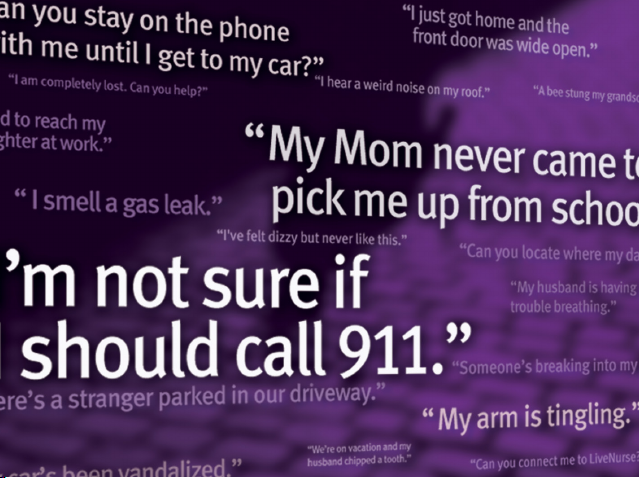
Page 3
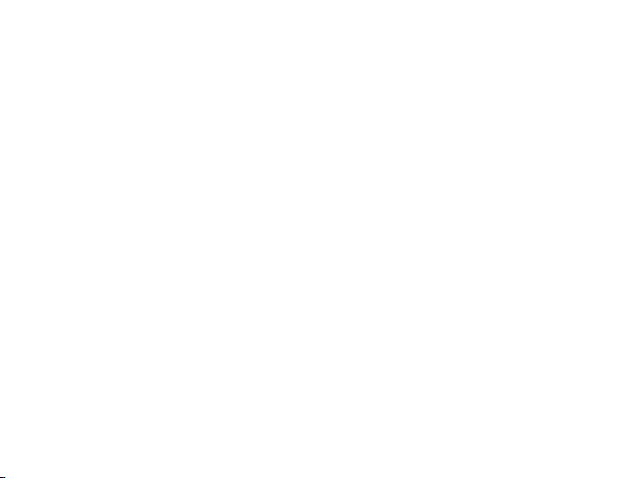
Welcome to 5Star Urgent ResponseTM by GreatCall®
With your new 5Star Urgent Response service, you’ll receive
immediate, reliable access to our Certified Response Agents who are
trained to provide help in any situation - 24 hours a day, 7 days a week.
Please read through this guide before you turn on or charge your
5StarTM device. This will ensure that you get the most out of your
5Star service. In this guide, you will learn about the following:
• Items in the 5Star box
• Your 5Star
• Activating your 5Star service
• Using your 5Star device and service
• When to use 5Star Urgent Response
• Setting up your Personal Prole
• Using mygreatcall.com to manage your service
• Terms and Conditions
• Health and Safety Information
1
Page 4
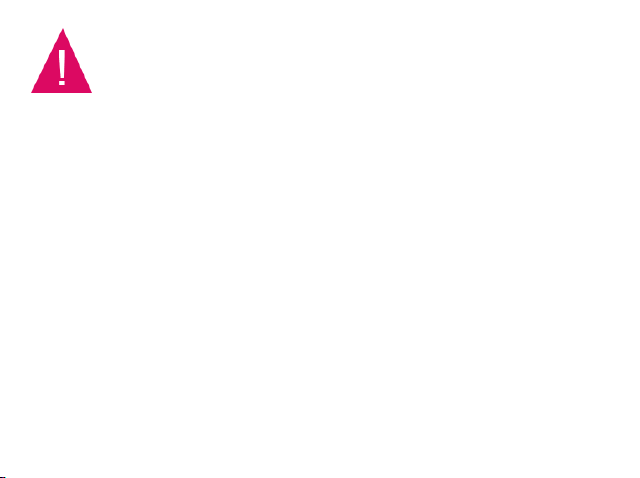
If you purchased 5Star Urgent Response for a family
member, or you are a caregiver, you should add the
GreatCall Customer Service number (1-800-463-5412) to
your personal contact list or cell phone.
You should store this phone number because there may be
some unique circumstances when you’ll need to contact
GreatCall Customer Service in case of an emergency. The
5Star Response Center can only be contacted through The
5Star device.
We welcome your feedback anytime. If we can help you be more
prepared, please write us at GreatCall Customer Service, P.O. Box 4428,
Carlsbad, CA 92018, email us at customerservice@greatcall.com or call
us at 1-800-463-5412
Best Regards,
Your friends at GreatCall
2
Page 5
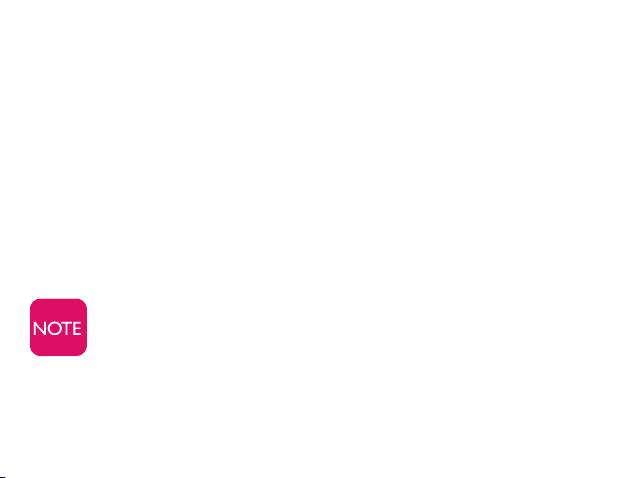
Items in The 5Star Box
1. The 5Star
2. Battery Charger
3. Accessory Clip
4. Keychain Attachment
5. User Guide
6. Quick-Start Guide
7. Service Highlights
To help make the service more convenient for you, we also
offer other accessory options like a portable car charger
and a waterproof case. To learn more or purchase, go to
greatcall.com or call Customer Service at 1-800-463-5412.
3
Page 6

Your 5Star
Call Button (4)
Speaker (5)
Reset Button
(on back) (6)
4
Microphone (1)
Service Indicator (2)
Battery Indicator (3)
Keychain Attachment (7)
Accessory Clip (8)
Power Button (9)
Charging Port (10)
Page 7
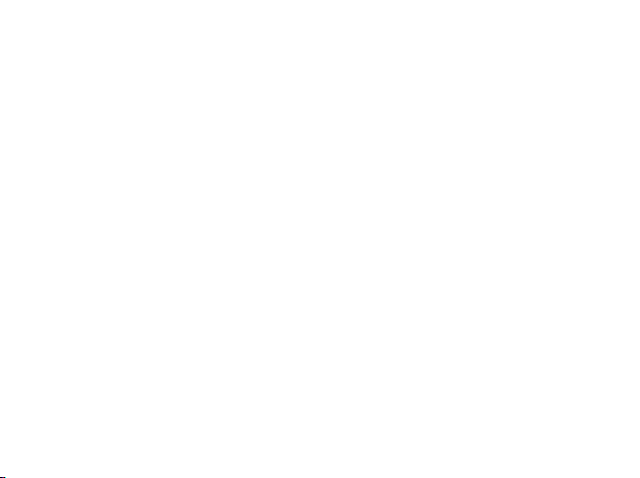
1. Microphone – picks up the sound of your voice for calls to the
5Star Response Center or 9-1-1.
2. Service Indicator – indicates the presence of wireless coverage
and that the device is ready to use.
3. Battery Indicator – shows the device’s battery strength.
4. Call Button – allows you to call the 5Star Response Center or 9-1-1.
5.
Speaker – allows you to hear the 5Star Response Agent, 9-1-1
Operator, others conferenced in by 5Star, and voice and tone signals.
6.
Reset Button – ONLY use if you are instructed
to do so by a
GreatCall Customer Service Representative.
7. Keychain Attachment – allows you to attach the device to a
keychain or other items.
8. Accessory Clip – allows you to attach the device to a purse,
backpack, or other items.
9. Power Button – turns your 5Star on and off.
10. Charging Port – connects the Battery Charger to the device.
5
Page 8
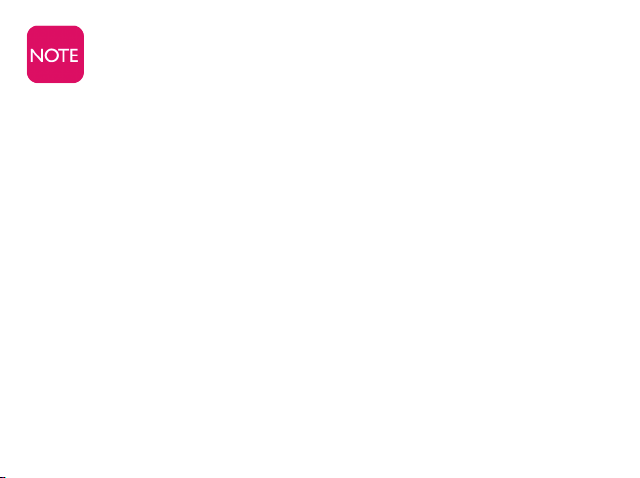
By design, there is no volume control. If you’re in a location
where the device’s sounds may be disruptive, like a movie
theater, you may want to turn off your device. Make sure to
turn it back on afterwards in case you encounter an unsafe
situation. If you’re in a noisy area, you’ll need to move the
device closer to your ear or to your mouth.
Activating Your 5Star Service
To ensure that your 5Star service is activated successfully, it’s
important that you follow these simple steps when activating:
If you purchased your 5Star on a website like amazon.com, or
through a retail store, please proceed to Step 1. If you purchased
your 5Star by calling GreatCall directly or on greatcall.com, please
proceed to Step 3.
6
Page 9
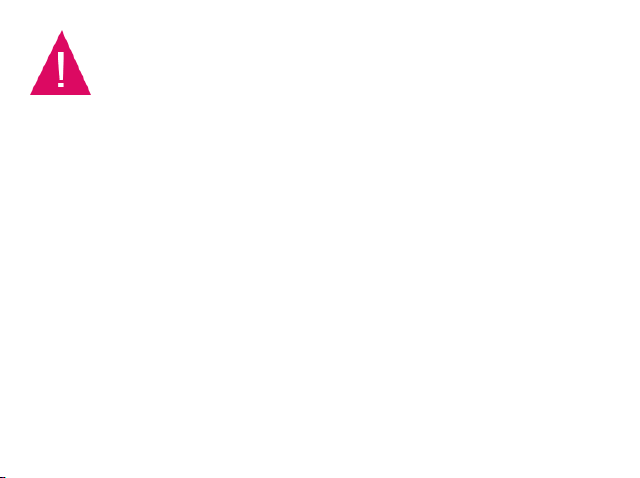
Do not turn on or charge your device until you have set up
your account. If you turn it on prior, the device will fail to
activate. If the device failed, power off and start with Step 1.
Step 1: Gather required information before activation
To ensure that your activation process goes smoothly, you will need to
have the following personal information ready when activating your
service.
• Your name, address and phone number (your address must be a
physical, U.S. based address, not a Post Ofce Box)
• The billing address, if different from your physical address
• Your email address
• A valid credit card or debit card
• Name and phone number of at least one emergency contact
• The 7-digit serial number located on the back of the device (Note:
the entire 11-digit serial number is also located on the side of the box.
Please only use the last 7 numbers for activation.)
7
Page 10
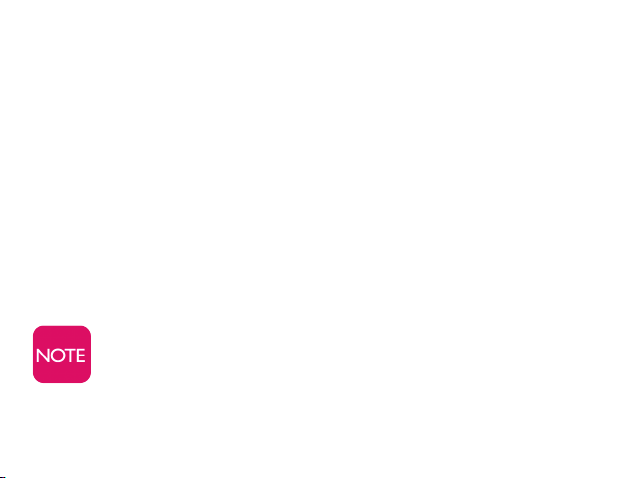
Step 2: Go online or call to set up your account
The best way to set up your account is online at:
www.greatcall.com/5StarActivate.
There will be a discount on your
activation fee for activating online.
Once online, follow these steps:
1. Enter device serial number and account information.
2. Enter all required payment information.
3. Enter an emergency contact.
4. Review customer emergency contact, charges and payment
information.
5. Conrm account setup.
Make sure to make a note of your account number.
If you are a GreatCall customer and would like to add a 5Star to your
account, do not have access to the internet, or you need to activate
8
Page 11
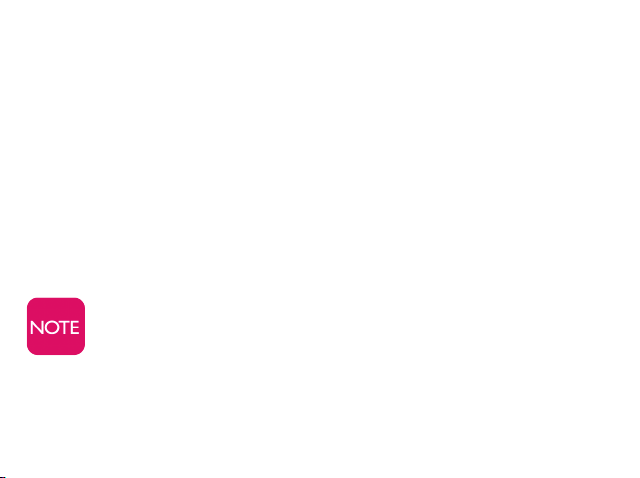
more than one device, call 5Star Activation toll-free at
1-800-675-
0158. Be sure to have your information from Step 1 handy.
Step 3: Turn on your 5Star to activate
Now that your account is set up, your 5Star can be turned on for the rst
time. To complete activation, follow these simple steps:
1. Remove the sticker from the back of your device and press the
Power Button.
2. After a few moments, you will hear a voice prompt saying
“Setting up 5Star, please wait” followed by “Welcome to 5Star.”
If you do not hear “Welcome to 5Star” after 10 minutes, it may
be necessary to reboot the device. To reboot, press and hold
the power button for at least 5 seconds (or until you hear
“Powering off”). Once the device is off, press the power button
again. You will hear “Setting up 5Star, please wait” repeat
several times as the device activates. After a few minutes you
9
Page 12
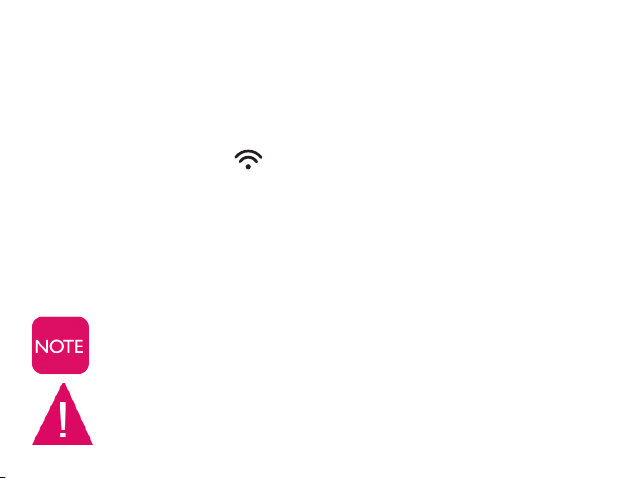
will hear “Welcome to 5Star,” confirming the 5Star has
been activated and is ready for use. If you do not hear the
“Welcome to 5Star” voice prompt after 10 minutes, please call
the 5Star Activation team at 1-800-675-0158 for assistance.
3. The Service Indicator on the top of your device will begin
blinking green, indicating the device is working properly.
4. Once the device is turned on, you’ll soon receive a phone call on
your 5Star conrming your activation. Simply press the Call
Button to answer the call.
Congratulations! Your 5Star service is now activated.
The device is not ready for use until you hear “Welcome to 5Star”
and the service indicator is blinking green.
If you hear a voice prompt saying “Unable to activate. See
User Guide,” you should call GreatCall Customer Service
10
Page 13
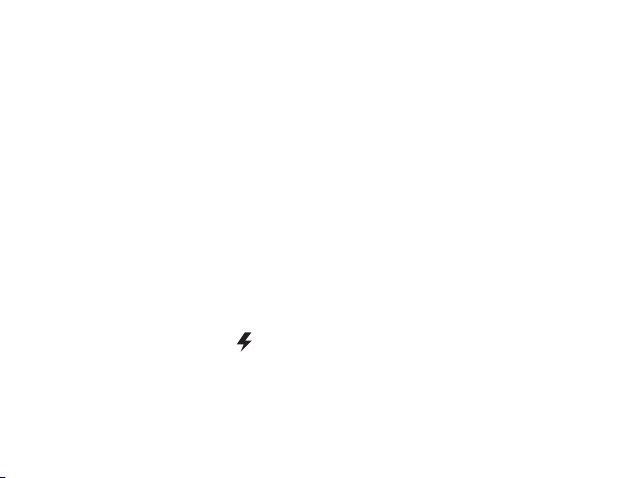
at 1-800-463-5412 for assistance with completing the
activation process
Keeping your 5Star charged
It’s very important to always keep your 5Star charged and with you, so
you will have immediate access to help.
Out of the box, the device is
only partially charged. It’s important that you fully charge your device after
activating:
1. To charge, plug the large end of the Battery Charger into a
standard wall outlet and the small connector into the device with
the word “Up” facing up. You will then hear a tone.
2.
The Battery Indicator will blink green during the charging
process. Once fully charged, it will remain solid green.
3. Unplug the Battery Charger. You’ll hear a tone and the Battery
Indicator will turn off to save power.
11
Page 14
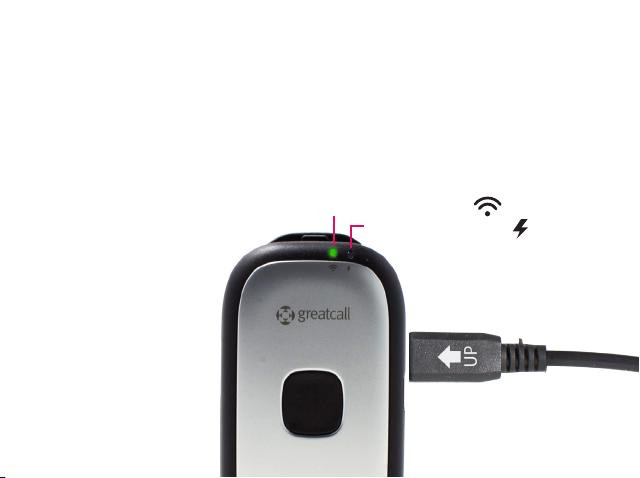
4.
When the battery is low, the Battery Indicator will ash red and
you will hear a repeating tone to charge. The tone will repeat more
frequently as the battery level decreases.
5.
If the battery loses all of its charge, the device will power off. The
5Star will power back on when it is connected to the Battery
Charger.
Service Indicator
Battery Indicator
12
Page 15
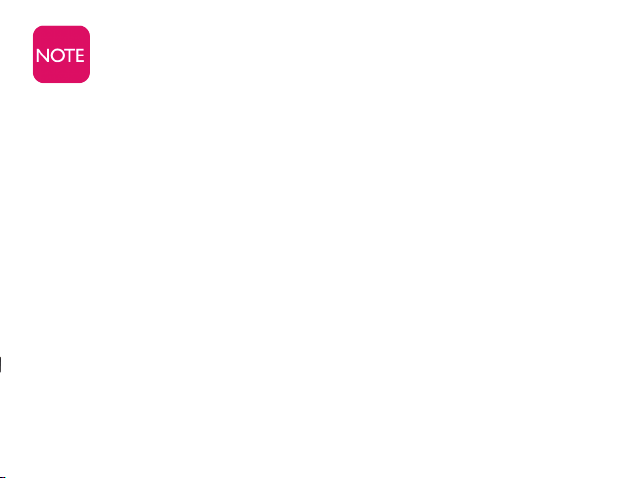
Please remember that our 5Star Agents are helping other
customers with real situations. If you feel the need to press
the Call Button to make a test call, please wait on the line for a
5Star Agent to answer and simply advise them you are making
a test call. If you press the Call Button and hang up, they
will treat your call as an emergency.
Using your 5Star and 5Star Service
This section of the User Guide will help you understand how to use
the 5Star and get the most out of the service.
Turning on your 5Star
1. Press the Power Button. The Signal and Battery Indicators will
be solid green.
2. After a few moments, you will hear a tone and a voice prompt
13
Page 16
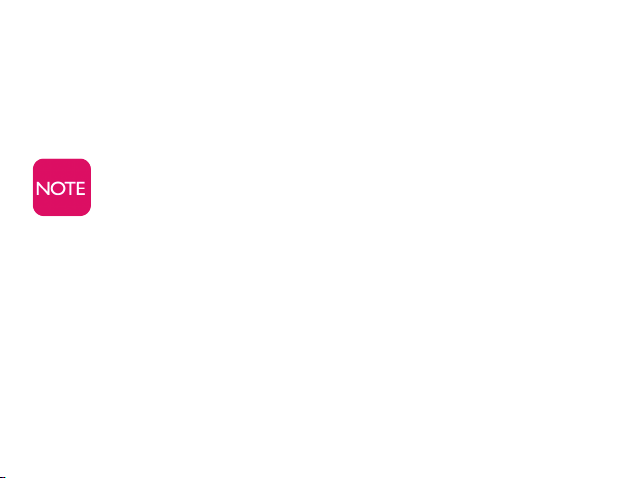
“Welcome to 5Star.” The Service Indicator will begin blinking
green, indicating the device is powered up and working properly.
3. If the battery is charged, the Battery Indicator will be off, saving
power.
We recommend keeping your 5Star on at all times and
charging it overnight so you can always have immediate
access to help in any situation.
Making a test call
There are two ways to make a test call:
1. Online: We recommend sending a test call to your device by
logging into mygreatcall.com.
• If you do not have a MyGreatCall account, you will need to
create one. Visit mygreatcall.com, click on“Register” and
follow the easy steps.
14
Page 17

• Once logged in, you will be brought to the “5Star
Overview” page.
• Click on the “Send Test Call” button.
2. Call:
You can also call GreatCall Customer Service at
1-800-463-5412
to have a test call sent to your device.
Calling 5Star
1. Press and release the Call Button. You will hear a voice prompt,
“Calling 5Star” and you will be greeted by a 5Star Agent.
2. When speaking to a 5Star Agent, hold the 5Star at a
comfortable distance and speak normally into the device’s
microphone.
3. To end the call, press and release the Call Button again. You will
hear a tone and a voice prompt “Call Ended.”
If you end the call before speaking with a 5Star Agent, you
may get a call back to ensure that you are safe.
15
Page 18

Calling 9-1-1 in an emergency with your 5Star
1. If you are experiencing a critical emergency and need to call 9-1-1
directly, press and hold the Call Button for at least 5 seconds until
you hear “Calling 9-1-1 Now,” then release the button.
2. To end the call, press and release the Call Button. You’ll hear
a tone and a voice prompt “Call Ended.”
• 9-1-1 Operator Call Back
If you called 9-1-1 on your device, the 9-1-1 Operator may
have the ability to call you back on your 5Star. If you
receive an inbound call, the device will ring. Press the Call
Button to answer, then again to hang up.
• 9-1-1 Call Follow Up
After you end a call with 9-1-1 emergency services from your
5Star, you may receive a call from a 5Star Agent to see if you
need any additional assistance.
16
Page 19

Connecting with a live nurse
As a 5Star customer, you have access to unlimited health advice
from experienced, registered nurses in English or Spanish, 24 hours
a day, 7 days a week.
To access a live nurse:
1. Press the Call Button.
2. When a 5Star Response Agent answers, ask to be connected
to “LiveNurse”.
3. The agent will connect you to a nurse.
17
Page 20

Turning off your 5Star
1. To turn your 5Star off, press and hold the Power Button for at
least 5 seconds.
2. You will hear a voice prompt that says “Powering Off.” The device
is now off.
Please remember to power off your 5Star while on an
airplane.
18
Page 21

Answering your 5Star
When there is an incoming call, your 5Star device will ring with an
audible tone.
1. To answer, press and release the Call Button and speak
into the mircrophone.
2. To end the call, press and release the Call Button again.
Your 5Star can only receive calls from 9-1-1 Operators
or 5Star Response Agents.
About the Service Indicator
The Service Indicator is located at the top of the 5Star. The Service
Indicator will show whether or not you have wireless coverage and if
the device is working properly.
19
Page 22

1. If you are in an area where there is good wireless coverage and
the device is ready to use, the Service Indicator will ash green.
2. If there is no service coverage, the Service Indicator will ash red.
3. The Service Indicator may change to ashing green when you
move to a better wireless coverage area.
4. If the Service Indicator is solid red, there is a problem with the
device. Call GreatCall Customer Service for assistance at
1-800-463-5412.
About the Battery Indicator
The Battery Indicator is located on the top of the 5Star, to the right
of the Service Indicator. The Battery Indicator shows the device’s
battery strength.
• When the battery is fully charged, the Battery Indicator will
be off, saving power.
20
Page 23

• When the battery is low, the Battery Indicator will ash red and
play a low battery tone. The tone will increase in frequency as
your battery level decreases.
Attaching the Accessory Clip
1. Slide the clip into the recessed channel on the back of the
device until it “clicks” into place.
2. To remove the clip, pinch the top of the clip and the latch
between your thumb and forenger. With your other thumb,
slide the bottom of the clip up. (See image on page 22.)
Installing the Keychain Attachment
1. Thread the attachment’s cord through the two holes on top of
the device. You may need a sharp tip such as the end of a paper
clip to help pull the cord through.
21
Page 24

2. Once the cord is threaded through both holes, slip the head of
the Keychain Attachment through the cord and tighten.
It’s not recommended to place a keychain ring through the
loop holes on the device as this may cause the area around
it to break.
pinch here
22
Keychain attachment
Accessory clip
Page 25

When to use 5Star Urgent Response
Below are some situational examples of when you could use 5Star:
Potential emergencies or cautious situations:
•
“I am walking to my car at night and I think someone is following me.”
• “I think someone is in my house.”
• “I have this weird tingling in my arm and I am not sure what to do.”
General assistance:
• “I ran off and locked myself out of my house without keys.”
• “I’m having some problems getting my car started.”
• “I’m running out of gas and need directions to the nearest
gas station.”
23
Page 26

Unique situations:
• “I heard a weird noise on my roof.”
• “I’m having trouble breathing.”
• “My dad never came to pick me up from school.”
Though we have listed typical use scenarios, if you’re ever in
doubt whether or not to call 5Star, simply call and a friendly 5Star
Response Agent will assist you.
If you call 9-1-1 with your 5Star, a notication will be
sent to the 5Star Response Center. After your 9-1-1 call
is completed, a 5Star Agent may contact you to see if you
need any further assistance.
24
Page 27

What if your call to 5Star requires emergency assistance?
If you call 5Star and the 5Star Agent determines that you are
experiencing an emergency, the Agent will connect you directly to
9-1-1 emergency services.
5Star Agents may provide emergency services or 9-1-1 Operators
with information from your Personal Prole, such as your
medications, allergies and personal contact numbers. Agents can
even conference in one of your emergency contacts to speak with
you or a registered nurse to answer your medical questions. You
can feel secure knowing an Agent will always stay on the line with
you to ensure your situation has been resolved.
25
Page 28

Setting up your Personal Prole
To get more out of the 5Star Urgent Response service, you are
encouraged to provide as much information as possible in your
Personal Prole. The more information you provide, the better we
can assist you. You can start with basic information and return later
to update or add information. It’s a good idea to periodically review
the information to be certain it’s still accurate.
The 5Star service and Personal Prole is limited to one user
per subscription and cannot be shared with another
person. The prole information you provide is personal to
you and could be critical in assisting you in an emergency.
Typical information you provide will include:
1. Basic information like your name, phone numbers, gender, date
of birth and your primary language.
26
Page 29

2. Locations you frequently visit such as your home address, work,
gym, doctors’ ofces or vacation home.
3. Emergency contacts, people we can notify on your behalf in
case of an emergency.
4. Medical information such as medications, doctors, hospitals
and medical or physical conditions.
5. Vehicles that you drive including make, model, color, and
license plate number.
3 ways to set up your Personal Prole
1. Online:
mygreatcall.com
Managing your 5Star Personal Prole online is easy at
.
• Log onto mygreatcall.com using your email address and
password.
• Once logged in, you are brought to the “5Star Overview” page.
27
Page 30

• Under the Personal Prole section, you have two options to
manage your Personal Prole:
1) To edit one section at a time, click the “Manage Your
Personal Prole” link.
2) To be taken through all steps together, click the “Complete
Setup” link.
2. Mail or fax: After you activate your 5Star, you will be mailed a
GreatCall 5Star Welcome Kit, which includes a blank Personal
Prole form. Fax the completed form condentially to
1-760-438-9790 or mail it to GreatCall Inc., Attn.: 5Star Customer
Service, P.O. Box 4428, Carlsbad, CA 92018-9839.
3. Call: You can also call GreatCall Customer Service at
1-800-463-5412 to complete your Personal Prole.
28
Page 31

Using mygreatcall.com to Manage Your Service
Managing your 5Star Urgent Response service online is easy at
mygreatcall.com where you can:
• Edit your Personal Prole
• Manage who can locate you
• Locate your device or someone with the device
• Record “Just In Case” notes
• Manage your 5Star Account
If you do not already have a GreatCall account, you will
need to create one. Just visit mygreatcall.com, click on
“Register” and follow a few easy steps.
29
Page 32

Editing your Personal Prole
1. Log onto mygreatcall.com using your email address and
password.
2. Once logged in, you are brought to the “5Star Overview” page.
3. Under the Personal Prole section, you have two options to
manage your Personal Prole:
1) To edit one section at a time, click the “Manage Your Personal
Prole” link.
2) To be taken through all steps together, click the “Complete
Setup” link.
30
Page 33

Using the 5Star Locator Service
The 5Star Locator Service can help you manage your personal
safety by allowing friends and family to go online and locate you
wherever you are with your 5Star. You can also nd the location of
your device if you lost or misplaced it.
1. Log onto mygreatcall.com with your email address and
password.
2. Once logged in, you will be brought to the “5Star Overview” page.
3. Under the Locator Service section, click on the “Manage My
Locators” link.
4. From the “Manage My Locators” page you will be able to add or
edit the people who are able to view your location.
5. Click on the “Add a Locator” button to add someone new.
6. Fill in the Locator’s name, and telephone number, then click “Submit.”
31
Page 34

7. Your invitation will be emailed to that person with instructions
on how to accept and use the 5Star Locator Service online.
8. On the “Manage My Locators” page, you can review
your list of all invited locators, see whether they have accepted
your invitation and revoke any person’s permission to locate you.
9. Once they have accepted, you will be able to see who has
been trying to locate you. To view who has located you, click on
the “View History” link under the Locator Service section.
The Locator Service will display your last known locations.
Your 5Star must be powered on and able to get
location updates.
32
Page 35

Finding a person with a 5Star
1. From the “5Star Overview” page, look for the Locator Service
section and click on “Find 5Star - On Map” link.
2. You will be able to see a map on the screen showing the
location and address of your 5Star.
Sending a “Find 5Star” tone to your device
If you are looking for a lost or misplaced device:
1. From the “5Star Overview” page, look for the Locator Service
section and click on the “Find 5Star - Ping/Page Device” link.
2. Your 5Star will begin to play an audible tone which will
help you nd the device.
The tone will play for a limited time, then stop. Pressing the
Call Button will end the tone.
33
Page 36

Recording “Just in Case” notes
Entering notes is a very important feature. As with all location-based
services, it is not always possible to get a completely accurate reading
of your whereabouts (e.g., in an apartment building, parking garage,
or if your 5Star is off). It is a good habit to utilize the notes feature as
much as possible.
1. From the “5Star Overview” page, under the “Just in Case Notes”
section on the right side of the page, click on the “Add a New
Note” link. You’ll see a pop-up window where you can enter the
information you want to provide.
2. Click “Save” and you will see the new note in the notes listing.
34
Page 37

Managing your 5Star account online
To conveniently help you manage your account, you can go to
mygreatcall.com and update your billing information, home
address, phone numbers, credit card number and all other
pertinent information.
Welcome to the GreatCall family!
35
Page 38

Terms and Conditions
Welcome to the GreatCall family! By subscribing to the 5Star Urgent Response service, you
accept, without limitation or qualication, these terms and conditions of use. We may change
these terms and conditions from time to time with or without notice, and you agree to be
bound by any such changes.
PLEASE READ THIS DOCUMENT CAREFULLY AND KEEP A COPY OF IT IN A SAFE PLACE. IT
CONTAINS VERY IMPORTANT INFORMATION ABOUT YOUR RIGHTS AND OBLIGATIONS, AS WELL
AS LIMITATIONS AND EXCLUSIONS THAT MAY APPLY TO YOU. THIS DOCUMENT CONTAINS
IN THE PARAGRAPH TITLED “HOW WE WILL RESOLVE DISPUTES: ARBITRATION AGREEMENT,
CLASS ACTION WAIVER AND FORUM SELECTION CLAUSE,” AN ARBITRATION AGREEMENT
THAT WAIVES YOUR RIGHT TO A JURY TRIAL, AND A CLASS ACTION WAIVER, A CHOICE OF LAW
PROVISION, AND A FORUM SELECTION CLAUSE.
How Your 5Star Service Works
5Star Urgent Response service is only available in the United States. 5Star IS NOT A
SUBSTITUTE FOR 911, and in fact, if 5Star conferences in 911 emergency services on your
behalf, there could be a delay in reaching 911 emergency services. The service will only
work if your account is current on payment and if your device is charged, turned on, has
network access, and the 5Star service is enabled. 5Star service may not be available in
remote or enclosed areas. You agree that once you enroll in 5Star service, we will be able to
36
Page 39

track your approximate location whenever your device is turned on and that we can provide
this information to third party service providers in case of an emergency or service incident.
However, we cannot guarantee that we can track your exact location and in some cases, we
may only be able to provide the information provided in your personal prole. We will only
use your location information for providing 5Star service.
Your Use of 5Star Urgent Response Service
You promise not to use the 5Star service for any fraudulent, unlawful, or abusive purpose, or
in any way that interferes with our provision of services to our other customers. If you do any
of these things, you agree you will be responsible for any amount anyone else claims from us,
plus any expenses, resulting in whole or in part from your actions. You are solely responsible
for maintaining the content and accuracy of your personal prole with 5Star.
Your Responsibility To Pay For 5Star Service
You are responsible to pay for your 5Star service on time and (unless the law provides
otherwise) in full. If you purchase a year of service in advance and stop your service in the
middle of the annual period, we will refund you the remaining months of the 5Star service.
You are also responsible for directly paying all charges for services provided to you by others
(such as emergency service providers).
Your Responsibility To Tell Us Right Away About Disputed Charges
If you object to any fees or charges for services, you must tell us in writing within 60 days
after the fee or charge is incurred, (unless the law does not allow a limit or the law requires a
longer period), or you are waiving the dispute.
37
Page 40

Your Responsibility To Pay For Taxes And Government Fees
You promise to pay all federal, state and local taxes, and other fees and service charges that
we are required by law to collect and remit to the government on the Services we provide to
you. These charges may change from time to time without advance notice.
Your Responsibility For Others Who Use Your 5Star Service
You are solely responsible for any use of the 5Star service associated with your device, even
if you are not the one using it, and even if you later claim the use was not authorized. You
are also solely responsible for the services requested by you, or by anyone using the service
through 5Star on your behalf. You agree that our agent may share your information with any
authorized person calling the service on your behalf.
Ending Your 5Star Service
You can cancel your 5Star service at any time. All you have to do is call us and tell us you want
to cancel service. We will cancel the service immediately and you will not be charged for any
future months.
Reactivating Or Changing Your 5Star Service
We will only accept requests from you (or from someone we believe is your authorized agent) to
activate, cancel, or reactivate your 5Star service. If we do any of these things, you agree to pay any
charges associated with these requests. We will attempt to retrieve your previously stored personal
profile if you reactivate your 5Star service, but we cannot guarantee our ability to retrieve it.
Usage Limits
We may place usage limits for any 5Star service. If we place usage limits for a 5Star service, and
you then use such service more than allowed by the limit amount, we will charge you at our then
38
Page 41

current rates for your usage in excess of the limit amount. You agree that we may use any credit or
debit card or other payment account of yours that we have on le for payment of such charges.
Your Interactions With 5Star Agents
We may record and monitor conversations between you and our agents, emergency service
providers, the police, or other third parties. Please note that our agents may also remain on
the line if they conference in a third party to assist in completing a service request. Please
understand that 5Star is not required to release any audio or physical records that are created
as part of the 5Star service without a subpoena (unless otherwise required by law). We will do
our best to accommodate you if English is not your rst language and you require translation
services, but we cannot guarantee the availability or competence of a third party translator.
Your Interactions With LiveNurse Through 5Star
LiveNurse, brought to you in partnership with FONEMED®, is not a substitute for dialing 911
and should not be used in a case of emergency. FONEMED’s registered nurses offer advice
regarding health care decisions, but they do not prescribe medications or make diagnoses.
We are not liable for any act or omission, including negligence, of any FONEMED employee.
We are not a health care provider and do not provide health care services. You should seek
the advice of your physician if you have any questions about medical treatment.
Connection To Other Service Providers
Our agents may link, conference or transfer you to other service providers such as the
police, re department, ambulance service, 911 emergency services or towing service. We’ll
use reasonable efforts to contact appropriate service providers for help when you ask for
it, but we can’t promise that any service providers will respond in a timely manner or at all.
39
Page 42

Furthermore, we can’t promise we will provide the best service provider or guarantee any level
of service from such service provider. The laws in some places require an emergency situation
to be conrmed before emergency service providers will provide service. We will not contact
emergency service providers in these locations in response to your call if we cannot hear your
request for assistance or otherwise conrm that an emergency exists. We will attempt to have
an agent contact you after you have completed a 911 call to make sure that you do not need
additional assistance but cannot guarantee this service in all cases or for all devices.
About The Software
5Star service requires software on your device that we may need or want to change from time
to time. We may do this remotely, or through a third party service provider without notifying
you rst. You do not own the 5Star software or acquire any rights to use or modify the 5Star
software on your own.
Our Right To Terminate Or Suspend Your 5Star Service
We may terminate your 5Star service without cause, in which case we will give you notice 30
days prior to the effective date of termination after which your account will be deactivated
and your service will terminate. This means that we can decide to cease providing the 5Star
service to you at any time and for any reason, even for reasons unrelated to you or your
account with us. In such a case, we will refund any amounts you have paid in advance. Also,
we may terminate your service without prior notice to you for any good cause. This means, for
example, we can terminate your service immediately if you breach any part of this agreement,
don’t pay amounts that are due to us, interfere with our efforts to provide service, interfere
with our business, or if your 5Star service or wireless phone number is used for illegal or
40
Page 43

improper purposes. You don’t have any right to have 5Star service reactivated, even if you
cure any of these problems. Whether we allow you to have service again will be entirely up to
us. We can suspend your 5Star service for any reason. We can also suspend it for network or
system maintenance or improvement, or if there’s network congestion, or if we suspect your
service is being used for any purpose that would allow us to terminate it.
Your Privacy
Some of our key privacy practices are outlined in this section. For a complete description
of our privacy practices, please refer to our Privacy Statement. We may update our Privacy
Statement from time to time and the updates are available at www.greatcall.com, or you can
contact us to request a copy.
We may collect information about you in several different ways: from information you provide
to us, from your use of the 5Star service, from calls or emails between us, from location
based services, and from third party data providers. We will collect information about your
location on a periodic or regular basis.
The information we may get about you includes your contact and billing information
(including your credit card number), registration information, your physical locations, and
information that helps us customize our services (including your medical condition and
medications).
You agree that we can, subject to applicable law, use this information to provide 5Star
location based services, manage your account, conduct analysis and research, comply with
legal requirements, prevent fraud or misuse of the 5Star service, and protect our rights or
property or the safety of you or others.
41
Page 44

Warranty
We make no representation or warranty, either expressly or tacitly, for the completeness or
correctness of the service. The use of the service is at your own risk. We assume no liability
for or relating to the delay, failure, interruption or corruption of any voice, call quality, or data
transmitted on a device while using 5Star. While we strive to ensure that the service is provided
without interruption and is accurate and reliable, we make no warranties or representations as
to the accuracy, correctness, reliability or otherwise with respect to the service and we assume
no liability or responsibility of any kind for omissions or errors in the service.
TO THE FULLEST EXTENT PERMITTED BY LAW, WE DISCLAIM ALL WARRANTIES, EITHER EXPRESS
OR IMPLIED, STATUTORY OR OTHERWISE, INCLUDING BUT NOT LIMITED TO THE IMPLIED
WARRANTIES OF MERCHANTABILITY, NON-INFRINGEMENT OR THIRD PARTIES’ RIGHTS, AND
FITNESS FOR PARTICULAR PURPOSE, AND FREEDOM FROM COMPUTER VIRUS. Specically,
we and our afliates make no representations or warranties about the accuracy, reliability,
completeness including errors or omissions, currentness or timeliness of content, software,
text, graphics, links, or communications provided on or through the use of the service.
Limited Warranty for 5Star
We warrant to you, if you are the original purchaser of a 5Star device (the “5Star”), that the
5Star is free from defects in material and workmanship under normal use and service for one
year from the date of purchase. This Limited Warranty is conditioned upon you properly using
the 5Star. This Limited Warranty does not cover: (a) defects or damage resulting from accident,
misuse, abuse, neglect, unusual physical, electrical or electromechanical stress, or modication
of any part of the 5Star, or cosmetic damage; (b) equipment that has the serial number removed
42
Page 45

or made illegible; (c) any plastic surfaces or other externally exposed parts that are scratched or
damaged due to normal use; (d) malfunctions resulting from the use of the 5Star in conjunction
with accessories, products, or ancillary/peripheral equipment we have not furnished or
approved; (e) defects or damage from improper testing, operation, maintenance, installation, or
adjustment; or (f) installation, maintenance, and service of the 5Star.
During the applicable warranty period, we, will repair or replace, at our sole option, without
charge to you, any defective component part of the 5Star. To obtain service under this Limited
Warranty, you must return the 5Star to us in an adequate container for shipping, accompanied
by your account number, sales receipt or comparable substitute proof of sale showing the date
of purchase and the serial number of the 5Star. To obtain assistance on where to deliver the
5Star, call us at 800-733-6632. Upon receipt, we will promptly repair or replace the defective
5Star. We, may at our sole option, use rebuilt, reconditioned or new parts or components when
repairing any 5Star or replace the 5Star with a rebuilt, reconditioned or new 5Star. Repaired
or replaced 5Stars will be warranted for a period equal to the remainder of the original Limited
Warranty or for 90 days, whichever is longer.
Limitations of Liability
You and 5Star are each waiving important rights. Unless forbidden by law in a particular instance,
we each agree as follows: (1) we are not liable for the actions or inactions of any service provider we
contact for you, or for our inability to contact any service provider in any particular situation, (2) we
are not liable to you for any injuries to persons or property arising out of or relating to your use of the
5Star service, (3) our maximum liability to you under any theory (including but not limited to fraud,
misrepresentation, breach of contract, personal injury, or products liability) is limited to an amount
43
Page 46

equal to the portion of the charges to you for the services relating to the period of service during
which such damages occur, (4) unless otherwise provided in this agreement, your maximum liability
to us under any theory (including but not limited to fraud, misrepresentation, breach of contract,
personal injury, or products liability) is limited to any charges due and owing by you to us, (5) neither
you nor we can recover punitive damages, treble, consequential, indirect, or special damages, or
attorney’s fees. You and we agree not to make, and to waive to the fullest extent allowed by law, any
claim for damages other than direct, compensatory damages as limited in this agreement, (6) no
one is liable to you for dropped calls or interrupted service, or for problems caused by or contributed
to by you, by any third party, by buildings, hills, tunnels, network congestion, weather, or any other
things we do not control, (7) notwithstanding anything else in this agreement, you agree to excuse
any non-performance by us or any service provider caused in whole or in part by an act or omission
of a third party, or by any equipment failure, act of god, natural disaster, strike, equipment or facility
shortage, or other causes beyond the control of us or our service providers, (8) you agree that neither
we nor any service provider who sends you data or information through 5Star is liable for any errors,
defects, problems, or mistakes in that data or information, and (9) you agree that the limitations of
liability and indemnities in this agreement will survive even after the agreement has ended. These
limitations of liability apply not only to you, but to anyone using the 5Star service on your behalf,
to anyone making a claim on your behalf, and to any claims made by your family, employees,
customers, or others arising out of or relating to your 5Star service. Some states don’t allow an
exclusion or limitation of incidental or consequential damages or certain other damages, so some of
the limitations above may not apply in some situations.
How We Will Resolve Disputes: Arbitration Agreement, Class Action Waiver and Forum
44
Page 47

Selection Clause
If you and we have a disagreement related to 5Star service or the validity of these terms of
conditions of use, we’ll try to resolve it by talking with each other. If we can’t resolve it that way,
we both agree to use condential binding arbitration, not lawsuits (except for small claims court
cases) to resolve the dispute. We agree that any controversy or claim between us will be settled
by one neutral arbitrator before the American Arbitration Association (“AAA”). There’s no judge
or jury in arbitration, arbitration procedures are simpler and more limited than rules applicable in
court, and review is limited. But you are entitled to a fair hearing and the arbitrator’s decisions are
as enforceable as any court order.
Arbitration shall be subject to the Federal Arbitration Act and not any state arbitration law. As
modied by these terms of conditions of use, the arbitration will be governed by the AAA’s
arbitration rules (collectively “Rules and Procedures”). We further agree that: (a) the arbitration
shall be held at a location determined by AAA pursuant to the Rules and Procedures (provided
that such location is reasonably convenient for you), or at such other location as may be mutually
agreed upon by you and us; (b) ANY CLAIMS BROUGHT BY YOU OR US MUST BE BROUGHT IN
OUR INDIVIDUAL CAPACITY, AND NOT AS A PLAINTIFF OR CLASS MEMBER IN ANY PURPORTED
CLASS OR REPRESENTATIVE PROCEEDING; (c) THE ARBITRATOR MAY NOT CONSOLIDATE MORE
THAN ONE PERSON’S CLAIMS, AND MAY NOT OTHERWISE PRESIDE OVER ANY FORM OF A
REPRESENTATIVE OR CLASS PROCEEDING, (d) in the event that you are able to demonstrate that
the costs of arbitration will be prohibitive as compared to costs of litigation, we will pay as much of
your ling and hearing fees in connection with the arbitration as the arbitrator deems necessary
to prevent the arbitration from being cost-prohibitive as compared to the cost of litigation, (e) we
45
Page 48

also reserve the right in our sole and exclusive discretion to assume responsibility for all of the
costs of the arbitration; (f) the arbitrator shall honor claims of privilege and privacy recognized at
law; and (g) a decision by the arbitrator (including any nding of fact and/or conclusion of law)
against either you or us shall be condential unless otherwise required to be disclosed by law or
by any administrative body and may not be collaterally used against either of them in existing or
subsequent litigation or arbitration involving any other person/customer.
With the exception of subparts (b) and (c) in the paragraph above (prohibiting arbitration on
a class or collective basis), if any part of this arbitration provision is deemed to be invalid,
unenforceable or illegal, or otherwise conicts with the Rules and Procedures, then the balance
of this arbitration provision shall remain in effect and shall be construed in accordance with
its terms as if the invalid, unenforceable, illegal or conicting provision were not contained in
these terms of conditions of use. If, however, either subpart (b) or (c) is found to be invalid,
unenforceable or illegal, then the entirety of this arbitration provision shall be null and void, and
neither your or we shall be entitled to arbitration.
In the event this agreement to arbitrate is held unenforceable, or in the event AAA refuses to arbitrate
the dispute, all controversies, disputes, demands, counts, claims, or causes of action between
you and us shall be exclusively brought in the state or federal courts located in San Diego County,
California. Further, in the event either you or we bring an action in a court seeking provisional
interim equitable relief pending resolution of an arbitration, such provisional interim relief must be
exclusively sought in the state or federal courts located in San Diego County, California.
For more information on AAA, its Rules and Procedures, and how to le an arbitration claim,
you may call AAA at 800-778-7879, write the AAA at 1633 Broadway, 10th Floor, New York,
46
Page 49

New York 10019, or visit the AAA website at http://www.adr.org.
Governing Law
To the fullest extent permitted by law, and except as explicitly provided otherwise, this
agreement and any disputes arising out of or relating to it will be governed by the laws of the
state of Delaware, in accordance with the Federal Arbitration Act, without regard to its conict
of law principles, and by any applicable tariffs, wherever led.
Our Relationship With You
This agreement does not create any duciary relationships between you and us. It doesn’t
create any relationship of principal and agent, partnership, or employer and employee, either.
We Can Assign This Agreement
We can assign this agreement or your obligations to pay under it in whole or in part to anyone
we choose. You cannot assign this agreement or your obligations to anyone else without our
prior written consent.
This Is The Entire Agreement
This agreement is the entire agreement between you and us. It supersedes all other
agreements or representations, oral or written, between us, past or present, and may not
be amended except in a writing signed by 5Star. If any part of this agreement is considered
invalid, the rest of it will remain enforceable. No waiver of any part of this agreement, or of
any breach of it, in any one instance will require us to waive any other instance or breach. In
some circumstances we might decide to provide you service voluntarily even if you would not
otherwise qualify. This will not be a waiver or require us to do so again.
47
Page 50

Monthly Charges
To subscribe to the 5Star service, you will be charged a recurring monthly service
fee plus any applicable taxes. Remember, you can use your 5Star as much as
needed but GreatCall may place usage limits in cases of abuse of the service.
There is a fee associated with activating your service and there may be a fee when
re-activating.
Your 5Star and service will not work outside of the
United States.
48
Page 51

Our Friendly 30-Day Return Policy
If for any reason you are not completely satised with your service, or the 5Star,
you can return your device within 30 days of purchase and we will refund the full
price of the device. If you paid a rst-month service charge, we’ll refund it as well.
How To Return Your 5Star:
1. Call GreatCall Customer Service at 1-800-463-5412.
2. You will receive a return authorization number, address and
instructions for return. If your 5Star was purchased from a
retail location, it must be returned to that location and is subject
to that store’s return policy.
3. The 5Star must be in “like new” condition in its original
box with all components and materials to be eligible for a refund.
The activation fee and shipping charges are not refundable.
49
Page 52

Health and Safety Information
GreatCall recommends that you read all of the Health and Safety information
concerning your 5Star. Visit www.greatcall.com/5StarHSinfo to view or print this
information.
FCC Regulations:
This device complies with part 15.22 and 24 of the FCC Rules. Operation is subject to the
following two conditions: 1) This device may not cause harmful interference, and 2)
this device must accept any interference received, including interference that may cause
undesired operation. This device meets the FCC Radio Frequency Emission Guidelines
and is certified with the FCC as FCC ID number: P4M-APT220D. RF Exposure Warning: The
radiated output power of this device is below the FCC radio frequency exposure limits.
Nevertheless, the device should be used in such a manner that the potential for human
contact during normal operation is minimized.
In order to avoid the possibility of exceeding the FCC radio frequency exposure limit,
human proximity to the antenna should not be less than 10mm. Information to user
(FCC Part 15.21) .
50
Page 53

No changes or modications not expressly approved by the party responsible for
compliance could void the users authority to operate the equipment.
GreatCall is a registered trademark of GreatCall, Inc. Copyright ©2012, GreatCall, Inc.
5Star is not a substitute for 9-1-1. In the event of a critical emergency, always contact
9-1-1 immediately.
By subscribing to the 5Star Urgent Response service, you accept, without limitation
or qualification, the Terms and Conditions of use on pages 36 - 47.
51
