Page 1
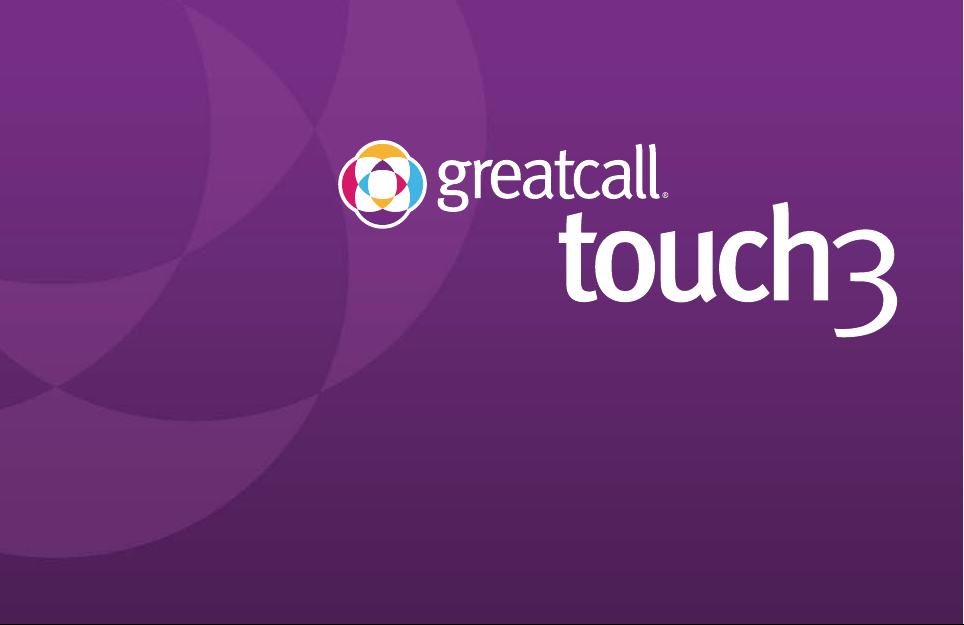
Quick-Start Guide
Page 2
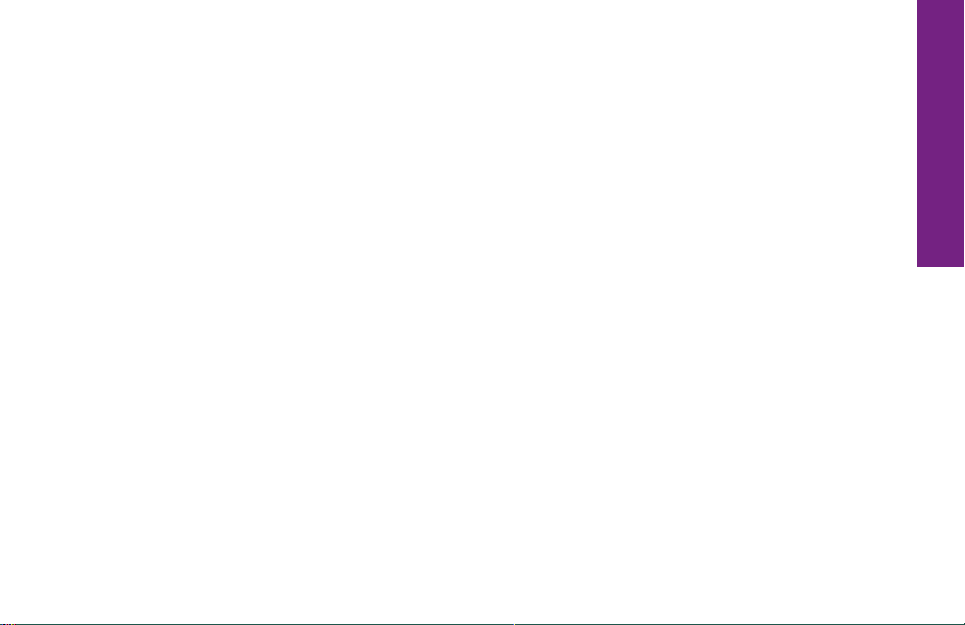
Welcome to GreatCall!
Thank you for choosing the GreatCall Touch3. We’ve made it easy for you to stay
connected to friends and family with the simplicity of GreatCall. Additionally,
our service professionals and health and safety services are designed to keep
you protected, connected and in control of your life. This helpful guide contains
information you need to start using your new smartphone. And if you have any
questions or need assistance, you can count on us to be here day and night.
Best Regards,
Your friends at GreatCall
For additional information about GreatCall or your new Touch3, visit greatcall.com.
1 Quick-Start Guide
Quick-Starrt Guide
Page 3
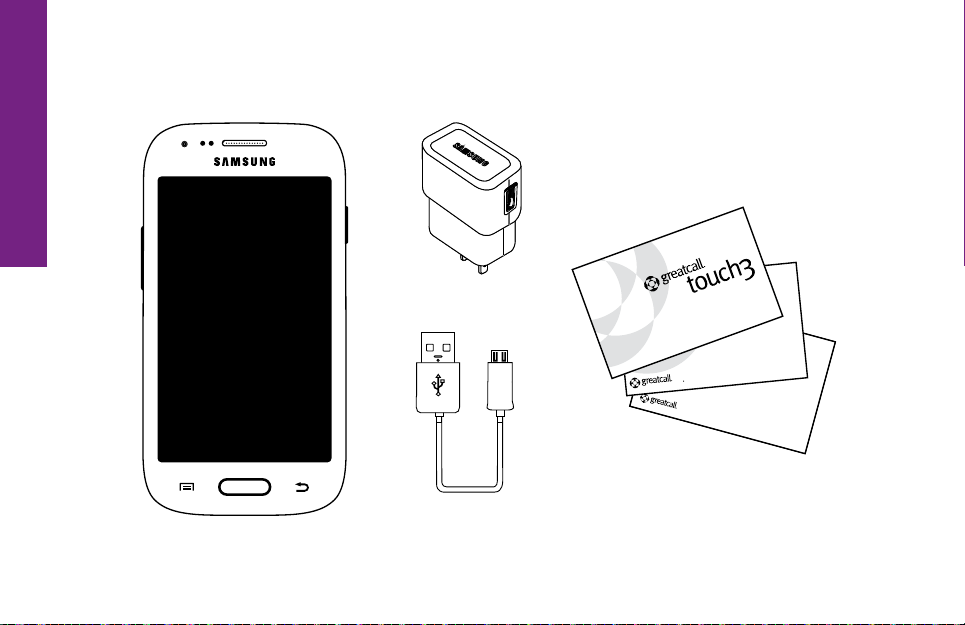
Quick-Start Guide
Key Items in the Box
The GreatCall Touch3 box you received includes everything you need to get started:
The GreatCall Touch3
2 Quick-Start Guide
Wall Charger
USB Cable
User Guide
With GreatCall Link,
families stay connected,
even when they’re apart.
BACK
For you & a friend.
User Guides
GET
$
25
TM
Page 4
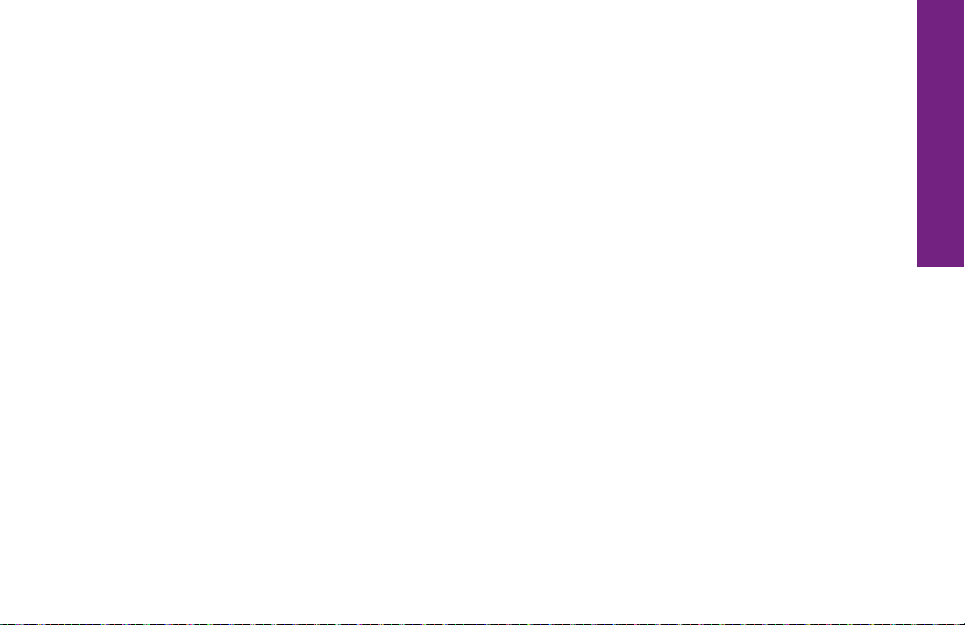
GreatCall Touch3 – your easy-to-use smartphone with the Battery pre-installed
Wall Charger – allows you to charge your phone using any wall outlet
USB Cable – allows you to connect your phone to the Wall Charger or a computer
with a USB port
User Guides – contains important information about activating and using your
phone
3 Quick-Start Guide
Quick-Starrt Guide
Page 5
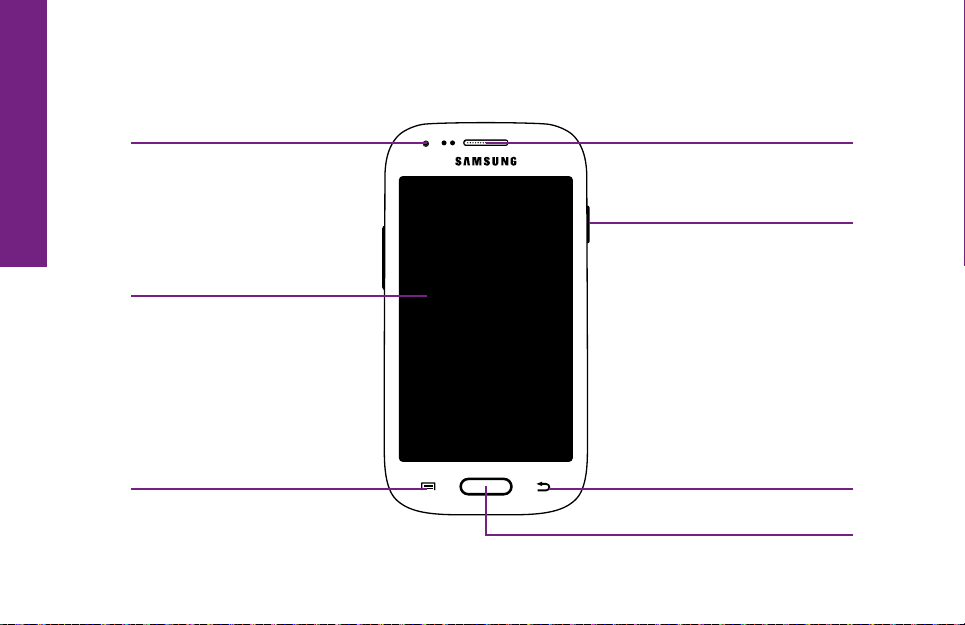
Quick-Start Guide
The Front of your Touch3
Front-facing Camera Earpiece
Power/Lock Button
Display
Menu Button
4 Quick-Start Guide
Back Button
Home Button
Page 6
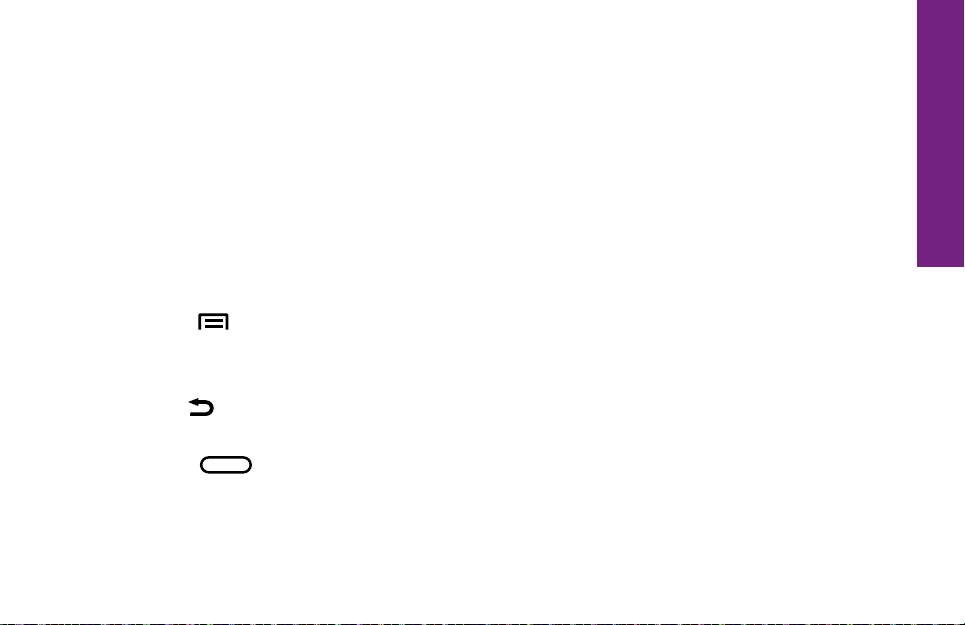
Front-facing Camera – allows you to take pictures or videos
Earpiece – lets you hear the caller loud and clear
Power/Lock Button – allows you to lock and unlock your phone as well as power it
on and off
Display – shows all the information you need to operate your Touch3
Menu Button ( ) – displays additional options that may be available for the
current screen you are viewing
Back Button ( ) – takes you one step back from your last action
Home Button ( ) – takes you back to the Home Screen
5 Quick-Start Guide
Quick-Starrt Guide
Page 7
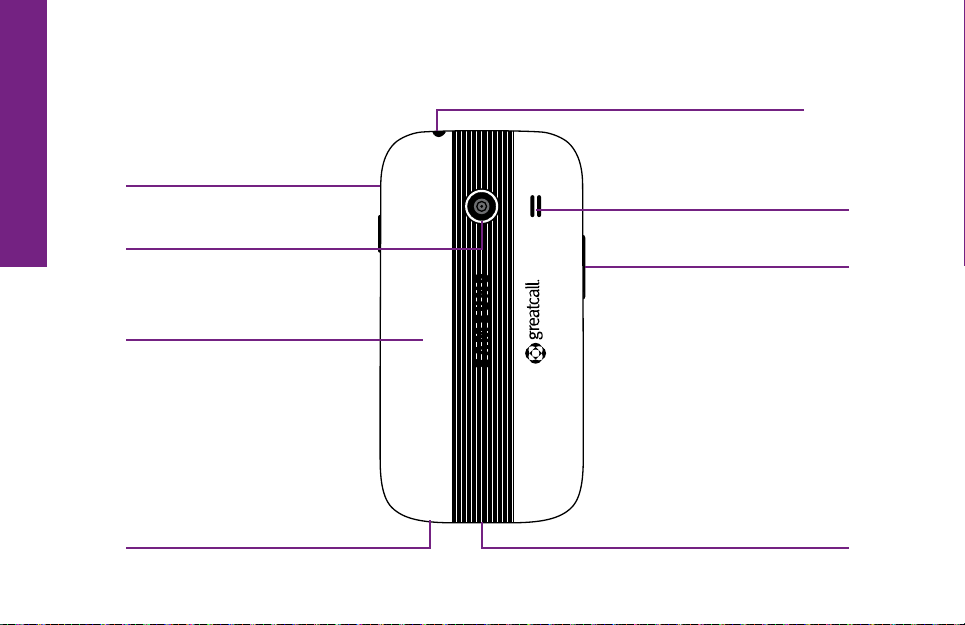
Quick-Start Guide
The Back of your Touch3
Battery Cover Release
Headset Jack
Speaker
Main Camera
Battery Cover
Microphone
6 Quick-Start Guide
Volume Button
Power Connector
Page 8
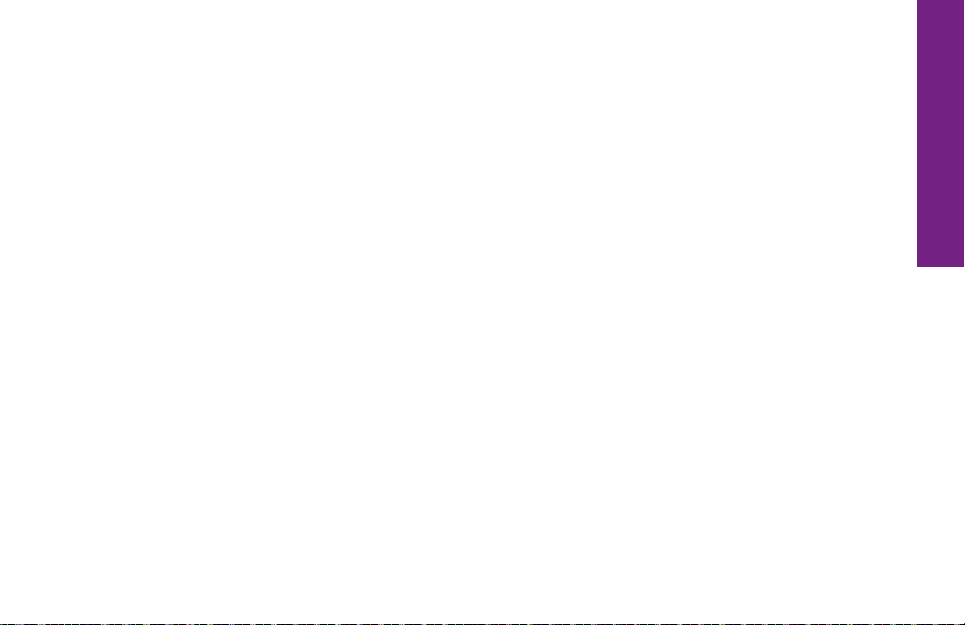
Headset Jack – allows you to connect a Stereo Headset to safely make calls hands-
free or listen to music
Battery Cover Release – allows you to remove the Battery Cover to replace the
Rechargeable Battery or insert a microSDTM card to expand storage capacity
Speaker – lets you hear the caller loud and clear when Speakerphone is enabled
Main Camera – allows you to take pictures or videos
Volume Button – allows you to adjust the volume of calls and notication sounds
Battery Cover – protects the Rechargeable Battery and the back of your Touch3
Microphone – picks up your voice loud and clear while on a phone call
Power Connector – allows you to charge your Touch3 with the provided Wall Charger
and USB Cable
7 Quick-Start Guide
Quick-Starrt Guide
Page 9
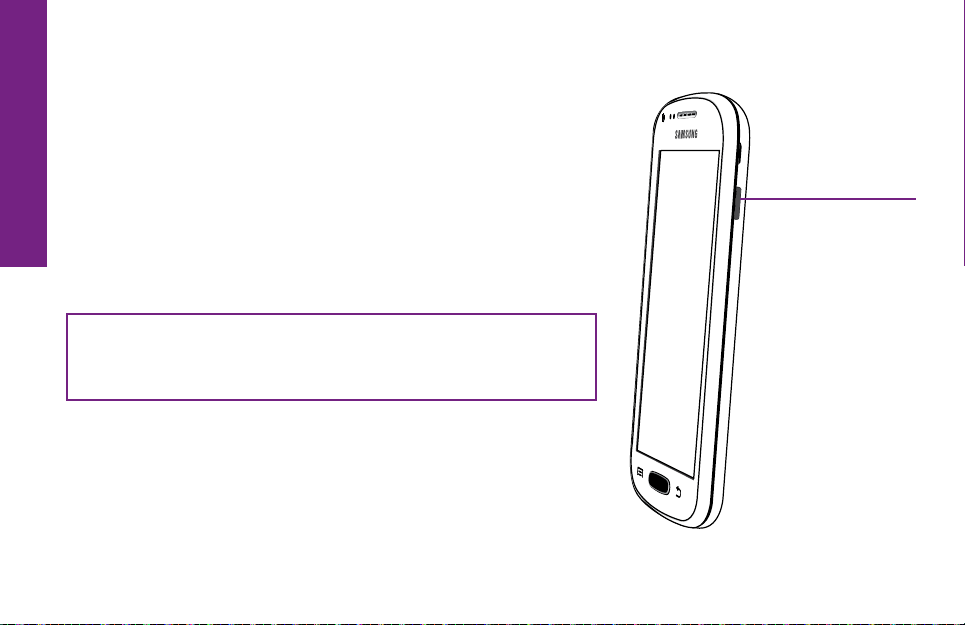
Quick-Start Guide
Turning your Phone On and Off
Your phone is off if the Display does not turn on when
the Home Button or Power/Lock Button are briey
pressed.
Turning On your Phone
PRESS AND HOLD the Power/Lock Button on the right
side of your phone until the Display turns on.
NOTE: If your phone does not turn on, the battery
may need to be charged.
8 Quick-Start Guide
Power/Lock
Button
Page 10

Turning Off your Phone
1. PRESS AND HOLD the Power/
Lock Button on the right side
of the phone until the “Phone
options” screen appears.
2. TAP the Power off ( ) option
on the Display. The phone will
ask if you want to proceed.
3. TAP the OK option on the
Display.
1
2
Quick-Starrt Guide
3
9 Quick-Start Guide
Page 11

Quick-Start Guide
Activating your Touch3
Before using your phone for the rst
time, it needs to be activated. The
Setup Wizard built into your phone
will help guide you through this
process.
1. Power on your phone.
2. TAP Next at the
“Welcome” screen.
3. TAP the check box next to “I
understand and agree to the
terms and conditions above”
and then TAP Next.
10 Quick-Start Guide
3
2
Page 12

4. IMPORTANT: TAP the “Easy-to-
use GreatCall” option and then
TAP Next.
5. TAP the option that best
describes where the phone was
purchased.
Quick-Starrt Guide
Continue following the on-screen
instructions until you have
successfully activated your phone.
4
5
11 Quick-Start Guide
Page 13

Quick-Start Guide
IMPORTANT: To ensure you get started quickly, please select “Easy-to-use
GreatCall” at the “Choose your home screen” step before TAPPING Next.
Easy-to-use GreatCall gives you a simplied experience. If you accidentally
selected “Advanced Android”, you can TAP the Back Button ( ) to change your
selection.
NOTE: If you are instructed to go online or call to complete activation, please have
the following information ready:
• Home and billing address
• Phone number
• Email address
• Credit or debit card information
• Emergency contact details
• Serial Number – This can be found on the Setup Wizard screen, printed on the
Activation Card included in the box or on the side of the Touch3 box .
12 Quick-Start Guide
Page 14

Charging the Battery
Your phone is powered by a Rechargeable Battery which has been built-in for your
convenience. Before using your phone for the rst time, it is recommended that you
fully charge the battery. A Wall Charger is included with your phone.
1. Connect the larger end of the USB Cable
to the Wall Charger.
2. Insert the smaller end of the USB Cable
into the Power Connector located at the
bottom of the phone.
3. Plug the Wall Charger into a standard
wall outlet.
USB Cable
13 Quick-Start Guide
Wall Charger
USB Cable
Power
Connector
Quick-Starrt Guide
Page 15

Quick-Start Guide
Battery Level Indicator
The battery level is represented as a
colored battery icon at the top right of
the Display in the Status Bar. You will
also nd a larger battery level indicator
on the Lock Screen (see page 18 for
more information).
The battery is fully charged when the
battery icon is completely green. When
the battery level is low, a warning tone
and a “Battery low” message will repeat
at regular intervals on the Display. When
the battery level becomes too low, the
device will automatically turn off. Charge
your phone when not in use so that it is
ready when you need it most.
14 Quick-Start Guide
Charging
Fully
charged
Low
Very Low
Critical
Page 16

Navigation Buttons
At the bottom of your Touch3 you will nd three buttons that are used frequently to
navigate around your phone.
1. Menu Button (
actively viewing. Details on additional options available for certain screens will
be covered later in this User Guide.
2. Home Button (
the Home Screen on your phone. If you ever get lost, you can press this button to
help you get back on track.
3. Back Button ( ) – this will take you one step back from your last action. This is
helpful if you need to revisit a screen you may have accidentally skipped.
) – this gives you additional options for the screen you are
) – no matter what you’re doing, this will take you back to
15 Quick-Start Guide
Quick-Starrt Guide
Page 17

Quick-Start Guide
Menu Button Home Button Back Button
NOTE: If you get lost while navigating through your phone, just PRESS the
Home Button to take you back to the Home Screen. If you PRESS AND HOLD the
Home Button your most recently opened Apps will appear. TAP the App you would
like to go to or tap the Back Button (
) to close.
16 Quick-Start Guide
Page 18

Using the Lock Screen
Your phone is equipped with a Lock Screen that appears when your phone is not in
use to prevent accidental dialing.
Lock Screen Features
• Current Time and Date
• Your Phone Number
• Battery Level – displays your current battery charge level
• 5Star Button – get access to help in any unsafe or uncertain situation
• Missed Events – quickly see if you missed any calls or messages
• Unlock Buttons – unlocks your phone
17 Quick-Start Guide
Quick-Starrt Guide
Page 19

Quick-Start Guide
Current Time, Date
and Your Phone Number
18 Quick-Start Guide
Battery Level
5Star Button
Missed Events
Unlock Buttons
Page 20

Unlocking your Phone
1, 2
If the Display is off, you can PRESS the Power/Lock Button to display the Lock
Screen:
• At the Lock Screen, TAP
, then 3 in order.
Quick-Starrt Guide
19 Quick-Start Guide
Page 21

Quick-Start Guide
Locking your Phone
Lock your phone if you are no longer using it to save power and prevent accidental
dialing:
• On any screen, PRESS the Power/Lock Button until the Display turns off.
NOTE: If your phone hasn’t been used after several minutes, it will automatically
lock and turn off the Display to save power and extend the battery life. The phone
will take you back to where you left off once you unlock the phone. When locking
or unlocking your phone, be sure to only PRESS the Power/Lock Button. PRESSING
AND HOLDING the Power/Lock Button will display an option to turn off your
phone.
20 Quick-Start Guide
Page 22

Dialing a Number
Making phone calls is easy on your Touch3. Make sure you are in an area where
cellular service is available. Check that the signal strength icon ( ) in the Status
Bar has at least one bar. More bars in the signal strength icon ( ) mean a stronger
and clearer connection.
1. TAP Phone (
2. Using the Dial Pad, enter the phone number you would like to call. If you make a
mistake, TAP the Delete Button (
3. TAP the green Call Button to place the call.
4. When you’re ready to end your call, TAP the End Call Button.
NOTE: Always dial using the 10-digit number (area code + phone number)
whenever placing a call (even if calling from the same area code).
) on the Home Tab screen.
DEL
) to make any corrections.
21 Quick-Start Guide
Quick-Starrt Guide
Page 23

Quick-Start Guide
1
2
22 Quick-Start Guide
3
4
Page 24

Answering or Ignoring a Call
When receiving an incoming call, two icons appear on your screen.
Answering the Call
• PRESS AND HOLD the Green Phone Button
( ) and DRAG it to the right.
Ignoring the Call
• PRESS AND HOLD the Red Phone Button (
• Alternatively, you can PRESS the Volume Button while the phone is ringing to stop
the ringer sound.
NOTE: Ignoring incoming calls will send the caller to your voicemail.
)and DRAG it to the left.
23 Quick-Start Guide
Quick-Starrt Guide
Page 25

Quick-Start Guide
Shake for Help
If you need help with commonly used features on your
Touch3, you can shake your phone at any time to bring up
the Help Bubble.
TAP anywhere inside the Help Bubble to open the Help
Guide. Here you will nd useful help topics such as how to
make and receive calls, access your Voicemail and use the
Camera.
24 Quick-Start Guide
Page 26

Getting More Information
GreatCall customers have access to two unique websites that are easy to navigate
and explore: greatcall.com and mygreatcall.com.
The main GreatCall website, greatcall.com, is the place to learn more about the
company, read about new services available, shop for accessories and get answers
to frequently asked questions.
As a GreatCall customer, you have exclusive access to mygreatcall.com where you
can view your remaining monthly minutes, review and pay your monthly bill, add
exclusive apps and services, and update your Personal Prole.
25 Quick-Start Guide
Quick-Starrt Guide
Page 27

Quick-Start Guide
GreatCall Customer Service
If you have any questions or comments, use any of these ways to contact us:
• Send us an email at customerservice@greatcall.com
• Call us toll-free at 1-800-733-6632
• Write to us at
GreatCall Customer Service
P.O. Box 4428
Carlsbad, CA 92018
26 Quick-Start Guide
Page 28

Coverage and service are not available everywhere. Other charges and restrictions may apply. 1 There are no additional fees to call GreatCall’s U.S. Based
Customer Service. However, for calls to an Operator in which a service is completed, minutes will be deducted from your monthly balance equal to the length
of the call and any call connected by the Operator, plus an additional 5 minutes. Copyright ©2014 GreatCall, Inc. GreatCall,
trademarks of GreatCall, Inc. registered and/or pending in the United States and other countries. Copyright ©2014 Samsung Telecommunications America, LLC.
®
5Star,® and GreatCall LinkTM are
Samsung is a registered trademark of Samsung Electronics Co., Ltd. Screen images simulated. Appearance of device may vary. Other marks are property of their
respective owners and may be trademarks.
Model SM-G310R5
Page 29

www.greatcall.com
GH68-41703A
