Page 1
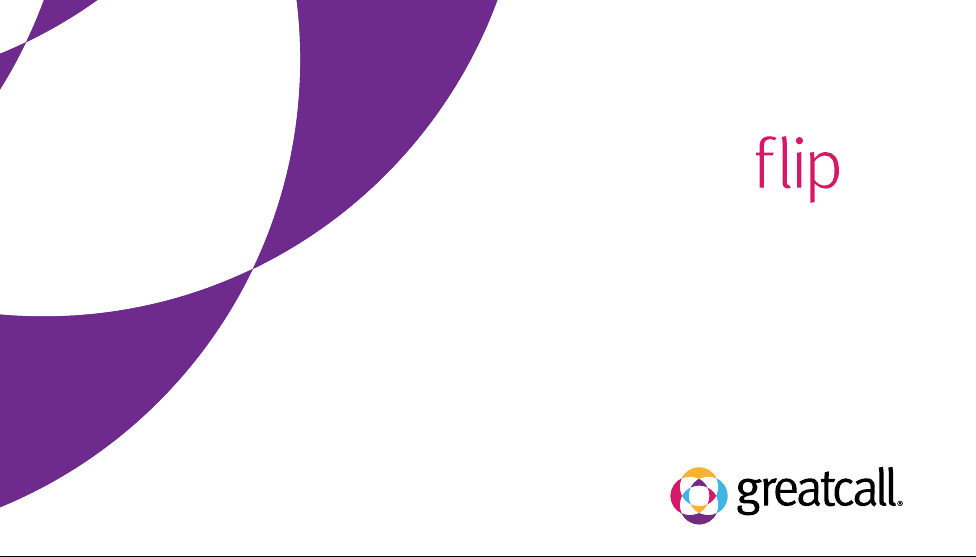
jitterbug
®
jitterbug
®
User Guide
Everything you need to know
about your Jitterbug Flip.
Page 2
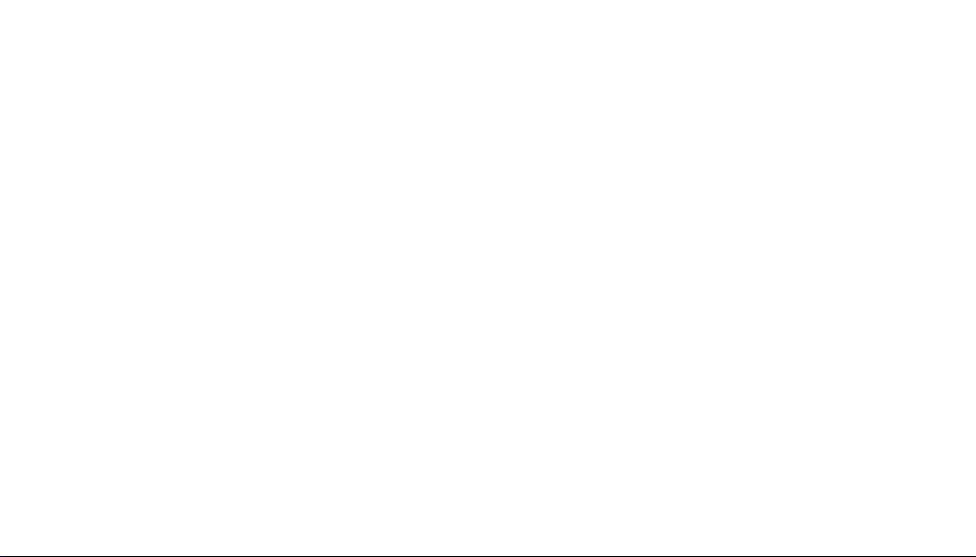
Page 3
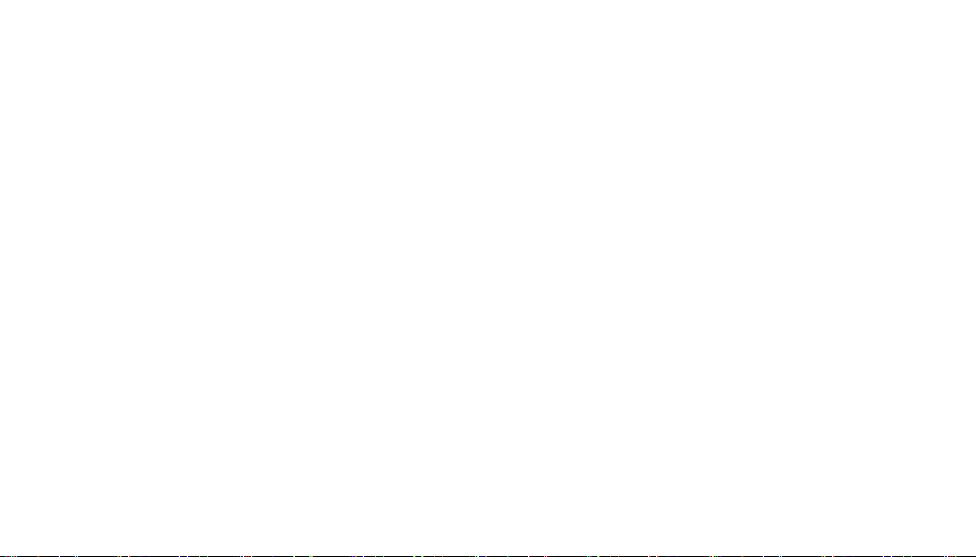
Welcome to the GreatCall Family!
Thank you for choosing the Jitterbug Flip. Our newly designed cell phone
features big buttons and a large screen, making it even easier for you to stay
connected with family and friends. Our exclusive health and safety services
can be accessed right from your phone so you can stay active mobile and
independent.
This helpful User Guide contains everything you need to know to about your
Jitterbug Flip. And if you have any questions or need assistance, our awardwinning, 100% U.S.-based customer service team stands ready to assist you.
Best Regards,
Your friends at GreatCall
Page 4
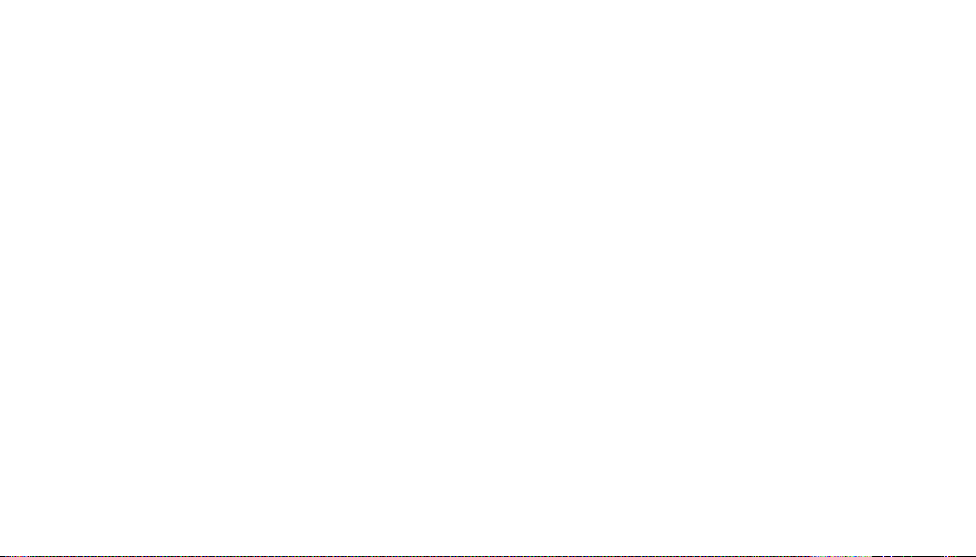
Page 5
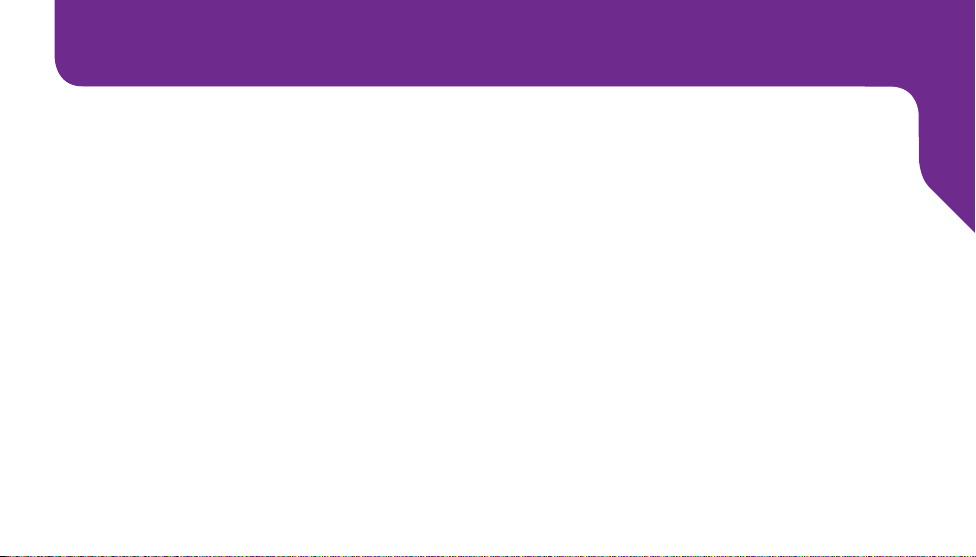
Contents
Section 1: Getting Started ...........................................................1
Key Items in Your Jitterbug Box ....................................................................3
Your Jitterbug Flip ..........................................................................................4
Activating Your Jitterbug .............................................................................10
Charging the Battery ....................................................................................14
Battery Level Indicator .................................................................................17
Powering Your Jitterbug On and Off ............................................................18
How to Read the Inside Display ..................................................................20
Using the Main Screen ................................................................................22
The 5Star Button .........................................................................................27
Section 2: Phone Calls ...............................................................31
Making and Answering Phone Calls ............................................................32
Speakerphone .............................................................................................37
Table of Contents
I
Page 6
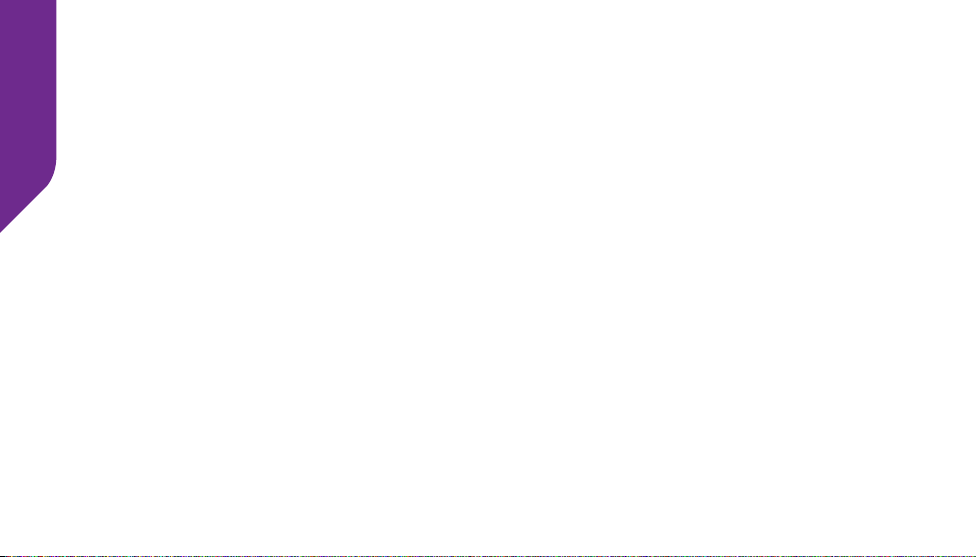
Table of Contents
Adjusting the Volume ...................................................................................38
Phone Book .................................................................................................39
Call History ..................................................................................................44
Voice Dial .....................................................................................................46
Voicemail......................................................................................................48
Personal Operator .......................................................................................53
Emergency 9-1-1 Services ..........................................................................55
Call Waiting ..................................................................................................56
International Dialing .....................................................................................58
Section 3: Camera ...................................................................... 61
Taking a Photo .............................................................................................62
Viewing a Photo ...........................................................................................64
Sending a Photo ..........................................................................................65
Deleting a Photo ..........................................................................................67
Receiving a Photo ........................................................................................68
Downloading Photos to Your Computer ......................................................69
II
Page 7
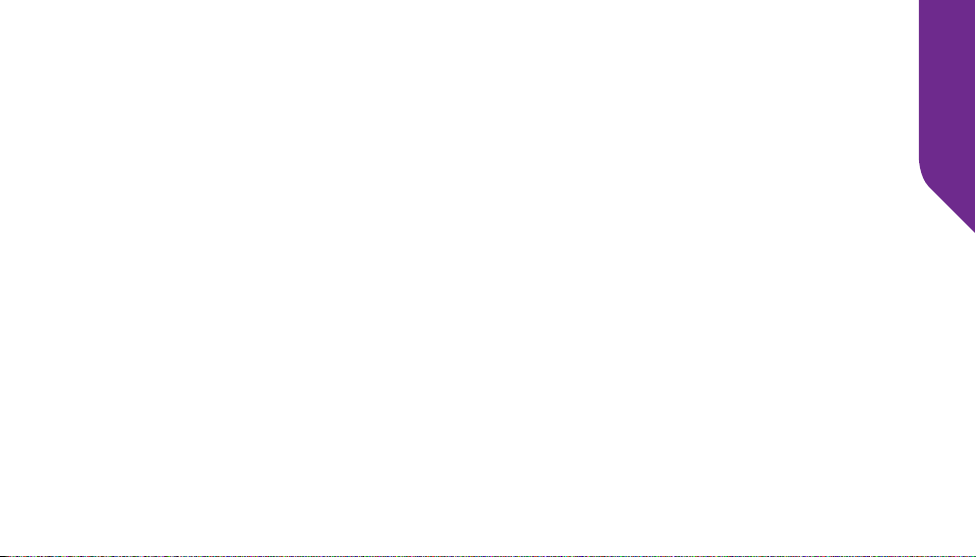
Sharing Photos on Facebook ......................................................................70
Section 4: Text Messages ..........................................................73
Text Message Notications ..........................................................................74
Reading Text Messages...............................................................................75
Replying to Text Messages ..........................................................................77
Deleting Text Messages ...............................................................................79
Sending Text Messages ...............................................................................80
Entering Text with the Keypad .....................................................................82
Section 5: Additional Information .............................................89
GreatCall Health & Safety Services .............................................................90
Flashlight .....................................................................................................96
Reading Magnier ........................................................................................97
Bluetooth .....................................................................................................98
Phone Settings ..........................................................................................105
Installing and Removing the Battery ..........................................................106
Contact Us .................................................................................................108
Table of Contents
III
Page 8
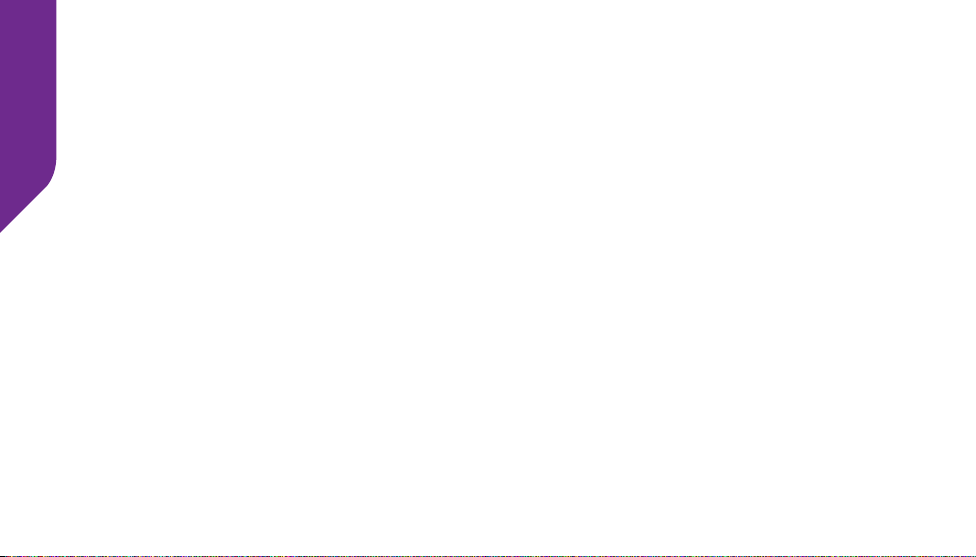
Table of Contents
Legal ..........................................................................................111
Safety and Use ..........................................................................................111
Customer Agreement.................................................................................123
Index ..........................................................................................137
IV
Page 9
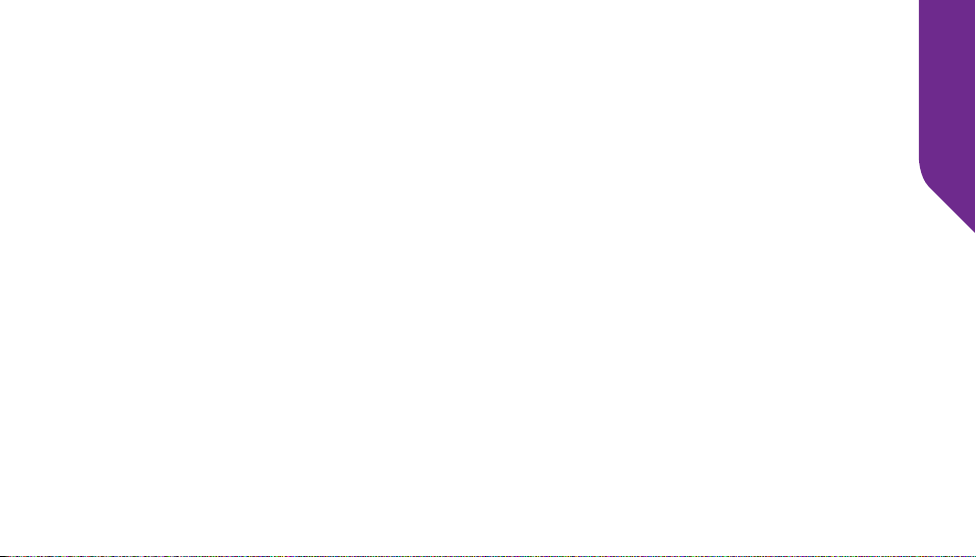
Table of Contents
V
Page 10
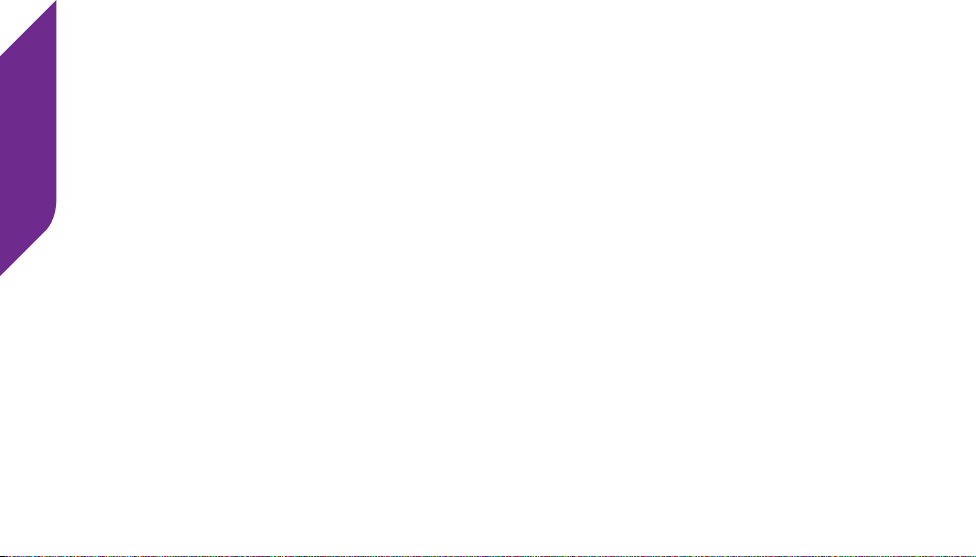
Getting Started
VI
Page 11
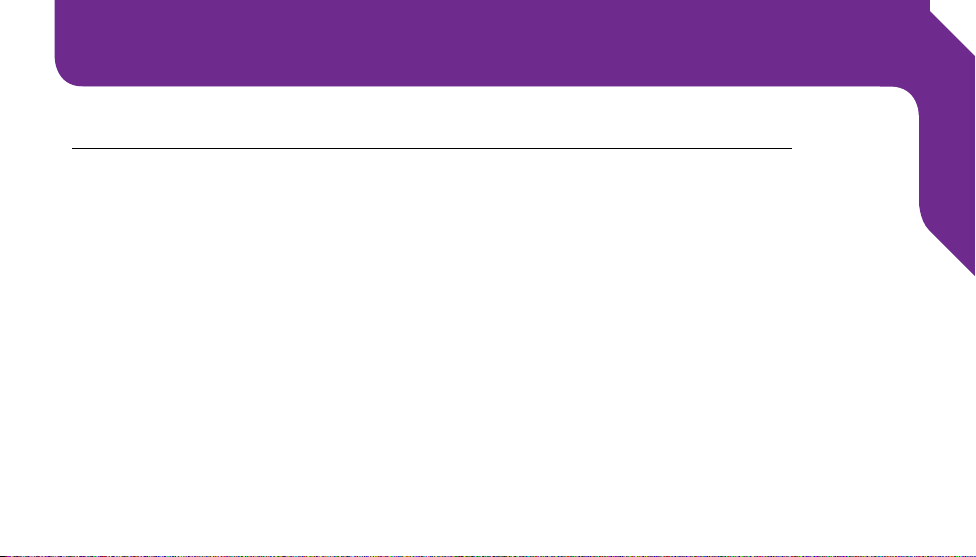
Section 1: Getting Started
Topics
• Key Items in Your Jitterbug Box
• Your Jitterbug Flip
• Activating Your Jitterbug
• Charging the Battery
• Battery Level Indicator
• Powering Your Jitterbug On and Off
• How to Read the Inside Display
• Using the Main Screen
• The 5Star Button
Getting Started
1
Page 12
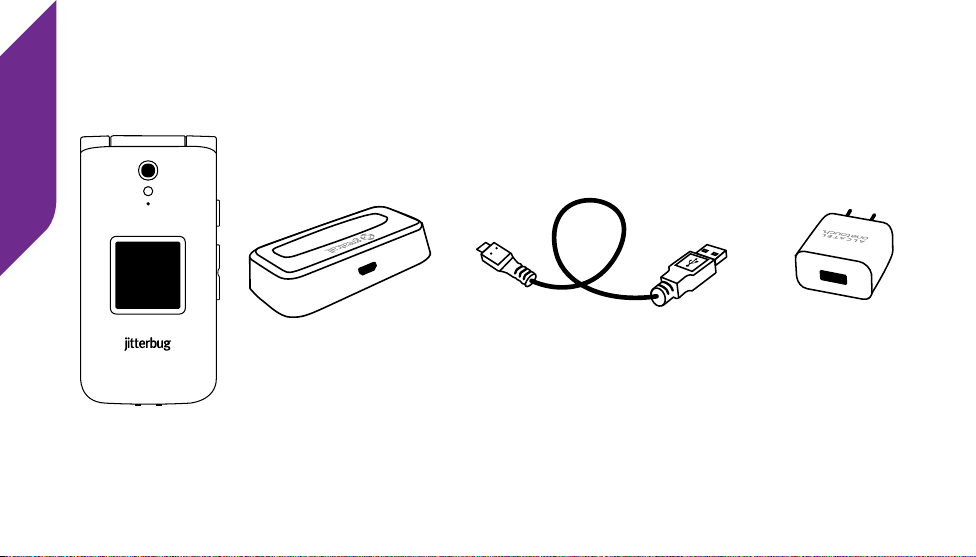
Getting Started
Jitterbug Flip
2
Charging Dock
USB Cable Wall Charger
Page 13
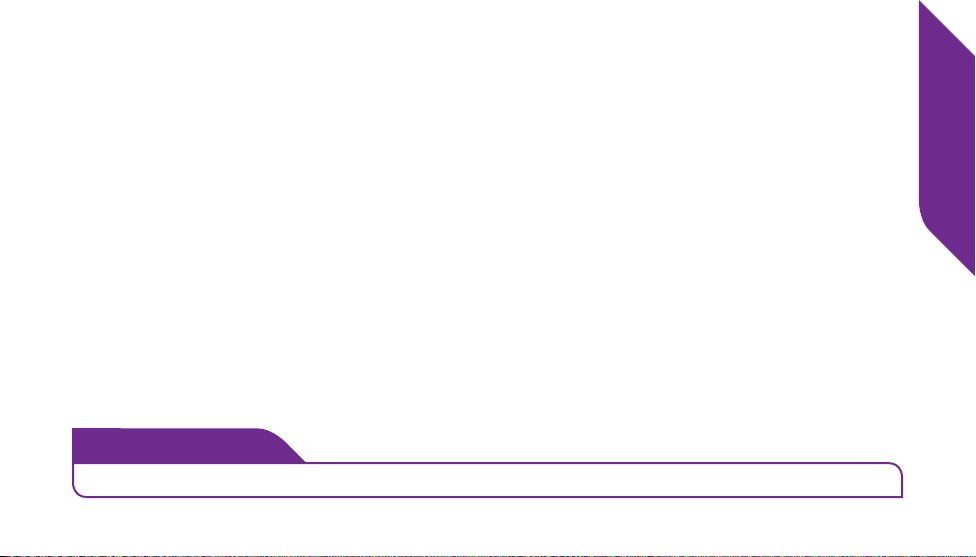
Key Items in Your Jitterbug Box
• Jitterbug Flip
• Charging Dock
• USB Cable
• Wall Charger
• Activation Card
• User Guides
i
INFO
The rechargeable battery has been pre-installed for your convenience.
Getting Started
3
Page 14
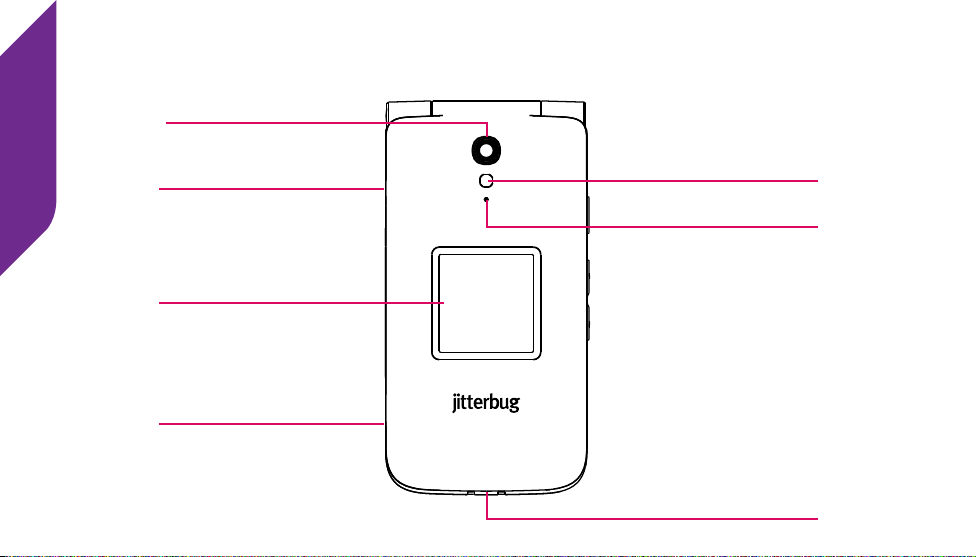
Getting Started
Your Jitterbug Flip
Camera
Headset Jack
Outside Display
USB Connector
4
Flash / Flashlight
Indicator Light
Dock Connector
Page 15
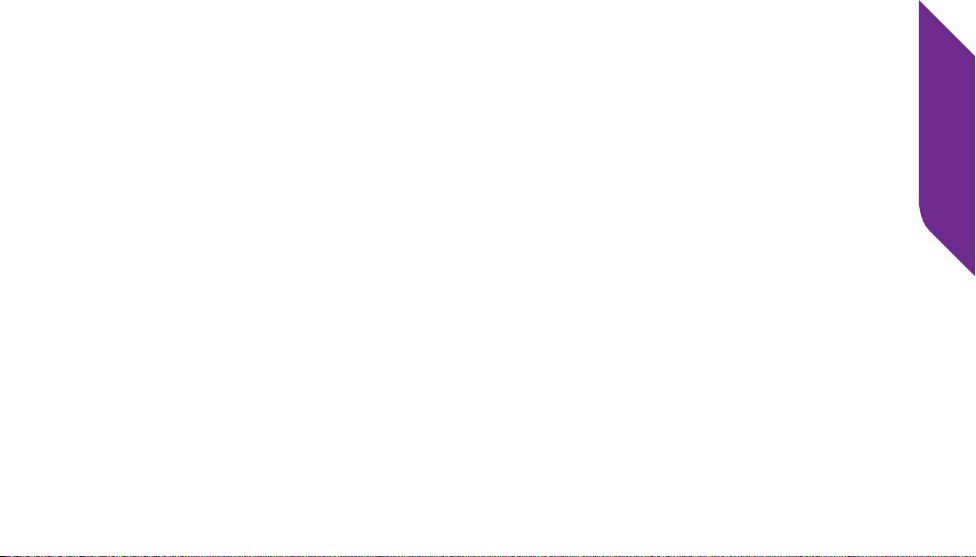
• Camera – Take clear pictures.
• Flash / Flashlight – Automatically turns on when taking pictures in low light
and can be manually activated using the Flashlight Button.
• Headset Jack – Connect a headset for hands-free calling.
• Indicator Light – Lights up for incoming calls or when the phone is fully
charged.
• Outside Display – View the current time, the current date and notications
about charging status, incoming calls or messages.
• USB Connector – Charge your phone and download photos onto your
computer.
• Dock Connector – Charge your phone using the supplied Charging Dock.
Getting Started
5
Page 16
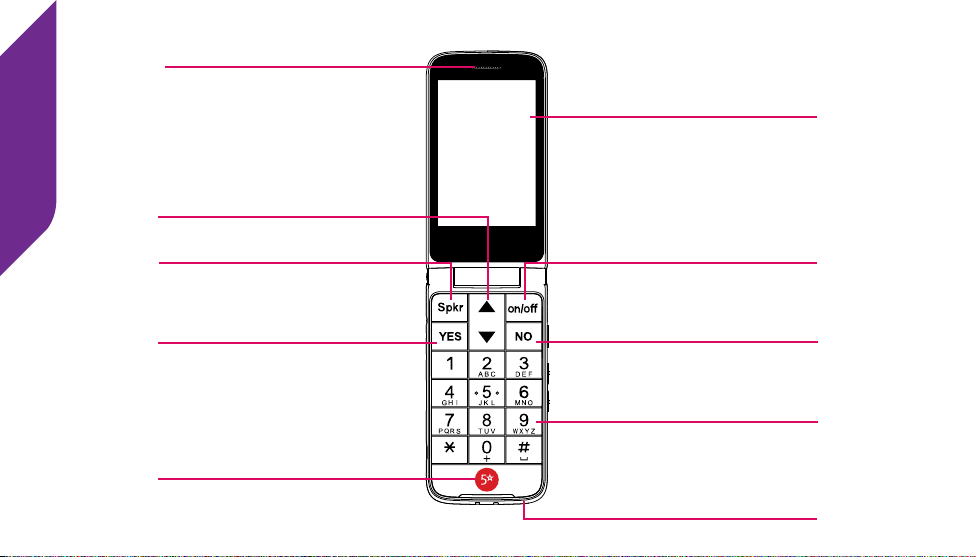
Getting Started
Earpiece Speaker
Inside Display
Up/Down Button
On/Off ButtonSpeakerphone Button
YES Button
NO Button
Keypad
5Star Button
6
Microphone
Page 17
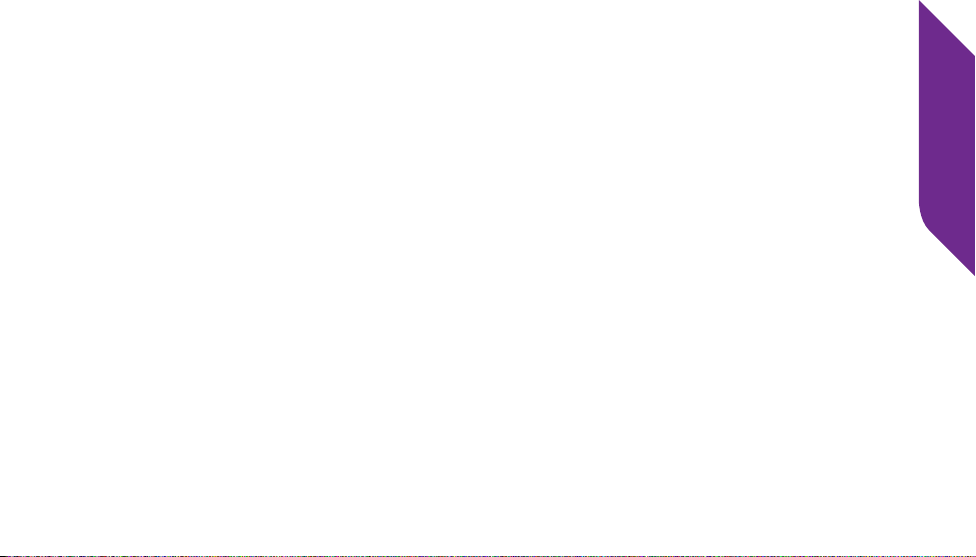
• Earpiece Speaker – Lets you hear the caller loud and clear.
• Inside Display – The main screen you will use to interact with your phone.
• Up/Down Button – For navigating within the screens you see.
• Speakerphone Button – Turns Speakerphone on and off.
• On/Off Button – Turns your Jitterbug on and off.
• YES Button – Allows you to answer “YES” to questions or commands.
• NO Button – Allows you to answer “NO” to questions or commands.
• Keypad – Used for dialing numbers to make a call.
• 5Star Button – Allows you to get help in any emergency.
• Microphone – Picks up your voice loud and clear.
Getting Started
7
Page 18

Getting Started
8
External Speaker
Flashlight Button
Volume Button
Battery Cover
Battery Cover Release
Page 19
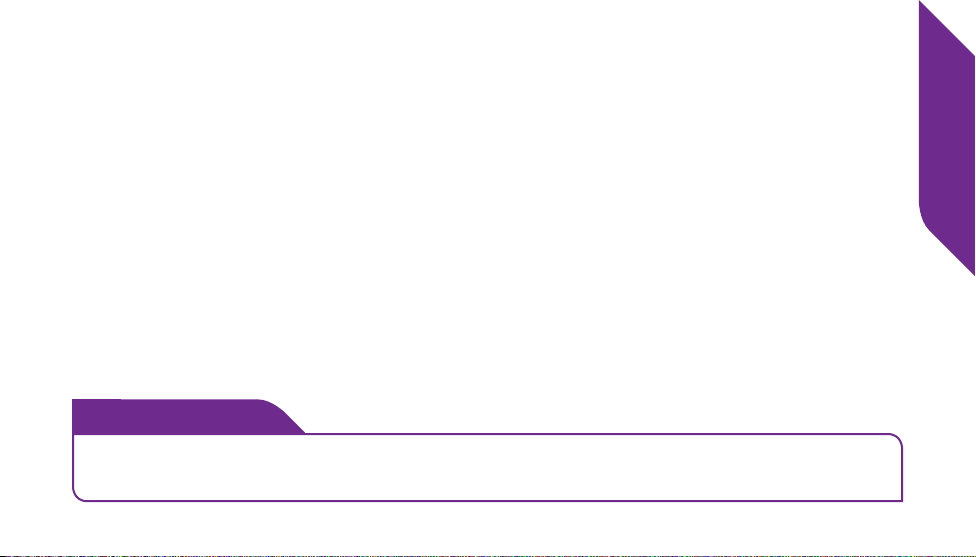
• External Speaker – Delivers loud and clear sound when the Speakerphone
feature is enabled.
• Flashlight Button – Press and hold this button while your Jitterbug is open
to help you see in low light conditions.
• Volume Button – Allows you to adjust the ringer, Earpiece Speaker and
External Speaker volume.
• Battery Cover – Protects the rechargeable battery and the back of your
phone.
• Battery Cover Release – Allows you to remove the Battery Cover.
i
INFO
Additional accessories are available for your Jitterbug. Please visit us
online at GreatCall.com/Accessories for more information.
Getting Started
9
Page 20
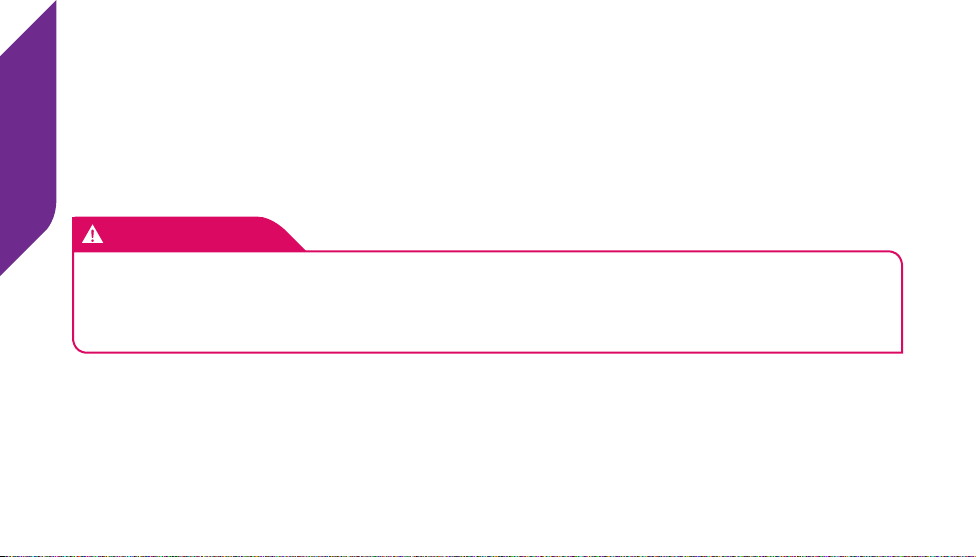
Getting Started
Activating Your Jitterbug
Depending where your Jitterbug was purchased, your phone may already be
activated. The following three easy steps will guide you in powering on your
phone for the rst time.
IMPORTANT!
Please do not turn on your phone until instructed to do so. If you turn it on
prior to setting up your account, the device may fail to activate. If the device
fails to activate, power off and start with STEP 1.
10
Page 21
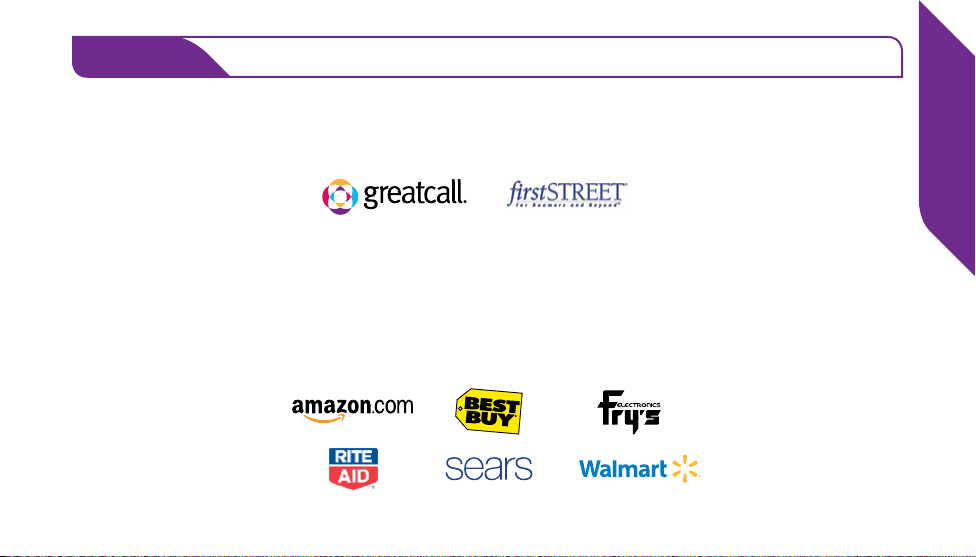
STEP 1
Determine where your phone was purchased.
• If you purchased your Jitterbug from GreatCall or rstSTREET, your phone
is already activated and you may skip to STEP 3.
OR
• If you purchased your Jitterbug from Amazon, Best Buy, Fry’s Electronics,
Rite-Aid, Sears, or Walmart, your phone is not yet activated and you will
need to continue to STEP 2.
Getting Started
11
Page 22
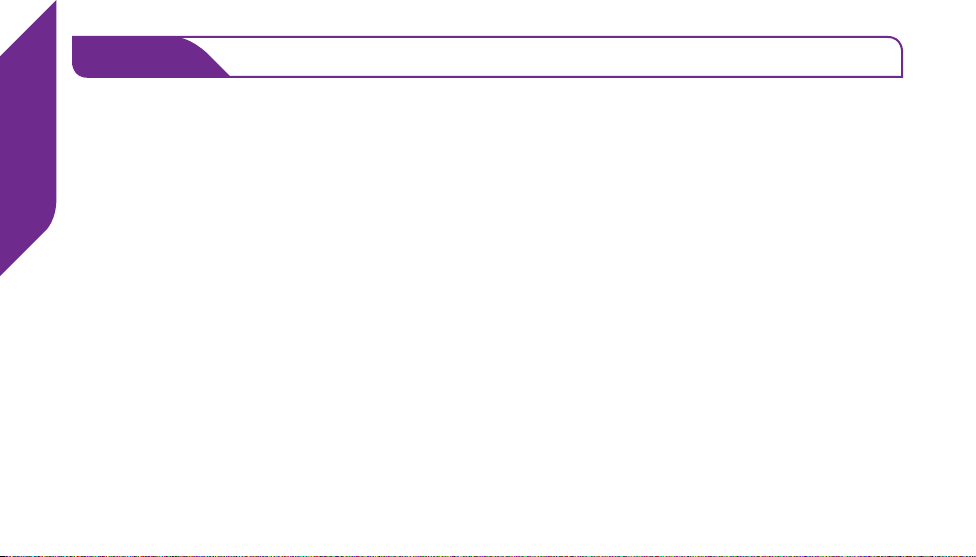
Getting Started
STEP 2
Go online or call to activate your account.
• If you are new to GreatCall, go online at GreatCall.com/Activate to activate
your account. You will be asked to enter in your Jitterbug Serial Number
which can be found on the included Activation Card or on the side of the
retail box. If you do not have Internet access, you can call our Activation
Line at (888) 900-1367.
OR
• If your Jitterbug is already activated and you have questions about
your phone or service, please call our customer service agents at
(866) 482-1424.
12
Page 23
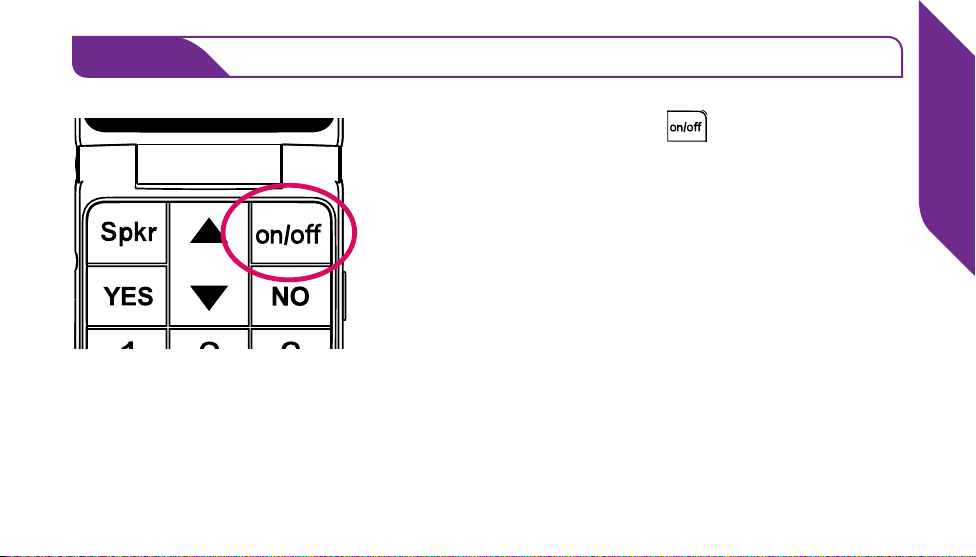
STEP 3
Turn on your Jitterbug to complete set up.
Press the On/Off Button ( ) and your phone
will automatically complete the set up process.
This process may take a few minutes and you
may notice the phone restart a few times. Once
complete, you will see a screen “Phone was set
up successfully!”
You’re now ready to enjoy the benets of your easy-to-use Jitterbug phone.
Getting Started
13
Page 24
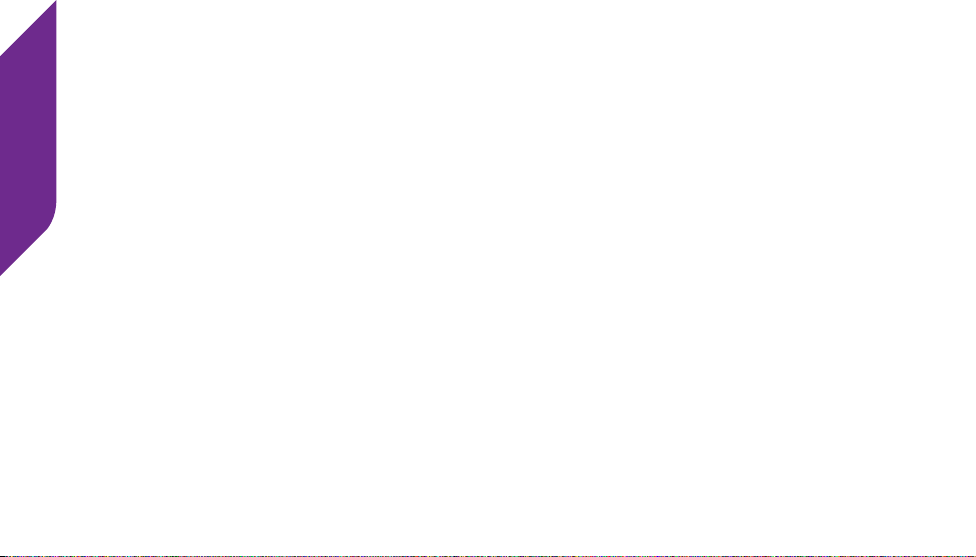
Getting Started
Charging the Battery
We’ve included a Charging Dock to make it easy for you to always have your
Jitterbug fully charged and ready to go.
Charging Using the Charging Dock
1. Plug the smaller end of the USB Cable into the back of the Charging Dock.
2. Plug the larger end of the USB Cable into the Wall Charger.
3. Plug the Wall Charger into a standard wall outlet (110/220 VAC).
4. Place the Jitterbug into the Charging Dock as illustrated.
Your Jitterbug is fully charged when you see “Charging Complete” on the
Outside Display.
14
Page 25
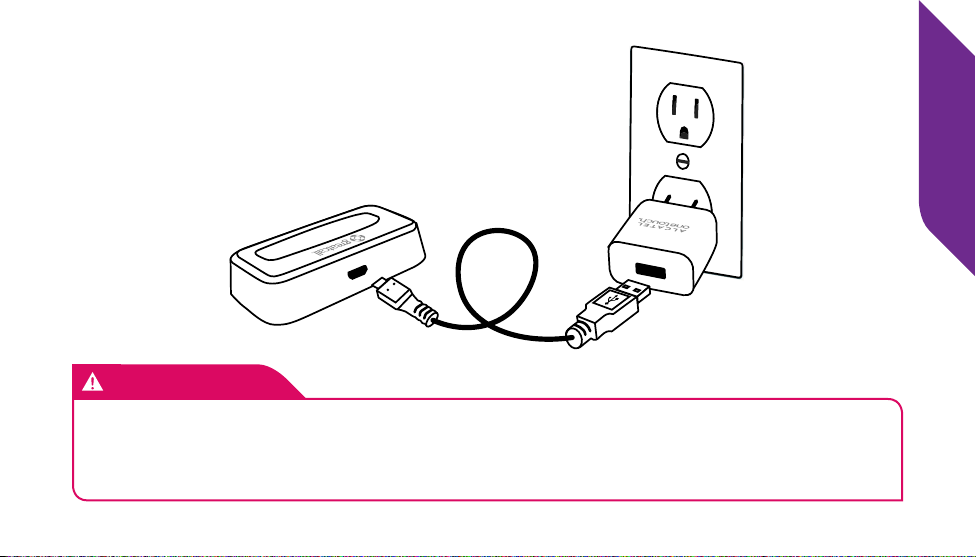
IMPORTANT!
It is recommended to fully charge your Jitterbug after activating it for the
rst time. Your phone may turn off sooner than expected if using it before
fully charging.
Getting Started
15
Page 26
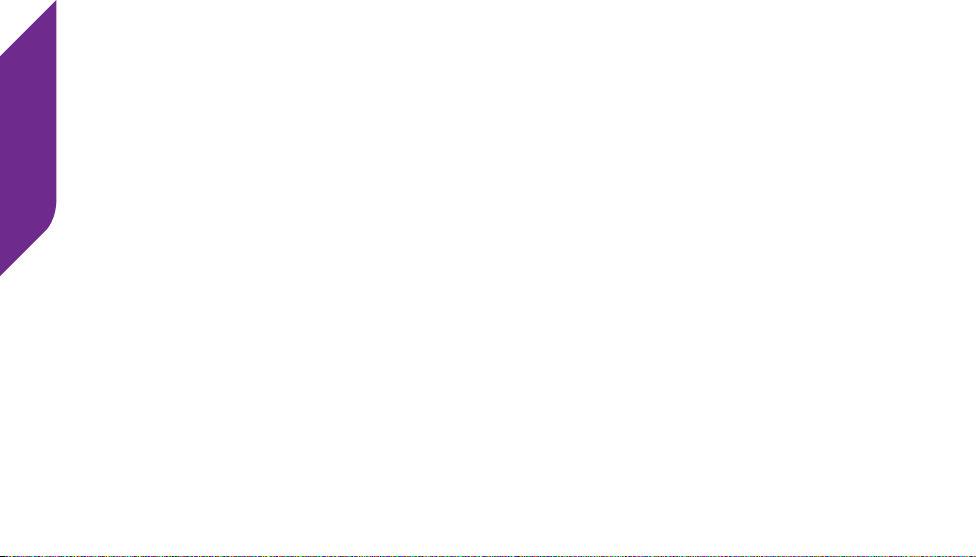
Getting Started
Charging Without the Charging Dock
It’s also possible to charge your Jitterbug without the Charging Dock by using
the included USB Cable.
1. Plug the larger end of the USB Cable into the Wall Charger.
2. Plug the Wall Charger into a standard wall outlet (110/220 VAC).
3. Plug the smaller end of the USB Cable into the USB Connector on the side
of your Jitterbug.
16
Page 27
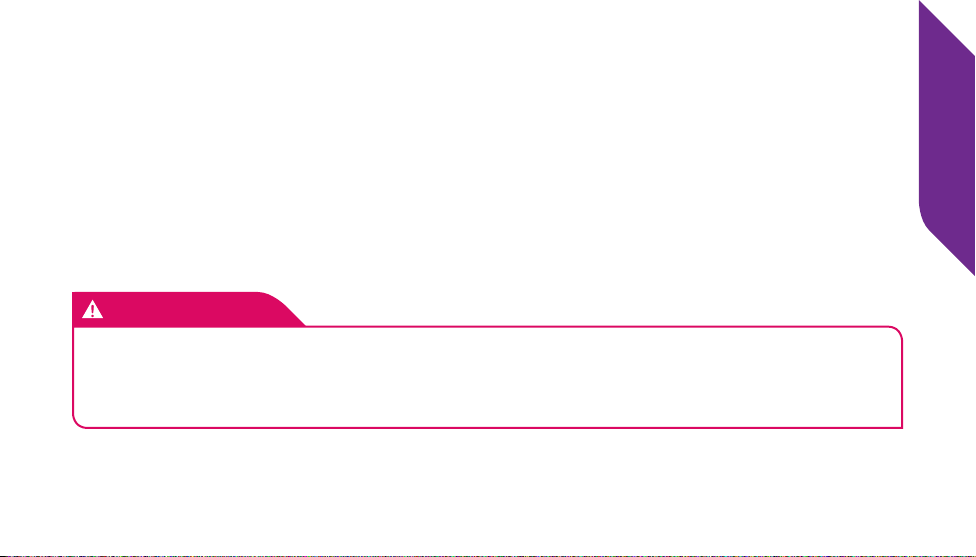
Battery Level Indicator
Your Jitterbug will remind you to charge the battery. Reminders appear on the
Inside Display and Outside Display with the following messages:
• Battery Low – This will appear when your battery is beginning to get low.
• Battery Critical – This will appear when your battery has about 20% charge
remaining.
IMPORTANT!
Only use batteries designed specically for your Jitterbug phone. Using
other batteries could damage your phone and may void your warranty. Extra
batteries are available online at GreatCall.com/Accessories
Getting Started
17
Page 28
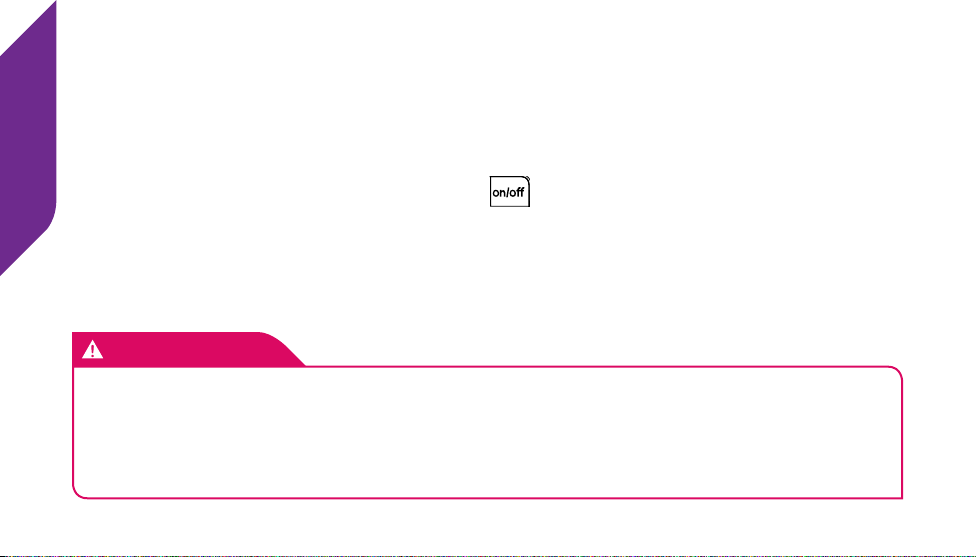
Getting Started
Powering Your Jitterbug On and Off
Turning Your Jitterbug On
1. Open your Jitterbug.
2. Press and hold the On/Off Button ( ) until the Inside Display turns on.
3. When you hear a dial tone, your Jitterbug has service and is ready to use.
If a connection is not possible, a “No Service” message will appear on the
Outside Display and a dial tone will not be heard.
IMPORTANT!
If you receive an error message to call Customer Care after turning your
Jitterbug on, it may be possible that your phone has not yet been activated.
Please refer to “Activating Your Jitterbug” on page 10 for more information
on how to activate your phone.
18
Page 29
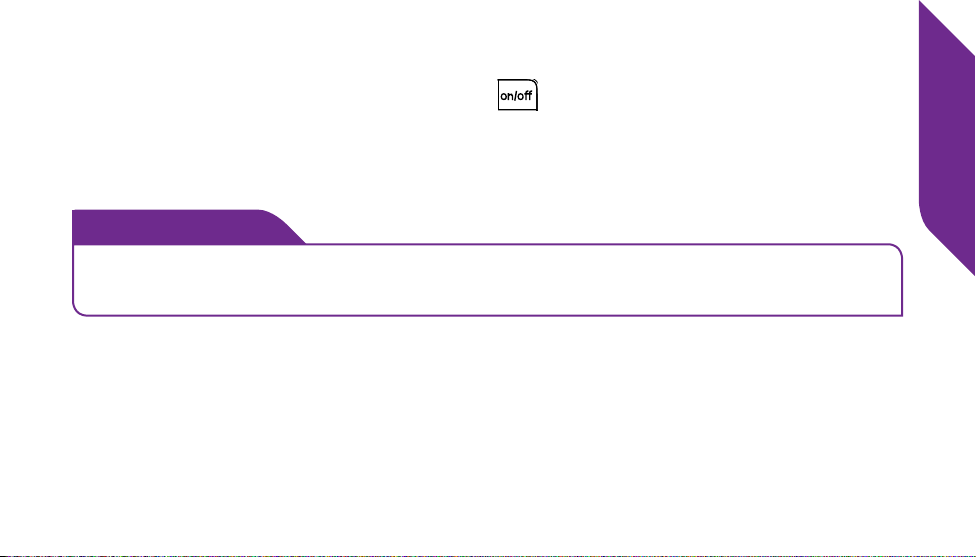
Turning Your Jitterbug Off
1. Press and hold the On/Off Button ( ) until the GreatCall logo appears
on the Inside Display.
2. Your Jitterbug will then turn off.
i
INFO
We recommend keeping your Jitterbug on at all times and charging it at
night so you can always stay connected.
Getting Started
19
Page 30
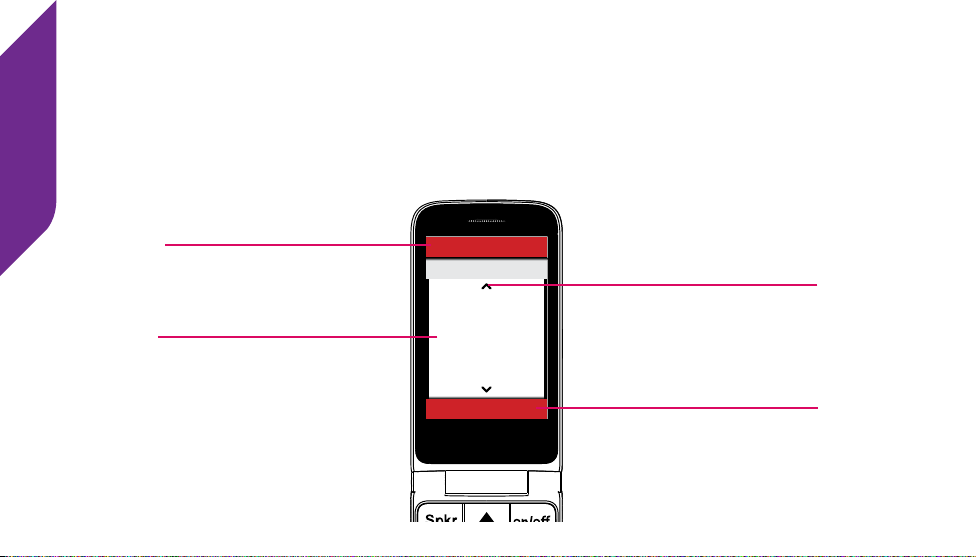
Getting Started
How to Read the Inside Display
Throughout this guide, the screen on the inside of your Jitterbug is referred to
as the Inside Display. The following diagram explains the areas of the Inside
Display and how to use them. Below is an example of the Phone Book screen.
20
Feature Area
Detail Area
PHONE BOOK
My # 800-650-5703
John Williams
555-555-1212
CALL?
Additional Information
Exists
Action Line
Page 31

• Feature Area – Identies the feature you are using. For example, when you
are in the Phone Book, you will see “PHONE BOOK” in this area.
• Detail Area – Details of the feature you are using will appear here. For
example, information such as detailed entries from your Phone Book, will
appear in this area.
• Action Line – Questions or commands displayed here can be responded to
using the YES Button ( ) or the NO Button ( ).
• Additional Information Exists – Small arrows at the top and bottom indicate
when more information is available to view using the Up/Down Button.
i
INFO
If you are unsure about what to do, simply press the YES Button (
) or
NO Button ( ) to answer the question in the Action Line at the bottom
of the Inside Display.
Getting Started
21
Page 32
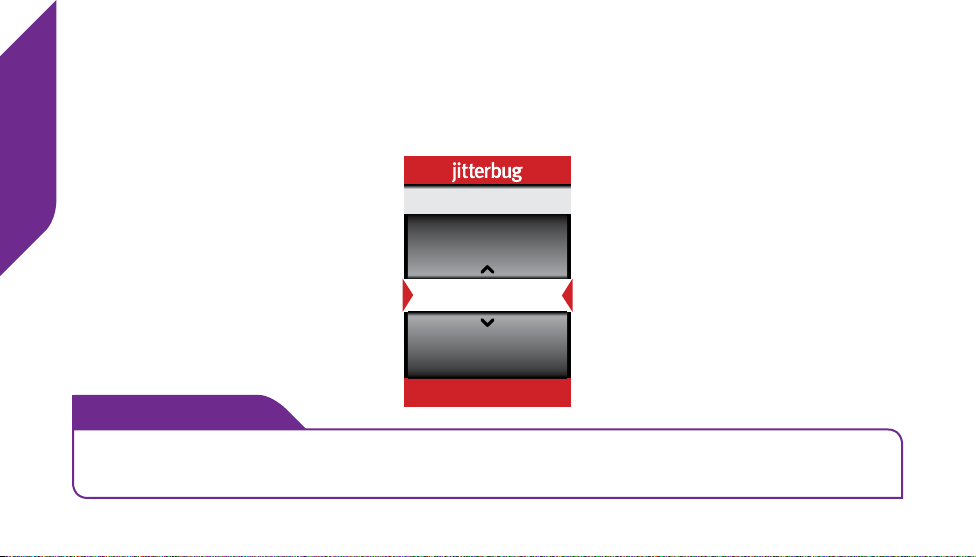
Getting Started
Using the Main Screen
When you open your Jitterbug while it is powered on, you will see the Main
Screen as shown in the image below.
My # 800-650-5703
Voicemail
Phone Book
Magnifier
SELECT?
i
INFO
The Main Screen will display your Jitterbug phone number at the top of the
screen as shown above as “My # 800-650-5703”.
22
Page 33

The Main Screen is where you access the features on your Jitterbug. Your
Jitterbug is designed with the following six features installed
1. Phone Book – Store up to 200 of the names and numbers that you call
most often. Our Personal Operators can even set up your Phone Book for
you. See “Personal Operator” on page 53 for more information on what
GreatCall’s Personal Operators can do for you.
2. Call History – An easy way to review your last ten incoming, outgoing and
missed calls, listed with the most recent rst. See “Call History” on page
44 for more information.
3. Phone Info – Gives you the following important points of information
about your Jitterbug: your phone number, battery life, signal strength and
approximate minutes used per month.
Getting Started
23
Page 34

Getting Started
4. Settings – The following items can be changed from within the Settings
feature: colors, jingle on/off, ring tones and Bluetooth. See “Phone Settings”
on page 105 for more information.
5. Camera – This is where you will take photos that will be automatically stored
in My Photos. See “Section 3: Camera” on page 61 for more information.
6. My Photos – An easy way to view, delete or send photos. See “Section 3:
Camera” on page 61 for more information.
i
INFO
Approximate minutes used per month shows your estimated minute usage
each month. This time resets at the beginning of your monthly billing cycle.
Your Main Screen may contain additional features depending on your plan.
24
Page 35

Navigating the Main Screen with the Keypad
You can easily access all of your features within the Main Screen using three
simple buttons located at the top of the Keypad.
1 2 3
Getting Started
25
Page 36

Getting Started
1. When the feature you want to select is highlighted in the middle of the
Inside Display, press the YES Button ( ) to select that feature.
2. Use the Up/Down Buttons ( ) to scroll through the features of the Main
Screen.
3. The NO Button ( ) enables you to answer “NO” to questions in the
Action Line and return to the previous screen. If you make a mistake while
dialing a number or typing a Text Message, you can always press the NO
Button ( ) to back up and delete what you entered.
i
INFO
By default, your phone always displays the Main Screen when opening
your Jitterbug after it has been closed. If you nd it easier to have your
Jitterbug start directly in your Phone Book each time you open your phone,
you can dial “0” on your Jitterbug to reach a Personal Operator to enable
this feature.
26
Page 37

The 5Star Button
If you have a Health & Safety Package, press the
red 5Star Button in an uncertain or unsafe situation
to be connected to a highly-trained 5Star Agent.
The Agent will assess your situation, conrm your
location using GPS and connect you to emergency
services if you need it. See “GreatCall Health &
Safety Services” on page 90 for more information.
Getting Started
Calling...
5Star
NO TO HANG UP
27
Page 38

Getting Started
IMPORTANT!
If you do not have a Health & Safety Package, you will be asked if you
would like to be connected directly to 9-1-1 services when the 5Star Button
is pressed. Press the YES Button (
) if you would like to call 9-1-1 or the
NO Button ( ) if you would like to hang up.
5Star service is
not enabled.
Do you want to
call 911?
NO TO HANG UP
28
Page 39
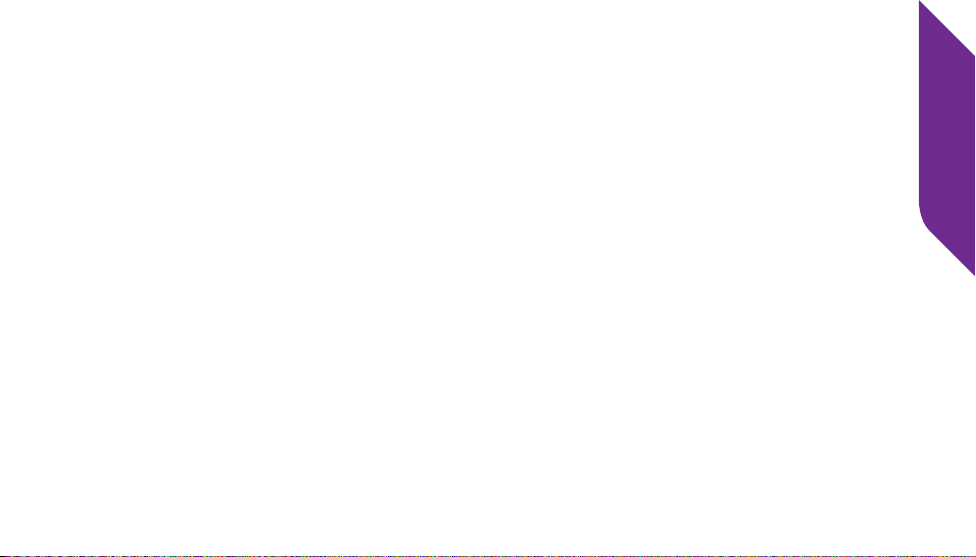
Getting Started
29
Page 40

Phone Calls
30
Page 41
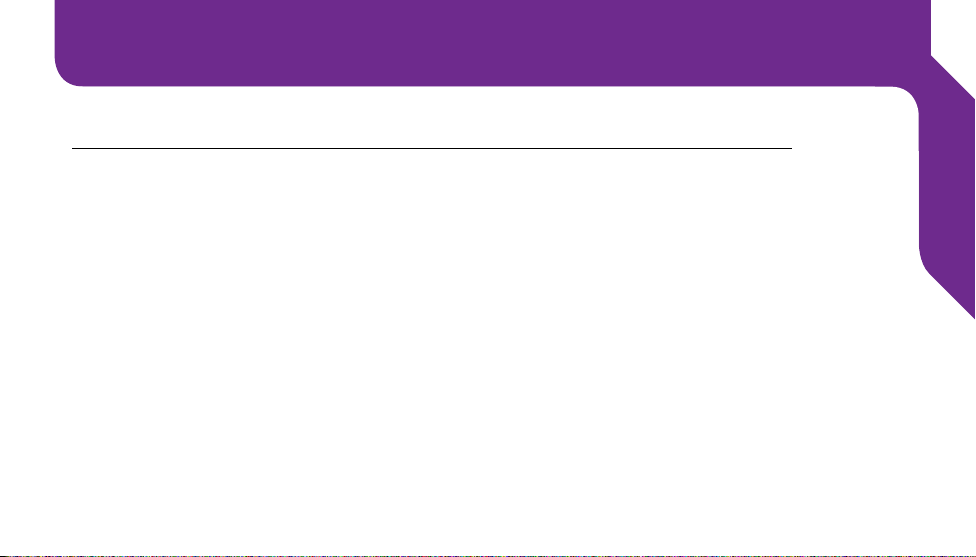
Section 2: Phone Calls
Topics
• Making and Answering Phone Calls
• Speakerphone
• Adjusting the Volume
• Phone Book
• Call History
• Voice Dial
• Voicemail
• Personal Operator
• Emergency 9-1-1 Services
• Call Waiting
• International Dialing
Phone Calls
31
Page 42

Making and Answering Phone Calls
Phone Calls
Making a Phone Call
You can dial a phone number directly from almost every screen on your
Jitterbug.
1. When you open your Jitterbug, you will hear a dial tone indicating that
service is available. If service is not available, there will be no dial tone and
you will see “No Service” on the Inside Display.
2. Dial the full ten-digit phone number using the Keypad. You may be required
to dial the number “1” rst before placing a call in some areas.
3. Press the YES Button ( ) to place the call.
i
INFO
If you make a mistake while dialing, press the NO Button (
and delete the last number.
32
) to back up
Page 43

Incoming Phone Calls
Your Jitterbug rings or vibrates to indicate when you have an incoming call.
Additionally, there are other indications that you have an incoming call:
• The Indicator Light on the outside of your Jitterbug ashes.
• The name or phone number of the person calling will appear on the Outside
Display.
• If the caller’s number is saved in your Phone Book, then the name and
number will appear on the Inside Display.
• If the caller cannot be identied, you may see the phone number only or
you may see “Unavailable” or “Restricted”.
Phone Calls
33
Page 44
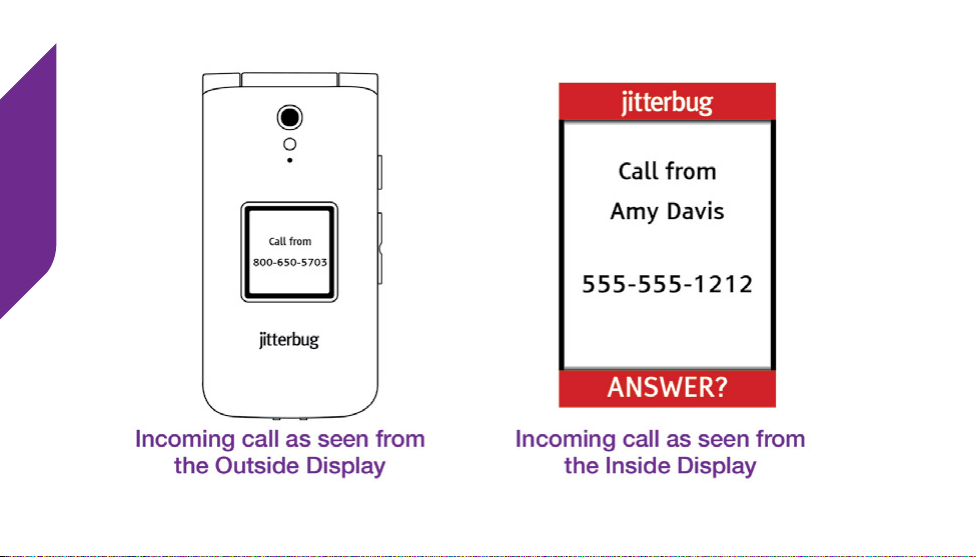
Phone Calls
34
Page 45
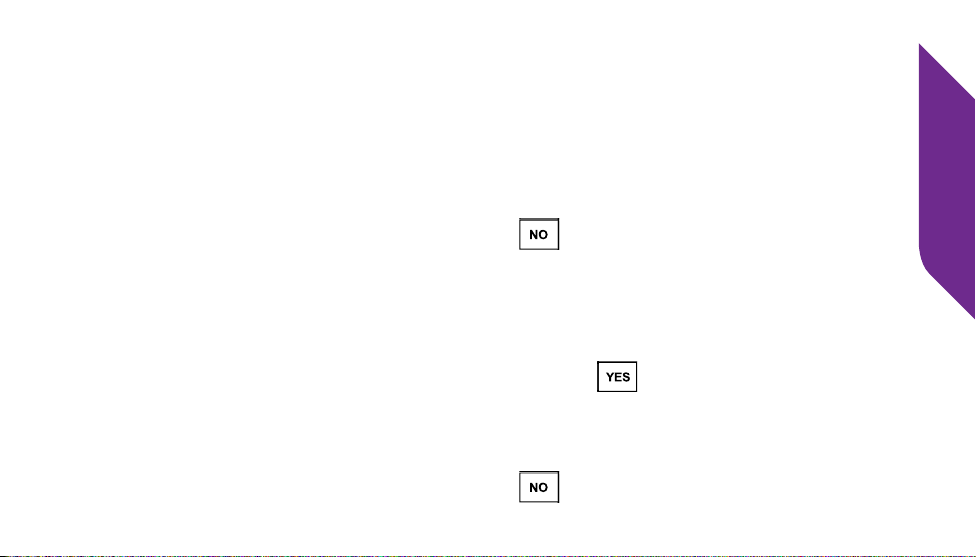
Answering a Call When Your Jitterbug is Closed
1. Open your Jitterbug when you hear it ring. The ring tone will stop when the
phone is opened.
2. A “Connected” message will appear on the Inside Display and the caller’s
voice can be heard through the Earpiece Speaker.
3. To end the call, press the NO Button ( ) or close your Jitterbug.
Answering a Call When Your Jitterbug is Open
1. When the “ANSWER?” question appears in the Action Line at the bottom
of the Inside Display, press the YES Button ( ) to connect.
2. A “Connected” message will appear on the Inside Display and the caller’s
voice can be heard through the Earpiece Speaker.
3. To end the call, press the NO Button ( ) or close your Jitterbug.
Phone Calls
35
Page 46

Ignoring Incoming Calls
Phone Calls
When you receive an incoming call while your Jitterbug is closed you can press
the Volume Button on the side of your phone to mute the ringer. If you receive
an incoming call while your phone is open, you can press the NO Button
( ) to ignore the call.
Ignored calls will be sent to your Voicemail. If your Voicemail is not active or
set up, callers will get an automated message that you are not available. See
“Voicemail” on page 48 for more information.
i
INFO
Talk time over your monthly Minutes plan allowance is $0.35 per minute.
36
Page 47

Speakerphone
The Speakerphone provides you the convenience to make a call without
holding the phone to your ear. The Speakerphone can be activated at any
time while you are on a call.
To turn Speakerphone on, press the Speakerphone Button while on a call.
You will hear the caller’s voice coming from the External Speaker on the back
of your Jitterbug. Press the Speakerphone Button again if you would like to
switch audio back to the Earpiece Speaker.
i
INFO
Turning Speakerphone off during a call will not end your conversation, but
instead will switch audio back to the Earpiece Speaker. If you close your
Jitterbug while using Speakerphone, the call will end.
Phone Calls
37
Page 48
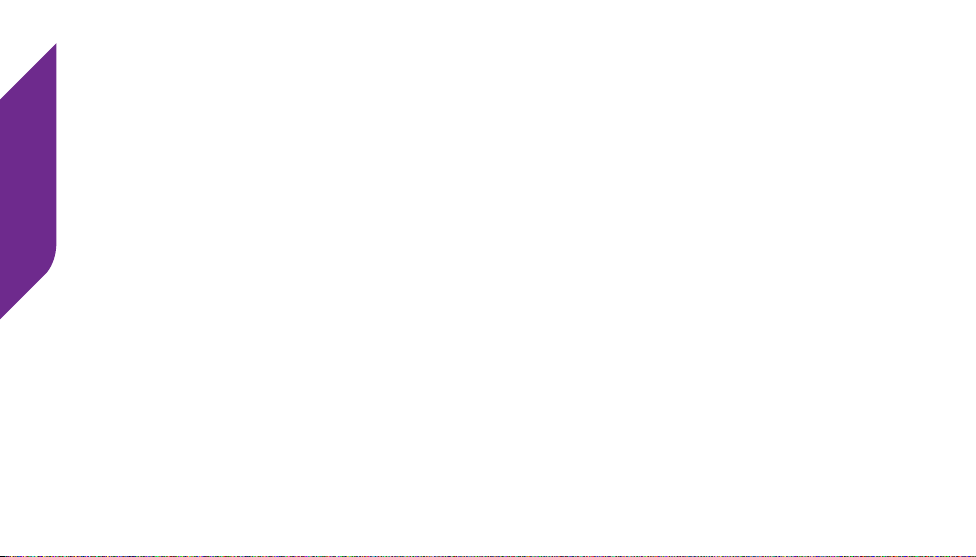
Adjusting the Volume
Phone Calls
Adjusting the Earpiece or Speakerphone Volume
While on a call, press the Volume Button up or down until the sound reaches
a comfortable level. Your Jitterbug has three volume options for the Earpiece
Speaker and External Speaker: High, Medium and Low.
Adjusting the Ringer Volume
While not actively on a call, press the Volume Button up or down until the
ringer volume is at the desired level. Your Jitterbug has ve volume options for
the ringer: Max, High, Medium, Low and Vibrate.
38
Page 49

Phone Book
Your Jitterbug allows you to store up to 200 names and numbers of the people
you call on a regular basis. Once your Phone Book is set up, you can quickly
call your contacts without having to dial their number. You will also be able to
see your contact’s name every time you receive a call from them.
Using MyGreatCall.com to Manage Your Phone Book
You can add, change and delete contacts from your Phone Book online at
MyGreatCall.com and they will automatically appear on your Jitterbug.
If you don’t have a MyGreatCall account yet, go online to MyGreatCall.com
on your computer and click “CREATE AN ACCOUNT” under “Phones”. Once
logged in, you will be able to manage your Phone Book as well as update your
Personal Prole, check your minutes and manage your services.
Phone Calls
39
Page 50

i
INFO
Phone Calls
GreatCall’s Personal Operators are able to manage your Phone Book for
you. See “Personal Operator” on page 53 for more information.
Adding a Contact Directly on Your Jitterbug
1. From the Main Screen, use the Up/Down Buttons ( ) until Phone Book
appears highlighted and press the YES Button ( ) to view your Phone
Book.
2. Use the Up/Down Buttons ( ) until “EDIT PHONE BOOK” is highlighted
and press the YES Button ( ).
3. Use the Up/Down Buttons ( ) until “Add” is highlighted and press the
YES Button ( ).
4. Using the numeric Keypad, enter the name of the contact you would like to
create and press the YES Button ( ) when nished entering in the name.
40
Page 51

5. Using the numeric Keypad, enter the phone number for the new contact and
press the YES Button ( ) when nished entering in the phone number.
i
INFO
When text entry is necessary, press the number key on the Keypad that
has the desired letter printed on it until it appears on the screen. Pausing for
a moment will allow you to enter the next character. If you make a mistake,
press the NO Button (
) to delete the last character. Spaces can be
added by using the # Button ( ). See “Entering Text with the Keypad” on
page 82 for more information.
Phone Calls
41
Page 52

Modifying a Contact Directly on Your Jitterbug
Phone Calls
1. From the Main Screen, use the Up/Down Buttons ( ) until Phone Book
appears highlighted and press the YES Button ( ).
2. Use the Up/Down Buttons ( ) until “EDIT PHONE BOOK” is highlighted
and press the YES Button ( ).
3. Use the Up/Down Buttons ( ) until “Modify” is highlighted and press the
YES Button ( ).
4. Use the Up/Down Buttons ( ) until the contact you would like to change
is highlighted and press the YES Button ( ).
5. To change the contact’s name, press the NO Button ( ) to delete the
necessary letters and then use the Keypad to re-enter their name. Press
the YES Button ( ) to save your changes to the name.
6. To change the contact’s phone number, press the NO Button ( ) to
42
Page 53

delete the necessary numbers. Press the YES Button ( ) to save your
changes to the phone number.
Deleting a Contact Directly on Your Jitterbug
1. From the Main Screen, use the Up/Down Buttons ( ) until Phone Book
appears highlighted and press the YES Button ( ) to view your Phone
Book.
2. Use the Up/Down Buttons ( ) until “EDIT PHONE BOOK” is highlighted
and press the YES Button ( ).
3. Use the Up/Down Buttons ( ) until “Delete” is highlighted and press the
YES Button ( ).
4. Use the Up/Down Buttons ( ) until the contact you would like to delete is
highlighted and press the YES Button ( ).
5. Press YES Button ( ) to conrm deletion of this contact.
Phone Calls
43
Page 54

Call History
Phone Calls
Your Jitterbug keeps a list of your 10 most recent outgoing, incoming and
missed calls.
Reviewing Your Call History
1. From the Main Screen, use the Up/Down Buttons ( ) until Call History
appears highlighted and press the YES Button ( ) to view your Call
History. The rst number you will see in your Call History will be your most
recent phone call.
2. Using the Up/Down Buttons ( ), scroll down to view your Call History in
sequence according to the time of occurrence.
3. As you scroll through your Call History you will see the following type of
call events:
44
Page 55
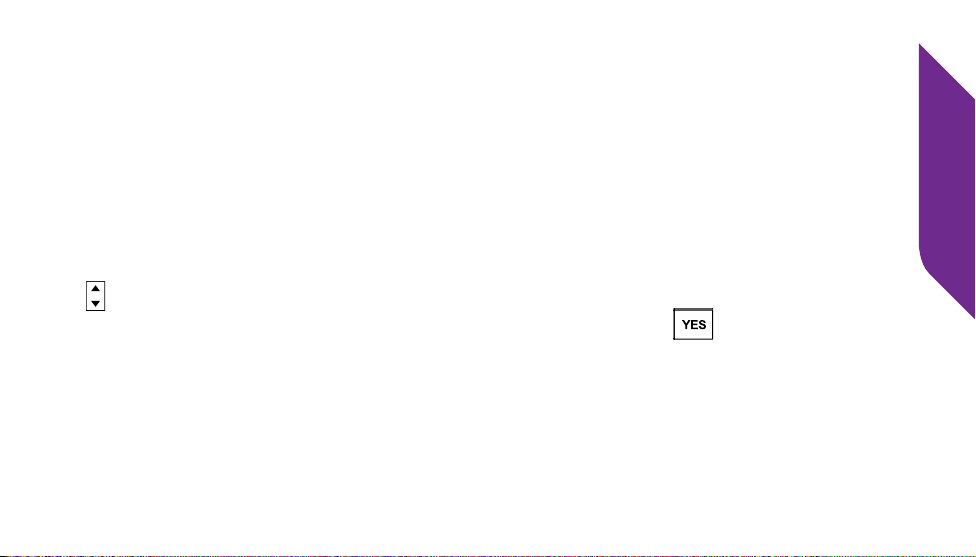
• Missed – You missed a call from this phone number.
• Incoming – You received and answered a call from this phone number
• Outgoing – You placed a call to this phone number.
Making Calls from Your Call History
With Call History you can quickly return missed calls, as well as redial both
incoming and outgoing calls. While in Call History, use the Up/Down Buttons
( ) to nd the Missed, Incoming or Outgoing phone number you would like
to call. Once highlighted, simply press the YES Button ( ) to automatically
dial the number.
Phone Calls
45
Page 56

Voice Dial
Phone Calls
This free service enables you to make a phone call to any of your Phone Book
entries, that are set up with a name, by using verbal commands.
1. From the Main Screen, use the Up/Down Buttons ( ) until Voice Dial
appears highlighted and press the YES Button (
2. In the Earpiece Speaker you will hear an audible prompt to “Say the name”
and then a short beep. After the beep, say the name exactly as it appears
in your Phone Book.
3. If your Jitterbug recognizes the name it will ask for conrmation by asking,
“Did you say ________?” Conrm by saying “Yes” after the beep.
4. Voice Dial will dial the number of the person whose name you said.
46
).
Page 57

i
INFO
If Voice Dial is unable to nd the name, press the YES Button (
retry, or the NO Button ( ) to exit to the Main Screen.
) to
To ensure a successful Voice Dial experience, remember these important
tips:
• Wait for the system beep before speaking
• Speak clearly and in your normal voice
• Say the name exactly as it appears in your Phone Book
• Make sure each Phone Book entry is unique in its description
Phone Calls
47
Page 58

Voicemail
Phone Calls
i
INFO
This section only applies if you have purchased Voicemail with your
GreatCall service. To purchase Voicemail service for your Jitterbug, please
call us at 1-800-733-6632.
Setting Up Voicemail
To access your Voicemail, from the Main Screen, use the Up/Down Buttons
) until Voicemail appears highlighted and press the YES Button ( ).
(
If you have never set up Voicemail before, you will be guided through your
Voicemail set up the rst time you connect. Follow the instructions, pressing
the YES Button ( ) or NO Button ( ) as necessary.
48
Page 59

Changing Your Voicemail Greeting
1. From the Main Screen, use the Up/Down Buttons ( ) until Voicemail
appears highlighted and press the YES Button ( ).
2. Listen to the prompts and when the Voicemail system asks if you would
like to review your greeting, press the YES Button ( ).
3. Follow the instructions, pressing the YES Button ( ) or NO Button
( ) as necessary.
4. To exit your Voicemail, simply close your Jitterbug at any time.
Phone Calls
49
Page 60

When to Check Your Voicemail Messages
Phone Calls
If you miss a call and the caller leaves you a voice message, your Jitterbug will
notify you in several ways:
• “New Voicemail” will appear on the Outside Display.
• “You have a new voice message” will appear on the Inside Display. Press
the YES Button ( ) when you see this message if you would like to listen
to the voice message.
• The Indicator Light will ash every 15 seconds until your phone is opened.
An audible alert will play once every ve minutes for up to 30 minutes or until
your Jitterbug is opened.
50
Page 61

Phone Calls
51
Page 62

Listening to Voicemail Messages
Phone Calls
1. From the Main Screen, use the Up/Down Buttons ( ) until Voicemail
appears highlighted and press the YES Button ( ).
2. Listen to the prompts to play, save or delete your voice messages using the
YES Button ( ) and NO Button ( ).
3. To exit your Voicemail, simply close your Jitterbug at any time.
i
INFO
To quickly advance through the Voicemail system messages, press the
NO Button (
skipped and will allow you to save or delete your message. Pressing the YES
Button ( ) will save that message and advance to your next Voicemail
message.
52
) during a system message. The system message will be
Page 63

Personal Operator
GreatCall’s Personal Operators are able to manage your Phone Book, look up
phone numbers, connect you to any number in the U.S. or Canada, and place
calls to anyone in your Phone Book. To call a Personal Operator:
1. Dial “0” on your Keypad.
2. Press the YES Button ( ) and a “Calling...” message will appear on the
Inside Display, followed by the message “Connected to Operator”.
3. When the Personal Operator answers, let them know which of the above
services you need assistance with.
4. To end the call, press the NO Button ( ) or close your Jitterbug.
Phone Calls
53
Page 64

i
INFO
Phone Calls
Ultimate Health & Safety Package customers get unlimited access to
Personal Operator, 24/7, for no additional cost. For all other packages and
plans, the Personal Operator service costs $0.99 per call. Standard airtime
rates apply on all plans for the duration of a Personal Operator call. For
more information on Health & Safety Packages call us at 1-800-733-6632 or
visit us online at GreatCall.com.
54
Page 65

Emergency 9-1-1 Services
To make an emergency call:
1. Open your Jitterbug and make sure it’s on and connected (you should hear
a dial tone).
2. Dial 9-1-1 using the Keypad.
3. Press the YES Button ( ) when you see “CALL?” at the bottom of the
Inside Display.
Phone Calls
55
Page 66

Call Waiting
Phone Calls
Call Waiting is a feature that allows you to accept a second call if you
are already on a call with another person. The phone does not come with
this helpful feature enabled, but if you would like to turn it on, call us at
1-800-733-6632. A Call Waiting signal alerts you that there is a second caller
waiting. The following steps outline how to use Call Waiting on your Jitterbug:
1. When a second person calls your Jitterbug while you are already on a call
with someone else, you will hear an audible beep and a message will appear
on the Inside Display to notify you of a second incoming call.
2. To answer the second incoming call, press the YES Button (
switch to the second caller and the rst caller will be put on hold and will
remain on the other line.
56
). You will
Page 67

3. To switch between the two callers, press the YES Button ( ). The Inside
Display will indicate the name and number of the person you are connected
with.
4. To end a call at anytime, simply press the NO Button ( ).
i
INFO
To ignore an incoming call while you are already on a call with someone
else, simply press the NO Button (
). The second caller will go directly
to your Voicemail (if enabled).
This section only applies if you have enabled Call Waiting. The feature
is not automatically enabled. To enable Call Waiting, please call us at
1-800-733-6632.
Phone Calls
57
Page 68
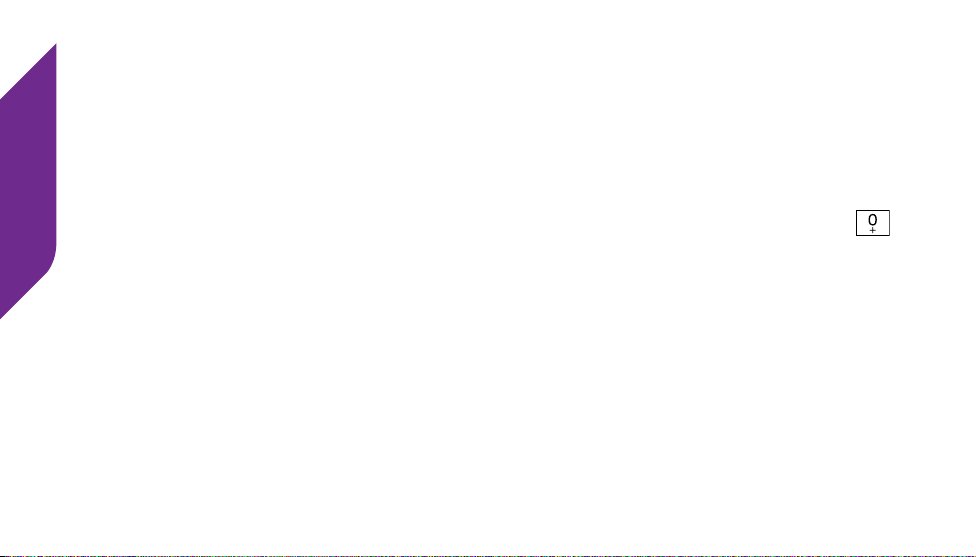
International Dialing
Phone Calls
If you expect to make calls beyond the U.S. or Canada, consider our convenient
International Calling option. Add the International Calling option to your account
and you’ll be ready to call international in no time! To dial internationally, you
may need to access the “+” symbol before entering in the country code and
phone number. To access the “+” symbol, press and hold the 0 Button ( )
until the “+” symbol appears on the Internal Display.
58
Page 69

Phone Calls
59
Page 70

Camera
60
Page 71

Section 3: Camera
Topics
• Taking a Photo
• Viewing a Photo
• Sending a Photo
• Deleting a Photo
• Receiving a Photo
• Downloading Photos to Your Computer
• Sharing Photos on Facebook
Camera
61
Page 72

Taking a Photo
1. From the Main Screen, use the Up/Down Buttons ( ) until Camera
Camera
62
appears highlighted and press the YES Button ( ).
2. Aim your phone until you are satised with what you see on the Inside
Display and press the YES Button ( ) to capture the image.
3. A preview of your photo will appear on the Inside Display. Press the YES
Button ( ) to keep this photo or the NO Button ( ) to delete this
photo.
4. When you are nished with using the Camera, press the NO Button ( )
until you see the Main Screen or close your Jitterbug.
i
INFO
Any photo saved on your Jitterbug will be stored in a photo gallery called
“My Photos”.
Page 73

63
Camera
Page 74

Viewing a Photo
1. From the Main Screen, use the Up/Down Buttons ( ) until My Photos
Camera
64
appears highlighted and press the YES Button ( ).
2. Use the Up/Down Buttons ( ) to scroll through your photos.
3. When nished viewing your photos, press the NO Button ( ) to return to
the Main Screen or close your Jitterbug.
Page 75

Sending a Photo
1. From the Main Screen, use the Up/Down Buttons ( ) until My Photos
appears highlighted and press the YES Button ( ).
2. Use the Up/Down Buttons ( ) to scroll to the photo that you would like to
send and press the YES Button ( ) to select it.
3. Use the Up/Down Buttons ( ) until you see “Forward” highlighted and
press the YES Button ( ).
4. Use the Up/Down Buttons ( ) to scroll to the contact you would like to
send your photo and press the YES Button ( ).
When your photo has been sent you will see the words “Photo Successfully
Sent” on the Inside Display.
Camera
65
Page 76
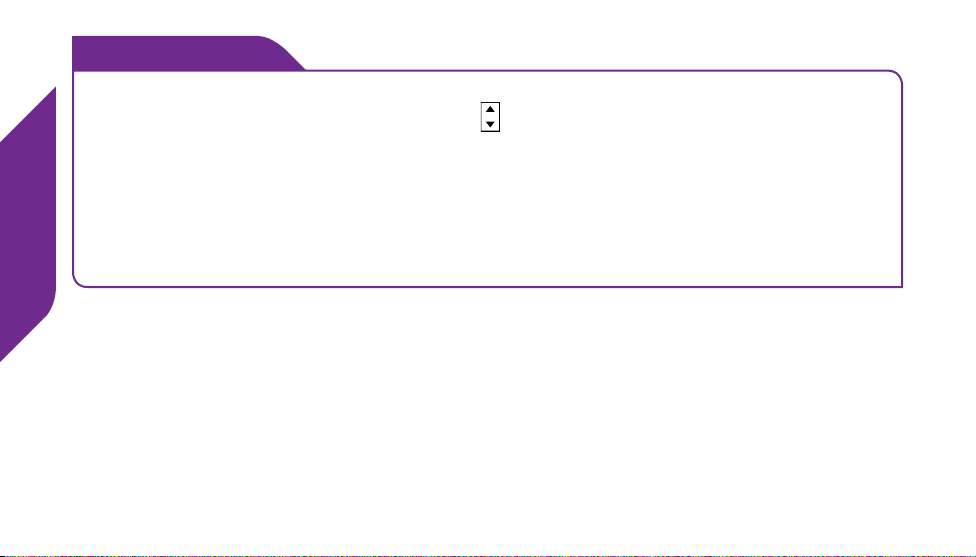
i
INFO
If the contact you would like to send the photo to is not listed in your Phone
Book, use the Up/Down Buttons (
Camera
) and scroll until “Enter Recipient”
appears. There you can enter a phone number using your keypad.
Photos sent from your Jitterbug use your monthly text message allowance
(one photo = one text message). Photos sent over your monthly text message
allowance will incur a charge of $0.10 per photo.
66
Page 77

Deleting a Photo
1. From the Main Screen, use the Up/Down Buttons ( ) until My Photos
appears highlighted and press the YES Button ( ).
2. Use the Up/Down Buttons ( ) to scroll to the photo you would like to
delete and press the YES Button ( ).
3. Use the Up/Down Buttons ( ) until you see “Delete” highlighted and
press the YES Button ( ).
4. Press the YES Button ( ) again to conrm that you want to delete this
photo permanently.
IMPORTANT!
Once a photo has been deleted, there is no way to recover it.
Camera
67
Page 78

Receiving a Photo
Your friends and family can send photos to your Jitterbug by using your phone
Camera
number. If you receive a photo from them a notication on the Outside Display
will read “New Photo”. This message will remain on the Outside Display until
you open your Jitterbug.
If you see this notication, you can open your Jitterbug and press the YES
Button ( ) to view the photo that was just sent to you.
i
INFO
There is a $0.10 charge for each photo you send or receive.
68
Page 79

Downloading Photos to Your Computer
You can download photos from your Jitterbug to your personal computer using
the included USB Cable.
1. Insert the smaller end of the USB Cable into the USB Connector on the
side of your Jitterbug.
2. Insert the larger end of the USB Cable into the USB Connector on your
personal computer.
Use “Windows Explorer” on Windows computers or “Finder” on Mac computers
to browse through your Jitterbug’s photos.
i
INFO
This feature is only compatible with Windows XP or greater, and Mac OS X
10.8 (“Mountain Lion”) or greater.
Camera
69
Page 80

Sharing Photos on Facebook
You can share photos you have captured on your Jitterbug to your Facebook
Camera
account. Before you can share photos on Facebook you will need to enable it
on your MyGreatCall account. If you don’t have a MyGreatCall account yet,
registration is easy at MyGreatCall.com.
Enabling Facebook Photo Sharing
1. Log into your MyGreatCall account at MyGreatCall.com from any computer.
2. Click on “My Photos” in the navigation bar.
3. Click “Login or Sign Up”. You will need your login information for your
Facebook account handy.
70
Page 81
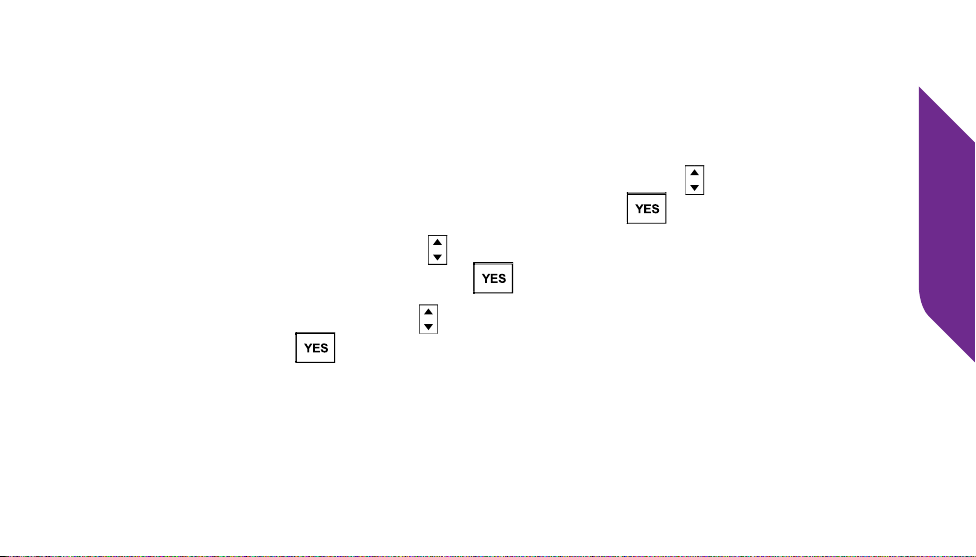
Sharing a Photo on Facebook
Once Facebook photo sharing has been enabled on your MyGreatCall account,
you will be able to use it when choosing to share your photos on your Jitterbug.
1. From the Main Screen, use the Up/Down Buttons ( ) until My Photos
appears highlighted and press the YES Button ( ).
2. Use the Up/Down Buttons ( ) to scroll to the photo you would like to
share and press the YES Button ( ).
3. Use the Up/Down Buttons ( ) until “Facebook” is highlighted and press
the YES Button ( ).
Camera
71
Page 82

Text Messages
72
Page 83

Section 4: Text Messages
Topics
• Text Message Notications
• Reading Text Messages
• Replying to Text Messages
• Deleting Text Messages
• Sending Text Messages
• Entering Text with the Keypad
Text Messages
73
Page 84

Text Message Notications
Text Messages are a quick and easy way to communicate with other cell phone
users using short messages. When you receive a new Text Message, you will
be notied in three ways:
Text Messages
• Indicator Light – the light above the Outside Display will ash every 15
seconds until you open your phone.
• Outside Display – the words “New Text Message” will appear on the display
found on the outside of your Jitterbug until you open your phone.
• External Speaker – an audible alert will play every ve minutes until you
open your phone or 30 minutes have elapsed.
74
Page 85

Reading Text Messages
Reading Text Messages After Receiving a Notication
After receiving a notication that you have a new Text Message, follow these
steps to read the message:
1. Open your Jitterbug. You will see the words “You have
a new text message” on the Inside Display and the
word “VIEW?” in the Action Line at the bottom. Press
the YES Button ( ) to continue.
2. A preview of your most recent Text Message will
appear. Press the YES Button ( ) to view this Text
Message.
3. Use the Up/Down Buttons ( ) to read the entire Text
Message.
Text Messages
75
Page 86

Reading Text Messages from the Main Screen
You can view any of your saved Text Messages at any time from the Main
Screen. Follow these steps to view your saved Text Messages:
Text Messages
1. From the Main Screen, use the Up/Down Buttons (
) until Text Messages
appears highlighted and press the YES Button ( ).
2. Use the Up/Down Buttons ( ) until you see “Read” highlighted and press
the YES Button ( ).
3. Use the Up/Down Buttons ( ) until you see the Text Message you want
to view and press the YES Button ( ).
When done reading the Text Message, you can close your Jitterbug or press
the NO Button ( ) until you see the Main Screen.
76
Page 87

Replying to Text Messages
Once you have read a Text Message, you have the option to reply to it.
1. When viewing a Text Message, you will see the word “REPLY?” in the
Action Line. Press the YES Button ( ) to reply.
2. You have two options when replying to a Text Message. Use the Up/Down
Buttons ( ) to scroll to the desired reply option and press the YES Button
( ).
• Library – Reply using a pre-dened Text Message.
• Customize – Reply using a custom Text Message that you enter. See
“Entering Text with the Keypad” on page 82 for more information on
how to enter text using the numeric keypad).
3. Press the YES Button ( ) to send your Text Message.
Text Messages
77
Page 88
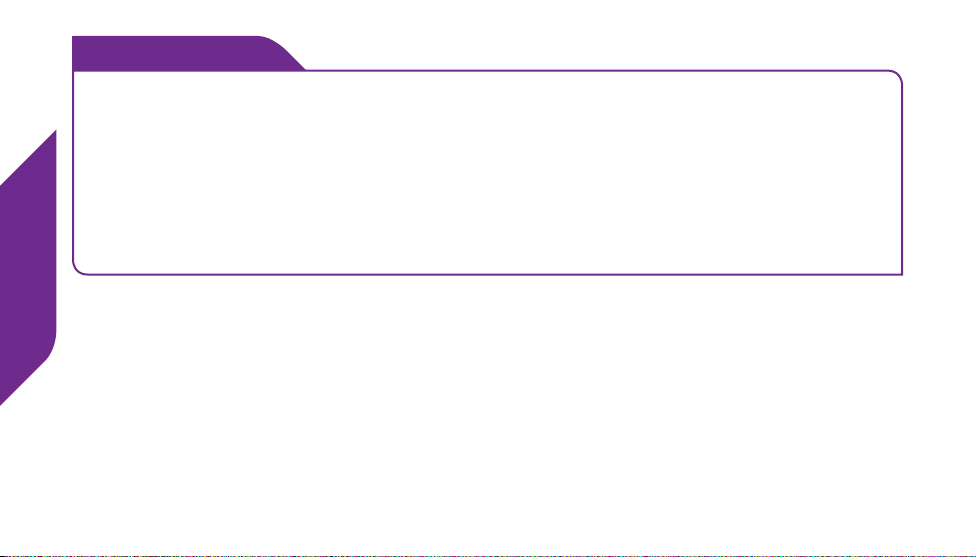
i
INFO
Your Jitterbug automatically saves the last 50 incoming and outgoing Text
Messages. You cannot reply to outgoing Text Messages that you sent.
Text Messages
It is recommended to have a monthly Text Message plan if you use this
feature frequently. Text Messages sent or received over your monthly Text
Message plan allowance are $0.10 per Text Message.
78
Page 89

Deleting Text Messages
Once you have read a Text Message, you have the option to delete it.
1. When reading a Text Message, you will see the word “REPLY?” in the
Action Line. Press the NO Button ( ) to delete.
2. The Action Line will now say “DELETE?” Press YES Button ( ) to
continue deleting this Text Message.
3. A message will appear to conrm delete. Press the YES Button ( ) to
conrm.
i
INFO
Once a Text Message has been deleted, it cannot be recovered.
Text Messages
79
Page 90

Sending Text Messages
1. From the Main Screen, use the Up/Down Buttons ( ) until Text Messages
appears highlighted and press the YES Button ( ).
Text Messages
2. Use the Up/Down Buttons ( ) until you see “Send” highlighted and press
the YES Button ( ).
3. You have two options when sending a Text Message. Use the Up/Down
Buttons ( ) to scroll to the desired send option and press the YES Button
( ).
• Library – Send using a pre-dened Text Message.
• Customize – Send using a custom Text Message that you enter. See
“Entering Text with the Keypad” on page 82 for more information on how
to enter text using the numeric keypad)
80
Page 91
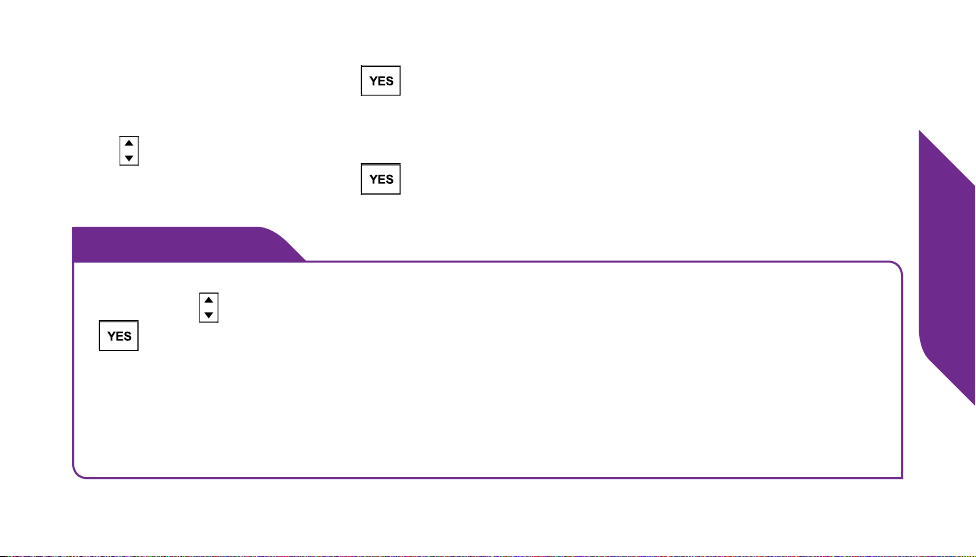
4. After selecting a pre-dened message or entering a customized message
press the YES Button ( ) to continue.
5. Your Phone Book contacts will now be visible. Use the Up/Down Buttons
( ) until the contact you wish to send a Text Message to is highlighted and
press the YES Button ( ).
i
INFO
If you do not have the contact in your Phone Book, use the Up/Down
Buttons (
) until “Enter Number” is highlighted, press the YES Button
( ), and then enter the phone number using the Keypad.
It is recommended to have a monthly Text Message plan if you use this
feature frequently. Text Messages sent or received over your monthly Text
Message plan allowance are $0.10 per Text Message.
Text Messages
81
Page 92
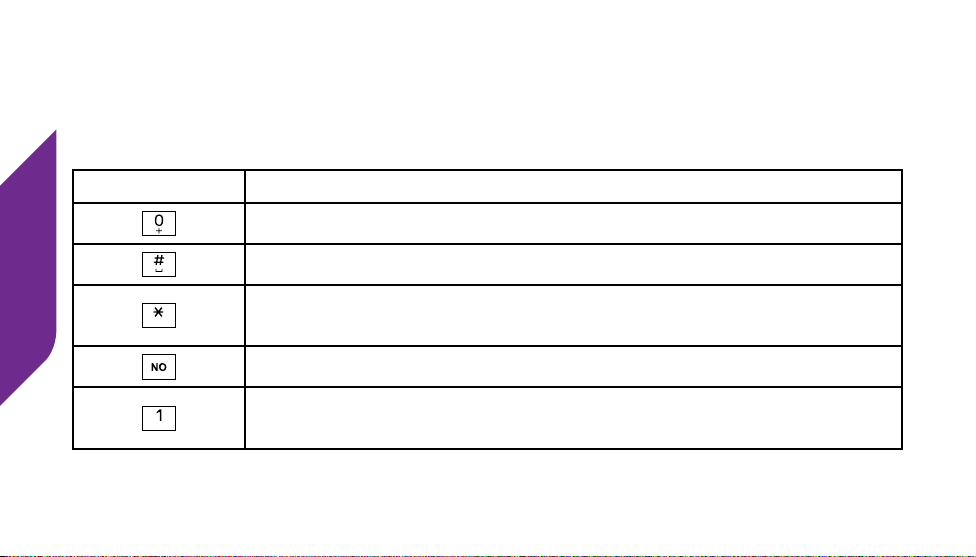
Entering Text with the Keypad
The table below explains how to create a custom Text Message using the
numeric keys on the Keypad to enter letters and special characters.
Text Messages
Keyboard Function
Enters the number “0” in any Text Message entry mode
Add a space
Press repeatedly to cycle through the 123, ABC, Abc-S,
Abc-W and abc Modes
Move back a space and delete a character
Press repeatedly to enter special characters:
. , - ‘ @ : ! ? / 1
82
Page 93

thru
letter printed below the number
There are ve modes to create a custom Text Message using the numeric keys
on the Keypad to enter letters, numbers and symbols.
123 Mode (Numeric)
Press each number repeatedly to cycle through each
This mode allows you to type numeric characters only. To
enter this mode, press the * Button ( ) until you see
“123” at the top-right corner of the Inside Display.
To begin typing, press the desired numbers on your
Keypad.
Text Messages
83
Page 94

ABC Mode (All Capitalized)
In this mode every letter will be capitalized. To enter this mode, press the
* Button ( ) until you see “ABC” at the top-right corner of the Inside Display.
Text Messages
To begin typing, nd the letter you wish to enter on the Keypad and press it
repeatedly until it cycles to the desired letter. Pausing for
a moment will move on to the next letter.
84
Page 95

Abc-S Mode (Sentences Capitalized)
In this mode the rst letter of each sentence is capitalized. To enter this mode,
press the * Button ( ) until you see “Abc-S” at the top-right corner of the
Inside Display.
To begin typing, nd the letter you wish to enter on the
Keypad and press it repeatedly until it cycles to the
desired letter. Pausing for a moment will move on to the
next letter.
Text Messages
85
Page 96

Abc-W Mode (Words Capitalized)
In this mode the rst letter of each word is capitalized. To enter this mode,
press the * Button ( ) until you see “Abc-S” at the top-right corner of the
Inside Display.
Text Messages
To begin typing, nd the letter you wish to enter on the
Keypad and press it repeatedly until it cycles to the
desired letter. Pausing for a moment will move on to the
next letter.
86
Page 97

abc Mode (All Lowercase)
In this mode every letter will be lowercase. To enter this mode, press the
* Button ( ) until you see “Abc-S” at the top-right corner of the Inside
Display.
To begin typing, nd the letter you wish to enter on the
Keypad and press it repeatedly until it cycles to the
desired letter. Pausing for a moment will move on to the
next letter.
Text Messages
87
Page 98

Additional Information
88
Page 99

Section 5: Additional Information
Topics
• GreatCall Health & Safety Services
• Brain Games
• Flashlight
• Reading Magnier
• Bluetooth
• Phone Settings
• Installing and Removing the Battery
• Contact Us
Additional Information
89
Page 100

GreatCall Health & Safety Services
Your Jitterbug is more than an easy-to-use cell phone, it’s also a network of
health and safety experts. Combined with affordable talk minutes, GreatCall
Health & Safety Packages make it easier than ever to choose the perfect mobile
solution to support your active life.
Additional Information
5Star Service
With our award-winning 5Star Urgent Response service, you can be prepared
for any situation, anytime, anywhere. Simply press the 5Star Button on your
Keypad to immediately connect to highly-trained IAED (International Academies
of Emergency Dispatch). Certied 5Star Agents who will conrm your location,
evaluate your situation, and get you the help you need. Trained in CPR and
other emergency procedures, they can assist you with any uncertain or unsafe
situation, 24 hours a day.
90
