Page 1
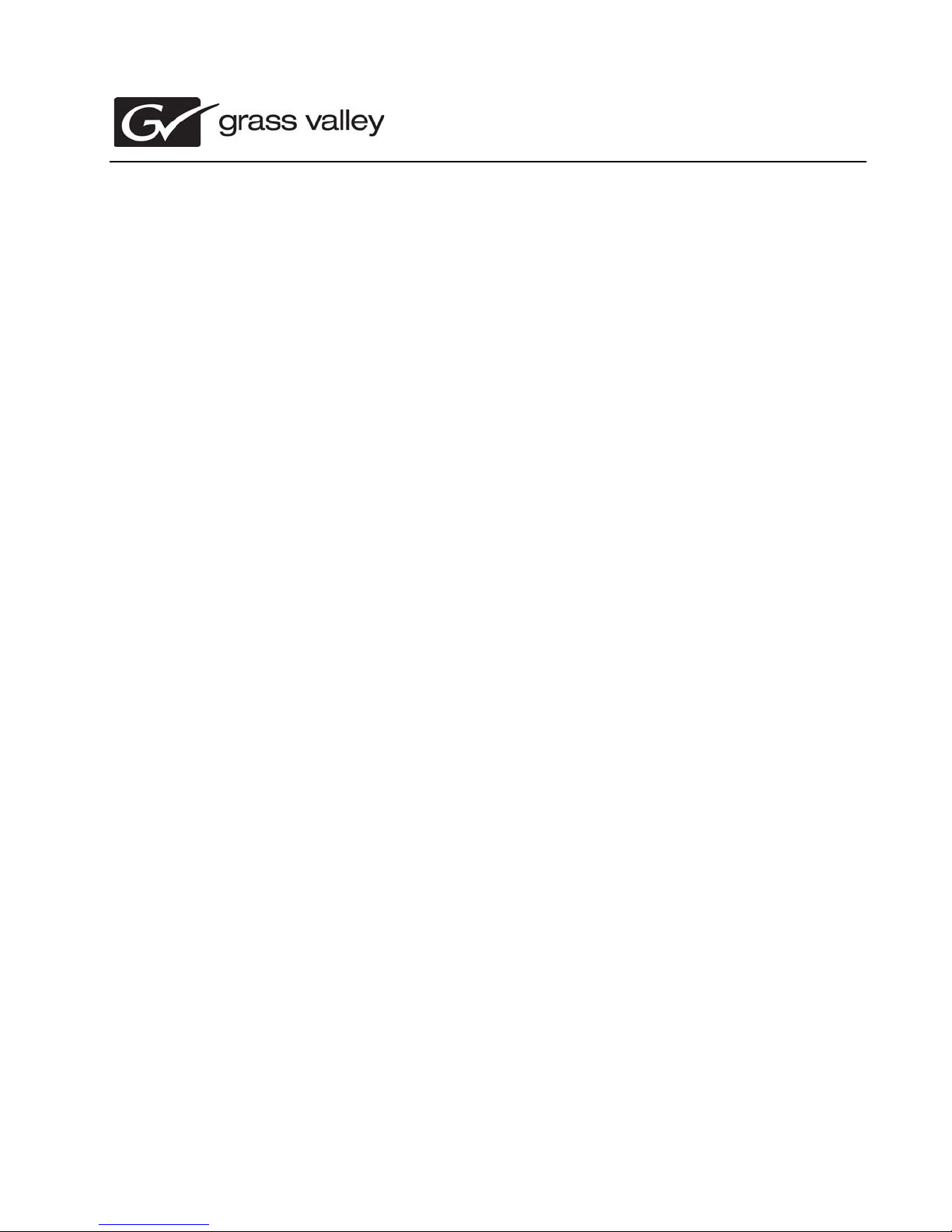
071-8764-01
K2 Dyno PA Release Notes
Version 1.5.0
These release notes contain the most recent information and supersede previous
publications, as of October 15, 2010. Check the Grass Valley website at
www.grassvalley.com/docs fo r an u
information.
pdated version that co ntains additi onal i mport ant
Copyright © Grass Valley, Inc. All rights reserved. Printed in the Un ited States of America. Porti ons of software © 2000 – 2010 , M icrosoft Cor pora ti on. All right s r eserve d. T his
document may not be copied in whole or in part, or other wi se reproduce d except as specifica lly permitted under U.S. copyright law, without the prior written consen t of Grass
Valley, Inc., P.O. Box 59900, Nevada City, California 95959-7900. This product may be covered by one or more U.S. and foreign patents.Product options and specifications
subject to change without notice. The information in this manual is furnished for informational use only, is subject to change without notice, and should not be construed as a
commitment by Grass Valley, Inc. Grass Valley, Inc. assumes no responsibility or liability for any errors or inaccuracies that may appear in this publication.Grass Valley, K2,
Aurora, Summit, Dyno, Solo, Infinity, Turbo, Profile, Profile XP, NetCentral, NewsBrowse, NewsEdit, NewsQ, NewsShare, NewsQ Pro, and Media Manager are either
registered trademarks or trademarks of Grass Valley, Inc. in the United States and/or other countries. Grass Valley, Inc. products are covered by U.S. and foreign patents,
issued and pending. Additio nal in form ation reg arding Gr ass V alley, Inc. trademarks and other p ropr ietar y r ights may be found at www.gra ssvalley.com. Other tradema rks and
logos used in this document are either registered trademarks or trademarks of the manufacturers or vendors of the associated products, such as Microsoft® Windows®
operating system, Windows Media® player, Internet Explorer® internet browser, and SQL Server™. QuickTime and the QuickTime logo are trademarks or registered
trademarks of Apple Computer, Inc., used under license therefrom.
Page 2
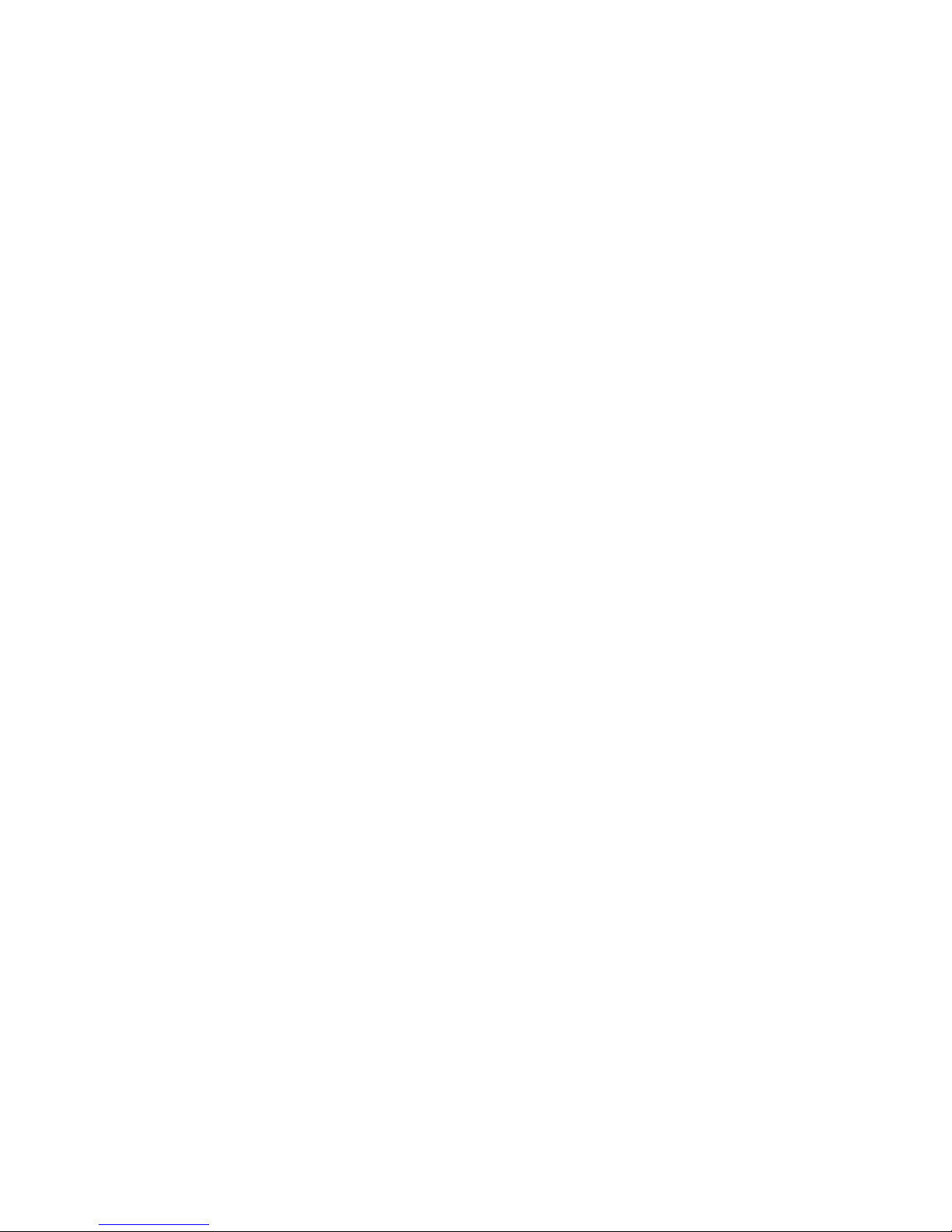
Contents
Grass Valley Product Support.....................................................................................................3
Version compatibility...................................................................................................................5
System requirements .............................................................................................................5
Software requirements............................................................................................................5
Hardware requirements...........................................................................................................7
Upgrading K2 Dyno PA...............................................................................................................8
Prepare for upgrade................................................................................................................8
Upgrade K2 Dyno PA systems................................................................................................8
About K2 Dyno PA licensing.......................................................................................................9
About software licensing.........................................................................................................9
Requesting a license...............................................................................................................9
If you encounter difficulties when requesting a license......................................................11
Adding a license....................................................................................................................11
Archiving licenses..................................................................................................................12
Deleting licenses...................................................................................................................12
Operation Considerations.........................................................................................................13
Known Issues ...........................................................................................................................14
2 K2 Dyno Production Assistant Release Notes version 1.5 15 October 2010
Page 3

Grass Valley Product Support
T o get technical assistance, check on the status of a question, or to report a ne w issue,
contact Grass Valley Product Support via e-mail, the Web, or by phone or fax.
Web Technical Support
To access support information on the W eb, visit the product support Web page on the
Grass Valley Web site. You can download software or find solutions to problems.
World Wide Web: http://www.grassvalley.com/support/
Technical Support E-mail Address: gvgtechsupport@grassvalley.com
Telephone Support
Use the following information to contact Product Support by phone.
International Support Centers
Our international support centers are available 24 hours a day, 7 days a week.
Authorized Local Support Representative
A local support representative may be available in your country. To locate a support
center during normal local business hours, refer to the following list. This list is
regularly updated on the website for Grass Valley Product Support
(http://www.grassvalley.com/support/contact/phone/)
After–hours local phone support is also available for warranty and contract customers.
Macau
In countryToll freeSupport Center
+33 1 48 25 20 20+800 80 80 20 20France
+1 530 478 4148+1 800 547 8949United States
TelephoneCountryRegion
+86 10 5883 7575ChinaAsia
+852 2531 3058Hong Kong, Taiwan, Korea,
+81 3 6848 5561Japan
15 October 2010 K2 Dyno Production Assistant Release Notes version 1.5 3
+603 7492 3303Southeast Asia - Malaysia
+65 6379 1313Southeast Asia - Singapore
Page 4
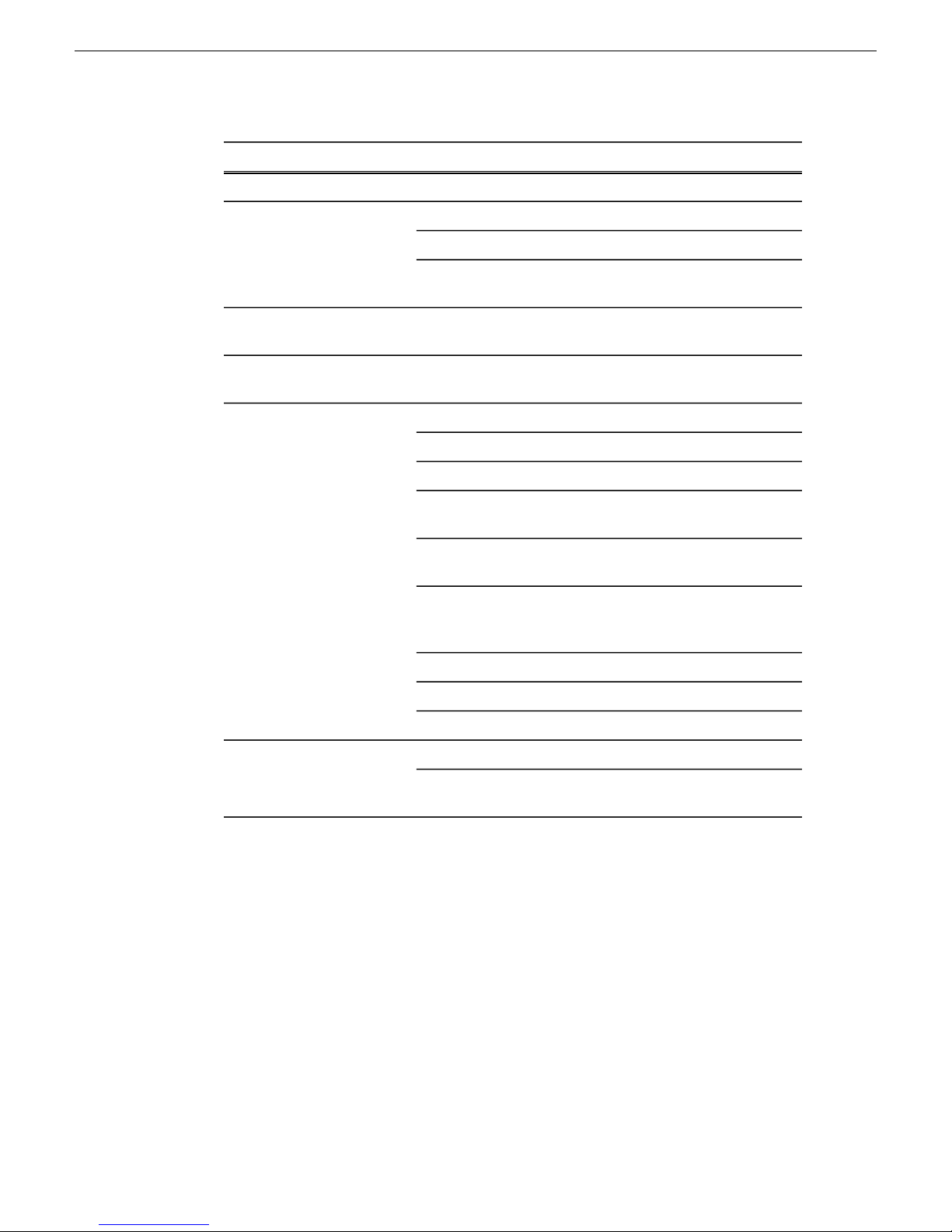
Grass Valley Product Support
South America
TelephoneCountryRegion
+91 22 676 10324India
1 300 721 495AustraliaPacific
0800 846 676New Zealand
+61 3 8540 3650For callers outside Australia
or New Zealand
+55 11 5509 3440AllCentral America,
North America
Africa
North America, Mexico,
Caribbean
France
Eastern Europe
Tadzhikistan, Ukraine,
Uzbekistan
Near East and Africa
+1 800 547 8949;
+1 530 478 4148
+44 1189 230 499UK, Ireland, IsraelEurope
+31 (0) 35 62 38 421Benelux – Netherlands
+32 (0) 2 334 90 30Benelux – Belgium
+800 80 80 20 20;
+33 1 48 25 20 20
+49 6150 104 444Germany, Austria,
+7 495 258 09 20Belarus, Russia,
+45 404 72 237Northern Europe
+39 06 87 20 35 28Southern Europe – Italy
+34 91 512 03 50Southern Europe – Spain
+971 4 299 64 40Middle EastMiddle East, Near East,
+800 80 80 20 20;
+33 1 48 25 20 20
4 K2 Dyno Production Assistant Release Notes version 1.5 15 October 2010
Page 5
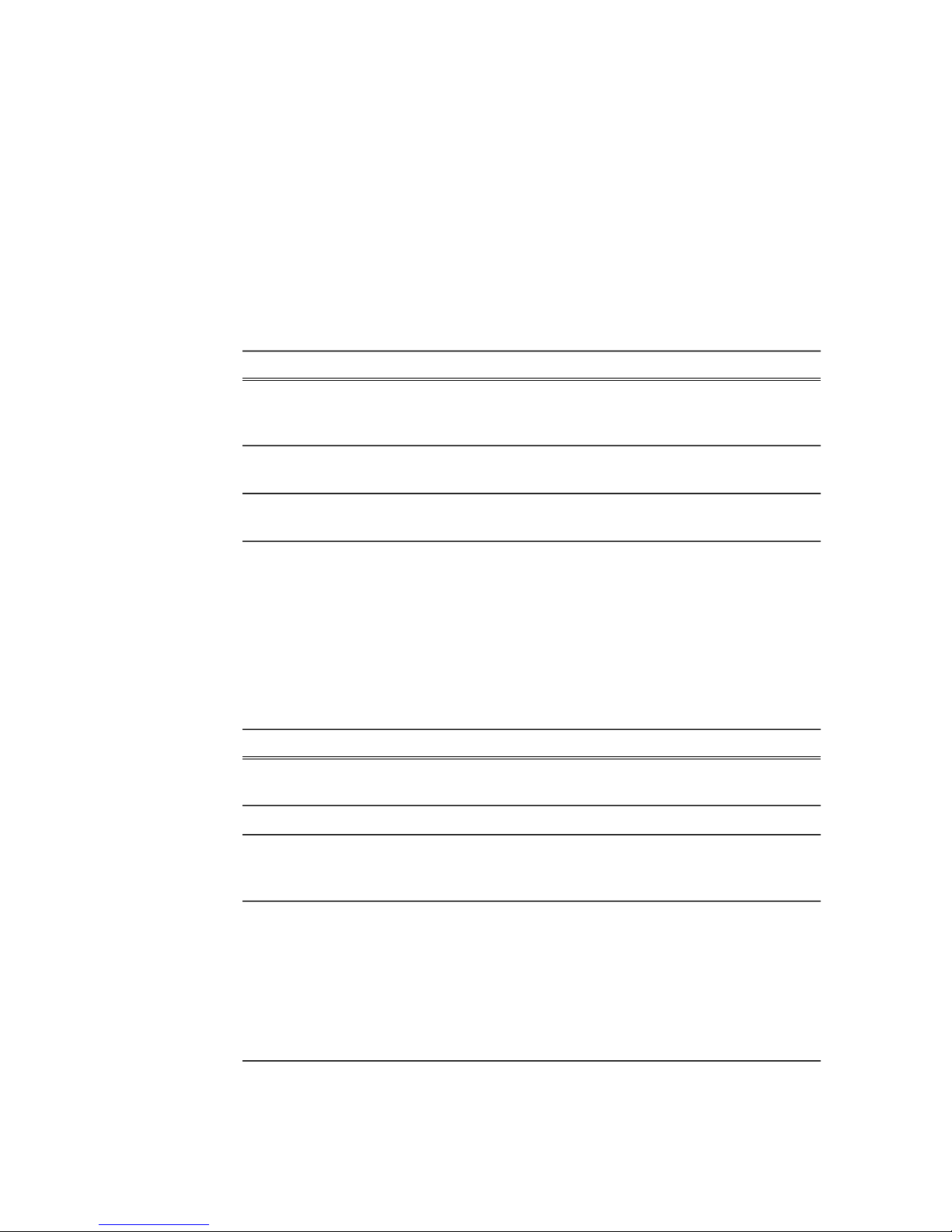
Version compatibility
Versions qualified for compatibility with this release of software are summarized in
the following sections.
System requirements
To run K2 Dyno PA, you need the following system requirements.
NotesComponent
At least one K2 Production Client,
K2 Solo Media Server, or K2
Media Client.
A PC to run the Grass Valley
platform service.
At least one PC to run the Dyno
PA client application.
Software requirements
Before installing K2 Dyno PA, verify the software requirements.
K2 Dyno PA
The K2 Dyno PA application has the following software requirements:
Framework
Dyno P A is compatible with K2 3.3.x systems (e xcept
for the Browse feature) and K2 7.2.x systems.
One platform service can accommodate multiple Dyno
PA clients.
The Dyno P A application and the platform service can
be run from the same PC.
NotesVersionSoftware
3.5 SP1Microsoft .Net
August 2009Microsoft DirectX
software
K2 Media Client
15 October 2010 K2 Dyno Production Assistant Release Notes version 1.5 5
3.5.2.14727Quantum SNFS
7.2.7.1369Generic iSCSI software
Only needed if
using the Browse
feature.
Only needed if
using the Browse
feature on a K2
Summit SAN
system. Download
and run the
727b1369_gi.exe
file.
Page 6

Version compatibility
The K2 Media Client has the following software requirement:
NotesVersionSoftware
K2 software
3.3.2.1412 For information on configuring
the K2 software, consult the K2 Media
Client documentation.
The Browse feature
is not supported.
K2 Summit Production Client/K2 Solo Media Server
The K2 Summit Production Client/K2 Solo Media Server has the following software
requirements:
NotesVersionSoftware
K2 software
software
7.2.7.1369 or higher. For information on
configuring the K2 software, consult the
K2 Summit Production Client
documentation.
3.5.2.14727Quantum SNFS
1.5.0.1590DLC Tool
The Browse feature
is supported.
Only needed if
using the Browse
feature.
Only needed if
using the Browse
feature on a
standalone K2
Summit system.
In addition, the K2 Summit Production Client/K2 Solo Media Server must have the
following:
NotesComponent
A unique file system
name and storage disk
labels (standalone only). upgrading to K2 Summit 7.2x software from a previous version,
Dyno PA-specific
network adapter order.
If K2 Summit 7.2x software was installed on this system, it
already has a unique file system name and storage disk labels. If
refer to Creating a unique file system name and storage disk
labels in the K2 Dyno PA Configuration Manual.
For more information, refer to Ordering the network adapters
for K2 Dyno PA in the K2 Dyno PA Configuration Manual.
K2 Dyno Replay Controller
The K2 Dyno Replay Controller has the following software requirement:
NotesVersionSoftware
K2 Dyno Replay
Controller
1.6.0.119 or higher
For information on the K2 Dyno
Replay Contoller software, consult the
If using a K2 Dyno
Replay Controller
with the K2 Dyno
PA system.
6 K2 Dyno Production Assistant Release Notes version 1.5 15 October 2010
Page 7

Hardware requirements
Before installing K2 Dyno PA, verify the hardware requirements.
The Dyno PA application and the Grass Valley platform service have the same
hardware requirements, with the exception of the video board. The hardware
specifications are listed in the following table.
Version compatibility
NotesVersionSoftware
K2 Dyno Replay Contoller
documentation.
Required hardwareComponent
Platform
Video board
PC desktop or laptop Core 2 Duo @ 2 GHz
minimum
English (US) Windows XP 32b SP3Operating system
Integrated or discrete graphics with a
minimum of 128 MB of memory (not
required for the platform service)
2 GB (minimum)RAM
1 GigE EthernetNetwork
80GB 7200 rpmDisk
StandardKeyboard and mouse
15 October 2010 K2 Dyno Production Assistant Release Notes version 1.5 7
Page 8

Upgrading K2 Dyno PA
Upgrading K2 Dyno PA
This section contains the tasks necessary for the upgrade to this release of software.
Related Links
Prepare for upgrade on page 8
Upgrade K2 Dyno PA systems on page 8
Prepare for upgrade
Before upgrading, do the following:
• Procure the software installation files for this release and make them available to
the systems you are upgrading via the appropriate method such as CD-ROM,
network drive, or external drive.
• Stop the GV Platform service.
• Uninstall the previous version of K2 Dyno PA software.
Related Links
Upgrading K2 Dyno PA on page 8
Upgrade K2 Dyno PA systems
Do this task if you must upgrade K2 Dyno PA software.
1. Upgrade your K2 systems to the compatible versions of software. Refer to Version
Compatibility for version information.
2. Upgrade the K2 Dyno PA software. Refer to the installation procedures described
in the K2 Dyno PA Configuration Manual.
Related Links
Upgrading K2 Dyno PA on page 8
8 K2 Dyno Production Assistant Release Notes version 1.5 15 October 2010
Page 9

About K2 Dyno PA licensing
K2 Dyno P A requires a floating (not node-locked) license from Grass Valley . Licensing
is enforced on the Grass Valley platform service, so every machine running the service
must have a valid license in place. When the Grass Valley platform service is installed,
it places license request wizards on the Windows desktop, one for each type of Dyno
PA license.
Dyno PA software installs with a trial license in place. You must obtain a permanent
license from Grass Valley and install it on the machine before the trial period expires.
About software licensing
Licenses are requested through the License Wizard and managed through the
SabreTooth License Manager, which is installed on the Grass Valley product with the
Grass Valley software. The License Wizard and SabreTooth License Manager must
be located on the Grass Valley product.
License information is stored in text files that you can manage just like any other file
on your system. Licenses are unique to the system for which they are requested and
cannot be used on any other machine. You should back up the license text files to a
separate drive or as part of a recovery image.
Licenses are based on your system’s unique identifier, which is partially derived from
your system’s Media Access Control (MAC) address. If you change your system’s
MAC address by performing operations such as changing the System Processor card,
you must obtain a new license based on the new MAC address.
Requesting a license
This topic applies to Grass Valley Sabretooth licenses. Software licenses are unique
to the system for which they are purchased. They cannot be used on an y other system.
This requires that you provide a generated unique ID for the desired system to Grass
Valley, which is then used to create your unique license.
1. Log on to the device that you want to license.
You must log in as a Windo ws administrator with a local account, not a domain
account.
2. Open the License Request Wizard.
Find the License Request Wizard shortcut on the Windows desktop.
The License Request Wizard displays.
3. Read the on-screen instructions, then click Next.
15 October 2010 K2 Dyno Production Assistant Release Notes version 1.5 9
Page 10

About K2 Dyno PA licensing
The Customer dialog box displays.
4. Enter the information requested on this page then click Next.
You must provide a valid email address to receive your license file.
The Sales Number dialog box displays.
5. Enter the Sales Order Number in the field then click Next.
Typically the Sales Order Number is found on the Software License sheet that
you received with your Grass Valley product.
The Summary dialog box displays.
6. Review the License Request information and click Finish.
A License Request text file, License_Request_<SalesNumber>.txt, is generated
and saved to the Windows Desktop.
NOTE: If you are requesting licenses for more than one application, be sure
to modify the name of the first License Request text file before saving it to
your desktop. (In Notepad, use the Save As command.) Otherwise, the second
License Request text file will overwrite it.
7. If you have K2 Summit Production Client or K2 Solo Media Server and if the write
filter is currently enabled, be aware that files on the desktop are lost on restart.
Therefore do one of the following:
• Save the License Request text file(s) to a different location.
• Keep the K2 system running (do not restart) until after you have requested the
license(s).
8. Do one of the following:
• Attach the License Request text file to an email.
• Paste the text directly into an email message.
You might want to keep a copy of the message for your records.
9. Send the email as instructed by the License Request Wizard.
An email will be sent from Grass Valley to the return email address you specified;
your SabreTooth software license will be provided as a text file.
10. Save this email in case you ever need to re-image this machine.
Next add the license to the SabreTooth License Manager.
10 K2 Dyno Production Assistant Release Notes version 1.5 15 October 2010
Page 11

If you encounter difficulties when requesting a license
If you encounter difficulties when running the License wizard, try this alternate method:
1. Generate a unique ID of the device where you will install software, as follows:
a) Click on the License Manager icon on the Windows Desktop.
The SabreTooth License Manager opens.
b) Choose File | Generate Unique Id the License Manager.
c) Click Copy to clipboard to copy the generated ID, and OK to exit.
2. Prepare an email that includes the following information:
• Customer Name
• Customer Email
• Sales Order Number
• Unique ID of the device where you will install software.
3. Send the email to K2License@Thomson.net
About K2 Dyno PA licensing
The SabreTooth license number will be emailed to the email address you specified.
Adding a license
Your software license, Licenses_<SalesNumber>.txt, is provided as a text file. Use
the License Manager to add this file to your system and enable the desired feature.
1. If adding a license on the K2 Summit Production Client, if you have not already
done so, disable the write filter.
2. Click on the License Manager icon on the Windows Desktop.
The SabreTooth License Manager opens.
3. Do one of the following:
• Choose File | Import License and navigate to the file location to open the text
file.
• Drag and drop the text file onto the License Manager.
You will now see the permanent license in SabreTooth, as well as any other
licenses, permanent or temporary, that have been installed on this machine.
4. On the K2 Summit Production Client, if you have completed your changes, enable
the write filter.
Once you have added the permanent license, you can delete the temporary license. If
the temporary license is still in SabreT ooth you will continue to get temporary license
notifications, even with the permanent license installed, unless you delete the temporary
license.
15 October 2010 K2 Dyno Production Assistant Release Notes version 1.5 11
Page 12

About K2 Dyno PA licensing
You should save the permanent license to a backup system.
Archiving licenses
You can archive your licenses to a secure external location. This allo ws you to quickly
re-install a license should it be deleted or should you have to downgrade and then
re-license the software. You can archive multiple licenses at the same time.
NOTE: If you downgrade to an earlier v ersion of the licensed software, make sure to archiv e
the licenses first.
1. In the SabreTooth License Manager, select the license or licenses.
2. Choose File | Export License to open the Save As dialog box.
3. Assign a meaningful name to the file, and save it to the desired location. Grass
V alle y recommends saving the license file to a USB dri ve or other external location.
Deleting licenses
Deleting a license disables the feature that it enabled. You might want to delete a
temporary license prior to its expiry if you have decided not to purchase the feature.
You can delete a temporary license after the permanent license has been installed
without disabling the licensed product.
1. If deleting a license on the K2 Summit Production Client, if you have not already
done so, disable the write filter.
2. Select the license in the SabreTooth License Manager.
3. Use the Delete key on your keyboard or right click with your mouse and select
Delete.
4. On the K2 Summit Production Client, if you have completed your changes, enable
the write filter.
12 K2 Dyno Production Assistant Release Notes version 1.5 15 October 2010
Page 13

Operation Considerations
• DLC server limitations -- Regardless of the number of K2 Summit systems being
monitored, when configuring DLC software on a K2 Summit system Grass Valley
recommends that there be no more than three K2 Summit systems listed in the
FsNameServers file. One of these K2 Summit systems must be powered up first,
before any K2 Dyno PA clients. For more information on DLC configuration, see
the K2 Dyno PA Configuration Manual.
• Using K2 Dyno PA with a Firewall-- Grass Valley recommends that K2 Dyno
PA be run without a firewall. If a firewall is necessary, ensure that port 49173 is
allowed full access on the PC with the Grass Valley platform service installed and
all PCs running the K2 Dyno PA application.
• Deleting assets in search queries -- If K2 Dyno P A is set to search all bins, assets
in the recycle bin appear in the search query. To avoid this, you can empty the
recycle bin or configure Dyno PA to specifically search all other bins except for
the recycle bin.
• Network connection for the Grass Valley platform service --The machine
running the platform service must have a valid network connection.
• Network connection difficulties can affect metadata— Intermittent network
connection issues can produce unexpected results in sub-clip metadata.
• Host tables -- Dyno P A must use a host table that is in sync with the host table on
its K2 system.
• Long GOP MPEG -- Dyno PA cannot browse long GOP MPEG files, such as
XDCAM HD.
• K2 Summit bin names -- K2 Summit bins can be created or deleted through the
K2 Dyno PA application, but bins must be renamed on the K2 Summit system
directly.
• Sub-clips in the Browse pane might display anomalous behavior— This occurs
because when a sub-clip is loaded in the Browse pane, the master clip is also loaded.
You can play past the sub-clips mark-out point. Also, Dyno PA does not prevent
you from attempting to create additional sub-clips that are outside the parameters
of the loaded sub-clip; however, these new sub-clips are not valid.
15 October 2010 K2 Dyno Production Assistant Release Notes version 1.5 13
Page 14

Known Issues
Known Issues
Description:PR25219
Description:PR25229
Description:PR25232
Description:PRXXXXX
W orkaround:
Description:PRXXXXX
W orkaround:
If all the K2 Dyno P A clients ha ve been disconnected, the GV
Platform Service does not de-initialize the K2 Summit SAN.
N/A.W orkaround:
The Scheduled Transfers can occasionally display une xpected
behavior.
N/A.W orkaround:
If the K2 Summit system fails while connected to a K2 Dyno
P A machine, the Dyno PA machine could experience a period
of instability.
N/A.W orkaround:
If you create a sub-clip, a keyframe from the original clip can
appear in the Info tab of the Browse pane even if the k eyframe
is outside the in- and out-points of the sub-clip.
Manually delete any extraneous keyframes before creating the
sub-clip.
Double-clicking on an asset does not invariably load the asset
in the Browse pane.
Right-click on the asset and use the context menu option to
load the asset in the Browse pane.
Description:PRXXXXX
W orkaround:
Description:PRXXXXX
Description:PRXXXXX
W orkaround:
If transferring multiple assets between bins on the same K2
Summit system, some of the transfers might not be completed.
When transferring between bins on the same K2 Summit,
transfer a maximum of two assets at a time.
If an asset in a managed channel is currently recording or
playing, you cannot log metadata.
N/AW orkaround:
If K2 Dyno PA is started before the K2 Summit SAN system
has finished booting up, the K2 Summit SAN clients do not
initialize.
Start the K2 Summit SAN and its clients before starting K2
Dyno PA.
14 K2 Dyno Production Assistant Release Notes version 1.5 15 October 2010
