Page 1
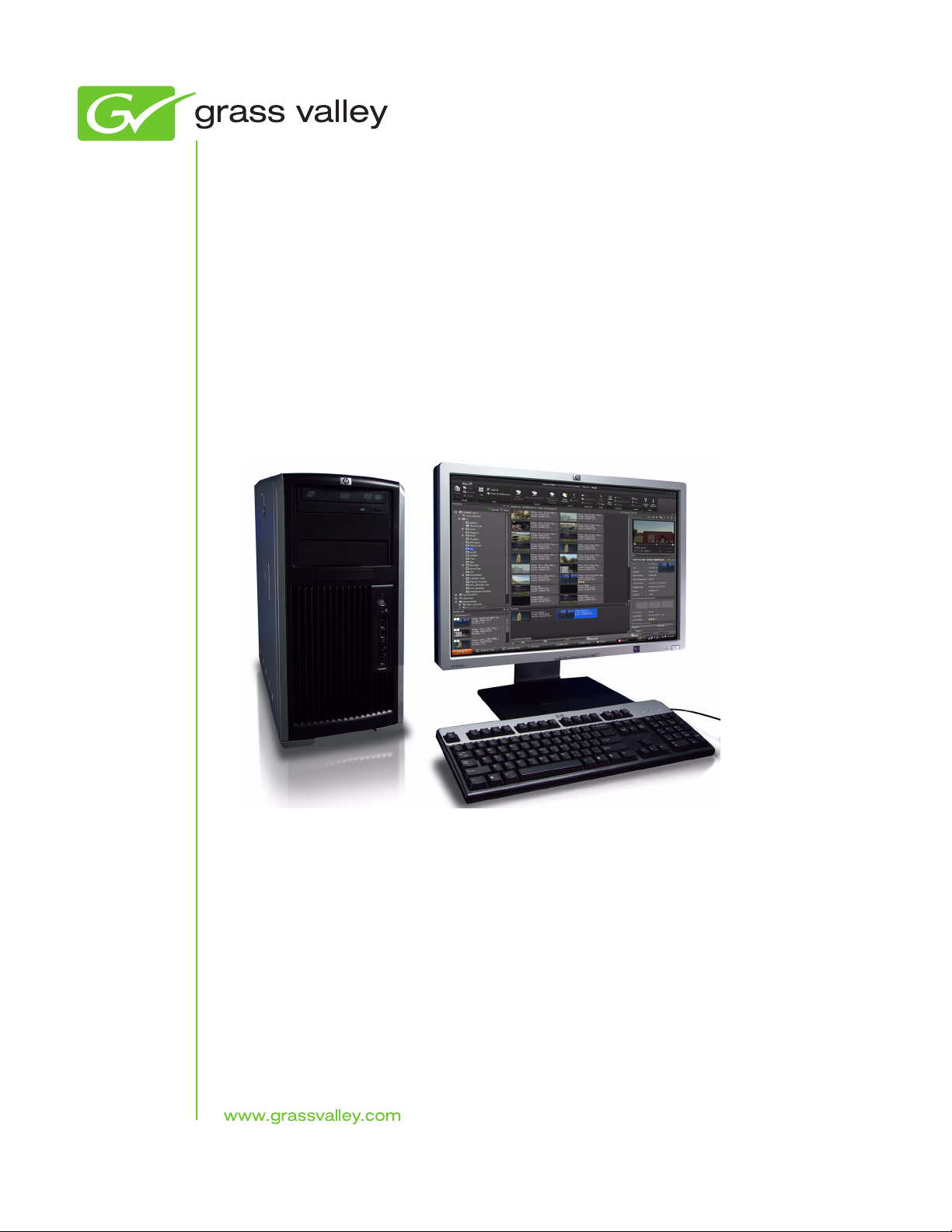
K2 Dyno PA
LIVE EVENT MANAGEMENT SYSTEM
Configuration Manual
Software Version 1.0
071-8763-00
June 2010
Page 2
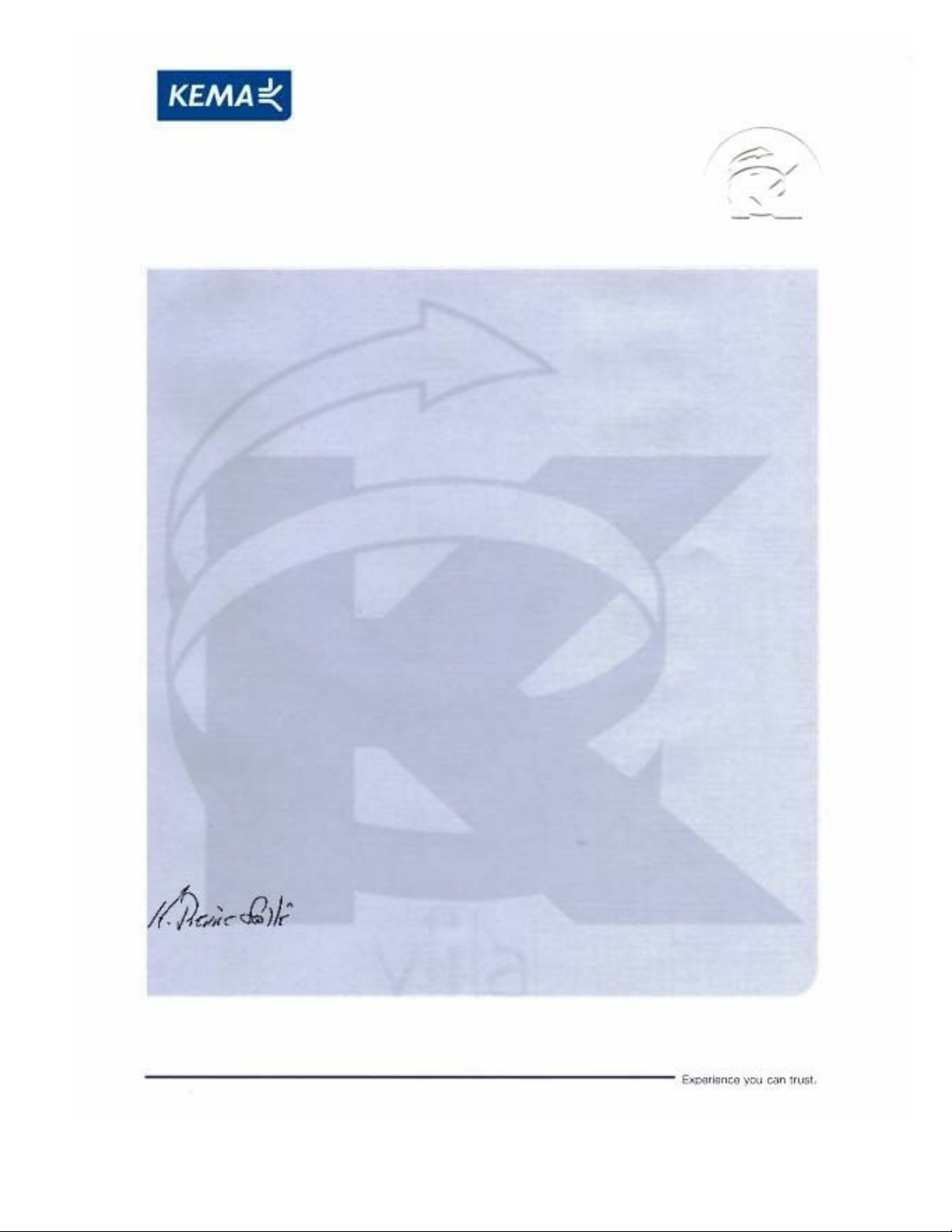
Affiliate with the N.V. KEMA in The Netherlands
CERTIFICATE
Certificate Number: 510040.001
The Quality System of:
Thomson Inc, and it’s wordwide Grass Valley division affiliates DBA
GRASS VALLEY
Headquarters
400 Providence Mine Rd
Nevada City, CA 95959
United States
15655 SW Greystone Ct.
Beaverton, OR 97006
United States
10 Presidential Way
Suite 300
Woburn, MA 01801
United States
Kapittelweg 10
4827 HG Breda
The Nederlands
7140 Baymeadows Way
Ste 101
Jacksonville, FL 32256
United States
2300 So. Decker Lake Blvd.
Salt Lake City, UT 84119
United States
Rue du Clos Courtel
CS 31719
35517 Cesson-Sevigné Cedex
France
1 rue de l’Hautil
Z.I. des Boutries BP 150
78702 Conflans-Sainte
Honorine Cedex
France
Technopole Brest-Iroise
Site de la Pointe du Diable
CS 73808
29238 Brest Cedex 3
France
40 Rue de Bray
2 Rue des Landelles
35510 Cesson Sevigné
France
Spinnereistrasse 5
CH-5300 Turgi
Switzerland
Brunnenweg 9
D-64331 Weiterstadt
Germany
Carl-Benz-Strasse 6-8
67105 Schifferstadt
Germany
Including its implementation, meets the requirements of the standard:
ISO 9001:2008
Scope:
The design, manufacture and support of video and audio hardware and software products and
related systems
.
This Certificate is valid until: June 14, 2012
This Certificate is valid as of: June 14, 2009
Certified for the first time: June 14, 2000
H. Pierre Sallé
President
KEMA-Registered Quality
The method of operation for quality certification is defined in the KEMA General Terms
And Conditions For Quality And Environmental Management Systems Certifications.
Integral publication of this certificate is allowed.
KEMA-Registered Quality, Inc.
4377 County Line Road
Chalfont, PA 18914
Ph: (215)997-4519
Fax: (215)997-3809
CRT 001 073004
ccredited By:
ANAB
Affiliate with the N.V. KEMA in The Netherlands
CERTIFICATE
Certificate Number: 510040.001
The Quality System of:
Thomson Inc, and its worLdwide Grass Valley division affiliates DBA
GRASS VALLEY
Headquarters
400 Providence Mine Rd
Nevada City, CA 95959
United States
15655 SW Greystone Ct.
Beaverton, OR 97006
United States
10 Presidential Way
Suite 300
Woburn, MA 01801
United States
Kapittelweg 10
4827 HG Breda
The Nederlands
7140 Baymeadows Way
Ste 101
Jacksonville, FL 32256
United States
2300 So. Decker Lake Blvd.
Salt Lake City, UT 84119
United States
Rue du Clos Courtel
CS 31719
35517 Cesson-Sevigné Cedex
France
1 rue de l’Hautil
Z.I. des Boutries BP 150
78702 Conflans-Sainte
Honorine Cedex
France
Technopole Brest-Iroise
Site de la Pointe du Diable
CS 73808
29238 Brest Cedex 3
France
40 Rue de Bray
2 Rue des Landelles
35510 Cesson Sevigné
France
Spinnereistrasse 5
CH-5300 Turgi
Switzerland
Brunnenweg 9
D-64331 Weiterstadt
Germany
Carl-Benz-Strasse 6-8
67105 Schifferstadt
Germany
Including its implementation, meets the requirements of the standard:
ISO 9001:2008
Scope:
The design, manufacture and support of video and audio hardware and software products and
related systems
.
This Certificate is valid until: June 14, 2012
This Certificate is valid as of: June 14, 2009
Certified for the first time: June 14, 2000
H. Pierre Sallé
President
KEMA-Registered Quality
The method of operation for quality certification is defined in the KEMA General Terms
And Conditions For Quality And Environmental Management Systems Certifications.
Integral publication of this certificate is allowed.
KEMA-Registered Quality, Inc.
4377 County Line Road
Chalfont, PA 18914
Ph: (215)997-4519
Fax: (215)997-3809
CRT 001 073004
Accredited By:
ANAB
A
Page 3
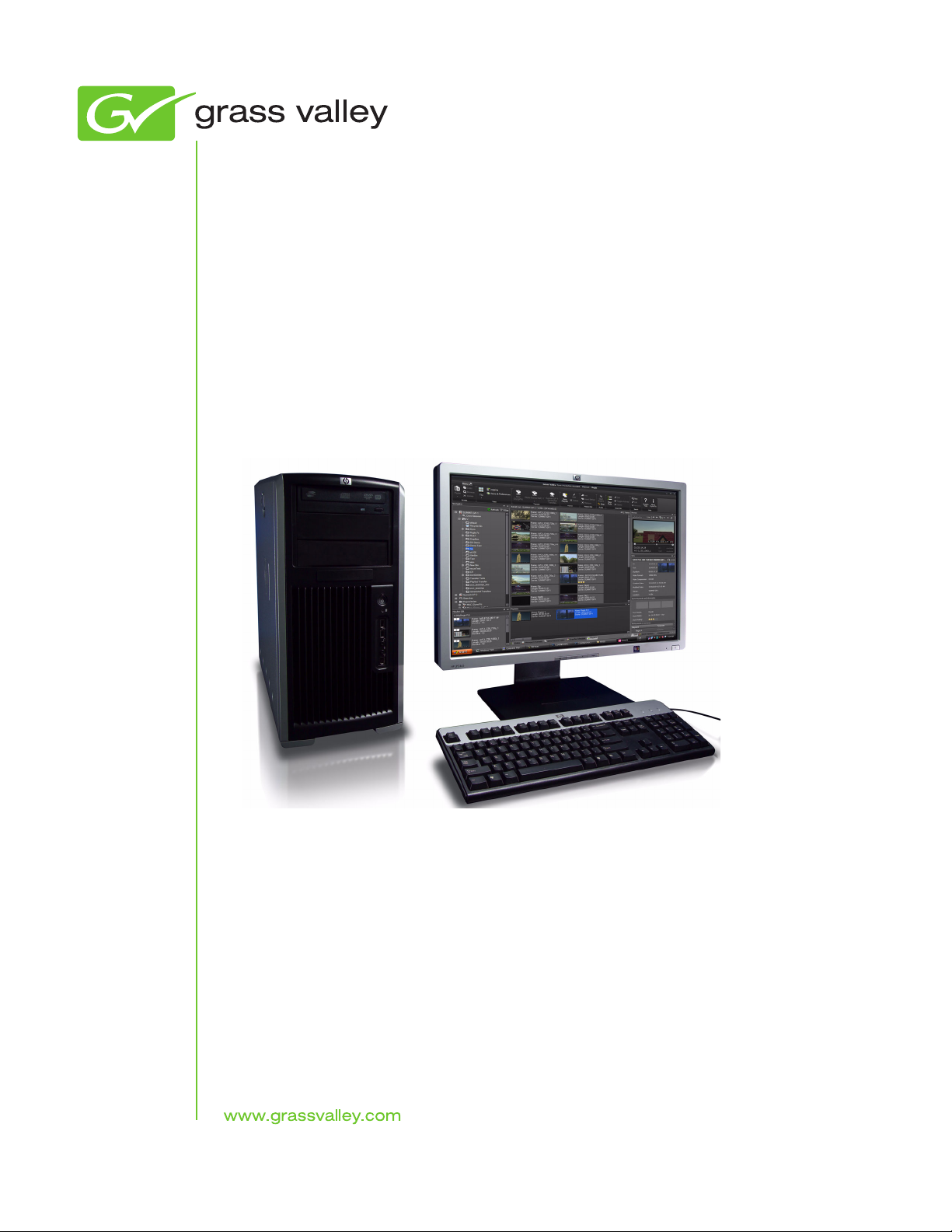
K2 Dyno PA
LIVE EVENT MANAGEMENT SYSTEM
Configuration Manual
Software Version 1.0
071-8763-00
June 2010
Page 4

Copyright Copyright © Grass Valley, Inc. All rights reserved. Printed in the United States of America.
Portions of software © 2000 – 2009, Microsoft Corporation. All rights reserved. This document
may not be copied in whole or in part, or otherwise reproduced except as specifically permitted
under U.S. copyright law, without the prior written consent of Grass Valley, Inc., P.O. Box
59900, Nevada City, California 95959-7900. This product may be covered by one or more U.S.
and foreign patents.
Disclaimer Product options and specifications subject to change without notice. The information in this
manual is furnished for informational use only, is subject to change without notice, and should
not be construed as a commitment by Grass Valley, Inc. Grass Valley, Inc. assumes no
responsibility or liability for any errors or inacc uracies that may appear in this publication.
U.S. Government
Restricted Rights
Legend
Trademarks and
Logos
Use, duplication, or disclosure by the United States Government is subject to restrictions as set
forth in subparagraph (c)(1)(ii) of the Rights in Technical Data and Computer Software clause
at DFARS 252.277-7013 or in subparagraph c(1) and (2) of the Commercial Computer
Software Restricted Rights clause at FAR 52.227-19, as applicable. Manufacturer is Grass
Valley, Inc., P.O. Box 59900, Nevada City, California 95959-7900 U.S.A.
Grass Valley, K2, Aurora, Summit, Dyno, Solo, Infinity, Turbo, Profile, Profile XP, NetCentral,
NewsBrowse, NewsEdit, NewsQ, NewsShare, Ne wsQ Pro, and Media Manager are either
registered trademarks or trademarks of Grass Valley, Inc. in the United States and/or other
countries. Grass Valley, Inc. products are covered by U.S. and foreign patents, issued and
pending. Additional information regarding Grass Valley, Inc. trademarks and other proprietary
rights may be found at www.grassvalley.com.
Other trademarks and logos used in this document are either registered trademarks or
trademarks of the manufacturers or vendors of the associated products, such as Microsoft®
Windows® operating system, Windows Media® play er, Internet Explorer® internet browser,
and SQL Server™. QuickTime and the QuickTime logo are trademarks or registered
trademarks of Apple Computer, Inc., used under license therefrom.
4 K2 Dyno PA Configuration Manual June 11, 2010
Page 5
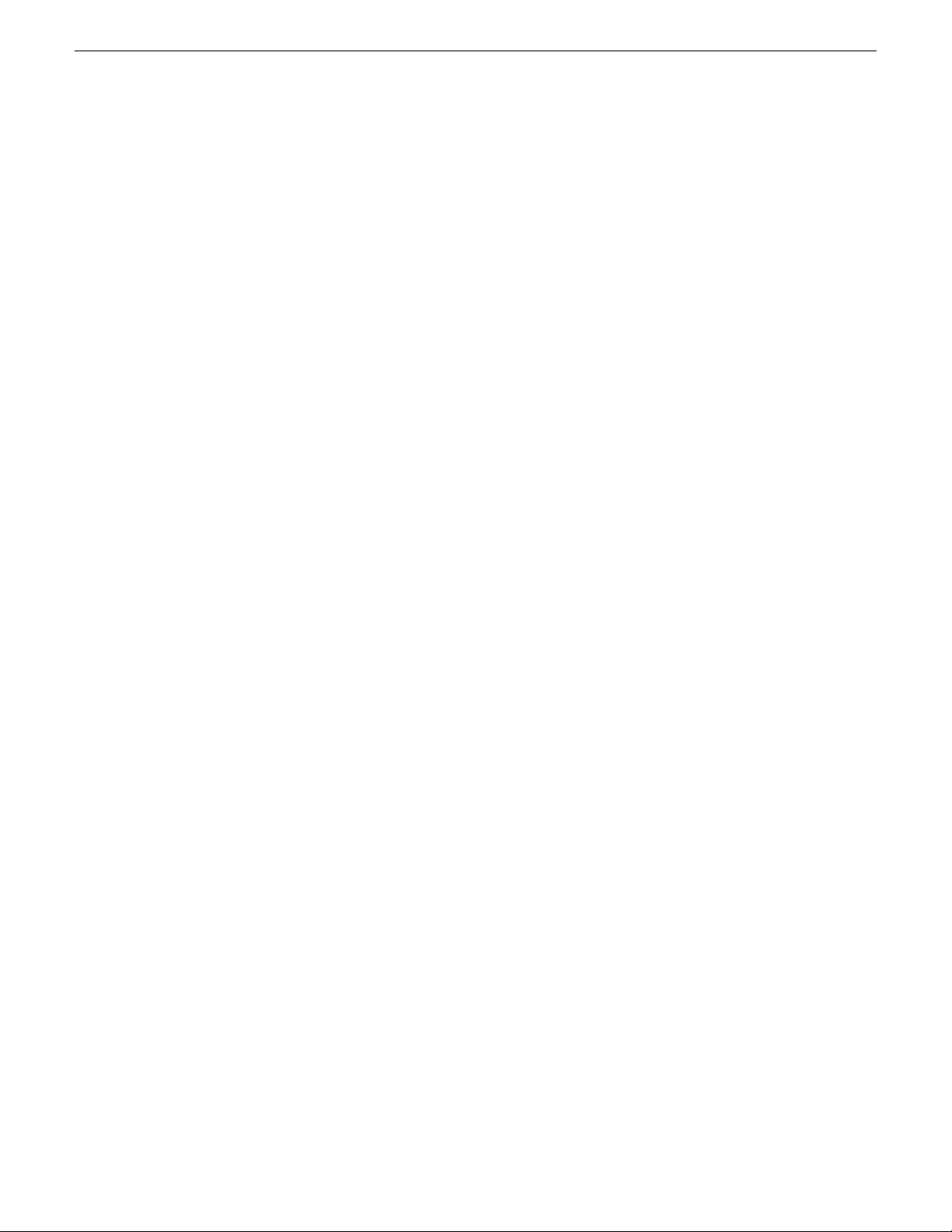
Contents
Grass Valley Product Support..................................................................................................7
Chapter 1: K2 Dyno Production Assistant Overview...............................................9
About K2 Dyno Production Assistant....................................................................................10
Using K2 Dyno PA ................................................................................................................12
About K2 Dyno PA User Interface.........................................................................................12
Customizing the K2 Dyno PA user interface..........................................................................15
Chapter 2: K2 Dyno PA prerequisites......................................................................19
System requirements ...........................................................................................................20
Hardware requirements.........................................................................................................20
Software requirements..........................................................................................................21
Chapter 3: Configuring the K2 Summit system for K2 Dyno PA...........................23
About K2 Summit and K2 Dyno PA DLC configuration.........................................................24
Creating a unique file system name and storage disk labels ...............................................26
Ordering the network adapters for K2 Dyno PA....................................................................26
Configuring the DLC server...................................................................................................27
Adding or replacing a K2 Summit system in an existing K2 Dyno PA system.......................29
Restoring the K2 Summit system to a pre-DLC configuration...............................................29
Restoring the network adapter order ................................................................................29
Undoing the DLC server configuration...............................................................................30
Contents
Chapter 4: Installing K2 Dyno PA.............................................................................31
Installing the Grass Valley platform service...........................................................................32
Installing the K2 Dyno PA application....................................................................................32
Chapter 5: Configuring K2 Dyno PA .......................................................................35
Starting the K2 Dyno PA application......................................................................................36
Adding a server.....................................................................................................................37
Editing a server .................................................................................................................38
Deleting a server................................................................................................................38
Configuring SNFS on the K2 Dyno PA .................................................................................38
Adding a bin..........................................................................................................................39
Adding a repository...............................................................................................................39
Configuring a rule..................................................................................................................41
Adding a managed channel ..................................................................................................42
Chapter 6: Managing users......................................................................................45
About K2 Dyno PA administrator and user logins..................................................................46
Creating a K2 Dyno PA user..................................................................................................46
11 June 2010 K2 Dyno Production Assistant Configuration Manual 5
Page 6
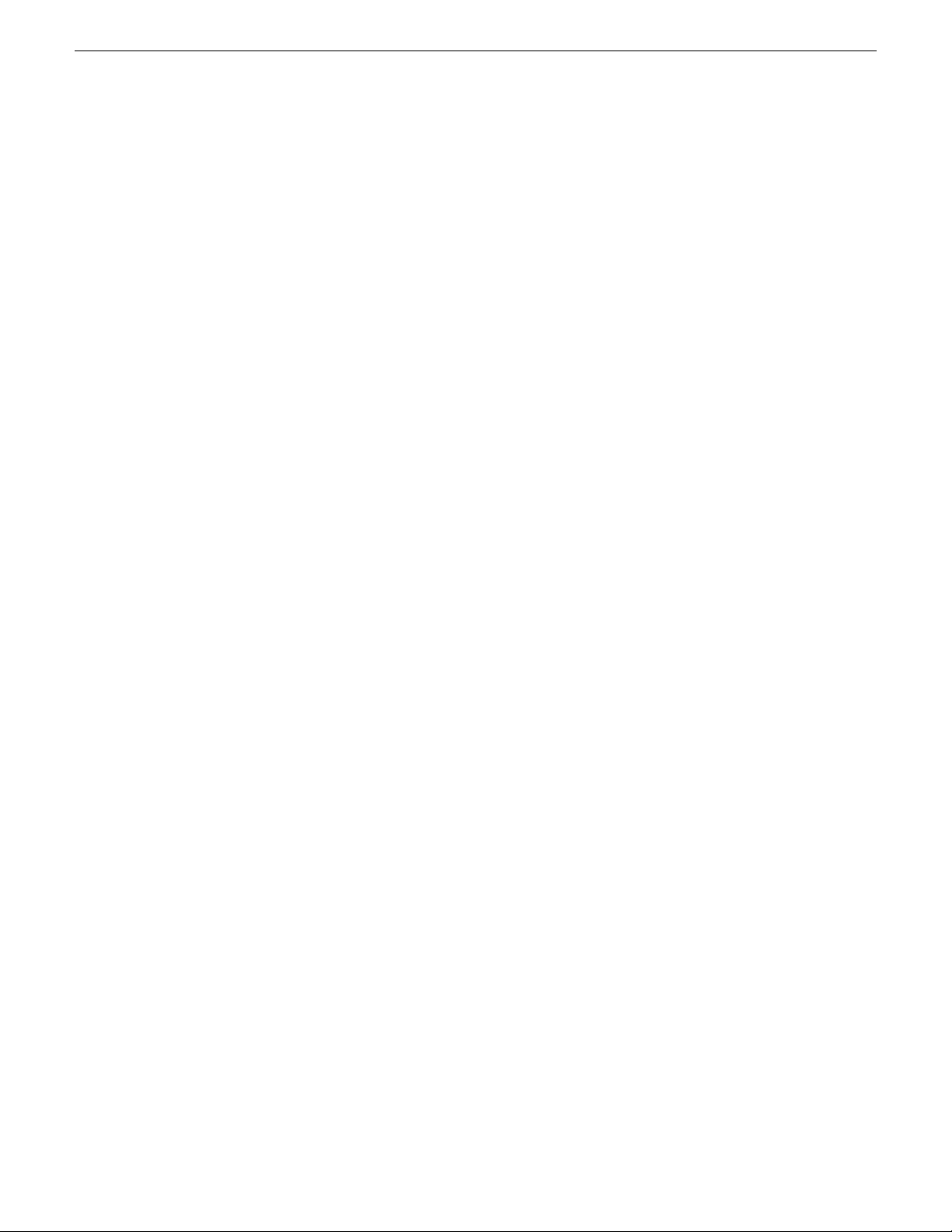
Contents
6 K2 Dyno Production Assistant Configuration Manual 11 June 2010
Page 7
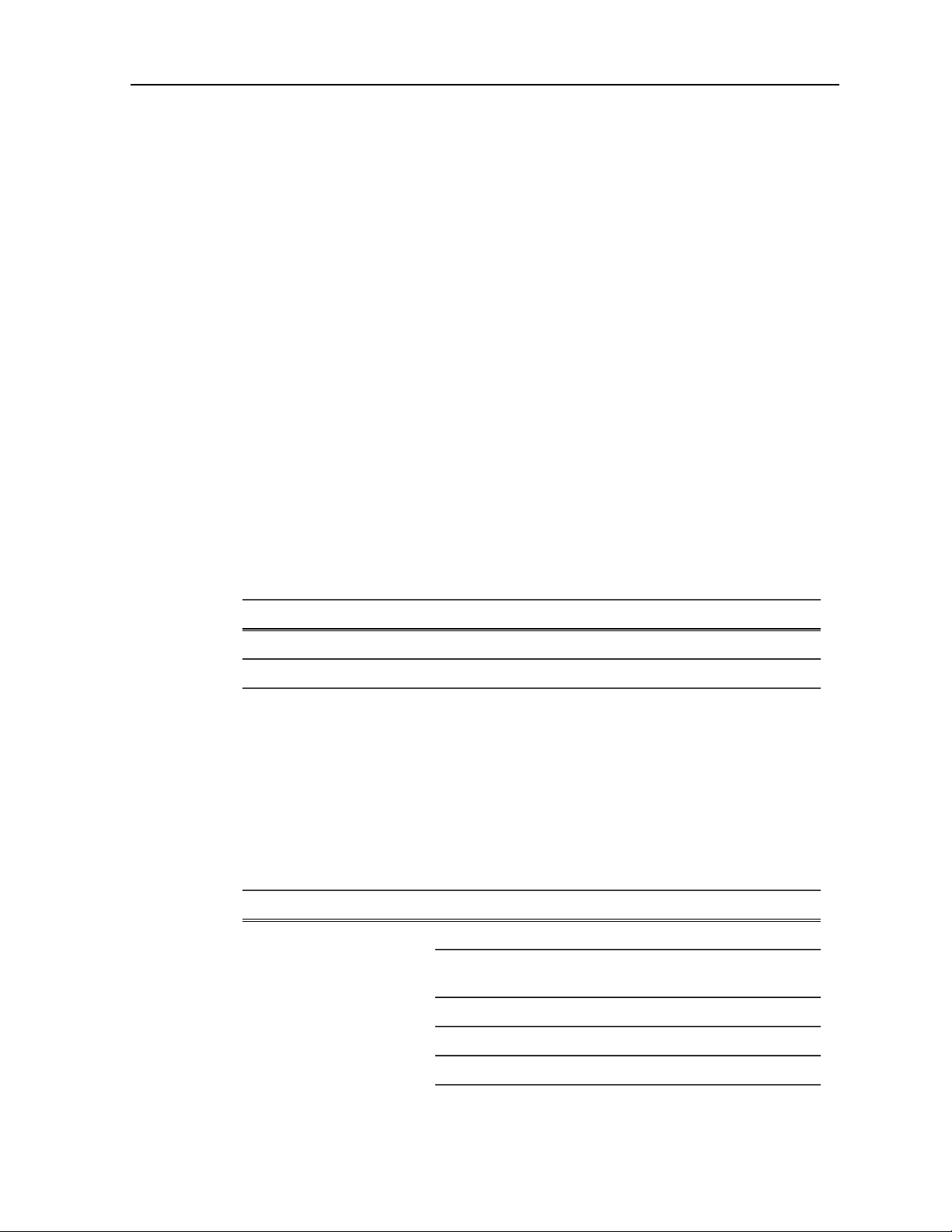
Grass Valley Product Support
T o get technical assistance, check on the status of a question, or to report a new issues,
contact Grass Valley Product Support via e-mail, the Web, or by phone or fax.
Web Technical Support
To access support information on the Web, visit the product support Web page on the
Grass Valley Web site. You can download software or find solutions to problems.
World Wide Web: http://www.grassvalley.com/support/
Technical Support E-mail Address: gvgtechsupport@grassvalley.com
Telephone Support
Use the following information to contact Product Support by phone.
International Support Centers
Our international support centers are available 24 hours a day, 7 days a week.
Authorized Local Support Representative
A local support representative may be available in your country. To locate a support
center during normal local business hours, refer to the following list. This list is
regularly updated on the website for Grass Valley Product Support
(http://www.grassvalley.com/support/contact/phone/)
After–hours local phone support is also available for warranty and contract customers.
Macau
In countryToll freeSupport Center
+33 1 48 25 20 20+800 80 80 20 20France
+1 530 478 4148+1 800 547 8949United States
TelephoneCountryRegion
+86 10 5883 7575ChinaAsia
+852 2531 3058Hong Kong, Taiwan, Korea,
+81 3 6848 5561Japan
+603 7492 3303Southeast Asia - Malaysia
+65 6379 1313Southeast Asia - Singapore
11 June 2010 K2 Dyno Production Assistant Configuration Manual 7
Page 8
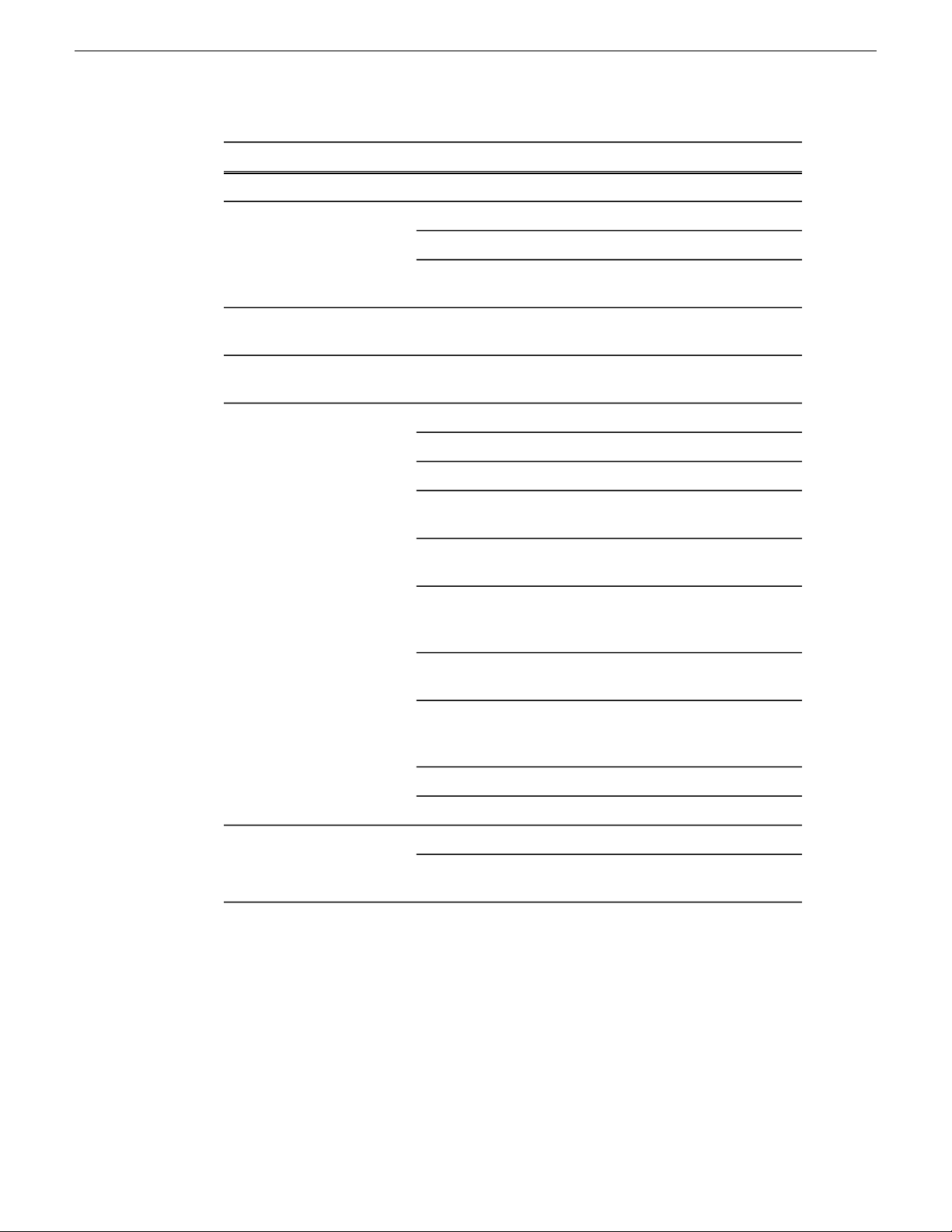
Grass Valley Product Support
South America
TelephoneCountryRegion
+91 22 676 10300India
1 300 721 495AustraliaPacific
0800 846 676New Zealand
+61 3 8540 3650For callers outside Australia
or New Zealand
+55 11 5509 3440AllCentral America,
North America
North America, Mexico,
Caribbean
France
Eastern Europe
Belarus, Russia,
Tadzhikistan, Ukraine,
Uzbekistan
Nordics (Norway, Sweden,
Finland, Denmark, Iceland)
Southern Europe – Italy
+1 800 547 8949;
+1 530 478 4148
+44 118 923 0499UK, Ireland, IsraelEurope
+31 (0) 35 62 38 421Benelux – Netherlands
+32 (0) 2 334 90 30Benelux – Belgium
+800 80 80 20 20;
+33 1 48 25 20 20
+49 6150 104 444Germany, Austria,
+7 095 258 09 20;
+33 (0) 2 334 90 30
+45 40 47 22 37; +32 2 333
00 02
Rome: +39 06 87 20 35 28 ;
+39 06 8720 35 42. Milan:
+39 02 48 41 46 58
+34 91 512 03 50Southern Europe – Spain
+41 56 299 36 32Switzerland
+971 4 299 64 40Middle EastMiddle East, Near East,
Africa
8 K2 Dyno Production Assistant Configuration Manual 11 June 2010
Near East and Africa
+800 80 80 20 20;
+33 1 48 25 20 20
Page 9
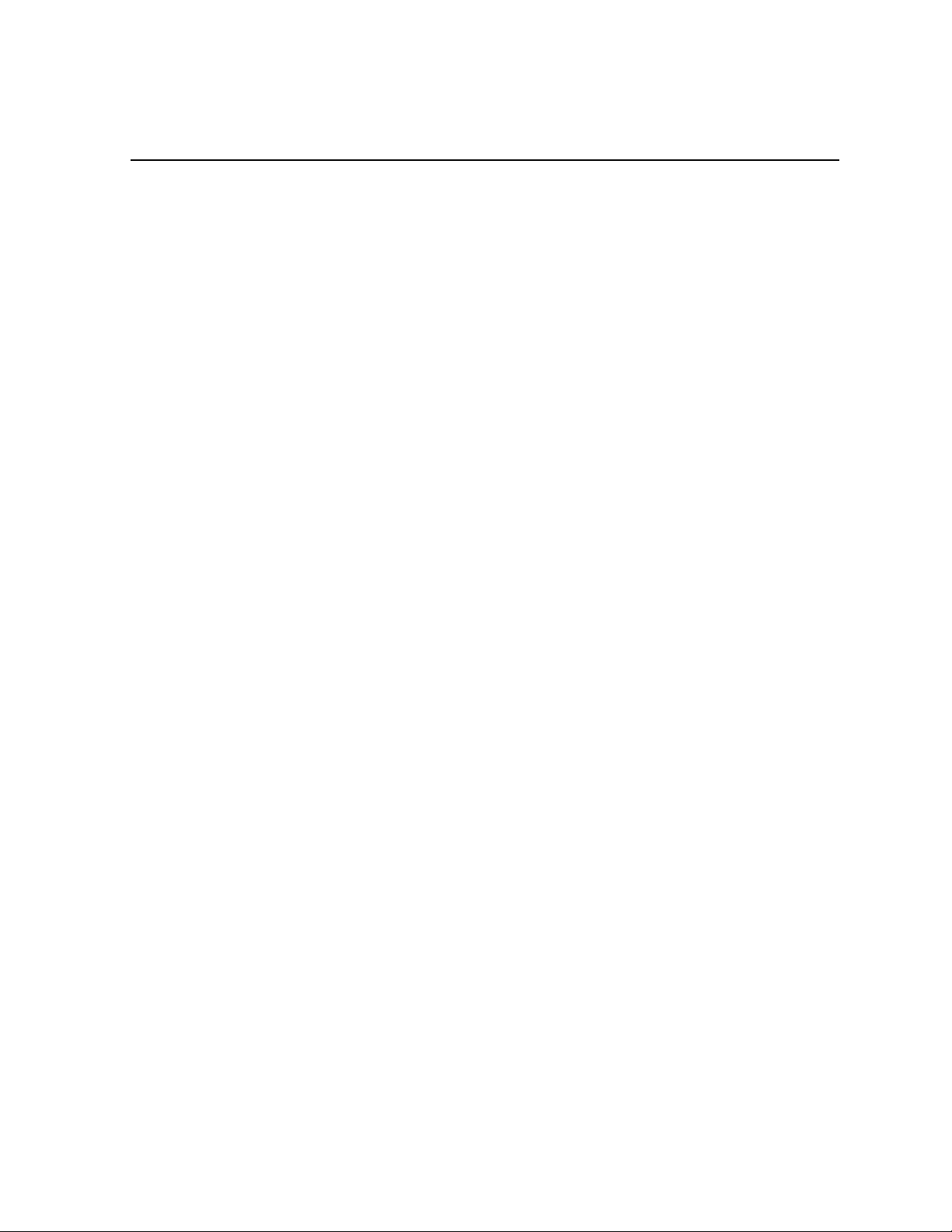
Chapter 1
About K2 Dyno Production Assistant
This section contains the following topics:
• About K2 Dyno Production Assistant
• Using K2 Dyno PA
• About K2 Dyno PA User Interface
• Customizing the K2 Dyno PA user interface
11 June 2010 K2 Dyno Production Assistant Configuration Manual 9
Page 10

About K2 Dyno Production Assistant
About K2 Dyno Production Assistant
K2 Dyno Production Assistant (Dyno PA) is a software platform composed of the
Dyno PA application and the Grass Valley platform service. The platform service
allows users on various Dyno PA clients to access assets as well as share saved
searches, keywords, and transfer rules.
NOTE: The Dyno PA application can be used with K2 Media Clients, K2 Summit
Production Clients, and K2 Solo Media Servers. When a procedure can be applied
to any of these, the term K2 system is used. Where a procedure can be applied to a
K2 Summit Production Client or a K2 Solo Media Server, the term K2 Summit
system is used. The Dyno P A application runs on a machine ref erred to as the Dyno
PA client.
Dyno PA can manage various K2 systems to perform several different tasks.
10 K2 Dyno Production Assistant Configuration Manual 11 June 2010
Page 11
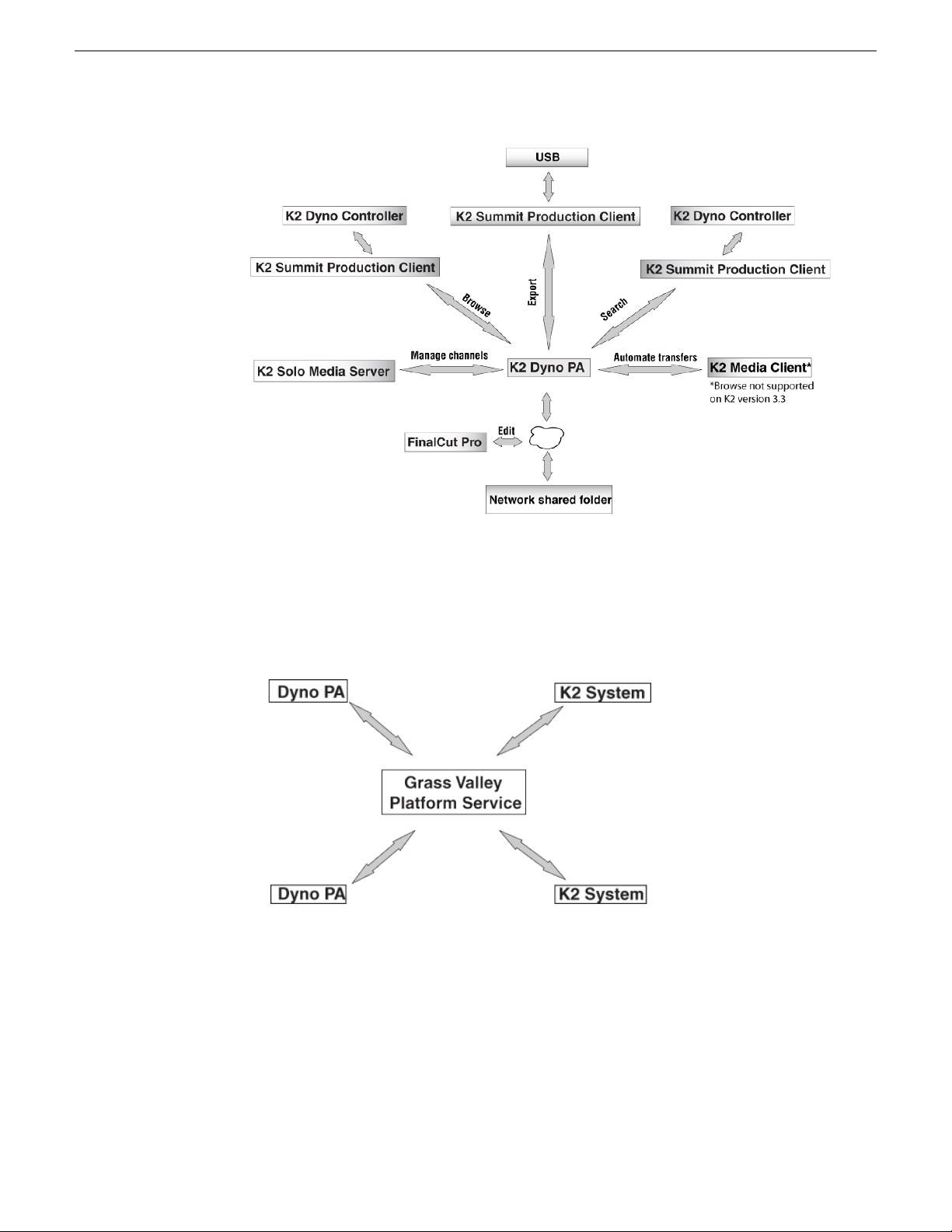
About K2 Dyno Production Assistant
The Dyno P A application is managed by the Grass Valley platform service. One Grass
V alle y platform service can coordinate between multiple Dyno P A clients and multiple
K2 systems.
Related Links
About K2 Dyno PA User Interface on page 12
Customizing the K2 Dyno PA user interface on page 15
Using K2 Dyno PA on page 12
11 June 2010 K2 Dyno Production Assistant Configuration Manual 11
Page 12
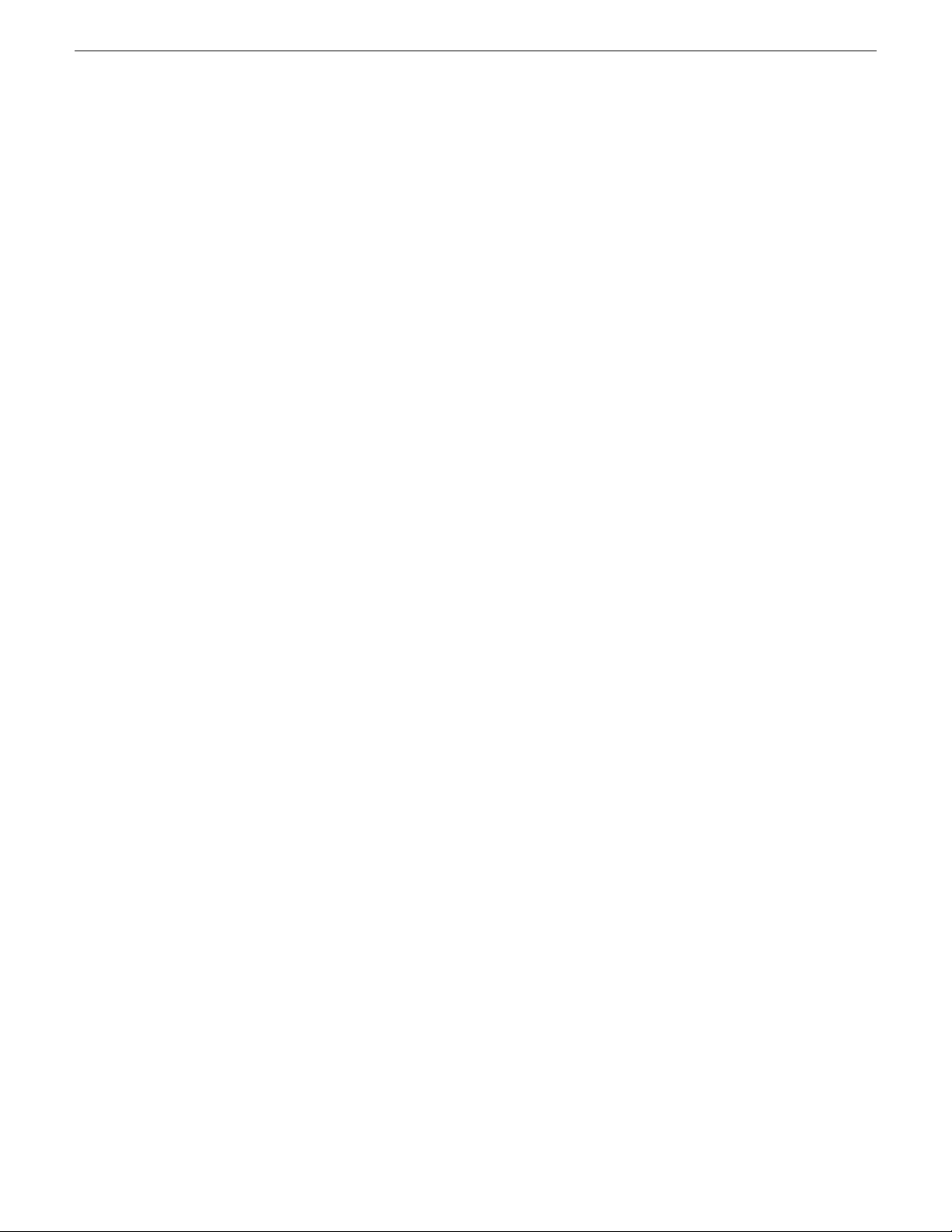
About K2 Dyno Production Assistant
Using K2 Dyno PA
This section describes three of the common workflows for the K2 Dyno PA application.
Content Management/Controller workflow
This workflow describes a role that principally deals with assets. The user can be
manually exporting or transferring assets about the network, creating playlists, loading
assets onto managed channels, creating rules for automatic transfers/exports, creating
searches, managing repositories, setting up scheduled transfers, and adding keywords
to assets.
Logger workflow
This workflow is more about metadata enrichment of record trains from the K2 Dyno
Replay Controller. Users load source clips into the Browse pane and then using the
keyframe logging mode add keyframes (keywords with timecode context) to assets.
Users can also add Dyno P A ke ywords to Dyno highlights or other assets in the system.
Judiciary/Review workflow
This workflow describes the use of the Browse pane to review footage from a live
event from multiple angles, possibly as part of a formal judiciary process such as a
video referee. The Browse, Recording Assets and K eyframe panes are used to quickly
find points within the record trains and then to switch between trains keeping the
current timecode context.
Related Links
About K2 Dyno Production Assistant on page 10
About K2 Dyno PA User Interface on page 12
Customizing the K2 Dyno PA user interface on page 15
About K2 Dyno PA User Interface
The K2 Dyno PA user interface is composed of several panes that can be hidden or
dragged to different areas of the screen. Highlighted items, such as bins, playlists, or
managed channels, are displayed with a blue background.
12 K2 Dyno Production Assistant Configuration Manual 11 June 2010
Page 13
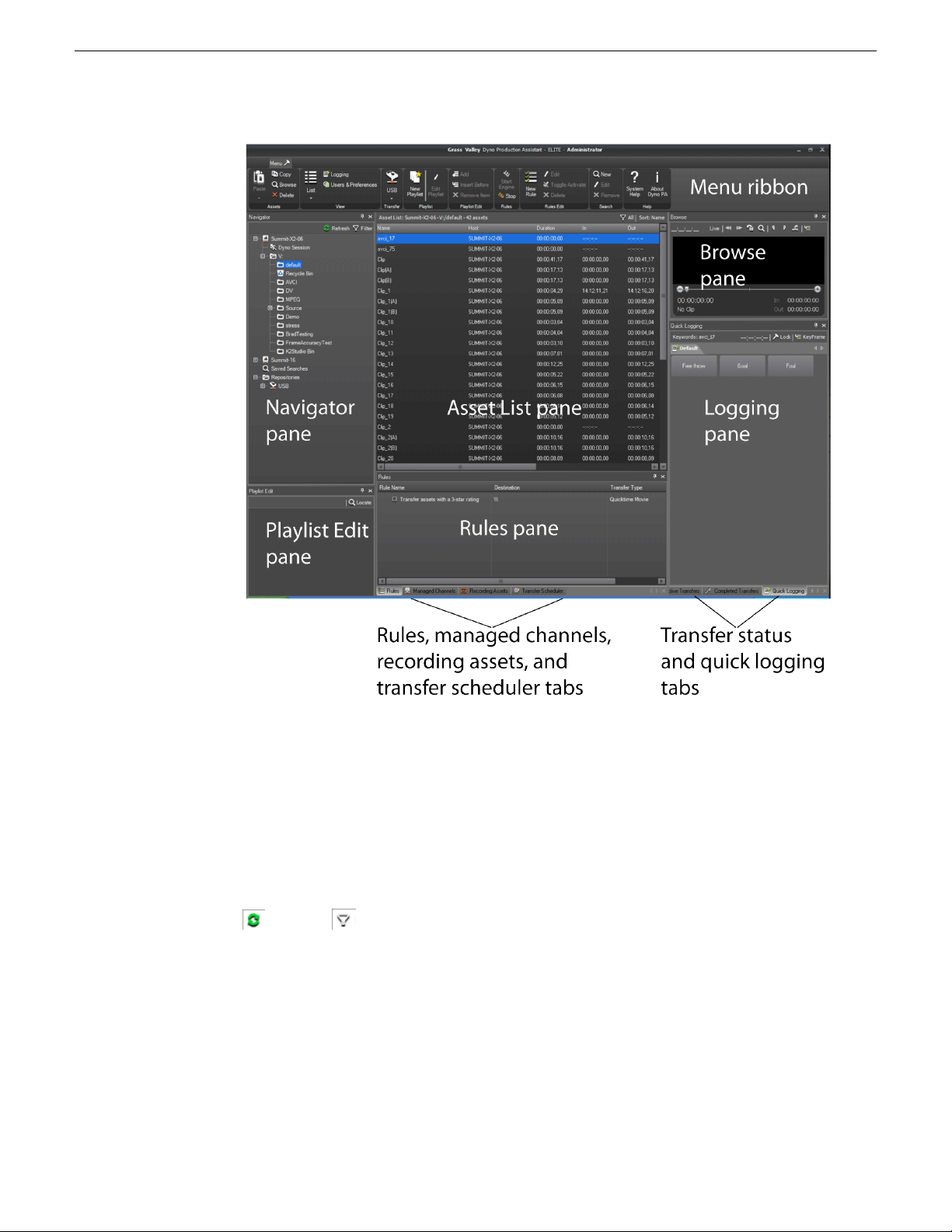
About K2 Dyno Production Assistant
The Dyno PA panes are described below.
NOTE: If your Dyno PA system is not licensed to use a particular feature, that pane
is not displayed in the Dyno PA application.
Navigator pane: Lists all the K2 systems that have been added as a serv er to the Dyno
P A client, the current Dyno session, bins (folders on a K2 system), repositories (folders
on a user-defined location), and any search queries that hav e been sa ved. The Refresh
and Filter buttons let you update the list or select which K2 systems you want
to display. You can add, edit or delete servers, bins, repositories, and searches in this
pane.
Server Information pane: If a K2 system in the Navigator pane is highlighted, the
Server Information pane displays, showing the status and version information of that
K2 system. When the K2 system is not highlighted, the Server Information pane is
not accessible.
11 June 2010 K2 Dyno Production Assistant Configuration Manual 13
Page 14
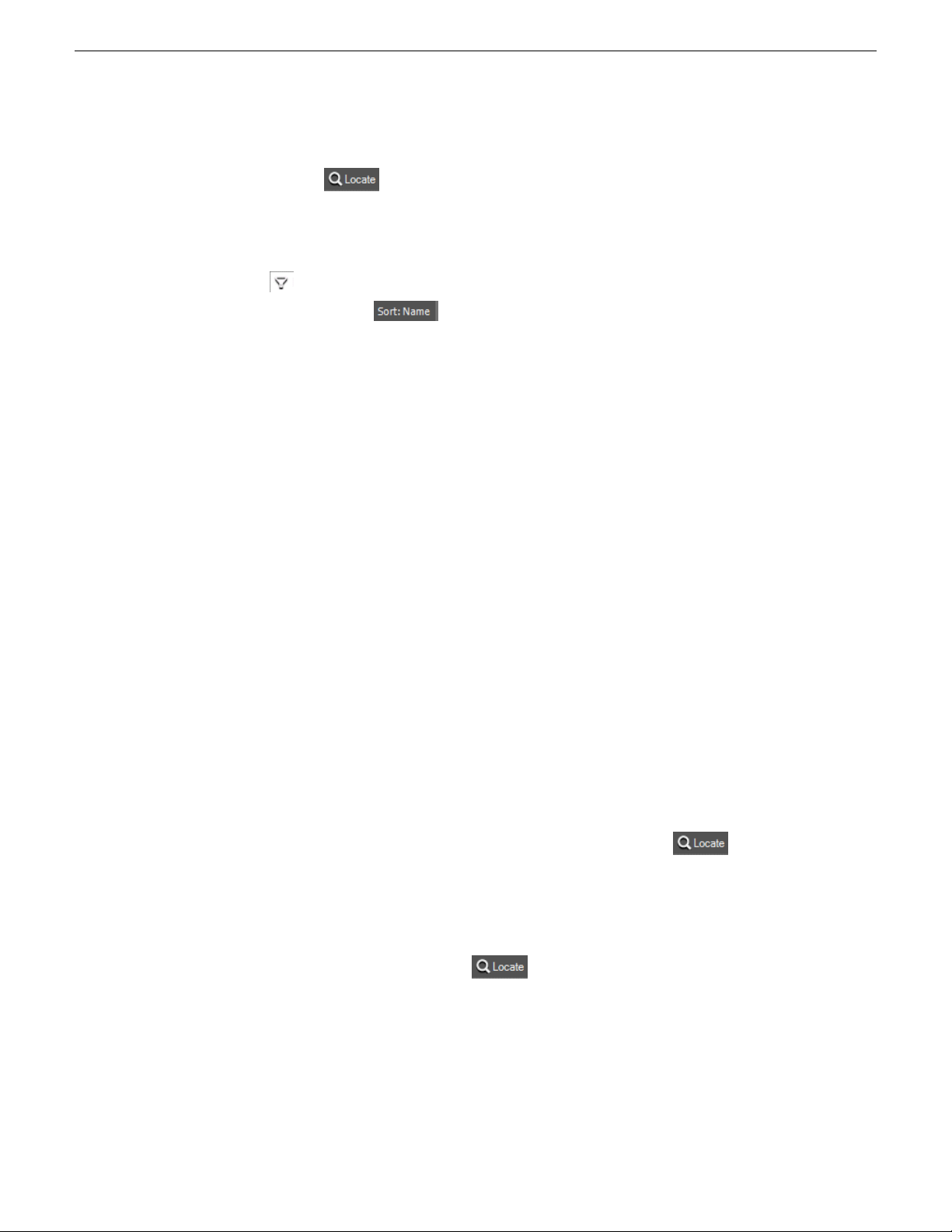
About K2 Dyno Production Assistant
Playlist pane: Displays the playlist currently being edited. In this pane, clicking the
Locate button causes the Asset List pane to display the bin on the K2 system
where this playlist is located.
Asset List pane: Lists, either in thumbnail or list view, all the assets on the bin,
repository, or Dyno session currently highlighted in the Navigator pane. The Filter
button lets you view all the assets in a system or view assets from a specific camera
angle. The Sort button lets you group assets by criteria such as name, creation
date, rating, and so on.
Rules pane: Displays all the rules currently configured. In this pane, you can add,
edit, activate or delete rules that tell K2 Dyno PA when to transfer an asset and where
to transfer it to. Clicking the Rules tab displays the Rules pane if it is covered by other
panes.
Managed Channels pane: Displays all the currently configured record and play
channels on K2 systems that can be controlled through the Dyno PA application. If
you have administrator-level privileges on Dyno PA, you can add, edit, or delete
channels in addition to playing, recording, stopping, fast-forwarding, rewinding, or
ejecting assets or putting an asset in loop playback mode. Clicking the Managed
Channels tab displays the Managed Channels pane if it is covered by other panes.
Recording Assets pane: Displays all the records currently in progress on the K2
systems. You can view the records in list or thumbnail view, browse a record or load
it to one of the K2 systems. The tabs above the record trains let you choose whether
to view record trains on one K2 system or all av ailable systems. Clicking the Recording
Assets tab displays the Recording Assets pane if it is covered by other panes.
T ransfer Scheduler pane: Displays the scheduled transfers. You can add, edit, cancel
or delete scheduled transfers in this pane. Clicking the Transfer Scheduler tab displays
the Transfer Scheduler pane if it is covered by other panes.
Browse pane:Allows you to load assets from a K2 Summit system and view them in
Dyno PA. You can create cue points, mark in or mark out points, create subclips,
unload the asset or locate it in the Asset List, and toggle between Live mode and
Keyframe Logging mode. In this pane, clicking the Locate button causes the
Asset List pane to display the bin on the K2 Summit system where the asset loaded
in the Browse pane is located.
Info pane: Allows you to view the video and keyword information of a highlighted
asset. Clicking the Info tab displays the Info pane if it is covered by other panes. In
this pane, clicking the Locate button causes the Asset List pane to display the
bin on the K2 system where the asset loaded in the Info pane is located.
Active Transfer pane: Allows you to view transfers currently in progress as well as
failed transfers, if any. Clicking the Active Transfer tab displays the Active Transfer
pane if it is covered by other panes.
14 K2 Dyno Production Assistant Configuration Manual 11 June 2010
Page 15

About K2 Dyno Production Assistant
Completed Transfer pane: Allows you to view the status of completed transfers.
Clicking the Completed Transfers tab displays the Completed Transfer pane if it is
covered by other panes.
Quick Logging pane: Allows you to associate Dyno PA keywords and keyframes
(keywords linked to a specific timecode) with assets or remov e them from assets. Y ou
can also add, edit, delete or export Dyno P A k eywords from categories and vie w Dyno
keywords and ratings. Clicking the Quick Logging tab displays the Quick Logging
pane if it is covered by other panes.
Menu Ribbon: The menu is based on the W indo ws Ribbon interface. When you click
on the Lock button , the menu ribbon displays. If you double click on the button,
the menu remains fixed at the top of the user interface. Double clicking the button
again hides the menu ribbon again.
Related Links
About K2 Dyno Production Assistant on page 10
Customizing the K2 Dyno PA user interface on page 15
Using K2 Dyno PA on page 12
Customizing the K2 Dyno PA user interface
The K2 Dyno PA interface is based on the standard Microsoft Dockable Windows
user interface. The Asset List pane is fixed; it cannot be moved or closed. However,
you can arrange the other panes around it, which effectiv ely moves the Asset List pane
in relation to the other panes.
Any changes made to your layout are automatically saved when you log out of the
Dyno PA application. The layout information is saved by the Grass Valley platform
service, so your customized layout can be accessed, if you log into Dyno PA with the
same username and password, from any Dyno PA client that shares that particular
Grass Valley platform service.
1. To close or hide/unhide a pane in Dyno PA, you can do the following:
• To hide a pane, click the Thumbtack button . A hidden pane remains off to
the side, with only its title visible. This allows you to customize the interface
for a particular workflow. For example, you could close down some panes so
that you can view more assets at one time in the Asset List pane.
• To display a hidden pane briefly, hover the mouse over the pane title.
• To unhide the pane, hover the mouse over the pane title and then click the
Thumbtack button.
11 June 2010 K2 Dyno Production Assistant Configuration Manual 15
Page 16

About K2 Dyno Production Assistant
• To close the pane click the X in the upper-right corner of the pane.
• To open the pane up again, right-click on the title of another pane and select
the closed pane from the options. In the following illustration, the Quick Logging
pane has been closed, and right-clicking on the title of the Browse pane displays
the Quick Logging pane unchecked.
NOTE: This list displays the panes that are visible; that is, panes that are not
hidden beneath other panes. For example, the Completed Transfers pane is
not shown here because it is hidden beneath the Quick Logging pane. The
Customize pane is not available in this release.
2. To move a pane around in Dyno PA, you can do the following:
• T o open a pane as a separate windo w , double click the pane status bar . To restore
a pane to its previous location, double click the pane status bar again.
• To drag a pane from one location to another in the user interface:
a) Click the status bar and hold the mouse button down.
While the mouse button is being held down, a cursor appears and direction
arrows are displayed in the center of the user interface and on each side of
the screen.
b) Drag the cursor until it is over the arrow where you w ant the pane to be placed.
c) Release the mouse button.
The pane appears in the new location.
16 K2 Dyno Production Assistant Configuration Manual 11 June 2010
Page 17

About K2 Dyno Production Assistant
3. If panes are grouped together, you can separate one of the panes from its group by
clicking on its tab and dragging it to another section of the UI. To add a pane to a
group, drag the pane to the group and drop it onto the center of the four-way arrow.
4. To change the font type, style, or size, select Users & Preferences from the menu
and select the desired font options.
5. Layouts are automatically saved on the Grass Valley platform service PC when
you exit the Dyno PA application. To export a layout, select Users & Preferences
from the menu and click the Save Layout button.
6. To open a layout that has been stored locally, select Users & Preferences from the
menu and click the Load Layout button.
7. To restore the default layout, select Users & Preferences from the menu, highlight
the user, clickDefault Layout and then click Yes.
When you next restart Dyno PA, the layout returns to the default settings.
Related Links
About K2 Dyno Production Assistant on page 10
About K2 Dyno PA User Interface on page 12
Using K2 Dyno PA on page 12
11 June 2010 K2 Dyno Production Assistant Configuration Manual 17
Page 18

Page 19
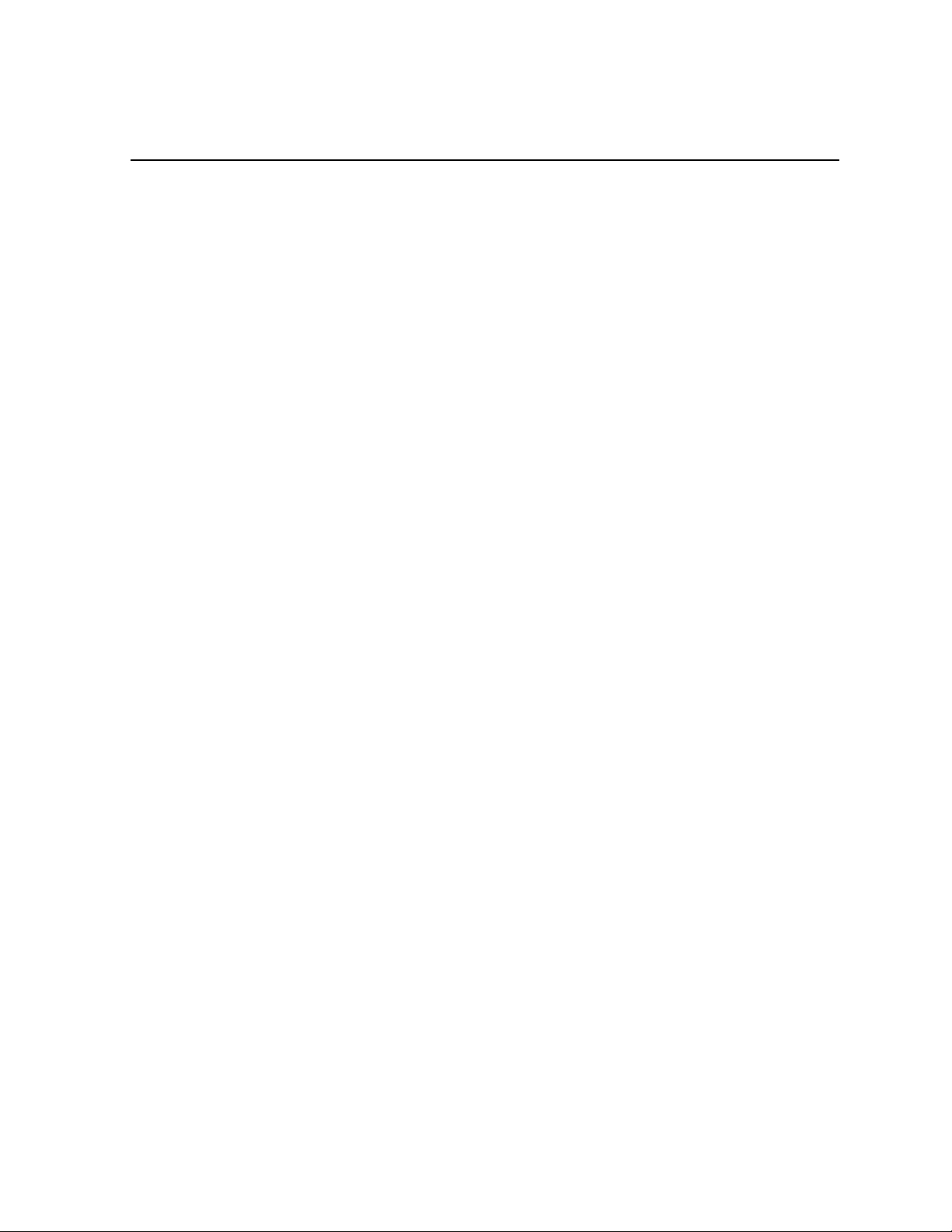
Chapter 2
K2 Dyno PA prerequisites
This section contains the following topics:
• System requirements
• Hardware requirements
• Software requirements
11 June 2010 K2 Dyno Production Assistant Configuration Manual 19
Page 20

K2 Dyno PA prerequisites
System requirements
To run K2 Dyno PA, you need the following system requirements.
NotesComponent
At least one K2 Production Client,
K2 Solo Media Server, or K2
Media Client.
A PC to run the Grass Valley
platform service.
At least one PC to run the Dyno
PA client application.
Related Links
Software requirements on page 21
Hardware requirements on page 20
Hardware requirements
Before installing K2 Dyno PA, verify the hardware requirements.
The Dyno PA application and the Grass Valley platform service have the same
hardware requirements, with the exception of the video board. The hardware
specifications are listed in the following table.
Dyno P A is compatible with K2 3.3.x systems (e xcept
for the Browse feature) and K2 7.2.x systems.
One platform service can accommodate multiple Dyno
PA clients.
The Dyno P A application and the platform service can
be run from the same PC.
Required hardwareComponent
Platform
Video board
Related Links
Software requirements on page 21
System requirements on page 20
PC desktop or laptop Core 2 Duo @ 2 GHz
minimum
English (US) Windows XP 32b SP3Operating system
Integrated or discrete graphics with a
minimum of 128 MB of memory (not
required for the platform service)
2 GB (minimum)RAM
1 GigE EthernetNetwork
80GB 7200 rpmDisk
StandardKeyboard and mouse
20 K2 Dyno Production Assistant Configuration Manual 11 June 2010
Page 21

Software requirements
Before installing K2 Dyno PA, verify the software requirements.
K2 Dyno PA
The K2 Dyno PA application has the following software requirements:
Framework
K2 Dyno PA prerequisites
NotesVersionSoftware
3.5 SP1Microsoft .Net
August 2009Microsoft DirectX SDK
Quantum SNFS
software
Use the version of SNFS software
specified for your version of K2 Summit
7.2.x software. For more information,
refer to the K2 Release Notes & Upgrade
Instructions for your version of the 7.2.x
software.
Needed if using the
Browse feature.
K2 Media Client
The K2 Media Client has the following software requirement:
NotesVersionSoftware
K2 software
3.3x. For information on configuring the
K2 software, consult the K2 Media Client
documentation.
The Browse feature
is not supported.
K2 Summit Production Client/K2 Solo Media Server
The K2 Summit Production Client/K2 Solo Media Server has the following software
requirements:
NotesVersionSoftware
K2 software
7.2.7.1330 or higher. For information on
configuring the K2 software, consult the
K2 Summit Production Client
documentation.
The Browse feature
is supported.
Quantum SNFS
software
Use the version of SNFS software
specified for your version of K2 Summit
7.2.x software. For more information,
refer to the K2 Release Notes & Upgrade
Instructions for your version of the 7.2.x
software.
Needed if using the
Browse feature.
In addition, the K2 Summit Production Client/K2 Solo Media Server must have the
following:
11 June 2010 K2 Dyno Production Assistant Configuration Manual 21
Page 22
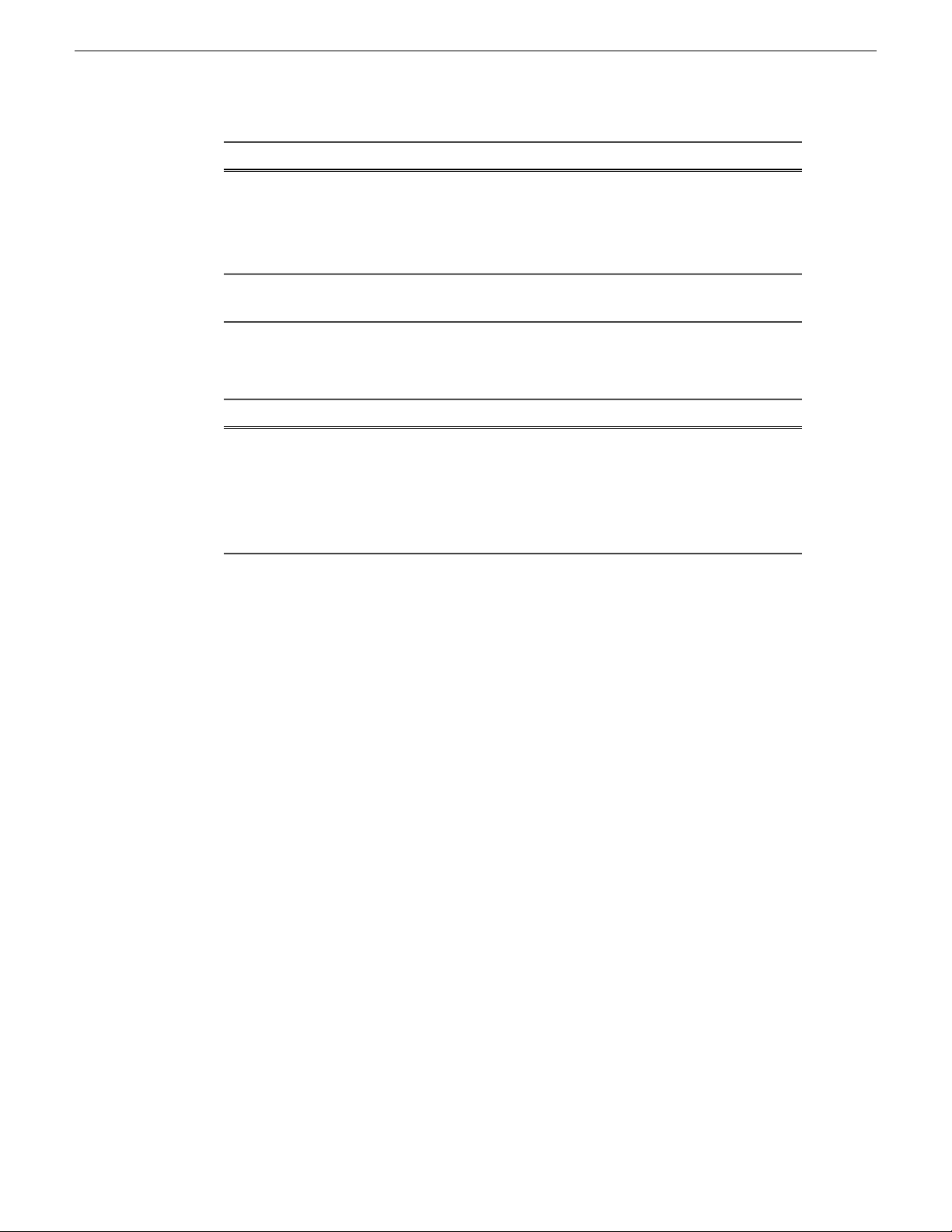
K2 Dyno PA prerequisites
NotesComponent
A unique file system
name and storage disk
labels. upgrading to K2 Summit 7.2x software from a previous version,
Dyno PA-specific
network adapter order.
K2 Dyno Replay Controller
The K2 Dyno Replay Controller has the following software requirement:
K2 Dyno Replay
Controller
Related Links
Hardware requirements on page 20
System requirements on page 20
If K2 Summit 7.2x software was installed on this system, it
already has a unique file system name and storage disk labels. If
refer to Creating a unique file system name and storage disk
labels in the K2 Dyno PA Configuration Manual.
For more information, refer to Ordering the network adapters
for K2 Dyno PA in the K2 Dyno PA Configuration Manual.
NotesVersionSoftware
1.6.0.120
For information on the K2 Dyno
Replay Contoller software, consult the
If using a K2 Dyno
Replay Controller
with the K2 Dyno
PA system.
K2 Dyno Replay Contoller
documentation.
22 K2 Dyno Production Assistant Configuration Manual 11 June 2010
Page 23
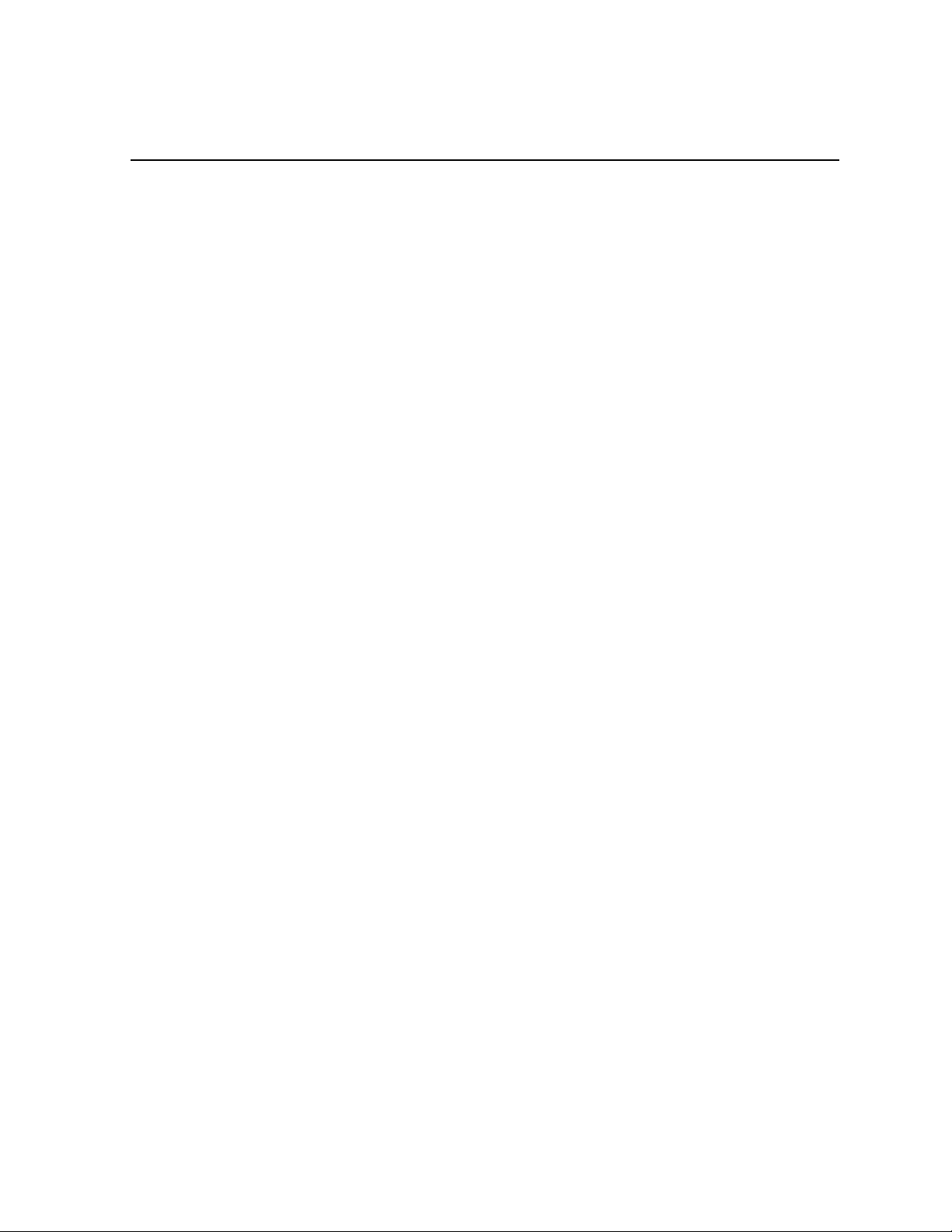
Chapter 3
Configuring the K2 Summit system for K2 Dyno PA
This section contains the following topics:
• About K2 Summit and K2 Dyno PA DLC configuration
• Creating a unique file system name and storage disk labels
• Ordering the network adapters for K2 Dyno PA
• Configuring the DLC server
• Adding or replacing a K2 Summit system in an existing K2 Dyno PA system
• Restoring the K2 Summit system to a pre-DLC configuration
11 June 2010 K2 Dyno Production Assistant Configuration Manual 23
Page 24

Configuring the K2 Summit system for K2 Dyno PA
About K2 Summit and K2 Dyno PA DLC configuration
To use the Browse feature, the Quantum StorNext Distributed LAN Client (DLC) on
the K2 Summit (the DLC server) and K2 Dyno PA (the DLC client) systems must be
configured. This requires modifying the SNFS files in the C:\SNFS\Config folder on
each machine.
To set up DLC on the K2 Summit and Dyno PA systems, the following conditions
must be met:
On the K2 Summit system:
• The requirements described in K2 Dyno PA Prerequisites. For information on
configuring the K2 7.2.x software, consult the K2 Summit Production Client
documentation.
• A unique file system name and storage disk labels, as described in Creating a
unique file system name and storage disk labels. File system names are case
sensitive.
• An FsNameServers file that contains the IP address of the Control ports on all the
K2 Summit Production Clients or K2 Solo Media Servers that have DLC configured
and that share the same Grass Valley platform service. Identical FsNameServer
files (same file name, same IP addresses in the same order) must be located on all
the Summits and Solos (the DLC server) and Dyno PA machines (the DLC client)
that share the same Grass Valley platform service. This file must be located in the
C:\SNFS\Config folder.
• Network adapters configured for the Dyno PA Browse feature. For more
information, see Ordering the Network Adapters for K2 Dyno PA.
On the K2 Dyno PA machine:
• The requirements described in K2 Dyno PA Prerequisites.
• The identical FsNameServers file that was required for the K2 Summit system
must also be located in the C:\SNFS\Config folder of every Dyno PA machine that
is sharing the platform service.
• In the Dyno PA application, the administrator must use the SNFS configuration
button to map drives for each DLC-configured K2 Summit system that will be used
with that Dyno PA.
Example of DLC configuration on a system with multiple Dyno PA and K2
Summit system machines
Machine
IP address for the
Control network
10.0.0.101K2 Dyno PA #1
IP addresses in the FsNameServers
file
10.0.0.1
10.0.0.2
10.0.0.3
24 K2 Dyno Production Assistant Configuration Manual 11 June 2010
Page 25
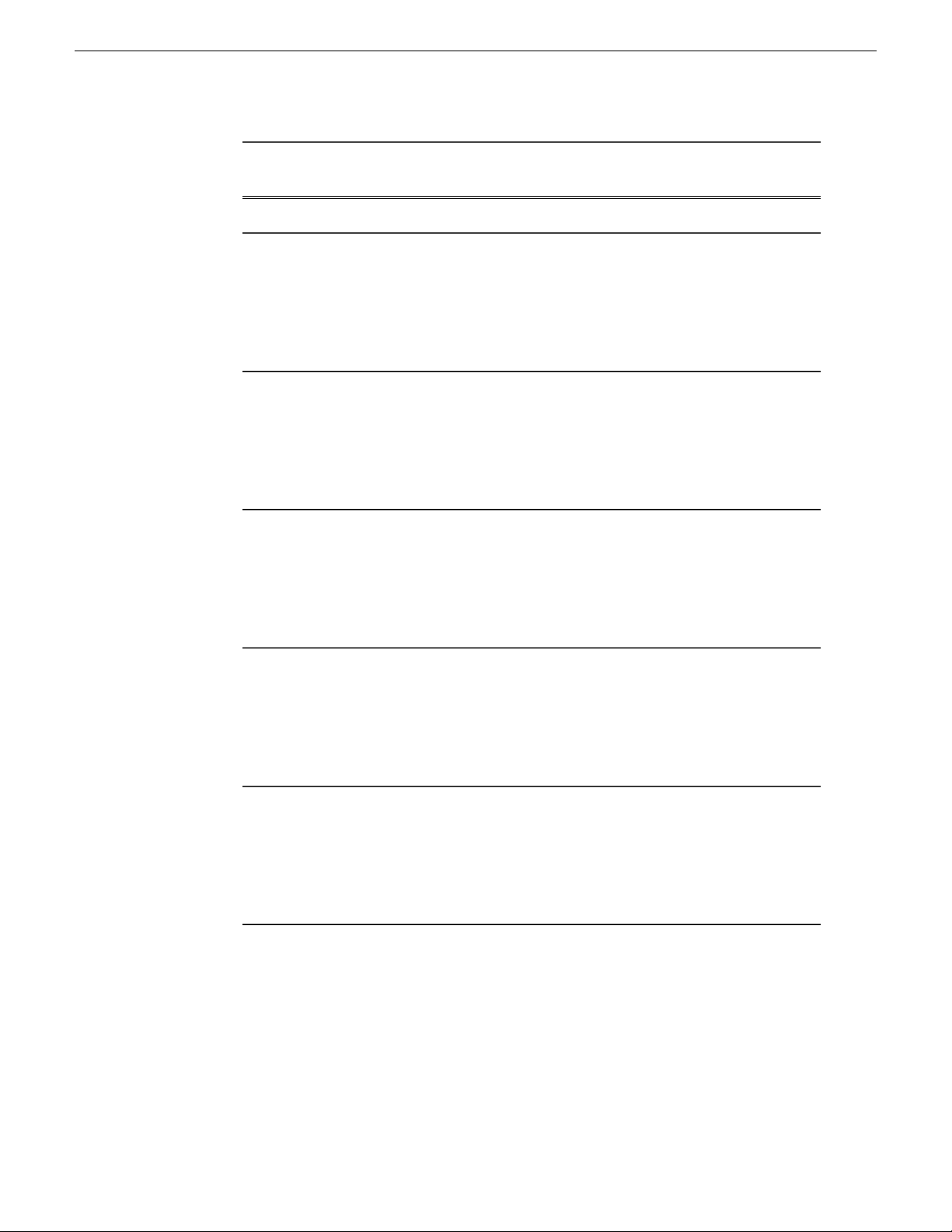
Configuring the K2 Summit system for K2 Dyno PA
Machine
IP address for the
Control network
10.0.0.102K2 Dyno PA #2
10.0.0.1K2 Summit #1
10.0.0.2K2 Summit #2
IP addresses in the FsNameServers
file
10.0.0.4
10.0.0.1
10.0.0.2
10.0.0.3
10.0.0.4
10.0.0.1
10.0.0.2
10.0.0.3
10.0.0.4
10.0.0.1
10.0.0.2
10.0.0.3
Related Links
Ordering the network adapters for K2 Dyno PA on page 26
Creating a unique file system name and storage disk labels on page 26
Configuring the DLC server on page 27
Configuring SNFS on the K2 Dyno PA on page 38
10.0.0.4
10.0.0.3K2 Summit #3
10.0.0.1
10.0.0.2
10.0.0.3
10.0.0.4
10.0.0.4K2 Summit #4
10.0.0.1
10.0.0.2
10.0.0.3
10.0.0.4
11 June 2010 K2 Dyno Production Assistant Configuration Manual 25
Page 26

Configuring the K2 Summit system for K2 Dyno PA
Creating a unique file system name and storage disk labels
K2 Dyno P A requires that the K2 Summit Production Client or K2 Solo Media Serv er
have a unique file system name and unique storage disk labels. When you make a new
file system the name changes to “gvfs_hostname”, where hostname is the name of the
stand-alone K2 system. (This is the computer name as set in Properties under My
Computer, not the name defined in the hosts table.) The file system name is case
sensitive.
As of K2 7.2, new systems ship with unique file system names and disk labels. If
upgrading a system to 7.2, the file system needs to be re-created using the Storage
Utility tool. This automatically creates unique names for the file system and the
disk storage labels. For more information on using Storage Utility, see the K2
System Guide. Once the K2 system has a file system name and disk labels that are
unique, proceed to “Ordering the network adapters for K2 Dyno PA”.
Related Links
About K2 Summit and K2 Dyno PA DLC configuration on page 24
Ordering the network adapters for K2 Dyno PA
To enable the Browse feature, SNFS requires that the first network adapter on the K2
Summit Production Client or K2 Solo Media Server must be the Control connection;
the loopback adapter cannot be the first network adapter.
Prerequisites:
• The K2 7.2.x software must be installed and configured as specified in the K2
Summit documentation.
• The file system name and storage disk labels on the K2 Summit system need to be
unique. If the system has been upgraded to 7.2.x from an earlier version, the file
system must be re-created with the Storage Utility tool, as specified in the K2
System Guide.
To order the adapters, follow this procedure on the K2 Summit system.
1. Disable the write filter.
2. Reboot the machine.
3. Navigate to c:\snfs\config.
4. Edit the FsNameServers file to add a line containing the IP address of the Control
network for each K2 Summit system. Do not include any loopback IP addresses
in this file.
Tip: Identical FsNameServer files (same file name, same IP addresses
in the same order) must be located on all the Summits and Solos or Dyno
PA machine that shares the same Grass Valley platform service. If
26 K2 Dyno Production Assistant Configuration Manual 11 June 2010
Page 27

5. On the Windows desktop right-click My Network Places and select Properties.
The Network Connections window opens.
6. On the menu bar at the top of the window, select Advanced, then Advanced
Settings…
7. On the Adapters and Bindings tab, order adapters as follows:
a) Control network
b) Media network
c) Loopback adapter
8. To close Advanced Settings and accept the changes, click OK.
9. Close the Network Properties window.
10. Proceed to Configuring the DLC server.
Related Links
About K2 Summit and K2 Dyno PA DLC configuration on page 24
Configuring the K2 Summit system for K2 Dyno PA
configuring multiple K2 Summit systems or Dyno PA machines, create
the FsNameServers file on one machine and then copy it to the others.
Configuring the DLC server
To enable the Browse feature on the K2 Dyno PA application, the DLC server needs
to be configured on the K2 Summit system, and the DLC client software needs to be
configured on the Dyno P A machine. This section describes configuring the K2 Summit
system.
Prerequisites:
• The K2 7.2.x software must be installed and configured as specified in the K2
Summit documentation.
• The file system name and storage disk labels on the K2 Summit system need to be
unique. For more information, see Creating a unique file system name and stor age
disk labels.
• The network adapters need to be ordered as described in Ordering the network
adapters for K2 Dyno PA.
To configure the DLC server, follow these steps:
1. From the Start menu, select Programs | Stornext File System | Client Configuration.
The SNFS configuration client opens.
2. Click the Properties button.
The Properties dialog box displays.
11 June 2010 K2 Dyno Production Assistant Configuration Manual 27
Page 28
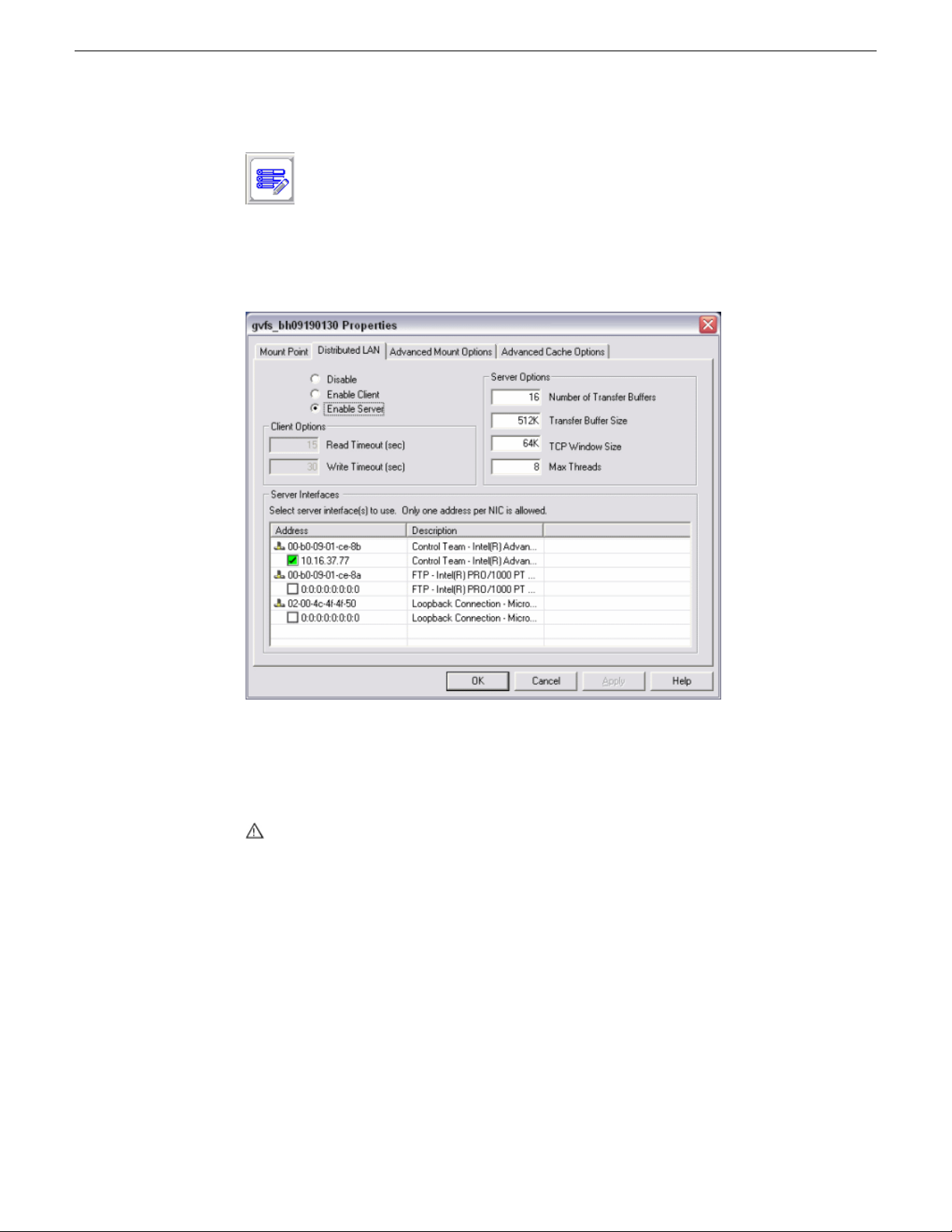
Configuring the K2 Summit system for K2 Dyno PA
3. On the Distributed LAN tab, select Enable Server.
4. Select the Control network as the DLC network.
5. Click OK.
6. Turn write filter on.
7. Verify that the K2 Summit system is connected to the network.
CAUTION: If the K2 Summit system is not connected to the network,
connect a cable between the Control network to another network port.
Otherwise, when you reboot, the machine will not be able to access the file
system; you will not see the V: drive.
8. Reboot the machine.
9. Proceed to “Installing K2 Dyno PA”.
Related Links
About K2 Summit and K2 Dyno PA DLC configuration on page 24
28 K2 Dyno Production Assistant Configuration Manual 11 June 2010
Page 29
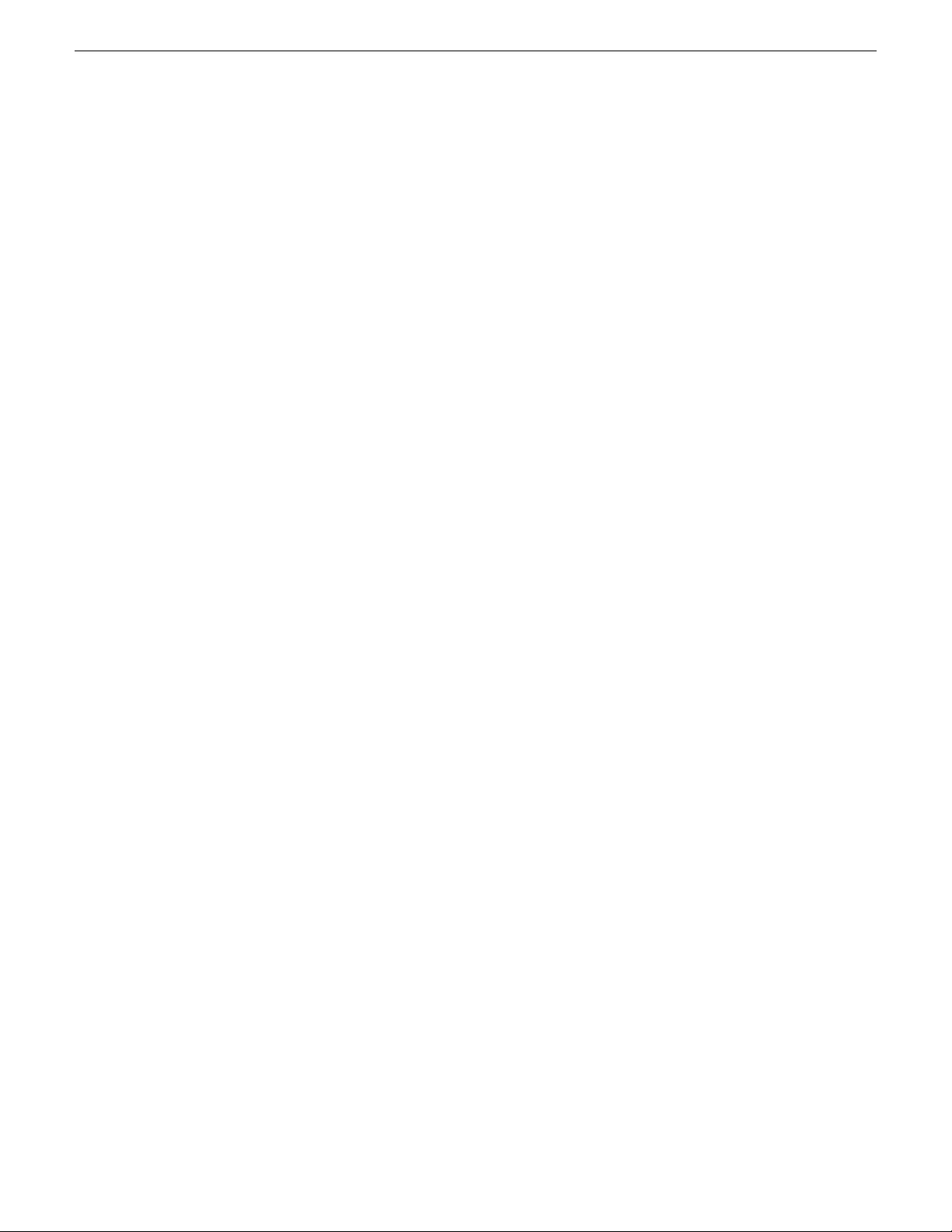
Configuring the K2 Summit system for K2 Dyno PA
Adding or replacing a K2 Summit system in an existing K2 Dyno PA system
If using the Browse feature in Dyno PA, and a K2 Summit system needs to be added
or replaced, follow these steps.
1. When adding a new or replacing an existing K2 Summit system in a K2 Dyno PA
system, the FsNameServers file in the C:\SNFS\Config folder of each machine
must be edited. You do not need to disable the Write Filter to edit the
FsNameServers file.
• If replacing a K2 Summit system, the same IP address for the Control network
can be used on the replacement machine. Since the identical FsNameServers
file already exists on the other K2 Summit systems or Dyno PA machines, copy
the existing FsNameServers file from one of these to the replacement machine.
• If adding a new K2 Summit system to an existing K2 Dyno PA system, the IP
address of the Control network for the new machine needs to be added to the
FsNameServers file of all the K2 Summit systems and Dyno PA machines in
the current setup. Either add this IP address to all the FsNameservers files or
update one FsNameServers file and then copy that file to the other machines.
2. Reboot the K2 Summit systems.
3. Reboot the K2 Dyno PA machines.
Restoring the K2 Summit system to a pre-DLC configuration
If you need to roll a K2 Summit system back to its pre-DLC configuration, you can
undo the changes.
Restoring the network adapter order
To restore the network adapter order to its pre-DLC configuration, the Loopback
adapter needs to be the first adapter and the FsNameServers file needs to be edited.
To order the adapters, follow this procedure on the K2 Summit system.
1. Disable the write filter.
2. Reboot the machine.
3. Navigate to c:\snfs\config.
4. Edit the FsNameServers file:
a) Remove the IP addresses of any Control networks.
b) Add the Loopback IP address: 192.168.200.200
5. On the Windows desktop right-click My Network Places and select Properties.
The Network Connections window opens.
11 June 2010 K2 Dyno Production Assistant Configuration Manual 29
Page 30
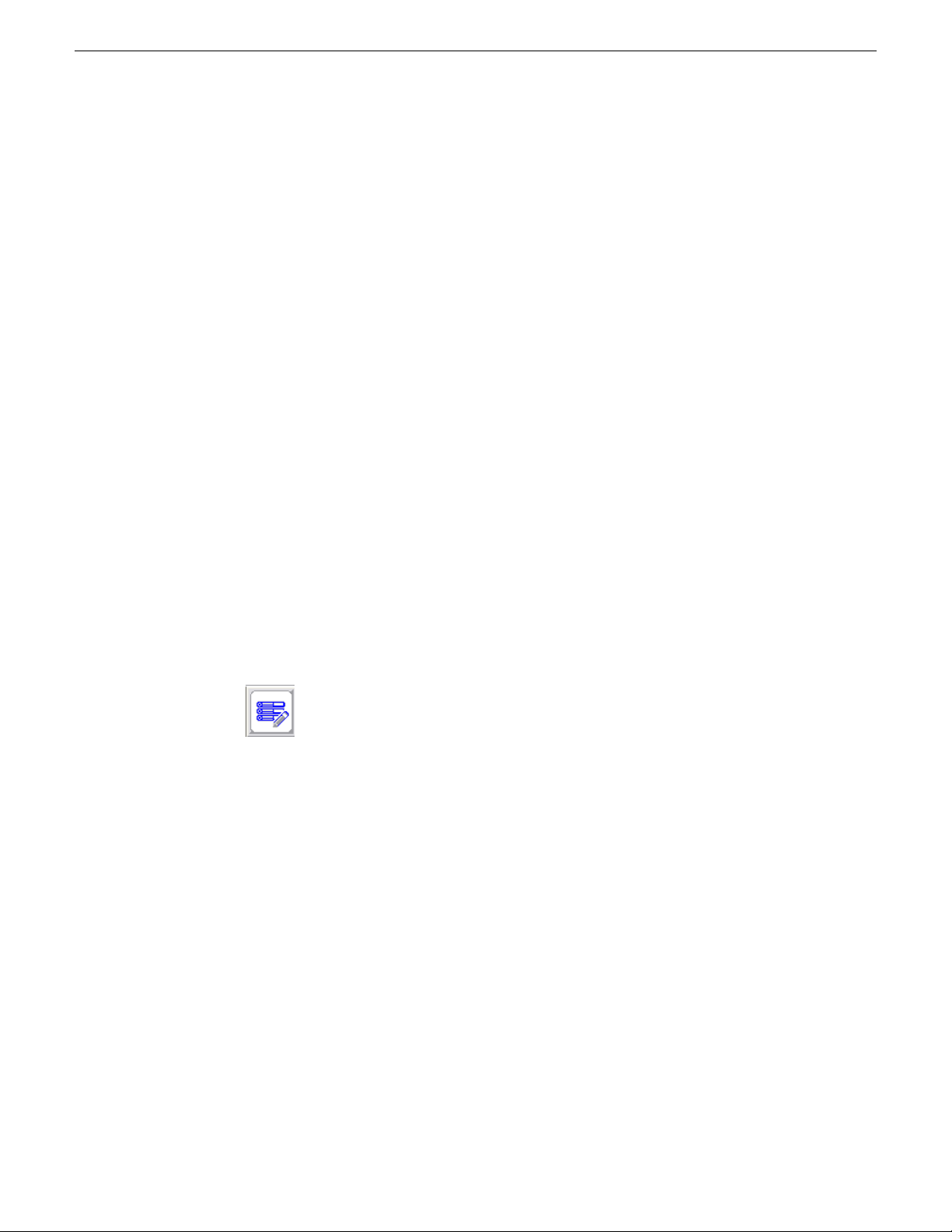
Configuring the K2 Summit system for K2 Dyno PA
6. On the menu bar at the top of the window, select Advanced, then Advanced
Settings…
7. On the Adapters and Bindings tab, order adapters as follows:
a) Loopback adapter
b) Control network
c) Media network
8. To close Advanced Settings and accept the changes, click OK.
9. Close the Network Properties window.
10. Proceed to Undoing the DLC server configuration.
Undoing the DLC server configuration
Prerequisites:
• The network adapters need to be ordered as described in Ordering the network
adapters for K2 Dyno PA.
To undo the the DLC server configuration, follow these steps:
1. From the Start menu, select Programs | Stornext File System | Client Configuration.
The SNFS configuration client opens.
2. Click the Properties button.
The Properties dialog box displays.
3. On the Distributed LAN tab, select Disable.
4. Turn write filter on.
5. Reboot the machine.
30 K2 Dyno Production Assistant Configuration Manual 11 June 2010
Page 31

Chapter 4
Installing K2 Dyno PA
This section contains the following topics:
• Installing the Grass Valley platform service
• Installing the K2 Dyno PA application
11 June 2010 K2 Dyno Production Assistant Configuration Manual 31
Page 32

Installing K2 Dyno PA
Installing the Grass Valley platform service
Apart from the Browse feature, the Grass Valley platform service manages all the
interactions between the K2 Dyno PA application and the K2 system or systems. The
Grass Valley platform service can be obtained from the FTP download site.
Prerequisites:
• Grass Valley does not recommend the use of a firewall with Dyno PA. If using a
• The hardware and software requirements as specified in K2 Dyno PA Prerequisites.
• An administrator-level username and password for the K2 system that Dyno PA
• A PC that the service can be run on. Do not run the platform service on the K2
To install the Grass Valley platform server, follow these steps:
firewall, ensure that the port 49173 is allowed full access on the PC with the Grass
Valley platform service installed and all PCs running Dyno PA.
communicates with.
Media Client, K2 Product Client, or K2 Solo Media Server. The platform service
can be run on the same PC as the Dyno PA application.
1. Double-click the Dyno-PlSvc file.
2. Follow the installation wizard, and accept the EULA license.
The platform service is now installed.
3. After you install the platform service, reboot the PC or manually start the service.
The service is set to automatic.
4. Proceed to Installing the K2 Dyno PA application.
Related Links
Installing the K2 Dyno PA application on page 32
Starting the K2 Dyno PA application on page 36
Installing the K2 Dyno PA application
The K2 Dyno PA installation software can be obtained from the FTP download site.
Prerequisites:
• Grass Valley does not recommend the use of a firewall with Dyno PA. If using a
firewall, ensure that the port 49173 is allowed full access on the PC with the Grass
Valley platform service installed and all PCs running Dyno PA.
• The hardware and software requirements as specified in K2 Dyno PA Prerequisites.
• If using the Browse feature, follow the procedures described in Configuring the
K2 Summit system for K2 Dyno PA and then copy the FsNameServers file from
the K2 Summit system to the K2 Dyno PA machine. This file must be in the
C:\SNFS\Config folder on the Dyno PA as well as the K2 Summit system. Reboot
the Dyno PA machine before proceeding. For more information, see About K2
Summit and K2 Dyno PA DLC configuration.
32 K2 Dyno Production Assistant Configuration Manual 11 June 2010
Page 33

To install the Dyno PA application, follow these steps:
1. Double-click the Dyno-PA file.
2. Follow the installation wizard, and accept the EULA license.
The Dyno PA application is now installed.
3. Once you have installed the Grass Valley platform service and K2 Dyno PA
application, you need to start the Dyno PA application to configure it. Proceed to
Configuring K2 Dyno PA.
Related Links
Installing the Grass Valley platform service on page 32
Starting the K2 Dyno PA application on page 36
Installing K2 Dyno PA
11 June 2010 K2 Dyno Production Assistant Configuration Manual 33
Page 34

Page 35

Chapter 5
Configuring K2 Dyno PA
This section contains the following topics:
• Starting the K2 Dyno PA application
• Adding a server
• Configuring SNFS on the K2 Dyno PA
• Adding a bin
• Adding a repository
• Configuring a rule
• Adding a managed channel
11 June 2010 K2 Dyno Production Assistant Configuration Manual 35
Page 36
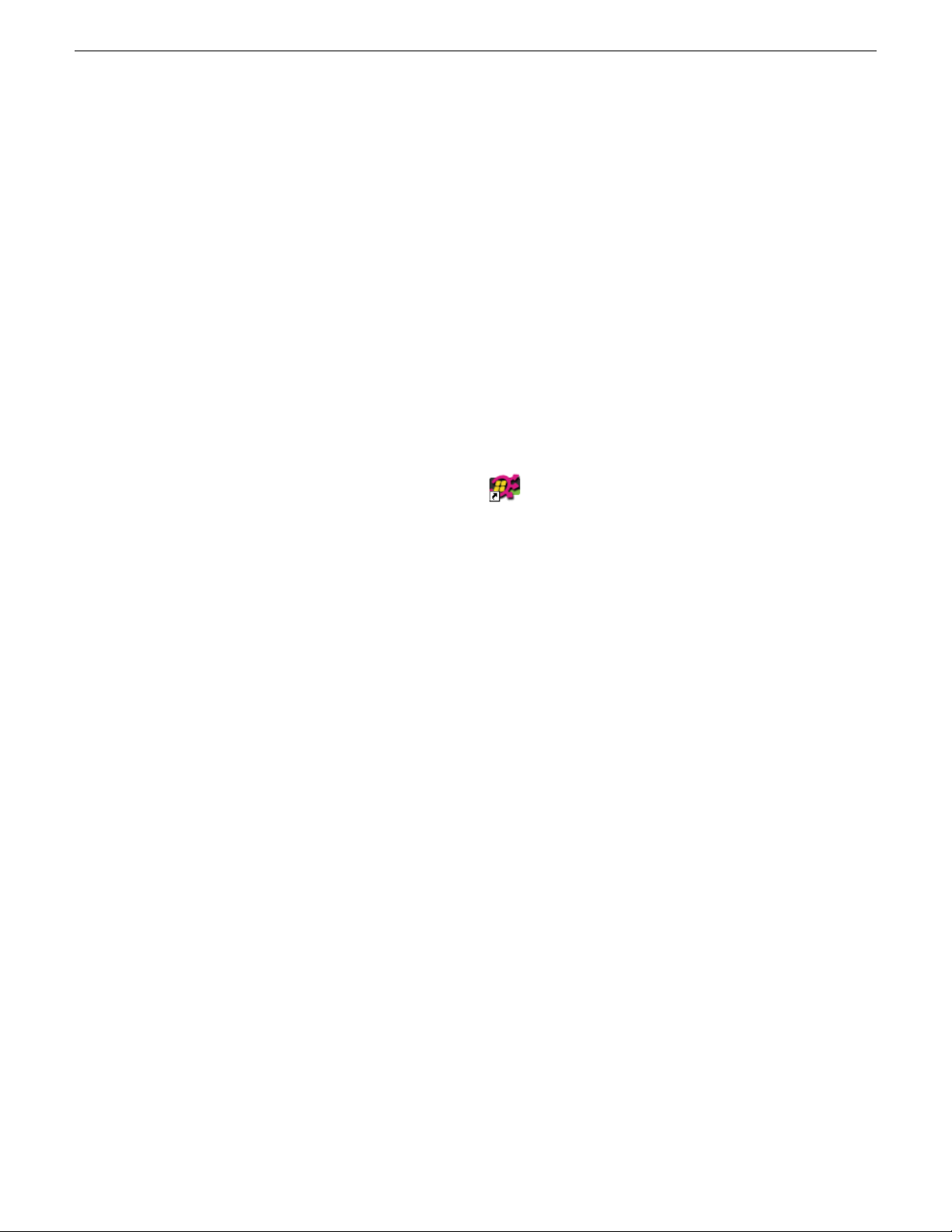
Configuring K2 Dyno PA
Starting the K2 Dyno PA application
The K2 Dyno PA application can be started from the desktop icon or from selecting
Start | Programs | Grass Valley. Multiple Dyno PA clients can access one Grass Valley
platform service.
Prerequisites:
• The Grass Valley platform service must be running before you start the K2 Dyno
PA application.
• The first time you start the Grass Valley platform service after installation, you
need to reboot the PC that the service is running on, or manually start the service.
When the Dyno PA application is first started, it runs on a 30-day trial license. To
continue using Dyno PA, you need a permanent license to run Dyno PA. For more
information on licensing, see the K2 Dyno PA Release Notes.
To start the K2 Dyno PA application, follow these steps:
1. Double-click on the Dyno PA icon.
The Dyno PA login displays. This allows you to log in to the PC that runs the
Grass Valley platform service.
2. Enter the following:
a) A username and password. If logging in as an administrator, supply the
b) The name or IP address of the PC running the Grass Valley platform service.
3. Click the Connect button.
Dyno PA connects with the platform service. The License Selection dialog box
displays. If you have already purchased a permanent license, that license is
displayed. For information on licensing, see the K2 Dyno PA Release Notes.
4. Highlight the license you want to use. To make this the default license, check the
Make Default box. Select the license from the drop-down list.
5. Click Select.
The Dyno PA application displays.
Related Links
Installing the Grass Valley platform service on page 32
Installing the K2 Dyno PA application on page 32
administrator username and password as specified in the Managing Users
chapter of the Configuration manual. If logging in as a normal user, enter the
username and password supplied by your administrator.
If the platform service is running on the same machine, enter localhost.
36 K2 Dyno Production Assistant Configuration Manual 11 June 2010
Page 37

Adding a server
A K2 system is referred to as a server in the K2 Dyno PA application. Before you can
access a K2 system, you need to add it in the K2 Dyno PA application.
Prerequisites:
• You must be logged in as an administrator on the Dyno PA application to add a
server.
• You must have an administrator-level user name and password on the K2 system
that you are going to add as a server.
• The K2 system must have the requirements described in K2 Dyno PA Prerequisites.
• The K2 system must have a hosts table set up as described in the K2 System Guide.
• If using the Browse feature, the K2 Summit system must be configured as described
in Configuring the K2 Summit system for K2 Dyno PA
To add a server, follow these steps:
1. In the Navigation pane, right-click and select New Server.
The Add/Edit Server Device dialog box displays.
2. To have Dyno PA populate the text fields, click the Discovered Devices button
and select a K2 system from the drop-down list. Alternately, you can add the
information:
Configuring K2 Dyno PA
• Type: Server (Currently, there is no other option)
• Sub T ype: From the drop-down list, select the server you want to add from the
list of available servers. A server can be a K2 Summit Production Client, K2
Solo Media Server, or K2 Media Client.
• Name: Enter the name of the server.
• Description: If desired, you can enter a description of the server.
• Host: Enter the host name of the server, for example Summit2.
• Username: Enter an administrator-level username for the server.
• Password: Enter the matching administrator-level password for this server.
3. If you want Dyno PA to automatically add the name of the K2 system to the names
of assets sent to this repository, check the Append Source Server Name to
Destination Asset Name box.
4. If you are not planning to use the Browse feature of the Dyno PA, proceed to
“Adding a bin” or “Adding a repository," depending on your workflow.
5. Click OK.
The K2 system appears in the Navigator pane. While Dyno PA is in the process
of establishing a connection with the system, the icon next to the K2 system
turns yellow.
6. If you are planning to use the Browse feature of the Dyno PA, proceed to
Configuring the SNFS on the K2 Dyno P A PC. Otherwise, proceed to Adding a bin
or Adding a repository as appropriate for your workflow.
11 June 2010 K2 Dyno Production Assistant Configuration Manual 37
Page 38
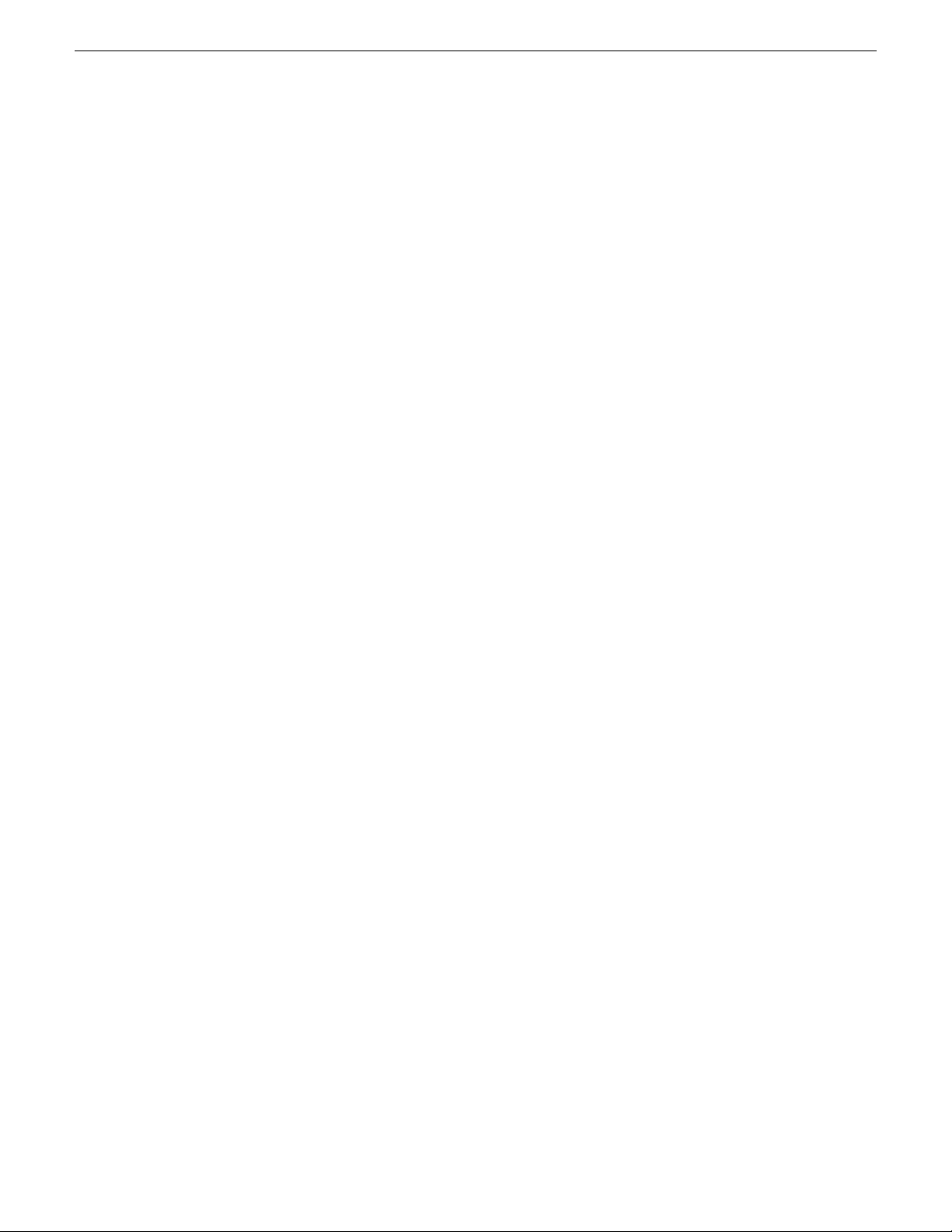
Configuring K2 Dyno PA
Editing a server
1. To modify a K2 system in the K2 Dyno PA application, right-click on the K2
system and select Edit Server.
2. Make any desired changes, and click OK.
NOTE: Any changes made to a server do not take effect until the Dyno PA
application is re-started.
Deleting a server
1. To delete a K2 system as a K2 Dyno PA server, right-click on the system in the
Navigation pane and select Edit Server.
The Add/Edit Servers Device dialog box displays.
2. Check the Delete Next Startup box and click OK.
The K2 system is not deleted until the next time the Dyno PA application is started.
Configuring SNFS on the K2 Dyno PA
To enable the Browse feature on the K2 Dyno PA application, the DLC server needs
to be configured on the K2 Summit system, and the DLC client software needs to be
configured on the Dyno PA machine. This section describes configuring Dyno PA.
Prerequisites:
• The K2 Summit system must have been configured as described in the Configuring
the K2 Summit System for K2 Dyno PA chapter.
• A K2 Summit system, referred to as a server in the K2 Dyno PA application, must
have been added to the Dyno PA client.
• The K2 Dyno PA machine must have the requirements described in the K2 Dyno
PA Prerequisites.
• The K2 Dyno PA machine must have the identical FsNameServers file as the K2
Summit system. This file must be in the C:\SNFS\Config folder on the Dyno PA
as well as the K2 Summit system. For more information, see About K2 Summit and
K2 Dyno PA DLC configuration.
To configure the SNFS software, follow these steps:
1. If you do not already have the K2 Dyno PA application open, start it now.
2. Right-click on the K2 Summit system in the Navigation pane, and select Edit Server.
The Add/Edit Server Device dialog box displays.
38 K2 Dyno Production Assistant Configuration Manual 11 June 2010
Page 39

3. In the Add/Edit Server Device dialog box, check the Enabled box.
4. Click the SNFS Configuration button.
5. Enter the file system name.
The file system name must be unique to this K2 Summit system, for example
gvfs_summit1, and the name is case sensitive.
NOTE: The file system name can be found in the Windows Explorer tree
view, next to the V: drive.
6. Assign a drive letter.
7. Specify the maximum number of clients. This is the number of Dyno PA clients
that can access assets on a K2 Summit system at the same time. The maximum
number allowed is 2.
8. Click the Apply Setting button.
Depending on your workflow, proceed to Adding a bin or Adding a repository.
Related Links
About K2 Summit and K2 Dyno PA DLC configuration on page 24
Configuring K2 Dyno PA
Adding a bin
Once a server has been added, you can see the assets on that K2 system. A bin is a
folder located on a K2 system, which stores K2 assets.
Prerequisites:
• At least one K2 system must have been added as a server in the Dyno PA
application.
To add a bin, follow these steps:
1. In the Navigator pane, click on the location in the K2 system where you want the
new bin to be located.
2. Right-click and select New Bin.
A text field displays next to the New Bin selection.
3. Enter in the bin name, and press Enter.
The new bin appears in the Navigator pane.
Adding a repository
A K2 Dyno P A repository can be used to transfer , import or export assets. Repositories
can be used as a shortcut to a location on the network where assets can be transferred
to or transferred from. If you delete a repository from Dyno P A, the shortcut is deleted;
the assets in the repository itself are not affected.
11 June 2010 K2 Dyno Production Assistant Configuration Manual 39
Page 40

Configuring K2 Dyno PA
Prerequisite:
• At least one K2 system must have been added as a server in the K2 Dyno PA
application.
• If adding a filesystem repository, the filesystem requires a network share of the
folder or drive using the device that hosts the drive. This network share must be
accessible from the PC that runs the Grass Valley platform service.
• If the filesystem repository is a USB drive, the dri ve must be UNC mountable from
the machine running the Dyno PA platform service.
To add a repository, follow these steps:
1. In the Navigation pane, right-click and select Add Repository.
2. Enter the name of the new repository.
3. If desired, enter a description of the repository.
4. Select the type:
• K2/Summit
a) Use the Host drop-down list to select the K2 system.
b) Click the ... button and navigate to the desired bin for the repository.
c) Click OK.
The new repository appears in the Navigator pane.
• File System
a) Enter the name or IP address of the repository host machine.
b) Enter the main UNC share mount point (the network share name).
c) Enter the username and password needed to access this network share.
d) To determine the naming convention for the exported file name, check the box
next to the desired Naming Conventions:
• Use Dyno Keywords in Export Filename: the Dyno Keywords appear as part
of the name in the exported file.
• Use Dyno Marks in Export Filename: Dyno, by design, adds mark in and mark
out points to each subclip. To have the subclip only be the length of the actual
content, do not check this box.
• Restrict Repository Views to Known File Types: Checking this box ensures
that your view is not cluttered with extraneous file types that are not related to
the Dyno PA or K2 system. For example, if your repository points to a USB
disk where Word documents are stored, these documents will not be shown in
the repository if this box is checked.
• Use the Editor Type drop-down list to select Final Cut Pro.
• Specify the volume reference. The volume reference is used to specify, in the
XML file, the filepath where the repository host machine accesses the exported
media. For example, if a volume is mapped on a Mac as the volume PA, then
enter PA as the volume reference.
40 K2 Dyno Production Assistant Configuration Manual 11 June 2010
Page 41

CAUTION: If this reference is incorrect, or the same v olume is mounted
on another machine with a different name, the repository host machine
will not be able to link the metadata to the media.
• If desired, check the Create a Single File for Each Exported Asset box. If this
box is checked, Dyno PA adds an XML file describing the asset, including
metadata, for each asset exported.
• Click OK. The new repository appears in the Navigator pane.
5. If you are using rules as part of your workflow, proceed to “Configuring rules”.
Configuring a rule
Rules are created to automate the export or transfer of assets based on specified criteria.
For example, if a K2 Dyno Replay operator assigns a rating of three stars to an asset,
a K2 Dyno PA user can create a rule that searches for assets that meet that criteria,
and automatically export or transfer them to a repository.
Configuring K2 Dyno PA
Prerequisites:
• At least one destination repository must have been added in the Dyno PA
application.
• You must have a Dyno PA license (Elite or Pro) that allows configuring rules.
• In addition, you need to have determined the follo wing: transfer type, rule criteria,
and scope (the locations that you want Dyno PA to monitor for assets)
To configure a rule, follow these steps:
1. To configure a rule, right-click in the Rules pane and select New.
The Rule - New Rule dialog box displays.
2. Enter the following details:
• Name: Type in a name.
• Dest. Repository: Click the ... button to select a destination repository.
• Trans Type: Use the drop-down arrow to select a transfer type.
3. Click the Any or the All button. This determines where any given criteria can be
met or all given criteria must be met.
4. To enter the criteria, click the Add button and enter the following information:
• Type: Choose the type from the drop-down list. If you select Dyno or PA
keyword, the Keywords button is activated
• Operator: Select an operator from the drop-down list. The operator options
vary depending on the type selected.
• Value: Depending on the type selected, you can type in a value or select one
from a drop-down list. If you selected the Rating type , click on each star you
want to select or deselect.
11 June 2010 K2 Dyno Production Assistant Configuration Manual 41
Page 42
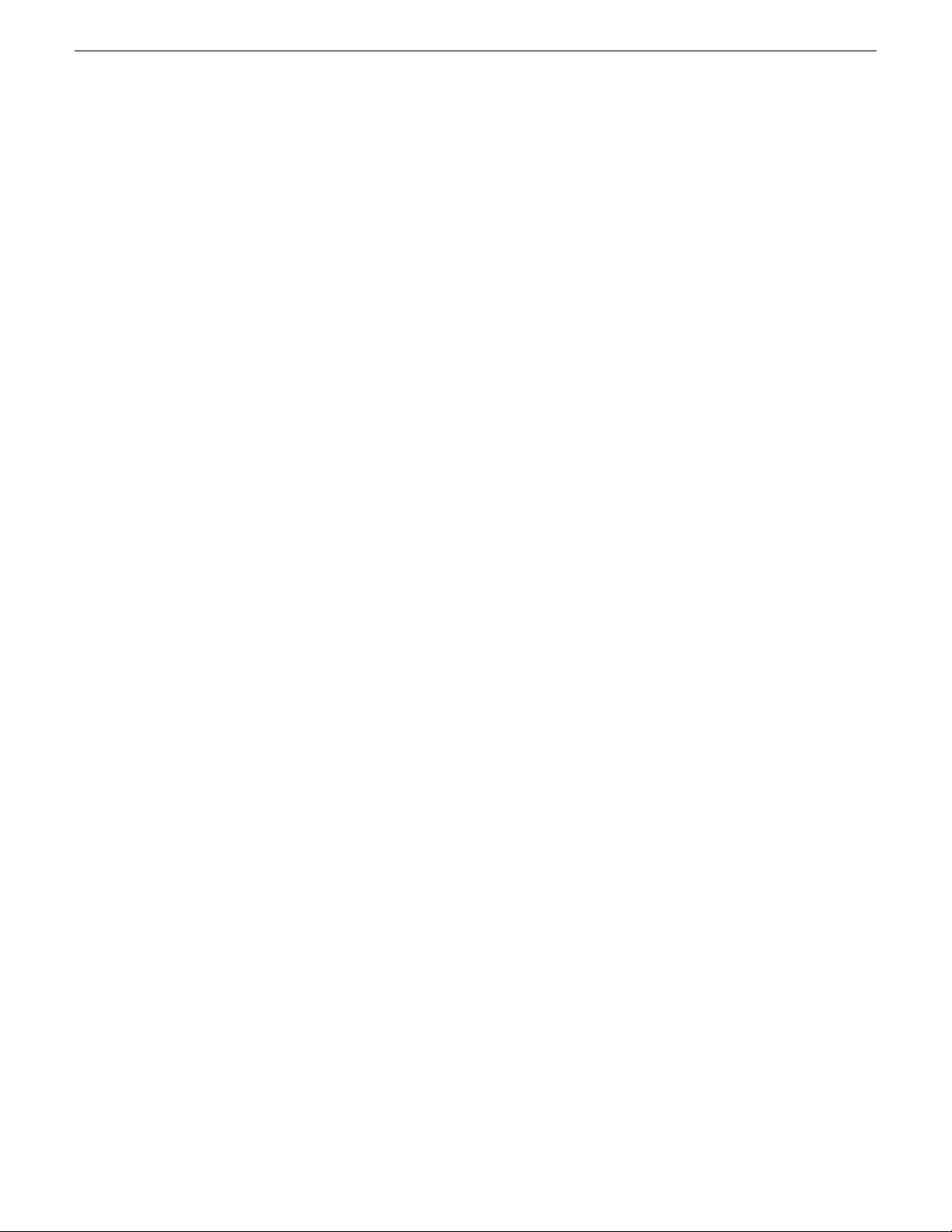
Configuring K2 Dyno PA
• Keywords: If a keyword type has been selected, you can type in a value or
5. Click OK.
The selected criteria appear under the Type, Operator and Value columns.
6. Under Scope Selection, check the box next to the Dyno session, bin, or K2 system
where you want to apply the rule. If nothing is checked, Dyno PA applies the rule
to all the connected devices, which can be a time-intensive process.
7. If the repository is a K2 Summit system, you can select from the following advanced
options:
• Guard Bands: Also referred to as handles, guard bands add seconds to the
• Use Dyno Marks for Transfer/Export: If you check this box, Dyno PA uses
• Single Transfer Queue: If you check this box, transfers are initiated (pulled)
select a keyword tab and then select one of the available keywords.
beginning and end of an asset. To apply guard bands to an asset, either the
transfer type must be GXF or the transfer must be from and to a K2 Summit
system. Enter a number in the text field, up to 10 seconds. Use the up/down
arrows to edit.
Mark In and Mark Out points that were automatically added to the asset by a
K2 Dyno Replay Controller.
from the K2 Summit system that is the destination server. If the box is
unchecked, transfers are initialed (pushed) from the source, which means they
might be affected by queue limitations.
8. Click OK.
The rule appears in the Rules pane.
9. When created, a rule is inactive. To activate a rule, right-click on the rule and select
Toggle Activate.
A message box displays listing the number of transfers that will take place once
this rule has been activated.
Adding a managed channel
A managed channel is an AppCenter channel on a K2 system, which can be controlled
remotely through the K2 Dyno PA application.
Prerequisites:
• At least one K2 system must have been added as a server to the Dyno PA
application.
• You must have a license that allows managing channels.
To add a managed channel, follow these steps:
1. Select the Managed Channels tab.
42 K2 Dyno Production Assistant Configuration Manual 11 June 2010
Page 43

Configuring K2 Dyno PA
2. Right-click in the Managed Channels pane.
The Managed Channel dialog box displays.
3. Enter the name of the managed channel and select Add Managed Channel.
4. If desired, enter a description of the channel.
5. From the Server drop-down list, select the K2 system that has the channel you wish
to manage.
6. From the Channel drop-down list, select the channel that you wish to manage and
click OK
A managed channel appears in the Managed Channels pane.
11 June 2010 K2 Dyno Production Assistant Configuration Manual 43
Page 44

Page 45
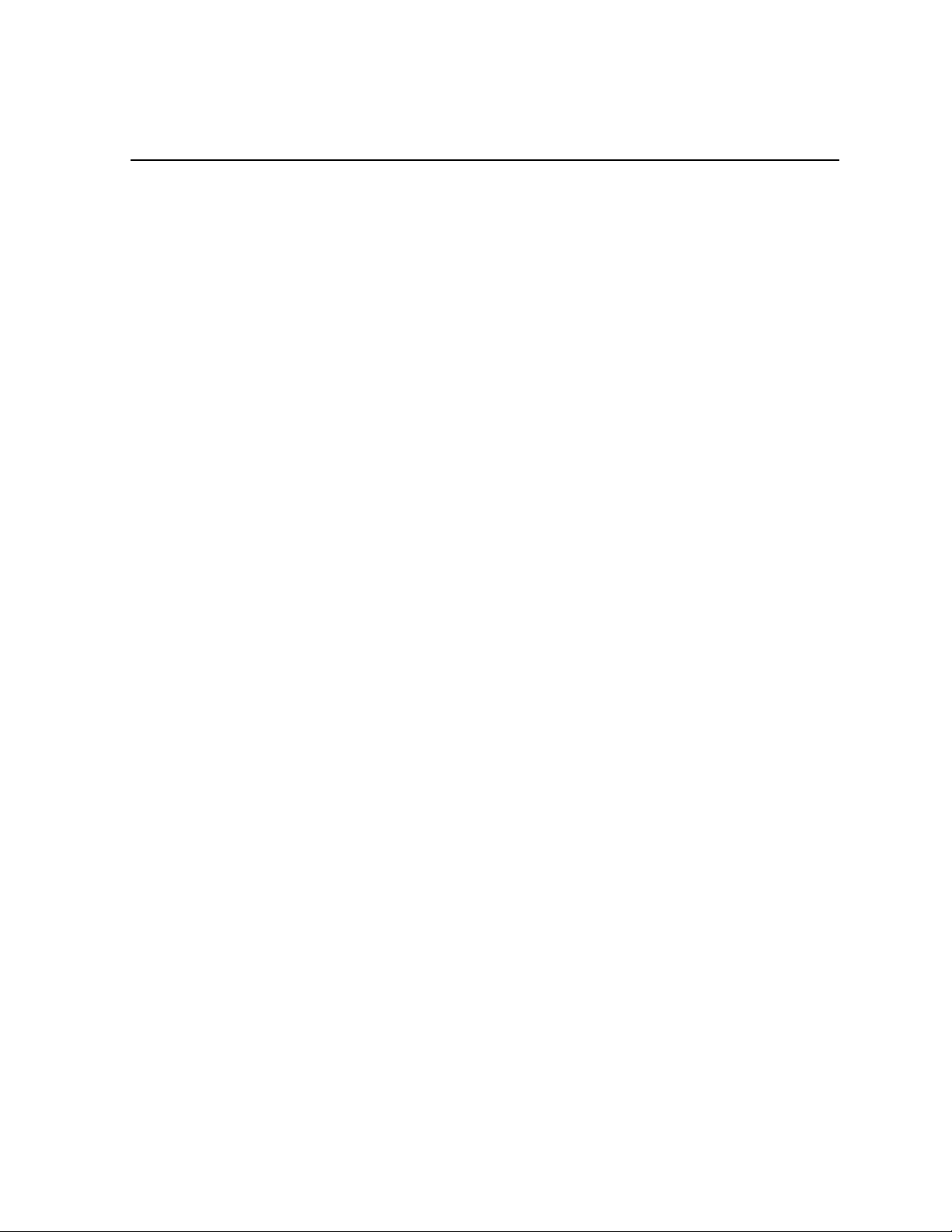
Chapter 6
Managing users
This section contains the following topics:
• About K2 Dyno PA administrator and user logins
• Creating a K2 Dyno PA user
11 June 2010 K2 Dyno Production Assistant Configuration Manual 45
Page 46
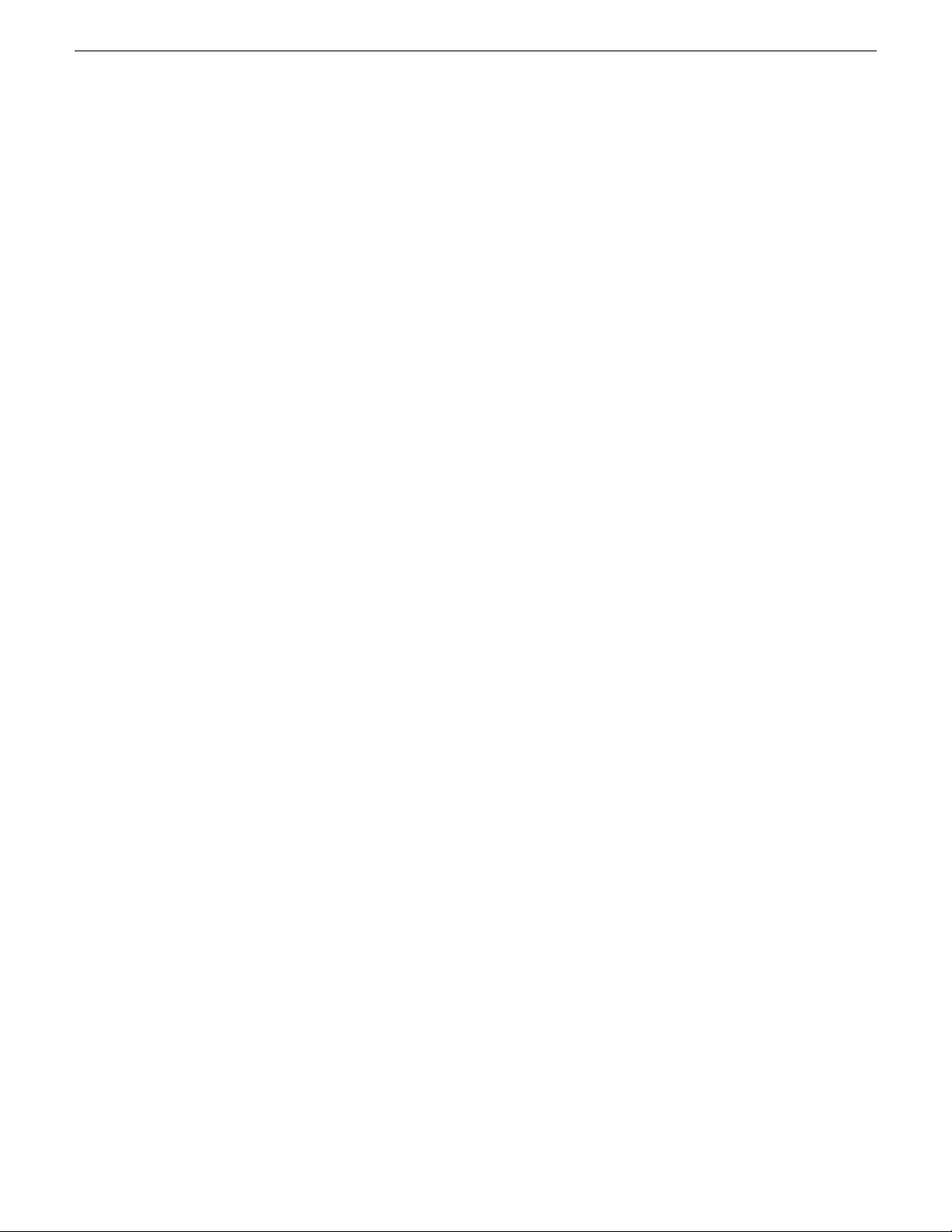
Managing users
About K2 Dyno PA administrator and user logins
There are two types of K2 Dyno PA users: administrators and normal users. Apart
from restricting the user from administrator-level tasks, the main purpose of the user
login is to allow for the Dyno PA user interface to be customized to the user's
preferences and then saved for future access.
By default, the administrator login and passwords are as follows:
Login: administrator
Password: adminK2
Passwords are case sensitive.
Users are created in the Dyno P A application under Users & Preferences. Normal users
are restricted from the following tasks:
• Adding a server
• Adding a managed channel
• Creating a user
Creating a K2 Dyno PA user
K2 Dyno P A users are created in the Dyno P A application by a Dyno PA administrator.
Dyno PA users are not linked to the standard Microsoft Windows user accounts.
1. From the Menu, select Users & Preferences.
The Preferences dialog box displays.
2. Under User Accounts, click the New button.
The System User dialog box displays.
3. Enter the following information
• Name
• Description (optional)
• Password (case-sensitive)
• Type: Normal or Admin
4. Click OK.
The Dyno PA user interface can be customized to the user's preferences, and
the layout will be saved, so that the next time that user logs in, their customized
layout is displayed.
46 K2 Dyno Production Assistant Configuration Manual 11 June 2010
