Page 1
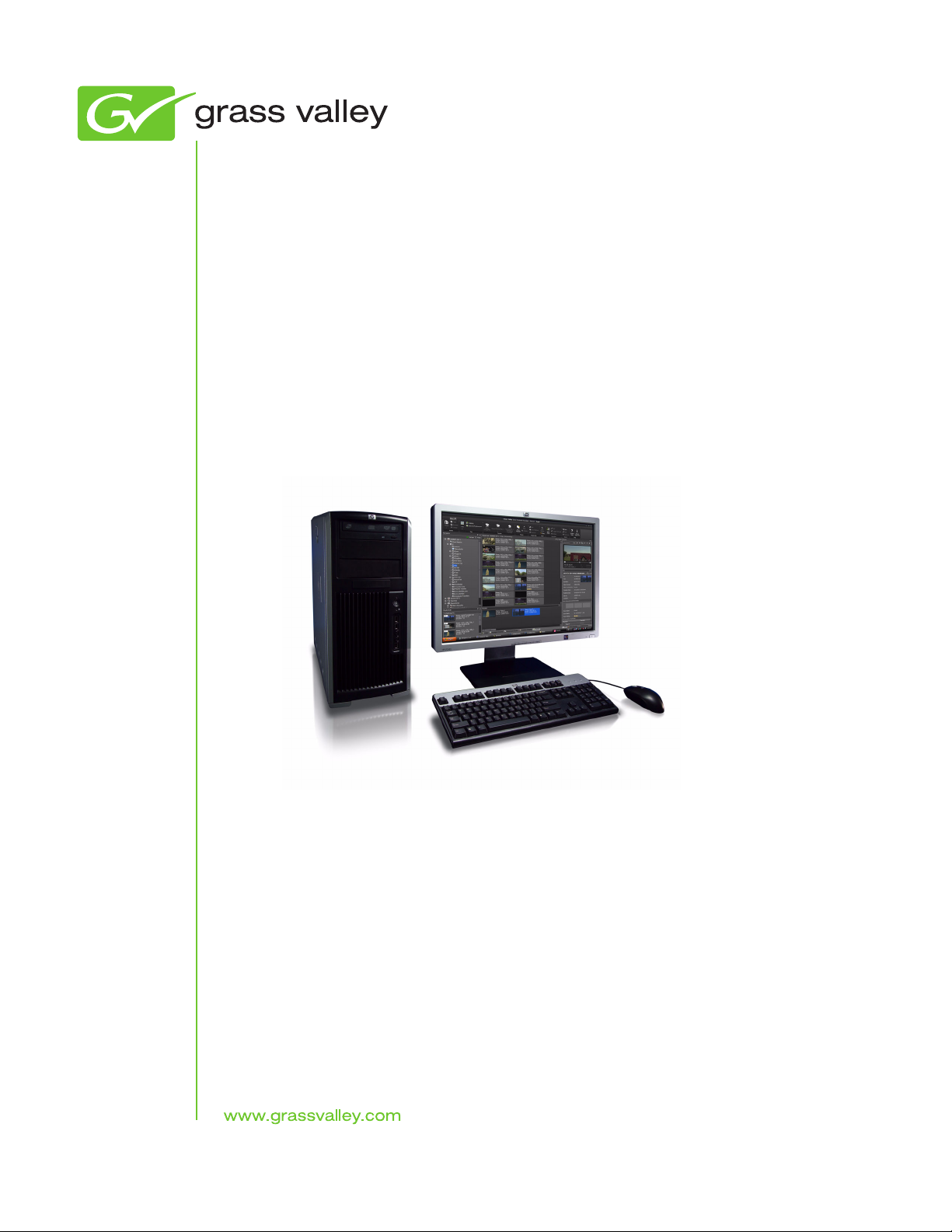
K2 Dyno
Production Assistant
LIVE PRODUCTION CONTENT
MANAGEMENT SYSTEM
Configuration Manual
Software Version 2.0
071-8763-02
June 2011
Page 2
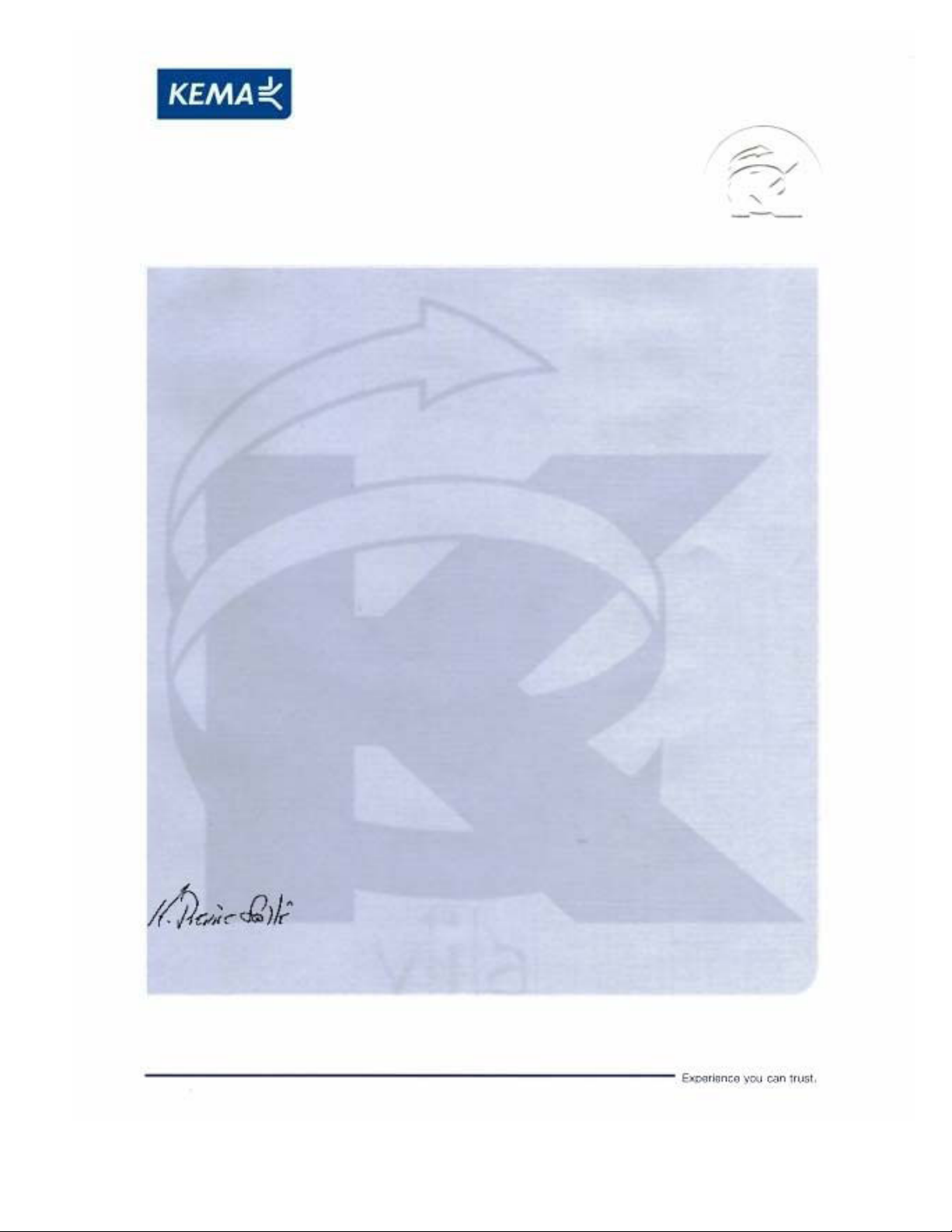
Affiliate with the N.V. KEMA in The Netherlands
CERTIFICATE
Certificate Number: 510040.001
The Quality System of:
Thomson Inc, and it’s wordwide Grass Valley division affiliates DBA
GRASS VALLEY
Headquarters
400 Providence Mine Rd
Nevada City, CA 95959
United States
15655 SW Greystone Ct.
Beaverton, OR 97006
United States
10 Presidential Way
Suite 300
Woburn, MA 01801
United States
Kapittelweg 10
4827 HG Breda
The Nederlands
7140 Baymeadows Way
Ste 101
Jacksonville, FL 32256
United States
2300 So. Decker Lake Blvd.
Salt Lake City, UT 84119
United States
Rue du Clos Courtel
CS 31719
35517 Cesson-Sevigné Cedex
France
1 rue de l’Hautil
Z.I. des Boutries BP 150
78702 Conflans-Sainte
Honorine Cedex
France
Technopole Brest-Iroise
Site de la Pointe du Diable
CS 73808
29238 Brest Cedex 3
France
40 Rue de Bray
2 Rue des Landelles
35510 Cesson Sevigné
France
Spinnereistrasse 5
CH-5300 Turgi
Switzerland
Brunnenweg 9
D-64331 Weiterstadt
Germany
Carl-Benz-Strasse 6-8
67105 Schifferstadt
Germany
Including its implementation, meets the requirements of the standard:
ISO 9001:2008
Scope:
The design, manufacture and support of video and audio hardware and software products and
related systems
.
This Certificate is valid until: June 14, 2012
This Certificate is valid as of: June 14, 2009
Certified for the first time: June 14, 2000
H. Pierre Sallé
President
KEMA-Registered Quality
The method of operation for quality certification is defined in the KEMA General Terms
And Conditions For Quality And Environmental Management Systems Certifications.
Integral publication of this certificate is allowed.
KEMA-Registered Quality, Inc.
4377 County Line Road
Chalfont, PA 18914
Ph: (215)997-4519
Fax: (215)997-3809
CRT 001 073004
ccredited By:
ANAB
Affiliate with the N.V. KEMA in The Netherlands
CERTIFICATE
Certificate Number: 510040.001
The Quality System of:
Thomson Inc, and its worLdwide Grass Valley division affiliates DBA
GRASS VALLEY
Headquarters
400 Providence Mine Rd
Nevada City, CA 95959
United States
15655 SW Greystone Ct.
Beaverton, OR 97006
United States
10 Presidential Way
Suite 300
Woburn, MA 01801
United States
Kapittelweg 10
4827 HG Breda
The Nederlands
7140 Baymeadows Way
Ste 101
Jacksonville, FL 32256
United States
2300 So. Decker Lake Blvd.
Salt Lake City, UT 84119
United States
Rue du Clos Courtel
CS 31719
35517 Cesson-Sevigné Cedex
France
1 rue de l’Hautil
Z.I. des Boutries BP 150
78702 Conflans-Sainte
Honorine Cedex
France
Technopole Brest-Iroise
Site de la Pointe du Diable
CS 73808
29238 Brest Cedex 3
France
40 Rue de Bray
2 Rue des Landelles
35510 Cesson Sevigné
France
Spinnereistrasse 5
CH-5300 Turgi
Switzerland
Brunnenweg 9
D-64331 Weiterstadt
Germany
Carl-Benz-Strasse 6-8
67105 Schifferstadt
Germany
Including its implementation, meets the requirements of the standard:
ISO 9001:2008
Scope:
The design, manufacture and support of video and audio hardware and software products and
related systems
.
This Certificate is valid until: June 14, 2012
This Certificate is valid as of: June 14, 2009
Certified for the first time: June 14, 2000
H. Pierre Sallé
President
KEMA-Registered Quality
The method of operation for quality certification is defined in the KEMA General Terms
And Conditions For Quality And Environmental Management Systems Certifications.
Integral publication of this certificate is allowed.
KEMA-Registered Quality, Inc.
4377 County Line Road
Chalfont, PA 18914
Ph: (215)997-4519
Fax: (215)997-3809
CRT 001 073004
Accredited By:
ANAB
A
Page 3
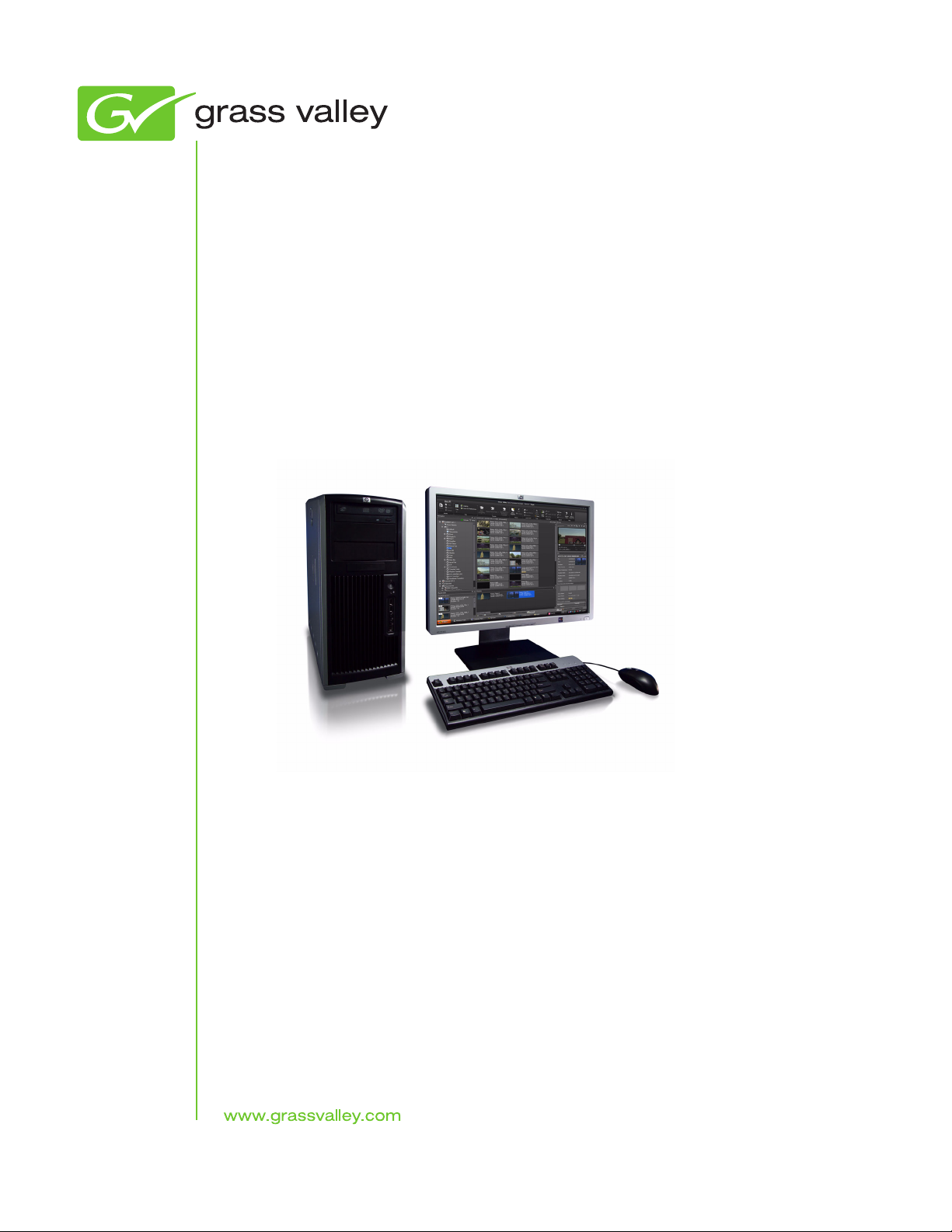
K2 Dyno
Production Assistant
LIVE PRODUCTION CONTENT
MANAGEMENT SYSTEM
Configuration Manual
Software Version 2.0
071-8763-02
June 2011
Page 4
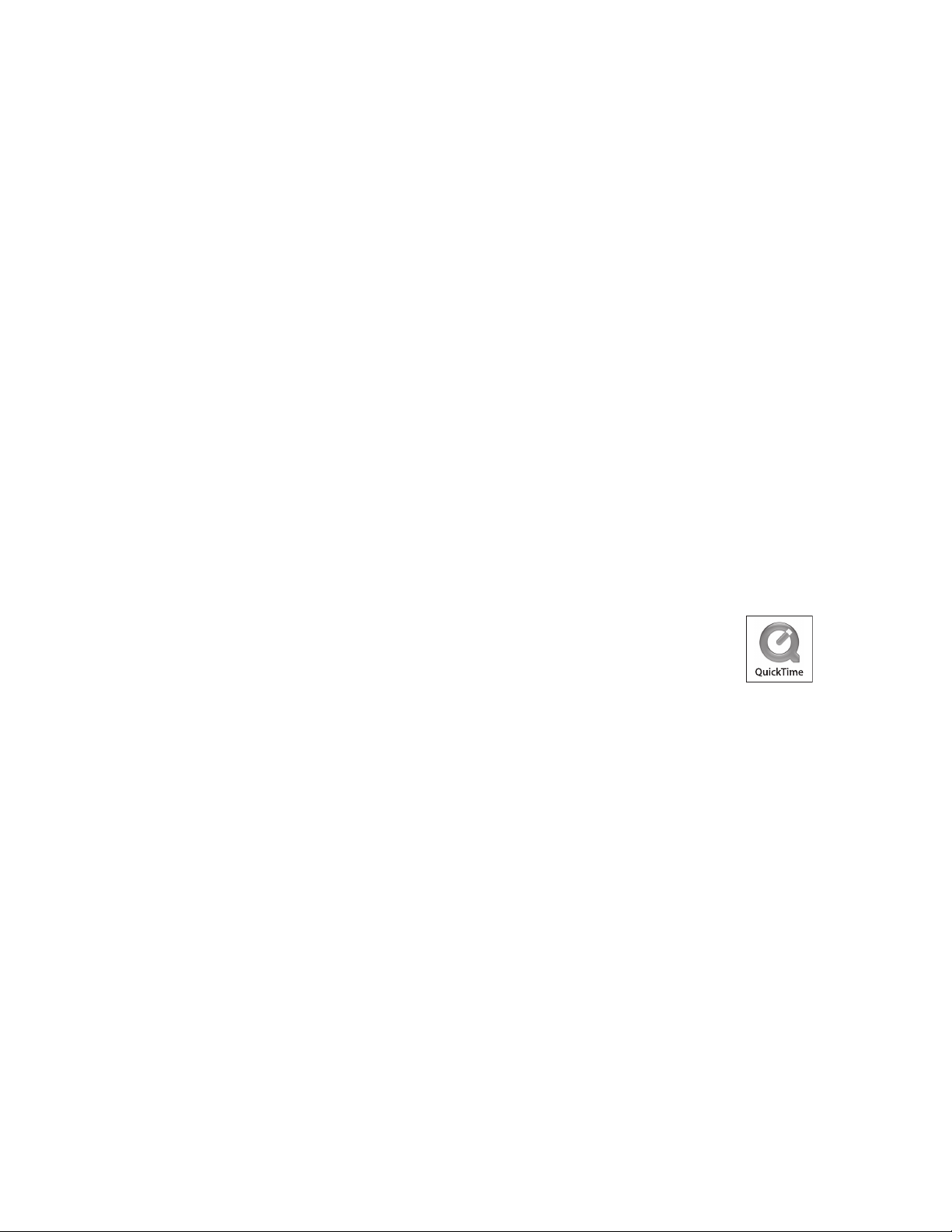
Copyright Copyright © Grass Valley, Inc. All rights reserved. Printed in the United States of America.
Portions of software © 2000 – 2009, Microsoft Corporation. All rights reserved. This document
may not be copied in whole or in part, or otherwise reproduced except as specifically permitted
under U.S. copyright law, without the prior written consent of Grass Valley, Inc., P.O. Box
59900, Nevada City, California 95959-7900. This product may be covered by one or more U.S.
and foreign patents.
Disclaimer Product options and specifications subject to change without notice. The information in this
manual is furnished for informational use only, is subject to change without notice, and should
not be construed as a commitment by Grass Valley, Inc. Grass Valley, Inc. assumes no
responsibility or liability for any errors or inacc uracies that may appear in this publication.
U.S. Government
Restricted Rights
Legend
Trademarks and
Logos
Use, duplication, or disclosure by the United States Government is subject to restrictions as set
forth in subparagraph (c)(1)(ii) of the Rights in Technical Data and Computer Software clause
at DFARS 252.277-7013 or in subparagraph c(1) and (2) of the Commercial Computer
Software Restricted Rights clause at FAR 52.227-19, as applicable. Manufacturer is Grass
Valley, Inc., P.O. Box 59900, Nevada City, California 95959-7900 U.S.A.
Grass Valley, K2, Aurora, Summit, Dyno, Solo, Infinity, Turbo, Profile, Profile XP, NetCentral,
NewsBrowse, NewsEdit, NewsQ, NewsShare, Ne wsQ Pro, and Media Manager are either
registered trademarks or trademarks of Grass Valley, Inc. in the United States and/or other
countries. Grass Valley, Inc. products are covered by U.S. and foreign patents, issued and
pending. Additional information regarding Grass Valley, Inc. trademarks and other proprietary
rights may be found at www.grassvalley.com.
Other trademarks and logos used in this document are either registered trademarks or
trademarks of the manufacturers or vendors of the associated products, such as Microsoft®
Windows® operating system, Windows Media® play er, Internet Explorer® internet browser,
and SQL Server™. QuickTime and the QuickTime logo are trademarks or registered
trademarks of Apple Computer, Inc., used under license therefrom.
4 K2 Dyno PA Configuration Manual June 22, 2011
Page 5
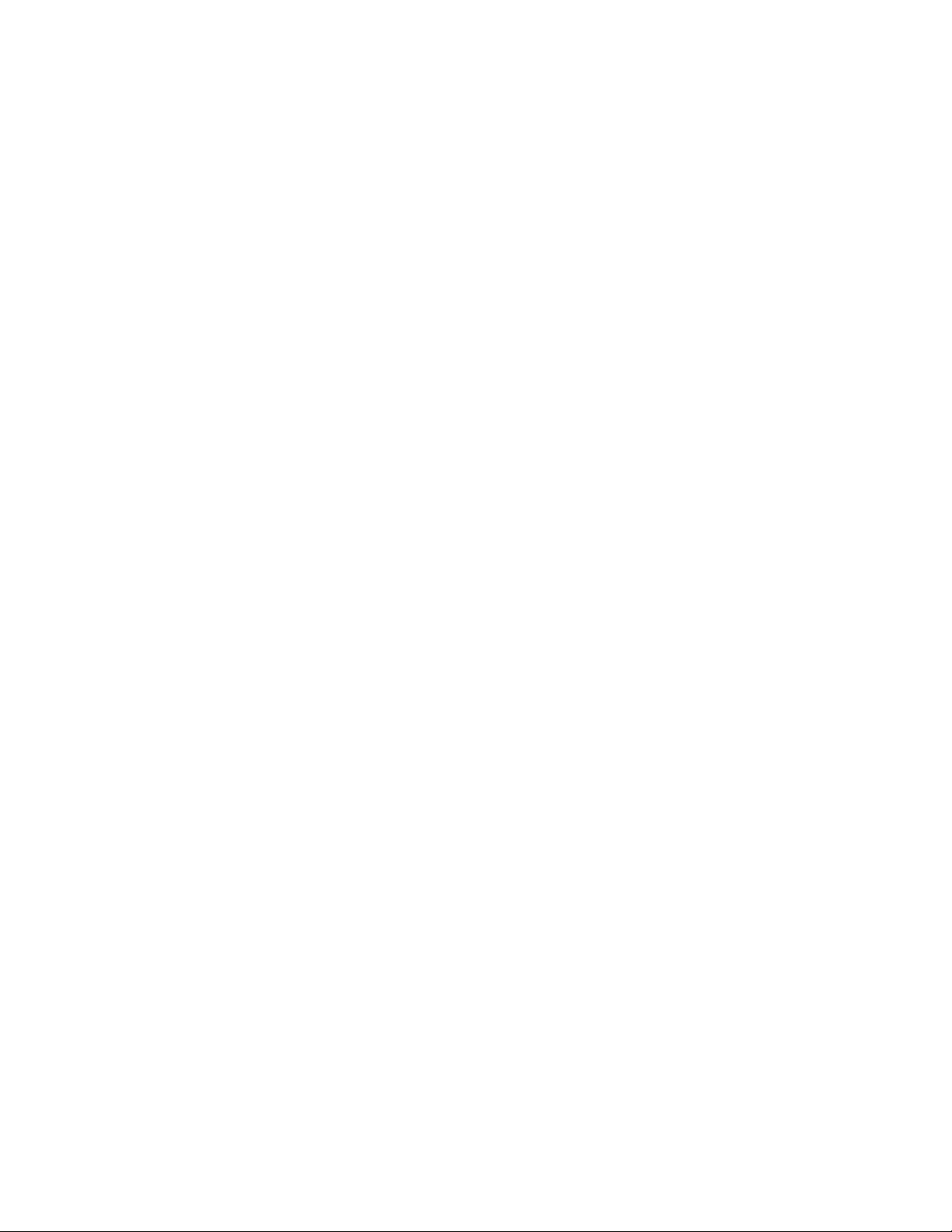
Contents
Grass Valley Product Support......................................................................................................................7
Chapter 1: Configuring the standalone K2 Summit system and K2 Dyno PA.......................9
About K2 Summit standalone system and K2 Dyno PA DLC configuration............................................10
About using Browse with a K2 Summit standalone.............................................................................11
About the FsNameServers file in a K2 Summit standalone system....................................................11
About unique file systems and K2 Dyno PA............................................................................................12
Ordering the network adapters for K2 Dyno PA......................................................................................13
Configuring the DLC server on a K2 Summit standalone.......................................................................13
About the K2 Dyno PA application and the Dyno Production Assistant platform service.......................15
Installing the prerequisite software......................................................................................................15
Installing the Dyno Production Assistant platform service..................................................................16
Installing the K2 Dyno PA application..................................................................................................16
Starting the K2 Dyno PA application.......................................................................................................17
Adding a standalone server....................................................................................................................18
Editing the FsNameServers file on the Dyno PA PC with a standalone K2 Summit system..................19
Enabling SNFS on the K2 Dyno PA PC in a standalone K2 Summit system..........................................19
Chapter 2: Configuring the K2 Summit SAN and K2 Dyno PA..............................................21
About configuring a K2 SAN with K2 Dyno PA ......................................................................................22
About the FsNameServers file in a K2 Summit SAN system .............................................................22
About the K2 Dyno PA application and the Dyno Production Assistant platform service.......................23
Installing the prerequisite software......................................................................................................23
Installing the Dyno Production Assistant platform service..................................................................23
Installing the K2 Dyno PA application..................................................................................................24
Installing the generic iSCSI Client Software...........................................................................................25
Starting the K2 Dyno PA application.......................................................................................................25
Adding a SAN server..............................................................................................................................26
Configuring the iSCSI client on the K2 Dyno PA.....................................................................................29
Calculating K2 Dyno PA machine bandwidth......................................................................................30
Enabling SNFS for the iSCSI client on the K2 Dyno PA in a K2 SAN system .......................................30
Chapter 3: Managing K2 Dyno PA...........................................................................................31
Adding a standalone server....................................................................................................................32
Adding a SAN server..............................................................................................................................33
Editing a server ......................................................................................................................................36
Deleting a server.....................................................................................................................................36
Adding or replacing a standalone K2 Summit system in an existing K2 Dyno PA system......................36
Restoring the K2 Summit system to a pre-DLC configuration................................................................37
Restoring the network adapter order ..................................................................................................37
Undoing the DLC server configuration................................................................................................38
About K2 Dyno PA administrator and user logins...................................................................................38
Creating a K2 Dyno PA user...................................................................................................................39
22 June 2011 K2 Dyno Production Assistant Configuration Manual version 2.0 5
Page 6
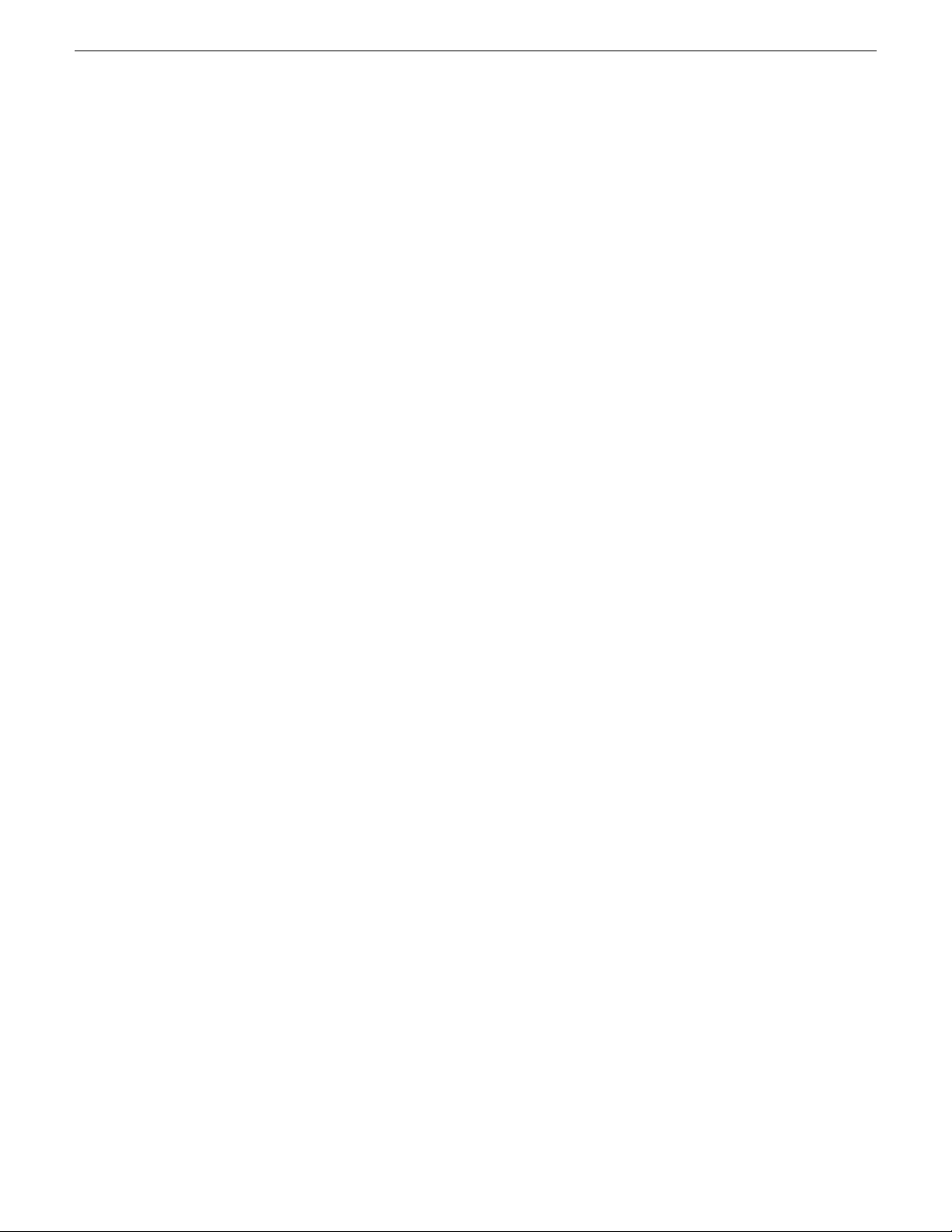
Contents
6 K2 Dyno Production Assistant Configuration Manual version 2.0 22 June 2011
Page 7
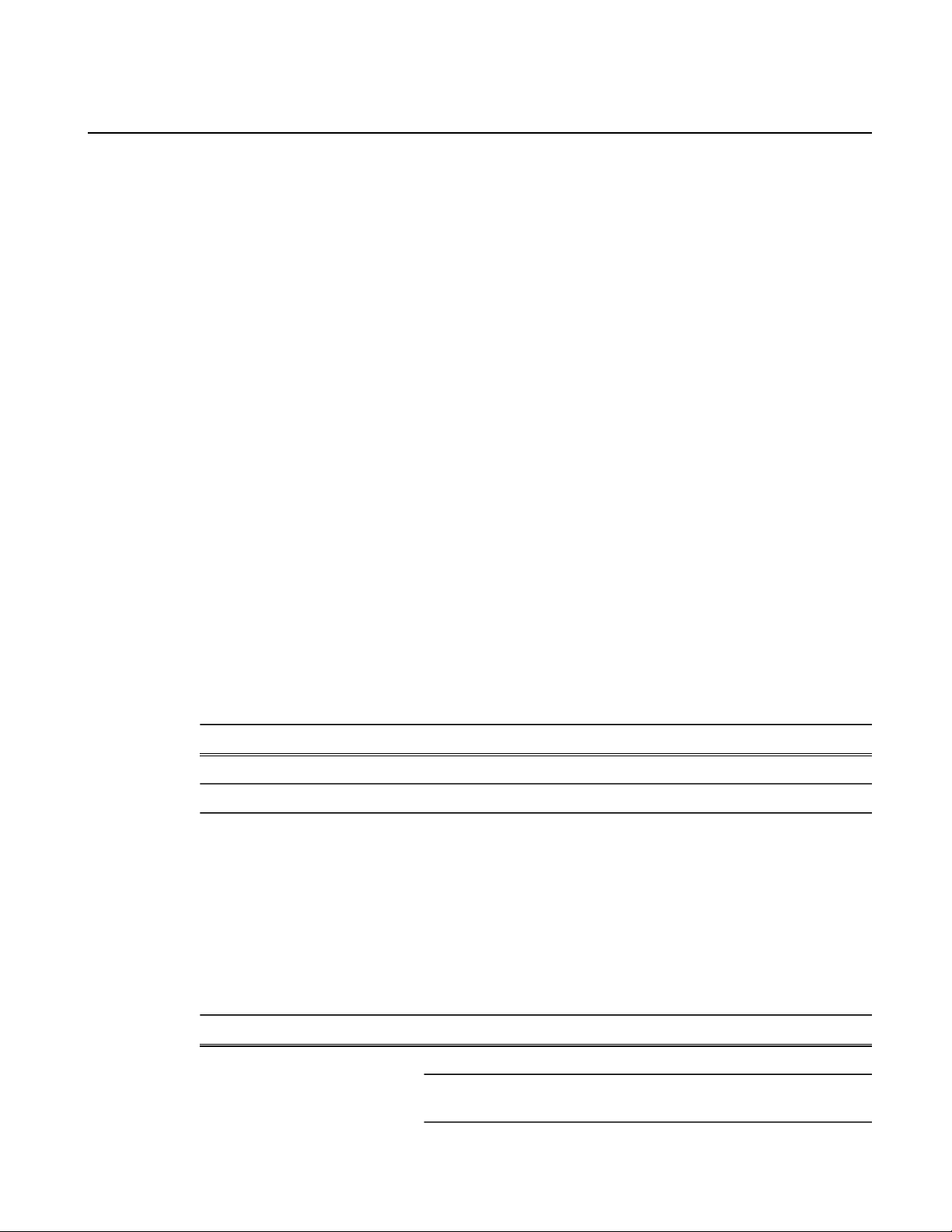
Grass Valley Product Support
T o get technical assistance, check on the status of a question, or to report a ne w issue, contact Grass
Valley Product Support via e-mail, the Web, or by phone or fax.
Web Technical Support
To access support information on the Web, visit the product support Web page on the Grass Valley
Web site. You can download software or find solutions to problems.
World Wide Web: http://www.grassvalley.com/support/
Technical Support E-mail Address: gvgtechsupport@grassvalley.com
Grass Valley Knowledge Base: http://grassvalley.novosolutions.net/
In the Knowledge Base you can search by topic, search by product, or browse the Table of Contents
to find Frequently Asked Questions (FAQ).
Telephone Support
Use the following information to contact Product Support by phone.
International Support Centers
Our international support centers are available 24 hours a day, 7 days a week.
Authorized Local Support Representative
A local support representative may be available in your country. To locate a support center during
normal local business hours, refer to the following list. This list is re gularly updated on the website
for Grass Valley Product Support
(http://www.grassvalley.com/support/contact/phone/)
After–hours local phone support is also available for warranty and contract customers.
In countryToll freeSupport Center
+33 1 48 25 20 20+800 80 80 20 20France
+1 530 478 4148+1 800 547 8949United States
TelephoneCountryRegion
+86 10 5883 7575ChinaAsia
+852 2531 3058Hong Kong, Taiwan, Korea,
Macau
22 June 2011 K2 Dyno Production Assistant Configuration Manual version 2.0 7
Page 8
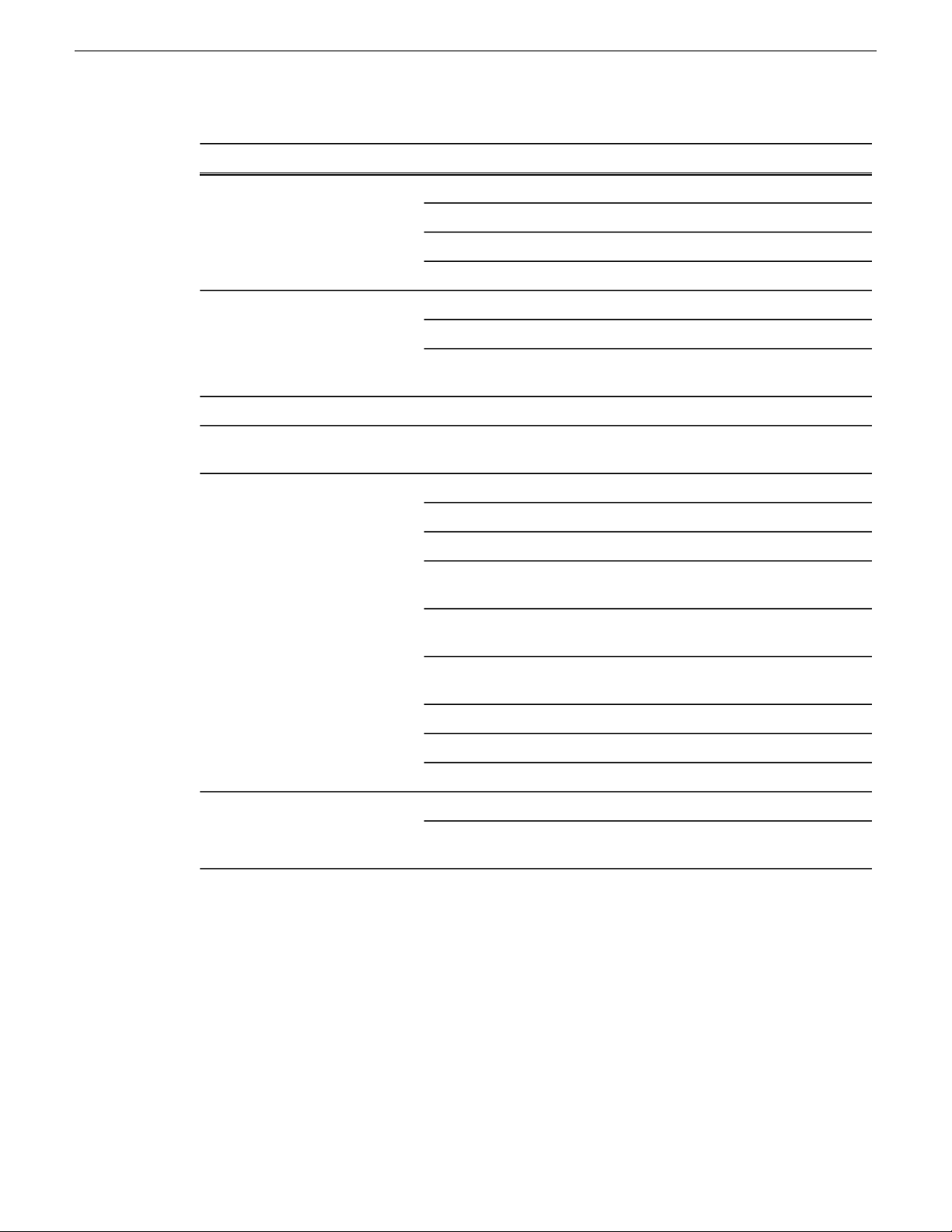
Grass Valley Product Support
TelephoneCountryRegion
+81 3 6848 5561Japan
+603 7492 3303Southeast Asia - Malaysia
+65 6379 1313Southeast Asia - Singapore
+91 22 676 10324India
1 300 721 495AustraliaPacific
0800 846 676New Zealand
+61 3 8540 3650For callers outside Australia or
New Zealand
+55 11 5509 3440AllCentral America, South America
North America
North America, Mexico,
Caribbean
France
Eastern Europe
Ukraine, Uzbekistan
Near East and Africa
+1 800 547 8949;
+1 530 478 4148
+44 1189 230 499UK, Ireland, IsraelEurope
+31 (0) 35 62 38 421Benelux – Netherlands
+32 (0) 2 334 90 30Benelux – Belgium
+800 80 80 20 20;
+33 1 48 25 20 20
+49 6150 104 444Germany, Austria,
+7 495 258 09 20Belarus, Russia, Tadzhikistan,
+45 404 72 237Northern Europe
+39 06 87 20 35 28Southern Europe – Italy
+34 91 512 03 50Southern Europe – Spain
+971 4 299 64 40Middle EastMiddle East, Near East, Africa
+800 80 80 20 20;
+33 1 48 25 20 20
8 K2 Dyno Production Assistant Configuration Manual version 2.0 22 June 2011
Page 9
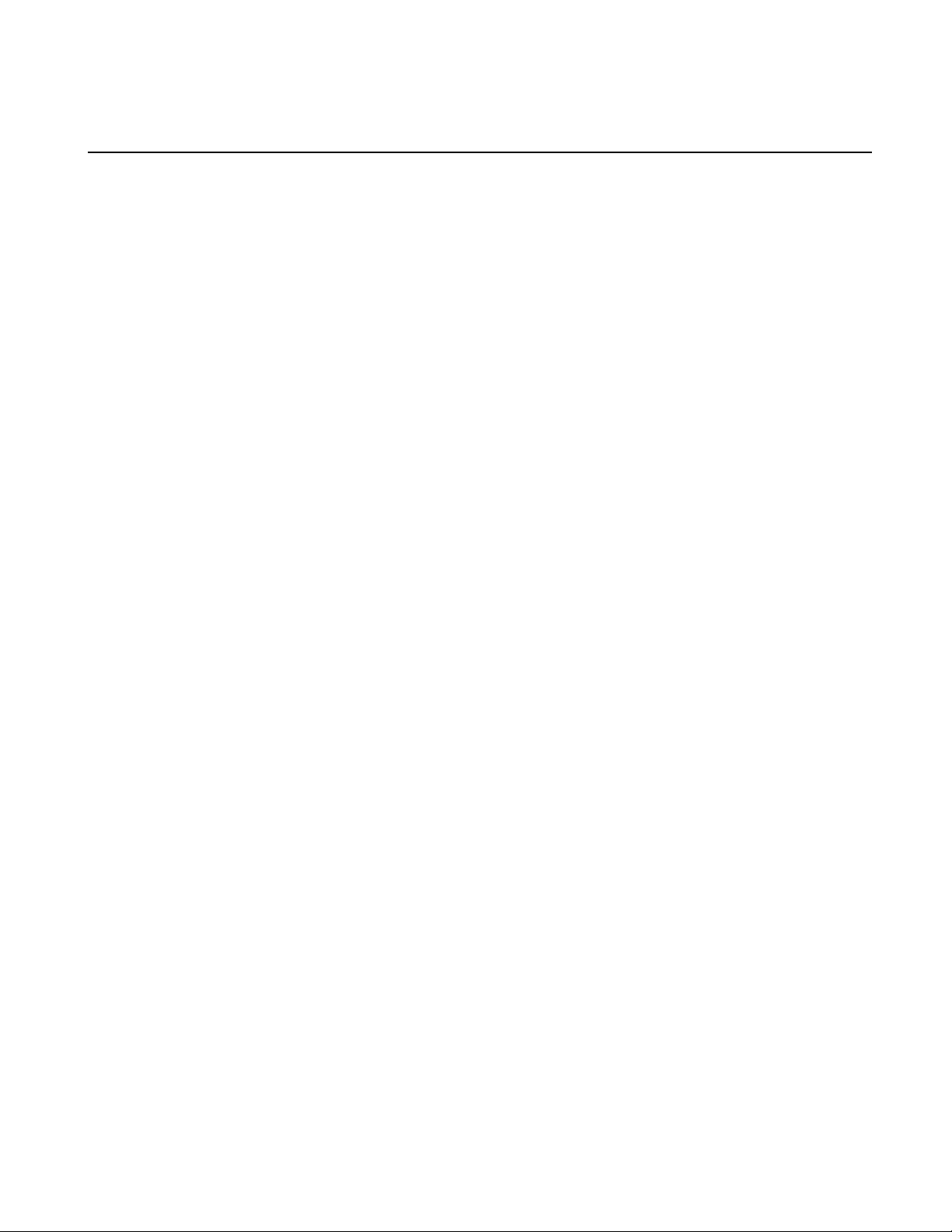
Chapter 1
Configuring the standalone K2 Summit system and K2 Dyno PA
This section contains the following topics:
• About K2 Summit standalone system and K2 Dyno PA DLC configuration
• About unique file systems and K2 Dyno PA
• Ordering the network adapters for K2 Dyno PA
• Configuring the DLC server on a K2 Summit standalone
• About the K2 Dyno PA application and the Dyno Production Assistant platform service
• Starting the K2 Dyno PA application
• Adding a standalone server
• Editing the FsNameServers file on the Dyno PA PC with a standalone K2 Summit system
• Enabling SNFS on the K2 Dyno PA PC in a standalone K2 Summit system
22 June 2011 K2 Dyno Production Assistant Configuration Manual version 2.0 9
Page 10
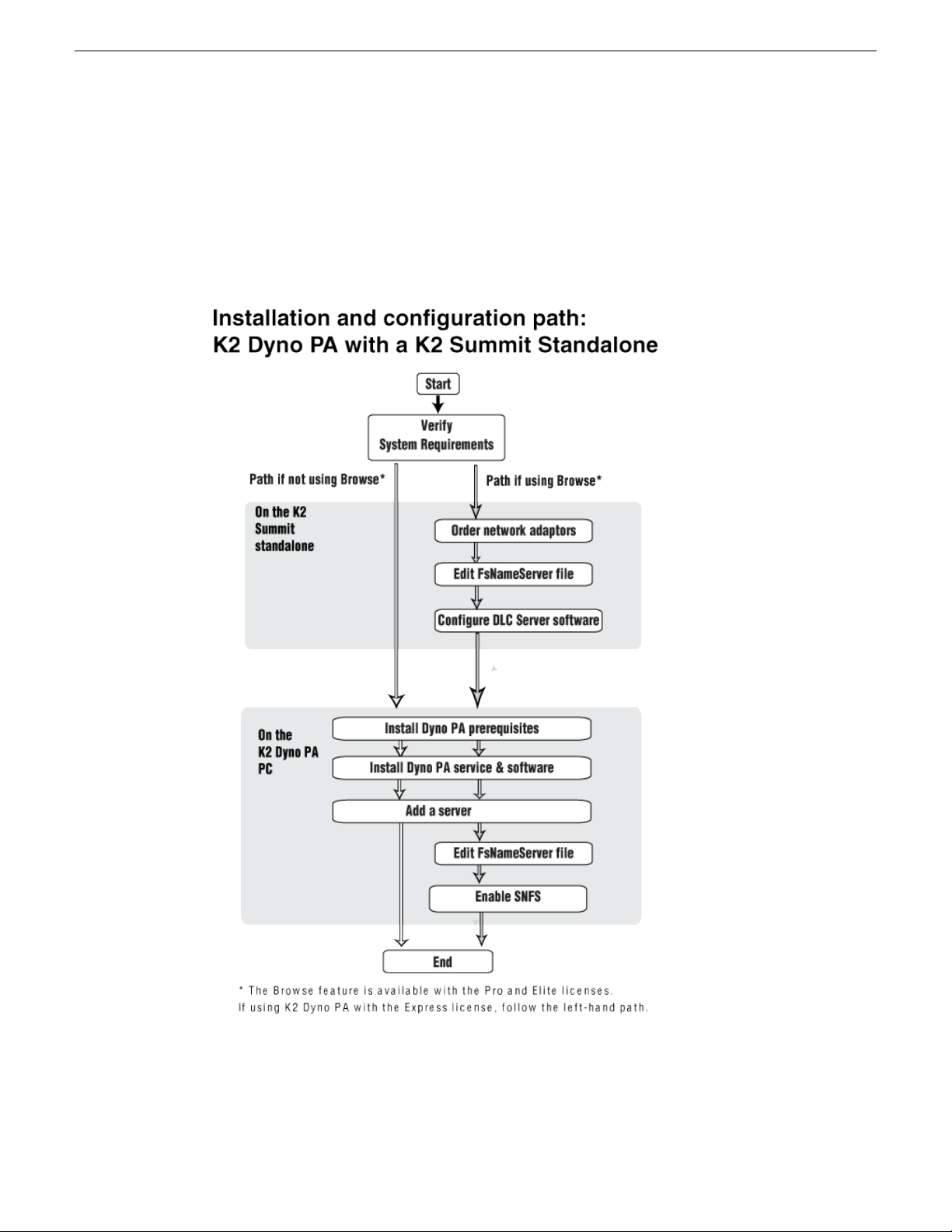
Configuring the standalone K2 Summit system and K2 Dyno PA
About K2 Summit standalone system and K2 Dyno PA DLC configuration
The following diagram shows the two paths you can follow when installing and configuring a K2
Summit standalone system with K2 Dyno PA. If you are using Dyno PA with a Pro or Elite license,
you can follow the right-hand path. If you are using Dyno PA with an Express license, follow the
left-hand path.
Each step in the installation and configuration paths is explained in detail in the following topics.
Related Links
Configuring the standalone K2 Summit system and K2 Dyno PA on page 9
About using Browse with a K2 Summit standalone on page 11
10 K2 Dyno Production Assistant Configuration Manual version 2.0 22 June 2011
Page 11
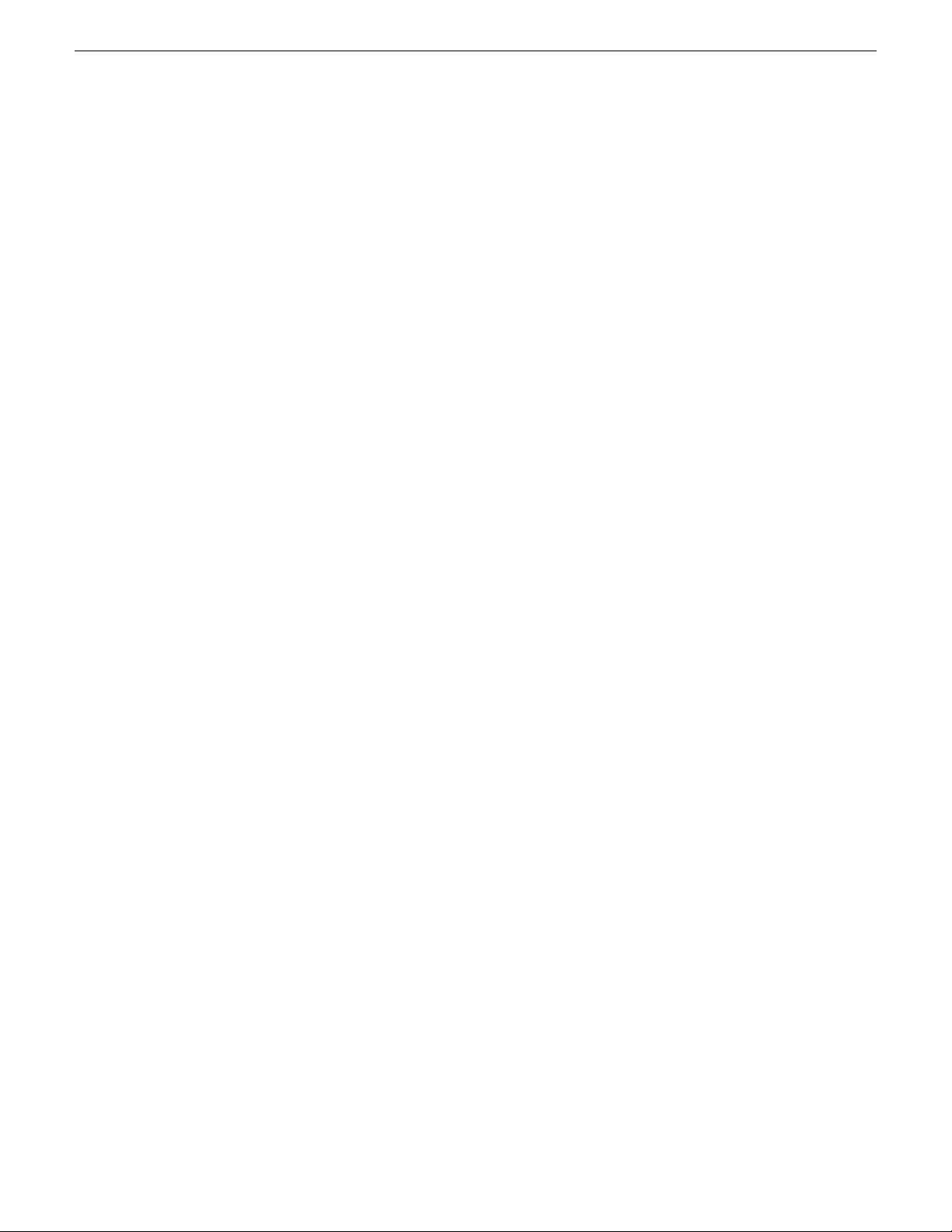
Configuring the standalone K2 Summit system and K2 Dyno PA
About the FsNameServers file in a K2 Summit standalone system on page 11
Ordering the network adapters for K2 Dyno PA on page 13
Creating a unique file system name and storage disk labels
Configuring the DLC server on a K2 Summit standalone on page 13
Enabling SNFS for the iSCSI client on the K2 Dyno PA in a K2 SAN system on page 30
About using Browse with a K2 Summit standalone
T o use the Browse feature in a system with a standalone K2 Summit Production Client, the Quantum
StorNext Distributed LAN Client (DLC) on the K2 Summit (the DLC server) and K2 Dyno PA (the
DLC client) systems must be configured. This requires modifying the FsNameServers file on each
machine.
To set up DLC on the K2 Summit and Dyno PA systems, you need:
On the standalone K2 Summit system:
• The requirements described in K2 Dyno PA Prerequisites in the K2 Dyno PA Release Notes. For
information on configuring the K2 Summit software, consult the K2 Summit Production Client
documentation.
• If upgrading from a version earlier than K2 7.2x software, the K2 Summit system needs a unique
file system name and storage disk labels, as described in About unique file systems and K2 Dyno
PA. File system names are case sensitive.
• The FsNameServers file on all the standalone K2 Summit Production Clients must contains the
IP address of the Control ports of the name servers. There can be a maximum of three name
servers. For more information, see About the FsNameServers file in a K2 Summit standalone.
• Network adapters configured for the Dyno P A Bro wse feature. For more information, see Or dering
the Network Adapters for K2 Dyno PA.
On the K2 Dyno PA machine:
• The requirements described in K2 Dyno PA Prerequisites in the K2 Dyno PA Release Notes.
• The identical FsNameServers file that was required for the K2 Summit system must also be
located in the C:\SNFS\Config folder of every Dyno PA machine that is sharing the platform
service.
• In the Dyno PA application, the administrator must use the SNFS configuration button to add
the SNFS-configured K2 Summit Production Client that will be used with that Dyno PA.
Related Links
About K2 Summit standalone system and K2 Dyno PA DLC configuration on page 10
About the FsNameServers file in a K2 Summit standalone system
To use the Browse feature of K2 Dyno PA, the FsNameServers file needs to be configured on each
K2 Summit standalone and Dyno PA machine in the system. The FsNameServers file contains the
Control network port IP addresses for each host name server in the system (up to a total of three
host name servers).
For example, if you have the following:
22 June 2011 K2 Dyno Production Assistant Configuration Manual version 2.0 11
Page 12
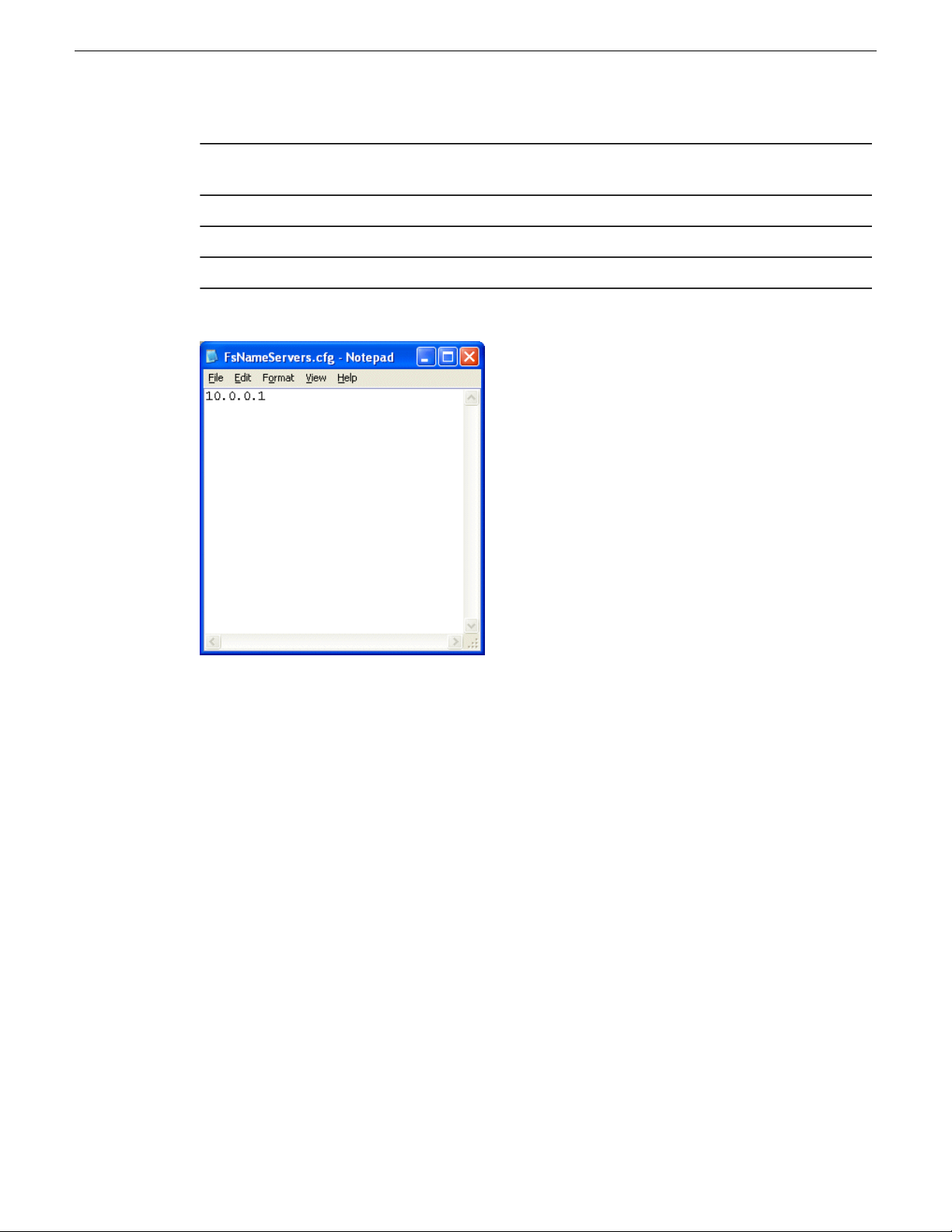
Configuring the standalone K2 Summit system and K2 Dyno PA
Machine
In this example, the FsNameServers file on all three machines would look like this:
IP address for the Control network port on
the machine
10.0.0.1K2 Summit Standalone
10.0.0.101K2 Dyno PA #1
10.0.0.102K2 Dyno PA #2
Related Links
About K2 Summit standalone system and K2 Dyno PA DLC configuration on page 10
About unique file systems and K2 Dyno PA
Read this section if you are upgrading from a K2 Summit system from a software version prior to
7.2. If your Summit system uses a later software version, proceed to “Ordering the network adapters
for K2 Dyno PA”.
K2 Dyno P A requires that the K2 Summit Production Client or K2 Solo Media Server ha ve a unique
file system name and unique storage disk labels. When you make a ne w file system the name changes
to “gvfs_hostname”, where hostname is the name of the stand-alone K2 system. (This is the computer
name as set in Properties under My Computer, not the name defined in the hosts table.) The file
system name is case sensitive.
As of Summit software version 7.2, new systems ship with unique file system names and disk labels.
If upgrading a system from an earlier version, the file system needs to be re-created using the Storage
Utility tool. This automatically creates unique names for the file system and the disk storage labels.
For more information on using Storage Utility, see the K2 System Guide. Once the K2 system has
a file system name and disk labels that are unique, proceed to “Ordering the network adapters for
K2 Dyno PA”.
12 K2 Dyno Production Assistant Configuration Manual version 2.0 22 June 2011
Page 13

Configuring the standalone K2 Summit system and K2 Dyno PA
Related Links
Configuring the standalone K2 Summit system and K2 Dyno PA on page 9
Ordering the network adapters for K2 Dyno PA
Prerequisites:
• The K2 software must be installed and configured as specified in the K2 Summit documentation.
• The file system name and storage disk labels on the K2 Summit system need to be unique. If the
system has been upgraded from an earlier version than 7.2, the file system must be re-created
with the Storage Utility tool, as specified in the K2 System Guide.
To enable the Browse feature on K2 Dyno PA, SNFS requires that the first network adapter on the
K2 Summit system must be the Control connection; the loopback adapter cannot be the first network
adapter.
1. Disable the write filter.
2. Reboot the machine.
3. Navigate to c:\snfs\config.
4. Edit the FsNameServers file to add a line containing the IP address of the Control network for
each host name server. Do not include any loopback IP addresses in this file.
5. On the Windows desktop right-click My Network Places and select Properties.
The Network Connections window opens.
6. On the menu bar at the top of the window, select Advanced, then Advanced Settings…
7. On the Adapters and Bindings tab, order adapters as follows:
a) Control network
b) Media network
c) Loopback adapter
8. To close Advanced Settings and accept the changes, click OK.
9. Close the Network Properties window.
10. If you are using a standalone K2 Summit system with Dyno P A, proceed to Configuring the DLC
Server. If you are using a K2 Summit SAN system with Dyno P A, proceed to About the K2 Dyno
PA application and the Dyno Production Assistant platform service.
Related Links
Configuring the standalone K2 Summit system and K2 Dyno PA on page 9
About K2 Summit standalone system and K2 Dyno PA DLC configuration on page 10
Configuring the DLC server on a K2 Summit standalone
Prerequisites:
• The K2 software must be installed and configured as specified in the K2 Summit documentation.
• The file system name and storage disk labels on the K2 Summit system need to be unique. For
more information, see About unique file systems and K2 Dyno PA.
• The network adapters need to be ordered as described in Ordering the network adapters for K2
Dyno PA.
22 June 2011 K2 Dyno Production Assistant Configuration Manual version 2.0 13
Page 14

Configuring the standalone K2 Summit system and K2 Dyno PA
T o enable the Browse feature on the K2 Dyno PA application, the DLC server needs to be configured
on the standalone K2 Summit system, and the DLC client software needs to be configured on the
Dyno PA machine. This section describes configuring a standalone K2 Summit system.
Tip: Identical FsNameServer files (same file name, same IP addresses in the same order)
must be located on all the Summits and Solos or Dyno PA machines that share the same
Dyno Production Assistant platform service. If configuring multiple K2 Summit systems or
Dyno PA machines, create the FsNameServers file on one machine and then copy it to the
others.
1. From the Start menu, select Programs | Stornext File System | Client Configuration.
The SNFS configuration client opens.
2. Click the Properties button.
The Properties dialog box displays.
3. On the Distributed LAN tab, select Enable Server.
4. Select the Control network as the DLC network.
5. Click OK.
6. Turn write filter on.
14 K2 Dyno Production Assistant Configuration Manual version 2.0 22 June 2011
Page 15

Configuring the standalone K2 Summit system and K2 Dyno PA
7. Verify that the K2 Summit system is connected to the network.
CAUTION: If the K2 Summit system is not connected to the network, connect a cable
between the Control network to another network port. Otherwise, when you reboot, the
machine will not be able to access its own media file system; you will not see the V: drive
or be able to access your media.
8. Reboot the machine.
9. Proceed to “Installing K2 Dyno PA”.
Related Links
Configuring the standalone K2 Summit system and K2 Dyno PA on page 9
About K2 Summit standalone system and K2 Dyno PA DLC configuration on page 10
About the K2 Dyno PA application and the Dyno Production Assistant platform service
The K2 Dyno PA application is managed by the Dyno Production Assistant platform service. One
platform service can coordinate between multiple Dyno PA clients and multiple K2 systems.
The platform service can be installed on the same machine as the Dyno PA application or on a
separate machine. Both machines require the prerequisites file installed first.
Related Links
Configuring the standalone K2 Summit system and K2 Dyno PA on page 9
Installing the prerequisite software on page 15
Installing the Dyno Production Assistant platform service on page 16
Installing the K2 Dyno PA application on page 16
Configuring the K2 Summit SAN and K2 Dyno PA on page 21
Installing the prerequisite software on page 15
Installing the Dyno Production Assistant platform service on page 16
Installing the K2 Dyno PA application on page 16
Installing the prerequisite software
Before installing the K2 Dyno PA software, the Dyno PA prerequisites need to be installed. Most
prerequisites are bundled into one installer. Depending on your system, additional prerequisites
might need to be installed. For more information on the prerequisites, refer to the Version
Compatibility section of the K2 Dyno PA Release Notes.
1. From the K2 Dyno PA download section of www.grassvalley.com, download the prerequisites
file
2. On the machine or machines running the K2 Dyno PA application and/or platform service, run
the installation wizard.
Related Links
About the K2 Dyno PA application and the Dyno Production Assistant platform service on page 15
22 June 2011 K2 Dyno Production Assistant Configuration Manual version 2.0 15
Page 16

Configuring the standalone K2 Summit system and K2 Dyno PA
About the K2 Dyno PA application and the Dyno Production Assistant platform service on page 15
Installing the Dyno Production Assistant platform service
Prerequisites:
• Grass Valley does not recommend the use of a fire wall with Dyno PA. If using a firewall, ensure
that the port 49173 is allowed full access on the PC with the Dyno Production Assistant platform
service installed and all PCs running Dyno PA.
• The hardware and software requirements as specified in K2 Dyno PA Prerequisites in the K2
Dyno PA Release Notes.
• An administrator-level username and password for the K2 system that Dyno PA communicates
with.
• A PC that the service can be run on. Do not run the platform service on the K2 Media Client,
K2 Production Client, or K2 Solo Media Server. The platform service can be run on the same
PC as the Dyno PA application.
Apart from the Browse feature, the Dyno Production Assistant platform service manages all the
interactions between the K2 Dyno PA application and the K2 system or systems. The platform
service can be obtained from the K2 Dyno PA download site on www.grassvalley.com.
To install the platform service, follow these steps:
1. Double-click the Dyno_PA_Installer.exe file.
2. Follow the installation wizard, and accept the End User License Agreement (EULA).
3. When prompted, select the platform service. By default, the installation wizard installs both the
platform service and the Dyno PA application at the same time.
The platform service is now installed. The service is set to automatic.
4. Proceed to Installing the K2 Dyno PA application.
Related Links
About the K2 Dyno PA application and the Dyno Production Assistant platform service on page 15
About the K2 Dyno PA application and the Dyno Production Assistant platform service on page 15
Installing the K2 Dyno PA application on page 16
Starting the K2 Dyno PA application on page 17
Installing the K2 Dyno PA application
The K2 Dyno PA installation software can be obtained from the K2 Dyno PA download site on
www.grassvalley.com.
Prerequisites:
• Grass Valley does not recommend the use of a fire wall with Dyno PA. If using a firewall, ensure
that the port 49173 is allowed full access on the PC with the Dyno Production Assistant platform
service installed and all PCs running Dyno PA.
• The hardware and software requirements as specified in K2 Dyno PA Prerequisites in the K2
Dyno PA Release Notes.
• If using the Browse feature, follow the procedures described as described in the section on
configuring your K2 Summit system, and then copy the FsNameServers file from the K2 Summit
system to the K2 Dyno PA machine. Reboot the Dyno PA machine before proceeding.
16 K2 Dyno Production Assistant Configuration Manual version 2.0 22 June 2011
Page 17

Configuring the standalone K2 Summit system and K2 Dyno PA
To install the Dyno PA application, follow these steps:
1. Double-click the Dyno_PA_Installer.exe file.
2. Follow the installation wizard, and accept the End User License Agreement (EULA).
3. When prompted, select the Dyno P A application. By def ault, the installation wizard installs both
the platform service and the Dyno PA application at the same time.
The Dyno PA application is now installed.
4. Once you have installed the platform service and K2 Dyno PA application, you need to start the
Dyno PA application to configure it. Proceed to Starting the K2 Dyno PA application.
Related Links
About the K2 Dyno PA application and the Dyno Production Assistant platform service on page 15
About the K2 Dyno PA application and the Dyno Production Assistant platform service on page 15
Installing the Dyno Production Assistant platform service on page 16
Starting the K2 Dyno PA application on page 17
Starting the K2 Dyno PA application
The K2 Dyno P A application can be started from the desktop icon or from selecting Start | Programs
| Grass Valley| Dyno PA Client. Multiple Dyno PA clients can access one Dyno Production Assistant
platform service.
Prerequisites:
• The Dyno Production Assistant platform service starts automatically. The platform service must
be running before you start the K2 Dyno PA application.
When the Dyno PA application is first started, it runs on a 30-day trial license. To continue using
Dyno PA, you need a permanent license to run Dyno PA. For more information on licensing, see
the K2 Dyno PA Release Notes.
To start the K2 Dyno PA application, follow these steps:
1. Double-click on the Dyno PA icon.
The Dyno PA login displays. This allows you to log in to the PC that runs the Dyno Production
Assistant platform service.
2. Enter the following:
a) A username and password. If logging in as an administrator, supply the administrator username
and password as specified in the Managing Users chapter of the Configuration manual. If
logging in as a normal user, enter the username and password supplied by your administrator.
b) The name or IP address of the PC running the Dyno Production Assistant platform service.
If the platform service is running on the same machine, enter localhost.
3. Click the Connect button.
Dyno PA connects with the platform service. The License Selection dialog box displays. If you
have already purchased a permanent license, that license is displayed. For information on licensing,
see the K2 Dyno PA Release Notes.
4. Highlight the license you want to use. To make this the default license, check the Make Default
box. Select the license from the drop-down list.
22 June 2011 K2 Dyno Production Assistant Configuration Manual version 2.0 17
Page 18

Configuring the standalone K2 Summit system and K2 Dyno PA
5. Click Select.
The Dyno PA application displays.
Related Links
Configuring the standalone K2 Summit system and K2 Dyno PA on page 9
Configuring the K2 Summit SAN and K2 Dyno PA on page 21
Installing the Dyno Production Assistant platform service on page 16
Installing the K2 Dyno PA application on page 16
Adding a standalone server
Prerequisites:
• You must be logged in as an administrator on the Dyno PA application to add a server.
• You must have an administrator-level username and password on the K2 system that you are
going to add as a server.
• The K2 system must have the requirements described in K2 Dyno PA Prerequisites.
• The K2 system must have a hosts table set up as described in the K2 System Guide.
• If using the Browse feature, the K2 Summit system must be configured as described in Configuring
the standalone K2 Summit system and K2 Dyno PA
To add a server, follow these steps:
1. In the Navigation pane, right-click and select New Server.
2. Choose Standalone server.
The Add/Edit Standalone Server Device dialog box displays.
3. To have Dyno PA populate the text fields, click the Discovered Devices button and select a K2
system from the drop-down list. Alternately, you can add the information:
• Type: Server (Currently, there is no other option)
• Sub T ype: From the drop-down list, select the serv er you want to add from the list of av ailable
servers. A server can be a K2 Summit Production Client, K2 Solo Media Server , or K2 Media
Client.
• Name: Enter the name of the server.
• Description: If desired, you can enter a description of the server.
• Host: Enter the host name of the server, for example Summit2. Do not use the IP address.
• Username: Enter an administrator-level username for the server.
• Password: Enter the matching administrator-level password for this server.
4. Click OK.
The K2 system appears in the Navigator pane. While Dyno PA is in the process of establishing
a connection with the system, the icon next to the K2 system turns yellow.
NOTE: The V:\ drive and Dyno sessions are all listed under the standalone server.
5. If you are not planning to use the Browse feature of the Dyno PA, proceed to Adding a bin or
Adding a repository, depending on your workflow.
18 K2 Dyno Production Assistant Configuration Manual version 2.0 22 June 2011
Page 19

Configuring the standalone K2 Summit system and K2 Dyno PA
6. If you are planning to use the Browse feature of the Dyno PA, proceed to Editing the
FsNameServers file on the Dyno PA PC in the K2 Dyno Production Assistant Configuration
Manual.
Related Links
Configuring the standalone K2 Summit system and K2 Dyno PA on page 9
Managing K2 Dyno PA on page 31
Editing the FsNameServers file on the Dyno PA PC with a standalone K2 Summit system
To use the Browse feature with a standalone K2 Summit system, the FsNameServers file on the
Dyno PA PC needs to contain the Control IP addresses of the host name servers, as described in
About the FsNameServers file.
1. In the Dyno PA application, select SNFS Settings from the menu.
The SNFS Configuration dialog box displays.
2. Enter the Control IP address of the host server and click Add.
The IP address is displayed under Host.
3. When you have finished adding host name servers (up to three), click Close.
Related Links
Configuring the standalone K2 Summit system and K2 Dyno PA on page 9
Enabling SNFS on the K2 Dyno PA PC in a standalone K2 Summit system
Prerequisites:
• The standalone K2 Summit system must have been configured as described in the section on
configuring your K2 Summit system.
• A K2 system must have been added to the Dyno PA client as described in Adding a standalone
server.
• The K2 Dyno P A machine must ha ve the requirements described in the K2 Dyno PA Prer equisites
in the K2 Dyno PA Release Notes.
• The K2 Dyno PA machine must have the identical FsNameServers file as the K2 system. For
more information, see Configuring the standalone K2 Summit system and K2 Dyno PA .
To enable the Browse feature on the K2 Dyno PA application to work with a K2 Summit system,
the K2 Summit system needs to be configured for K2 Dyno PA and the SNFS software needs to be
configured on the Dyno PA machine. This section describes configuring SNFS software for the
DLC client on the Dyno PA machine.
1. If you do not already have the K2 Dyno PA application open, start it now.
2. Right-click on the K2 Summit system in the Navigation pane, and select Edit Server.
The Add/Edit Server Device dialog box displays.
3. In the Add/Edit Server Device dialog box, check the Enabled box.
4. Click the SNFS Configuration button.
22 June 2011 K2 Dyno Production Assistant Configuration Manual version 2.0 19
Page 20

Configuring the standalone K2 Summit system and K2 Dyno PA
5. Ensure the correct file-system name for the K2 Summit system is displayed, or select a file system
name by pressing Search button.
The file system name must be unique to this K2 Summit system, for example gvfs_summit1. The
name is case sensitive.
6. Click the Enable SNFS button.
Depending on your workflow, proceed to Adding a bin or Adding a repository.
Related Links
Configuring the standalone K2 Summit system and K2 Dyno PA on page 9
20 K2 Dyno Production Assistant Configuration Manual version 2.0 22 June 2011
Page 21

Chapter 2
Configuring the K2 Summit SAN and K2 Dyno PA
This section contains the following topics:
• About configuring a K2 SAN with K2 Dyno PA
• About the K2 Dyno PA application and the Dyno Production Assistant platform service
• Installing the generic iSCSI Client Software
• Starting the K2 Dyno PA application
• Adding a SAN server
• Configuring the iSCSI client on the K2 Dyno PA
• Enabling SNFS for the iSCSI client on the K2 Dyno PA in a K2 SAN system
22 June 2011 K2 Dyno Production Assistant Configuration Manual version 2.0 21
Page 22

Configuring the K2 Summit SAN and K2 Dyno PA
About configuring a K2 SAN with K2 Dyno PA
The following diagram shows the two paths you can follow when installing and configuring a K2
SAN with K2 Dyno PA. If you are using Dyno PA with a Pro or Elite license, you can follow the
right-hand path. If you are using Dyno PA with an Express license, follow the left-hand path.
Each step in the installation and configuration paths is explained in detail in the following topics.
Related Links
Configuring the K2 Summit SAN and K2 Dyno PA on page 21
About the FsNameServers file in a K2 Summit SAN system on page 22
About the FsNameServers file in a K2 Summit SAN system
In a K2 Summit SAN system, the IP address is already in the FsNameServers file on the K2 Media
Server (FSM) that acts as the host name server . The FsNameServ ers file contains the Control network
port IP addresses for each host name server in the system (up to a total of three host name servers).
If using the Browse feature on a K2 Dyno PA PC that accesses a K2 Summit SAN system, you need
to run the K2 Config application to configure the Dyno P A PC as an iSCSI client. K2 Config creates
the FsNameServers file on the Dyno PA PC.
22 K2 Dyno Production Assistant Configuration Manual version 2.0 22 June 2011
Page 23
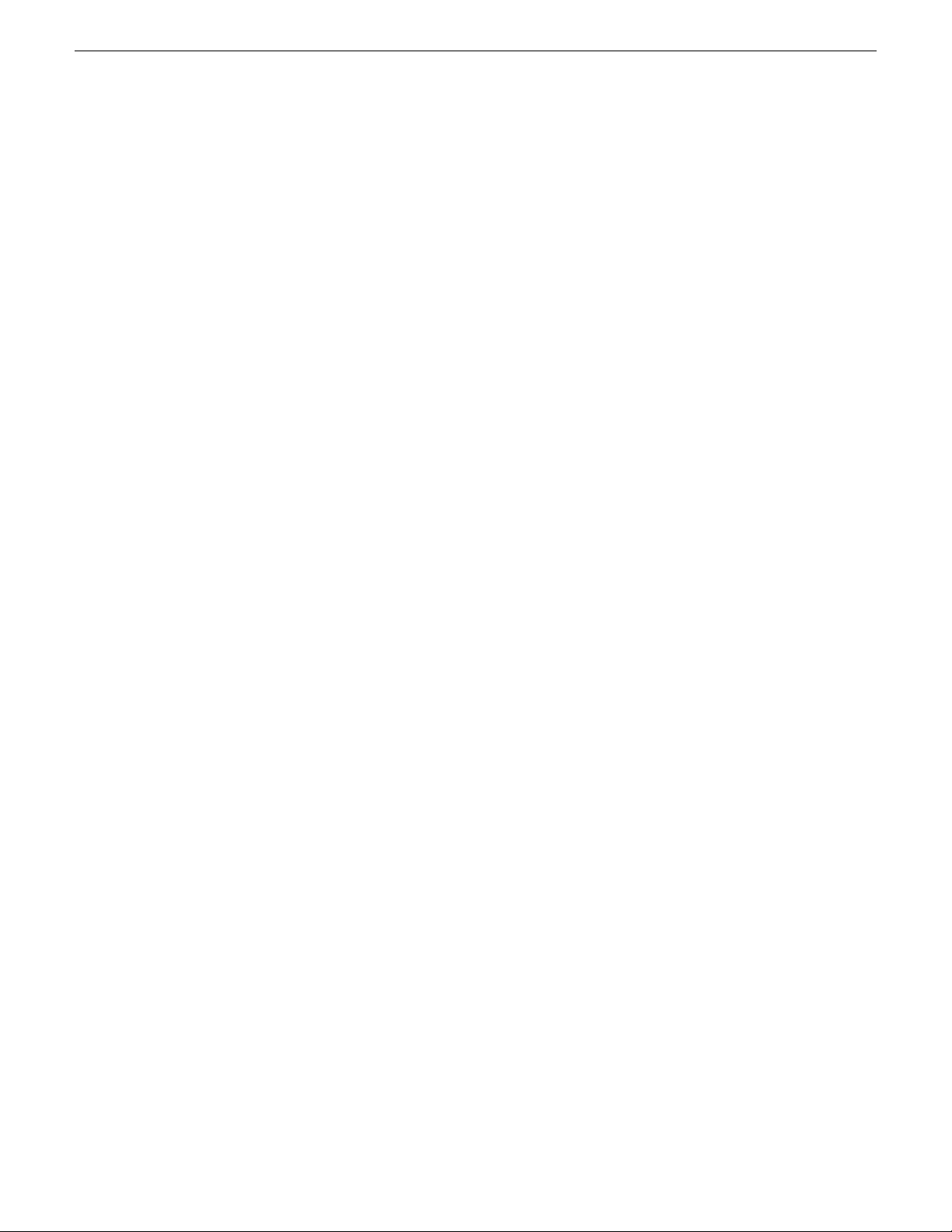
Configuring the K2 Summit SAN and K2 Dyno PA
Related Links
About configuring a K2 SAN with K2 Dyno PA on page 22
About the K2 Dyno PA application and the Dyno Production Assistant platform service
The K2 Dyno PA application is managed by the Dyno Production Assistant platform service. One
platform service can coordinate between multiple Dyno PA clients and multiple K2 systems.
The platform service can be installed on the same machine as the Dyno PA application or on a
separate machine. Both machines require the prerequisites file installed first.
Related Links
Configuring the standalone K2 Summit system and K2 Dyno PA on page 9
Installing the prerequisite software on page 15
Installing the Dyno Production Assistant platform service on page 16
Installing the K2 Dyno PA application on page 16
Configuring the K2 Summit SAN and K2 Dyno PA on page 21
Installing the prerequisite software on page 15
Installing the Dyno Production Assistant platform service on page 16
Installing the K2 Dyno PA application on page 16
Installing the prerequisite software
Before installing the K2 Dyno PA software, the Dyno PA prerequisites need to be installed. Most
prerequisites are bundled into one installer. Depending on your system, additional prerequisites
might need to be installed. For more information on the prerequisites, refer to the Version
Compatibility section of the K2 Dyno PA Release Notes.
1. From the K2 Dyno PA download section of www.grassvalley.com, download the prerequisites
file
2. On the machine or machines running the K2 Dyno PA application and/or platform service, run
the installation wizard.
Related Links
About the K2 Dyno PA application and the Dyno Production Assistant platform service on page 15
About the K2 Dyno PA application and the Dyno Production Assistant platform service on page 15
Installing the Dyno Production Assistant platform service
Prerequisites:
• Grass Valley does not recommend the use of a fire wall with Dyno PA. If using a firewall, ensure
that the port 49173 is allowed full access on the PC with the Dyno Production Assistant platform
service installed and all PCs running Dyno PA.
• The hardware and software requirements as specified in K2 Dyno PA Prerequisites in the K2
Dyno PA Release Notes.
• An administrator-level username and password for the K2 system that Dyno PA communicates
with.
22 June 2011 K2 Dyno Production Assistant Configuration Manual version 2.0 23
Page 24

Configuring the K2 Summit SAN and K2 Dyno PA
• A PC that the service can be run on. Do not run the platform service on the K2 Media Client,
K2 Production Client, or K2 Solo Media Server. The platform service can be run on the same
PC as the Dyno PA application.
Apart from the Browse feature, the Dyno Production Assistant platform service manages all the
interactions between the K2 Dyno PA application and the K2 system or systems. The platform
service can be obtained from the K2 Dyno PA download site on www.grassvalley.com.
To install the platform service, follow these steps:
1. Double-click the Dyno_PA_Installer.exe file.
2. Follow the installation wizard, and accept the End User License Agreement (EULA).
3. When prompted, select the platform service. By default, the installation wizard installs both the
platform service and the Dyno PA application at the same time.
The platform service is now installed. The service is set to automatic.
4. Proceed to Installing the K2 Dyno PA application.
Related Links
About the K2 Dyno PA application and the Dyno Production Assistant platform service on page 15
About the K2 Dyno PA application and the Dyno Production Assistant platform service on page 15
Installing the K2 Dyno PA application on page 16
Starting the K2 Dyno PA application on page 17
Installing the K2 Dyno PA application
The K2 Dyno PA installation software can be obtained from the K2 Dyno PA download site on
www.grassvalley.com.
Prerequisites:
• Grass Valley does not recommend the use of a fire wall with Dyno PA. If using a firewall, ensure
that the port 49173 is allowed full access on the PC with the Dyno Production Assistant platform
service installed and all PCs running Dyno PA.
• The hardware and software requirements as specified in K2 Dyno PA Prerequisites in the K2
Dyno PA Release Notes.
• If using the Browse feature, follow the procedures described as described in the section on
configuring your K2 Summit system, and then copy the FsNameServers file from the K2 Summit
system to the K2 Dyno PA machine. Reboot the Dyno PA machine before proceeding.
To install the Dyno PA application, follow these steps:
1. Double-click the Dyno_PA_Installer.exe file.
2. Follow the installation wizard, and accept the End User License Agreement (EULA).
3. When prompted, select the Dyno P A application. By def ault, the installation wizard installs both
the platform service and the Dyno PA application at the same time.
The Dyno PA application is now installed.
4. Once you have installed the platform service and K2 Dyno PA application, you need to start the
Dyno PA application to configure it. Proceed to Starting the K2 Dyno PA application.
Related Links
About the K2 Dyno PA application and the Dyno Production Assistant platform service on page 15
24 K2 Dyno Production Assistant Configuration Manual version 2.0 22 June 2011
Page 25

Configuring the K2 Summit SAN and K2 Dyno PA
About the K2 Dyno PA application and the Dyno Production Assistant platform service on page 15
Installing the Dyno Production Assistant platform service on page 16
Starting the K2 Dyno PA application on page 17
Installing the generic iSCSI Client Software
T o use the Bro wse feature on the K2 Dyno PA machine with a K2 Summit SAN, you need to install
the generic iSCSI Client software on the Dyno PA machine. The generic iSCSI Client software is
located on the K2 Dyno PA download site on www.grassvalley.com.
1. Double-click on the generic iSCSI file.
2. Follow the instructions to install the software.
3. Once the generic iSCSI install software is installed, reboot the Dyno PA machine.
4. When the machine comes back up, go to Start | Settings | Control Panel | Administrative Tools |
Services and verify that the service Grass Valley K2 Config is running.
Related Links
Configuring the K2 Summit SAN and K2 Dyno PA on page 21
Starting the K2 Dyno PA application
The K2 Dyno P A application can be started from the desktop icon or from selecting Start | Programs
| Grass Valley| Dyno PA Client. Multiple Dyno PA clients can access one Dyno Production Assistant
platform service.
Prerequisites:
• The Dyno Production Assistant platform service starts automatically. The platform service must
be running before you start the K2 Dyno PA application.
When the Dyno PA application is first started, it runs on a 30-day trial license. To continue using
Dyno PA, you need a permanent license to run Dyno PA. For more information on licensing, see
the K2 Dyno PA Release Notes.
To start the K2 Dyno PA application, follow these steps:
1. Double-click on the Dyno PA icon.
The Dyno PA login displays. This allows you to log in to the PC that runs the Dyno Production
Assistant platform service.
2. Enter the following:
a) A username and password. If logging in as an administrator, supply the administrator username
and password as specified in the Managing Users chapter of the Configuration manual. If
logging in as a normal user, enter the username and password supplied by your administrator.
b) The name or IP address of the PC running the Dyno Production Assistant platform service.
If the platform service is running on the same machine, enter localhost.
3. Click the Connect button.
Dyno PA connects with the platform service. The License Selection dialog box displays. If you
have already purchased a permanent license, that license is displayed. For information on licensing,
see the K2 Dyno PA Release Notes.
22 June 2011 K2 Dyno Production Assistant Configuration Manual version 2.0 25
Page 26

Configuring the K2 Summit SAN and K2 Dyno PA
4. Highlight the license you want to use. To make this the default license, check the Make Default
box. Select the license from the drop-down list.
5. Click Select.
The Dyno PA application displays.
Related Links
Configuring the standalone K2 Summit system and K2 Dyno PA on page 9
Configuring the K2 Summit SAN and K2 Dyno PA on page 21
Installing the Dyno Production Assistant platform service on page 16
Installing the K2 Dyno PA application on page 16
Adding a SAN server
Prerequisites:
• You must be logged in as an administrator on the K2 Dyno PA application to add a server.
• You must have an administrator-level username and password on the K2 system that you are
going to add as a server . Grass V alle y recommends that all the machines in the Dyno PA system,
including the Dyno PA client, have the same administrator account (username and password).
• The K2 system must have the requirements described in K2 Dyno PA Prerequisites in the K2
Dyno Production Assistant Configuration Manual.
• The K2 system must have a hosts table set up as described in the K2 System Guide.
This procedure configures the K2 Dyno PA PC to do the following tasks:
• See the file system exposed by the K2 Media Server (FSM).
• Connect to K2 Summit Production Clients or K2 Media Clients, and manage their channels.
In the Dyno PA system, the following terminology is used:
• Server — In a K2 SAN system, a server is a K2 Media Server accessed by the K2 Dyno PA
application.
• SAN Client — A K2 Summit Production Client or K2 Media Client with media storage on a
K2 SAN.
In the K2 Dyno PA application, the procedure for adding a SAN server is divided into two sections.
You must first configure the server (the K2 Media Server) and then configure the SAN Client (K2
Summit Production Client or K2 Media Client with media storage on that particular K2 Media
Server).
26 K2 Dyno Production Assistant Configuration Manual version 2.0 22 June 2011
Page 27

Configuring the K2 Summit SAN and K2 Dyno PA
1. In the Navigation pane, right-click and select New Server.
2. Choose SAN System.
The Add/Edit SAN System dialog box displays.
3. To have Dyno PA populate the text fields, click the Discovered Devices button and select a K2
system from the drop-down list. Alternately, you can add the information:
• Name: Enter the name of the server.
• Description: If desired, you can enter a description of the server.
• SAN Server Host: Enter the host name of the SAN server, for example K2SummitSAN2
• FTP Host: Enter the host name of the FTP server, for example K2FTP1. If the FTP server
is the same as the SAN server host, leave blank.
• Username: Enter an administrator-level username for the server.
• Password: Enter the matching administrator-level password for this server.
4. To add a SAN client, select Add.
22 June 2011 K2 Dyno Production Assistant Configuration Manual version 2.0 27
Page 28
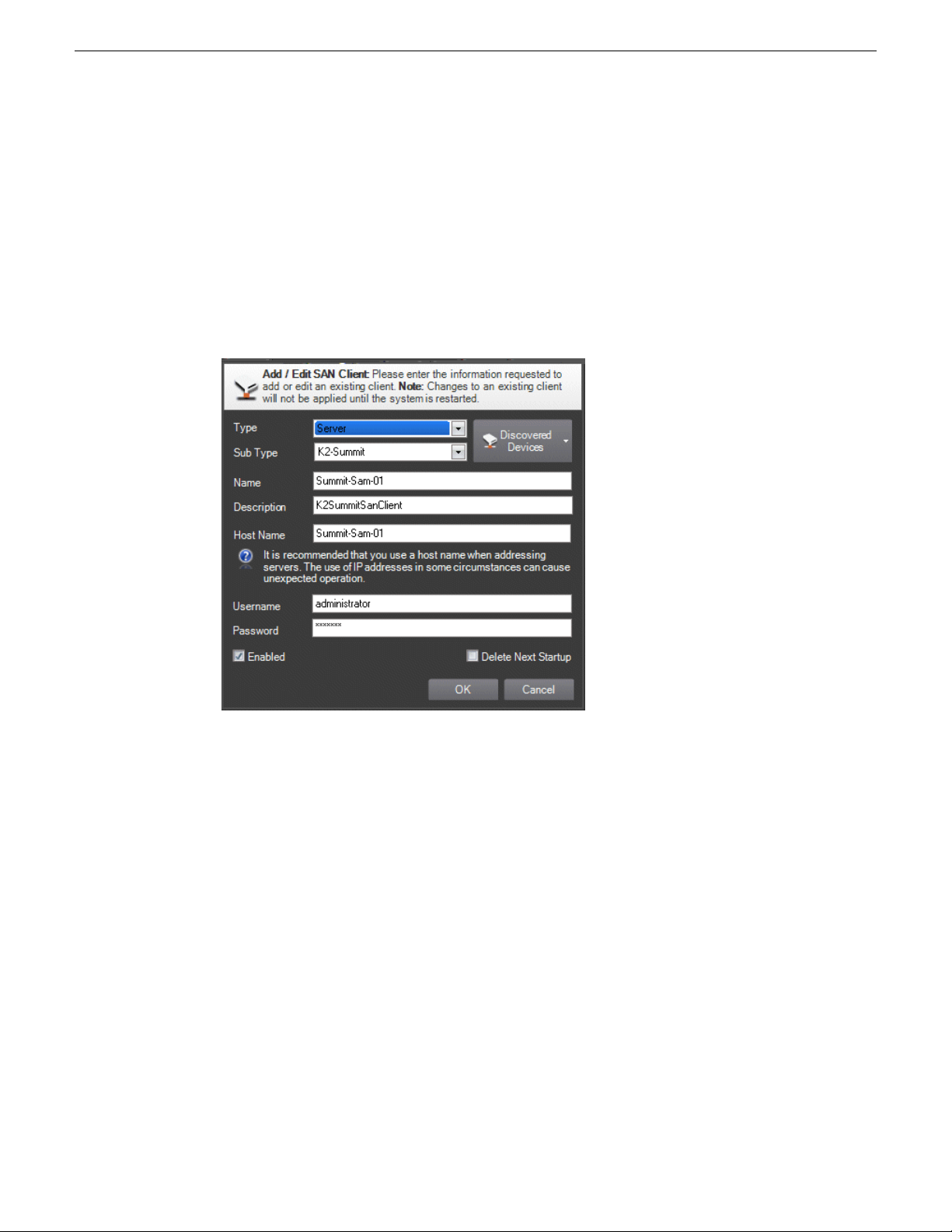
Configuring the K2 Summit SAN and K2 Dyno PA
5. Add the following information:
• Type: Server (Currently, there is no other option)
• Sub Type: From the drop-down list, select the SAN client you want to add from the list of
available SAN clients.
• Name: Enter the name of the SAN client.
• Description: If desired, you can enter a description.
• Host: Enter the host name of the SAN client, for example Summit-01.
• Username: Enter an administrator-level username for the SAN client.
• Password: Enter the matching administrator-level password for this SAN client.
6. Click OK to exit the Add/Edit SAN Client dialog box.
7. Click OK to exit the Add/Edit SAN Server dialog box.
The K2 SAN system appears in the Navigator pane. While Dyno PA is in the process of
establishing a connection with the system, the icon next to the K2 system turns yellow.
NOTE: In the SAN system, the V:\ drive is displayed in the Navigator pane under the SAN
while the individual Dyno sessions are displayed under each K2 Summit Production Client
that uses the SAN for storage. In the standalone server, the V:\ drive and Dyno sessions are
all listed under the standalone server.
8. If you are not planning to use the Browse feature of the Dyno PA, proceed to Adding a bin or
Adding a repository, depending on your workflow.
9. If you are planning to use the Browse feature of the Dyno PA, refer to Installing the generic
iSCSI Client software in the K2 Dyno Production Assistant Configuration Manual.
Related Links
Configuring the K2 Summit SAN and K2 Dyno PA on page 21
28 K2 Dyno Production Assistant Configuration Manual version 2.0 22 June 2011
Page 29

Configuring the K2 Summit SAN and K2 Dyno PA
Managing K2 Dyno PA on page 31
Configuring the iSCSI client on the K2 Dyno PA
To enable the Browse feature on the K2 Dyno PA application to work with a K2 Summit SAN
system, the K2 Dyno PA machine must be configured as an iSCSI client. You use the K2
Configuration application wizard to configure each of the K2 Dyno PA machines on the Media
(iSCSI) network. For more information on the K2 Configuration application, see the K2 Summit
documentation.
1. On the Control Point PC, open the K2 Configuration application.
2. At the login dialog box, log in with the correct administrator account. By default this is as follows:
User name —administrator Password — adminK2
The K2 System Configuration application appears, displaying a hierarchy of machines with the
K2 Summit SAN at the top, followed by the GigE switch, and then each of the K2 Dyno PA
machine clients.
3. If you need to add another K2 Dyno PA client to the hierarchy:
a) Select the server and click Add Device.
b) In the Add Device window, click iSCSI Client and click OK.
A new iSCSI client device gets added to the hierarchy.
4. Select the iSCSI client to be configured in the hierarchy view and click Configure.
5. At the Client Configuration - Page 1 screen, enter the machine name of the K2 Dyno PA client
you are configuring (such as Client1) and click Next.
6. At the Network Configuration screen, click Modify to change the IP address and subnet of any
network adapters for this machine, and then click Next.
7. At the File System Client Configuration screen, enter the drive letter you want to configure as
the iSCSI drive on the K2 Dyno PA machine; click Next.
8. At the iSCSI Initiator Configuration screen, enter client bandwidth:
a) Click Modify.
b) Enter the total bandwidth requirement for this K2 Dyno PA client machine.
c) Click Assign TOE.
CAUTION: To avoid bandwidth usage issues, assign the K2 Dyno PA machine to a
TOE that does not have a K2 Summit client.
9. Click Next.
10. At the Completing the Configuration Wizard screen, click Finish.
The wizard closes and the K2 Dyno PA machine reboots.
11. Repeat this procedure for each K2 Dyno PA machine on the K2 network.
12. Proceed to Enabling SNFS for the DLC or iSCSI client on the K2 Dyno PA.
Related Links
Configuring the K2 Summit SAN and K2 Dyno PA on page 21
22 June 2011 K2 Dyno Production Assistant Configuration Manual version 2.0 29
Page 30

Configuring the K2 Summit SAN and K2 Dyno PA
Calculating K2 Dyno PA machine bandwidth on page 30
Calculating K2 Dyno PA machine bandwidth
One feature of the K2 network is its ability to load balance the K2 Dyno PA machine’s iSCSI
connection to the K2 storage system. In order to do this, calculate the amount of bandwidth each
machine will use, using this formula: (Video Bit Rate in Mbps x Number of Streams) / 8 (to convert
to MB)
1. Determine the highest bit rate you use on the K2 Dyno PA machine. The bit rates for the DV
formats are: DV25 = 28.8 Mbps; DV50 = 57.6 Mbps; and DV100 = 115.2 Mbps for the NTSC
and PAL video formats. MPEG bit rates are variable; enter the bit rate set in K2 Dyno PA.
2. Multiply the highest bit rate by the number of streams that are licensed on this machine. For
systems such as K2 Dyno PA, only one stream is available for each K2 Dyno PA machine.
3. Divide that number by 8 to convert Mbps to MB.
4. Round the MB number to the nearest integer.
5. Enter this number in the iSCSI Client Bandwidth Input screen in the K2 Configuration application
wizard.
Related Links
Configuring the iSCSI client on the K2 Dyno PA on page 29
Enabling SNFS for the iSCSI c lient on the K2 Dyno P A in a K2 SAN system
Prerequisites:
• The K2 SAN system must have been configured as described in the section on configuring your
K2 system.
• A K2 system must have been added to the Dyno PA client, as described in Adding a SAN server.
• The K2 Dyno P A machine must ha ve the requirements described in the K2 Dyno P A Pr er equisites.
To enable the Browse feature on the K2 Dyno PA application to work with a K2 system, the K2
system needs to be configured for K2 Dyno PA and the SNFS software needs to be configured on
the Dyno PA machine. This section describes configuring SNFS software for the iSCSI client on
the Dyno PA machine.
1. If you do not already have the K2 Dyno PA application open, start it now.
2. Right-click on the K2 system in the Navigation pane, and select Edit Server.
The Add/Edit Server Device dialog box displays.
3. In the Add/Edit Server Device dialog box, check the Enabled box.
4. Click the SNFS Configuration button.
5. Assign a drive letter and click Apply Settings.
6. Click the Apply Setting button.
Depending on your workflow, proceed to Adding a bin or Adding a repository.
Related Links
Configuring the K2 Summit SAN and K2 Dyno PA on page 21
About K2 Summit standalone system and K2 Dyno PA DLC configuration on page 10
30 K2 Dyno Production Assistant Configuration Manual version 2.0 22 June 2011
Page 31

Chapter 3
Managing K2 Dyno PA
This section contains the following topics:
• Adding a standalone server
• Adding a SAN server
• Editing a server
• Deleting a server
• Adding or replacing a standalone K2 Summit system in an existing K2 Dyno PA system
• Restoring the K2 Summit system to a pre-DLC configuration
• About K2 Dyno PA administrator and user logins
• Creating a K2 Dyno PA user
22 June 2011 K2 Dyno Production Assistant Configuration Manual version 2.0 31
Page 32

Managing K2 Dyno PA
Adding a standalone server
Prerequisites:
• You must be logged in as an administrator on the Dyno PA application to add a server.
• You must have an administrator-level username and password on the K2 system that you are
going to add as a server.
• The K2 system must have the requirements described in K2 Dyno PA Prerequisites.
• The K2 system must have a hosts table set up as described in the K2 System Guide.
• If using the Browse feature, the K2 Summit system must be configured as described in Configuring
the standalone K2 Summit system and K2 Dyno PA
To add a server, follow these steps:
1. In the Navigation pane, right-click and select New Server.
2. Choose Standalone server.
The Add/Edit Standalone Server Device dialog box displays.
3. To have Dyno PA populate the text fields, click the Discovered Devices button and select a K2
system from the drop-down list. Alternately, you can add the information:
• Type: Server (Currently, there is no other option)
• Sub T ype: From the drop-down list, select the serv er you want to add from the list of av ailable
servers. A server can be a K2 Summit Production Client, K2 Solo Media Server , or K2 Media
Client.
• Name: Enter the name of the server.
• Description: If desired, you can enter a description of the server.
• Host: Enter the host name of the server, for example Summit2. Do not use the IP address.
• Username: Enter an administrator-level username for the server.
• Password: Enter the matching administrator-level password for this server.
4. Click OK.
The K2 system appears in the Navigator pane. While Dyno PA is in the process of establishing
a connection with the system, the icon next to the K2 system turns yellow.
NOTE: The V:\ drive and Dyno sessions are all listed under the standalone server.
5. If you are not planning to use the Browse feature of the Dyno PA, proceed to Adding a bin or
Adding a repository, depending on your workflow.
6. If you are planning to use the Browse feature of the Dyno PA, proceed to Editing the
FsNameServers file on the Dyno PA PC in the K2 Dyno Production Assistant Configuration
Manual.
Related Links
Configuring the standalone K2 Summit system and K2 Dyno PA on page 9
32 K2 Dyno Production Assistant Configuration Manual version 2.0 22 June 2011
Page 33

Managing K2 Dyno PA on page 31
Adding a SAN server
Prerequisites:
• You must be logged in as an administrator on the K2 Dyno PA application to add a server.
• You must have an administrator-level username and password on the K2 system that you are
going to add as a server . Grass V alle y recommends that all the machines in the Dyno PA system,
including the Dyno PA client, have the same administrator account (username and password).
• The K2 system must have the requirements described in K2 Dyno PA Prerequisites in the K2
Dyno Production Assistant Configuration Manual.
• The K2 system must have a hosts table set up as described in the K2 System Guide.
This procedure configures the K2 Dyno PA PC to do the following tasks:
• See the file system exposed by the K2 Media Server (FSM).
• Connect to K2 Summit Production Clients or K2 Media Clients, and manage their channels.
In the Dyno PA system, the following terminology is used:
• Server — In a K2 SAN system, a server is a K2 Media Server accessed by the K2 Dyno PA
application.
• SAN Client — A K2 Summit Production Client or K2 Media Client with media storage on a
K2 SAN.
Managing K2 Dyno PA
In the K2 Dyno PA application, the procedure for adding a SAN server is divided into two sections.
You must first configure the server (the K2 Media Server) and then configure the SAN Client (K2
Summit Production Client or K2 Media Client with media storage on that particular K2 Media
Server).
22 June 2011 K2 Dyno Production Assistant Configuration Manual version 2.0 33
Page 34

Managing K2 Dyno PA
1. In the Navigation pane, right-click and select New Server.
2. Choose SAN System.
The Add/Edit SAN System dialog box displays.
3. To have Dyno PA populate the text fields, click the Discovered Devices button and select a K2
system from the drop-down list. Alternately, you can add the information:
• Name: Enter the name of the server.
• Description: If desired, you can enter a description of the server.
• SAN Server Host: Enter the host name of the SAN server, for example K2SummitSAN2
• FTP Host: Enter the host name of the FTP server, for example K2FTP1. If the FTP server
is the same as the SAN server host, leave blank.
• Username: Enter an administrator-level username for the server.
• Password: Enter the matching administrator-level password for this server.
4. To add a SAN client, select Add.
34 K2 Dyno Production Assistant Configuration Manual version 2.0 22 June 2011
Page 35

Managing K2 Dyno PA
5. Add the following information:
• Type: Server (Currently, there is no other option)
• Sub Type: From the drop-down list, select the SAN client you want to add from the list of
available SAN clients.
• Name: Enter the name of the SAN client.
• Description: If desired, you can enter a description.
• Host: Enter the host name of the SAN client, for example Summit-01.
• Username: Enter an administrator-level username for the SAN client.
• Password: Enter the matching administrator-level password for this SAN client.
6. Click OK to exit the Add/Edit SAN Client dialog box.
7. Click OK to exit the Add/Edit SAN Server dialog box.
The K2 SAN system appears in the Navigator pane. While Dyno PA is in the process of
establishing a connection with the system, the icon next to the K2 system turns yellow.
NOTE: In the SAN system, the V:\ drive is displayed in the Navigator pane under the SAN
while the individual Dyno sessions are displayed under each K2 Summit Production Client
that uses the SAN for storage. In the standalone server, the V:\ drive and Dyno sessions are
all listed under the standalone server.
8. If you are not planning to use the Browse feature of the Dyno PA, proceed to Adding a bin or
Adding a repository, depending on your workflow.
9. If you are planning to use the Browse feature of the Dyno PA, refer to Installing the generic
iSCSI Client software in the K2 Dyno Production Assistant Configuration Manual.
Related Links
Configuring the K2 Summit SAN and K2 Dyno PA on page 21
22 June 2011 K2 Dyno Production Assistant Configuration Manual version 2.0 35
Page 36

Managing K2 Dyno PA
Managing K2 Dyno PA on page 31
Editing a server
1. To modify a K2 system in the K2 Dyno PA application, right-click on the K2 system and select
Edit Server.
2. Make any desired changes, and click OK.
NOTE: Any changes made to a server do not take effect until the Dyno PA application is
re-started.
Related Links
Managing K2 Dyno PA on page 31
Deleting a server
1. T o delete a K2 system as a K2 Dyno PA server , right-click on the system in the Na vig ation pane
and select Edit Server.
The Add/Edit Servers Device dialog box displays.
2. Check the Delete Next Startup box and click OK.
The K2 system is not deleted until the next time the Dyno PA application is started.
Related Links
Managing K2 Dyno PA on page 31
Adding or replacing a standalone K2 Summit system in an existing K2 Dyno PA system
If using the Browse feature in Dyno PA, and a standalone K2 Summit system needs to be added or
replaced, follow these steps.
36 K2 Dyno Production Assistant Configuration Manual version 2.0 22 June 2011
Page 37

Managing K2 Dyno PA
1. When adding a new or replacing an existing K2 Summit system in a K2 Dyno PA system, the
FsNameServers file in the C:\SNFS\Config folder must be identical to the other FsNameServers
files in the system. This file contains the IP addresses of the Control network ports on up to three
name servers. You do not need to disable the Write Filter to edit the FsNameServers file.
• If adding or replacing a K2 Summit system that is not being used as a host name server , copy
the FsNameServers file from one of the other machines in the setup to the C:\SNFS\Config
folder of the new machine.
• If replacing a K2 Summit system that is used as a host name server, the same IP address for
the Control network can be used on the replacement machine. Since the identical
FsNameServers file already exists on the other K2 Summit systems or Dyno PA machines,
copy the existing FsNameServers file from one of these to the replacement machine.
• If adding a new host name server to an existing K2 Dyno PA system, the IP address of the
Control network for the new machine needs to be added to the FsNameServers file of all the
K2 Summit systems and Dyno PA machines in the current setup. Either add this IP address
to all the FsNameservers files or update one FsNameServers file and then copy that file to
the other machines. You can have up to three host name servers in a setup.
2. Reboot the K2 Summit systems.
3. Reboot the K2 Dyno PA machines.
Related Links
Managing K2 Dyno PA on page 31
Restoring the K2 Summit system to a pre-DLC configuration
If you need to roll a K2 Summit system back to its pre-DLC configuration, you can undo the changes.
Related Links
Managing K2 Dyno PA on page 31
Restoring the network adapter order on page 37
Undoing the DLC server configuration on page 38
Restoring the network adapter order
To restore the network adapter order to its pre-DLC configuration, the Loopback adapter needs to
be the first adapter on the K2 Summit system.
1. Turn the write filter off.
2. On the Windows desktop right-click My Network Places and select Properties.
The Network Connections window opens.
3. On the menu bar at the top of the window, select Advanced, then Advanced Settings…
4. On the Adapters and Bindings tab, order adapters as follows:
a) Loopback adapter
b) Control network
c) Media network
5. To close Advanced Settings and accept the changes, click OK.
22 June 2011 K2 Dyno Production Assistant Configuration Manual version 2.0 37
Page 38

Managing K2 Dyno PA
6. Close the Network Properties window.
7. Proceed to Undoing the DLC server configuration.
Related Links
Restoring the K2 Summit system to a pre-DLC configuration on page 37
Undoing the DLC server configuration
Prerequisites:
• The network adapters need to be ordered as described in Ordering the network adapters for K2
Dyno PA.
To undo the DLC server configuration, follow these steps:
1. Turn off the write filter.
2. From the Start menu, select Programs | Stornext File System | Client Configuration.
The SNFS configuration client opens.
3. Click the Properties button.
The Properties dialog box displays.
4. On the Distributed LAN tab, select Disable.
5. Turn write filter on.
6. Reboot the machine.
Related Links
Restoring the K2 Summit system to a pre-DLC configuration on page 37
About K2 Dyno PA administrator and user logins
There are two types of K2 Dyno PA users: administrators and normal users. Apart from restricting
the user from administrator-level tasks, the main purpose of the user login is to allow for the Dyno
PA user interface to be customized to the user's preferences and then saved for future access.
By default, the administrator login and passwords are as follows:
Login: administrator
Password: adminK2
Passwords are case sensitive.
38 K2 Dyno Production Assistant Configuration Manual version 2.0 22 June 2011
Page 39

Users are created in the Dyno P A application under Users & Pref erences. Normal users are restricted
from the following tasks:
• Adding a server
• Adding a managed channel
• Creating a user
The Adv anced Settings tab of Users & Preferences lets you enter a W indows administrator username
and password into the Dyno PA system. This is necessary because the Dyno PA platform service
cannot access file-system repositories without administrator rights on the PC running the platform
service.
Tip: Grass Valley recommends putting the same administrator username and password on
every system in the Dyno PA system that needs to access file-system repositories.
Related Links
Managing K2 Dyno PA on page 31
Creating a K2 Dyno PA user
Managing K2 Dyno PA
K2 Dyno PA users are created in the Dyno PA application by a Dyno PA administrator. Dyno PA
users are not linked to the standard Microsoft Windows user accounts.
1. From the Menu, select Users & Preferences.
The Preferences dialog box displays.
2. Under User Accounts, click the New button.
The System User dialog box displays.
3. Enter the following information
• Name
• Description (optional)
• Password (case-sensitive)
• Type: Normal or Admin
4. If the user needs to create or access a file-system repository, under the Advanced Settings tab
enter a Windows administrator username and password for the machine running the Dyno PA
platform service.
Tip: Grass Valley recommends putting the same administrator username and password
on every system in the Dyno PA system that needs to access file-system repositories.
5. When finished, click OK.
The Dyno PA user interface can be customized to the user's preferences, and the layout will be
saved, so that the next time that user logs in, their customized layout is displayed.
Related Links
Managing K2 Dyno PA on page 31
22 June 2011 K2 Dyno Production Assistant Configuration Manual version 2.0 39
Page 40

