Page 1

K2 Dyno PA
LIVE EVENT MANAGEMENT SYSTEM
User Manual
Software Version 1.5
071-8762-01
October 2010
Page 2
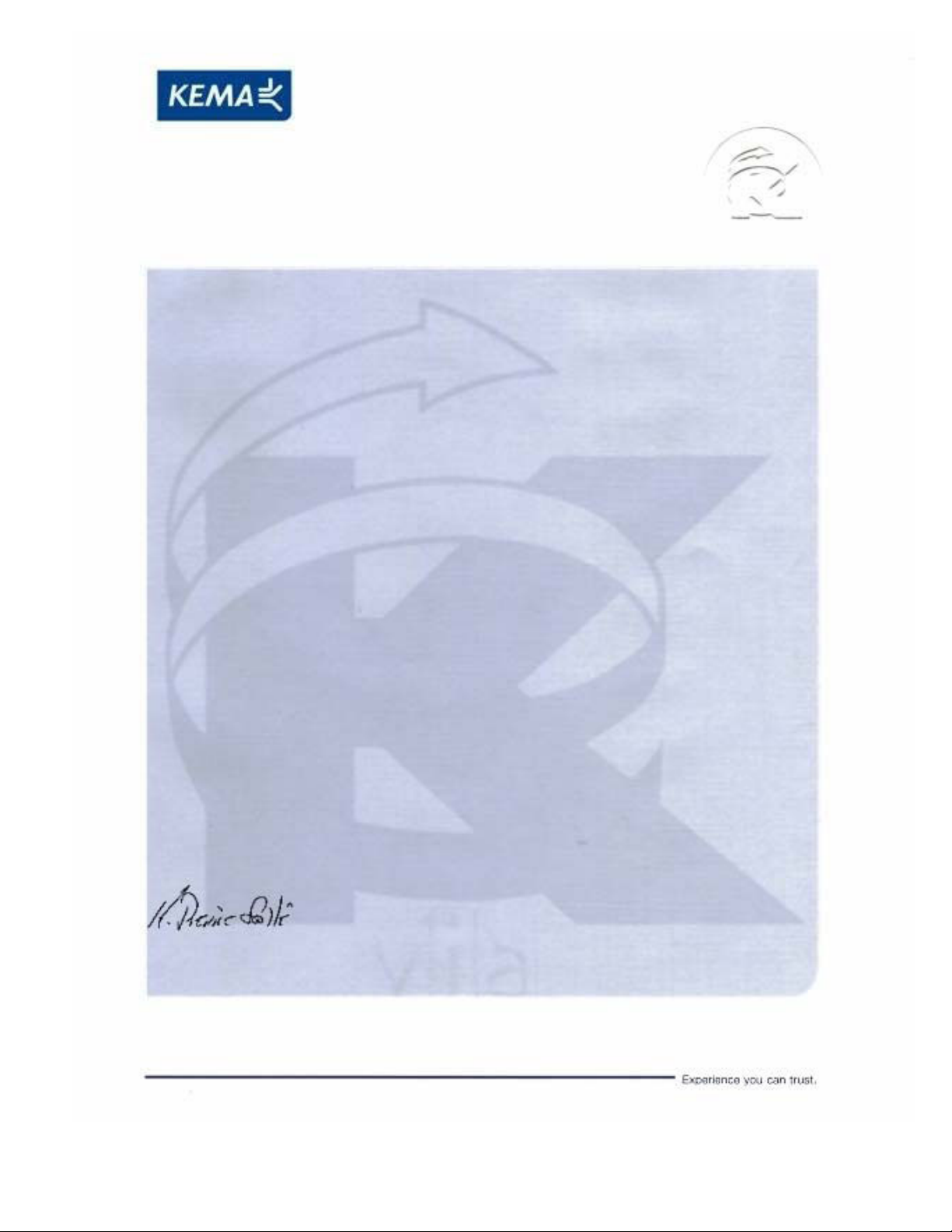
Affiliate with the N.V. KEMA in The Netherlands
CERTIFICATE
Certificate Number: 510040.001
The Quality System of:
Thomson Inc, and it’s wordwide Grass Valley division affiliates DBA
GRASS VALLEY
Headquarters
400 Providence Mine Rd
Nevada City, CA 95959
United States
15655 SW Greystone Ct.
Beaverton, OR 97006
United States
10 Presidential Way
Suite 300
Woburn, MA 01801
United States
Kapittelweg 10
4827 HG Breda
The Nederlands
7140 Baymeadows Way
Ste 101
Jacksonville, FL 32256
United States
2300 So. Decker Lake Blvd.
Salt Lake City, UT 84119
United States
Rue du Clos Courtel
CS 31719
35517 Cesson-Sevigné Cedex
France
1 rue de l’Hautil
Z.I. des Boutries BP 150
78702 Conflans-Sainte
Honorine Cedex
France
Technopole Brest-Iroise
Site de la Pointe du Diable
CS 73808
29238 Brest Cedex 3
France
40 Rue de Bray
2 Rue des Landelles
35510 Cesson Sevigné
France
Spinnereistrasse 5
CH-5300 Turgi
Switzerland
Brunnenweg 9
D-64331 Weiterstadt
Germany
Carl-Benz-Strasse 6-8
67105 Schifferstadt
Germany
Including its implementation, meets the requirements of the standard:
ISO 9001:2008
Scope:
The design, manufacture and support of video and audio hardware and software products and
related systems
.
This Certificate is valid until: June 14, 2012
This Certificate is valid as of: June 14, 2009
Certified for the first time: June 14, 2000
H. Pierre Sallé
President
KEMA-Registered Quality
The method of operation for quality certification is defined in the KEMA General Terms
And Conditions For Quality And Environmental Management Systems Certifications.
Integral publication of this certificate is allowed.
KEMA-Registered Quality, Inc.
4377 County Line Road
Chalfont, PA 18914
Ph: (215)997-4519
Fax: (215)997-3809
CRT 001 073004
ccredited By:
ANAB
Affiliate with the N.V. KEMA in The Netherlands
CERTIFICATE
Certificate Number: 510040.001
The Quality System of:
Thomson Inc, and its worLdwide Grass Valley division affiliates DBA
GRASS VALLEY
Headquarters
400 Providence Mine Rd
Nevada City, CA 95959
United States
15655 SW Greystone Ct.
Beaverton, OR 97006
United States
10 Presidential Way
Suite 300
Woburn, MA 01801
United States
Kapittelweg 10
4827 HG Breda
The Nederlands
7140 Baymeadows Way
Ste 101
Jacksonville, FL 32256
United States
2300 So. Decker Lake Blvd.
Salt Lake City, UT 84119
United States
Rue du Clos Courtel
CS 31719
35517 Cesson-Sevigné Cedex
France
1 rue de l’Hautil
Z.I. des Boutries BP 150
78702 Conflans-Sainte
Honorine Cedex
France
Technopole Brest-Iroise
Site de la Pointe du Diable
CS 73808
29238 Brest Cedex 3
France
40 Rue de Bray
2 Rue des Landelles
35510 Cesson Sevigné
France
Spinnereistrasse 5
CH-5300 Turgi
Switzerland
Brunnenweg 9
D-64331 Weiterstadt
Germany
Carl-Benz-Strasse 6-8
67105 Schifferstadt
Germany
Including its implementation, meets the requirements of the standard:
ISO 9001:2008
Scope:
The design, manufacture and support of video and audio hardware and software products and
related systems
.
This Certificate is valid until: June 14, 2012
This Certificate is valid as of: June 14, 2009
Certified for the first time: June 14, 2000
H. Pierre Sallé
President
KEMA-Registered Quality
The method of operation for quality certification is defined in the KEMA General Terms
And Conditions For Quality And Environmental Management Systems Certifications.
Integral publication of this certificate is allowed.
KEMA-Registered Quality, Inc.
4377 County Line Road
Chalfont, PA 18914
Ph: (215)997-4519
Fax: (215)997-3809
CRT 001 073004
Accredited By:
ANAB
A
Page 3

K2 Dyno PA
LIVE EVENT MANAGEMENT SYSTEM
User Manual
Software Version 1.5
071-8762-01
October 2010
Page 4
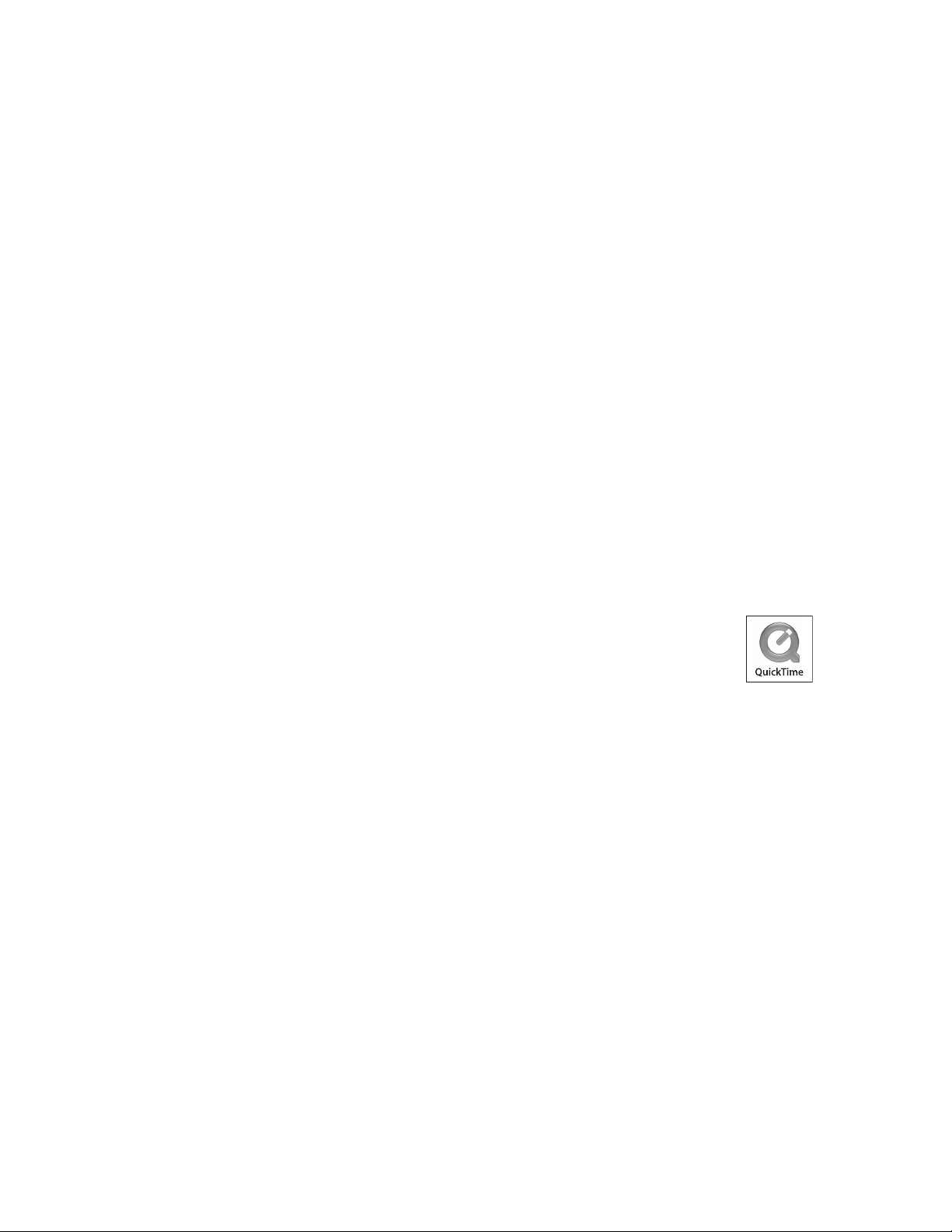
Copyright Copyright © Grass Valley, Inc. All rights reserved. Printed in the United States of America.
Portions of software © 2000 – 2009, Microsoft Corporation. All rights reserved. This document
may not be copied in whole or in part, or otherwise reproduced except as specifically permitted
under U.S. copyright law, without the prior written consent of Grass Valley, Inc., P.O. Box
59900, Nevada City, California 95959-7900. This product may be covered by one or more U.S.
and foreign patents.
Disclaimer Product options and specifications subject to change without notice. The information in this
manual is furnished for informational use only, is subject to change without notice, and should
not be construed as a commitment by Grass Valley, Inc. Grass Valley, Inc. assumes no
responsibility or liability for any errors or inacc uracies that may appear in this publication.
U.S. Government
Restricted Rights
Legend
Trademarks and
Logos
Use, duplication, or disclosure by the United States Government is subject to restrictions as set
forth in subparagraph (c)(1)(ii) of the Rights in Technical Data and Computer Software clause
at DFARS 252.277-7013 or in subparagraph c(1) and (2) of the Commercial Computer
Software Restricted Rights clause at FAR 52.227-19, as applicable. Manufacturer is Grass
Valley, Inc., P.O. Box 59900, Nevada City, California 95959-7900 U.S.A.
Grass Valley, K2, Aurora, Summit, Dyno, Solo, Infinity, Turbo, Profile, Profile XP, NetCentral,
NewsBrowse, NewsEdit, NewsQ, NewsShare, Ne wsQ Pro, and Media Manager are either
registered trademarks or trademarks of Grass Valley, Inc. in the United States and/or other
countries. Grass Valley, Inc. products are covered by U.S. and foreign patents, issued and
pending. Additional information regarding Grass Valley, Inc. trademarks and other proprietary
rights may be found at www.grassvalley.com.
Other trademarks and logos used in this document are either registered trademarks or
trademarks of the manufacturers or vendors of the associated products, such as Microsoft®
Windows® operating system, Windows Media® play er, Internet Explorer® internet browser,
and SQL Server™. QuickTime and the QuickTime logo are trademarks or registered
trademarks of Apple Computer, Inc., used under license therefrom.
4 K2 Dyno PA Use r Manual October 15, 2010
Page 5
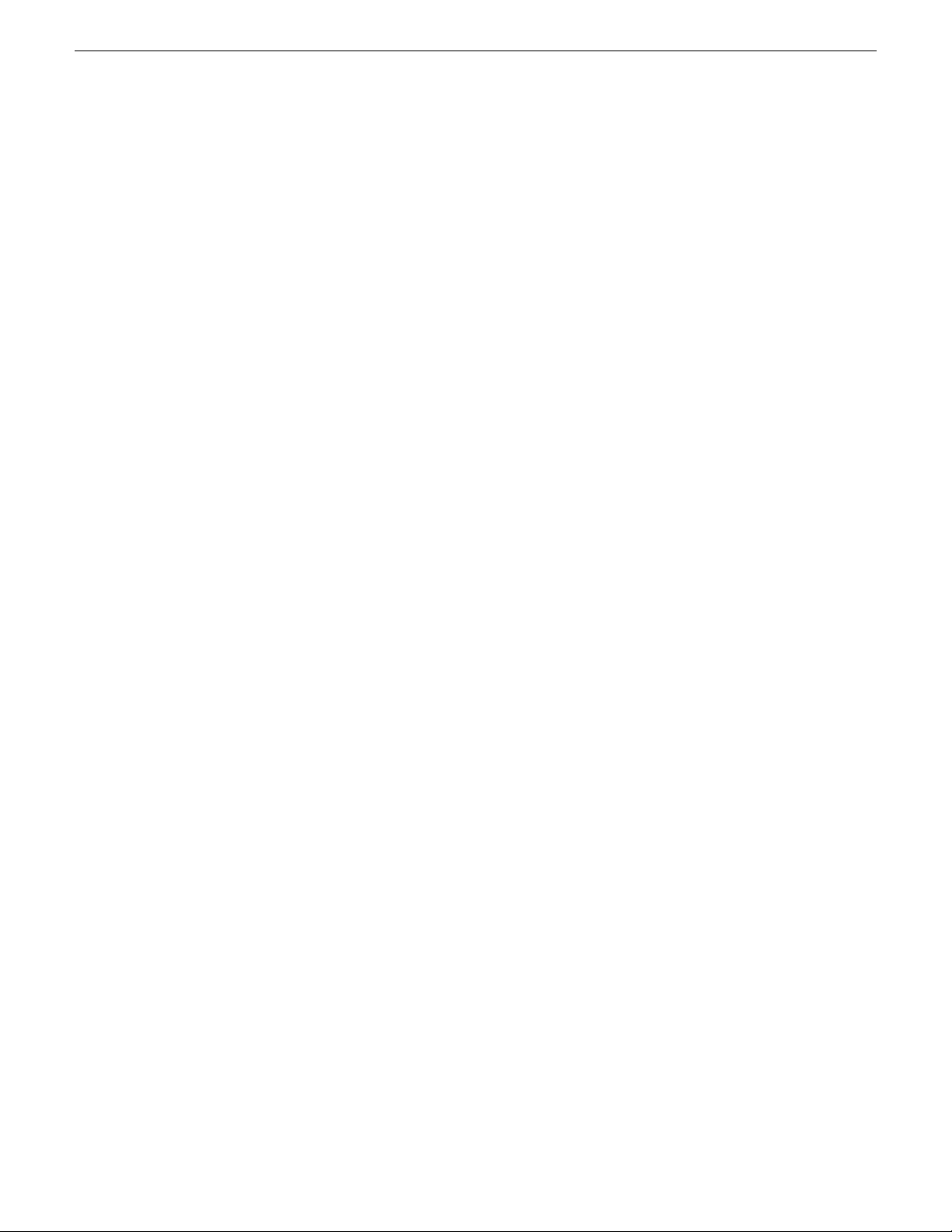
Contents
Grass Valley Product Support..................................................................................................7
About the K2 Dyno PA User Manual .......................................................................................9
Chapter 1: About K2 Dyno Production Assistant...................................................11
About K2 Dyno Production Assistant....................................................................................12
Using K2 Dyno PA ................................................................................................................13
About bins.............................................................................................................................14
About repositories.................................................................................................................14
About K2 Dyno PA User Interface.........................................................................................14
Customizing the K2 Dyno PA user interface..........................................................................17
About user layouts and preferences......................................................................................19
Sharing assets and information between multiple K2 Dyno PA clients..................................20
Chapter 2: Star ting Dyno PA....................................................................................23
Starting the K2 Dyno PA application......................................................................................24
Contents
Chapter 3: Logging and keywords...........................................................................25
About K2 Dyno PA metadata and logging keywords.............................................................26
Creating a K2 Dyno PA keyword ..........................................................................................26
Renaming a K2 Dyno PA keyword ........................................................................................26
Deleting a K2 Dyno PA keyword ...........................................................................................27
Applying (logging) a keyword in K2 Dyno PA........................................................................27
Applying (logging) a keyframe in K2 Dyno PA.......................................................................28
Cueing a keyframe in an asset..............................................................................................28
Deleting a keyframe...............................................................................................................28
Creating a keyword category ................................................................................................29
Renaming a keyword category..............................................................................................29
Deleting a keyword category.................................................................................................29
Exporting K2 Dyno PA keywords to a K2 Dyno Controller.....................................................30
Exporting K2 Dyno PA keywords to another Dyno PA ..........................................................30
Importing K2 Dyno PA keywords ..........................................................................................30
Chapter 4: Searching assets....................................................................................31
Creating a search query in K2 Dyno PA................................................................................32
Editing a search in K2 Dyno PA.............................................................................................32
Deleting a search in K2 Dyno PA .........................................................................................33
Chapter 5: Working with assets, bins, and folders ................................................35
Creating a clip.......................................................................................................................36
Creating a subclip..................................................................................................................36
Copying assets......................................................................................................................37
Copying an asset to a repository...........................................................................................37
Playing an asset or playlist....................................................................................................38
15 October 2010 Dyno Production Assistant User Manual 5
Page 6
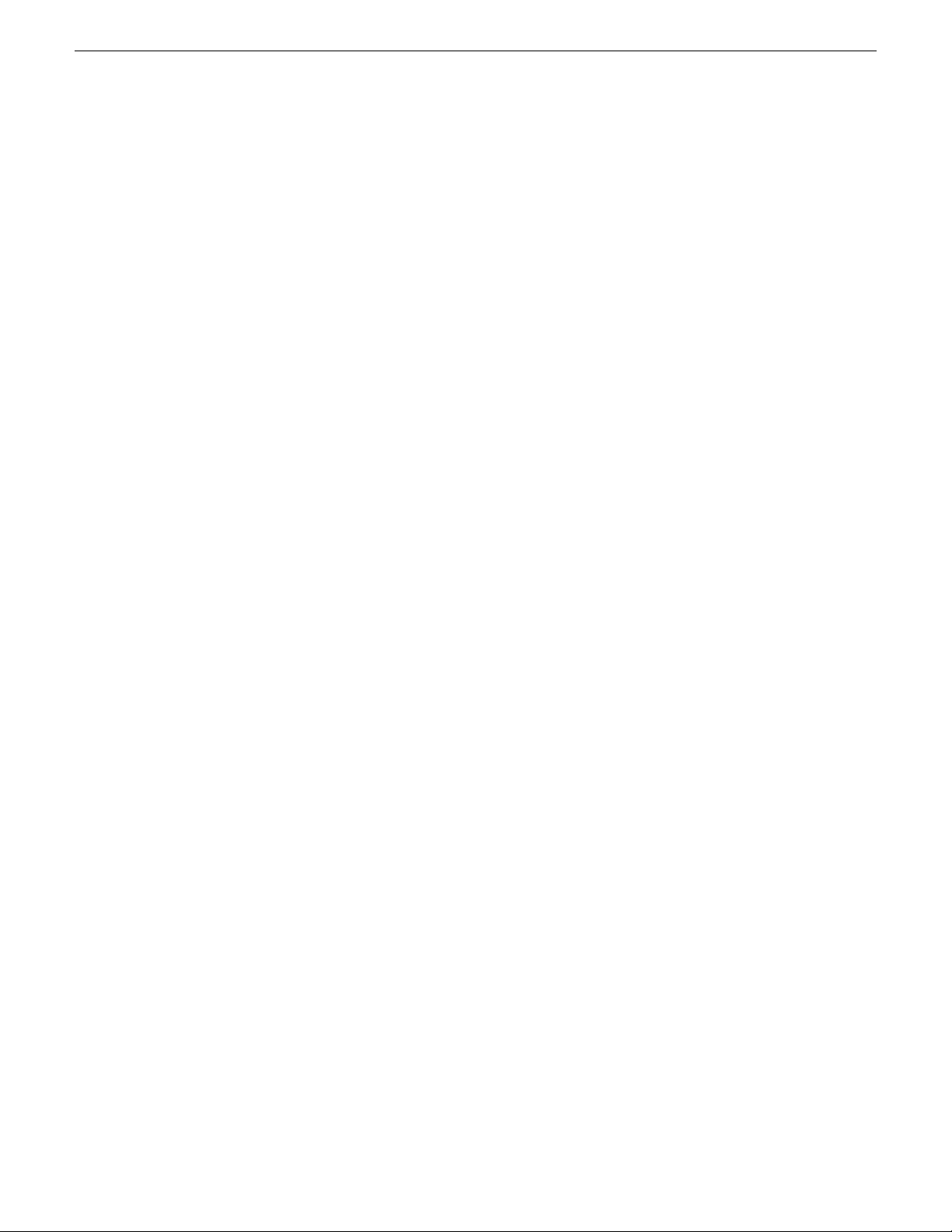
Contents
Renaming an asset ..............................................................................................................38
Deleting an asset ..................................................................................................................39
Adding a repository...............................................................................................................39
Adding a bin..........................................................................................................................40
Editing a repository ...............................................................................................................41
Deleting a repository or bin...................................................................................................41
Chapter 6: Transferring Assets with K2 Dyno PA...................................................43
Transferring assets automatically with rules..........................................................................44
Editing a rule .....................................................................................................................45
Deleting a rule....................................................................................................................46
Checking an asset for rules ..............................................................................................46
Canceling an active transfer .............................................................................................46
Transferring scheduled assets ..............................................................................................46
Transferring assets manually.................................................................................................48
Chapter 7: Playlists...................................................................................................49
Creating a playlist..................................................................................................................50
Editing a playlist.....................................................................................................................51
Deleting a playlist..................................................................................................................52
Renaming a playlist ..............................................................................................................52
Copying a playlist .................................................................................................................52
6 Dyno Production Assistant User Manual 15 October 2010
Page 7
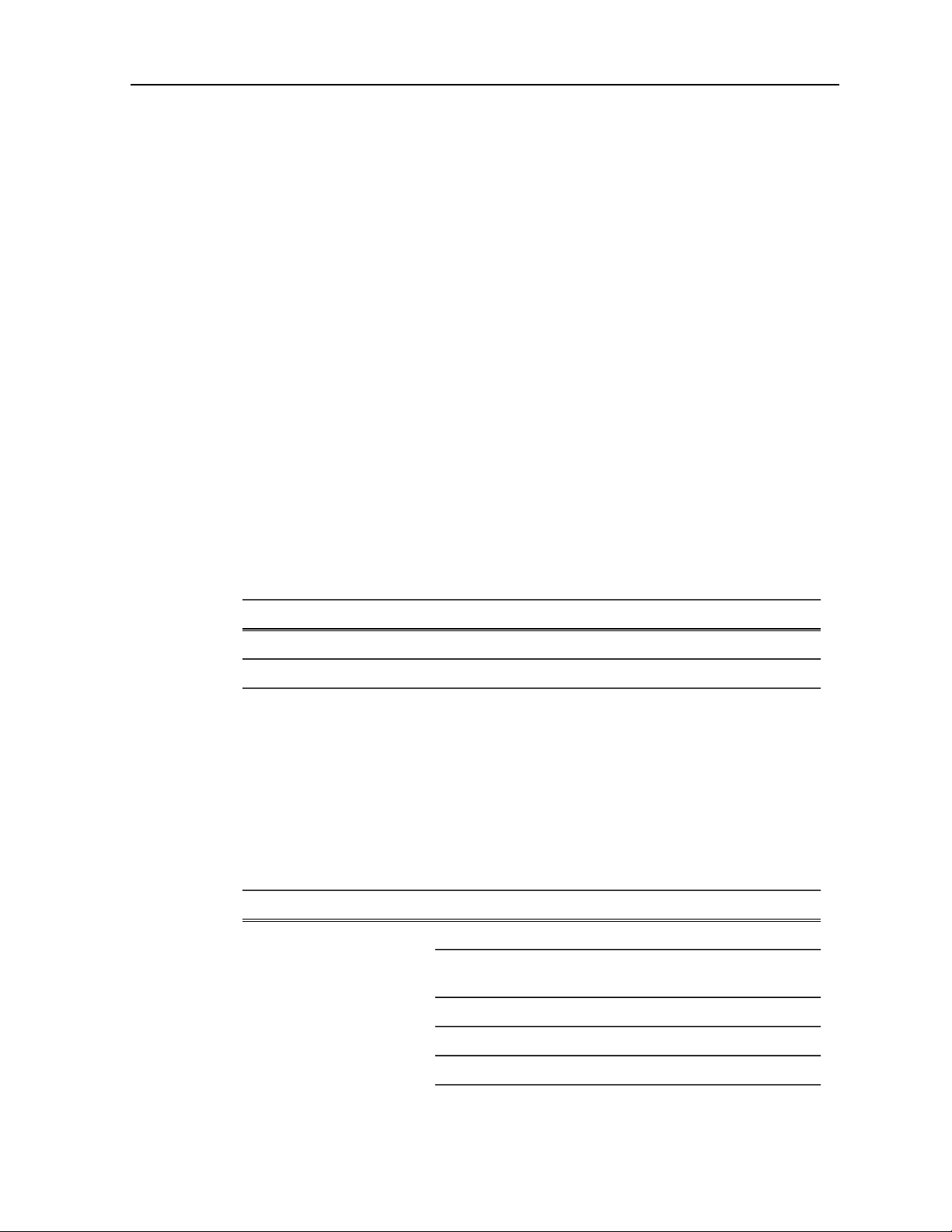
Grass Valley Product Support
T o get technical assistance, check on the status of a question, or to report a ne w issue,
contact Grass Valley Product Support via e-mail, the Web, or by phone or fax.
Web Technical Support
To access support information on the Web, visit the product support Web page on the
Grass Valley Web site. You can download software or find solutions to problems.
World Wide Web: http://www.grassvalley.com/support/
Technical Support E-mail Address: gvgtechsupport@grassvalley.com
Telephone Support
Use the following information to contact Product Support by phone.
International Support Centers
Our international support centers are available 24 hours a day, 7 days a week.
Authorized Local Support Representative
A local support representative may be available in your country. To locate a support
center during normal local business hours, refer to the following list. This list is
regularly updated on the website for Grass Valley Product Support
(http://www.grassvalley.com/support/contact/phone/)
After–hours local phone support is also available for warranty and contract customers.
Macau
In countryToll freeSupport Center
+33 1 48 25 20 20+800 80 80 20 20France
+1 530 478 4148+1 800 547 8949United States
TelephoneCountryRegion
+86 10 5883 7575ChinaAsia
+852 2531 3058Hong Kong, Taiwan, Korea,
+81 3 6848 5561Japan
+603 7492 3303Southeast Asia - Malaysia
+65 6379 1313Southeast Asia - Singapore
15 October 2010 Dyno Production Assistant User Manual 7
Page 8
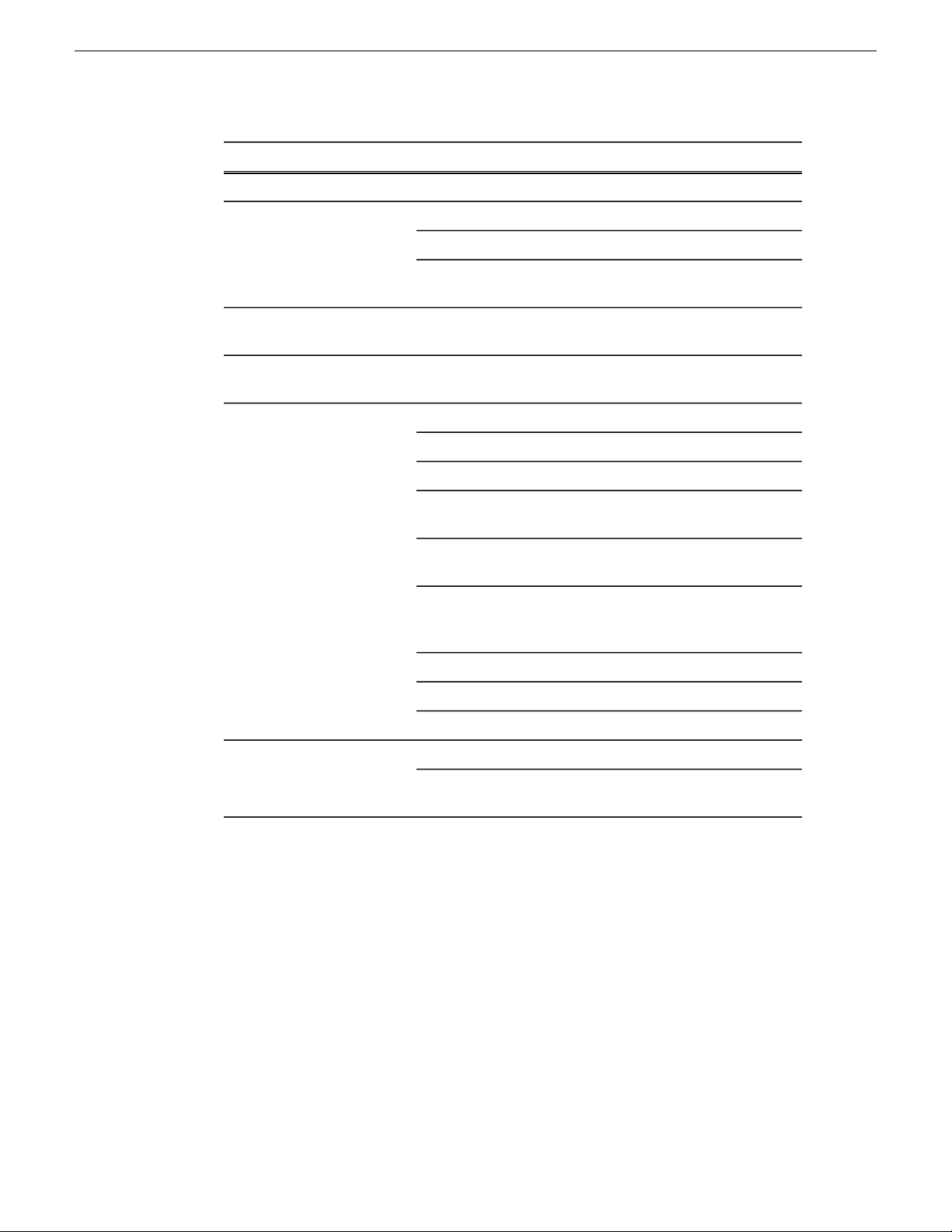
Grass Valley Product Support
South America
TelephoneCountryRegion
+91 22 676 10324India
1 300 721 495AustraliaPacific
0800 846 676New Zealand
+61 3 8540 3650For callers outside Australia
or New Zealand
+55 11 5509 3440AllCentral America,
North America
Africa
North America, Mexico,
Caribbean
France
Eastern Europe
Tadzhikistan, Ukraine,
Uzbekistan
Near East and Africa
+1 800 547 8949;
+1 530 478 4148
+44 1189 230 499UK, Ireland, IsraelEurope
+31 (0) 35 62 38 421Benelux – Netherlands
+32 (0) 2 334 90 30Benelux – Belgium
+800 80 80 20 20;
+33 1 48 25 20 20
+49 6150 104 444Germany, Austria,
+7 495 258 09 20Belarus, Russia,
+45 404 72 237Northern Europe
+39 06 87 20 35 28Southern Europe – Italy
+34 91 512 03 50Southern Europe – Spain
+971 4 299 64 40Middle EastMiddle East, Near East,
+800 80 80 20 20;
+33 1 48 25 20 20
8 Dyno Production Assistant User Manual 15 October 2010
Page 9
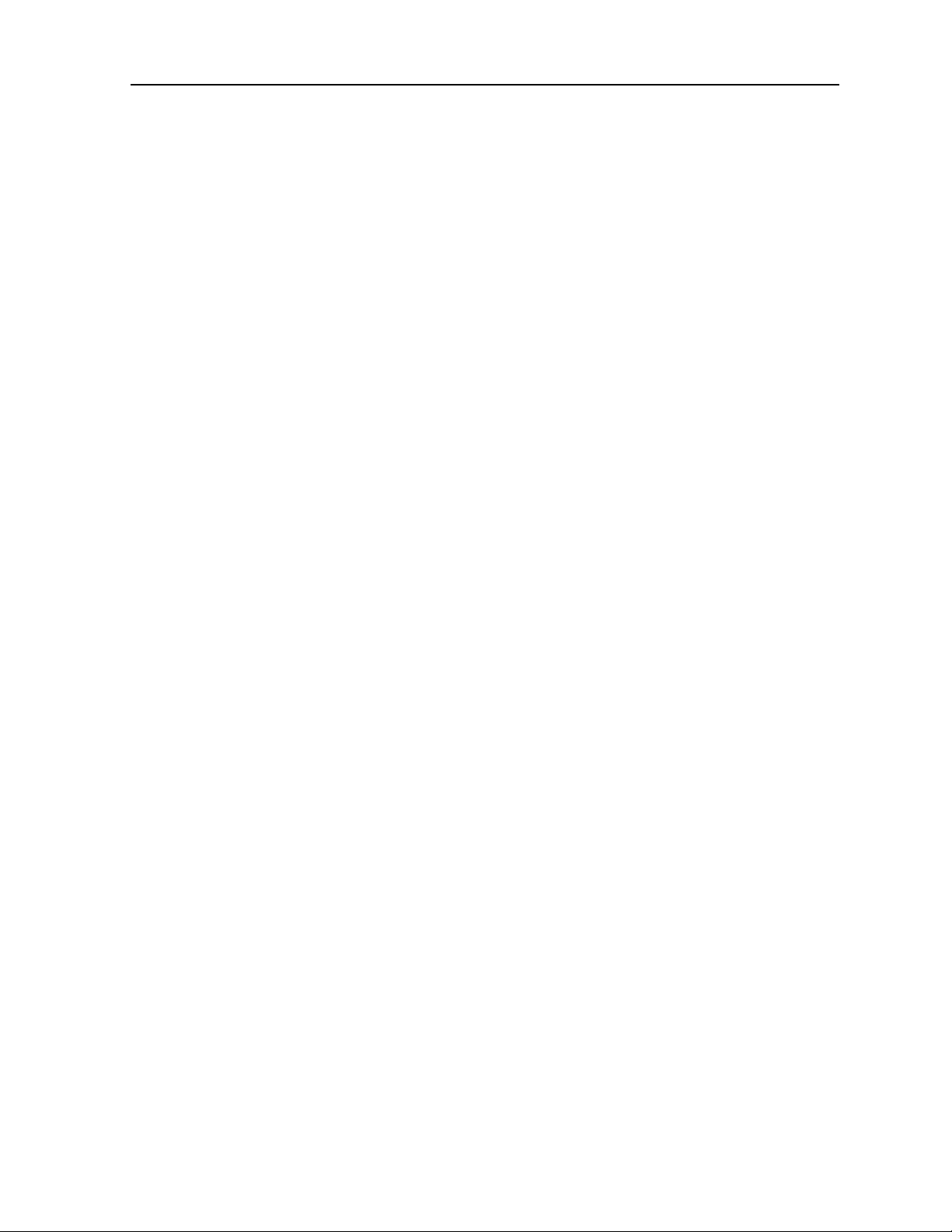
About the K2 Dyno PA User Manual
This manual is intended for users of the K2 Dyno Production Assistant™ (Dyno PA)
application; it describes concepts and tasks that pertain to operating Dyno PA. For
information on administrator tasks such as installing and configuring Dyno PA, see
the K2 Dyno Production Assistant Configuration Manual.
15 October 2010 Dyno Production Assistant User Manual 9
Page 10
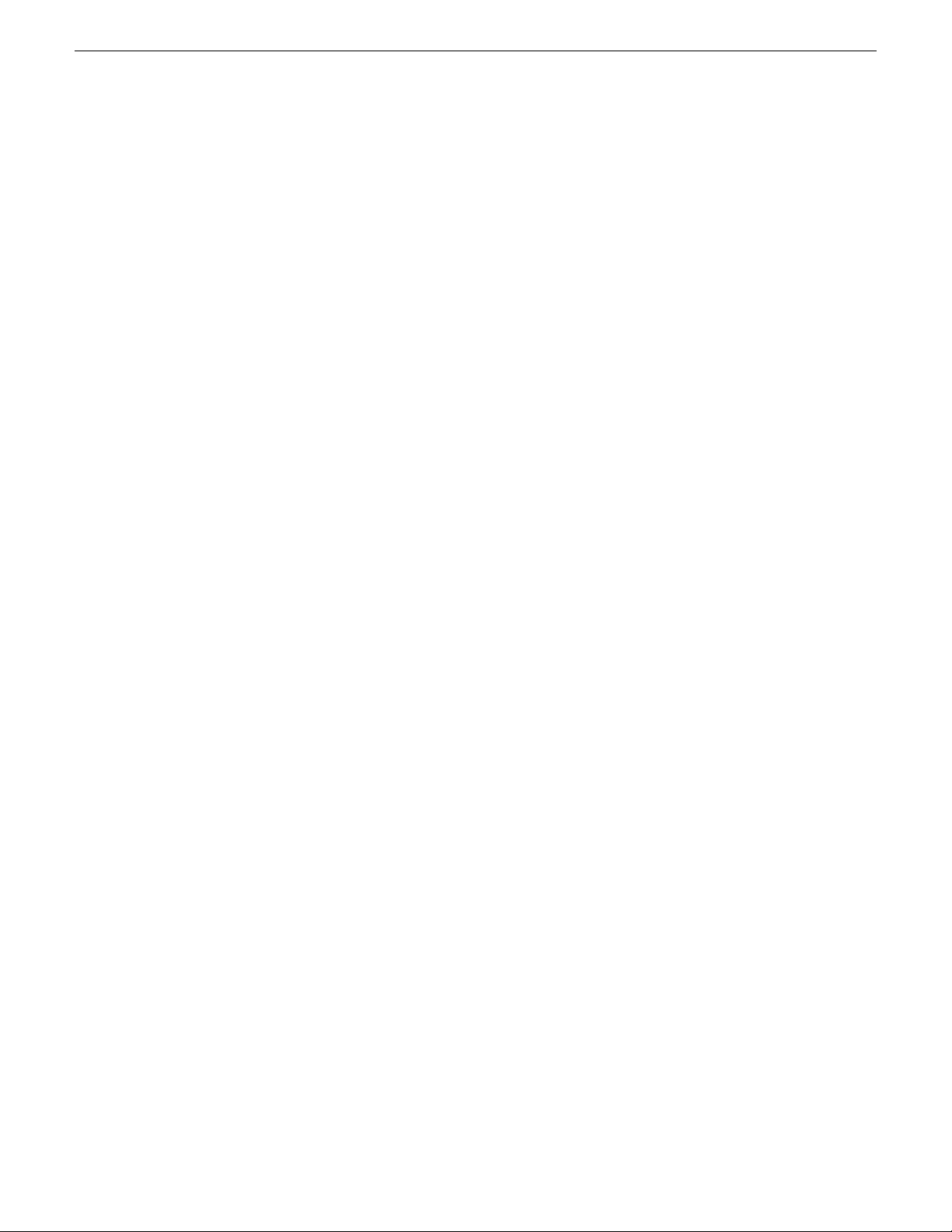
Page 11
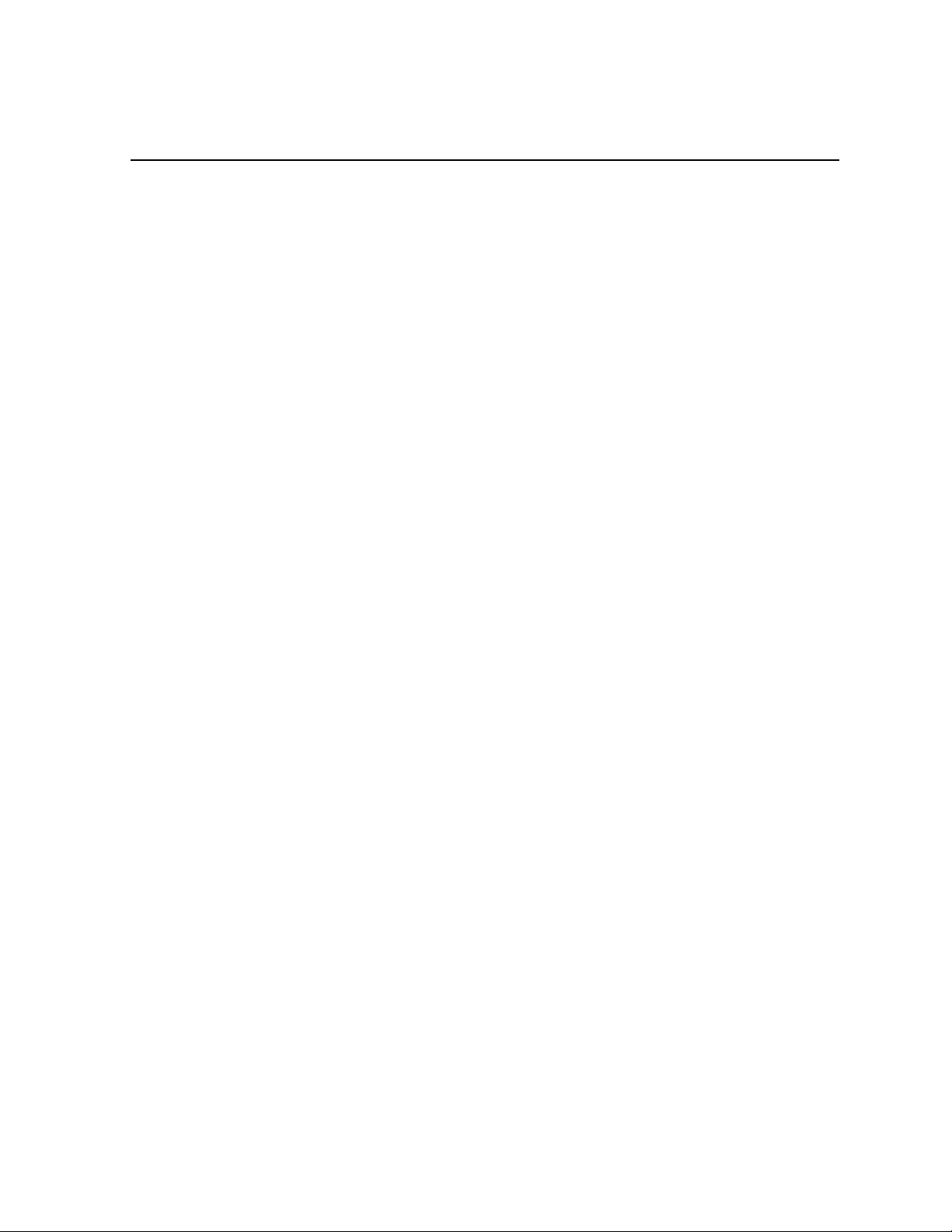
Chapter 1
About K2 Dyno Production Assistant
This section contains the following topics:
• About K2 Dyno Production Assistant
• Using K2 Dyno PA
• About bins
• About repositories
• About K2 Dyno PA User Interface
• Customizing the K2 Dyno PA user interface
• About user layouts and preferences
• Sharing assets and information between multiple K2 Dyno PA clients
15 October 2010 Dyno Production Assistant User Manual 11
Page 12

About K2 Dyno Production Assistant
About K2 Dyno Production Assistant
K2 Dyno Production Assistant (Dyno PA) is a software platform composed of the
Dyno PA application and the Grass Valley platform service. The platform service
allows users on various Dyno PA clients to access assets as well as share saved
searches, keywords, and transfer rules.
NOTE: The Dyno PA application can be used with K2 Media Clients, K2 Summit
Production Clients, and K2 Solo Media Servers. When a procedure can be applied
to any of these, the term K2 system is used. A K2 Summit Production Client with
internal storage is referred to as a standalone K2 Summit system. A K2 Summit
Production Client with external storage (an FSM server and a RAID) is referred to
as a K2 Summit SAN system. Where a procedure can be applied to a K2 Summit
Production Client (in a standalone or SAN system) or a K2 Solo Media Server, the
term K2 Summit system is used. The Dyno P A application runs on a machine referred
to as the Dyno PA client.
Dyno PA can manage various K2 systems to perform several different tasks.
12 Dyno Production Assistant User Manual 15 October 2010
Page 13
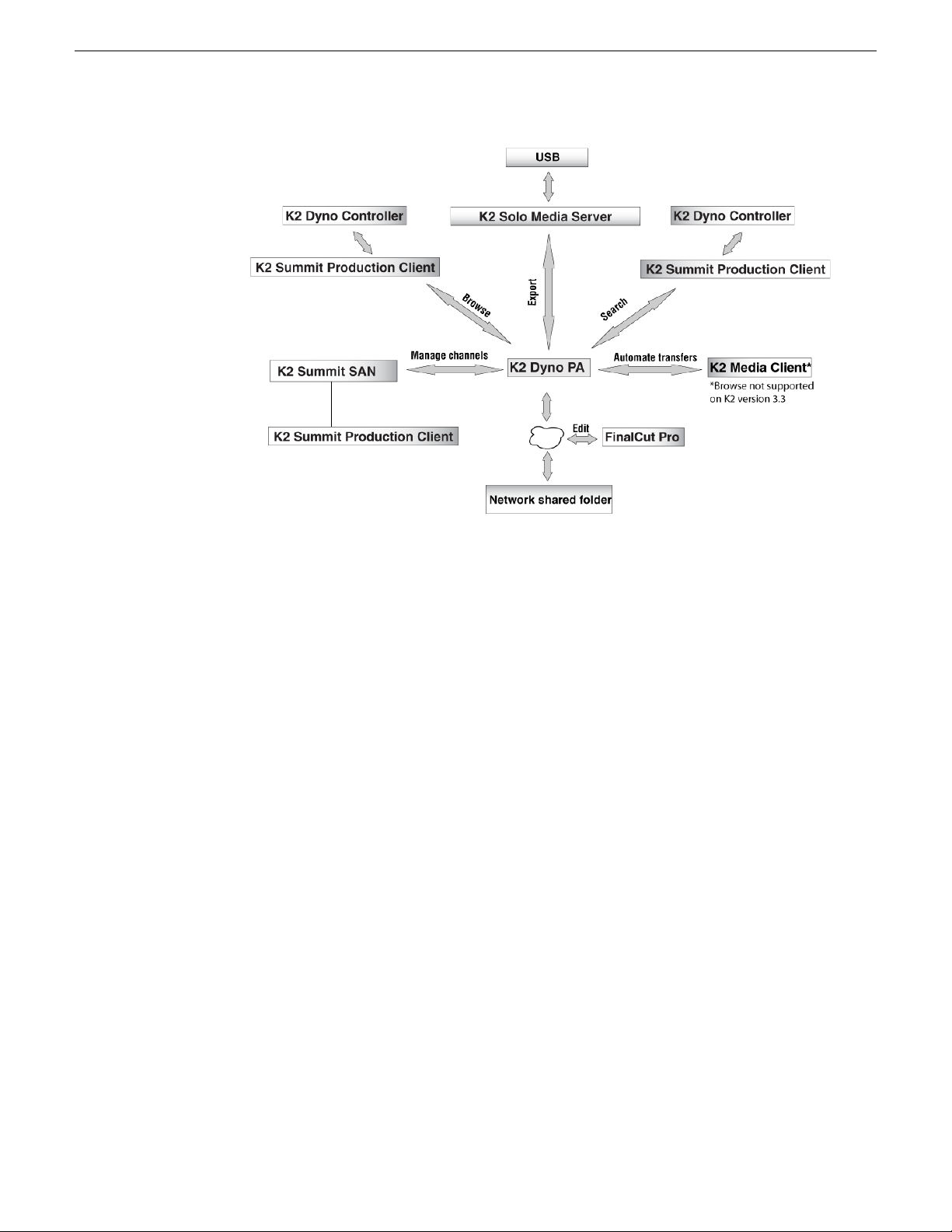
About K2 Dyno Production Assistant
Using K2 Dyno PA
This section describes three of the common workflows for the K2 Dyno PA application.
Content Management/Controller workflow
This workflow describes a role that principally deals with assets. The user can be
manually exporting or transferring assets about the network, creating playlists, loading
assets onto managed channels, creating rules for automatic transfers/exports, creating
searches, managing repositories, setting up scheduled transfers, and adding keywords
to assets.
Logger workflow
This workflow is more about metadata enrichment of record trains from the K2 Dyno
Replay Controller. Users load source clips into the Browse pane and then using the
keyframe logging mode add keyframes (keywords with timecode context) to assets.
Users can also add Dyno P A ke ywords to Dyno highlights or other assets in the system.
Judiciary/Review workflow
This workflow describes the use of the Browse pane to review footage from a live
event from multiple angles, possibly as part of a formal judiciary process such as a
video referee. The Browse, Recording Assets and K eyframe panes are used to quickly
find points within the record trains and then to switch between trains keeping the
current timecode context.
15 October 2010 Dyno Production Assistant User Manual 13
Page 14
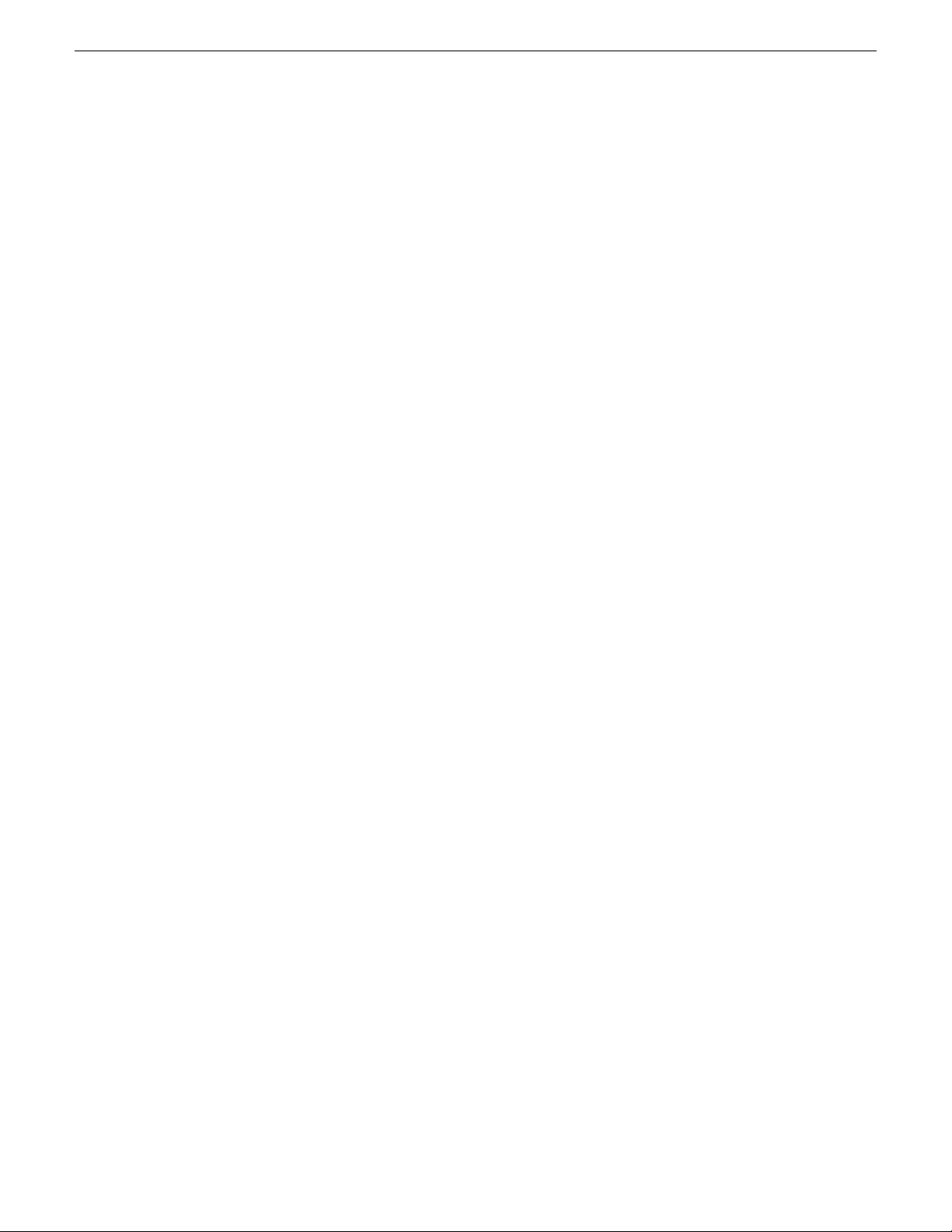
About K2 Dyno Production Assistant
About bins
Bins are folders on a K2 system. You can create or delete a bin on a K2 system, but
bins cannot be renamed from K2 Dyno PA.
About repositories
A K2 Dyno P A repository can be used to transfer , import or export assets. A repository
acts as a shortcut to a location on the network that can be used to transfer assets from
or to Dyno PA. If you delete a repository from Dyno PA, the shortcut is deleted; the
assets in the repository itself are not affected.
In Dyno PA there are two types of repositories:
• K2 system repository
K2 system repositories simply represent a bin on a K2 system in Dyno P A. Creating
a K2 system repository allows you quick access to that bin. For example, if a bin
is nested under several parent folders on a K2 system, creating a K2 system-based
repository for this bin displays it under the top-level repository section in the
Navigator pane, which makes it easy to locate. As a repository, you can also give
the bin to a name more applicable to your particular workflow.
• File System repository
File system repositories import and export assets to and from K2 systems. Examples
of file-system based repositories include: a USB drive mounted on a connected
PC, a Network Attached Storage (NAS) driv e, or an Apple Macintosh-shared drive.
About K2 Dyno PA User Interface
The K2 Dyno PA user interface is composed of several panes that can be hidden or
dragged to different areas of the screen. Highlighted items, such as bins, playlists, or
managed channels, are displayed with a blue background.
14 Dyno Production Assistant User Manual 15 October 2010
Page 15
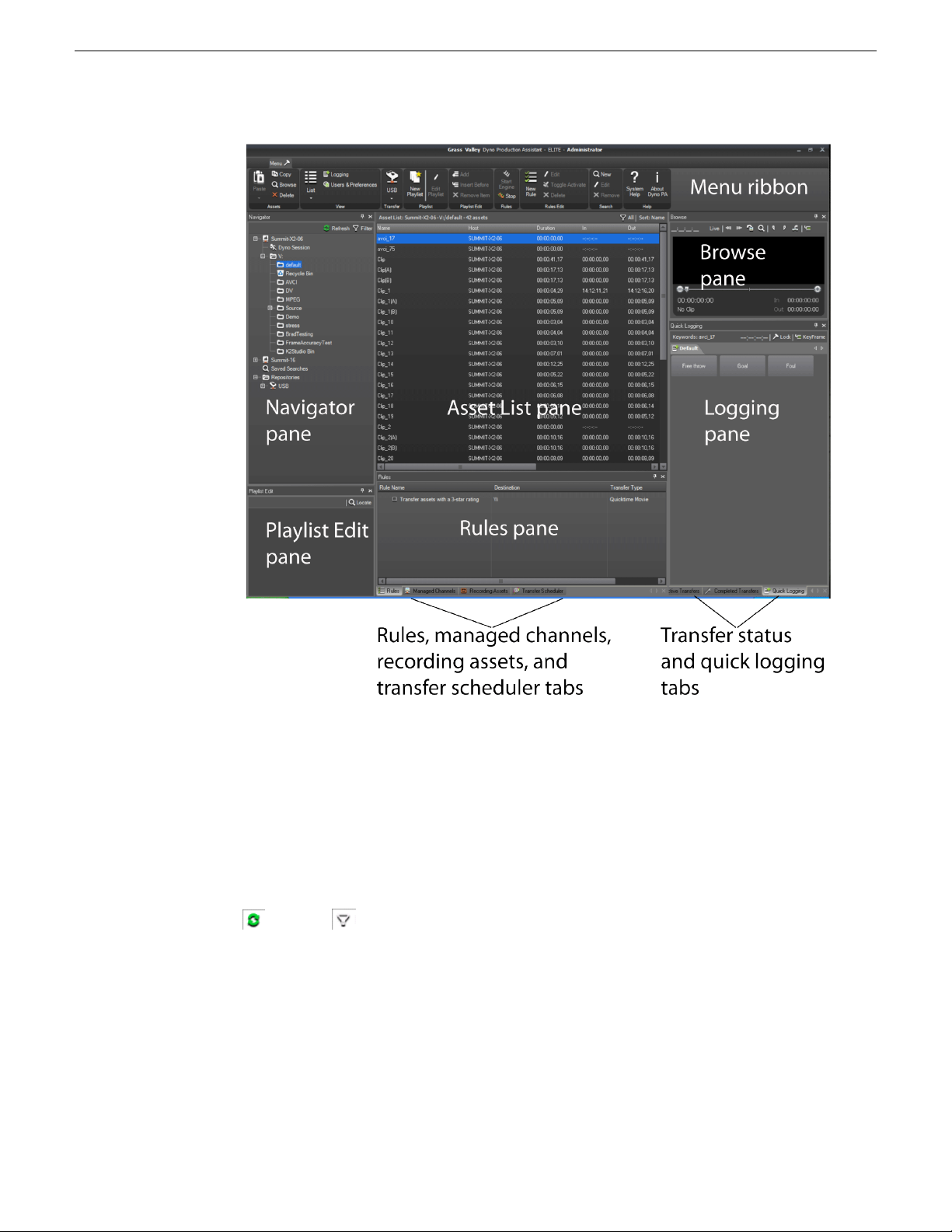
About K2 Dyno Production Assistant
The Dyno PA panes are described below.
NOTE: If your Dyno PA system is not licensed to use a particular feature, that pane
is not displayed in the Dyno PA application.
Navigator pane: Lists all the K2 systems that have been added as a serv er to the Dyno
P A client, the current Dyno session, bins (folders on a K2 system), repositories (folders
on a user-defined location), and any search queries that hav e been sa ved. The Refresh
and Filter buttons let you update the list or select which K2 systems you want
to display. You can add, edit or delete servers, bins, repositories, and searches in this
pane.
Server Information pane: If a K2 system in the Navigator pane is highlighted, the
Server Information pane displays, showing the status and version information of that
K2 system. When the K2 system is not highlighted, the Server Information pane is
not accessible.
15 October 2010 Dyno Production Assistant User Manual 15
Page 16
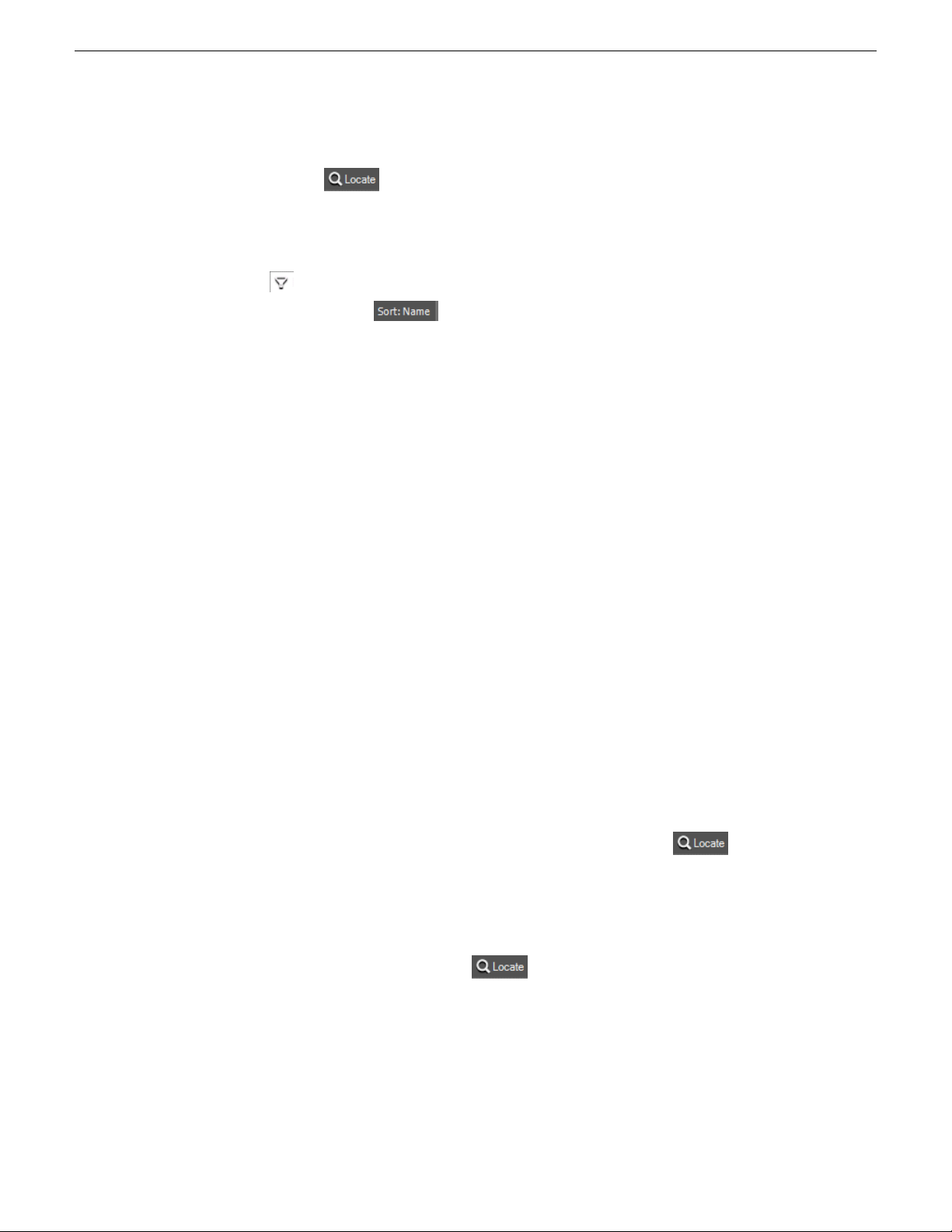
About K2 Dyno Production Assistant
Playlist pane: Displays the playlist currently being edited. In this pane, clicking the
Locate button causes the Asset List pane to display the bin on the K2 system
where this playlist is located.
Asset List pane: Lists, either in thumbnail or list view, all the assets on the bin,
repository, or Dyno session currently highlighted in the Navigator pane. The Filter
button lets you view all the assets in a system or view assets from a specific camera
angle. The Sort button lets you group assets by criteria such as name, creation
date, rating, and so on.
Rules pane: Displays all the rules currently configured. In this pane, you can add,
edit, activate or delete rules that tell K2 Dyno PA when to transfer an asset and where
to transfer it to. Clicking the Rules tab displays the Rules pane if it is covered by other
panes.
Managed Channels pane: Displays all the currently configured record and play
channels on K2 systems that can be controlled through the Dyno PA application. If
you have administrator-level privileges on Dyno PA, you can add, edit, or delete
channels in addition to playing, recording, stopping, fast-forwarding, rewinding, or
ejecting assets or putting an asset in loop playback mode. Clicking the Managed
Channels tab displays the Managed Channels pane if it is covered by other panes.
Recording Assets pane: Displays all the records currently in progress on the K2
systems. You can view the records in list or thumbnail view, browse a record or load
it to one of the K2 systems. The tabs above the record trains let you choose whether
to view record trains on one K2 system or all av ailable systems. Clicking the Recording
Assets tab displays the Recording Assets pane if it is covered by other panes.
T ransfer Scheduler pane: Displays the scheduled transfers. You can add, edit, cancel
or delete scheduled transfers in this pane. Clicking the Transfer Scheduler tab displays
the Transfer Scheduler pane if it is covered by other panes.
Browse pane:Allows you to load assets from a K2 Summit system and view them in
Dyno PA. You can create cue points, mark in or mark out points, create subclips,
unload the asset or locate it in the Asset List, and toggle between Live mode and
Keyframe Logging mode. In this pane, clicking the Locate button causes the
Asset List pane to display the bin on the K2 Summit system where the asset loaded
in the Browse pane is located.
Info pane: Allows you to view the video and keyword information of a highlighted
asset. Clicking the Info tab displays the Info pane if it is covered by other panes. In
this pane, clicking the Locate button causes the Asset List pane to display the
bin on the K2 system where the asset loaded in the Info pane is located.
Active Transfer pane: Allows you to view transfers currently in progress as well as
failed transfers, if any. Clicking the Active Transfer tab displays the Active Transfer
pane if it is covered by other panes.
16 Dyno Production Assistant User Manual 15 October 2010
Page 17

About K2 Dyno Production Assistant
Completed Transfer pane: Allows you to view the status of completed transfers.
Clicking the Completed Transfers tab displays the Completed Transfer pane if it is
covered by other panes.
Quick Logging pane: Allows you to associate Dyno PA keywords and keyframes
(keywords linked to a specific timecode) with assets or remov e them from assets. Y ou
can also add, edit, delete or export Dyno P A k eywords from categories and vie w Dyno
keywords and ratings. Clicking the Quick Logging tab displays the Quick Logging
pane if it is covered by other panes.
Menu Ribbon: The menu is based on the W indo ws Ribbon interface. When you click
on the Lock button , the menu ribbon displays. If you double click on the button,
the menu remains fixed at the top of the user interface. Double clicking the button
again hides the menu ribbon again.
Customizing the K2 Dyno PA user interface
The K2 Dyno PA interface is based on the standard Microsoft Dockable Windows
user interface. The Asset List pane is fixed; it cannot be moved or closed. However,
you can arrange the other panes around it, which effectiv ely moves the Asset List pane
in relation to the other panes.
Any changes made to your layout are automatically saved when you log out of the
Dyno PA application. The layout information is saved by the Grass Valley platform
service, so your customized layout can be accessed, if you log into Dyno PA with the
same username and password, from any Dyno PA client that shares that particular
Grass Valley platform service.
1. To close or hide/unhide a pane in Dyno PA, you can do the following:
• To hide a pane, click the Thumbtack button . A hidden pane remains off to
the side, with only its title visible. This allows you to customize the interface
for a particular workflow. For example, you could close down some panes so
that you can view more assets at one time in the Asset List pane.
• To display a hidden pane briefly, hover the mouse over the pane title.
• To unhide the pane, hover the mouse over the pane title and then click the
Thumbtack button.
• To close the pane click the X in the upper-right corner of the pane.
• To open the pane up again, right-click on the title of another pane and select
the closed pane from the options. In the following illustration, the Quick Logging
pane has been closed, and right-clicking on the title of the Browse pane displays
the Quick Logging pane unchecked.
15 October 2010 Dyno Production Assistant User Manual 17
Page 18
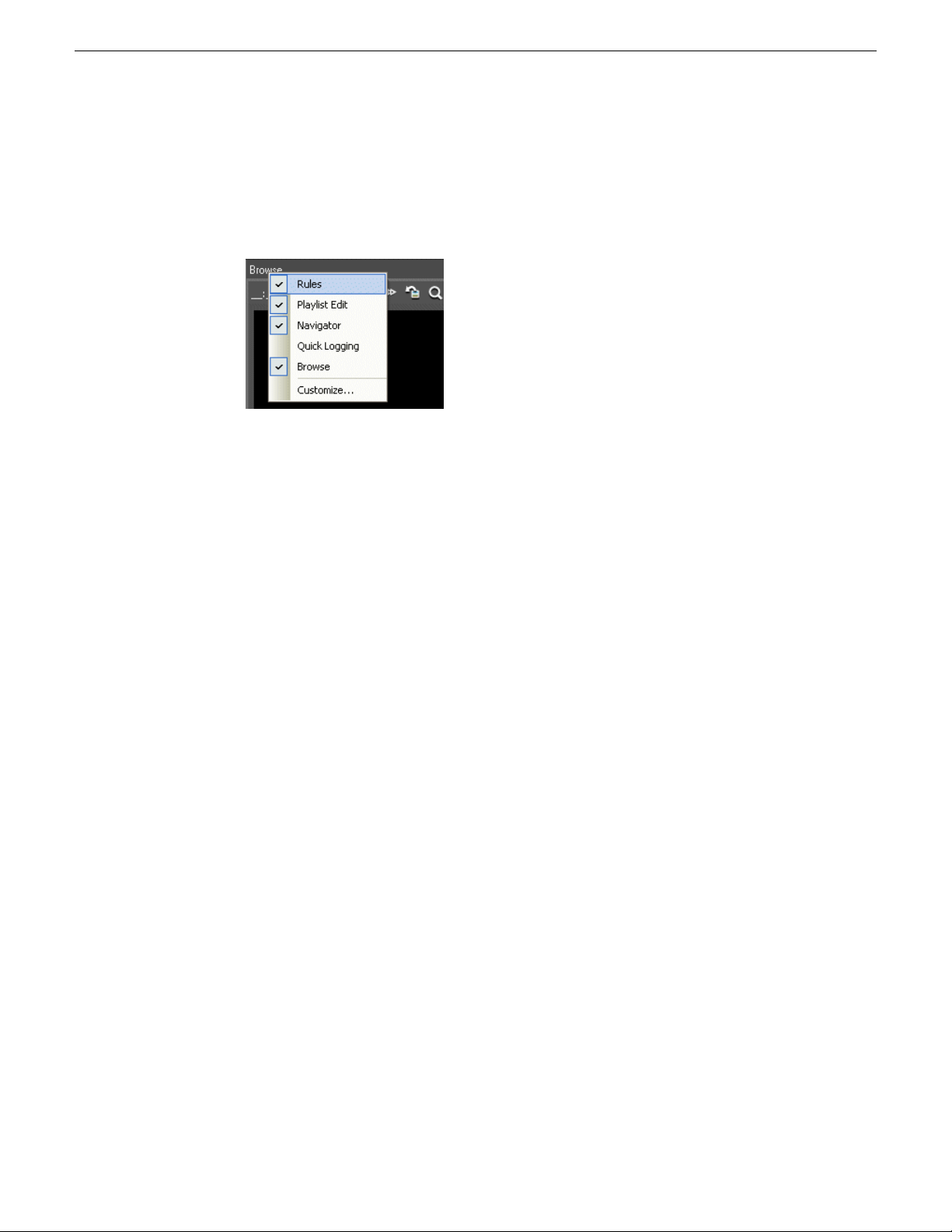
About K2 Dyno Production Assistant
NOTE: This list displays the panes that are visible; that is, panes that are not
hidden beneath other panes. For example, the Completed Transfers pane is
not shown here because it is hidden beneath the Quick Logging pane. The
Customize pane is not available in this release.
2. To move a pane around in Dyno PA, you can do the following:
• T o open a pane as a separate window, double click the pane status bar. T o restore
a pane to its previous location, double click the pane status bar again.
• To drag a pane from one location to another in the user interface:
a) Click the status bar and hold the mouse button down.
While the mouse button is being held down, a cursor appears and direction
arrows are displayed in the center of the user interface and on each side of
the screen.
b) Drag the cursor until it is over the arrow where you w ant the pane to be placed.
c) Release the mouse button.
The pane appears in the new location.
18 Dyno Production Assistant User Manual 15 October 2010
Page 19

About K2 Dyno Production Assistant
3. If panes are grouped together, you can separate one of the panes from its group by
clicking on its tab and dragging it to another section of the UI. To add a pane to a
group, drag the pane to the group and drop it onto the center of the four-way arrow.
4. To change the font type, style, or size, select Users & Preferences from the menu
and select the desired font options.
5. Layouts are automatically saved on the Grass Valley platform service PC when
you exit the Dyno PA application. To export a layout, select Users & Preferences
from the menu and click the Save Layout button.
6. To open a layout that has been stored locally, select Users & Preferences from the
menu and click the Load Layout button.
7. To restore the default layout, select Users & Preferences from the menu, highlight
the user, clickDefault Layout and then click Yes.
When you next restart Dyno PA, the layout returns to the default settings.
About user layouts and preferences
If you customize the K2 Dyno PA user interface, the layout is automatically saved
when you log out of the application. The layout information is saved by the Grass
Valley platform service; if you log into any Dyno PA client using that particular Grass
Valley platform service, the layout is displayed. Multiple users can log in using the
15 October 2010 Dyno Production Assistant User Manual 19
Page 20

About K2 Dyno Production Assistant
same login information. You can export the layout information to an XML file. This
file can be saved as a backup or imported into another Dyno PA client. Another user
can also import this layout, overwriting their own layout.
Layouts can be customized in several ways. If you select Users & Preferences from
the menu, you can:
• Add guard bands: Also referred to as handles, guard bands add seconds to the
beginning and end of an asset. To apply guard bands to an asset, either the transfer
type must be GXF or the transfer must be from and to a K2 Summit system.
• Use Dyno Marks for Transfer/Export: If you check this box, Dyno PA uses Mark
In and Mark Out points that were automatically added to the asset by a Dyno Replay
Controller.
• Create reference file for QuickTime exports:If this box is checked, Dyno PA
creates a Quicktime reference file that an editor can use while the transfer is in
progress.
• When using drag and drop create copy of the asset instead of a shortcut: By
default, dragging and dropping an asset within a K2 system, for example from bin
to bin, creates a shortcut pointing to the orignal asset rather than an entirely new
copy of the asset. If you check this box, Dyno PA creates an entirely new copy of
the asset when you copy and paste.
• Change the list font: Changes the font, size, and style of the text for each pane in
Dyno PA, with the exception of the Browse and Info panes.
• Load or save a layout: You can arrange the Dyno PA panes for your particular
workflow and sav e the layout, or import a previously sav ed layout. For information
on how to load or save a layout, see Customizing the K2 Dyno PA User Interface.
Layouts can be customized for a particular workflow. You can close or rearrange the
individual panes (except the Asset List pane).
For example, you could create a login specifically for transferring assets, with only
the following panes showing: Active Transfers, Completed Transfers, Transfer
Scheduler, and Rules. Everytime you log in with that username and password, the
layout would be set up for monitoring transfers.
If you wanted to have one or more users adding keywords to assets (logging), you
could create a layout designed for browsing and logging, with the following panes:
Info, Quick Logging, and Browse.
Sharing assets and information between multiple K2 Dyno PA clients
You can have multiple K2 Dyno PA clients accessing the same assets, rules, and
searches through one Grass Valley platform service.
If multiple Dyno P A clients share the same Grass Valley platform service, the different
clients share:
20 Dyno Production Assistant User Manual 15 October 2010
Page 21

About K2 Dyno Production Assistant
• Rules and Searches: A rule or a search created on one Dyno PA client can be
viewed, edited, and used by the other Dyno PA clients.
• User information and customized layout: A user who has login privileges on
one Dyno PA client can log in to any other Dyno PA client that shares the same
platform service. If the user has personalized the layout of the Dyno PA user
interface, these changes are saved and can be accessed from any of the other Dyno
PA clients that share the service.
• Assets: Multiple Dyno PA clients can access assets (clips, subclips, or playlists)
on a K2 system using one platform service.
• Browse: Dyno PA clients can browse clips or subclips from a K2 Summit system.
Two Dyno PA clients can browse the same K2 Summit system if they are using
the same Grass Valley platform service. You cannot browse a playlist.
15 October 2010 Dyno Production Assistant User Manual 21
Page 22

Page 23

Chapter 2
Starting Dyno PA
This section contains the following topics:
• Starting the K2 Dyno PA application
15 October 2010 Dyno Production Assistant User Manual 23
Page 24

Starting Dyno PA
Starting the K2 Dyno PA application
The K2 Dyno PA application can be started from the desktop icon or from selecting
Start | Programs | Grass Valley. Multiple Dyno PA clients can access one Grass Valley
platform service.
Prerequisites:
• The Grass Valley platform service must be running before you start the K2 Dyno
PA application.
• The first time you start the Grass Valley platform service after installation, you
need to reboot the PC that the service is running on, or manually start the service.
When the Dyno PA application is first started, it runs on a 30-day trial license. To
continue using Dyno PA, you need a permanent license to run Dyno PA. For more
information on licensing, see the K2 Dyno PA Release Notes.
To start the K2 Dyno PA application, follow these steps:
1. Double-click on the Dyno PA icon.
The Dyno PA login displays. This allows you to log in to the PC that runs the
Grass Valley platform service.
2. Enter the following:
a) A username and password. If logging in as an administrator, supply the
administrator username and password as specified in the Managing Users
chapter of the Configuration manual. If logging in as a normal user, enter the
username and password supplied by your administrator.
b) The name or IP address of the PC running the Grass Valley platform service.
If the platform service is running on the same machine, enter localhost.
3. Click the Connect button.
Dyno PA connects with the platform service. The License Selection dialog box
displays. If you have already purchased a permanent license, that license is
displayed. For information on licensing, see the K2 Dyno PA Release Notes.
4. Highlight the license you want to use. To make this the default license, check the
Make Default box. Select the license from the drop-down list.
5. Click Select.
The Dyno PA application displays.
24 Dyno Production Assistant User Manual 15 October 2010
Page 25

Chapter 3
Logging and keywords
This section contains the following topics:
• About K2 Dyno PA metadata and logging keywords
• Creating a K2 Dyno PA keyword
• Renaming a K2 Dyno PA keyword
• Deleting a K2 Dyno PA keyword
• Applying (logging) a keyword in K2 Dyno PA
• Applying (logging) a keyframe in K2 Dyno PA
• Cueing a keyframe in an asset
• Deleting a keyframe
• Creating a keyword category
• Renaming a keyword category
• Deleting a keyword category
• Exporting K2 Dyno PA keywords to a K2 Dyno Controller
• Exporting K2 Dyno PA keywords to another Dyno PA
• Importing K2 Dyno PA keywords
15 October 2010 Dyno Production Assistant User Manual 25
Page 26
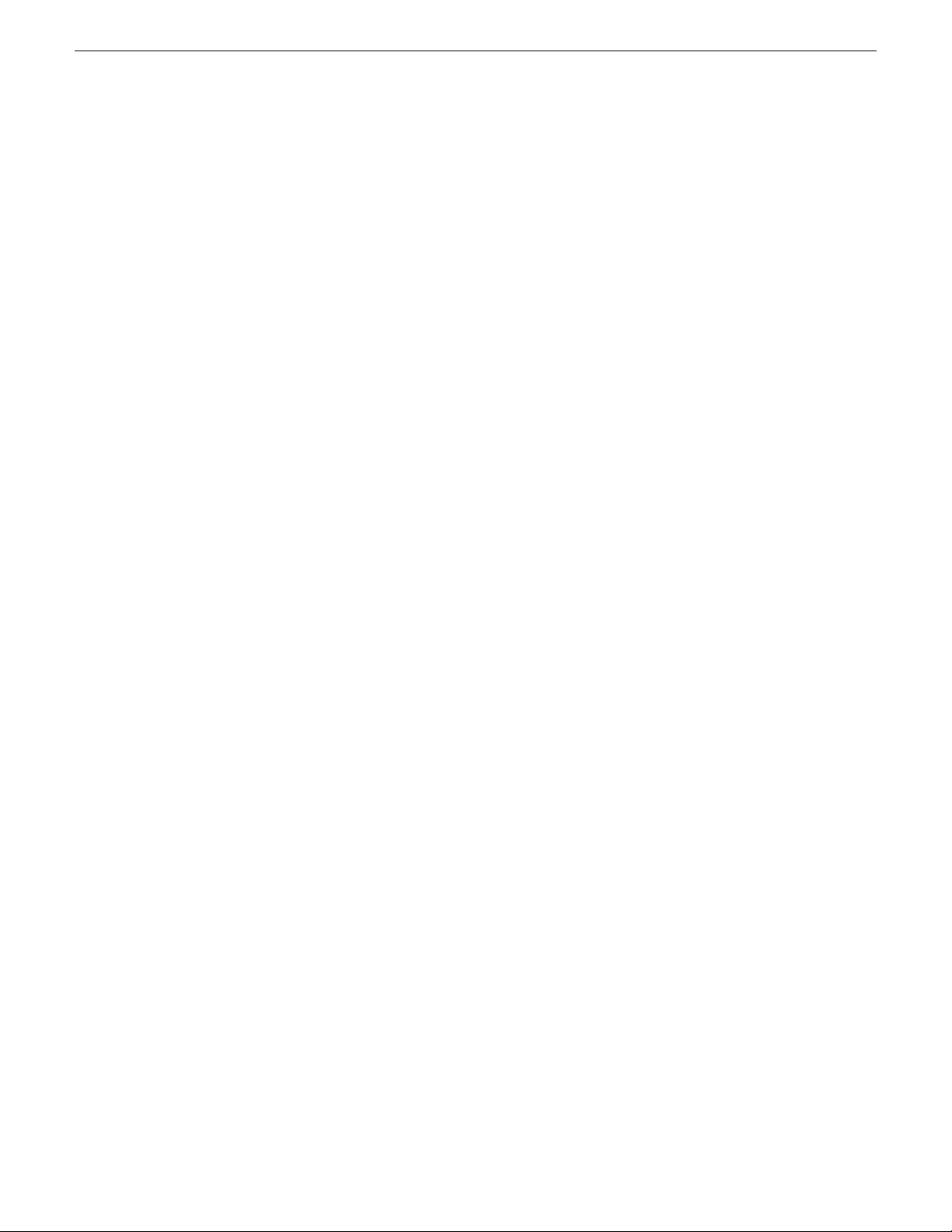
Logging and keywords
About K2 Dyno PA metadata and logging keywords
You can apply K2 Dyno PA keywords to assets. Dyno PA can also see keywords or
ratings (stars) assigned to assets by K2 Dyno Replay Controllers.
Dyno PA lets you enrich assets with metadata. Metadata, data about data, helps you
search for assets and can be used to trigger automated workflows.
Keywords and keyframes are added to the Quick Logging pane. They can then be
assigned to a specific asset. You can use keywords to search for assets or transfer them
automatically . For e xample, if you set up a rule that all assets that hav e a rating of two
stars or higher and are saved to a K2 system will be transferred to a specific bin, Dyno
PA will automatically transfer to that bin all new assets on that K2 system that have
a two star rating or higher.
Keyword cate gories can be imported to another Dyno P A client that accesses a dif ferent
Grass Valley platform service or exported to a K2 Dyno Replay Controller.
The following terms are used in K2 Dyno PA keyword logging:
• Keyword: A word used to describe an asset.
• Keyframe: A keyword that has been assigned to a specific timecode.
• Logging: Assigning a keyword or keyframe to an asset.
• Category: All the keywords grouped under one tab in the Quick Logging pane.
• Keyword set: All the cate gories, and their ke ywords, that are sa ved on a particular
Grass Valley platform service .
Creating a K2 Dyno PA keyword
1. Right-click in the Quick Logging pane, and select New Keyword.
A text field displays.
2. In the text field, name the keyword and press Enter.
The new keyword displays in the Quick Logging pane.
Renaming a K2 Dyno PA keyword
1. Right-click on the keyword and select Rename Keyword.
A text field displays.
2. Enter the new name of the keyword and press Enter.
The keyword is displayed with the new name.
26 Dyno Production Assistant User Manual 15 October 2010
Page 27
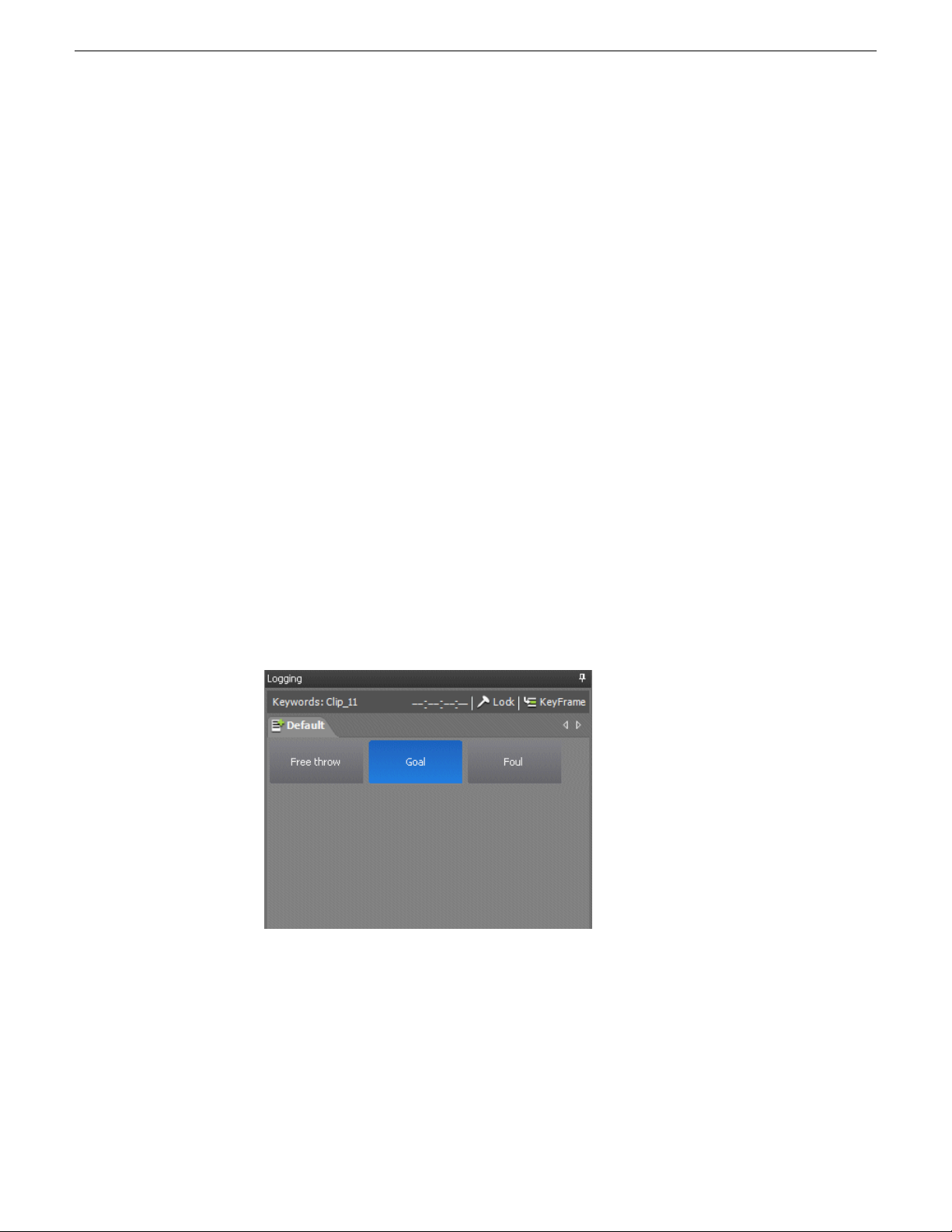
Deleting a K2 Dyno PA keyword
1. Right-click on the keyword and select Delete Keyword.
A confirmation message box displays.
2. Click Yes.
The keyword is deleted.
NOTE: If you select multiple keywords, Dyno PA deletes the last keyword
selected.
Applying (logging) a keyword in K2 Dyno PA
This section describes how to apply keywords, also referred to as logging, to assets
in K2 Dyno PA.
Logging and keywords
1. From the Asset List pane, select the asset that you want to apply a keyword to.
2. To apply a keyword to the asset, click on the Quick Logging tab and select the
asset.
Once a keyword has been applied, the keyword turns blue.
3. To verify that a keyword has been applied to an asset, select the asset in the Asset
List pane and click the Info tab.
The clip information displays. Any keywords that have been applied are listed
here.
4. If you want to remove a keyword from an asset, select the keyword in the Quick
Logging pane a second time.
15 October 2010 Dyno Production Assistant User Manual 27
Page 28

Logging and keywords
Applying (logging) a keyframe in K2 Dyno PA
A keyframe is a keyword assigned to a specific timecode.
Prerequisite:
You can only apply keyframes on a K2 Summit system.
1. From the Asset List pane, select the asset that you want to apply a keyframe to.
2. Drag the asset to the Browse pane.
3. In the Browse pane, navigate through the asset to the desired timecode.
4. In the Quick Logging pane, select the Keyframe button.
5. If you want to apply several keywords to the same timecode keyframe, click the
6. Select the keyword or keywords that you want to apply.
The keyword is grayed out.
The asset is loaded in the Browse pane.
The current timecode appears in the status bar of the Quick Logging pane, next
to the Lock button.
Lock button in the Quick Logging tab. To unlock, click the Lock button a second
time.
In the Info pane, the keyword or keywords display with the timecode.
7. To verify that a keyword has been applied to an asset, select the asset in the Asset
List pane and click the Info tab.
The clip information displays. Any keywords that have been applied are listed
here.
Cueing a keyframe in an asset
You can quickly navigate to the timecode associated with a keyword in an asset.
1. Load the asset into the Browse pane.
2. In the Info pane, select the keyframe.
3. Right-click and select Cue to keyframe.
The asset in the Browse pane displays the timecode associated with the selected
asset.
Deleting a keyframe
A keyframe is a keyword linked to a specific timecode in an asset.
28 Dyno Production Assistant User Manual 15 October 2010
Page 29

1. Load the asset in the Browse pane.
2. In the Info pane, select the keyframe.
3. Right-click and select Delete.
The keyframe is no longer displayed in the Info pane.
Creating a keyword category
You can group K2 Dyno PA keywords into categories, which can be accessed by
selecting a tab in the Quick Logging pane.
1. Right-click in the Quick Logging pane and select New Tab.
A text field displays.
2. In the text field, enter a name for the new category and hit Enter.
The new category is displayed as a tab.
Logging and keywords
Renaming a keyword category
1. To rename a keyword category, click on the tab.
The tab displays in the Quick Logging pane.
2. Right-click on the tab and select Rename Tab.
A text field displays.
3. Enter the new name and press Enter.
The new keyword category displays on the tab.
Deleting a keyword category
Deleting a keyword category also deletes all the keywords in that category.
1. T o delete a keyword cate gory , select the Quick Logging pane and select the keyword
category's tab.
The selected keyword category displays.
Tip: The displayed k eyword pane is the one deleted. Make sure the correct
keyword category is displayed before proceeding.
2. Right-click in the keyword category pane and select Delete Tab.
A confirmation message displays.
15 October 2010 Dyno Production Assistant User Manual 29
Page 30
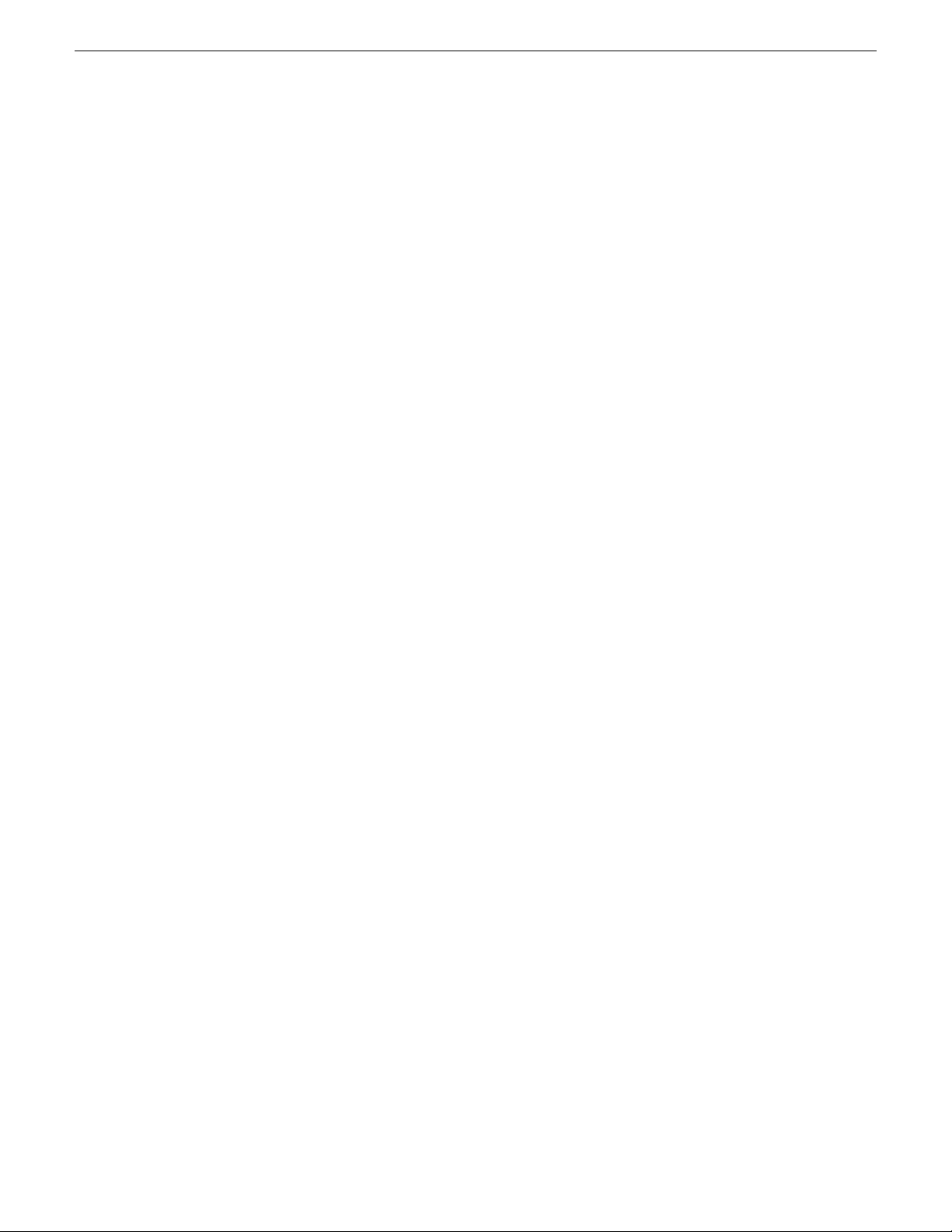
Logging and keywords
3. Click Yes.
Exporting K2 Dyno PA keywords to a K2 Dyno Controller
You can save all the keywords, and all the keyword categories, in a Dyno-specific
XML file that can be imported into a K2 Dyno Replay Controller.
1. Right-click on the Quick Logging pane and select Save/load | Export to Dyno.
2. Browse to the location where you want to save the XML file.
3. Enter a name and click Save.
Exporting K2 Dyno PA keywords to another Dyno PA
You can save all the keywords, and all the keyword categories, in an XML file that
can be imported into a K2 Dyno PA client that uses a different Grass Valley platform
service or saved as a backup file.
The Windows Save As dialog box displays.
1. Right-click on the Quick Logging pane and select Save/load | Save keyword set.
The Windows Save As dialog box displays.
2. Browse to the location where you want to save the XML file.
3. Enter a name and click Save.
Importing K2 Dyno PA keywords
You can import K2 Dyno PA keywords from an XML file; this lets you transfer
keywords from a Dyno PA client to another Dyno PA using a different Grass Valley
platform service. You can also import a backup set of keywords.
1. Right-click on the Quick Logging pane and select Save/load | Load keyword set.
The Windows Open dialog box displays.
2. Browse to the location of the XML file, select it and click OK.
The keywords, and the keyword categories, appear in the Quick Logging pane.
30 Dyno Production Assistant User Manual 15 October 2010
Page 31
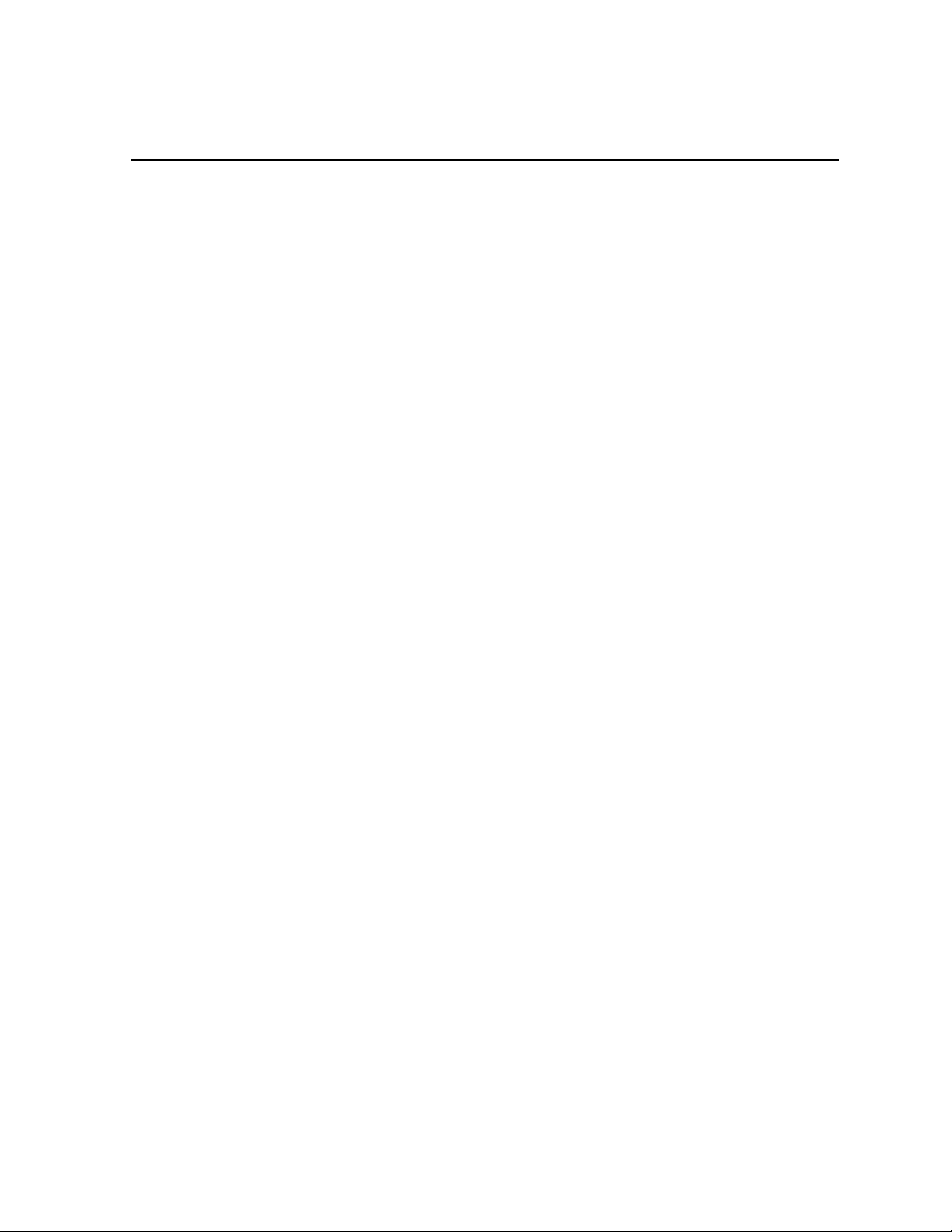
Chapter 4
Searching assets
This section contains the following topics:
• Creating a search query in K2 Dyno PA
• Editing a search in K2 Dyno PA
• Deleting a search in K2 Dyno PA
15 October 2010 Dyno Production Assistant User Manual 31
Page 32

Searching assets
Creating a search query in K2 Dyno PA
You can create and save queries to search assets in K2 Dyno PA. Saved searches can
be viewed by any user sharing the same Grass Valley platform service.
To create a search, follow these steps:
1. Right-click in the Navigator pane and select New Search.
The Search - New Search dialog box displays.
2. Enter the name of the search and, if desired, a description.
3. Click the Any or the All button. This determines whether all or any of the criteria
must be met.
4. To enter the criteria, click the Add button and enter the following information:
• Type: Choose the type from the drop-down list. If you select Dyno or PA
keyword, the Keywords button is activated
• Operator: Select an operator from the drop-down list. The operator options
vary depending on the type selected.
• Value: Depending on the type selected, you can type in a value or select one
from a drop-down list. If you selected the Rating type , click on each star you
want to select or deselect.
• Keywords: If a keyword type has been selected, you can type in a value or
select a keyword tab and then select one of the available keywords.
5. Click OK.
The selected criteria appear under the Type, Operator and Value columns.
6. Under Scope Selection, check the box next to the Dyno session, bin, or K2 system
where you to apply the search. If nothing is checked, Dyno PA applies the search
to all the connected devices, which can be a time-intensive process.
Tip: If you want to search all connected devices, Dyno PA searches faster
if you leave all boxes unchecked rather than check each Dyno session,
bin, and K2 system.
7. Click OK.
The new search appears under Saved Searches in the Navigator pane.
8. To view the results of a search, click on the search in the Navigator pane.
Any search results appear in the Asset List pane.
Editing a search in K2 Dyno PA
Searches are saved under Saved Searches in the Navigator pane.
32 Dyno Production Assistant User Manual 15 October 2010
Page 33

1. To edit a saved search, right-click on the search and select Edit Search.
The Search - New Search dialog box displays.
2. Make the desired changes and click OK.
Deleting a search in K2 Dyno PA
1. T o delete a search, right-click on the search in the Navigator pane and select Delete.
A confirmation box displays asking if you want to delete the search.
2. Click Yes.
The search is deleted.
Searching assets
15 October 2010 Dyno Production Assistant User Manual 33
Page 34

Page 35

Chapter 5
Working with assets, bins, and folders
This section contains the following topics:
• Creating a clip
• Creating a subclip
• Copying assets
• Copying an asset to a repository
• Playing an asset or playlist
• Renaming an asset
• Deleting an asset
• Adding a repository
• Adding a bin
• Editing a repository
• Deleting a repository or bin
15 October 2010 Dyno Production Assistant User Manual 35
Page 36

Working with assets, bins, and folders
Creating a clip
You can use K2 Dyno PA to create (record) a clip on a K2 system.
Prerequisite:
• A managed channel must have been added to the K2 Dyno PA client.
1. In the Managed Channels pane, click on the Record button.
The New AssetName dialog box displays.
2. In the Text field, enter a name for the asset and click Proceed.
The name displays in the Primary Asset column. The timecode v alue is updated
as the record proceeds.
Creating a subclip
Prerequisites:
• The Browse pane is only available when using K2 Dyno PA with a K2 Summit
system running 7.2x software.
• The K2 Summit system and K2 Dyno PA client must be configured for the DLC
software, as described in the K2 Dyno PA Configuration Manual.
To create a subclip, follow these steps:
1. Drag the asset to the Browse pane or right-click on the asset in the Asset List pane
and select Browse.
2. Select the Live button or use the scrub bar to navigate through the asset.
3. Click the Mark In and Mark Out buttons to select the start and end points of
the subclip.
4. Click the Subclip button.
The subclip is displayed in the Asset List pane.
5. To change the name, right-click on the subclip, select Rename and enter the new
name in the text field.
6. To eject the asset from the Browse pane, click the Unload Browse Window button.
36 Dyno Production Assistant User Manual 15 October 2010
Page 37

Copying assets
If you copy and paste an asset on the same K2 system, K2 Dyno PA pastes a shortcut,
or reference, to the original asset rather than an entirely new copy . If you drag-and-drop
an asset within a K2 system, the new asset is a reference to the existing asset unless
you specify otherwise in the Users & Preferences section of the menu. If you copy
and paste from one K2 system to another, an entirely new copy is created on the
destination K2 system.
1. To copy an asset, right-click on the asset and select Copy.
2. To paste a shortcut reference to an asset on the same K2 system, right-click on the
Asset List pane in the bin where you want the copied asset, and select Paste. To
paste an entirely new copy of the asset, whether on the same K2 system or a different
system, select Paste New.
3. If you paste the asset in the same bin that it was copied from, or give the asset the
name of another existing asset, a message box displays informing you that the asset
will be renamed name_n.To paste the asset, click Proceed.
Working with assets, bins, and folders
Copying an asset to a repository
You can quickly send a copy of an asset to a repository. If you select multiple assets,
the first asset selected is the one copied to the repository.
1. In the Asset List pane, right-click on the asset and select Send to.
The Send Asset to Repository dialog box displays.
2. Enter the following information:
•
Dest. Repository: Use the ... button to select the destination file system
repository.
• Trans. type: Use the drop-down list to select the transition type.
•
Guard Bands: Also referred to as handles, these add seconds to the start and
end of an asset. Enter a number in the text field, up to 10 seconds. Use the
up/down arrows to edit.
•
In point: Use the up and down arrows to select the in point.
•
Out point: Use the up and down arrows to select the out point.
3. Click OK.
The asset is copied to the repository.
15 October 2010 Dyno Production Assistant User Manual 37
Page 38

Working with assets, bins, and folders
Playing an asset or playlist
You can play a K2 Dyno PA asset or playlist on a K2 system by using the Managed
Channel pane. You cannot play a subclip on a managed channel.
Prerequisite:
• You must have a managed channel added to the Dyno PA client before you can
play an asset or playlist.
1. In the Asset List pane, right-click on the asset or playlist and select Load To.
The managed channels that have been added to this Dyno PA client are displayed.
2. Select the managed channel that you want to play the asset on.
In the Managed Channels pane, under the row for the selected managed channel,
the name of the asset or playlist is displayed under Primary or Secondary asset
column.
NOTE: If the managed channel is recording while you are trying to load an
asset or playlist, a warning message is displayed.
3. In the row for that channel, click the Play button.
On the K2 system, the asset or playlist begins playing. The timecode value is
updated as the play proceeds.
4. T o play the asset or playlist in loopback mode, right-click on the channel and select
Loop Playback.
If you right-click on the channel, the Loop Playback setting is checked.
NOTE: If you put a channel in Loop Playback mode, it remains in Loop
Playback mode after you eject the asset or playlist.
5. To move backward through the asset or playlist to the beginning, rewind, stop,
fast-forward or record, use the transport controls for that channel.
6. To eject the asset or playlist, right-click on the channel and select Eject.
The asset or playlist is ejected; its name disappears from the asset column.
Renaming an asset
1. Right-click on the asset in the Asset List pane, and select Rename.
A text field displays next to the Rename command.
2. Highlight the default name, type in the new name, and hit Enter.
The asset is renamed.
38 Dyno Production Assistant User Manual 15 October 2010
Page 39

Deleting an asset
1. Right-click on an asset in the Asset List pane and select Delete.
A confirmation message box displays.
2. Click Yes.
The asset is removed to the Recycle Bin.
Adding a repository
Prerequisite:
• At least one K2 system must have been added as a server in the K2 Dyno PA
application.
• If adding a filesystem repository, the filesystem requires a network share of the
folder or drive using the device that hosts the drive. This network share must be
accessible from the PC that runs the Grass Valley platform service.
• If the filesystem repository is a USB drive, the dri ve must be UNC mountable from
the machine running the Dyno PA platform service.
Working with assets, bins, and folders
To add a repository, follow these steps:
A K2 Dyno P A repository can be used to transfer , import or export assets. Repositories
can be used as a shortcut to a location on the network where assets can be transferred
to or transferred from. If you delete a repository from Dyno P A, the shortcut is deleted;
the assets in the repository itself are not affected.
1. In the Navigation pane, right-click and select Add Repository.
2. Enter the name of the new repository.
3. If desired, enter a description of the repository.
4. Select the type:
• K2/Summit
a) Use the Host drop-down list to select the K2 system.
b) Click the ... button and navigate to the desired bin for the repository.
c) Click OK.
The new repository appears in the Navigator pane.
• File System
a) Enter the name or IP address of the repository host machine.
b) Enter the main UNC share mount point (the network share name).
c) Enter the username and password needed to access this network share.
d) To determine the naming convention for the exported file name, check the box
next to the desired Naming Conventions:
15 October 2010 Dyno Production Assistant User Manual 39
Page 40

Working with assets, bins, and folders
• Use Dyno Keywords in Export Filename: the Dyno Keywords appear as part
of the name in the exported file.
• Use Dyno Marks in Export Filename: Dyno P A puts Dyno marks in the filename
itself, for example: 10:15:25:20-10:22:40:15-S00001.Mov . You can then export
the file with this new filename.
• Restrict Repository Views to Known File Types: Checking this box ensures
that your view is not cluttered with extraneous file types that are not related to
the Dyno PA or K2 system. For example, if your repository points to a USB
disk where Word documents are stored, these documents will not be shown in
the repository if this box is checked.
• If desired, use the Editor Type drop-down list to select Final Cut Pro.
• Specify the volume reference. The volume reference is used to specify, in the
XML file, the filepath where the repository host machine accesses the exported
media. For example, if a volume is mapped on a Mac as the volume PA, then
enter PA as the volume reference.
CAUTION: If this reference is incorrect, or the same v olume is mounted
on another machine with a different name, the repository host machine
will not be able to link the metadata to the media.
• If desired, check the Create a Single File for Each Exported Asset box. If this
box is checked, Dyno PA adds an XML file describing the asset, including
metadata, for each asset exported.
• Click OK. The new repository appears in the Navigator pane.
5. If you are using rules as part of your workflow, proceed to “Configuring a rule”.
Adding a bin
Once a server has been added, you can see the assets on that K2 system. A bin is a
folder located on a K2 system, which stores K2 assets.
Prerequisites:
• At least one K2 system must have been added as a server in the Dyno PA
application.
To add a bin, follow these steps:
1. In the Navigator pane, click on the location in the K2 system where you want the
new bin to be located.
2. Right-click and select New Bin.
A text field displays next to the New Bin selection.
3. Enter in the bin name, and press Enter.
The new bin appears in the Navigator pane.
40 Dyno Production Assistant User Manual 15 October 2010
Page 41

Editing a repository
1. In the Navigator pane, right-click on the repository and select Edit Repository.
Repository dialog box displays.
2. Make the desired changes and press Enter.
If you have edited the repository name, the change will not be visible in the Navigator
pane until you click the Refresh button.
Deleting a repository or bin
Prerequisite:
Before deleting a bin, the bin must not contain any assets.
1. In the Navigator pane, right-click on the repository or bin and select Delete.
Working with assets, bins, and folders
A confirmation message box displays.
2. Click Yes.
The selected repository or bin is deleted; you do not need to refresh the Navigator
pane.
15 October 2010 Dyno Production Assistant User Manual 41
Page 42

Page 43
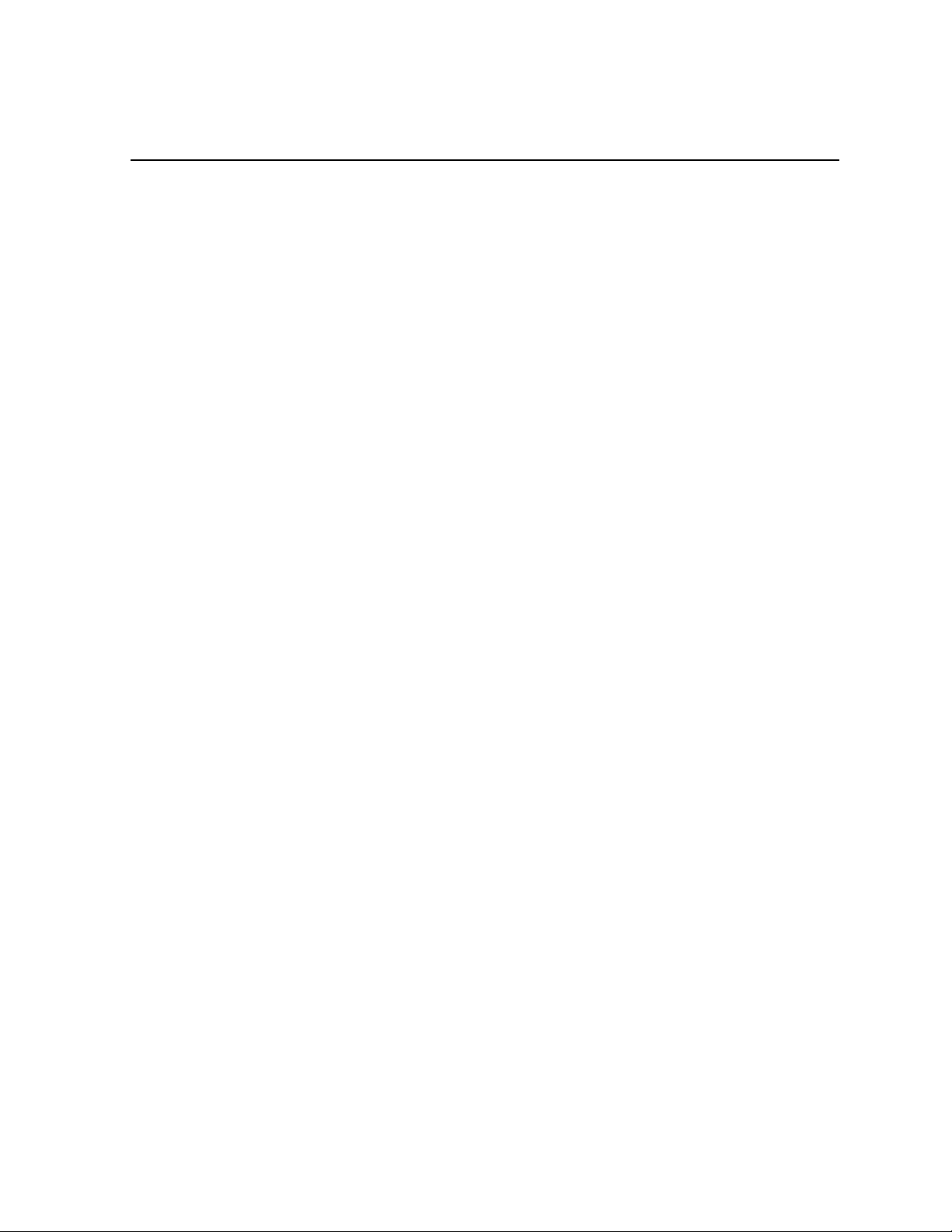
Chapter 6
Transferring Assets with K2 Dyno PA
This section contains the following topics:
• Transferring assets automatically with rules
• Transferring scheduled assets
• Transferring assets manually
15 October 2010 Dyno Production Assistant User Manual 43
Page 44

Transferring Assets with K2 Dyno PA
Transferring assets automatically with rules
K2 Dyno PA can automatically transfer assets by using rules with specific criteria.
When an asset meets the criteria, Dyno PA transfers the asset to a location specified
in the rule.
Prerequisite:
• Before you can configure a rule, you must have added a repository to the Dyno PA
client.
1. To configure a rule, right-click in the Rules pane and select New.
The Rule - New Rule dialog box displays.
2. Enter the following details:
• Name: Type in a name.
• Dest. Repository: Click the ... button to select a destination repository.
• Trans Type: Use the drop-down arrow to select a transfer type.
3. Click the Any or the All button. This determines where any given criteria can be
met or all given criteria must be met.
4. To enter the criteria, click the Add button and enter the following information:
• Type: Choose the type from the drop-down list. If you select Dyno or PA
keyword, the Keywords button is activated
• Operator: Select an operator from the drop-down list. The operator options
vary depending on the type selected.
• Value: Depending on the type selected, you can type in a value or select one
from a drop-down list. If you selected the Rating type , click on each star you
want to select or deselect.
• Keywords: If a keyword type has been selected, you can type in a value or
select a keyword tab and then select one of the available keywords.
5. Click OK.
The selected criteria appear under the Type, Operator and Value columns.
6. Under Scope Selection, check the box next to the Dyno session, bin, or K2 system
where you want to apply the rule. If nothing is checked, Dyno PA applies the rule
to all the connected devices, which can be a time-intensive process.
7. If the repository is a K2 Summit system, you can select from the following advanced
options:
• Guard Bands: Also referred to as handles, guard bands add seconds to the
beginning and end of an asset. To apply guard bands to an asset, either the
transfer type must be GXF or the transfer must be from and to a K2 Summit
system. Enter a number in the text field, up to 10 seconds. Use the up/down
arrows to edit.
44 Dyno Production Assistant User Manual 15 October 2010
Page 45

Transferring Assets with K2 Dyno PA
• Use Dyno Marks for Transfer/Export: If you check this box, Dyno PA uses
Mark In and Mark Out points that were automatically added to the asset by a
K2 Dyno Replay Controller.
• Single Transfer Queue: If you check this box, transfers are initiated (pulled)
from the K2 Summit system that is the destination server. If the box is
unchecked, transfers are initialed (pushed) from the source, which means they
might be affected by queue limitations.
8. Click OK.
The rule appears in the Rules pane.
9. When created, a rule is inactive. To activate a rule, right-click on the rule and select
Toggle Activate.
A message box displays listing the number of transfers that will take place once
this rule has been activated.
10. To begin transferring these transfers immediately, click Yes.
Once a rule has been activated, a play symbol displays ne xt to the rule. Inacti v e
rules have a stop symbol. To monitor the transfer, open the Active Transfers
pane.
NOTE: If the rule is reset, or there was an error in the transfer, the transfer
in the Active Transfer pane must be deleted before Dyno PA will retry the
transfer.
Editing a rule
1. In the Rules pane, right-click the rule you want to edit and select Edit.
2. If changing one of the rule criteria, highlight the criterion and click the Edit or the
Delete button.
3. Make the desired changes.
4. To accept the changes, click OK.
An edited rule is automatically reset to inactive.
5. To activate the rule again, highlight it and select Toggle Activate.
15 October 2010 Dyno Production Assistant User Manual 45
Page 46

Transferring Assets with K2 Dyno PA
Deleting a rule
In the Rules pane, right-click the rule you want to delete and select Delete.
Checking an asset for rules
You can check an asset to see if any rules have been applied to it, and you can release
the asset from complying with a rule.
1. In the Navigator pane, right-click on the asset and select Rules.
The Asset Rules Management dialog box displays.
2. T o remove the rule from the asset, highlight the rule and click the Reset Rule b utton.
The rule is no longer displayed under Rules Applied to Asset.
3. Click the Close button.
Canceling an active transfer
In the Rules pane, right-click the rule causing the transfers, and select Cancel active
transfers.
The active transfer is canceled. However, the rule is not inactivated.
Transferring scheduled assets
The Scheduled Transfer feature lets you set up transfers ahead of time through K2
Dyno PA. Only Quicktime export is supported.
Prerequisites:
• A file system repository must have been added to the Dyno PA client.
• Because the time and date of the record are determined by the K2 system, while
the time and date in Transfer Scheduler are determined by the PC running the Grass
Valley platform service, these two machines must be in sync.
• The K2 system that serves as the source of the transfer must be set up so that a
record will be in progress at the time the transfer starts.
• The channel must not be in loop record.
1. Click the Scheduler tab.
The Transfer Scheduler pane displays.
46 Dyno Production Assistant User Manual 15 October 2010
Page 47

Transferring Assets with K2 Dyno PA
2. From the tabs at the top of the Transfer Scheduler pane, select the tab for the K2
system you want to be the source of the transfer. If there is not enough room to
display all the available systems, use the arro ws in the upper-right corner to navig ate
through all the tabs.
3. In the Transfer Scheduler pane, find the row for the channel you want to transfer
from and, if available on the K2 system, the primary or secondary side of the
channel.
4. Locate the column with the time you want to start the transfer . If there is not enough
room to display the desired time, use the arrows in the lower -right corner to navigate
through the schedule.
NOTE: The time of the record is determined by the timecode of the recording
asset, as specified on the Out point in the Recording Assets pane. (The time
of the record is based on the time of the K2 system, and the date is based on
the date on the machine running the Grass Valley platform service.)
5. In the appropriate column, select New Transfer.
The Scheduler Transfer dialog box displays.
6. Enter the following:
• Name/Description: Name of the K2 system and, if desired, a description.
• Start Time: This field is automatically populated with the day and time you
selected when you right-clicked on the pane. You can modify the information
here.
• End Time: From the drop-down lists, select the end day and time.
• Server: This field is automatically populated with the K2 system you selected
in step 2. You can modify the information here.
15 October 2010 Dyno Production Assistant User Manual 47
Page 48

Transferring Assets with K2 Dyno PA
• Channel: This field is automatically populated with the channel you selected
in step 3. You can modify the information here.
• Side: This field, if av ailable with your system, is automatically populated with
the channel side you selected in step 3. You can modify the information here.
• Dest. Repository: Use the ... button to select the destination file system
repository.
• Dest. Filename: Specify a name for the destination file.
• Growing File Support: If this box is checked, Dyno PA creates a Quicktime
reference file that an editor can use while the transfer is in progress.
• Guard Bands: Also referred to as handles, these add seconds to the start and
end of an asset. Enter a number in the text field, up to 10 seconds. Use the
up/down arrows to edit.
7. Click OK.
While pending, the transfer displays as blue. During a transfer, the transfer
displays as red. Completed transfers are green, and transfers that were not able
to complete display gray.
8. To monitor the transfer, right-click on the transfer and click the Status button, or
hover the mouse over the scheduled transfer.
Transferring assets manually
You can manually transfer assets between bins on K2 systems or to a repository.
1. If transferring an asset to a repository, you can set the file type by clicking on the
menu and selecting the file type from the drop-down list. Assets transferred to or
from a K2 system must be K2 assets.
2. In the Navigator pane, drag and drop the asset between the bins or to the repository .
NOTE: If the repository type for export is FileCut Pro, the file format export
is QuickTime, and K2 Dyno PA will export a FinalCut Pro XML document
along with the file.
3. To check the transfer status, you can do one of the following:
• To monitor an in-progress transfer, click the Active Transfers tab.
• To verify that a transfer has finished, click the Completed Transfers tab.
48 Dyno Production Assistant User Manual 15 October 2010
Page 49

Chapter 7
Playlists
This section contains the following topics:
• Creating a playlist
• Editing a playlist
• Deleting a playlist
• Renaming a playlist
• Copying a playlist
15 October 2010 Dyno Production Assistant User Manual 49
Page 50

Playlists
Creating a playlist
Prerequisite:
• A bin in a K2 system must be selected from the Navigator pane before you create
the playlist.
To create a playlist, follow these steps:
1. From the menu, click on New Playlist.
The new playlist appears in the currently selected bin with a default name of
List_n.
2. From the menu, click on Edit Playlist or from the Asset List pane, right-click on
the playlist and select Edit.
The playlist appears in the Playlist Edit pane.
3. To add an asset, drag the asset from the Asset List pane to the Playlist Edit pane.
You can also right-click on the asset and select Playlist | Add Item.
4. Once an asset has been added to the playlist and selected, you can right-click on
an asset in the Asset List pane and select Playlist | Insert Before or drag an asset to
the playlist and right-click on it to select Move Up or Move Down.
5. To add multiple assets at once, choose one of the following:
• To add several contiguous assets, select the first asset, hold down the Shift key,
and select the last asset. Drag the assets to the Playlist Edit pane.
• To add several non-contiguous assets, select the first asset, hold down the Ctrl
key, then select the other assets. Drag the assets to the Playlist Edit pane.
Assets appear in the Playlist Edit pane with a number in the upper-left corner
indicating their order.
6. T o set a transition for an asset on a K2 Summit system, right-click on the asset and
select Set Transition.
7. Select the desired choice from the following options:
• Type: To select a video transition.
• Duration: To select a duration in frames.
• Matte Color: If Fade Through Matte is selected as the video transition.
• Other: To select an audio transition.
8. Click OK.
The transition options are listed in the asset information in the playlist.
9. To have these selections applied to all the assets in the playlist, right-click on the
asset and select Set Transition for All.
50 Dyno Production Assistant User Manual 15 October 2010
Page 51

10. To remove an asset from the playlist, right-click on the asset and select Delete.
The asset is removed from the playlist, but not from the asset list.
To play a playlist, you need to have configured a managed channel from the same K2 system
as the playlist.
Editing a playlist
1. From the menu, click on Edit Playlist or from the Asset List pane, right-click on
the playlist and select Edit.
The playlist appears in the Playlist Edit pane.
2. To add an asset, drag the asset from the Asset List pane to the Playlist Edit pane.
You can also right-click on the asset and select Playlist | Add Item.
3. Once an asset has been added to the playlist and selected, you can right-click on
an asset in the Asset List pane and select Playlist | Insert Before or drag an asset to
the playlist and right-click on it to select Move Up or Move Down.
Playlists
4. To add multiple assets at once, choose one of the following:
• To add several contiguous assets, select the first asset, hold down the Shift key,
and select the last asset. Drag the assets to the Playlist Edit pane.
• To add several non-contiguous assets, select the first asset, hold down the Ctrl
key, then select the other assets. Drag the assets to the Playlist Edit pane.
Assets appear in the Playlist Edit pane with a number in the upper-left corner
indicating their order.
5. To set a transition for an asset, right-click on the asset and select Set Transition.
6. Select the desired choice from the following options:
• Type: To select a video transition.
• Duration: To select a duration in frames.
• Matte Color: If Fade Through Matte is selected as the video transition.
• Other: To select an audio transition.
7. Click OK.
The transition options are listed in the asset information in the playlist.
8. To have these selections applied to all the assets in the playlist, right-click on the
asset and select Set Transition for All.
9. To remove an asset from the playlist, right-click on the asset and select Delete.
The asset is removed from the playlist, but not from the asset list.
15 October 2010 Dyno Production Assistant User Manual 51
Page 52

Playlists
To play a playlist, you need to have configured a managed channel from the same K2
system as the playlist.
Deleting a playlist
1. In the Asset List pane, right-click on the playlist you want to delete.
2. Select Delete.
A confirmation box displays asking if you want to delete the asset.
NOTE: This message refers to the playlist; if the playlist contains assets, these
assets will not be deleted if you click Yes.
3. To delete the playlist, click Yes.
The playlist is deleted.
Renaming a playlist
1. In the Asset List pane, right-click on the playlist and select Rename.
A text field displays.
2. Highlight the text in the text field, type in the new name and hit Enter.
The playlist is renamed.
Copying a playlist
1. Right-click on the playlist and select Copy.
2. Navigate to the bin where you want to place the copied playlist.
3. Right-click in the Asset List pane and select Paste.
The copied playlist appears in the asset list.
4. If the playlist is pasted into the same bin as the original, a message box display,
warning that the playlist name will be changed to Playlist_n. Click Proceed to hav e
the playlist renamed.
52 Dyno Production Assistant User Manual 15 October 2010
