Page 1
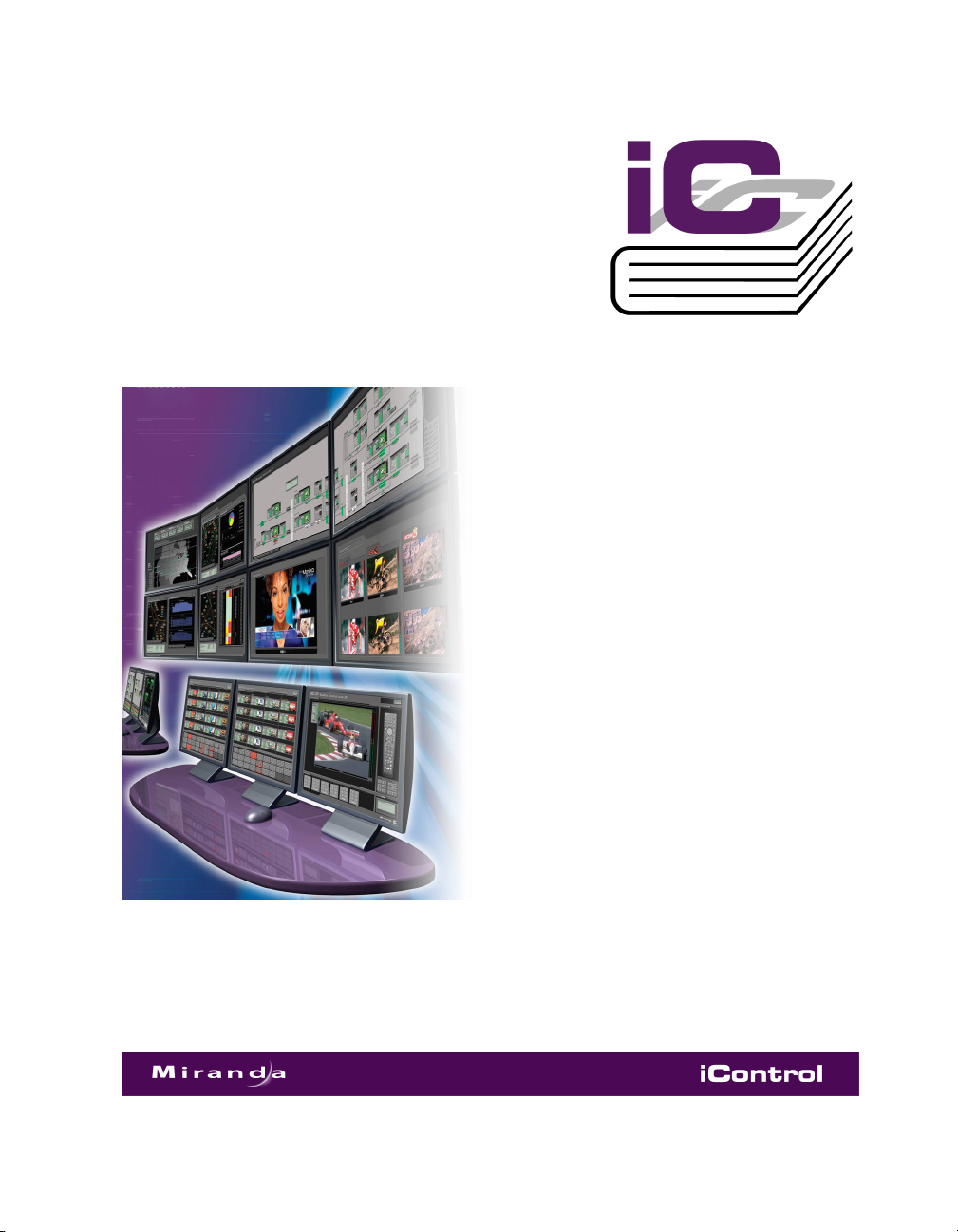
iControl
Version 4.00
Upgrade Guide
Part Number: M446-2002-334 17 December 2010
Page 2
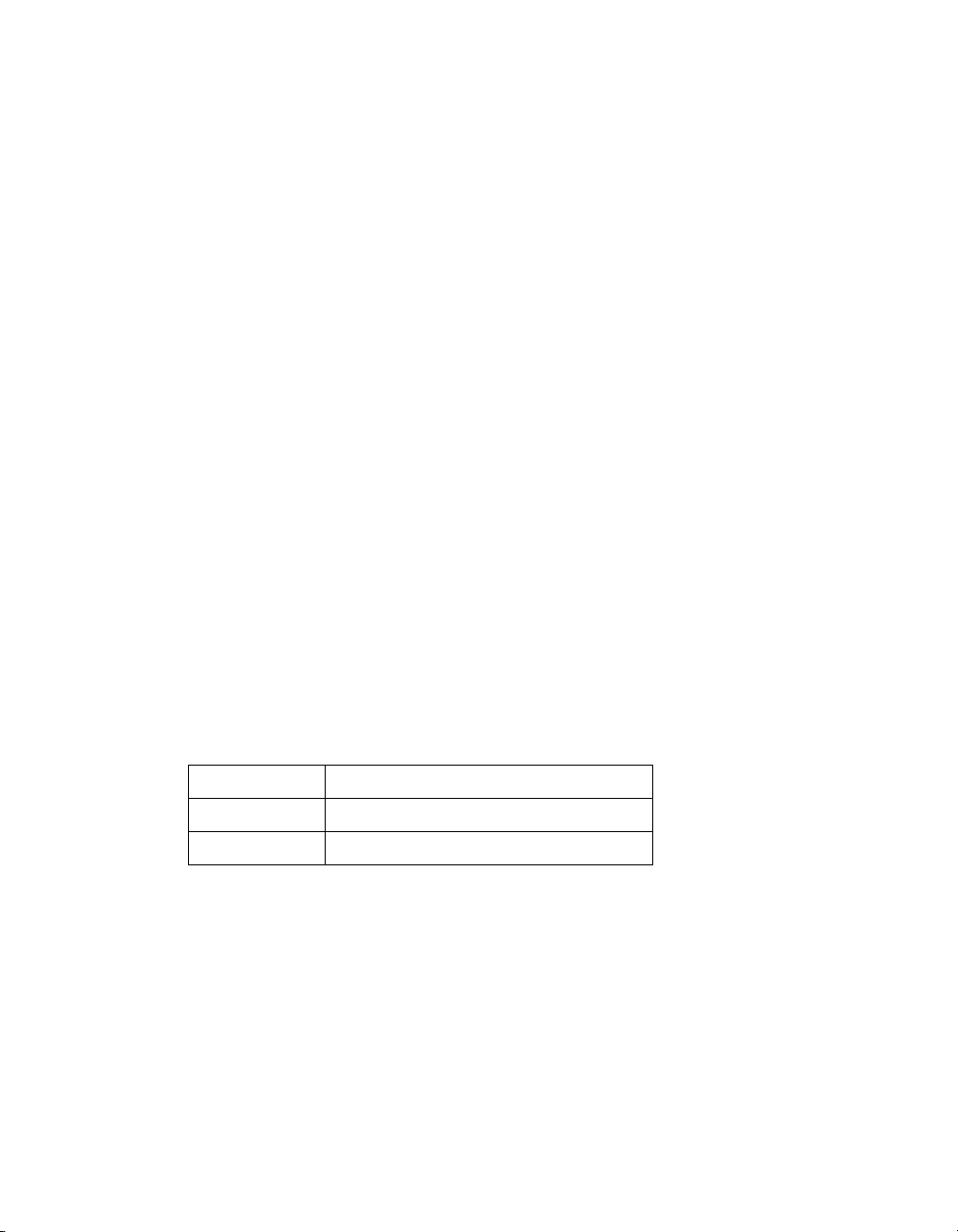
Copyright Notice
Copyright © 2010 Miranda Technologies Inc. All rights reserved.
ATTENTION: Please read the following terms and conditions carefully. By using iControl documentation,
you agree to the following terms and conditions:
Miranda Technologies Inc. hereby grants permission and license to owners of iControl to use their product
manuals for their own internal business use. Manuals for Miranda Technologies Inc. products may not be
reproduce d or trans mitte d in any fo rm or b y any mean s, electronic or mechanical, including photocopying
and recording, for any purpose unless specifically authorized in writing by Miranda Technologies Inc.
A Miranda Technologies Inc. manual may have been revised to reflect changes made to the product during
its manufacturing life. Thus, different versions of a manual may exist for any given product. Care should be
taken to ensure that one obtains the proper manual version for a specific product serial number.
Information in this document is subject to change without notice and does not represent a commitment
on the part of Miranda Technologies Inc.
Warranty Policies
Warranty information is available in the Support section of the Miranda Web site (www.miranda.com).
Title iControl Version 4.00 Upgrade Guide
Part Number M446-2002-334
Revision 17 December 2010 3:57 pm
ii
Page 3
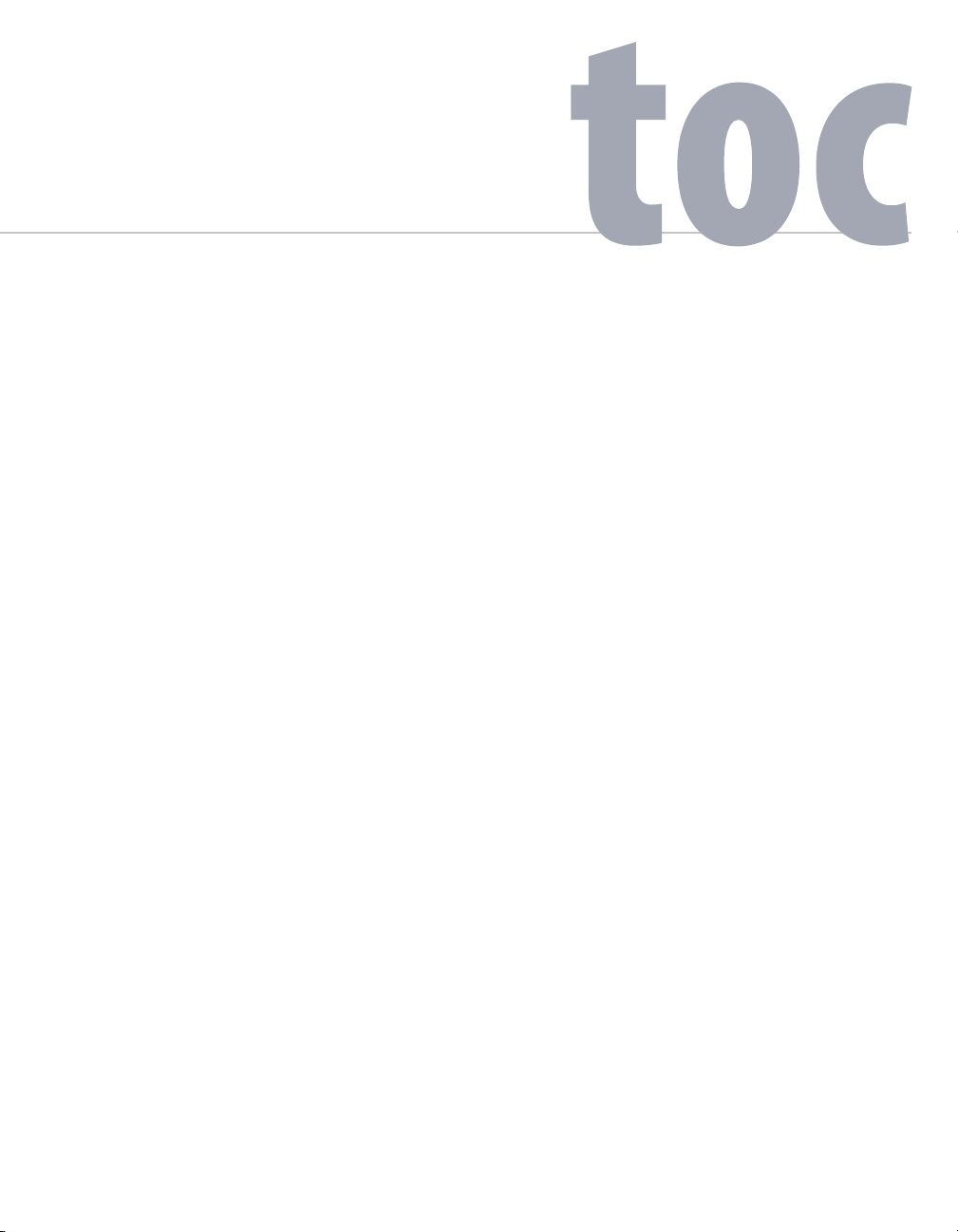
Table of Contents
1 iControl Upgrade Guide. . . . . . . . . . . . . . . . . . . . . . . . . . . . . . . . . . . . . . . . . . . . . . . . 1
A Note About Rolling Back iControl Versions . . . . . . . . . . . . . . . . . . . . . . . . . . . . . . . . . . . . . . . . . . . . . . . . . . . . . . . . . . . . . . . . . . . . . . . . 1
Upgrading from iControl Version 1.xx . . . . . . . . . . . . . . . . . . . . . . . . . . . . . . . . . . . . . . . . . . . . . . . . . . . . . . . . . . . . . . . . . . . . . . . . . . . . . . 2
Upgrading from iControl Version 2.xx . . . . . . . . . . . . . . . . . . . . . . . . . . . . . . . . . . . . . . . . . . . . . . . . . . . . . . . . . . . . . . . . . . . . . . . . . . . . . 2
Before you install iControl Version 4.00 . . . . . . . . . . . . . . . . . . . . . . . . . . . . . . . . . . . . . . . . . . . . . . . . . . . . . . . . . . . . . . . . . . . . . . . 3
Installing iControl version 4.00 . . . . . . . . . . . . . . . . . . . . . . . . . . . . . . . . . . . . . . . . . . . . . . . . . . . . . . . . . . . . . . . . . . . . . . . . . . . . . 7
After the Upgrade . . . . . . . . . . . . . . . . . . . . . . . . . . . . . . . . . . . . . . . . . . . . . . . . . . . . . . . . . . . . . . . . . . . . . . . . . . . . . . . . . . . . . . . . . 8
Upgrading from iControl Version 3.xx . . . . . . . . . . . . . . . . . . . . . . . . . . . . . . . . . . . . . . . . . . . . . . . . . . . . . . . . . . . . . . . . . . . . . . . . . . . . . 8
Contact Us!. . . . . . . . . . . . . . . . . . . . . . . . . . . . . . . . . . . . . . . . . . . . . . . . . . . . . . . . . . . . . 13
iii
Page 4
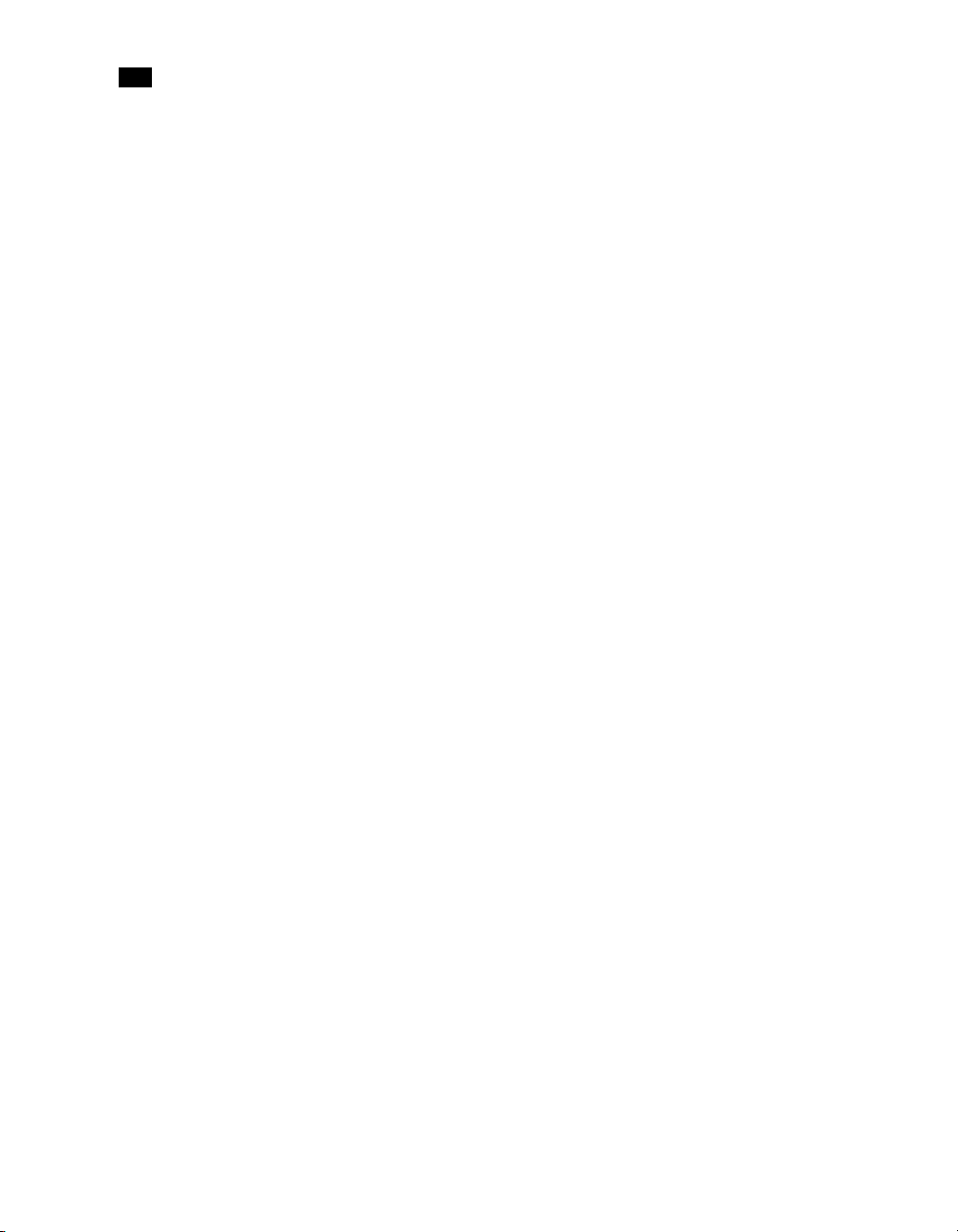
toc
iv
Page 5
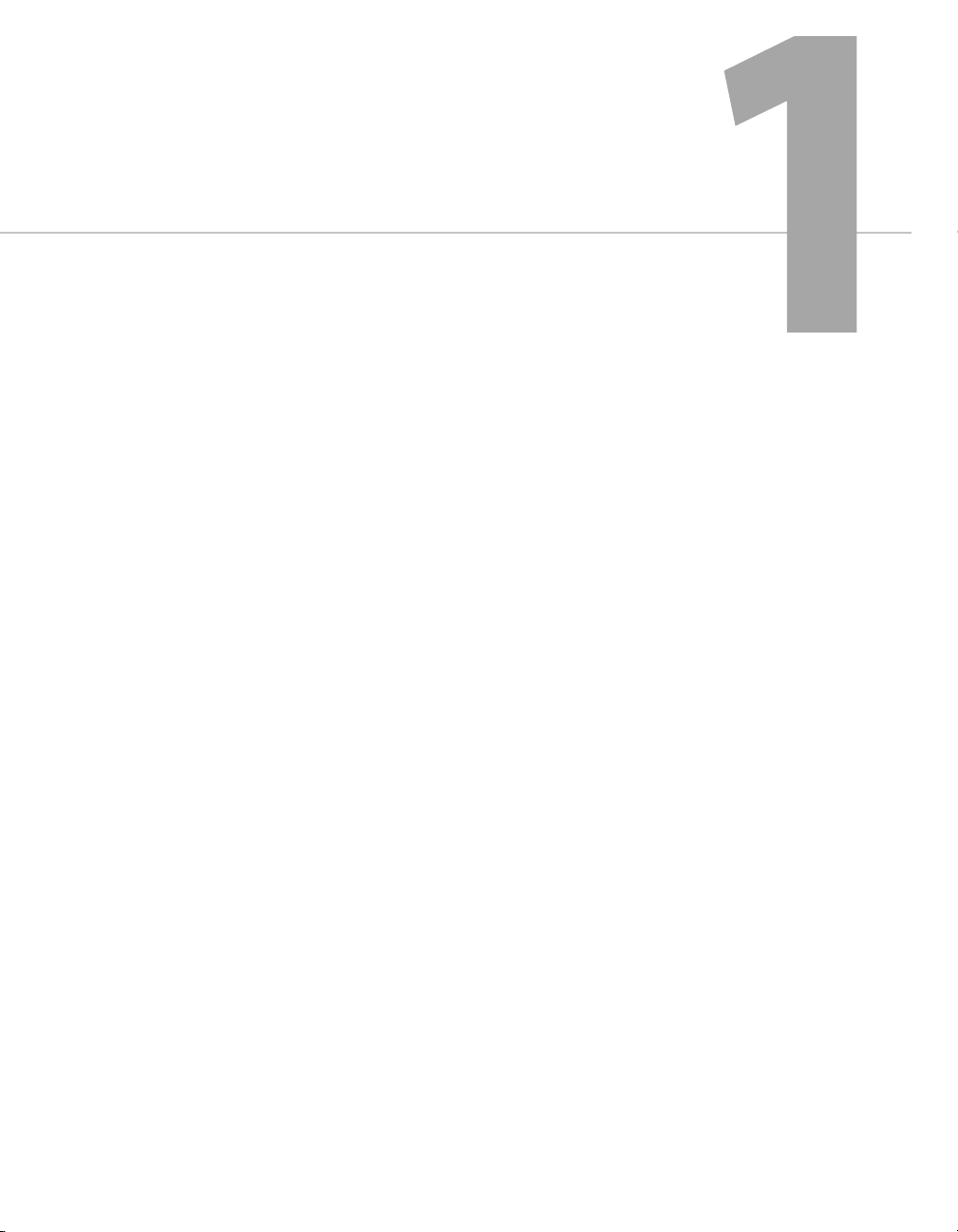
iControl Upgrade Guide
This document provides instructions for performing an upgrade of an existing iControl
system (version 2.xx or later) to iControl version4.00.
Summary
A Note About Rolling Back iControl Versions
Upgrading from iControl Version 1.xx
Upgrading from iControl Version 2.xx
Upgrading from iControl Version 3.xx
. . . . . . . . . . . . . . . . . . . . . . . . . . . . . . . . . . . . . . . . . . . . . . . . 1
. . . . . . . . . . . . . . . . . . . . . . . . . . . . . . . . . . . . . . . . . . . . . . . . . . . . . . 2
. . . . . . . . . . . . . . . . . . . . . . . . . . . . . . . . . . . . . . . . . . . . . . . . . . . . . . 2
. . . . . . . . . . . . . . . . . . . . . . . . . . . . . . . . . . . . . . . . . . . . . . . . . . . . . . 8
A Note About Rolling Back iControl Versions
Major versions of iControl are designated by the first digit to the left of the period in the version number
(i.e. the x in version x.yz). Minor versions of iControl are designated by the first digit to the right of the
period (i.e. the y), and maintenance versions are designated by the last digit to the right of the period (i.e.
the z).
In major versions of iControl, rolling back from major version n to major version n-1, n-2, etc...is not
supported. Rollbacks are only supported between releases belonging to the same major version. For
example, a rollback from version 4.00 to version 3.70 is not supported. A rollback from version 3.70 to
version 3.40, however, is supported.
Page 6
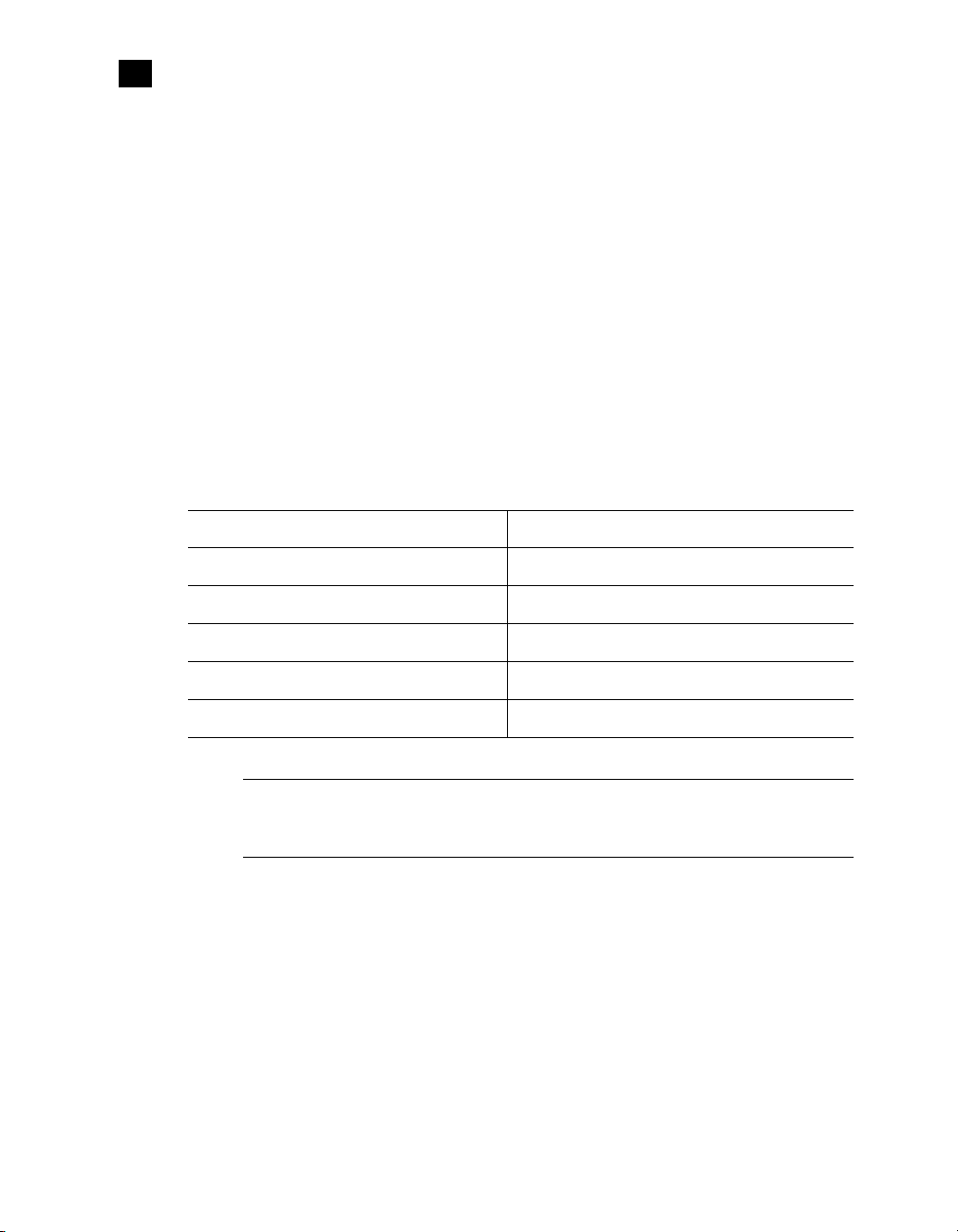
iControl Upgrade Guide
1
Upgrading from iControl Version 1.xx
Upgrading from iControl Version 1.xx
Previous versions (1.xx) of iControl are not compatible with release version 2.00 (and later). An upgrade
from version 1.xx involves a platform change which requires re-imaging the Application Server hard drive.
Configuration files cannot be reused. User-configured items such as iControl Navigator aliases, error log
settings and proc amps must be regenerated (we recommend you record all values before proceeding with
an upgrade). Old iControl Web sites will be converted, but the links will need to be reassigned.
Please contact
techsupp@miranda.com for assistance.
Upgrading from iControl Version 2.xx
To get you started with your upgrade, the Miranda Technical Support team will have provided you with the
iControl version 4.00 upgrade package, which includes the following:
File Name Description
446-27G01-300.sh Application Server platform upgrade script
446-29G01-300.sh iControl version 4.00 upgrade preparation script
446-20G01-400.zip iControl version 4.00 upgrade installer
iControl_v400_ReleaseNotes.pdf iControl version 4.00 Release Notes
iControl_v400_UpgradeGuide.pdf iControl version 4.00 Upgrade Guide (this document)
Note: It may be necessary to increase the memory on the iControl Application Server being
upgraded. A minimum of 2×512 MB RAM (Miranda order code: IC-MEMORY-UPGRADE-1) is
required per Application Server.
Before continuing, we strongly recommend that you read the iControl version 4.00 Release Notes in order
to ensure that:
• your existing system (including any client workstations) meets the hardware and software
requirements for the upgrade,
• you are aware of any compatibility issues that might affect your system,
• you are aware of, and have mitigated, any potential server replication data loss,
• you are aware of the configuration guidelines and have accounted for their impact, if any, on your
configuration (current and future).
2
Page 7

iControl
Upgrade Guide
Note: The iControl Maintenance Form of the Application Server’s Web administration tool
(Webmin ) cannot be used to update from 2 .xx to 4.00. The update has to be performed through
an SSH command line interface.
Before you install iControl Version 4.00
There are two preparation scripts that you must run before installing the iControl version 4.00 software. To
run these scripts you need an SSH client such as PuTTY.
Using PuTTY
PuTTY is available from your Application Server’s Useful Downloads page.
Installing PuTTY
To install PuTTY on your client PC:
1. On the iControl Startup page, click Useful Downloads.
2. On the Useful Downloads page, click PuTTY to download the PuTTY executable file (
3. When prompted, save the file to your desktop, or some other location on your client PC.
putty.exe).
Establishing a Superuser SSH Connection with the iControl Application Server
To establish an SSH connection with the iControl Application Server:
1. Browse to the PuTTY executable file on your client PC, and open it.
Note: If Windows prompt you about the application’s signature, click Yes .
The PuTTY Configuration window appears:
3
Page 8

iControl Upgrade Guide
1
Using PuTTY
Type the server’s host
name or IP address
Click SSH
Click Open
2. In the Session panel, specify your Application Server’s IP address or host name, make sure that SSH is
the selected connection type, and then click Open.
Note: If the PuTTY Security Alert window appears, click Yes to close it.
A command line window appears, prompting you for a user name.
miranda, and then press <Enter>.
3. Type
Note: Application Servers are configured by default with the user name miranda and the
password icontrol, but these may have been changed by your system administrator.
4. When prompted for a password, type icontrol, and then press <Enter>.
You are now connected to the Application Server.
su, and then press <Enter>.
5. Type
6. When prompted for a password, type icontrol, and then press <Enter>.
You a re n ow c on nec te d a s root, in superuser mode:
4
Page 9

iControl
Upgrade Guide
Ending the PuTTY Session
To end the SSH session:
1. Type
exit, and then press <Enter> to end the superuser session.
2. Type
exit again, then press <Enter> to close the PuTTY command line window.
Script #1: Platform Upgrade
Before installing the iControl version 4.00 upgrade package, it is important that you perform a platform
upgrade. This ensures that your Application Server’s operating system contains all the components and
libraries that are needed by iControl version 4.00.
To perform a platform upgrade:
1. Download or copy the iControl version 4.00 Upgrade Package to a client PC on the same network as the
iControl Application Server to be upgraded.
2. On the Start menu, point to All Programs, then to Accessories, and click Command Prompt.
A DOS command line window appears.
3. In the DOS command line window, open an FTP session on the Application Server by typing the
following command:
ftp AAA.BB.CC.DD
where AAA.BBB.CC.DD is the Application Server’s IPaddress (e.g. 10.0.3.6).
4. When prompted, type the user name and password.
Note: Application Servers are configured by default with the user name miranda and the
password icontrol, but these may have been changed by your system administrator.
5. Activate binary transfer mode by typing the following command:
bin
6. Transfer the platform upgrade file to the Application Server by typing the following command:
put [full path to]\446-27G01-300.sh
Note: The ba ckslash (
\) is used here because you are transferring from the Windows file system.
5
Page 10

iControl Upgrade Guide
1
Script #2: Upgrade Preparation
7. Type quit, then press <Enter >to close the FTP session.
8. Type
exit, then press <Enter> to close the DOS command line window.
9. Using the same login credentials (user name:
miranda, password: icontrol), open PuTTY to
establish a superuser SSH connection with the iControl Application Server (see "Using PuTTY", on
page 3).
10. Execute the platform upgrade file in the directory
/home/miranda on the Application Server by
typing the following command:
sh 446-27G01-300.sh
11.Type exit, then press <Enter> to end the superuser session.
12.Type
exit again, then press <Enter> to close the PuTTY command line window.
Script #2: Upgrade Preparation
If you are planning to upgrade an existing iControl version 2.xx system to version 3.xx, we recommend that
you perform the following procedure in order to make it easier to revert back (downgrade) to version 2.xx
should the need arise:
To run the upgrade preparation script:
1. On the Start menu, point to All Programs, then to Accessories, and click Command Prompt.
A DOS command line window appears.
2. Open an FTP session on the Application Server by typing the following command:
ftp AAA.BB.CC.DD
where AAA.BBB.CC.DD is the Application Server’s IPaddress (e.g. 10.0.3.6).
3. When prompted, type the user name and the password.
Note: Application Servers are configured by default with the user name miranda and the
password icontrol, but these may have been changed by your system administrator.
4. Activate binary transfer mode by typing the following command:
bin
5. Transfer the upgrade preparation file to the Application Server by typing the following command:
put [full path to]\446-29G01-300.sh
Note: The ba ckslash (
\) is used here because you are transferring from the Windows file system.
6. Type quit, then press <Enter> to close the FTP session.
7. Type
exit, then press <Enter> to close the DOS command line window.
6
Page 11

iControl
Upgrade Guide
8. Using the same login credentials (user name: miranda, password: icontrol), open PuTTY to
establish a superuser SSH connection with the iControl Application Server (see "Using PuTTY", on
page 3).
9. Execute the upgrade preparation file in the directory
/home/miranda on the Application Server
by typing the following command:
sh 446-29G01-300.sh
10.Type exit, then press <Enter> to end the superuser session.
11.Type
exit again, then press <Enter> to close the PuTTY command line window.
You are now ready to install iControl version 4.00.
Installing iControl version 4.00
To perform the upgrade, make sure that the client PC from which you will be performing the upgrade is on
the same network as the iControl Application Server to be upgraded, and then proceed as described below.
Note: You cannot use iControl’s Webmin management tool (the Web interface) to perform the
upgrade.
To run the upgrade preparation script:
1. On the Start menu, point to All Programs, then to Accessories, and click Command Prompt.
A DOS command line window appears.
2. Open an FTP session on the Application Server by typing the following command:
ftp AAA.BB.CC.DD
where AAA.BBB.CC.DD is the Application Server’s IPaddress (e.g. 10.0.3.6).
3. When prompted, type the user name and the password.
Note: Application Servers are configured by default with the user name miranda and the
password icontrol, but these may have been changed by your system administrator.
4. Activate binary transfer mode by typing the following command:
bin
5. Transfer the upgrade installer file to the Application Server by typing the following command:
put [full path to]\446-20G01-400.zip
Note: The ba ckslash (
\) is used here because you are transferring from the Windows file system.
6. Type quit, and then press <Enter> to close the FTP session.
7. Type
exit, and then press <Enter> to close the DOS command line window.
7
Page 12

iControl Upgrade Guide
1
After the Upgrade
8. Using the same login credentials (user name: miranda, password: icontrol), open PuTTY to
establish a superuser SSH connection with the iControl Application Server (see "Using PuTTY", on
page 3).
9. Unzip the upgrade installer file in the directory
/home/miranda on the Application Server by
typing the following command:
unzip 446-20G01-400.zip
10.If prompted to overwrite icontrol.sh, type y (yes), then press <Enter>.
11.Run the installer on the Application Server by typing the following command:
sh icontrol.sh
12.Type reboot, and then press <Enter> to reboot your iControl Application Server.
13.Type
exit, and then press <Enter> to end the superuser session.
14.Type
exit again, and then press <Enter> to close the PuTTY command line window.
Congratulations! You have successfully installed iControl version 4.00.
After the Upgrade
1. If you get error message dialogs when trying to open a site or display a page in iC Web runtime, then
the Web sites created in previous versions MUST be re-saved using iC Creator. Some XML format
incompatibilities could have been introduced in older sites. Re-saving them will fix the file format.
2. If you upgraded from iControl version 2.7x to version 4.00, recreate the log database schema by using
the Clear database option from the Log Viewer window. The log database will be cleared and the
database schema recreated.
See also
For more information, see the “Events & Incident Logs” chapter of the iControl version 4.00
User’s Guide, available from the iControl Startup page via the Documentation link.
Upgrading from iControl Version 3.xx
Upgrading to the current version from an earlier 3.xx version of iControl can be performed by using
iControl’s Webmin management tool (a Web user interface).
To upgrade from iControl version 3.xx:
1. Download the
2. On the iControl Startup page, click System Tools.
The System Tools page appears.
3. On the System Tools page, click Administration.
The Login to Webmin window appears.
8
446-20G01-400.zip file to your PC.
Page 13

4. Type the applicable user name and password (the default user name is miranda, with
icontrol as the password), and then click Login.
The Webmin main page appears.
iControl
Upgrade Guide
5. Click Miranda iControl Management Tool.
The Miranda Setup page appears.
9
Page 14

iControl Upgrade Guide
1
Upgrading from iControl Version 3.xx
10
6. Click the iControl Maintenance Form icon.
The iControl Maintenance Form page appears.
7. Locate the iControl Upgrade Form section.
8. Click Browse next to the From an Uploaded File text field, to locate the ZIP file on your PC.
The Choose file window appears.
9. In the Choose file window, browse for the ZIP file.
10.Click Go.
Page 15

The successful upgrade message window appears.
11.Click Reboot Now to restart the iControl system.
Congratulations! You have successfully installed iControl version 4.00.
iControl
Upgrade Guide
11
Page 16

iControl Upgrade Guide
1
Upgrading from iControl Version 3.xx
12
Page 17

Contact Us!
Miranda Technical Support
For technical assistance, please contact the Miranda Technical Support centre nearest you:
Americas Asia
Office hours: 9:00 a.m. - 9:00 p.m. (EST) Office hours: 9:00 a.m. - 5:00 p.m. (GMT+8)
Telephone: + 1-800-224-7882 Telephone: + 852-2539-6987
Fax: + 1-514-335-1614 Fax: + 852-2539-0804
E-mail: techsupp@miranda.com E-mail: asiatech@miranda.com
Europe, Middle-East, Africa, UK China
Office hours: 9:00 a.m. - 6:00 p.m. (GMT) Telephone: + 86-10-5873-1814
Telephone: + 44 (0) 1491 820222 E-mail: asiatech@miranda.com
Fax: + 44 (0) 1491 820002
E-mail: eurotech@miranda.com
France
Office hours: 9:00 a.m. - 5:00 p.m. (GMT + 1)
Telephone: + 33 1 55 86 87 88
Fax: + 33 1 55 86 00 29
E-mail:
eurotech@miranda.com
Corporate Head Office
Miranda Technologies Inc.
3499 Douglas-B.-Floreani, St-Laurent, Quebec, Canada H4S 2C6
Telephone: 514-333-1772
Fax: 514-333-9828
Web :
www.miranda.com
