Page 1
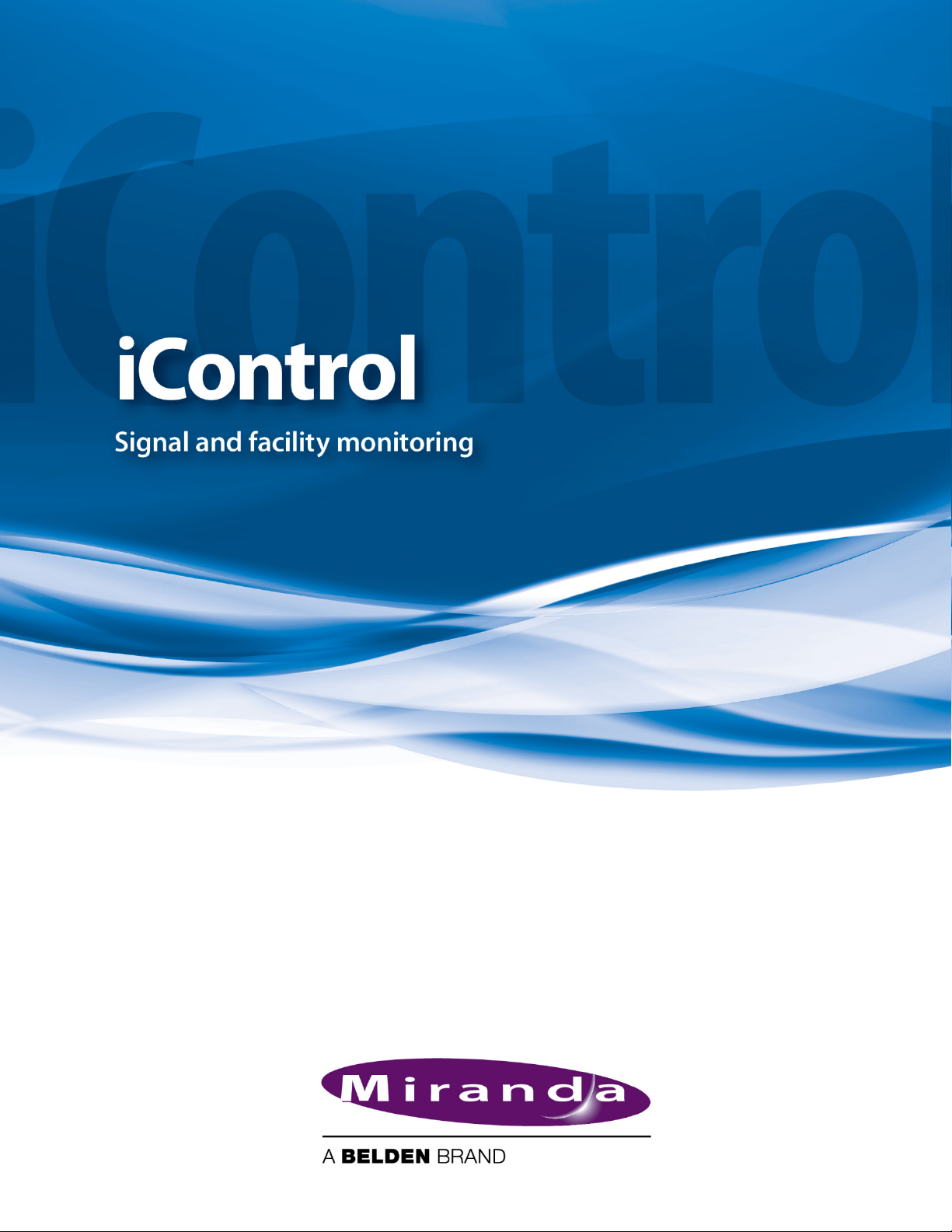
User Guide
Version 4.43
M226-9900-282
15 July 2013
Page 2
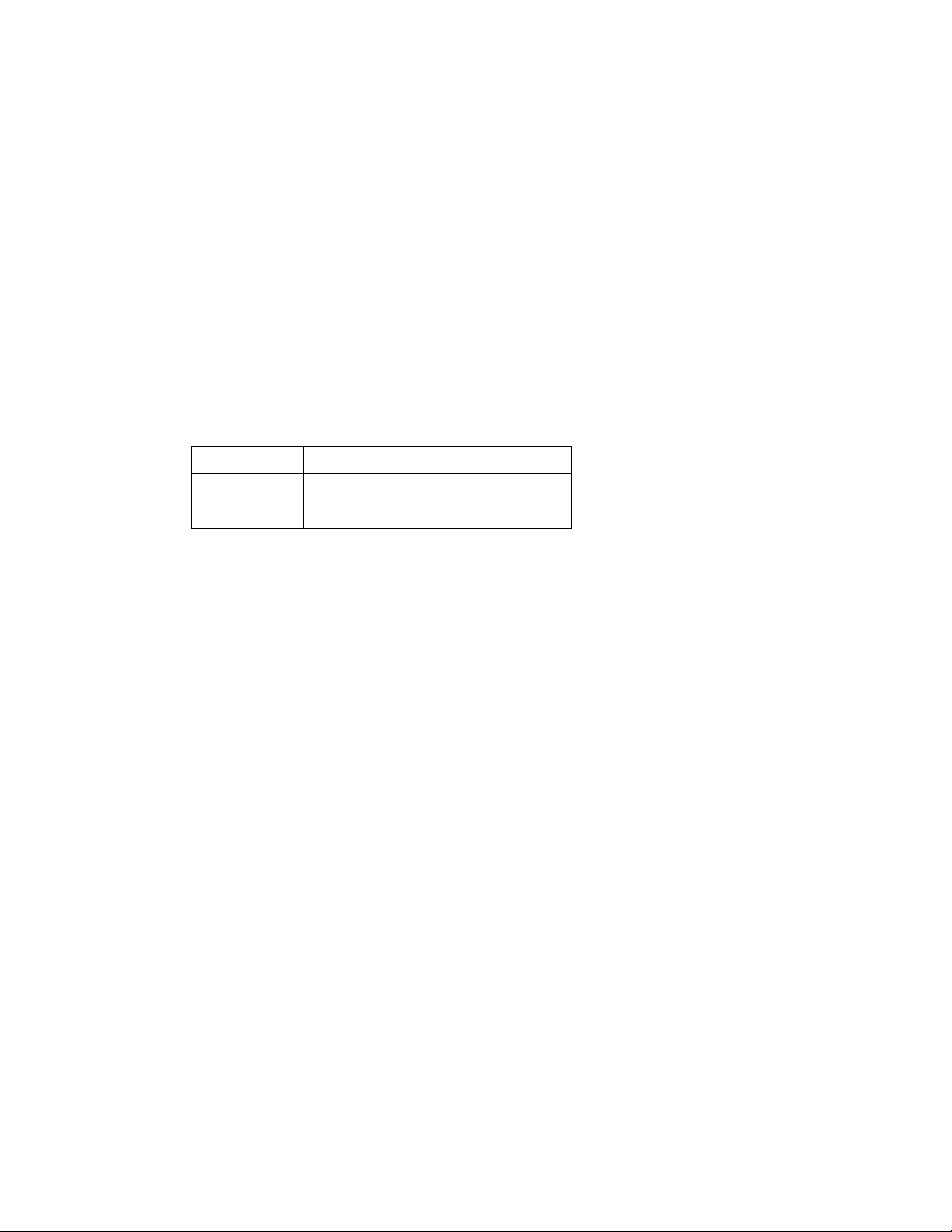
0
Copyright Notice
Copyright © 2001-2013, Miranda Technologies Partnership.
Belden, Belden Sending All The Right Signals, and the Belden logo are trademarks or registered trademarks of Belden Inc. or its affiliated companies in the United States and other jurisdictions. Miranda, iControl, Kaleido-X, Kaleido-K2, Kaleido-Alto, NVision, and Densité are
trademarks or registered trademarks of Miranda Technologies Partnership. All rights reserved.
Belden Inc., Miranda Technologies Partnership and other parties may also have trademark
rights in other terms used herein.
Warranty Policies
Warranty information is available in the Support section of the Miranda Web site
(www.miranda.com).
Title iControl Version 4.43 User Guide
Part Number M226-9900-282
Revision Date 15 July 2013 9:19 pm
ii
Page 3
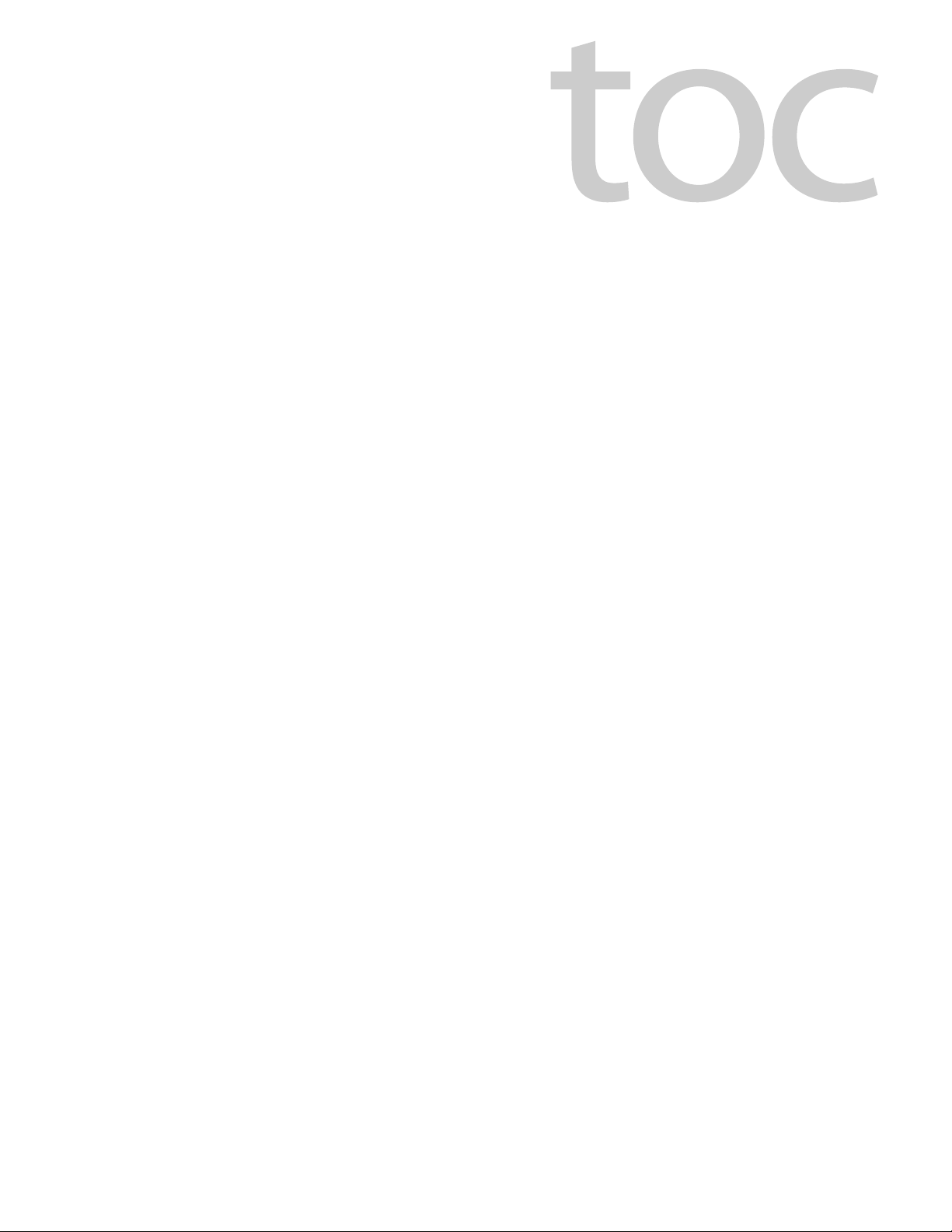
Table of Contents
1 Introduction to iControl . . . . . . . . . . . . . . . . . . . . . . . . . . . . . . . . . 1
Overview . . . . . . . . . . . . . . . . . . . . . . . . . . . . . . . . . . . . . . . . . . . . . . . . . . . . . . . . . . . . . . . . . . . . . . . . . . 1
Multi-Channel Monitoring and Control . . . . . . . . . . . . . . . . . . . . . . . . . . . . . . . . . . . . . . . . . 2
Multi-Site Monitoring and Control . . . . . . . . . . . . . . . . . . . . . . . . . . . . . . . . . . . . . . . . . . . . . 2
Incoming Feed Quality Control . . . . . . . . . . . . . . . . . . . . . . . . . . . . . . . . . . . . . . . . . . . . . . . . 3
Router Control . . . . . . . . . . . . . . . . . . . . . . . . . . . . . . . . . . . . . . . . . . . . . . . . . . . . . . . . . . . . . . . . 3
Video Element Management . . . . . . . . . . . . . . . . . . . . . . . . . . . . . . . . . . . . . . . . . . . . . . . . . . 3
Monitoring and Control of Miranda Devices and Systems . . . . . . . . . . . . . . . . . . . . . . . 3
Features and Benefits . . . . . . . . . . . . . . . . . . . . . . . . . . . . . . . . . . . . . . . . . . . . . . . . . . . . . . . . . 3
Operational Overview . . . . . . . . . . . . . . . . . . . . . . . . . . . . . . . . . . . . . . . . . . . . . . . . . . . . . . . . . 4
User Interface . . . . . . . . . . . . . . . . . . . . . . . . . . . . . . . . . . . . . . . . . . . . . . . . . . . . . . . . . . . . . . . . . 5
How iControl Works . . . . . . . . . . . . . . . . . . . . . . . . . . . . . . . . . . . . . . . . . . . . . . . . . . . . . . . . . . . . . . . .6
Components of iControl . . . . . . . . . . . . . . . . . . . . . . . . . . . . . . . . . . . . . . . . . . . . . . . . . . . . . . . 6
iControl Webmin . . . . . . . . . . . . . . . . . . . . . . . . . . . . . . . . . . . . . . . . . . . . . . . . . . . . . . . . . . . . . 12
iControl Services . . . . . . . . . . . . . . . . . . . . . . . . . . . . . . . . . . . . . . . . . . . . . . . . . . . . . . . . . . . . . 18
SNMP . . . . . . . . . . . . . . . . . . . . . . . . . . . . . . . . . . . . . . . . . . . . . . . . . . . . . . . . . . . . . . . . . . . . . . . 19
iControl Integration with Other Miranda Products . . . . . . . . . . . . . . . . . . . . . . . . . . . . . . . . . 20
Control Windows and Device Parameters . . . . . . . . . . . . . . . . . . . . . . . . . . . . . . . . . . . . . 20
Info Control Windows . . . . . . . . . . . . . . . . . . . . . . . . . . . . . . . . . . . . . . . . . . . . . . . . . . . . . . . . 21
Densité . . . . . . . . . . . . . . . . . . . . . . . . . . . . . . . . . . . . . . . . . . . . . . . . . . . . . . . . . . . . . . . . . . . . . . 21
Imaging Series (Symphonie & Quartet) . . . . . . . . . . . . . . . . . . . . . . . . . . . . . . . . . . . . . . . . 22
Kaleido . . . . . . . . . . . . . . . . . . . . . . . . . . . . . . . . . . . . . . . . . . . . . . . . . . . . . . . . . . . . . . . . . . . . . . 22
Imagestore . . . . . . . . . . . . . . . . . . . . . . . . . . . . . . . . . . . . . . . . . . . . . . . . . . . . . . . . . . . . . . . . . . . 23
Allégro . . . . . . . . . . . . . . . . . . . . . . . . . . . . . . . . . . . . . . . . . . . . . . . . . . . . . . . . . . . . . . . . . . . . . . . 23
What’s New in iControl Version 4.43 . . . . . . . . . . . . . . . . . . . . . . . . . . . . . . . . . . . . . . . . . . . . . . 23
Context-Sensitive Event Log Viewer of iC Web . . . . . . . . . . . . . . . . . . . . . . . . . . . . . . . . . 23
Supported Devices . . . . . . . . . . . . . . . . . . . . . . . . . . . . . . . . . . . . . . . . . . . . . . . . . . . . . . . . . . . 25
2 Getting Started with iControl . . . . . . . . . . . . . . . . . . . . . . . . . . . 27
Overview . . . . . . . . . . . . . . . . . . . . . . . . . . . . . . . . . . . . . . . . . . . . . . . . . . . . . . . . . . . . . . . . . . . . . . . . 27
Release Notes . . . . . . . . . . . . . . . . . . . . . . . . . . . . . . . . . . . . . . . . . . . . . . . . . . . . . . . . . . . . . . . . 28
Upgrading iControl . . . . . . . . . . . . . . . . . . . . . . . . . . . . . . . . . . . . . . . . . . . . . . . . . . . . . . . . . . . 28
Recommendations for System Optimization . . . . . . . . . . . . . . . . . . . . . . . . . . . . . . . . . . 29
Redundancy Planning . . . . . . . . . . . . . . . . . . . . . . . . . . . . . . . . . . . . . . . . . . . . . . . . . . . . . . . . 29
Key Concepts . . . . . . . . . . . . . . . . . . . . . . . . . . . . . . . . . . . . . . . . . . . . . . . . . . . . . . . . . . . . . . . . . . . . 30
Lookup Services . . . . . . . . . . . . . . . . . . . . . . . . . . . . . . . . . . . . . . . . . . . . . . . . . . . . . . . . . . . . . . 30
GPI-1501 I/O Module (Densité Card) . . . . . . . . . . . . . . . . . . . . . . . . . . . . . . . . . . . . . . . . . . . 43
iii
Page 4
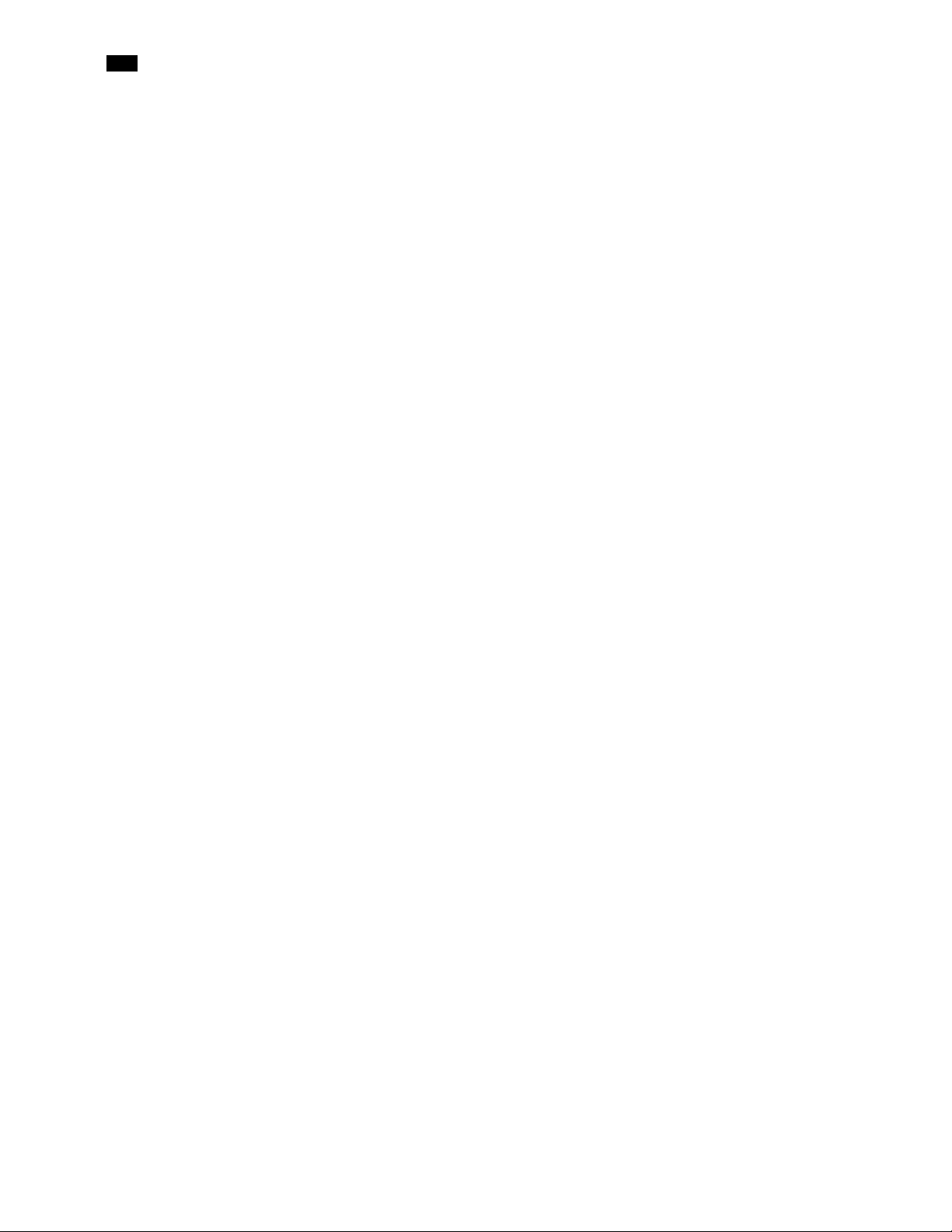
toc
Getting Started Workflow . . . . . . . . . . . . . . . . . . . . . . . . . . . . . . . . . . . . . . . . . . . . . . . . . . . . . . . . 43
Network Considerations & Port Usage . . . . . . . . . . . . . . . . . . . . . . . . . . . . . . . . . . . . . . . . . . . . 84
Network Considerations . . . . . . . . . . . . . . . . . . . . . . . . . . . . . . . . . . . . . . . . . . . . . . . . . . . . . . 84
Allégro-1 Bandwidth Requirements . . . . . . . . . . . . . . . . . . . . . . . . . . . . . . . . . . . . . . . . . . . 84
Densité Probe Bandwidth Requirements . . . . . . . . . . . . . . . . . . . . . . . . . . . . . . . . . . . . . . 84
TCP/IP Port Usage . . . . . . . . . . . . . . . . . . . . . . . . . . . . . . . . . . . . . . . . . . . . . . . . . . . . . . . . . . . . 86
Cisco Switch Configuration . . . . . . . . . . . . . . . . . . . . . . . . . . . . . . . . . . . . . . . . . . . . . . . . . . .90
3 License Management . . . . . . . . . . . . . . . . . . . . . . . . . . . . . . . . . . 95
Overview . . . . . . . . . . . . . . . . . . . . . . . . . . . . . . . . . . . . . . . . . . . . . . . . . . . . . . . . . . . . . . . . . . . . . . . . 95
Key Concepts . . . . . . . . . . . . . . . . . . . . . . . . . . . . . . . . . . . . . . . . . . . . . . . . . . . . . . . . . . . . . . . . 95
Workflows . . . . . . . . . . . . . . . . . . . . . . . . . . . . . . . . . . . . . . . . . . . . . . . . . . . . . . . . . . . . . . . . . . . . . . . 95
Workflow: Requesting and Activating a License for a Single Application Server . 96
Workflow: Requesting and Activating Licenses for Several Application Servers . 97
Detailed Directions . . . . . . . . . . . . . . . . . . . . . . . . . . . . . . . . . . . . . . . . . . . . . . . . . . . . . . . . . . . . . . 98
Requesting a License . . . . . . . . . . . . . . . . . . . . . . . . . . . . . . . . . . . . . . . . . . . . . . . . . . . . . . . . . 98
Activating a License . . . . . . . . . . . . . . . . . . . . . . . . . . . . . . . . . . . . . . . . . . . . . . . . . . . . . . . . . 102
4 Logs . . . . . . . . . . . . . . . . . . . . . . . . . . . . . . . . . . . . . . . . . . . . . . . . . 105
Key Concepts . . . . . . . . . . . . . . . . . . . . . . . . . . . . . . . . . . . . . . . . . . . . . . . . . . . . . . . . . . . . . . . . . . . 105
Event . . . . . . . . . . . . . . . . . . . . . . . . . . . . . . . . . . . . . . . . . . . . . . . . . . . . . . . . . . . . . . . . . . . . . . . 105
Incident . . . . . . . . . . . . . . . . . . . . . . . . . . . . . . . . . . . . . . . . . . . . . . . . . . . . . . . . . . . . . . . . . . . . . 105
Loudness Logging and Analyzing . . . . . . . . . . . . . . . . . . . . . . . . . . . . . . . . . . . . . . . . . . . . 106
Log Database . . . . . . . . . . . . . . . . . . . . . . . . . . . . . . . . . . . . . . . . . . . . . . . . . . . . . . . . . . . . . . . 106
Loggers and Log Viewers . . . . . . . . . . . . . . . . . . . . . . . . . . . . . . . . . . . . . . . . . . . . . . . . . . . .106
Incident Template Configuration . . . . . . . . . . . . . . . . . . . . . . . . . . . . . . . . . . . . . . . . . . . . 132
Incident Template Management . . . . . . . . . . . . . . . . . . . . . . . . . . . . . . . . . . . . . . . . . . . . . 135
Event & Incident Log Configuration . . . . . . . . . . . . . . . . . . . . . . . . . . . . . . . . . . . . . . . . . . 135
Alarm Configuration for Event Logging . . . . . . . . . . . . . . . . . . . . . . . . . . . . . . . . . . . . . .137
iControl Reports . . . . . . . . . . . . . . . . . . . . . . . . . . . . . . . . . . . . . . . . . . . . . . . . . . . . . . . . . . . . . 138
Detailed Directions . . . . . . . . . . . . . . . . . . . . . . . . . . . . . . . . . . . . . . . . . . . . . . . . . . . . . . . . . . . . . 140
Working with Event Log Viewer and Incident Log Viewer . . . . . . . . . . . . . . . . . . . . .140
Working with Loudness Logger and Loudness Analyzer . . . . . . . . . . . . . . . . . . . . . . 196
Creating, Viewing, and Deleting Channel Performance Reports . . . . . . . . . . . . . . . 223
5 Configuring Devices & Services . . . . . . . . . . . . . . . . . . . . . . . . 235
Key Concepts . . . . . . . . . . . . . . . . . . . . . . . . . . . . . . . . . . . . . . . . . . . . . . . . . . . . . . . . . . . . . . . . . . . 235
Frame . . . . . . . . . . . . . . . . . . . . . . . . . . . . . . . . . . . . . . . . . . . . . . . . . . . . . . . . . . . . . . . . . . . . . . .235
Services . . . . . . . . . . . . . . . . . . . . . . . . . . . . . . . . . . . . . . . . . . . . . . . . . . . . . . . . . . . . . . . . . . . . .235
Communicators . . . . . . . . . . . . . . . . . . . . . . . . . . . . . . . . . . . . . . . . . . . . . . . . . . . . . . . . . . . . .236
Densité Manager . . . . . . . . . . . . . . . . . . . . . . . . . . . . . . . . . . . . . . . . . . . . . . . . . . . . . . . . . . . 237
Lookup Services . . . . . . . . . . . . . . . . . . . . . . . . . . . . . . . . . . . . . . . . . . . . . . . . . . . . . . . . . . . . . 237
Control Panels and Device Parameters . . . . . . . . . . . . . . . . . . . . . . . . . . . . . . . . . . . . . . . 237
Device Groups . . . . . . . . . . . . . . . . . . . . . . . . . . . . . . . . . . . . . . . . . . . . . . . . . . . . . . . . . . . . . .240
iv
Page 5

Viewing Devices and Services in iC Navigator . . . . . . . . . . . . . . . . . . . . . . . . . . . . . . . . .241
Virtual Service Manager . . . . . . . . . . . . . . . . . . . . . . . . . . . . . . . . . . . . . . . . . . . . . . . . . . . . . 243
Detailed Directions . . . . . . . . . . . . . . . . . . . . . . . . . . . . . . . . . . . . . . . . . . . . . . . . . . . . . . . . . . . . . 244
Working with Imaging Communicators . . . . . . . . . . . . . . . . . . . . . . . . . . . . . . . . . . . . . . 244
Working with Densité Communicators . . . . . . . . . . . . . . . . . . . . . . . . . . . . . . . . . . . . . . . 247
Working with Kaleido-Solo . . . . . . . . . . . . . . . . . . . . . . . . . . . . . . . . . . . . . . . . . . . . . . . . . .252
Working with Device Groups . . . . . . . . . . . . . . . . . . . . . . . . . . . . . . . . . . . . . . . . . . . . . . . .255
Creating a Proc Amp Device . . . . . . . . . . . . . . . . . . . . . . . . . . . . . . . . . . . . . . . . . . . . . . . . .257
Removing a Proc Amp DeviceRemoving a Proc Amp Device . . . . . . . . . . . . . . . . . . 261
Creating a Composite Panel . . . . . . . . . . . . . . . . . . . . . . . . . . . . . . . . . . . . . . . . . . . . . . . . . 261
Destroying a Composite Panel . . . . . . . . . . . . . . . . . . . . . . . . . . . . . . . . . . . . . . . . . . . . . . . 267
Adding a Card to the Reference Configuration . . . . . . . . . . . . . . . . . . . . . . . . . . . . . . . 267
Removing a Card from a Reference Configuration . . . . . . . . . . . . . . . . . . . . . . . . . . . . 268
Working with the Device Profile Manager . . . . . . . . . . . . . . . . . . . . . . . . . . . . . . . . . . . . 269
Copying Densité Card Profiles . . . . . . . . . . . . . . . . . . . . . . . . . . . . . . . . . . . . . . . . . . . . . . . 285
Copying Card Alarm Configurations . . . . . . . . . . . . . . . . . . . . . . . . . . . . . . . . . . . . . . . . . . 288
Getting Alarm Keys . . . . . . . . . . . . . . . . . . . . . . . . . . . . . . . . . . . . . . . . . . . . . . . . . . . . . . . . . . 291
Upgrading Firmware on a Densité Card . . . . . . . . . . . . . . . . . . . . . . . . . . . . . . . . . . . . . . 292
6 Access Control . . . . . . . . . . . . . . . . . . . . . . . . . . . . . . . . . . . . . . . . 297
Overview . . . . . . . . . . . . . . . . . . . . . . . . . . . . . . . . . . . . . . . . . . . . . . . . . . . . . . . . . . . . . . . . . . . . . . . 297
Sample Network Topology . . . . . . . . . . . . . . . . . . . . . . . . . . . . . . . . . . . . . . . . . . . . . . . . . . 298
Single Sign-on and External Integration . . . . . . . . . . . . . . . . . . . . . . . . . . . . . . . . . . . . . . 299
Setting up Access Control . . . . . . . . . . . . . . . . . . . . . . . . . . . . . . . . . . . . . . . . . . . . . . . . . . .299
Key Concepts . . . . . . . . . . . . . . . . . . . . . . . . . . . . . . . . . . . . . . . . . . . . . . . . . . . . . . . . . . . . . . . . . . . 301
LDAP . . . . . . . . . . . . . . . . . . . . . . . . . . . . . . . . . . . . . . . . . . . . . . . . . . . . . . . . . . . . . . . . . . . . . . .301
Domains . . . . . . . . . . . . . . . . . . . . . . . . . . . . . . . . . . . . . . . . . . . . . . . . . . . . . . . . . . . . . . . . . . . . 301
Resources . . . . . . . . . . . . . . . . . . . . . . . . . . . . . . . . . . . . . . . . . . . . . . . . . . . . . . . . . . . . . . . . . . .301
Templates . . . . . . . . . . . . . . . . . . . . . . . . . . . . . . . . . . . . . . . . . . . . . . . . . . . . . . . . . . . . . . . . . . 302
Users . . . . . . . . . . . . . . . . . . . . . . . . . . . . . . . . . . . . . . . . . . . . . . . . . . . . . . . . . . . . . . . . . . . . . . . 302
Actions . . . . . . . . . . . . . . . . . . . . . . . . . . . . . . . . . . . . . . . . . . . . . . . . . . . . . . . . . . . . . . . . . . . . .302
Permissions . . . . . . . . . . . . . . . . . . . . . . . . . . . . . . . . . . . . . . . . . . . . . . . . . . . . . . . . . . . . . . . . . 304
Roles . . . . . . . . . . . . . . . . . . . . . . . . . . . . . . . . . . . . . . . . . . . . . . . . . . . . . . . . . . . . . . . . . . . . . . . .304
Role Inheritance . . . . . . . . . . . . . . . . . . . . . . . . . . . . . . . . . . . . . . . . . . . . . . . . . . . . . . . . . . . . . 305
Access Control Configuration Form . . . . . . . . . . . . . . . . . . . . . . . . . . . . . . . . . . . . . . . . . . 305
Detailed Directions . . . . . . . . . . . . . . . . . . . . . . . . . . . . . . . . . . . . . . . . . . . . . . . . . . . . . . . . . . . . . 306
Configuring LDAP on an Application Server . . . . . . . . . . . . . . . . . . . . . . . . . . . . . . . . . .306
Removing Domains . . . . . . . . . . . . . . . . . . . . . . . . . . . . . . . . . . . . . . . . . . . . . . . . . . . . . . . . . 314
Enabling Access Control . . . . . . . . . . . . . . . . . . . . . . . . . . . . . . . . . . . . . . . . . . . . . . . . . . . . .314
Viewing Current User Info . . . . . . . . . . . . . . . . . . . . . . . . . . . . . . . . . . . . . . . . . . . . . . . . . . .316
Logging on as Different User . . . . . . . . . . . . . . . . . . . . . . . . . . . . . . . . . . . . . . . . . . . . . . . .317
Logging in Automatically . . . . . . . . . . . . . . . . . . . . . . . . . . . . . . . . . . . . . . . . . . . . . . . . . . . .319
Refreshing the Cache . . . . . . . . . . . . . . . . . . . . . . . . . . . . . . . . . . . . . . . . . . . . . . . . . . . . . . . . 321
Creating, Modifying, and Removing Users . . . . . . . . . . . . . . . . . . . . . . . . . . . . . . . . . . . .322
v
Page 6
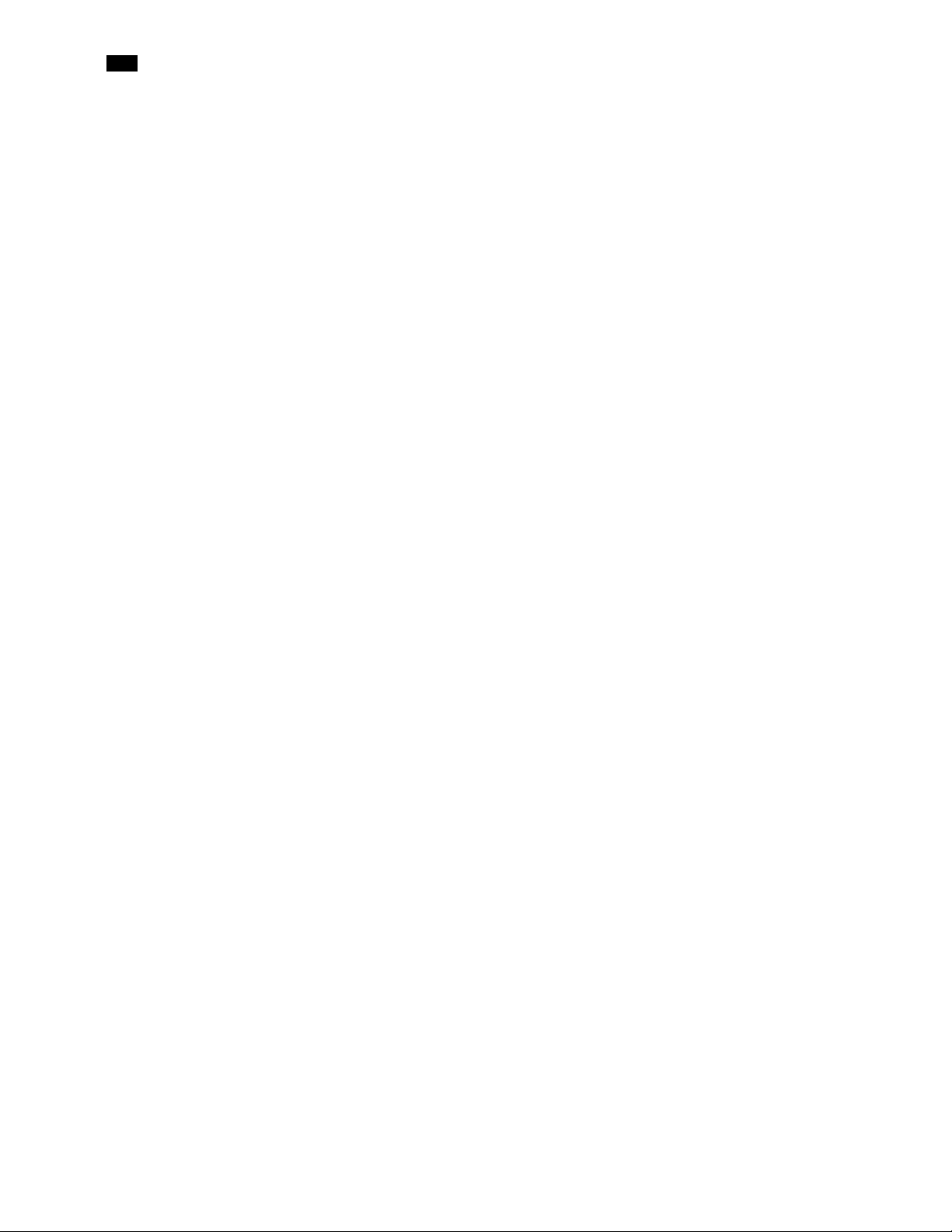
toc
Assigning Roles . . . . . . . . . . . . . . . . . . . . . . . . . . . . . . . . . . . . . . . . . . . . . . . . . . . . . . . . . . . . . 326
Defining Roles (Permissions) . . . . . . . . . . . . . . . . . . . . . . . . . . . . . . . . . . . . . . . . . . . . . . . . . 328
Assigning Resources . . . . . . . . . . . . . . . . . . . . . . . . . . . . . . . . . . . . . . . . . . . . . . . . . . . . . . . . . 331
Resetting the Admin (super) User Password . . . . . . . . . . . . . . . . . . . . . . . . . . . . . . . . . .335
7 Alarms in iControl . . . . . . . . . . . . . . . . . . . . . . . . . . . . . . . . . . . . 337
Key Concepts . . . . . . . . . . . . . . . . . . . . . . . . . . . . . . . . . . . . . . . . . . . . . . . . . . . . . . . . . . . . . . . . . . . 337
Alarms . . . . . . . . . . . . . . . . . . . . . . . . . . . . . . . . . . . . . . . . . . . . . . . . . . . . . . . . . . . . . . . . . . . . . . 337
Alarm Acknowledgement . . . . . . . . . . . . . . . . . . . . . . . . . . . . . . . . . . . . . . . . . . . . . . . . . . . 338
Alarm Acknowledgement in the GSM Alarm Browser . . . . . . . . . . . . . . . . . . . . . . . . .339
Alarms: Pessimistic Status . . . . . . . . . . . . . . . . . . . . . . . . . . . . . . . . . . . . . . . . . . . . . . . . . . .339
Alarm States . . . . . . . . . . . . . . . . . . . . . . . . . . . . . . . . . . . . . . . . . . . . . . . . . . . . . . . . . . . . . . . . 340
Alarm Statuses . . . . . . . . . . . . . . . . . . . . . . . . . . . . . . . . . . . . . . . . . . . . . . . . . . . . . . . . . . . . . .341
Latches . . . . . . . . . . . . . . . . . . . . . . . . . . . . . . . . . . . . . . . . . . . . . . . . . . . . . . . . . . . . . . . . . . . . . 341
Alarm Types . . . . . . . . . . . . . . . . . . . . . . . . . . . . . . . . . . . . . . . . . . . . . . . . . . . . . . . . . . . . . . . . .342
Alarm Components . . . . . . . . . . . . . . . . . . . . . . . . . . . . . . . . . . . . . . . . . . . . . . . . . . . . . . . . . 346
Alarm Attributes . . . . . . . . . . . . . . . . . . . . . . . . . . . . . . . . . . . . . . . . . . . . . . . . . . . . . . . . . . . .349
Virtual Alarms . . . . . . . . . . . . . . . . . . . . . . . . . . . . . . . . . . . . . . . . . . . . . . . . . . . . . . . . . . . . . . . 351
Alarm Operational Modes . . . . . . . . . . . . . . . . . . . . . . . . . . . . . . . . . . . . . . . . . . . . . . . . . . . 356
Operational Modes for Maintenance Purposes . . . . . . . . . . . . . . . . . . . . . . . . . . . . . . . 361
Alarm Browser . . . . . . . . . . . . . . . . . . . . . . . . . . . . . . . . . . . . . . . . . . . . . . . . . . . . . . . . . . . . . . 365
Alarm Providers . . . . . . . . . . . . . . . . . . . . . . . . . . . . . . . . . . . . . . . . . . . . . . . . . . . . . . . . . . . . . 367
Alarm Consumers . . . . . . . . . . . . . . . . . . . . . . . . . . . . . . . . . . . . . . . . . . . . . . . . . . . . . . . . . . . 370
Alarm Properties . . . . . . . . . . . . . . . . . . . . . . . . . . . . . . . . . . . . . . . . . . . . . . . . . . . . . . . . . . . . 372
Manual Alarm Inversions . . . . . . . . . . . . . . . . . . . . . . . . . . . . . . . . . . . . . . . . . . . . . . . . . . . .372
Alarm Scheduling . . . . . . . . . . . . . . . . . . . . . . . . . . . . . . . . . . . . . . . . . . . . . . . . . . . . . . . . . . . 375
Detailed Directions . . . . . . . . . . . . . . . . . . . . . . . . . . . . . . . . . . . . . . . . . . . . . . . . . . . . . . . . . . . . . 380
Viewing Alarms on iControl Web Pages . . . . . . . . . . . . . . . . . . . . . . . . . . . . . . . . . . . . . . 380
Viewing Alarms in iC Navigator . . . . . . . . . . . . . . . . . . . . . . . . . . . . . . . . . . . . . . . . . . . . . . 380
Adding Alarm Providers . . . . . . . . . . . . . . . . . . . . . . . . . . . . . . . . . . . . . . . . . . . . . . . . . . . . .383
Removing Alarm Providers . . . . . . . . . . . . . . . . . . . . . . . . . . . . . . . . . . . . . . . . . . . . . . . . . . 387
Adding Alarm Consumers . . . . . . . . . . . . . . . . . . . . . . . . . . . . . . . . . . . . . . . . . . . . . . . . . . . 388
Removing Alarm Consumers . . . . . . . . . . . . . . . . . . . . . . . . . . . . . . . . . . . . . . . . . . . . . . . . . 397
Acknowledging Alarms . . . . . . . . . . . . . . . . . . . . . . . . . . . . . . . . . . . . . . . . . . . . . . . . . . . . . .398
Resetting Latches . . . . . . . . . . . . . . . . . . . . . . . . . . . . . . . . . . . . . . . . . . . . . . . . . . . . . . . . . . .400
Working with Virtual Alarms . . . . . . . . . . . . . . . . . . . . . . . . . . . . . . . . . . . . . . . . . . . . . . . . . 400
Displaying Alarm Status Details . . . . . . . . . . . . . . . . . . . . . . . . . . . . . . . . . . . . . . . . . . . . . . 409
Acknowledging Alarms . . . . . . . . . . . . . . . . . . . . . . . . . . . . . . . . . . . . . . . . . . . . . . . . . . . . . .410
Viewing Acknowledgments and Latches in Event Log Viewer . . . . . . . . . . . . . . . . . 412
Logging Acknowledgements as Events . . . . . . . . . . . . . . . . . . . . . . . . . . . . . . . . . . . . . . 413
Working with Operational Modes . . . . . . . . . . . . . . . . . . . . . . . . . . . . . . . . . . . . . . . . . . . .414
Inverting Alarms Manually . . . . . . . . . . . . . . . . . . . . . . . . . . . . . . . . . . . . . . . . . . . . . . . . . . . 419
Setting a Schedule for an Alarm . . . . . . . . . . . . . . . . . . . . . . . . . . . . . . . . . . . . . . . . . . . . . . 422
Setting a Schedule for an Alarm Inversion . . . . . . . . . . . . . . . . . . . . . . . . . . . . . . . . . . . . 424
vi
Page 7
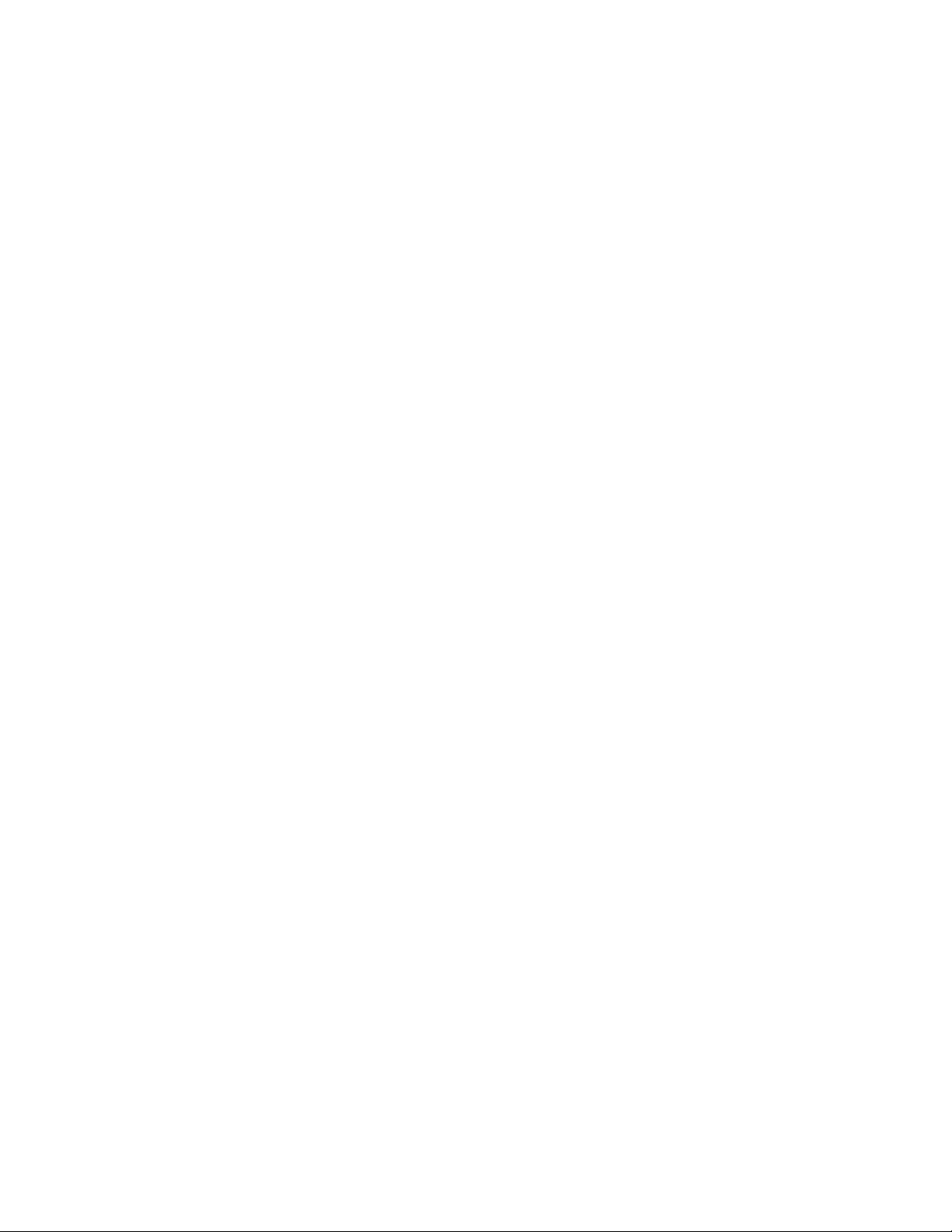
Viewing Alarm Schedules . . . . . . . . . . . . . . . . . . . . . . . . . . . . . . . . . . . . . . . . . . . . . . . . . . . . 428
Managing Alarm Schedules . . . . . . . . . . . . . . . . . . . . . . . . . . . . . . . . . . . . . . . . . . . . . . . . . .429
Example — Monitoring a Virtual Alarm . . . . . . . . . . . . . . . . . . . . . . . . . . . . . . . . . . . . . . . 431
8 iControl and SNMP . . . . . . . . . . . . . . . . . . . . . . . . . . . . . . . . . . . . 437
Overview . . . . . . . . . . . . . . . . . . . . . . . . . . . . . . . . . . . . . . . . . . . . . . . . . . . . . . . . . . . . . . . . . . . . . . . 437
Key Concepts . . . . . . . . . . . . . . . . . . . . . . . . . . . . . . . . . . . . . . . . . . . . . . . . . . . . . . . . . . . . . . . . . . . 438
iControl SNMP Agents . . . . . . . . . . . . . . . . . . . . . . . . . . . . . . . . . . . . . . . . . . . . . . . . . . . . . . . 438
MIB Browser . . . . . . . . . . . . . . . . . . . . . . . . . . . . . . . . . . . . . . . . . . . . . . . . . . . . . . . . . . . . . . . . . 439
Supported Alarms . . . . . . . . . . . . . . . . . . . . . . . . . . . . . . . . . . . . . . . . . . . . . . . . . . . . . . . . . . .439
Further Reading . . . . . . . . . . . . . . . . . . . . . . . . . . . . . . . . . . . . . . . . . . . . . . . . . . . . . . . . . . . . . 440
Detailed Directions . . . . . . . . . . . . . . . . . . . . . . . . . . . . . . . . . . . . . . . . . . . . . . . . . . . . . . . . . . . . . 440
Preparing an Application Server (as SNMP Agent) to use SNMPv3 . . . . . . . . . . . . .440
iControl as an SNMP Manager . . . . . . . . . . . . . . . . . . . . . . . . . . . . . . . . . . . . . . . . . . . . . . . 455
Using SNMP Driver Creator . . . . . . . . . . . . . . . . . . . . . . . . . . . . . . . . . . . . . . . . . . . . . . . . . . 461
iControl as SNMP Agent . . . . . . . . . . . . . . . . . . . . . . . . . . . . . . . . . . . . . . . . . . . . . . . . . . . . .494
Exploring the GSM SNMP Agent . . . . . . . . . . . . . . . . . . . . . . . . . . . . . . . . . . . . . . . . . . . . . 510
GSM SNMP Traps . . . . . . . . . . . . . . . . . . . . . . . . . . . . . . . . . . . . . . . . . . . . . . . . . . . . . . . . . . . . 516
Application Server Health Monitoring . . . . . . . . . . . . . . . . . . . . . . . . . . . . . . . . . . . . . . . 519
Accessing the MIB Browser Help Files . . . . . . . . . . . . . . . . . . . . . . . . . . . . . . . . . . . . . . . .522
Adding a Third-Party SNMP Alarm Object to an iControl Web Page . . . . . . . . . . . .523
9 Fingerprint Comparison and Analysis . . . . . . . . . . . . . . . . . . 539
Key Concepts . . . . . . . . . . . . . . . . . . . . . . . . . . . . . . . . . . . . . . . . . . . . . . . . . . . . . . . . . . . . . . . . . . . 539
Fingerprint Comparison and Analysis . . . . . . . . . . . . . . . . . . . . . . . . . . . . . . . . . . . . . . . . 539
Detailed Directions . . . . . . . . . . . . . . . . . . . . . . . . . . . . . . . . . . . . . . . . . . . . . . . . . . . . . . . . . . . . . 556
Configuring Fingerprint Analysis through iControl—Administrator Tasks . . . . .556
Monitoring and Analyzing Comparison Data—Operator Tasks . . . . . . . . . . . . . . . .571
10 Backup and Redundancy . . . . . . . . . . . . . . . . . . . . . . . . . . . . . . 577
Key Concepts . . . . . . . . . . . . . . . . . . . . . . . . . . . . . . . . . . . . . . . . . . . . . . . . . . . . . . . . . . . . . . . . . . . 577
Application Server Auto-failovers and Manual Takeovers . . . . . . . . . . . . . . . . . . . . . 577
Backup and Restore . . . . . . . . . . . . . . . . . . . . . . . . . . . . . . . . . . . . . . . . . . . . . . . . . . . . . . . . . 583
Detailed Directions . . . . . . . . . . . . . . . . . . . . . . . . . . . . . . . . . . . . . . . . . . . . . . . . . . . . . . . . . . . . . 584
Backing Up an Application Server . . . . . . . . . . . . . . . . . . . . . . . . . . . . . . . . . . . . . . . . . . . . 584
Restoring Configuration Data to an Application Server . . . . . . . . . . . . . . . . . . . . . . . 586
Configuring and Managing Application Server Redundancy . . . . . . . . . . . . . . . . . . 588
Configuring and Managing Autofailovers of Application Servers . . . . . . . . . . . . . . 613
Engaging a Failover of an External Device . . . . . . . . . . . . . . . . . . . . . . . . . . . . . . . . . . . .617
11 Creating iControl Web Sites and Pages . . . . . . . . . . . . . . . . . 627
Key Concepts . . . . . . . . . . . . . . . . . . . . . . . . . . . . . . . . . . . . . . . . . . . . . . . . . . . . . . . . . . . . . . . . . . . 627
iControl Web . . . . . . . . . . . . . . . . . . . . . . . . . . . . . . . . . . . . . . . . . . . . . . . . . . . . . . . . . . . . . . . . 627
vii
Page 8

toc
Web Sites . . . . . . . . . . . . . . . . . . . . . . . . . . . . . . . . . . . . . . . . . . . . . . . . . . . . . . . . . . . . . . . . . . .627
Pages . . . . . . . . . . . . . . . . . . . . . . . . . . . . . . . . . . . . . . . . . . . . . . . . . . . . . . . . . . . . . . . . . . . . . . . 628
Components . . . . . . . . . . . . . . . . . . . . . . . . . . . . . . . . . . . . . . . . . . . . . . . . . . . . . . . . . . . . . . . .628
iControl Web Creator Main Window . . . . . . . . . . . . . . . . . . . . . . . . . . . . . . . . . . . . . . . . . . 630
Background Properties Window . . . . . . . . . . . . . . . . . . . . . . . . . . . . . . . . . . . . . . . . . . . . . 630
Status Icon Properties Window . . . . . . . . . . . . . . . . . . . . . . . . . . . . . . . . . . . . . . . . . . . . . . 633
Detailed Directions . . . . . . . . . . . . . . . . . . . . . . . . . . . . . . . . . . . . . . . . . . . . . . . . . . . . . . . . . . . . . 634
Follow the Quick Start Task List . . . . . . . . . . . . . . . . . . . . . . . . . . . . . . . . . . . . . . . . . . . . . . 634
12 Creating & Using Alarm Panel Templates . . . . . . . . . . . . . . . 663
Detailed Directions . . . . . . . . . . . . . . . . . . . . . . . . . . . . . . . . . . . . . . . . . . . . . . . . . . . . . . . . . . . . . 663
Creating an Alarm Panel Template . . . . . . . . . . . . . . . . . . . . . . . . . . . . . . . . . . . . . . . . . . .663
Working with Alarm Panel Templates & Widgets . . . . . . . . . . . . . . . . . . . . . . . . . . . . .669
13 Widget Library . . . . . . . . . . . . . . . . . . . . . . . . . . . . . . . . . . . . . . . 677
Overview . . . . . . . . . . . . . . . . . . . . . . . . . . . . . . . . . . . . . . . . . . . . . . . . . . . . . . . . . . . . . . . . . . . . . . . 677
Importing Widgets into an iControl Web Site . . . . . . . . . . . . . . . . . . . . . . . . . . . . . . . . .677
Listing and Locating Widgets in Use on a Web Page . . . . . . . . . . . . . . . . . . . . . . . . . . 680
Deleting or Renaming One or More Widgets on a Web Page . . . . . . . . . . . . . . . . . . 682
Using a Widget on a Web Page . . . . . . . . . . . . . . . . . . . . . . . . . . . . . . . . . . . . . . . . . . . . . . 683
App A Glossary . . . . . . . . . . . . . . . . . . . . . . . . . . . . . . . . . . . . . . . . . 687
App B Common Tasks . . . . . . . . . . . . . . . . . . . . . . . . . . . . . . . . . . 689
Reaching Technical Support . . . . . . . . . . . . . . . . . . . . . . . . . . . . . . . . . . . . . . . . . . . . . . . . . . . . . 689
Navigating to the Technical Support Contact Page of iControl . . . . . . . . . . . . . . . .689
Creating a System Snapshot . . . . . . . . . . . . . . . . . . . . . . . . . . . . . . . . . . . . . . . . . . . . . . . . . 692
Creating Shortcuts . . . . . . . . . . . . . . . . . . . . . . . . . . . . . . . . . . . . . . . . . . . . . . . . . . . . . . . . . . . . . . 693
Creating Shortcuts to an iControl Application . . . . . . . . . . . . . . . . . . . . . . . . . . . . . . . . 693
Creating a Local Shortcut to an iC Web Page . . . . . . . . . . . . . . . . . . . . . . . . . . . . . . . . . 694
iControl Common Tasks . . . . . . . . . . . . . . . . . . . . . . . . . . . . . . . . . . . . . . . . . . . . . . . . . . . . . . . . . 696
Starting iControl . . . . . . . . . . . . . . . . . . . . . . . . . . . . . . . . . . . . . . . . . . . . . . . . . . . . . . . . . . . .696
Starting & Stopping iControl Services . . . . . . . . . . . . . . . . . . . . . . . . . . . . . . . . . . . . . . . .697
Logging on to Webmin . . . . . . . . . . . . . . . . . . . . . . . . . . . . . . . . . . . . . . . . . . . . . . . . . . . . . .701
Opening the Access Control Configuration Form . . . . . . . . . . . . . . . . . . . . . . . . . . . . .703
Opening the iControl Reports Page in iControl . . . . . . . . . . . . . . . . . . . . . . . . . . . . . . . 705
Opening the License Management Page . . . . . . . . . . . . . . . . . . . . . . . . . . . . . . . . . . . . .706
Opening the Privilege Management Window . . . . . . . . . . . . . . . . . . . . . . . . . . . . . . . . 708
Navigating to the Redundancy Configuration Form in Webmin . . . . . . . . . . . . . . .712
Opening the iControl Lookup Locations Page . . . . . . . . . . . . . . . . . . . . . . . . . . . . . . . .716
iC Navigator Common Tasks . . . . . . . . . . . . . . . . . . . . . . . . . . . . . . . . . . . . . . . . . . . . . . . . . . . . . 719
Starting iC Navigator . . . . . . . . . . . . . . . . . . . . . . . . . . . . . . . . . . . . . . . . . . . . . . . . . . . . . . . . 719
Opening Log Viewers and Analyzers . . . . . . . . . . . . . . . . . . . . . . . . . . . . . . . . . . . . . . . . . 720
viii
Page 9
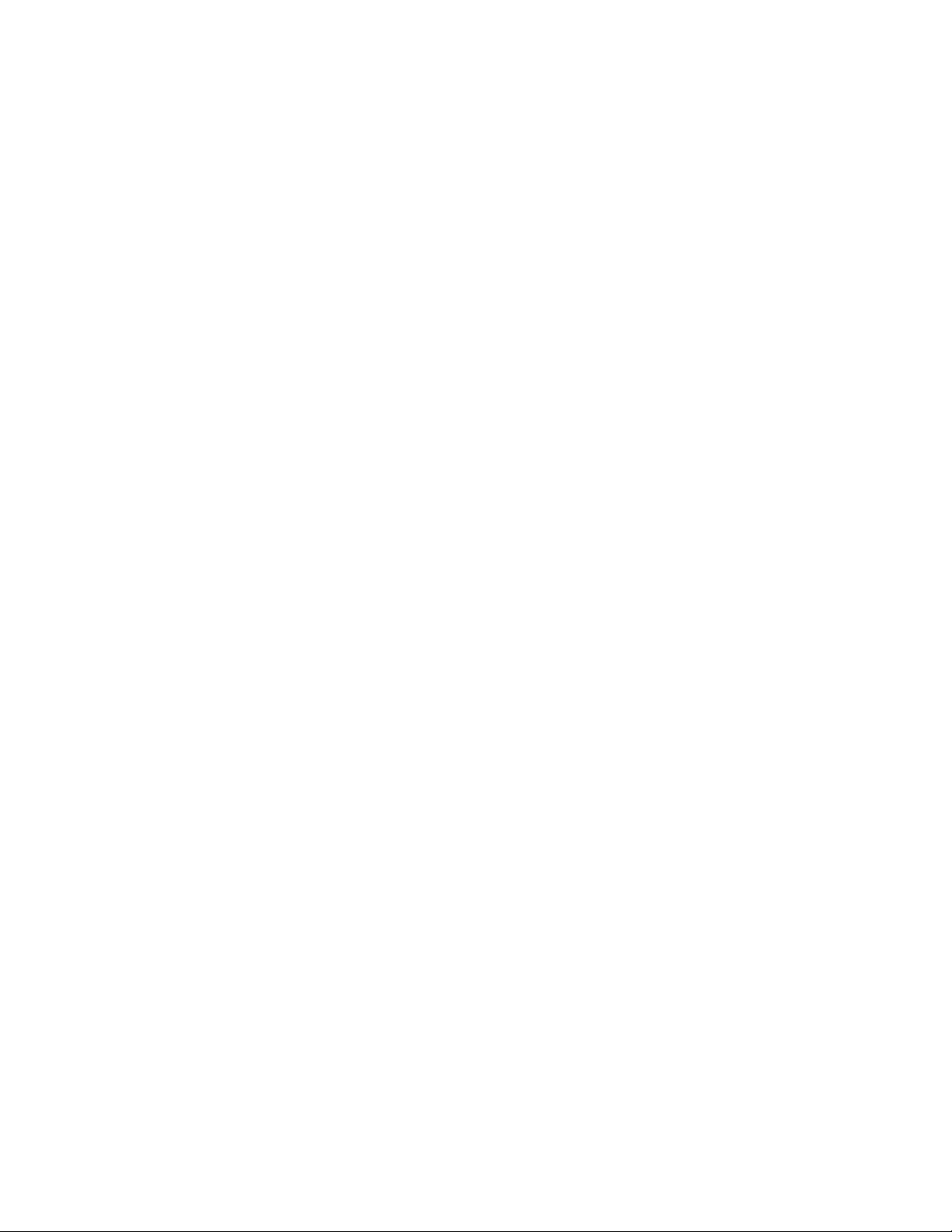
Opening the Device Profile Manager . . . . . . . . . . . . . . . . . . . . . . . . . . . . . . . . . . . . . . . . . 730
Opening the GSM Alarm Browser . . . . . . . . . . . . . . . . . . . . . . . . . . . . . . . . . . . . . . . . . . . . 732
Opening the MIB Browser . . . . . . . . . . . . . . . . . . . . . . . . . . . . . . . . . . . . . . . . . . . . . . . . . . .734
Opening the SNMP Driver Creator Window . . . . . . . . . . . . . . . . . . . . . . . . . . . . . . . . . .737
Opening Audio Video Fingerprint Analyzer . . . . . . . . . . . . . . . . . . . . . . . . . . . . . . . . . . . 739
iC Web Common Tasks . . . . . . . . . . . . . . . . . . . . . . . . . . . . . . . . . . . . . . . . . . . . . . . . . . . . . . . . . . 741
Working with iC Web . . . . . . . . . . . . . . . . . . . . . . . . . . . . . . . . . . . . . . . . . . . . . . . . . . . . . . . .741
Exiting iC Web . . . . . . . . . . . . . . . . . . . . . . . . . . . . . . . . . . . . . . . . . . . . . . . . . . . . . . . . . . . . . . 745
iC Creator Common Tasks . . . . . . . . . . . . . . . . . . . . . . . . . . . . . . . . . . . . . . . . . . . . . . . . . . . . . . . 745
Working with iC Creator . . . . . . . . . . . . . . . . . . . . . . . . . . . . . . . . . . . . . . . . . . . . . . . . . . . . .746
Exiting iC Creator . . . . . . . . . . . . . . . . . . . . . . . . . . . . . . . . . . . . . . . . . . . . . . . . . . . . . . . . . . . . 750
iC Router Control Common Tasks . . . . . . . . . . . . . . . . . . . . . . . . . . . . . . . . . . . . . . . . . . . . . . . . 750
Starting iC Router Control . . . . . . . . . . . . . . . . . . . . . . . . . . . . . . . . . . . . . . . . . . . . . . . . . . .750
Contact Us . . . . . . . . . . . . . . . . . . . . . . . . . . . . . . . . . . . . . . . . . . . . . . 761
ix
Page 10
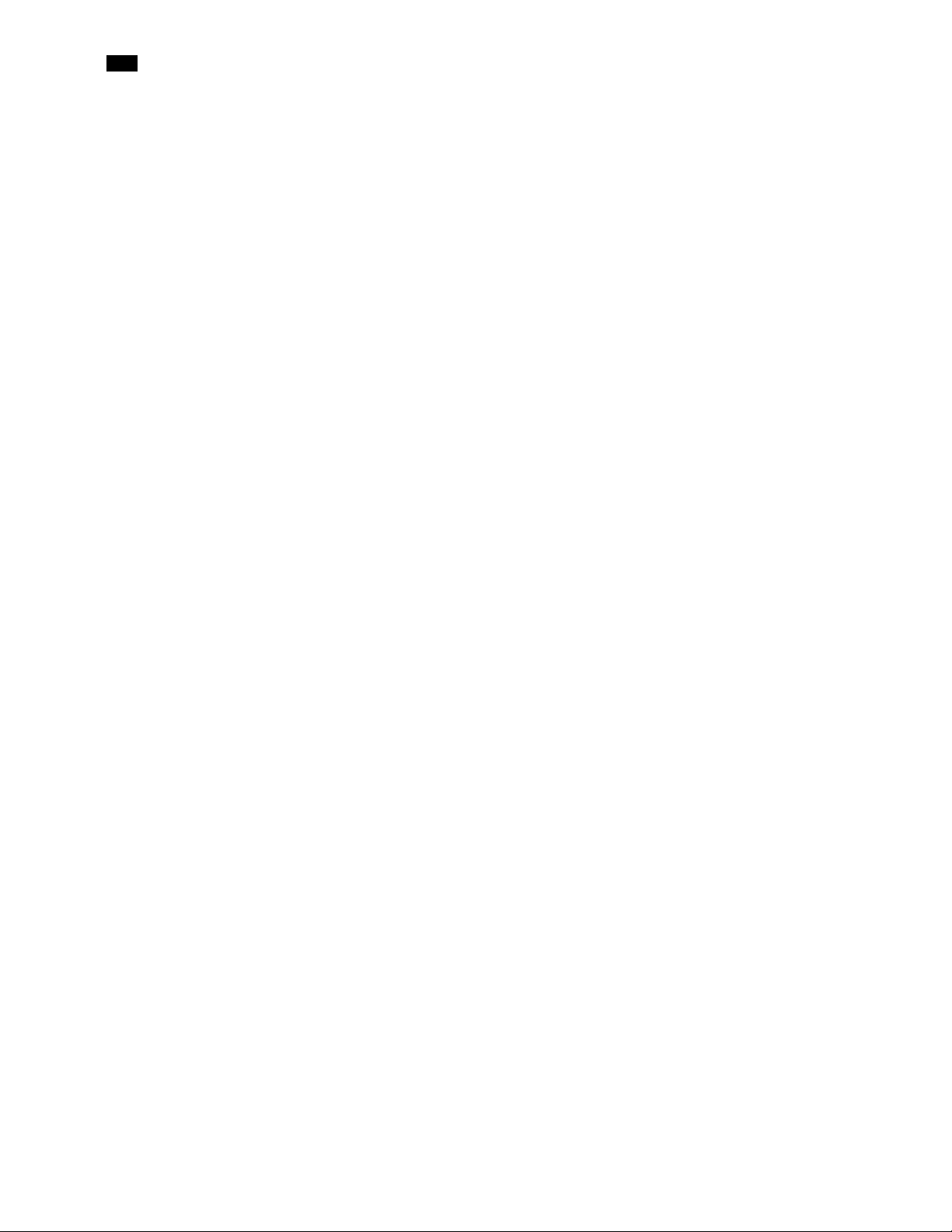
toc
x
Page 11
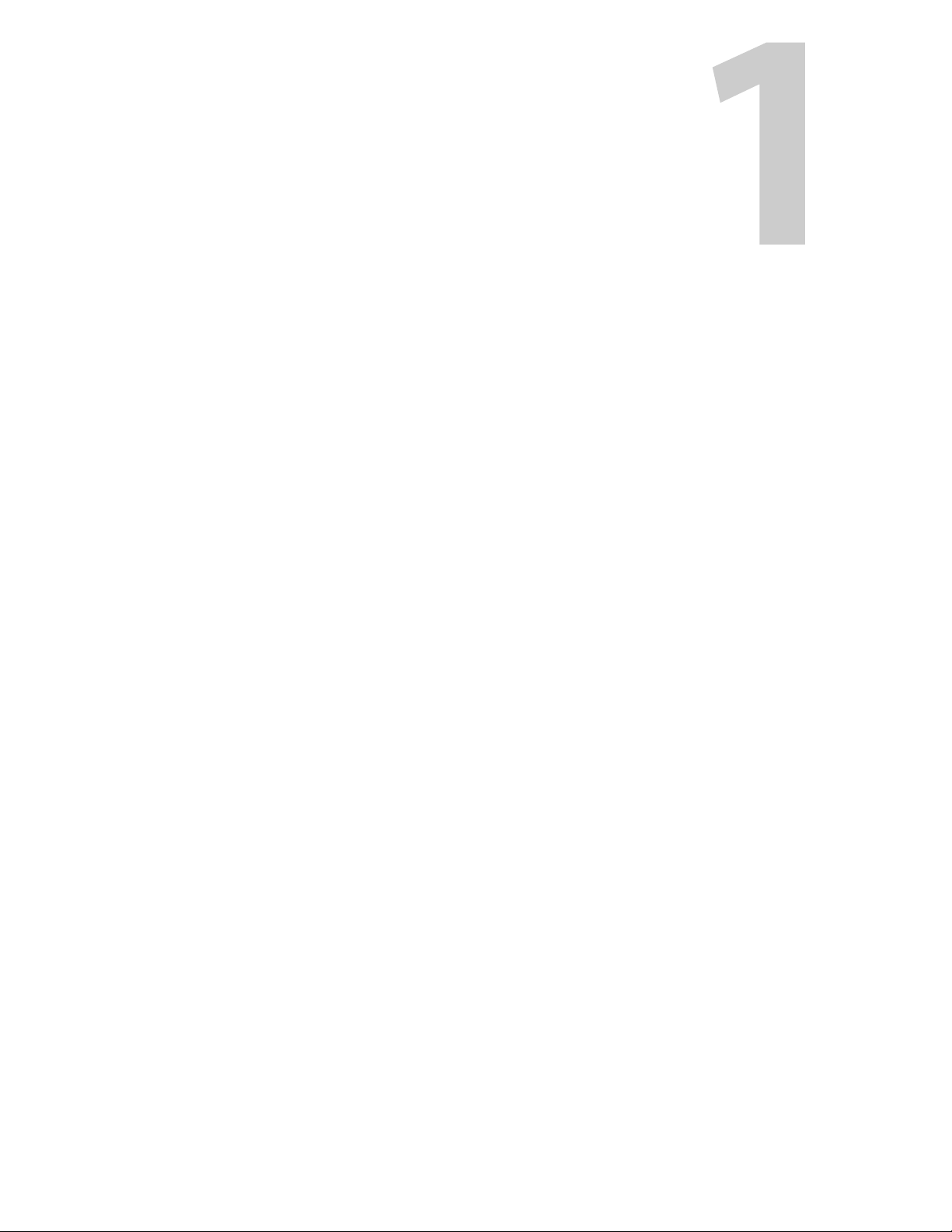
iControl is a high-level Element and Network Management System for television service
providers, content originators and broadcasters, used to perform wide-ranging video and
audio signal, device and facility monitoring and control over a TCP/IP network.
Summary
Introduction to iControl
Overview
How iControl Works
iControl Integration with Other Miranda Products
What’s New in iControl Version 4.43
Overview
Miranda’s iControl is a coordinated suite of software applications and hardware designed for
the interactive control and monitoring of distributed broadcasting networks.
iControl allows operators to control and monitor the status of Miranda and third-party video
and audio modules (converters, distribution amplifiers, probes, etc.), routing switchers, and
other network equipment, all from any convenient point with IP access.
Features of the iControl system include:
. . . . . . . . . . . . . . . . . . . . . . . . . . . . . . . . . . . . . . . . . . . . . . . . . . . . . . . . . . . . . . . . . . . . . . . . . . . 1
. . . . . . . . . . . . . . . . . . . . . . . . . . . . . . . . . . . . . . . . . . . . . . . . . . . . . . . . . . . . . . . . . 6
. . . . . . . . . . . . . . . . . . . . . . . . . . . . . . . . . . . 20
. . . . . . . . . . . . . . . . . . . . . . . . . . . . . . . . . . . . . . . . . . . . . . . . . 23
• Fully integrated desktop: iControl brings together equipment, signal and facility
monitoring and control for highly efficient operations.
• Visual customization: Highly customized graphical representations of one or more
facilities can be created to offer a highly intuitive control environment.
• Third party application control: Multiple third party applications can be hosted in the
iControl interface, and these can be selected manually or presented automatically for
effective device control.
• SNMP support: iControl combines IP monitoring with SNMP to allow the collection of
third party equipment status and offer multi-vendor interoperability.
• Media streaming: High quality streaming provides effective visual monitoring feedback.
• Modularity & scalability: iControl is fully scalable and can be used to control just part of a
television system or for complete management of multiple sites.
• Automated responses: A scripted macros feature can provide automated reactions to
alarm conditions and guide operators through complex diagnostics.
iControl represents video networks with rich, interactive graphics that are immediately
understandable and easy to operate. The system is geared towards simplifying operations so
Page 12
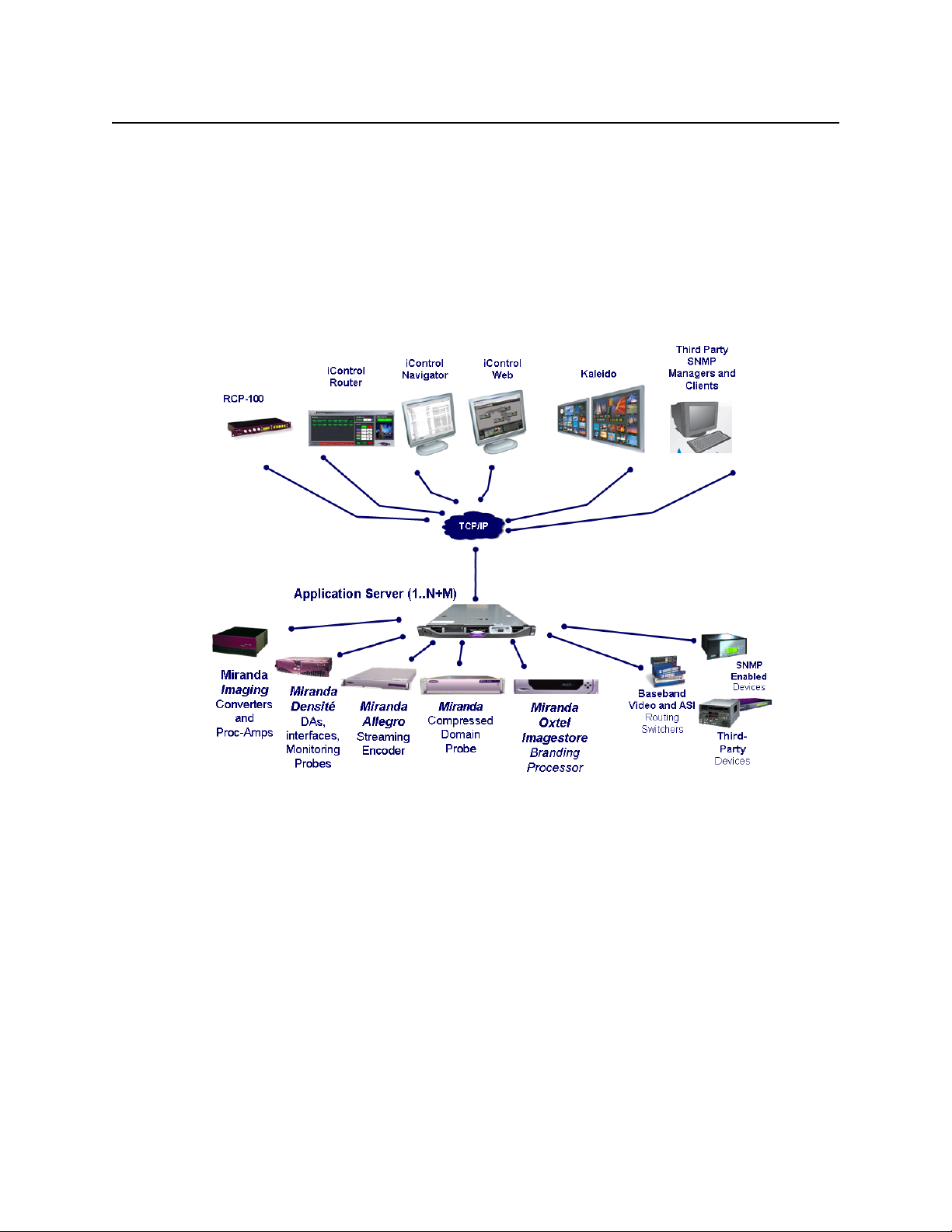
Introduction to iControl
Multi-Channel Monitoring and Control
that a single user can control more channels, or a broader range of monitoring and control
tasks.
With iControl, customized views of a network can be created, complete with full motion, high
quality streaming video and audio. The highly graphical nature of iControl allows operators to
quickly identify and respond to alarm conditions, thereby reducing Mean Time to Repair
(MTTR).
iControl leverages industry-standard SNMP protocols and integrates other third party control
applications to provide a complete facility monitoring environment.
Figure 1-1
Multi-Channel Monitoring and Control
iControl is currently used by cable, satellite and IPTV channel distributors for the monitoring
and control of hundreds of channels. iControl contributes to the reduction of MTTR, and gives
operators the ability to monitor signal performance throughout even the most complex
distribution and processing networks. iControl allows “monitoring by exception”, to help
operators better handle large channel counts.
Multi-Site Monitoring and Control
iControl is currently used by broadcasters and networks with facilities and signals distributed
in multiple cities and across multiple time zones.With its TCP/IP-based architecture, iControl
provides flexibility in gathering data from remote signals and systems, and performing remote
control of network devices.
2
Page 13
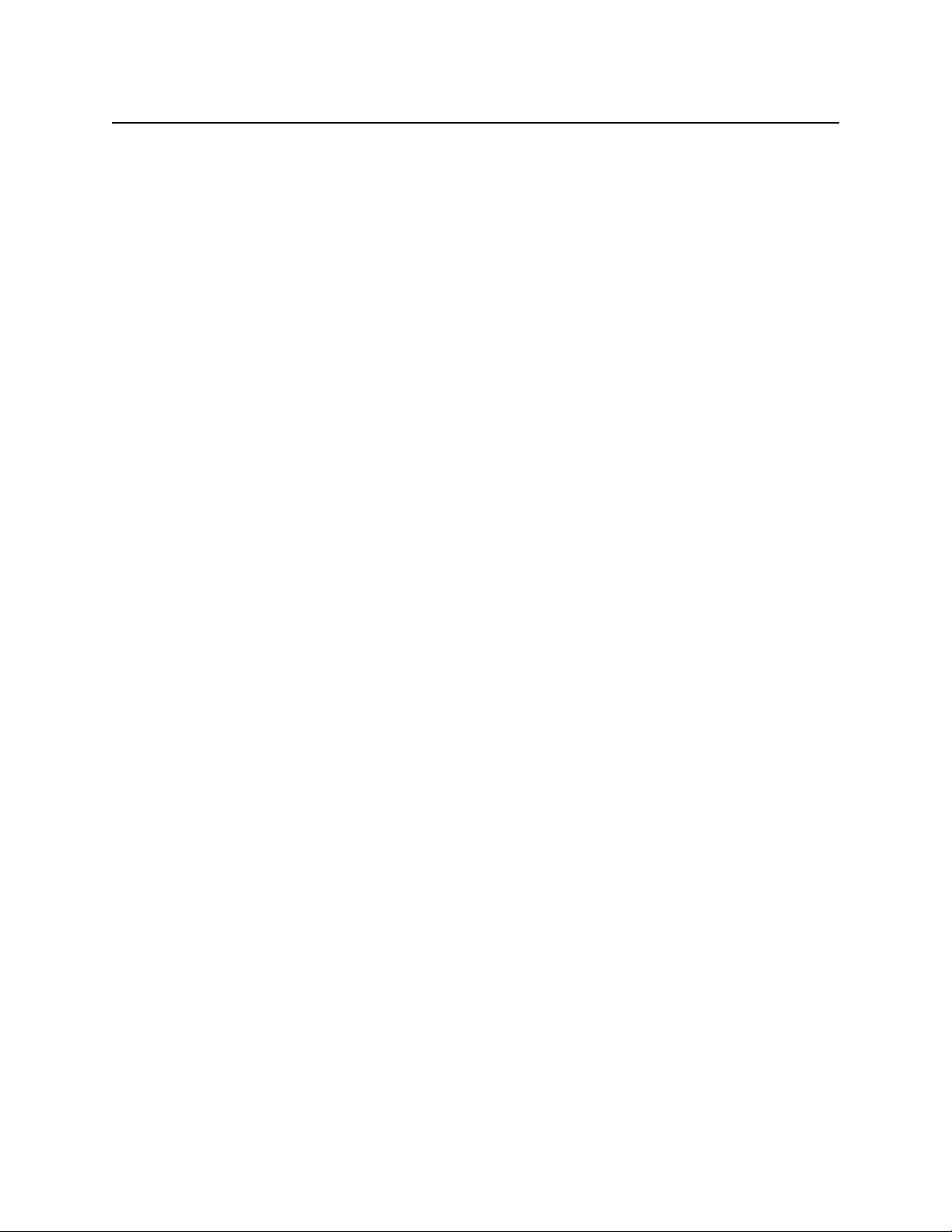
Incoming Feed Quality Control
iControl is currently used by broadcasters and channel distributors for quality control of
incoming feeds.SInce it supports streaming media, iControl provides the ability to provide
image-based recognition of incoming video feeds, and the ability to control associated video
processors and routing switcher assignments.
Router Control
iControl is currently used by broadcasters and multi-channel distributors to control local and
remote routing switchers, from multiple manufacturers.
Video Element Management
iControl is currently used by broadcasters and television service providers for the monitoring
and control of dozens of third-party devices. iControl can be used in NOCs (Network Operation
Centers), master control rooms and playout centers to interface to a multitude of systems,
performing a wide range of functions.With its ability to measure the health and performance
of various devices in the signal chain or within the underlying infrastructure, iControl can be
configured to perform failover management of signals and systems.
iControl
User Guide
Monitoring and Control of Miranda Devices and Systems
iControl provides control and monitoring of:
• Densité-series and Imaging-series interface cards
• Imagestore channel branding processors
• Allegro streaming encoder/servers
• Kaleido-K2, Kaleido-Alto, Kaleido Quad, and Kaleido-X multi-image display processors
Features and Benefits
Rich monitoring, including streaming video
• iControl provides the essentials of television: images and sounds to provide operators
quick and accurate access to all signals in the network.
• iControl provides visual and audible monitoring of signals via a standard TCP/IP network:
• displays high frame rate video as well as low frame rate video thumbnails
• accesses audio streams and displays audio levels
• Local signals can be incorporated directly into iControl Web pages as high-resolution, high
quality images
• Remote signals can be accessed via quality streams generated by the Allegro Streaming
Encoder, as either single images of multi-image mosaic from the outputs of the Kaleido
multi-image display processors.
3
Page 14
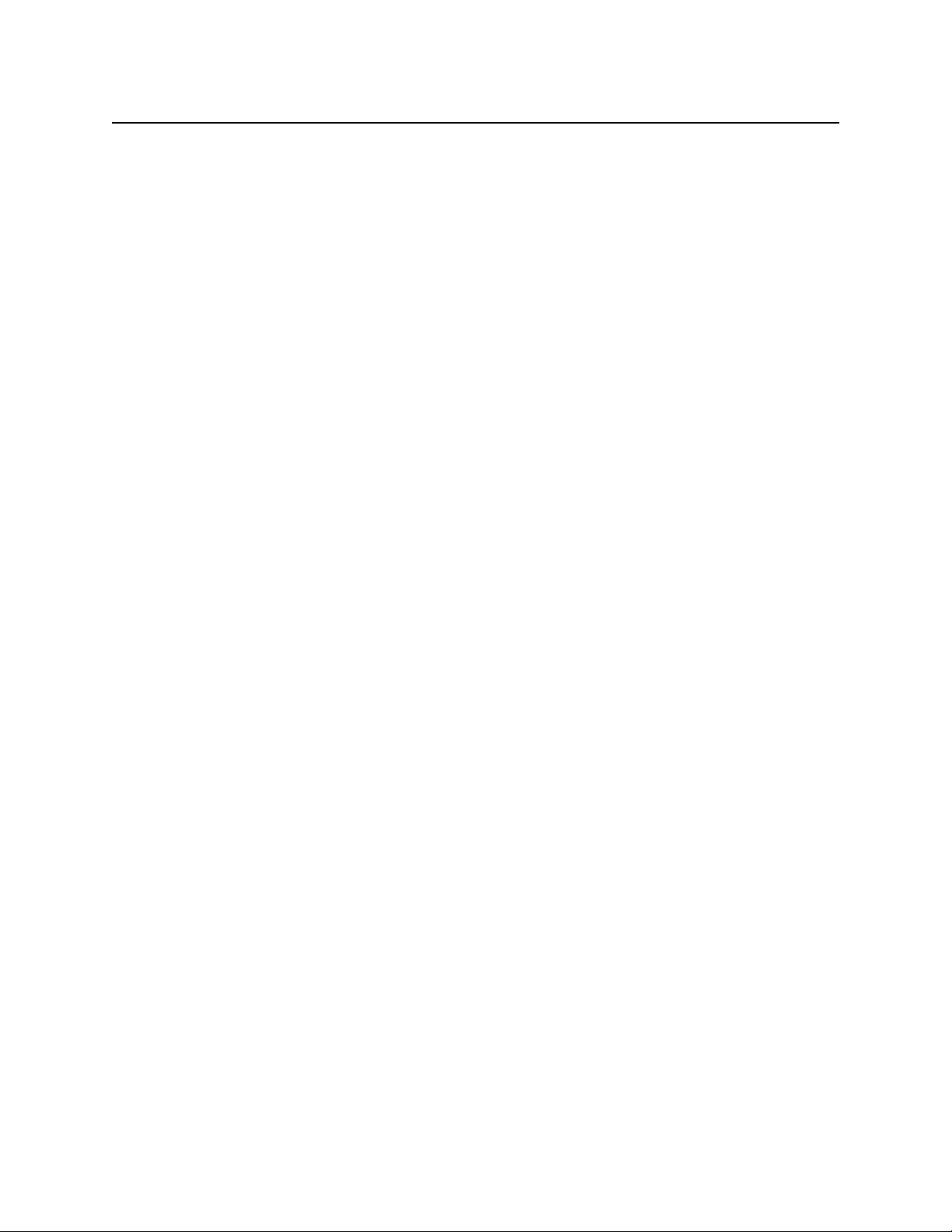
Introduction to iControl
End-to-end facility monitoring
End-to-end facility monitoring
• iControl provides end-to-end facility monitoring by performing signal quality and device
health monitoring across all essential formats: audio, video and ancillary data in RF,
baseband, analog, SD, HD, ASI and IP.
• All the diverse elements involved in playout can be controlled from a single, integrated
GUI and just one keyboard and mouse.
• The highly graphical views, with full motion and high quality streaming video, allow
operators to quickly identify and respond to alarm conditions, and thereby reduce the
Mean Time to Repair (MTTR).
• iControl helps correlate alarms and data from multiple sources and devices by dynamically
displaying only the elements associated to a particular service or location, whether
upstream or downstream. This can greatly help operators in assessing fault conditions and
their consequences.
Extensive third-party device control and monitoring by SNMP and embedded applications
• A high level of device control and monitoring for a wide range of devices and
manufacturers is available with iControl, covering all essential television distribution and
broadcast applications
• Interfacing to third-party devices is achieved by combining industry standard SNMP
control protocols with feedback from full motion and high quality streaming video.
• iControl can also control third party devices using embedded control applications, and
these can be automatically presented to the operator by device alarms to speed response
times.
Operational Overview
The diagram below shows the relationship between the elements of an iControl system, and
how they work together to provide real time monitoring of a signal path.
4
Page 15

iControl
User Guide
Figure 1-2
User Interface
Once the iControl system is up and running, monitoring data and live audio/video streams are
automatically presented to operators via custom Web pages. Operators have access to current
and historical information on every device and signal being monitored.
Figure 1-3: Example of a customized iControl User Interface
5
Page 16

Introduction to iControl
How iControl Works
Figure 1-4: Example of a customized iControl User Interface
Figure 1-5: Example of a customized iControl User Interface
How iControl Works
The central element of any iControl system is the iControl Application Server. The Application
Server is a compact, 1 RU server that interfaces to video, audio and other hardware through a
variety of configurable ports (RS-232, RS-422, Ethernet), and connects to a local LAN over
TCP/IP.
iControl runs in a distributed network environment. Devices to be monitored or controlled are
either directly connected to the iControl Application Server, or accessible over a
TCP/IP connection. Each iControl Application Server runs several device control services, as
well as a lookup service.
Multiple Application Servers can coexist on a network, allowing large-scale distributed
systems to be defined and controlled. Using a Web browser, multiple users can connect to any
Application Server from any convenient desktop or portable computer.
Components of iControl
iControl consists of a set of software components, the principle ones being:
•iCNavigator
•iCRouter Control
6
Page 17
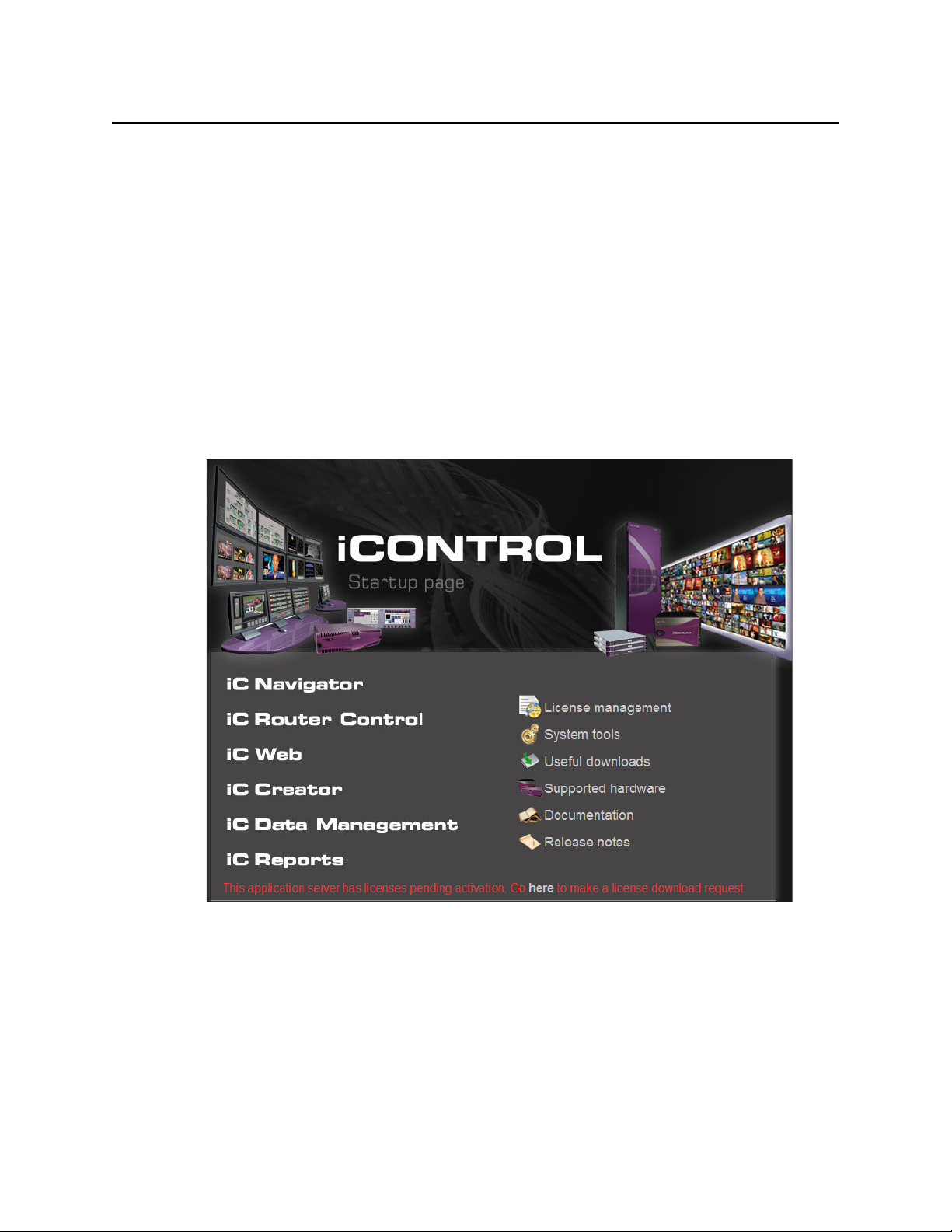
iControl
User Guide
•iCWeb Creator
•iCWeb
Each of these core components is a Java application, stored on the iControl Application Server.
When a user points a Web browser to the IP address of the Application Server, a Startup page
appears, with links for each application. If the user clicks on one of these links, the Java code is
downloaded to their PC, and the application opens.
There are two other core iControl components, important for system administration, and the
smooth, integrated operation of iControl as a whole:
• iControl Webmin
•iControl Services
Each of the core components is described in greater detail below, along with components
available as options for iControl systems.
Figure 1-6: iControl Startup Page
iC Navigator
iC Navigator is used to view, control and monitor Miranda and associated third-party devices.
This application provides users with direct access to the control windows of all devices on an
iControl network. Users can easily configure parameters, monitor functionality, pinpoint
problems, and track errors. It supports administrative tasks such as status reporting and event
logging.
7
Page 18
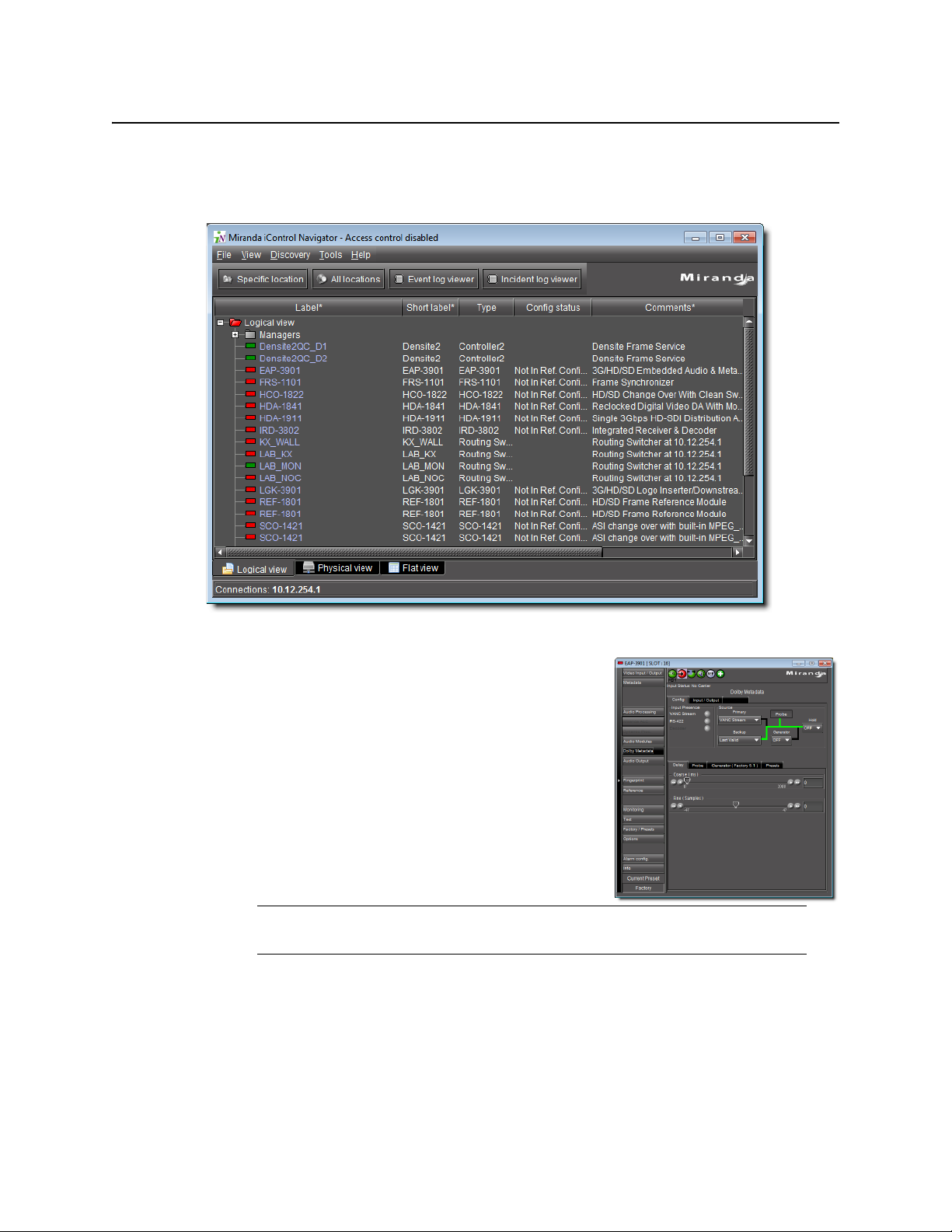
Introduction to iControl
iC Navigator
iC Navigator presents devices and services in a hierarchical view. The tree-like structure lists all
recognized devices and services along with descriptions, including name, type, associated
comments, configuration status, frame and slot number.
Figure 1-7: iControl Navigator
iC Navigator lets users display device-specific control
windows. Icons at the top of the control window provide a
quick status indicator of key parameters. Color-coding
enables operators working locally or remotely to quickly
identify the operating status of a device or service. From
iC Navigator, they can also display a configuration log
panel for each device or service, which highlights error
conditions.
iC Navigator also provides access to a Log Viewer (via the
General Status Manager (GSM)—see below), which
displays up to 100,000 of the most recent messages.
Note: Displaying more than 10,000 messages in the Log Viewer may require system
adjustments to maintain acceptable performance levels.
iC Navigator leverages industry standard SNMP protocols, and can fully integrate third party
control applications to create a complete facility-monitoring environment. With automated
reactions to failures, and guided operator responses, the system can deliver dramatically
reduced down times.
8
Page 19
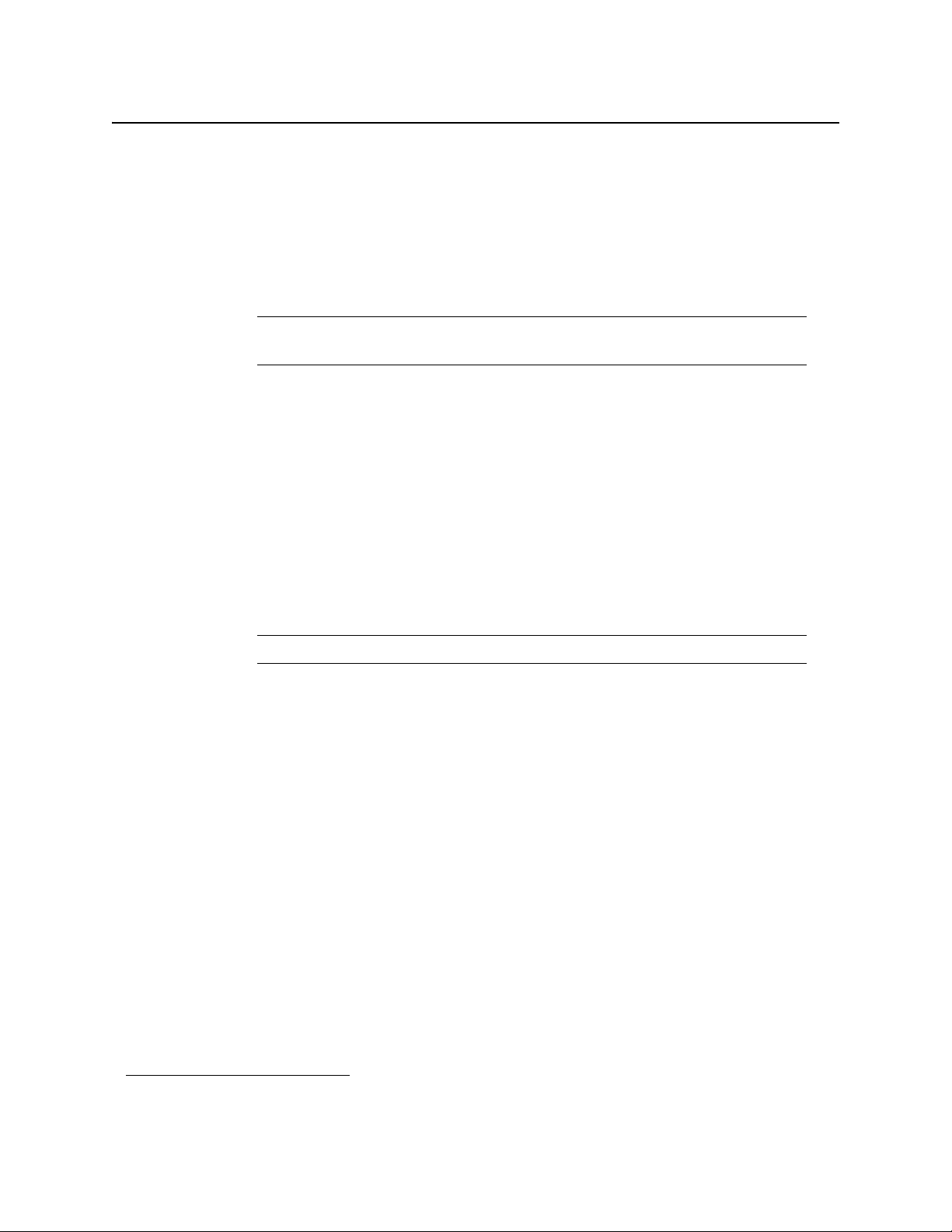
iControl
User Guide
iControl Navigator Views
Sorting allows you to determine the way in which devices will be arranged for display in
iControl Navigator. Three views are available:
• Logical View arranges the devices in groups created by the user. Devices are sorted into
groups, and within each group, arranged in alphabetical order. Ungrouped devices are
displayed at the end of the list. Empty slots are not shown (unless they are in the Reference
Config).
Note: The grouping is done on the Application Server, and therefore, changes
apply for all users.
• Physical View arranges the devices relative to their physical connections and network
location. All frame slots are shown, even if they are empty. This is done automatically by
the system. Devices are sorted by:
• the IP address of the iControl server,
• then the serial communication port of the server where the (Imaging) frame is
connected,
OR
• the IP address of the Densité communicator,
• then the frame itself.
Once the frame folder is open, you can see the device by the slot when applicable.
Note: Physical View may only be applied to devices in frames.
• Flat View shows all devices in alphabetical order without any grouping.
With Logical View and Physical View, you can open and close folders in the list to display any
level of the hierarchy.
General Status Manager (GSM)
iC Navigator is also the front end for—and depends largely upon—an iControl service called
the General Status Manager (GSM). At least one GSM is always running on an Application
1
Server on a given network
. It acts as a central clearing station for device discovery and alarm
status.
1. To be more specific, on each subnet in a network being monitored by iControl there must be at least one
Application Server with an active GSM.
9
Page 20
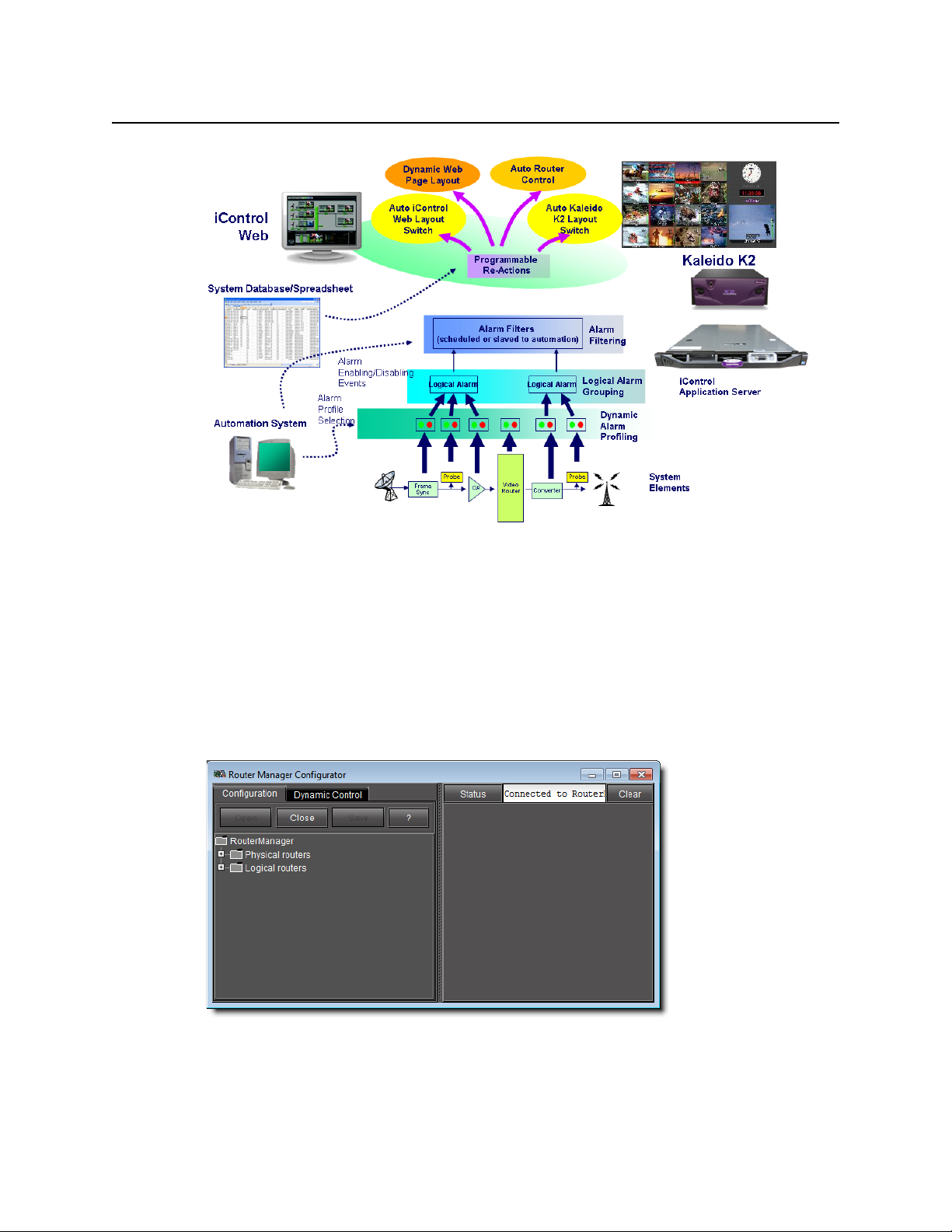
Introduction to iControl
iC Router Control
Figure 1-8
All iControl alarm notifications are managed through a central GSM. Alarm notifications from
multiple distributed GSMs are managed by the multi-GSM Manager, which computes the
virtual alarm, gets its status and dispatches the alarm status to the client.
iC Router Control
iC Router Control provides advanced router control and status monitoring via a flexible
graphical user interface. With protocol and driver support for many router models, iC Router
Control software can be configured to manage multiple routers from multiple vendors from a
single user interface.
10
Figure 1-9: iControl Router Manager Configurator
iC Router Control works over regular IP networks, so that multiple users can monitor and
control several routers, even from remote locations. Users can create virtual routing
Page 21
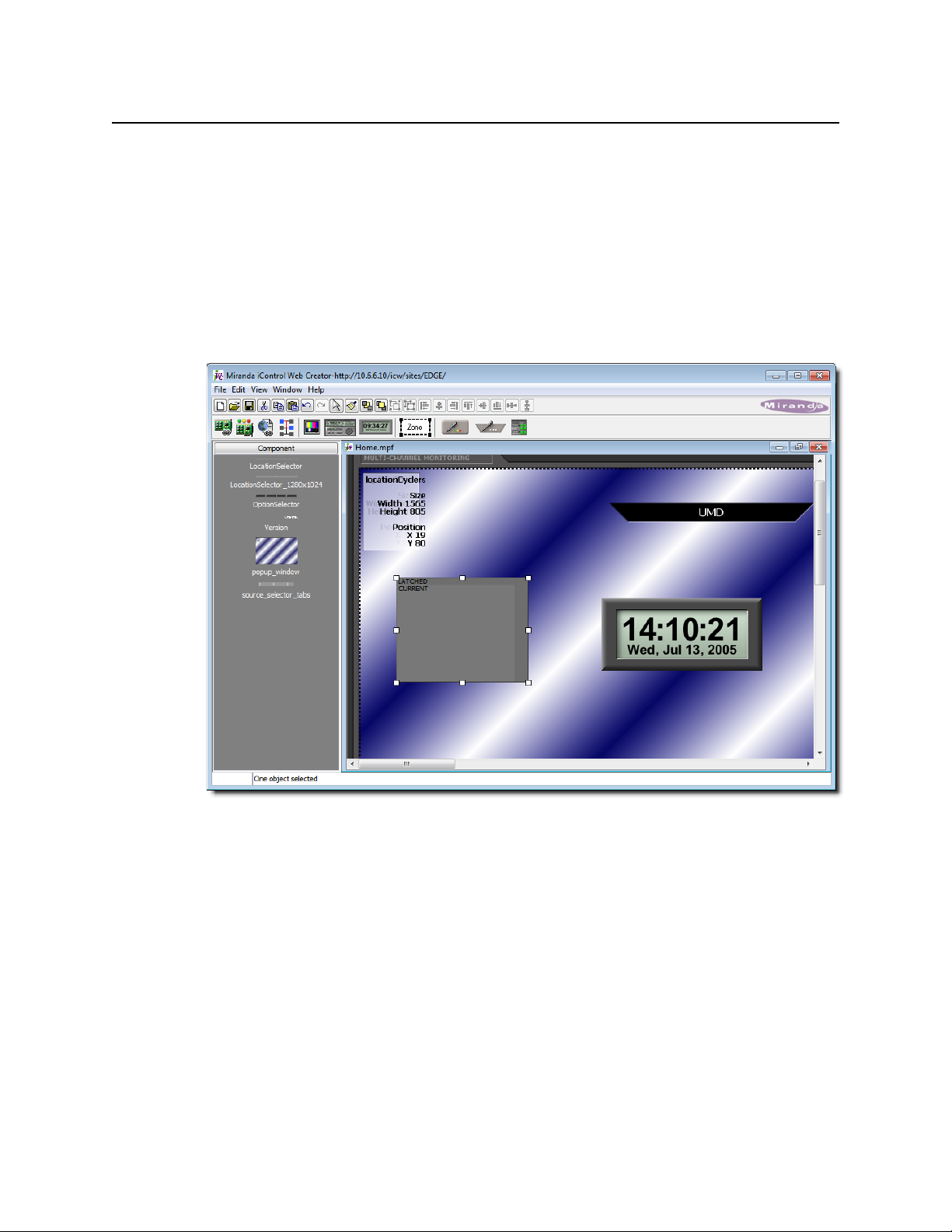
iControl
User Guide
environments where physical router resources are deployed and controlled by software in
customized configurations optimized for operational needs.
iC Creator
iC Creator is the application used to create iControl Web sites. The pages of these Web sites
provide a user-friendly interface for operators to control and monitor devices connected
throughout the iControl environment. With iC Creator, users can build multiple
representations of their networks and facilities using a simple drag-and-drop drawing editor.
Objects that you create in iC Creator can be saved as widgets, and then re-used on other
pages.
Figure 1-10: iControl Web Creator is used to build monitoring and control Web sites
iC Web
iC Web is a custom Web browser used to access iControl Web sites hosted on an Application
Server. It is sometimes referred to as the runtime mode of iC Creator.
11
Page 22
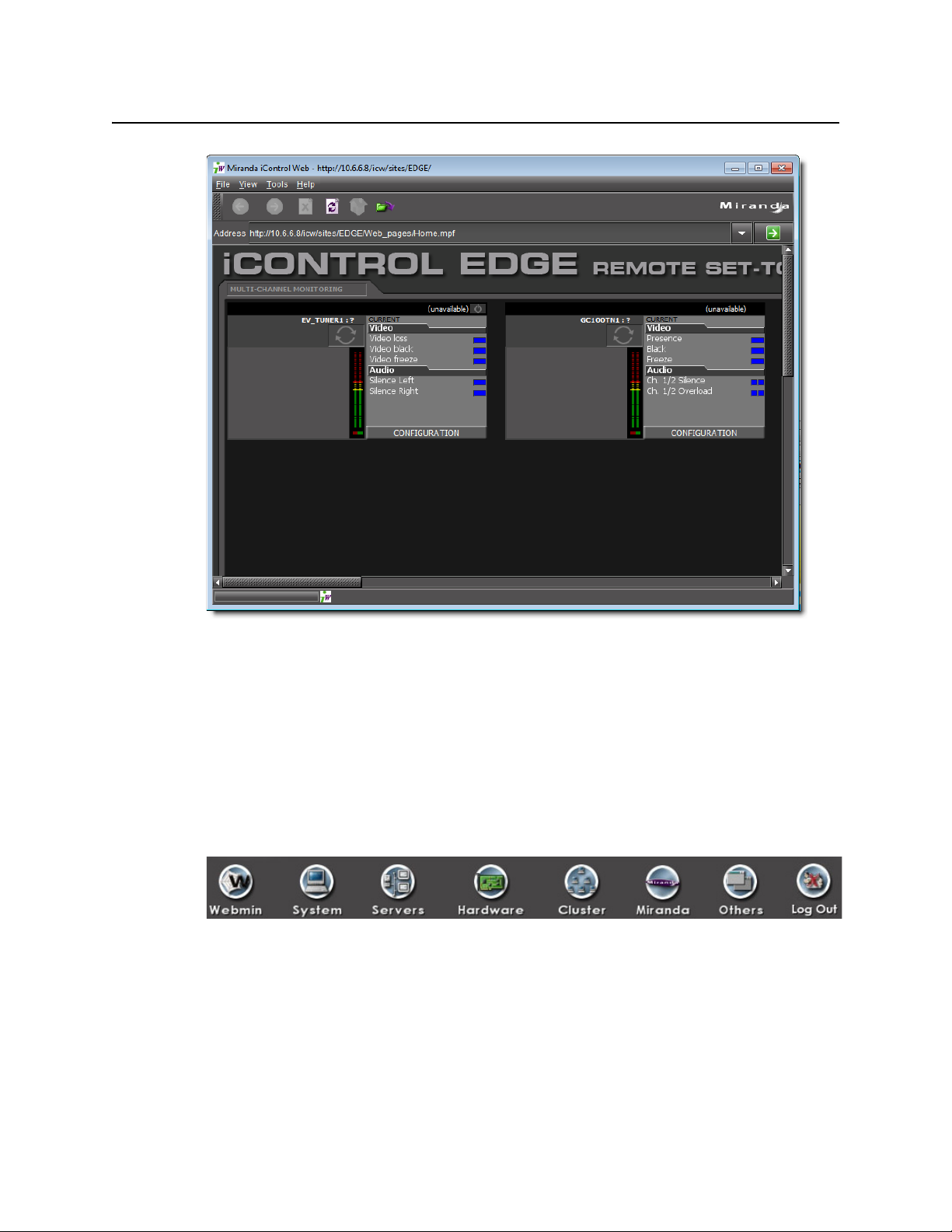
Introduction to iControl
iControl Webmin
Figure 1-11: iControl Web site viewed using iC Web
iControl Webmin
Webmin is an open source administration package for Linux servers. iControl comes with a
customized version of Webmin, an overview of which is given below. For more information,
please refer to the official Webmin on-line documentation:
http://doxfer.com/Webmin
At the top of every Webmin page is a navigation bar with buttons that link to the various
modules.
Figure 1-12
By default, when you log on to Webmin on an iControl Application Server, you are presented
with the page corresponding to the Miranda module.
12
Page 23
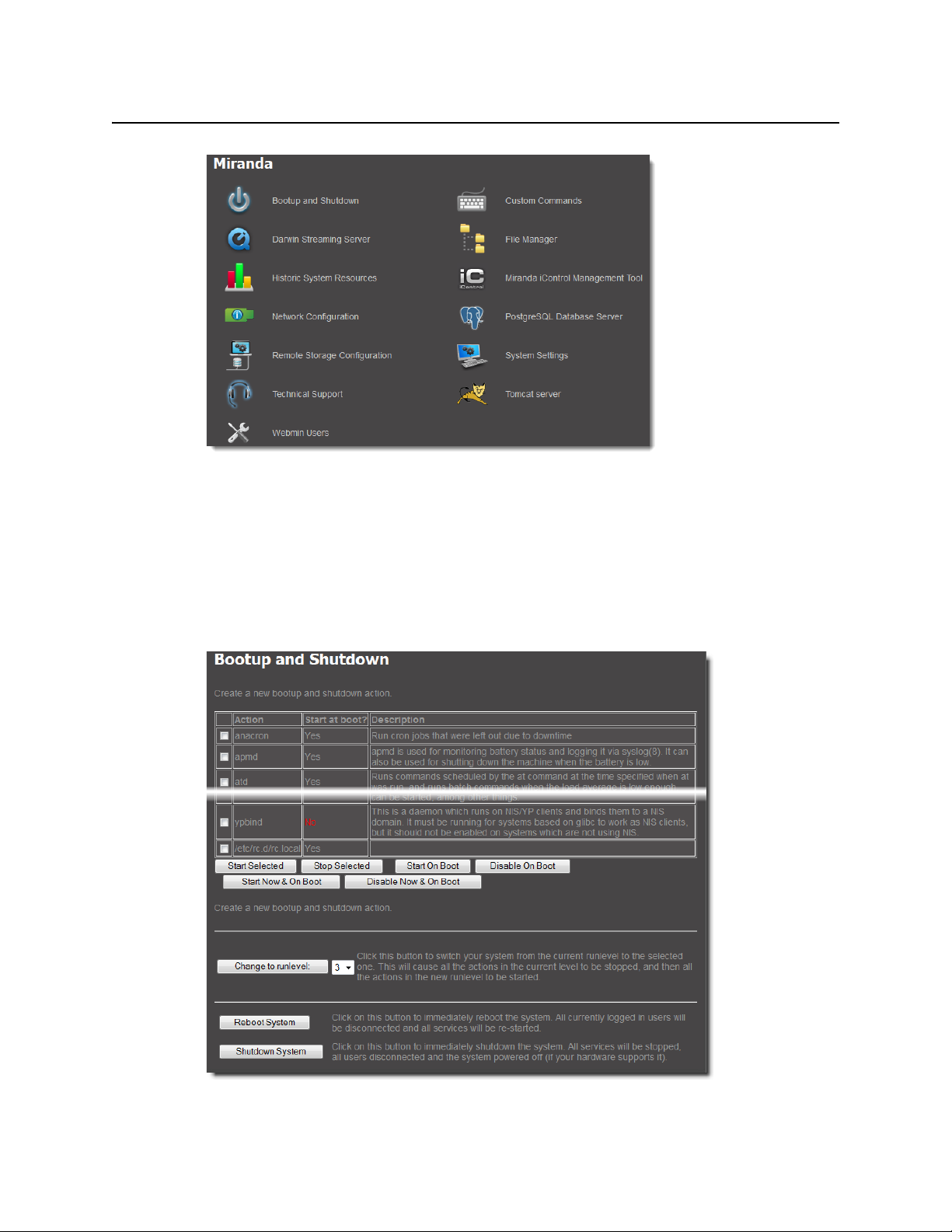
iControl
User Guide
Figure 1-13
This page contains links to most of the functionality that you will use to administer iControl on
a regular basis.
Bootup and Shutdown
This page is used to reboot or shut down an Application Server. It also provides a description
of various Linux processes, along with the ability to specify which of these should be opened
at startup.
Figure 1-14
13
Page 24
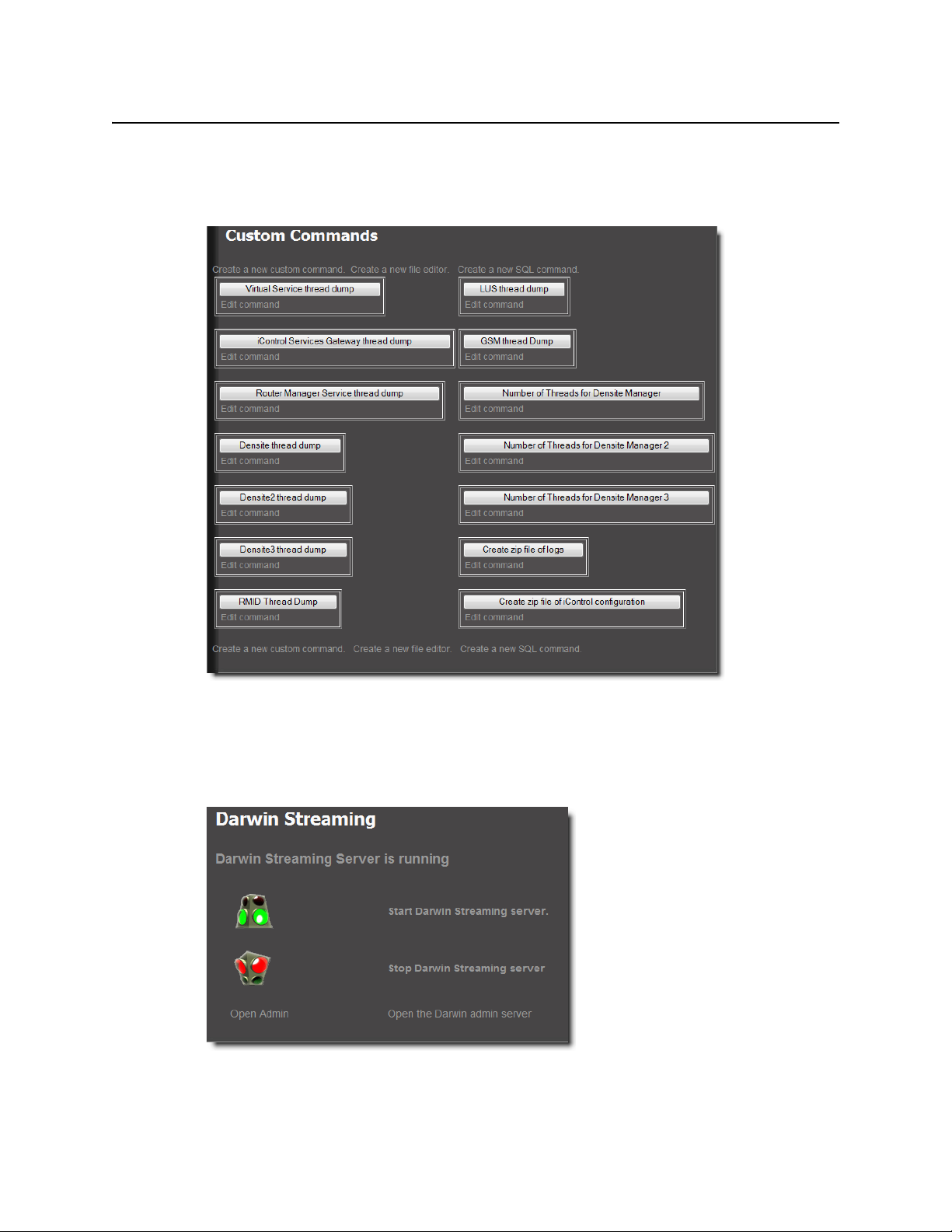
Introduction to iControl
Custom Commands
Custom Commands
This page acts a front end to the execution of a collection of custom scripts, and is primarily
used for troubleshooting problems on an Application Server.
Figure 1-15
Darwin Streaming Server
The Darwin Streaming Server allows an Application Server to provide real-time streaming of
video thumbnails. This page is primarily used to start or stop the Darwin Server.
Figure 1-16
14
Page 25

iControl
User Guide
File Manager
The File Manager provides a graphical interface for Linux file operations (an alternative to the
command line). You can use the File Manager, for example, to upload, copy or edit
configuration files on an Application Server.
Figure 1-17
Note: Web browsers on the Windows operating system use a text file format that is
incompatible with Unix/Linux systems. There is an option in File Manager to convert
an uploaded file to the correct format. This Convert DOS newlines field should only
be set to Ye s when uploading a text file from a Windows system. Enabling it when
uploading a binary file, such as a spreadsheet in Excel format, will cause the file to
become corrupted.
http://doxfer.com/Webmin/FileManager
Historic System Resources
This page provides links to statistics and graphs that can be used to monitor and troubleshoot
the performance of an Application Server.
Figure 1-18
15
Page 26

Introduction to iControl
Miranda iControl Management Tool
Miranda iControl Management Tool
This page provides links to important iControl functions.
Figure 1-19
• iControl services monitoring and configuration tool: Used to start, stop and display the
status of iControl services (e.g. GSM, Router Manager Service, RMI Daemon). Also used to
load balance Densité Managers, configure serial ports, to start/stop lookup services, and to
view a system profile of the Application Server.
• iControl Maintenance Form: Used to upgrade iControl, rollback to a previous version of
iControl, backup data and configuration files, and restore iControl from a backup file.
• iControl Components Maintenance Form: Used to upgrade iControl components, as
well as to roll back iControl Web sites and SNMP Drivers.
• iControl Web Page Search & Replace: Used to change (search and replace) a specific
attribute in multiple iControlWeb pages on an Application Server.
• Redundancy Configuration Form: Used to set up N+M redundancy configurations for
Application Servers.
• Access Control Configuration Form: Used to enable security, to run LDAP services, and to
manage base domains on an Application Server.
• Access your archived files: Used to gain access to your GSM log archive.
Network Configuration
This page has links to other pages that allow you to configure an Application Server for
network operations.
16
Page 27
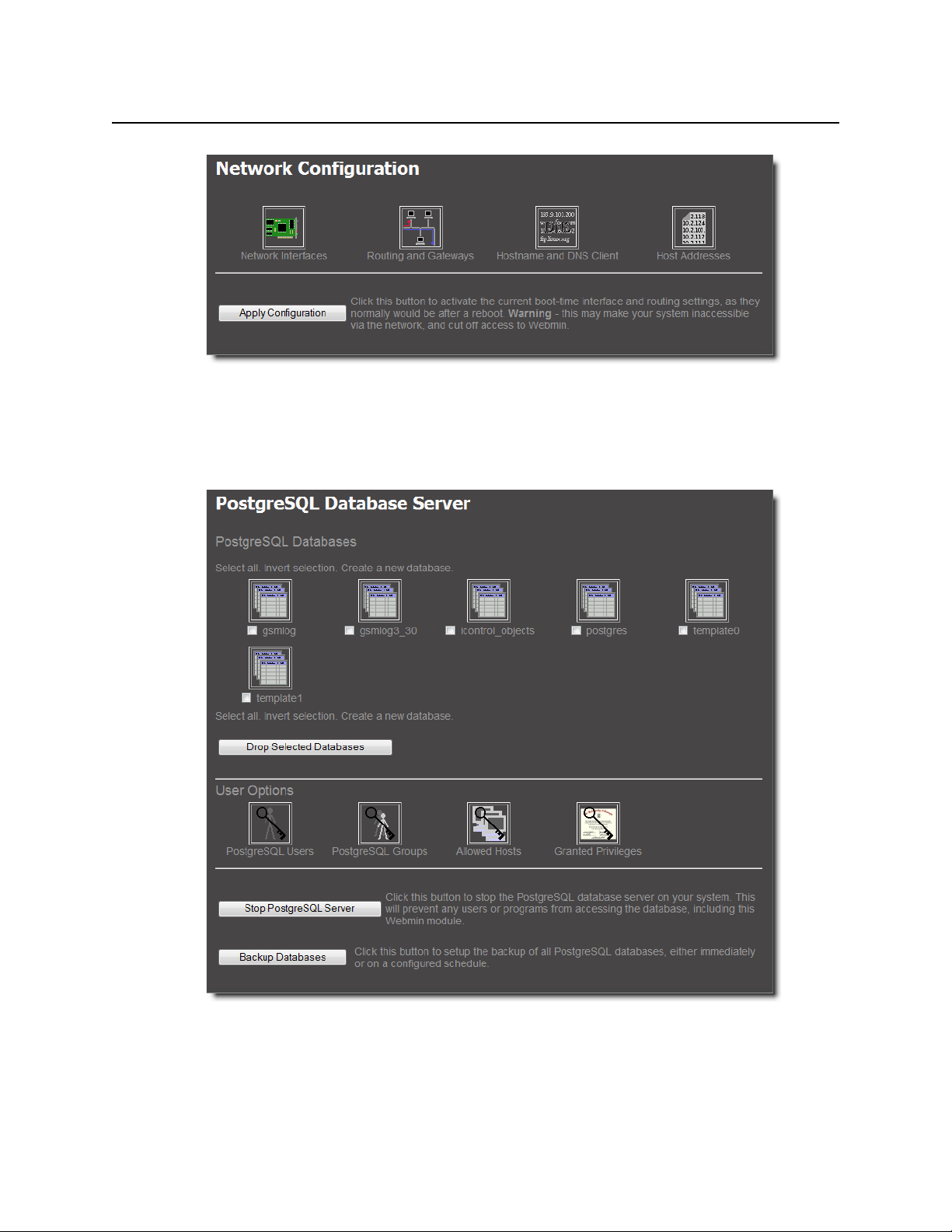
iControl
User Guide
Figure 1-20
PostgreSQL Database Server
This page provides links to pages used to configure and administer the PostgreSQL database
server (used by the iControl event and incident log service).
Figure 1-21
Tomcat server
Tomcat is a Java-based servlet that allows an Application Server to deliver iControl Web pages
to iC Web clients. This page allows you to stop and start the Tomcat servlet.
17
Page 28
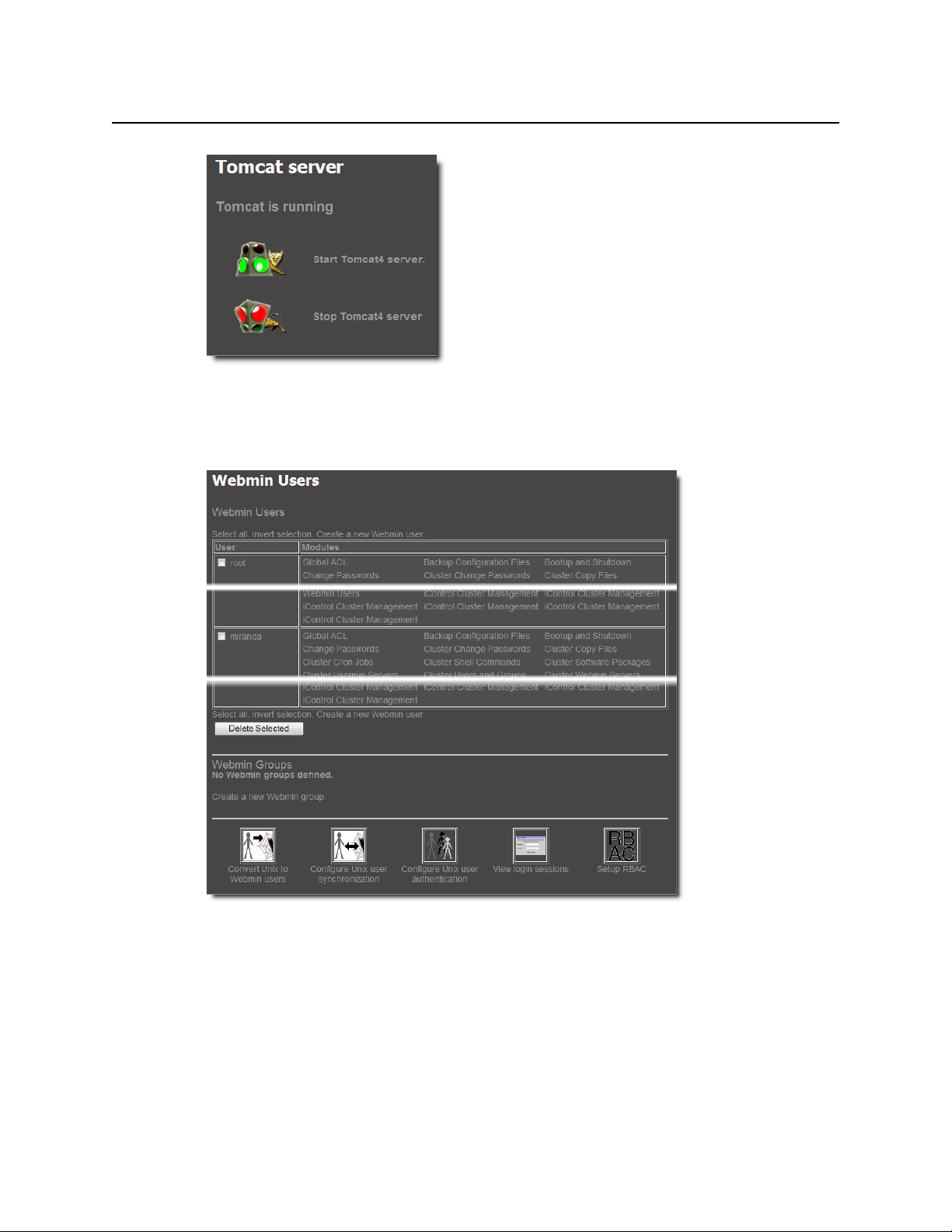
Introduction to iControl
Webmin Users
Figure 1-22
Webmin Users
This page is used to manage Webmin users.
Figure 1-23
iControl Services
iControl Services are software components that support (or make additional functionality
available to) iControl. These services are described in the table below:
18
Page 29

iControl
User Guide
iControl services
Service Description
Imaging Communicators Software components used to configure and control Miranda Imaging-series frames
Densité Communicators Software components used to configure and control Miranda Densité frames
Kaleido/Oxtel Communicators Software components used to configure and control Miranda Kaleido and Oxtel devices
Gateway Software component that enables third party applications to monitor and control
Miranda devices. It is also used to connect an RCP-100 or RCP-200 Remote Control Panel
to iControl and to provide line selection from the iC Web player Densité-series cards
scope option
GSM (General Status Manager) Software component used for central management of all alarm conditions and error
logging
Virtual Service Managers Software components used for configuring and controlling Miranda proc amp devices
and composite panels
Router Manager Software component used for configuring and controlling routing switchers
In addition, services providing interfaces to third party devices are available as options. These
services include VTR and IRD (Integrated Receiver Decoder) devices.
SNMP
SNMP (Simple Network Management Protocol) has emerged as an important standard in the
broadcast industry, allowing broadcasters to monitor the equipment from multiple vendors
using a single, IP-based protocol. iControl provides SNMP support in two distinct and
important ways.
iControl acts as an SNMP manager by reading the status of third party devices that support
SNMP and have published their SNMP MIB (Management Information Base). It augments the
status information using streaming video, audio and scope telemetry data gathered using
Densité Series cards and the Allégro Streaming Encoder/Server.
In those cases where a third party SNMP management application is deployed, iControl acts as
an SNMP agent reporting errors and status to the SNMP manager using the SNMP protocol
and its own SNMP MIB.
For devices that do not provide
IP connectivity, the iControl
Application Server acts as an SNMP
translator and provides SNMP Agent
functionality. The Application Server
receives status information from the
devices using their existing protocols,
and will issue SNMP TRAPS and
respond to SNMP
GET messages on
behalf of the devices below it. The
Application Server further enhances SNMP Agent capability by allowing users to create virtual
alarms, which can be enabled or disabled according to a schedule, or slaved to an automation
system.
19
Page 30
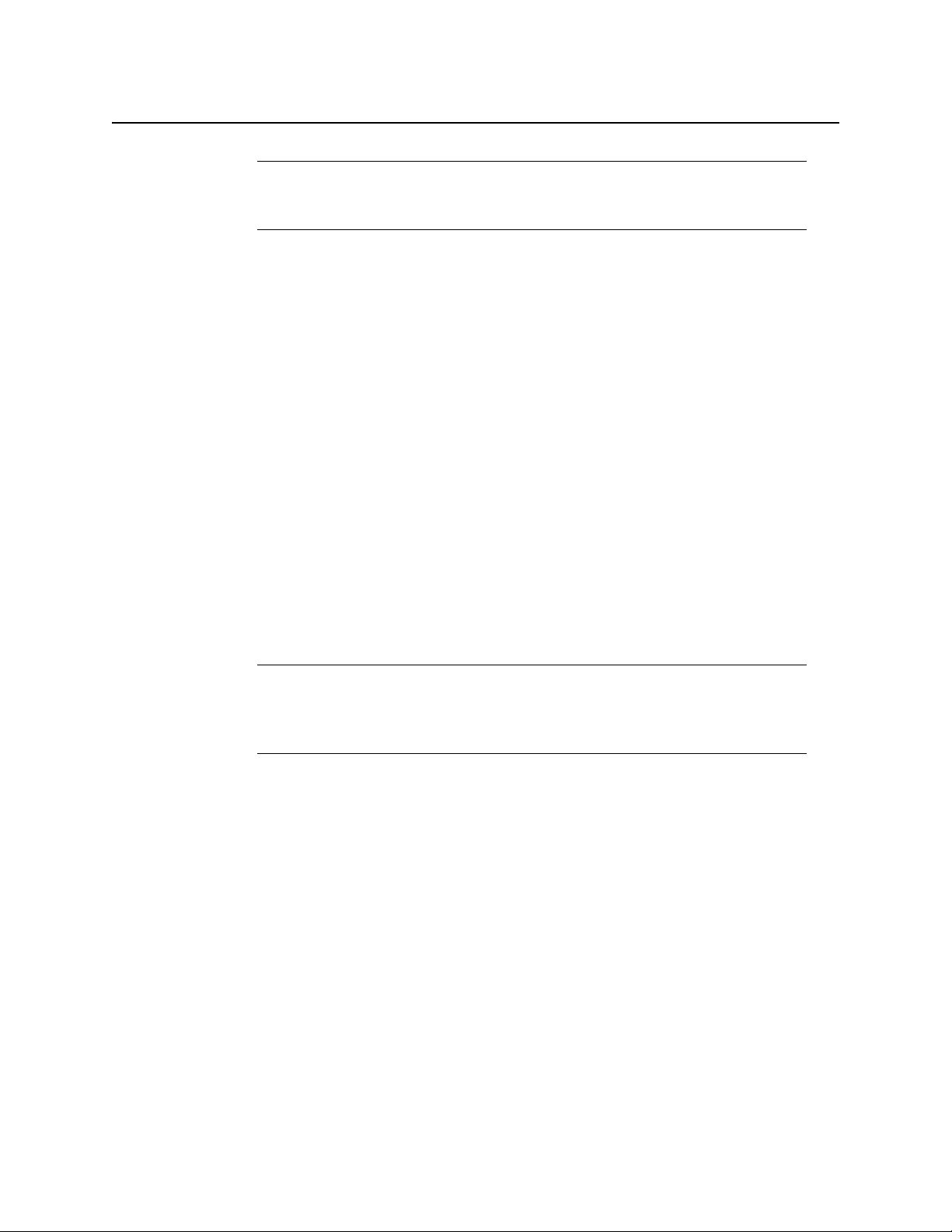
Introduction to iControl
iControl Integration with Other Miranda Products
Note: Miranda devices that provide IP connectivity at the frame—such as Densité
and Kaleido—offer direct SNMP support, allowing third party SNMP Manager
applications to get status information using an SNMP
GET command.
iControl Integration with Other Miranda Products
Miranda products are, naturally, tightly integrated with iControl, and are often found in
networks where iControl has been installed. Some of the more popular Miranda products are
described below.
Control Windows and Device Parameters
To control device parameters, double-click the device in the navigation pane to display the
control window for that device. Or right-click the device and select Show Control window
from the pop-up menu.
The device name is listed along the top of each control window along with the “status icon” for
the device. Icons in the upper left corner of the control window (again depending on the
device type) provide a quick status indicator of key parameters such as the Operational or Test
Mode, Input Status, or Reference Status. This is called the “status dashboard”.
On each control window, there are different selector tabs that correspond to different groups
of parameters for each device. When working with control windows, you begin by selecting
the tab to display the parameters for a particular group. See "Control window parameters", on
page 20.
Note: If you try to display the control window for a device and you get the message
Control window
implemented as a controllable device by iControl. Therefore, you can only see the
status of this device but cannot configure any control parameters.
When one or more Control windows are open, the View menu item Close All Control
windows becomes available, and the menu lists the device names of open control windows
for selection.
Each device in the system is controlled via a control window. The control window is an
operational window for the selected device, which you display to control the device.
Parameters vary according to the type of device, although the Info parameters are common to
all devices.
To access the control window for a device, double-click the device in the iControl Navigator
display, or right click and select Show Control window from the pop-up menu.
NotAvailable, this means that this device type has not been
Control window parameters
Control windows are specific to the device type. Following are examples of control window
selector tabs and their associated parameters:
20
Page 31

Selector tab Sample parameters
Config Audio destination, Audio source, Audio Delay, No signal delay, Signal standards detection, No signal
Info Comments, Device Type, Label, Long ID, Manufacturer, Remote system administration, Service Version,
Video Player, Thumbnail streaming, Streaming priority control, Waveform monitor and vector scope.
Timing Horizontal fine, Horizontal position, Horizontal Timing, Vertical Timing, Fine Timing Adjustments
Meta Aspect ratio, Copy control information, Source.
With some devices, the control window includes the button Load Factory which resets the
parameters on the window group to their original factory values.
Info Control Windows
The Info control window displays the Info parameters for each device, and is available for all
device types. The Info control window includes device identification information such as the
label, short label, type, comments, source ID, config status, frame, and slot. You can display the
Info control window from the device control window, or you can right-click the device in the
iControl Navigator display and select Show Info Control window from the popup menu.
iControl
User Guide
delay, Scan, VBI, Video.
Short Label, Source ID, Vendor.
Densité
From the Info control window, you can change the name of the selected device, as well as,
type comments. By default, the device name takes the type identification; however, you will
find it helpful to rename devices using user-specific names. Once you change the device name
in the control window, the name of the item is also changed in the iControl Navigator display,
making it easier to locate.
From the Info control window, you can also register the service to a remote Application Server
using Remote system administration.
Miranda’s Densité-series products are rackmountable frames that house a variety of compact
cards used for infrastructure interfacing and
distribution. Operators can see the signals they are
controlling using advanced visual monitoring over IP
features integrated in the processing modules.
Feedback in the form of integrated streaming
thumbnails and waveform/vectorscopes provides
much easier and highly cost effective control and
monitoring of signals.
Remote control options for the Densité series
include a traditional remote control panel (RCP-100,
RCP-200), and a stand-alone PC-based control application called iControl Solo. More advanced
control over IP is provided by iC Web.
21
Page 32

Introduction to iControl
Imaging Series (Symphonie & Quartet)
The full range of video and audio signal parameters and alarms provided by Densité probes
can be extracted and displayed using alarm panels in iC Web. With iControl’s advanced alarm
management, operators can choose to display specific device alarms. Alternatively, users can
build their own alarms by choosing from an endless combination of signal and device
conditions and external triggers. Users can choose to be alerted only on specific criteria.
Imaging Series (Symphonie & Quartet)
Miranda’s Imaging-series products are rack-mountable frames that house a variety of full-size
cards used for a wide range of interfacing and distribution functions. Two frames are available:
the Symphonie, which can accommodate up to 16 cards, and the Quartet, which holds four
cards.
Notable among the many Imaging cards available is the XVP family, which offers advanced
processing and noise reduction for incoming SD and HD feeds. A single XVP card offers up,
down, and cross conversion plus frame synchronization and 16 channel audio processing.
The Imaging Series combines rich processing functionality with high image quality, along
with several remote control options.
Kaleido
Miranda’s Kaleido product line provides multi-image processing and router functionality in a
single, expandable chassis. Fully integrated with iControl, they are ideal for advanced
monitoring applications, such as multi-channel playout centers.
• The Kaleido-X (7RU) is a multi-room, multi-image processor and router. Each chassis can
display 96 HD, SD or analog inputs any number of times, in any size, across 8 displays of
any resolution and orientation. As a router, it offers switching of 96 unprocessed inputs
to 48 HD/SD outputs for feeding monitors, test equipment and master control or
production switchers.
• The Kaleido-X (4RU) is a multi-room, multi-image processor. Each chassis can
display 32 HD, SD or analog inputs any number of times, in any size, across 4 displays of
any resolution and orientation.
• The Kaleido-X16 is a 1RU, multi-image display processor. Each chassis can display up to 16
auto-sensing HD, SD, or Analog inputs that can be displayed across two high resolution
outputs at multiple sizes.
• The Kaleido-K2 is a 32-input advanced, modular multi-image display processor. Fully
integrated with Miranda’s master control switching and infrastructure monitoring systems,
it is designed to simplify HD/SD broadcast monitoring requirements.
• The Kaleido-Alto-HD is a 10-input multi-image display processor. It features auto-sensing
HD SDI, SDI, and analog composite video inputs, and a high-quality DVI output with up to
1920 × 1080 or 1600 × 1200 pixels.
22
• The Kaleido-Quad-HD is a high-quality quad-split multi-image display processor designed
for monitoring applications demanding fewer inputs. It features 4 auto-sensing HD SDI,
SDI, and analog composite video inputs, and a high-quality DVI output with up to
1920 × 1080 or 1600 × 1200 pixels.
Page 33

Imagestore
Allégro
iControl
User Guide
• The Kaleido-Quad-Dual combines two independent, high-quality quad-split multi-image
display processors in a single 1RU frame for optimal space efficiency. The processor
has 2 x 4 auto-sensing HD-SDI/SDI/ Analog Composite video inputs, and 2 high-quality DVI
outputs with up to 1920 × 1080 or 1600 × 1200 pixels.
Miranda’s Imagestore devices deliver high performance, HD/SD master control switching with
HD/SD branding graphics capabilities, along with 5.1 audio mixing and storage. They offer
video and multi-channel audio mixing plus audio playout. High impact channel branding and
promotional graphics can be inserted by multiple independent keying layers. Each Imagestore
processor features independent HD/SD preview, clean-feed and auxiliary outputs. The
Imagestore series supports serial or Ethernet automation via a single interface. Integration
with iControl is achieved using the widely supported Oxtel protocol.
Miranda’s Allégro is a 1 RU streaming encoder/server that allows real-time confidence
monitoring of remote signals. It combines encoder and server functions to enable low latency
streaming of video, audio and data over a standard IP network. Fully adapted to the
monitoring of critical broadcast signals, it integrates telemetry such as signal presence, VBI
extraction and audio level metering.
Multiple Allégro encoders can be managed remotely from a central location. Up to 16 local
and remote player clients can monitor the same signal. Streaming video for Allégro can be
fully integrated into iC Web, iC Router or Kaleido series products to optimize operator
effectiveness. With Allégro’s practical Quick Start menu and Web-based graphical user
interface, only a few clicks are required to get the unit ready for operation.
What’s New in iControl Version 4.43
Building on the success of previous versions, iControl version 4.43 is an important new release
of Miranda’s system for monitoring and control over IP. It reinforces the established position of
iControl as the industry standard for video network management. With its high-quality
streaming video, comprehensive support for all signal formats, and tight integration with
other vendors’ equipment and monitoring systems, iControl reduces mean-time-to-repair by
enabling end-to-end monitoring of even the most complex operations.
The following is a high-level overview of some important new features in iControl version 4.43.
Context-Sensitive Event Log Viewer of iC Web
[Ref. #ICONTROL-15850] In version 4.43 of iControl, opening the context-sensitive (device-
specific) Event Log Viewer in both iControl Navigator and iC Web now opens the full Log
Viewer window rather than the more limited version of it used in the past. By taking
advantage of the search filter features of the standard Log Viewer window, you can use any
parameter of any listed log entry as either a solitary search criterion or else to be added to
the existing search criteria of the current filter simply by right-clicking any cell of any log
listing.
23
Page 34

Introduction to iControl
Context-Sensitive Event Log Viewer of iC Web
Figure 1-24: Using the Search with this value only feature in the context-sensitive Log Viewer
Figure 1-25: Using the Add to search criterion feature in the context-sensitive Log Viewer
Note: If the context of a context-sensitive Event Log Viewer is a virtual alarm, the
URI field — under Alarm properties in the Search filters area — is automatically
populated with the URI of that virtual alarm.
24
See also
For more information, see "Device-Specific Event Log Viewer", on page 117.
Page 35

Supported Devices
See also
For more information about:
• Requesting licenses and activating support (in the case of iControl options) for any
below-mentioned devices, see "License Management", on page 95.
• Any of the below-mentioned devices, see the iControl Supported Device Reference Guide
(M226-9900-108).
iControl supports the following devices:
•
[Ref. #ICONTROL-12821] Cisco D9036 Modular Encoding Platform device
[Ref. #ICONTROL-12844] Ross Video Production Technology OpenGear frame and
•
modules
[Ref. #ICONTROL-12858] EVS XT/XS-series video production servers
•
[Ref. #ICONTROL-12874] Rohde & Schwarz Exciter when operating in ATSC mode
•
[Ref. #ICONTROL-12908] Rohde & Schwarz AEM100 emission multiplexer
•
[Ref. #ICONTROL-12909] Miranda Vertigo XG advanced HD/SD graphics processor
•
[Ref. #ICONTROL-15822] Ineoquest IVMS intelligent video management system
•
[Ref. #ICONTROL-15843] Motorola DSR 4550 integrated receiver/decoder
•
[Ref. #ICONTROL-15885] T-VIPS TVG-series gateways/CP-series processors
•
[Ref. #ICONTROL-15901] Volicon Observer broadcast monitoring device
•
[Ref. #ICONTROL-15902] Arris EGTdual-pass encoder family of devices
•
[Ref. #ICONTROL-15903] Arris EGT HEMI multi-channel encoder
•
[Ref. #ICONTROL-15904] RGB MMC modular media converter
•
[Ref. #ICONTROL-15905] RGB BNP broadcast network processor family of video
•
processing devices
iControl
User Guide
[Ref. #ICONTROL-15846] iControl version 4.43 enhances its support of the Motorola
DSR 4460 integrated receiver/decoder with the addition of the Video Lock and Video PID
alarms.
25
Page 36

Introduction to iControl
Supported Devices
26
Page 37

This chapter explains how to set up the iControl Application Server, how to configure it for
network operations, and how to get started using your iControl system.
Summary
Getting Started with iControl
Overview
Key Concepts
Task 1: Installing the iControl Application Server
Task 2: Preparing a PC for Configuring the Application Server
Task 3: Configuring the iControl Application Server
Task 4: Configuring Client Workstations
Task 5: Configuring the Application Server on the Network
Task 6: Configuring GPI Outputs on a GPI-1501
Task 7: Connecting & Configuring Devices
Task 8: Configuring System Time
Network Considerations & Port Usage
Overview
The iControl Application Server is shipped in a default
configuration, with its eth0 port turned on. In order for it to
be able to join a network, it must have its network settings
modified. For example, the default IP address and subnet
mask must be changed to values that will work on your
network.
. . . . . . . . . . . . . . . . . . . . . . . . . . . . . . . . . . . . . . . . . . . . . . . . . . . . . . . . . . . . . . . . . . . . . . . . . . 27
. . . . . . . . . . . . . . . . . . . . . . . . . . . . . . . . . . . . . . . . . . . . . . . . . . . . . . . . . . . . . . . . . . . . . . 30
. . . . . . . . . . . . . . . . . . . . . . . . . . . . . . . . . . . 44
. . . . . . . . . . . . . . . . . . . . . . . 45
. . . . . . . . . . . . . . . . . . . . . . . . . . . . . . . . . 50
. . . . . . . . . . . . . . . . . . . . . . . . . . . . . . . . . . . . . . . . . . . . 64
. . . . . . . . . . . . . . . . . . . . . . . . . . 66
. . . . . . . . . . . . . . . . . . . . . . . . . . . . . . . . . . . . . 71
. . . . . . . . . . . . . . . . . . . . . . . . . . . . . . . . . . . . . . . . . . 76
. . . . . . . . . . . . . . . . . . . . . . . . . . . . . . . . . . . . . . . . . . . . . . . . . . . 80
. . . . . . . . . . . . . . . . . . . . . . . . . . . . . . . . . . . . . . . . . . . . . . . 84
IMPORTANT: Ethernet Port Label Considerations
If your Application Server is a Dell
PowerEdge R210 or R310, please read the
section regarding Ethernet port labels
(see "Ethernet Port Labeling on the R210
and R310 Application Servers", on
page 53).
This is done by connecting a client PC directly to the Application Server, using a crossover
Ethernet cable. You will be able to connect to the Application Server from the client PC using a
standard Web browser. A series of Web pages will permit you to make the necessary changes.
Page 38

Getting Started with iControl
Release Notes
Once the network settings are configured, you will be able to connect the Application Server
to the LAN containing the devices to be monitored and controlled.
Figure 2-1
You can access an iControl Application Server from a Windows or Linux workstation by using a
Web browser, such as Microsoft Internet Explorer, Netscape Navigator, or Firefox. Some tasks
can be accomplished on the Application Server via a Web interface. For other functionality,
you can download iControl client applications directly from the Application Server.
We recommend that you install the iControl Application Server on a dedicated LAN along with
the equipment it is intended to monitor, using the existing security infrastructure. A qualified
system administrator should verify that the setup follows your organization’s security
standards.
Release Notes
The Release Notes shipped with your iControl system contain important information on
iControl system requirements, the latest features, performance tips, and known issues. A hard
copy is shipped with each system, along with a copy in PDF format on the documentation CD.
The Release Notes can also be downloaded from an Application Server’s Startup page
(see "Starting iControl", on page 696).
Upgrading iControl
Instructions for performing an upgrade of an existing iControl system to version 4.43 are
provided in the iControl Upgrade Guide, which is available from Miranda Technical Support
(see "Contact Us", on page 761).
28
Page 39

Recommendations for System Optimization
Here are some guidelines for optimizing performance and balancing the load on an iControl
system:
• Where a large number of devices are being monitored, consider setting up multiple GSMs
(one per Application Server).
• Run a maximum of three Densité Managers on an Application Server.
• Allocate a maximum of 150 threads per Densité Manager. A typical Densité frame
containing 10 DEC cards and 10 UAP cards creates 30 threads, whereas a Densité frame
with SCP cards generates 22 threads.
• Assign a maximum of five Densité frames to a Densité Manager.
Redundancy Planning
While iControl Application Server failures are not common, it is prudent to plan for such an
eventuality. Fortunately, recovery from a hardware failure can be ensured by the use of one or
more standby Application Server(s). A standby server takes over all the system monitoring and
control processes that were running on a main Application Server prior to a failure.
iControl
User Guide
Additionally, unexpected power disruptions, such as might occur during a power failure, can
damage the file system on an iControl Application Server. It is strongly recommended that all
Application Servers be connected to a standby power source, such as a UPS (Uninterruptible
Power Supply), as a preventive measure.
Before putting your Application Server into operation, you should consider implementing a
redundancy plan. A redundancy plan defines the use of standby Application Servers in case of
hardware failure. This ensures that all the processes that run on the main server(s) will
continue to operate uninterrupted.
Redundancy (or recovery) planning is best done at the same time as the system set-up. Full
redundancy requires one standby server for each running Application Server. More typically,
an iControl system includes one standby server for every five primary Application Servers,
since it is unlikely that more than one will fail at the same time.
IMPORTANT: If you require assistance with your recovery planning, please contact Miranda
Technical Support (see "Contact Us", on page 761).
See also
For more information, see:
• "Application Server Auto-failovers and Manual Takeovers", on page 577
• "Configuring and Managing Application Server Redundancy", on page 588
29
Page 40

Getting Started with iControl
Key Concepts
Key Concepts
Lookup Services
iControl—and Miranda products in general—use a lookup service to get information on
remote programs or machines, and use that information to establish communications. In this
way, cards, frames and other devices can make their presence known on an iControl network,
and thus can participate in monitoring and control operations.
By default, each Application Server runs a lookup service that registers and makes available
information about the devices on its network. It will also register with all lookup services that
are running on other Application Servers on the same LAN.
Note: Displaying more than 10,000 messages in the Log Viewer may require system
adjustments to maintain acceptable performance levels.
When client PCs are on different subnets, or when multiple Applications Servers are involved,
the locations of lookup servers must be properly specified in order for operators to be able to
(a) access iControl monitoring Web pages using iC Web, and (b) use iC Navigator to view
iControl alarms and control panels.
On the iControl Lookup locations page, there are two areas representing two distinct lookup
tables. They are as follows:
• "Service and Alarm Discovery Lookup Table", on page 30
• "Alarm Publication Lookup Table", on page 31
Service and Alarm Discovery Lookup Table
As a default, an Application Server’s client applications, such as iC Navigator and iC Web,
discover services and alarms originating from Application Servers on the local subnet. Leaving
the Service and alarm discovery table empty results precisely in this behavior with no need
for further configuration.
IMPORTANT: System behavior
If the Service and alarm discovery table of Application Servers is empty, client
applications on the local Application Server can see services and alarms coming
from the local GSM and all active GSMs on Application Servers within the
subnet.
If, however, you would like an Application Server’s client applications to see services and
alarms from Application Servers OUTSIDE the local subnet, you must include the IP addresses
of these external servers in the Service and alarm discovery table.
30
Page 41

iControl
User Guide
Figure 2-2: Populated Service and alarm discovery table (circled)
IMPORTANT: System behavior
If there are Application Servers listed in your Service and alarm discovery table
(as is illustrated in "Figure 2-2"), and you would like for client applications to see
services and alarms hosted by the local Application Server as well, you must
include the IP address of the local Application Server in this list.
See also
For more information, see "Examples: Service and Alarm Discovery Scenarios", on page 32.
Alarm Publication Lookup Table
Services, such as Densité Manager, automatically publish their alarms on GSMs within the
same subnet as the Application Server hosting the service. However, if you would like alarms
to be visible to a GSM outside the local subnet, you must specify the IP address of the external
31
Page 42

Getting Started with iControl
Examples: Service and Alarm Discovery Scenarios
Application Server (the server hosting the lookup service where the target GSM is registered)
in the Alarm publication table of the iControl Lookup locations page.
Figure 2-3: Populated Alarm publication table (circled)
IMPORTANT: System behavior
If the Alarm publication table of Application Servers is empty, the Densité
Manager on the local Application Server publishes its alarms exclusively on the
local GSM and active GSMs on Application Servers within the subnet.
If the Alarm publication table is populated with the IP address of a non-local
Application Server (illustrated in "Figure 2-3"), and you would like the local GSM
to see alarms originating from the local Densité Manager, you must also include
the IP address of the local Application Server.
See also
For more information, see:
• "Examples: Alarm Publication Lookup Scenarios", on page 37
• "About the Alarm Publication Lookup Table", on page 42
Examples: Service and Alarm Discovery Scenarios
The way in which lookup services are configured varies from one installation to another. The
examples on the following pages demonstrate the basic concepts, and can serve as a guide as
you set up your own iControl network.
32
Example 1 — Single Application Server
In a typical, basic iControl configuration, only one Application Server is needed to handle all of
the iControl functions. Any TCP/IP devices associated with the Application Server are on the
same subnet.
Page 43

iControl
User Guide
Figure 2-4
1. Since Alpha is the only Application Server on Subnet A, its Lookup Service should be ON.
2. The GSM is active on Alpha.
3. Since Alpha is the only Application Server on Subnet A, it is not necessary to type anything
in the Service and alarm discovery area.
IMPORTANT: System behavior
If the Service and alarm discovery table of Application Servers is empty,
client applications on the local Application Server can see services and
alarms coming from the local GSM and all active GSMs on Application
Servers within the subnet.
4. When iC Navigator (or any client application) is downloaded from Alpha by this PC, the
application will perform a multicast discovery within Subnet A, find the Alpha Lookup
Service, and then be able to see all devices and services registered on Alpha.
33
Page 44

Getting Started with iControl
Example 2 — Two Application Servers, Same Subnet
5. If this PC has access to Subnet A (e.g. via VPN), it can access Alpha’s iControl Startup page
from a Web browser, and download iC Navigator (or any client applet). The application
knows about the Lookup Service on Alpha, and so the client PC will be able to see all devices
and services registered on Alpha.
Example 2 — Two Application Servers, Same Subnet
As an iControl configuration grows, additional Application Servers can be added to handle the
increased workload. Any TCP/IP devices associated with either Application Server should be
on the same subnet.
34
Figure 2-5
1. For the purpose of this example, Alpha is the only Application Server running the Lookup
Service. Under actual conditions, you should have two Application Servers (per subnet)
running the lookup service to provide redundancy.
2. The GSM is active on Alpha.
Page 45

iControl
User Guide
3. It is not necessary to type anything in Alpha’s Service and alarm discovery area. The
discovery process will automatically result in all devices and services on Subnet A
registering with Alpha’s Lookup Service.
IMPORTANT: System behavior
If the Service and alarm discovery table of Application Servers is empty,
client applications on the local Application Server can see services and
alarms coming from the local GSM and all active GSMs on Application
Servers within the subnet.
4. In order to share the monitoring workload, the GSM is active on Bravo.
5. As mentioned above, the discovery process will result in all devices and services on
Subnet A automatically registering with Alpha’s Lookup Service. So it would not ordinarily
be necessary to type anything in Bravo’s Service and alarm discovery area. This is not true,
however, when Bravo is accessed by a client PC from another subnet (see below).
6. When iC Navigator (or any client application) is downloaded from Alpha by this PC, the
application will perform a multicast discovery (see "Multicasting vs. Unicasting", on
page 40) within Subnet A, find the enabled Alpha Lookup Service, and then be able to see
all devices and services registered on both Alpha and Bravo.
7. If this PC has access to Subnet A (e.g. via VPN), it can access Alpha’s iControl Startup page
from a Web browser, and download iC Navigator (or any client applet). The application
knows about the enabled Lookup Service on Alpha, and so the client PC will be able to see
all devices and services registered on both Alpha and Bravo.
If, however, the PC’s Web browser is pointed to Bravo’s Startup page, and downloads a client
application, the applet will not automatically detect the lookup service on Alpha, and so
none of Bravo’s services or devices will be visible on the client PC. In order to enable direct
access, type Alpha’s IP address in Bravo’s Service and alarm discovery area—the
application will be able to find the lookup service, and therefore see everything on
Subnet A.
Example 3 — Multiple Application Servers on Different Subnets
It is common in larger iControl configurations to have multiple Application Servers on
different subnets. Lookup services allow Application Servers from one subnet to share
information with Application Servers on another subnet.
35
Page 46

Getting Started with iControl
Example 3 — Multiple Application Servers on Different Subnets
36
Figure 2-6
1. For the purpose of this example, Alpha is the only Application Server running the Lookup
Service on Subnet A. Under actual conditions, you should have two Application Servers (per
subnet) running the lookup service in order to provide redundancy.
2. A GSM is active on Alpha.
3. The discovery process will result in all devices and services on Subnet A automatically
registering with Alpha’s Lookup Service. If a client PC opens iC Navigator from Alpha, all
Subnet A devices and services will be visible in iC Navigator.
4. As mentioned above, as a result of the discovery process, all devices and services on
Subnet A will automatically register with Alpha’s Lookup Service. So it would not ordinarily
be necessary to type anything in Bravo’s Service and alarm discovery area. However, if a
client PC opens iC Navigator (or any client application) from Bravo, it will not see anything
Page 47

iControl
User Guide
unless there is an IP address (either Alpha’s or Charlie’s) entered in Bravo’s Service and
alarm discovery area.
IMPORTANT: System behavior
If the Service and alarm discovery table of Application Servers is empty,
client applications on the local Application Server can see services and
alarms coming from the local GSM and all active GSMs on Application
Servers within the subnet.
5. The discovery process will result in all devices and services on Subnet B automatically
registering with Charlie’s Lookup Service. If a client PC opens iC Navigator from Charlie, all
Subnet B devices and services will be visible.
6. If this client PC has access to Subnet A (e.g. via VPN), it can access Alpha’s iControl Startup
page from a Web browser, and download iC Navigator (or any client application). The
application knows about the Lookup Service on Alpha, and so the client PC will be able to
see all devices and services registered on both Alpha and Bravo. Similarly, downloading an
application from Charlie would make all of the devices and services on Subnet B visible.
However, in order for that same client PC to be able to see services and devices from both
Subnet A and Subnet B, the IP addresses of both Alpha and Charlie, must be typed in each
other’s Service and alarm discovery areas.
Note: The order in which the IP addresses are typed is not important.
Examples: Alarm Publication Lookup Scenarios
Example 1 — Publishing Densité Alarms to all GSMs within the Local Subnet
If you want your local Application Server’s Densité alarms to be visible only to the GSMs within
the local subnet, you can leave the Alarm publication table of the local Application Server
unpopulated.
37
Page 48

Getting Started with iControl
Example 2 — Publishing Densité Alarms outside the Local Subnet
38
Figure 2-7
1. Alpha’s Lookup Service should be ON.
2. The GSM is active on Alpha.
3. Since, in this example, we only want Alpha’s Densité alarms to be visible within the subnet,
it is not necessary to type anything in the Alarm publication table.
Example 2 — Publishing Densité Alarms outside the Local Subnet
If you want your local Application Server’s Densité alarms to be visible to the GSM on an
Application Server outside the local subnet, you need to include the IP address of the external
(to the local subnet) server in the Alarm publication table of the local Application Server.
Page 49

iControl
User Guide
Figure 2-8
1. Alpha’s Lookup Service should be ON.
2. The GSM is active on Alpha, Bravo, and Charlie.
3. Since, in this example, you do not want Charlie to publish its Densité alarms outside its own
subnet, there is no need to populate its (Charlie’s) Alarm publication table.
4. Since, in this example, you do want Bravo to publish its Densité alarms to Alpha but not to
Charlie, there is no need to populate its (Bravo’s) Alarm publication table.
Note: Since Bravo is already in the subnet of Alpha, Bravo’s Densité alarms will be
visible to Alpha’s GS M.
5. Charlie’s Lookup Service should be ON.
39
Page 50

Getting Started with iControl
Service And Alarm Discovery locations on 10.10.81.10
Connections made by iC Navigator opened from 10.10.81.10
No entry here means that applets
launched from this Application
Server will use default
multicast/unicast behavior
Default multicast finds four
Application Servers running
lookup services on the client
PC’s subnet
Default unicast finds lookup
service on the Application
Server from which iC Navigator
was opened
Bold text indicates a
connection to a lookup
service
Multicasting vs. Unicasting
Multicasting vs. Unicasting
When a client application (e.g. iC Navigator) is opened, one of the first things it does is to
search for a lookup service that has a registry of devices and services available for monitoring
and/or control. There are two ways it can perform this search: multicast and unicast.
A multicast search is a general broadcast on a TCP/IP subnet—the applet is basically saying
“Are there any lookup servers out there?”. Any lookup servers on the same subnet will reply to
the multicast, making their registries available to the applet.
A unicast search is a request directed to a specific IP address. In this case, the applet is saying
“Attention server X, are you running a lookup service?”. If the answer is yes, the server will
make its registry available to the applet
By default, an iControl applet starts by performing a multicast search on its own subnet
(i.e. the subnet to which the client PC is connected), followed by a unicast search on the
Application Server from which it is launched. This behavior can be modified by editing the
lookup locations list on the Application Server, as shown in the following examples.
Figure 2-9: Example — Default Multicast/Unicast
40
Page 51

iControl
Service And Alarm Discovery locations on 1 0.10.81.10
Connections made by iC Navigator
opened from
10.10.81.10
Typing the Application Server’s own
IP address here means that applets
launched from this Application Server
will only unicast to this server
Forced unicast finds lookup
service on the Application
Server from which iC Navigator
was opened
Bold text indicates a connection
to a lookup service
Service and alarm discovery locations on 10.10.81.10
Connections made by iC Navigator opened from 10.10.81.10
No entry here means that applets launched
from this Application Server will use default
multicast/unicast behavior.
Default multicast finds four
Application Servers running lookup
services on the client PC’s subnet. Their
registered devices and/or services are
visible to iC Navigator.
Default unicast finds the
Application Server from
which iC Navigator was
opened. Plain text indicates
no lookup service is running.
NOTE: In this example, the Application
Server’s Lookup Service has been
turned OFF.
User Guide
Figure 2-10: Example — Forced Unicast
Figure 2-11: Example — Default Multicast/Unicast with Lookup Service OFF
41
Page 52

Getting Started with iControl
Service And Alarm Discovery locations on 1 0.10.81.10
Connections made by iC Navigator opened
from
10.10.81.10
Typing the Application Server’s own IP address
here means that applets launched from this
Application Server will only unicast to this
server.
Forced unicast finds the Application
Server from which iC Navigator was
opened. Plain text indicates no lookup
service is running.
No devices or
services visible
NOTE: In this example, the Application
Server’s Lookup Service has been
turned OFF.
About the Alarm Publication Lookup Table
Figure 2-12: Example — Forced Unicast with Lookup Service OFF
About the Alarm Publication Lookup Table
In a basic iControl configuration, services such as the Densité Manager or the Imagestore
Manager will automatically detect—and begin publishing alarm status information to—the
GSM(s) on their own subnet.
If, however, you wish to have these services connect to GSMs running on Application Servers
on other subnets, you must explicitly specify the GSM locations. You do this by typing the
IP address of the target Application Server (on the remote subnet) in the Alarm publication
lookup table of the Application Server running the Densité, Imagestore, or other service on
the local subnet.
If the remote GSM is registered in a lookup service on another Application Server in its subnet,
you can use the IP address of that server instead.
For example, let’s say you want a Densité frame to publish its alarms and status information to
GSMs on two different subnets. The table below describes a possible configuration:
Note: The current version of iControl has a built-in feature called multi-GSM that
eliminates the need for specifying alarm publication lookup locations. The
description below and procedures on page 68 are being kept in this User Guide in
support of legacy iControl installations. Please consult with Miranda Technical
Support before making any modifications to your Alarm publication lookup table
(see "Contact Us", on page 761).
42
Page 53

Device Services Subnet IP Address
iControl
User Guide
Densité Frame --
Application Server 1 (AS1) Densité Manager 10.10.03 10.10.03.11
Application Server 2 (AS2) Lookup Service, GSM 10.10.03 10.10.03.22
Application Server 3 (AS3) Lookup Service 10.10.04 10.10.04.33
Application Server 4 (AS4) GSM 10.10.04 10.10.04.44
When Application Server 1 (AS1) starts up, its Densité Manager service will discover the
enabled Alarm publication lookup table on AS2 automatically, and begin publishing to the
GSM on AS2, because they are on the same subnet. In order to have the Densité Manager
publish to the GSM on AS4, you must include one of the following in the Alarm publication
lookup table of AS1:
• the IP address of AS4, in which case the Densité Manager will publish to GSMs on AS2
and AS4
• the IP address of AS3, in which case the Densité Manager will publish to the GSM on AS2
and any other GSM on subnet
GPI-1501 I/O Module (Densité Card)
The GPI-1501 is a 2RU Densité card that provides 20 dedicated GPI (General Purpose Interface)
inputs plus eight terminals that can be individually configured as either a GPI input or
GPI output. When paired with an iControl Application Server, the GPI-1501 provides alarm
aggregation from older devices that do not offer Ethernet port connectivity. The Application
Server can report alarm status information to operators via iControl or SNMP. It can also trigger
external events, such as selecting an alternate source.
10.10.03 10.10.03.99
10.10.04 that is registered in the lookup service on AS3
In iControl, you can configure GPI outputs to respond to alarms triggered on another card on
the network.
See also
For more information about:
• the GPI-1501 I/O module, see the GPI-1501 General Purpose Interface I/O Module Guide to
Installation and Operation (M906-9900-100).
• Configuring GPI outputs to respond to alarms triggered on another card on the iControl
network, see page 71.
Getting Started Workflow
Workflow: Getting Started
"Installing the iControl Application Server", on page 44
1.
"Preparing a PC for Configuring the Application Server", on page 45
2.
43
Page 54

Getting Started with iControl
Installing the iControl Application Server
Workflow: Getting Started (
"Configuring the iControl Application Server", on page 50
3.
"Configuring Client Workstations", on page 64
4.
"Configuring the Application Server on the Network", on page 66
5.
"Configuring GPI Outputs on a GPI-1501", on page 71
6.
"Connecting & Configuring Devices", on page 76
7.
"Configuring System Time", on page 80
8.
Continued
)
Task 1: Installing the iControl Application Server
Miranda’s Application Server is the hardware at the heart of the iControl system, providing
control, monitoring, logging and interface services. The Application Server is a compact 1 RU
server that interfaces to other iControl devices over TCP/IP. A user can connect to the
Application Server via TCP/IP from any desktop or portable computer.
Notes
• As of the release of iControl version 4.00, all Application Servers configured
with new systems are Dell PowerEdge models R210 or R310. The older Dell
PowerEdge 850/860 servers are still supported but may require
hardware/firmware upgrades in order to run iControl version 4.43.
• If your Application Server is a Dell PowerEdge model, install the faceplate
after the server is placed in a rack. If your Application Server is an older
Supermicro model, install the faceplate before the server is placed in a rack.
To install the iControl Application Server
1. Place the iControl Application Server in a standard 19” rack, using the rails, screws and
washers provided. Make sure that the unit has adequate ventilation.
2. Connect power cords, and then turn the server on. The power switch is located on the front
panel.
3. [OPTIONAL] Install the Miranda faceplate onto the front of the Application Server by
sliding it onto the guide blocks on the side handles, then pushing it in until it clicks into
place.
Notes
• An unexpected power disruption, such as might occur during a power failure,
can damage the file system on an iControl Application Server. It is strongly
recommended that all Application Servers be connected to a standby power
source, such as a UPS (Uninterruptible Power Supply), as a preventive
measure.
44
Page 55

iControl
User Guide
Notes (Continued)
• Hardware documentation for the PowerEdge 850, 860, R200, R210, and R310
is available from the Dell Web site:
•
http://support.dell.com/support/edocs/systems/pe850/
• http://support.us.dell.com/support/edocs/systems/pe860/
• http://support.dell.com/support/edocs/systems/peR200/
• http://support.dell.com/support/edocs/systems/peR210/
• http://support.dell.com/support/edocs/systems/peR310/
Connecting the 8-port Break-Out Box (optional)
You can optionally purchase an 8-port Comtrol RocketPort card (with breakout box) if
required.
To connect the 8-port breakout box
1. Plug the breakout box connector into the large port (PCI expansion slot) at the back of the
Application Server.
2. Connect cables from the devices to be controlled to the serial ports on the breakout box.
Note: It is important to assign serial ports on both the iControl Application Server
and any routers that will be participating in the iControl system to avoid conflicts that
might negatively affect system performance. Refer to "Connecting & Configuring
Devices", on page 76 of this guide for more information.
RS-422 Pinout Assignments
When connecting an iControl Application Server to other serial devices, such as Symphonie or
Quartet frames, use a straight-through RS-422 cable. If the need arises to create a custom
cable, refer to the pinout assignment diagram below.
Figure 2-13: RS-422 connector pinout
Task 2: Preparing a PC for Configuring the Application Server
You will use a client PC to configure the new Application Server. The client PC must have
network settings that will allow it to communicate with an iControl Application Server in its
default state.
45
Page 56

Getting Started with iControl
Configuring TCP/IP Settings of a Client PC Running Windows 7
Perform one of the following procedures depending upon your client PC’s operating system:
• "Configuring TCP/IP Settings of a Client PC Running Windows 7", on page 46
• "Configuring TCP/IP Settings of a Client PC Running Windows XP", on page 49
Configuring TCP/IP Settings of a Client PC Running Windows 7
To configure TCP/IP settings of a client PC running Windows 7
1. From the Windows 7 Start menu, click Control Panel.
Figure 2-14
The Control Panel appears.
2. Click Network and Sharing Center.
Figure 2-15
The Network and Sharing Center appears.
3. In the Access type area, click the link that corresponds to your LAN Internet connection
(Local Area Connection in the example shown).
46
Page 57

iControl
User Guide
Figure 2-16
The Local Area Connection Status window appears.
Figure 2-17
4. Click Properties.
The Local Area Connection Properties window appears.
47
Page 58

Getting Started with iControl
Configuring TCP/IP Settings of a Client PC Running Windows 7
Figure 2-18
5. Select Internet Protocol Version 4 (TCP/IPv4), and then click Properties.
The Internet Protocol Version 4 (TCP/IPv4) Properties window appears.
48
Figure 2-19
6. Take note of the PC’s current settings.
7. Click Use the following IP address.
8. The default IP address of each new iControl Application Server is
10.0.3.6. On the
client PC, type an address in the same range (e.g. 10.0.3.10) in the IP address field.
Page 59

iControl
User Guide
9. The default subnet mask of each new iControl Application Server is 255.255.0.0. On the
client PC, type
Note: The default IP address and subnet mask settings for the Application Server
are usually shown on a sticker on the top cover of its chassis.
Figure 2-20
255.255.0.0 in the Subnet mask field.
10. Click OK to apply these settings.
11. In the Local Area Connection Properties window, click OK.
12. Close the Network and Sharing Center control panel.
Note: Remember to return the PC to its original network settings once you have
finished configuring the iControl Application Server.
Configuring TCP/IP Settings of a Client PC Running Windows XP
To configure TCP/IP settings of a client PC running Windows XP
1. From the Windows XP Start menu, select Settings | Control Panel | Network
Connections.
2. Select the currently active Local Area Connection, and then right-click and click Properties.
3. In the Local Area Connection Properties window, select Internet Protocol (TCP/IP), and
then click Properties.
4. In the Internet Protocol (TCP/IP) Properties window, click Use the following IP address.
49
Page 60

Getting Started with iControl
Configuring the iControl Application Server
Figure 2-21: Configuring TCP/IPsettings on a PC running Windows XP.
5. Take note of the PC’s current settings.
6. The default IP address of each new iControl Application Server is
client PC, type an address in the same range (e.g.
10.0.3.10) in the IP address field.
7. The default subnet mask of each new iControl Application Server is
client PC, type
Note: The default IP address and subnet mask settings for the Application Server
are usually shown on a sticker on the top cover of its chassis.
255.255.0.0 in the Subnet mask field.
8. Click OK to apply these settings.
9. In the Local Area Connection Properties window, click OK.
10. Close the Network Connections control panel.
Note: Remember to return the PC to its original network settings once you have
finished configuring the iControl Application Server.
Task 3: Configuring the iControl Application Server
Before you can begin operations, you must configure the Application Server and make it
available on your local network. Specifically, you will have to:
10.0.3.6. On the
255.255.0.0. On the
50
Page 61

iControl
User Guide
• Connect to the Application Server from a Client PC
• Log on to the Application Server’s Webmin utility and configure the Application Server’s:
• Ethernet interface
•Network gateway
• Domain Name Service settings
• Host name and IP address
• Apply your changes and perform a readiness check
Connecting to a New iControl Application Server
Before you can begin operations, you must configure the Application Server and make it
available on your local network. The iControl Application Server is shipped with its eth0 port
configured to a standard setting. As you perform the configuration procedures in this manual,
you will reconfigure the port to integrate the Application Server into your network.
IMPORTANT: Ethernet Port Labels on the PowerEdge R210 and R310
If your Application Server is a Dell PowerEdge R210 or R310, please read the
section regarding Ethernet port labels (see page 53).
To connect to a new Application Server
1. Using a crossover Ethernet cable, connect the client PC (from step 2) to the eth0 p ort o n the
new Application Server.
Figure 2-22: Connection between client PC and Application Server
51
Page 62

Getting Started with iControl
Gb1 Gb2
Connecting to a New iControl Application Server
Figure 2-23: Rear view of R310 Application Server, showing logical ports eth0 and eth1 (physical ports Gb1
and Gb2, respectively)
Note: The default IP address and subnet mask settings for the Application Server
when shipped from the factory are shown on a sticker on the top cover of the chassis
above the front-panel power switch. The factory default is
10.0.3.6.
Figure 2-24
2. Open a browser window on the client PC.
3. In the address field, type
10.0.3.6 (this is the default IP address of the iControl Application
Server).
The iControl Startup page appears.
52
Page 63

iControl
User Guide
Figure 2-25
Notes
• iC Router Control, iC Web and iC Creator are optional, and will only appear on
the iControl Startup Page if you purchased the corresponding options.
• If your Web browser cannot find the Application Server, make sure the PC’s
network settings are correct (see "Preparing a PC for Configuring the
Application Server", on page 45).
Ethernet Port Labeling on the R210 and R310 Application Servers
The physical Ethernet ports on the backs of the Dell PowerEdge R210 and R310 are labeled
as Gb1 and Gb2. The physical (cabling) port called Gb1 corresponds to logical (Webmin)
port eth0. Likewise, the physical port called Gb2 corresponds to logical port eth1.
Throughout this document, when speaking of cabling and physical ports, the physical port
numbers will match the logical port numbers, which is true for all types of Application Servers
except the R200, R210, and R310. In the case of the R200, R210, and R310, you must map
according to the table below. For example, if a procedure instructs you to connect a cable to
an Application Server’s eth0 port, you must connect the cable to the R210’s physical port
labeled Gb1.
53
Page 64

Getting Started with iControl
Using Webmin to Configure the Application Server
Ethernet Port Mapping on the R200, R210, and R310 Application Servers
Physical Label on R200, R210, R310 Logical (Webmin) Name
Gb1 eth0
Gb2 eth1
Using Webmin to Configure the Application Server
Webmin is the iControl Application Server’s built-in, Web-based management utility. Logging
on to Webmin is the starting point for accomplishing many tasks, including configuring the
Application Server.
Logging on to Webmin
REQUIREMENT
Before beginning this procedure, make sure you have opened iControl (see page 696).
To log on to iControl’s Webmin utility
1. Click System Tools on the iControl Startup page.
The System Tools page appears.
2. Click Administration.
Figure 2-26
The Login to Webmin window appears.
54
Figure 2-27
3. Type your user name and password.
By default, these are:
Page 65

•Username: miranda
• Password: icontrol
4. Click Login.
The iControl Webmin home page appears.
iControl
User Guide
Figure 2-28
Configuring the Network
When configuring your network you must configure host addresses, DNS client, Gateway, and
network interfaces in the proper sequence.
To configure the network
1. Specify the DNS settings to be used by your Application Server (see page 56.
2. Configure your host addresses (see page 58).
3. Specify a network Gateway to be used by your Application Server (see page 59).
4. Configure the Ethernet interface (see page 60).
5. Restart and verify the configuration (see "Restarting the Application Server", on page 62).
Navigating to the Network Configuration Page
REQUIREMENTS
Make sure you meet the following conditions before beginning this procedure:
• You you have opened iControl (see page 696).
• You are logged on to iControl Webmin (see page 701).
55
Page 66

Getting Started with iControl
Specifying DNS Client Settings
To navigate to the Network Configuration page
• On the Webmin page, click Network Configuration.
Figure 2-29
The Network Configuration page appears.
Figure 2-30
Specifying DNS Client Settings
The Domain Name Service (DNS) is a type of directory service that translates host names to
IP addresses and vice versa. For the most part, Application Servers and other devices on an
iControl network rely on IP addresses, and so DNS is not usually needed. There are, however,
circumstances where DNS is required, such as when an Application Server needs to have
access to the Internet in order to display a Web page from some external source
(e.g. www.weather.com).
56
REQUIREMENT
Before beginning this procedure, make sure you have navigated to the Network
Configuration page of Webmin (see page 55).
Page 67

iControl
User Guide
To specify the DNS settings to be used by the iControl Application Server
1. On the Network Configuration page, click Hostname and DNS Client.
The Hostname and DNS Client page appears.
Figure 2-31
2. In the Hostname field, type the host name by which you would like this Application Server
to be known on your network.
3. Select the Update hostname in host addresses if changed check box.
Note: This function ensures the host name in the Host Addresses page is the same
as the host name in the Hostname and DNS Client page.
4. Configure the other parameters as required:
Parameter Detailed instruction
Resolution Order Do not change the values in these six boxes unless your system administrator advises
otherwise.
DNS Servers The IP address
change this address. You may type the addresses of other DNS servers in the lines
below. Consult your system administrator
Search Domains Click the Listed option button, and then type a list of all the domains where you wish
to have the Application Server look for DNS services (one line per domain). You should
type at least your own local domain name. (e.g.
127.0.0.1, corresponding to localhost, appears by default. Do not
www.miranda.com).
5. Click Save.
Note: Clicking Save does not update the Application Server with the new
configuration. To apply your changes, you still need to click Apply Configuration on
the Network Configuration page or restart the system through Webmin
(see "Restarting the Application Server", on page 62).
6. Return to the Network Configuration page by clicking the Return arrow at the bottom of the
Hostname and DNS Client page.
IMPORTANT: Do not click Apply Configuration on the Network Configuration page.
57
Page 68

Getting Started with iControl
Configuring Host Addresses
Configuring Host Addresses
REQUIREMENT
Before beginning this procedure, make sure you have navigated to the Network
Configuration page of Webmin (see page 55).
To configure host addresses
1. On the Network Configuration page, click Host Addresses.
The Host Addresses page appears. The currently defined hosts are listed, showing the
IP address and host name of each.
Notes
• The first entry is internally-generated and should be left as found:
• IP Address:
•Hostname: localhost.localdomain,localhost
• The host name you defined in step 2 of "Specifying DNS Client Settings", on
page 56 should be listed here. However, you will need to configure the
proper IP address for this Application Server.
127.0.0.1
2. Click the IP address of the iControl Application Server whose IP address you will change.
The Edit Host Address page appears.
Figure 2-32
3. In the IP Address field, type the IP address you would like to give to this Application Server.
4. In the Hostnames field, make sure the listed host name is the correct one, and then - if
required - type one or more other names that will refer to this IP address.
Note: If the host name you entered on the Host Name and DNS Client page is not
accurately listed here, correct this name in the Edit Host Address page, now.
5. Click Save.
The Host Addresses page reappears. The saved host names will appear in the list.
58
Page 69

iControl
User Guide
Note: Clicking Save does not update the Application Server with the new
configuration. To apply your changes, you still need to click Apply Configuration on
the Network Configuration page or restart the system through Webmin
(see "Restarting the Application Server", on page 62).
6. Return to the Network Configuration page by clicking the Return arrow at the bottom of the
Host Addresses page.
IMPORTANT: Do not click Apply Configuration on the Network Configuration page.
Specifying a Network Gateway
In order for an Application Server to be able to send to (or receive data from) devices outside
its own subnet, it must use a network gateway.
REQUIREMENT
Before beginning this procedure, make sure you have navigated to the Network
Configuration page of Webmin (see page 55).
To specify a network gateway to be used by the iControl Application Server
1. On the Network Configuration page, click Routing and Gateways.
The Routing and Gateways page appears.
Figure 2-33
2. Select eth0 from the Interface list in the Default Routes area.
59
Page 70

Getting Started with iControl
Configuring the Ethernet Interface
IMPORTANT: Ethernet Port Labels on the R210 and R310 Application Servers
3. Ask your system administrator for the IP address of the network gateway that this
Application Server will use, and then type this address in the Gateway field. If a gateway is
not being used, then leave the Gateway field empty.
4. Click No beside Act as Router.
5. Leave the fields associated with Static Routes blank.
6. In the fields associated with Local Routes, do not change the value that appears for the
eth0 interface unless your system administrator advises it.
7. Click Save.
Note: Clicking Save does not update the Application Server with the new
configuration. To apply your changes, you still need to click Apply Configuration on
the Network Configuration page or restart the system through Webmin
(see "Restarting the Application Server", on page 62).
If your Application Server is a Dell PowerEdge R210 or R310, please read the
section regarding Ethernet port labels (see page 53).
8. Return to the Network Configuration page by clicking the Return arrow at the bottom of the
Routing and Gateways page.
IMPORTANT: Do not click Apply Configuration on the Network Configuration page.
Configuring the Ethernet Interface
The iControl Application Server is shipped with the eth0 port turned on, in a default
configuration that permits an initial connection. The default IP address setting for the
Application Server is 10.0.3.6, with subnet mask 255.255.0.0. This section describes how to
reconfigure eth0 to meet your local network requirements.
IMPORTANT: Ethernet Port Labels on the R210 and R310 Application Servers
If your Application Server is a Dell PowerEdge R210 or R310, please read the
section regarding Ethernet port labels (see page 53).
Note: You must use eth0 as your main network interface. The other Ethernet port
(eth1) is also configurable, but is intended for specialized use, such as connecting
Miranda Densité frames and some third-party devices. As of iControl version 3.31,
new Application Servers have the eth1 network interface disabled by default.
60
REQUIREMENT
Before beginning this procedure, make sure you have navigated to the Network
Configuration page of Webmin (see page 55).
Page 71

To configure the Ethernet interface
1. On the Network Configuration page, click Network Interfaces.
The Network Interfaces page appears. This page shows all Ethernet interfaces currently
active, and lists those that will be activated any time the system is booted.
Figure 2-34
2. Click eth0 in the Name column.
The Edit Bootup Interface page appears.
iControl
User Guide
Figure 2-35
Note: This page shows the current settings for the eth0 interface, which are the
factory default values if you are configuring this port for the first time.
3. Select Static.
4. In the field to the right of the Static option button, type the fixed IP address you would like
to use for this iControl Application Server.
IMPORTANT: Make sure you type the IP address exactly as it is on the Edit Host Address
page (see step 3 of "Configuring Host Addresses", on page 58).
Note: Typically the IP addresses for all devices on a LAN will begin with the same
two data groups, and the remaining two will be assigned by the system
administrator.
5. Type addresses in the Netmask and Broadcast fields that correspond to your desired
network configuration.
61
Page 72

Getting Started with iControl
Restarting the Application Server
The values you type should be based on the IP address and the desired network
configuration. In the above example (
configured as 255.255.255.0, with a resulting broadcast address of 10.10.80.255. You
should always verify these values with a network administrator.
6. Leave the MTU field blank.
7. Select Ye s next to Activate at boot.
Note: If you do not select Ye s , the eth0 interface resets to its previous values the
next time the system restarts.
8. Click Save.
Notes
10.10.80.10), the corresponding netmask has been
•Clicking Save does not update the Application Server with the new
configuration. To apply your changes, you still need to click Apply
Configuration on the Network Configuration page or restart the system
through Webmin (see "Restarting the Application Server", on page 62).
• The Application Server’s eth0 port is set to auto-negotiate, full duplex mode
by default. This setting should not be changed. The network switch to which
the Application Server is connected should also be set to auto-negotiate to
avoid data packet loss.
9. Return to the Network Configuration page by clicking the Return arrow at the bottom of the
Network Interfaces page.
IMPORTANT: Do not click Apply Configuration on the Network Configuration page.
Restarting the Application Server
Once you have specified all the settings your Application Server needs to be able to operate
on your local network, you must restart the system to apply the new configuration.
REQUIREMENTS
Make sure you meet the following conditions before beginning this procedure:
• You are logged on to iControl Webmin (see page 701).
• You have performed step 1 through step 4 of "Configuring the Network", on page 55.
To restart the Application Server
1. On the Webmin home page, click Bootup and Shutdown.
62
Page 73

Figure 2-36
The Bootup and Shutdown page appears.
iControl
User Guide
IMPORTANT: You may lose communication to the Application Server
If your PC is on a different subnet than the Application Server’s new address,
you will lose communication with the Application Server once you reboot.
2. At the bottom of the Bootup and Shutdown page, click Reboot System.
Figure 2-37
The Application Server restarts with the network parameters you have established.
63
Page 74

Getting Started with iControl
Configuring Client Workstations
3. Disconnect the client PC that was used to configure the Application Server. Remember to
restore the previous network settings on the PC (see "Preparing a PC for Configuring the
Application Server", on page 45).
4. Connect the Application Server to its designated network. Use a standard Ethernet cable
plugged into the Application Server’s eth0 port (see "Installing the iControl Application
Server", on page 44).
IMPORTANT: Ethernet Port Labels on the R210 and R310 Application Servers
If your Application Server is a Dell PowerEdge R210 or R310, please read the
section regarding Ethernet port labels (see page 53).
Task 4: Configuring Client Workstations
Any Linux or Windows workstation with access to an Application Server can be used to
operate iControl, without the need for special client-side software. There are, however, two
considerations in preparing them to work with iControl: the version of Java installed on the
workstation, and its local DNS settings.
Installing Java
In the course of using iControl, certain software modules (e.g. iC Navigator) may be
downloaded from the Application Server to your client workstation. To run any of these
iControl applications, you must have the Java 2 Runtime Environment (JRE) installed on
your PC. The installer is available from the Application Server itself.
To install the Java 2 Runtime Environment on your PC
1. Click Useful downloads on the iControl Startup page.
2. Click JRE for Windows. When prompted, save the download.The filename should be similar
jre‐1_5_07‐windows‐i586‐p.exe.
to
3. Open the downloaded EXE file. The installation process takes several seconds. Once
completed, a confirmation message appears.
Note: If the Java Web Start application reports errors regarding the inability to find
files, it is important to clear the Internet Explorer cache.
Configuring DNS Settings
Application Servers use the Darwin Streaming Server to stream video thumbnails from some
network devices to iControl applets running on client PCs. For example, when you open a
video card’s control panel from iC Navigator, the control panel displays a thumbnail
representation of the current video signal.
In order for such streaming to work properly, a client PC’s internal Domain Name Service (DNS)
must be able to resolve the host name (and reverse resolve the IP address) of the Application
Server from which the applet was launched.
In order to avoid slower streaming performance, you should make sure that each client PC has
all available Application Servers and Allégro-1 systems listed in its DNS configuration file.
64
Page 75

iControl
User Guide
To configure DNS settings
1. On the client PC, open the hosts file (no extension) in a text editor. In Windows XP, the hosts
file is located in C:\WINDOWS\system32\drivers\etc. In Linux, the hosts file is located in
/etc
2. For each Application Server and Allégro-1 that the PC will be accessing, add a line of the
form:
AAA.BB.CC.DDHostName.yourDomain.com
where AAA.BBB.CC.DD is the IP address of the Application Server or Allégro-1.
Figure 2-38
3. Save and close the hosts file.
Connecting to the Application Server
At this point, you should verify that the iControl Application Server is available on your
network.
To connect to the Application Server
1. From a workstation on the same subnet, open a Web browser window and type the
IP address
iControl Startup page.
2. Alternatively, you can use the
a) On the Start menu of the client PC, point to All Programs, and then to Accessories,
b) Type the following:
1. Return to the Network Configuration page by clicking the Return arrow at the bottom of the Routing and Gateways
page.
1
of the newly-configured iControl Application Server. You should see the
ping command by performing the following sub-steps:
and click Command Prompt.
pingAAA.BBB.CCC.DDD
where AAA.BBB.CCC.DDD is the Application Server’s new IP address.
65
Page 76

Getting Started with iControl
Configuring the Application Server on the Network
A small window should briefly appear with a message similar to the following:
ReplyfromAAA.BBB.CCC.DDD:bytes=32time<1msTTL=62
Task 5: Configuring the Application Server on the Network
Once the Application Server is plugged into and available on your network, you will need to
configure additional settings to permit it to operate in that environment. Specifically, you will
need to configure Lookup Services to make sure that all devices on the network are visible to
iControl. You may also need to configure the iControl Services Gateway.
Note: Services in iControl are generally administered via a Webmin page. You may
find it useful to refer to "Starting & Stopping iControl Services", on page 697.
Configuring Lookup Services
iControl uses a lookup service for discovery over a network (see "Lookup Services", on
page 30). By default, each iControl Application Server runs a lookup service that registers and
makes available information about the devices on its network. It will also register with all
lookup services that are running on other Application Servers on the same subnet.
If you have multiple Applications Servers and/or multiple subnets in your iControl network,
you will need to configure these lookup services.
REQUIREMENTS
Make sure you meet the following conditions before beginning this procedure:
• You have opened iControl (see page 696).
• You have logged onto Webmin (see page 54).
• You have familiarized yourself with the behavior of the iControl Lookup locations page
(see "Lookup Services", on page 30).
To turn a lookup service on or off
1. On the Webmin main page, click Miranda iControl Management Tool.
The iControl Management Tools page appears.
2. Click the icon beside iControl services monitoring and configuration tool.
The Miranda Monitoring page appears.
3. Click Configure RMID.
66
Page 77

iControl
User Guide
Figure 2-39
The RMID page appears. By default, the Lookup Service is configured to start automatically
when the RMI (Remote Method Invocation) daemon is activated.
Figure 2-40
4. Click Start Lookup Service with RMID if you want this Application Server to run the
Lookup Service.
IMPORTANT: The lookup service should be only activated on a maximum of two
Application Servers per subnet.
5. Click Do not start Lookup Service with RMID if you do not want this Application Server to
run the Lookup Service.
6. Click Accept.
Note: The Kaleido-K2 has its own built-in lookup service which must be turned off
before it is added to an iControl network.
Specifying Service and Alarm Discovery Locations
In order to operate iC Web on client PCs on a subnet other than the one used by the iControl
Application Server, you must add the IP address of an Application Server running a lookup
service.
67
Page 78

Getting Started with iControl
Specifying Alarm Publication Lookup Locations
Figure 2-41
To do this... ...do this...
Add locations for service and
alarm discovery
Delete a service and alarm
lookup entry
1. Type the IPaddress and (optionally) the name of an Application Server that is
running a lookup service.
2. Click Add lookup.
The new lookup location appears in the Service and alarm discovery table.
1. In the Service and alarm discovery table, find the IP address corresponding to
the Application Server you would like to remove.
2. In this row, click Delete.
The specified IP address is removed from the table.
Specifying Alarm Publication Lookup Locations
In a basic iControl configuration, services such as the Densité Manager or the Imagestore
Manager will automatically detect—and begin publishing alarm status information to—the
GSM(s) on their own subnet.
Note: The current version of iControl has a built-in feature called multi-GSM that
eliminates the need for specifying alarm publication lookup locations (see "A bou t
the Alarm Publication Lookup Table", on page 42). The procedures below are being
kept in this User Guide to support legacy iControl installations. Please consult with
Miranda Technical Support before making any modifications to your Lookup
Locations.
68
If, however, you wish to have these services connect to GSMs running on Application Servers
on other subnets, you must explicitly specify the GSM locations. You do this by typing the
IP address of the target Application Server (on the remote subnet) in the iControl Lookup
Page 79

iControl
User Guide
locations page of the Application Server running the Densité, Imagestore, or other service on
the local subnet.
On the Application Servers in the different subnet, you need to specify the IP address of the
lookup service where a GSM is registered in the other subnet.
Adding an Alarm Publication Lookup Location
REQUIREMENT
Before beginning this procedure, make sure you have opened the iControl Lookup locations
page for the Application Server that is running the Densité, Imagestore, or other service you
wish to publish to remote GSMs (see page 716).
To add an Alarm publication lookup location
1. On the iControl Lookup locations page, type one of the following:
• the IP address of an Application Server on a remote subnet that is running a GSM
• the IP address of an Application Server on a remote subnet that is running a lookup
service
Note: Use of the Name field to indicate the Application Server’s host name is
optional.
2. Click Add lookup.
The address appears in the Alarm publication lookup table.
Figure 2-42
3. Restart the specific service (e.g. Densité Manager) that you wish to publish to the remote
GSM, or restart iControl to publish all services to the remote GSM (see "Starting & Stopping
iControl Services", on page 697).
69
Page 80

Getting Started with iControl
Deleting an Alarm Publication Lookup Location Entry
Deleting an Alarm Publication Lookup Location Entry
REQUIREMENT
Before beginning this procedure, make sure you have opened the iControl Lookup locations
page on the Application Server hosting the Densité or ImageStore services you no longer
wish to be visible outside the subnet (see page 716).
To delete an Alarm publication lookup location entry
1. On the iControl Lookup locations page, in the Alarm publication lookup table, find the
IP address corresponding to the Application Server whose entry you would like to delete.
2. In this row, click Delete.
The specified IP address is removed from the Alarm publication lookup table.
Configuring the iControl Services Gateway
The iControl Services Gateway is software that enables external devices to access resources
(via XML) on an iControl network. You should activate the iControl Services Gateway on an
Application Server if any of the following situations apply:
• an RCP-100 or RCP-200 remote control unit is being used as a client on the Application
Server
•the Line Selection function of the Line Scope option for the VCP and SCP series of video
probes is being used in iC Web
• decoded VBI or CC from VCP or SCP probes is to be displayed in iC Web
• third-party applications are being used to control Densité or Imaging cards via iControl
Note: The iControl Services Gateway is not related to the Network Gateway
function, although the latter may need to be active to allow the iControl Services
Gateway to operate between different subnets (see "Specifying a Network Gateway",
on page 59).
REQUIREMENT
Before beginning this procedure, make sure you have opened the Miranda Monitoring page
(see "Viewing the Services Available on an Application Server", on page 697).
To activate the iControl Services Gateway
1. On the Miranda Monitoring page, locate the iControl Services Gateway row in the list of
services on the Miranda Monitoring page.
70
Page 81

iControl
User Guide
Figure 2-43
2. In the Auto Start column, select the Auto check box.
This is to ensure that the iControl Services Gateway will restart automatically if the
Application Server is rebooted.
3. In the Start/Stop/Restart column, click the left-most button (corresponding to Start).
4. Click Apply.
After a few seconds, the Web page will reload, and the row corresponding to iControl
Services Gateway will be green (indicating that the service is active).
Task 6: Configuring GPI Outputs on a GPI-1501
This procedure allows you to configure the GPI outputs on a GPI-1501 to respond to alarms
triggered on another card on the iControl network.
71
Page 82

Getting Started with iControl
Configuring GPI Outputs on a GPI-1501
REQUIREMENTS
Make sure you meet the following conditions before beginning this procedure:
• You have opened iControl (see page 696).
• You have opened the GSM Alarm Browser (see "Opening the GSM Alarm Browser", on
page 732).
To configure GPI outputs on a GPI-1501
1. In the GSM Alarm Browser, use the vertical scroll bar to find the alarm for which you would
like to trigger a GPI output on a GPI-1501 card.
72
Figure 2-44
2. Double-click the alarm.
The Alarm Properties window appears.
Page 83

iControl
User Guide
Figure 2-45
3. Click Add.
The New Action window appears.
4. Click GPI-1501 relay to select it.
5. Click New.
Figure 2-46
The GPI-1501 Relay Configurator window appears.
73
Page 84

Getting Started with iControl
Configuring GPI Outputs on a GPI-1501
Figure 2-47
6. In the GPI Card list, select the GPI-1501 card whose GPI outputs you would like to control
from this alarm.
Figure 2-48
Note: Only configurable GPIs that are configured as OUT on the GPI-1501 card itself
can be operated in this manner.
The eight output relays on the selected card are shown. The names of the GPIs are set in the
GPI I/O Config panel of the GPI card itself.
7. You may program one or more GPI outputs on this card or on other cards to respond to this
alarm.
74
Page 85

Figure 2-49
iControl
User Guide
Each GPI out on this GPI-1501 card can be programmed to respond to a different alarm from
a different card. The eight output relays on the selected card are shown. The names of the
GPIs are set in the GPI I/O Config panel of the GPI card itself.
• Pressed = high
• Released = low
Notes
• If you leave it at State, the GPI is not programmed to respond to this alarm,
and can be assigned to a different alarm.
• You can use the labels to identify the alarm source once it is set.
8. Click OK when done, or Cancel to leave the status unchanged
This new event appears in the Actions window in the Alarm Properties panel.
Note: You can edit or delete the event by selecting the GPI-1501 action and clicking
Edit or Remove, respectively.
See also
For more information, see:
• "GPI-1501 I/O Module (Densité Card)", on page 43
•the Densité Series GPI-1501 General Purpose Interface I/O Module Guide to Installation
and Operation (M906-9900-100).
75
Page 86

Getting Started with iControl
ttyS0 (COM 1)
78-pin expansion port
(connects to breakout box
Connecting & Configuring Devices
Task 7: Connecting & Configuring Devices
The iControl Application Server communicates with devices in your network over both serial
and TCP/IP connections. Once these connections are made physically (using the appropriate
cabling), the corresponding ports must be configured.
Configuring Serial Ports
In its standard configuration, the iControl Application Server has two built-in RS-232 ports
(one internal, one external). An 8-port expansion card with breakout box optionally can be
purchased to accomodate eight RS-422 serial ports.
Port Designation Protocol
TTY COM
R0 3 RS-422
R1 4
R2 5
R3 6
R4 7
R5 8
R6 9
R7 10
Port Designation Protocol Connector Location
S0 COM 1 RS-232 rear panel
S1 COM 2 RS-232 internal
76
Figure 2-50: Dell PowerEdge R310 with optional 8-port serial expansion card
Page 87

Figure 2-51: RocketPort 8-port serial breakout box
ttyR4 (COM 7)
ttyR5 (COM 8)
ttyR6 (COM 9)
ttyR7 (COM 10)
ttyR0 (COM 3)
ttyR1 (COM 4)
ttyR2 (COM 5)
ttyR3 (COM 6)
Note: The numbers stamped into the breakout box case (if any) do not correspond
to the port number.
iControl
User Guide
Configuring Serial Ports for a Specific Application Server
REQUIREMENTS
Make sure you meet the following conditions before beginning this procedure:
• You have opened iControl (see page 696).
• You are logged on to iControl Webmin (see page 701).
To configure serial ports for an Application Server
1. On iControl’s Webmin page, click Miranda iControl Management Tool.
The Miranda Setup page appears.
2. Click the icon beside iControl services monitoring and configuration tool.
Figure 2-52
77
Page 88

Getting Started with iControl
Configuring Serial Ports for a Specific Application Server
The Miranda Monitoring page appears.
3. Click Configure Ports.
Figure 2-53
The iControl port configuration page appears, showing all available ports and their current
assignments. Some ports may be assigned, even if this is the first time the Application
Server has been configured.
78
Figure 2-54
4. Choose an assignment for each active port from its drop down menu.
Port Assignment Description
None Configures the port to communicate with standard RS-422 devices (usually used for
routers)
Imaging Connection Manager Configures the port to communicate with Miranda’s Symphonie or Quartet frames
and their Imaging series cards
Page 89

User Guide
New serial port
assignment
Existing serial port assignment
Click to apply any changes,
such as enabling Autostart
Click Stop, then Start to activate new serial
port services (Auto must be checked)
Inactive service (blue) Active service (green)
(
Continued
Port Assignment Description
VTR Controller Configures the port to communicate with a VTR
Tandberg Alteia Configures the port to communicate with a device using the Alteia Remote Control
)
Protocol
Note: It is good practice to activate only the required ports, since the Application
Server will unnecessarily monitor active ports that are not in use.
5. When you have finished assigning ports, click Accept.
Th e Mi randa Mon itori ng p age reapp ear s, with n ew rows i n the l ist of ser vices for ea ch o f the
newly assigned ports.
If more than one port has been assigned to an Imaging Connection Manager or VTR
Connection service, there will be a new row for each, identified by the port number. Only
one row for the Tandberg Alteia service will be created, even if more than one port has been
assigned to that service.
A green background indicates a service that is running. Blue indicates a service that is
stopped.
iControl
Figure 2-55: New rows in list on iControl Services Monitoring and Configuration Tool page
6. In the AutoStart column, select the Auto check box for each of the services corresponding
to the newly assigned serial ports.
This will cause the services to start automatically if the Application Server is rebooted.
7. In the Start/Stop/Restart column, click Start for each of the services corresponding to the
newly assigned serial ports.
8. Click Apply.
The page reloads with the ports you have activated showing a green background.
79
Page 90

Getting Started with iControl
Configuring System Time
Task 8: Configuring System Time
Application Servers have both a system time and hardware time. The system time reflects the
time set in the operating system. The hardware time reflects the time set in the Application
Server’s own BIOS.
You may choose to peg the system time or hardware time (or both) to the system time of
another server. The other server must be either running an NTP (Network Time Protocol)
server, or have the time protocol enabled in the inetd super-server daemon.
Note: For your system to use NTP for synchronization you must have the ntpdate
NTP client program installed.
REQUIREMENTS
Make sure you meet the following conditions before beginning this procedure:
• The remote Application Server whose system time you would like to synchronize to, is
online and functioning.
• On the Application Server whose system time you would like to configure, you are
logged into iControl and you have navigated to the System Time page.
To synchronize an Application Server’s system time to that of another server
1. On the System Time page in iControl, in the Time Server area, type the host name or
IP address of the remote NTP server in the Timeserver hostnames or addresses box.
Figure 2-56
2. Select Set hardware time too.
Note: This check box should always be selected as Miranda recommends pegging
hardware time to system time.
80
Page 91

User Guide
Figure 2-57
3. If you would like to synchronize just this one time and NOT perform scheduled
synchronization sessions in future, select No next to Synchronize on schedule, and then
proceed to step 7.
iControl
Figure 2-58
4. If you would like to schedule recurring synchronization sessions, select Ye s next to
Synchronize on schedule.
81
Page 92

Getting Started with iControl
Configuring System Time
Figure 2-59
5. If you would like to configure a simple recurring schedule, perform the following sub-steps:
a) Select Simple schedule.
82
Figure 2-60
b) In the list, select the desired synchronization frequency.
6. If you would like to configure specific times and dates for synchronizing, perform the
following sub-steps:
a) Select Times and dates selected below.
Figure 2-61
b) In the Minutes area, select specific minutes (in conjunction with the
Ctrl
key) by first
selecting Selected, or else select All to choose every minute.
Page 93

Figure 2-62
c) In the Hours area, select specific hours or all hours, as required.
d) In the Days area, select specific days or all days, as required.
e) In the Months area, select specific months or all months, as required.
f) In the We ekdays area, select specific days or all days, as required.
iControl
User Guide
7. Click Sync and Apply.
Figure 2-63
83
Page 94

Getting Started with iControl
Network Considerations & Port Usage
Network Considerations & Port Usage
Network Considerations
In general, large iControl systems (with multiple Application Servers, and a moderate amount
of streaming) have the following client-to-server communication requirements:
• less than 100 ms of latency
• an available bandwidth of 1 Mbit/s (sustained)
• an available bandwidth of 5 Mbit/s (peak)
The sustained bandwidth requirement may be higher, depending on the number of streams
(see "Allégro-1 Bandwidth Requirements", on page 84 and "Densité Probe Bandwidth
Requirements", on page 84).
Note: iControl does not support NAT (Network Address Translation). Reverse NAT or
double-NAT techniques can be used as an alternative.
Allégro-1 Bandwidth Requirements
The table below provides an Allégro-1’s typical bandwidth (bit rate) requirements, based on
using the MVC-3 codec:
Image Size Frame rate Hi Quality (Medium
1024 × 768 15 fps
30 fps
800 × 600 15 fps
30 fps
640 × 480
Full 601 Resolution
320 × 240
1/2 601 Resolution
176 × 144
1/4 601 Resolution
88 × 60 15 fps
15 fps
30 fps
15 fps
30 fps
15 fps
30 fps
30 fps
bandwidth, Audio)
1500 kbps
2200 kbps
1000 kbps
1600 kbps
500 kbps
625 kbps
200 kbps
250 kbps
100 kbps
125 kbps
80 kbps
100 kbps
Low Quality(Low
bandwidth, Audio)
800 kbps
1300 kbps
600 kbps
800 kbps
225 kbps
285 kbps
60 kbps
90 kbps
30 kbps
40 kbps
10 kbps
15 kbps
Densité Probe Bandwidth Requirements
The tables below provide typical bandwidth (bit rate) requirements (per card) for Densité
cards capable of audio/video streaming (SCP-, ACP-, VCP- and DCP-series).
84
Page 95

Thumbnails
Size Poor Quality Medium Quality High Quality
--- Refresh Mode: Fast ---
Small 80 × 60 pixels 8.9 kb/s 11 kb/s 14.5 kb/s
Medium 160 × 120 pixels 19 kb/s 23 kb/s 35 kb/s
Large 320 × 240 pixels 55 kb/s 68 kb/s 85 kb/s
--- Refresh Mode: 1 second ---
Small* 80 × 60 pixels 1.9 kb/s 2.2 kb/s 2.9 kb/s
Medium* 160 × 120 pixels 3.8 kb/s 4.6 kb/s 7 kb/s
Large 320 × 240 pixels 11 kb/s 13.6 kb/s 17 kb/s
* Very low bit rate optimized for transmitter site and cell.
--- Refresh Mode: 10 seconds ---
iControl
User Guide
Small 80 × 60 pixels 0.9 kb/s 1.1 kb/s 1.4 kb/s
Medium 160 × 120 pixels 1.8 kb/s 2.4 kb/s 3.5 kb/s
Large 320 × 240 pixels 5.5 kb/s 6.8 kb/s 8.6 kb/s
Compression type VBR; variation of ± 20%
IP (Waveform + Vector) Scope
Refresh Speed Fast 1 second 10 seconds
Bit Rate 5 kb/s 1 kb/s 0.1 kb/s
Remote Audio Level Meter (RALM)
Refresh Speed Typically 40 – 60 ms
Bit Rate 0.33 – 0.8 kb/s
VB
Refresh Speed Typically 40 – 60 ms
Bit Rate 0.33 – 0.8 kb/s
Note: Maximum transmission speed per channel for any combination of data
is 90 kb/s.
85
Page 96

Getting Started with iControl
TCP/IP Port Usage
TCP/IP Port Usage
The various iControl services require access to specific ports. The tables below describe the
ports used in a multi-site configuration. In networks where a firewall is present between
device A and device B, the ports used to communicate from device A to device B must be
open on the incoming (external) side of the firewall.
From Client to Application Server
Service Port Tra nsp ort Notes
DMT 5432 TCP Communication between Data Management tool and Postgres
DSS Admin 1220 TCP Darwin Streaming Server Admin
FTP 20, 21 TCP Used for maintenance purposes (file transfer). SSH can be used
HTTP 80 TCP
database
instead. Not necessarily required (can be turned off). iControl
upgrade page uses HTTP transfer.
iControl
Gateway
Java Jini 4160, 8000-8010 TCP, UDP Responsible for discovery and communications between
Java RMI 32768-65535 TCP Remote Method Invocation (client/server communication).
Java RMID 1098–1099 TCP, UDP Remote Method Invocation Daemon to support client/server
LDAP 389 TCP Required for the iControl Access Control/Authentication feature
RTSP 554
SSH, SCP 22 TCP Used for maintenance purposes. Secure Shell Login and Secure
Streaming Sync 1555 TCP, UDP Required for thumbnail streaming
TELNET 23 TCP Used for maintenance purposes (remote login). SSH can be used
10001, 13000 TCP Optional, only if IP scope probe option is enabled or
RCP-100/RCP-200 client required to communicate with
Application Server.
devices/services on iControl network.
Dynamic Allocation of ports. Required for communication
between client and Application Server. This range can be
restricted to match specific security requirements. A minimum of
4000 ports should be allocated.
connections. Required for communication between client and
Application Server.
(user login).
6970–6999
TCP, UDP
UDP
Real Time Streaming Protocol required for thumbnail streaming.
Streams from probes sent to clients from Application Server.
Remote Copy are required to log on to an Application Server for
maintenance. You can use an SSH client like putty.
instead. Less secure than SSH, but useful when a SSH client is not
available. Can be turned off.
86
Webmin 10000 TCP Requi red for iControl Webmin (Application Server administration)
Page 97

iControl
User Guide
From Application Server to Client
Service Po rt Tran sp or t Notes
Java Jini 4160, 8000-8010 TCP, UDP Responsible for discovery and communications between
devices/services on iControl network.
Java RMI 1024–5000
49152-65535
Java RMID 1098–1099 TCP, UDP Remote Method Invocation Daemon to support client/server
1
TCP Remote Method Invocation (client/server communication).
2
Dynamic Allocation of ports. Required for communication
between client and Application Server.
connections. Required for communication between client and
Application Server.
RTSP 554
6970–6999
20000–65535
SMTP 25 TCP Simple Mail Transfer Protocol, for email alerts
TCP, UDP
UDP
UDP
Real Time Streaming Protocol. Streams from probes sent to clients
from Application Servers. The 20000–65535 range can be
restricted to match specific security requirements. A minimum of
10,000 ports should be allocated.
1. This range is valid when your client is running Windows XP Professional.
2. This range is valid when your client is running Windows 7.
From Application Server to Allégro-1
Service Port Tra ns por t Notes
Java Jini 4160, 8000-8010 TCP, UDP Responsible for discovery and communications between
devices/services on iControl network. Uses multicast in remote
regions only, unicast and multi-unicast elsewhere.
Java RMI 1024-5000
49152-65535
Java RMID 1098-1099 TCP, UDP Remote Method Invocation Daemon to support client/server
1. This range is valid when your client is running Windows XP Professional.
2. This range is valid when your client is running Windows 7.
1
TCP Remote Method Invocation (client/server communication).
2
Dynamic Allocation of ports. Required for communication
between Application Server and Allégro-1.
connections. Required for communication between Application
Server and Allégro-1.
Note: If an Application Server is used as an Allégro-1 Streaming Relay, additional
ports are required.
87
Page 98

Getting Started with iControl
From Client to Allégro-1
From Client to Allégro-1
Service Port Tra ns po rt Notes
Java RMI 1024–5000
Tomcat 8080 TCP Required to access Allégro-1 Web pages
1. This range is valid when your client is running Windows XP Professional.
2. This range is valid when your client is running Windows 7.
From Allégro-1 to Client
Service Port Tran spo rt Notes
Java RMI 1024–5000
49152-65535
49152-65535
1
TCP Remote Method Invocation (client/server communication).
2
1
TCP Remote Method Invocation (client/server communication).
2
Dynamic Allocation of ports. Required for communication
between client and Allégro-1 applications.
Dynamic allocation of ports. Required for communication
between client and Allégro-1 applications.
RTSP 554
6970–6999
20000–65535
TCP, UDP
UDP
UDP
Real Time Streaming Protocol. Streams from probes and Allégro1 sent to clients from Allégro-1 servers. The 20000–65535 range
can be restricted to match specific security requirements. A
minimum of 10,000 ports should be allocated.
1. This range is valid when your client is running Windows XP Professional.
2. This range is valid when your client is running Windows 7.
From Allégro-1 to Application Server
Service Port Tran spo rt Notes
Java Jini 4160, 8000-8010 TCP, UDP Responsible for discovery and communications between
devices/services on iControl network. Uses multicast in remote
regions only, unicast and multi-unicast elsewhere.
Java RMI 32768–65535 TCP Remote Method Invocation (client/server communication).
Dynamic Allocation of ports. Required for communication
between Allégro-1 and Application Server. This range can be
restricted to match specific security requirements. A minimum of
4000 ports should be allocated.
Java RMID 1098–1099 TCP, UDP Remote Method Invocation Daemon to support client/server
connections. Required for communication between Allégro-1
and Application Server.
88
Page 99

iControl
User Guide
From Local Application Server to Remote Application Server
Service Port Tran spo rt Notes
Event log 5432 TCP Communication between SQL event log plugin and Postgres
database
Java Jini 4160, 8000-8010 TCP, UDP Responsible for discovery and communications between
devices/services on iControl network. Uses multicast in remote
regions only, unicast and multi-unicast elsewhere.
Java RMI 32768–65535 TCP Remote Method Invocation (client/server communication).
Dynamic Allocation of ports. Required for communication
between Allégro-1 and Application Server. This range can be
restricted to match specific security requirements. A minimum of
4000 ports should be allocated.
Java RMID 1098–1099 TCP, UDP Remote Method Invocation Daemon to support client/server
connections. Required for communication between Allégro-1
and Application Server.
From Remote Application Server to Local Application Server
Service Port Tr an spo rt Notes
Event log 5432 TCP Communication between SQL event log plugin and Postgres
database
Java Jini 4160, 8000-8010 TCP, UDP Responsible for discovery and communications between
devices/services on iControl network. Uses multicast in remote
regions only, unicast and multi-unicast elsewhere.
Java RMI 32768–65535 TCP Remote Method Invocation (client/server communication).
Dynamic Allocation of ports. Required for communication
between client and Application Server/Allégro-1 applications.
This range can be restricted to match specific security
requirements. A minimum of 4000 ports should be allocated.
LDAP 389 TCP Required for the iControl Access Control/Authentication feature
(user login).
rsync 873 TCP, UDP Mirrors file systems for redundancy
SNMP Health
Monitoring
Agent
1161 UDP Required for centralized Application Server Health Monitoring
From Application Server to Densité
Service Port Tra ns po rt Notes
Densité 5100,
5110
TCP Required if Densité controller is installed. Recommendation is to
isolate Densité on ETH1 for optimal performance. Can also be
installed remotely to communicate with Application Server over
WAN .
89
Page 100

Getting Started with iControl
From Densité to Application Server
From Densité to Application Server
Service Port Tra nsp ort Notes
To/from Application Server to/from SNMP Devices
Service Port Tran spo rt Notes
None Response is sent through the connection initiated by the
Application Server.
SNMP 161,
162
SNMP Health
Monitoring
Agent
1161 UDP Required for centralized Application Server Health Monitoring
UDP Simple Network Management Protocol, used for
communications between iControl and third party devices.
Required for Application Server acting as an agent or a manager.
From Application Servers to IR Controller
Service Port Tr ans por t Notes
IR Controller 4998 TCP, UDP Used for set-top box control via infrared signal
From Application Server to/from NTP Server
Service Port Tran spo rt Notes
NTP 123 UDP Used for Network Time Protocol synchronization, which is
strongly recommended in a multiple Application Server
configuration. Port needs to be open in both directions.
From Application Server to SMTP Server
Service Port Tran spo rt Notes
SMTP 25 TCP Simple Mail Transfer Protocol, for email alerts
Cisco Switch Configuration
This section provides instructions for configuring a Cisco Catalyst 2900 series switch for use on
an iControl network
FEATURE DEFAULT SETTING
IP address and subnet mask No IP address or subnet mask defined
Default gateway No default gateway defined
90
