
Grandstream Networks, Inc.
GXV3615WP_HD
GXV3615WP_HD User Manual www.grandstream.com
Firmware Version 1.0.1.51 http://esupport.grandstream.com

T
ABLE OF CONTENTS
GXV3615WP_HD User Manual
WELCOME.................................................................................................................................................... 4
SAFETY COMPLIANCES ................................................................................................................................. 5
WARRANTY .................................................................................................................................................. 6
CONNECT YOUR GXV3615WP_HD ........................................................................................................... 7
EQUIPMENT PACKAGE CONTENTS ................................................................................................................ 7
CONNECTING THE GXV3615WP_HD ........................................................................................................... 7
PRODUCT OVERVIEW ................................................................................................................................ 8
GXV3615WP_HD FRONT AND BACK PANEL ................................................................................................ 8
GXV3615WP_HD SAMPLE CONNECTION DIAGRAM ................................................................................... 10
GXV3615WP_HD SPECIFICATIONS ........................................................................................................... 11
INSTALLATION GUIDE ............................................................................................................................. 12
MINIMUM RECOMMENDED COMPUTER SYSTEM REQUIREMENT ..................................................................... 12
CONFIGURE THE GXV3615WP_HD VIA WEB BROWSER ............................................................................. 12
GXV3615WP_HD HOME WEB PAGE ......................................................................................................... 15
GXV3615WP_HD CONFIGURATION & LANGUAGE PAGE ............................................................................ 16
BASIC SETTINGS EXPLANATION ........................................................................................................... 17
SYSTEM SETTINGS PAGE ........................................................................................................................... 17
VIDEO & AUDIO SETTING PAGE .................................................................................................................. 18
CMOS SETTINGS PAGE ............................................................................................................................. 20
NETWORKING SETTING PAGE ..................................................................................................................... 21
WI-FI SETTINGS PAGE ............................................................................................................................... 22
DDNS SETTINGS PAGE ............................................................................................................................. 23
SIP SETTING PAGE .................................................................................................................................... 24
STATUS PAGE ............................................................................................................................................ 26
ADVANCED SETTINGS EXPLANATION .................................................................................................. 27
USER MANAGEMENT PAGE ......................................................................................................................... 27
MAINTENANCE PAGE .................................................................................................................................. 28
SMTP SETTING PAGE (EMAIL ALARM) ........................................................................................................ 29
FTP SETTINGS PAGE (UPLOAD ALARM) ...................................................................................................... 30
ALARM SERVER SETTINGS PAGE (UPLOAD ALARM TO SUPPORTED VMS OR HTTP SERVER) ........................ 31
MOTION DETECTION CONFIGURATION PAGE (SET ALARM) ........................................................................... 32
SYSLOG SETTI NGS PAGE (TROUBLESHOOTING) .......................................................................................... 34
RECORD SETTINGS PAGE (LOCAL DVR RECORD SCHEDULE) ...................................................................... 35
LIVE STORAGE SETTING PAGE (MICROSD CARD FILE MANAGEMENT) ........................................................... 36
SOFTWARE UPGRADE ............................................................................................................................. 37
SOFTWARE UPGRADE VIA TTFP, HTTP OR HTTPS .................................................................................... 37
INSTRUCTIONS FOR LOCAL FIRMWARE UPGRADE USING TFTP SERVER: ........................................................ 37
CONFIGURATION FILE DOWNLOAD .............................................................................................................. 38
RESTORE FACTORY DEFAULT SETTING .............................................................................................. 39
RESET BUTTON ......................................................................................................................................... 39
RESET FROM WEB INTERFACE .................................................................................................................... 39
Grandstream Networks, Inc. GXV3615WP_HD User Manual Page 2 of 39
Firmware Version 1.0.1.51 Last Updated: 03/2012

T
ABLE OF FIGURES
GXV3615WP_HD U
SER MANUAL
F
IGURE 1: HOME PAGE OF GXV3615WP_HD .............................................................................................................. 15
FIGURE 2: WEB LANGUAGE SWITCH ............................................................................................................................. 16
FIGURE 3: SYSTEM SETTINGS PAGE ............................................................................................................................... 17
FIGURE 4-1: VIDEO & AUDIO SETTINGS PAGE ............................................................................................................... 18
FIGURE 4-2: VIDEO & AUDIO SETTINGS PAGE ............................................................................................................... 19
FIGURE 5: CMOS SETTINGS PAGE ................................................................................................................................. 20
FIGURE 6: NETWORKING SETTING PAGE ....................................................................................................................... 21
FIGURE 7-1: WI-FI NETWORKING SETTING PAGE .......................................................................................................... 22
FIGURE 7-2: WI-FI NETWORKING SETTING PAGE .......................................................................................................... 22
FIGURE 8: DDNS SETTING PAGE ................................................................................................................................... 23
FIGURE 9-1: SIP SETTING PAGE ..................................................................................................................................... 24
FIGURE 9-2: SIP SETTING PAGE ..................................................................................................................................... 25
FIGURE 10: STATUS PAGE .............................................................................................................................................. 26
FIGURE 11: USER MANAGEMENT PAGE ......................................................................................................................... 27
FIGURE 12: MAINTENANCE PAGE .................................................................................................................................. 28
FIGURE 13: SMTP SETTING PAGE ................................................................................................................................. 29
FIGURE 14: FTP SETTING PAGE ..................................................................................................................................... 30
FIGURE 15: ALARM HTTP SERVER SETTING PAGE ....................................................................................................... 31
FIGURE 16-1: MOTION DETECTION CONFIGURATION PAGE ........................................................................................... 32
FIGURE 16-2: MOTION DETECTION SCHEDULE CONFIGURATION PAGE ......................................................................... 33
FIGURE 17: ALARM SERVER SETTING PAGE .................................................................................................................. 34
FIGURE 18: RECORD TIME SCHEDULE SETTING PAGE ................................................................................................... 35
FIGURE 19: LIVE STORAGE - MICROSD CARD FILE MANAGEMENT PAGE ...................................................................... 36
FIGURE 20: FIRMWARE UPGRADE AND PROVISIONING .................................................................................................. 37
FIGURE 21: FACTORY RESET FROM WEB INTERFACE .................................................................................................... 39
T
ABLE OF TABLES
GXV3615WP_HD U
SER MANUAL
T
ABLE 1: GXV3615WP_HD TECHNICAL SPECIFICATIONS ........................................................................................... 11
Grandstream Networks, Inc. GXV3615WP_HD User Manual Page 3 of 39
Firmware Version 1.0.1.51 Last Updated: 03/2012

WELCOME
Thank you for purchasing Grandstream’s GXV3615WP_HD cube high definition IP camera, an innovative
powerful next generation network camera. It features cutting edge H.264 real-time video compression with
excellent image clarity (720p) and color fidelity, industry leading SIP/VoIP for 2-way audio and video
streaming to mobile phones and video phones, integrated PoE, integrated Wi-Fi (b/g/n), integrated
microphone and speaker, microSD for local alarm storage and emergence DVR, large pre-/post-event
recording buffer, and advanced security protection using strong encryption. The GXV3615WP_HD can be
managed with GSurf, Grandstream’s FREE VMS (video management systems) software that controls up to
36 cameras simultaneously; or record video using GSNVR, Grandstream’s FREE network and PC based
DVR (digital video recorder) software. It is fully compliant with ONVIF standard and offers flexible HTTP
API and an SDK for advanced integration.
The affordable, feature rich GXV3615WP_HD cube high definition IP camera is a new addition to the
popular GXV3XXX series IP surveillance product family. It ensures ease of use, integration and
deployment with a multilingual graphical user interface, provides powerful solution to applications for
small to medium sized business, storage facilities and residential customers looking to safeguard their
valuables.
This manual will help you to learn how to operate and manage your GXV3615WP_HD high definition
cube IP camera and make the best use of its rich features.
Grandstream Networks, Inc. GXV3615WP_HD User Manual Page 4 of 39
Firmware Version 1.0.1.51 Last Updated: 03/2012

Safety Compliances
These instructions are intended to assist users with the operation of the GXV3615WP_HD and to instruct
on how to avoid dangerous situations or damage to the device.
Warnings:
Cautions:
Serious injury or death may be caused if any of the warnings below are neglected.
Injury or damage to the equipment may occur if any of the following caution messages are
neglected.
Grandstream Networks, Inc. GXV3615WP_HD User Manual Page 5 of 39
Firmware Version 1.0.1.51 Last Updated: 03/2012
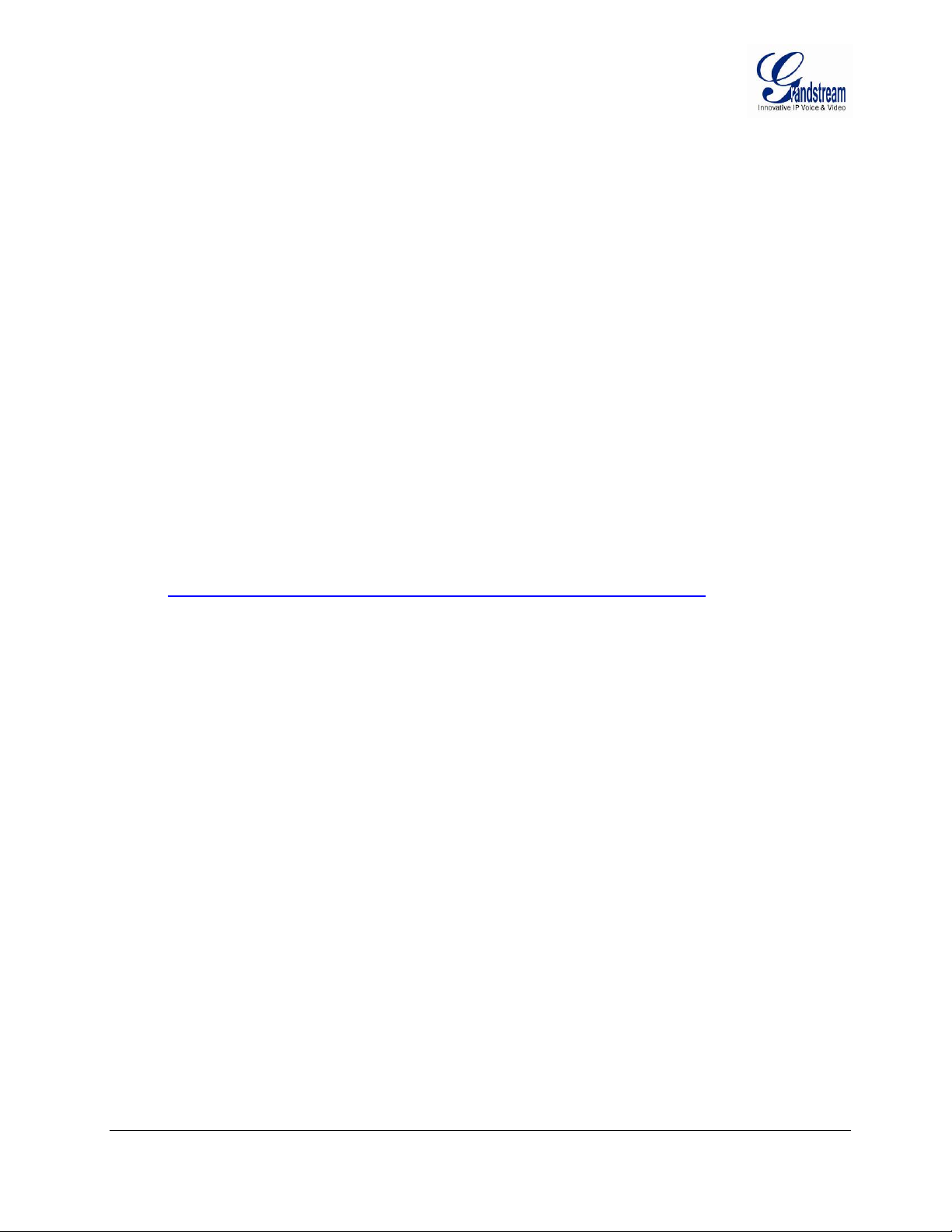
Warranty
If you purchased your GXV3615WP_HD from a reseller, please contact the company where you purchased
your device for replacement, repair or refund.
If you purchased the product directly from Grandstream, please contact your Grandstream Sales and
Service Representative for a RMA (Return Materials Authorization) number before you return the product.
Grandstream reserves the right to remedy warranty policy without prior notification.
Caution:
Changes or modifications to this product not expressly approved by Grandstream, or operation of this
product in any way other than as detailed by this User Manual, could void your manufacturer warranty.
Please do not use a different power adaptor with the GXV3615WP_HD as it may cause damage to the
products and void the manufacturer warranty.
This document is subject to change without notice. The latest electronic version of this user
manual is available for download at:
http://www.grandstream.com/products/GXV3615WP_HD_UserManual_EN.pdf
Reproduction or transmittal of the entire or any part, in any form or by any means, electronic or print, for
any purpose is not permitted without the express written permission of Grandstream Networks, Inc.
Grandstream Networks, Inc. GXV3615WP_HD User Manual Page 6 of 39
Firmware Version 1.0.1.51 Last Updated: 03/2012

CONNECT YOUR GXV3615WP_HD
Equipment Package Contents
The GXV3615WP_HD package contains:
GXV3615WP_HD IP Camera
12V DC Universal Power Adaptor
Ethernet Cable
Mount Stand
Quick Installation Guide
Connecting the GXV3615WP_HD
Using the Power Adapter as power supply
Connect the RJ-45 Ethernet cable to the NETWORK port of the GXV3615WP_HD
Connect the other end of the RJ-45 cable to your network (switch or router or PC)
Connect the power supply to the DC 12V power jack on the back of the GXV3615WP_HD
Using PoE as power supply
Connect the RJ-45 Ethernet cable to the NETWORK port of GXV3615WP_HD
Connect the other end of the RJ-45 cable to your PoE switch.
NOTE:
If you are going to connect the device to a hub/switch/router, please use a straight-through cable. A cross
over cable should be used if you are going to connect the device directly to a PC. Wi-Fi mode has to be
initially configured via wired mode before switched to run in wireless mode.
Grandstream Networks, Inc. GXV3615WP_HD User Manual Page 7 of 39
Firmware Version 1.0.1.51 Last Updated: 03/2012

PRODUCT OVERVIEW
GXV3615WP_HD Front and Back Panel
Front Panel:
1. Speaker GXV3615WP_HD built-in speaker
2. microSD card slot microSD c ard slot, for local record storage
3. Lens 2 Million pixel CMOS sensor with Lens
4. Record Button Local record operation button (*)
5. LED Status Indicator LED indicate device operation status (**)
6. Mounting stand Stand connect camera and mounting base
7. Mounting Base Mounting base for desktop or wall installation
(**) LED Indication Status
Red Power connected but IP address not obtained
Solid Green IP address obtained, device in normal operation
Blink Green Device is transmitting data
NOTE:
Green light status can be disabled via web configuration page
Grandstream Networks, Inc. GXV3615WP_HD User Manual Page 8 of 39
Firmware Version 1.0.1.51 Last Updated: 03/2012

Back Panel:
8. Network Socket 10/100 RJ-45 network port for connecting to Ethernet
9. DC 12V Jack 12V DC power jack, UL Certified.
10. RESET Pinhole Press and hold the Reset button for 15 seconds to Factory
Reset the unit
11. Mounting Socket Sockets for mounting GXV3615WP_HD
(*) Record Button Operation when Pressed:
If no record task configured, the camera will start recording. Both the Red and Green LED light
will flash simultaneously 5 times with interval of 0.5 second, then back to previous state.
If the camera is recording via manual recording mode, then it will STOP recording. Red LED will
flash 5 times with interval of 0.5 second, Green LED will turn OFF, then back to the previous state.
If camera configured with scheduled recording, camera will NOT do any operation. Both Red and
Green LED will light up for about 3 seconds, then back to the previous state.
Grandstream Networks, Inc. GXV3615WP_HD User Manual Page 9 of 39
Firmware Version 1.0.1.51 Last Updated: 03/2012

GXV3615WP_HD Sample Connection Diagram
This diagram shows how the GXV3615WP_HD connected to Internet.
Wi-Fi can be used to connect GXV3615WP_HD to Internet either, but user has to use wired
connection to configure the Wi-Fi parameter first before it use Wi-Fi connection.
Grandstream Networks, Inc. GXV3615WP_HD User Manual Page 10 of 39
Firmware Version 1.0.1.51 Last Updated: 03/2012
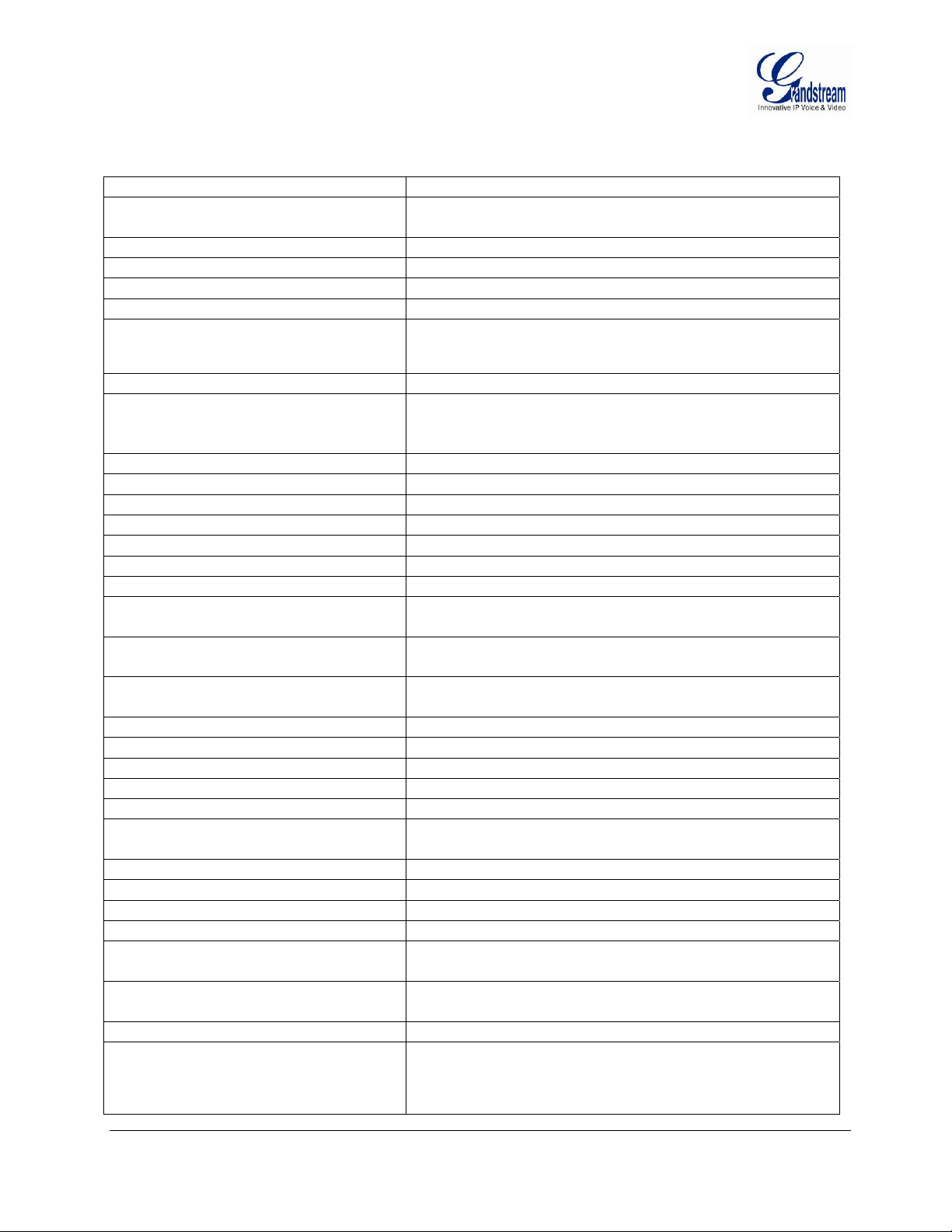
GXV3615WP_HD Specifications
Table 1: GXV3615WP_HD Technical Specifications
Video Compression
Image Sensor
Lens Type
Day & Night
Minimum Illumination
Responsivity
Video Resolution
Pixel Dynamic Range
Max Frame Rate in Max Resolution
Video Bit Rate
Audio Input
Audio Output
Audio Compression
Embedded Analytics
Video Management System
Pre-/post-alarm Buffer
Pre-/post-alarm triggered record
Snapshots
Multi-streaming-rate
Preview & Recording
Automatic Features
Image Flip
ePTZ
Security
Network Port
Network Protocol
Power over Ethernet (PoE)
Wi-Fi (802.11b/g/n)
SIP/VoIP Support
Dimensions (W x H x L)
Weight
Temperature / Humidity
Power Adapter
Regulatory Compliance
H.264, Motion JPEG , JPEG
1/3.2”, 2-Megapixel CMOS, 1600H x 1200V pixels
resolution, excellent low noise levels.
1/3”, M12 Megapixel, f=4.2mm, F1.8
No.
0.5Lux
1.0V/lux-sec (550nm)
1600x1200, 1280x720, 1024x768, 800x592, 800x480,
640x480, 640x368, 480x368, 480x272, 320x240, 320x176,
256x192, 256x144, 160x112, ePTZ (320x240)
71dB, with SNR max. 41dB
H.264: 15fps@1600x1200; 25fps@1280x960;
30fps@1280x720; 30fps@800x480
MJPEG: 10fps@1024x768; 20fps@800x480
32 Kbps ~ 2 Mbps (adjustable)
Built-in microphone
Built-in speaker
G.711 U/A, AAC
Motion detection (up to 16 regions)
ONVIF compliant, HTTP API for advanced integration
24MB
Pre-30s and post-60s recording@2Mbps;
Pre-50s and post-100s recording@1Mbps
Triggered upon events, send via email/FTP,
or stored in local micro-SDHC card (not provided)
Yes
Auto Exposure, Auto White Balance
Yes (180° degree vertical)
Yes (at 320x240 resolution)
Login password, access privilege management
10M/100M auto-sensing, RJ45
TCP/UDP/IP, RTP, RTSP, DHCP, DDNS,
HTTP/HTTPS, SMTP, FTP, NTP, PPPoE
IEEE 802.3af, class 2
Internal antenna
Yes, Voice & Video-over-IP
90mm x 90mm x 45mm
0.133kg (base only)
Stand: 0.121kg; Package weight: 0.568kg
0°C – 45°C (32°F–113°F)
Humidity 10–90% RH (non–condensing)
Output: 12VDC/0.5A; Input:100–240VAC, 50–60Hz
FCC Part 15B; 15.247 MPE;
EN 55022 EN55024; EN300328; EN301489; EN62311;
EN60950-1, AN/NZS CISPR 22/24; AS/NZS 4268, 4771;
RoHS; UL 60950 (power adapter)
Grandstream Networks, Inc. GXV3615WP_HD User Manual Page 11 of 39
Firmware Version 1.0.1.51 Last Updated: 03/2012

INSTALLATION GUIDE
Minimum Recommended Computer System Requirement
To install GXV3615WP_HD, you have to have a computer, PC recommend. The minimum recommended
PC system requirement listed below:
Windows 2000, XP, Windows Vista, Windows 7 (32bit or 64bit)
CPU: Intel Pentium 4 or higher, 2 GHz
RAM: 1 GB (4 GB recommended for larger systems)
Support for DirectX 8.0 and above.
Configure the GXV3615WP_HD via Web Browser
The GXV3615WP_HD has embedded Web server to respond to HTTP GET/POST requests. Embedded
HTML pages allow user to configure the IP camera through Microsoft Internet Explorer (7.0 or above) or
Firefox (plug-in from Grandstream required).
Download the GS_Search tool from Grandstream website:
http://www.grandstream.com/products/tools/surveillance/gs_search.zip
Download Firefox Plug-in from Grandstream website:
http://www.grandstream.com/products/tools/surveillance/FireFox_Plugin_1.0.0.20_en.exe
NOTE:
Google Chrome and Apple Safari support is pending.
Please temporarily disable Antivirus or Internet Security Software when download and install the
Grandstream Firefox plug-in for video or “GSViewerX.cab” for Microsoft Internet Explorer.
Grandstream Networks, Inc. GXV3615WP_HD User Manual Page 12 of 39
Firmware Version 1.0.1.51 Last Updated: 03/2012

Connect the Camera to network with DHCP server (Recommended)
The GXV3615WP_HD by default enabled as DHCP client, it will automatically get IP address from the
network with DHCP server running. User can know the IP address assigned to the camera from DHCP
server log or using Grandstream free GS_Search tool.
1. Download the GS_Search tool from Grandstream website:
http://www.grandstream.com/products/tools/surveillance/gs_search.zip
2. Run the Grandstream GS_Search tool by double click the unzipped “GS_Search.exe”.
3. Click on button to begin device detection
4. The detected devices will appear in the Output field like below
5. Double click the column of the detected camera, the browser will automatically open and link to the
device IP and the web configuration page.
6. The browser will ask for plug-in or ActiveX if not installed, otherwise it will get to Home page and
start to show the video captured by the camera (by default the camera enabled anonymous access)
7. Click “Configuration”, the browser will ask credentials to authorize configuration.
8. Enter the administrator user name and password to access the Web Configuration Interface, the default
user name and password are both set to admin.
9. In step 6, IE will indicate that “This website wants to install the following add-on: GSViewerX.cab
from Grandstream Networks Inc.”, allow the installation.
10. Firefox user need to download and install the plug-in to see the video, the plug-in for Firefox is here:
http://www.grandstream.com/products/tools/surveillance/FireFox_Plugin_1.0.0.20_en.exe
NOTE:
Please temporarily disable Antivirus or Internet Security Software when download and install the
Grandstream Firefox plug-in for video or “GSViewerX.cab” for Microsoft Internet Explorer.
Grandstream Networks, Inc. GXV3615WP_HD User Manual Page 13 of 39
Firmware Version 1.0.1.51 Last Updated: 03/2012

Connect to the Camera using Static IP
If no DHCP server in the network, or the camera does not get IP from DHCP server, user can connect the
camera to a computer via cross-over cable, using static IP to configure the camera.
The default IP, if no DHCP server; or DHCP offer time out (3 minutes), is 192.168.1.168
1. Connect the computer via cross-over Ethernet cable directly to the IP camera GXV3615WP_HD
2. Configure the computer using Static IP: 192.168.1.XXX (1<XXX<255, but NOT 168) and configure
the “Subnet mask” to “255.255.255.0”. Leave the “Default Gateway” to “Blank” like below:
3. Power on the GXV3615WP_HD.
4. Start the IE or Firefox browser when the network connection is up.
5. Enter 192.168.1.168 in the address bar of the browser.
6. The browser will ask for plug-in or ActiveX if not installed, otherwise it will get to Home page and
start to show the video captured by the camera (by default the camera enabled anonymous access)
7. Click “Configuration”, the browser will ask credentials to authorize configuration.
8. Enter the administrator user name and password to access the Web Configuration Interface, the default
user name and password are both set to admin.
9. In step 6, IE will indicate that “This website wants to install the following add-on: GSViewerX.cab
from Grandstream Networks Inc.”, allow the installation.
10. Firefox user need to download and install the plug-in to see the video, the plug-in for Firefox is here:
http://www.grandstream.com/products/tools/surveillance/FireFox_Plugin_1.0.0.20_en.exe
NOTE:
Please temporarily disable Antivirus or Internet Security Software when download and install the
Grandstream Firefox plug-in for video or “GSViewerX.cab” for Microsoft Internet Explorer.
Grandstream Networks, Inc. GXV3615WP_HD User Manual Page 14 of 39
Firmware Version 1.0.1.51 Last Updated: 03/2012

GXV3615WP_HD Home Web Page
The Home Page of GXV3615WP_HD shown as Figure 1:
Figure 1: Home Page of GXV3615WP_HD
1. Control Console: PTZ Console controller for ePTZ function.
2. ZOOM: Zoom in or Zoom out during ePTZ operation.
3. FOCUS: Adjust the focus of image (Not Applicable to GXV3615WP_HD).
4. PTZ SPEED/Default Button: Adjust the rotate speed of the control console (Not Applicable);
Default button to reset the video brightness, contrast and saturation to
factory default value.
5. BRIGHTNESS: Adjust the image brightness.
6. CONTRAST: Adjust the image contrast.
7. SATURATION: Adjust the image saturation.
8. Configuration: Click to enter “Configuration Page” to configure the parameters of
GXV3615WP_HD (Administration privilege required).
9. Language: Click to switch webpage language.
(Current supported: Chinese, English and Ru ssian)
10. Play/Stop: Start/Stop Play the video stream in webpage.
11. Snapshot: Click to capture and save a snapshot of current video displayed.
Default directory: C:\GS_Capture
12. Record: Click to Start/Stop record of current video into a file.
Default directory: C:\GS_Record
13. Sound On/Off: Toggle to listen/stop the sound from camera microphone
14. Talk: Toggle to talk to camera speaker. (PC microphone required)
15. Replay: Click to pl ay back the recorded video file.
16. Record File Path: Click to adjust t he file pat h of saved video files.
17. Motion Detection Alarm Indicator: If motion detection alarm triggered , th e ind icator will flash in red.
Click the indicator icon to turn off the alarm indication.
Grandstream Networks, Inc. GXV3615WP_HD User Manual Page 15 of 39
Firmware Version 1.0.1.51 Last Updated: 03/2012

GXV3615WP_HD Configuration & Language Page
When click the “Configuration” tab, web page will link to page to configure the related parameters of
the GXV3615WP_HD.
There are two big categories of settings: Basic Settings and Advanced Settings. Details will be
illustrated in the later Chapter.
When click the “Language” tab, supported languages will be displayed in Figure 2. Click to select the
related webpage display language.
Figure 2: Web Language Switch
Currently firmware only support: English (default), Simplified Chinese and Russian.
Grandstream Networks, Inc. GXV3615WP_HD User Manual Page 16 of 39
Firmware Version 1.0.1.51 Last Updated: 03/2012

BASIC SETTINGS EXPLANATION
System Settings Page
This page allow user to configure the system settings of GXV3615WP_HD.
Figure 3: System Settings Page
Current System Time: Display time current system is running at
Set the System Time: Configure the time system is running.
o Time Zone: Select from pull down menu the time zone unit located
o Self-Defined Time Zone: Use the self-defined time zone for automatic daylight saving time
adjustment. Format please refer to the “help over mouse”
o Update via NTP Server: Synchronize time using NTP protocol with a Time Server
over the Internet cloud (*)
o Synchronize with
Local Computer: Synchronize time with local computer
o Set the Time Manually: Manually input the time
o Keep Current D/T: Select to use camera current displayed time
OSD Date Format: Pull down to select date format displayed on video screen.
Device Setting: Setting of Device Operation
o Turn off the Select to turn off the Green LED camera operation indication
o Device Name: The name of device which will be shown in the result of
GS_Search program.
NOTE:
(*) If select this option, a valid DNS server must be configured under Basic Settings Networking
button has to be clicked to save all the changes made to the device.
Grandstream Networks, Inc. GXV3615WP_HD User Manual Page 17 of 39
Firmware Version 1.0.1.51 Last Updated: 03/2012

Video & Audio Setting Page
This page allows user to configure the video and audio related settings.
Figure 4-1: Video & Audio Settings Page
On Screen Display (OSD): Display time stamp and text on the video screen.
o OSD Text: Inputted text (to identify the camera) shown on the screen.
o OSD Position: Show the OSD in either top or bottom position on screen.
o Display Time: When checked, time stamp will display on video screen
o Display Text: When checked, inputted text will display on video screen.
Audio Settings: Pull down to disable or select different audio codec used in microphone.
Three codec supported: G.711u, G.711a and AAC.
o Microphone Volume: Slide to adjust microphone gain.
o Speaker Volume: Slide to adjust the built-in speaker volume.
Power Frequency: Select correct local power frequency to avoid video flicking effect under
fluorescence light condition.
Grandstream Networks, Inc. GXV3615WP_HD User Manual Page 18 of 39
Firmware Version 1.0.1.51 Last Updated: 03/2012

Figure 4-2: Video & Audio Settings Page
Primary Stream Settings:
o Preferred Video Codec: MJPEG and H.264 supported, H.264 recommended.
o Resolution: The video resolution in pixel used in camera video
o Bit Rate: video bit rate used in video
o I-frame Interval: I-frame interval
Secondary Stream Settings: Pull down to select, same as Primary steam..
NOTE:
H.264 suggested if camera needs to be viewed via Internet.
If MJPEG selected, reduce fps to minimum to save bandwidth and get better image
Grandstream IP Camera provides two video streams, user can use them with flexibility. For example,
the high-resolution stream for local recording; another low or high resolution for remote monitoring; or
vice versa depending application scenarios.
Use below link to calculate bandwidth and storage before installation
http://www.grandstream.com/support/tools/bandwidth-storage-calc
Grandstream Networks, Inc. GXV3615WP_HD User Manual Page 19 of 39
Firmware Version 1.0.1.51 Last Updated: 03/2012

CMOS Settings Page
This page allows user to adjust the CMOS parameters:
Figure 5: CMOS Settings Page
Flip: Check this will allow video flip 180° vertically in horizontal axis.
Shutter Speed: Camera Shutter Speed. There are six options: Auto; 1/20; 1/25; 1/30; 1/50; 1/100.
Color Mode: Camera Color Mode. There are three options: Color; Black/White; Auto.
NOTE:
Flip option recommended if camera requires ceilling installation
Auto option recommended for both Shutter Speed and Color Mode.
Grandstream Networks, Inc. GXV3615WP_HD User Manual Page 20 of 39
Firmware Version 1.0.1.51 Last Updated: 03/2012

Networking Setting Page
This page allows user to configure network related parameters:
Figure 6: Networking Setting Page
IP Address Configuration: Camera IP address configuration
o Dynamically Associated via DHCP: Default setting, DHCP server assign IP to camera.
o Statically Configured as: Static IP address configuration
DNS Configuration: DNS server IP, must be configured correctly if using static IP.
HTTP: Web access TCP port, default 80.
NOTE:
If camera behind SOHO router with port forwarding configuration for remote access, static IP or
static DHCP has to be used to avoid IP address change after router reboot.
TCP port above 5000 suggested if port forwarding HTTP remote access, due to some ISP would
block port 80 inbound traffic. For example, change the default HTTP port from 80 to 8088, to
make sure the port forwarding not likely be blocked.
In addition to HTTP port, RTSP port also required to be configured for port forwarding, in order
for remote party viewing the H.264 video.
If change the default port from TCP 80 to port “A”, then RTSP port should be “2000+A”. Both
TCP port “A” and “2000+A” should be configured for port forwarding in the router. For
example, the HTTP port changed to 8088, the RTSP port should be 10088, both 8088 and 10088
should be configured for port forwarding in order for remote camera video access.
Grandstream Networks, Inc. GXV3615WP_HD User Manual Page 21 of 39
Firmware Version 1.0.1.51 Last Updated: 03/2012

Wi-Fi Settings Page
This page allows user to configure Wi-Fi network related parameters:
Figure 7-1: Wi-Fi Networking Setting Page
Enable Wi-Fi: If checked and click “Save”, a reboot is required before Wi-Fi start to
work. A pop up window will show as Figure 7-1.
Figure 7-2: Wi-Fi Networking Setting Page
SSID: Wi-Fi network SSID. When Wi-Fi enabled,
click “Scan” the camera will scan the Wi-Fi access point nearby.
Key: Key for security enhanced Wi-Fi network the camera try joining.
Security Mode: The security mode Wi-Fi access point or router used.
Grandstream Networks, Inc. GXV3615WP_HD User Manual Page 22 of 39
Firmware Version 1.0.1.51 Last Updated: 03/2012

DDNS Settings Page
This page allows user to configure dynamic DNS related parameters:
Figure 8: DDNS Setting Page
DDNS Active: Enable DDNS by check this field.
DDNS ISP Type: Select the DDSN service provider from the pull-down menu list
Self-Define DDNS Address: Input the self-defined DDNS address
Site Name: DDNS site name
DDNS Account: DDNS account name
DDNS Password: DDNS password
STUN Server: Stun server FQDN or IP. If device behind a non-symmetric router,
STUN server can help to penetrate & resolve NAT issue.
Grandstream Networks, Inc. GXV3615WP_HD User Manual Page 23 of 39
Firmware Version 1.0.1.51 Last Updated: 03/2012

SIP Setting Page
This page allows user to configure SIP related parameters.
GXV3615WP_HD can be configured as SIP endpoint to call out when alarm trigged; or allow permitted
number to call in to check the video if Grandstream video IP phone is used.
Figure 9-1: SIP Setting Page
Registered: SIP registration status. Display “Online” in Green, “Offline” in Red.
Unregistered on Reboot: If checked and server support, reboot camera will unbind all registration in
same SIP account.
Account Name: SIP account name
SIP Server: FQDN or IP of SIP server from VoIP service provider
Outbound Proxy: IP or FQDN of Outbound proxy server, helps penetrate NAT/Firewall
SIP User ID: SIP username, or telephone number from ITSP
Grandstream Networks, Inc. GXV3615WP_HD User Manual Page 24 of 39
Firmware Version 1.0.1.51 Last Updated: 03/2012

Authenticate ID: Authenticate ID used by SIP proxy
Authenticate Password: Authenticate password used by SIP proxy
STUN Server: STUN server used to resolve NAT if have
Steam: Which stream used for SIP call.
Preferred Vocoder: Audio codec used for SIP call
Registration Expiration: Registration expiration time, default 3600 seconds
Local SIP Port: Local SIP port, default 5060
Local RTP Port: Local RTP port for media, default 5004
Auto on hook Timer: Auto On Hook timer, default 300 seconds
Disable Audio in SIP Call: Checked to disable audio for SIP call
Enable Keep Alive: Checked to enable, help NAT resolution
Accept Direct IP Call: Check to accept peer to peer IP call.
Figure 9-2: SIP Setting Page
Enable White List Number Filter: Check to allow only white list number to call in, for security
Enable Dual-way Audio Warning: Check to enable two-way audio warning.
Phone List/Phone Number: Callee or call receiver number when alarm call trigged.
White List/Phone Number: Phone numbers allowed to call into the camera.
Grandstream Networks, Inc. GXV3615WP_HD User Manual Page 25 of 39
Firmware Version 1.0.1.51 Last Updated: 03/2012

Status Page
This page shows the GXV3615WP_HD operation status:
Figure 10: Status Page
NOTE:
When SIP account registered, the status will display “Online” in Green.
When SIP account unregistered, the status will display “Offline” in Red, as below.
Grandstream Networks, Inc. GXV3615WP_HD User Manual Page 26 of 39
Firmware Version 1.0.1.51 Last Updated: 03/2012

ADVANCED SETTINGS EXPLANATION
The supports all the traditional and advanced telephony features.
User Management Page
This page allows user to do user management:
Figure 11: User Management Page
Existing User Name: Allow revise existing user or add new user
User Name: The name of user need to be revised
User Password: New password if revise password
Confirm User Password: Re-enter the new password for verification
Privilege: Choose user privilege
Allow Anonymous Viewing: When checked, no security enhanced. Any person can view the
camera if knowing the IP or FQDN of the camera, but can NOT
change anything, just view ONLY.
Grandstream Networks, Inc. GXV3615WP_HD User Manual Page 27 of 39
Firmware Version 1.0.1.51 Last Updated: 03/2012

Maintenance Page
This page allows user to maintain the camera:
Figure 12: Maintenance Page
Restart: When clicked, the camera will reboot or restart
Restore: When clicked, the camera will be reset to factory default, wiping out all
the configurations (except IP address)
Firmware Upgrade and Provisioning:
Upgrade via: Upgrade firmware via TFTP, HTTP or HTTPS
Firmware Server Path: Server path holding the firmware
Config Server Path: Server path holding the configuration file (auto provisioning)
XML ConfigFile Password: Password for encrypt the XML based configuration file
Automatic Upgrade Interval (Minutes): Time interval for automatic upgrade, default 10080
Automatic Upgrade: Checked to enable automatic firmware upgrade and provisioning.
NOTE:
Only XML based automatic provisioning is supported by GXV3615WP_HD.
Grandstream Networks, Inc. GXV3615WP_HD User Manual Page 28 of 39
Firmware Version 1.0.1.51 Last Updated: 03/2012

SMTP Setting Page (Email Alarm)
This page allows user to configure email client to send out email when alarm trigged:
Figure 13: SMTP Setting Page
Enable SMTP: When checked, email client is enabled.
SMTP Server: SMTP Email Server IP or Domain Name
SMTP Server Port: Port number used by server to send email
From Email address: The email address of alarm email sending from, usually client email ID
To E-Mail address: The email address to receive the alarmed email, total 3 included.
User Name: Email client User ID
Password: Email client password
SSL: Check if the SMTP email server requires SSL
NOTE:
Click “Save” to save the email configuration information.
Click “Test” after configuration, if setting is correct, a test email will send out and “Test
successful!” yellow bar will display like below
Grandstream Networks, Inc. GXV3615WP_HD User Manual Page 29 of 39
Firmware Version 1.0.1.51 Last Updated: 03/2012

FTP Settings Page (Upload Alarm)
This page allows user to configure FTP parameters to upload the alarm or video recording::
Figure 14: FTP Setting Page
Enable FTP: When checked, built-in FTP client is enabled.
FTP Server: IP or Domain name of FTP site or server
FTP Server Port: TCP port for FTP server, default port number 21
User Name: FTP server User ID
Password: FTP server user password
Path: Path in the server where upload files are stored.
NOTE:
Click “Save” to save the FTP configuration information.
Click “Test” after configuration, if setting is correct, a test FTP operation will be performed and
“Test successful!” yellow bar will display if the operation is successful.
Grandstream Networks, Inc. GXV3615WP_HD User Manual Page 30 of 39
Firmware Version 1.0.1.51 Last Updated: 03/2012

Alarm Server Settings Page (Upload Alarm to supported VMS or HTTP Server)
This page allows user to configure alarm HTTP server to upload alarms:
Figure 15: Alarm HTTP Server Setting Page
Server Name: The name of HTTP server or VMS system
URL: URL of the Server
User Name: User ID from that Server
Password: Password for that User ID
NOTE:
Grandstream provide HTTP API to help 3
develop further solutions for its customers.
Grandstream IP Camera and DVS (include GXV3615WP_HD) are ONVIF certified.
rd
party company by using HTTP server or VMS to
Grandstream Networks, Inc. GXV3615WP_HD User Manual Page 31 of 39
Firmware Version 1.0.1.51 Last Updated: 03/2012

Motion Detection Configuration Page (Set Alarm)
This page allows user to configure motion detection to trigger alarms:
Figure 16-1: Motion Detection Configuration Page
Enable Motion Detection: When checked, Motion Detection enabled.
Show Motion Detection Regions: When checked, Motion Detection region with number will be
displayed in White Rectangle in the screen; when “Edit” clicked,
the Rectangle will become Red, as shown in Figure 16-1.
Select a Region: Pull down to select and configure alarm region, altogether 16
alarm region available, from 0 to 15.
Sensitivity: Select configured alarm region number, input number for
sensitivity to trigger alarm, 100 is the maximum sensible value.
Alarm Action:
Record Video From….. Allow user to select how long pre/after Alarm trigger moment, the
video be captured.
Voice Alarm to SIP Phone: When checked, a SIP alarm phone call will be made to pre-
configured number.
Upload to Alarm Center: When checked, the alarm video will be transferred to Alarm
Center, like Grandstream free GSurf VMS software.
NOTE:
Grandstream free GSurf VMS software can be downloaded here:
http://www.grandstream.com/products/tools/surveillance/Gsurf_1.0.0.28_en.exe
Grandstream Networks, Inc. GXV3615WP_HD User Manual Page 32 of 39
Firmware Version 1.0.1.51 Last Updated: 03/2012

Upload to Alarm HTTP Server:
When checked, alarm will be transferred to the HTTP server via HTTP API.
Record Video and Upload to FTP Server:
When checked, the alarm will be recorded and FTP to pre-configured FTP server.
Email and FTP upload JPEG and Store it to SD driver:
When checked, a snapshot of trigger moment will be generated and email to pre-configured email
account, also save to the microSD card in the microSD card slot. (microSD card not provided).
NOTE:
Email/Snapshot storage is mutual exclusive with SD card DVS recording in next section.
This page allows user to configure Motion Detection Operation Schedule:
Figure 16-2: Motion Detection Schedule Configuration Page
As shown in Figure 16-2, user can configure the Motion Detection Region with related Start and
Stop time to control the motion detection operation.
Grandstream Networks, Inc. GXV3615WP_HD User Manual Page 33 of 39
Firmware Version 1.0.1.51 Last Updated: 03/2012

Syslog Settings Page (Troubleshooting)
This page allows user to enable the Syslog to help troubleshooting problems:
Figure 17: Alarm Server Setting Page
Syslog Server: Syslog server IP or Domain Name
Syslog Lever: Lever of syslog message sent to the syslog server:
None, Debug, Info, Warning, Error.
Grandstream Networks, Inc. GXV3615WP_HD User Manual Page 34 of 39
Firmware Version 1.0.1.51 Last Updated: 03/2012

Record Settings Page (Local DVR Record Schedule)
This page allows user to configure microSD card Record Schedule:
Figure 18: Record Time Schedule Setting Page
Enable Record Schedule:
When checked it will enable Scheduled Recording on microSD card.
Click the related block, the grey colored time block means there is a scheduled recording.
Manual Recording:
When clicked and if there is NO scheduled recording, the GXV3615WP_HD will start recording.
(*) Record Button Operation when Pressed:
If no record task configured, the camera will start recording. Both the Red and Green LED light
will flash simultaneously 5 times with interval of 0.5 second, then back to previous state.
If the camera is recording via manual recording mode, then it will STOP recording. Red LED will
flash 5 times with interval of 0.5 second, Green LED will turn OFF, then back to the previous state.
If camera configured with scheduled recording, camera will NOT do any operation. Both Red and
Green LED will light up for about 3 seconds, then back to the previous state.
Grandstream Networks, Inc. GXV3615WP_HD User Manual Page 35 of 39
Firmware Version 1.0.1.51 Last Updated: 03/2012

Live Storage Setting Page (microSD card File Management)
This page allows user to manage the recorded files in microSD card:
Figure 19: Live Storage - microSD card File Management Page
On Disk Full:
Select below two different operations when microSD card is full
o Delete the earliest video or image files
o Stop storing video and image files
Storage Information:
The microSD card information will be displayed in this column.
JPEG List:
Motion trigged Snapshot JPEG file will be listed here.
Video List:
Motion trigged video recording clip will be listed here.
NOTE:
Grandstream free GSNVR DVR software can be downloaded here:
http://www.grandstream.com/products/tools/surveillance/GSNVR_1.0.0.17_en.exe
Grandstream Networks, Inc. GXV3615WP_HD User Manual Page 36 of 39
Firmware Version 1.0.1.51 Last Updated: 03/2012

SOFTWARE UPGRADE
Software upgrade can be done via either TFTP, HTTP or HTTPS. The corresponding configuration settings
are in the ADVANCED SETTINGS configuration page.
Software Upgrade via TTFP, HTTP or HTTPS
This page allows user to configure firmware upgrade:
Figure 20: Firmware Upgrade and Provisioning
NOTES:
Grandstream recommends end-user use the Grandstream HTTP server. Its address can be found
at http://www.grandstream.com/support/firmware . Currently the HTTP firmware server IP address
is 72.172.83.110. For large companies, we recommend to maintain their own TFTP/ HTTP/HTTPS
server for upgrade and provisioning procedures.
Instructions for local firmware upgrade using TFTP server:
1. Unzip the file and put all of them under the root directory of the TFTP server.
2. Put the PC running the TFTP server and the device in the same LAN segment.
3. Please go to File -> Configure -> Security to change the TFTP server's default setting from
"Receive Only" to "Transmit Only" for the firmware upgrade.
4. Start the TFTP server, in the phone’s web configuration page
5. Configure the Firmware Server Path with the IP address of the PC
6. Update the change and reboot the unit
End users can also choose to download the free HTTP server from http://httpd.apache.org/ or use
Microsoft IIS web server.
Grandstream Networks, Inc. GXV3615WP_HD User Manual Page 37 of 39
Firmware Version 1.0.1.51 Last Updated: 03/2012

Configuration File Download
Grandstream SIP Device can be configured via Web Interface as well as via Configuration File through
TFTP or HTTP/HTTPS. “Config Server Path” is the TFTP or HTTP/HTTPS server path for configuration
file. It needs to be set to a valid URL, either in FQDN or IP address format. The “Config Server Path” can
be same or different from the “Firmware Server Path”.
A configuration parameter is associated with each particular field in the web configuration page. A
parameter consists of a Capital letter P and 1 to 3 (Could be extended to 4 in the future) digit numeric
numbers. i.e., P2 is associated with “Admin Password” in the ADVANCED SETTINGS page. For a
detailed parameter list, please refer to the corresponding firmware release configuration template.
When Grandstream Device boots up or reboots, it will issue request for configuration file named
“cfgxxxxxxxxxxxx”, where “xxxxxxxxxxxx” is the MAC address of the device, i.e., “cfg000b820102ab”. The
configuration file name should be in lower cases.
Currently GXV3615WP_HD only support XML configuration.
Grandstream Networks, Inc. GXV3615WP_HD User Manual Page 38 of 39
Firmware Version 1.0.1.51 Last Updated: 03/2012

RESTORE FACTORY DEFAULT SETTING
WARNING!
Restoring the Factory Default Setting will DELETE all configuration information of the camera. Please
BACKUP or PRINT out all the settings before approach to following steps. Grandstream will not take any
responsibility if you lose all the parameters of setting or cannot connect to your VoIP service provider.
FACTORY RESET
There are three (3) methods for resetting your unit:
Reset Button
Reset default factory settings following these four (4) steps:
1. Unplug the Ethernet cable.
2. Locate a needle-sized hole on the back panel of the camera above the power jack.
3. Insert a pin in this hole, and press and hold for about 15 seconds till reboot
4. Take out the pin. All unit settings are restored to factory settings.
Reset from Web Interface
This page allows user to configure dynamic network related parameters:
Figure 21: Factory Reset from Web Interface
Grandstream Networks, Inc. GXV3615WP_HD User Manual Page 39 of 39
Firmware Version 1.0.1.51 Last Updated: 03/2012
